
Thank you for purchasing the AirKIT !
- LAONEX CO., LTD.

CONTENTS
CONTENTS
A. General information
1. Specifications ---------------------- 1
2. Components ------------------------ 2
3. Parts names ------------------------ 3
B. Installation
1. Equipments ------------------------- 4
2. Connection --------------------------- 5
C. Recharging ---------------------------- 7
D. Operation
1. Soft-control ----------------------- 8
2. Key-input -------------------------- 9
3. Dragging -------------------------- 10
4. Scrolling ----------------------------11
D. Cautions -------------------------------- 12
E. Warranty and customer service -- 13

1. SPECIFICATIONS
GENERAL INFORMATION
Model Name
Radio Frequency
Comm. Protocol
Effective Distance
Number of keys
Power Supply
Size
Weight
AirKIT-R01B [ Remote Controller ]
RCV01B [ USB Receiver ]
2.4GHz (2.402~2.477GHz)
USB
About 10(m), but depend on environments
58 keys
Lithium Polymer [Rechargeable]
AirKIT : 140 x 80 x 19 (mm)
Receiver : 34 x 18 x 8 (mm)
100 (g)
- 1 -

2. COMPONENTS
AirKIT [ R01B ]
CHARGING CABLE [USB]
MANUAL
AirKIT Receiver
[ RCV01B ]
- 2 -

3. PART NAMES
FRONT VIEW >
1. Power Status LED
2. Connection Status LED
3. Key Input Status LED
4. Drag status LED
8. POWER SWITCH
9. CHARGING SOCKET
[ USB ]
Keyboard & Mouse [ TOUCH PAD ]
- 3 -
UPPER SIDE VIEW >
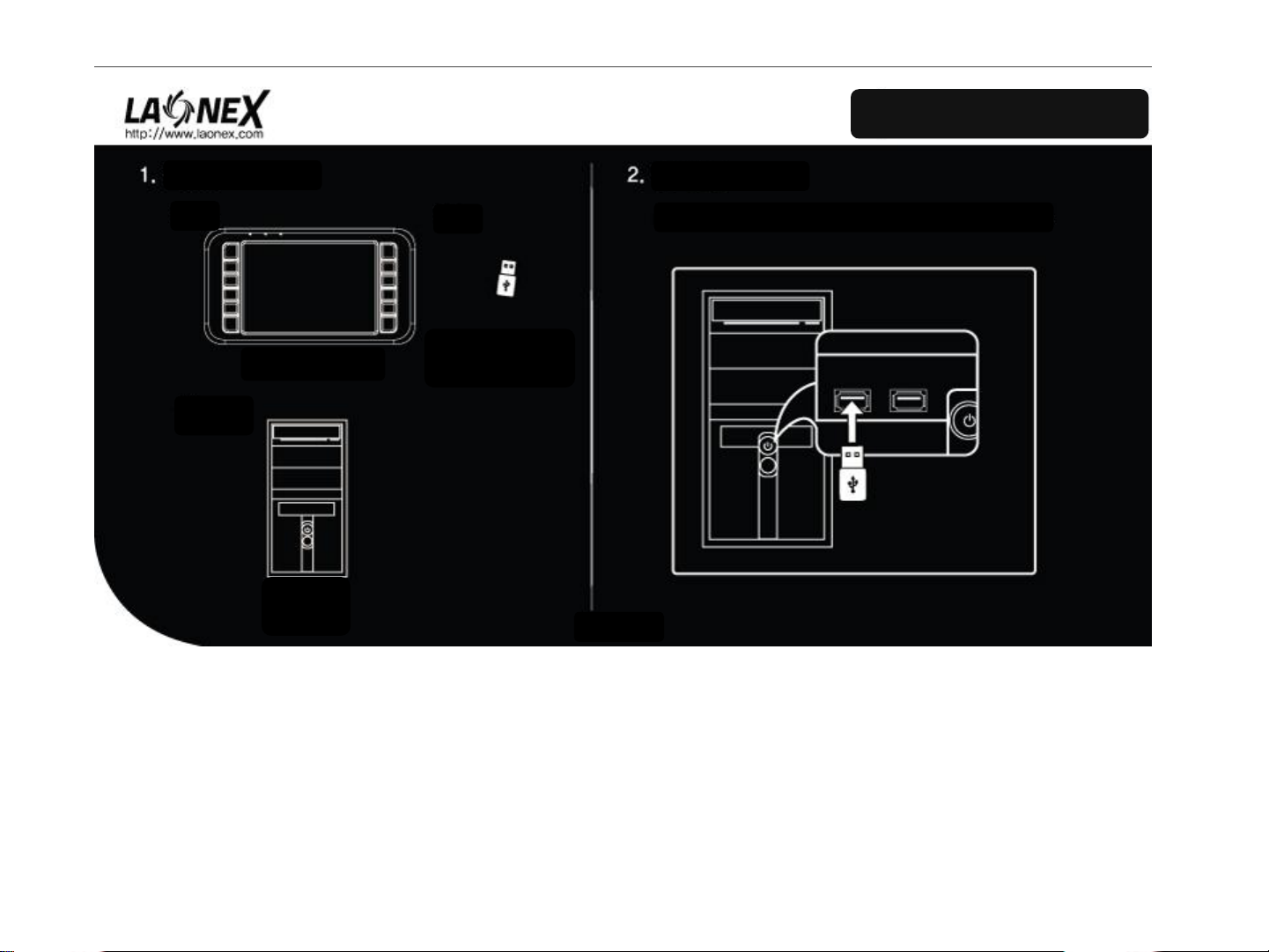
INSTALLATION
EQUIPMENTS
ONE.
< AirKIT >
THREE.
< PC >
TWO.
< USB Receiver >
CONNECTION
ONE. Connect the USB Receiver to PC
- 4 -
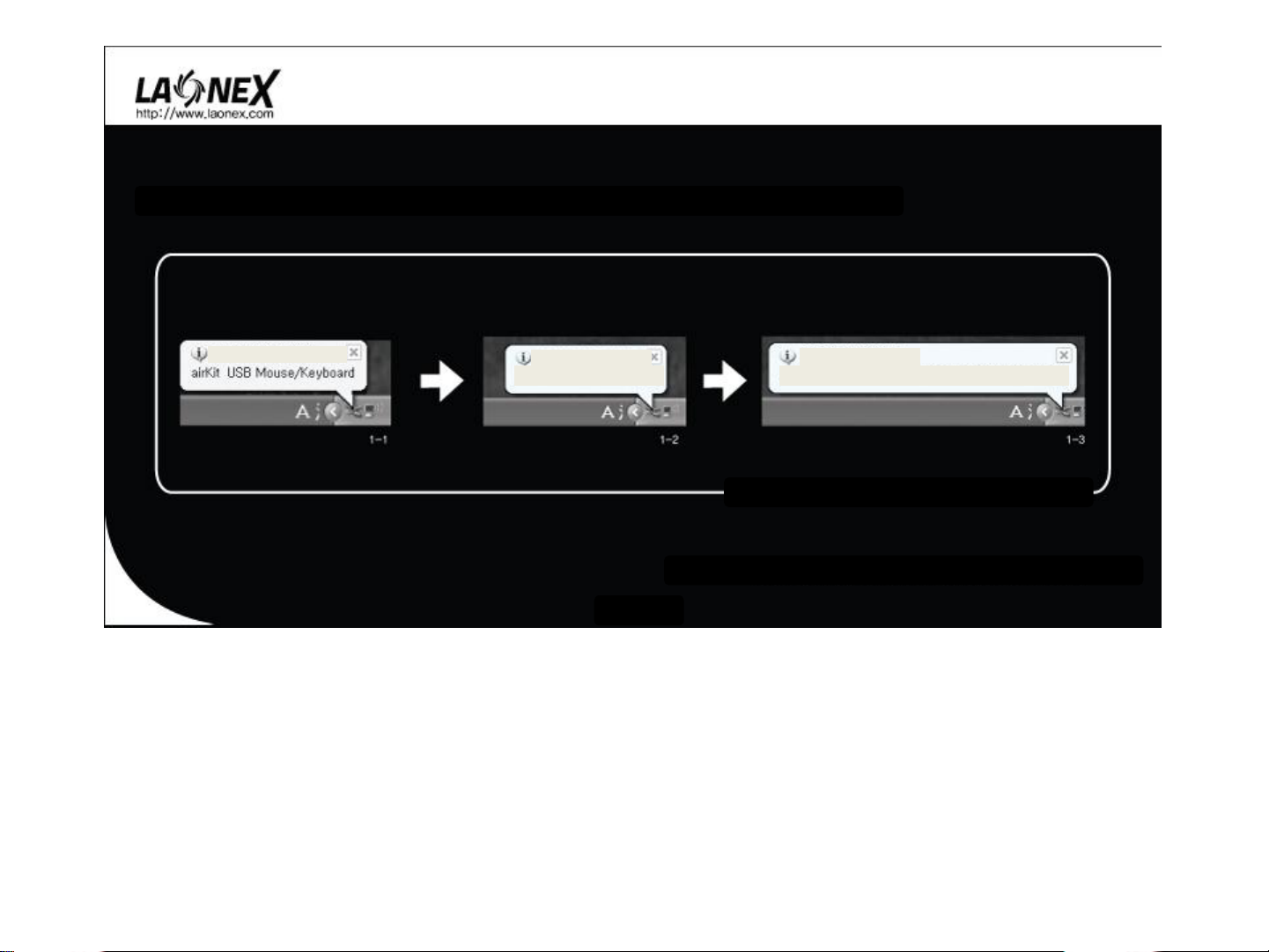
TWO. Confirm device installation as following pop-up messages after the USB Receiver is connected to PC
New H/W detected
New H/W detected
USB human interface device
- 5 -
New H/W detected
New device is installed and ready for use
< No S/W installation is required for connection >
* Above messages and images are a little different according to OS
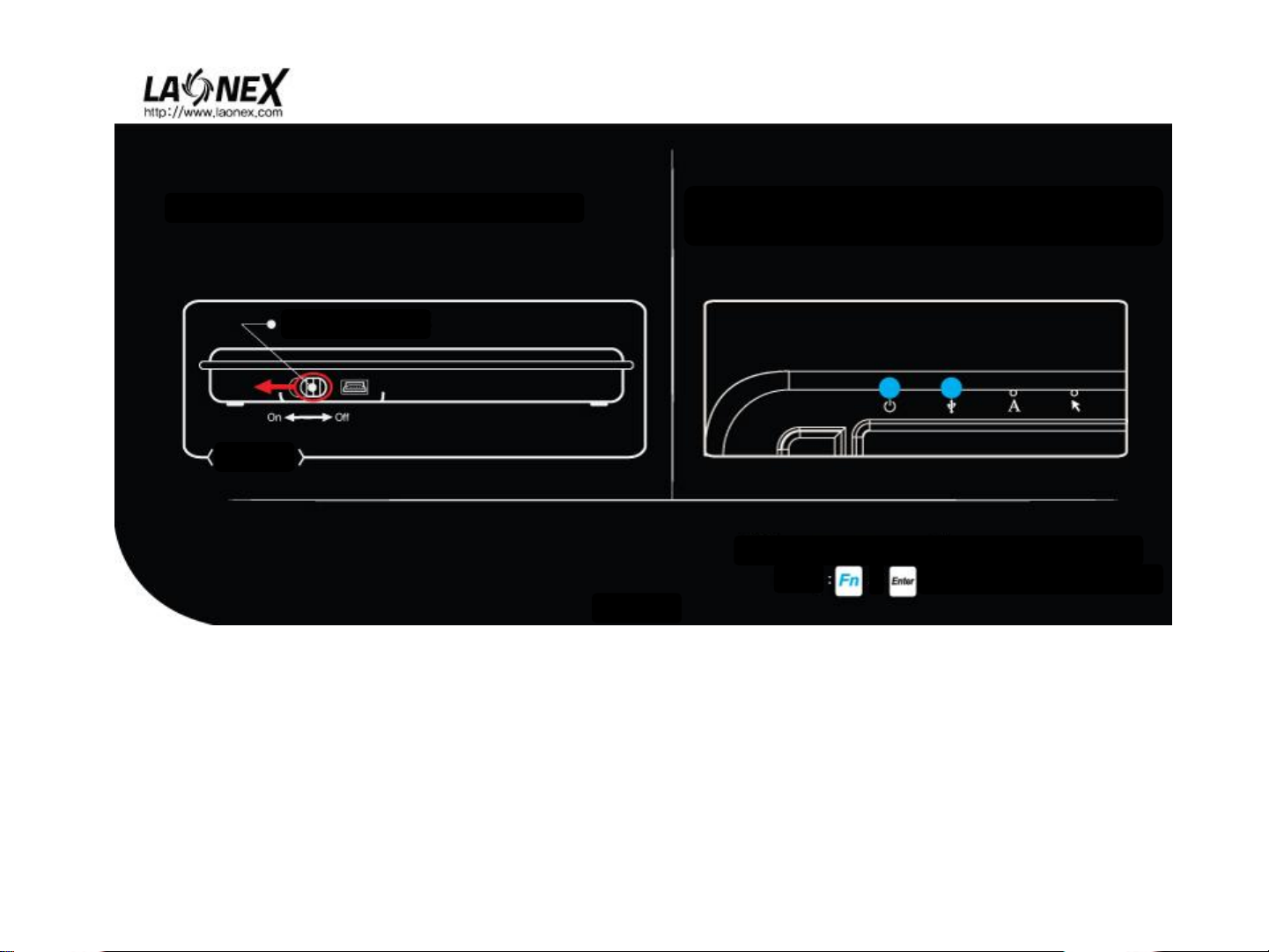
Three. Turn on the power switch on the upper side
Power switch
upper side
- 6 -
Four. Confirm the ready signal for mouse & keyboard operation as
following two LED status for power and USB connection
* Perform the pairing process if USB LED is off near PC (< 1m)
Pairing
& , keep on pressing during 3 seconds
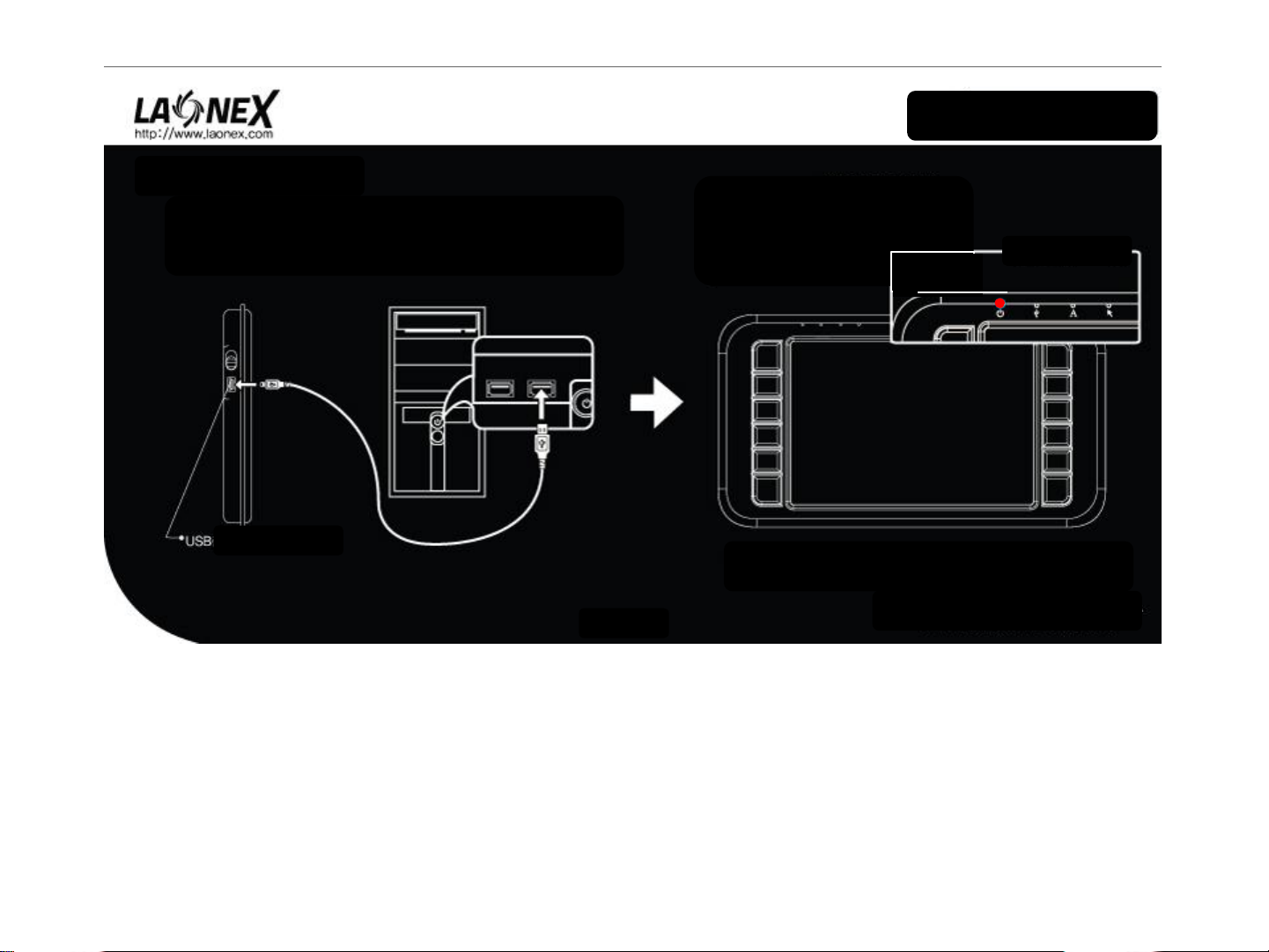
ONE. Connect using the charging cable presented between the
USB charging socket of AirKIT and the terminal of PC
RECHARGING
< Charging status >
Charging socket
- 7 -
TWO. Confirm charging status as LED color turns on ‘red’
( It takes 2~3 hours for full charging )
* LED light flicker if residual quantity lack

1. UNIFIED MOUSE & KEYBOARD - Soft-control
OPERATION
< Key input >
SOFT-CONTROL
Soft-control :
New TOUCH technology recognizing automatically the operation
status between key-input and mouse drag, so user can use each
function without switching.
< Pointer drag>
* The light of text-input LED ( A ) and pointer drag LED ( )
show input mode
- 8 -
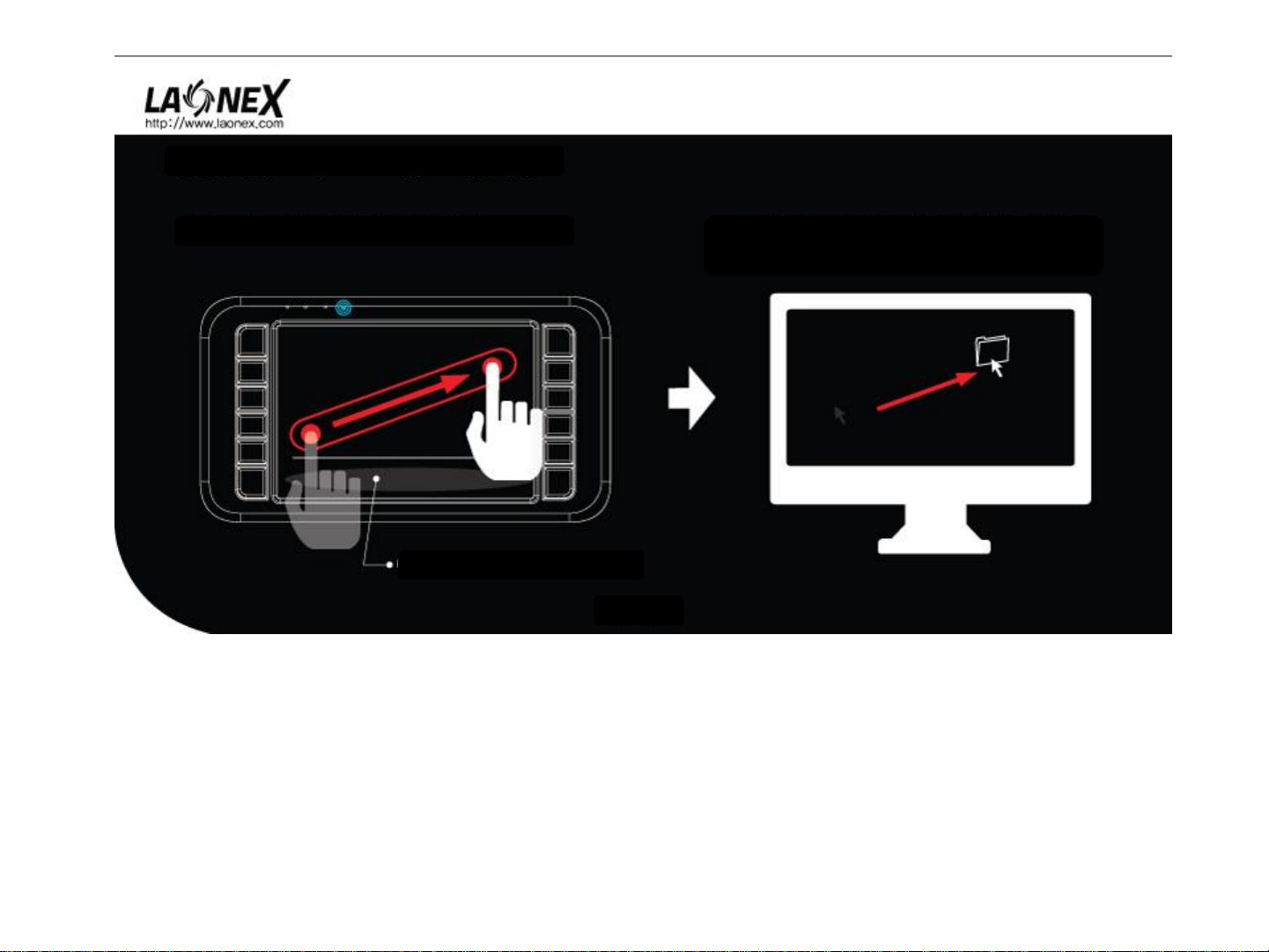
2. UNIFIED MOUSE & KEYBOARD - Dragging
ONE. Drag using finger on touch pad
No area for mouse dragging
TWO. Confirm the mouse pointer on the screen
responding to finger moving
- 9 -

3. UNIFIED MOUSE & KEYBOARD - Key input
ONE. Character is inputted when finger is released
on touch pad
Q W E R T Y I O PU
` _ - + = [ ] {
A S D F G H K LJ
~ \ | “ ‘ : ;
Z X C V B MN
Tab
Esc
> Special Function <
3sec
F11 F12
Key sound ON/OFF
TWO. Additional special KEY is inputted with ‘Fn’ button on
the left and low side
Wake up the sleep status of the device
- 10 -
* Without operation, device go to sleep mode after 3 minutes

4. UNIFIED MOUSE & KEYBOARD - Scrolling
ONE. Move up and down using two fingers
TWO. Confirm scroll bar on the screen
* Scroll with ‘Ctrl ‘ button is used for zooming in / out
- 11 -

- 12 -
CAUTIONS
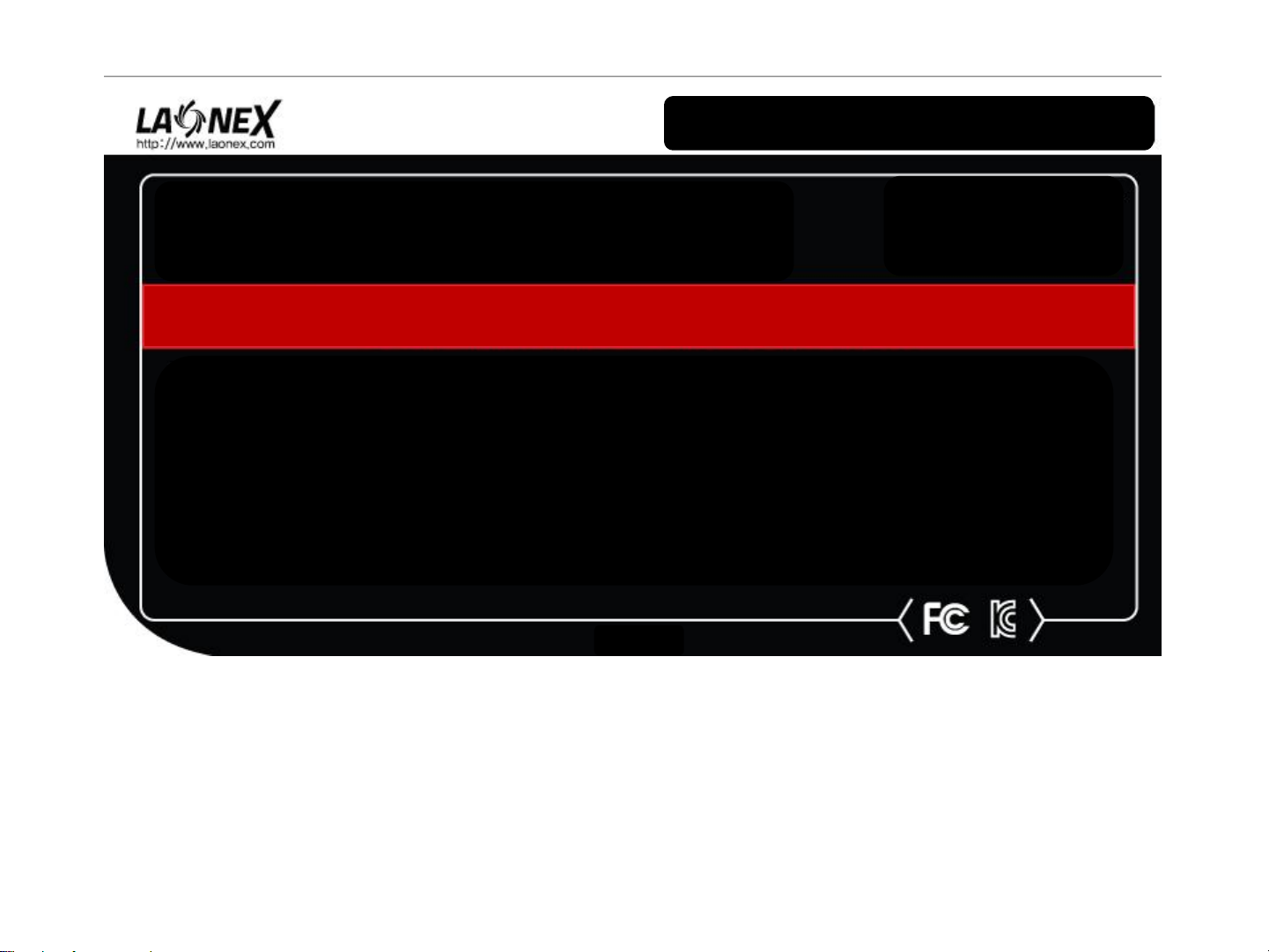
WARRATY AND CUSTOMER SEVICE
MODEL NAME : R01B / RCV01B
CERTIFICATION NO. : Y6V-R01B / Y6V-RCV01B
RADIO FREQUENCY : 2418 ~ 2478 MHz
COMPANY / COUNTRY : LAONEX CO., LTD. / SOUTH KOREA
1. Warranty periods : 1 year
Contact information :
TEL : +82-70-7759-5164
FAX : +82 505- 953-5164
Website : www.laonex.com
WARRANTY
- 13 -

LAONEX CO., LTD.
