Page 1
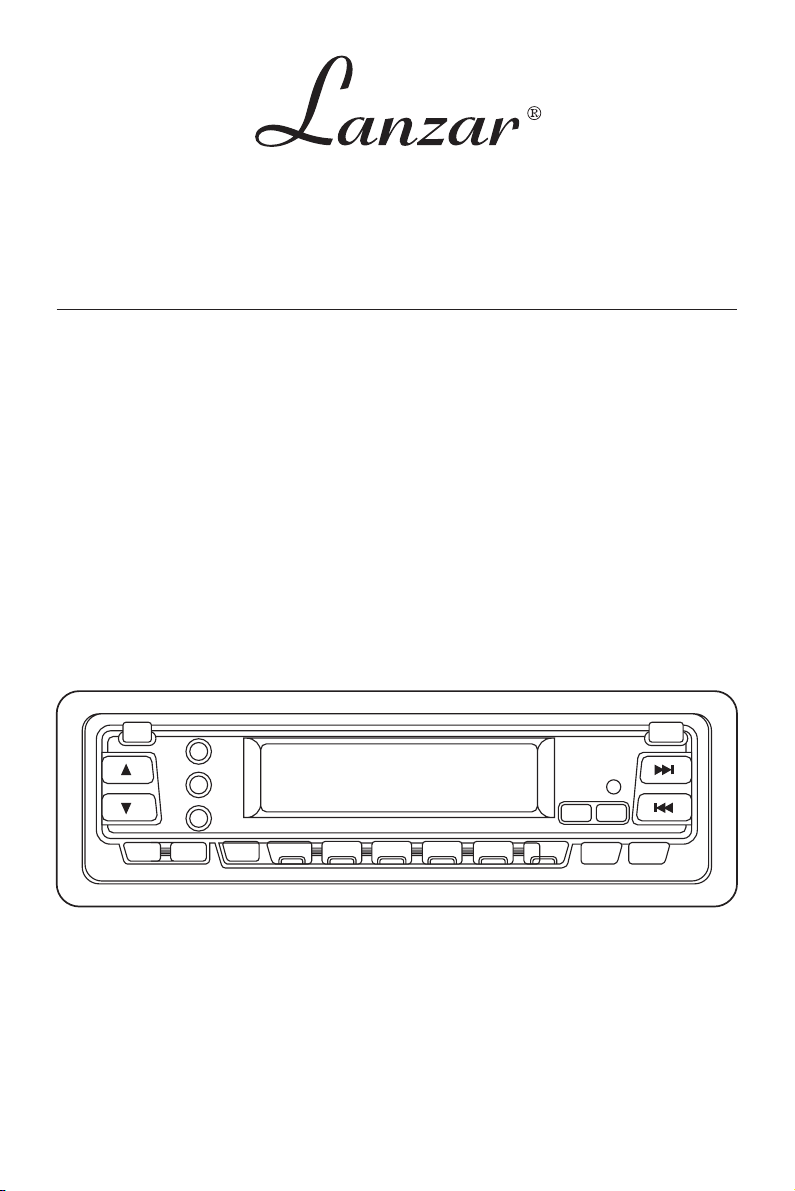
OWNER’S MANUAL
PLL SYNTHESIZER STEREO RADIO WITH
COMPACT DISC PLAYER DIGITAL
VBD 500
Page 2
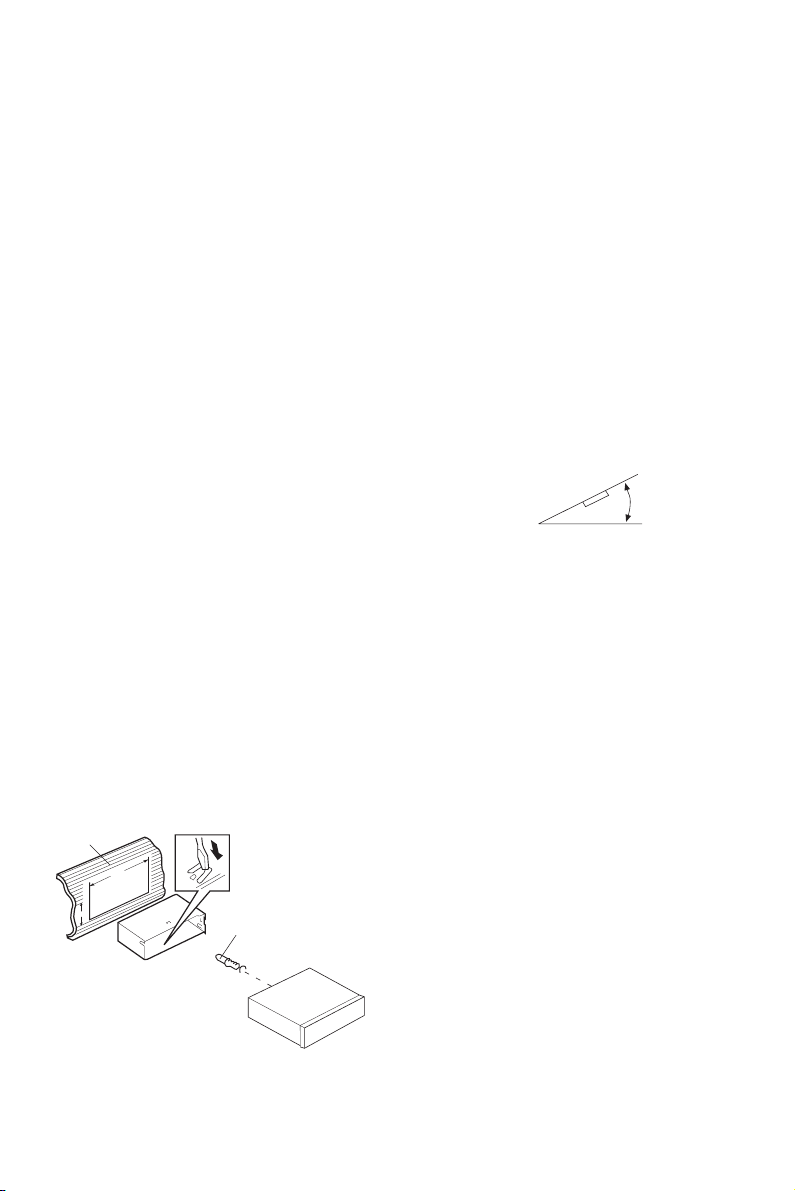
INSTALLATION
Notes:
• Choose the mounting location where the unit will not interfere with the normal
driving function of the driver.
• Before finally installing the unit, connect the wiring temporarily and make sure it is
all connected up properly and the unit and the system work properly.
• Use only the parts included with the unit to ensure proper installation. The use of
unauthorized parts can cause malfunctions.
• Consult with your nearest dealer if installation requires the drilling of holes or other
modifications of the vehicle.
• Install the unit where it does not get in the driver’s way and cannot injure the
passenger if there is a sudden stop, like an emergency stop.
• If installation angle exceeds 30˚ from horizontal, the unit might not give its optimum
performance.
30˚
•Avoid installing the unit where it would be subject to high temperature, such as from
direct sunlight, or from hot air, from the heater, or where it would be subject to dust,
dirt or excessive vibration.
DIN FRONT/REAR-MOUNT
This unit can be properly installed either from “Front” (conventional DIN Front-mount)
or “Rear” (DIN Rear-mount installation, utilizing threaded screw holes at the sides of
the unit chassis). For details, refer to the following illustrated installation methods.
DIN FRONT-MOUNT (Method A)
Installation the unit
1
182
53
(Fig. 1)
2
1. Dashboard
2. Holder
3
1
3. Screw
2
After inserting the holder into the
dashboard, select the appropriate tab
according to the thickness of the
dashboard material and bend them
inwards to secure the holder in place.
Page 3
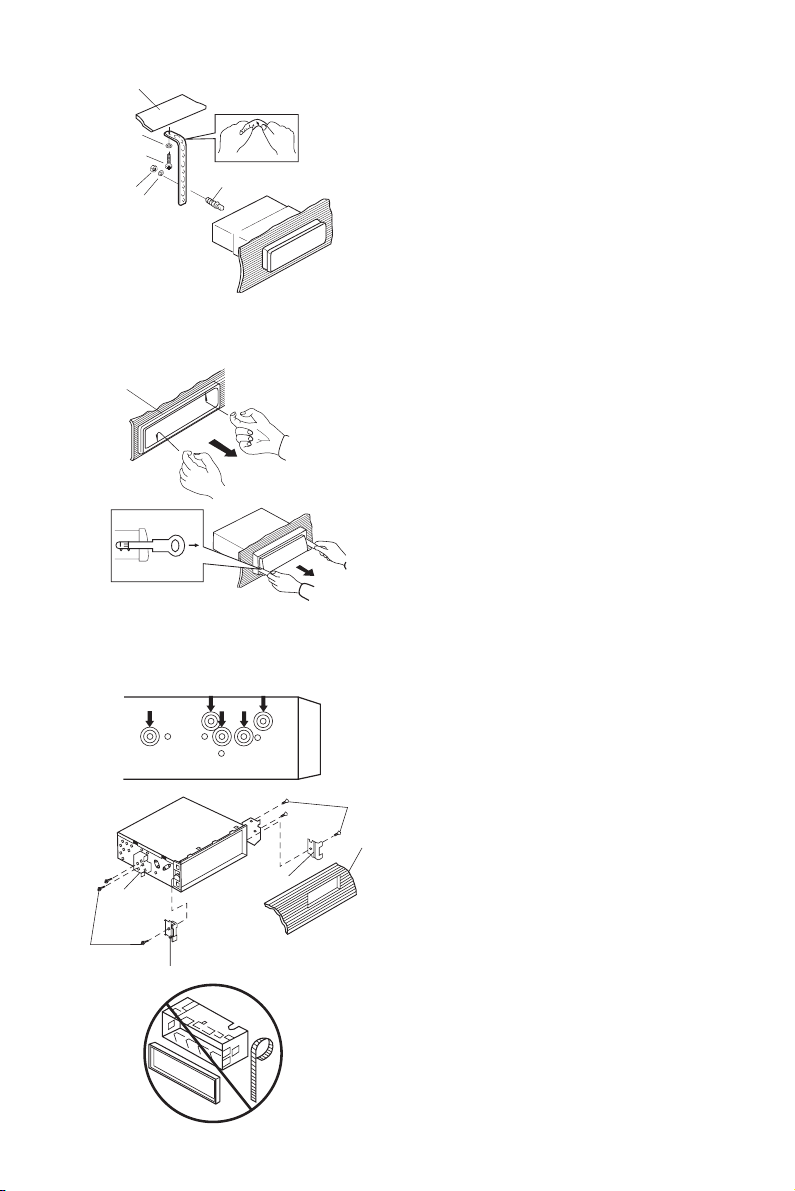
1. Dashboard
1
7
4
2
3
6
5
2. Nut (5mm)
3. Spring washer
4. Screw (5 x 25mm)
5. Screw
6. Strap
Be sure to use the strap to secure the
back of the unit in place. The strap can
(Fig. 2)
be bent by hand to the desired angle.
7. Plain washer
Removing the unit
1. Frame
1
2. Insert fingers into the groove in the front
of frame and pull out to remove the
frame. (When re-attaching the frame,
point the side with a groove downwards
and attach it.)
3
3. Lever
Insert the levers supplied with the unit
into the grooves at both sides of the unit
as shown in figure until they click.
Pulling the levers makes it possible to
remove the unit from the dashboard.
DIN REAR-MOUNT (Method B)
Installation using the screw holes on the sides of the unit.
1
5
3
2
5
Fastening the unit to the factory radio
mounting bracket.
1. Select a position where the screw holes
of the bracket and the screw holes of
2
the main unit become aligned (are fitted),
and tighten the screws at 2 places on
each side.
4
Use either truss screws (5 x 6mm) or
flush surface screws (4 x 6mm),
depending on the shape of the screw
holes in the bracket.
2. Screw
3. Factory radio mounting bracket
4. Dashboard or Console
5. Hook (Remove this part)
Note: The mounting box, outer trim ring,
and half-sleeve are not used for method B
installation.
3
Page 4
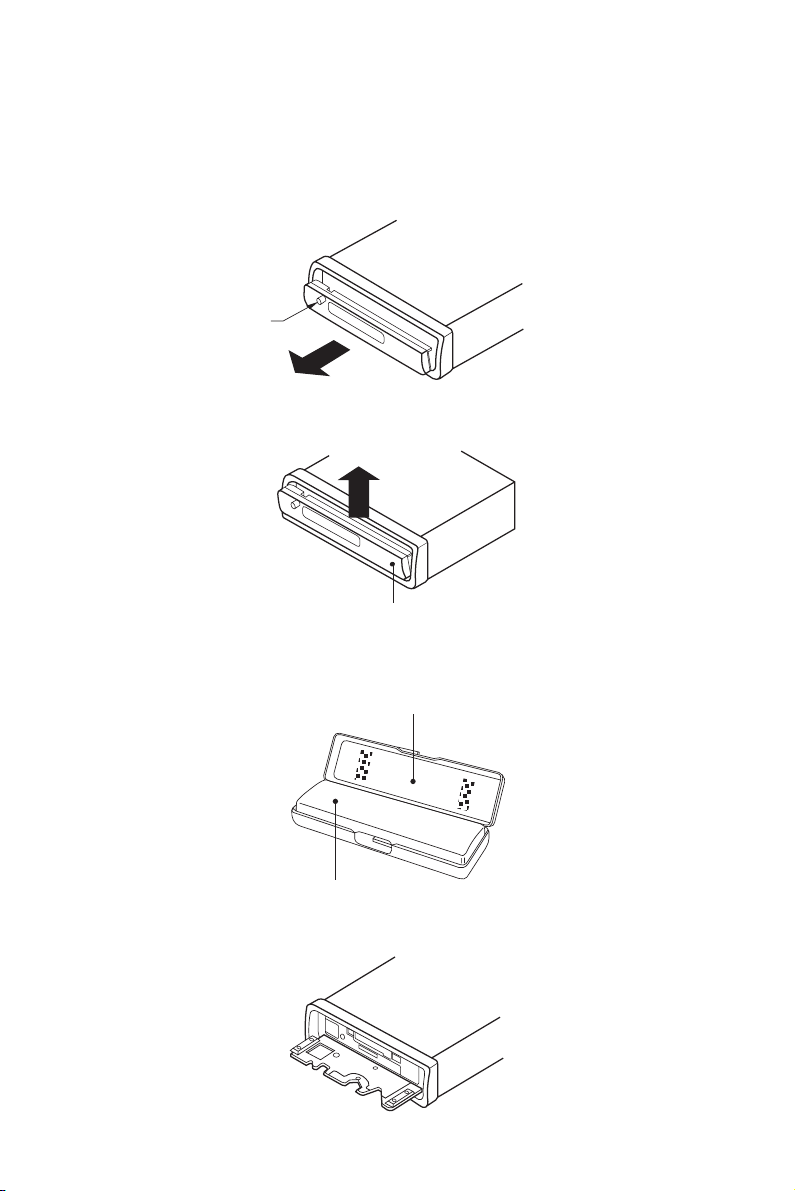
USING THE DETACHABLE FRONT PANEL
To Detach the Front Panel
1. Press the open button (open), then the front panel will be folded down.
Open
2. Remove the front panel by pulling its middle-hand outward.
Front Panel
3. For safekeeping, store the front panel in the supplied protective case
immediately after being removed.
Protective case
Front panel
4. Push the front metal plate into the main body. A ‘click’ sound should be
heard.
4
Page 5
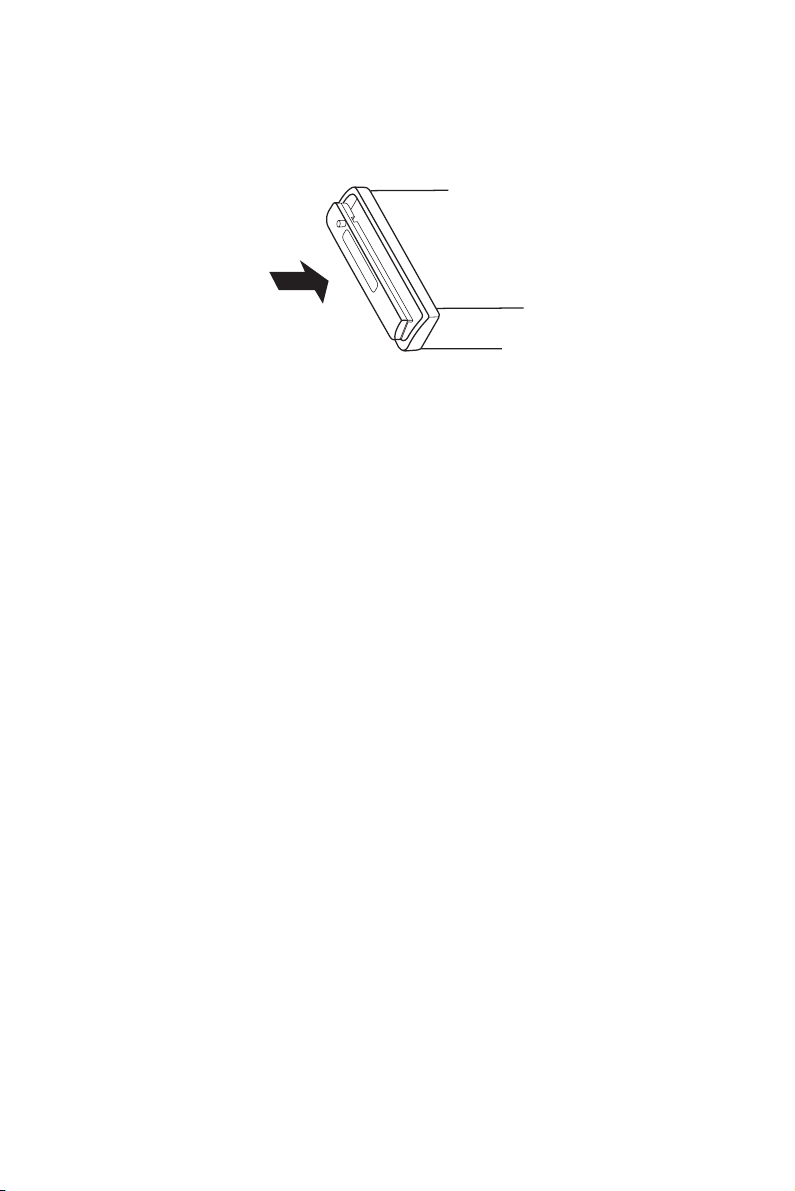
To Reinstall the Front Panel
1. Push the front panel into the main body. A ‘click’ sound should be heard.
2. Note that if the front panel fails to lock in position properly, press control button
may not function and LCD display may be missing some segments. Pushing the
open button and then reinstall the front panel again.
Precautions when Handling
1. Do not drop the front panel.
2. Do not put pressure on the display or control buttons when detaching or reinstalling
the front panel.
3. Do not touch the contacts on the front panel or on the main unit body. It may result
in poor electrical contact.
4. If any dirt or foreign substances adhered on the contacts, they can be removed
with a clean and dry cloth.
5. Do not expose the front panel to high temperatures or direct sunlight in anywhere.
6. Keep away any volatile agents (e.g. benzene, thinner, or insecticides) from touching
the surface of the front panel.
7. Do not attempt to disassemble the front panel.
5
Page 6

WIRING CONNECTION
MAIN UNIT
ANTENNA CONNECTOR
RED
IGNITION
SWITCH (B+)
MEMORY
BACK-UP
GROUND (B–)
ANTENNA
FRONT Lch
SPEAKER
REAR Lch
SPEAKER
YELLOW
BLACK
POWER
BLUE
WHITE
WHITE/BLACK
GREEN
GREEN/BLACK
SUBWOOFER CABLE
RCA CABLE
GREY
GREY/BLACK
VIOLET
VIOLET/BLACK
(GREY)
(GREEN)
Rch RED
Lch WHITE
FRONT Rch
SPEAKER
REAR Rch
SPEAKER
6
Page 7

OPERATION
12 3
7 20
1 8
2
21 22 23 24
16 9
26
611
45 2725
18
171519 141013
GENERAL OPERATION
• ON/OFF
Switch on the unit by pressing any button [except OPEN button (7) and EJECT
button (4)]. When system is on, press PWR button (9) to turn off the unit.
•FACEPLATE RELEASE
Press OPEN button (7) to detach the removable faceplate.
7
Page 8

• SOUND ADJUSTMENT
Press SEL button (11) to select the desired adjustment mode. The adjustment
mode will change in the following order:
Volume Bass Treble Balance Fader
By pressing VOLUME button (12) or VOLUME button (13), it is possible to
adjust the desired sound quality.
• LOUDNESS
Press LOU/BND button (14) for several seconds to reinforce the bass output and
display will show “LOUD”.
Press it for several seconds again to release this function.
• SET THE CLOCK
Holding down the DSP button (16) until the clock is shown on the LCD display and
flashed. Then press the MAN/SEK button (18) to change hours or MAN/SEK
button (17) to change minutes.
• SELECT MODE
Press MOD button (6) to choose desired listening mode.
(e.g. radio mode to CD mode)
• SUBWOOFER
Press
MOD/SW button (6) for several seconds to toggle subwoofer output. When subwoofer
on, display will show
“ SW”
. Press it again for several seconds to release this
mode.
• MUTE
Press MUT button (10) to silence the receiver. Press it again to resume listening.
• LIQUID CRYSTAL DISPLAY
Exhibit current frequency and activated functions on the display (8).
• EQUALIZATION
Press EQ button (20) to turn on equalization function and to select desired audio
mode. There are five kinds of mode as below:
FLAT CLASSICS POP M ROCK M DSP OFF
• REMOTE SENSOR
Point the remote control handset to the remote sensor IR-sensor (26).
Press the function keys on the handset to control the system.
• FLASHING LED
If the front panel does not install in the unit, the LED (25) will be flashing.
• RESET
Reset button (27) is placed on the front panel and must be activated with either a
ball point pen or thin metal object. The reset button is to be activated for the
following reasons:
- Initial installation of the unit when all wiring is completed.
- All the function buttons do not operate.
- Error symbol on the display.
Note: If press RESET button (27), the unit can’t work yet, please use a cotton swab
soaked in isopropyl alcohol to clean the socket on the back of the front panel.
8
Page 9

RADIO OPERATION
• BAND SELECTION
At tuner mode, press LOU/BND button (14) shortly to select the desired band.
The reception band will change in the following order:
FM1 FM2 FM3 AM
•STATION SELECTION
Press MAN/SEK button (17) or MAN/SEK button (18) shortly to activate
automatic seek function. Press for several seconds until “MANUAL” appeared on
the display, the manual tuning mode is selected. If both buttons have not pressed
for several seconds, they will retune to seek tuning mode and “AUTO” appeared
on the display.
• LOCAL/DISTANCE
Press LOC button (2) to select between local and distant stations.
Local setting for reception of strong station, and a distant setting for reception of
weaker stations. This function is effect during AUTO SEEK operation.
• AUTOMATICALLY MEMORY STORING & PROGRAM SCANNING
- Automatic Memory Storing
Press AMS button (19) the radio searches from the current frequency and checks
the signal strength until one cycle search is finished. And then 6 strongest stations
are stored into the corresponding preset number button.
-Program Scanning
Press AMS button (19) shortly to scan preset station. When the field strength
level is more than the threshold level of stop level, the radio is holding at that
preset number for several seconds with releasing mute, then searches again.
•STATION STORING
Press any one of the preset buttons (15) (M1 to M6) to select a station which had
been stored in the memory. Press this button for several seconds, current station
is stored into the number button.
• MONO/STEREO
Press MON button (3) to select mono or stereo mode. You can sometimes improve
reception of distant stations by selection mono operation.
• SCAN
Press SCAN button (1) to set the function to scan mode, which scanning to higher
frequency station with receivable signal and keep on each station for several
seconds.
9
Page 10

CD OPERATION
• SELECT TRACKS
Press MAN/SEK button (17) or (18) to move to the previous track or the
following track. Track number shows on display.
Hold MAN/SEK button (17) or (18) to fast reverse or fast forward. CD play
starts from when you release the button.
• STOP PLAYING
Press PAU button (21) to pause CD player. Press it again to resume play.
• REPEAT THE SAME TRACK
Press RPT button (23) to continuously repeat the same track.
Press again to stop repeat.
• PREVIEW ALL TRACKS
Press SCN button (22) to play first several seconds of each track on the current
disc. Press again to stop intro and listen to track.
• PLAY ALL TRACKS IN RANDOM
Press SHF button (24) to play all tracks on CD in random order. Press again to
cancel the function.
• EJECT
Press EJECT button (4) to stop CD play and eject the disc from the slot.
NOTE ON CD-R/CD-RW DISCS
• On this unit, in addition to an audio CD, you can play your original CD-R or CD-RW
that contain audio titles.
• However, depending on the conditions of the recording equipment or the
CD-R/CD-RW disc itself, some CD-Rs or CD-RWs cannot be played on this
unit.
• DO NOT stick paper or tape, etc. onto the label side or the recording side of any
CD-R/CD-RW, as it may cause a malfunction.
10
Page 11

REMOTE CONTROL HANDSET
213 4 5
9
8
13
15
6
7
10
14
1112
CONTROL & FUNCTION KEYS
1. POWER = Power ON/OFF Button
2. MOD = Mode Button
3. S (SEL) = Select Button
4. DSP = Display Button
5. BND = Band Select Button
6. AMS = Automatically Memory Storing & Program Scanning Button
7. VOL + = Volume Up Button
8. VOL – = Volume Down Button
9. TUN/SEK =Tune/Seek Up Button
10. TUN/SEK = Tune/Seek Down Button
11. M1 - M6 = Preset Buttons
12. PAU = Pause Button
13. SCN = Scanning Button
14. RPT = Repeat Button
15. SHF = Shuffle Button
11
Page 12

SPECIFICATION
GENERAL
Power Supply Requirements : DC 12 Volts, Negative Ground
Chassis Dimensions : 178 (W) x 163 (D) x 50 (H)
Tone Controls
- Bass (at 100 Hz) : +10 dB / –10 dB
- Treble (at 10 KHz) : +10 dB / –10 dB
Maximum Output Power : 50W x 4 (ch)
Current Drain : 15 Ampere
CD PLAYER
Signal to Noise Ratio : More than 60 dB
Channel Separation : More than 60 dB
Frequency Response : 20 Hz - 20 KHz
RADIO
Frequency Coverage : 87.5 to 107.9 MHz
IF : 10.7 MHz
Sensitivity (S/N = 30 dB) : 3 µV
Stereo Separation : > 30 dB
FM
Frequency Coverage : 530 to 1710 KHz
IF : 450 KHz
Sensitivity (S/N = 20 dB) : 32 dBu
AM
12
Page 13

TROUBLE SHOOTING
Before going through the check list, check wiring connection. If any of the problems
persist after check list has been made, consult your nearest service dealer.
Symptom Cause Solution
No power. The car ignition is not on. If the power supply is properly
The fuse is blown. Replace the fuse.
Disc cannot Presence of CD disc Remove the disc in the player, then
be loaded or inside the player. put a new one.
ejected.
Inserting the disc in Insert the compact disc with the
reverse direction. label facing upward.
Compact disc is extremely Clean the disc or try to play a new
dirty or defective disc. one.
Temperature inside the Cool off or until the ambient
car is too high. temperature return to normal.
Condensation. Leave the player off for an hour
No sound. Volume is in minimum. Adjust volume to a desired level.
Wiring is not properly Check wiring connection.
connected.
The operation The built-in microcomputer Press the RESET button.
keys do not is not operating properly Front panel is not properly fixed into
work. due to noise. its place.
connected to the car accessory
terminal, switch the ignition key to
“ACC”.
or so, then try again.
Sound skips. The installation angle is Adjust the installation angle to less
The radio does The antenna cable is not Insert the antenna cable firmly.
not work. The connected.
radio station
automatic The signals are too weak. Select a station manually.
selection does
not work.
more than 30 degrees. than 30 degrees.
The disc is extremely dirty Clean the compact disc. Then try to
or defective disc. play a new one.
13
Page 14

Page 15

Page 16

www.lanzar.com
88-C0660-22
