Lanzar SV7HR Owners Manual
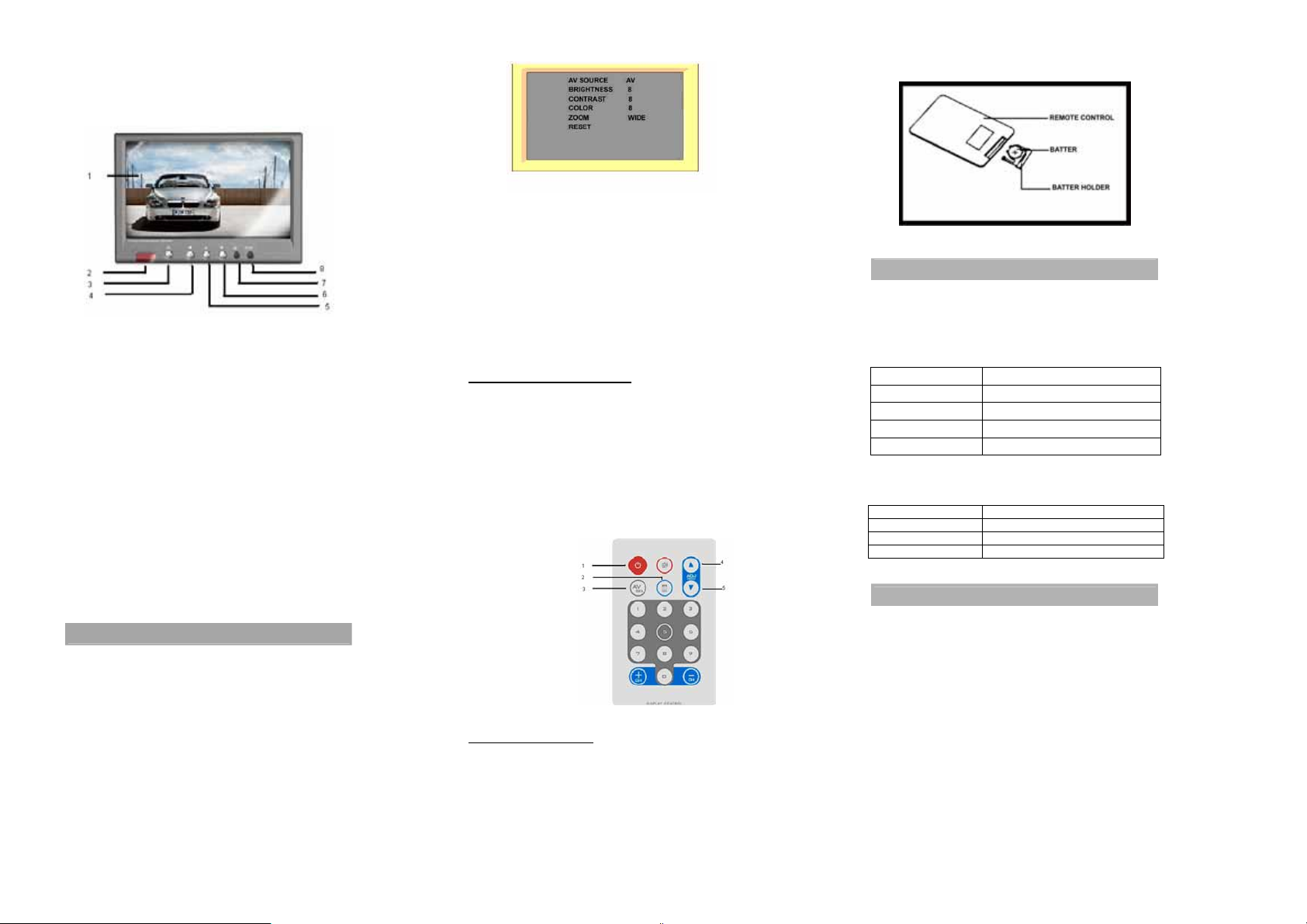
Headrest Mount
7-inch LCD Color Monitor
with Front Headphone Jack
1. Screen – 7 inch (16:9) TFT active matrix LCD screen.
2. Remote control sensor
3. Power button - Press to turn the monitor on/off.
4. Menu button - Press to bring up the list of on-screen menu for adjustment
of a range of monitor parameters such as source, brightness, etc.
5. (▲) - Serve to increase the selected parameter, such as brightness, color,
etc.
6. (▼) - Serve to decrease the selected parameter, such as brightness, color,
etc.
7. AV input jack
8. Headphone jack (3.5mm style plug).
MATERIALS INCLUDED IN THIS PACKAGE:
1) 7” TFT-LCD monitor (1pc)
2) 5-Pin DIN to RCA Cable (1 pc.)
3) AV Game Interface Input Cable (1 pc.)
4) Headrest Shroud (1 pc.)
5) Remote Control (1pc)
6) Stand (1 pc. Optional)
BBAASSIICC OOPPEERRAATTIIOON
ON SCREEN MENU
The Setup Menu is a list of programming selections that control screen
settings.
Each selection has a list of settings that can be changed to optimize system
operation.
N
AV SOURCE -To select the desired video source, AV1 or AV2.
BRIGHTNESS -To adjust the brightness setting ( 0 – 16 ). This function
CONTRAST -To adjust the contrast setting ( 0 – 16 ). This function
COLOR -To adjust the color setting ( 0 – 16 ). This function makes
RESET -To reset to factory default values.
MAKING CHANGES TO SCREEN SETTINGS
makes black appear darker or lighter.
narrows or widens the gap between black and white.
colors appear lighter or darker.
Using the Monitor Control Buttons
1. Press MENU to enter the Setup Menu
2. Continue to press MENU until the desired selection is highlighted for setting
3. Press (▲) or (▼) to adjust the settings.
4. Press MENU to return to the Setup menu.
5. Continue to press MENU until RESET is highlighted and press MENU again
to exit the Setup menu.
6. Press PWR to select AV1 or AV2.
7. Press and hold PWR for 5 sec. to turn off Monitor.
REMOTE CONTROL DESCRIPTION
1. Power button
2. Menu button
3. AV S e lec t
button
4. (▲) button
5. (▼) button
Using the Remote Control
1. Press MENU to enter the Setup Menu.
2. Continue to press MENU again to highlight the desired selection for setting
3. Press (▲) or (▼) to adjusting the settings.
4. Press MENU to return to the Setup Menu.
5. Continue to press MENU until RESET is highlighted, and press MENU
again to exit the Setup menu.
6. Press AV Select button for AV1 or AV2 source.
7. Press PWR to turn off Monitor.
WWIIRRIINNGG CCOONNNNEECCTTIIOONN
ELECTRICAL WIRING CONNECTION
DIN Cable Connection
COLOR CODE FUNCTION
BLACK GROUND
YELLOW ACC
YELLOW RCA VIDEO 1 INPUT
RED RCA AUDIO (MONO) INPUT
AV Game Interface Input Cable
COLOR CODE FUNCTION
YELLOW RCA VIDEO 2 INPUT
RED RCA AUDIO ( L ) INPUT
WHITE RCA AUDIO ( R ) INPUT
SPECIFCATIONS
Power Source 10 ~ 16 V DC
LCD Backlighting CCFL
Pixels 266,760 (1140X234)
Operation Temperature -10 - +60 °C (+14 - +140 °F)
Storage Temperature -20 - +70 °C (-4 - +158 °F)
Monitor Dimensions 7x4.6x0.87 in
(177x117x22 mm)
Video Display System NTSC / PAL Auto switching
Save this manual for future reference
(B-7000-1)
Note
Specifications and the design are subject to possible modifications without notice
due to improvements.
