Lanzar SDN71BT Owners Manual
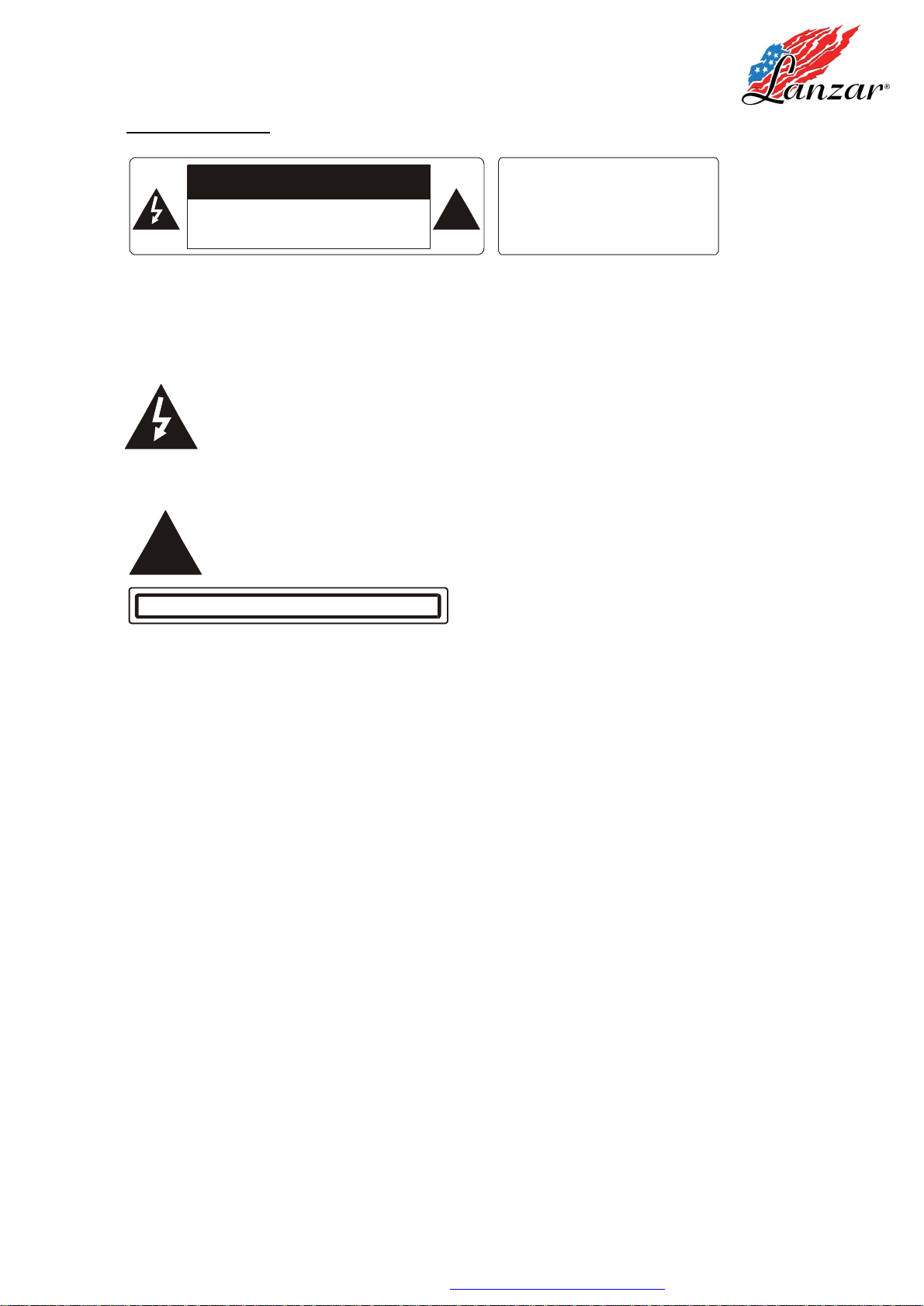
PRECAUTION
!
WARNING: TO REDUCE THE
RISK OF FIRE OR ELECTRIC
THIS APPLIANCE TO RAIN OR
!
SDN71BT
CAUTION
RISK OF ELECTRIC SHOCK
DO NOT OPEN
CAUTION: TO REDUCE THE RISK OF ELECTRIC SHOCK, DO NOT REMOVE
COVER (OR BACK). NO USER SERVICEABLE PARTS INSIDE. REFER
SERVICING TO QUALIFIED SERVICE PERSONNEL.
The lightening flash with arrowhead symbol, within an equilateral triangle, is
intended to alert the user to the presence of uninsulated dangerous voltage
within the products enclosure that may be of sufficient magnitude to constitute a
risk of electric shock to persons.
The exclamation point within an equilateral triangle is intended to alert user to
the presence of important operating and maintenance (servicing) instructions in
the literature accompanying the appliance.
SHOCK, DO NOT EXPOSE
MOISTURE.
CLASS 1 LASER PRODUCT
Laser product symbol: located on the rear panel of the unit, indicate this player is a class
laser product, only use weak laser and no hazardous radiation outside of the unit.
1.Read through this instruction manual before installation and use.
2.Before removing the unit, remove the disc from the unit first.
3.Do not open the cover or touch any of the components exposed out of the unit, only for
qualified technicians.
4.Do not expose the unit to direct sunlight or nearby objects that radiate heat to avoid
damage the unit.
5.Do not place the unit in moist and humid conditions.
6.Please ensure the ventilation holes are not covered to avoid overheating and
malfunction.
7.Clear the panel and case with soft dry cloth only, do not apply any kind of thinner,alcohol
or sprays.
PDF created with FinePrint pdfFactory trial version http://www.pdffactory.com
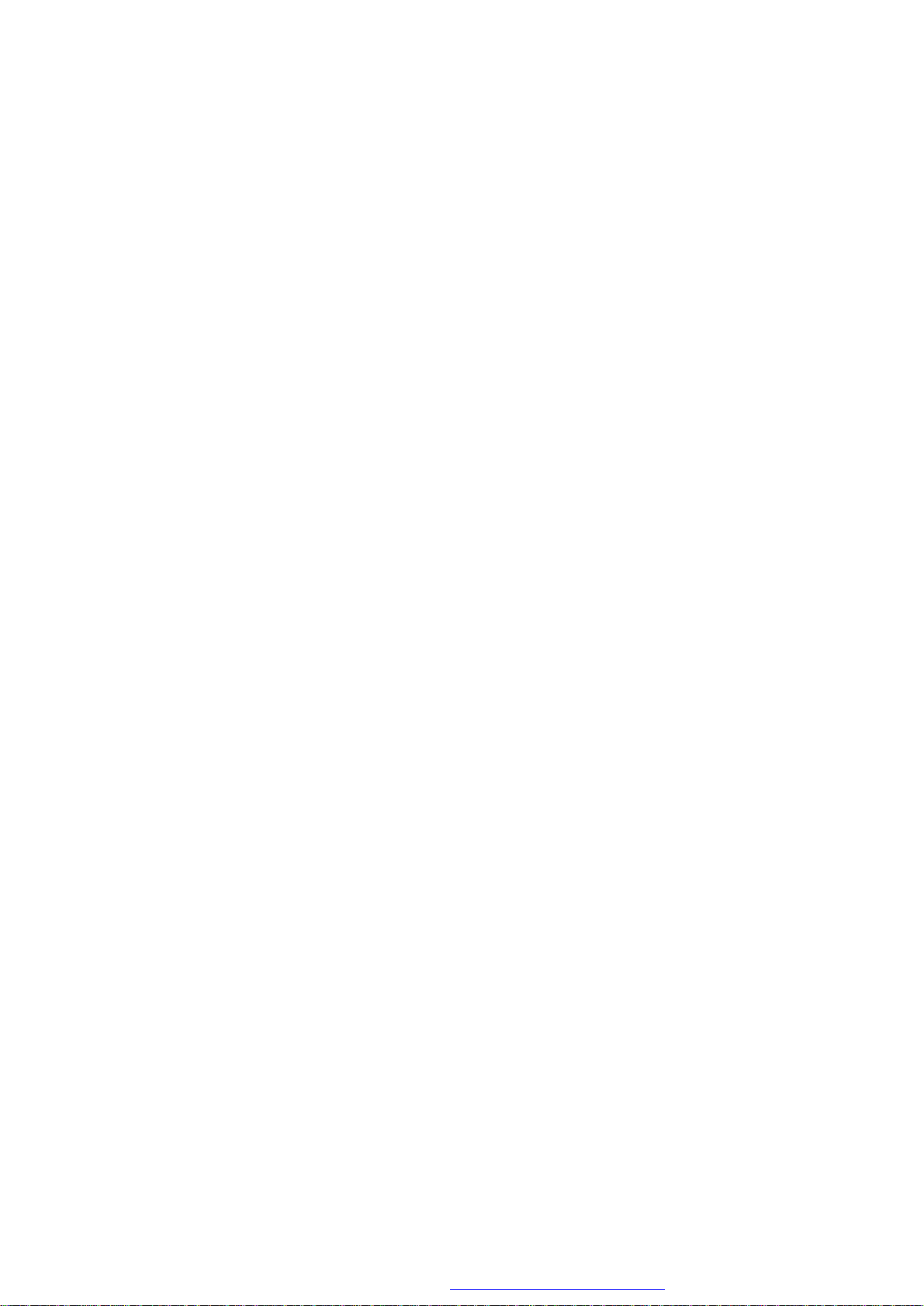
Contents
1. Before Operation...........................................................................................3
1.1 Glossary................................................................................................ 3
1.2 Precautions............................................................................................3
1.3 Maintenance and Cleaning of Discs..........................................................4
1.4 Battery Information of the Remote Control.................................................4
1.5 The Remote Control Description...............................................................5
1.6 The Locations and Names of Controls on or in the unit................................6
1.7 Wires Connection Description..................................................................7
1.8 Unit Installation.......................................................................................8
2. Common Operation........................................................................................9
3. Radio Operation...........................................................................................10
4. Disc, USB and Card Operation......................................................................11
4.1 Load/unload Disc, USB or Card...............................................................11
4.2 Pause Playback.....................................................................................13
4.3 Stop Playback .......................................................................................13
4.4 Select Chapter/Track with the >>|/|<< Buttons..........................................13
4.5 Select Chapter/Track with the Number Buttons.........................................13
4.6 Select Chapter/Track with the Root/PBC Menu.........................................13
4.7 Playback with Speed..............................................................................14
4.8 Playback with Slow Speed......................................................................14
4.9 Display Still Frame Step by Step.............................................................15
4.10 Playback Repeatedly...........................................................................15
4.10.1 One/All Repeat.................................................................................15
4.10.2 A-B Repeat.......................................................................................15
4.11 Playback in Scan Mode.........................................................................16
4.12 Playback from a specified Chapter/Track or a Specified Time...................16
4.13 Playback in Random.............................................................................16
4.14 Playback in Zoom Mode........................................................................16
4.15 Change the Caption Language..............................................................17
4.16 Change the Audio Language.................................................................17
4.17 Change the Video Signal System..........................................................17
4.18 Look over the Playback Status..............................................................17
4.19 Program Playback...............................................................................18
4.20 Playback IMAGE files..........................................................................18
4.21 Playback MP4 files..............................................................................19
4.22 ESP and Id3 Function..........................................................................19
4.23 The DVD System Menu Setup Operation................................................19
* The Region Code.................................................................................23
5. Blue Tooth Hand free System........................................................................24
6. The Trouble Shooting...................................................................................26
7. Specification...............................................................................................27
PDF created with FinePrint pdfFactory trial version http://www.pdffactory.com
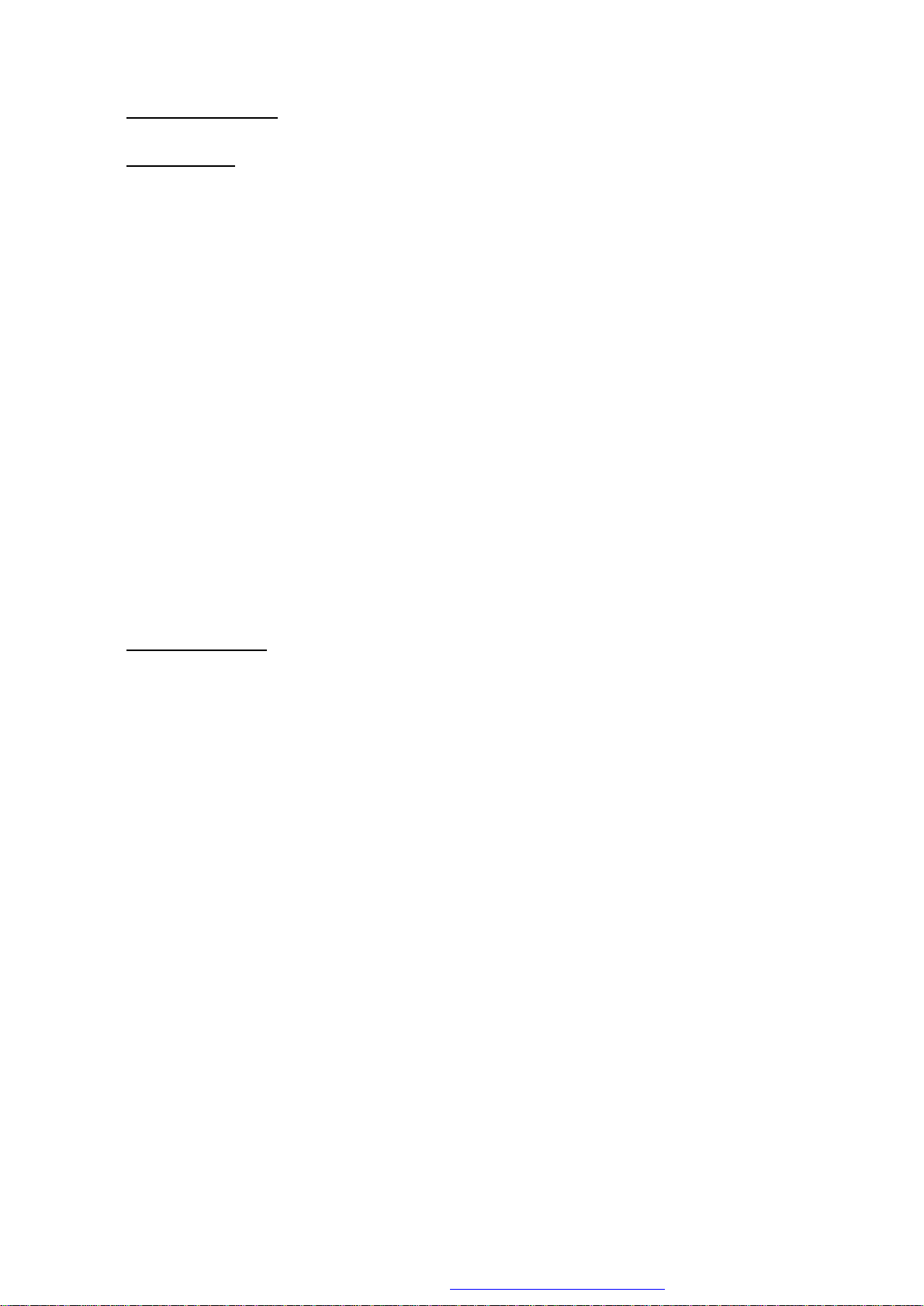
1. Before Operation
1.1 Glossary
PBC (playback control)
It is a kind of signal(menu) recorded in the disc with SVCD or VCD2.0 format used for the
playback control. For the discs containing PBC, It can playback interactive software with the
menu displayed on monitor screen.
If the disc contain still images, it can playback high definition of still images.
Title
Generally, the title is the important part of DVD disc. for example, the theme part of movie is
title 1, the part described how to make movie is title 2, the cast is title 3, etc. Every title contain
a serial number that is easy to look up.
Chapter
A title can be divided into several blocks, so that every block can be operated as a unit, the
unit is called chapter. The chapter contain a unit at least.
Track
It is the biggest component of VCD. Generally, every song of karaoke disc is a track.
1.2 Precautions
Safety
1. Power Source: The unit should be connected to power supply only of thetype described
in the operating instructions or as marked on the unit.
2. The unit is designed for negative terminal of the battery which is connected to the
vehicle metal. Please confirm it before installation.
3. Do not allow the speaker wires to be shorted together when the unit is switched on.
Otherwise it may overload or burn out the power amplifier.
4. Do not install the detachable panel before connecting the wire.
Environment
1. Do not use this unit near water and moisture.
2. If moisture forms inside the Lens, it may not operate properly. To correct this problem,
wait until the moisture is evaporated.
3. If the car interior is extremely hot, do not use the player until the car has been cool off .
PDF created with FinePrint pdfFactory trial version http://www.pdffactory.com
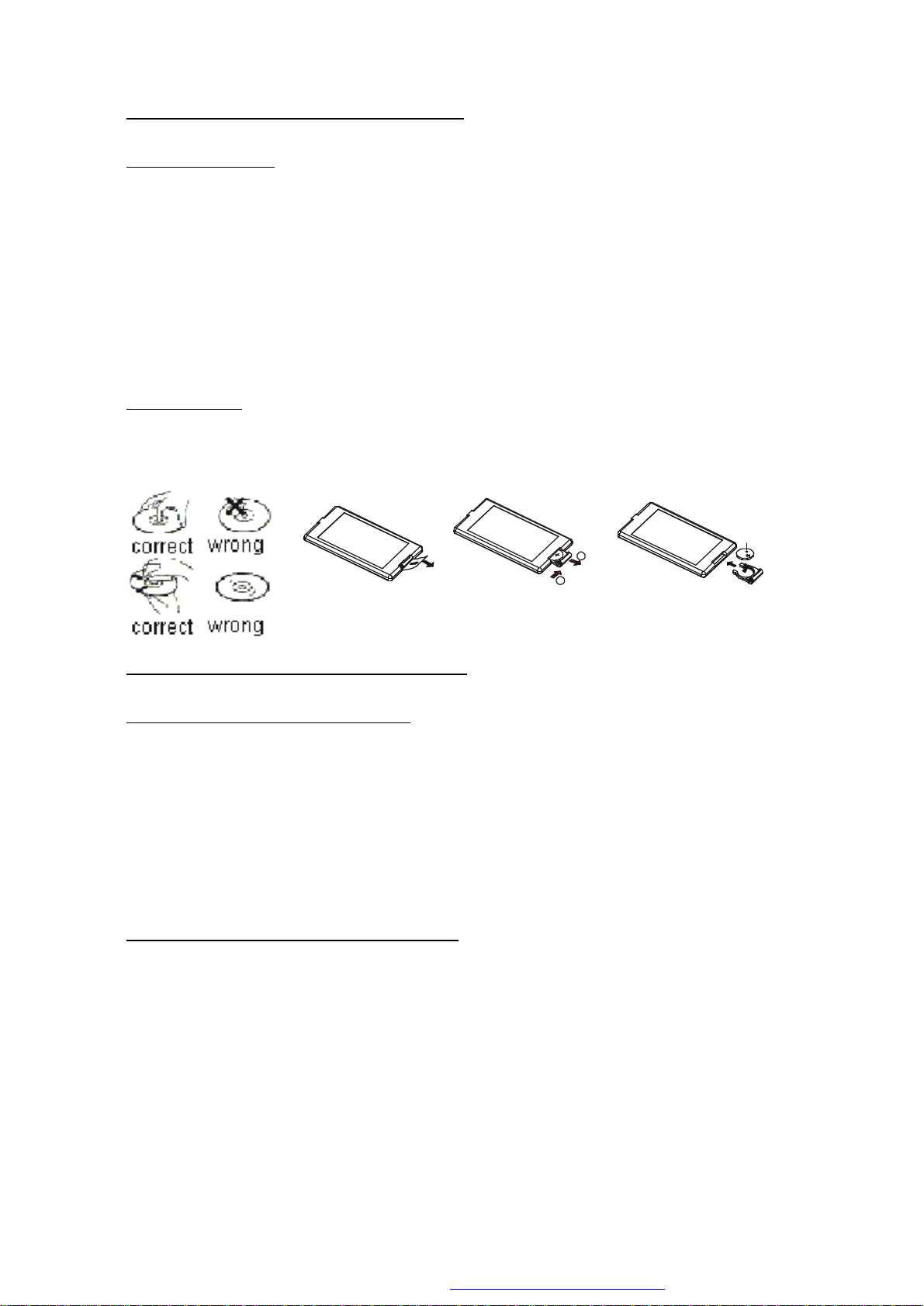
1.3 Maintenance and Cleaning of Discs
A
B
+ side up
Disc Maintenance
1. To keep the disc clean, handle the disc by its edge, do not touch the disc surface of the
play side.
2. Do not stick paper or tape on the disc. If there is anything on the disc surface, wipe it up
with a soft cloth before using.
3. Do not expose the disc to direct sunlight, or nearby heat sources such as caliduct, or leave
it in a car parked in direct sunlight where there can be a considerable rise in temperature.
4. Put the disc inside disc case to keep temperature after finishing playback.
Disc Cleaning
1. Before playing, wipe the disc with a clean cloth. wipe the disc outwards from the disc
center.
2. Do not use petrol, thinner. Commercial cleaner or anti-static spray to wipe disc.
Fig.1
Fig.2
Fig.3
1.4 Battery Information of the Remote Control
Replace Battery in the Remote Control:
1.Before using the remote control for the first time, pull the insulating sheet out of the remote
control as the direction indicated by the arrow.(see fig.1)
2.Press the movable block hold as the direction indicated by the A arrow(See fig.2), then pull
the battery holder out of the remote control as the direction indicated by the B arrow(see
fig.2).
3.Replace the old battery by a new battery with (+) polarity side upward(See fig.3).
4.Insert the battery holder to the original position in remote control.(See fig.3).
Note about the Battery of the Remote Control:
1.Lithium battery: CR 2025 3V.
2.Battery Life: 6 months with normal use in normal room temperature.
3.Improper use of battery may cause overheating or explosion, so that Result in injury or fire .
4.Battery leakage may cause damage to the remote control.
5.Do not short the battery.
6.Do not throw the battery into the fire.
7.To avoid the risk of accident, keep the battery out of reach of children.
PDF created with FinePrint pdfFactory trial version http://www.pdffactory.com
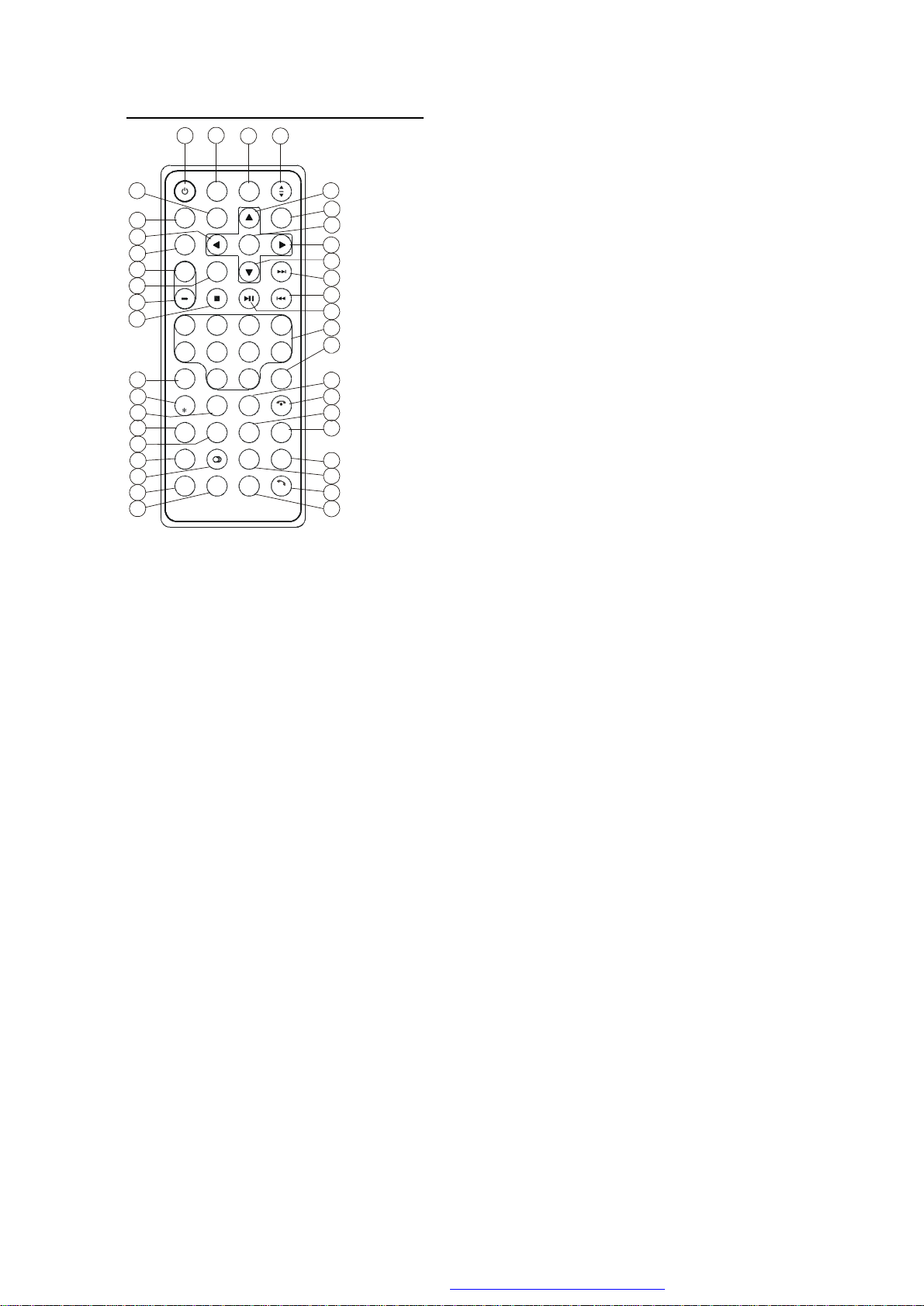
1.5 The Remote Control Description
23456
7981011
12
1516171819
20
27282930313233343539363738
PROG
LOUD
PAIR
REDIAL
SEARCH
ST
0/10910+
432
768
CLEAR
0K
MENU
1
EQ
SETUP
+10
INT
OSD
P/N
BAND
#
APS
RPT
RDM
TITLE/PBCAUDIO
SUBTITLE
PWR
14
MU MODE
SEL
+
13
1
-10
5
24
21
22
26
25
23
CLK
SLOW_FWD
LOC
ZOOM
A-B
16. SEARCH BUTTON
17. RDM BUTTON
18. RPT BUTTON
19. SUBTITLE/REDIAL
BUTTON
20.TITLE/PBC/PAIR
BUTTON
21. ST/# BUTTON
22. ZOOM BUTTON
23. AUDIO BUTTON
24. CLK BUTTON
25. A-B BUTTON
26. INT BUTTON
27. EQ BUTTON
1. TILT BUTTON
2. MENU BUTTON
3. POWER BUTTON
4. ^ BUTTON
5. >>| BUTTON
6. > BUTTON
7. |<</CLEAR BUTTON
8. v BUTTON
9. SEL BUTTON
10. PLAY/PAUSE BUTTON
11. NUMBER(0~10,+10
TEL
-10) BUTTONS
12. 10+ BUTTON
13. SETUP BUTTON
14. MODE BUTTON
15. APS/HANG UP BUTTON
28.LOC/SLOW-FWD/*
BUTTON
29. MUTE BUTTON
30. STOP BUTTON
31. - BUTTON
32. < BUTTON
33. OK BUTTON
34. + BUTTON
35.BAND AND P/N BUTTON
36. PROG BUTTON
37. OSD BUTTON
38. LOUD BUTTON
39. TEL BUTTON
PDF created with FinePrint pdfFactory trial version http://www.pdffactory.com
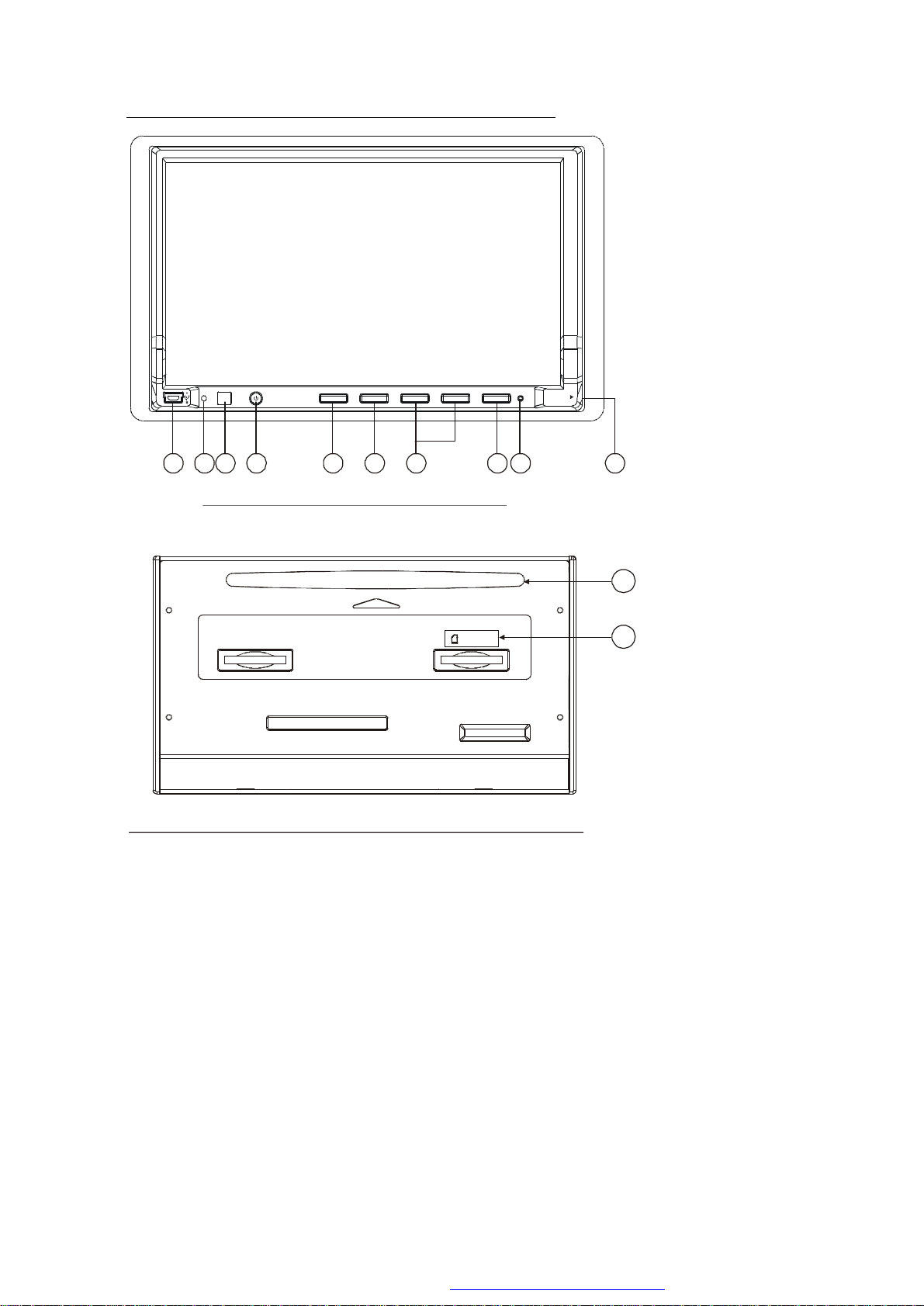
1.6 The Locations and Names of Controls on or in the unit
8
11
SD/MMC
10
MUTEMIC
12
7
1 2
3 4 5
_
ANGMODE
+
EJECT
RESET
AUX IN
9
6
The Diagram of the Face of the Front Panel
The Diagram of the Face of the Unit After Sliding down the Front Panel
1. POWER/MUTE button
2. ANG button
3. MODE button
4. + and - buttons
5. IR remote sensor
6. RESET button
7. USB jack
8. AUX IN jack
9. EJECT button
10. Disc slot
11. SD/MMC Card slot
12. Microphone
PDF created with FinePrint pdfFactory trial version http://www.pdffactory.com
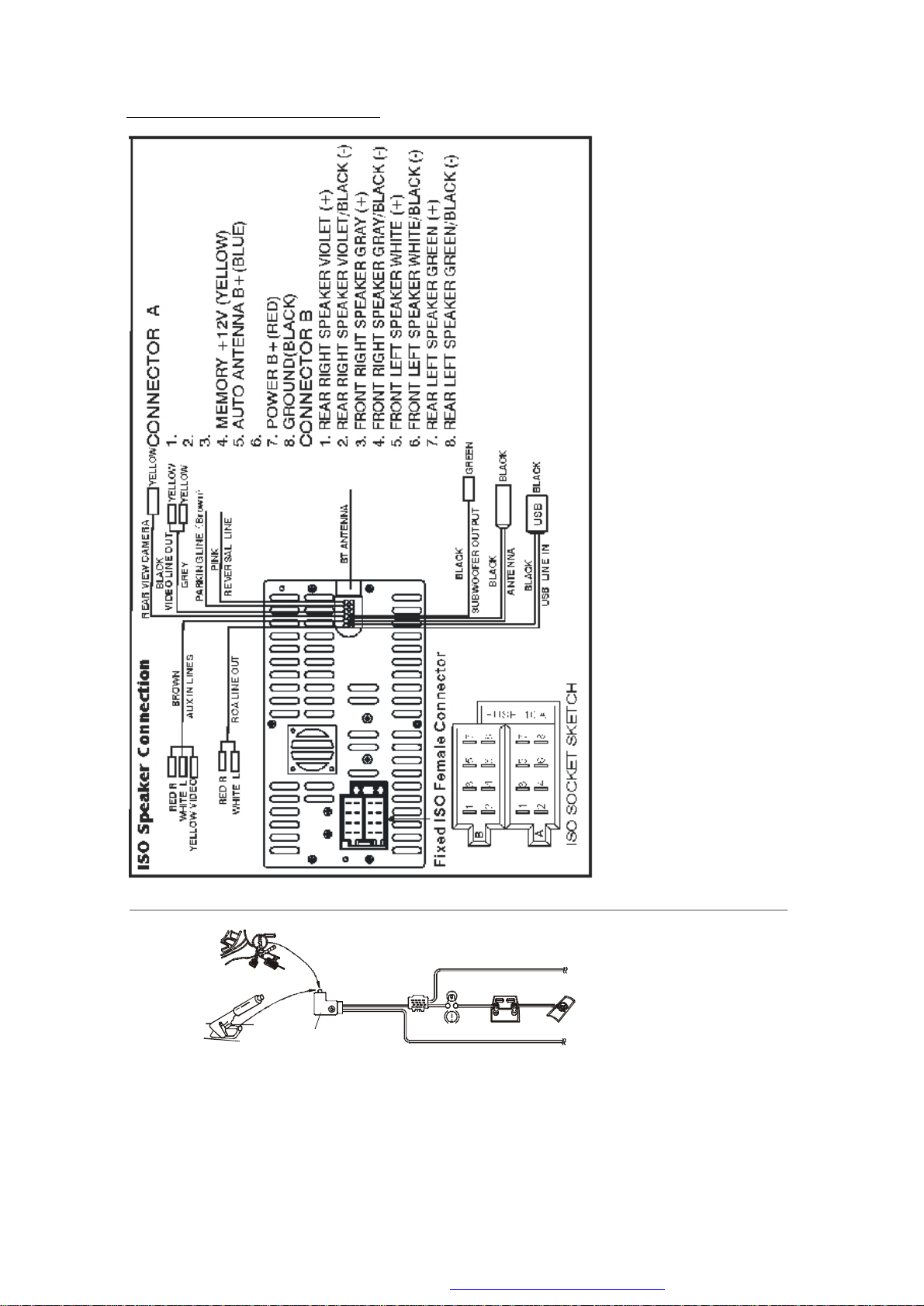
1.7 Wires Connection Description
Description of Connecting the Parking Brake Line to the Parking Brake System Built in the Car
K
C
A
L
B
Parking brake
Parking brake line(coffee)
Parking brake switch
(inside the car)
NOTE: after connecting the Parking Line, the video on the small monitor of the front panel will be display only after braking the car.
To metallic body or chassis of the car
PDF created with FinePrint pdfFactory trial version http://www.pdffactory.com
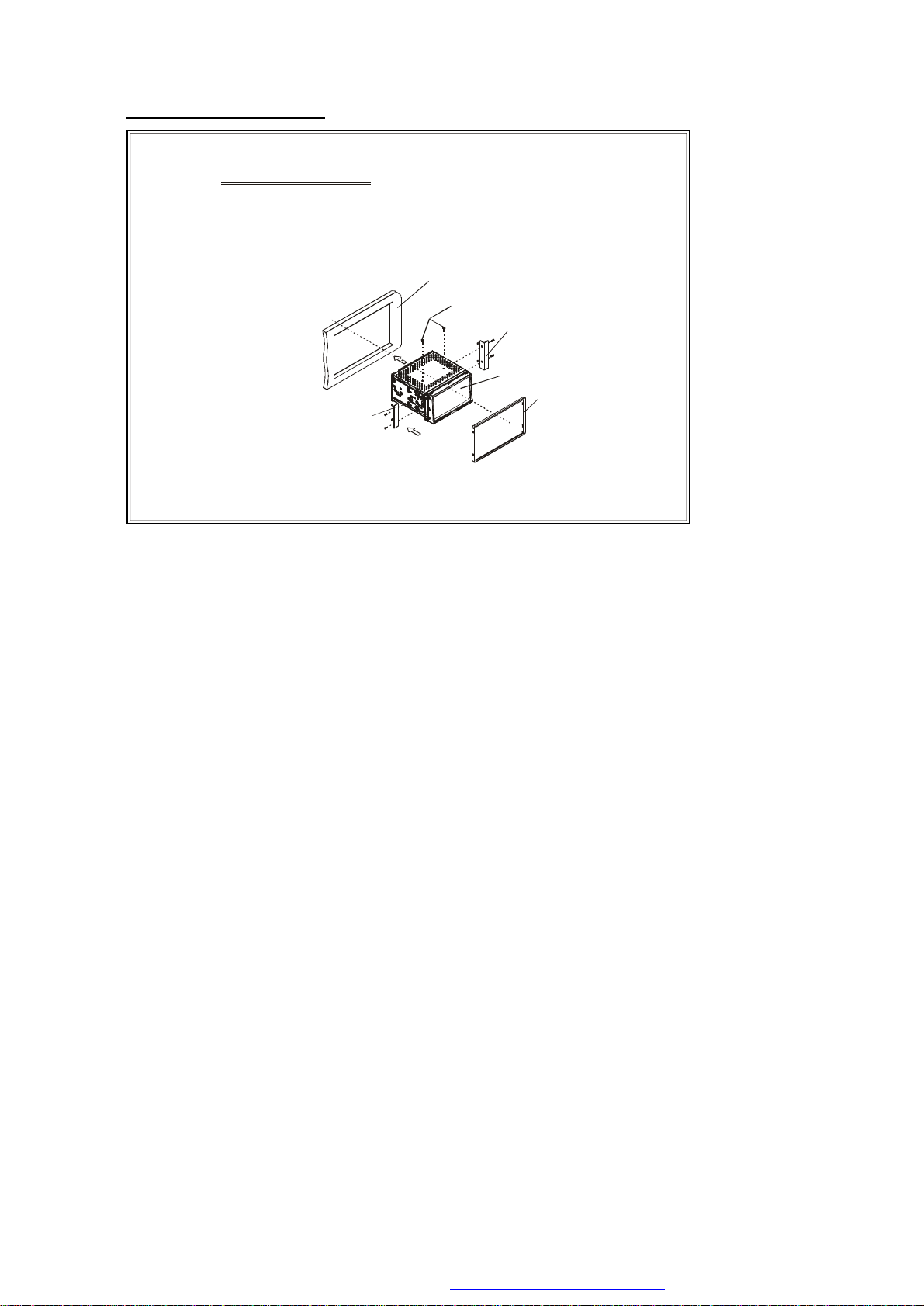
1.8 UNIT INSTALLATION
TRANSPORT SCREWS
INSTALLATION INSTRUCTIONS
1)REMOVE THE 2 DECK TRANSPORT SCREWS BEFORE INSTALLATION.
2)PLEASE DO THE CONNECTION OF THE POWER, SPEAKERS AND ANTENNA
ACCORDING TO THE REQUIREMENT OF THE INSTRUCTION BOOK .
3)IF THE LEFT AND RIGHT INSTALLATION BRACKETS SUPPLIED BY FACTORY
ARE FIT FOR YOUR CAR, PLEASE FIX THEM ON THE CHASSIS AND THEN
FIX THE UNIT IN THE CAR WITH SCREWS ACCORDING TO THE FOLLOWING
DIAGRAM; OTHERWISE, PLEASE USE THE LEFT AND RIGHT INSTALLATION
BRACKETS SUPPLIED BY YOUR CAR SUPPLIER.
LEFT INSTALLATION BRACKET
DASH BOARD
RIGHT INSTALLATION BRACKET
COMPLETED UNIT
PLASTIC FRAME
PDF created with FinePrint pdfFactory trial version http://www.pdffactory.com
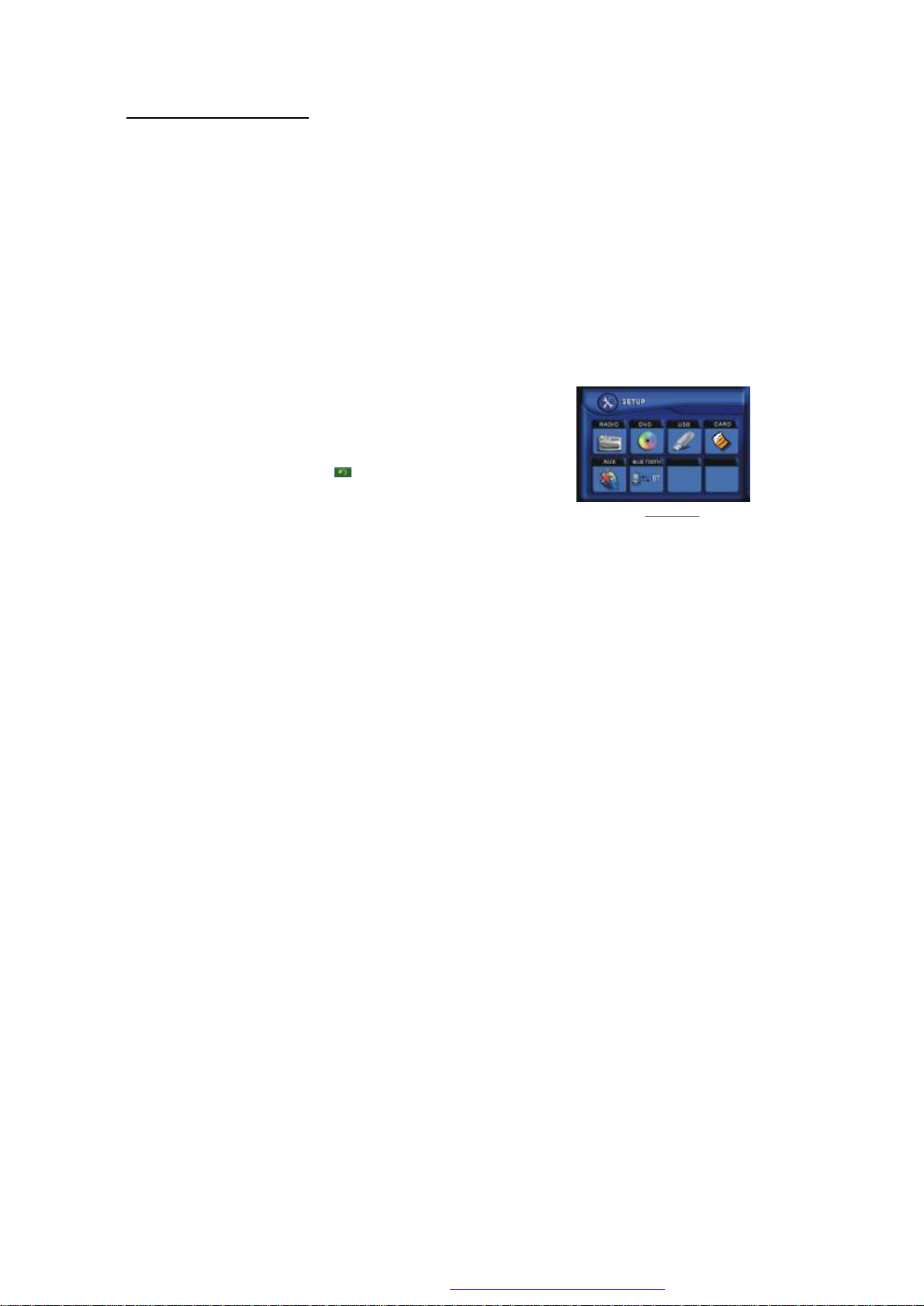
2. Common Operation
Mode Menu
1. To turn on/off the unit
In power off mode, short press the POWER button to turn on the unit.
In power on mode, long press the POWER button on the front panel or short press the
POWER button on the remote control to turn off the unit.
2. To select an optimal angle of the monitor of the Car Audio System
To select an optimal angle of the monitor of the Car Audio System, press the ANG button on
the front panel or TILT button on the remote control repeatedly.
3. To select function mode
Press the MODE button to select RADIO, DISC
(After inserting a disc), USB(After inserting a USB
storage), CARD(After inserting a card), AUX or
BLUETOOTH mode.
During playback, tapping the icon after popping
up Keyboard interface can pop up Mode Menu as
right. then tap one icon in it to select your desired mode.
4. To adjust sound level
press or hold the + or - button to directly adjust the volume level.
5. To mute sound
Press the MUTE button on the remote control to turn on/off MUTE mode.
pressing the POWER button on the front panel shortly also can turn on/off MUTE mode.
6. To display and adjust the clock time
Press the CLK button to display clock time on the screen of the monitor.
Long press the CLK button to change the color of the hour of the clock, then press the + or button to adjust the hour; and then briefly press the CLK or SEL button to change the color of
the minute of the clock, then press the + or - button to adjust the minute.
7. To select a desired EQ mode
Press the EQ button on the remote control to select one of the preset music equalizer curves:
POP, ROCK, CLAS, FLAT. The sound effect will be changed.
8. To turn on/off LOUD mode
Press the LOUD button to turn on/off LOUD mode.When turning on LOUD mode, it will
enhance bass level immediately when bass is not enough.
9. To reset the player
When the monitor display wrongly or some buttons are not available or sound is distorted,
press the RESET button to rehabilitate the distorted program to zero.
PDF created with FinePrint pdfFactory trial version http://www.pdffactory.com
