Page 1

USER MANUAL
Motorized Slide Down and Detachable Cont r o l Panel
7 Inch Wide Color TFT Touch Screen
Remote Cont ro l
Digital Video Player
Contr o l Panel USB Por t and AUX Input
SD/MMC Card Slot
Built-in AM/FM-RDS Tuner
Page 2
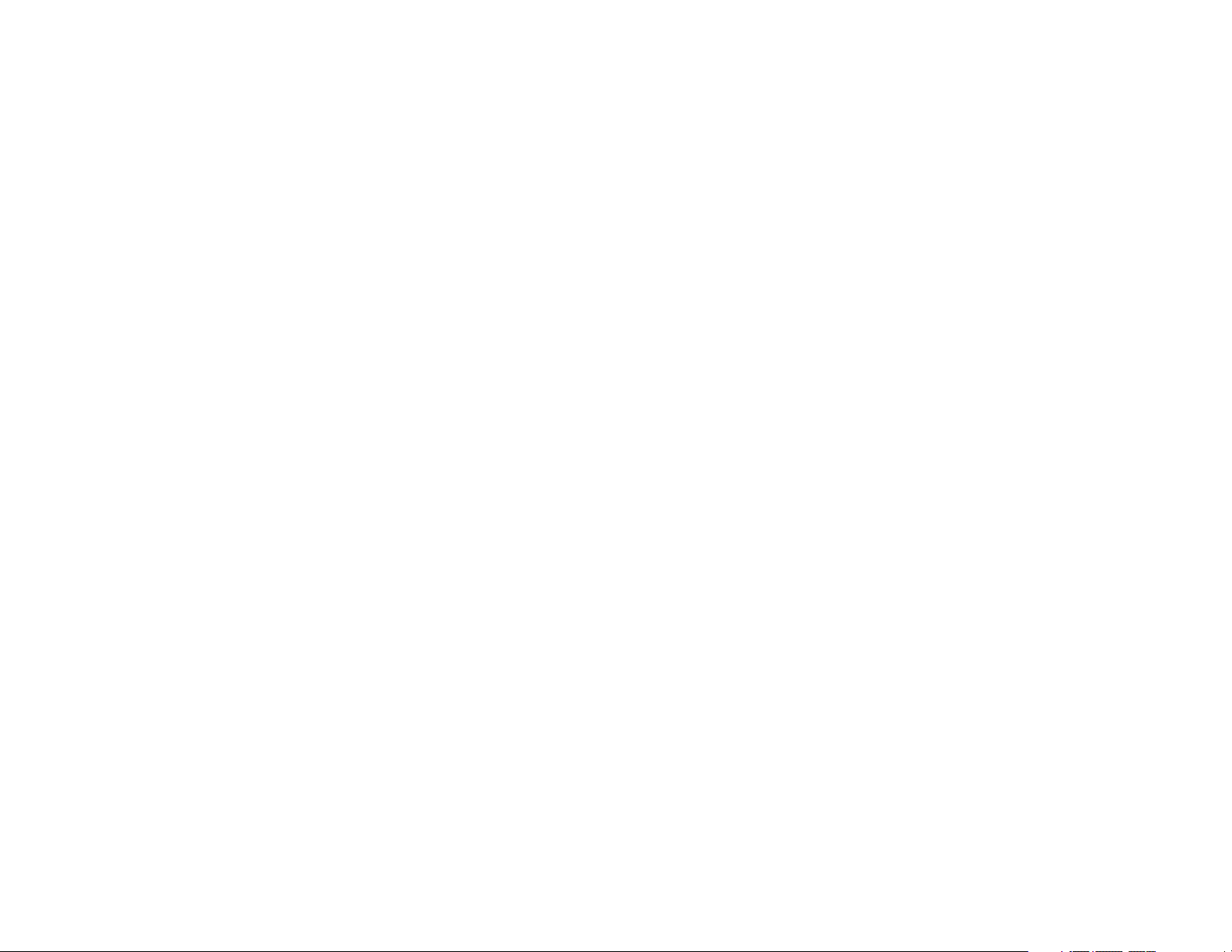
operate the video device while driving.
drivers should not watch video or
and to comply with laws,
To ensure safety while driving
Page 3
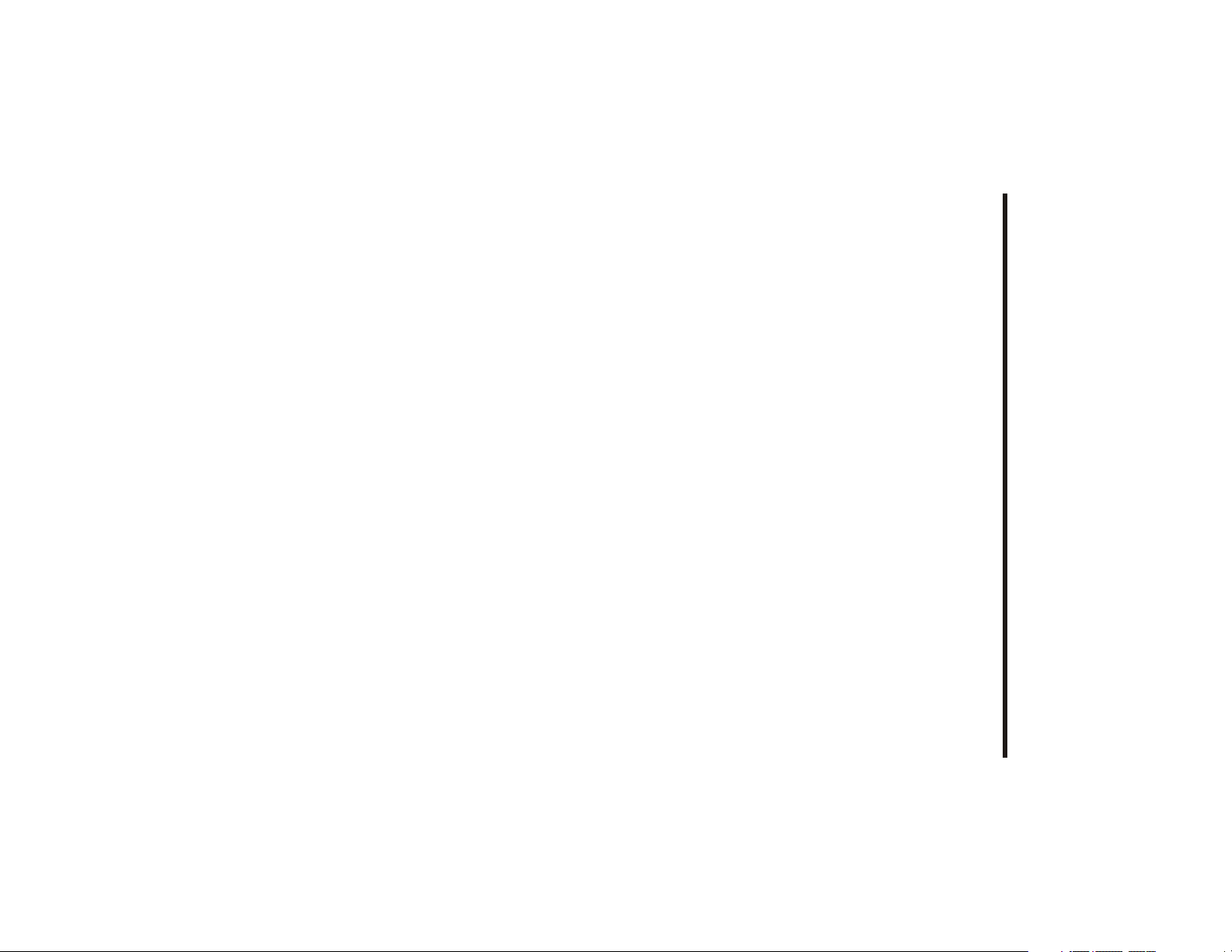
-1-
On-Screen Display Function............
Selecting Play Modes......................
Basic Operation..............................
Media Operation............................
RDS Function ................................
19
22
23
23
25
program scanning.......................
Automatic memory storing &
station......................................
Storing and Listening to a Memory
Listening to radio ...........................
Radio Operation............................
16
18
19
19
18
Unit
Control Panel ................................
External Audio Source ....................
Rear View Camera ........................
Reset Factory Settings....................
Setting Audio Mode .........................
Setting Time...................................
keys ........................................
14
14
15
15
15
15
16
Troubleshooting ...........................
Specification.................................
MP3/WMA/JPEG/MPEG4 Play..........
SD/MMC Card
Operation................
Audio Quality Adjustment.................
TFT Monitor Adjustment ................
Basic Operation............................
Remote Control ...........................
Electric Connection ......................
Panel angle adjustment ....................
Attaching control panel .....................
Detaching control panel ....................
7
7
8
9
10
13
13
USB Operation...............................
AUX Operation...............................
Digital Setup ...................................
Video Setup ....................................
Language Setup..............................
System Setup..................................
Media Setup Menu..........................
Installation ....................................
Disc Note.......................................
Safety Information.........................
Precaution......................................
3
4
5
Tit le menu function ..........................
Multi-audio language function...........
2
Multi-subtitle language function........
Digital Video Special Function.......
Content
37
36
35
34
33
32
31
30
29
27
27
26
26
26
26
Page 4
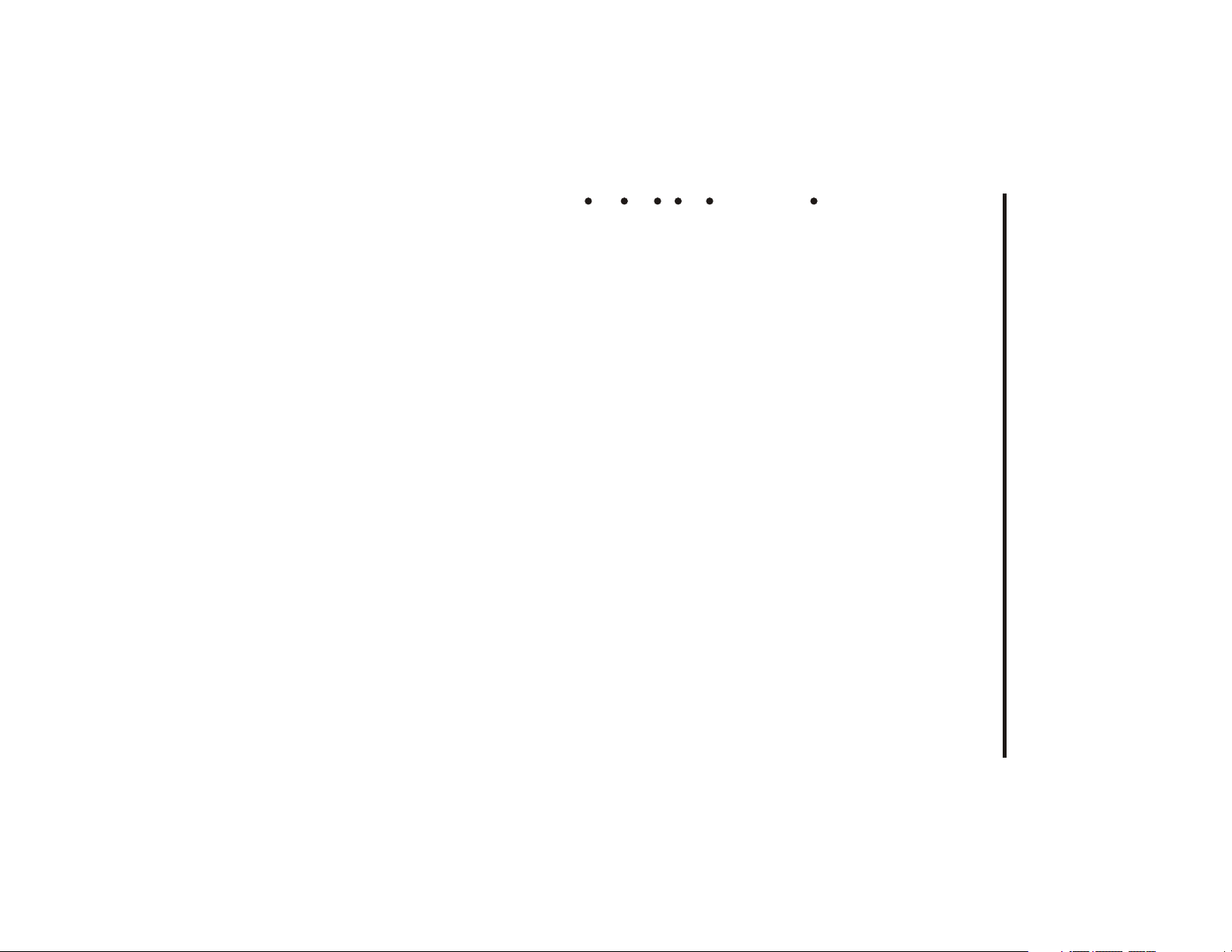
ature in your car becomes normal
The monitor is not damaged . The picture will become clear the temper-
If your car was parked in a cold or hot place, the picture may not be clear .
-Do not use alcohol to clean the screen .
cleaners or antistatic spray .
-Do not use solvents such as benzine, thinner, commercially available
-Clean the LCD panel with a slightly damp soft cloth.
LCD panel may be damaged .
NOTES ON CLEANING
picture or cause a malfunction . The picture may become unclear , or the
Do not press on the LCD panel on the unit as doing so can distort the
ABOUT
THE LIQUID CRYSTAL DISPLAY (LCD) PANEL
the parking brake system built in the car ( refer to the electric connection)
- This warning appears only when the parking brake
monitor, and no playback picture will be shown.
IF THE PA R KING BRAKE is not engaged.“ ParkingBrake” flashes on the
carefully or you may be involved in a traffic accident.
IF YOU NEED
carelessness and cause an accident.
IF THE DRIVER watches the monitor while driving, it may lead to
to operate the receive while driving, be sure to look ahead
The driver must not watch the monitor while driving.
this may result in a traffic accident.
DO NOT operate any receiver while manipulating the steering wheel, as
- it
may result in a fatal accident.
- it may obstruct the operation of safety devices such as air bags, as this
may obstruct visibility.
ON INSTALLATION
may result in a traffic accident.
- it may obstruct the steering wheel and gearshift lever operations, as this
DO NOT install any receiver in locations where;
installing and operating the unit .
To avoid injury or accident , read the following precautions before
for future reference .
Before operating the unit, read this manual thoroughly and keep it handy
THANK YOU FOR PURCHASING THIS CAR DIGITAL VIDEO PLAYER .
Precaution
-2-
.
wire is connected to
Page 5
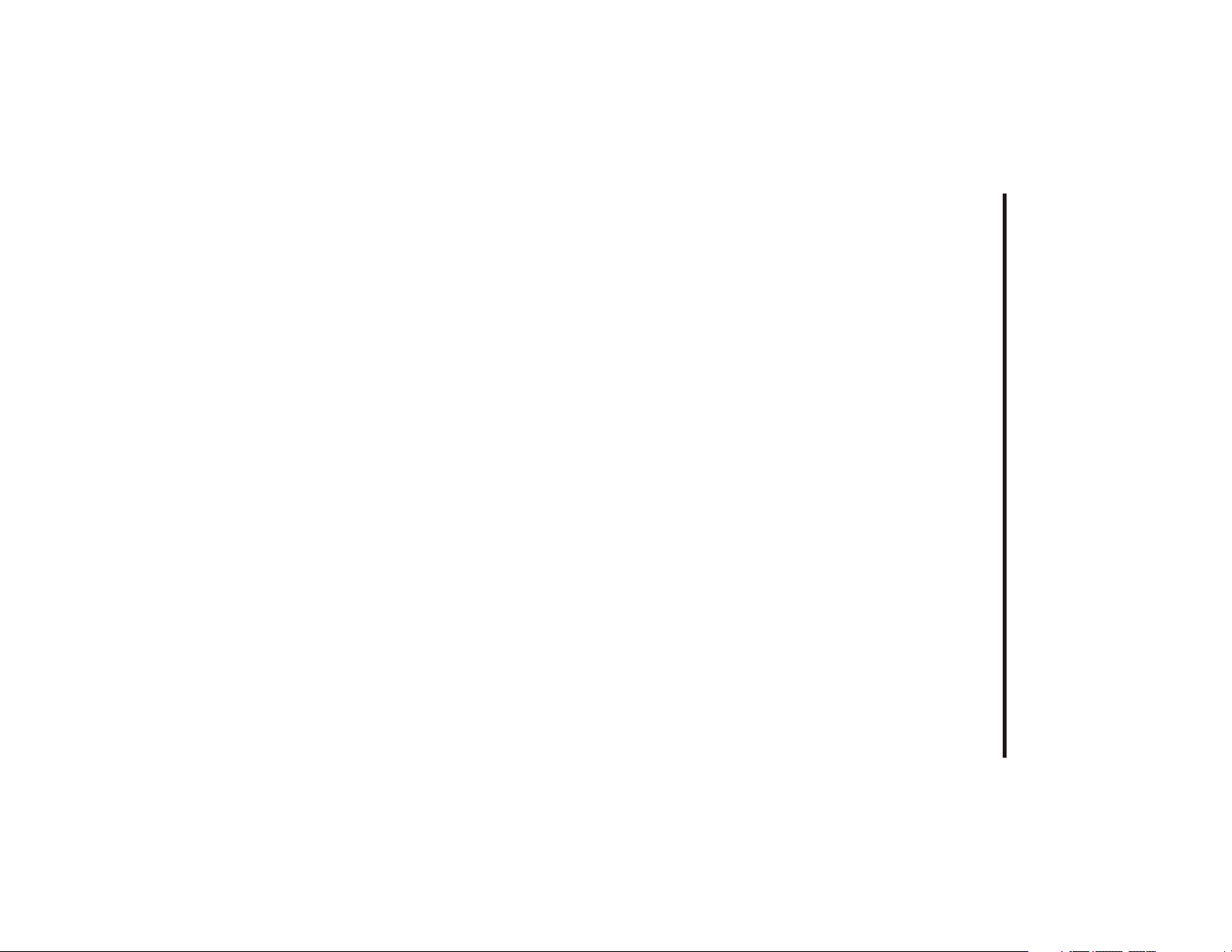
number of this
number described on the Digital Video disc does not correspond to the Region
Management Information that is recorded on a Digital Video disc. If the Region
This Digital Video Player is designed and manufactured to respond to the Region
REGION MANAGEMENT INFORMATION:
THIS DEVICE
INTERFERENCE, USE ONLY THE RECOMMENDED ACCESSORIES.
TO REDUCE THE RISK OF FIRE OR ELECTRIC SHOCK, AND ANNOYING
EQUIPMENT TO RAIN OR MOISTURE.
TO REDUCE THE RISK OF FIRE OR ELECTRIC SHOCK, DO NOT EXPOSE THIS
WARNING:
REPAIR YOURSELF. REFER SERVICING TO QUALIFIED PERSONNEL.
HAZARDOUS RADIATION EXPOSURE.DO NOT OPEN COVERS AND DO NOT
PROCEDURES OTHER THAN THOSE SPECIFIED HEREIN MAY RESULT IN
USE OF CONTROLS OR ADJUSTMENTS OR PERFORMANCE OF
THE DIGITAL VIDEO PLAYER CORRECTLY AS INSTRUCTED.
HAZARDOUS RADIATION EXPOSURE IF DIRECTED. BE SURE TO OPERATE
WHICH COULD CAUSE .
THIS DIGITAL VIDEO PLAYER USES A VISIBLE/INVISIBLE LASER BEAM
THIS DIGITAL VIDEO PLAYER IS A CLASS I LASER PRODUCT. HOWEVER
CAUTION:
Safety Information
-3-
Digital Video Player, this Digital Video Player cannot play this disc.
IS INTENDED FOR CONTINUOUS OPERATION.
Page 6
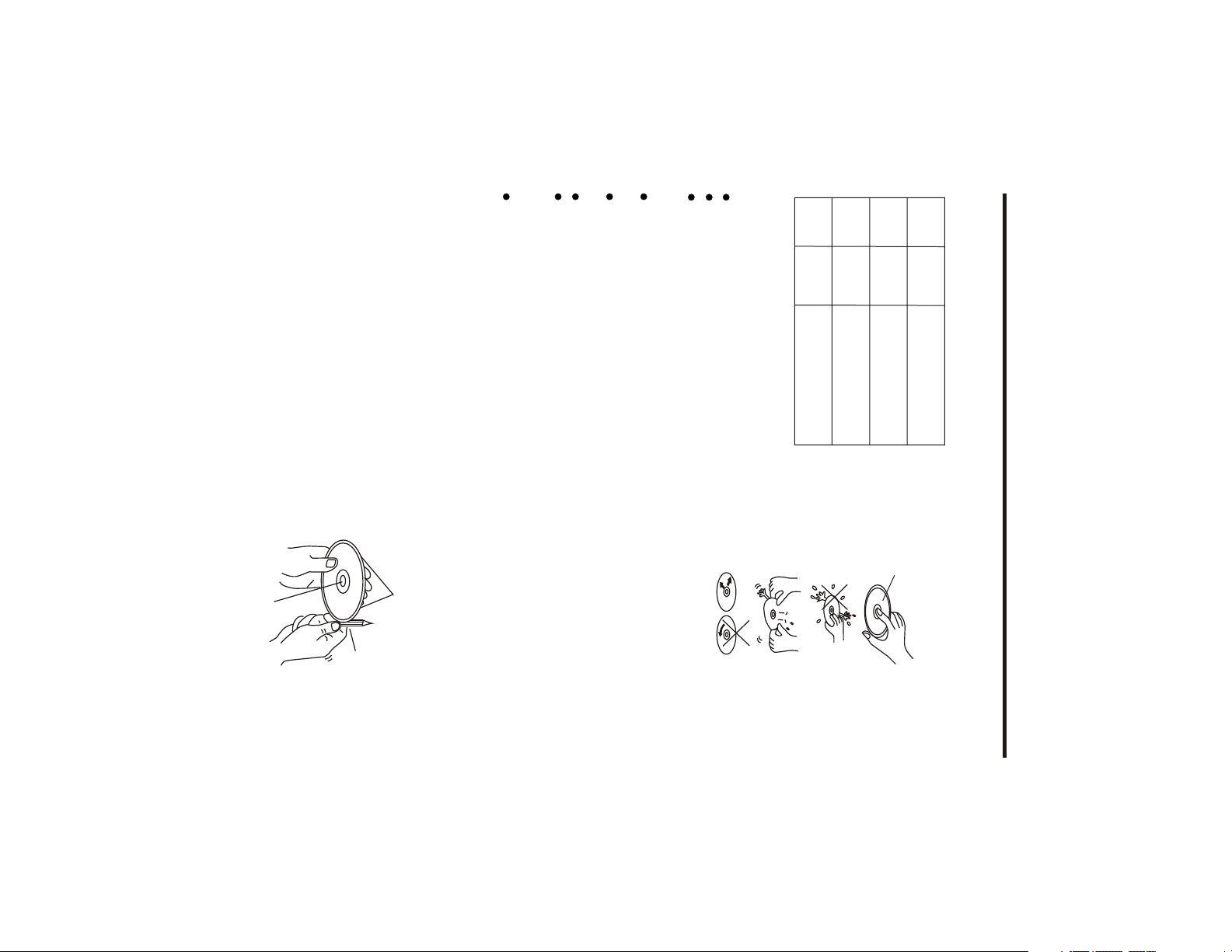
-4-
4.On the seats or dashboard
3.Near car heaters
2.Dirty, dusty and damp areas
1.Direct sunlight
the disc.
cleaners as they may mar the surface of
benzine, thinner or conventional record
alcohol. Never use solvents such as
slightly moistured with isopropyl (rubbing)
If the disc is quite dirty, use a soft cloth
Use a dry soft cloth to wipe the surface.
(although not enough to make it
A disc may become somewhat scratched
Note:
Disc Cleaning
places:
Do
damaging.
case when not in use to prevent from
A disc should always be kept in its
Do not warp discs.
scratches on discs.
Do not place stickers or make
will cause misoperation.
Dirt, dust, scratches and warping disc
Handling and Cleaning
CDV
CDG
Digital Video-RAM
with this player
Discs which cannot be played
MP3
CD
VCD
Video
Digital
player
Disc formats supported by this
Disc Note
not place discs in the following
Video
Digital
Disc size 12 cm
CD
Audio
Disc size 12 cm
VCD
Audio and Video
up
Label side
Disc size 12 cm
Audio and Video
indication of any problem with the player.
Note these scratches are not an
and conditions in the usage environment.
unusable) depending on your handle it
edge
on inside
Rough spots
outside edge
MP3
Disc size 12 cm
Audio
edges of the disc.
or pencil against the inside and outside
rough edges, press the side of the pen
shown on the right. To remove the
by using a ball point pen or pencil
remove the rough edges in advance
player will not play the disc. Therefore,
setting will not be performed and the
with rough edges is used, the proper
its inside and outside edges. If a disc
A new disc may have rough edges on
Spots
Preparing New Discs with Rough
Do not
bend
edge
toward the outside
center
on
Rough spots
Wipe the disc from
or pencil
Ball point pen
of the disc
Do not touch
the
underside
as
Page 7
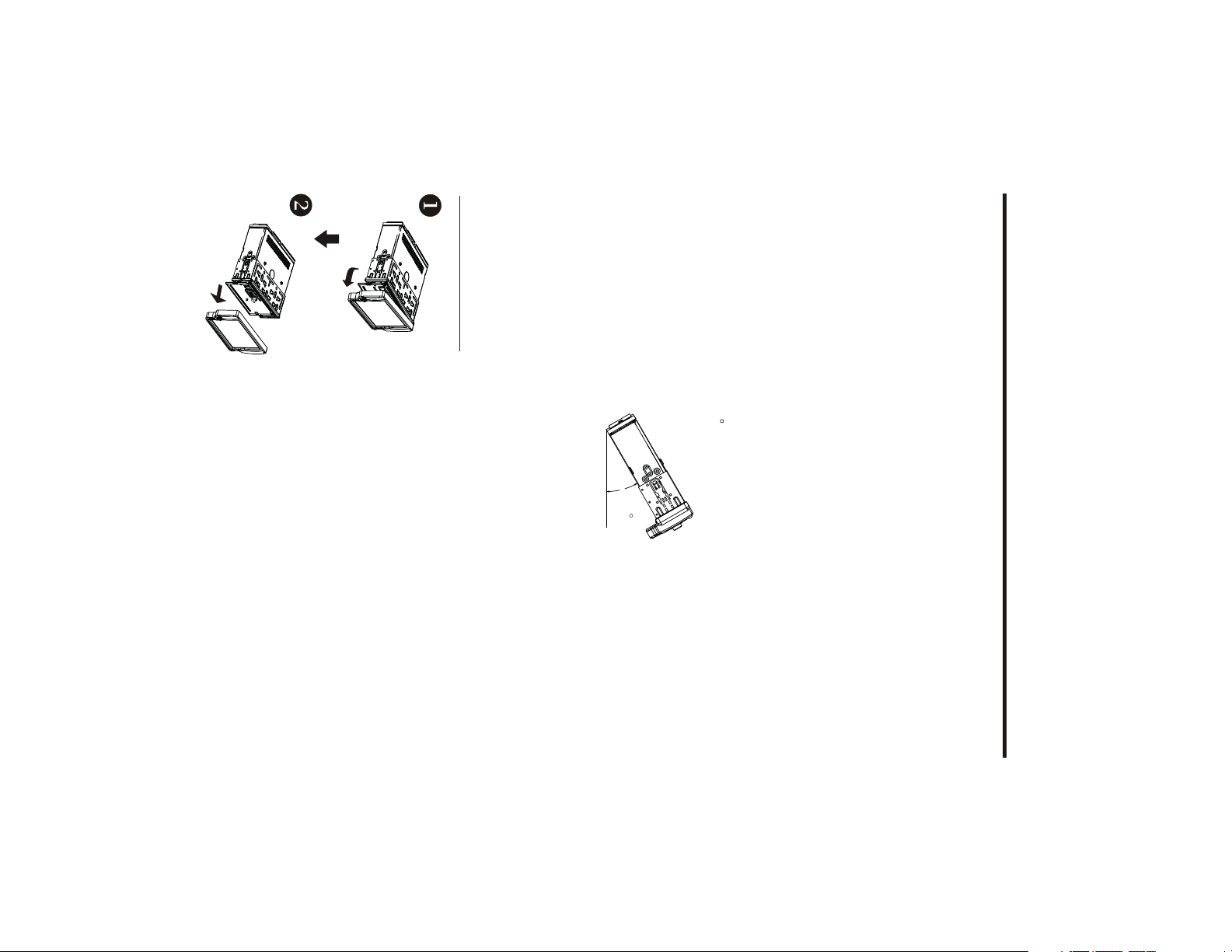
Revoving the unit
illustrated installation methods.
screw holes at the sides of the unit chassis). For details, refer to the following
Front-mount) or "Rear"(DIN Rear-mount installation, utilizing threaded
This unit can be properly installed either from "Front"(conventional DIN
DIN FRONT/REAR-MOUNT
optimum performance.
7. If installation
angle exceeds 30 from horizontal, the unit might not give its
6
subject to dust, dirt or excessive vibration.
as from direct sunlight, or from hot air, from the heater, or where it would be
. Avoid installing the unit where it would be subject to high temperature, such
passenger if there is a sudden stop, like an emergency stop.
5. Install the unit where it does not get in the driver s way and cannot injure
other modifications of the vehicle.
4. Consult with your nearest dealer if installation requires the drilling of holes or
of unauthorized parts can cause malfunctions.
3. Use only the parts included
it is all connected up properly and the unit and the system work properly.
2. Before finally installing the unit, connect the wiring temporarily and make sure
driving function of the driver.
1. Choose the mounting location where the unit will not interfere with the normal
NOTES:
Installation
-5-
2. Remove the control panel .
1. Press the REL button to release the front panel .
30
'
the
with the unit to ensure proper installation. The use
Page 8
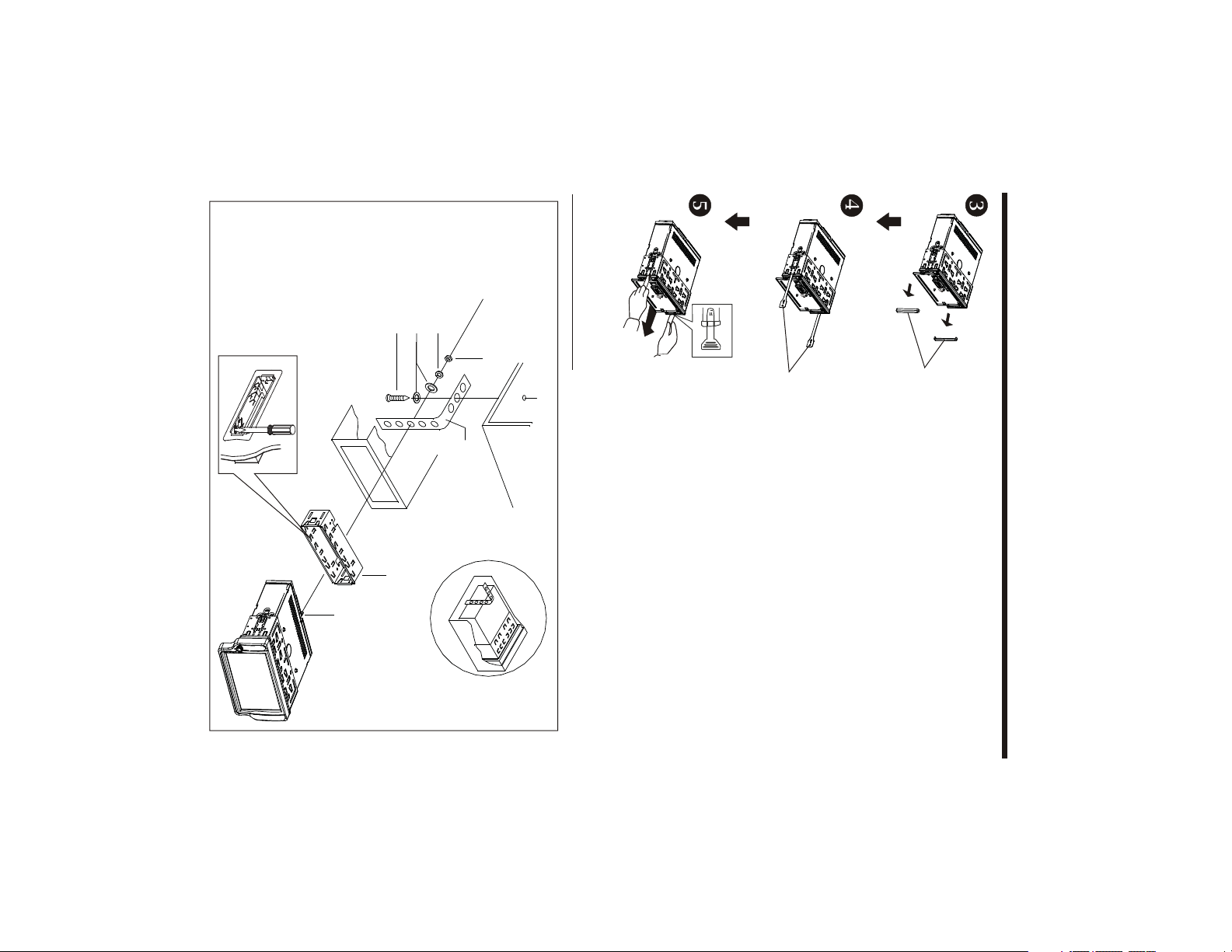
TAP PIN G SCREW
PLAIN WASHER
SPRING WASHER
HEX NUT
Installation the unit
Installation
-6-
STRAP
METAL MOUNTING
CONSOLE
DASH BOARD
the unit from the
KEY PLATE
5. Pulling the levers makes it possible to remove
4. Insert the two KEY PLAT into the grooves at both sides
of the unit as shown in figure until they click .
PLASTIC COVER
3. Remove the PLASTIC COVER of the both sides away
dashboard .
SLIDE BRACKET
HOUSING
HEX BOLT
Page 9
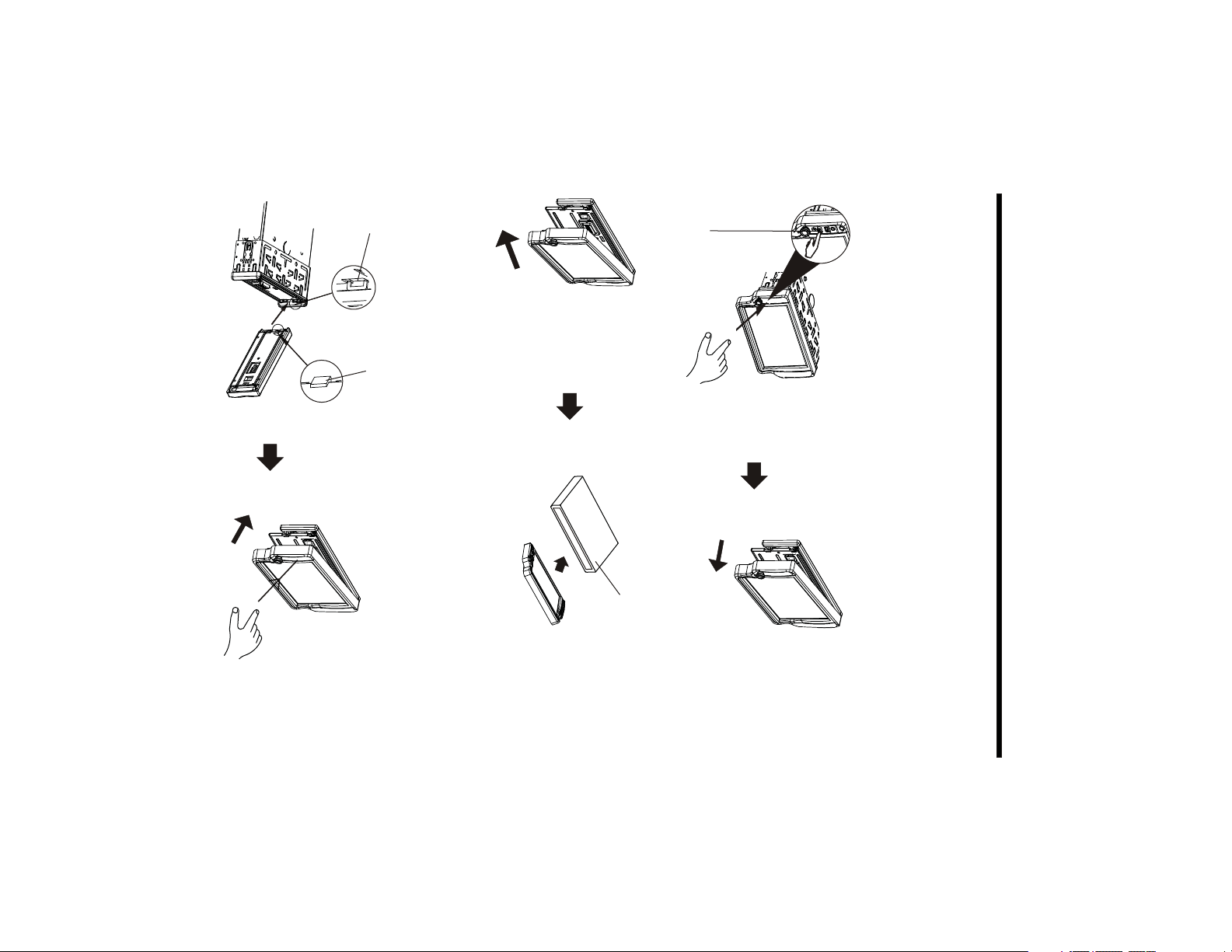
-7-
Hollow
Bulge
Installation
2). Gently push the left hand side of the front panel until you feel a
(NOTE : the “bulge” point on the panel must be attached into the hollow of the unit .)
1). First insert the right hand side of the front panel into the hollow of the unit .
Attaching Control Panel
“ Click” .
PROTECTIVE CASE
2). Pull-off the front panel and keep the front panel into the case .
RELEASE BUTTON
1). Press the “REL” release button and the left hand side of front panel will release.
Before detaching the control panel, be sure to turn off the power.
Detaching Control Panel
How To Remove And Install The Front Panel
connectors on the back of the control panel and on the panel holder.
When detaching or attaching the control panel, be careful not to damage the
Page 10
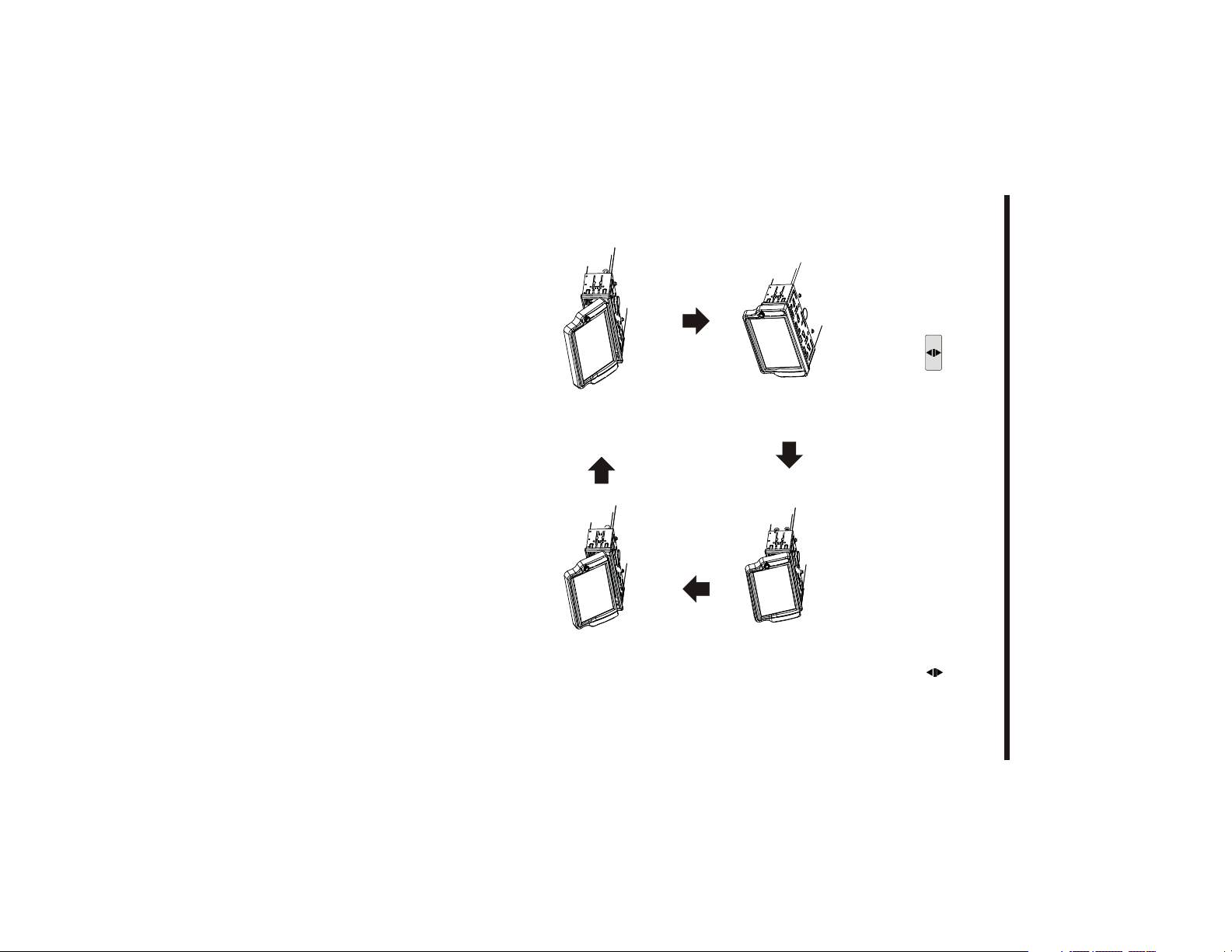
-8-
Do not insert your finger behind the control panel.
Caution:
ANGLE 1 - ANGLE 2 - ANGLE 3 - ANGLE 4 - ANGLE 1 .
on the front panel) repeatedly to select the
you can touch the section on touch screen (or press the button
When you want to change the viewing angle of the operating unit to play,
ANGLE 1 ANGLE 2
ANGLE 3ANGLE 4
desired angle as follows:
Panel Angle Adjustment
CHANGING THE CONTROL PANEL ANGLE
Page 11
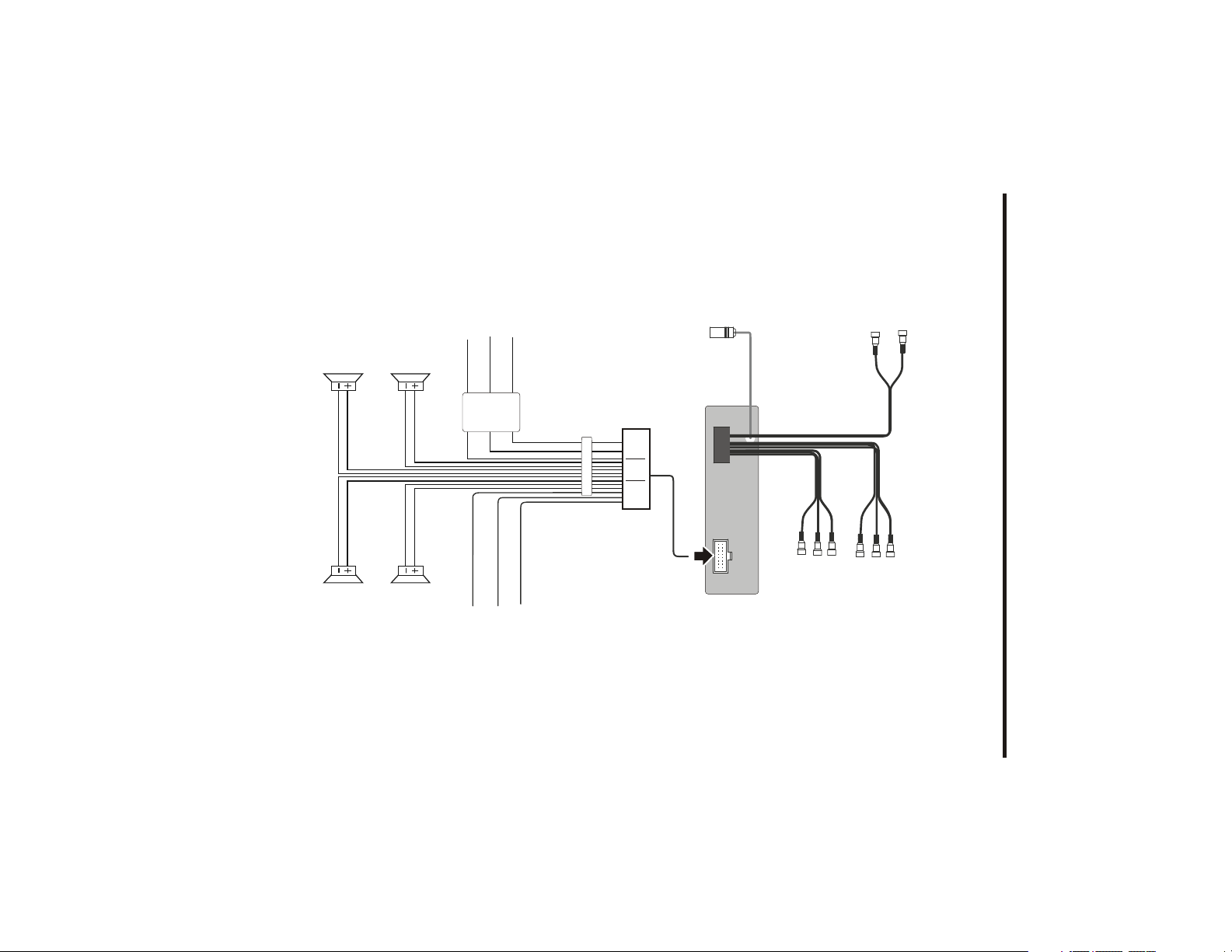
MEMORY BACK-UP(B+)
correctly connected, the message “PARKING BRAKE” appears on the monitor.
digital video pictures to be played back to the monitor. If the cable has not been
Note:
the Ground connection cable (parking brake B-) must be connected in order for
IGNITION SWITCH(B+)
ELECTRIC CONNECTION
Electric Connection
RADIO ANTENNA JACK
LCH WHITE
RCH RED
GROUND(B-)
-9-
LCH SPK.
REAR
GREEN/BLACK
GREEN
VIOLET/BLACK
VIOLET
REAR
RCH SPK.
LCH SPK.
FRONT
WHITE/BLACK
WHITE
GREY/BLACK
GREY
FRONT
RCH SPK.
YELLOW
BLACK
CHOKE
BOX
BLUE
BROWN
AUTO ANTENNA
(B-)PARKING BRAKE
RED
PINK
REAR CAMERA SWITCH
(B+)12V
CABLE
REAR RCA OUTPUT
ISO CONNECTOR
CABLE
FRONT RCA OUTPUT
FRONT RCA WHITE L
FRONT RCA RED R
VIDEO OUT
YELLOW
RCA CABLE
SUBWOOFER GREY
VIDEO IN YELLOW
REAR CAMERA INPUT YELLOW
Page 12
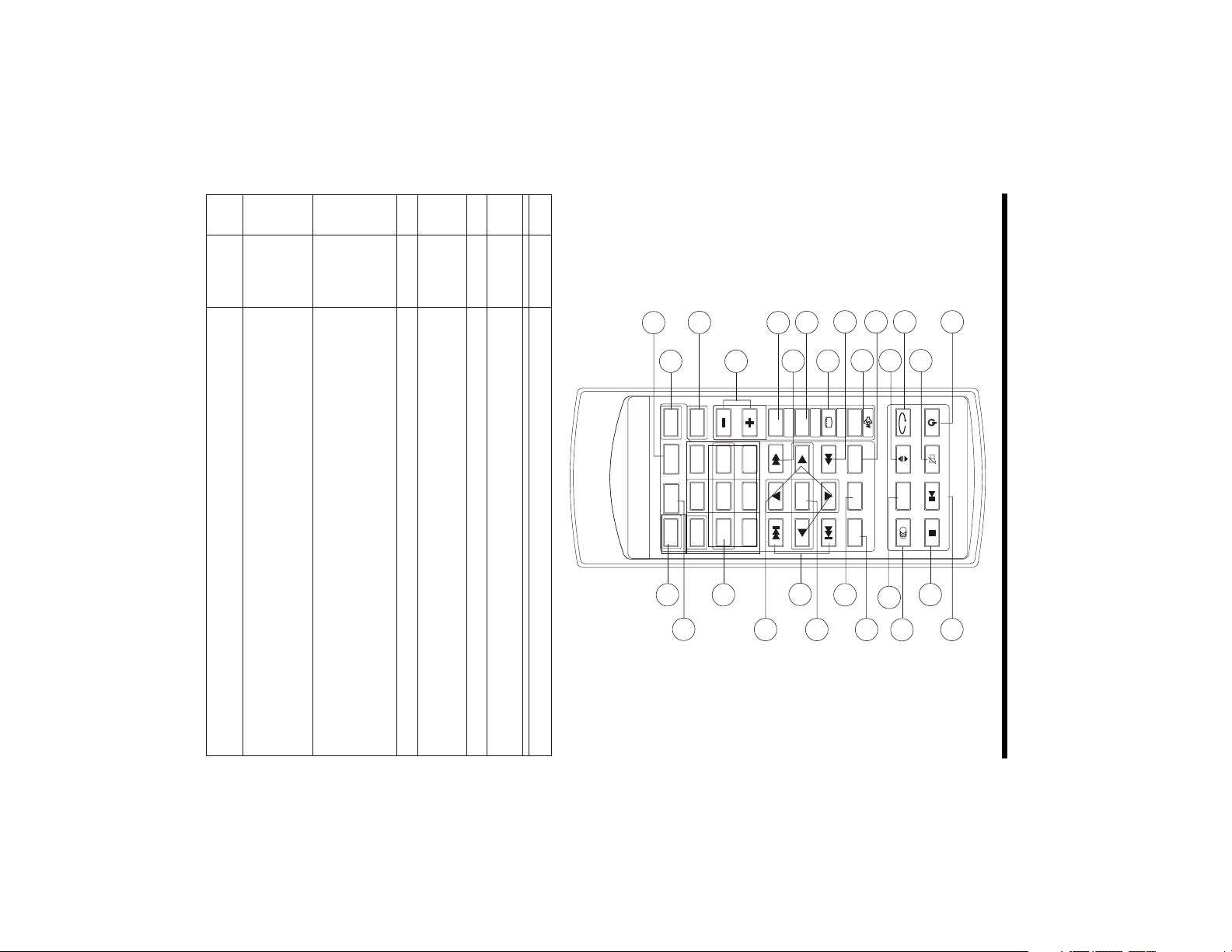
Ref #
MENU
SETUP
ENTER
1
2
3
4
5 6
7
8
9
0
VOL
SEL
A/PS
MUTE
STOP
MO/ST
POWER
CLK
PLAY/PAUSE
EQ
BAND
VOL
OSD
TITLE/PBC
LO/DX
GOTO
+10
ZOOM
7
REPEAT
6
DISTANT
LOCAL/
SUBTITLE
5
MO/ST
(AUDIO)
3
4
STOP
SETUP
1
2
CLK
MODE
Button
Remote Control
-10-
17
REPEAT
15
POWER
14
BAND
OSD
22
2
7
19
13
6
LO/DX
MENU
MODE
11
RDM
18
24
TITLE/PBC
TOP
allow you to change the subtitle language on discs which have
In Digital Video Disc Playback mode, pressing this button will
making changes to the way the soundtrack is reproduced.
mode, pressing this button opens the AUDIO setup menu for
switching to Mono will improve sound quality). In Disc Playback
Stereo reception modes (when a station is weak, sometimes
In Radio mode, press this button to change between Mono and
start at the beginning of the disc.
Press this button to open the SETUP menu.
playback. Please note: if you press STOP twice, playback will
Press once to pause playback. Press PLAY/PAUSE to resume
Press it to select a desired work source.
Press it briefly to view the clock time .
radio reception sensitivity in stations are near or far.
playback repeat options available for that kind of disc .
this as an option. In Radio mode, press this button to change the
Pressing the button will open a menu presenting you with the
10
8
4
SETUP
Function
PLAY/PAUSE
ZOOM
MO/ST
20
3
1
5
16
ENTER
27
INT
12
9
23
21
TA
AF
25
26
Page 13

22
21
20
19
18
17
16
14
13
12
11
10
Ref #
8
9
Remote Control
-11-
EQ
In Disc Playback mode, press for fast forward playback.
presets you may wish to use for enhanced listening.
Press repeatedly to cycle through the different equalizer curve
ZOOM
Shortly press it to increase the picture in size .
Press this button to Open/Close the operate monitor .Long press
assign them
it to adjust the angle of monitor Upward/Downward
to the radio preset buttons.
mode, during which the tuner will scan for all strong stations and
TITLE/
PBC(A/P)
Radio mode, press and hold this button to start the Auto-Program
POWER15
about the disc currently in play.
(OSD)
In Disc Playback modes, Press this button to see information
PLAY/
PAUS E
MUTE
unit OFF.
start where playback stopped.
sound to its
changing between PBC ON and PBC OFF on the VCD disc. In
Display the TITLE menu that is stored in Digital Video disc
In Disc Playback mode, press to pause playback. Press again to
Press this button to turn off the audio. Press again to restore the
Press this button to turn the unit ON , press it again to turn the
BAND
the five radio bands: FM1 > FM2 > FM3 > AM1 > AM2.
In Radio mode, press this button repeatedly to switch between
( )
SubWoofer
Menu
SUBWOOFER output.
Digital Video disc. Press and hold this button to turn on or off the
Press this button briefly to display the root level directory of a
VOL+/-
///
Press to navigate the various menus present in the product.
Use these controls to adjust the volume level.
SEL
button to set.
and BG; After switching a desired item above, press
(in radio mode),TIME 24H/12H, CLOCK, BUZZ,EUR/USA FREQ,ANIMA
PI, TA, AF, LOUD, SWF,EQ,DX/LOCAL(in radio mode),STEREO/MONO
to switch REG, then briefly press this button repeatedly to switch between
FADER,COLOR,BRIGHT,CONTR,TINT and VOL; Long press this button
Briefly press this button repeatedly to switch between BASS,TRE, BAL,
/
designate. Use number buttons to enter the data that is needed.
Press these buttons to skip ahead or back one track.
GOTO
Press it button to begin playback at a moment in the program you
Button
prior volume level.
Function
the VOL+ or VOL-
Page 14

control is ready for operation .
transport with a foil . Before initial use please remove this foil so that the remote
Note :
The lithium cell in the battery compartment of remote control has been secured for
receiver).
Operation angle: About 30 degree in each the direction of the front of the IR mark.
Face the remote control towards the player front face IR mark (remote control signal
Using the Remote Control
3.Insert the battery holder. Push in the holder to the original position(See ).
(See
2.Replace the battery Set a new battery property with (+)side up as illustrated
).
3
Remove the battery holder as the direction indicated by the arrow (See ).
Inserting the Battery
1.First push to inside as the direction indicated by the arrow (See )And then
Preparing the Remote Control
27
1-6
26
+10
25
0-9
24
ENTER
Button
Remote Control
Ref #
23
-12-
9 serves as the AF function .
two-digit number entries.
Six numbered preset buttons store and recall stations for each band
In Radio mode, (when the RDS engaged,), 0 serves as TA function,
This button is used with the other number buttons for use with
In DISC mode, press it to reverse rapidly
button, or to directly select a track to play .
Use to input numerical values during programming, with the GOTO
of the menus in the OSD system.
This button is used to confirm selections and settings within many
Function
1
4
2
Page 15

-13-
monitor until your desired angle .
turn the unit on .
(4). Button
touch this range to adjust the angle of
mation to “ 10S ” for the first, when you
Please set the playing time of the ani-
the message display in the screen:
“SET ” ICON to enter the setting menu,
range to enter the main menu . Tou c h
eject the disk .
down, you can insert the disc or
touch this icon, the panel will to slid
(3). Button
to switch the unit off .
in any modes, touch the “ OFF ” ICON
(2). OFF (Power) button
touch to enter the SETTING mode .
(1). SET button
In media mode , touch screen of “ ”
Basic Operation
TFT Monitor Adjustment
(3) (4)
(1) (2)
Note:
“OFF, 10S, 30S, 1M,1.5M, 2M, 3M and 4M ”.
playing time of animation among of
In RADIO mode, you can change the
ANIMATION
“NTSC/PAL “ .
-Adjustable when “NTSC “ is selected for
unnatural.
TINT: 0 to 32
Adjust the tint if the human skin color is
darker.
Adjust the color for the picture-lighter or
COLOR: 0 to 32
portion.
Adjust the contrast of the bright and dark
CONTRAST: 0 to 32
too dark.
Adjust if the picture is too bright or
BRIGHT: 0 to 32
depends on your habit to setup the data.
ADJUSTABLE ITEMS:
and then power on again.
setting EUR FREQ and power off the unit
ICONS to adjust the selectment item, it
adjustment item, touch the “ / ”
touch the “ / ” ICONS to select the
Touch “SYSTEM” on the setting menu,
Note: the RDS icon displays only when
BRIGHTNESS
CONTRAST
COLOR
15
will display like following :
to enter the setting mode, the message
Touch the “SET ” ICON on touch screen
Page 16

-14-
Adjust bass level .
BASS: -7 to +7
Hour adjustment: 0-23
Minutes adjustment: 0-59
Tim e format selectment : 24H/12H
Adjust treble level .
TREBLE: -7to +7
ADJUSTABLE ITEMS:
ADJUSTABLE ITEMS:
the data.
It`s depend on
item, then touch “ SET ” icon to confirm.
icon to return to the previous playback .
the Audio
item , It depends on your habit to select
“ / ” ICONS to adjust the selectment
mode . Then touch the “SET ”
“ / ” ICONS to adjust the selectment
select the adjustment item, touch the
menu, touch the “ / ” ICONS to
Tou c h the “ TIME ” section on the setting
to select the adjustment item, touch the
setting menu, touch the “ / ” ICONS
and then power on again.
setting EUR FREQ and power off the unit
Touch the “ SOUND ” section on the
Note: the RDS icon displays only when
and then power on again.
setting EUR FREQ and power off the unit
Note: the RDS icon displays only when
+06
BASS
TREBLE
range to select the time mode .
In SETTING mode, touch the “TIME”
in the screen :
SETTING TIME
touch the “ SET ” ICON to enter the
Setting mode, the message will display
“ RADIO ” ICON to enter the home menu,
BUZZER: ON or OFF
In Radio mode, touch the screen of the
RADIO STEREO: STEREO or MONO
RADIO LOC: LOC or DX
AUDIO QUALITY ADJUSTMENT
automatically .
player will change the background
When you select the “AUTO ” item, the
LOUDNESS: ON or OFF
SUB-WOOFER: ON or OFF
rear speakers .
Adjust sound balance between front and
LIGHT BLUE, BLUE, PINK ” .
FADE: F 0-10 to R 0-10
among of “AUTO, GREEN, YELLOW, RED,
in wallpaper mode, you can select the
SETTING WALLPAPER
and right speakers
Adjust sound balance between left
BALANCE: R 0-10 to L 0-10 .
Basic Operation
your need to setup
11:36 AM
24H/12H
MINUTE
HOUR
.
Page 17

will deleted, please re-adjust .
87.50
FM1
MHZ
DX
ST
USER
1 2
388.50 90.00
98.00
65
4
80.50
103.00106.00
NOTE:
If RESET is selected, all memory data
C.
B. All the function buttons do not operate.
all wiring is completed.
Error symbol on the display.
A. Initial installation of the unit when
the following reasons:
Audio mode .
and must be activated with either a
RESET button is placed on the housing
Reset Factory Settings
The RESET button is to be activated for
ballpoint pen or thin metal object.
It depends on your habit to select the
POP
ROCK
monitor as follow :
The information will display in the
EX.: In RADIO mode
JAZZ/CLASSIC/USER .
the preset sound modes: ROCK/POP/
on remote control) to select one of
the touch screen (or press the EQ button
In any modes, touch the “EQ” range on
Basic Operation
Setting Audio Mode
-15-
RET
RESET
Hea phon s port
de
U
AX IN
AUX IN
CLASSIC
device itself to operate it .
USER
JAZZ
3). Use the buttons on the external
AUX IN connection.
2). Press the MOD button to select the
jack plug the AUX
IN socket .
103.00
80.50
1). Please f
connect the external device with stereo
Via the loudspeakers.
Digital Video players, computers, etc.
ollowing the diagram below,
98.00
other replay equipment such as
DX
USER
FM1
MHZ
the image.)
(Note: additional monitor can not display
position.
when you change the gear to the back
matically displayed on the monitor
the mirror image of the rear view is auto-
When connecting the rear view camera
AUX IN jack, to connect analogue replay
On the front panel of the unit , there is an
EXTERNAL AUDIO SOURCE
devices. Use this jack to replay sound of
Rear View Camera
Page 18

REL
when accessed using the SEL button.
used as an UP/DOWN knob when audio or video settings are being adjusted
In normal mode, this knob is used to increase or decrease the volume. It is also
3 VOL+/ VOL- KNOB
1 AUX Input JACK
2 IR SENSOR
Unit Keys :
3
2
1
6
7
5
4
10
8
9
Control Panel
-16-
Sliding Plate diagram after remo ving Control Panel
11
Control Panel
VOL+
AUX IN
IR
VOL-
MOD
RET
CH1-6
SEL
12
Page 19

-17-
Press this button repeatedly to cycle through the different positions.
press the button repeatedly to retrieve a station which had been stored in the
-Retrieve a preset station
The operation as below:
after a brief interruption .
> Keep the desired memory key pressed in
> Select the station
> Press repeatedly the button to select the desired memory key .
> Select the frequency band
-Store in Memory
stations. The stations might be FM1, FM2, FM3, AM1 (MW1) and AM2
stations can be stored in the memory . Each band store up to six preset
Press this button repeatedly to preset station. With
B) In Radio Mode
Press this button to pause playback, press it again to resume playback.
After switching a desired item above, rotate VOL knob to set.
TIME
LOUD,SWF, EQ,DX/LOCAL(in radio mode),STEREO/MONO(in radio mode),
REG, then briefly press SEL button repeatedly to switch between PI, TA, AF,
COLOR,BRIGHT,CONTR, TINT and VOL; Long press SEL button to switch
Press it button to eject the DISC or insert the DISC to start play .
10 USB PORT
9 (E JECT ) BUTTON
24H/12H, SET CLOCK, BUZZ, EUR/USA FREQ, ANIMA and BG;
Press this button to return to factory settings .
11 SD/MMC CARD SLOT
12 RESET BUTTON
8 SEL BUTTON
Briefly press SEL button repeatedly to switch between BASS,TRE,BAL,FADE,
Press this button to release the front panel for removal .
7 REL BUTTON
memory in advance the chose number is shown on display .
until the station is heard again
(MW2) band.
this system a total of 30
A) In Disc Playback Mode
6 /CH 1-6 (R ADIO PRESET)BUTTON
5 ANGLE (Screen position)
> RADIO > DISC > USB > CARD > AUX IN >
repeatedly until the proper one is found :
In playback mode, you can use the button to select the input mode by
Press it again to switch the device off. SEE YOU appears in the display.
Press this button to switch the device on. WELCOME appears in the display.
4 (POWER On/Off )/MODE BUTTON
Control Panel
pressing
Page 20

to enter the RADIO mode:
87.50
FM1
MHZ
DX
ST
USER
1 2
388.50 90.00
98.00
65
4
80.50
103.00
106.00
message will show in turn :
repeatedly to select the band , the
the ST symbol will appear . )
mode . (When Stereo mode is activated,
control to select the MONO or STEREO
Press ST/MO button on the remote
hard to receive
When an FM stereo broadcast is
AM2(MW2)
FM1 FM2 FM3
Touch the screen of “ BAND ” section
Selecting The Frequency Band
106.00
Touch the RADIO ICON in home menu
Listening to radio
Touch Screen Operation
RADIO OPERATION
-18-
distance traffic news .
LOC and DX mode of Local and
“ / ” ranges to choose between the
Long-
to select the “ Radio L/D ” item, touch the
103.00
80.50
98.00
DX
USER
87.50
MHZ
AM1(MW1)
setting menu, touch the “ / ” ranges
Tou c h the “ SOUND ” section on the
and then power on again.
setting EUR FREQ and power off the unit
Note: the RDS icon displays only when
RADIO LOC/DX
DX
automatically.
ICONS to start search for a radio station
(for more than 2 seconds ) either “
During Radio mode, touch and hold
message will display as below :
icon to enter the setting menu, the
In home menu, then touch the “ SET ”
Station only (LO/DX function)
To tune in strong-singnal FM
Automatic Search
by one step of channel spacing.
Briefly touch “ ” to decrease frequency
channel spacing.
to increase frequency by one step of
Manual Search
During Radio mode, briefly touch “ ”
Start Searching For a Station
/ ”
Page 21

87.50
FM1
MHZ
DX
ST
USER
1 2
3
88.50
90.00 98.00
65
4
80.50
103.00106.00
87.50
FM1
MHZ
DX
ST
USER
1 2
3
88.50
90.00
98.00
65
4
80.50
103.00106.00
-19-
playback .
103.00
80.50
“SET” range to return to the previous
88.50
90.00
98.00
the different
item , It`s depend on your need to select
“ / ” ranges to adjust the selectment
select the adjustment item, touch the
is shown on display .
memory in advance the chose number
a station which had been stored in the
Touch the 1-6 ranges briefly to retrieve
- Retrieve a preset station
a brief interruption .
in until the station is heard again after
>Keep the desired memory key pressed
>Select the station
> Select the frequency band
- Store in Memory
The operation is as below :
AM2(MW2) band.
FM1, FM2, FM3, AM1(MW1), and
preset stations. The stations might be
buttons. Each band stores up to six
can be stored in the memory of six
Program Scanning
Automatic Memory Storing &
DX
USER
MHZ
“TA ON” mode. )
message in the display : (only in the
“ SET ” ICON to enter the set mode, the
to enter the main menu, then touch the
and then power on again.
setting EUR FREQ and power off the unit
menu, touch the “ / ” ranges to
Tou c h the “ RDS ” section on the setting
Note: the RDS icon displays only when
In Radio mode, touch the “RADIO” ICON
RDS FUNCTION
With this system, a total of 30 stations
frequency band .
briefly plays all the preset stations of the
section on the touch screen , the radio
88.50
90.00
103.00
In Radio mode, briefly touch the “APS”
location is set .
Scan Function
DX
USER
Then the station of the first storage
storage locations .
are then allocated to the corresponding
has finished . The six strongest stations
MHZ
ger signal level until the search
frequency band, e.g. FM1, for the stron-
The radio searches within the current
Setting Memory
Memory station
active automatic station storage.
than 2 ’ S) the screen of “ APS ” range to
In Radio Mode, touch and keep (for more
Touch Screen Operation
Storing and Listening to a
Automatic Preset Setup
function . Then touch the
PI SOUND/MUTE
REGION
ON
cycle
Page 22

-20-
suppressed .
the sound of another station is
PI MUTE :
less than one second .
sound of another station is heard for
if switching nevertheless occurs the
PI SOUND :
should be avoided .
switching of the program identification
for playback of the sound. Alternate
select the option PI SOUND and PI MUTE
identifications (PI) overlap, you can
if you are in an area where two program
(only for radio operation)
has been tuned into .
frequency reception of the
searches in the background for the best
only be used with FM stations . The radio
of RDS (Radio Data System) and can
AF is a function that works with the help
to switch the AF function ON and OFF .
In Radio mode, touch the cursor button
switch off the TA mode .
(Alternative Frequencies)
AF FUNCTION
PI MUTE / PI SOUND
section on screen briefly . This does
traffic announcement, touch the TA
identification (PI) .
frequency (AF) or a program
during the search for an alternative
if you would like to interrupt the current
Interruption of the TA Function:
usly running is resumed.
(PI) of the regional program is ignored
REG OFF : the program identification
program content .
frequency which have a diferent regional
finished, the program that was previo-
After the traffic announcements has
traffic announcements.
radio from switching to alternative
- the function REG
deleted .
some segments of the display are
ON prevents the
minimum
The volume level is increased to the
appears in the display).
value for the transmission of
possible that in the double display mode
- the display capacity is limited . It is
CD operation (the word TR AFFIC
the FM traffic automatically interrupt
Note :
appears in the display for a few seconds .
REG ON : the message “REG ON” will
with varying content .
their programs
at certain times some stations divide up
into regional programs
lights up.
When the TA function is switched on ,
ments from time to time, the TP display
transmits the latest traffic announce-
If an
FM station is being received which
REG FUNC TION
automatically (TA SEEK) .
announcement station is started
PI SOUND .
Touch to change between PI MUTE and
PI SET
frequency band the search for a traffic
During radio operation in one FM
TA symbol appears in the display .
When the TA function is activated, the
ON and OFF .
Touch to switch the REGION function
to switch the TA function ON and OFF .
In Radio mode, touch the cursor button
REGION SET
(Priority For Traffic Information)
Touch Screen Operation
ADJUSTABLE ITEMS:
TA Traffic Announcement
station that
Page 23

range to select the Program type .
be displayed by your car radio .
type of program. This information can
stations also transmit information on the
besides the stations name,
PTY Selection of the program type
are :
SPORT NEWS POP WEATHER ......
Examples of such types of program
range to select the Program type .
In Radio mode, touch screen of “PTY”
In Radio mode, touch screen of “PTY”
PTY FUNCTION
signal can be received at the moment .
the AF function is selected but no RDS
If the AF symbol flashes in the display,
transmission date is being received .
the AF function is switched on and RDS
If the AF symbol
appears in the display,
one or two seconds.
“NEW FREQUENCY “ is displayed for
time and the message
frequency for a short time for a short
tuned in , the radio switched
stronger than the station that is currently
Whenever the new AF frequency is
minutes in the case of weak signals.
current station and varies from a few
depends on the signal strength of the
The test interval for each AF frequency
signal strength
on, the radio continuously tests the
When the AF function has been switched
symbol appears in the display .
the AF function is activated. The AF
TA/A F direction for about 2 seconds ,
swing and keep the SEL knob in the
an AF symbol in the display.
the status of the AF function is shown by
Note :
of the AF frequency .
Touch the AF section on touch screen or
Touch Screen Operation
-21-
some FM
to this
switches to normal mode .
exists,
information being searched for no longer
appears in the display. If the PTY
the PTY function automatically
information has been found, “NO PTY”
information and stops when the PTY
starts searching for corresponding PTY
When PTY has been selected the radio
“PTY SEEK” then appears briefly in the
selection menu . The message
on screen repeatedly to call up the PTY
type of program. Tou c h the PTY range
select stations transmitting a particular
display .
With PTY function you can specifically
Page 24

(When Parking Brake supplied .)
TITLE
PBC
MENU
The message will display as below :
home menu)to enter the DISC play mode .
front pane (or touch the DISC icon on the
In any mode, press the MODE on the
Touch Screen Operation
MEDIA OPERATION
-22-
To skip the next track
Previous menu
Play/Pause the disc
Subwoofer Function
Stop
Loudness Function
To search fast backward
To search fast forward
To show / hide the clock
Next menu
On screen- display
Intro Function
To select the Equalizer mode
Repeat Function
To display the SETUP menu
Random Function
To enter the main menu
tive frequency
announcements on and off
Switching on and off an Alterna-
Mute function
To decrease the volume level
To increase the volume level
TITLE
PBC
OFF.
touch to switch PBC ON and PBC
Turning pre-switching for traffic
ZOOM IN and OUT
(depending on the used media)
To change the AUDIO setting
(depending on the used media)
To show/hide the Subtitle
display the title menu. In VCD mode,
MENU
Digital Video discs .
To display the root menu on stored
In Digital Video mode, touch to
To skip the previous track
To search the disc with numbers
Page 25

-23-
picture.
remote control to move the enlarged
Use the direction keys ( / / / on
remote control ) to play the previous 10
(or longer press the 3/INT button on the
Tou c h the screen of the “INT” section
/ to skip to next/back one
REPEAT ONE REPEAT ALL
During DISC playback, touch
as follows :
remote control) to select REPEAT mode
Skipping Track
(or press the REPEAT button on the
Touch the screen of the “RPT” range
FOR VCD/CD :
Zoom Function
unavailable.
control), above these buttons may be
For some VCD2.0 disc (PBC-playback
Note :
zoom 1/3, zoom 1/4 , zoom off . ”
“zoom 2, zoom 3, zoom 4 , zoom ½,
zoom-out rates as follows:
Repeatedly touch for zoom-in/
as follows :
remote control) to select REPEAT mode
(or press the REPEAT button on the
FOR
CD :
2). INTRO FUNCTION
REPEAT ONE REPEAT FO LD ER (or DIR)
REPEAT OFF
Tou c h the screen of the “RPT” range
track.
FOR MP3 :
REPEAT OFF
Digital Video/VCD/CD/MP3:
Normal Playback 2x 4x 8x 20x
disc as follows:
reverse changes according to the
The speed of rapid forward/
/ for rapid forward/reverse.
as follows :
remote control) to select REPEAT mode
(or press the REPEAT button on the
Tou c h the screen of the “RPT” range
CHAPTER REPEAT ON TI TLE REPEAT ON
REPEAT OFF
FOR Digital Video :
During DISC playback, touch
Rapid Forward/Rapid Reverse
1). REPEAT FUNCTION
different playing mode .
“RPT, RDM, INT ” range to select the
return to normal playback.
orarily pause play. To uch again to
Touch during playback to temp-
During the Disc playback, touch the
SELECTING PLAY MODES
Pause (still picture)
Stopping Play
playback. Tou c h to start play.
Touch ICON to stop the unit
Press RIGHT to rotate an image to right .
Press LEFT to rotate an image to left .
Press DOWN to mirror an image .
Press UP to invert an image .
rotate the picture .
mode, you can use the cursor buttons to
when the JPEG disc playback, in normal
Note:
Touch Screen Operation
BASIC OPERATION
REPEAT ALL
REPEAT ALL
Page 26

-24-
on the disc used for VCD)
to confirm .
buttons , then touch the ENTER button
following menu as below :
the remote control ). It display will
(or longer press the 3/INT button on
FOR VCD :
message :
Touch the screen
of the “INT” section
the screen will display the following
Touch it again to cancel this function .
for VCD).
VCD TRK 01/19 PBC 0:01:44
is different . (Depend on the disc used
play in random. Each playing, the order
button longer on the remote control to
“RANDOM” section ( press the 4/RDM
3). RDM(RANDOM) FUNC TION
During DISC playback, touch screen of
message :
the screen will display the following
FOR VCD (With PBC OFF):
Tou c h the screen the of “GOTO” range ,
button is not available .
to confirm .
buttons , then touch the ENTER button
this mode .)
For Digital Video/MP3 , press the INT
FOR Digital Video/MP3 :
TIME setting by touching the numberic
you want to watch through CHAPTER/
adjustment item, then select the item
Touch the / to select the your
disc. (Touch it again to cancel
seconds part of each track/chapter on
player to start to play the previous 10
Note: when select the INRO Mode, this
SEQ PLAY INRO 1
Digital Video TT 01/01 CH 03/31 0:01:44
the first track/chapter to play.(depend
button on the remote control to select
MP3 disc playing, press the 1/TOP
In the state of Digital Video/VCD/CD/
setting by touching the numberic
you want to watch through TRACK/TIME
adjustment item, then select the item
ForDigital Video/ VCD/CD/MP3:
4). TOP FUNCTION
Tou c h the / to select the your
not available .
Note : in random mode, the button is
(Touch it again to cancel this mode)
Tou c h the screen the of “GOTO” range
FOR Digital Video :
disc.
seconds part of each track/chapter on
Touch Screen Operation
DISC Search (GOTO)
A
Page 27

cleared.
-25-
cleared.
The message on the screen will be
F. Touch or Press OSD for sixth time:
The message on the screen will be
C. Touch or Press OSD for third time:
Digital Video TT 01/01CH 04/31 T -1:36:55
CDrom TRK 2/76 C -0:03:38
E.Touch or Press OSD for fifth time:
B.Touch or Press OSD for second time:
Digital Video TT 01/01CH 04/31 T 0:16:00
CDrom TRK 2/76 C 0:00:36
D.Touch or Press OSD for fourth time:
A.Touch or Press OSD for first time:
3. Example for MP3
Digital Video TT 01/01CH 04/31 C -0:01:32
is not available .
For CD(audio) Disc, touch OSD button
C.Touch or Press OSD for third time:
NOTE:
figure for some models.
the used discs. The AN is a camera
The underlined part is different from
cleared for SVCD and VCD.
The message on the screen will be
E.Touch or Press OSD for the fifth time:
½ ENG 2CH OFF AN OFF
B.Touch or Press OSD for second time:
VCD TRK 1/19 PBC T -1:23:06
along with the elapsed time.
played will be shown on the screen,
D.Touch or Press OSD for fourth time:
of this Tit le of the disc currently being
Chapter Number, To tal Chapter Number
VCD TRK 1/19 PBC T 0:02:12
Tit l e Number, Tota l Ti tle Number,
C.Touch or Press OSD for third time:
Digital Video TT 01/01CH 04/31 C 0:02:06
VCD TRK 1/19 PBC C -0:06:06
A.Touch or Press OSD for first time:
1. Digital Video:
B.Touch or Press OSD for second time:
as below :
it will display the following
VCD TRK 1/19 PBC C 0:01:36
ON-SCREEN DISPLAY FUNCTION
OSD
screen of the OSD section,
During playback, touch the
A.Touch or Press OSD for first time:
2.Example for VCD/SVCD/CD:
Touch Screen Operation
A
A
A
A
A
A
Page 28

MONO LEFT MONO RIGHT
and stereo sound.
switch the sound between monaural
AUDIO on the remote . It is possible to
section of the touch screen or Press
during playback, touch the AUDIO
display at screen left top corner.
For VCD/CD:
ck are recorded will be
- When no different language soundtra-
soundtrack
- Some disc only contain one language
according
- The language number is different
Notes:
sequential order.
soundtrack language changes on
pressed or touch , number of the audio
on the remote .) Each time the button is
touch screen (or press the AUDIO
touch the AUDIO section on
During Digital Video playback ,
2. Multi-Audio Language Function
For Digital Video:
Digital Video Special Function
displayed at screen left top corner.
are recorded, “ INVALID KEY ” will be
- When no different subtitle language
language.
- Some discs only contain one subtitle
according to the disc.
- The language number is different
Notes:
in sequential order.
number of the subtitle language changes
Each time the button is pressed or touch,
SUBTITLE on the remote) .
on touch screen(or press the
Touch the SUBTITLE section
During Digital
Function (for Digital Video Only)
1. Multi-subtitle Language
Touch Screen Operation
-26-
STEREO
“ INVALID KEY ”
MIX-MONO
to the disc.
Video playback.
ENTER button .
button and confirmed by press the
mode.
switch between "PBC ON"and "PBC off"
control while the disc is playing, you can
For VCD:
Press TITLE/PBC button on the remote
- Select preferred title by the
cursor
playback.
menu is display.
preferred title from the title menu to start
TITLE button on the remote .The title
recorded on the disc. It can select
- During Digital Vide o playback, press
If the Digital Video has multiple titles
3. Title Menu Function
For Digital Vide o:
Page 29

(4). Digital Settings
(3). Video Settings
(2). Language Settings
(1). System Settings
(1)(2)(3)(4)
Overview Of The Main Menu
remote control .
setup menu or press the SETUP on the
4. Touch the EXIT section to clear the
Or by using the / / /
select the preferred item .
3.Touch directly the desired item to
2.The SETUP menu is displayed.
or press the SETUP button on remote .
1. Touch the screen of “ ” range
DEFAULT
RATING
PASSWORD
TV TYPE
SCREEN SAVER
TV SYSTEM
MEDIA SETUP MENU
Touch Screen Operation
-27-
avoid burn-in.
unit will substitute a moving image to
period of inactivity on the monitor, the
SCREENSAVER item. After a short
behind. To avoid this, turn ON the
leaving
a permanent trace of the image
too long, some "burn-in" may occur,
If the screen displays a static image for
SCREEN SAVER SETUP
EXIT
DEFAULT
RATING
PASSWORD
TV TYPE
SCREEN SAVER
OFF
TV SYSTEM
ON
SYSTEM SETUP
buttons .
unpleasant.
display image which you may find
small delay and some flickering of the
monitor is connected, which causes a
unit on it checks to see what kind of
SYSTEM SETUP
EXIT
autoselect is that
AUTO (autoselect). The disadvantage to
NTSC TV. You can also set the unit to
are connecting the unit to a PAL TV or an
Make the selection based on whether you
recorded in either PA L or NTSC formats.
This player is capable of playing discs
TV TYPE SETUP
RATING
DEFAULT
TV TYPE
PASSWORD
SCREEN SAVER
each time you turn the
EXIT
AUTO
PAL
TV SYSTEM
NTSC
USING THE MENU
SYSTEM SETUP
SYSTEM SETUP
Page 30

-28-
connected.
Select when
Wide (For 16:9 TV)
screen.)
a wide-screen TV set is
pressing the ENTER button.
the cursor buttons and confirm it by
Select suitable parental guidance with
bands appear at top and bottom of the
(If connected to wide-screen TV, black
RATING
Played back in LETTER BOX style.
Normal/LB (For 4:3 TV)
left and right edges are cut off.)
DEFAULT
(If connected to wide-screen TV, the
Played back in the PAN & SCAN style.
RATING
PAS S WO R D
Normal/PS (For 4:3 TV)
SCREEN SAVER
TV TYPE
connected TV set.
aspect (4:3 or 16:9) according to the
TV SYSTEM
This is to select the appropriate TV
TV DISPLAY SETUP
menu, you can make any changes.
when you enter the Parental Control
and enter your new password . Then
you have the opportunity to change it
4:3 Pa n Scan
“ENTER” on remote control to confirm .
password. Key in “0000” and then press
0000. Yo u will be asked for the current
below . The factory default password is
changes to the Parental Control menu
16:9
4:3 Letter Box
The password must be used to make
PASSWORD SELECTION
EXIT
DEFAULT
DEFAULT
RATING
PASSWORD
RATING
PASSWORD
TV TYPE
SCREEN SAVER
16:9
4:3LB
TV TYPE
SCREEN SAVER
Touch Screen Operation
TV SYSTEM
SYSTEM SETUP
4:3PS
TV SYSTEM
EXIT
8 ADULT
6 R
7 NC-17
4 PG13
5 PG-R
3 PG
2 G
1 KID SAFE
SYSTEM SETUP
SYSTEM SETUP
EXIT
-----
Page 31

touching directly the desired language .
Select the preferred OSD language by
OSD LANGUAGE SETUP
MENU LANG
SUBTITLE LANG
AUDI O LANG
OSD LANGUAGE
LANGUAGE SETUP
settings.
and TV presets, to the factory default
settings you have made, including radio
ming RESTORE will return ALL personal
Selecting the DEFAULT item and confir-
DEFAULTS
DEFAULT
RATING
PASSWORD
SCREEN SAVER
TV TYPE
TV SYSTEM
Touch Screen Operation
SYSTEM SETUP
-29-
EXIT
LANGUAGE SETUP
ITALIAN
RUSSIAN
PORTUGUESE
SPANISH
FRENCH
GERMAN
ENGLISH
language .
Select the preferred Subtitle language
SUBTITLE LANGUAGE SETUP
by touching directly the desired
MENU LANG
SUBTITLE LANG
AUDI O LANG
OSD LANGUAGE
desired language .
language by touching directly the
Select the preferred AUDIO soundtrack
AUDIO LANGUAGE SETUP
EXIT
LANGUAGE SETUP
OFF
RUSSIAN
ITALIAN
PORTUGUESE
FRENCH
GERMAN
SPANISH
ENGLISH
EXIT
EXIT
RUSSIAN
RESTORE
ITALIAN
PORTUGUESE
MENU LANG
SUBTITLE LANG
AUDI O LANG
FRENCH
SPANISH
OSD LANGUAGE
LANGUAGE SETUP
GERMAN
ENGLISH
Page 32

language .
age by touching directly the desired
Select the preferred DISC MENU langu-
DISC MENU LANGUAGE SETUP
video signal (how light the picture is) .
BRIGHTNESS- the brightness of the
HUE
SATURATION
SHARPNESS
CONTRAST
BRIGHTNESS
VIDEO SETUP
saturation .
signal brightness, contrast, hue, and
these settings allow you to set the video
VIDEO SETUP
MENU LANG
SUBTITLE LANG
AUDI O LANG
OSD LANGUAGE
Touch Screen Operation
-30-
EXIT
EXIT
LANGUAGE SETUP
RUSSIAN
ITALIAN
PORTUGUESE
FRENCH
GERMAN
SPANISH
ENGLISH
12
10
86420
signal (the dark portions of pictures).
color of the pictures)
HUE- the hue of the video signal (the
SHARPNESS
CONTRAST
HUE
SATURATION
BRIGHTNESS
VIDEO SETUP
EXIT
CONTRAST- the contrast of the video
SHARPNESS
HUE
SATURATION
CONTRAST
BRIGHTNESS
VIDEO SETUP
EXIT
.
12
- 6
- 2
+6
- 4
+4
+2
0
10
86420
Page 33

tasters .
all above can be adjusted to your
video signal (the vividness of the color)
signal (the image setting acumination) .
SHARPNESS- the sharpness of the video
SHARPNESS
HUE
SATURATION
BRIGHTNESS
CONTRAST
SATURATION- the saturation of the
HUE
SATURATION
SHARPNESS
CONTRAST
BRIGHTNESS
Touch Screen Operation
-31-
EXIT
VIDEO SETUP
VIDEO SETUP
EXIT
12
86420
full compression and off compression.
program. There are 8 steps between
range of a Dolby Digital encoded
DYNAMIC RANGE CONTROL
Select DRC and adjust the dynamic
86420
DYNAM I C RANGE
10
DIGITAL SETUP
EXIT
DI GI TAL SETUP
FULL
6/8
4/8
2/8
OFF
Page 34

-32-
on the front panel to select AUX mode .
2). In any mode, press the “MOD” button
computers, etc. Via the loudspeakers.
replay equipment such as media players,
Use this jack to replay sound of other
<Video input > on the back of the unit .) .
AUX IN JACK FRONT PANEL
with stereo jack plug the Aux in socket .
diagram .
A/V Jack Pin Assignment shown as the
Note:
the unit is only support the 3.5 mm
Left
Right
Ground
AUX IN
1). Please connect the external device
connect the Video, please plug the
for the Audio connect, if you want to
connect analogue replay devices(only
AUX Operation
AUX IN jack, follow the diagram below to
On the front panel of this unit, there is an
Touch Screen Operation
RCA
the loudspeakers .
external device played back through
the panel to adjust the volume level.
touch screen or use the VOL+/- on
4). Tou c h the volume+/- sections on
3). You now hear the sound from the
Page 35

DISC mode .
then touch the “ DISC ” ICON to enter the
“ ” range to enter the home menu,
in the player, touch the screen of the
wish to begin
If you are in USB Playback mode and
modes
Changing From USB to DISC Playback
JPEG files).
button until the desired mode is found.
by repeatedly long pressing the 2/RPT
REPEAT play modes are also available
Reverse playback.
buttons for Fast Forward or Fast
press the or . Press the or
playback (or viewing, in the case of
To skip to the next or last track, touch or
files to play, and press ENTER to begin
LEFT buttons
the desired track to start play .
User can use your finger directly to touch
You can use the UP, DOWN, RIGHT or
IN USB PLAYBACK MODE
playing automatically.
the device will be mounted and start
USB port . If it is properly connected,
your USB device to the front panel
Following the diagram below, connect
USB Operation
Touch Screen Operation
-33-
playback of a disc already
to navigate and to select
playback.
remove the USB drive during disc
playback. it is also a good practice to
do not remove or disconnect it during
To prevent damage to the USB device,
IMPORTANT NOTE:
“USB” ICON to enter the USB mode .
to enter
touch the screen of the “ ” range
DISC or VCD or MP3/WMA or MP4 disc,
Mode
If the disc present in the player is an
Changing From DISC to USB Playback
the home menu, then touch the
Page 36

-34-
Press the
Please to see “ MP3/WMA” operation for more details .
on MP3/WMA .
All the SD or MMC memory car playback operation function is same as the operation
File Playback Operation
The operations are same as USB mode, refer to USB operation .
Change SD/MMC card to DISC
The operations are same as USB mode, refer to USB operation .
Change DISC to SD/MMC card
successfully, the first file on the memory card will automatically start play back .
playing the files contained on the memory card . Once the unit read the memory card
After a SD or MMC card is inserted into the main unit card slot . The unit will starts
Mode change to SD/MMC card
Press REL button to
detach control panel .
REL button
Removing a SD or MMC card .
Press REL button to
detach control panel .
REL button
Please read below before you start the operation of memory card .
Inserting a SD or MMC card .
SD/MMC card OPERATION
stored into SD and MMC memory card .
The unit can support playback MP3/WMA/JPEG/MP4 and Divx format which are
Other Main Operation
mode button repeatedly is allowing changing to other modes .
First hold the left end up a
little and then pull it leftwards
to remove.
Push in till heard a “CLICK”,
then remove the card and
attach control panel to play.
First hold the left end up a
little and then pull it leftwards
to remove.
Insert a card, push in till heard
a “CLICK”, then attach the
control panel again to play.
facing upward
Label side
Page 37

WMA
Mp3
[MP3]
ITLE / SONG: TRACK 03 /
001
002
003
004
005
006
007
008
007
001
002
003
REPEAT FUNCTION
2. Press shortly the or button on the remote control for forward or backward .
1. Touch briefly the “ / ” range on touch screen for fast forward / fast backward.
NOTE:
in JPEG/MPEG4 mode, the details operations as same as MP3/WMA operation .
REP ALL:
Touch the screen of “REPEAT ” range or press longer “REPEAT” on the remote
control repeatedly can
REP-ONE:
Play the same song over and over again.
Play all songs on the disc, then repeats the entire disc over and over again .
FAST FORWARD/FAST BACKWARD
2. Touch the or range on the touch screen to skip a track ahead or back.
3. Press the or button on the remote control to skip a track ahead or back.
1. Touch directly the desired song to start play .
press ENTER button on the remote control to confirm.
Or Use / / / on the remote control to select the play
Touch directly to select the play mode and then touch the desired track to play .
MOVING TO ANOTHER TRACK :
1
ITLE / SONG: TRACK 03 /
EX. : when the MP3 mode is selected
automatically . Yo u can touch to directly others mode (MP3/JPEG /MPEG4) to play .
2
MP3/WMA/JPEG/MPEG4 PLAY
the following picture will appear on the monitor . The unit will play the first track
The unit is support MP3/WMA/JPEG/MPEG4 . When a disc is inserted into player,
Touch Screen Operation
3 4 5 6
select two kinds of repeat play mode.
007
-35-
mode or item, then
6 Current song in MP3 folder .
5 Select the play mode(MPEG4).
4 Select the play mode(JPEG).
3 The current play mode(MP3).
2 Current track (ID3 TA G display) .
.
1 Current type
(highlighted bar) .
Page 38

(2)Compact Disc (CD-DA, VIDEO CD)
5"(12 cm) single-sided, single-layer
Discs Played:
Signal System: Compositive video 1.0Vp-p 75
Current Consumption: Less than10 A
Supply Voltage: 12V DC (11V-15V)
Sensitivity (S/N
IF: 450 KHz 450 KHz
MW AM
Frequency Coverage:
improvements in technology.
Specification and design are subject to modification, without notice, due to
NOTE:
Color System: NTSC/PAL
Monitor Screen Size: 7 Inch Wide
TFT MONITOR:
Sensitivity (S/N = 30 dB): 15 dBu
IF:
Frequency Coverage: 65 to108 MHz 87.5 to107.9 MHz
10.7 MHz 10.7 MHz
(Europe) (U.S.A.)
For 2 Bands For 2 Bands
RADIO SECTION:
(3)Wow and Flutter
Characteristics: (1)Frequency Response 20 Hz - 20 KHz
Audio Signal Output:
GENERALL :
Specification
-36-
= 20 dB): 40 dBu 40 dBu
522 to1620 KHz 530 to1710 KHz
15dBu
FM FM
(2 )S/N Ratio 90 dB (JIS)
Below measurable limits
5"(12cm) disc
2ch&4ch line out
5"(12 cm) single-sided, double-layer
(1)Digital-Video Disc
Page 39

-37-
work
The radio does not
connected
The signals are too weak
The antenna cable is not
do not work
The operation keys
due to noise
is
in a compliant formant
The built-in microcomputer
not operating properly
back
not be played
JPEG disc can
on the disc.
No JPEG files are recorded
JPEG files are not recorded
No color in picture
used (PAL/NTSC)
according to the TV-set
The disc format is not
appears
No video/image
engaged
The parking brake is not
detection switch
to the parking brake
The unit is not connected
appears
black-white
Video/image
is too high
set incorrectly
The color system is
or defective
Temperature inside the car
loaded or ejected
Disc can not be
direction
The disc is extremely dirty
player.
Presence of disc inside the
Inserting the disc in reverse
The fuse is blown
No power
not on
The car ignition switch is
persist after check list has been made, consult your nearest service dealer.
Before going through the check list, check wiring connection. If any of the problems
SYMPTOM CAUSE SOLUTION
Troubleshooting
Insert the antenna cable firmly
Select a station manually
88-J9001-33C
into its place
Front panel is not properly fixed
application
files using a compliant
Press the RESET button.
cause images to be displayed.
Engaging the parking brake will
Change the disc
system.
Please choose a proper color
Change the disc Record JPEG
vehicle is moving.
images are displayed while the
For safety reasons no video/
according to wire connection
Make proper connection
system from menu
Please switch to correct color
temperature return to normal
Cool off or until the ambient
new one
Clean the disc or try to play a
then put a new one
the label facing upward
Insert the compact disc with
“”
Remove the
disc in the player,
to "ACC"
Replace the fuse
terminal,switch the ignition key
connected to the car accessory
If the power supply is properly
