Page 1

XPress DR+
User Guide
Part Number 900-422
Revision B October 2006
Page 2
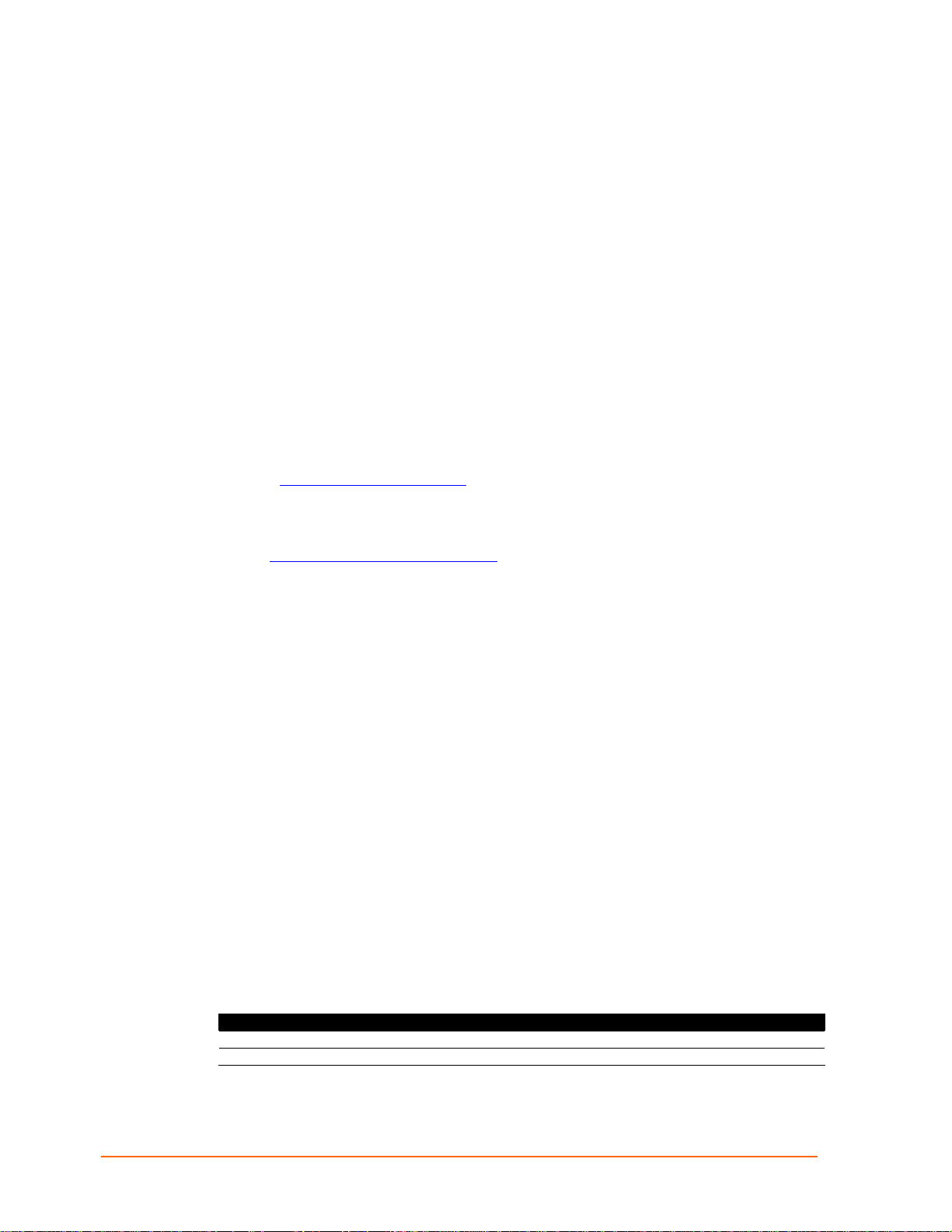
Copyright & Trademark
© 2006, Lantronix. All rights reserved. No part of the contents of this book may be
transmitted or reproduced in any form or by any means without the written permission of
Lantronix. Printed in the United States of America.
Ethernet is a trademark of XEROX Corporation. UNIX is a registered trademark of The
Open Group. Windows 95, Windows 98, Windows 2000, and Windows NT are
trademarks of Microsoft Corp. Netscape is a trademark of Netscape Communications
Corporation.
Contacts
Lantronix Corporate Headquarters
15353 Barranca Parkway
Irvine, CA 92618, USA
Phone: 949-453-3990
Fax: 949-453-3995
Technical Support
Online: www.lantronix.com/support
Sales Offices
For a current list of our domestic and international sales offices, go to the Lantronix web
site at www.lantronix.com/about/contact
.
Disclaimer & Revisions
Operation of this equipment in a residential area is likely to cause interference, in which
case the user, at his or her own expense, will be required to take whatever measures
may be required to correct the interference.
Attention: This product has been designed to comply with the limits for a Class A digital
device pursuant to Part 15 of FCC Rules. These limits are designed to provide
reasonable protection against such interference when operating in a commercial
environment. This equipment generates, uses, and can radiate radio frequency energy,
and if not installed and used in accordance with this guide, may cause harmful
interference to radio communications.
This Class A digital apparatus complies with Canadian ICES-003.
Cet appareil num′erique de la classe A est conforme ′a la norme NMB-003 du
Canada.
Changes or modifications to this device not explicitly approved by Lantronix will void the
user's authority to operate this device.
The information in this guide may change without notice. The manufacturer assumes no
responsibility for any errors that may appear in this guide.
Date Rev. Comments
3/06 A Initial document
10/06 B Added description of wireless functionality
XPress DR+ User Guide 2
Page 3
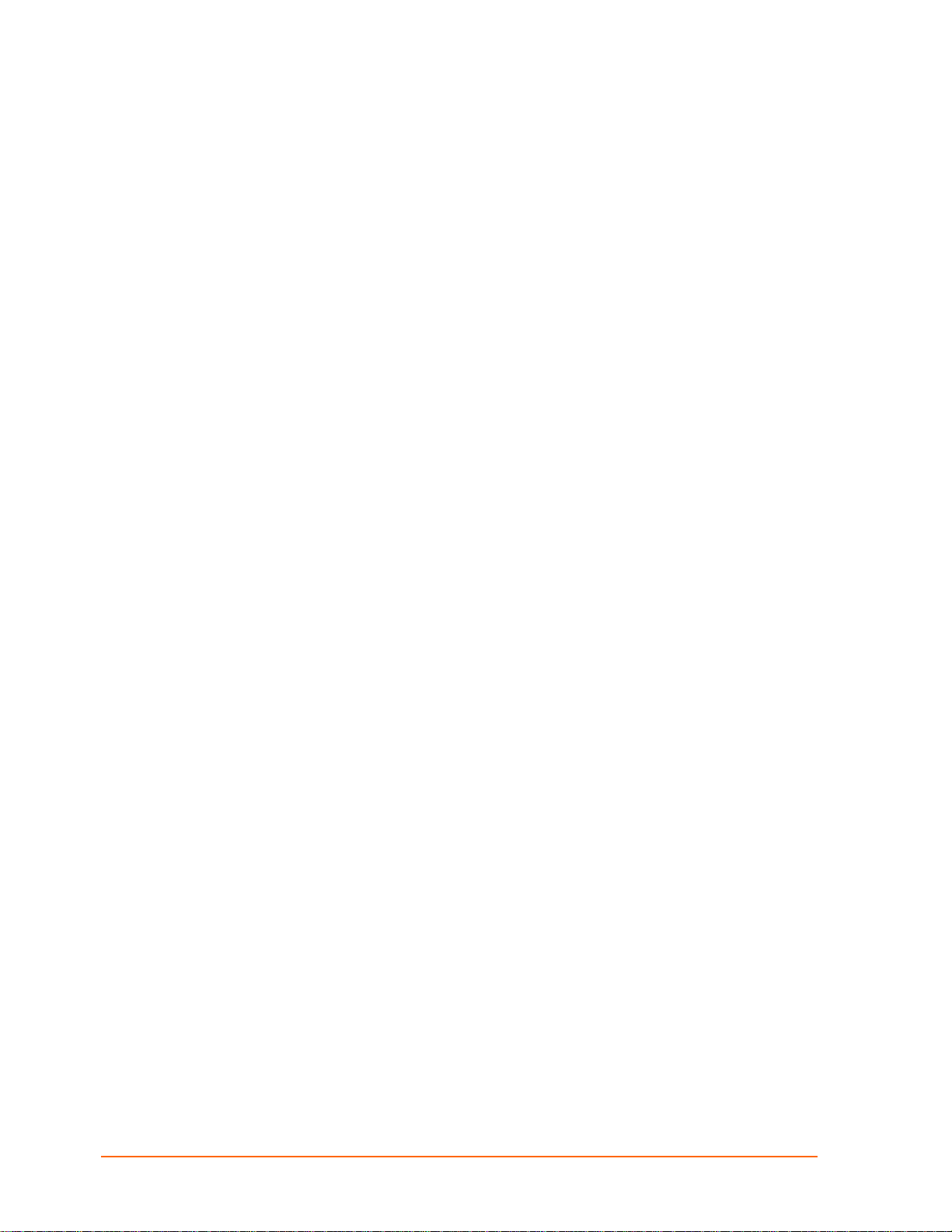
Contents
Chapter 1: Using This Guide 10
Purpose and Audience_______________________________________________ 10
Summary of Chapters _______________________________________________ 10
Additional Documentation ____________________________________________ 11
Chapter 2: Introduction 12
Product Description _________________________________________________ 12
Industrial Automation Protocols ________________________________________ 14
Network Protocols (Serial Tunneling)____________________________________ 14
XPress DR+ Application Examples _____________________________________ 15
Addresses and Port Numbers _________________________________________ 16
Hardware Address ______________________________________________________ 16
IP Address ____________________________________________________________ 16
Port Numbers __________________________________________________________ 16
Configuration Methods_______________________________________________ 17
Chapter 3: Installation and Hardware 18
What's in the Box? __________________________________________________ 18
What Must the User Provide? _____________________________________________ 18
Physically Connecting the XPress DR+ __________________________________ 18
XPress DR+ Front Panel _____________________________________________ 19
Serial Interface_____________________________________________________ 20
Screw Terminal Serial Connectors__________________________________________ 21
9-Pin RS-232 to Serial RJ45 Cable (P/N 500-103) _____________________________ 22
Ethernet Interface __________________________________________________ 23
Multi-Drop Ethernet Connections ___________________________________________ 23
Power Requirements ________________________________________________ 24
Reset Switch ______________________________________________________ 24
LEDs ____________________________________________________________ 25
Dimensions _______________________________________________________ 26
Wall Mount Bracket _________________________________________________ 27
Product Information Label ____________________________________________ 27
Chapter 4: XPress DR+W 28
Application Examples________________________________________________ 28
Serial Tunneling – Network _______________________________________________ 28
XPress DR+ User Guide 3
Page 4
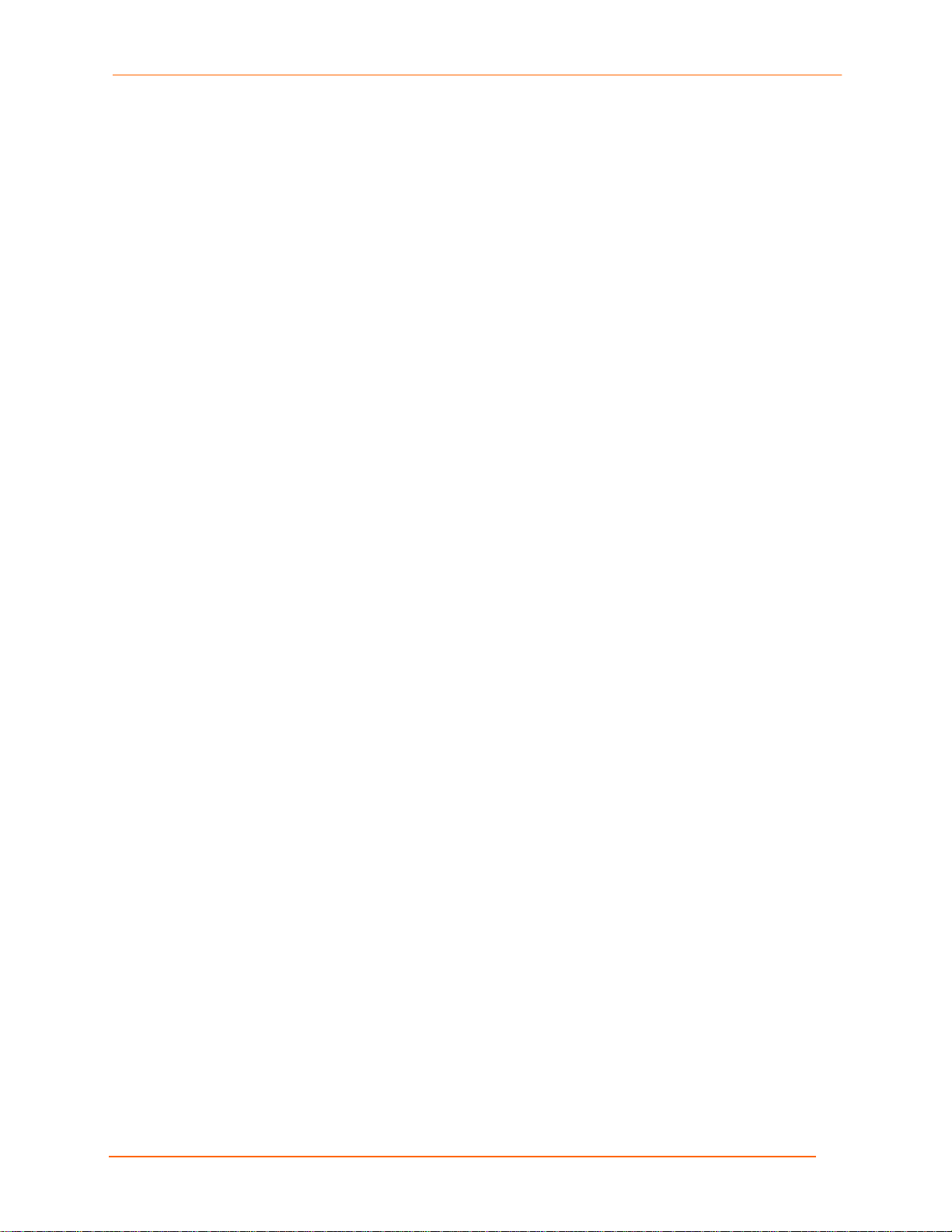
Chapter 1: Using This Guide
Ad Hoc Network ________________________________________________________ 29
Serial Tunneling – Infrastructure ___________________________________________ 29
Ad Hoc XPress DR+W Connection _________________________________________ 30
Physically Connecting the XPress DR+W ________________________________ 30
Front Panel Description ______________________________________________ 31
LEDs ____________________________________________________________ 33
Required Information for Initial Configuration______________________________ 33
Hardware Address ______________________________________________________ 33
IP Address ____________________________________________________________ 33
WLAN Settings _________________________________________________________ 34
Installing the XPress DR+W for Initial Configuration ________________________ 34
Server Configuration (Option 0) ________________________________________ 34
Network Mode (XPress DR+W only) ________________________________________ 35
IP Address ____________________________________________________________ 35
Set Gateway IP Address _________________________________________________ 35
Netmask: Number of Bits for Host Part ______________________________________ 35
Change Telnet Configuration Password _____________________________________ 36
Change DHCP Device Name: _____________________________________________ 36
WLAN Configuration (Option 4) ________________________________________ 36
Topology______________________________________________________________ 37
Network Name (SSID) ___________________________________________________ 37
Adhoc Network Channel _________________________________________________ 37
WEP _________________________________________________________________ 38
WPA _________________________________________________________________ 39
WPA2/802.11i _________________________________________________________ 40
Fixed or Automatic Data Rate _____________________________________________ 40
Transmission Data Rate__________________________________________________ 40
Next Steps ________________________________________________________ 40
Chapter 5: Using DeviceInstaller 42
Installing DeviceInstaller _____________________________________________ 42
Assigning an IP Address _____________________________________________ 42
Accessing the XPress DR+ Using DeviceInstaller __________________________ 43
Viewing the Current Configuration ______________________________________ 43
Chapter 6: Configuration Using Web Manager 46
Accessing XPress DR+ Using DeviceInstaller _____________________________ 46
Network Configuration _______________________________________________ 48
Automatic IP Address Configuration ________________________________________ 48
Static IP Address Configuration ____________________________________________ 49
XPress DR+ User Guide 4
Page 5
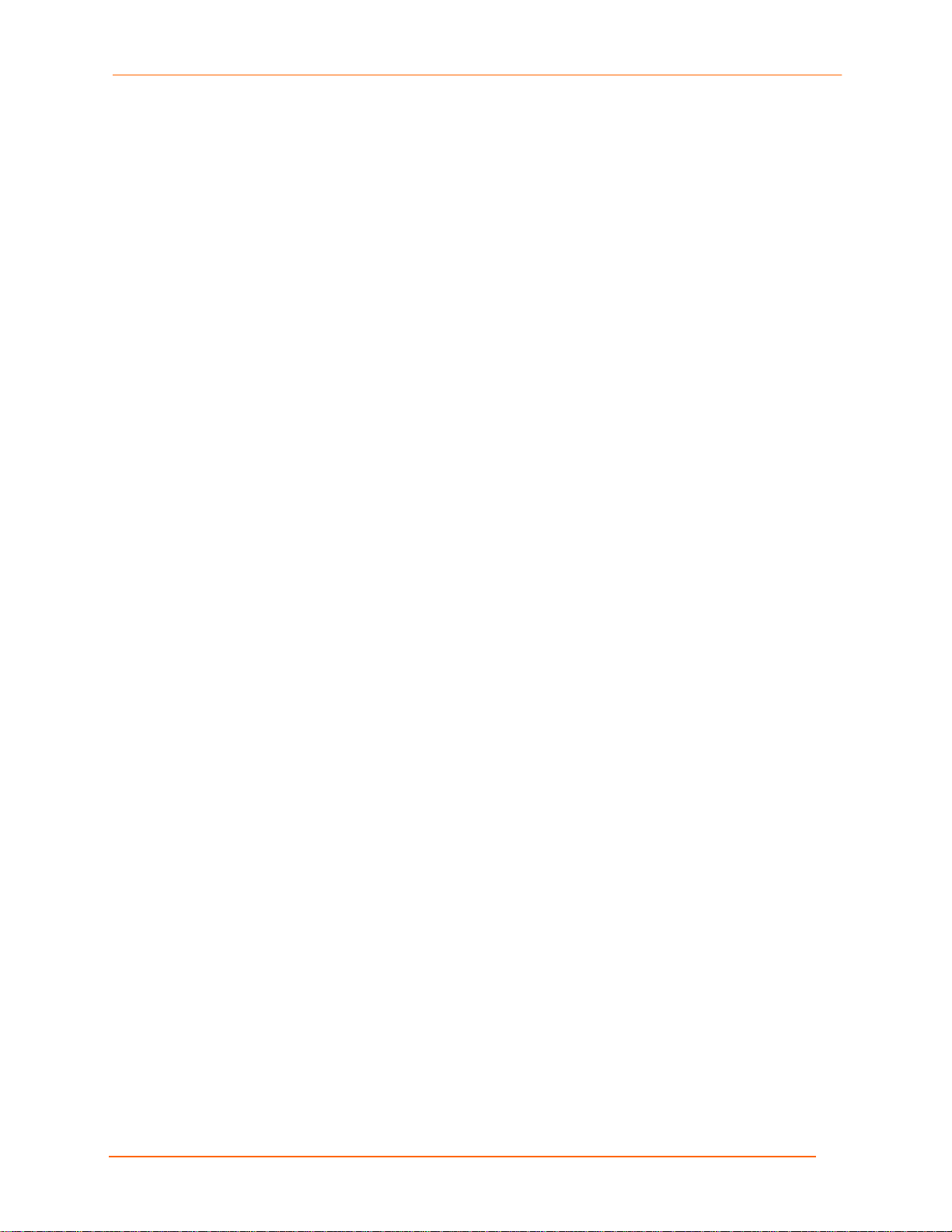
Chapter 1: Using This Guide
Server Configuration ________________________________________________ 49
Host List Configuration_______________________________________________ 51
Channel Configuration _______________________________________________ 52
Serial Settings _________________________________________________________ 52
Connection Settings - TCP________________________________________________ 55
Connection Settings - UDP _______________________________________________ 57
WLAN Configuration (XPress DR+W only) _______________________________ 59
Applying Settings ___________________________________________________ 63
Applying Factory Defaults ____________________________________________ 63
Chapter 7: Configuration Using Telnet or Serial Port (Setup Mode) 64
Accessing Setup Mode ______________________________________________ 64
Telnet Connection ______________________________________________________ 64
Serial Port Connection ___________________________________________________ 65
Exiting Setup Mode _________________________________________________ 66
Chapter 8: Setup Mode: Server Configuration 67
Server Configuration (Option 0) ________________________________________ 67
Network Mode (XPress DR+W only) ________________________________________ 67
IP Address ____________________________________________________________ 67
Set Gateway IP Address _________________________________________________ 68
Netmask: Number of Bits for Host Part ______________________________________ 68
Change Telnet Configuration Password _____________________________________ 68
DHCP Name ______________________________________________________ 69
Chapter 9: Setup Mode: Channel Configuration 70
Channel 1 (Option 1) and Channel 2 (Option 2) ___________________________ 70
Baudrate _________________________________________________________ 70
I/F (Interface) Mode _________________________________________________ 71
Flow _____________________________________________________________ 71
Port Number_______________________________________________________ 72
Connect Mode _____________________________________________________ 72
a) Incoming Connection __________________________________________________ 74
b) Response ___________________________________________________________ 74
c) Active Startup________________________________________________________ 74
d) Datagram Type ______________________________________________________ 76
e) Modem Mode ________________________________________________________ 76
Send the Escape Sequence (+++) in Modem Mode ________________________ 79
Auto Increment Source Port___________________________________________ 79
Remote IP Address _________________________________________________ 79
XPress DR+ User Guide 5
Page 6

Chapter 1: Using This Guide
Remote Port_______________________________________________________ 79
DisConnMode _____________________________________________________ 79
Flush Mode (Buffer Flushing)__________________________________________ 80
Pack Control ______________________________________________________ 81
Packing Interval ________________________________________________________ 81
Trailing Characters ______________________________________________________ 81
Send Characters _______________________________________________________ 82
DisConnTime (Inactivity Timeout) ______________________________________ 82
Send Characters ___________________________________________________ 82
Telnet Terminal Type ________________________________________________ 82
Channel (Port) Password_____________________________________________ 82
WLAN Settings (XPress DR+W Only) ___________________________________ 83
Topology______________________________________________________________ 83
Network Name (SSID) ___________________________________________________ 83
Adhoc Network Channel _________________________________________________ 84
WEP _________________________________________________________________ 85
WPA _________________________________________________________________ 86
WPA2/802.11i _________________________________________________________ 87
Fixed or Automatic Data Rate _____________________________________________ 87
Transmission Data Rate__________________________________________________ 87
Enable Power Management _______________________________________________ 87
Chapter 10: Setup Mode: Advanced Settings 88
Expert Settings (Option 5) ____________________________________________ 88
TCP Keepalive time in seconds ____________________________________________ 88
ARP Cache timeout in seconds ____________________________________________ 88
Disable Monitor Mode at bootup ___________________________________________ 88
HTTP Port Number______________________________________________________ 89
MTU Size _____________________________________________________________ 89
Enable alternate MAC ___________________________________________________ 89
Security Settings (Option 6) ___________________________________________ 89
Disable SNMP _________________________________________________________ 90
SNMP Community Name _________________________________________________ 90
Disable Telnet Setup ____________________________________________________ 90
Disable TFTP Firmware Upgrade __________________________________________ 90
Disable Port 77FE (Hex) _________________________________________________ 90
Disable Web Server _____________________________________________________ 91
Disable Web Setup______________________________________________________ 91
Disable ECHO Ports_____________________________________________________ 91
XPress DR+ User Guide 6
Page 7
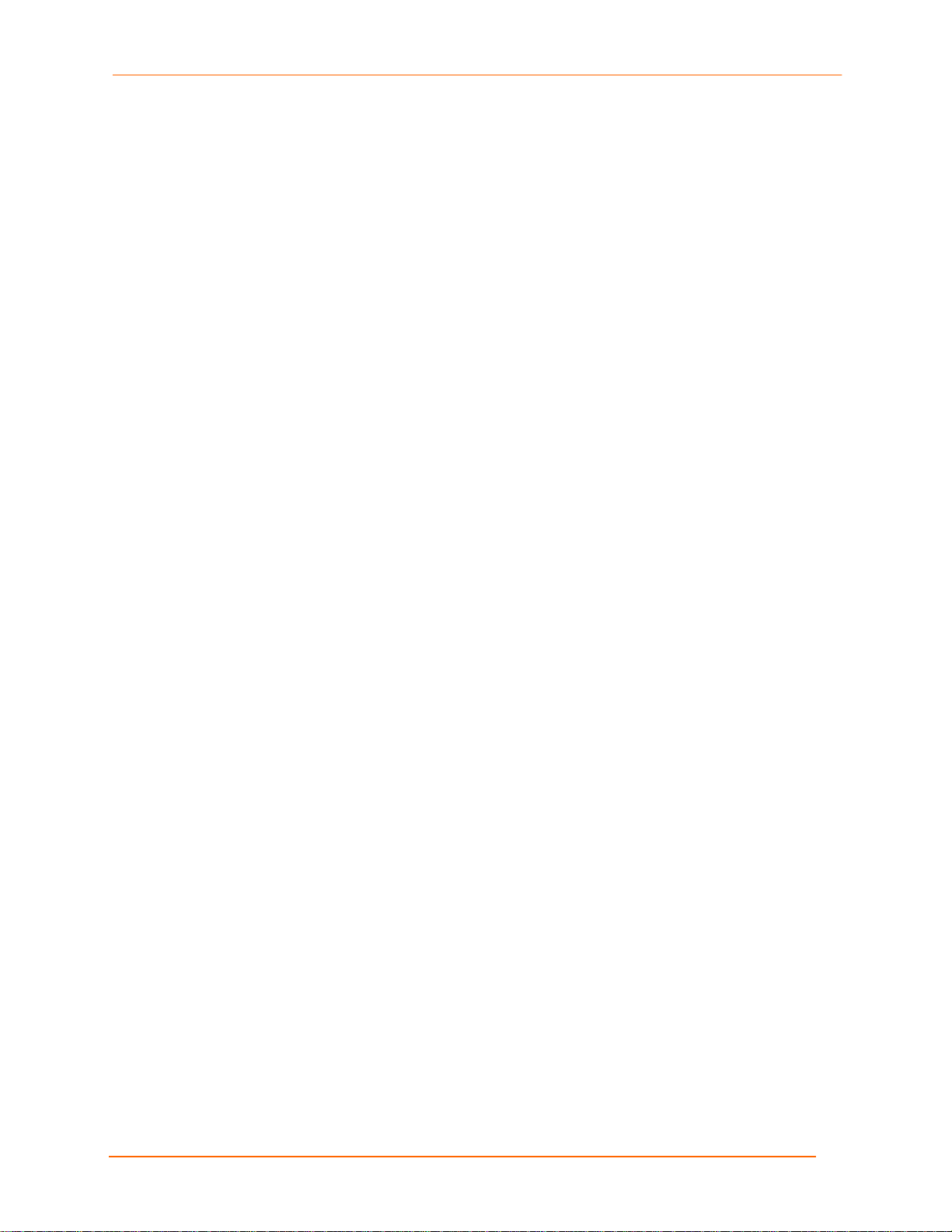
Chapter 1: Using This Guide
Enable Enhanced Password ______________________________________________ 91
Default Settings (Option 7)____________________________________________ 91
Channel 1 and Channel 2 Configuration Settings ______________________________ 91
Expert Settings _________________________________________________________ 92
Security Settings _______________________________________________________ 92
WLAN Settings (XPress DR+W only)________________________________________ 92
Chapter 11: Firmware Upgrades 93
Obtaining Firmware _________________________________________________ 93
Reloading Firmware_________________________________________________ 93
Using TFTP: Graphical User Interface _______________________________________ 93
Using TFTP: Command Line Interface_______________________________________ 94
Recovering the Firmware Using the Serial Port and DeviceInstaller ________________ 94
Chapter 12: Monitor Mode 96
Entering Monitor Mode Using the Serial Port__________________________________ 96
Entering Monitor Mode Using the Network Port________________________________ 96
Monitor Mode Commands ________________________________________________ 96
Chapter 13: Troubleshooting and Technical Support 99
Problems and Error Messages ________________________________________ 99
Technical Support _________________________________________________ 102
Appendix A: Technical Specifications 103
Appendix B: Lantronix Cables and Adapters 105
Appendix C: Alternative Methods of Assigning an IP Address 106
DHCP _______________________________________________________________ 106
AutoIP_______________________________________________________________ 106
BOOTP______________________________________________________________ 107
ARP and Telnet _______________________________________________________ 107
Appendix D: Binary to Hexadecimal Conversions 108
Converting Binary to Hexadecimal_____________________________________ 108
Conversion Table ______________________________________________________ 108
Scientific Calculator ____________________________________________________ 108
Appendix E: Compliance Information 110
Declaration of Conformity ___________________________________________ 110
XPress DR+W Regulatory Information _________________________________ 112
USA Federal Communications Commission (FCC) Notice ______________________ 112
Canada – Industry Canada Notice _________________________________________ 112
Europe – R&TTE Directive 99/5/EC, Wireless Notice __________________________ 113
XPress DR+ User Guide 7
Page 8
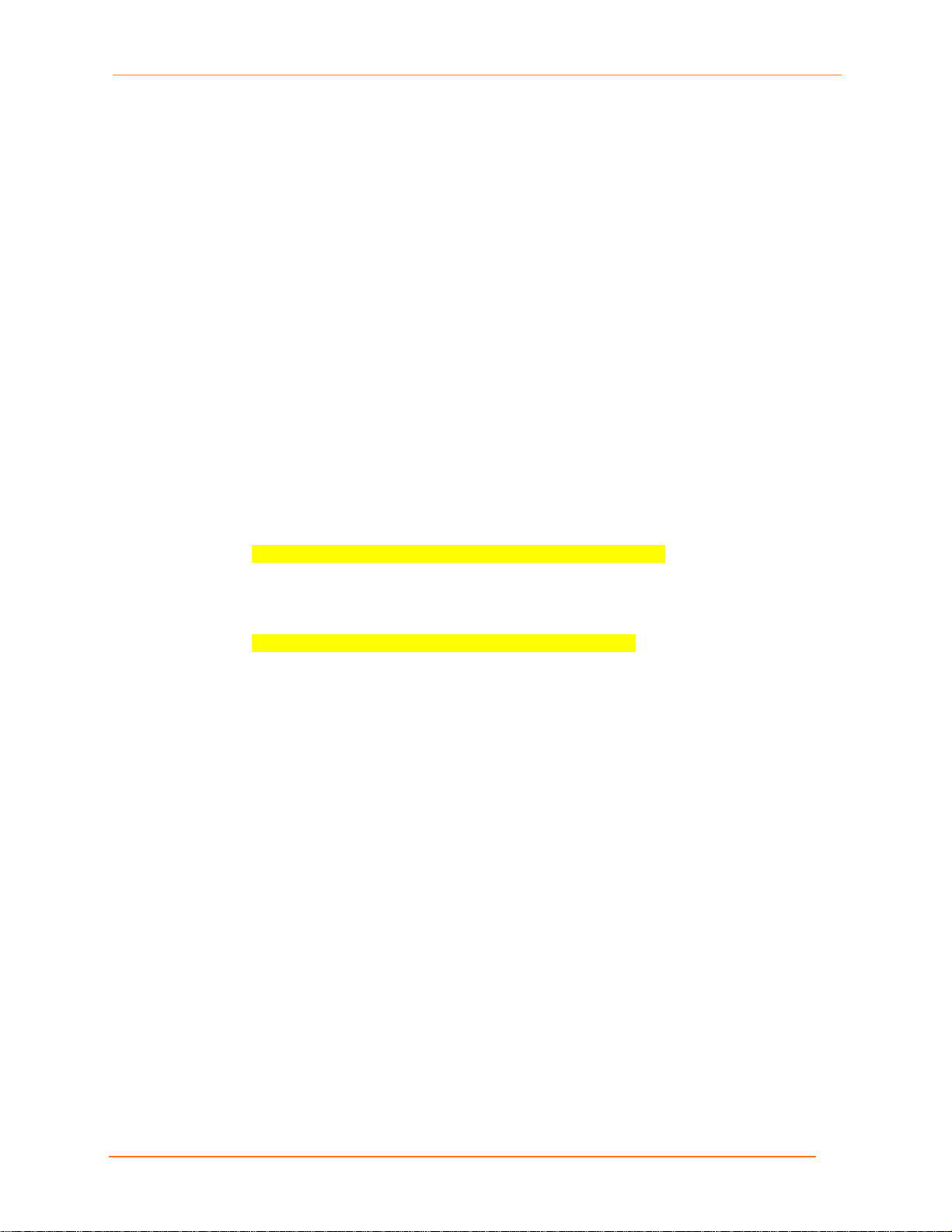
Appendix F: Warranty 115
Index 116
Figures
Chapter 1: Using This Guide
Australia & New Zealand – Wireless Notice__________________________________ 114
Figure 2-1. XPress DR+ (Front) .......................................................................... 13
Figure 2-2. Example of Serial Tunneling ............................................................. 15
Figure 2-3. Example of Cascading Multiple XPress DR+ Units .......................... 16
Figure 2-4. Sample Hardware Address ............................................................... 16
Figure 3-1. Typical Configuration ........................................................................ 19
Figure 3-2. Front of XPress DR+......................................................................... 20
Figure 3-4. Screw Terminal Ports........................................................................ 21
Figure 3-5. Termination Resistor for 2-Wire Connection..................................... 22
Figure 3-6. 9-Pin RS-232 to Serial RJ45 (P/N 500-103) Pinout Table................ 22
Figure 3-7. Multi-Drop Ethernet Connections...................................................... 24
Figure 3-8. Reset Switch ..................................................................................... 25
Figure 3-9. LEDs on the XPress DR ................................................................... 25
Figure 3-10. Dimensions ..................................................................................... 26
Figure 3-11. Wall Mount Bracket......................................................................... 27
Figure 3-12. Product Label .................................................................................. 27
Figure 4-1. Serial Tunneling Infrastructure Network Example ............................ 28
Figure 4-2. Ad Hoc Network Example ................................................................. 29
Figure 4-3. Serial Tunneling Infrastructure Example........................................... 29
Figure 4-4. Direct XPress DR+W - to- XPress DR+W Connection ..................... 30
Figure 4-6. XPress DR+W Front Panel Layout ................................................ 32
Figure 4-7. XPress DR+W Connected for Configuration- ....Error! Bookmark not
defined.
Figure 4-8. Network Mode ................................................................................... 35
Figure 4-9. Server Settings.................................................................................. 35
Figure 6-1. Lantronix Web Manager.................................................................... 47
Figure 6-2. Network Settings ............................................................................... 48
Figure 6-3. Server Settings.................................................................................. 50
Figure 6-4. Hostlist Settings ................................................................................ 51
Figure 6-5. Channel Serial Settings .................................................................... 53
Figure 6-6. TCP Connection Settings.................................................................. 55
Figure 6-7. UDP Connection Settings ................................................................. 58
Figure 6-8. WLAN Settings – Ad Hoc Network Type .......................................... 60
Figure 6-9. WLAN Settings – Infrastructure Network Type ................................. 61
Figure 7-1. MAC Address .................................................................................... 65
Figure 7-2. Setup Menu Options ......................................................................... 65
Figure 8-1. Network Mode ................................................................................... 67
Figure 8-2. Server Settings.................................................................................. 67
Figure 9-1. Serial Port Parameters...................................................................... 70
Figure 9-2. Manual Connection Address Example.............................................. 75
Figure 9-3. Hostlist Option................................................................................... 75
Figure 10-1. Expert Settings................................................................................ 88
Figure 10-2. Security Settings ............................................................................. 89
Figure 11-1. TFTP Window ................................................................................. 94
Figure 12-1. Accessing Monitor Mode................................................................. 96
XPress DR+ User Guide 8
Page 9
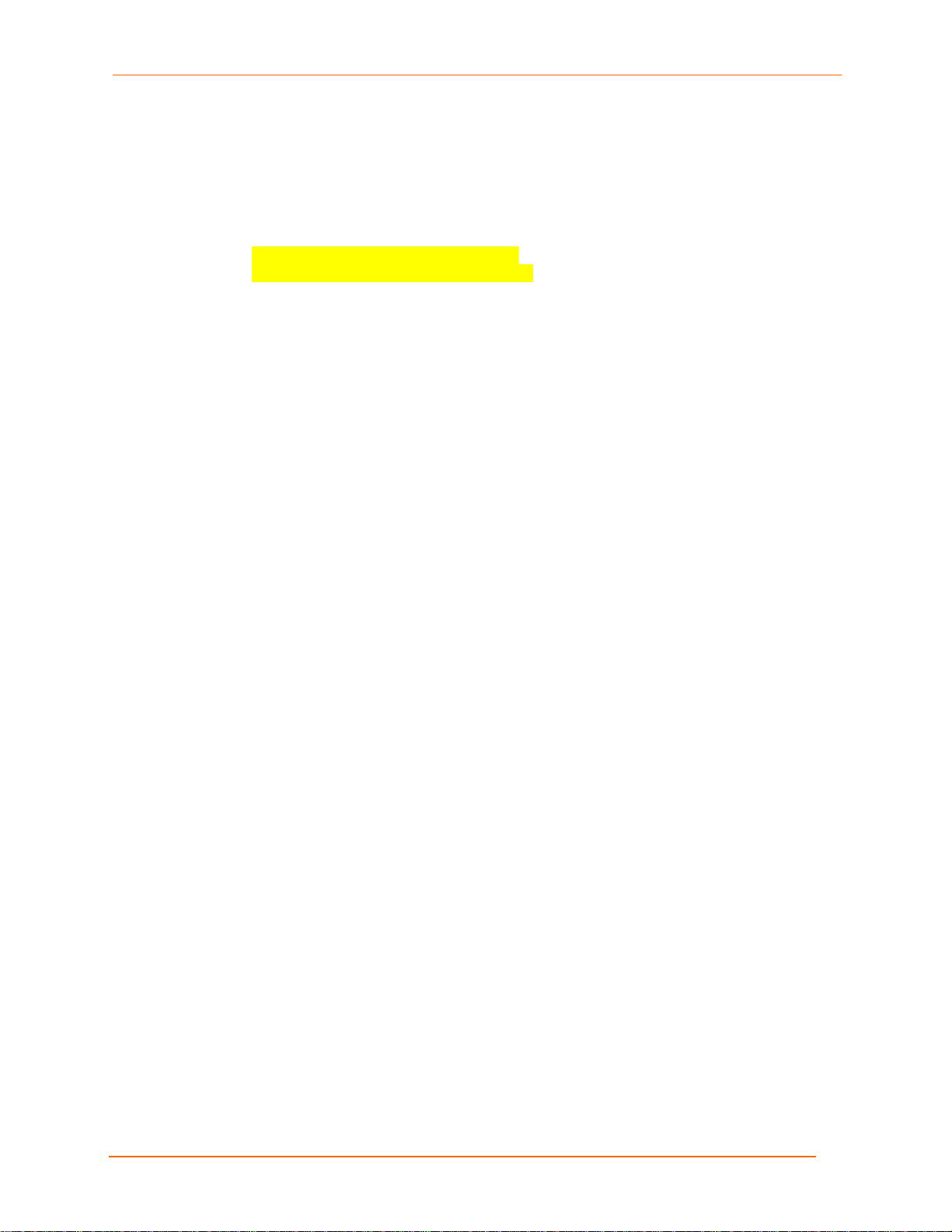
Tables
Chapter 1: Using This Guide
Table 3-1. RJ45 Serial Connector Pinouts .......................................................... 21
Table 3-2. Serial Screw Terminal Pinout for RS422 (4-Wire) ............................. 21
Table 3-3. Serial Screw Terminal Pinout for RS485 (2-Wire) ............................. 21
Table 3-4. Ethernet Interface Signals.................................................................. 23
Table 3-5.Typical RJ45 Connector...................................................................... 23
Table 3-6. XPress DR+ LED Functions............................................................... 26
Table 4-1. XPress DR+W LED Functions ........................................................... 33
Table 4-2. BootP/DHCP/AutoIP options.............................................................. 35
Table 4-3. Standard IP Network Netmasks......................................................... 36
Table 5-1. Viewing Current Settings.................................................................... 44
Table 8-1. BootP/DHCP/AutoIP options.............................................................. 68
Table 8-2. Standard IP Network Netmasks......................................................... 68
Table 9-1. Interface Mode Options...................................................................... 71
Table 9-2. Common Interface Mode Settings...................................................... 71
Table 9-3. Flow Control Options.......................................................................... 72
Table 9-4. Reserved Port Numbers..................................................................... 72
Table 9-5. Connect Mode Options ...................................................................... 73
Table 9-6. Modem Mode Messages.................................................................... 77
Table 9-7. Modem Mode Commands.................................................................. 78
Table 9-8. Disconnect Mode Options .................................................................. 80
Table 9-9. Flush Mode Options ........................................................................... 80
Table 9-10. Pack Control Options ....................................................................... 81
Table 11-1. Firmware Files.................................................................................. 93
Table 12-1. Monitor Mode Commands................................................................ 97
Table 13-1. Problems and Error Messages......................................................... 99
Table 13-2. XPress DR+ and XPress DR+W Specifications............................. 103
Table 13-3. XPress DR+W Wireless Specifications.......................................... 104
Table 13-4. Electromagnetic Emissions and Immunity – XPress DR+ ............. 110
Table 13-5. Electromagnetic Emissions and Immunity – XPress DR+W.......... 111
XPress DR+ User Guide 9
Page 10
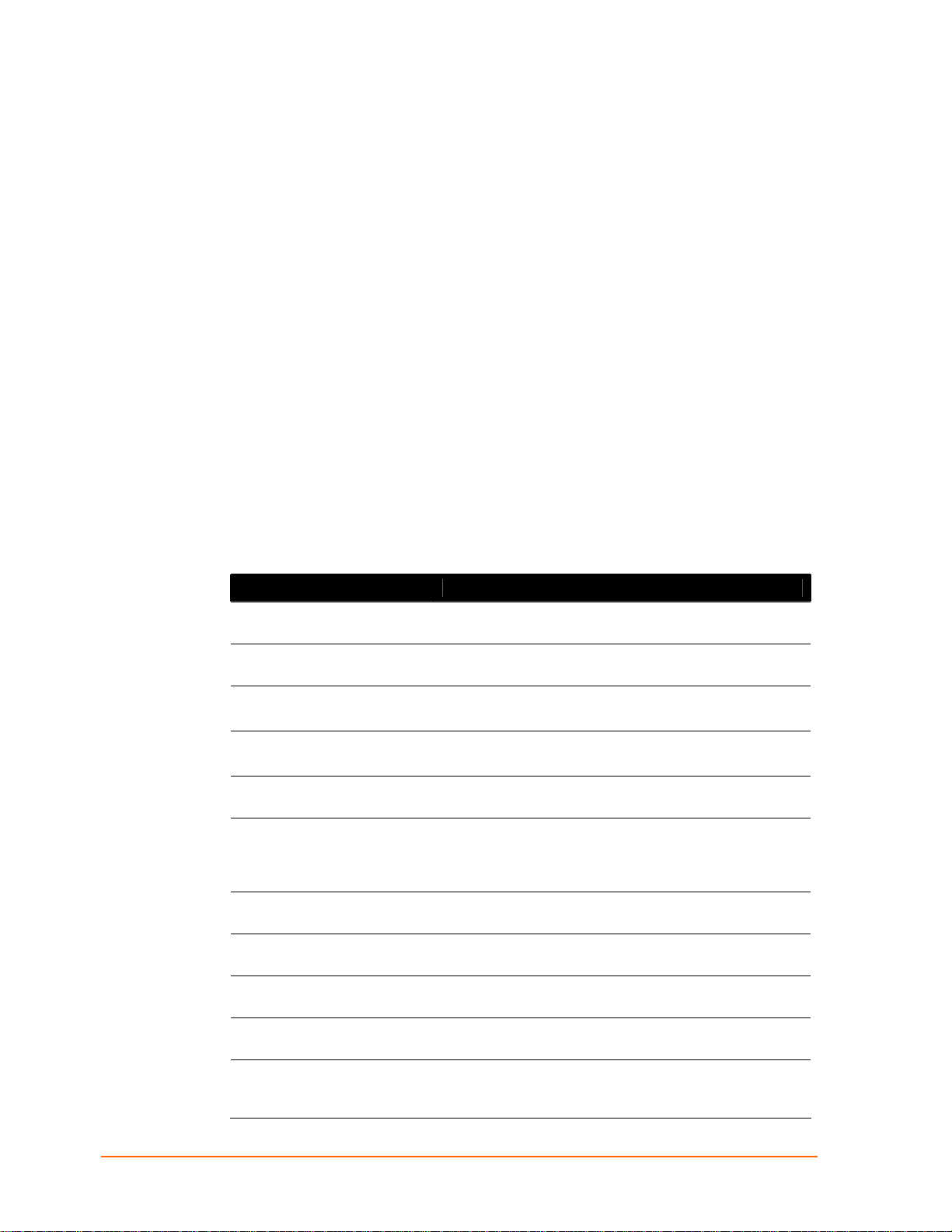
Chapter 1: Using This Guide
Purpose and Audience
This manual describes the Lantronix XPress DR+ and XPress DR+W device servers.
These device servers are members of the XPress family that work with Industrial
Automation Protocols. The XPress DR+ W has wireless as well as wired capability.
This guide provides the information needed to configure, use, and update the XPress
DR+ device servers. It is for system administrators and those responsible for installing
and maintaining these device servers.
Summary of Chapters
The remaining chapters in this guide include:
Chapter Description
Chapter 2: Introduction
Chapter 3: Installation and
Hardware
Chapter 4: XPress DR+W
Chapter 5: Using DeviceInstaller
Chapter 6: Configuration Using
Web Manager
Chapter 7: Configuration Using
Telnet or Serial Port (Setup
Mode)
Chapter 8: Setup Mode: Server
Configuration
Chapter 9: Setup Mode:
Channel Configuration
Chapter 10: Setup Mode:
Advanced Settings
Chapter 11: Firmware Upgrades
Chapter 12: Monitor Mode
Describes the main features of the XPress DR+ and the
protocols it supports.
Describes the unit's interfaces and power requirements.
Provides instructions for physically connecting the unit.
Describes the XPress DR+W and how to install and
configure the unit initially.
Provides information for getting your unit up and running,
using DeviceInstaller to assign an IP address.
Details using the Web Manager to set parameters such
as port and server properties.
Provides instructions for accessing Setup Mode
(command line interface) using a Telnet connection
through the network or a terminal or terminal emulation
program through the serial port.
Details the network (server) settings
Details the serial port settings.
Details email, expert, and security settings and explains
how to reset the unit to factory default values.
Provides instructions for obtaining the latest firmware and
updating the XPress DR+.
Provides instructions for accessing and using the
command line interface for monitoring the network and
diagnosing problems.
XPress DR+ User Guide 10
Page 11
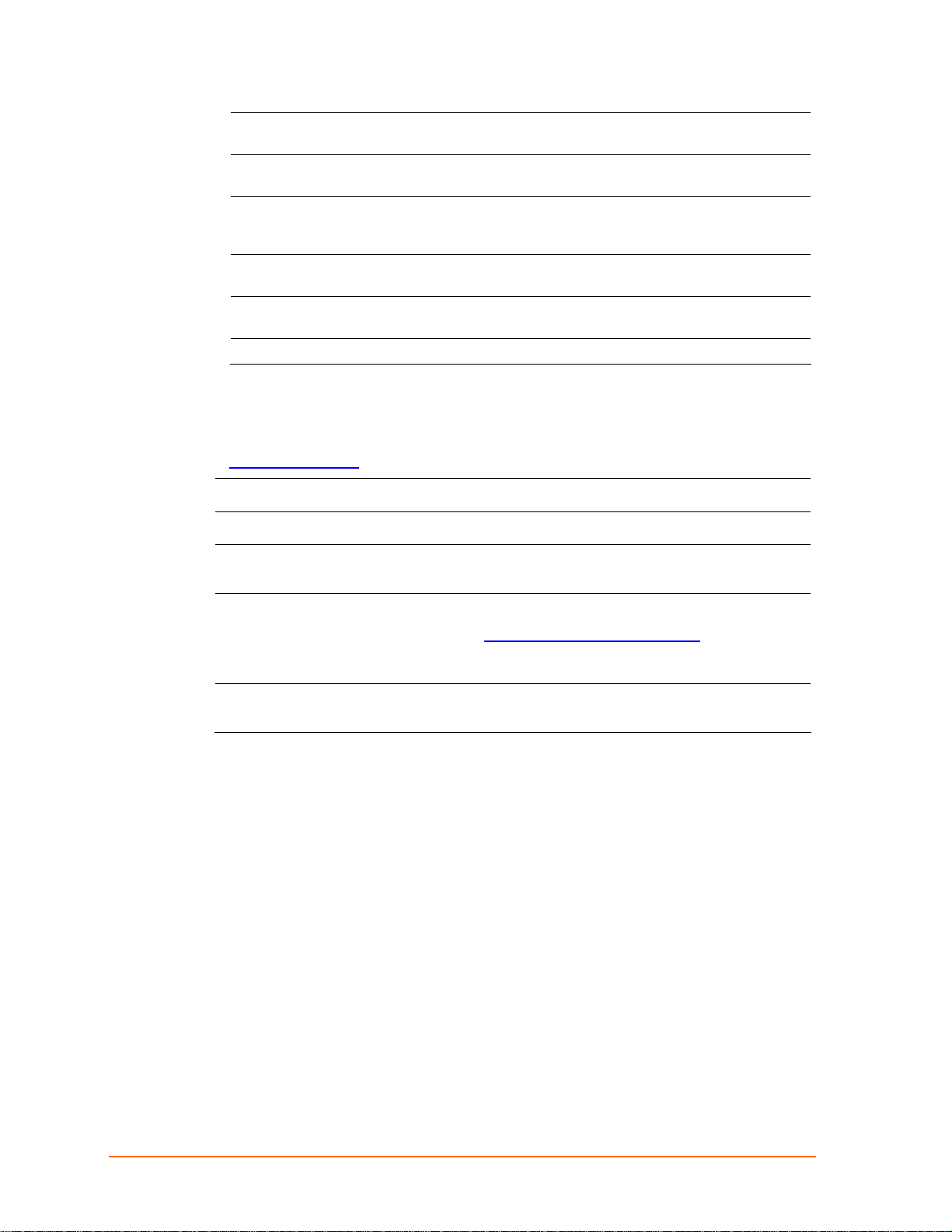
Chapter 1: Using This Guide
Chapter 13: Troubleshooting
and Technical Support
Appendix A: Technical
Specifications
Appendix C: Alternative
Methods of Assigning an IP
Address
Appendix D: Binary to
Hexadecimal Conversions
Appendix E: Compliance
Information
Appendix F: Warranty
Additional Documentation
The following guides are available on the product CD and the Lantronix web site
(www.lantronix.com
XPress DR+ Quick Start or XPress
DR+W Quick Start
Com Port Redirector User Guide
DeviceInstaller Online Help
"Live" tutorials on the Lantronix
Web Site
Protocol documentation
).
Describes common problems and error messages and
how to contact Lantronix Technical Support.
Lists technical information about the unit.
Describes other ways to assign an IP address, for
example, though ARP and Telnet.
Provides instructions for converting binary numbers to
hexadecimals.
Provides the Declaration of Conformity and other
regulatory information.
Provides the steps for getting the XPress DR+ or
XPress DR+W up and running.
Provides information on using the Windows-based
utility to create a virtual com port.
Provides information on using DeviceInstaller to
locate Lantronix devices on the network and
configure IP addresses.
Explain and demonstrate assigning an IP address
and setting up the unit and the Redirector. See
http://ts.lantronix.com/tutorials.html
Note: The instructions for the UDS products apply
to the XPress DR+ as well.
Provides guides for the protocols, such as Modbus
Bridge and Multi-Master DF1, that you can load on
the XPress DR+.
.
XPress DR+ User Guide 11
Page 12
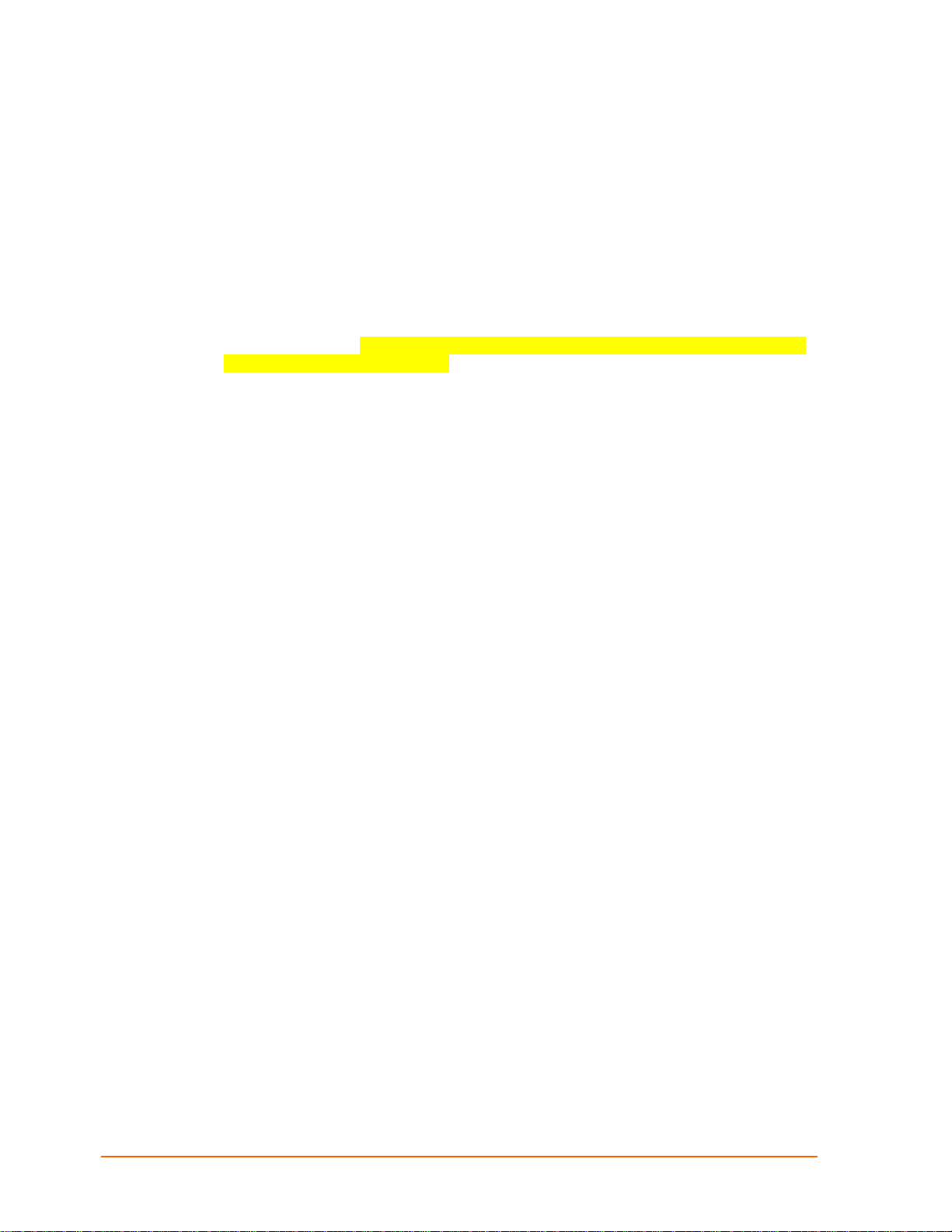
Chapter 2: Introduction
This chapter provides basic information about the wired and wireless versions of the
XPress DR+. The wireless version has two modes of operation: wireless and wired. In
wired mode, the wireless functionality is not used, and the unit behaves identically to the
wired XPress DR+. In wireless mode, the unit's behavior is wireless to serial, and the
Ethernet ports are not functional.
Unless otherwise noted, information in this User Guide applies to both versions of the
product. Information specific to the wireless version of the XPress DR+ unit is in
Chapter 4: XPress DR+W.
Note: In this User Guide we sometimes refer to the XPress DR+W as "the wireless unit"
or the "wireless device server."
Product Description
The Lantronix XPress DR+ Industrial Device Server is a robust, feature-rich, and cost
effective way to network-enable equipment in an industrial automation environment. The
XPress DR+ provides two serial ports, two switched Ethernet ports, a wide power input
range, and expanded environmental specifications, making it an ideal solution
for connecting multiple asynchronous RS232, RS422, or RS485 serial devices to an
Ethernet network.
The internal two-port Ethernet switch allows the XPress DR+ to cascade connections
from a single network drop to another Ethernet device or from one XPress DR+ to
another and another, and so on. By leveraging a single network drop to connect multiple
devices, the XPress DR+ greatly reduces device connectivity costs, reduces cabling cost
and simplifies system changes and device moves.
By encapsulating serial data and transporting it over Ethernet, the XPress DR+ allows
virtual serial links over Ethernet and IP (TCP/IP, UDP/IP) networks. As a result, you can
extend limited distance, point-to-point, direct serial connections within the plant,
throughout the facility, or across the global enterprise.
The XPress DR+ provides an impressive list of features and functions enabling multiple
industrial devices to be connected, controlled, configured, managed, and updated over a
network. With two serial ports and two auto-sensing Ethernet ports, the XPress DR+ can
easily connect multiple serial devices to a network and cascade from one XPress DR+ to
another from a single network drop.
Types of supported devices:
Programmable controllers (PLCs)
Process controllers
Motor drive controllers
Power monitoring equipment
XPress DR+ User Guide 12
Page 13
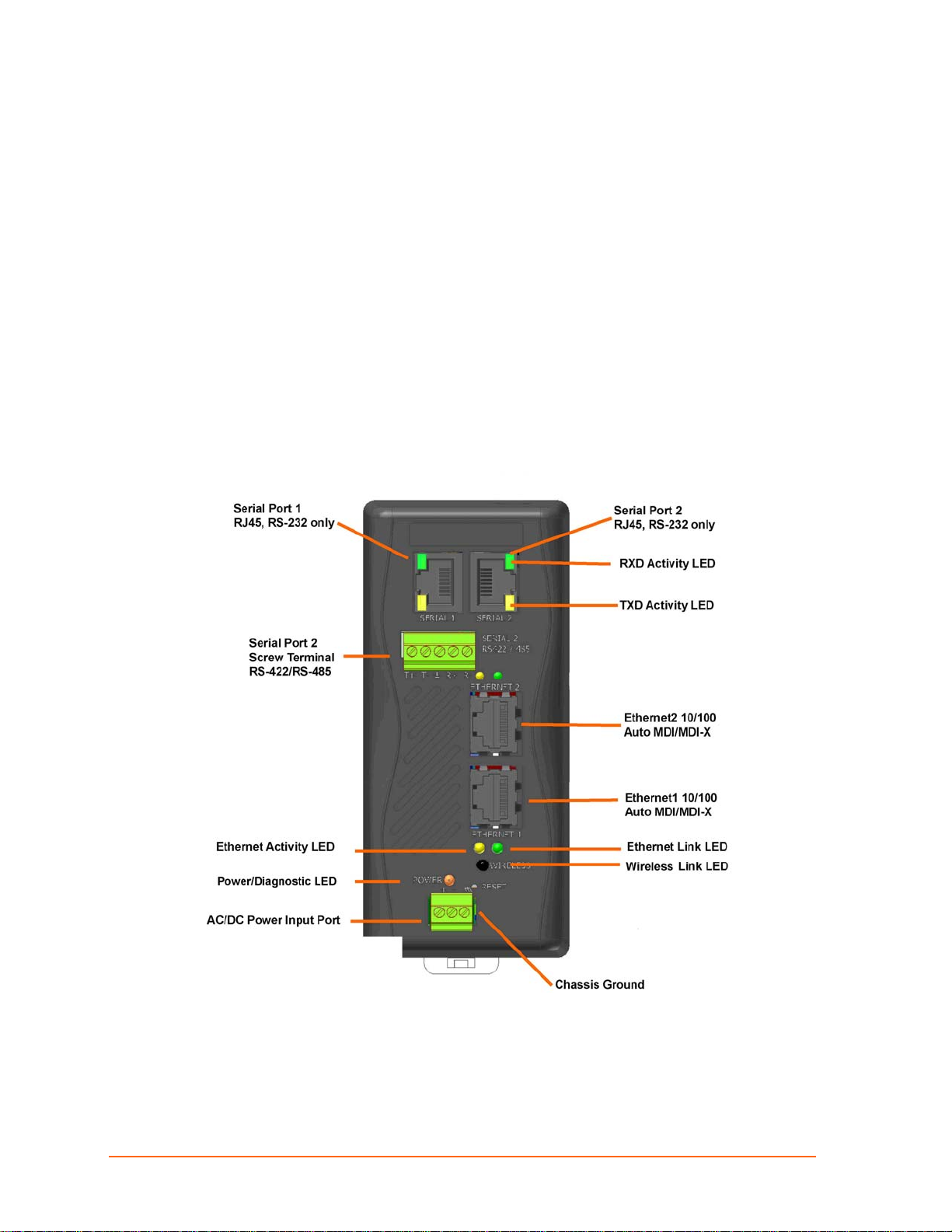
Chapter 2: Introduction
Human-machine interfaces
Robots
Flow meters
Temperature monitoring equipment
Scales
Mixing stations
Gas detection devices
CNC Machines
The XPress DR+ can connect devices using various methods of TCP/IP communications,
for example, through a TCP data channel, using UDP datagrams, or though a Telnet
connection. Communication can be established from the XPress DR+ to a host computer
or another device or from a host computer or device to the XPress DR+.
Figure 2-1. XPress DR+ (Front)
Note: For a diagram and description of XPress DR+W, see Front Panel
Description on page 31.
The XPress DR+ supports RS-232 through RJ45 connectors. It also supports
RS-422/485 by means of screw terminals (Serial Port 2 only). It has two Ethernet Ports
10/100Base-T and –TX with Auto MDI/MDI-X by means of RJ45 connectors. You can use
either Ethernet port for daisy-chained configuration.
XPress DR+ User Guide 13
Page 14
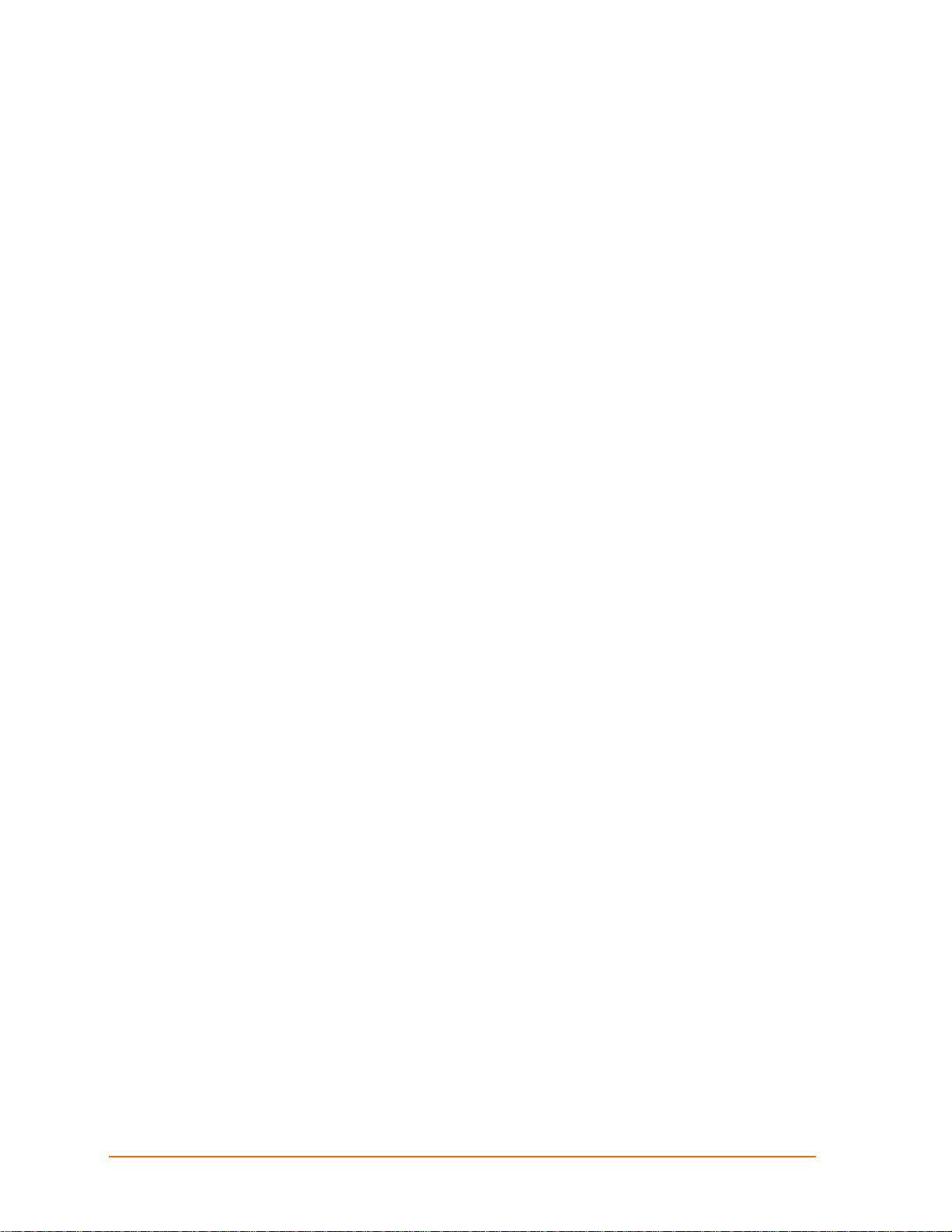
Industrial Automation Protocols
The XPress DR+, adapted to multiple factory environments, can unite any mixture of
equipment from industrial automation vendors into a single reliable pipeline. This new
and open infrastructure opens the way for data to flow in real time from all your plant
devices up to your IT layer.
The XPress DR+ is delivered with IAP Standard Tunneling protocol and can be loaded
with industrial communication protocols. The suite of protocols includes DF1 Multi-Master
(Rockwell Automation) and Modbus Bridge, which supports MODBUS/TCP,
MODBUS/ASCII, and MODBUS/RTU (Schneider Electric). Where the IAP Standard
Tunneling protocol is limited to standard ASCII device-to-device connections, the
industrial protocols offer connections to other devices that require special formatting or
features simultaneously.
For information about using any of the industrial communication protocols, see the
specific protocol guides on the software CD or the Lantronix web site. Protocol firmware
files are also on the CD.
Note: Please check the Lantronix web site for newer versions that may become
available.
You can set up the unit using serial port 1 or remotely over Ethernet using Telnet or,
when using the Standard Tunneling firmware, a web browser. The CD that comes with
your device server includes DeviceInstaller, a Windows-based configuration software that
simplifies the process of installing protocols and configuring them for use with attached
devices. The XPress DR+ uses Flash memory for maintenance-free, non-volatile storage
that allows fast system upgrades.
Chapter 2: Introduction
Network Protocols (Serial Tunneling)
The XPress DR+ uses TCP/IP protocols for network communication. The supported
standards are ARP, UDP, TCP, ICMP, Telnet, TFTP, DHCP, AutoIP, MODBUS/TCP, and
SNMP. For transparent connections, TCP/IP (binary stream) or Telnet protocols are
used. You can perform firmware upgrades with the TFTP protocol.
The IP (Internet Protocol) protocol defines addressing, routing, and data-block handling
over the network. The TCP (transmission control protocol) assures that no data is lost or
duplicated, and that everything sent into the connection on one side arrives at the target
exactly as it was sent.
For typical datagram applications, where devices interact with others without maintaining
a point-to-point connection, UDP datagram is supported in the Standard Tunnel Protocol.
XPress DR+ comes loaded with Standard Tunnel Protocol. Standard Tunneling is a serial
communications protocol used by most Lantronix device servers. You can configure it to
Ethernet-enable most serial devices such as barcode scanners, weigh scales, operator
panels, data access devices, alphanumeric displays, and thousands of intelligent serial
devices.
Loading industrial protocols such as Modbus Bridge to an XPress DR+ changes the
configuration dialogs. See the user guides on individual protocols for protocol-specific
settings and configuration dialogs. Protocol manuals are on the software CD.
Note: This User Guide describes the setup and configuration dialogs for the
Standard Tunnel Protocol.
XPress DR+ User Guide 14
Page 15
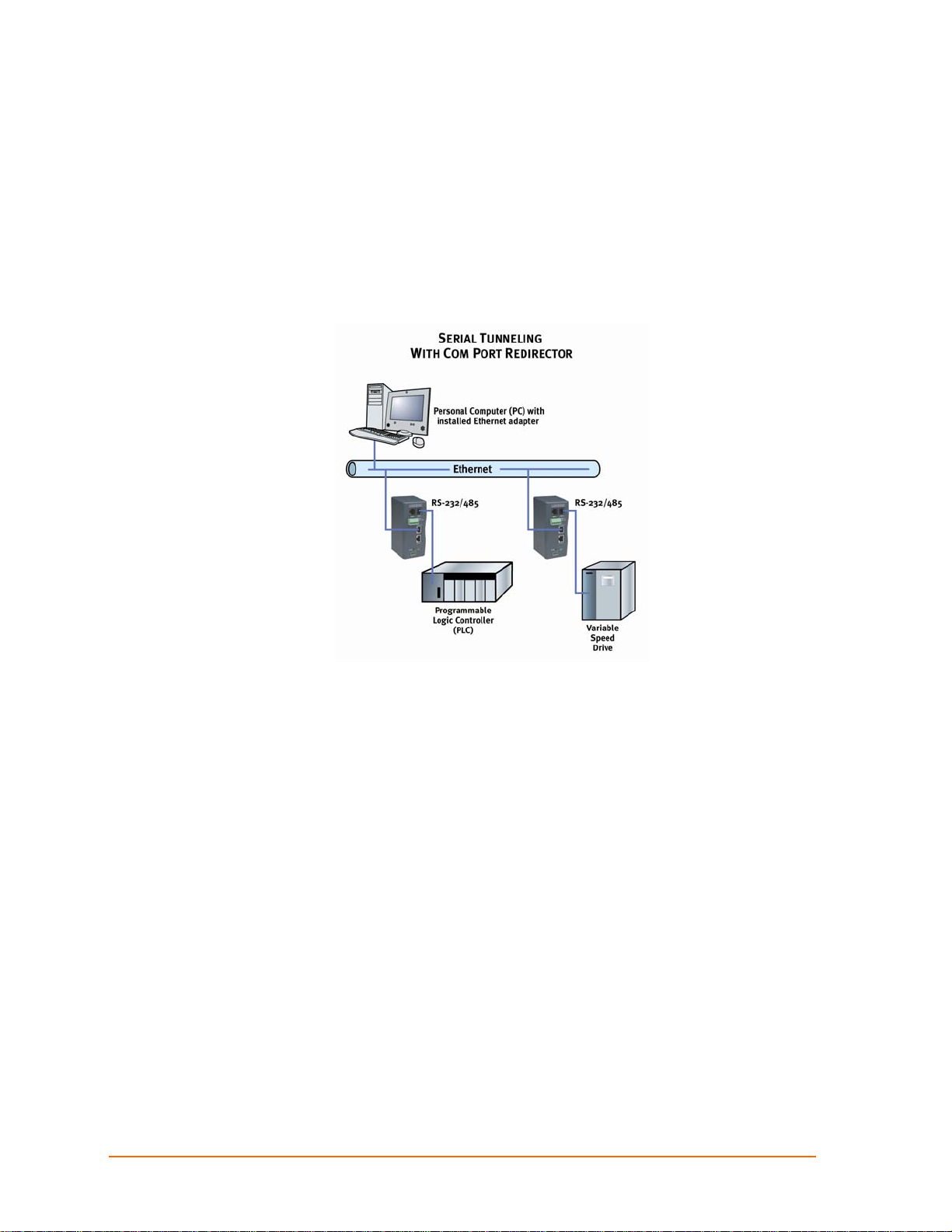
XPress DR+ Application Examples
Note: For XPress DR+W application examples, see Chapter 4: XPress DR+W.
Using a method called serial tunneling, the XPress DR+ encapsulates serial data
into packets and transports them over Ethernet. Using two XPress DR+ units,
connected by a network, you can extend virtual serial connections across a
facility or around the world.
Figure 2-2. Example of Serial Tunneling
Chapter 2: Introduction
The internal two-port Ethernet switch allows the XPress DR+ to cascade connections
from a single network drop to another Ethernet device or from one XPress DR+ to
another and another, and so on.
XPress DR+ User Guide 15
Page 16
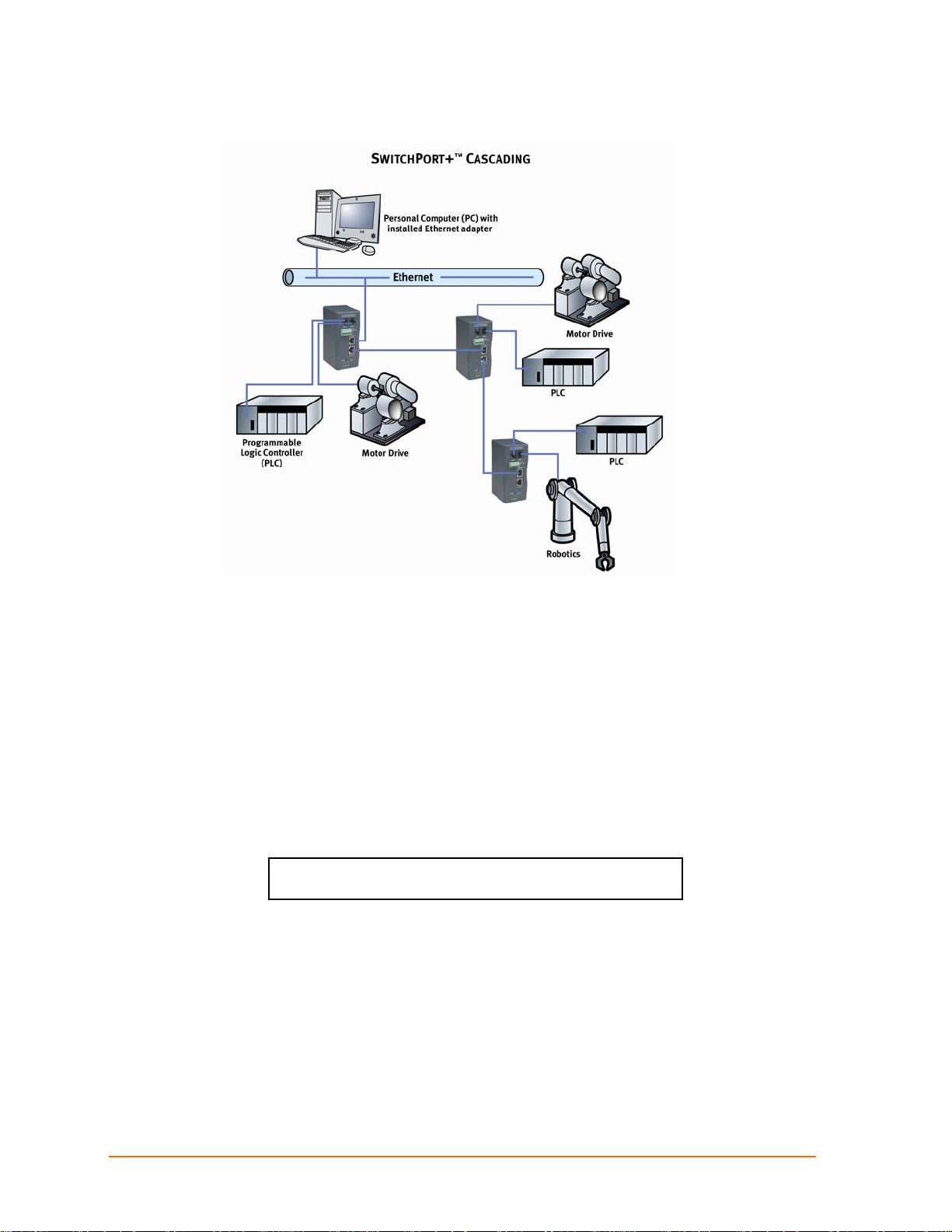
Figure 2-3. Example of Cascading Multiple XPress DR+ Units
Chapter 2: Introduction
Note: For examples of wireless applications, see Chapter 4: XPress DR+W.
Addresses and Port Numbers
Hardware Address
The hardware address is also referred to as the Ethernet address or MAC address. The
first three bytes of the Ethernet address are fixed and read 00-20-4A, identifying the unit
as a Lantronix product. The fourth, fifth, and sixth bytes are unique numbers assigned to
each unit.
Figure 2-4. Sample Hardware Address
00-20-4A-14-01-18 or 00:20:4A:14:01:18
IP Address
Every device connected to an IP network must have a unique IP address. This address
references the specific unit.
Port Numbers
Every TCP connection and every UDP datagram is defined by a destination IP address
and a port number. For example, a Telnet application commonly uses port number 23. A
port number is similar to an extension on a phone system.
XPress DR+ User Guide 16
Page 17
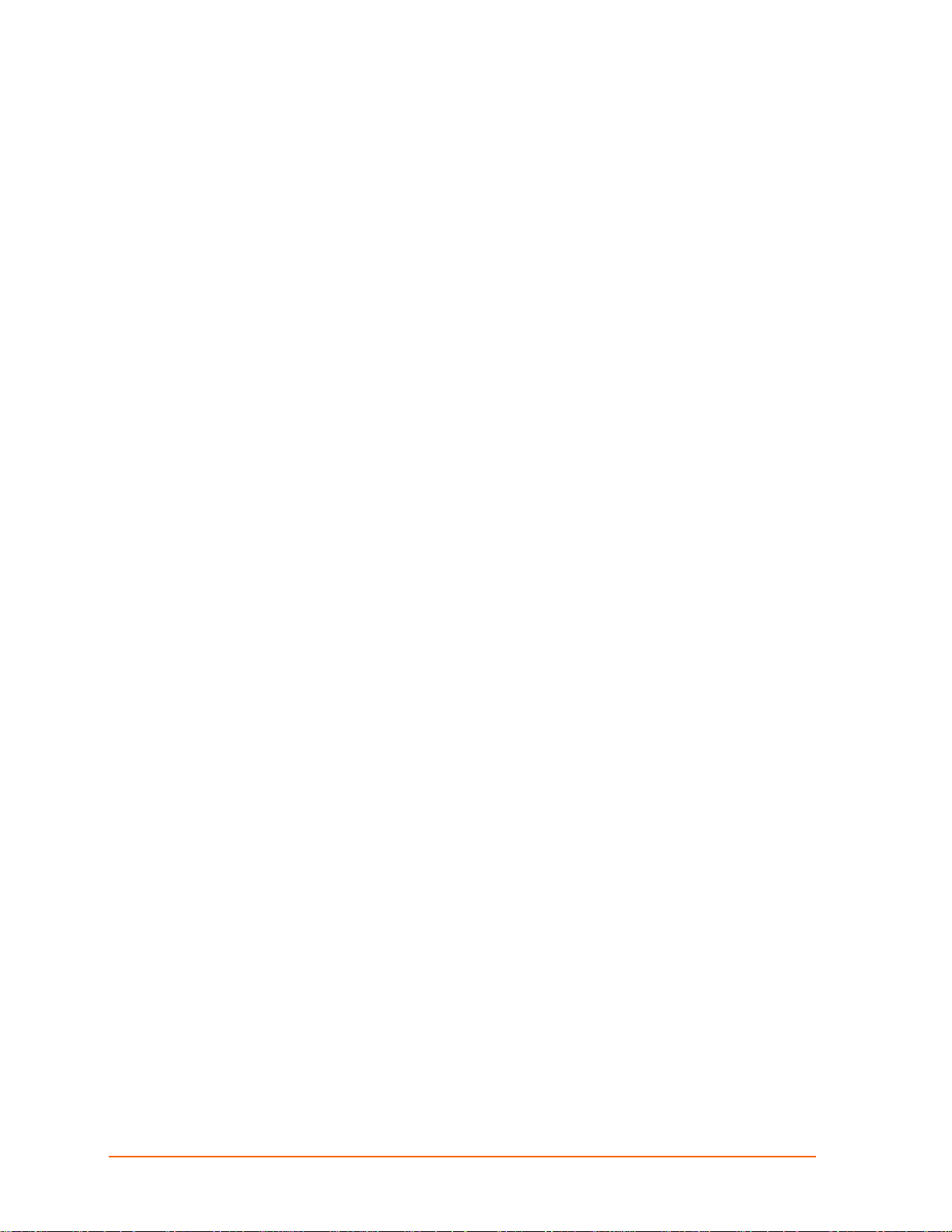
You can associate the unit's serial channel (port) with a specific TCP/UDP port number.
Port number 9999 is reserved for access to the unit's Setup (configuration) Mode.
Configuration Methods
After installation, the XPress DR+ requires configuration for the unit to operate correctly
on a network. There are three basic methods for logging into the XPress DR+ and editing
the configurable settings.
DeviceInstaller: Configures the IP address and other network settings on the XPress
DR+ using a Graphical User Interface (GUI) on a PC attached to a network.
(See Chapter 5: Using DeviceInstaller.)
Web Manager: Through a web interface, configures the XPress DR+ settings using the
Lantronix Web Manager. (See Chapter 6: Configuration Using Web Manager.)
Serial and Telnet Ports: There are two approaches to accessing Setup Mode: making a
Telnet connection to the network port (9999) or connecting a terminal (or a PC running a
terminal emulation program) to the unit’s serial port. To use DeviceInstaller for
communication to an XPress DR+W over a wireless network, the WLAN network settings
must be configured first.
Chapter 2: Introduction
XPress DR+ User Guide 17
Page 18
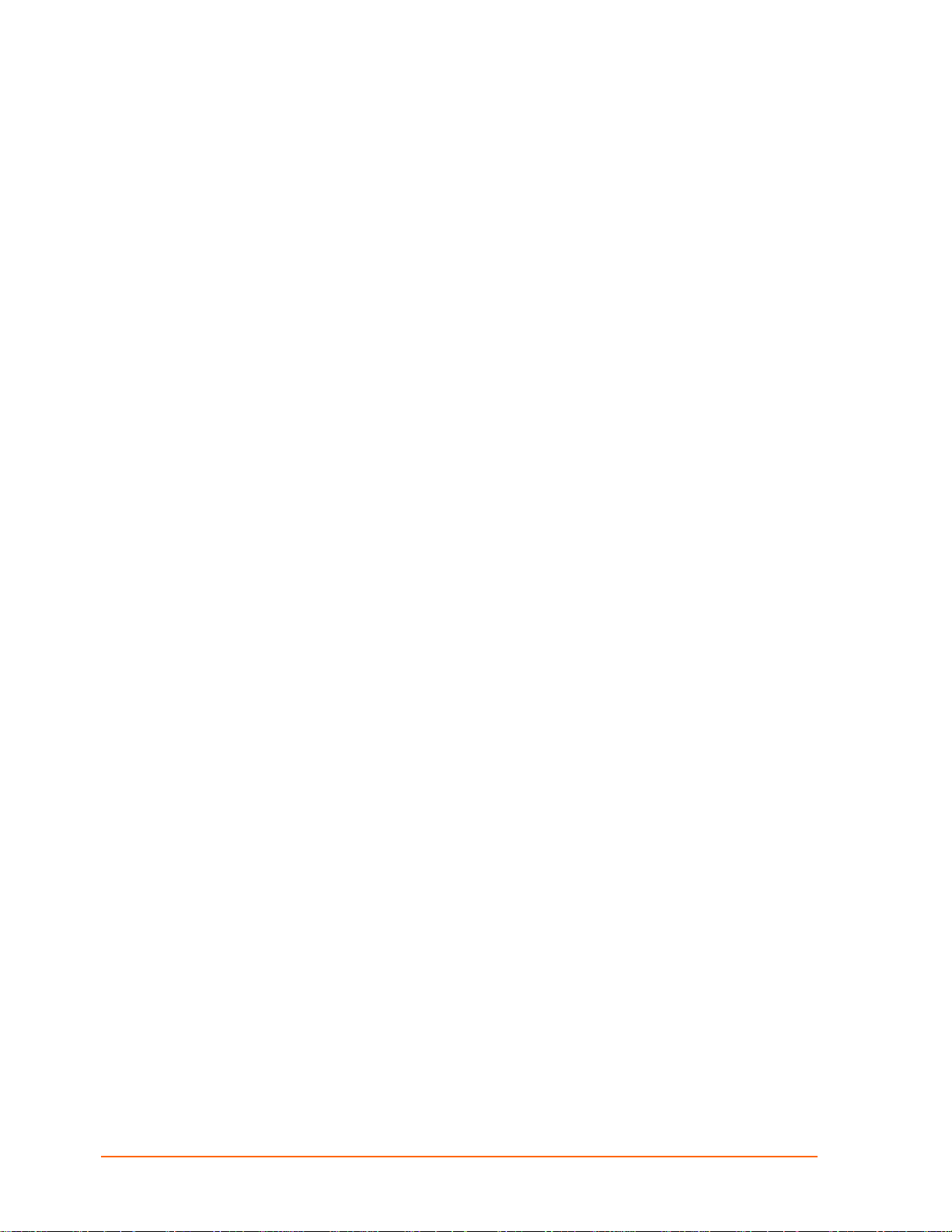
Chapter 3: Installation and Hardware
What's in the Box?
Verify and inspect the contents of the package using the enclosed packing slip or
the list below. If any item is missing or damaged, contact your place of purchase
immediately.
XPress DR+ or XPress DR+W
Resource CD
Quick Start Guide
P/N: 500-103 RJ45-DB9F serial cable.
P/N 930-029 antenna (XPress DR+W only)
Accessory DIN-rail wall mount bracket
3 terminal screw connector for power input
5 terminal screw connector for serial port
What Must the User Provide?
9-30 VDC or 9-24 VAC power source
CAT 5 Ethernet cable (for wired XPress DR+ and the wireless version operating
in wired mode)
Physically Connecting the XPress DR+
Note: for information on physically connecting the XPress DR+W in wireless
mode, see Chapter 4: XPress DR+W.
Note: To comply with the FM approval of the XPress DR+, the unit must be installed in a
tool-secured enclosure and wiring must be installed in accordance with Division 2 wiring
practices as specified by the NEC.
This section describes the procedures for getting your unit up and running. For a short
version, see the Quick Start Guide. Detailed descriptions of the hardware components of
the XPress DR+ follow this simple installation procedure.
The following diagram shows the basic connectivity of an XPress DR+ to the network and
a serial device. The Lantronix-supplied P/N: 500-103 serial cable can be used on the
RJ45 RS232 serial ports to connect the XPress DR+ to a PC or to a serial device that
has a DB9M RS232 DTE interface. If the device being connected uses a different serial
interface, please refer to page 22 for the serial interface pinout or to Appendix B:
Lantronix Cables and Adapters for a list of serial cables or adapters.
XPress DR+ User Guide 18
Page 19
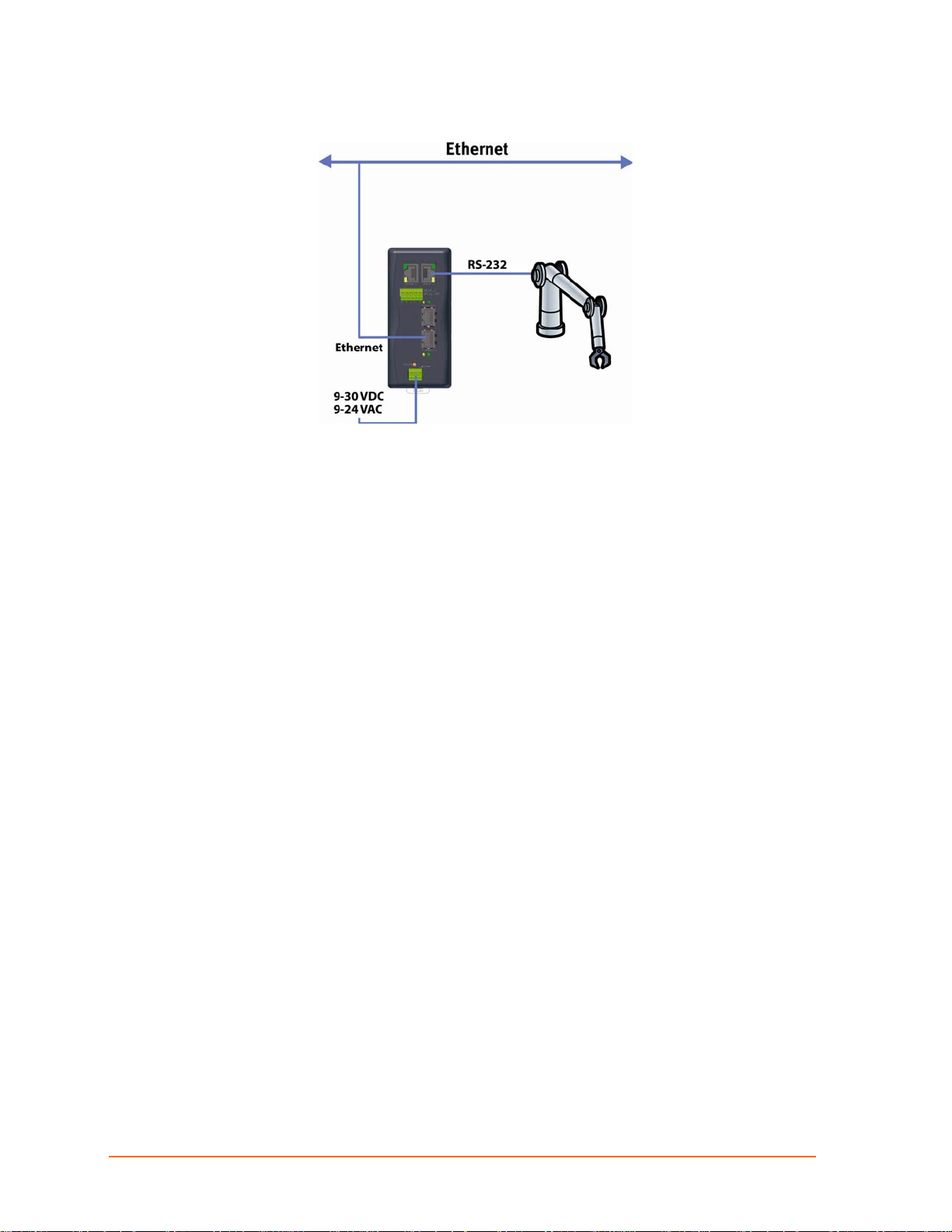
Chapter 3: Installation and Hardware
Figure 3-1. Typical Configuration
1. Connect a serial device to your XPress DR+. (See Serial Interface on page 20 for
cable and connector specifications.)
2. Connect an Ethernet cable to the Ethernet port. (See Ethernet Interface on page 23.)
3. Supply power to your XPress DR+ using a 9-30 VDC or 9-24 VAC (2.3W maximum)
source. (See Power Requirements on page 24.)
4. Supply power to the serial device.
Note: Connecting a device to an active Ethernet network can disrupt
communications on the network. Make sure the device is configured for your
application before connecting it to an active network
XPress DR+ Front Panel
The following figure illustrates the screw block connector pinouts and other components
of the XPress DR+.
Note: For a description of the XPress DR+W front panel, see Chapter 4: XPress
DR+W.
XPress DR+ User Guide 19
Page 20
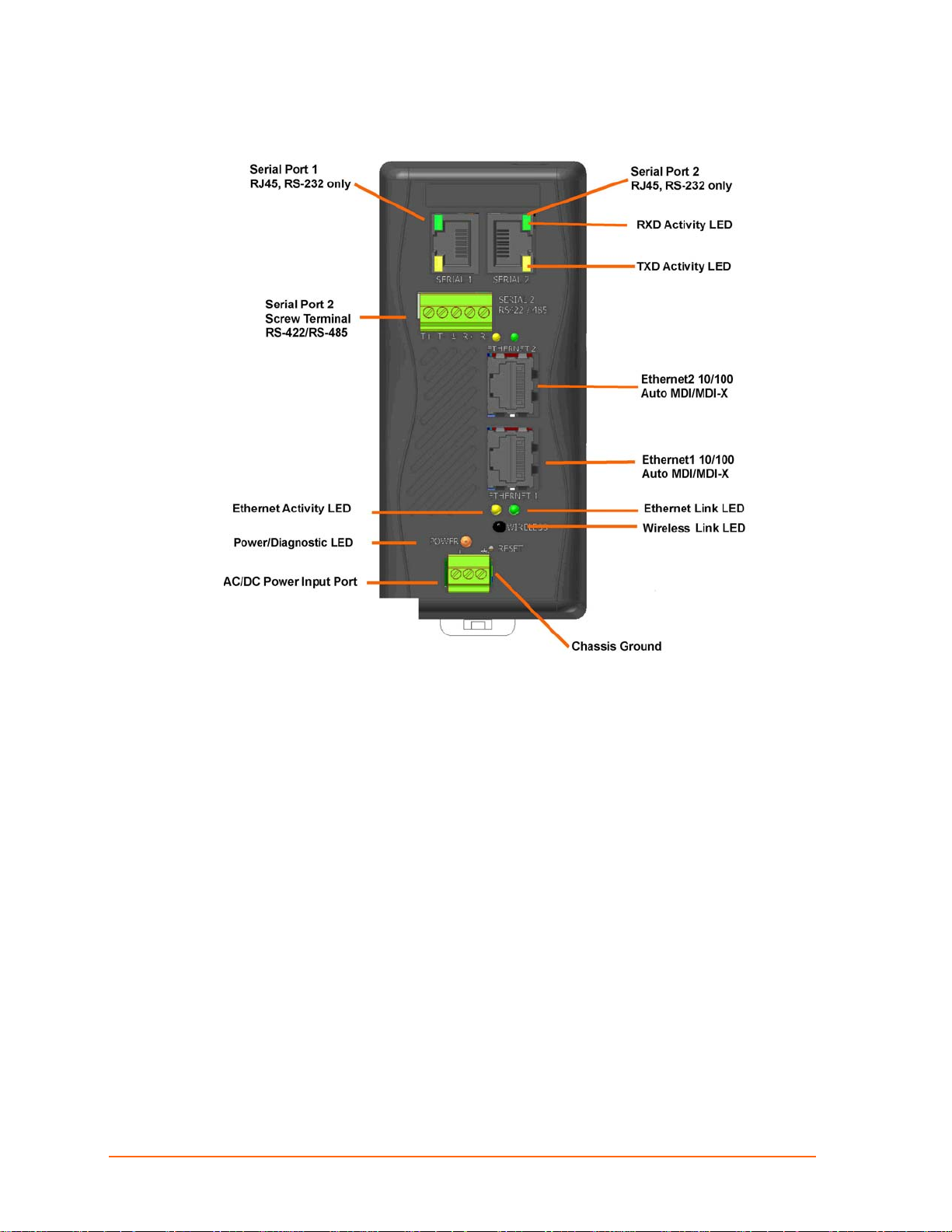
Figure 3-2. Front of XPress DR+
Chapter 3: Installation and Hardware
Serial Interface
The XPress DR+ supports RS-232 via RJ45 connectors. It also supports RS-422/485 via
screw terminals (Serial Port 2 only).
Note: Serial Port 2 supports RS232, RS422, and RS485, but only one mode at a
time. This means you can use either the RJ45 connector or the terminal block,
not both.
The serial RJ45 serial connectors support RS232, up to 230400 bits per second.
XPress DR+ User Guide 20
Page 21
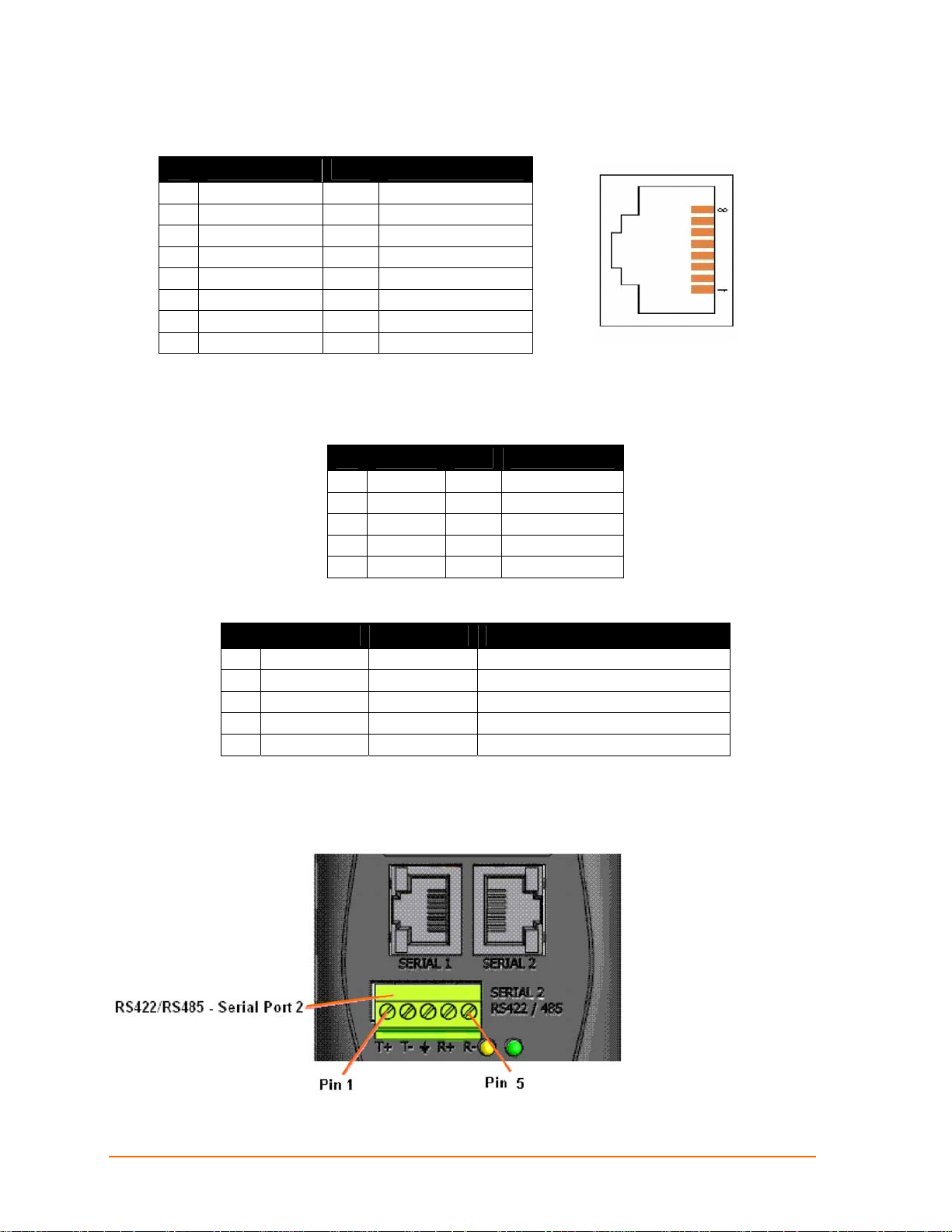
Chapter 3: Installation and Hardware
Table 3-1. RJ45 Serial Connector Pinouts
Pin Direction Name Function
1 Output from DR+ RTS Ready To Send
2 Output from DR+ DTR Data Terminal Ready
3 Output from DR+ TXD Transmitted Data
4 Ground GND Signal Ground
5 Ground GND Signal Ground
6 Input to DR+ RXD Received Data
7 Input to DR+ DSR Data Carrier Detected
8 Input to DR+ CTS Clear To Send
Screw Terminal Serial Connectors
Table 3-2. Serial Screw Terminal Pinout for RS422 (4-Wire)
Pin Direction Name Function
1 Output TX+ Transmit Data +
2 Output TX- Transmit Data -
3 Ground GND Signal Ground
4 Input RX+ Received Data +
5 Input RX- Received Data -
Figure 3-3. RJ45 Connector – Front View
Table 3-3. Serial Screw Terminal Pinout for RS485 (2-Wire)
Pin Direction Name Function
1 Bi-directional TX+/RX+ Transmit Data + and Received Data +
2 Bi-directional TX-/RX- Transmit Data – and Received Data -
3 Ground GND Signal Ground
4 Not Applicable Not Applicable Not Used
5 Not Applicable Not Applicable Not Used
Figure 3-4. Screw Terminal Ports
XPress DR+ User Guide 21
Page 22
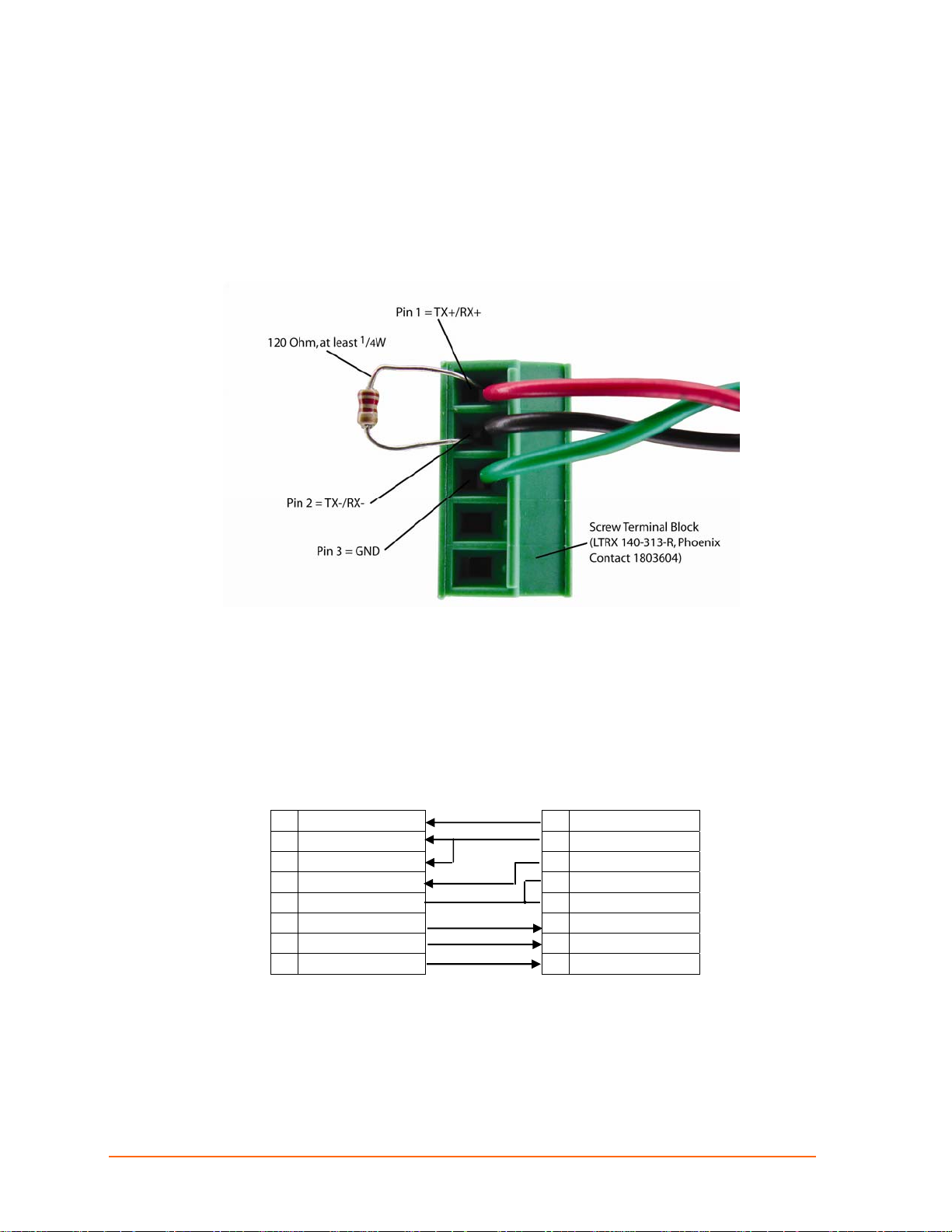
Chapter 3: Installation and Hardware
Note: Termination resistors (R = 120 Ohm) are used to match impedance of a
node to the impedance of the transmission (TX) line. Termination resistors
should be placed only at the extreme ends of the data line, and no more than two
terminations should be placed in any single segment of an RS-485 network. The
terminator resistors may not be needed for your application.
Figure 3-5. Termination Resistor for 2-Wire Connection
9-Pin RS-232 to Serial RJ45 Cable (P/N 500-103)
The included Lantronix (P/N 500-103) RJ45-DB9F serial cable assumes you are
connecting a typical PC Com port to the XPress DR+ serial port. This cable is pinned to
provide full serial line control to an RS232 DTE device. Lantronix offers a
comprehensive list of cables and adapters to simplify device connectivity to the XPress
DR+. See Appendix B: Lantronix Cables and Adapters for a full listing.
Figure 3-6. 9-Pin RS-232 to Serial RJ45 (P/N 500-103) Pinout Table
8 CTS (In) 1 RTS (Out)
1 DCD (In) 2 DTR (Out)
6 DSR (In) 3 TXD
2 RXD (In) 4 Signal Ground
5 Signal Ground 5 Signal Ground
3 TXD (Out) 6 RXD
4 DTR (Out) 7 DSR (In )
7 RTS (Out) 8 CTS (In)
DTE, 9-Pin XPress DR+
Female Serial RJ45
XPress DR+ User Guide 22
Page 23

Ethernet Interface
The XPress DR+ includes a two-port unmanaged Ethernet switch with a future option to
migrate to a managed solution.
The internal IEEE 802.3-compliant Ethernet switch is non-blocking, using a 1K MAC
address lookup table with store-and-forward architecture. The XPress DR+ supports
auto-negotiation for 10Base-T or 100Base-TX in both full and half-duplex modes, as well
as automatic MDI/MDIX crossover, allowing use of both straight-through and crossed
Ethernet cables. The unit also supports IEEE 802.1d spanning tree, which protects
against the possibility of a network loop.
Pin Direction Name Function
TX+ Out 1 Transmit Data +
TX- Out 2 Transmit Data -
RX+ In 3 Differential Ethernet Receive Data +
RX- In 6 Differential Ethernet Receive Data -
Chapter 3: Installation and Hardware
Table 3-4. Ethernet Interface Signals
The next drawing shows a typical RJ45 connector. The color is not standard but very
typical of an Ethernet patch cable. Pin 1 is located at the top of the connector (orange +
white). The view is from the end of the connector.
Table 3-5.Typical RJ45 Connector
Multi-Drop Ethernet Connections
Although there are two Ethernet ports, the XPress DR+ only has one MAC address and
IP address. Either port can be used as the primary connection with the other used
to inter-connect other Ethernet devices or cascade from one XPress DR+ to another.
XPress DR+ User Guide 23
Page 24
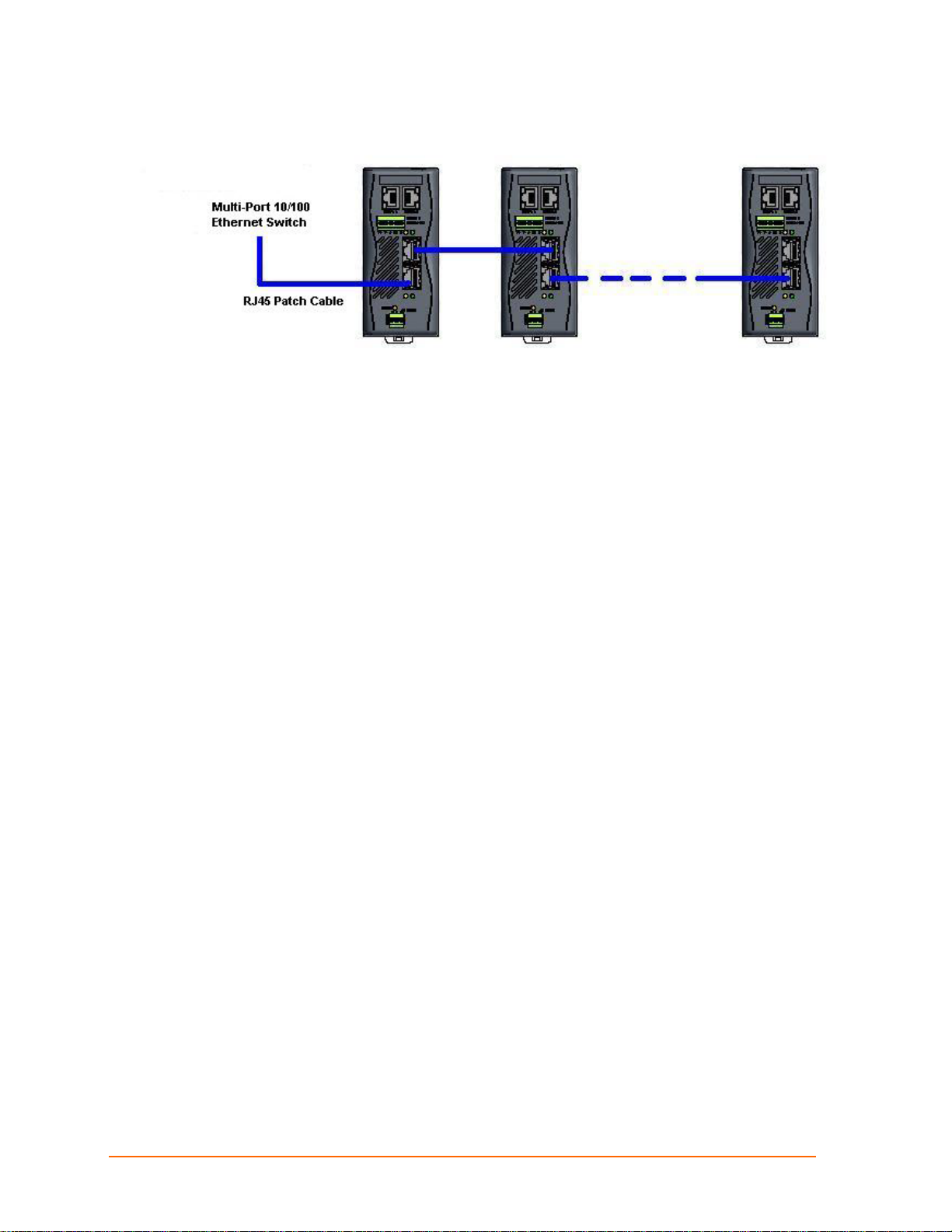
Figure 3-7. Multi-Drop Ethernet Connections
Power Requirements
As with most industrial automation devices, the XPress DR+ does not ship with a power
supply. Its flexible power input circuit allows the product to be powered by any 9-30 VDC
or 9-24 VAC power supply that can provide the 2.3-Watt maximum required by the
XPress DR+.
Chapter 3: Installation and Hardware
In addition to the wide power input range, the XPress DR+ provides:
2K VAC and 2.8K VDC galvanic isolation between the power input and the
2K VAC and 2.8K VDC galvanic isolation between the power input and the serial
Reset Switch
The XPress DR+ includes a hardware reset switch located in the small hole above the
power connector. Pressing the reset switch causes a hardware reboot of the
XPress DR+. The hardware reset does not reset or change the configuration of the
XPress DR+.
Ethernet ports
ports
XPress DR+ User Guide 24
Page 25
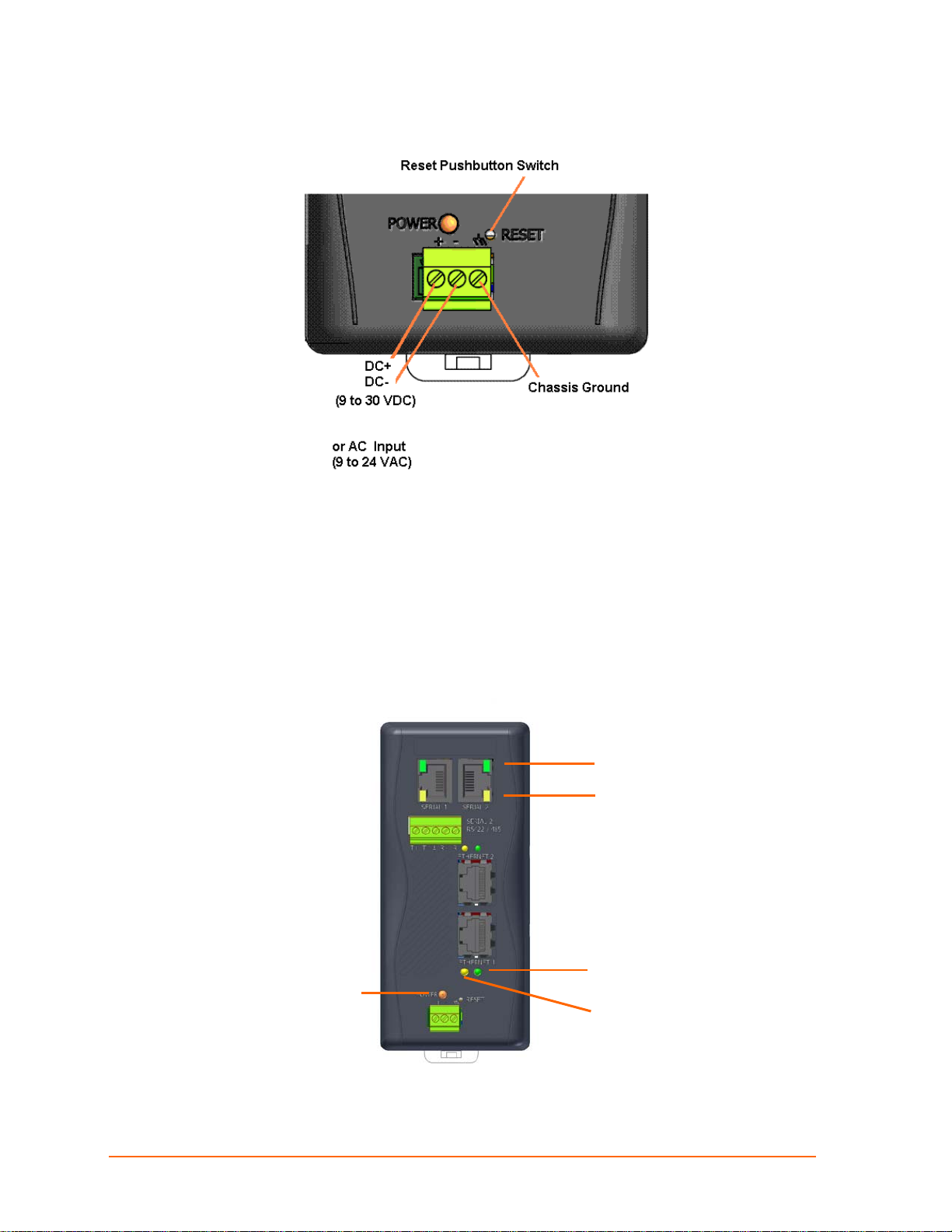
Chapter 3: Installation and Hardware
Figure 3-8. Reset Switch
Caution: Even though a chassis ground is not required for operation, it is
mandatory for protection against transient voltages and ESD. A chassis
ground must be connected to earth.
LEDs
Note: For a description of the XPress DR+W's LEDs, see page 33.
Power/Diagnostic LED
Figure 3-9. LEDs on the XPress DR
RXD Activity LED
TXD Activity LED
Ethernet Link LED
Ethernet Activity LED
XPress DR+ User Guide 25
Page 26
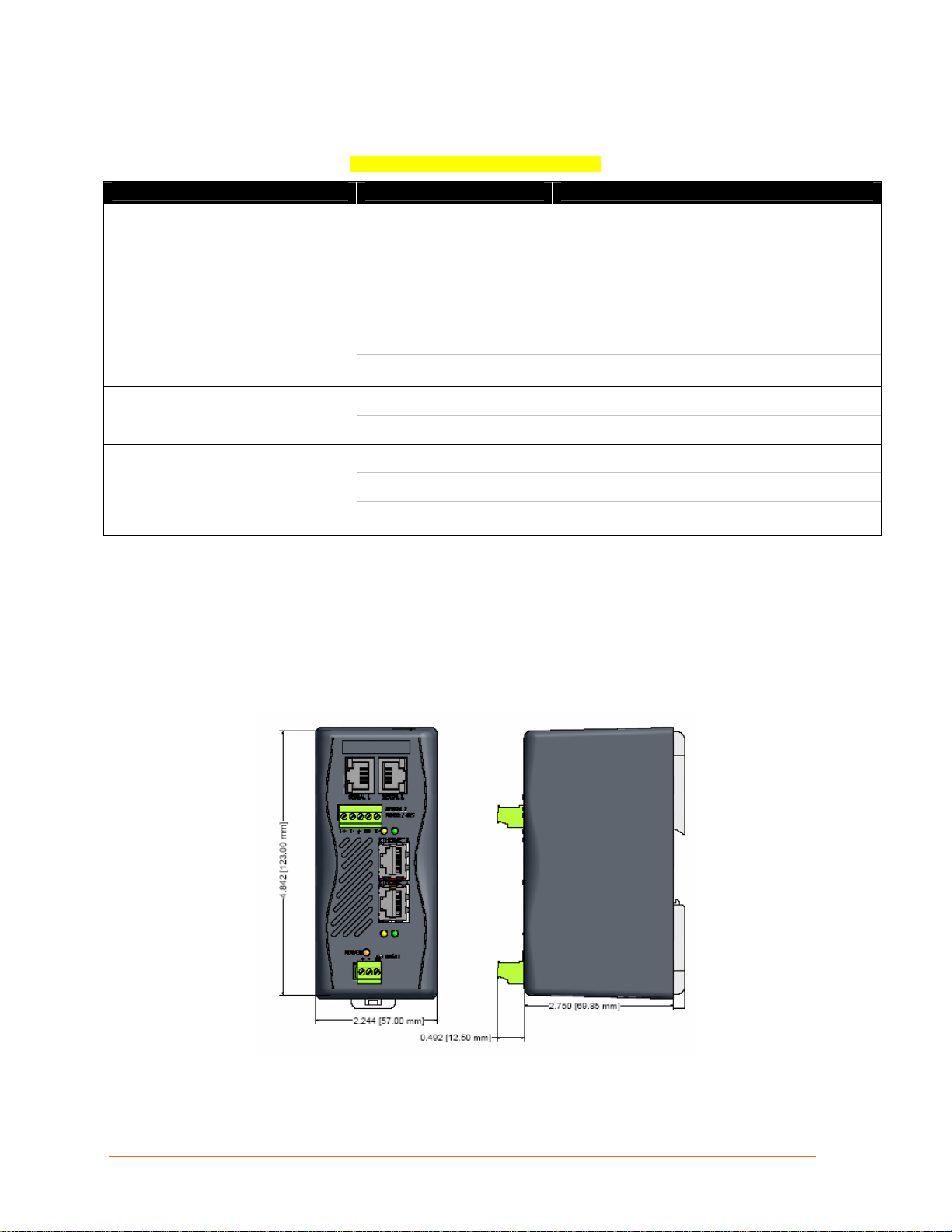
Chapter 3: Installation and Hardware
Table 3-6. XPress DR+ LED Functions
LED Status Meaning
Off No data being transmitted from XPress DR+ Serial port - TXD LED (Yellow)
Ethernet port – Activity (Yellow)
Power/Diagnostic LED (Orange)
Dimensions
The following drawing shows the dimensions of the XPress DR+
Blinking
Off No data being received by XPress DR+ Serial port - RXD LED (Green)
Blinking
Off No Ethernet link established. Ethernet port - 10/100 Link (Green)
Steady On
Off
Blinking Data activity
Steady On Power OK
Blinking 2x No DHCP response
Blinking
Figure 3-10. Dimensions
Data being transmitted from XPress DR+
Data being received by XPress DR+
Ethernet link established.
No data activity
Setup Menu active
XPress DR+ User Guide 26
Page 27
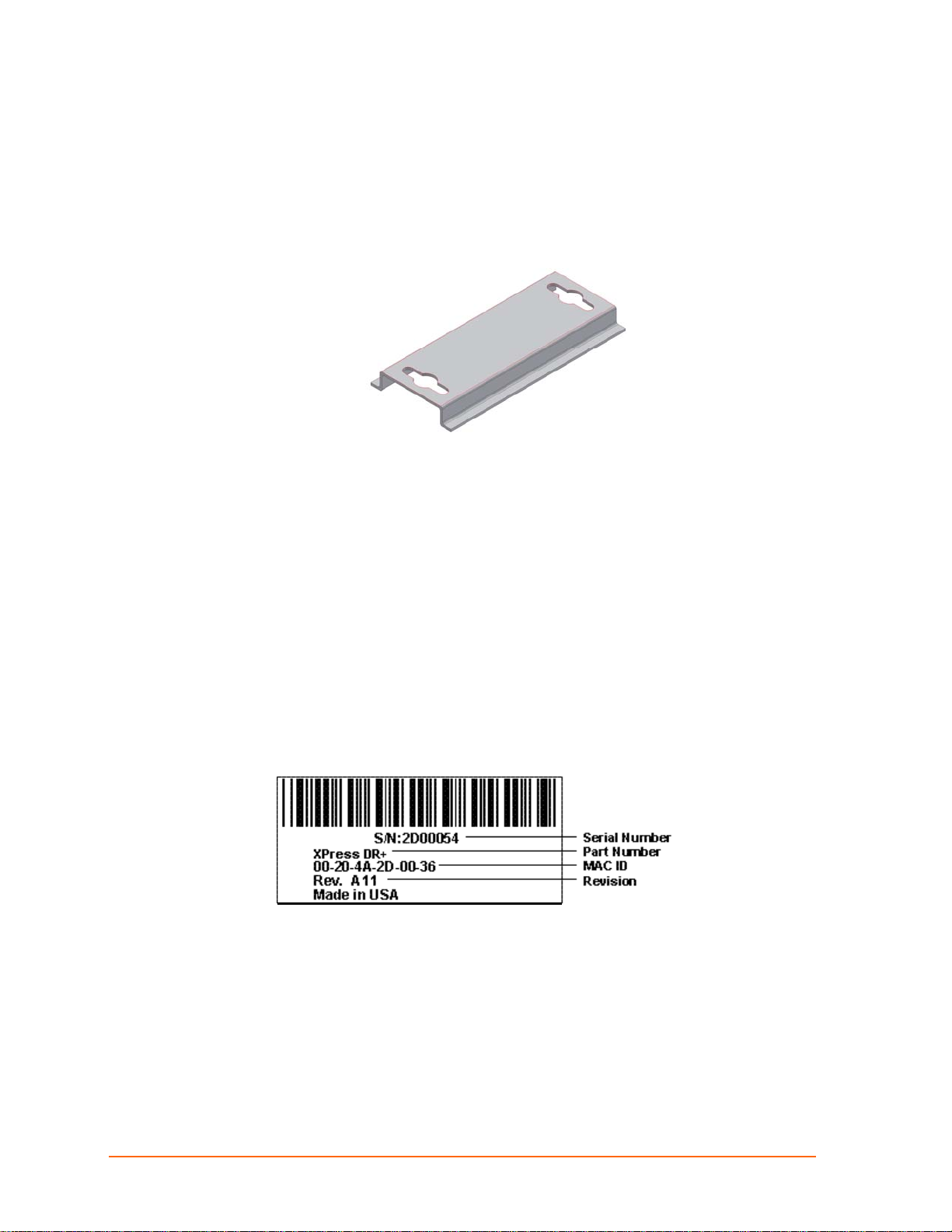
Wall Mount Bracket
Included with the XPress DR+ is an accessory DIN-rail wall mount bracket that makes it
very easy to mount the unit in locations where a DIN-rail is not available.
Figure 3-11. Wall Mount Bracket
Product Information Label
Chapter 3: Installation and Hardware
The product information label on the underside of the unit contains important information
about your specific unit:
Bar code
Serial number
Product ID (name)
Product description
Hardware address (also referred to as Ethernet or MAC address)
Your unit will have one similar to the one below.
Figure 3-12. Product Label
Note: Before mounting the device on a DIN-rail, copy the information from the
label.
XPress DR+ User Guide 27
Page 28
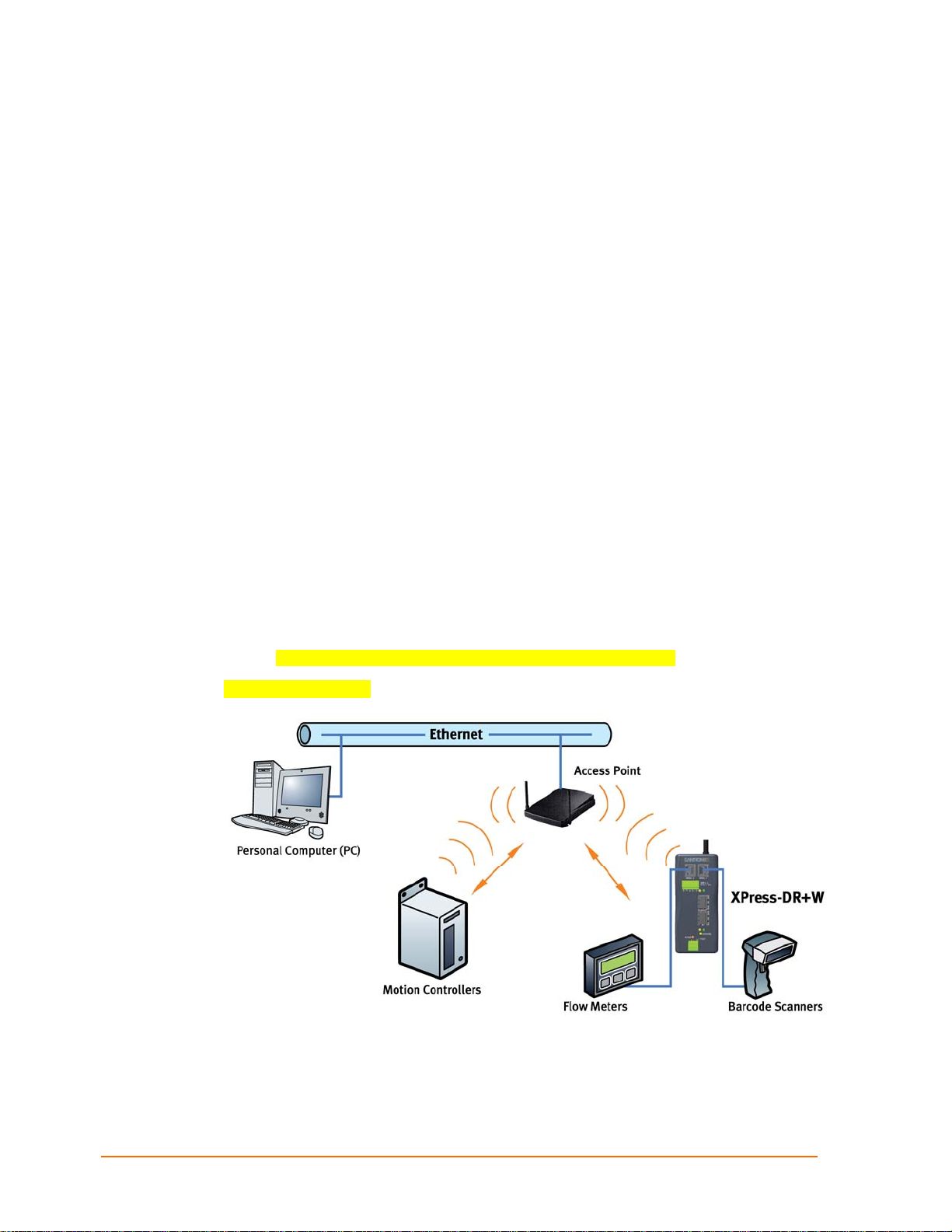
Chapter 4: XPress DR+W
The wireless version of the XPress DR+ (XPress DR+W) provides serial-to-wireless
network connectivity as an alternative to wired Ethernet connectivity. The wireless unit
uses IP protocol (TCP for connection-oriented stream applications and UDP for datagram
applications), enabling virtually any serial device or equipment to be remotely accessed,
controlled, monitored, or shared on an 802.11b/g wireless network. The XPress DR+W
provides a fully integrated solution that combines an operating system, embedded Web
server, full TCP/IP protocol stack with an 802.11b/g transceiver supporting WEP and
WPA security.
Application Examples
The XPress DR+W has an 802.11b/g transceiver in addition to its serial and Ethernet
ports. Each serial port is connected to the serial communication port of a device. The
wireless transceiver connects to another wireless device or to an Access Point (AP). This
section includes typical scenarios for using the XPress DR+W.
Serial Tunneling – Network
Figure 4-1. Serial Tunneling Infrastructure Network Example
MARCOM IS FIXING
A PC connected to an AP via an Ethernet connection and a PC with a wireless
connection to the AP LAN access the XPress DR+ W as though they are directly
XPress DR+ User Guide 28
Page 29
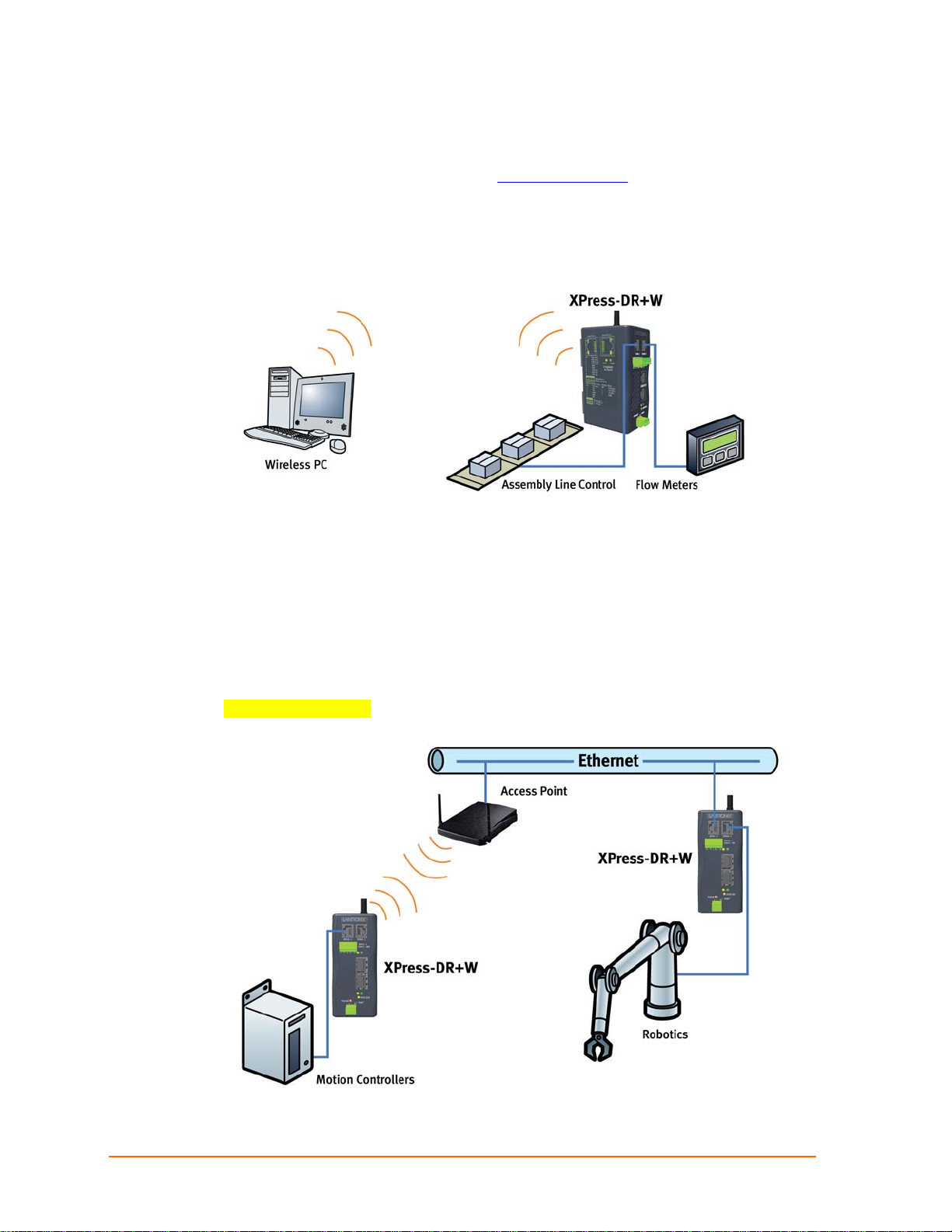
Chapter 4: XPress DR+W
connected to it. The combination of the XPress DR+W, a PC, and Lantronix’s Com Port
Redirector software allows the PC to communicate directly to the wireless unit’s serial
devices, providing wireless serial tunneling. Com Port Redirector is available on the
product CD and the Lantronix web site (www.lantronix.com
).
Ad Hoc Network
Figure 4-2. Ad Hoc Network Example
In the example above, the AP is not present. The PC makes a direct wireless connection
with the XPress DR+W to manage serial devices. Without an AP, it is a peer-to-peer
relationship.
Serial Tunneling – Infrastructure
Figure 4-3. Serial Tunneling Infrastructure Example
MARCOM IS FIXING
XPress DR+ User Guide 29
Page 30
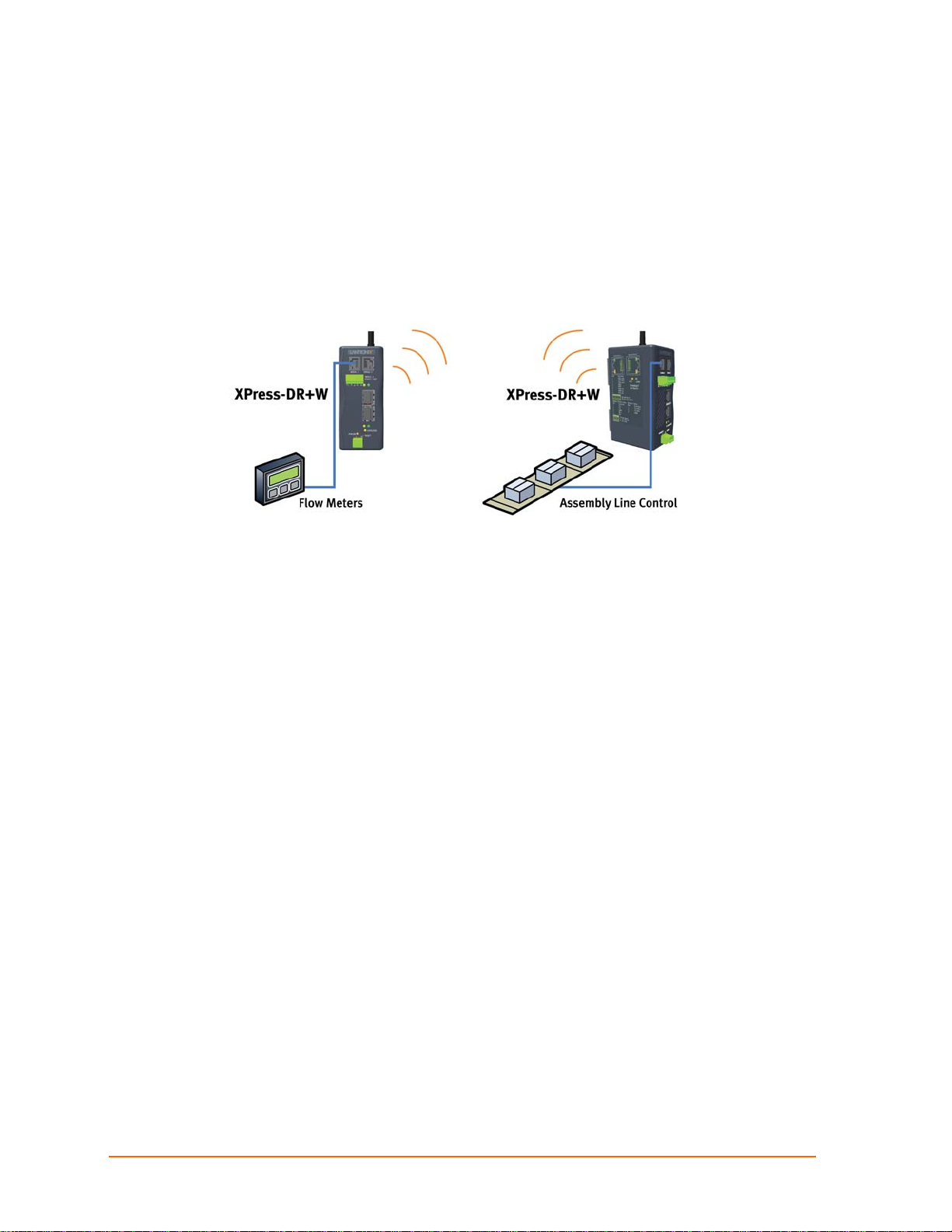
Chapter 4: XPress DR+W
In the example above, the XPress DR+W communicates with another device server via
the AP. The UDS device server, in this example, is connected via an Ethernet connection
to the AP. In this way, the XPress DR+W and the device server communicate directly and
can transfer information between their serial devices.
Ad Hoc XPress DR+W Connection
Figure 4-4. Direct XPress DR+W - to- XPress DR+W Connection
In the example above, two XPress DR+W s have established an Ad Hoc peer-to-peer
relationship. They communicate directly to each other’s serial devices without a PC or an
AP.
Physically Connecting the XPress DR+W
Note: See page 34 for instructions on setting up the unit to configure it the first
time.
To install the XPress DR+W:
1. Screw the antenna into the receptacle at the top of the XPress DR+.
2. Connect a serial device to your XPress DR+W. (See Serial Interface on page 20 for
cable and connector specifications.)
3. Supply power to your XPress DR+ using a 9-30 VDC or 9-24 VAC (2.3W maximum)
source. (See Power Requirements on page 24.)
4. Supply power to the serial device.
XPress DR+ User Guide 30
Page 31

Figure 4-5. Typical XPress DR+W Configuration
Chapter 4: XPress DR+W
Front Panel Description
The following figure illustrates the screw block connector pinouts and other components
of the XPress DR+W.
XPress DR+ User Guide 31
Page 32

Figure 4-6. XPress DR+W Front Panel Layout
Chapter 4: XPress DR+W
XPress DR+ User Guide 32
Page 33

LEDs
Table 4-1. XPress DR+W LED Functions
LED Status Meaning
Off No data being transmitted from XPress DR+ Serial port - TXD LED (Yellow)
Chapter 4: XPress DR+W
Ethernet port – Activity (Yellow)
Power/Diagnostic LED (Orange)
Wireless LED (Yellow)
Blinking
Off No data being received by XPress DR+ Serial port - RXD LED (Green)
Blinking
Off No Ethernet link established. Ethernet port - 10/100 Link (Green)
Steady On
Off
Blinking Data activity
Steady On Power OK
Blinking 2x No DHCP response
Blinking 2x
Off Wireless off (not configured for wireless)
Off Wireless on, searching
Blinking (very short) Wireless on, attempting to associate
On Wireless on, associated, power management off
On when receiving or
transmitting, off in-between
Data being transmitted from XPress DR+
Data being received by XPress DR+
Ethernet link established.
No data activity
Setup Menu active
Wireless on, associated, power management on
Required Information for Initial Configuration
Hardware Address
Take note of the unit’s hardware address (also known as MAC address). It is on
the product label, in the format: 00-20-4a-XX-XX-XX, where the XXs are unique
numbers assigned to the product.
Hardware Address: 00-20-4a-_____-_____-_____
IP Address
The XPress DR+W must have a unique IP address on the network. The systems
administrator generally provides the IP address, subnet mask, and gateway.
XPress DR+ User Guide 33
Page 34

Chapter 4: XPress DR+W
IP Address: _______ _______ _______ _______
Subnet Mask: _______ _______ _______ _______
Gateway: _______ _______ _______ _______
WLAN Settings
Before the XPress DR+W can communicate on an 802.11b/g wireless network, the
WLAN settings must match the wireless network. By default, the XPress DR+W is set to
Ad Hoc network mode, and its wireless Network Name (SSID) is LTRX_IBSS.
You can configure WEP, WPA, or WPA2/802.11i settings:
Note: WPA and WPA2/802.11i security are only available in infrastructure
mode.
Installing the XPress DR+W for Initial Configuration
Two settings are required for the XPress DR+W to communicate on a wireless network:
The Server (0) settings
The WLAN (4) settings
Complete the following steps to connect and initially configure the XPress DR+W
required settings. Initial configuration is done using the Setup Mode’s Change Setup
menu.
1. Connect one end of the supplied serial cable to the unit’s serial port 1. (See 9-Pin
RS-232 to Serial RJ45 Cable (P/N 500-103) on page 22.)
2. Connect the other end of the serial cable to a terminal or a PC’s serial COM port.
3. On the PC, open a terminal emulation application (e.g. HyperTerminal). Configure the
XPress DR+W serial settings as 9600 baud, 8 bits, not parity, 1 stop bit, and no flow
control (9600, 8, N, 1).
4. Enter Setup Mode by simultaneously connecting the power supply and holding down
the x key. Upon connection, the following information displays:
5. Press Enter within 5 seconds to display the Change Setup menu.
Server Configuration (Option 0)
You can configure the unit’s basic network parameters when you select Server
configuration (option 0).
Note: Current values display in parentheses.
XPress DR+ User Guide 34
Page 35

Chapter 4: XPress DR+W
Network Mode (XPress DR+W only)
The first prompt requires you to set the unit for wired or wireless use. Wireless is the
default, so just press Enter at the prompt.
Figure 4-7. Network Mode
The IP Address, Set Gateway IP Address, and Netmask fields display the current
values.
Figure 4-8. Server Settings
IP Address : (000) .(000) .(000) .(000)
Set Gateway IP Address (N)
Netmask: Number of Bits for Host Part (0=default) (0)
Change telnet config password (N)
IP Address
If DHCP is not used to assign IP addresses, enter the IP address manually. The IP
address must be set to a unique value in the network. Enter each octet and press Enter
between each section. The current value displays in parentheses.
IP Address : ( 0) ( 0) ( 0) ( 0) _
If DHCP is used, the third octet of the IP address sets the BootP/DHCP/AutoIP options.
The following table shows the bits you can manually configure to force the XPress DR+
to disable AutoIP, DHCP, or BootP. To disable an option, set the appropriate bit.
Table 4-2. BootP/DHCP/AutoIP options
Options Bit
AutoIP 0 1
DHCP 1 2
BootP 2 4
Value
For example, if the third octet is 0.0.5.0, the AutoIP and BootP options are disabled; only
DHCP is enabled. (The value 5 results from adding the binary equivalents of 0 and 2.)
This is the most common setting when using DHCP.
Set Gateway IP Address
The gateway address, or router, allows communication to other LAN segments. The
gateway address should be the IP address of the router connected to the same LAN
segment as the unit. The gateway address must be within the local network. The default
setting is N (No), meaning the gateway address has not been set. To set the gateway
address, type Y and enter the address.
Set Gateway IP Address (N) ? Y
Gateway IP addr ( 0) ( 0) ( 0) ( 0)_
Netmask: Number of Bits for Host Part
XPress DR+ User Guide 35
Page 36

Chapter 4: XPress DR+W
A netmask defines the number of bits taken from the IP address that are assigned for the
host part.
Netmask: Number of Bits for Host Part (0=default) (0) _
Note: Class A: 24 bits; Class B: 16 bits; Class C: 8 bits
The unit prompts for the number of host bits to be entered, then calculates the netmask,
which appears in standard decimal-dot notation (for example, 255.255.255.0) when the
saved parameters display.
Table 4-3. Standard IP Network Netmasks
Network Class Host Bits Netmask
A 24 255.0.0.0
B 16 255.255.0.0
C 8 255.255.255.0
Change Telnet Configuration Password
Setting the Telnet configuration password prevents unauthorized access to Setup Mode
through a Telnet connection to port 9999 or through web pages. The password must
have 4 characters.
Change telnet config password (N) ? _
An enhanced password setting (for Telnet access only) of 16 characters is available
under Security Settings (Option 6) on page 89.
Note: You do not need a password to access the Setup Mode window by a serial
connection.
Change DHCP Device Name:
Change the DHCP name if the network is DHCP-enabled.
Change DHCP device name (not set) ? (N) N
Enter new DHCP device name :
WLAN Configuration (Option 4)
Without adequate protection, a wireless LAN is susceptible to access by unauthorized
users. For that reason, XPress DR+W features the WPA security standard, based on
IEEE802.11i and IEEE802.1X. WEP is provided for backwards compatibility and
interaction with older devices.
Note: Due to regulations, the country-specific setting has been removed from the setup
menu and Web Manager. We provide a separate utility for changing the Country/Zone
setting. The utility is called SetZone and is included in the XPress DR+W package. It is
also available for download from the Lantronix web site.
The syntax is SetZone <IP address> [<zone abbreviation>]
XPress DR+ User Guide 36
Page 37

Chapter 4: XPress DR+W
Leaving the zone blank causes the utility to report the current setting only.
Following are valid zone abbreviations. These settings are consistent with
IEEE802.11b/g zones:
US=United States
CA=Canada
FR=France
SP=Spain
JP=Japan
OT=Others, such as Europe
(excluding France), Asia, Africa, and
Australia
To modify WLAN settings, select 4 WLAN from the Change Setup menu.
Topology
Select Infrastructure (ESS) mode or Adhoc (IBSS) mode. Infrastructure mode
communicates with Access Points. Ad Hoc mode communicates only with other clients.
Topology 0=Infrastructure, 1=Adhoc (1) ? _
Network Name (SSID)
Enter the name of the network to which the XPress DR+W will connect.
Network name (LTRX_IBSS) ? _
Adhoc Network Channel
When Adhoc is selected in the Topology parameter, and the XPress DR+W cannot find
the specified network, it creates one with that name by transmitting a beacon on the
selected channel.
Channel (11) ? _
Only channels allowed in the country for which the XPress DR+W is designated can be
selected. The country displays in the Setup Mode settings overview.
Security
The Security Suite prompt enables you to select the type of security. The XPress DR+W
features WEP, WPA and WPA2/802.11i to secure all wireless communication. WPA and
WPA2/802.11i are only available when the topology is Infrastructure.
Notes:
In the WPA and WPA2 modes, the encryption setting denotes the lowest acceptable
encryption method, CCMP > TKIP > WEP. For example, if the unit is configured for
WEP, and the Access Point supports TKIP, the negotiation will result in TKIP being
used. If the unit is configured for TKIP, and the Access Point only supports WEP,
association will fail because the Access Point does not meet the unit's demands.
(CCMP is only available in WPA2 mode.)
Communication between the Access Point and a single wireless device is called
unicast and uses the pairwise encryption method. Communication from the Access
XPress DR+ User Guide 37
Page 38

Chapter 4: XPress DR+W
Point to many wireless devices at once is called multicast and uses the group
encryption method.
To receive broadcast and multicast messages, the group encryption for all
wireless devices communicating with the same access point must be equal. If
any of these devices is WEP-only (no support for WPA), set the encryption to
TKIP+WEP.
A group encryption lower than the pairwise encryption is necessary to use higher
security with the XPress DR+W than other devices connecting to the same
Access Point can support.
CCMP is also called AES on products of other manufacturers. CCMP is an
extension of AES. It provides the strongest current encryption method.
WEP
Authentication selects whether the encryption keys are matched (1 = shared) with those
of the communication partner before passing through messages or not (2 = open/none).
The Encryption prompt requests the length of the encryption key and the security
strength. WEP64 uses a 40 bits/5 bytes key (option 1). WPE128 uses a 104 bits/13 bytes
key (option 2).
Select Y (Yes) at the Display current key prompt to show the currently configured
key/passphrase.
Select Y (Yes) at the Change key prompt to be able to modify the currently configured
key.
The Key type indicates whether the new key is in hexadecimal or passphrase format.
Enter key prompts for the new encryption key.
Key Type Encryption Key
Hex Enter the Encrypti on Key as a hexadecimal value according the following
guidelines:
Valid Hex alphanumeric characters are 0-9 and A-F.
64 Bit Hex = 5 Bytes represented as xx-xx-xx-xx-xx.
Example: 01-A3-47-E5-C9
128 Bit Hex = 13 Bytes represented as xx-xx-xx-xx-xx-xx-xx-
xx-xx-xx-xx-xx-xx.
Example: A1-B2-C3-E4-D5-F6-98-74-B7-65-A8-D3-F2
Passphrase
Enter the key as a string. A passphrase is a sentence that is translated into
hex by a hashing algorithm.
Example: My dog has spots and likes to chase cats.
A passphrase of more than 20 characters is recommended. Maximum length
is 63 characters. Spaces and punctuation characters are permitted.
XPress DR+ User Guide 38
Page 39

Chapter 4: XPress DR+W
Passphrase input is not the same as ASCII input. The passphrase input is
safer because it has up to 63 characters. ASCII input has a maximum of 5
(WEP64) or 13 (WEP128) characters and limits the number of key
combinations.
TX Key index selects the WEP key used for transmissions. Enter a value
between 1 and 4. The default setting is 1. In case the WEP key is entered in hex,
all keys (1-4) are the same. In case the WEP key is entered as a passphrase, the
4 WEP keys are generated according to the Linksys algorithms and will be
different.
WPA
This firmware version allows only Pre-Shared Keys (PSK) for authentication.
Select Y (Yes) at the Display current key prompt to show the currently configured
key/passphrase,
Select Y (Yes) at the Change key prompt to be able to modify the currently configured
key by selecting Y (Yes).
The Key type requests whether the new key is in hexadecimal or passphrase format.
The default setting is Passphrase.
Enter key prompts for the new passphrase or hexadecimal key.
Key Type Encryption Key
Hex Enter the Encrypti on Key as a hexadecimal value according the following
guidelines:
Valid Hex alphanumeric characters are 0-9 and A-F.
64 Bit Hex = 5 Bytes represented as xx-xx-xx-xx-xx.
Example: 01-A3-47-E5-C9
128 Bit Hex = 13 Bytes represented as xx-xx-xx-xx-xx-xx-xx-
xx-xx-xx-xx-xx-xx.
Example: A1-B2-C3-E4-D5-F6-98-74-B7-65-A8-D3-F2
Passphrase
Enter the key as a string. A passphrase is a sentence that is translated into
hex by a hashing algorithm.
Example: My dog has spots and likes to chase cats.
A passphrase of more than 20 characters is recommended. Maximum length
is 63 characters, including spaces and punctuation characters.
Passphrase input is not the same as ASCII input. The passphrase input is
safer because it has up to 63 characters. ASCII input has a maximum of 5
(WEP64) or 13 (WEP128) characters and limits the number of key
combinations.
Please refer to the other equipment’s manual to determine the passphrase
XPress DR+ User Guide 39
Page 40

Chapter 4: XPress DR+W
input style recommended.
Set the Encryption type to the minimum required security. The plus sign denotes that the
group (broadcast) encryption method is different from the pairwise (unicast) encryption, in
this case WEP and TKIP, respectively. For example, CCMP+TKIP => pairwise = CCMP,
and group = TKIP.
WPA2/802.11i
The WPA2/802.11i mode complies with the Robust Secure Network specified in the IEEE
standard 802.11i. It enables the AES-based strong CCMP encryption.
Enter key prompts for the new passphrase. Maximum length is 63 characters; the
recommended minimum is 20 characters.
Set the Encryption type to minimum required security. The plus sign denotes that the
group (broadcast) encryption method is different from the pairwise (unicast) encryption.
For example CCMP+TKIP => pairwise = CCMP, and group = TKIP.
Fixed or Automatic Data Rate
The XPress DR+W can control the transmission rate. Select 0 to set a fixed data rate, or
select 1 to set an automatic data rate. The default setting is 1 (auto).
TX Data rate 0=fixed, 1=auto (1) ? _
Transmission Data Rate
If the above TX Data rate is set to fixed, the selected data rate is the XPress DR+W’s
fixed transmission rate. If the above TX Data rate is set to auto, the selected data rate is
the XPress DR+W’s maximum data rate. Lower data rates allow for larger distances.
They may also be required when communicating with older devices. The default setting is
11 Mbps.
TX Data rate 0=1, 1=2, 2=5.5, 3=11
4=18, 5=24, 6=36, 7=54 Mbps (0) ? _
Note: The unit’s maximum data rate cannot be selected when TX Data rate is set to
auto.
Next Steps
1. Upon completing the IP and WLAN settings, select menu option 9 to save and exit
the XPress DR+W Setup Mode.
2. To configure the XPress DR+W further, continue to Chapter 6: Configuration Using
Web Manager or Chapter 7: Configuration Using Telnet or Serial Port (Setup Mode)
XPress DR+ User Guide 40
Page 41

Chapter 4: XPress DR+W
XPress DR+ User Guide 41
Page 42

Chapter 5: Using DeviceInstaller
This chapter covers the steps for getting the XPress DR+ device server online and
viewing its current configuration.
Note: For the latest firmware, release notes, and user documentation, go to the Lantronix
web site (www.lantronix.com
Installing DeviceInstaller
To install DeviceInstaller:
Insert the product CD into your CD-ROM drive. The CD automatically starts and displays
the main window.
).
1. If the CD does not launch automatically:
a) Click the Start button on the Task Bar and select Run.
b) Enter your CD drive letter, colon, backslash, Launch.exe (e.g., D:\Launch.exe).
2. Click the DeviceInstaller button. The installation wizard window displays.
3. Respond to the installation wizard prompts.
Note: For more information about DeviceInstaller, see the DeviceInstaller
online help.
Assigning an IP Address
Note: To use DeviceInstaller for communication to an XPress DR+W over a wireless
network, you must first configure the network and WLAN settings using a serial
connection.
The XPress DR+'s IP address must be configured before the unit can work correctly on a
network. You have several options for assigning an IP to your unit. We recommend that
you manually assign the IP address over the network using DeviceInstaller software,
which is on the product CD.
The unit’s IP address is normally set to 0.0.0.0 at the factory. The hardware address is on
the product label. The unit is DHCP-enabled as the default.
To assign an IP address manually:
1. Click StartÆPrograms Æ LantronixÆDeviceInstallerÆDeviceInstaller. If your PC
has more than one network adapter, a message displays. Select an adapter and click
OK.
XPress DR+ User Guide 42
Page 43

Chapter 5: Using DeviceInstaller
Note: If the unit already has an IP address (e.g., DHCP has assigned an IP
address), click the Search icon and select the unit from the list of Lantronix
device servers on the local network.
2. Click the Assign IP icon
3. If prompted, enter the hardware address (on the product label) and click Next.
4. Select Assign a specific IP address and click Next.
5. Enter the IP address. The Subnet mask displays automatically based on the IP
address; if desired, you may change it. On a local network, you can leave the Default
gateway blank (all zeros). Click Next.
6. Click the Assign button and wait several seconds until a confirmation message
displays. Click Finish.
7. Select the device from the main window list and select Ping from the Tools menu.
The Ping Device dialog box shows the IP address of the selected unit.
8. Click the Ping button. The results display in the Status window. Click the Clear
Status button to clear the window so you can ping the device again.
Note: If you do not receive “Reply” messages, make sure the unit is properly
attached to the network and that the IP address assigned is valid for the
particular network segment you are working with. If you are not sure, check
with your systems administrator.
9. Click the Close button to close the dialog box and return to the main window.
.
Accessing the XPress DR+ Using DeviceInstaller
1. Click StartÆPrograms Æ LantronixÆDeviceInstallerÆDeviceInstaller.
2. Click the Search icon
3. Click the XPress DR+ folder. The list of available Lantronix XPress DR+ devices
displays.
4. Expand the list of XPress DR+ devices by clicking the + symbol next to the
XPress DR+ icon. To view the unit's current configuration, select the unit by clicking
its IP address.
to display all Lantronix units on the network.
Viewing the Current Configuration
DeviceInstaller provides a view of the unit's configuration.
To view the unit's current settings:
1. Follow the instructions above to locate the XPress DR+.
2. In the right pane, click the Device Details tab. The current XPress DR+ configuration
displays.
XPress DR+ User Guide 43
Page 44
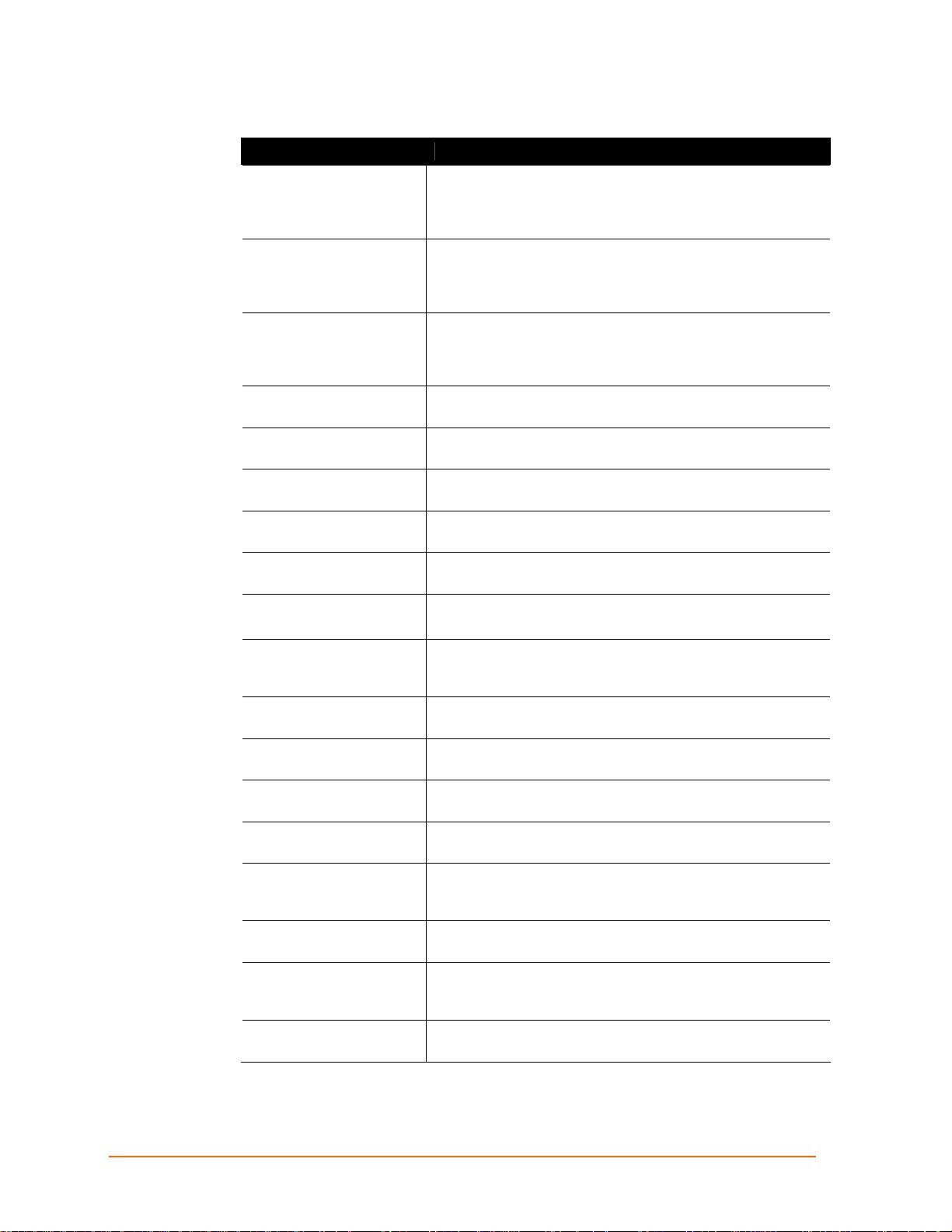
Chapter 5: Using DeviceInstaller
Table 5-1. Viewing Current Settings
Setting Description
Name
Group
Comments
Device Family
Type Non-configurable field. Displays the device type as XPress
ID
Hardware Address
Firmware Version
Extended Firmware
Version
Online Status
Telnet Enabled Non-configurable field. Displays True. Permits Telnet
Telnet Port
Web Enabled Non-configurable field. Displays True. Permits configuration
Web Port
Maximum Baud Rate
Supported
Firmware Upgradeable Non-configurable field. Displays True, indicating the unit's
IP Address
Number of COB
partitions supported
Configurable field. A name that identifies the XPress DR+.
Double-click the field, type in the value, and press Enter to
complete. This name is not visible on other PCs or laptops
using DeviceInstaller.
Configurable field. A group name to categorize the XPress
DR+. Double-click the field, type in the value, and press Enter
to complete. This group name is not visible on other PCs or
laptops using DeviceInstaller.
Configurable field. Information about the XPress DR+. Double-
click the field, type in the value, and press Enter to complete.
This description or comment is not visible on other PCs or
laptops using DeviceInstaller.
Non-configurable field. Displays the unit’s device family type
as XPress.
DR+.
Non-configurable field. Displays the unit's ID embedded within
the box.
Non-configurable field. Displays the unit's hardware (or MAC)
address.
Non-configurable field. Displays the firmware currently
installed on the XPress DR+.
Non-configurable field. Displays the
full version
nomenclature of the firmware.
Non-configurable field. Displays the unit's status as online,
offline, unreachable (the XPress DR+ is on a different subnet),
or busy (the XPress DR+ is currently performing a task).
sessions.
Non-configurable field. Displays the unit's port for telnet
sessions.
through Web Manager.
Non-configurable field. Displays the unit's port for Web
Manager configuration.
Non-configurable field. Displays the unit's maximum baud
rate. Note: The XPress DR+ may not be running at this rate
currently.
firmware is upgradeable as newer versions become available.
Non-configurable field. Displays the unit's current IP address.
To change the IP address, see Assigning an IP Address on
page 42.
Non-configurable field. Displays the number of COB partitions
supported.
XPress DR+ User Guide 44
Page 45

Chapter 5: Using DeviceInstaller
Setting Description
Supports Dynamic IP
DHCP
BOOTP
RARP
Subnet Mask
Gateway
Number of Ports
TCP Keepalive
Supports Configurable
Pins
Supports Email Triggers Non-configurable field. Displays False.
Supports AES Data
Stream
Supports 485 Non-configurable field. Displays True. XPress DR+ supports
Supports 920K Baudrate Non-configurable field. Displays False. XPress DR+ supports
Supports HTTP Server Non-configurable field. Displays True.
Supports HTTP Setup Non-configurable field. Displays True.
Supports 230K Baud
Rate
Supports GPIO Non-configurable field. Displays False.
Non-configurable field. Indicates whether the current IP
address on the XPress DR+ was set manually or assigned
automatically.
Non-configurable field that displays only if the unit supports
Dynamic IP. True indicates that the IP address can be
assigned automatically by DHCP.
Non-configurable field that displays only if the unit supports
Dynamic IP. True indicates that the IP address can be
assigned automatically by BOOTP.
Non-configurable field that displays only if the unit supports
Dynamic IP. True indicates that the IP address can be
assigned automatically by RARP.
Non-configurable field. Displays the unit's current subnet
mask. To change the subnet mask, see Assigning an IP
Address on page 42.
Non-configurable field. Displays the unit's current gateway. To
change the gateway, see Assigning an IP Address on page
42.
Non-configurable field. Displays the number of ports on the
XPress DR+.
Non-configurable field. Displays the unit's TCP keepalive
value. The value is in the range 1-65s, and the default setting
is 45.
Non-configurable field. Displays False, indicating configurable
pins are not available on the XPress DR+.
Non-configurable field. Displays False.
the RS-485 protocol.
baud rates up to a maximum of 230 Kbaud.
Non-configurable field. XPress DR+ supports a baud rate of
230 Kbaud. Displays True.
XPress DR+ User Guide 45
Page 46

Chapter 6: Configuration Using Web Manager
Chapter 6: Configuration Using Web Manager
You must configure the unit so that it can communicate on a network with your serial
device. For example, you must set the way the unit will respond to serial and network
traffic, how it will handle serial packets, and when to start or close a connection.
The unit’s configuration is stored in nonvolatile memory and is retained without power.
You can change the configuration at any time. The unit performs a reset after you change
and store the configuration.
In this chapter, we describe how to configure the XPress DR+ using Web Manager,
Lantronix’s browser-based configuration tool. Web Manager refers to our web-based
configuration manager for the device server product. (For information on using Setup
Mode, our command line configuration interface, see Chapter 7: Configuration Using
Telnet or Serial Port (Setup Mode).
Notes:
The examples in this section show a typical device. Your device may have different
configuration options.
For the latest firmware, release notes, and user documentation, go to the Lantronix
web site (www.lantronix.com).
To use Web Manager for communication to an XPress DR+W over a wireless
network, you must first configure the network and WLAN settings using a serial
connection. See Chapter 4: XPress DR+W
Accessing XPress DR+ Using DeviceInstaller
Note: Make note of the hardware (MAC) address. You will need it to locate the
XPress DR+ using DeviceInstaller. (For more information on the hardware
address, see Hardware Address on page 16.)
Follow the instructions on the product CD to install and run DeviceInstaller.
1. Click StartÆPrograms Æ LantronixÆDeviceInstallerÆDeviceInstaller. If the PC
has more than one network adapter, a message displays requesting the selection of
a network adapter. Select an adapter and click OK.
2. Click the Search icon
pane.
. The list of Lantronix device servers displays in the left
3. Click on the XPress DR+ folder. The list of available XPress DR+ units displays.
4. Expand the list of XPress DR+ units by clicking the + symbol next to the XPress DR+
icon.
5. Select the XPress DR+ unit by clicking its hardware address.
XPress DR+ User Guide 46
Page 47

Chapter 6: Configuration Using Web Manager
6. In the right pane, click the Web Configuration tab.
7. To view the unit's Web Manager in the current DeviceInstaller window, click the Go
button.
OR
To open the Web Manager in a web browser, click the External Browser button. The
Web Manager displays.
Note: Alternatively, to open Web Manager, start your web browser and enter
the IP address of the XPress DR+.
Figure 6-1. Lantronix Web Manager
The main menu is in the left pane of the Web Manager window.
Note: The WLAN option applies only to the XPress DR+W.
XPress DR+ User Guide 47
Page 48

Network Configuration
The unit’s network values display when you select Network from the main menu. The
following sections describe the configurable parameters on the Network Settings page.
Chapter 6: Configuration Using Web Manager
Figure 6-2. Network Settings
Automatic IP Address Configuration
An IP address can be assigned automatically. You then enter related network settings.
To assign an IP address automatically:
1. On the main menu, click Network.
2. (Wireless units only) From the Network Mode drop-down list, select Wired Only
or Wireless Only to set the unit for wired or wireless use.
3. Select Obtain IP address automatically.
4. Enter the following (as necessary):
BOOTP Select Enable to permit the Bootstrap Protocol (BOOTP)
server to assign the IP address from a pool of addresses
automatically. Enable is the default setting.
DHCP Select Enable to permit the Dynamic Host Configuration
Protocol (DHCP) to assign a leased IP address to the XPress
DR+ unit automatically. Enable is the default setting.
XPress DR+ User Guide 48
Page 49

Chapter 6: Configuration Using Web Manager
AutoIP Select Enable to permit the XPress DR+ to generate an IP in
the 169.254.x.x address range with a Class B subnet. Enable
is the default setting.
DHCP Host Name
Enter the name of the host on the network providing the IP
address.
Note: Disabling BOOTP, DHCP, and AutoIP (all three checkboxes) is not
advised as the only available IP assignment method will then be ARP or the
serial port.
5. When inished, click the OK button.
6. To save and reboot, click Apply Settings on the main menu.
Static IP Address Configuration
You manually assign an IP address to the unit and enter related network settings.
To assign an IP address manually:
1. On the main menu, click Network.
2. (Wireless units only) From the Network Mode drop-down list, select Wired Only or
Wireless Only to set the unit for wired or wireless use.
3. Select Use the following IP configuration.
4. Enter the following (as necessary):
IP Address
Subnet Mask
Default Gateway
5. When finished, click the OK button.
6. To save and reboot, click Apply Settings on the main menu.
Server Configuration
The unit’s server values display when you select Server from the main menu. The
following sections describe the configurable parameters on the Server Settings page.
Enter the IP address manually in decimal-dot notation. The IP
address must be set to a unique value in the network.
A subnet mask defines the number of bits taken from the IP
address that are assigned for the host part.
The gateway address, or router, allows communication to
other LAN segments. The gateway address should be the
IP address of the router connected to the same LAN segment
as the unit. The gateway address must be within the local
network.
XPress DR+ User Guide 49
Page 50

Chapter 6: Configuration Using Web Manager
Figure 6-3. Server Settings
To configure the unit's device server settings:
1. On the main menu, click Server.
2. Configure or modify the following fields:
Server Configuration
Telnet Password
Retype Password
Enter the password required for Telnet access.
Re-enter the password required for Telnet access.
Advanced
ARP Cache Timeout
TCP Keepalive
Monitor Mode @ Bootup Select Disable to disable entry into the monitor mode using
HTTP Server Port
When the unit communicates with another device on the
network, it adds an entry into its ARP table. ARP Cache
timeout defines the number of seconds (1-600) before it
refreshes this table.
Defines how many seconds the unit waits during an inactive
connection before checking its status. If the unit does not
receive a response, it drops that connection. Enter a value
between 0 and 65 seconds. 0 disables keepalive. The default
setting is 45.
the yyy or xx1 key sequence at startup. This field prevents
the unit from entering monitor mode by interpreting the stream
of characters that are received during the device server's
initialization at startup.
This option allows the configuration of the web server port
number. The valid range is 1-65535. The default setting is 80.
XPress DR+ User Guide 50
Page 51

Chapter 6: Configuration Using Web Manager
0x77FE Server Port
MTU Size
3. When you are finished, click the OK button.
4. To save and reboot, on the main menu, click Apply Settings.
Host List Configuration
The XPress DR+ scrolls through the host list until it connects to a device listed in the host
list table. After a successful connection, the unit stops trying to connect to any others. If
this connection fails, the unit continues to scroll through the table until the next successful
connection.
The host list supports a minimum of 1 and a maximum of 12 entries. Each entry contains
an IP address and a port number.
Note: The host list is disabled for Manual and Modem Mode. The unit does not
accept a data connection from a remote device when the hostlist option is
enabled.
To configure the unit's host list:
N/A
The Maximum Transmission Unit (MTU) is the largest physical
packet size a network can transmit for TCP and UDP. Enter
between 512 and 1400 bytes. The default setting is 1400
bytes.
1. On the main menu, click Hostlist.
Figure 6-4. Hostlist Settings
2. Enter or modify the following fields:
XPress DR+ User Guide 51
Page 52

Retry Settings
Retry Counter
Retry Timeout
Host Information
Host Address
Port
3. When finished, click the OK button.
4. To save and reboot, click Apply Settings on the main menu.
Channel Configuration
The Channel 1 and Channel 2 configurations define how the serial ports respond to
network and serial communication.
Chapter 6: Configuration Using Web Manager
Enter the value for the number of times the XPress DR+
should attempt to retry connecting to the host list. The default
setting is 3.
Enter the duration (in seconds) the XPress DR+ should
abandon attempting a connection to the host list. The default
setting is 250.
Enter or modify the host’s IP address.
Enter the target port number.
Note: Channel 1 and Channel 2 have the same defaults except for the port number
(10001 for Channel 1 and 10002 for Channel 2). The procedures below are for Channel
1; they are the same for Channel 2.
Serial Settings
To configure the channel’s serial settings:
1. On the main menu, click Serial Settings (below Channel 1) to display the Serial
Settings window.
XPress DR+ User Guide 52
Page 53

Chapter 6: Configuration Using Web Manager
Figure 6-5. Channel Serial Settings
2. In the available fields, enter the following information:
Channel 1
Disable Serial Port
When selected, disables communication through the serial
port. The serial port is enabled by default.
Port Settings
Protocol
Flow Control
Baud Rate
Data Bits
Parity Checks for the parity bit. The default setting is None.
Stop Bits
From the drop-down menu, select the protocol type for the
selected channel. The default setting is RS232.
Note: Configuring RS-485 is not permitted.
Flow control manages data flow between devices in a network
to ensure the data is processed efficiently. Too much data
arriving before a device is prepared to manage it causes lost
or retransmitted data. None is the default setting.
The unit and attached serial device, such as a modem, must
agree on a speed or baud rate to use for the serial connection.
Valid baud rates are 300, 600, 1200, 2400, 4800, 9600
(default), 19200, 38400, 57600, 115200, or 230400.
Indicates the number of bits in a transmitted data package.
The default setting is 8.
The stop bit follows the data and parity bits in serial
communication. It indicates the end of transmission. The
default setting is 1.
XPress DR+ User Guide 53
Page 54

Pack Control
Enable Packing
Idle Gap Time
Match 2 Byte Sequence
Match Bytes
Send Frame Only
Send Trailing Bytes
Chapter 6: Configuration Using Web Manager
Select to enable packing on the XPress DR+. Disabled by
default.
Two firmware-selectable packing algorithms define how and
when packets are sent to the network.
The standard algorithm is optimized for applications in which
the unit is used in a local environment, allowing for very small
delays for single characters, while keeping the packet count
low.
The alternate packing algorithm minimizes the packet count
on the network and is especially useful in applications in a
routed Wide Area Network (WAN). Adjusting parameters in
this mode can economize the network data stream.
Select the maximum time for inactivity. The default time is
12 milliseconds.
Use to indicate the end of a series of data to be sent as one
group. The sequence must occur sequentially to indicate end
of the data collection to the XPress DR+. The default setting is
No.
Use to indicate the end of a series of data to be sent as one
group. Set this value to 00 if specific functions are not needed.
After the detection of the byte sequence, indicates whether to
send the data frame or the entire buffer. Select Yes to send
only the data frame. The default setting is No.
Select the number of bytes to send after the end-of-sequence
characters. The default setting is None.
Flush Input Buffer (Serial to Network)
With Active Connect Select Yes to clear the input buffer with a connection that is
initiated from the device to the network. The default setting is
No.
With Passive Connect Select Yes to clear the input buffer with a connection initiated
from the network to the device. The default setting is No.
At Time of Disconnect Select Yes to clear the input buffer when the network
connection to or from the device is disconnected. The default
setting is No.
Flush Output Buffer (Network to Serial)
With Active Connect Select Yes to clear the output buffer with a connection that is
initiated from the device to the network. The default setting is
No.
With Passive Connect Select Yes to clear the output buffer with a connection initiated
from the network to the device. The default setting is No.
At Time of Disconnect Select Yes to clear the output buffer when the network
connection to or from the device is disconnected. The default
setting is No.
3. When finished, click the OK button.
XPress DR+ User Guide 54
Page 55

Chapter 6: Configuration Using Web Manager
4. To save and reboot, click Apply Settings on the main menu.
Connection Settings - TCP
To configure a channel’s TCP settings:
1. On the main menu, click Connection. The Connection Settings window for the
channel displays.
Figure 6-6. TCP Connection Settings
XPress DR+ User Guide 55
Page 56

Chapter 6: Configuration Using Web Manager
2. In the available fields, enter or modify the following information:
Connect Protocol
Protocol From the drop-down menu, select TCP.
Connect Mode: Passive Connection
Accept Incoming Select Yes to accept incoming connections. The default
setting is Yes.
Password Required
Password If Password Required was set to Yes, enter the password for
Determines whether a password is required for an incoming
passive connection. This field is not available when a
password is set for Telnet mode. The default setting is No.
passive connections.
Connect Mode: Active Connection
Active Connect Select None (default) to disable Active Connect. Otherwise,
select the connection type from the drop-down list:
With Any Character: Attempts to connect when any
character is received from the serial port.
With Active Mdm Ctrl In: Accepts external
connection requests only when the
modem_control_in input is asserted.
With Start Character: Attempts to connect when it
receives a specific start character from the serial
port. The default start character is carriage return.
Manual Connection: Attempts to connect when
directed by a command string received from the
serial port.
Auto Start: Automatically connects to the remote
IP address and port after booting up.
Start Character If Active Connect is set to With Start Character, enter the
start character in this field. The default setting is 0D.
Modem Mode
Indicates the on-screen response type when in Modem Mode
(if Modem Mode is enabled). The default setting is None.
Endpoint Configuration
Local Port
Auto increment for
active connect
Remote Port
Remote Host
Enter the local port number.
Select to auto-increment the local port number for new
outgoing connections. The range of auto-incremented port
numbers is 50,000 to 59,999 and loops back to the beginning
when the maximum range is reached. Disabled by default.
Enter the remote port number.
Enter the IP address of the remote device.
Common Options
Telnet Mode This field is available for configuration only when Active
XPress DR+ User Guide 56
Page 57

Chapter 6: Configuration Using Web Manager
Connect is set to None. Select Enable to permit Telnet
communication to the XPress DR+.
Terminal Name
Connect Response
Use Hostlist If this option is set to True, the device server scrolls through
LED Select Blink for the status LEDs to blink upon connection or
This field is available for configuration only when Telnet Mode
is set to Enable.
Use the terminal name for the Telnet terminal type. Enter only
one name. When this option is enabled, the unit also reacts to
the end of record (EOR) and binary options, which can be
used for applications such as terminal emulation to IBM hosts.
A single character is transmitted to the serial port when there
is a change in connection state. Default setting is None.
the host list until it connects to a device listed in the host list
table. Once it connects, the unit stops trying to connect to any
others. If this connection fails, the unit continues to scroll
through the table until it connects to another IP in the host list.
The host list is disabled for Manual Mode and for Modem
Mode. The unit will not accept a data connection from a
remote device when the host list option is enabled.
None for no LED output. The default setting is Blink.
Disconnect Mode
On Mdm_Ctrl_In Drop Set to Yes for the network connection to or from the serial port
to drop when modem_control_in transitions from a high state
to a low state. The default setting is No.
Hard Disconnect When set to Yes, the TCP connection closes even if the
remote site does not acknowledge the disconnect request.
With EOT Select Yes to drop the connection when Ctrl-D or Hex 04 is
detected. Both Telnet Mode and Disconnect with EOT must
be enabled for Disconnect with EOT to function properly.
Ctrl+D is only detected going from the serial port to the
network. The default setting is No.
Inactivity Timeout
Use this parameter to set an inactivity timeout. The unit drops
the connection if there is no activity on the serial line before
the set time expires. Enter time in the format mm:ss, where m
is the number of minutes and s is the number of seconds. To
disable the inactivity timeout, enter 00:00.
3. When finished, click the OK button.
4. To save and reboot, click Apply Settings on the main menu.
Connection Settings - UDP
To configure a channel’s UDP settings:
1. On the main menu, click Connection. The Connection Settings window for the
selected channel displays.
2. In the available fields, enter or modify the following information:
XPress DR+ User Guide 57
Page 58

Chapter 6: Configuration Using Web Manager
Figure 6-7. UDP Connection Settings
Connect Protocol
Protocol Select UDP from the drop-down menu.
Datagram Mode
Datagram Type
Accept Incoming Select Yes to accept incoming UDP datagrams.
Configures the remote IP or network broadcast address and
the remote port. Enter 01 for directed or broadcast UDP. The
default setting is 00.
XPress DR+ User Guide 58
Page 59
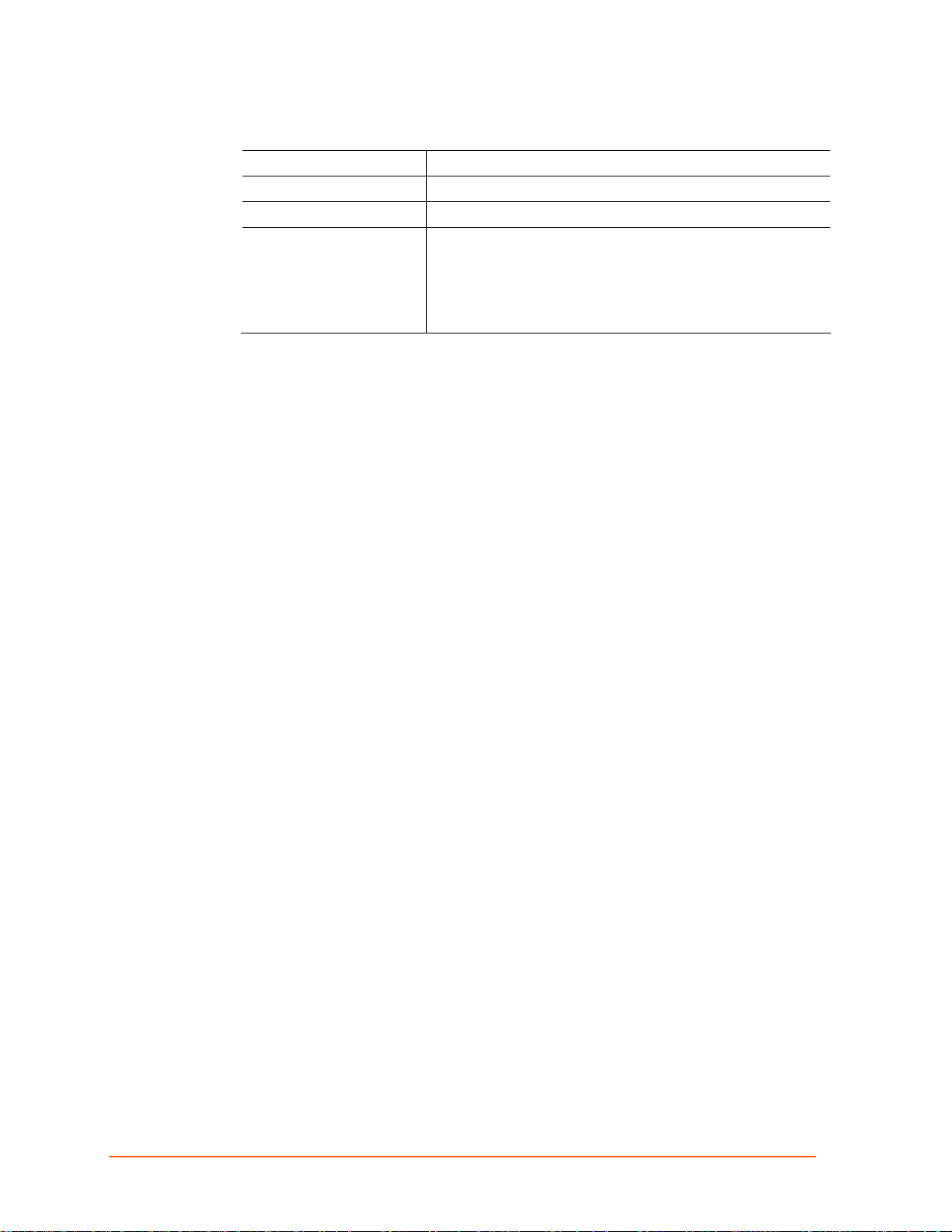
Chapter 6: Configuration Using Web Manager
Endpoint Configuration
Local Port
Remote Port
Remote Host
Device Address Table The table is enabled when Datagram Type is set to FD. Enter
3. When finished, click the OK button.
4. To save and reboot, click Apply Settings on the main menu.
Enter the local port number.
Enter the port number of the remote device.
Enter the IP address of the remote device.
values between 1 and 255 to identify units on the local
network of device servers.
Note: Lantronix Tech Support supports Datagram type 01.
Datagram Type FD is for OEM use.
WLAN Configuration (XPress DR+W only)
Once you have initially configured the wireless unit's network and WLAN settings, you
can modify them in Web Manager. For information on initial configuration, see
Chapter 4: XPress DR+W.
Without adequate protection, a wireless LAN is susceptible to access by unauthorized
users.
The XPress DR+W WLAN Settings menu permits the following actions:
Configuration of the wireless network profile available for activation
Configuration of the wireless network security settings
Configuration of advanced settings such as radio power management
Note: Due to regulations, the country-specific setting has been removed from the setup
menu and Web Manager. However, we provide a separate utility for changing the
Country/Zone setting. The utility is called SetZone and is included on the XPress DR+W
CD. It is also available for download from the Lantronix web site.
The syntax is SetZone <IP address> [<zone abbreviation>]
Leaving the zone blank causes the utility to report the current setting only. Following are
valid zone abbreviations. These settings are consistent with IEEE802.11b/g zones:
US=United States
CA=Canada
FR=France
SP=Spain
JP=Japan
OT=Others, such as Europe (excluding France),
Asia, Africa, and Australia
XPress DR+ User Guide 59
Page 60

Chapter 6: Configuration Using Web Manager
To configure the XPress DR+W’s WLAN settings:
1. Select WLAN from the main menu to open the WLAN Settings window.
Figure 6-8. WLAN Settings – Ad Hoc Network Type
XPress DR+ User Guide 60
Page 61
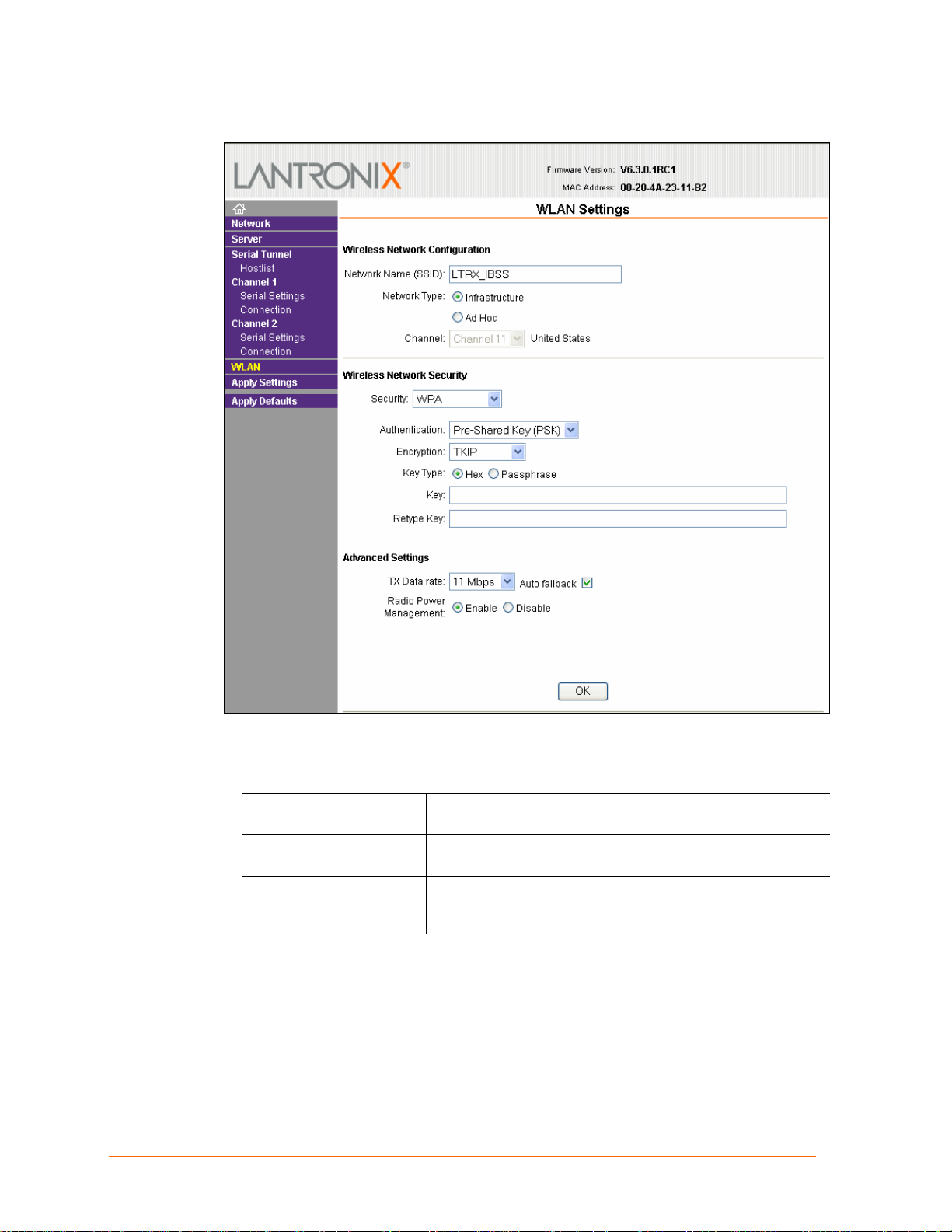
Chapter 6: Configuration Using Web Manager
Figure 6-9. WLAN Settings – Infrastructure Network Type
2. Enter or modify the following fields:
Wireless Network Configuration
Network Name (SSID)
Network Type Select Infrastructure or Ad Hoc. The default setting is Ad
Channel Configurable only when Network Type is Ad Hoc. Select
Enter the name of the wireless network (SSID). The XPress
DR+W connects to this wireless network.
Hoc. Network type is also referred to as the network topology.
from the pull-down menu the radio channel for the Ad Hoc
network. The default value is 11.
XPress DR+ User Guide 61
Page 62

Chapter 6: Configuration Using Web Manager
Wireless Network Security
Security As a security measure, enable WEP, WPA, or
802.11i/vWPA2 on the XPress DR+W. WPA and
WPA2/802/11i are not available when Adhoc is the network
type. By default, wireless security is disabled.
Note: The 802.11i/vWPA2 mode complies with the Robust
Secure Network specified in the IEEE standard 802.11i. It
enables the AES-based strong CCMP encryption.
WEP Options
Authentication Select an authentication scheme (Open/None or Shared)
from the drop down menu.
Encryption Select the encryption type (64 bits or 128 bits for WEP) from
the pull-down menu. 64 bits is the default encryption for WEP.
Key Type Select the key type (Hex or Passphrase).
Key and Retype Key If the selected key type is Hex: Enter the Encrypt ion Key
as a hexadecimal value according the following guidelines:
Valid Hex alphanumeric characters are 0-9 and A-F.
64 Bit Hex = 5 Bytes represented as xx-xx-xx-xx-xx.
Example: 01-A3-47-E5-C9
128 Bit Hex = 13 Bytes represented as xx-xx-xx-xx-
xx-xx-xx-xx-xx-xx-xx-xx-xx.
Example:
A1-B2-C3-E4-D5-F6-98-74-B7-65-A8-D3-F2
If the selected key type is Passphrase: Enter the key as a
string. A passphrase is a sentence that is translated into hex
by a hashing algorithm.
Example: My dog has spots and likes to chase cats.
A passphrase of more than 20 characters is recommended.
Maximum length is 63 characters, including spaces and
punctuation characters.
Passphrase input is not the same as ASCII input. The
passphrase input is safer because it has up to 63 chars. ASCII
input has a maximum of 5 (WEP64) or 13 (WEP128)
characters and limits the number of key combinations.
WPA Options
Authentication Select Pre-Shared Keys from the drop-down list.
Encryption Select the encryption type from the pull-down menu. TKIP is
the default encryption for WPA.
Key Type Select the key type (Hex or Passphrase).
Key Enter the Encrypti on Key in hexadecimal value if Hex is
selected as the key type. Enter the key as a string if
Passphrase is selected as the key type. Passphrase input is
not the same as ASCII input.
A passphrase of more than 20 characters is recommended.
Spaces and punctuation characters are permitted.
XPress DR+ User Guide 62
Page 63

Chapter 6: Configuration Using Web Manager
WPA2/802.11i Options
Authentication Select Pre-Shared Keys from the drop-down list.
Encryption Select the encryption type from the pull-down menu. CCMP is
the default encryption.
Key Type Select the key type (Hex or Passphrase).
Key Enter the Encrypti on Key in hexadecimal value if Hex is
selected as the key type. Enter the key as a string if
Passphrase is selected as the key type. Passphrase input is
not the same as ASCII input.
A passphrase of more than 20 characters is recommended.
Spaces and punctuation characters are permitted.
Advanced Settings
TX Data Rate
Radio Power
Management
The XPress DR+W permits the control of the transmission
data rate. Click the Auto check box to allow the unit to
automatically set the data rate (or leave it unchecked to set
the transmission rate manually). The default rate is 11 Mbps.
If the Auto check box is selected, choose the maximum data
rate from the drop down menu.
If the Auto check box is not selected, select the fixed data
rate (in Mbps) from the drop down menu.
Note: The XPress DR+W supports the following additional
rates: 18 Mbps, 24 Mbps, 36 Mbps, and 54 Mbps.
Power management reduces the overall power consumption
of the XPress DR+W unit. Selecting Enable increases the
response time. Power management is not available in Adhoc
mode.
Applying Settings
1. To save and apply the configuration changes to the device server, click the Apply
Settings button.
Note: Clicking OK on each page does not change the configuration on the
device. OK tells the XPress DR+ what changes to use; Apply Settings
makes the changes permanent and reboots the XPress DR+.
Applying Factory Defaults
1. Click the Apply Defaults button to set the device server back to the default settings.
For details see Default Settings on page 91.
2. Click yes to set factory settings, or click No to cancel.
XPress DR+ User Guide 63
Page 64

Chapter 7: Configuration Using Telnet or Serial
Port (Setup Mode)
You must configure the unit so that it can communicate on a network with your serial
device. As an alternative to using a web browser, as described in the previous chapter,
you can use the following procedures remotely or locally:
Use a Telnet connection to configure the unit over the network.
Use a terminal or terminal emulation program to access the serial port locally.
The series of prompts at which you enter configuration settings is called Setup Mode.
Note: Detailed information about other setup methods is available from your
Lantronix Sales Associate.
The unit’s configuration is stored in nonvolatile memory and is retained without power.
You can change the configuration at any time. The unit performs a reset after the
configuration has been changed and stored.
This chapter tells you how to access Setup Mode and the general procedure for using it.
To complete the configuration, continue with Chapter 8: Setup Mode: Server
Configuration, Chapter 9: Setup Mode: Channel Configuration, and Chapter 10: Setup
Mode: Advanced Settings.
Notes:
The menus in the configuration chapters show a typical device. Your device may
have different configuration options.
For the latest firmware, release notes, and user documentation, go to the Lantronix
web site (www.lantronix.com).
To use Telnet for communication to an XPress DR+W over a wireless network, you
must first configure the network and WLAN settings using a serial connection. See
Chapter 4: XPress DR+W.
Accessing Setup Mode
Telnet Connection
To configure the unit over the network, establish a Telnet connection to port 9999.
Note: You can also use DeviceInstaller to access Telnet. Select the device from
the main window list, and click the Telnet Configuration tab. Skip steps 1 and 2
below.
XPress DR+ User Guide 64
Page 65

Chapter 7: Configuration Using Telnet or Serial Port (Setup Mode)
To establish a Telnet connection:
1. From the Windows Start menu, click Run and type the following command, where
x.x.x.x is the IP address, and 9999 is the unit’s fixed network configuration port
number:
Windows: telnet x.x.x.x 9999
UNIX: telnet x.x.x.x:9999
2. Click OK. The following information displays.
Figure 7-1. MAC Address
3. To enter Setup Mode, press Enter within 5 seconds. The current configuration
settings display, followed by the Change Setup menu.
Figure 7-2. Setup Menu Options
4. Select an option on the menu by entering the number of the option in the Your
choice ? field and pressing Enter.
5. To enter a value for a parameter, type the value and press Enter, or to confirm a
current value, just press Enter.
6. When finished, save the new configuration (option 9). The unit reboots.
Serial Port Connection
To configure the unit through a serial connection:
1. Connect a console terminal (VT100) or PC running a terminal emulation program
from port 1 with the Lantronix supplied P/N: 500-103 RJ45-to-DB9F serial cable.
2. The default serial port settings are 9600 baud, 8 bits, no parity, 1-stop bit, no-flow
control.
XPress DR+ User Guide 65
Page 66

3. Reset the XPress DR+ unit by cycling the unit's power (turning the power off and
back on). Immediately upon resetting the device, enter three lowercase x characters
(xxx).
Note: The easiest way to enter Setup Mode is to hold down the x key at the
terminal (or emulation) while resetting the unit. You must do this within
three seconds of resetting the unit.
At this point, the screen display is the same as when you use a Telnet connection. To
continue, go to step 3 in Telnet Connection above.
Exiting Setup Mode
To exit setup mode:
You have two options:
To save all changes and reboot the device, select option 9 Save and exit from the
Change Setup menu. All values are stored in nonvolatile memory.
To exit the configuration mode without saving any changes or rebooting. Select
option 8 Exit without save from the Change Setup menu.
Chapter 7: Configuration Using Telnet or Serial Port (Setup Mode)
XPress DR+ User Guide 66
Page 67

Chapter 8: Setup Mode: Server Configuration
This chapter explains how to configure the network settings for the XPress DR+.
Server Configuration (Option 0)
You can configure the unit’s basic network parameters when you select Server
configuration (option 0).
Note: Current values display in parentheses.
Network Mode (XPress DR+W only)
The first prompt requires you to set the unit for wired or wireless use. Wired is the
default.
Figure 8-1. Network Mode
The IP Address, Set Gateway IP Address, and Netmask fields display the current
values.
Figure 8-2. Server Settings
IP Address : (000) .(000) .(000) .(000)
Set Gateway IP Address (N)
Netmask: Number of Bits for Host Part (0=default) (0)
Change telnet config password (N)
IP Address
If DHCP is not used to assign IP addresses, enter the IP address manually. The IP
address must be set to a unique value in the network. Enter each octet and press Enter
between each section. The current value displays in parentheses.
IP Address : ( 0) ( 0) ( 0) ( 0) _
If DHCP is used, the third octet of the IP address sets the BootP/DHCP/AutoIP options.
The following table shows the bits you can manually configure to force the XPress DR+
to disable AutoIP, DHCP, or BootP. To disable an option, set the appropriate bit.
XPress DR+ User Guide 67
Page 68

Chapter 8: Setup Mode: Server Configuration
Table 8-1. BootP/DHCP/AutoIP options
Options Bit
AutoIP 0 1
DHCP 1 2
BootP 2 4
Value
For example, if the third octet is 0.0.5.0, the AutoIP and BootP options are disabled; only
DHCP is enabled. (The value 5 results from adding the binary equivalents of 0 and 2.)
This is the most common setting when using DHCP.
Set Gateway IP Address
The gateway address, or router, allows communication to other LAN segments. The
gateway address should be the IP address of the router connected to the same LAN
segment as the unit. The gateway address must be within the local network. The default
setting is N (No), meaning the gateway address has not been set. To set the gateway
address, type Y and enter the address.
Set Gateway IP Address (N) ? Y
Gateway IP addr ( 0) ( 0) ( 0) ( 0)_
Netmask: Number of Bits for Host Part
A netmask defines the number of bits taken from the IP address that are assigned for the
host part.
Netmask: Number of Bits for Host Part (0=default) (0) _
Note: Class A: 24 bits; Class B: 16 bits; Class C: 8 bits
The unit prompts for the number of host bits to be entered, then calculates the netmask,
which appears in standard decimal-dot notation (for example, 255.255.255.0) when the
saved parameters display.
Table 8-2. Standard IP Network Netmasks
Network Class Host Bits Netmask
A 24 255.0.0.0
B 16 255.255.0.0
C 8 255.255.255.0
Change Telnet Configuration Password
Setting the Telnet configuration password prevents unauthorized access to Setup Mode
through a Telnet connection to port 9999 or through web pages. The password must
have 4 characters.
Change telnet config password (N) ? _
An enhanced password setting (for Telnet access only) of 16 characters is available
under Security Settings (Option 6) on page 89.
XPress DR+ User Guide 68
Page 69

Note: You do not need a password to access the Setup Mode window by a serial
connection.
DHCP Name
If a DHCP server has automatically assigned the IP address and network settings, you
can discover the unit by using the DeviceInstaller network search feature.
There are three methods for assigning DHCP names to the unit.
Default DHCP Name: If you do not change the DHCP name, and you are using an
IP of 0.0.0.0, then the DHCP name defaults to CXXXXXX (XXXXXX is the last 6
digits of the MAC address shown on the label on the bottom/side of the unit). For
example, if the MAC address is 00-20-4A-12-34-56, then the default DHCP name is
C123456.
Custom DHCP Name: You can create your own DHCP name. If you are using an
IP address of 0.0.0.0, then the last option in Server configuration is Change DHCP
device name. This option allows you to change the DHCP name to an alphanumeric
name (LTX in our example).
Chapter 8: Setup Mode: Server Configuration
Change DHCP device name (not set) ? (N) Y
Enter new DHCP device name : LTX
Numeric DHCP Name: You can change the DHCP name by specifying the last
octet of the IP address. When you use this method, the DHCP name is LTXYY
where YY is what you chose for the last octet of the IP address. If the IP address
you specify is 0.0.0.12, then the DHCP name is LTX12. This method only works with
2 digit numbers (01-99).
XPress DR+ User Guide 69
Page 70

Chapter 9: Setup Mode: Channel Configuration
This chapter explains how to configure a serial port.
Notes:
Current values display in parenthesis.
You must enter some values in hexadecimal notation. (See Appendix D: Binary to
Hexadecimal Conversions).
Channel 1 (Option 1) and Channel 2 (Option 2)
Note: Channel 1 and Channel 2 have the same defaults except for the port number
(10001 for Channel 1 and 10002 for Channel 2).
Select Channel 1 (option 1) or Channel 2 (option 2) from the Change Setup menu to
define how the serial port responds to network and serial communications. The following
sections describe the configurable parameters within the Channel configuration menu.
Baudrate
The unit and attached serial device, such as a modem, must agree on a speed or baud
rate to use for the serial connection. Valid baud rates are 300, 600, 1200, 2400, 4800,
9600 (default), 19200, 38400, 57600, 115200, and 230400 baud.
Figure 9-1. Serial Port Parameters
Baudrate (9600) ? _
XPress DR+ User Guide 70
Page 71

I/F (Interface) Mode
The Interface (I/F) Mode is a bit-coded byte entered in hexadecimal notation.
I/F Mode (4C) ? _
The following table displays available I/F Mode options.
Note: All bit positions in the table that are blank represent “don’t care” bits for
that particular option, which can be set to either a 0 or 1 value.
Table 9-1. Interface Mode Options
Chapter 9: Setup Mode: Channel Configuration
I/F Mode Option 7 6 5 4 3 2 1 0
RS-232C
RS-422/485 4-wire 0 1
RS-485 2-wire 1 1
7 Bit 1 0
8 Bit 1 1
No Parity 0 0
Even Parity 1 1
Odd Parity 0 1
1 stop bit 0 1
2 stop bits
(1)
2 stop bits are implemented by the software. This might influence performance.
(1)
0 0
(1)
1 1
The following table demonstrates how to build some common Interface Mode settings.
Table 9-2. Common Interface Mode Settings
Common I/F Mode Setting Binary Hex
RS-232C, 8-bit, No Parity, 1 stop bit 0100 1100 4C
RS-232C, 7-bit, Even Parity, 1 stop bit 0111 1000 78
RS-485 2-wire, 8-bit, No Parity, 1 stop bit 0100 1111 4F
RS-422, 8-bit, Odd Parity, 1 stop bit 0101 1101 5D
Flow
Flow control sets the local handshaking method for stopping serial input/output.
Flow (0) ? _
Use the following table to select flow control options:
XPress DR+ User Guide 71
Page 72

Port Number
The setting represents the source port number in TCP connections. It is the number that
identifies the channel for remote initiating connections.
Port No (10001) ? _
The default setting for port 1 is 10001. The default setting for Port 2 is 10002. The range
is 1-65535, except for the following reserved port numbers:
Chapter 9: Setup Mode: Channel Configuration
Table 9-3. Flow Control Options
Flow Control Option Hex
No flow control 00
XON/XOFF flow control 01
Hardware handshake with RTS/CTS lines 02
XON/XOFF pass characters to host 05
Warning: We recommend that you not use the reserved port numbers for
this setting as incorrect operation may result.
Use Port 0 for the outgoing local port to change with each connection. The port range is
50,000 to 59,999. Each subsequent connection increments the number by 1 (it wraps
back around to 50,000).
Only use this automatic port increment feature to initiate a connection using TCP. Set the
port to a non-zero value when the unit is in a passive mode or when using UDP instead
of TCP.
Connect Mode
Table 9-4. Reserved Port Numbers
Port Numbers Reserved for
1 – 1024 Reserved (well known ports)
9999 Telnet setup
14000-14009 Reserved for Redirector
30704 Reserved (77F0h)
30718 Reserved (77FEh)
Connect Mode defines how the unit makes a connection, and how it reacts to incoming
connections over the network.
ConnectMode (C0) ? _
Enter Connect Mode options in hexadecimal notation.
XPress DR+ User Guide 72
Page 73

Chapter 9: Setup Mode: Channel Configuration
Note: All bit positions in the table that are blank represent “don’t care” bits, for
that particular option, which can be set to either a 0 or 1 value.
Table 9-5. Connect Mode Options
Connect Mode Option 7 6 5 4 3 2 1 0
a) Incoming Connection
Never accept incoming 0 0 0
Accept with DTR Active 0 1 0
Always Accept 1 1 0
b) Response
Nothing (quiet) 0
Character response (C=connect,
D=disconnect, N=unreachable)
c) Active Startup
No active startup 0 0 0 0
With any character 0 0 0 1
With DTR Active 0 0 1 0
With a specific start character 0 0 1 1
Manual connection 0 1 0 0
Autostart 0 1 0 1
Hostlist 0 0 1 0
d) Datagram Type
Directed UDP 1 1 0 0
e) Modem Mode
No Echo 0 0 1 1
Data Echo & Modem Response
(Numeric)
Data Echo & Modem Response
(Verbose)
1
0 1 1 1 1
0 1 1 1 0
Modem Response Only (Numeric) 0 0 1 1 1 1
Modem Response Only (Verbose) 0 0 1 1 1 0
XPress DR+ User Guide 73
Page 74

a) Incoming Connection
Chapter 9: Setup Mode: Channel Configuration
Never Accept Incoming
Accept with DTR Active
Always Accept
b) Response
Character Response
c) Active Startup
No Active Startup
With Any Character
With DTR Active
With a Specific Start
Character
Manual Connection
Rejects all external connection attempts.
Accepts external connection requests only when the DTR input
is asserted. Cannot be used with Modem Mode.
Accepts any incoming connection when a connection is not
already established. Default setting.
A single character is transmitted to the serial port when there is a
change in connection state:
C = connected, D = disconnected, N = host unreachable.
Single character mode specifies the character response. The IP
address of the host connecting to the unit displays when the unit
is in verbose mode. This option is overridden when the Active
Start Modem Mode or Active Start Host List is in effect.
Default setting is Nothing (quiet).
Does not attempt to initiate a connection under any
circumstance. Default setting.
Attempts to connect when any character is received from the
serial port.
Attempts to connect when the DTR input changes from not
asserted to asserted.
Attempts to connect when it receives a specific start character
from the serial port. The default start character is carriage return.
Attempts to connect when directed by a command string
received from the serial port. The first character of the command
string must be a C (ASCII 0x43), and the last character must be
either a carriage return (ASCII 0x0D) or a line feed (0x0A). No
blanks or space characters may be in the command string.
Between the first and last command string characters must be a
full or partial destination IP address and may be a destination
port number.
The IP address must be in standard decimal-dot notation and
may be a partial address, representing the least significant 1, 2,
or 3 bytes of the remote IP address. The period is required
between each pair of IP address numbers.
If present, the port number must follow the IP address, must be
presented as a decimal number in the range 1-65535, and must
be preceded by a forward slash (ASCII 0x2F). The slash
separates the IP address and the port number. If you omit the
port number from a command string, the internally stored remote
port number starts a connection.
If a partial IP address is presented in a command string, it is
interpreted to be the least significant bytes of the IP address and
uses the internally stored remote IP address to provide the most
significant bytes of the IP address. If the IP address entered is
0.0.0.0/0, the device server enters Monitor Mode.
XPress DR+ User Guide 74
Page 75
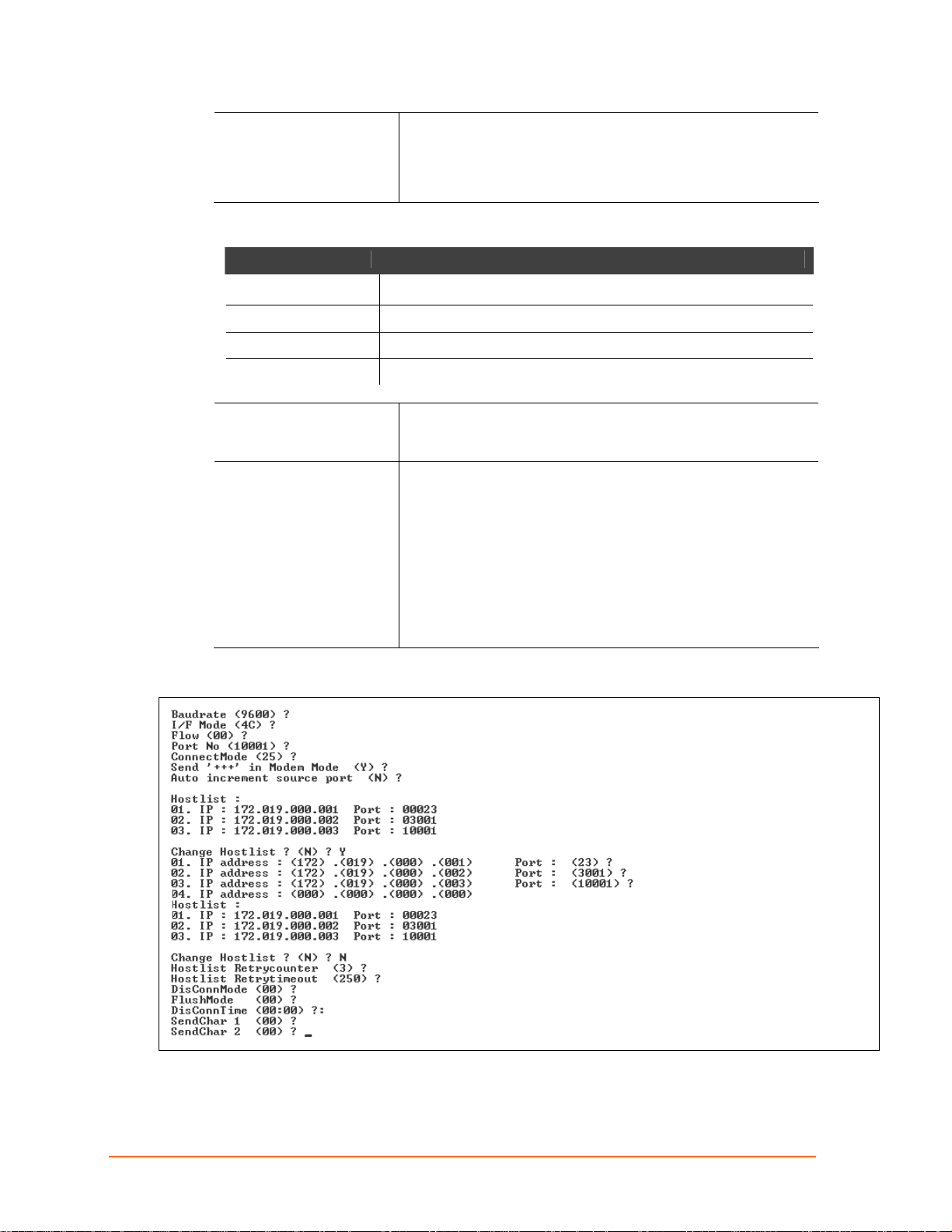
Chapter 9: Setup Mode: Channel Configuration
For example, if the remote IP address already configured in the
unit is 129.1.2.3, then an example command string would be
C3/7. (This would connect to 129.1.2.3 and port 7.) You may
also use a different ending for the connection string. For
example, C50.1/23 would connect you to 129.1.50.1 and port 23.
Figure 9-2. Manual Connection Address Example
Command String Result if remote IP is 129.1.2.3 and remote port is 1234
C121.2.4.5/1 Complete override; connection is started with host 121.2.4.5, port 1
C5 Connects to 129.1.2.5, port 1234
C28.10/12 Connects to 129.1.28.10, port 12
C0.0.0.0/0 Enters Monitor Mode
Autostart (Automatic
Connection)
Hostlist
If you enable Autostart, the unit automatically connects to the
remote IP address and remote port specified when the firmware
starts.
If you enable this option, the device server scrolls through the
hostlist until it connects to a device listed in the hostlist table.
Once it connects, the unit stops trying to connect to any others. If
this connection fails, the unit continues to scroll through the table
until it is able to connect to another IP in the hostlist.
Hostlist supports a minimum of 1 and a maximum of 12 entries.
Each entry contains the IP address and the port number.
The hostlist is disabled for Manual and Modem Modes. The unit
does not accept a data connection from a remote device when
the hostlist option is enabled.
Figure 9-3. Hostlist Option
XPress DR+ User Guide 75
Page 76
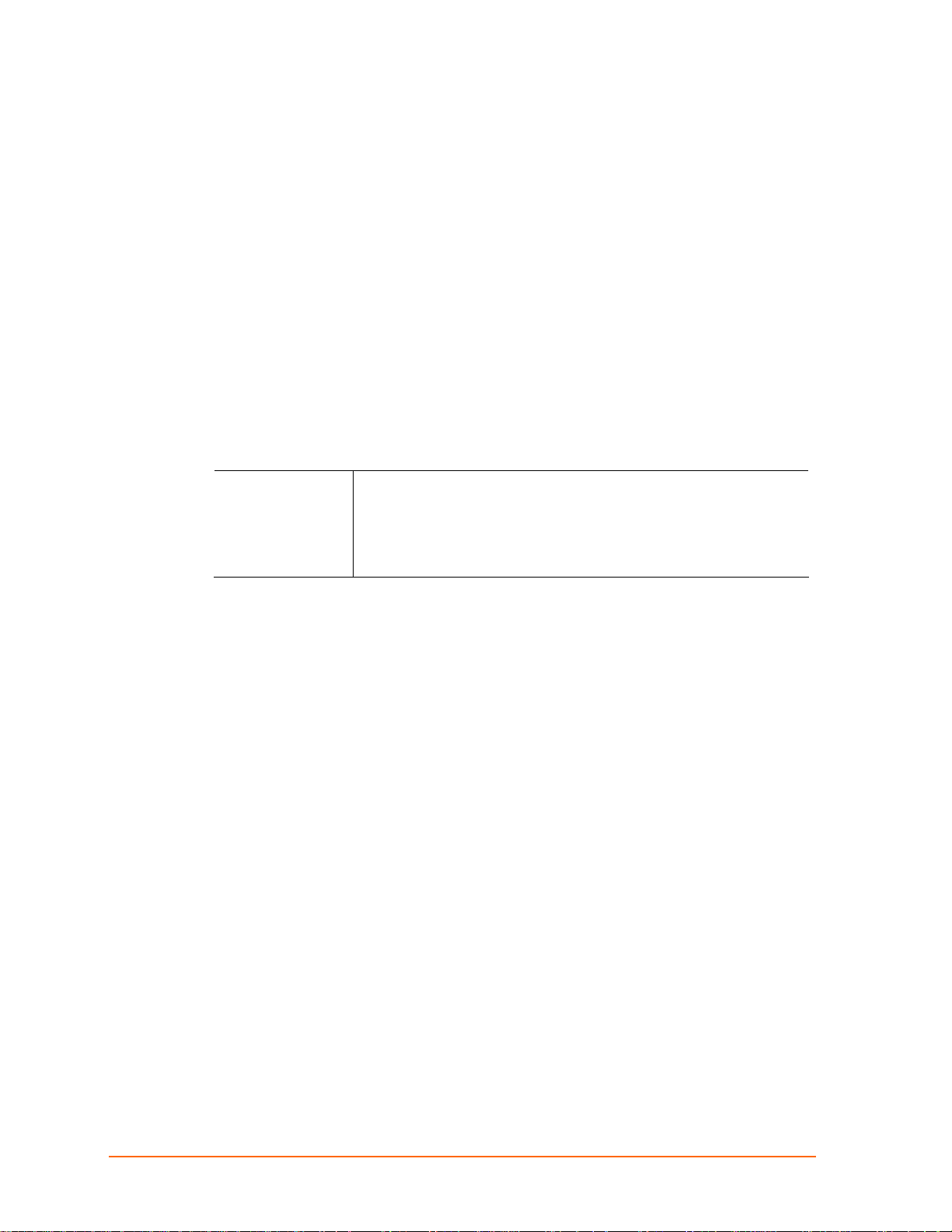
Chapter 9: Setup Mode: Channel Configuration
To enable the hostlist:
1. Enter a Connect Mode of 0x20 (2X), where X is any digit. The menu shows you a list
of current entries already defined in the product.
2. To delete, modify, or add an entry, select Yes. If you enter an IP address of 0.0.0.0,
that entry and all others after it are deleted.
3. After completing the hostlist, repeat the previous step if necessary to edit the hostlist
again.
4. For Retrycounter, enter the number of times the Lantronix unit should try to make a
good network connection to a hostlist entry that it has successfully ARPed. The range
is 1-15, with the default set to 3.
5. For Retrytimeout, enter the number of seconds the unit should wait before failing an
attempted connection. The time is stored as units of milliseconds in the range of
1-65535. The default setting is 250.
d) Datagram Type
Directed UDP
When selecting this option, you are prompted for the Datagram type.
Enter 01 for directed or broadcast UDP.
When the UDP option is in effect, the unit never attempts to initiate a
TCP connection because it uses UDP datagrams to send and receive
data.
e) Modem Mode
In Modem (Emulation) Mode, the unit presents a modem interface to the attached serial
device. It accepts AT-style modem commands and handles the modem signals correctly.
Normally, there is a modem connected to a local PC and a modem connected to a
remote machine. A user must dial from the local PC to the remote machine, accumulating
phone charges for each connection. Modem Mode allows you to replace modems with
XPress DR+ units, and to use an Ethernet connection instead of a phone call. By not
having to change communications applications, you avoid potentially expensive phone
calls.
To select Modem Mode, set the Connect Mode to C6 (no echo), D6 (echo with full
verbose), D7 (echo with numeric response), CF (modem responses only, numeric
response), or CE (modem responses only, full verbose).
Note: If the unit is in Modem Mode, and the serial port is idle, the unit can still
accept network TCP connections to the serial port if Connect Mode is set to C6
(no echo), D6 (echo with full verbose), D7 (echo with numeric response, CF
(modem responses only, numeric response), or CE (modem responses only, full
verbose).
XPress DR+ User Guide 76
Page 77
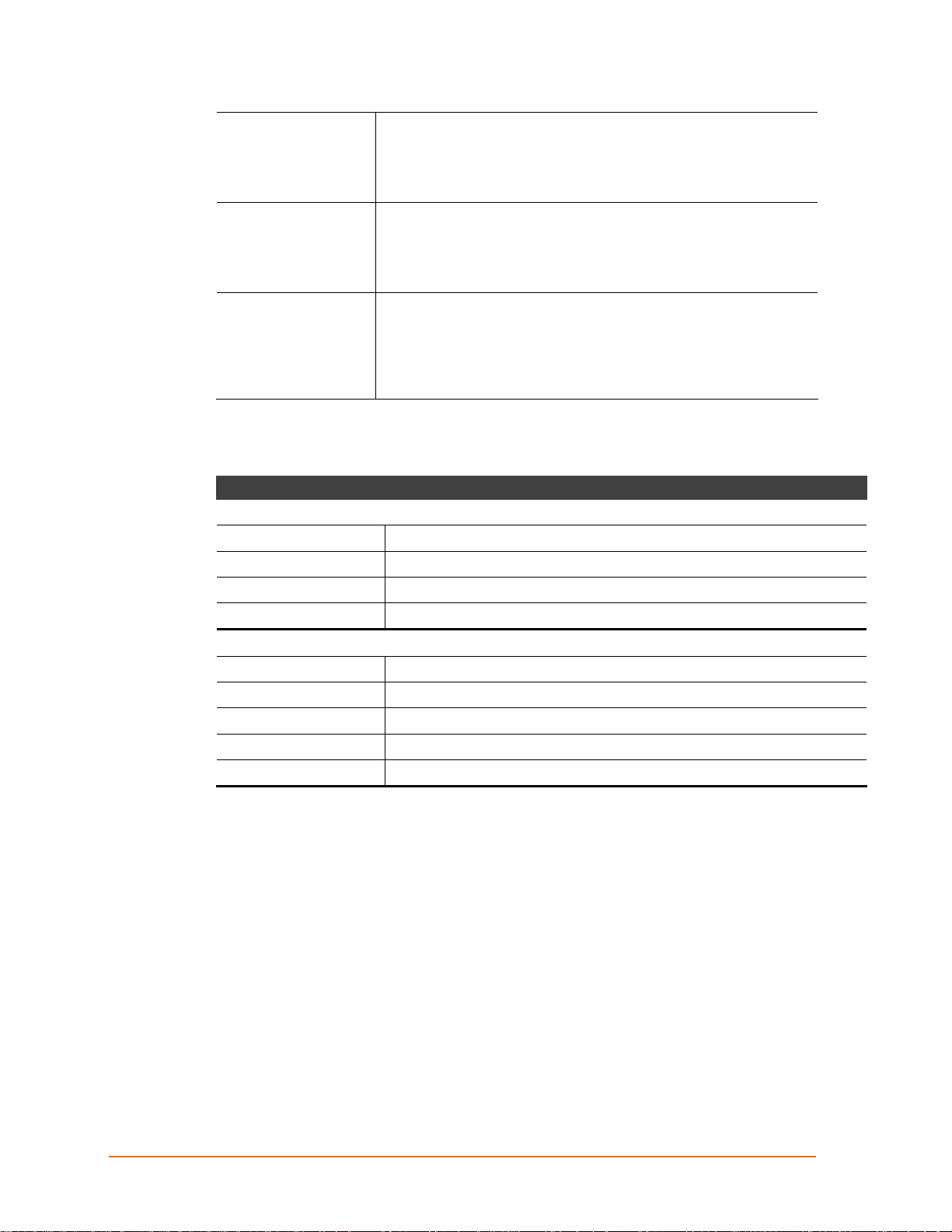
Chapter 9: Setup Mode: Channel Configuration
Without Echo
Data Echo & Modem
Response
Modem Responses
Only
In Modem Mode, echo refers to the echo of all of the characters
entered in command mode; it does not mean to echo data that is
transferred. Quiet Mode (without echo) refers to the modem not
sending an answer to the commands received (or displaying what
was typed).
Full Verbose: The unit echoes modem commands and responds to
a command with a message string shown in the table below.
Numeric Response: The unit echoes modem commands and
responds to a command with a numeric response.
Full Verbose: The unit does not echo modem commands and
responds to a command with a message string shown in the table
below.
Numeric Response: The unit does not echo modem commands
and responds to a command with a numeric response.
Table 9-6. Modem Mode Messages
Message Meaning
Full Verbose
OK Command was executed without error.
CONNECT A network connection has been established.
NO CARRIER A network connection has been closed.
RING n.n.n.n. A remote device, having IP address n.n.n.n, is connecting to this device.
Numeric Response
0 OK
1 Connected
2 Ring
3 No Carrier
4 Error
Received commands must begin with the two-character sequence AT and be terminated
with a carriage return character.
The unit ignores any character sequence received not starting with AT, and only
recognizes and processes single AT-style commands. The unit treats compound AT
commands as unrecognized commands.
If the Full Verbose option is in effect, the unit responds to an unrecognized command
string that is otherwise formatted correctly (begins with AT and ends with carriage return)
with the "OK" message and takes no further action.
If the Numeric Response option is in effect, the unit responds to an unrecognized
command string that is otherwise formatted correctly with the "0" message and takes no
further action.
When an active connection is in effect, the unit transfers data and does not process
commands received from the serial interface.
When a connection is terminated or lost, the unit reverts to command mode.
XPress DR+ User Guide 77
Page 78

Chapter 9: Setup Mode: Channel Configuration
When an active connection is in effect, the unit terminates the connection if it receives the
following sequence from the attached serial device:
No serial data is received for one second.
The character sequence +++ is received, with no more than one second between
each two characters.
No serial data is received for one second after the last + character. At this time, the
unit responds affirmatively per the selected echo/response mode.
The character string ATH is received, terminated with a carriage return. The unit
responds affirmatively according to the selected echo/response mode and drops the
network connection. The serial interface reverts to accepting command strings.
If this sequence is not followed, the unit remains in data transfer mode.
Table 9-7. Modem Mode Commands
Modem Mode
Function
Command
ATDTx.x.x.x,pppp or
ATDTx.x.x.x/pppp
ATDTx.x.x.x
ATD0.0.0.0
ATD
ATDx.x.x.x
ATH
ATS0=n
ATEn
ATVn
Makes a connection to an IP address (x.x.x.x) and a remote port
number (pppp).
Makes a connection to an IP address (x.x.x.x) and the remote port
number defined within the unit.
Forces the unit into Monitor Mode if a remote IP address and port
number are defined within the unit.
Forces the unit into Monitor Mode if a remote IP address and port
number are not defined within the unit.
Makes a connection to an IP address (x.x.x.x) and the remote port
number defined within the unit.
Hangs up the connection (entered as +++ATH).
Enables or disables connections from the network going to the serial
port.
n=0 disables the ability to make a connection from the network to
the serial port.
n=1-9 enables the ability to make a connection from the network to
the serial port.
n>1-9 is invalid.
Enables or disables character echo and responses.
n=0 disables character echo and responses.
n=1 enables character echo and responses.
Enables numeric response or full verbose.
n=0 enables numeric response.
n=1 enables full verbose.
Note: The unit recognizes these AT commands as single commands such as
ATE0 or ATV1; it does not recognize compound commands such as ATE0V.
XPress DR+ User Guide 78
Page 79

Chapter 9: Setup Mode: Channel Configuration
Send the Escape Sequence (+++) in Modem Mode
Send ‘+++’ in Modem Mode (Y) ? _
Disable or enable the unit's ability to send the escape sequence. The default is Y (Yes)
(send the escape sequence).
Auto Increment Source Port
Auto increment source port (N) ? _
Y (Yes) auto increments the source port. The XPress DR+ increments the port number
used with each new connection.
Remote IP Address
This is the destination IP address used with an outgoing connection.
Remote IP Address : ( 0) ( 0) ( 0) ( 0)_
Note: This option does not display when Hostlist is enabled from the
ConnectMode prompt (see Connect Mode on page 72 for more information).
Remote Port
You must set the remote TCP port number for the unit to make outgoing connections.
This parameter defines the port number on the target host to which a connection is
attempted.
Remote Port ( 0) ? _
To connect an ASCII terminal to a host using the unit for login purposes, use the remote
port number 23 (Internet standard port number for Telnet services).
Note: This option does not display when Hostlist is enabled from the
ConnectMode prompt (see Connect Mode on page 72 for more information).
DisConnMode
This setting determines the conditions under which the unit will cause a network
connection to terminate.
DisConnMode ( 0) ? _
Notes:
In DisConnMode (Disconnect Mode), DTR drop either drops the connection or is
ignored.
Note: All bit positions in the table that are blank represent “don’t care” bits, for
that particular option, which can be set to either a 0 or 1 value.
XPress DR+ User Guide 79
Page 80

Chapter 9: Setup Mode: Channel Configuration
Table 9-8. Disconnect Mode Options
Disconnect Mode Option 7 6 5 4 3 2 1 0
Disconnect with DTR drop
Ignore DTR 0
Telnet mode and terminal type setup
Channel (port) password
Hard disconnect
(3)
0
Disable hard disconnect 1
State LED off with connection
Disconnect with EOT (^D)
(1) The XPress DR+ sends the "Terminal Type" upon an outgoing connection.
(2) A password is required for a connection to the serial port from the network.
(3) The TCP connection closes even if the remote site does not acknowledge the disconnection.
(4) When there is a network connection to or from the serial port, the state LED turns off instead of blinking.
(5) When Ctrl+D or Hex 04 is detected, the connection is dropped. Both Telnet Mode and Disconnect with
EOT must be enabled for Disconnect with EOT to function properly. Ctrl+D is only detected going from
the serial port to the network.
(6) When DTR transitions from a high state to a low state, the network connection to or from the serial port
drops.
(6)
1
(1)
1
(2)
1
(4)
1
(5)
1
Flush Mode (Buffer Flushing)
Using this parameter, you can control line handling and network buffers with connection
startup and disconnect.
FlushMode ( 0) ? _
You can also select between two different packing algorithms.
Note: All bit positions in the table that are blank represent “don’t care” bits, for
that particular option, which can be set to either a 0 or 1 value.
Table 9-9. Flush Mode Options
Function 7 6 5 4 3 2 1 0
Input Buffer (Serial to Network)
Clear with a connection initiated from the device to the network 1
Clear with a connection initiated from the network to the device 1
Clear when the network connection to or from the device is disconnected 1
Output Buffer (Network to Serial)
Clear with a connection initiated from the device to the network 1
Clear with a connection initiated from the network to the device 1
Clear when the network connection to or from the device is disconnected 1
Alternate Packing Algorithm (Pack Control)
Enable 1
XPress DR+ User Guide 80
Page 81

Pack Control
The packing algorithms define how and when packets are sent to the network. The
standard algorithm is optimized for applications in which the unit is used in a local
environment, allowing for very small delays for single characters, while keeping the
packet count low. The alternate packing algorithm minimizes the packet count on the
network and is especially useful in applications in a routed Wide Area Network (WAN).
Adjusting parameters in this mode can economize the network data stream.
Pack control settings are enabled in Flush Mode. Set this value to 00 if you do not need
specific functions.
Note: All bit positions in the table that are blank represent “don’t care” bits, for
that particular option, which can be set to either a 0 or 1 value.
Option 7 6 5 4 3 2 1 0
Packing Interval
Interval: 12ms 0 0
Chapter 9: Setup Mode: Channel Configuration
Table 9-10. Pack Control Options
Interval: 52ms 0 1
Interval: 250ms 1 0
Interval: 5sec 1 1
Trailing Characters
None 0 0
One 0 1
Two 1 0
Send Characters
2-Byte Send Character Sequence 1
Send Immediately After Send chars 1
Packing Interval
Packing Interval defines how long the unit should wait before sending accumulated
characters. This wait period is between successive network segments containing data.
For alternate packing, the default interval is 12 ms.
Trailing Characters
In some applications, CRC, Checksum, or other trailing characters follow the end-ofsequence character; this option helps to adapt frame transmission to the frame boundary.
XPress DR+ User Guide 81
Page 82

Chapter 9: Setup Mode: Channel Configuration
Send Characters
If 2-Byte Send Character Sequence is enabled, the unit interprets the sendchars
as a 2-byte sequence; if this option is not enabled, the unit interprets them
independently.
If Send Immediately After Characters is not set, any characters already in the
serial buffer are included in the transmission after a "transmit" condition is found. If
this option is set, the unit sends immediately after recognizing the transmit condition
(sendchar or timeout).
Note: A transmission might occur if status information needs to be exchanged or
an acknowledgment needs to be sent.
DisConnTime (Inactivity Timeout)
Use this parameter to set an inactivity timeout. The unit drops the connection if there is
no activity on the serial line before the set time expires. Enter time in the format mm:ss,
where m is the number of minutes and s is the number of seconds.
DisConnTime (0: 0) ?:
To disable the inactivity timeout, enter 00:00. Range is 0 (disabled) to 5999 seconds (99
minutes, 59 seconds). Default setting is 0.
Send Characters
Enter up to two characters in hexadecimal representation in sendchar.
SendChar 1 ( 0) ? _
SendChar 2 ( 0) ? _
If the unit receives a character on the serial line that matches one of these characters, it
sends the character immediately, along with any awaiting characters, to the TCP
connection. This action minimizes the response time for specific protocol characters on
the serial line (for example, ETX, EOT). Setting the first sendchar to 00 disables the
recognition of the characters. Alternatively, the unit can interpret two characters as a
sequence (see Pack Control on page 81).
Telnet Terminal Type
This parameter displays only if you enabled the terminal type option in Disconnect Mode.
With this option enabled, you can use the terminal name for the Telnet terminal type.
Enter only one name.
With terminal type option enabled, the unit also reacts to the EOR (end of record) and
binary options, useful for applications like terminal emulation to IBM hosts.
Channel (Port) Password
This parameter appears only if the channel (port) password option is enabled in
Disconnect Mode. With this option enabled, you can set a password on the serial port.
XPress DR+ User Guide 82
Page 83

Chapter 9: Setup Mode: Channel Configuration
WLAN Settings (XPress DR+W Only)
Note: To use DeviceInstaller for communication to an XPress DR+W over a wireless
network, you must first configure the network and WLAN settings using a serial
connection. See Chapter 4:XPress DR+W.
Before the XPress DR+W can communicate on an 802.11b/g wireless network, the
WLAN settings must match the wireless network. By default, the XPress DR+W is set to
Ad Hoc network mode, and its wireless Network Name (SSID) is LTRX_IBSS.
Note: Due to regulations, the country-specific setting has been removed from the setup
menu and Web Manager. We provide a separate utility for changing the Country/Zone
setting. The utility is called SetZone and is included in the XPress DR+W package. It is
also available for download from the Lantronix web site (www.lantronix.com
The syntax is SetZone <IP address> [<zone abbreviation>]
Leaving the zone blank causes the utility to report the current setting only.
Following are valid zone abbreviations. These settings are consistent with
IEEE802.11b/g zones:
US=United States
CA=Canada
FR=France
SP=Spain
JP=Japan
OT=Others, such as Europe
(excluding France), Asia, Africa, and
Australia
).
Without adequate protection, a wireless LAN is susceptible to access by unauthorized
users. As such, XPress DR+W features the WPA security standard, based on
IEEE802.11i and IEEE802.1X. WEP is provided for backwards compatibility and
interaction with older devices.
To modify WLAN settings, select 4 WLAN from the Change Setup menu.
Topology
Select Infrastructure (ESS) mode or Adhoc (IBSS) mode. Infrastructure mode
communicates with Access Points. Ad Hoc mode communicates only with other clients.
Topology 0=Infrastructure, 1=Adhoc (0) ? _
Network Name (SSID)
Enter the name of the network to which the XPress DR+W will connect.
Network name (LTRX_IBSS) ? _
XPress DR+ User Guide 83
Page 84

Chapter 9: Setup Mode: Channel Configuration
Adhoc Network Channel
When Adhoc is selected in the Topology parameter, and the XPress DR+W cannot find
the specified network, it creates one with that name by transmitting a beacon on the
selected channel.
Channel (11) ? _
Only channels allowed in the country for which the XPress DR+W is designated can be
selected. The country displays in the Setup Mode settings overview.
Security
The Security Suite prompt enables you to select the type of security. The XPress DR+W
features WEP, WPA and WPA2/802.11i to secure all wireless communication. WPA and
WPA2/802.11i are only available when the topology is Infrastructure.
Notes:
In the WPA and WPA2 modes, the encryption setting denotes the lowest acceptable
encryption method, CCMP > TKIP > WEP. For example, if the unit is configured for
WEP, and the Access Point supports TKIP, the negotiation will result in TKIP being
used. If the unit is configured for TKIP, and the Access Point only supports WEP,
association will fail because the Access Point does not meet the unit's demands.
(CCMP is only available in WPA2 mode.)
Communication between the Access Point and a single wireless device is called
unicast and uses the pairwise encryption method. Communication from the Access
Point to many wireless devices at once is called multicast and uses the group
encryption method.
To receive broadcast and multicast messages, the group encryption for all
wireless devices communicating with the same access point must be equal. If
any of these devices is WEP-only (no support for WPA), set the encryption to
TKIP+WEP.
A group encryption lower than the pairwise encryption is necessary to use higher
security with the XPress DR+W than other devices connecting to the same
Access Point can support.
CCMP is also called AES on products of other manufacturers. CCMP is an
extension of AES and is the correct term. It provides the strongest current encryption
method.
XPress DR+ User Guide 84
Page 85

Chapter 9: Setup Mode: Channel Configuration
WEP
Authentication selects whether the encryption keys are matched (1 = shared) with those
of the communication partner before passing through messages or not (2 = open/none).
The Encryption prompt requests the length of the encryption key and the security
strength. WEP64 uses a 40 bits/5 bytes key (option 1). WPE128 uses a 104 bits/13 bytes
key (option 2).
Select Y (Yes) at the Display current key prompt to show the currently configured
key/passphrase.
Select Y (Yes) at the Change key prompt to be able to modify the currently configured
key.
The Key type indicates whether the new key is in hexadecimal or passphrase format.
Enter key prompts for the new encryption key.
Key Type Encryption Key
Hex Enter the Encrypti on Key as a hexadecimal value according the following
guidelines:
Valid Hex alphanumeric characters are 0-9 and A-F.
64 Bit Hex = 5 Bytes represented as xx-xx-xx-xx-xx.
Example: 01-A3-47-E5-C9
128 Bit Hex = 13 Bytes represented as xx-xx-xx-xx-xx-xx-xx-
xx-xx-xx-xx-xx-xx.
Example: A1-B2-C3-E4-D5-F6-98-74-B7-65-A8-D3-F2
Passphrase
Enter the key as a string. A passphrase is a sentence that is translated into
hex by a hashing algorithm.
Example: My dog has spots and likes to chase cats.
A passphrase of more than 20 characters is recommended. Maximum length
is 63 characters, including spaces and punctuation characters.
Passphrase input is not the same as ASCII input. The passphrase input is
safer because it has up to 63 characters. ASCII input has a maximum of 5
(WEP64) or 13 (WEP128) characters and limits the number of key
combinations.
Please refer to the other equipment’s manual to determine the passphrase
input style recommended.
TX Key index selects the WEP key used for transmissions. Enter a value
between 1 and 4. The default setting is 1. In case the WEP key is entered in hex,
all keys (1-4) are the same. In case the WEP key is entered as a passphrase, the
4 WEP keys are generated according to the Linksys algorithms and will be
different.
XPress DR+ User Guide 85
Page 86

Chapter 9: Setup Mode: Channel Configuration
WPA
This firmware version allows only Pre-Shared Keys (PSK) for authentication.
Select Y (Yes) at the Display current key prompt to show the currently configured
key/passphrase,
Select Y (Yes) at the Change key prompt to be able to modify the currently configured
key by selecting Y (Yes).
The Key type requests whether the new key is in hexadecimal or passphrase format.
The default setting is Passphrase.
Enter key prompts for the new passphrase or hexadecimal key.
Key Type Encryption Key
Hex Enter the Encrypti on Key as a hexadecimal value according the following
guidelines:
Valid Hex alphanumeric characters are 0-9 and A-F.
64 Bit Hex = 5 Bytes represented as xx-xx-xx-xx-xx.
Example: 01-A3-47-E5-C9
128 Bit Hex = 13 Bytes represented as xx-xx-xx-xx-xx-xx-xx-
xx-xx-xx-xx-xx-xx.
Example: A1-B2-C3-E4-D5-F6-98-74-B7-65-A8-D3-F2
Passphrase
Enter the key as a string. A passphrase is a sentence that is translated into
hex by a hashing algorithm.
Example: My dog has spots and likes to chase cats.
A passphrase of more than 20 characters is recommended. Maximum length
is 63 characters, including spaces and punctuation characters.
Passphrase input is not the same as ASCII input. The passphrase input is
safer because it has up to 63 characters. ASCII input has a maximum of 5
(WEP64) or 13 (WEP128) characters and limits the number of key
combinations.
Please refer to the other equipment’s manual to determine the passphrase
input style recommended.
Set the Encryption type to the minimum required security. The plus sign denotes that the
group (broadcast) encryption method is different from the pairwise (unicast) encryption, in
this case WEP and TKIP, respectively. For example, CCMP+TKIP => pairwise = CCMP,
and group = TKIP.
XPress DR+ User Guide 86
Page 87

Chapter 9: Setup Mode: Channel Configuration
WPA2/802.11i
The WPA2/802.11i mode complies with the Robust Secure Network specified in the IEEE
standard 802.11i. It enables the AES-based strong CCMP encryption.
Enter key prompts for the new passphrase. Maximum length is 63 characters; the
recommended minimum is 20 characters.
Set the Encryption type to minimum required security. The plus sign denotes that the
group (broadcast) encryption method is different from the pairwise (unicast) encryption.
For example, CCMP+TKIP => pairwise = CCMP, and group = TKIP.
Fixed or Automatic Data Rate
The XPress DR+W permits the control of the transmission rate. Select 0 to set a fixed
data rate, or select 1 to set an automatic fallback data rate. The default setting is 1 (auto).
TX Data rate 0=fixed, 1=auto fallback (1) ? _
Transmission Data Rate
If the above TX Data rate is set to fixed, the selected data rate is the XPress DR+W’s
fixed transmission rate. If the above TX Data rate is set to auto, the selected data rate is
the XPress DR+W’s maximum data rate. Lower data rates allow for larger distances.
They may also be required when communicating with older devices. The default setting is
11 Mbps.
TX Data rate 0=1, 1=2, 2=5.5, 3=11
4=18, 5=24, 6=36, 7=54 Mbps (0) ? _
Note: The XPress DR+W’s maximum data rate cannot be selected when TX Data rate is
set to auto fallback.
Enable Power Management
This allows the software to turn off the radio when expecting not to receive or transmit
soon. This feature reduces the power consumption by up to 170 mA. Enabling power
management increases the response time, because the radio needs to start up again.
The radio is enabled to synchronize and check for incoming messages (every 100 ms).
Note: This option is not available when the Topology is set to Adhoc.
XPress DR+ User Guide 87
Page 88

Chapter 10: Setup Mode: Advanced Settings
Chapter 10: Setup Mode: Advanced Settings
Expert Settings (Option 5)
Note: You can change these settings using Telnet or serial connections only, not
on the Web Manager.
Caution: Only a Network Adminitrator should change these parameters.
You must definitely know the consequences the changes might have.
Figure 10-1. Expert Settings
TCP Keepalive time in seconds
This option allows you to change how many seconds the unit waits during a silent
connection before attempting to see if the currently connected network device is still on
the network. If the unit gets no response, it drops that connection.
TCP Keepalive time in s (1s – 65s; 0s=disable): (45)? _
ARP Cache timeout in seconds
Whenever the unit communicates with another device on the network, it adds an entry
into its ARP table. The ARP Cache timeout option allows you to define how many
seconds (1-600) the unit will wait before timing out this table.
ARP Cache timeout in s (1s – 65s; 0s=disable): (600)? _
Disable Monitor Mode at bootup
This option allows you to disable all entries into Monitor Mode during startup, except for
the xxx sequence. This prevents entry using yyy, zzz, xx1, and yy1 key sequences (only
during the bootup sequence). The default setting for Monitor Mode at bootup is N (No).
(See Chapter 12: Monitor Mode.)
Disable Monitor Mode @ bootup (N) ? _
XPress DR+ User Guide 88
Page 89

Chapter 10: Setup Mode: Advanced Settings
HTTP Port Number
This option allows the configuration of the web server port number. The valid range is
1-65535. The default HTTP port number is 80.
HTTP Port Number : (80) ? _
MTU Size
The Maximum Transmission Unit (MTU) is the largest physical packet size a network can
transmit for TCP and UDP. Enter between 512 and 1400 bytes. The default setting is
1400 bytes.
MTU Size: (1400) ? _
Enable alternate MAC
If necessary, enable the alternate MAC address (if specified in the OEM setup record).
Enable alternate MAC (N) ? _
Security Settings (Option 6)
You can change security settings by means of Telnet or serial connections only, not on
the Web Manager. We recommend that you set security over the dedicated network or
over the serial setup to prevent eavesdropping.
Caution: Disabling both Telnet Setup and Port 77FE will prevent users from
accessing Setup Mode from the network. Disabling Port 77FE also disables the
Web Manager and DeviceInstaller from configuring the device.
Select 6 to configure security settings.
Figure 10-2. Security Settings
XPress DR+ User Guide 89
Page 90

Chapter 10: Setup Mode: Advanced Settings
Disable SNMP
This setting allows you to disable the SNMP protocol on the unit for security reasons.
Disable SNMP (N) ? _
SNMP Community Name
The SNMP Community Name is a required field for NMS to read or write to a device.
Enter a string of 1 to 13 characters.
SNMP Community Name (public): _
The default entry is public. The current value is displayed in parentheses.
Disable Telnet Setup
Note: If you choose to disable this option, keep in mind that disabling both
Telnet Setup and Port 77FE will prevent users from accessing Setup Mode from
the network.
This setting defaults to the N (No) option. The Y (Yes) option disables access to Setup
Mode by Telnet (port 9999). It only allows access locally using the web pages and the
serial port of the unit.
Disable Telnet Setup (N) ? _
Disable TFTP Firmware Upgrade
This setting defaults to the N (No) option. The Y (Yes) option disables the use of TFTP to
perform network firmware upgrades. With this option, you can download firmware
upgrades over the serial port using DeviceInstaller’s Recover Firmware procedure. (See
Chapter 11: Firmware Upgrades and the DeviceInstaller online Help.
Disable TFTP Firmware Update (N) : _
Disable Port 77FE (Hex)
Note: If you choose to disable this option, keep in mind that disabling both
Telnet Setup and Port 77FE will prevent users from accessing Setup Mode from
the network.
Port 77FE is a setting that allows DeviceInstaller, Web Manager, and custom programs to
configure the unit remotely. You may wish to disable this capability for security purposes.
Disable Port 77FEh (N) ? _
The default setting is the N (No) option, which enables remote configuration. You can
configure the unit by using DeviceInstaller, Web Manager, Telnet, or serial configuration.
XPress DR+ User Guide 90
Page 91

Chapter 10: Setup Mode: Advanced Settings
The Y (Yes) option disables remote configuration and web sites.
Note: The Y (Yes) option disables many of the GUI tools for configuring the unit,
including the embedded Web Manager tool.
Disable Web Server
This setting defaults to the N (No) option. The Y (Yes) option disables the web server.
Disable Web Server (N) ? _
Disable Web Setup
The Y (Yes) option disables configuration using the Web Manager. This setting defaults
to the N (No) option.
Disable Web Setup (N) ? _
Disable ECHO Ports
This setting controls whether port 7 echoes characters it receives.
Disable ECHO ports (Y) ? _
Enable Enhanced Password
This setting defaults to the N (No) option, which allows you to set a 4-character password
that protects Setup Mode by means of Telnet and web pages. The Y (Yes) option allows
you to set an extended security password of 16-characters for protecting Telnet and web
page access.
Enable Enhanced Password (Y) ? _
Default Settings (Option 7)
Select 7 to reset the unit’s channel configuration, email settings, and expert settings to
the default settings. The server configuration settings for IP address, gateway IP address,
and netmask remain unchanged. The configurable pins’ settings also remain unchanged.
The specific settings that this option changes are listed below.
Channel 1 and Channel 2 Configuration Settings
Baudrate
I/F Mode
Own TCP port number
Connect Mode
XPress DR+ User Guide 91
9600
4C (1 stop bit, no parity, 8 bit, RS-232C)
Channel 1: 10001
Channel 2: 10002
C0 (always accept incoming connection; no active
connection startup)
Page 92

Chapter 10: Setup Mode: Advanced Settings
Hostlist retry counter
Hostlist retry timeout
Start character for serial channel 1
All other parameters
Expert Settings
TCP Keepalive time in s
ARP Cache timeout in s
Disable Monitor Mode @ bootup
HTTP Port Number
(1-65535)
MTU Size (512 – 1400)
Enable alternate MAC
Ethernet Connection Type
Security Settings
Disable SNMP
SNMP community name
Disable Telnet setup
Disable TFTP Firmware Update
Disable Port 77FEh
Disable Web Server
3
250 (msec)
0x0D (CR)
0
45
600
No
80
0 (resulting in an operational value of 1400)
No ( for OEM use only)
0 (auto-negotiate)
No
public
No
No
No
No
Disable Web Setup
Disable ECHO ports
Enable Enhanced password
No
Yes
No
WLAN Settings (XPress DR+W only)
Topology
Network Name
Channel
Security suite
TX Data Rate
TX Data Rate
Enable Power Management
1 (AdHoc)
LTRX_IBSS
11
0 (none)
0 (fixed)
11 Mbps
N (No)
XPress DR+ User Guide 92
Page 93

Chapter 11: Firmware Upgrades
Obtaining Firmware
You can obtain the most up-to-date firmware and release notes for the unit from the
Lantronix web site (www.lantronix.com
Reloading Firmware
There are several ways to update the unit's internal operational code (*.ROM): using
DeviceInstaller (the preferred way), using TFTP, or using the serial port. You can also
update the unit's internal web interface (*.COB) using TFTP or DeviceInstaller.
) or by using anonymous FTP (ftp.lantronix.com).
Here are typical names for those files. Check the Lantronix web site for the latest
versions and release notes.
Table 11-1. Firmware Files
ROM File COB
XDRPL_6101.ROM XDRPL _WEBM_1402.COB
Please refer to the DeviceInstaller online Help for information about reloading firmware
using DeviceInstaller. The other methods are discussed below.
Using TFTP: Graphical User Interface
To download new firmware from a computer:
1. Use a TFTP client to send a binary file to the unit (*.ROM to upgrade the unit's
internal operational code and *.COB to upgrade its internal web interface).
Note: TFTP requires the .ROM (binary) version of the unit's internal
operational code.
2. In the TFTP server field, enter the IP address of the unit being upgraded.
3. Select Upload operation and Binary format.
4. Enter the full path of the firmware file in the Local file name field.
5. In the Remote file name field, enter the current internal operational code (R1) or
WEB1 for the internal web pages.
6. Click the Upload Now button to transfer the file to the unit.
XPress DR+ User Guide 93
Page 94

Chapter 11: Firmware Upgrades
Figure 11-1. TFTP Window
After the firmware has been loaded and stored, which takes approximately 8 seconds to
complete, the unit performs a power reset.
Using TFTP: Command Line Interface
To download new firmware from a computer:
1. Enter the following from a TFTP command line interface:
tftp –i <ip address> put <local filename> <destination file name>
The following examples demonstrate the TFTP command sequence to download the
.ROM file and the .COB file:
2. In the Remote file name field, enter the current internal operational code (
XPress DR+ and
tftp –i 192.168.1.111 put xdrpl_6100.rom rA
tftp –i 192.168.1.111 put xdrpl_webm_1402.cob WEB1
IA for XPress DR+W) or WEB1 for the internal web pages.
rA for
Recovering the Firmware Using the Serial Port and
DeviceInstaller
If for some reason the firmware is damaged, you can recover the firmware file by using
DeviceInstaller (v. 4.1.0.7 or later) to download the *.ROM file over the serial port.
To recover firmware:
1. Start DeviceInstaller. If your PC has more than one network adapter, a message
displays. Select an adapter and click OK.
2. From the Tools menu, select Advanced/Recover Firmware. The Serial Port
Firmware Upgrade window displays.
3. For Port on PC, enter the COM port on the PC that is connected to the serial port of
the Lantronix unit.
XPress DR+ User Guide 94
Page 95

Chapter 11: Firmware Upgrades
4. For Device Model, be sure the appropriate XPress DR+ device displays.
5. For Firmware File, click the Browse button and go to the location where the
firmware file resides.
Note: Make sure the XPress DR+ on which you are recovering firmware is connected to
this selected port on your PC.
6. Click OK to download the file.
7. When prompted, reset the device. Status messages and a progress bar at the bottom
of the screen show the progress of the file transfer. When the file transfer completes,
the message “Successful, Click OK to Close” appears.
8. Click the OK button to complete this procedure.
Note For more information, see Recovering Firmware in the DeviceInstaller
online Help.
XPress DR+ User Guide 95
Page 96

Chapter 12: Monitor Mode
Monitor Mode is a command-line interface used for diagnostic purposes.
There are two ways to enter Monitor Mode: locally using the serial port or remotely using
the network.
Entering Monitor Mode Using the Serial Port
To enter Monitor Mode locally:
1. Follow the same steps used for setting the serial configuration parameters
(see Serial Port on page 65).
2. Instead of typing three x keys, however:
a) Type zzz (or xx1) to enter Monitor Mode with network connections.
b) Type yyy (or yy1) to enter Monitor Mode without network connections.
A 0> prompt indicates that you have successfully entered Monitor Mode.
Entering Monitor Mode Using the Network Port
To enter Monitor Mode using a Telnet connection:
1. Establish a Telnet session to the configuration port (9999).
2. Type M (upper case). A 0> prompt indicates that you have successfully entered
Monitor Mode.
Figure 12-1. Accessing Monitor Mode
Monitor Mode Commands
The following commands are available in Monitor Mode. Many commands have an
IP address as an optional parameter (xxx.xxx.xxx.xxx). If you enter the IP address, the
command is applied to another unit with that IP address. If you do not enter the IP
address, the command is executed locally.
Note: All commands must be in capital letters.
XPress DR+ User Guide 96
Page 97

Table 12-1. Monitor Mode Commands
Command Command Name Function
AT
G0, G1, ....,Ge, Gf
GC x.x.x.x
GM
NC
NS
PI x.x.x.x
QU
RS
S0, S1,...,Se, Sf
SA
SC x.x.x.x
SS
TT
VS x.x.x.x
ARP Table Shows the unit’s ARP table entries.
Get configuration
from memory page
Get Configuration Gets configuration of unit with IP address x.x.x.x as
Get MAC address Shows the unit's 6-byte MAC address.
Network Connection Shows the unit’s IP configuration.
Network Status Reports the status of the network interfaces,
Ping Pings unit with IP address x.x.x.x to check device
Quit Exits diagnostics mode.
Reset Resets the unit’s power.
Set configuration to
memory page
Scan Initiates a wireless scan if the wireless interface is
Send Configuration Sets configuration of unit with IP address x.x.x.x
Set Security record Sets the Security record without the encryption key
TCP Connection
Table
Version Queries software header record (16 bytes) of unit
Gets a memory page of configuration information
from the device.
hex records (120 bytes).
including negotiated parameters like speed/duplex
for Ethernet or BSSID, encryption, and
authentication for wireless interfaces.
status.
Sets a memory page of configuration information
on the device.
enabled at the time. Reports any stations found,
including BSSID, SSID, and RSSI.
If SA is followed by a string, that string is used to
filter SSIDs before reporting.
Note: If the BSS does not broadcast its SSID, only
the BSSID and RSSI are returned.
from hex records.
and length parameters. The entire record must still
be written, but the encryption-specific bytes do not
need to be provided (they can be null since they
are not overwritten).
Shows all incoming and outgoing TCP connections.
with IP address x.x.x.x.
Chapter 12: Monitor Mode
Responses to some of the commands are in Intel Hex format.
Note: Entering any of the commands listed above generates one of the following
command response codes:
XPress DR+ User Guide 97
Page 98

Table 7-2. Command Response Codes
Response Meaning
0> OK; no error
1> No answer from remote device
2> Cannot reach remote device or no answer
8> Wrong parameter(s)
9> Invalid command
XPress DR+ User Guide 98
Page 99

Chapter 13: Troubleshooting and Technical
Support
This chapter discusses how you can diagnose and fix errors quickly without having to
contact a dealer or Lantronix. It helps to connect a terminal to the serial port while
diagnosing an error to view summary messages that may display. When troubleshooting,
always ensure that the physical connections (power cable, network cable, and serial
cable) are secure.
Note: Some unexplained errors might be caused by duplicate IP addresses on the
network. Make sure that your unit's IP address is unique.
When troubleshooting the following problems, make sure that the unit is powered up.
Confirm that you are using a good network connection.
Problems and Error Messages
Note: For information about diagnostic LEDs, see page 25.
Table 13-1. Problems and Error Messages
Problem/Message Reason Solution
When you issue the ARP –S
command in Windows, the "ARP
entry addition failed: 5" message
displays.
When you attempt to assign an IP
address to the unit by the ARP
method, the "Press Enter to go
into Setup Mode" error "(described
below) message displays. Now
when you Telnet to the device
server, the connection fails.
When you Telnet to port 9999, the
"Press Enter to go into Setup
Mode" message displays.
However, nothing happens when
you press Enter, or your
connection closes.
Your currently logged-in
user does not have the
correct rights to use this
command on this PC.
When you Telnet to port 1
on the device server, you
are only assigning a
temporary IP address.
When you Telnet into port
9999 and do not press
Enter quickly, the device
server reboots, causing it
to lose the IP address.
You did not press Enter
quickly enough. You only
have 5 seconds to press
Enter before the
connection closes.
Have someone from your IT
department log you in with
sufficient rights.
Telnet back to port 1. Wait for it
to fail, then Telnet to port 9999
again. Make sure you press
Enter quickly.
Telnet to port 9999 again, but
press Enter as soon as you see
the "Press Enter to go into
Setup Mode" message.
XPress DR+ User Guide 99
Page 100

Appendix A:Technical Specifications
Problem/Message Reason Solution
When you Telnet to port 1 to
assign an IP address to the device
server, the Telnet window does
not respond for a long time.
When you try to assign an IP with
DeviceInstaller, you get the
following :
"No response from device!
Verify the IP, Hardware
Address and Network Class.
Please try again."
The device server is not
communicating with the serial
device to which it is attached.
When you try to enter the setup
mode on the device server using
the serial port, you get no
response.
You may have entered the
Ethernet address
incorrectly with the ARP
command.
The IP address you are
trying to assign is not on
your logical subnet.
The device server may not
be plugged into the
network properly.
The cause is most likely
one of the following:
The hardware address
you specified is incorrect.
The IP address you are
trying to assign is not a
valid IP for your logical
subnet.
You did not choose the
correct subnet mask.
The most likely reason is
the wrong serial settings
were chosen.
The issue is most likely
something covered in the
previous problem, or
possibly, you have Caps
Lock on.
Confirm that the Ethernet
address that you entered with
the ARP command is correct.
The Ethernet address may only
include numbers 0-9 and letters
A-F. In Windows and usually in
Unix, the segments of the
Ethernet address are separated
by dashes. In some forms of
Unix, the Ethernet address is
segmented by colons.
Confirm that your PC has an IP
address and that it is in the
same logical subnet that you
are trying to assign to the
device server.
Make sure that the Link LED is
lit. If the Link LED is not lit, then
the device server is not properly
plugged into the network.
Double-check the parameters
that you specified.
Note: You cannot assign an IP
address to a device server
through a router.
The serial settings for the serial
device and the device server
must match. The default serial
settings for the device server
are RS-232, 9600 baud, 8
character bits, no parity, 1
stop bit, no flow control.
Double-check everything in the
problem above. Confirm that
Caps Lock is not on.
XPress DR+ User Guide 100
