Page 1
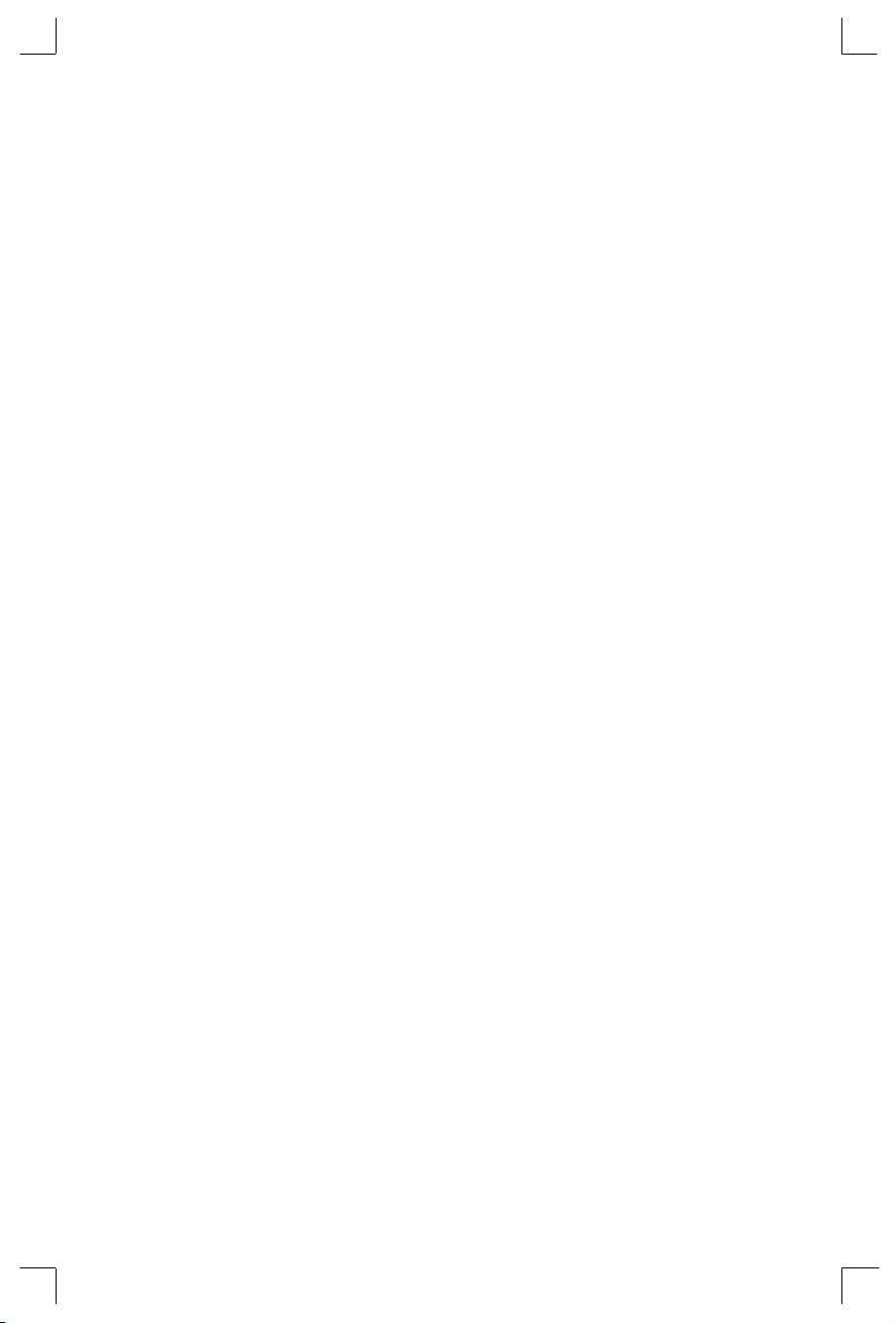
Serial Server Installation Guide
For Lantronix MSS1-T and MSS1-T2 Micro Serial Servers
and MSS100 Fast Ethernet Micro Serial Servers
Page 2
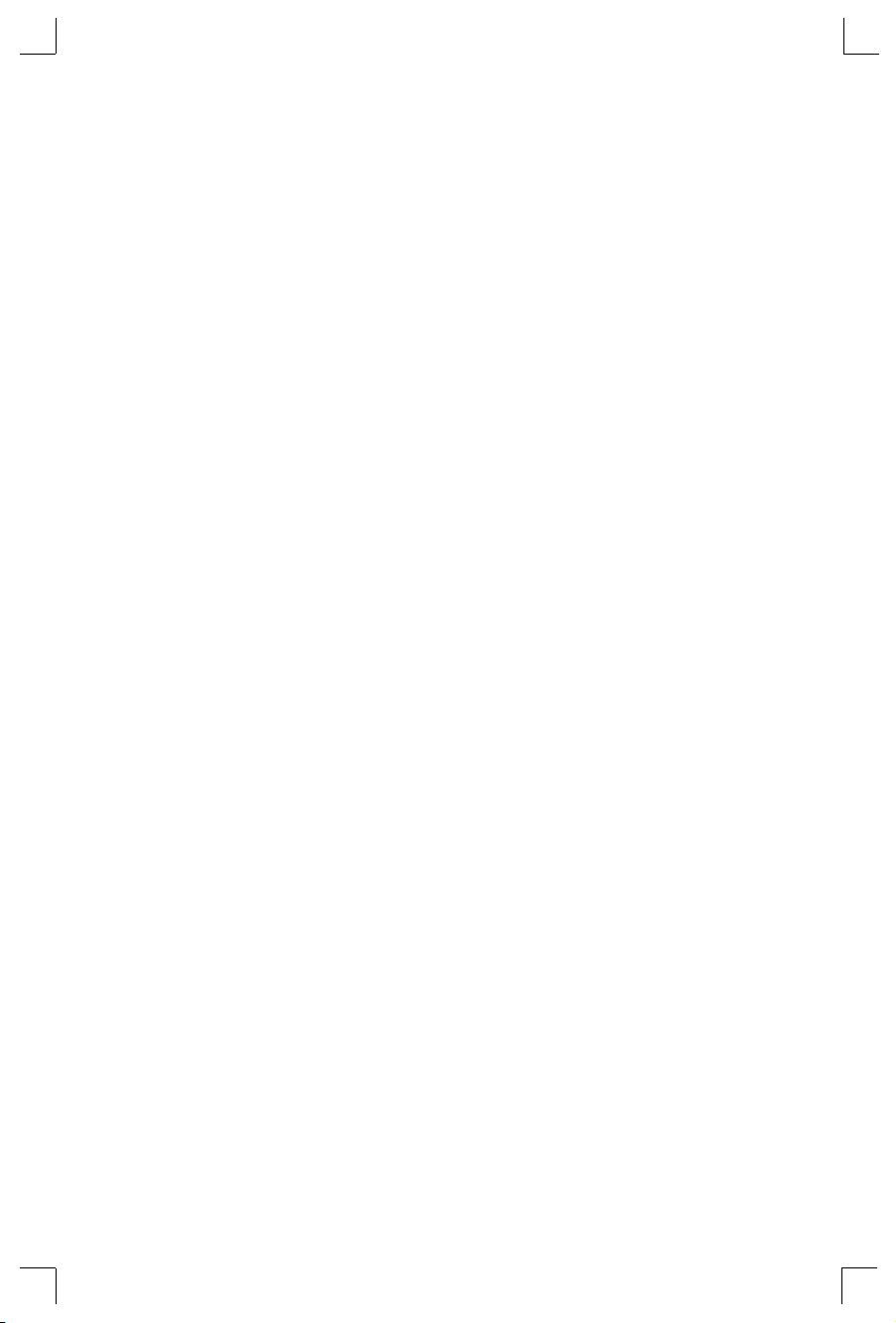
The information in this guide may change without notice. The manufacturer
assumes no responsibility for any errors which may appear in this guide.
DEC, thickwire, thinwire, and VMS are trademarks of Digital Equipment
Corporation. UNIX is a registered trademark of AT&T. Ethernet is a trademark of
XEROX Corporation. HP-UX is a trademark of Hewlett-Packard Corporation.
SunOS and Solaris are trademarks of Sun Microsystems, Inc. NetWare is a
trademark of Novell Corp. Windows NT and Windows 95 are trademarks of
Microsoft Corporation.
Copyright 1998, Lantronix. All rights reserved. No part of the contents of this book
may be transmitted or reproduced in any form or by any means without the
written permission of Lantronix. Printed in the United States of America.
The revision date for this manual is
Part Number: 900-148
Rev. A
WARNING
This equipment has been tested and found to comply with the limits for a Class A
digital device pursuant to Part 15 of FCC Rules. These limits are designed to
provide reasonable protection against such interference when operating in a
commercial environment. This equipment generates, uses, and can radiate radio
frequency energy, and if not installed and used in accordance with this guide, may
cause harmful interference to radio communications.
Operation of this equipment in a residential area is likely to cause interference in
which case the user, at his or her own expense, will be required to take whatever
measures may be required to correct the interference.
Warning: Changes or modiÞcations to this device not explicitly approved by
Lantronix will void the user's authority to operate this device.
Cet appareil doit se soumettre avec la section 15 des statuts et r•glements de FCC.
Le fonctionnement est subjectŽ aux conditions suivantes:
October 7, 1998
.
(1) Cet appareil ne doit pas causer une interfŽrence malfaisante.
(2) Cet appareil do”t accepter n'importŽ quelle interfŽrence re“ue qui peut causer
une opŽration indŽsirable.
Page 3
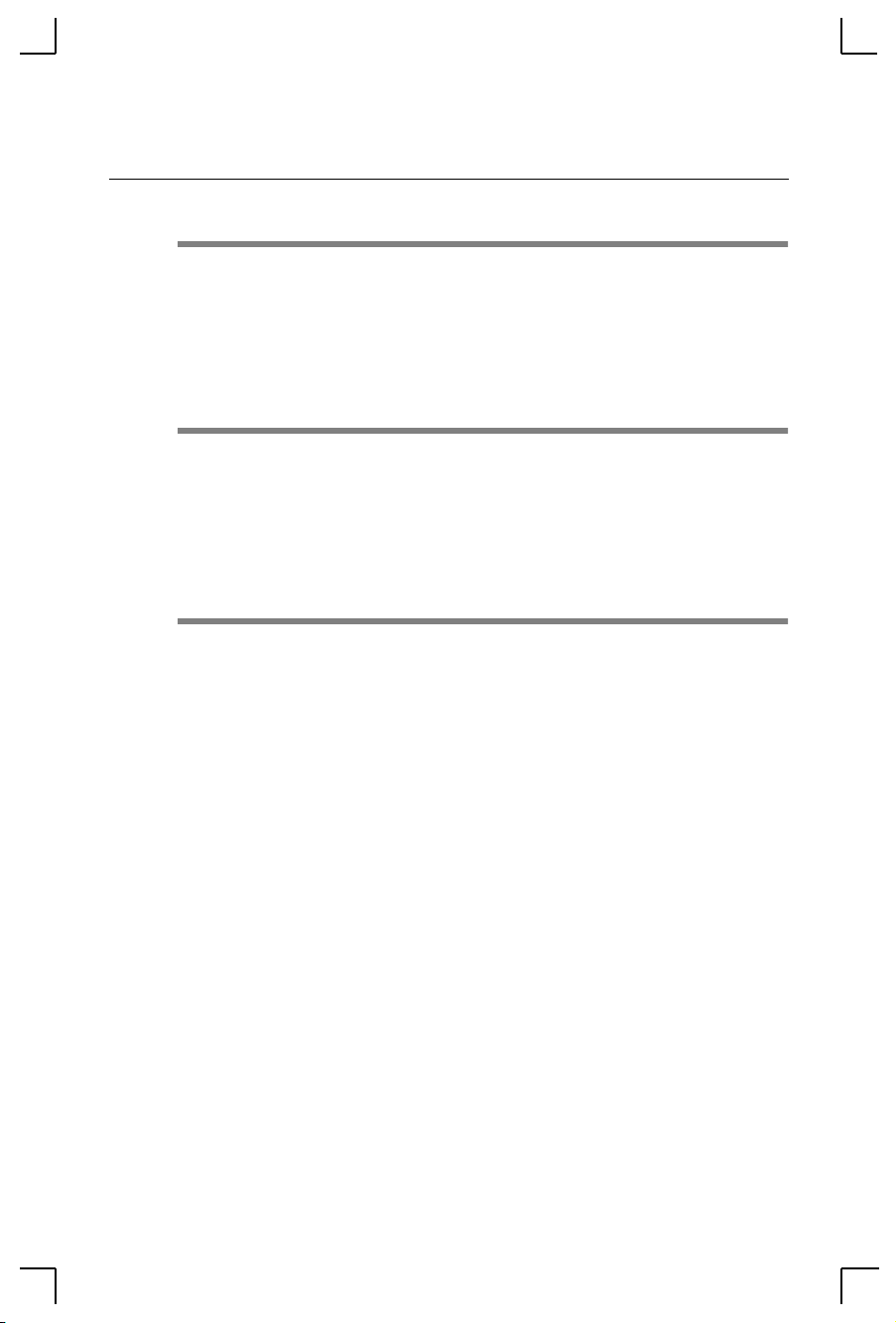
1 Introduction
1.1 Terms ......................................................................................... 1-2
1.2 Protocols.................................................................................... 1-2
1.3 Software..................................................................................... 1-3
1.4 Configuration ........................................................................... 1-3
2 Installation
2.1 MSS Components..................................................................... 2-1
2.2 Installation ................................................................................ 2-2
2.2.1 Power-up Diagnostics................................................... 2-4
2.3 Is It Working? ........................................................................... 2-5
3 Getting Started
3.1 IP Address Configuration....................................................... 3-2
3.1.1 Using a DHCP, BOOTP, or RARP Reply ................... 3-2
3.1.2 Using an ARP Entry and the Ping Command........... 3-2
3.1.3 Using the Serial Console............................................... 3-4
3.2 Incoming Logins....................................................................... 3-4
3.2.1 Controlling Incoming Logins....................................... 3-4
3.2.2 EZWebCon Login and Configuration ........................ 3-5
3.2.3 Other Incoming TCP/IP Logins .................................. 3-5
3.2.4 Incoming LAT Logins ................................................... 3-5
3.3 Serial Port Logins..................................................................... 3-6
3.4 Remote Console Logins........................................................... 3-6
3.5 Starting Outbound Connections............................................ 3-7
3.5.1 Telnet ............................................................................... 3-7
3.5.2 SPX................................................................................... 3-7
3.5.3 LAT .................................................................................. 3-7
3.6 Logout........................................................................................ 3-8
Contents
i
Page 4
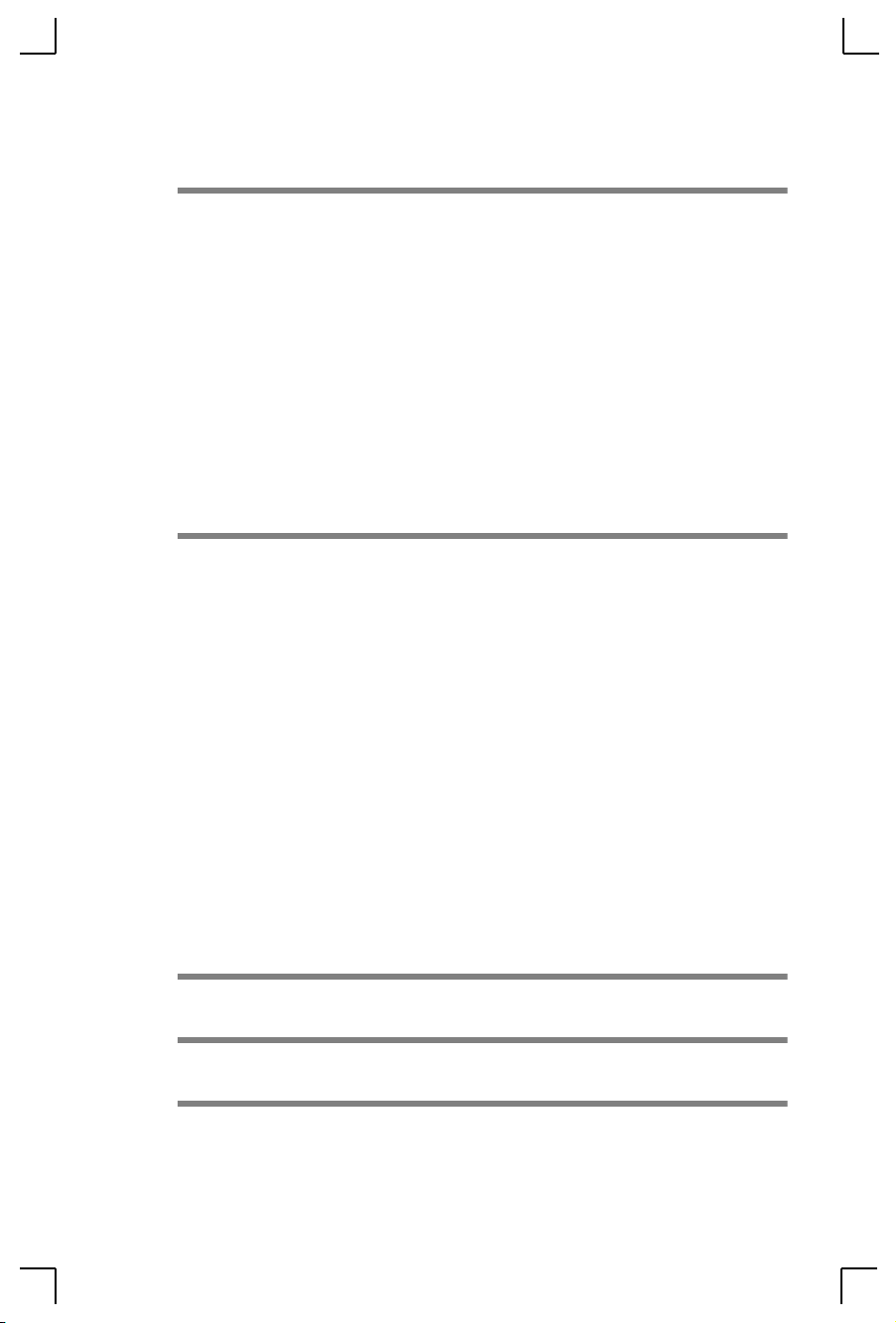
4 Basic Configuration
4.1 Command Set ........................................................................... 4-1
4.2 System Passwords.................................................................... 4-1
4.2.1 Privileged Password...................................................... 4-1
4.2.2 Login Password.............................................................. 4-2
4.3 Protocol Configuration............................................................ 4-2
4.3.1 TCP/IP Parameters ....................................................... 4-2
4.3.2 IPX/SPX Parameters ..................................................... 4-3
4.3.3 LAT Parameters ............................................................. 4-4
4.4 Serial Port Configuration........................................................ 4-4
5 Using the MSS
5.1 Incoming Connections............................................................. 5-1
5.1.1 Socket Connections........................................................ 5-1
5.1.2 LAT Connections ........................................................... 5-2
5.1.3 Host Applications.......................................................... 5-3
5.1.4 Code Examples............................................................... 5-4
5.2 Interactive Connections........................................................... 5-4
5.2.1 Session Control............................................................... 5-4
5.2.2 Outgoing Connections .................................................. 5-6
5.2.3 Status Displays............................................................... 5-9
5.3 Emulating a Direct Serial Connection................................... 5-11
5.4 Multihost Mode........................................................................ 5-12
5.4.1 Configuring Multihost Mode....................................... 5-13
A Contact Information
B Troubleshooting
C Pinouts
ii
Page 5
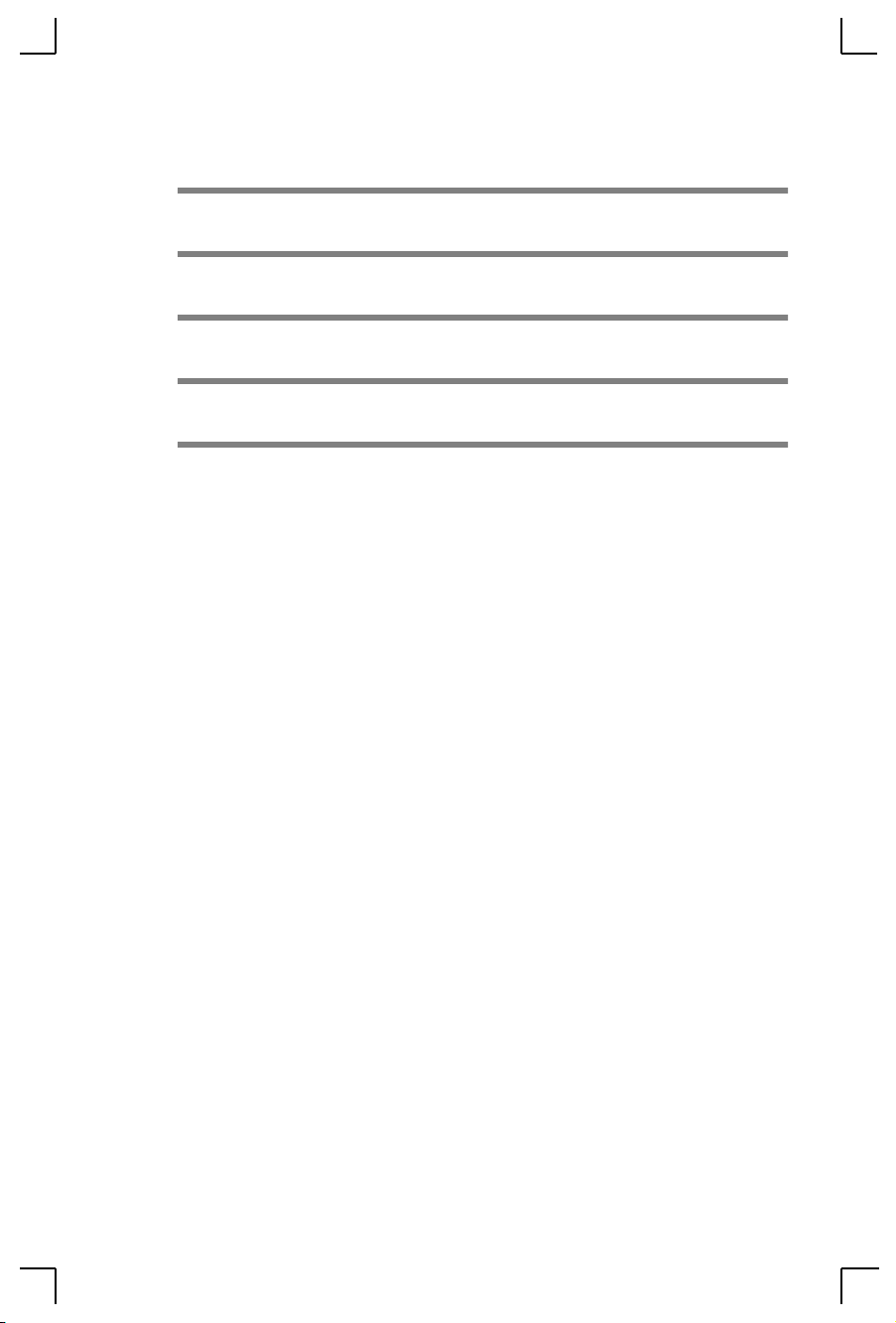
D Updating Software
E Specifications
Warranty Statement
Declaration of Conformity
Index
iii
Page 6
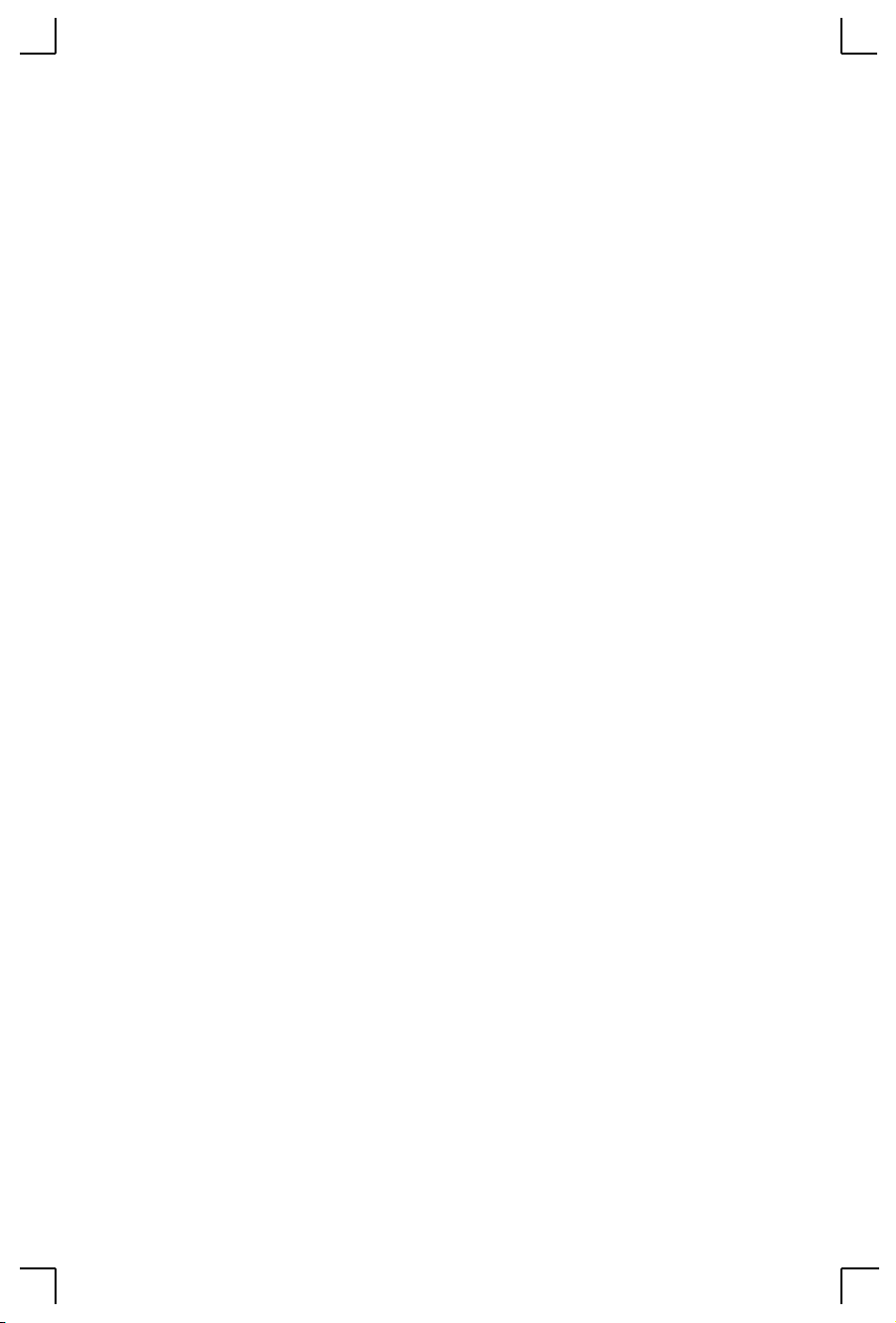
Page 7
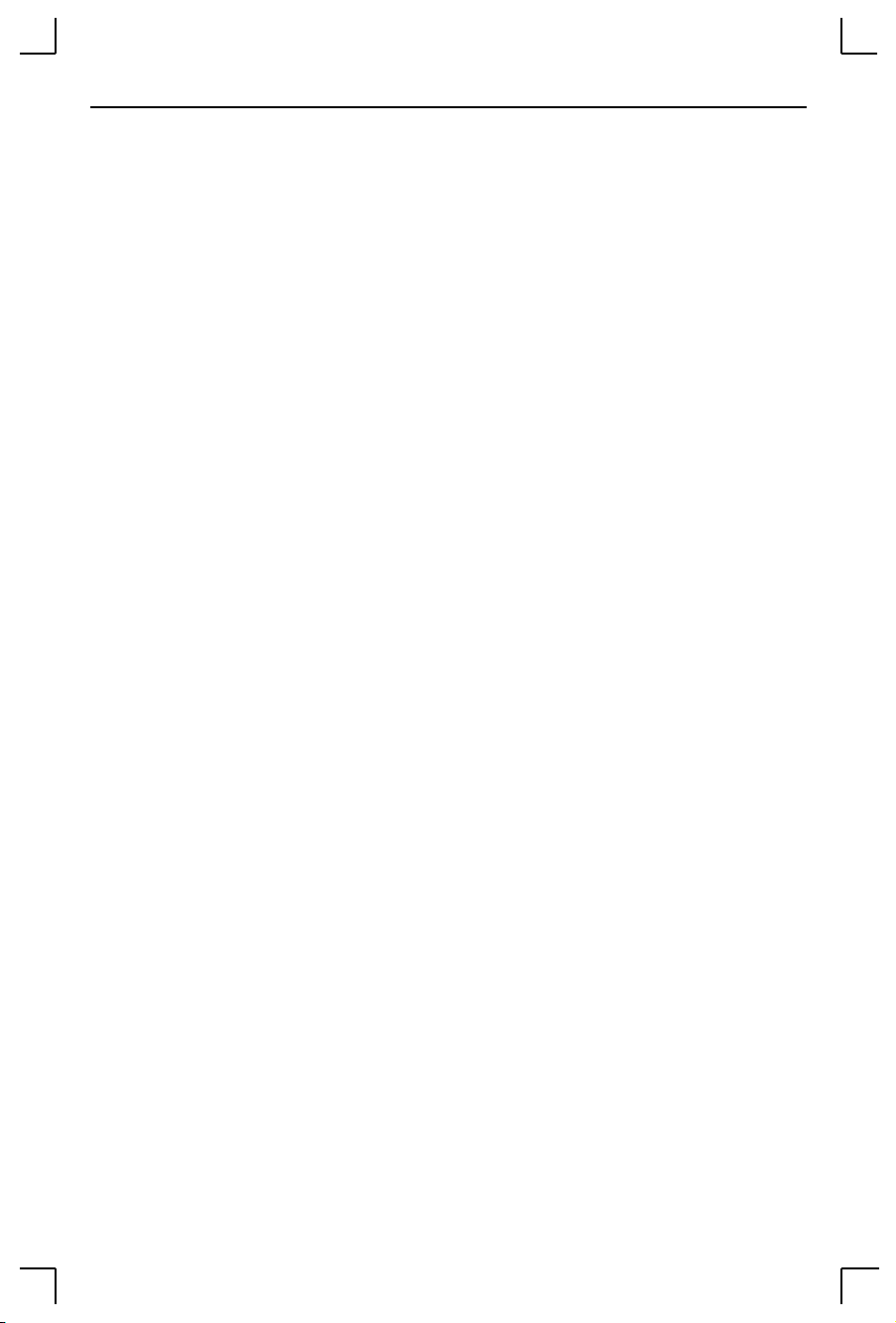
Introduction
1 - Introduction
The MSS1-T and MSS1-T2 are multiprotocol micro serial servers that provide
Ethernet connections for personal computers, terminals, modems, and
devices that would not otherwise be connected to a network. The MSS100
additionally provides Fast Ethernet support.
NOTE:
The MSS can be used to start outbound Ethernet connections to hosts on
TCP/IP, IPX/SPX, and LAT networks. It can also provide interactive access to
a device connected to its serial port. However, unlike traditional print servers,
the MSS does not support printing protocols such as LPR, RTEL, and
PCONSOLE, or queueing.
This manual explains how to install the MSS products.
¥ The remainder of this chapter outlines MSS functionality.
¥ Chapter 2,
¥ Chapter 3,
¥ Chapter 4,
¥ Chapter 5,
¥ Appendices provide information on Contact Information,
In this manual, all MSS models will be referred to as Òthe MSSÓ
or Òthe ServerÓ unless a distinction needs to be made between the
models.
Installation
and boot the server.
Getting Started
MSS and prepare the server for configuration.
Basic ConÞguration
Using the MSS
MSS interactively and with host applications.
Troubleshooting, Pinouts, Updating Software, and SpeciÞcations.
, explains how to install the MSS hardware
, details different ways to log into the
, covers basic conÞguration.
, provides an overview of how to use the
¥ The hypertext version of this manual, located on CD-ROM,
includes more speciÞc information about conÞguring and using
the MSS and reloading MSS software.
Be sure to read the section of the conÞguration chapter that applies to the
protocol you are using (TCP/IP, IPX/SPX, or LAT).
For more detailed information on the MSS, including a complete command
reference, see the
formats.
MSS Reference Manual
located on the CD in HTML and PDF
1 - 1
Page 8
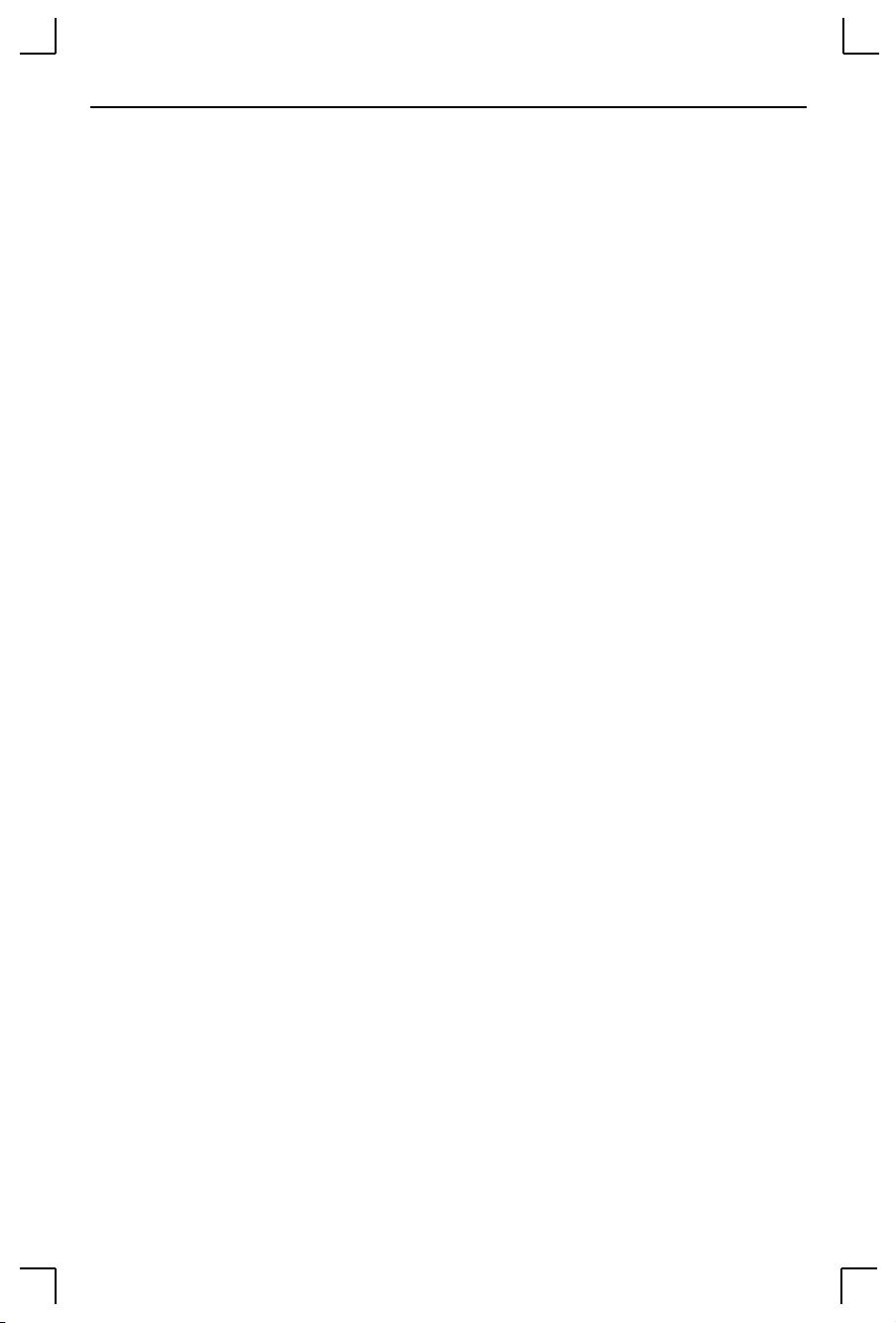
Terms Introduction
The PDF versions of the MSS manuals are located in the
the CD. Use the Adobe Acrobat Reader (widely available on the Internet at no
charge) to read and print all or parts of the manual from the PDF Þle.
manuals
directory of
1.1 Terms
In this manual, the following terms are used to describe parts of a network.
Host
Node
Session
Local mode
A computer attached to the network. The term host is
generally used to denote interactive computers, or
computers that people can log into.
Any intelligent device directly connected to the Ethernet
network such as a host, a printer, or a terminal server. All
nodes have their own Ethernet addresses. The MSS is a
node. Devices connected to the MSS are not nodes.
A logical connection to a service. A typical session is a
terminal connected to a host through the server.
The MSS user interface. It is used to issue conÞguration
and session management commands and to establish
connections. When in Local mode, users will see a
prompt.
Local>
1.2 Protocols
A network protocol is a method of communicating over the Ethernet. Each
protocol speciÞes a certain arrangement of data in the Ethernet packets, and
provides different services for its users. The MSS supports the following
protocols:
¥ TCP/IP
Support includes Telnet, Rlogin, UDP, and DNS. The Telnet
terminal protocol, supported on most UNIX systems, is an easy-touse interface that creates terminal connections to any network host
supporting Telnet. Rlogin is a protocol that allows users to initiate a
TCP/IP login session. UDP (User Datagram Protocol) is a
connectionless protocol that results in smaller packet headers, no
session overhead, and the ability to send to multiple hosts. The
MSS also supports the use of Domain Name Servers (DNS),
allowing a network nameserver to translate text node names into
numeric IP addresses.
1 - 2
Page 9
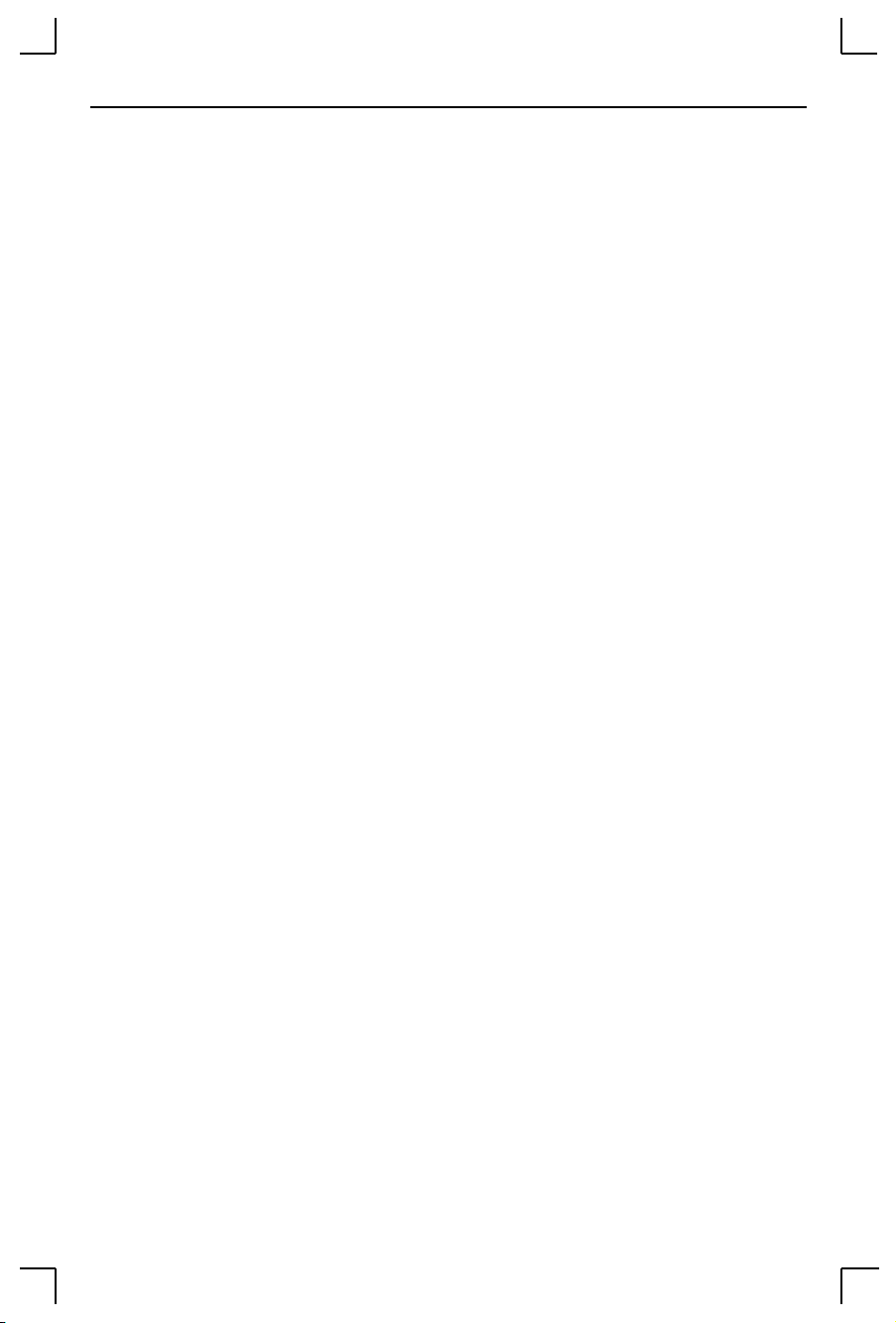
Introduction Software
The MSS also implements basic Simple Network Management
Protocol (SNMP) functionality. SNMP commands enable users,
usually system administrators, to get information from and control
other nodes on a local area network (LAN), and respond to queries
from other network hosts. The MSS allows conÞguration of one
community name with read/write access.
¥ IPX/ SPX (NetWare)
The MSS provides IPX/SPX access to the serial device from
NetWare and any other IPX/SPX nodes. It allows users to
download system Þles from NetWare hosts and log into the MSS
via NetWare for remote conÞguration.
The MSS supports all four NetWare frame types: Ethernet v2,
Native mode, 802.2, and 802.2 SNAP.
¥ Local Area Transport (LAT)
LAT is a protocol developed by Digital Equipment Corporation
(DEC) for local network connections and is supported on most
DEC operating systems. The MSS provides logins to remote hosts
and host-initiated connections, as well as access to the MSS serial
port from LAT hosts.
1.3 Software
The CD-ROM shipped with the MSS contains operational software. It also
contains EZWebCon software which can be used to conÞgure the unit.
The MSS is equipped with Flash ROM, so it is not necessary to download
software each time the unit boots. Software must only be reloaded if there is a
problem with the Flash ROM, or if a new software version is released.
1.4 Configuration
Each MSS has a unique name and network address printed on its underside.
The name is based on the MSS Ethernet address and is referred to in the
manual as
MSS Ethernet address. Be sure to note the Ethernet address before
conÞguring the unit.
MSS_xxxxxx
. The xxxxxx string represents the last six digits of the
1 - 3
Page 10
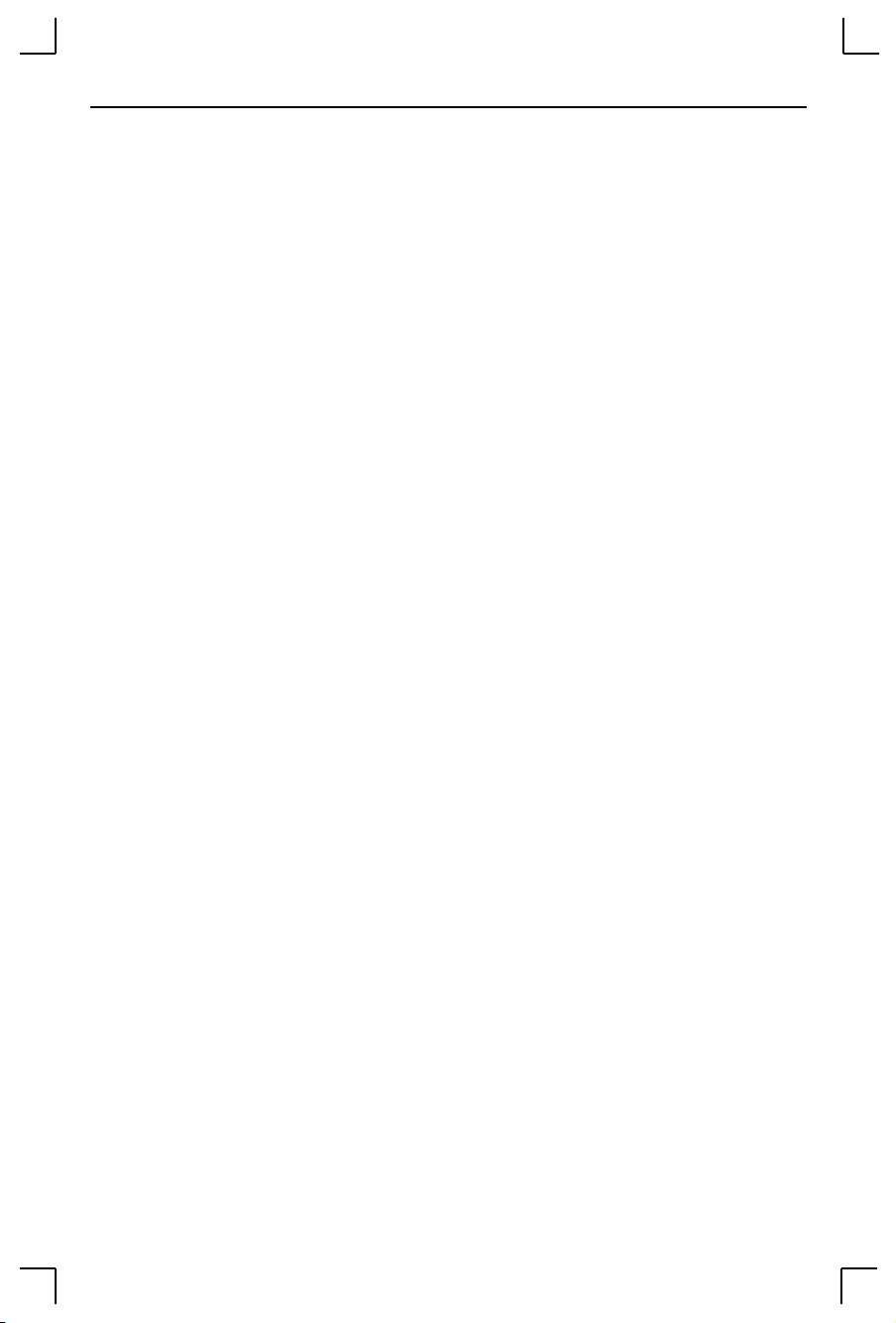
Configuration Introduction
When using IPX or LAT, it is possible to power up the MSS and have it work
properly with no additional conÞguration required. TCP/IP users must give
the unit an IP address.
NOTE:
For more information about methods used to configure an IP
address, see IP Address Configuration in.
Lantronix has provided EZWebCon software to help users install and
conÞgure the MSS. It is also possible to conÞgure the MSS settings by logging
into it over a network via Telnet or Rlogin. See the
Getting Started
chapter for
more information.
Additionally, the MSS can be conÞgured to download a conÞguration Þle
containing boot commands from a NetWare or TCP/IP host at boot time. See
the
Change Startup
command in the
MSS Reference Manual
on the CD-ROM
for more information.
1 - 4
Page 11
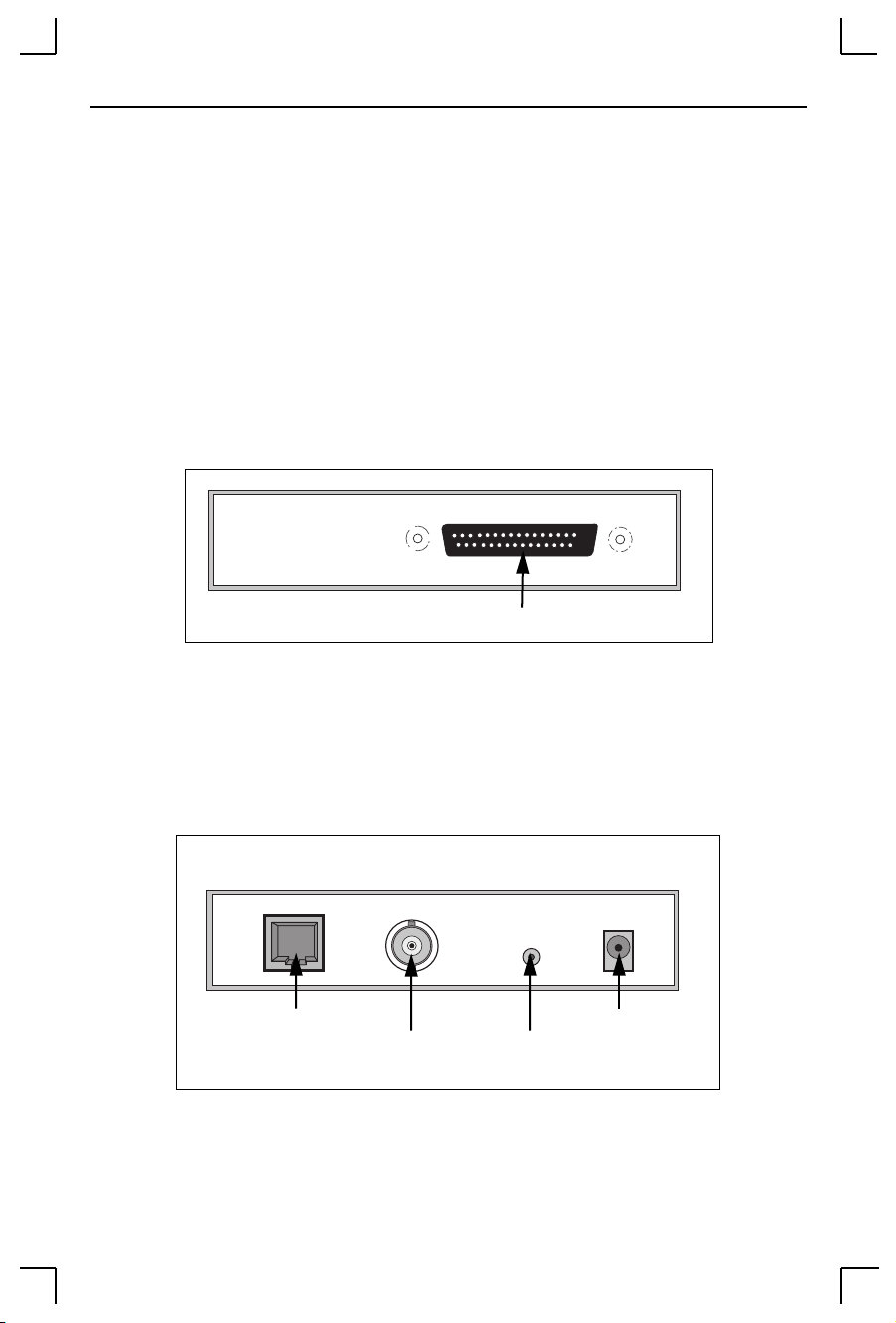
Installation MSS Components
2 - Installation
This chapter covers the installation of the MSS in an Ethernet network
and the attachment of a serial device. Basic knowledge of networking
installation is assumed. Read this section completely before continuing.
2.1 MSS Components
The MSS front panel has a male DB25 serial connector. The following Þgure
shows an MSS1 front panel. The MSS100 rear panels is more narrow.
Figure 2-1:
MSS1 Front Panel
Serial
DB25 Serial Port
The MSS rear panel has an RJ45 Ethernet connector, a BNC Ethernet
connector (MSS1-T2 only), a reset button, and a power connector. The
following Þgure shows an MSS1 rear panel. The MSS100 rear panels is more
narrow, and does not include a BNC connector.
Figure 2-2:
10BaseT
MSS1 Rear Panel
10Base2
Reset
6V DC
NOTE:
RJ45 Ethernet Port
BNC Ethernet Port
(MSS1-T2 only)
Power Connector
Reset Button
When the reset button is pressed and held during the power up
and boot procedures, the MSS returns to its factory default
configuration.
2 - 1
Page 12
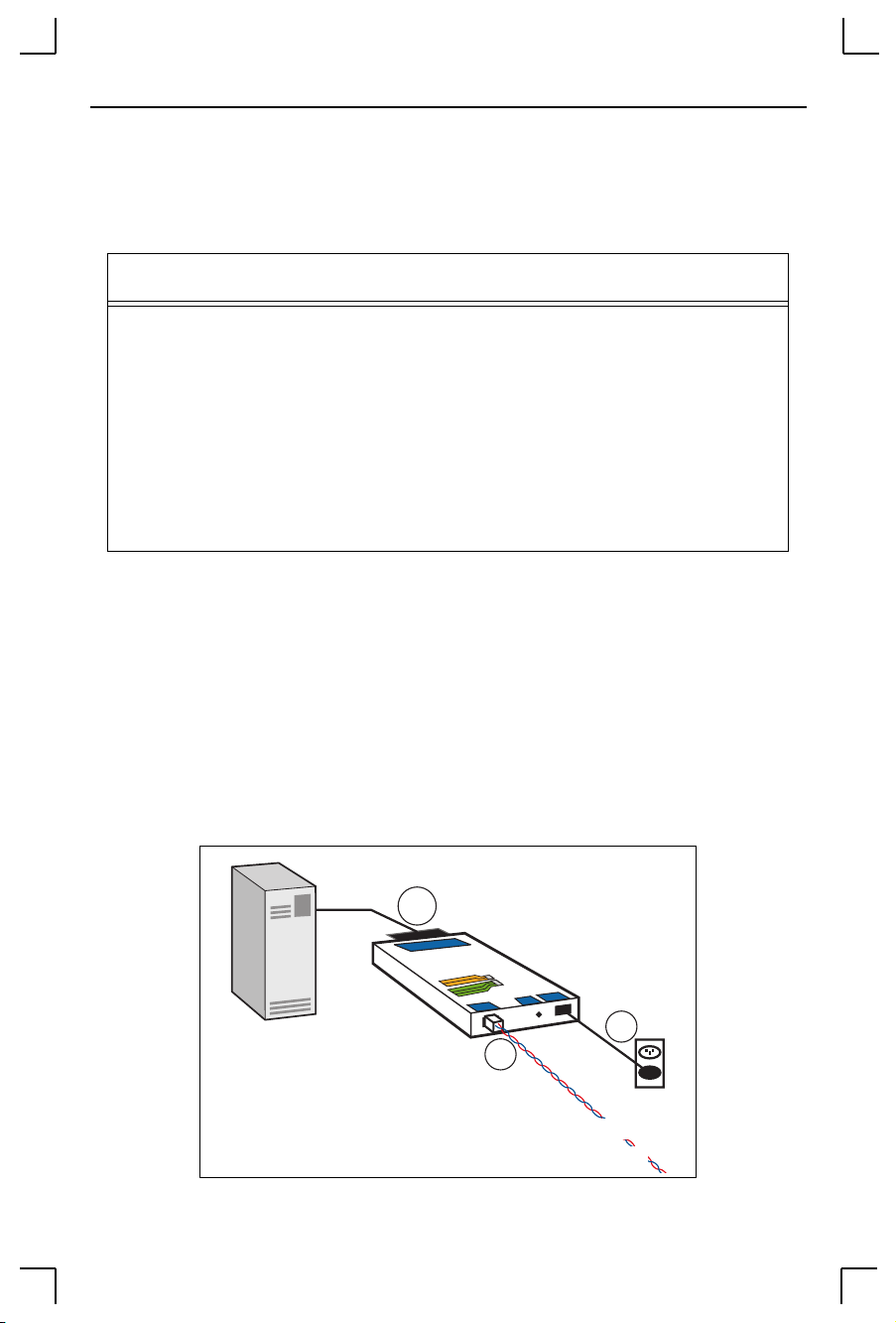
Installation Installation
Four or Þve LEDs are located on the top of the unit. Table 2-1 explains their
functions.
Table 2-1:
LED Function
Power Glows green when power is supplied to the Server
Link Glows green while the Server is connected properly to a 10BASE-T or
100 MSS100 only: glows green to indicate a 100BASE-T Ethernet connection
OK Blinks yellow, green, or red to indicate Server activity.
Serial Blinks yellow, green, or red to indicate serial activity.
NOTE:
100BASE-T (MSS100 only) Ethernet network (The Link LED does not
function for 10BASE2 connections)
Although a red LED during boot mode usually signals an error,
red LED patterns are part of the normal operation of the MSS
and are not necessarily indicative of errors or dangerous
operation.
MSS LEDs
2.2 Installation
Figure 2-3 shows an example hardware layout.
2 - 2
Serial
Device
Figure 2-3:
MSS
MSS Network Layout
2
4
3
10BASE-T
Ethernet
Page 13
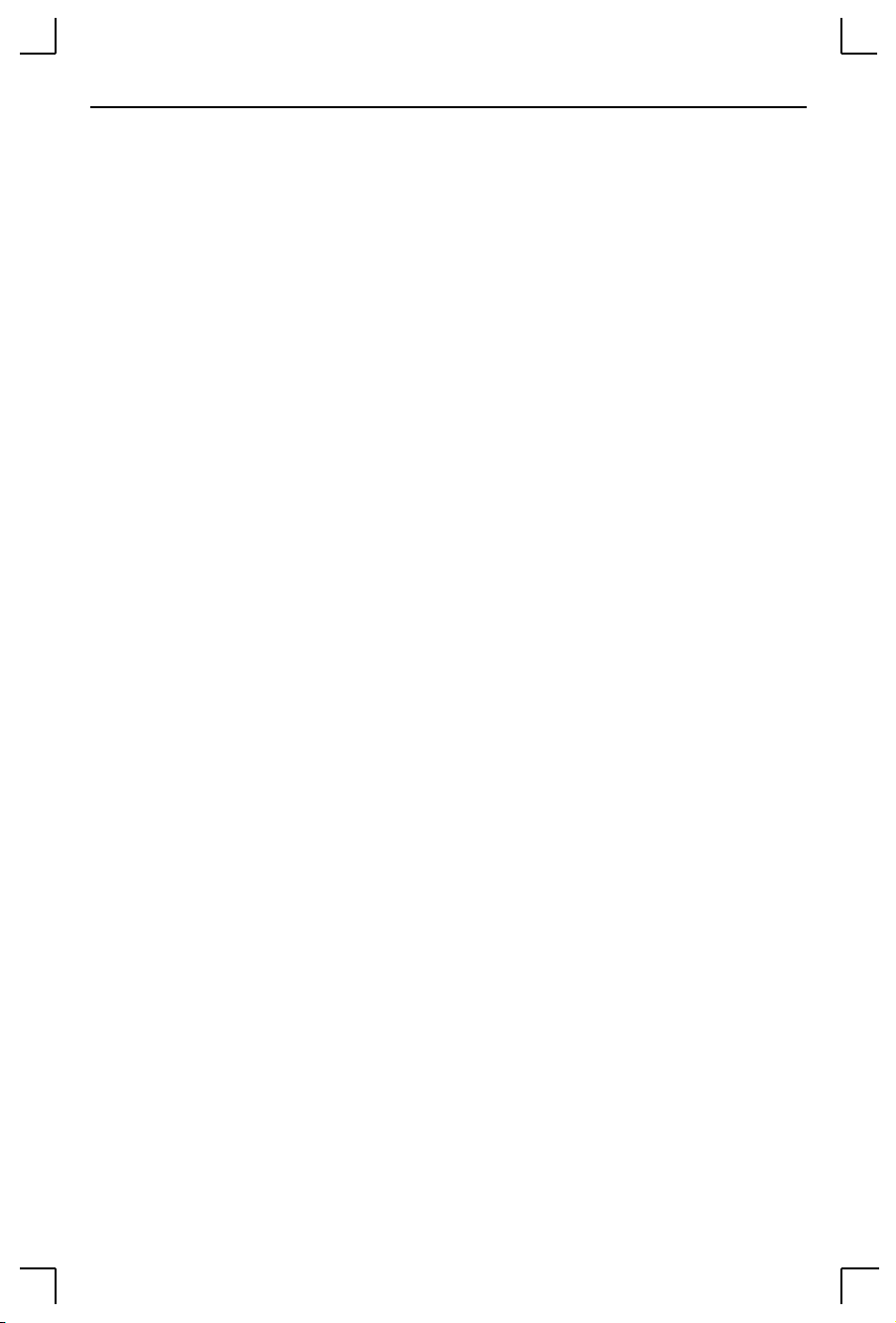
Installation Installation
As you follow the installation steps, refer to the numbers in Figure 2-3.
1.
Select a location.
The MSS should be positioned close to the device it will be servicing.
Since powering down the unit will terminate any active sessions, it
may be desirable to place the server in a location secure from user
access. Also be aware of the unitÕs environmental operating limits
and cabling requirements. See Appendix D for details.
2.
Connect the MSS to a serial device.
The MSS1 and MSS100 are designed to connect to an RS232-based
serial device. Connect one end of a serial cable to the DB25
connector on the front of the MSS. Connect the other end of the cable
to your serial deviceÕs DB25, DB9, or RJ45 port.
Initially, you may want to connect a terminal to the serial port. The
terminal will display any error messages and will allow you to view
commands as you configure the MSS.
NOTE:
The serial port is initially set for 9600 baud, 8 data bits, one stop
bit, and no parity.
3.
Connect the MSS to the Ethernet.
The MSS1 can be connected to a 10BASE-T Ethernet network. The
MSS100 can be connected to a 10BASE-T or 100BASE-T Ethernet
network. Connect the appropriate twisted-pair Ethernet cable to the
RJ45 connector on the back of the MSS. The MSS100 will autosense
whether the attached Ethernet cable is 10BASE-T or 100BASE-T.
The MSS1-T2 can also be connected to a 10BASE2 Ethernet network.
Connect a 10BASE2 thin coaxial cable to the BNC connector on the
back of the MSS. Also attach a valid network terminator if required.
The MSS1-T2 can autosense which of the two Ethernet interfaces has
been connected and operate accordingly.
NOTE:
DO NOT connect cables to both MSS1-T2 interfaces at the same
time. If you would like to change interfaces at a later time, be sure
to power down the unit before switching Ethernet cables.
4.
Provide power to the MSS.
Attach one end of the power cable to the MSS and plug the other end
into a wall outlet. There is no power switch on the MSS; power will
come on automatically when the unit is plugged in. Be sure to
handle the unit carefully once it is plugged in.
2 - 3
Page 14
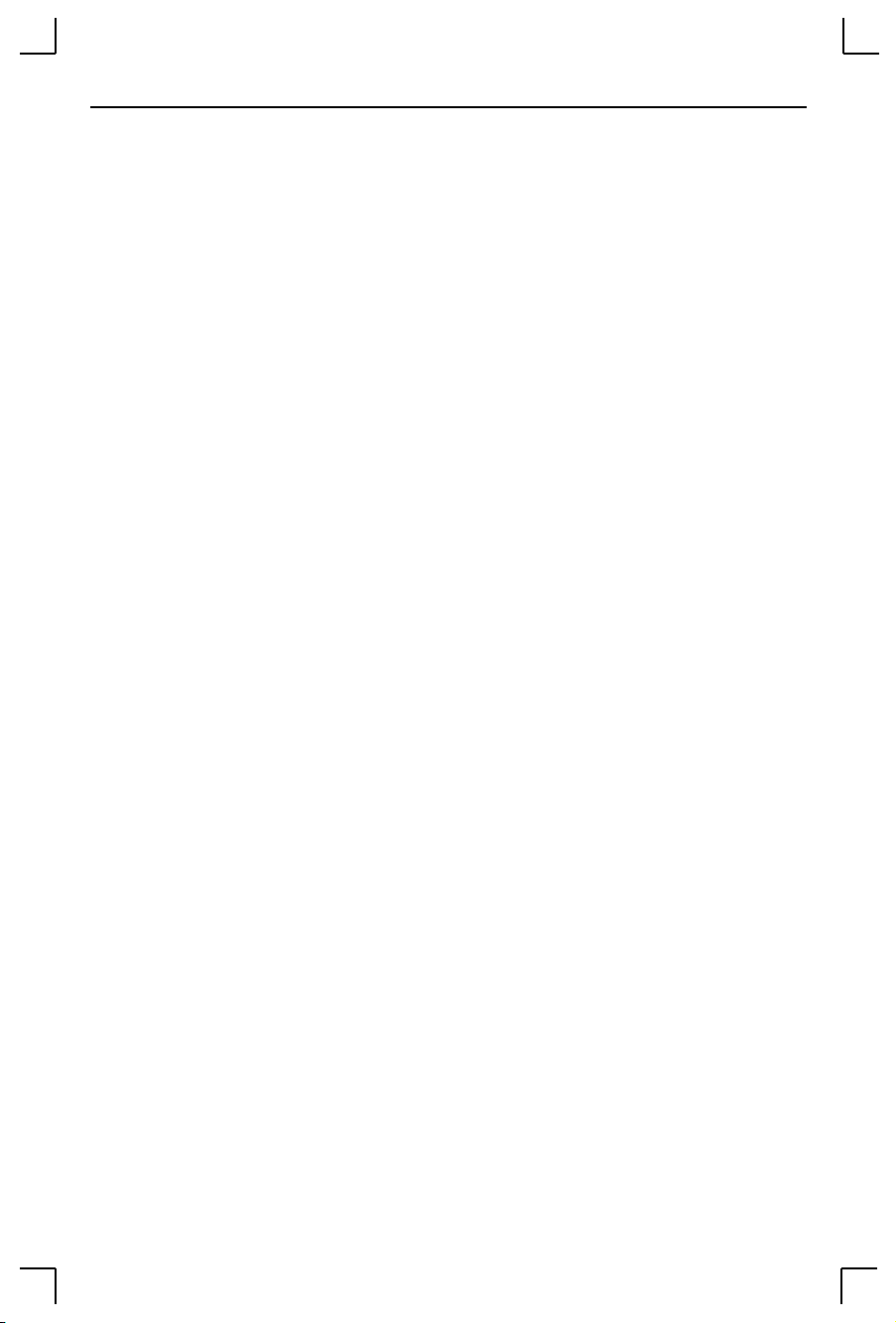
Installation Installation
NOTE:
Be sure to use the MSS1 6V power supply for your MSS1 and
the MSS100 5V power supply for your MSS100. Using a
power supply with the wrong voltage will damage the MSS.
Check to see if the Power and Link LEDs on the front of the server
light. If not, unplug the server and check the power supply, then
check the Ethernet connection and plug the server in again. If the
LEDs still do not light, refer to Appendix B,
Troubleshooting
.
2.2.1 Power-up Diagnostics
During normal operation, the boot process requires approximately 30 seconds
to complete its three basic steps.
1.
The MSS runs through a set of power-up diagnostics for
approximately Þve seconds. The Power LED should remain solid
green. The Link LED should remain solid green for MSS1-T and
MSS100 units. The OK and Serial LEDs should show varying
patterns corresponding to the test being run.
NOTE:
2.
The Power and Link LEDs should remain solid green if the unit
is plugged in and there is a valid connection to a 10BASE-T
network.
The MSS tries to obtain TCP/IP conÞguration information via
DHCP, BOOTP, and/or RARP. This procedure takes approximately
20 seconds if no hosts answer the request. The OK LED will blink
green approximately three times per second, and occasionally
yellow as packets are sent and received.
NOTE:
3.
When the unit is running normally, the OK LED blinks green once every two
seconds. If data is being transmitted on the Ethernet port, the OK LED blinks
yellow. The Serial LED blinks red when characters are transmitted through
the serial port, green when characters are received, and yellow when
characters are both transmitted and received.
2 - 4
For more information on BOOTP, RARP, or DHCP, refer to
your operating systemÕs documentation.
The MSS determines if the code in the Flash ROMs is valid. If so, it
loads the code and begins normal execution. This step takes
approximately Þve seconds.
Page 15
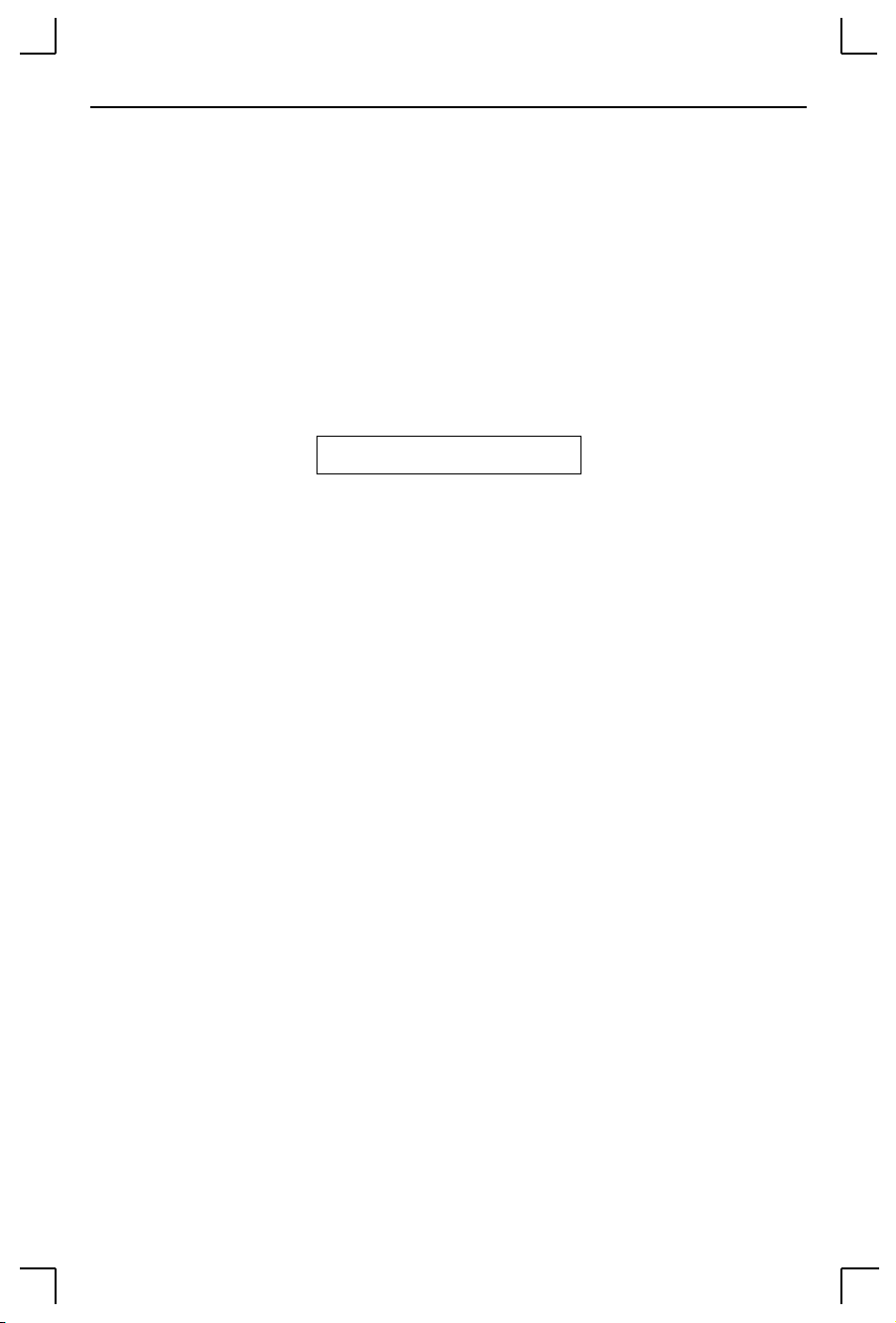
Installation Is It Working?
2.3 Is It Working?
If the MSS appears to be working and the unit is connected to the network,
there are three ways to conÞrm that it is working correctly:
¥ If there is a terminal attached, press the Return key and log in. If
you are able to log in, the server is running normally.
¥ If an IP address has been conÞgured for the MSS (see
ConÞguration
When you are satisÞed that the MSS is working properly, proceed to Chapter
3,
Getting Started
Troubleshooting
on page 3-2), ping the MSS from a TCP/IP host.
Figure 2-4:
unix% ping 192.0.1.233
. If the server does not boot properly, see Appendix B,
.
Pinging the MSS
IP Address
2 - 5
Page 16
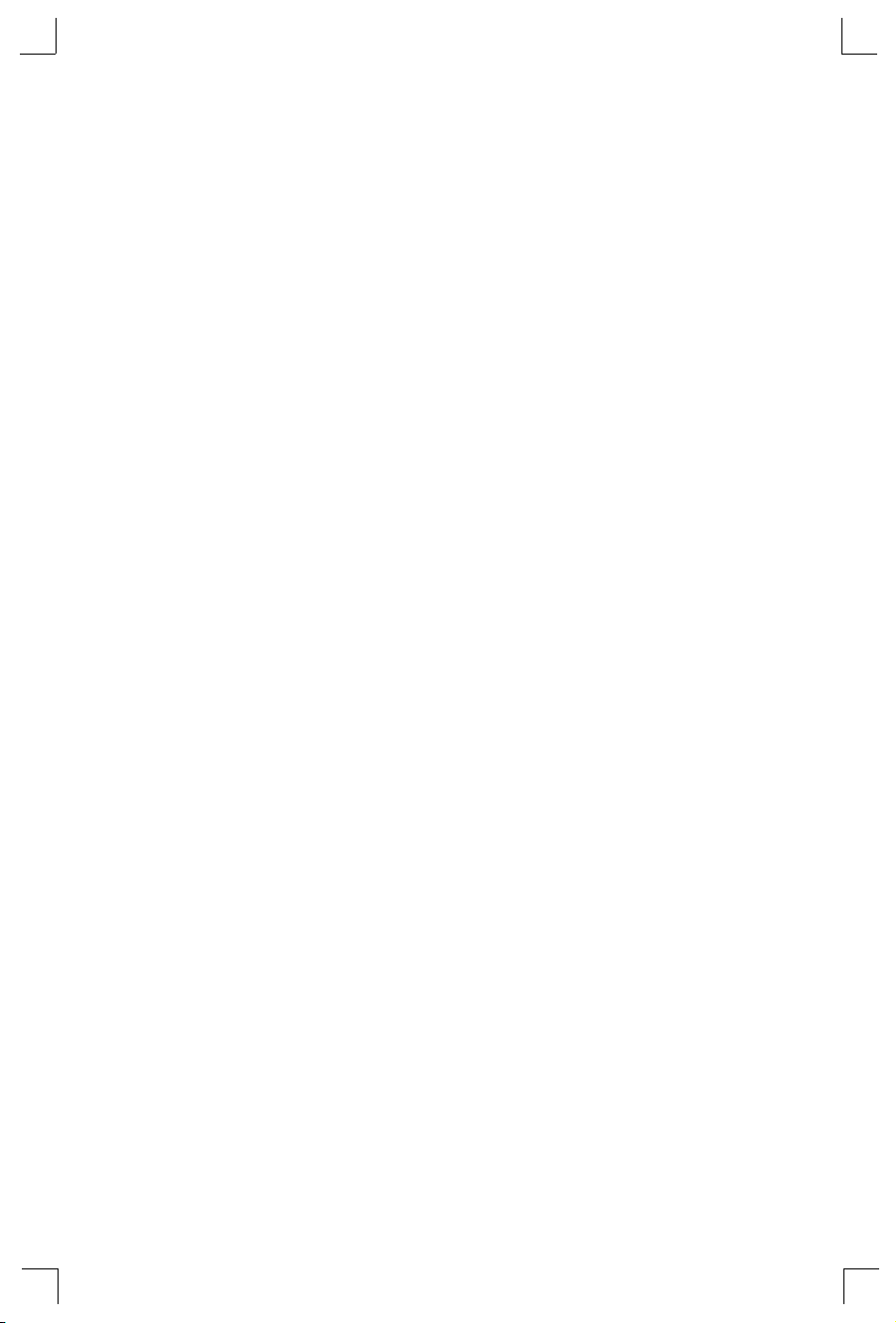
Page 17
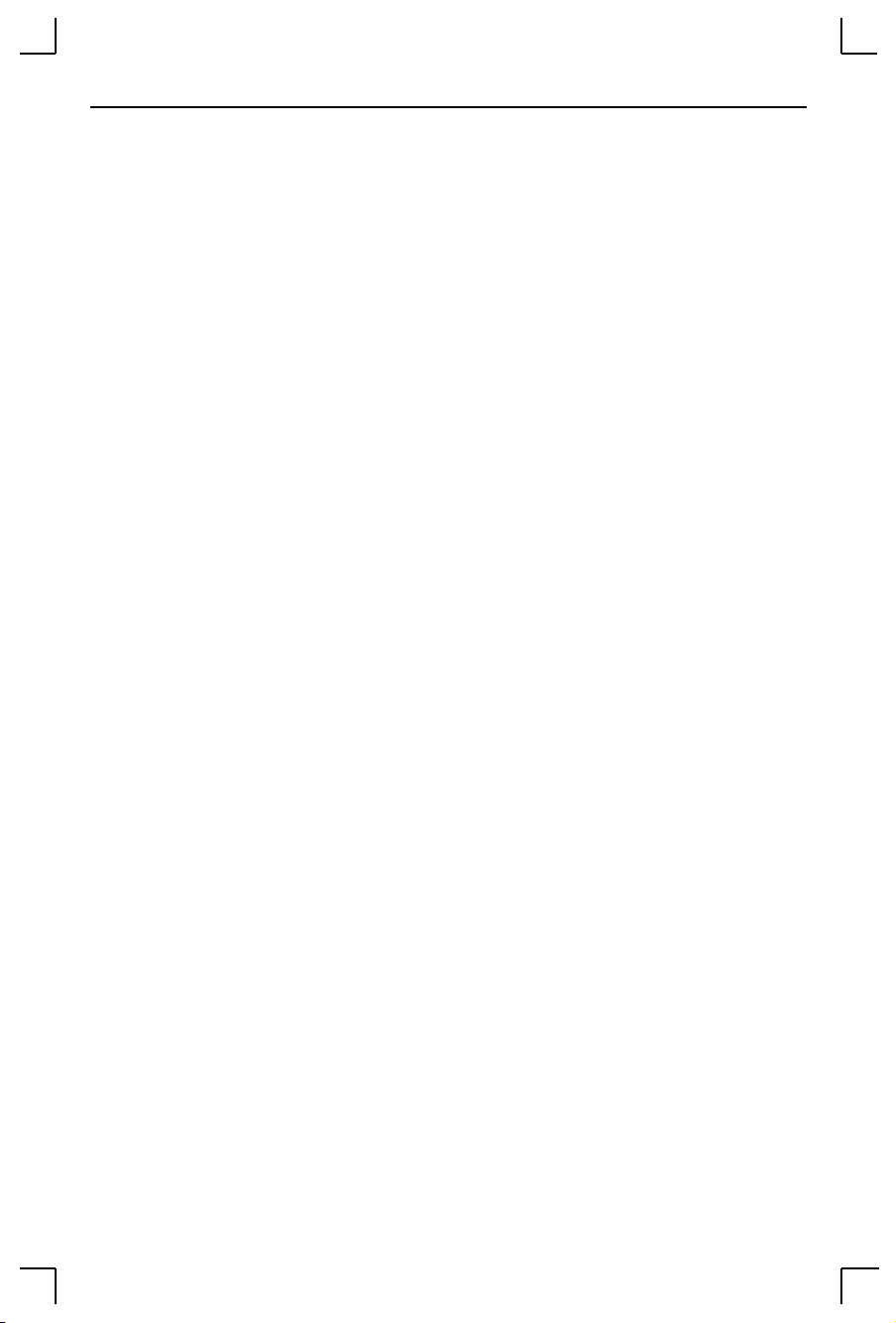
Getting Started
3 - Getting Started
This chapter covers all of the steps needed to get the MSS on-line and
working. There are three basic methods used to log into the MSS and begin
conÞguration.
1.
Incoming (Remote) Logins: EZWebCon is the preferred conÞguration
method for TCP/IP and IPX users. For TCP/IP and LAT users, other
remote login options are available (see
2.
Serial Port Logins: Users can connect a terminal directly to the
serial port, log in, and use the command line interface to conÞgure
the unit.
3.
Remote Console Logins: TCP/IP users can make a Telnet
connection to the remote console port, port 7000.
It is important to consider the following points before logging into and
conÞguring the MSS:
¥ The MSS IP address must be conÞgured before any TCP/IP
functionality is available (see
IP Address ConÞguration
Telnet
on page 3-6).
on page 3-2).
¥ Connecting a terminal to the serial port or logging into the remote
console port does not automatically create privileged user status.
You must use the
(see
Privileged Password
¥ The remote console port is password protected (see
Passwords
¥ Only one person at a time may be logged into the remote console
port (port 7000), regardless of the protocol being used. This
eliminates the possibility of several people simultaneously
attempting to conÞgure the MSS.
¥ Remote console logins cannot be disabled. The system manager
will always be able to access the unit.
¥ Only one terminal at a time may be connected to the serial port.
on
Set Privileged
page 4-1
).
on
command to conÞgure the unit
page 4-1
).
System
3 - 1
Page 18
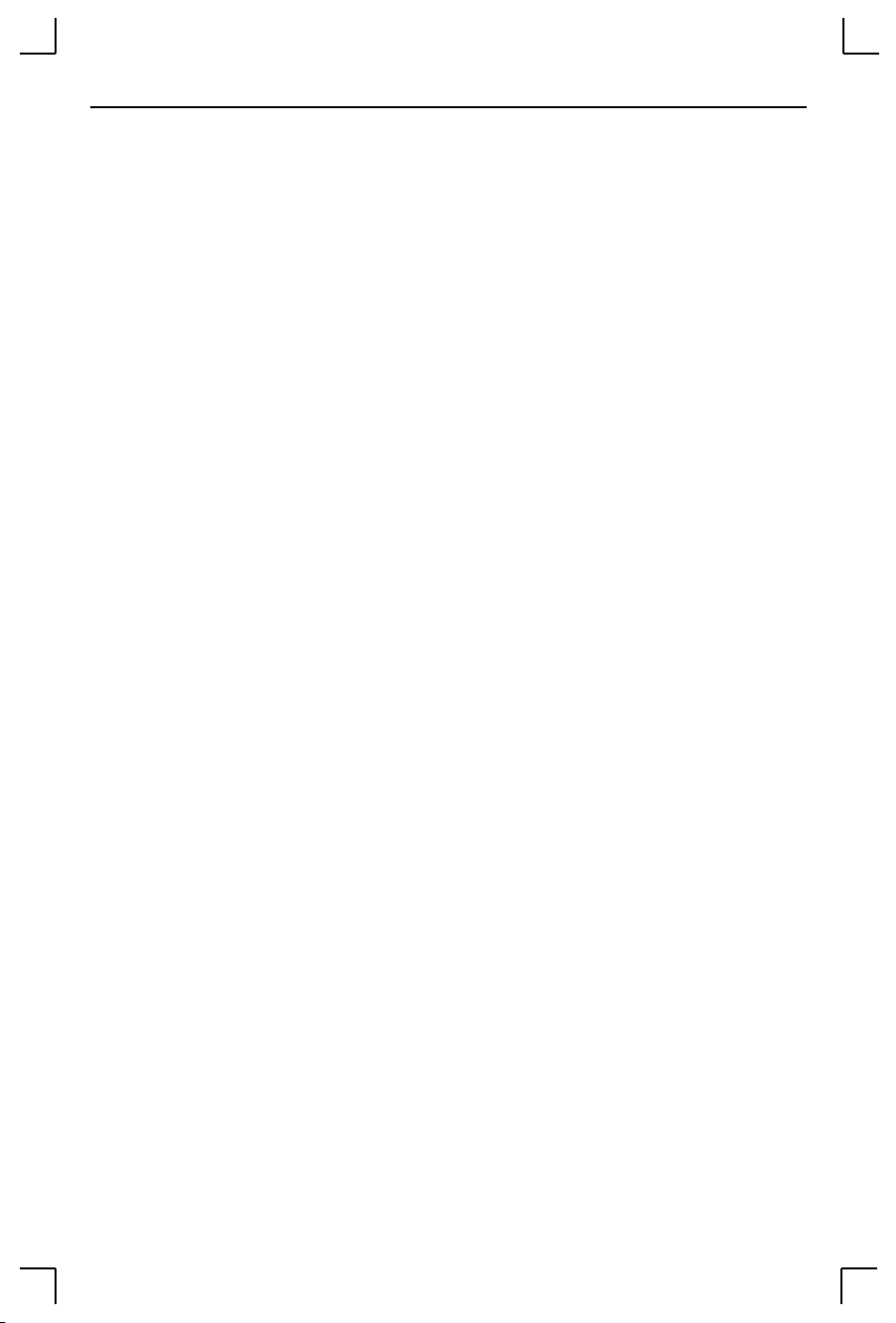
IP Address Configuration Getting Started
3.1 IP Address Configuration
When using IPX or LAT, it is possible to power up the MSS and have it work
properly with no additional conÞguration required. However, for TCP/IP
use, an IP address must be conÞgured for the MSS before any TCP/IP
functionality is available. There are three ways to conÞgure the IP address:
1.
Using EZWebCon
2.
Using an ARP entry and the ping command from a network host
3.
Using a host DHCP, BOOTP, or RARP server
4.
Using the serial console
3.1.1 Using EZWebCon
The MSS must have an IP address before you can log into it using EZWebCon.
To assign the IP address from EZWebCon:
1. Start EZWebCon. Instructions for installing, running, and using
EZWebCon can be found on the distribution CD-ROM.
2. Click on the Lantronix logo menu in the bottom left corner of the
EZWebCon window, then select
Assign IP Address to Server
.
3. Fill in the following information:
A. The last three bytes of the MSSÕs hardware address. The
hardware address is printed on the bottom of the Server.
B. The desired IP address.
C. The subnet, if you wish to use a subnet other than the default.
D. The IP address of the TFTP server you wish to use, if desired.
4. Click OK.
5. Cycle power on the server. EZWebCon will let you know whether
the conÞguration was successful.
3.1.2 Using an ARP Entry and the Ping Command
The ARP/ping method is available under UNIX, Windows 95, and Windows
NT. If the MSS has no IP address, it will set its address from the Þrst directed
IP packet it receives.
3 - 2
Page 19
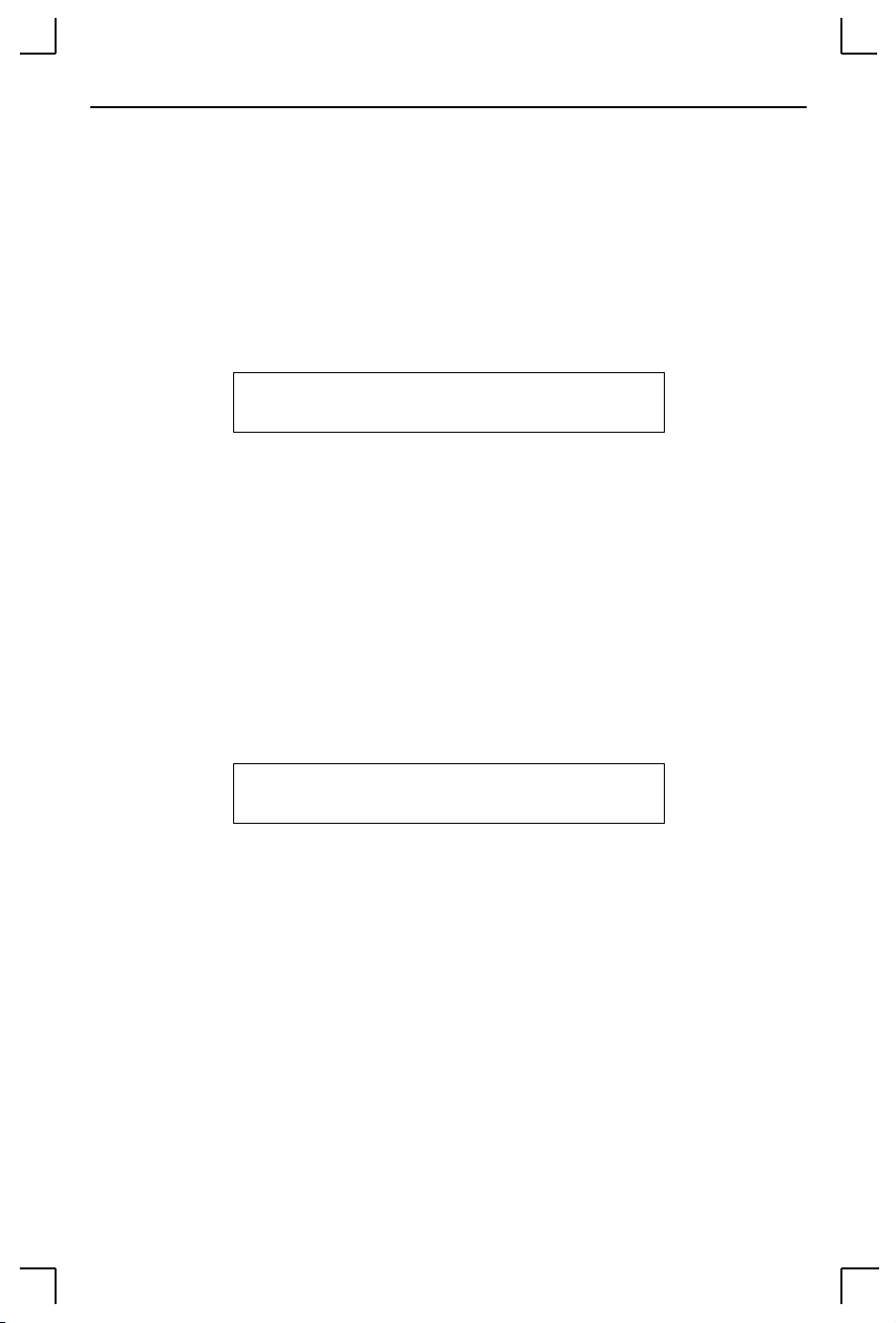
Getting Started IP Address Configuration
NOTE:
The ARP/ping method only works during the first two minutes
of MSS operation. After two minutes, an alternate method must
be used or the MSS must be rebooted.
On a
UNIX
host, create an entry in the hostÕs ARP table and substitute the
intended IP address and the hardware address of the server, then ping the
server (see Figure 3-1). This process typically requires superuser privileges.
Figure 3-1: Entering ARP and Ping (UNIX)
# arp -s 192.0.1.228 00:80:a3:xx:xx:xx
% ping 192.0.1.228
In order for the ARP command to work on Windows, the ARP table on the PC
must have at least one IP address deÞned other than its own. Type ARP -A
at the DOS command prompt to verify that there is at least one entry in the
ARP table.
If there is no other entry beside the local machine, ping another IP machine on
your network to build the ARP table. This has to be a host other than the
machine that you're working on. Once there is at least one entry in the ARP
table, use the following commands to ARP the IP address to the MSS and
make the MSS acknowledge the IP assignment.
Figure 3-2: Entering ARP and Ping (Windows)
C:\ ARP -S 192.0.1.228 00-80-A3-XX-XX-XX
C:\ PING 192.0.1.228
NOTE: There should be replies from the IP address if the ARP command
worked.
When the MSS receives the ping packet, it will notice that its IP address is not
set and will send out broadcasts to see if another node is using the speciÞed
address. If no duplicate is found, the server will use the IP address and will
respond to the ping packet.
The MSS will not save the learned IP address permanently; this procedure is
intended as a temporary measure to enable EZWebCon to communicate with
the server, or allow an administrator to Telnet into the MSS. Once logged in,
the administrator can enter the Change IPaddress command to make the
address permanent.
3 - 3
Page 20
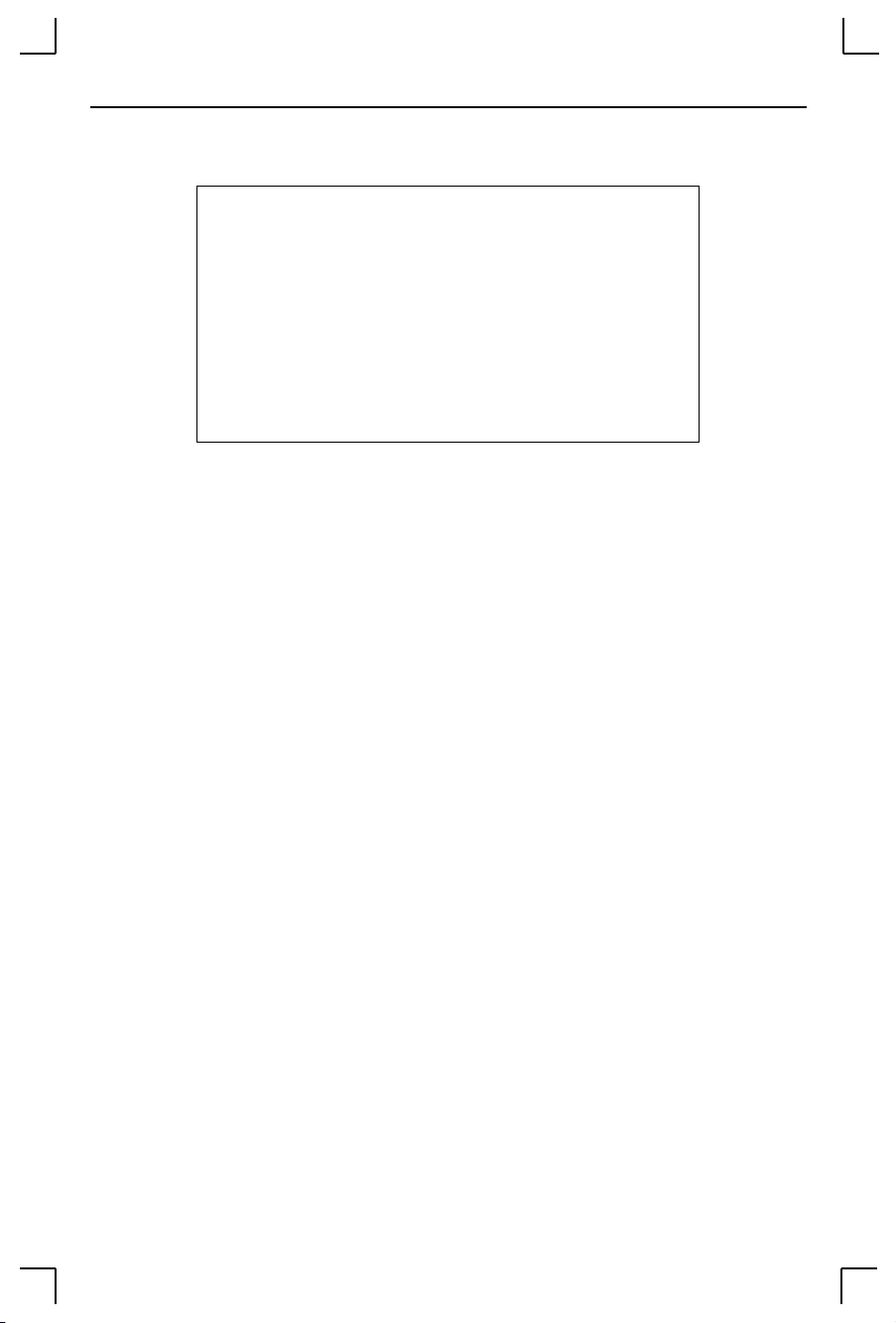
IP Address Configuration Getting Started
Figure 3-3: Changing the IP Address
% telnet 192.0.1.228
Trying 192.0.1.228
Lantronix Version n.n/n (yymmdd)
Type Help at the ‘Local_>’ prompt for assistance.
Enter Username> gopher
Local> SET PRIVILEGED
Password> system (not echoed)
Local>> CHANGE IPADDRESS 192.0.1.228
Any host wishing to access the MSS will have to be told the MSSÕs IP address.
This is typically conÞgured in the unix Þle /etc/hosts or via a nameserver.
Refer to the hostÕs documentation for additional information.
3.1.3 Using a DHCP, BOOTP, or RARP Reply
A host-based DHCP, BOOTP, or RARP server can provide information for the
MSS to use to conÞgure an IP address when the unit boots. See the host-based
man pages for conÞguration information. Keep in mind that many BOOTP
daemons will not reply to a BOOTP request if the download Þle name in the
conÞguration Þle does not exist. If this is the case, create a Þle in the
download path to get the BOOTP daemon to respond.
DHCP, BOOTP, and RARP are all enabled by default on the MSS. If you wish
to disable them, use theChange DHCP, Change BOOTP, and Change RARP
commands (see the Commands chapter in the MSS Reference Manual on the
CD-ROM).
3.1.4 Using the Serial Console
Connect a terminal to the serial console and press the Return key.
If the MSS is running normally when you press the Return key, a Local
prompt will be displayed. You can become the privileged user and enter the
Change IPaddress command at this prompt.
3 - 4
Page 21
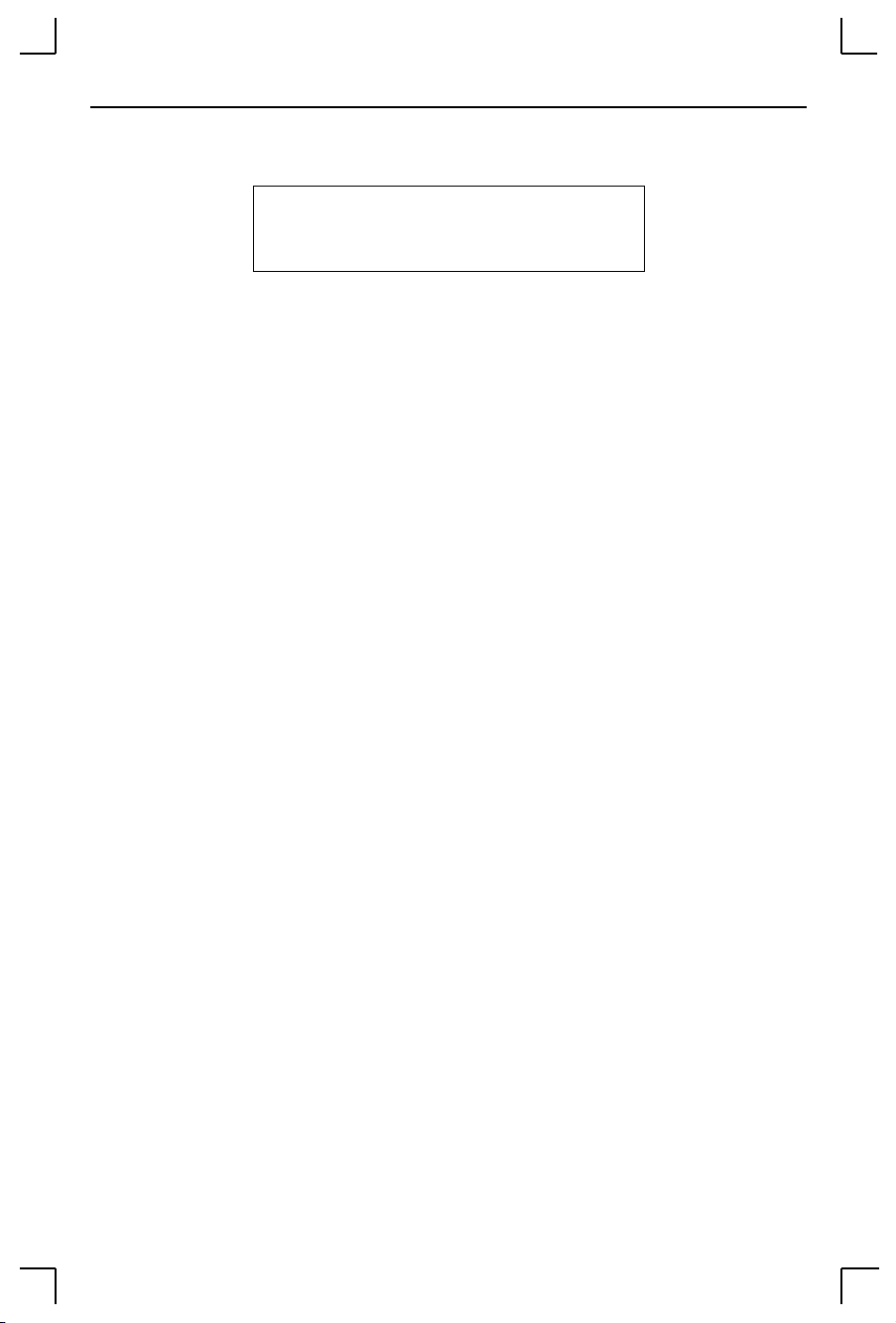
Getting Started Incoming Logins
Figure 3-4: Entering the IP Address at the Local Prompt
Local> SET PRIVILEGED
Password> system (not echoed)
Local>> CHANGE IPADDRESS 192.0.1.228
If the MSS has encountered a problem with the Ethernet network, it will send
an alert message to the console and wait ten seconds to detect serial port
activity before attempting to Þnish booting. If you press a key during that ten
second time period, the MSS will display the Boot prompt at which you can
enter the Change IPaddress command to set the unitÕs IP address.
NOTE: For more information on Boot Configuration Program (BCP)
commands, see Appendix B.
3.2 Incoming Logins
3.2.1 Controlling Incoming Logins
Incoming Telnet logins are enabled by default, and incoming LAT logins are
disabled. This behavior can be changed with the Change Incoming command
and one of the following parameters:
Telnet Enables Telnet logins
LAT Enables LAT logins
Both Enables both Telnet and LAT logins
None Disables Telnet and LAT logins
For security reasons, you may wish to disable incoming logins. If it is
undesirable to disable incoming logins, the MSS can be conÞgured to require
a login password for incoming connections with the Change Incoming
Password command. The incoming password feature can be disabled with
the Change Incoming Nopass command.
3.2.2 EZWebCon Login and Configuration
EZWebCon enables users on TCP/IP networks to log into and conÞgure the
MSS. The program offers a simple interface that prompts the user for the
information necessary to conÞgure the server. Instructions for installing,
running, and using EZWebCon are included on the CD-ROM.
3 - 5
Page 22
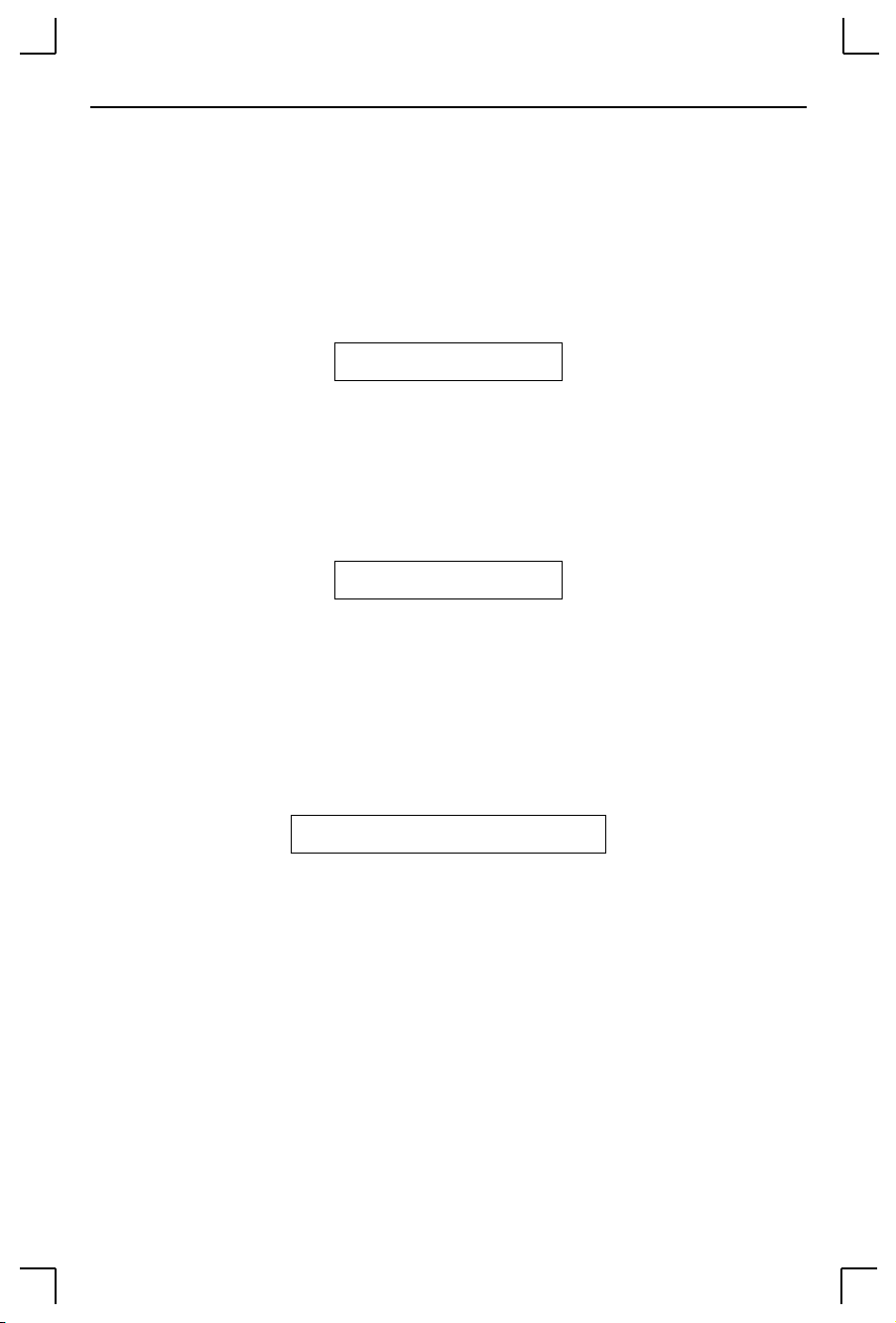
Serial Port Logins Getting Started
3.2.3 Other Incoming TCP/IP Logins
3.2.3.1 Telnet
To log into the MSS, type ÒTelnetÓ followed by the MSS IP address. The MSS
must have an IP address assigned.
Figure 3-5: A Telnet Connection
% telnet 192.0.1.88
3.2.3.2 Rlogin
Rlogin allows users to connect to a remote device as if they were on the local
network. Rlogin is enabled by default.
Figure 3-6: An Rlogin Connection
% rlogin 192.0.1.88
3.2.4 Incoming LAT Logins
To get an MSS login prompt when connecting from a LAT host, use the
command below. Substitute the last six digits of the MSS hardware address
for xxxxxx.
Figure 3-7: LAT Login
$ SET HOST/LAT MSS_
xxxxxx
3.3 Serial Port Logins
One way to connect to the MSS is to attach a terminal to the serial port and
press the Return key. If there is a problem during the boot process, you can
press any key to get the Boot prompt. This prompt enables you to enter a
special set of commands, called Boot ConÞguration Program (BCP)
commands, which are discussed in Appendix B.
If the unit passes its power-up diagnostics and completes the boot procedure,
the Local> prompt should be displayed. Proceed to Chapter 4 to conÞgure the
unit using the command line interface.
3 - 6
Page 23

Getting Started Remote Console Logins
3.4 Remote Console Logins
The MSS enables a TCP/IP user to conÞgure the server via a single Telnet
connection to the remote console port, designated as port 7000. Connections
to the console port cannot be disabled. This ensures that administrators will
always be able to log into the port.
To connect to the remote console port, use the Telnet command followed by
the MSSÕs IP address and the remote console port number.
Figure 3-8: Connecting to the Console Port
% telnet 192.0.1.88 7000
Trying 192.0.1.88
Connected to 192.0.1.88
Escape character is ‘^]’
# access (not echoed)
Lantronix MSS Version n.n/n (yymmdd)
Type Help at the ‘Local>’ prompt for assistance.
Enter Username> jerry
3.5 Starting Outbound Connections
When logged into the MSS, users can make basic outgoing connections using
the methods on the following page. See the MSS Reference Manual on CDROM for more information about incoming and outgoing connections.
NOTE: Outgoing connections cannot be made via the same method as
the incoming connection was made. In other words, if a user
Telnets into the MSS, he cannot Telnet back out.
3.5.1 Telnet
To start an outgoing Telnet session, type ÒTelnetÓ at the Local prompt,
followed by either the hostÕs name or its numeric IP address.
Figure 3-9: Telnet Connection
Local> TELNET 192.0.1.66
3 - 7
Page 24

Logout Getting Started
3.5.2 SPX
The MSS and the target device must advertise themselves via SAP
announcements. To view all available SPX devices (those advertising
themselves) type Show Nodes SPX at the Local prompt. Then type ÒSPXÓ
followed by the target deviceÕs SAP name.
Figure 3-10: SPX Connection
Local> SPX
sap_name
3.5.3 LAT
To connect to a LAT service, type the word ÒLATÓ followed by the name of
the desired host or service. To view available LAT nodes and services, enter
Show Nodes LAT or Show Services at the Local prompt. The example below
shows how to connect to the highest-rated service named ÒmodemÓ on the
network.
Figure 3-11: LAT Service Connection
Local> LAT “modem”
3.6 Logout
To manually log out of the MSS, type ÒLogoutÓ or ÒLogout PortÓ at the Local
prompt or press Ctrl-D.
Figure 3-12: Logging out of the MSS
Local> LOGOUT
3 - 8
Page 25

Basic Configuration Command Set
4 - Basic Configuration
Certain parameters must be conÞgured before the MSS can function in the
network. EZWebCon is the recommended way to communicate with and
conÞgure the MSS. This chapter shows an additional method of
conÞguration: the command line interface and MSS command set.
NOTE: Instructions for using EZWebCon are included on the
distribution CD-ROM. EZWebCon also has on-line help to
assist you with configuration.
4.1 Command Set
The command line interface allows users to enter commands at the Local>
prompt to conÞgure, monitor, and use the server. This chapter covers many of
the MSS commands. The full command set is discussed in detail in the
Commands chapter of the MSS Reference Manual on the CD-ROM.
NOTE: To return to factory defaults, press and hold the Reset button
while cycling power on the unit, or enter the Initialize Factory
command at the Local> prompt.
4.2 System Passwords
There are two important passwords for the MSS: the privileged password and
the login password. These passwords have default settings and are discussed
in the following sections.
NOTE: Default passwords may pose a security risk and should be
changed as soon as possible. This is especially true of the
privileged password.
4.2.1 Privileged Password
Only the privileged user can change server or port settings. To become the
privileged user, enter the following command. The default privileged
password is system.
Figure 4-1: Set Privileged Command
Local> SET PRIVILEGED
4 - 1
Page 26
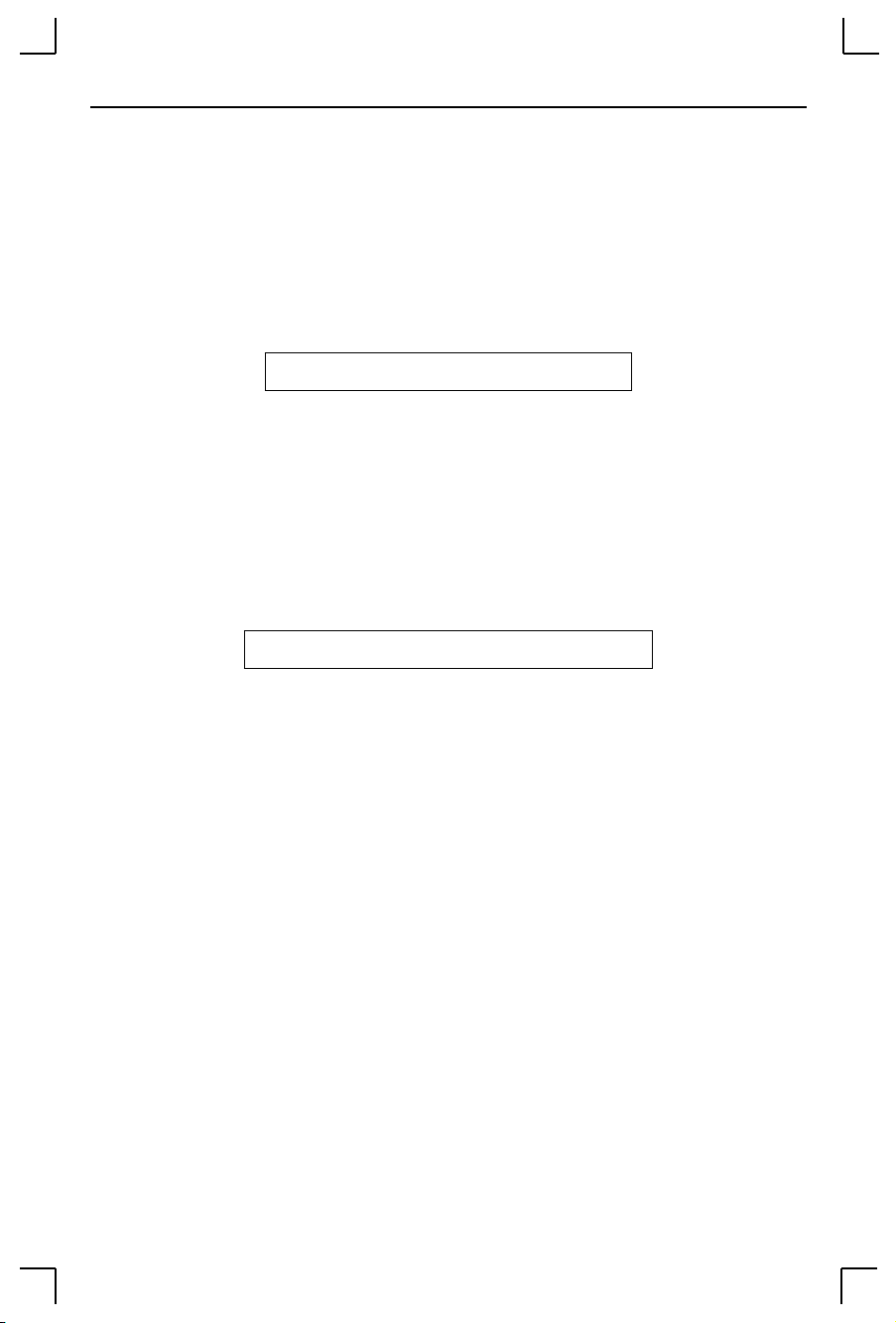
Protocol Configuration Basic Configuration
If another user is currently the privileged user for the MSS, use the Set
Privileged Override command to forcibly become the privileged user. To
relinquish privileged status, enter the Set Noprivilege command.
The privileged password can be changed with the Change Privpass
command. Specify a new password of up to six alphanumeric characters.
Figure 4-2: Changing Privileged Password
Local>> CHANGE PRIVPASS “walrus”
4.2.2 Login Password
The login password is required for remote console logins. The default login
password is access. To specify a new login password, use the Change
Loginpass command and specify a new password of up to six alphabetic
characters.
Figure 4-3: Changing Login Password
Local>> CHANGE LOGINPASS “badger”
4.3 Protocol Configuration
Certain options can be conÞgured for each of the protocols supported by the
MSS. For more information on protocol conÞguration, refer to MSS Reference
Manual on the CD-ROM.
4.3.1 TCP/IP Parameters
¥ Subnet Mask: This mask allows the server to decide at connection
time whether a given TCP/IP host is part of the local network
segment so that packets can be routed properly. A default subnet
mask is created automatically when the MSSÕs IP address is
conÞgured, but it can be overridden.
Ex: CHANGE SUBNET MASK 255.255.255.0
¥ Name Resolution: Hosts on TCP/IP networks generally have a text
hostname and a numeric IP address. The MSS can resolve text host
names into the numeric equivalents needed for most connections,
provided that a DNS (domain name server) has been conÞgured.
Ex: CHANGE NAMESERVER 192.0.1.167
4 - 2
Page 27
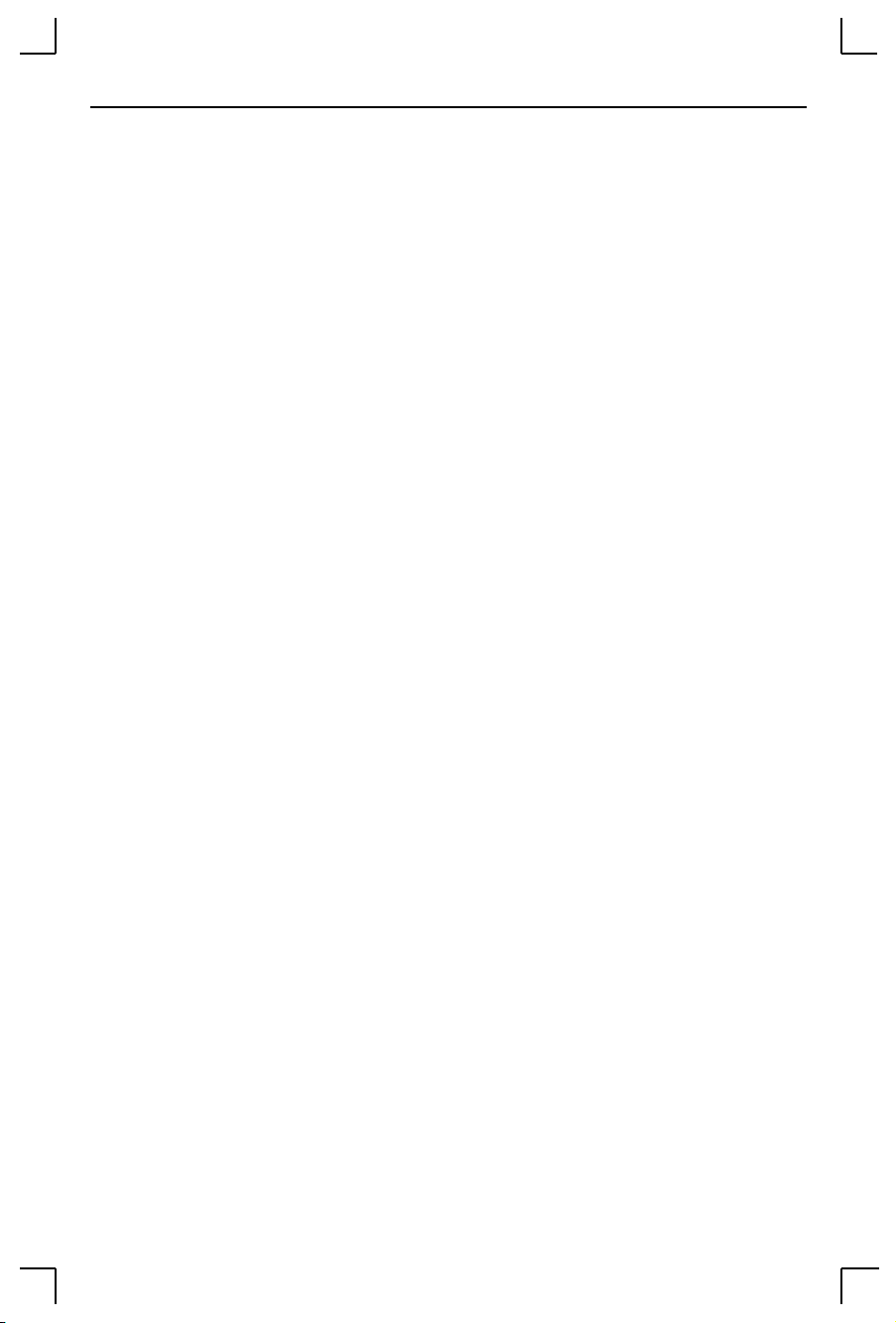
Basic Configuration Protocol Configuration
A default domain name can also be conÞgured for the purpose of
name resolution. When a user types a host name, the MSS will add
the domain name and attempt the connection.
Ex: CHANGE DOMAIN Òbadger.incorp.comÓ
¥ Gateway: TCP/IP networks rely on gateways to transfer network
trafÞc to hosts on other networks. The MSS will learn which hosts
are gateways for the local network by listening to broadcasted IP
routing packets, or it can be explicitly told which hosts are
gateways.
Ex: CHANGE GATEWAY 192.0.1.66
¥ Loadhost: The MSS loads its operational software from the
speciÞed loadhost when an Initialize Reload command is entered
(see the Commands chapter of the MSS Reference Manual).
Ex: CHANGE LOADHOST 192.0.1.73
¥ IP Security: The serial port can be restricted to allow connections
only to and from certain hosts on the network. ConÞguration
involves adding entries to the local host table, and specifying
whether connections to/from those hosts should be allowed or
denied.
Ex: CHANGE IPSECURITY 192.0.1.255 DISABLED
4.3.2 IPX/SPX Parameters
¥ Internal Network Number: The MSS can advertise itself as a
router to the network using its pre-conÞgured internal network
number. This number should not have to be changed.
¥ Routing and Encapsulation: When internal routing is enabled (the
default), the MSS uses its internal network number to advertise
itself to the network as a router. It can then route packets that are
encapsulated into the following NetWare frame types: Ethernet v2
(Ether_II), 802.3 Native mode (Native), 802.2 (082_2), and 802.2
SNAP (Snap). All four frame types are enabled by default. Internal
routing must be enabled when more than one frame type is
enabled, and enabling routing enables all four frame types.
Ex: CHANGE NETWARE INTERNAL ROUTING DISABLED
CHANGE NETWARE ENCAPSULATION SNAP ENABLED
4 - 3
Page 28

Serial Port Configuration Basic Configuration
4.3.3 LAT Parameters
¥ Server IdentiÞcation String: The MSS can be given a descriptive
identiÞcation string of up to 40 characters so that users on a LAT
network can identify the MSS.
Ex: CHANGE LAT IDENTIFICATION ÒBiolab ServerÓ
¥ Service Groups: The MSS serial port and the services on the
network each belong to one or more service groups. Devices can
only connect to services if they both belong to a common service
group.
Ex: CHANGE LAT GROUPS 1,7,13,105,210-216
¥ Circuit Timer: Message transmission on LAT networks is
controlled by timers which specify when messages will be sent
from the server to other network nodes. The timer value is set to a
default at the factory and should not need to be changed.
4.4 Serial Port Configuration
The serial port is set at the factory for 9600 baud, 8 data bits, one stop bit,
and no parity. These and other serial port features can be conÞgured as
shown below. Remember that ports should be logged out or the MSS
should be rebooted in order for the commands to take effect. For
expanded information about serial port conÞguration, refer to the version
of this chapter provided on CD-ROM.
NOTE: The console port is not user-configurable.
¥ Port Access: The serial port can be conÞgured to initiate
connections to services and permit local logins (local access), to
accept only network connections (remote access), or to allow both
incoming and outgoing connections (dynamic access, the default).
NOTE: If the MSS is connected to a device that will be generating data,
set the port to Remote access.
Ex: CHANGE ACCESS REMOTE
¥ Baud Rate: Specify a baud rate of 300, 600, 1200, 2400, 4800, 9600
(the default), 19200, 38400, 57600, or 115200 baud.
Ex: CHANGE SPEED 19200
4 - 4
Page 29
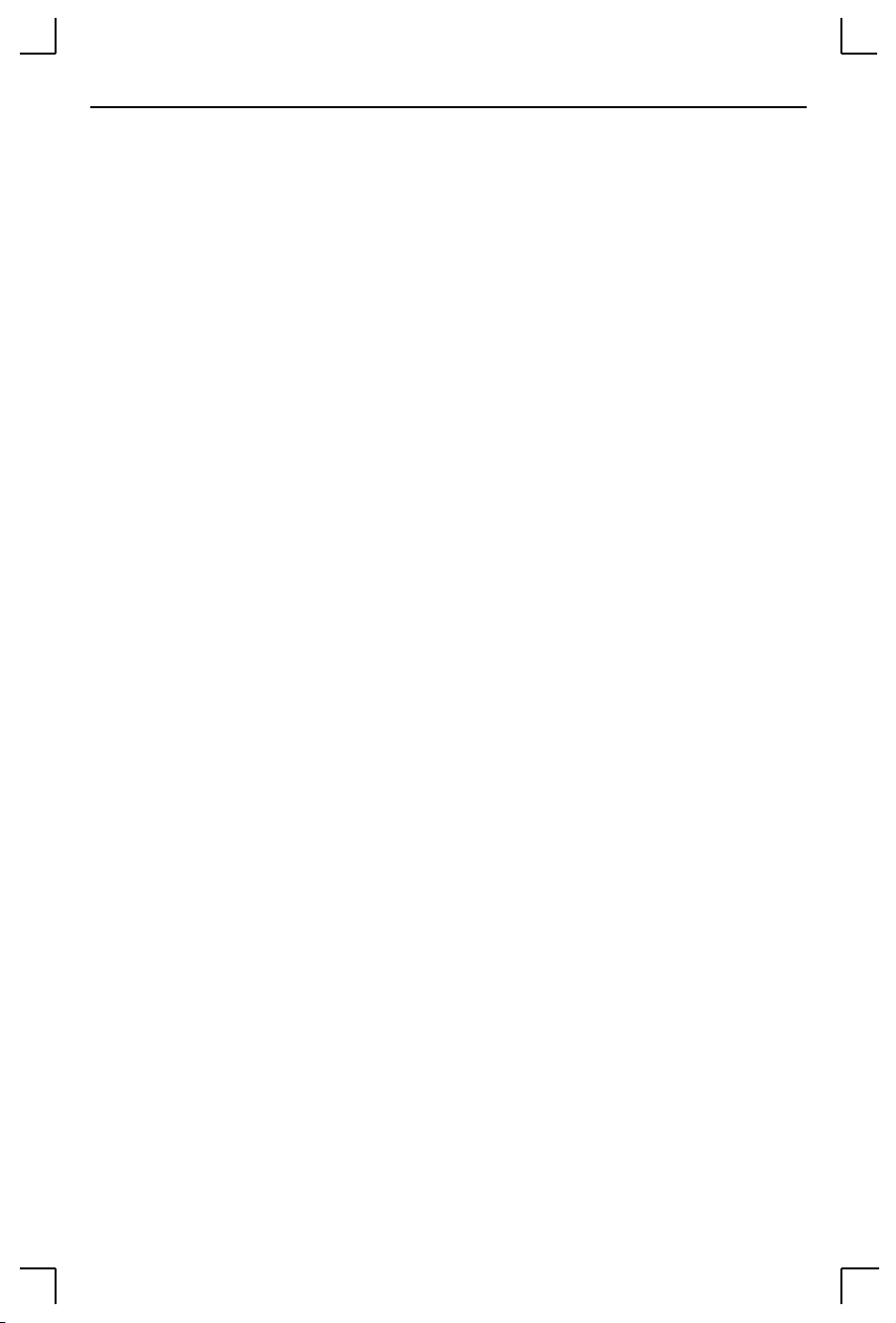
Basic Configuration Serial Port Configuration
¥ Autobaud: The autobaud feature can be enabled or disabled (the
default). When enabled, the MSS will automatically attempt to
match its speed to that of the remote device upon connection.
Ex: CHANGE AUTOBAUD ENABLED
¥ Character Size: The MSS can use 8 data bits (the default) or 7.
Ex: CHANGE CHARSIZE 7
¥ Stop Bits: The MSS can use 1 stop bit (the default) or 2.
Ex: CHANGE STOPBITS 2
¥ Parity: The MSS supports even and odd parity, as well as settings
of Mark, Space, and None (the default).
Ex: CHANGE PARITY EVEN
¥ Flow Control: Both RTS/CTS (hardware) and XON/XOFF
(software) ßow control methods can be used on the MSS. RTS/CTS
controls data ßow by sending serial port signals between two
connected devices. XON/XOFF, the default, sends particular
characters through the data stream instead. If no ßow control is
desired, specify ÒNone.Ó
Ex: CHANGE FLOW CONTROL CTSRTS
NOTE: Applications that use the control characters will conflict with
XON/XOFF flow control, in which case RTS/CTS is
recommended.
¥ Modem Control: When enabled, this feature allows the MSS to
check for signals coming from the modem (or other attached serial
device) to establish whether a valid connection exists. When
modem control is enabled, the port will be logged out whenever
DSR is de-asserted, and the MSS will de-assert DTR to end the
connection to the remote device. It is disabled by default.
Ex: CHANGE MODEM CONTROL ENABLED
¥ Signal Checking: When signal checking is enabled, the MSS will
check for the presence of a DSR signal before allowing an incoming
connection. Remote connections to the serial port will not be
permitted unless the DSR signal is asserted. It is disabled by
default.
Ex: CHANGE SIGNAL CHECK ENABLED
4 - 5
Page 30
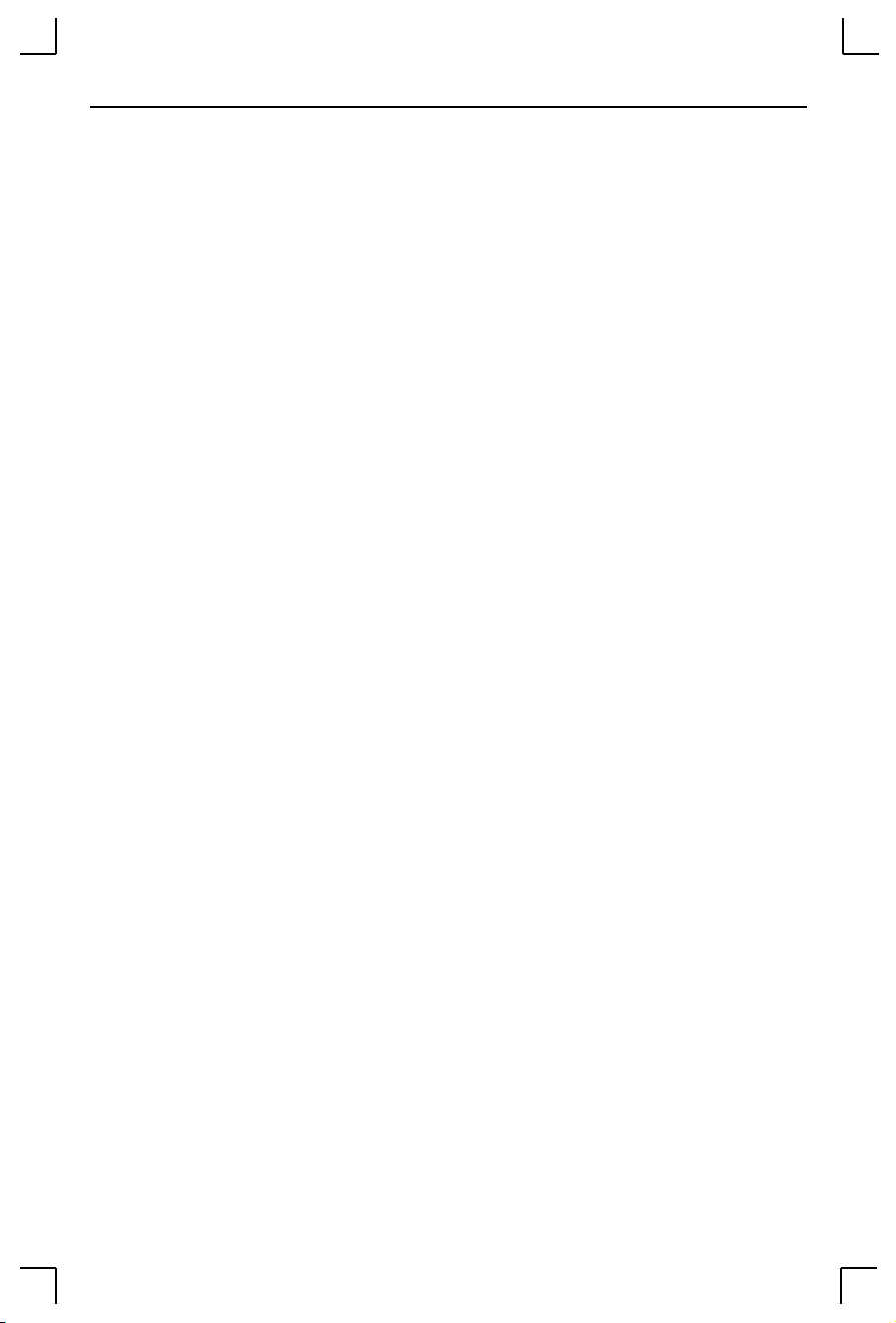
Serial Port Configuration Basic Configuration
¥ DTRwait: DTRwait delays the MSS from asserting DTR until the
port is actually in use, whether due to a login or a network
connection. It is disabled by default.
Ex: CHANGE DTRWAIT ENABLED
¥ DSRlogout: When a device connected to the MSS is disconnected
or powered off, the DSR signal is de-asserted. If DSRlogout is
enabled, the MSS will automatically log out the port when DSR is
de-asserted. It is disabled by default.
Ex: CHANGE DSRLOGOUT ENABLED
¥ Inactivity Logout: The MSS can be conÞgured to automatically log
out the serial port if it is idle for a speciÞed period of time. This
feature is disabled by default. See Inactivity Timer.
Ex: CHANGE INACTIVE LOGOUT ENABLED
¥ Inactivity Timer: When Inactivity Logout is enabled, the port will
automatically log out after an idle period of 1 to 120 minutes,
depending upon the speciÞed timer value. The default is 30
minutes.
Ex: CHANGE INACTIVE TIMER 2
¥ Preferred Services: If preferred services are conÞgured, the MSS
will attempt to use those services for connections when no service
names are speciÞed in Telnet (TCP), Rlogin, SPX, or LAT
connection commands. A preferred service can be deÞned for each
protocol, or the None keyword can be use to denote that there is
no preferred service for that protocol. No preferred services are
enabled by default.
Ex: CHANGE PREFERRED TCP 192.0.1.233
CHANGE PREFERRED SPX NONE
NOTE: Both the Change Preferred and Change Dedicated commands can
take environment strings. For complete command syntax, refer to
the Commands chapter on CD-ROM.
¥ Dedicated Service: The MSS can be conÞgured to only provide
connections to a single dedicated service. When a dedicated
service is conÞgured, users will be connected to the service
immediately upon login, and will be disconnected from both the
service and the MSS upon logout. They will never see the MSS
Local> prompt.
4 - 6
Page 31
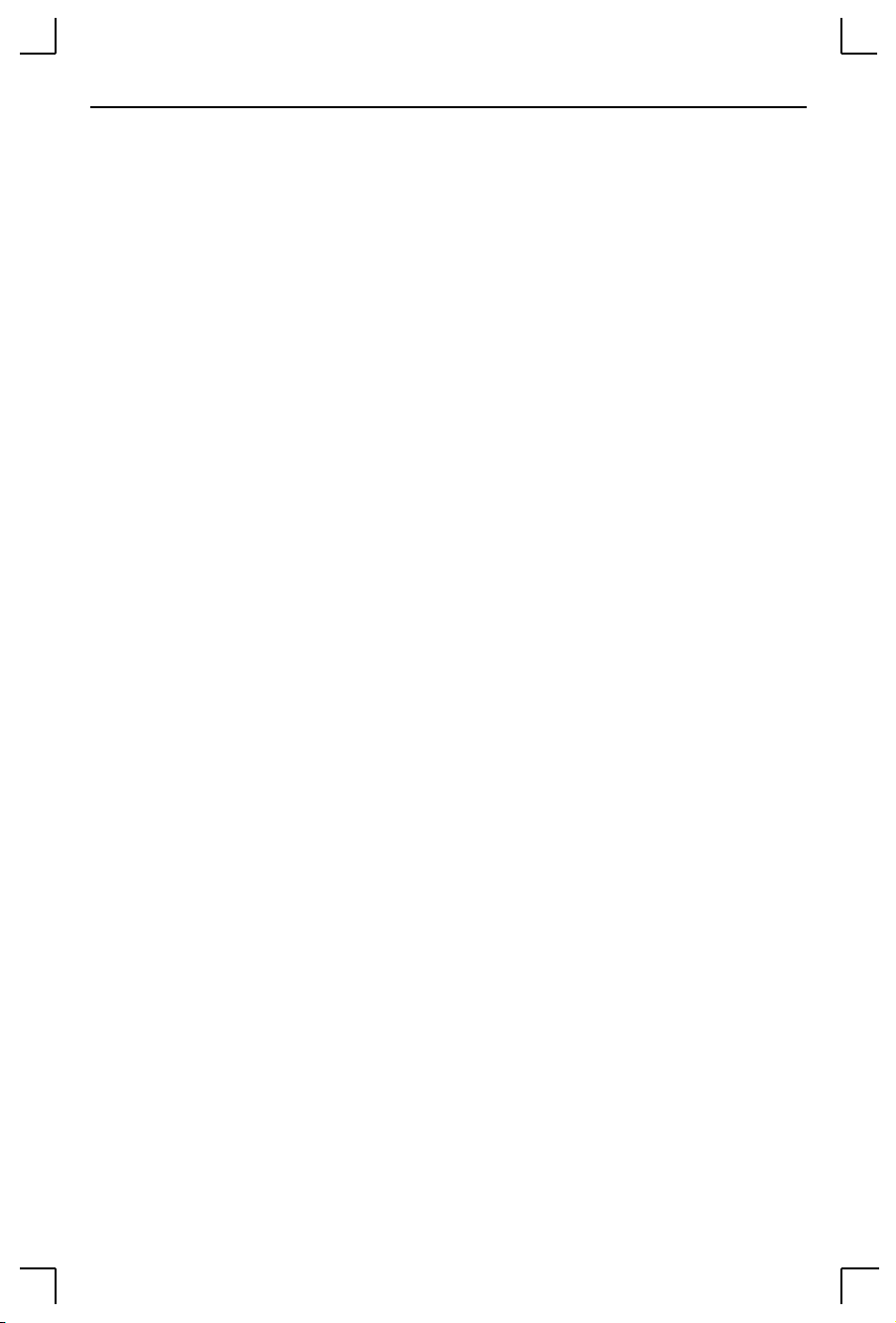
Basic Configuration Serial Port Configuration
A dedicated service is conÞgured the same way as a preferred
service. No dedicated service is conÞgured for the MSS by default.
Ex: CHANGE DEDICATED LAT:LN=vax8:LD=0005
NOTE: Because dedicated connections leave no easy way to log into the
server, configuring the MSS serial port for dedicated service is
not recommended unless incoming logins are enabled.
Otherwise, only Telnet console port connections are possible.
¥ Autostart: Normally, the serial port will wait for a carriage return
before starting a connection. When the Autostart option is enabled,
the connection will be established as soon as the unit boots. If
modem control is enabled, the connection will be established as
soon as the DSR signal is asserted.
A port set for Autostart will not be idle, and therefore will not be
available for network connections. If network connections are
desired, Autostart should remain disabled (the default).
Ex: CHANGE AUTOSTART ENABLED
4 - 7
Page 32

Page 33

Using the MSS Incoming Connections
5 - Using the MSS
This chapter explains how to use the MSS interactively and with host
applications. Host-initiated (incoming) connections include:
¥ Making socket connections to TCP/IP and IPX/SPX hosts.
¥ Making LAT connections to VMS, Ultrix, and OSF/1 hosts.
¥ Using host applications with the MSS.
¥ Using the code examples included with the MSS.
Interactive uses include manipulating sessions, making outgoing
connections, and viewing server and network information with the help of
the Show commands.
In addition, explanations are provided for:
¥ Setting up two MSS units to emulate a direct serial connection over the
LAN.
¥ Using the MSS as a data pipe between a serial device and multiple
hosts on the network.
5.1 Incoming Connections
5.1.1 Socket Connections
Each node on a network has a node address, and each node address can allow
connections on one or more sockets. Sometimes these sockets are referred to
as ports. TCP/IP and IPX connections can be made directly to the MSS serial
port using sockets.
There are two categories of sockets. Well-known sockets are those that have
been deÞned in RFCs (Requests for Comments); for example, port 23 is used
for Telnet connections. There are also custom sockets that users and
developers deÞne for their speciÞc needs.
NOTE: If the serial port is in use, the socket connection will be refused.
5 - 1
Page 34

Incoming Connections Using the MSS
5.1.1.1 TCP/IP Socket Connections
The MSS supports TCP/IP socket connections to ports 2001 and 3001.
Opening a TCP session to port 3001 will form a raw TCP/IP connection to the
serial port. Port 2001 can be used when Telnet IAC interpretation is needed.
To specify a connection to a socket, use the Telnet command followed by the
MSS IP address (or resolvable name) and the desired socket number.
Figure 5-1: TCP/IP Socket Connection
% TELNET mymss:2001
5.1.1.2 IPX/SPX Socket Connections
The MSS supports SPX socket connections to port 9001. To make a socket
connection, use the SPX command followed by the SAP name of the MSS.
Figure 5-2: SPX Socket Connection
Local> SPX MSS_xxxxxx_S1
5.1.2 LAT Connections
Most VMS applications require the creation of a LAT application port to
access the MSS serial port. Programs can use the LAT application port as they
would use a physical port for input and output. For example, an application
might be conÞgured to use port LTA3419 which would allow it to access a
device connected to the MSS serial port.
To conÞgure LAT on your VMS host, create a new and unique application
port using the hostÕs LATCP program (in Figure 5-3, LTAnnnn represents any
unused LAT port number). Map the application port to the MSS by specifying
the MSS node name and the serial port name. Enter the following commands
at the VMS prompt:
Figure 5-3: Creating a LAT Application Port
$ RUN SYS$SYSTEM:LATCP
LCP> CREATE PORT LTA
LCP> SET PORT LTA
LCP> SHOW PORT LTA
LCP> EXIT
5 - 2
nnnn
nnnn
nnnn
/APPLICATION
/node=
mssname
/port=port_1
Page 35

Using the MSS Incoming Connections
NOTE: The procedure is similar for DEC UNIX LAT.
If heavy input or output loads are expected on the LTA port, you can set
alternate type ahead to reduce ßow control on the ports.
Figure 5-4: Reducing Flow Control
$ SET TERM/PERM/ALTYPEAHD LTA
nnnn
To connect to the MSS serial port from a VMS host, use the command below
and include the appropriate LAT application port number:
Figure 5-5: Connecting to the MSS
$ SET HOST/DTE lta
nnnn
5.1.3 Host Applications
The MSS can be used with applications on Unix, Windows, Windows NT,
OS/2, LAT, and Macintosh hosts, and any other hosts that have a TCP/IP or
SPX socket interface.
When a host application makes a socket connection to the MSS, it uses the
socket as a data pipe to send and receive data. The host application performs
general read/write tasks, and works with the MSS as if it were a directlyattached serial device.
There are some important points to remember when making a socket
connection.
¥ Port access must be set to either Dynamic or Remote to allow network
connection requests. Local access does not allow a port to receive
connection requests from the network. To change the portÕs access
type, use the Change Access command followed by either Dynamic or
Remote.
¥ The port must be idle. Use the Show Ports command to verify that the
port is not in use. To ensure that the port will be idle, Telnet to the
remote console port rather than attaching a terminal to the serial port.
¥ Only one serial port connection is allowed at a time.
¥ Timing and serial signals are not preserved.
5 - 3
Page 36

Interactive Connections Using the MSS
5.1.4 Code Examples
The MSS distribution CD-ROM includes examples of code for TCP/IP and
SPX/IPX applications. Refer to the Readme Þle included with the code
examples for further information and instructions.
5.2 Interactive Connections
Interactive mode refers to entering commands at the Local prompt.
Commands can be used to conÞgure the MSS, connect to remote services,
manipulate a connection, or receive feedback.
5.2.1 Session Control
When a user makes a connection to a service on the network (via Telnet,
Rlogin, SPX, or LAT), a session is created. A user can have several
connections to various services at once, although only one is displayed on the
screen at a time. Each separate connection is a session.
5.2.1.1 Break Key
The Break key allows users to leave an active session and return to the MSSÕs
Local prompt without disconnecting sessions. By default, the MSS handles
the Break key locally. Users can change whether the Break key is processed by
the MSS (Local), processed by the remote host (Remote), or ignored (None)
using the Change Break command.
Figure 5-6: Changing Break Key
Local>> CHANGE BREAK REMOTE
5.2.1.2 Local Switch
If your terminal does not have a Break key, you can conÞgure a local break
switch key with the Change Local Switch command.
Figure 5-7: DeÞning a Local Switch
Local>> CHANGE LOCAL SWITCH ^L
5 - 4
Page 37

Using the MSS Interactive Connections
5.2.1.3 Backward and Forward Switches
The Backward and Forward commands, when entered in local mode, allow
users to navigate through current sessions. The Change Backward Switch
and Change Forward Switch commands deÞne keys that can be used to
switch sessions without returning to local mode. The MSS intercepts and
processes these switch keys; it does not pass them to the remote host.
No backward or forward switch keys are enabled by default. They must be
explicitly deÞned using the commands in Figure 5-8. To specify a control
character, precede it with a carat (^).
Figure 5-8: DeÞning Switches
Local>> CHANGE BACKWARD SWITCH ^B
Local>> CHANGE FORWARD SWITCH ^F
A userÕs open sessions can be thought of as a list from the earliest to the most
recently created. Forward refers to a more recent connection, while backward
refers to a session started earlier. The list is also circular; going forward from
the most recently created session takes you to the earliest session, and going
backward from the earliest session resumes the most recent session. For
example, user Bob connects to host Thor. He then breaks to local mode and
connects to host Duff. After working, he breaks and connects to host Conan.
His session list, shown with the Show Session command, would be:
1. Thor
2. Duff
3. Conan
In the example, Conan is the current session. The current session is either the
session to which a user is currently connected, or the last session the user was
in before entering local mode.
If Bob presses the backward key while working in Conan, he will resume his
session on Duff. If he presses the forward key while working in Conan, he
will move to his session on Thor.
5 - 5
Page 38

Interactive Connections Using the MSS
5.2.1.4 Disconnect and Resume
Users need a method of controlling and disconnecting sessions from local
mode. For example, if a session on a remote host freezes or hangs while
executing code, the user can exit the session using the Break key, then
terminate the connection by entering the Disconnect command at the Local
prompt. A user may resume a session after returning to local mode by
entering the Resume command. Both commands can affect any active
sessions, not just the current session.
5.2.1.5 Session Limits
The number of active session a user can have on the MSS is limited by three
factors: available server memory resources, a server-wide limit, and a portspeciÞc limit. The absolute maximum number of sessions for the MSS is eight.
To reduce the limit further, enter the Change Session Limit command
followed by a number from one to seven.
5.2.2 Outgoing Connections
The MSS can make outgoing connections to hosts on TCP/IP, IPX/SPX, and
LAT networks.
NOTE: Outgoing connections can only be made from the serial port.
5.2.2.1 Telnet
To start an outgoing Telnet session to a remote host on a TCP/IP network,
type Telnet at the Local prompt, followed by either the hostÕs name or its
numeric IP address.
Figure 5-9: Opening a Telnet Connection
Local> TELNET 192.0.1.66
NOTE: If a preferred or dedicated service has been configured, a host
name is not required.
You can also make a Telnet connection to a speciÞc port number, as described
in Emulating a Direct Serial Connection on page 5-11.
5 - 6
Page 39
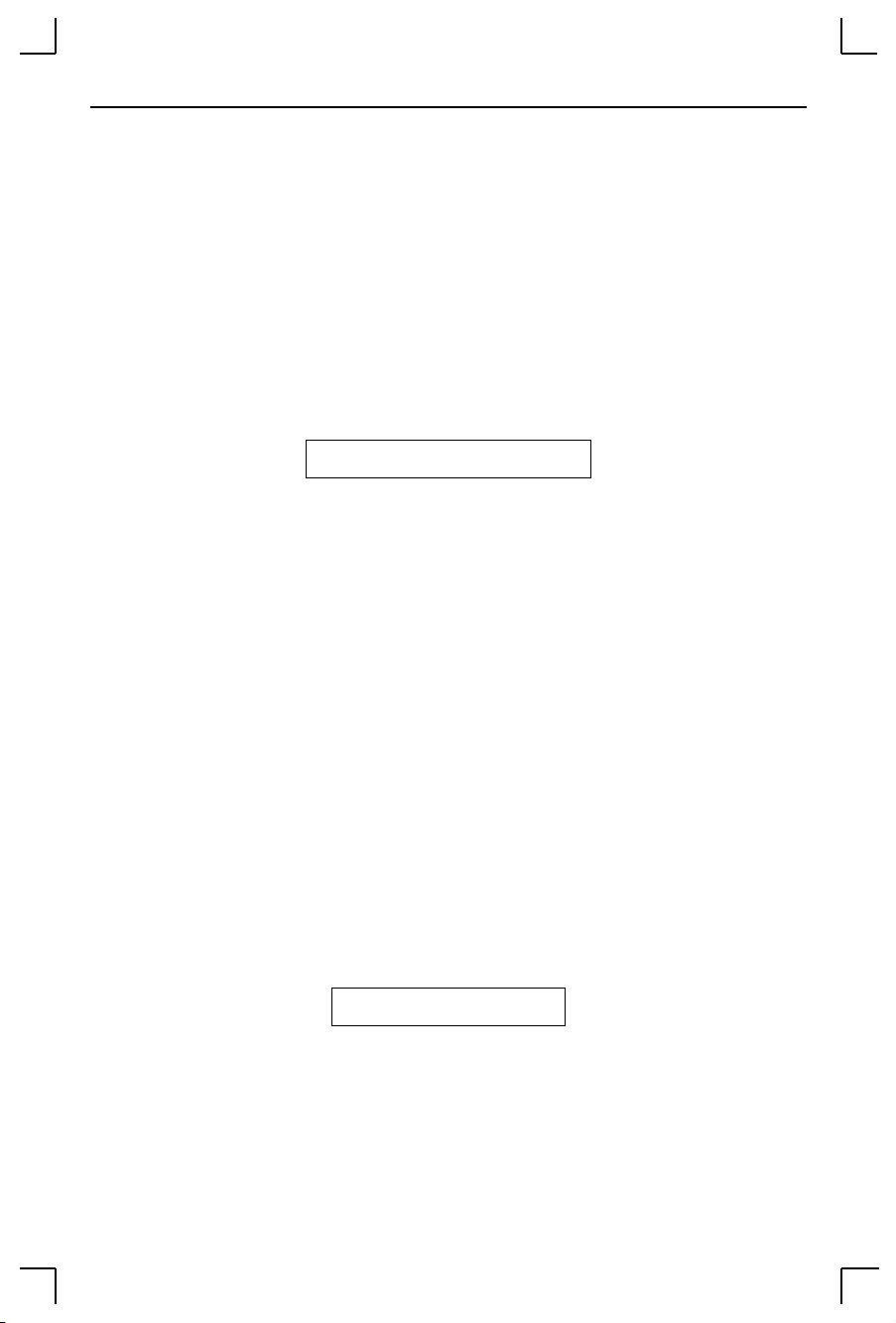
Using the MSS Interactive Connections
Sometimes the presence of Newline characters creates a problem during a
Telnet session. When the MSS Telnet padding feature is enabled with the
Change Telnetpad command (the default), the server will automatically pad
carriage returns with null characters. This behavior works for most
applications and is recommended in the Telnet RFC.
5.2.2.2 Rlogin
Rlogin allows a user to log into a remote host as if he or she were a local user.
For example:
Figure 5-10: Connecting with Rlogin
Local> RLOGIN shark lola
In the example above, shark is the remote host and lola is the username.
Unless the username is password protected or Rlogin is disabled on the
remote host, the user will be logged in normally.
NOTE: Because Rlogin can bypass the normal password/login sequence
and is therefore a potential security problem, it may be disabled
on some hosts.
5.2.2.3 SPX
For SPX connections on IPX networks, the connecting device and the target
device must advertise themselves via SAP announcements. The MSS
advertises itself at boot time as MSS_xxxxxx_S1 where xxxxxx represents the
last six digits of its hardware name.
As long as the target device is advertising itself via SAP announcements, the
MSS should be able to make an SPX connection. Enter the following
command including the target deviceÕs SAP name.
Figure 5-11: Making an SPX Connection
Local> SPX
sap_name
To view all available SPX devices (those advertising themselves via SAP
announcements) enter the Show Node LAT/SPX command.
5 - 7
Page 40

Interactive Connections Using the MSS
5.2.2.4 LAT
LAT devices broadcast their services to the network along with ratings, which
are estimates of how busy the services are. Ratings range from 0 to 255; a 255
rating means that the service can accept connections while a zero rating
means that the service is in use and connection attempts will be denied. By
default, connection attempts are made to the highest-rated service bearing a
given name.
To connect to a LAT service, type the word ÒLATÓ followed by the service
name. To view available LAT nodes and services, enter Show Nodes LAT or
Show Services at the Local> prompt. The example below shows how to
connect to the highest-rated service named modem on the network.
Figure 5-12: Connecting to a Service
Local> LAT modem
Connections to particular hosts and ports can be forced if desired. Forcing a
connection in this way may be necessary if more than one host on a network
can provide a given service, or if the desired host does not have the highest
rating for that service. For example, the following command will attempt a
connection to a service named modem on port 5 of a VAX host named vax8.
Figure 5-13: Connecting to a SpeciÞc Port
Local> LAT modem LN=vax8:LD=0005
NOTE: If the information supplied in the command is incorrect, or if
there is no such service on the specified host or port, the
connection will be refused.
If the MSS has been conÞgured to allow incoming LAT logins, the MSS will
also show up as a service on the network. Users can connect to the MSS from
another LAT-based server by typing the appropriate connection command.
5 - 8
Page 41
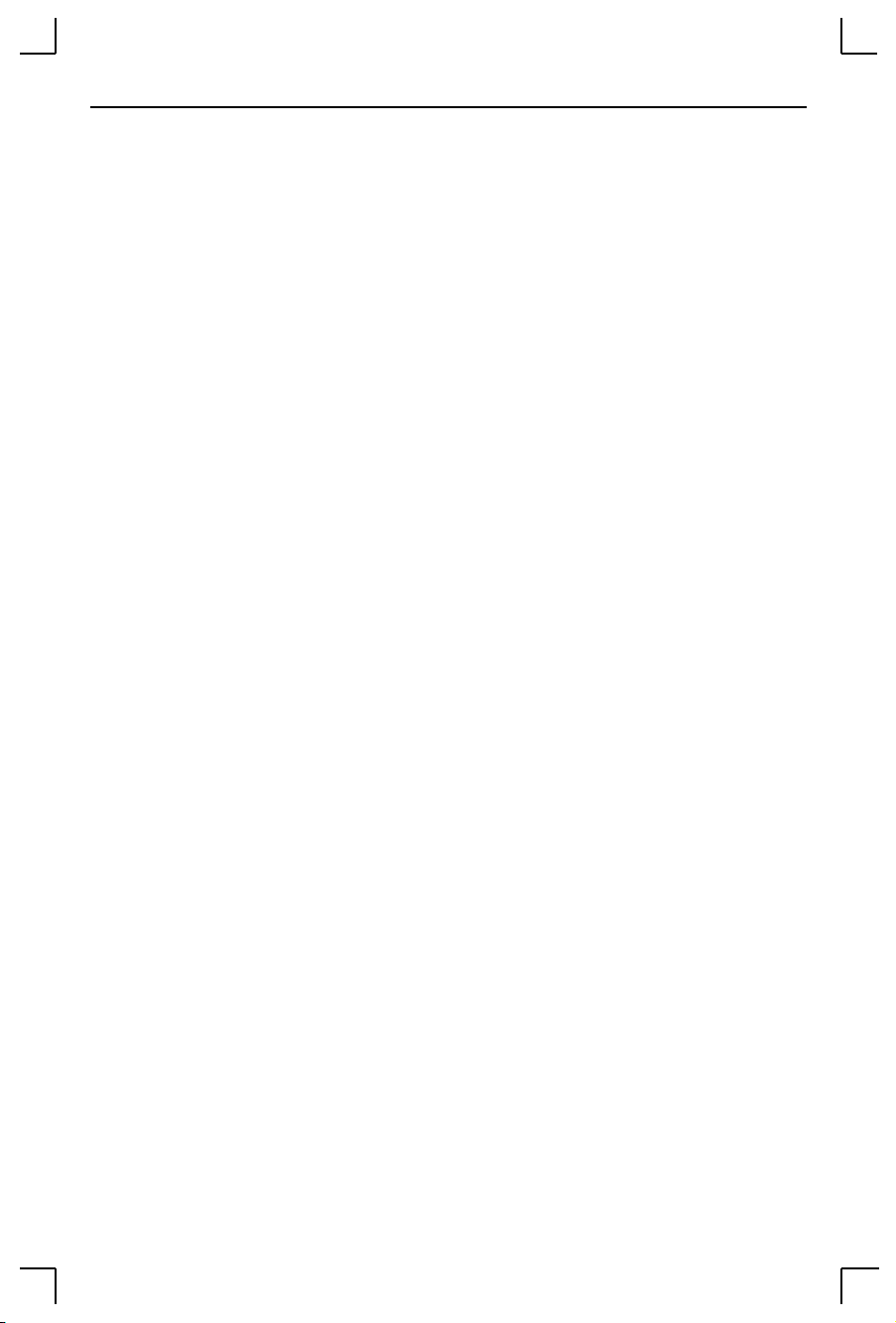
Using the MSS Interactive Connections
5.2.3 Status Displays
These eleven commands display information about the current conÞguration
and operating status of the MSS. The following sections describe what a user
will see when typing the Show commands in interactive (local) mode.
5.2.3.1 Show Hostlist
This command shows the current contents of the host table used for multihost
mode connections. Host entries are numbered from 1 to 8.
5.2.3.2 Show IPsecurity
This command shows the current TCP/IP security table, if one exists.
Addresses or ranges of addresses are listed according to the kind of
restrictions placed upon them.
5.2.3.3 Show NetWare
All necessary information related to IPX/SPX connections can be viewed
including the name of the NetWare loadserver and the number of frames
transmitted. SpeciÞcally, a user can Þnd out which frame types are enabled, if
internal routing is enabled, and what internal network number governs
internal routing.
5.2.3.4 Show Node LAT/SPX
This command shows the LAT or SPX nodes that the MSS can see. For LAT,
the name of each service node is listed along with its identiÞcation string and
availability. For SPX, node information includes each nodeÕs socket number,
hop count, frame type, and status.
5.2.3.5 Show Ports
This command displays the conÞguration and connection status of the serial
port. Settings such as ßow control, baud rate, parity, and default hosts are
shown. In addition, users can view the status of DSR and DTR serial signals,
port access type, and login status. Errors are summarized, although in less
detail than those shown by the Show Server Counters command.
5.2.3.6 Show Server Bootparams
This command displays MSS identiÞcation and boot procedure information.
The Þrst lines display the MSS version, hardware address, network name and
node number, identiÞcation string, and how long the MSS has been running.
Software and ROM versions, conÞgured loadhosts, and startup Þles are also
displayed.
5 - 9
Page 42
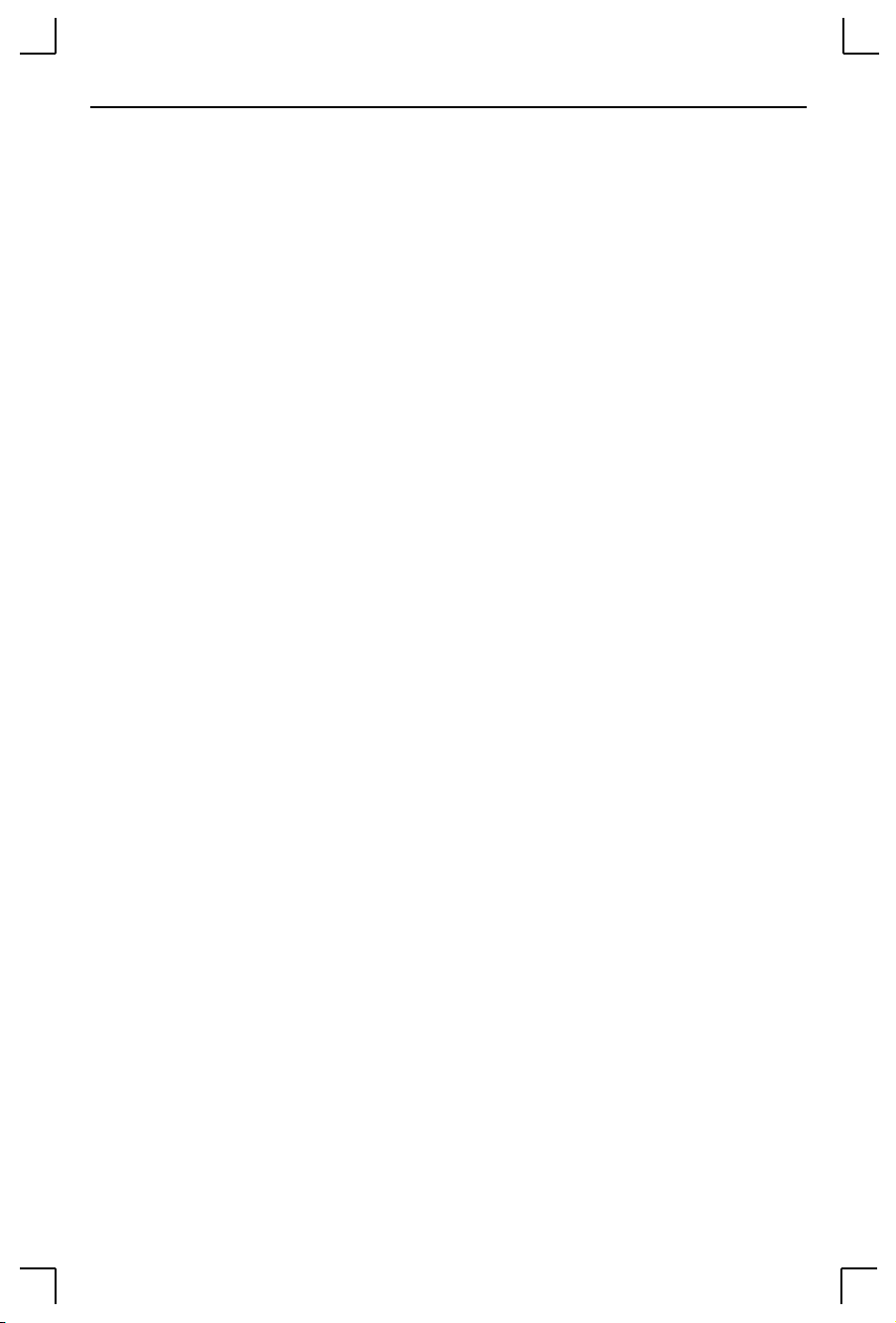
Interactive Connections Using the MSS
5.2.3.7 Show Server Characteristics
This command displays network-related server identiÞcation information
including the MSSÕs hardware address, node address, IP address, domain,
any conÞgured gateways and nameservers, and the subnet mask. In addition,
inactivity and retransmission limits, password restrictions, and the types of
incoming logins permitted are shown.
5.2.3.8 Show Server Counters
This command enables the system administrator to view quantitative
information about send and receive errors. It also displays error information
for the Ethernet and TCP/IP protocols that can be used to diagnose network
transmission problems.
5.2.3.9 Show Services
This command displays characteristics of LAT services offered on the
network. Information shown includes service names, service ratings, group
codes, offering nodes, service identiÞcation strings, and availability.
5.2.3.10 Show Sessions
This command displays information about current sessions including each
active port, user, and type of session.
5.2.3.11 Show Users
This command displays the name, port number, and connection status of all
current users, or a speciÞed user.
5 - 10
Page 43
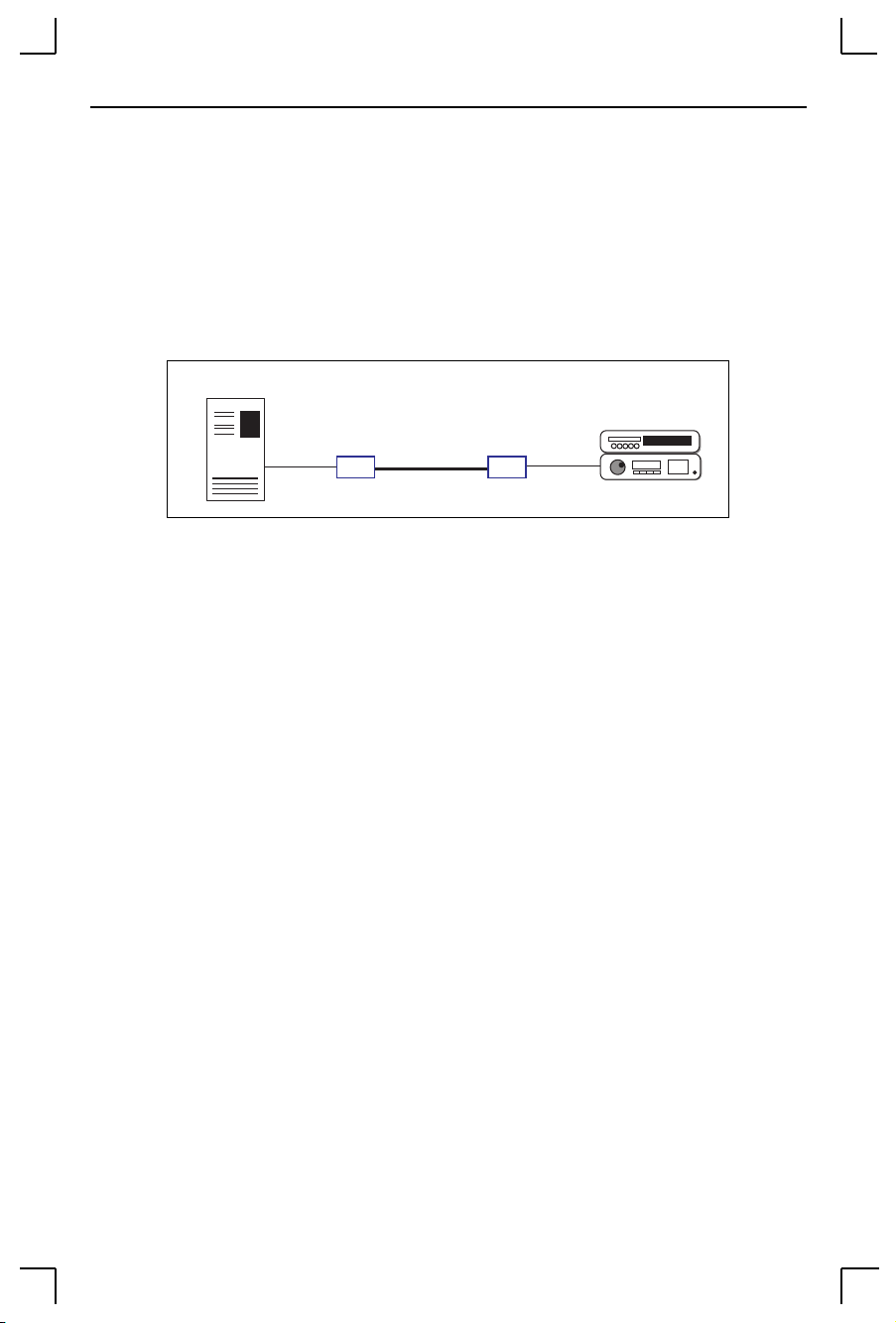
Using the MSS Emulating a Direct Serial Connection
5.3 Emulating a Direct Serial Connection
Two MSS serial servers can be connected to emulate a direct serial connection
on a LAN. Servers connected in this way can pass data only. They will not be
able to pass status signals (DSR, DTS, CTS/RTS, etc.) or preserve timing
between characters. The basic network conÞguration for this virtual serial
line is shown in Figure 5-14.
Figure 5-14: Back-to-back MSS Connection
Serial Device
Serial Device
mss_a mss_b
192.168.5.2 192.168.5.10
Assuming the MSS serial port parameters have been conÞgured properly,
they would be conÞgured as follows:
Ethernet
mss_a
mss_b
Local>> CHANGE DEDICATED TCP
192.168.5.10:3001T
Local>> CHANGE AUTOSTART ENABLED
Local>> CHANGE ACCESS REMOTE
Local>> CHANGE DEDICATED NONE
Local>> CHANGE AUTOSTART DISABLED
NOTE: If the two Servers are on different IP subnets, the default gateway
on each unit will have to be configured with the Change Gateway
command (see page 4-10).
The above commands create a raw (8-bit clean) TCP connection between the
serial ports of the two Servers once the units have been power-cycled. The
commands for mss_a ensure that it will automatically connect to mss_b each
time it is booted. Similarly, the commands for mss_b ensure that it is always
available to accept connections from mss_a.
When the UDP protocol is used, there is no connection. Each MSS must be
told explicitly which hosts it is allowed to accept packets from. Broadcast or
multicast IP addresses can be speciÞed to allow an MSS to send packets to all
hosts on a subnet.
5 - 11
Page 44

Multihost Mode Using the MSS
In UDP mode, each MSS would have to be conÞgured to both send packets to
and accept packets from the other MSS. The conÞguration is as follows:
mss_a
mss_b
Local>> CHANGE DEDICATED TCP
192.168.5.10:4096U
Local>> CHANGE AUTOSTART ENABLED
Local>> CHANGE ACCESS DYNAMIC
Local>> CHANGE DEDICATED TCP
192.168.5.2:4096U
Local>> CHANGE AUTOSTART ENABLED
Local>> CHANGE ACCESS DYNAMIC
Setting up Dedicated hosts ensures that the units will always talk to each
other. Enabling Autostart for both units enables one MSS to send data to the
other MSS without having to wait for a serial carriage return to start the
session. Finally, when Autostart is enabled, the access mode must be either
Local or Dynamic (more ßexible).
NOTE: Autostart can be disabled if you want the MSS to wait for a
carriage return before sending data. Also, the Autostart
character can be changed, if desired, using the Change Autostart
command.
5.4 Multihost Mode
Multihost mode is used to set up a data pipe between a serial device attached
to the MSS and multiple hosts on the network. Data from any network host
goes out of the MSS serial port, and data from the serial port is sent to all
connected network hosts.
The MSS attempts to send data in the order it is received. That is, it reads in
and sends data from one host before reading in any data from another host.
The MSS will not packetize or perform conversions, nor will it change the
data to show which host(s) it came from; the host(s) and serial device handle
this independent of the MSS.
NOTE: The MSS hardware automatically turns off the transmitter after
the last character goes out. The latency is within 1.5 character
times.
5 - 12
Page 45

Using the MSS Multihost Mode
5.4.1 Configuring Multihost Mode
To conÞgure the MSS for multihost mode, Þrst set the MSS for a dedicated
multihost connection using the Change Dedicated Hostlist command.
Figure 5-15: Setting the MSS for Multihost Mode
Local>> CHANGE DEDICATED HOSTLIST
NOTE: When a dedicated connection is enabled, local mode hotkeys for
session manipulation are disabled.
Next, conÞgure the list of hosts with which to communicate using the Host
Add command. The host list can include up to 12 host entries in any
combination of LAT, SPX, Telnet, Rlogin, and UDP addresses. For more
information about formatting host list entries, see the Host command on page
4-28.
Figure 5-16: Adding Entries to the Host Table
Local>> HOST ADD LAT commserv
Local>> HOST ADD SPX
Local>> HOST ADD TCP 192.0.1.35:T
Local>> HOST ADD UDP 192.0.2.255
Local>> LOGOUT PORT 1
sap_name
In the previous example, the UDP host entry is actually a broadcast IP
address. Data would be sent to all hosts on that particular subnet.
NOTE: Any changes to the host table don't take effect until the port is
logged out or the MSS is initialized.
To remove an entry from the host table, use the Show Hostlist command to
Þnd out its entry number, and then use the Host Delete command.
Figure 5-17: Removing Entries from the Host Table
Local>> SHOW HOSTLIST
Local>> HOST DELETE 2
Local>> LOGOUT PORT 1
5 - 13
Page 46

Multihost Mode Using the MSS
There are a few important things to note about multihost connections:
¥ The MSS will pingTCP and UDP hosts before sending packets to make
sure the remote hosts are alive. If they are alive, the MSS makes the
real connection and passes the data. If any of them arenÕt alive, the
MSS doesnÕt connect or retry.
¥ If one of the host connections is terminated prematurely, the MSS will
attempt to reconnect at preset intervals. If a UDP connection attempt
receives an ICMP Unavailable message, the MSS will wait ten seconds
before retrying. The waiting period for Telnet and Rlogin is 120
seconds, and for LAT it is 30 seconds.
¥ If a hostÕs ßow control blocks the MSS from sending, the MSS will not
send any serial data to that host, but it will send the data to the other
hosts in the host list. The MSS consults all hosts each time it has data to
send; it doesnÕt keep track of which hosts wouldn't accept data in the
past.
¥ When the MSS serial port is logged out, all host sessions are
disconnected and the port becomes idle. Depending upon the portÕs
Autostart setting, it will either wait for serial data (Autostart disabled)
or start the connection again immediately (Autostart enabled).
5 - 14
Page 47

Contact Information
A - Contact Information
If you are experiencing problems with the MSS or have suggestions for
improving the product, please contact Lantronix Technical Support at (800)
422-7044 or (949) 453-3990.
FAQs are available at http://www.lantronix.com. We are also reachable via
Internet email at support@lantronix.com.
If you are submitting a problem, please provide the following information:
¥ Your name, company name, address, and phone number
¥ Product name
¥ Product serial number
¥ Software version (issue the Show Server command)
¥ Network conÞguration including the output of a Netstat
command
¥ Description of the problem
¥ Debug report (stack dump) if applicable
¥ Product status when the problem occurred. Please try to include
information on user and network activity at the time.
¥ If the problem is related to the serial port, please include the
results of Show Ports and Show Server Characteristics.
A - 1
Page 48

Contact Information
LANtronix
15353 Barranca Parkway, Irvine, CA 92618 USA
Phone: 949/453-3990
Fax: 949/453-3995
World Wide Web: http://www.lantronix.com
North American Direct Sales: 800/422-7055
North American Reseller Sales: 800/422-7015
North American Sales Fax: 949/450-7232
Internet: sales@lantronix.com
International Sales: 949/450-7227
International Sales Fax: 949/450-7231
Internet: intsales@lantronix.com
Technical Support: 800/422-7044 or 949/453-3990
Technical Support Fax: 949/450-7226
Internet: support@lantronix.com
A - 2
Page 49

Troubleshooting Problems and Error Messages
B - Troubleshooting
This Appendix discusses how to diagnose and Þx errors quickly yourself
without having to contact a dealer or Lantronix. It will help to connect a
terminal to the serial port while diagnosing an error to view any summary
messages that will be displayed.
NOTE: When troubleshooting, always ensure that the physical
connections (power cable, network cable, and serial cable) are
secure.
NOTE: Some unexplained errors may be caused by duplicate IP
addresses on the network. Make sure that your MSS IP address
is unique.
B.1 Problems and Error Messages
Problem situations and error messages are listed in Table -B-1. If you cannot
Þnd an explanation for your problem, try to match it to one of the other
errors. If you cannot remedy the problem, contact your dealer or Lantronix
Technical Support.
Table B-1: Problems and Error Messages
Problem/Message Error Remedy
The MSS is connected
to a power source,
but there is no LED
activity.
The MSS is unable to
complete power-up
diagnostics.
The unit or its power supply
is damaged.
This generally indicates a
hardware fault. Either the
OK or Serial LED will be
solid red for three seconds,
followed by one second of
another color.
Contact your dealer or Lantronix
Technical Support for a
replacement.
Note the blinking LED and its
color, then contact your dealer or
Lantronix Technical Support. The
MSS will not be operational until
the fault is Þxed.
B - 1
Page 50

Problems and Error Messages Troubleshooting
Table B-1: Problems and Error Messages, cont.
Problem/Message Error Remedy
The MSS completes its
power-up and boot
procedures, but
thereÕs no noticeable
serial activity.
The terminal shows a
Boot> prompt rather
than a Local> prompt.
The MSS passes
power-up diagnostics, but attempts to
download new Flash
ROM code from a
network host.
There is a problem with the
serial connection or the setup of the serial device.
A rapidly-blinking OK LED
may signal boot failure.
The MSS is not connected
properly to the Ethernet.
The MSS Ethernet address is
invalid.
Init Noboot command was
entered.
If the OK LED blinks
rapidly, the Flash ROM code
may be corrupt.
If you did not request a
NetWare or TFTP boot, the
ßash ROM code is corrupt.
The unit will remain in boot
mode.
Check the terminal setup and the
physical connections, including
the cable pinouts (see Appendix
C). Try another serial device or
cable, or cycle power on the MSS.
Reboot the unit. When the MSS is
running normally, the OK LED
blinks every two seconds.
Ensure that the MSS is Þrmly
connected to a functional and
properly-terminated network
node.
The MSS Ethernet address is
located on the bottom of the unit.
Use the Change Hardware
command to set the correct
address (see page B-5), then
reboot.
See Entering Commands at the Boot
Prompt on page B-4.
Reboot the unit. If you get the
same message, you will need to
reload Flash ROM. See Reloading
MSS Software on page D-3.
B - 2
Page 51

Troubleshooting BOOTP Troubleshooting
B.2 BOOTP Troubleshooting
BOOTP failure does not disable the unit from booting. If the BOOTP request
fails even though you have conÞgured your host to respond to the request,
check the following areas:
Table B-2: BOOTP Troubleshooting
Area to Check Explanation
Is BOOTP in your
/etc/services Þle?
Is the MSS in the
loadhostÕs /etc/hosts Þle?
Is the download Þle in
the right directory? Is it
world-readable?
Are the MSS and the host
in the same IP network?
BOOTP must be in the /etc/services Þle as a real TCP/IP
service. It must not be commented out.
The MSS must be in this Þle for the host to answer a BOOTP
or TFTP request.
The download Þle must be in the correct directory and be
world-readable for the BOOTP request to be answered. You
should generally specify the complete pathname for the
download Þle in the BOOTP conÞguration Þle.
Some hosts do not allow BOOTP replies across IP networks.
Use a host that is running a different operating system, or
change the MSS so that it is on the same IP network as the
host.
B - 3
Page 52

TFTP Troubleshooting Troubleshooting
B.3 TFTP Troubleshooting
If the TFTP request fails even though you have conÞgured your host to
respond to the request, check the areas discussed in the following table.
Table B-3: TFTP Troubleshooting
Area to Check Explanation
Is TFTP enabled on
the loadhost?
Is the Þlename
correct?
Ensure that the /etc/inetd.conf Þle has an uncommented line
enabling the TFTP daemon. Machines may have the TFTP daemon
line commented out.
If the /etc/inetd.conf Þle has to be modiÞed, the TCP/IP server
process (daemon) has to be told of this via a signal. Find the process
ID (PID) of the inet daemon, and then signal the process. Normally,
the process is signalled by sending it a HUP signal (kill -HUP
nnnnn).
The name and case of the software download Þle must be correct.
The software Þle names are uppercase, but can be renamed. The
server will look for uppercase names by default.
B.4 Entering Commands at the Boot Prompt
If the Boot prompt appears on the serial console instead of the Local prompt,
one of two things may be wrong. Either the MSS does not have enough
information to boot, or the network or ßash boot has failed. If pressing the
Return key does not display a prompt, press any other key. The Boot prompt
should appear.
If the MSS does not have enough information to boot, or the network or ßash
boot has failed, it will print a message to the console and wait ten seconds for
serial port activity. If it detects serial port activity, it will continue booting
provided the ßash is good. However, if the user presses a key during that ten
second time period, the MSS will display the Boot prompt.
NOTE: If the message ÒWill attempt another download in x minutesÓ is
displayed, press any key for the Boot prompt.
A series of commands called Boot ConÞguration Program (BCP) commands
can be entered at the Boot prompt to conÞgure the MSS. These commands are
a subset of the entire MSS command set.
B - 4
Page 53
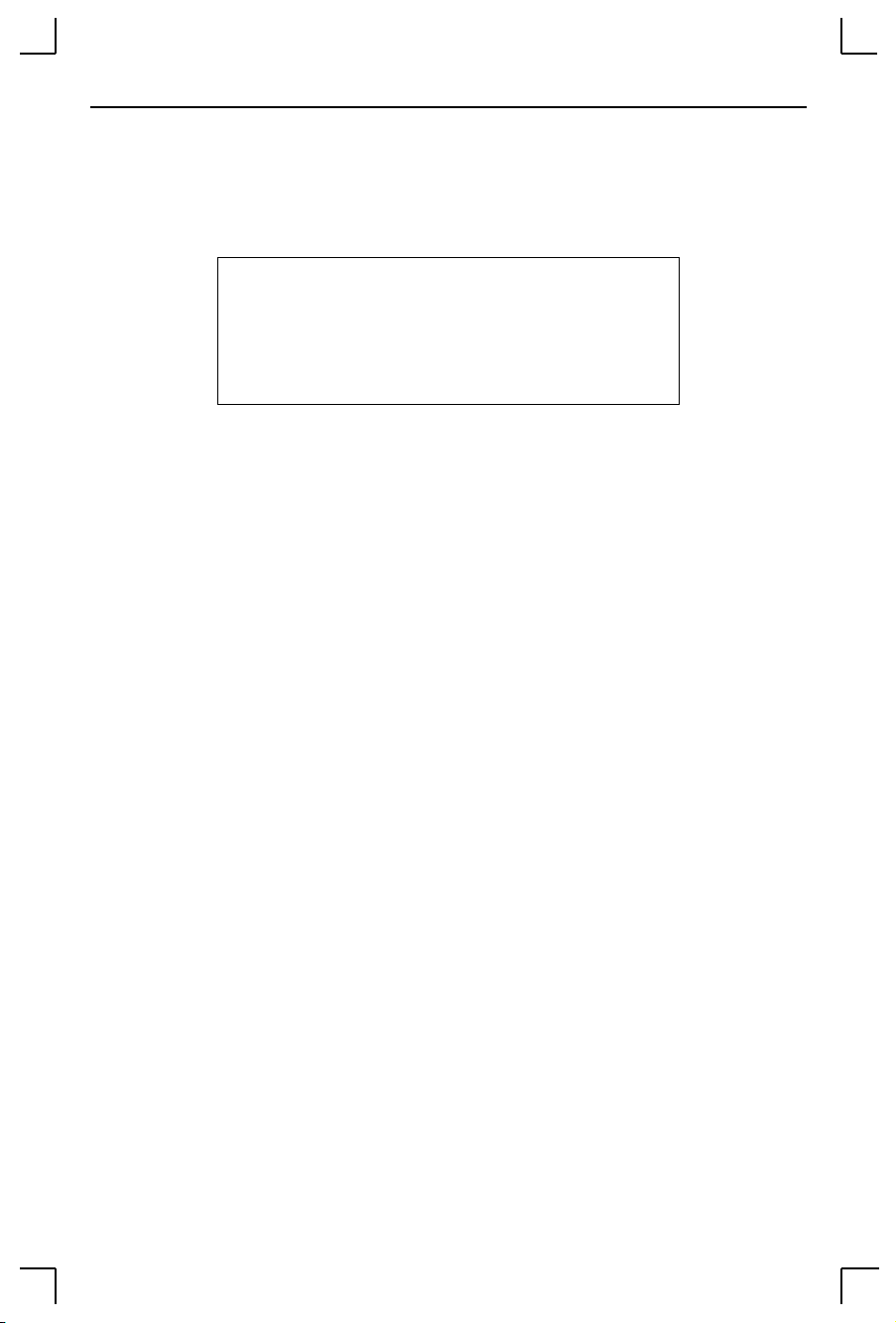
Troubleshooting Entering Commands at the Boot Prompt
For example, a typical TCP/IP conÞguration might use the following
commands:
Figure B-1: BCP Command Examples
Boot> CHANGE IPADDRESS 192.0.1.229
Boot> CHANGE SOFTWARE /tftpboot/MSS1.SYS
Boot> CHANGE LOADHOST 192.0.1.188
Boot> CHANGE SECONDARY LOADHOST 192.0.1.22
Boot> FLASH
% Initialization begins in 5 seconds.....
These commands set the MSS IP address, the software loadÞle, and the
loadhostÕs IP address (as well as that of a backup loadhost). The server then
reboots using the Flash command and will attempt to load the Þle MSS.SYS
from the host at 192.0.1.188.
The following commands are available from within the Boot ConÞguration
Program.
¥ Help displays a one-page summary of available commands and
what they do.
¥ Init 451 reboots the MSS after it has been conÞgured. It will restart
itself with full functionality. If it canÕt, the server will attempt to
reload continuously.
¥ Change option tailors your server conÞguration and is used with one
or more of the options listed below.
Ð BOOTP {Enabled, Disabled} enables or disables the sending
of BOOTP queries during the boot sequence. It is enabled by
default.
Ð DHCP {Enabled, Disabled} enables or disables the sending of
DHCP queries during the boot sequence. It is enabled by
default.
Ð Hardware xx-xx-xx specifies the last three numbers of the
serverÕs Ethernet address. The first three numbers will be
supplied automatically.
NOTE: The Ethernet address should have been set at the factory. Setting
an incorrect address could cause serious network problems.
B - 5
Page 54

Entering Commands at the Boot Prompt Troubleshooting
Ð Ipaddress ip_address specifies this serverÕs IP address. Uses
the standard numeric format.
Ð Loadhost ip_address specifies the host to attempt to load the
file from. The IP address should be in standard numeric
format (no text names are allowed).
Ð Netwserver fileserver specifies the NetWare fileserver from
which the MSS will attempt to load the loadfile.
Ð RARP {Enabled, Disabled} enables or disables the sending of
RARP queries during the boot sequence. It is enabled by
default.
Ð Secondary ip_address specifies a backup loadhost. The IP
address should be in standard numeric format (no text names
are allowed). The backup loadhost will be queried if the
primary host cannot load the server.
Ð Software filename specifies the name of the file to load. The
MSS will automatically add Ò.SYSÓ to the filename you
specify. Note that all protocols must have a filename specified
(either the default or set by the user). The default is MSS.SYS.
TCP/IP users must use the Software option to specify the
loadhost, the loadÞle, and their own network address.
NetWare and TFTP users can specify a complete path name
(up to 31 characters) if the Þle is located in a directory other
than the default. For TFTP, the case of the Þlename must
match that of the Þlename loaded onto the host computer;
enclose the pathname in quotes to preserve case.
¥ Show Server can be used before and/or after issuing other
commands to view the current MSS setup.
¥ Flush NVR is used to restore the MSSÕs non-volatile RAM to its
factory default settings. It will reset everything that is conÞgurable
on the server, including the unitÕs IP address but excluding the
hardware (Ethernet) address.
¥ Flash will force the MSS to download new operational code and
reload it into Flash ROM. This is necessary when a new version of
software is released and you wish to upgrade your unit. If the server
cannot download the Þle, the code in Flash ROM will still be usable.
B - 6
Page 55
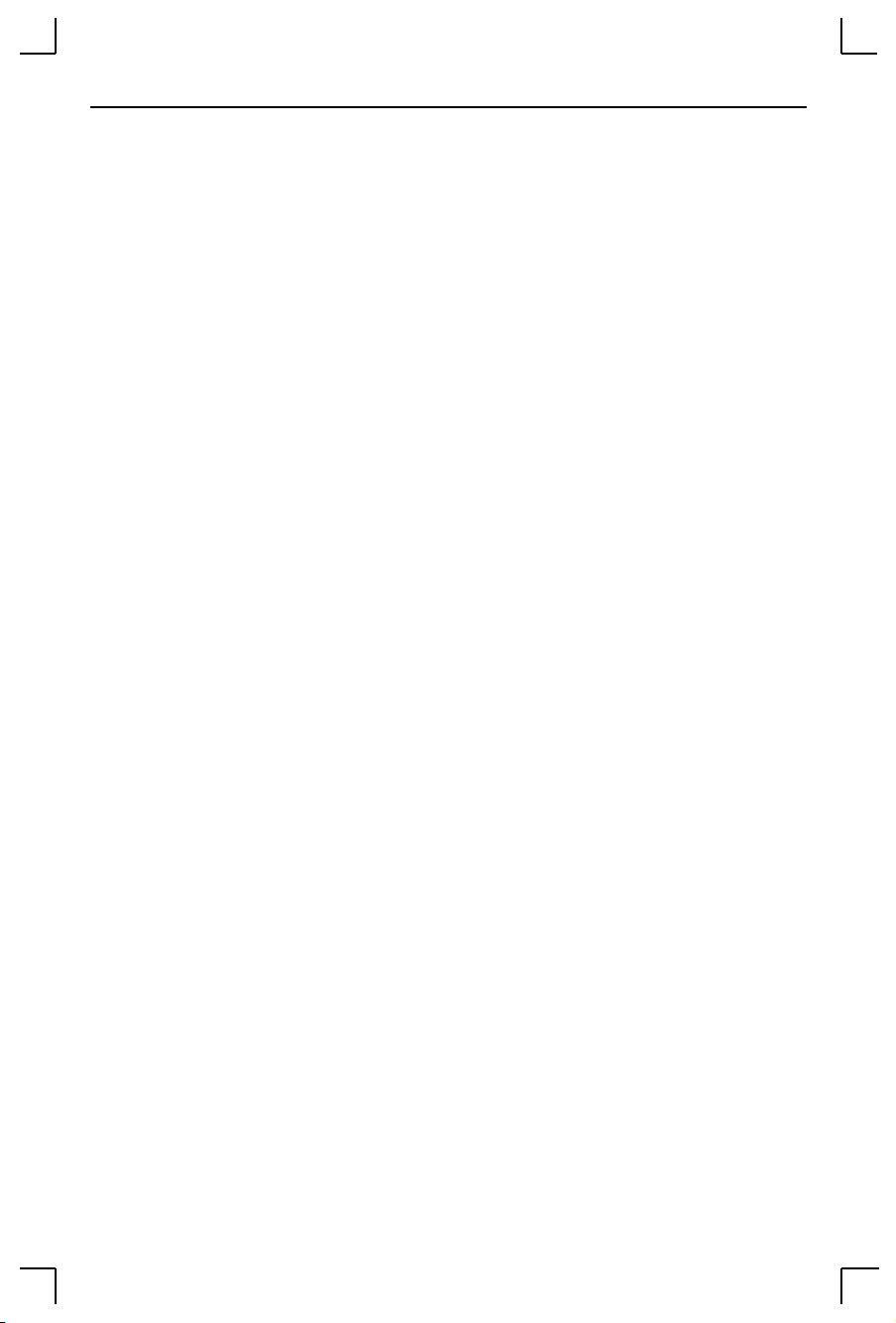
Troubleshooting Modem Configuration Checklist
B.5 Modem Configuration Checklist
Most modem problems are caused by cabling mistakes or incorrect modem
conÞguration. However, the following items should be veriÞed after any
modem conÞguration, and re-checked when there is modem trouble.
¥ The modem must disconnect immediately when DTR is de-asserted.
¥ The modem must assert CD (or DSR, if connected) when connected
to another modem. It must not assert CD when disconnected. The
modem may optionally assert CD during outbound dialing.
¥ The modem and MSS must agree on the ßow control method and
baud rate scheme.
¥ The modem must not send result codes or messages to the server
except optionally during outgoing calls.
¥ The modem should be set to restore its conÞguration from non-
volatile memory when DTR is dropped.
¥ The modem should be conÞgured to answer the phone if incoming
connections are to be supported. Generally this is done with the
ats0=1 command.
¥ The modem should not be conÞgured to answer the phone unless
the MSS asserts DTR.
¥ MSS Modem control must be enabled. Using modems on ports
without modem control enabled will lead to security problems.
The MSS Autobaud feature should be enabled only when required.
B - 7
Page 56

Page 57

Pinouts DB25 Connector
C - Pinouts
In the following diagrams, unlabeled pins are not connected.
C.1 DB25 Connector
The Þgure below shows the pin connections of the MSS DB25 connector.
Figure C-1: Pinout of DB25 Serial Port
RX (in)
CTS (in)
RTS (out)TX (out)
DSR (in)
Ground
CD (in)
DTR (out)
C.2 RJ-45 Connector
Lantronix servers are RS-423 compliant, and are thus limited by the
equipment at the remote end of the serial line. If the Server is connected to an
RS-232 device, it is subject to RS-232 limits.
RS-232 lines are limited to 15m (50 ft.) in length at 9600 baud, and to 2m (6 ft.)
at 115.2K baud, although they will generally work at longer lengths.
Figure C-2: Pinout of RJ45 Serial Port
1 2 3 4 5 6 7 8
1 - RTS (out)
2 - DTR (out)
3 - TX+ (out)
4 - TX5 - RX6 - RX+ (in)
7 - DSR (in)
8 - CTS (in)
C - 1
Page 58
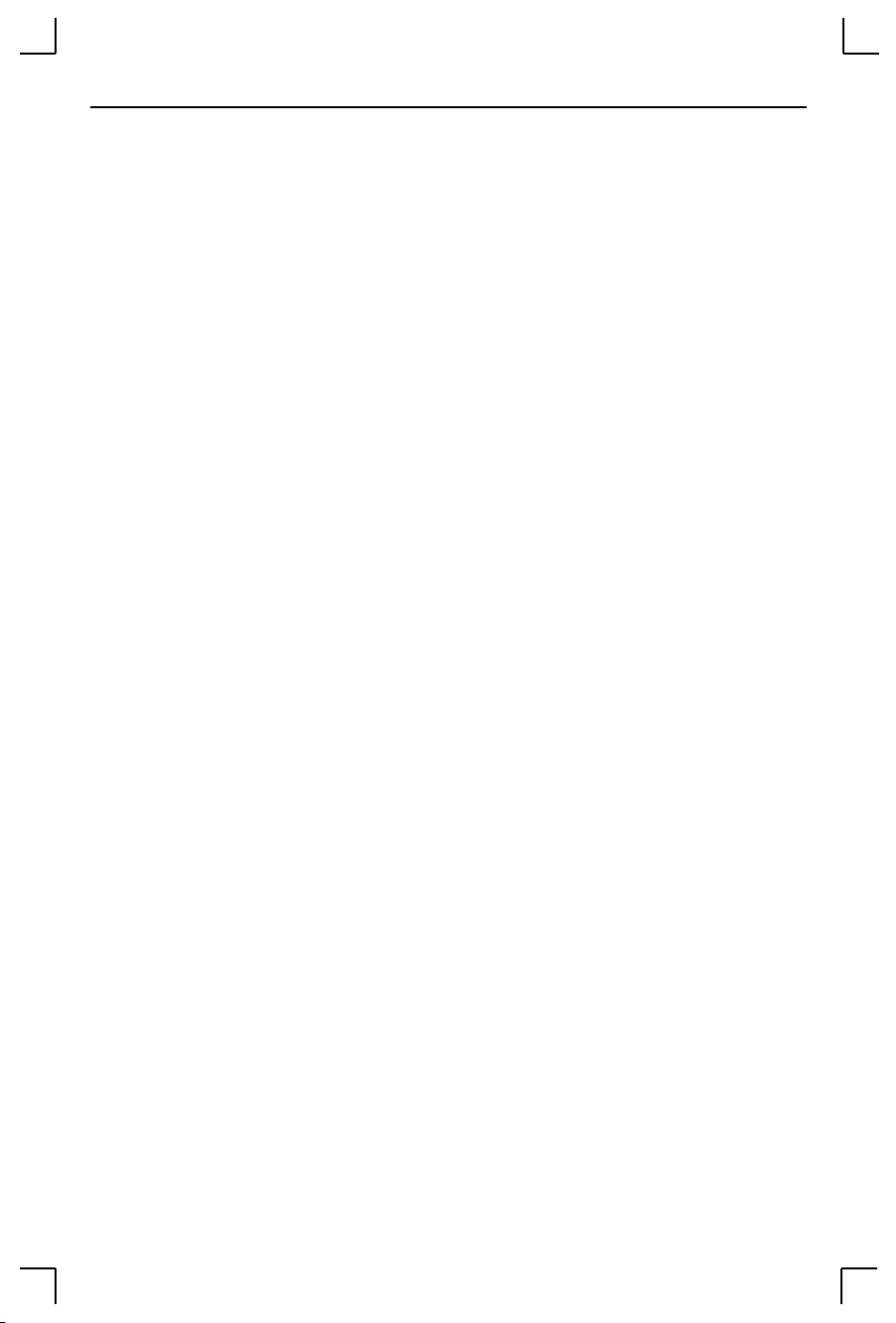
Modem Wiring Pinouts
C.3 Modem Wiring
C.3.1 DSR (Data Signal Ready) versus CD (Carrier Detect)
By default, most modems assert CD only during a valid connection. In this
case the modemÕs CD pin may be wired to the ServerÕs DSR pin. Alternately,
many modems can be conÞgured such that DSR acts like CD. In this case, the
modemÕs DSR pin may be wired to the ServerÕs DSR pin.
C.3.2 DTR (Data Terminal Ready)
The MSS normally asserts DTR. When modem control is enabled on the MSS,
the server will de-assert DTR for three seconds each time the port is logged
out and each time a user disconnects from a modem service. The modem
must be conÞgured to hang up and recycle when DTR is de-asserted. If the
modem is not conÞgured in this way, sessions may not be properly
disconnected.
C - 2
Page 59
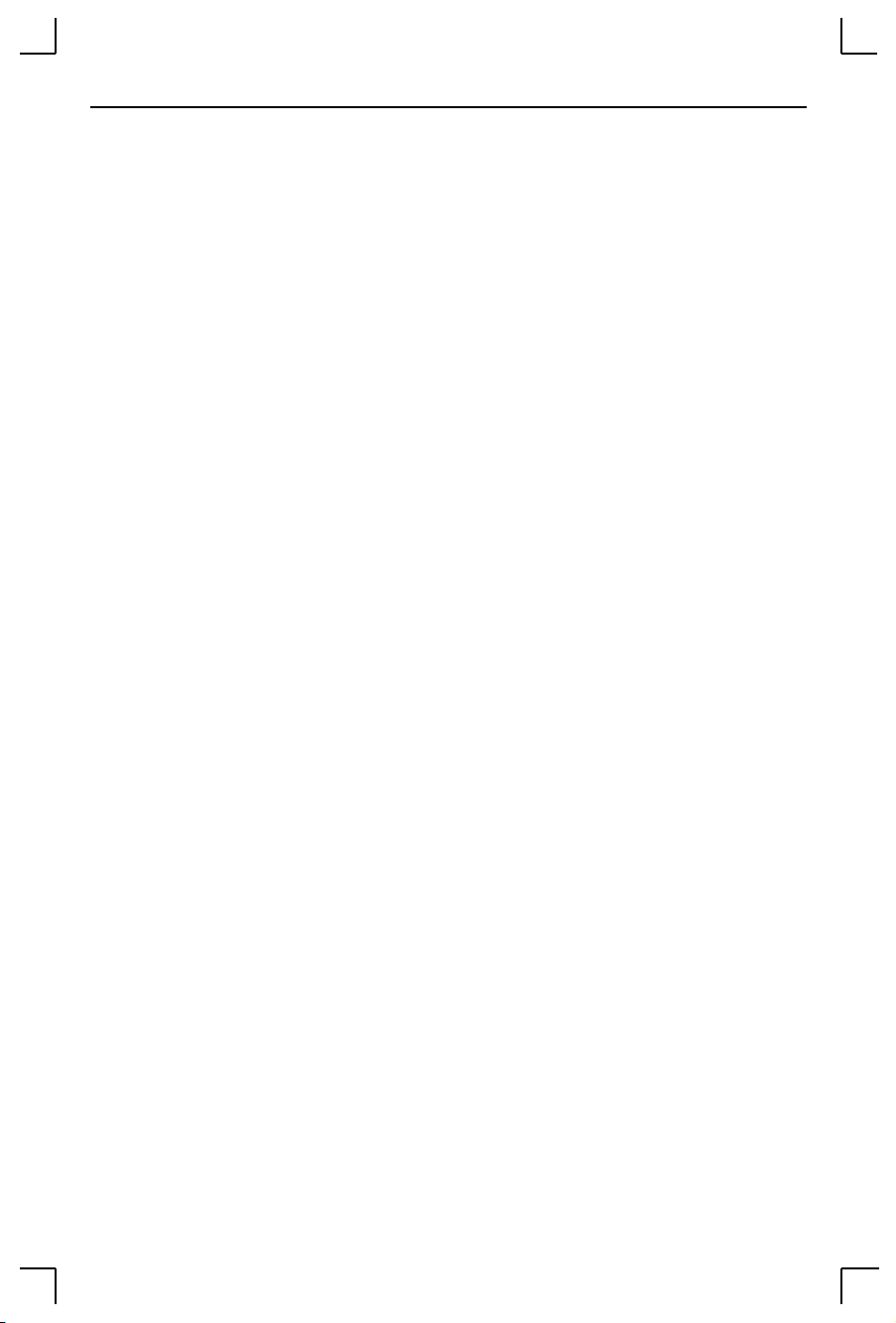
Updating Software Obtaining New Software
D - Updating Software
The latest version of the Lantronix MSS operating software and its associated
release notes can be downloaded directly from Lantronix in one of two ways:
anonymous FTP through the Internet or dial-up via modem.
Comments and/or requests for help via email are welcome - send them to
support@lantronix.com and they will be routed appropriately. Comments
regarding the FTP/download process can be sent to ftp@lantronix.com. Mail
can also be sent from within the dial-in modem menu.
D.1 Obtaining New Software
D.1.1 V ia FTP
Server software resides on the Lantronix FTP server (ftp.lantronix.com)
whose current IP address is 192.73.220.84. This is subject to change at any
time; the text name should be used if possible.
The Þles are stored in normal and Unix compress formats (Þlename.z); if you
have access to the Unix compress utility, you should download the
compressed versions. These Þles are binary data, so the binary option must be
used to transfer the Þles.
To log into the FTP server, use the username anonymous and enter your full
email address as the password. If the FTP server cannot verify the username
or email address, you will be denied access. The machine that issues the FTP
command must be resolvable via the INADDR.ARPA DNS record for the
connection to succeed. If access is denied, try using a ÒknownÓ machine such
as a gateway or nameserver.
D - 1
Page 60

Obtaining New Software Updating Software
Once a connection has been made, the following text will be displayed:
Figure D-1: Lantronix FTP Session
220-Welcome to the Lantronix FTP Server.
220-Direct questions to support@lantronix.com or 1.800.422.7044.
220-Questions about this ftp account only to ftp.lantronix.com.
220-nexus FTP server (Ver. wu-2.4(1) Wed Sep 7 12:32:43 PDT 1994)
Name (ftp.lantronix.com:jerry): anonymous
331 Guest login ok, send your complete e-mail address as password
Password: jerry@widgets.com
230-Welcome to the Lantronix FTP Server.
230-IMPORTANT: Please get the README file before proceeding.
230-IMPORTANT: Set BINARY mode before transferring executables.
230230 Guest login ok, access restrictions apply
Remote system type is UNIX.
Using binary mode to transfer files.
ftp>
[your e-mail address, not echoed]
[your type displayed here]
All released Þles are in the pub directory. Always download the README Þle
Þrst; it contains a directory of available software versions.
D.1.2 Via a Modem
The Lantronix BBS system uses modems capable of v.32, v.34, v.42, v.42bis,
9600/2400/1200 baud operation for the physical connection and the KERMIT
software package for Þle transfer. The modem number is USA (714) 367-1051,
the account name is ets, and the password is server (see Figure -D-2).
NOTE: The download files (*.SYS) are image data and should only be
transferred in binary mode. If binary mode is not used, the files
will be corrupted.
D - 2
Page 61
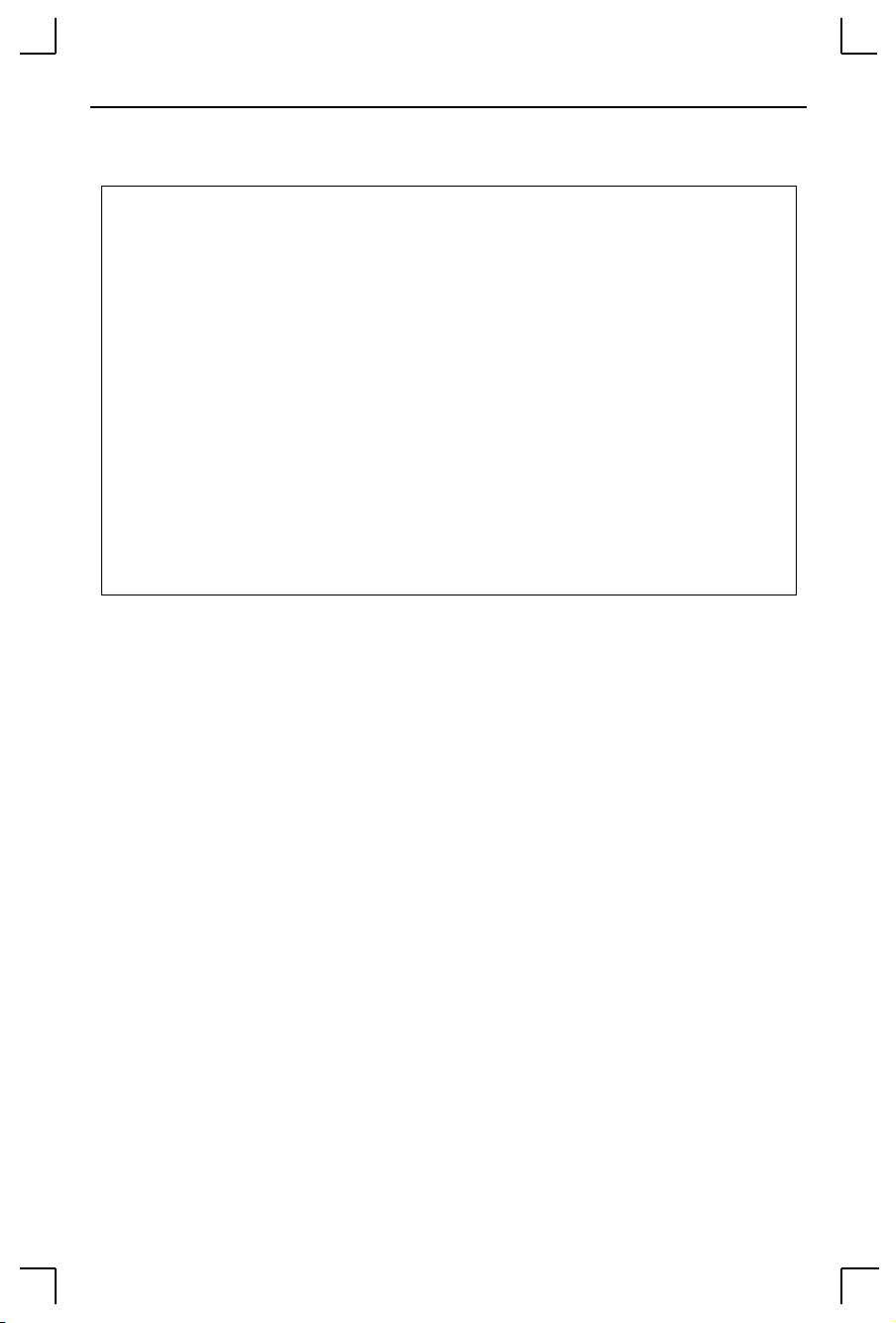
Updating Software Reloading MSS Software
Figure D-2: Lantronix BBS New User Setup
Connected to nexus.
Escape character is ‘^]’
SunOS UNIX (nexus)
login: ets
Password: server (not echoed)
Last login: Wed Apr 18 16:13:13 from widgets.com
SunOS Release 4.1.3_U1 (NEXUS) #2: Fri Dec 2 10:08:39 PST 1994
Welcome to the Lantronix BBS Type ‘h’ for help
userid (‘new’ for new user): new
Welcome new user! Enter a valid userid, 1-12 characters, no spaces
Userid: jerry.smith (not echoed)
Enter Password: platypus (not echoed)
User Name: jerry
Terminal Type (default=vt100):
Email address, if any: jerry@widgets.com
You will be prompted to enter different letters. You can get help at any time
by pressing the h key. When downloading is complete, type g to log out of the
bulletin board system.
D.2 Reloading MSS Software
The MSS stores its software in Flash ROM. This software controls the
initialization process, the operation of the MSS, and the processing of
commands. The contents of Flash ROM can be updated by downloading a
new version of the operating software.
The MSS can be reloaded from network hosts using NetWare, TCP/IP, or
MOP. Reloading instructions are given in the following subsections.
Regardless of which protocol is used to update Flash ROM, the following
points are important:
¥ The Flash ROM software is contained in a file called MSS.SYS,
provided with the MSS media. This Þle must be accessible when
updating Flash ROM. MSS485 users should substitute MSS485.SYS
when the reload instructions refer to MSS.SYS.
¥ The MSS.SYS download Þle should be world-readable on the host,
regardless of which download protocol is used.
D - 3
Page 62
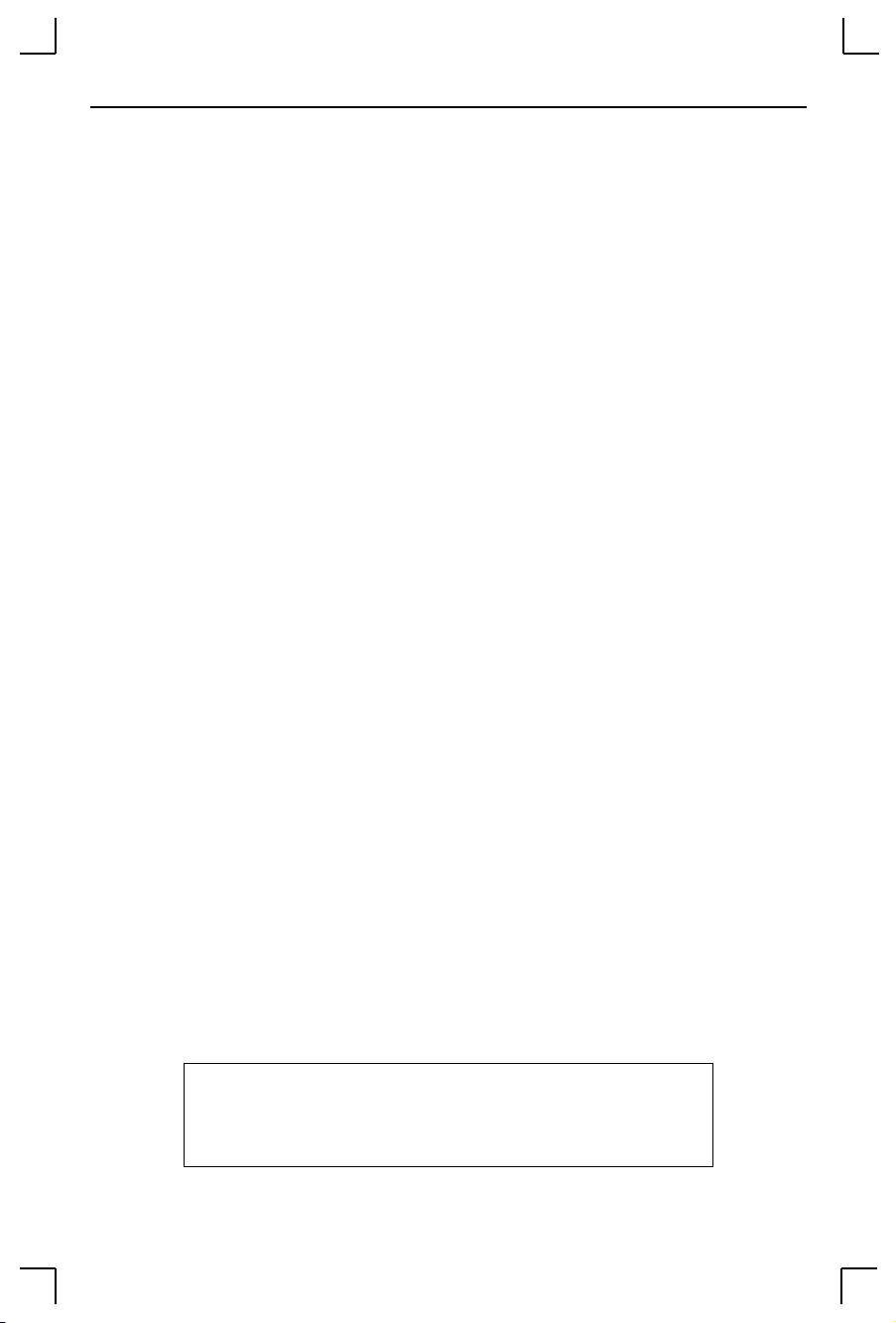
Reloading MSS Software Updating Software
¥ Use the Show Server Bootparams command to check the MSS
settings and verify that the correct download Þle has been
conÞgured before using the Initialize Reload command to reboot
the server and reload the code.
NOTE: It is very important to check the MSS settings before using the
Initialize Reload command; this ensures you are reloading the
correct software file.
The reloading sequence is as follows:
1. If BOOTP or RARP is enabled, the MSS will request
assistance from a BOOTP or RARP server before starting the download attempts. The MSS will then try
TFTP, NetWare, and MOP booting, in that order, provided that it has enough information to try each download method.
2. The MSS will download and rewrite the Flash ROM. This step will
take approximately two minutes from the time the Initialize
command is issued.
3. If the download Þle cannot be found or accessed, the MSS can be
rebooted with the code still in Flash ROM. As noted in Chapter 2,
the OK LED will blink quickly while the MSS is booting and
reading code, and then slowly when it returns to normal operation.
NOTE: If you experience problems reloading Flash ROM, refer to
Troubleshooting Flash ROM Updates.
D.2.1 NetWare
The MSS.SYS Þle should be placed in the login directory on the NetWare Þle
server. The MSS cannot actually log into the Þle server; it knows no username
or password. It can only access Þles in the login directory itself. On the MSS,
become the privileged user and specify the Þleserver name, Þlename, and
path.
Figure D-3: Reloading Flash ROM using NetWare
Local>> CHANGE NETWARE LOADHOST
Local>> CHANGE SOFTWARE “sys:\login\MSS.SYS”
Local>> LIST SERVER BOOT
Local>> INITIALIZE RELOAD
D - 4
hobbes
Page 63
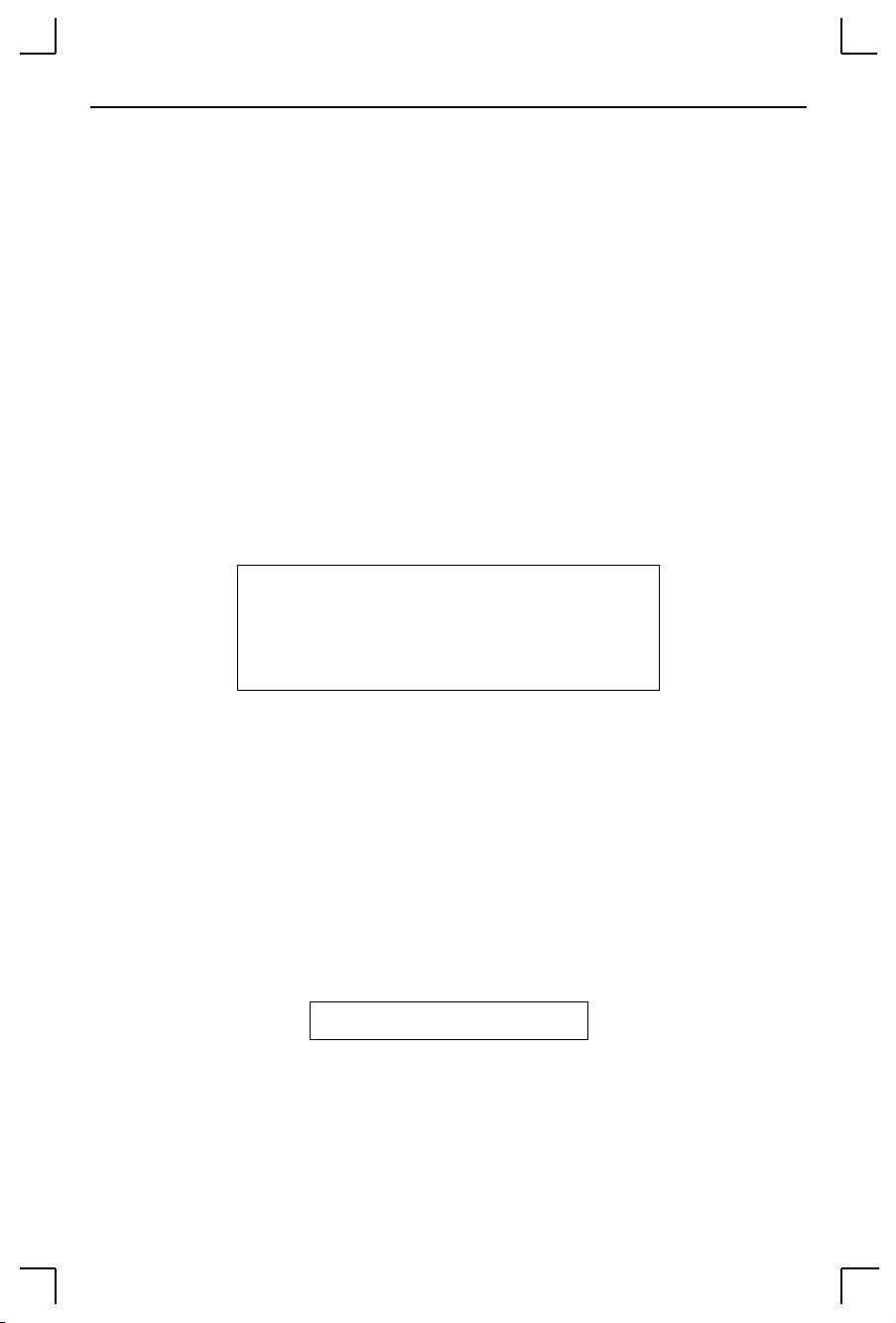
Updating Software Reloading MSS Software
D.2.2 TCP/IP
Downloading involves the Trivial File Transfer Protocol (TFTP), and
optionally BOOTP. The MSS will make a BOOTP query each time it boots. If a
host provides BOOTP support, it can be used to set the ServerÕs IP address
and loadhost information. Add the ServerÕs name, IP address, hardware
address, download path, and loadÞle name to the BOOTP Þle (usually /usr/
etc/bootptab). The path and Þlename are case sensitive; they must be
enclosed in quotation marks (ÒÒ).
Some BOOTP and TFTP implementations require a speciÞc directory for the
MSS.SYS Þle. In this case, the path should not be speciÞed in the bootptab
ÞleÑthe Þle must be placed in the bootptab directory. If BOOTP cannot be
used to conÞgure the ServerÕs IP parameters, conÞgure them by hand using
the following commands:
Figure D-4: Reloading Flash ROM from TCP/IP
Local>> CHANGE IPADDRESS 192.0.1.77
Local>> CHANGE SOFTWARE “/path/mss.sys”
Local>> CHANGE LOADHOST 192.0.1.83
Local>> SHOW SERVER BOOTPARAMS
Local>> INITIALIZE RELOAD
NOTE: Before the MSS can be booted across an IP router, the router
must be configured to perform proxy arping for the MSS.
D.2.3 MOP
Copy the MSS.SYS Þle to the MOM$LOAD directory. The MSS.SYS Þlename
is the only parameter that the MSS needs to reload via MOP. Make sure the
service characteristic is enabled on the hostÕs Ethernet circuit, then reload the
server using the following command:
Figure D-5: Reloading Flash ROM from VMS
Local>> INITIALIZE RELOAD
D - 5
Page 64

Troubleshooting Flash ROM Updates Updating Software
D.3 Troubleshooting Flash ROM Updates
Many of the problems that occur when updating Flash ROM can be solved by
checking the following:
NetWare The loadÞle must be in the login directory;
the MSS cannot actually log into the
Þleserver.
TFTP The Þle and directory must be world-read-
able.
The loadhost name and address must be
speciÞed correctly, and their cases must
match those of the Þles on the host system.
FTP must be enabled on the host; several
major Unix vendors ship their systems
with TFTP disabled.
MOP The Ethernet circuit service characteristic
must be enabled.
The MOM$LOAD search path must include the directory containing the
MSS.SYS file.
D - 6
Page 65

Specifications Power Specifications
E - Specifications
This appendix lists the power requirements, temperature requirements,
altitude limitations, and relative humidity limitations of the MSS.
E.1 Power Specifications
The MSS power cube adaptor has the following speciÞcations:
Adapter input voltage:
Adapter output voltage: 6 V DC at 700 m• (MSS1)
Operating current: 700 mA at 6 V
Power consumption: 4.2 Watts (maximum)
110 V AC US, 220 V AC international
5 V DC at 700 m• (MSS100)
E.2 Temperature Limitations
Operating range: 5û to 50ûC (41û to 122û F)
Storage range: -40û to 66ûC (-40û to 151ûF)
Max temperature change/hr: 20ûC (36ûF)
NOTE: Rapid temperature changes may affect operation. Do not operate
the MSS near heating or cooling devices, large windows, or doors
that open to the outdoors.
E.3 Relative Humidity Limitations
Operating range: 10% to 90% (noncondensing)
40% to 60% recommended
Storage range: 10% to 90% (noncondensing)
E.4 Altitude Limitations
Operating: 2.4 km (8,000 ft)
Storage: 9.1 km (30,000 ft)
If you are operating the MSS above 2.4 km (8,000 ft), decrease the operating
temperature rating by 1.8ûC for each 1,000 m (1ûF for each 1,000 ft).
E - 1
Page 66

Page 67

Warranty Statement
Lantronix warrants for a period of FIVE YEARS from the date of shipment that each Lantronix MSS
Mini Serial Server supplied shall be free from defects in material and workmanship. During this
period, if the customer experiences difÞculties with a product and is unable to resolve the problem by
phone with Lantronix Technical Support, a Return Material Authorization (RMA) will be issued.
Following receipt of a RMA number, the customer is responsible for returning the product to
Lantronix, freight prepaid. Lantronix, upon veriÞcation of warranty will, at its option, repair or replace
the product in question, and return it to the customer freight prepaid. No services are handled at the
customer's site under this warranty.
Lantronix warrants software for a period of sixty (60) days from the date of shipment that each
software package supplied shall be free from defects and shall operate according to Lantronix
speciÞcations. Any software revisions required hereunder cover supply of distribution media only and
do not cover, or include, any installation. The customer is responsible for return of media to Lantronix
and Lantronix for freight associated with replacement media being returned to the customer.
Lantronix shall have no obligation to make repairs or to cause replacement required through normal
wear and tear of necessitated in whole or in part by catastrophe, fault or negligence of the user,
improper or unauthorized use of the Product, or use of the Product in such a manner for which it was
not designed, or by causes external to the Product, such as, but not limited to, power or failure of air
conditioning.
There are no understandings, agreements, representations or warranties, express or implied, including
warranties of merchantability or Þtness for a particular purpose, other than those speciÞcally set out
above or by any existing contract between the parties. Any such contract states the entire obligation of
Lantronix. The contents of this document shall not become part of or modify any prior or existing
agreement, commitment or relationship
The information, recommendation, description and safety notations in this or other documents
supplied by Lantronix are based on general industry experience and judgment with respect to such
hardware and software. THIS INFORMATION SHOULD NOT BE CONSIDERED TO BE ALL
INCLUSIVE OR COVERING ALL CONTINGENCIES.
NO OTHER WARRANTIES, EXPRESS OR IMPLIED, INCLUDING WARRANTIES OF FITNESS FOR
A PARTICULAR PURPOSE OR MERCHANTABILITY, OR WARRANTIES ARISING FROM COURSE
OF DEALING OR USAGE OF TRADE, ARE MADE REGARDING THE INFORMATION,
RECOMMENDATIONS, DESCRIPTIONS AND SAFETY NOTATIONS CONTAINED HEREBY AND
IN HARDWARE AND SOFTWARE SPECIFICATION DOCUMENTATION, OR INSTRUCTIONS
SUPPLIED BY LANTRONIX.
In no event will Lantronix be responsible to the user in contract, in tort (including negligence), strict
liability or otherwise for any special, indirect, incidental or consequential damage or loss of equipment,
plant or power system, cost of capital, loss of proÞts or revenues, cost of replacement power, additional
expenses in the use of existing software, hardware, equipment or facilities, or claims against the user
by its employees or customers resulting from the use of the information, recommendations,
descriptions and safety notations supplied by Lantronix. Lantronix liability is limited (at its election) to
(1) refund of buyer's purchase price for such affected products (without interest); (2) repair of such
products, or (3) replacement of such products, provided however, that the buyer follows the
procedures set forth herein
Warranty claims must be received by Lantronix within the applicable warranty period. A replaced
product, or part thereof, shall become the property of Lantronix and shall be returned to Lantronix at
the Purchaser's expense. ALL RETURN MATERIAL MUST BE ACCOMPANIED BY A RETURN
MATERIAL AUTHORIZATION NUMBER ASSIGNED BY LANTRONIX.
Page 68

Declaration of Conformity
(accordingly to ISO/IEC Guide 22 and EN 45014)
ManufacturerÕs Name: Lantronix
ManufacturerÕs Address: 15353 Barranca Parkway
Irvine, CA 92618 USA
declares that the product:
Product Name: Micro Serial Server
Model Number(s): MSS1-T, MSS1-T2, MSS100
conforms to the following standards:
Safety: EN 60950:1988 + A1, A2
EMC: EN 55022:1988 class B
EN 50082-1:1992
IEC 801-2:1991/prEN55024:1992-4kV CD, 8kV AD
IEC 801-3:1992/pr
EN55024-3:1991-3V/m
IEC 801-4:1988/pr
EN55024-4:1992-0.5kV Signal Lines, 1kV Power
Lines
Supplementary Information:
ÒThe product complies with the requirements of the Low Voltage
Directive 72/23/EEC and the EMC Directive 89/336/EEC.Ó
ManufacturerÕs Contact: Director of Quality Assurance
Lantronix
15353 Barranca Parkway
Irvine, CA 92618
General Tel: 949-453-3990; Fax: 949-453-3995
Page 69

Index
A
Altitude limitations E-1
ARP entry 3-2
Autobaud 4-5, B-7
Autostart 4-7, 5-11, 5-12
B
Backward switch 5-5
Baud rate 4-4, 5-9
BCP (Boot Config. Program) 3-6, B-4
Boot commands B-4
Boot prompt 3-6, B-1, B-4
Boot troubleshooting B-1
BOOTP 2-4, 3-2, B-5, D-4, D-5
Break key 5-4
Broadcast 5-13
C
Cable, 10BASE-T, 10BASE-2 2-3
CD (Carrier Detect) B-7, C-2
Character size 4-5
Circuit timer 4-4
Commands 3-6, 4-1
Community name (SNMP) 1-3
Components 2-1
Configuration
IPX/SPX
LAT 4-4
TCP/IP 4-2
Configuration file 1-4
Connections, socket 5-1
Counters 5-10
4-3
D
DB25 2-1, C-1
Dedicated 4-6, 5-11, 5-12
DHCP 3-2
Displaying current settings B-6
Domain 5-10
Domain name server (DNS) 1-2, 4-2
Downloading software D-1
DSR (Data Signal Ready) 4-7, 5-9, B-7
DSRLogout 4-6
DTR (Data Transmit Ready) 5-9, B-7
DTRWait 4-6
E
Encapsulation 4-3
Error messages B-3
Ethernet Address B-5
Ethernet port 2-1
Ethernet, connecting to 2-3
Examples
Code
5-4
Hardware layout 2-2
EZWebCon 1-3, 1-4
F
Factory defaults B-6
Flash ROM 1-3, 2-4, B-2
Flow control 4-5, 5-9
Flush NVR B-6
Forward switch 5-5
Frame types 1-3, 4-3
G
Gateway 4-3, 5-10
H
Hardware address 5-10, B-5
Hardware flow control 4-5
Hardware layout example 2-2
Host 1-2
Host applications 5-3
Host list 5-13
Humidity limitations E-1
Index-i
Page 70

S Index
I
Inactivity logout 4-6
Inactivity timer 4-6
Interactive use 5-4
Internal network number 4-3
Internal Routing 4-3
IP address 2-5, 3-2, 5-10, B-1, B-6
Broadcast 5-11, 5-13
IP Security 4-3, 5-9
IPX (NetWare) 1-3, 1-4, D-3
IPX/SPX Configuration 4-3
L
Lantronix FTP server D-1
LAT 3-5, 4-4, 5-2
LEDs 2-1, 2-2, 2-4
Link LED 2-2
Loadfile B-6
Loadhost 4-3, 5-9, B-6
Local prompt 1-2, 3-4, 3-8, B-2
Local switch 5-4
Logouts 3-8, 4-6
M
Modem Control 4-5
Modem configuration B-7, C-2
Monitoring counters B-7
MSS.SYS file D-3, D-4
Multihost mode 5-12
N
Name resolution 4-2
Nameserver 5-10
NetWare 1-3, 1-4, 4-3, B-6, D-3, D-4
Node 1-2, 5-1, 5-10
NVRAM B-6
O
OK LED 2-4, B-1
Outgoing connections 5-6
P
Parallel port 2-1
Parity 4-5, 5-9
Passwords 4-1, 5-10
Ping 2-5, 3-2
Port 7000 3-6
Ports, socket 5-2
Power connector 2-1
Power LED 2-2, 2-4
Power specifications E-1
Power, supplying 2-3
Power-up diagnostics 2-4
Power-up troubleshooting B-1
Preferred service 4-6
Prompts
Boot
3-6, B-1, B-4
Local 1-2, 3-4, B-2
R
RARP 2-4, 3-2, B-6, D-4
Rebooting the MSS1 B-5
Release notes D-1
Remote console port 3-1, 3-6
RFCs 5-1
RJ45 2-1
Rlogin 1-4, 3-5, 5-7
RS-485 2-1
RTS/CTS 4-5
S
Serial console port 3-6
Serial device, connecting 2-3
Serial LED 2-2, 2-4, B-1
Serial port 2-1
Serial port parameters 2-3
Service groups 4-4
Services, preferred and dedicated 4-6
Sessions 1-2, 5-4, 5-6, 5-10
Signal checking 4-5
SNMP 1-2, 1-3
Index-ii
Page 71

Sockets 5-1
Software 1-3, 5-9, B-6, D-1, D-3
Specifications E-1
SPX 5-2, 5-3, 5-7
Subnet mask 4-2, 5-10
Superuser privileges 3-2, 4-1
T
TCP/IP 4-2, 5-3, B-1, D-3, D-5
Technical support A-1
Telnet 1-4, 5-1, 5-6
Temperature limitations E-1
TFTP D-5
Troubleshooting
Boot
B-1
Error messages B-3
Flash ROM updates D-6
Modems B-7
Power-up B-1
U
UDP 1-2, 5-11
Index W
W
Warranty information 1
Wiring, modem C-2
Index-iii
Page 72

