Page 1

Print Server Reference Manual
For the Lantronix Family of Ethernet Print Servers
Page 2

The information in this guide may change without notice. The manufacturer assumes no responsibility for any errors
which may appear in this guide.
UNIX is a registered trademark of The Open Group. Ethern et is a tra demark of XEROX Corpo ration. DE C and LAT
are trademarks of Digital Equipment Corporation. Centronics is a registered tra demark of Centronics Data Compu t er
Corp. PostScript is a trademark of Adobe Systems, Inc. NetWare is a trademark of Novell Corp. AppleTalk, Chooser,
and Macintosh are trademarks of Apple Computer Corp. LaserJet and Bitronics are trademarks of Hewlett Packard.
Windows is a trademark of Microsoft.
Copyright 2000, Lantronix. All rights reserved. No part of the contents of this book may be transmitted or reproduced
in any form or by any means without the written permission of Lantron ix. Printed in the United States of America.
The revision date for this manual is 30, October 2000.
Part Number: 900-065A
Rev. A
WARNING
This equipment has been tested and found to comply with the limits for a Class A digital device pursuant to Part 15 of
FCC Rules. These limits are designed to provide reasonable protection against such interference when operating in a
commercial environment. Th is equipment g enerates, us es, and can r adiate radio fr equency energy, and if not installed
and used in accordance with this guide, may cause harmful interference to radio communications.
Operation of this equipment in a residential area is likely to cause interference in which case the user, at his or her own
expense, will be required to take whatever measures may be required to correct the interference.
Changes or modifications to this device not explicitly approved by Lantronix will void the user’s authority to operate
this device.
Cet appareil doit se soumettre avec la section 15 des statuts et règlemen ts de FCC. Le fonctionn ement est subjecté aux
conditions suiv ant es :
(1) Cet appareil ne doit pas causer une interférence malfaisante.
(2) Cet appareil doît accepter n'importé quelle interférence reìue qui peut causer uneopération indésirable.
Page 3

i
Contents
1: Introduction............................................................................................................. 1-1
1.1 Product Overview.......................................................................................................................1-1
1.2 Protocol Support.........................................................................................................................1-1
1.3 Terms..........................................................................................................................................1-2
1.4 Server Features ...........................................................................................................................1-2
1.5 How To Use This Manual...........................................................................................................1-4
2: Concepts .................................................................................................................2-1
2.1 Services.......................................................................................................................................2-1
2.2 Network Protocols......................................................................................................................2-1
2.3 AppleTalk ...................................................................................................................................2-1
2.3.1 Addressing..................................................................................................................2-2
2.3.2 Zones...........................................................................................................................2-2
2.3.3 Name Binding Protocol (NBP)...................................................................................2-3
2.4 LAN Manager.............................................................................................................................2-3
2.4.1 Networking.................................................................................................................2-3
2.5 LAT.............................................................................................................................................2-4
2.6 TCP/IP ........................................................................................................................................2-5
2.6.1 IP Addresses ...............................................................................................................2-5
2.6.2 Dynamic Host Control Protocol (DHCP)...................................................................2-6
2.6.3 Simple Network Management Protocol (SNMP).......................................................2-6
2.6.4 Reverse Telnet (RTEL)...............................................................................................2-7
2.6.5 LPR Support ...............................................................................................................2-7
2.6.6 TCP/IP Utilities and Commands ............................................. ...................................2-7
2.7 NetWare .....................................................................................................................................2-8
2.7.1 Networking.................................................................................................................2-8
2.7.2 Access Lists................................................................................................................2-9
2.8 PostScript....................................................................................................................................2-9
2.9 Security.....................................................................................................................................2-10
2.9.1 Event Reporting/Logging .........................................................................................2-10
3: Getting Started........................................................................................................ 3-1
3.1 Configuration Methods...............................................................................................................3-1
3.1.1 EZWebCon.................................................................................................................3-1
3.1.2 Using a Web Browser.................................................................................................3-2
3.1.3 Command Line Interface............................................................................................3-2
3.2 Entering and Editing Commands................................................................................................3-3
3.3 Restricted Commands.................................................................................................................3-4
3.4 Command Types.........................................................................................................................3-4
3.4.1 Set and Define.............................................................................................................3-4
3.4.2 Show, Monitor, and List.............................................................................................3-5
3.4.3 Clear and Purge...........................................................................................................3-5
3.5 Abbreviating Keywords..............................................................................................................3-5
3.6 Maintenance Issues.....................................................................................................................3-5
Page 4

Contents
ii
3.6.1 Changing the Server Name.........................................................................................3-6
3.6.2 Changing the Server Prompt.......................................................................................3-6
3.6.3 Rebooting the Server..................................................................................................3-6
3.6.4 Restoring Factory Defaults.........................................................................................3-7
3.6.5 Reloading Operational Software.................................................................................3-7
3.7 Editing the Boot Parameters.......................................................................................................3-7
3.8 System Passwords.......................................................................................................................3-8
3.8.1 Privileged Password....................................................................................................3-8
3.8.2 Login Password .......................................................................................................... 3-9
3.8.3 Maintenance Password...............................................................................................3-9
3.9 Configuration Files.....................................................................................................................3-9
3.9.1 Using EZWebCon.....................................................................................................3-10
3.9.2 Without EZWebCon.................................................................................................3-10
4: Server Configuration..............................................................................................4-1
4.1 General Server Parameters..........................................................................................................4-1
4.1.1 Enabling Incoming Connections.................................................................................4-1
4.1.2 Enabling Server-Wide Port Characteristics................................................................4-1
4.1.3 Enabling Announcements...........................................................................................4-2
4.2 AppleTalk Server Parameters.....................................................................................................4-2
4.3 LAT Server Parameters .............................................................................................................. 4-3
4.3.1 Server Identification ................................................................................................... 4-3
4.3.2 Network Timers..........................................................................................................4-3
4.3.3 Node Limit..................................................................................................................4-3
4.4 NetWare Server Parameters........................................................................................................4-4
4.4.1 Routing and Encapsulation.........................................................................................4-4
4.4.2 NetWare Access Lists.................................................................................................4-4
4.5 TCP/IP Server Parameters..........................................................................................................4-5
4.5.1 IP Address...................................................................................................................4-5
4.5.2 Other TCP/IP Parameters ...........................................................................................4-5
4.5.3 Host Limit...................................................................................................................4-6
4.6 Creating Services........................................................................................................................4-6
4.6.1 Creating a Simple Service (A Line Printer)................................................................4-7
4.6.2 Setting Up a Service With Group Codes....................................................................4-8
4.6.3 TCP/Telnet Service Sockets .......................................................................................4-8
4.6.4 Enabling Other Service Options.................................................................................4-9
4.6.5 Setting Up a Modem Service....................................................................................4-10
4.7 Security.....................................................................................................................................4-10
4.7.1 Controlling Incoming Sessions.................................................................................4-11
4.7.2 IP Security Table......................................................................................................4-11
4.7.3 SNMP Security.........................................................................................................4-13
4.8 Event Logging...........................................................................................................................4-13
4.8.1 Configuring Host Types ...........................................................................................4-13
4.8.2 Host Name Formats..................................................................................................4-13
4.8.3 Event Classes............................................................................................................4-14
5: Ports.........................................................................................................................5-1
5.1 Port Commands...........................................................................................................................5-1
5.1.1 Port Access.................................................................................................................5-1
5.1.2 Serial Configuration.................................................................................................... 5-2
Page 5

Contents
iii
5.1.3 Virtual Ports................................................................................................................5-4
5.2 Other Port Characteristics...........................................................................................................5-5
5.2.1 DTRwait .....................................................................................................................5-5
5.2.2 Port Names..................................................................................................................5-5
5.3 Security.......................................................................................................................................5-5
5.3.1 Password Restrictions.................................................................................................5-5
5.3.2 Preventing Access Until DSR Is Asserted..................................................................5-6
5.3.3 Automatic Logouts.....................................................................................................5-6
6: Using the Server.....................................................................................................6-1
6.1 Logging In and Out.....................................................................................................................6-1
6.1.1 Logging In ..................................................................................................................6-1
6.1.2 Logging Out................................................................................................................6-1
6.2 Configuring Your Port................................................................................................................6-1
6.2.1 Privileged Port Commands.........................................................................................6-1
6.3 Local Server Commands.............................................................................................................6-2
6.3.1 Logout.........................................................................................................................6-2
6.3.2 Test Port......................................................................................................................6-2
6.4 Status Displays............................................................................................................................6-2
7: TCP/IP Host Setup..................................................................................................7-1
7.1 Selecting A Printing Method......................................................................................................7-1
7.2 LPR Printing...............................................................................................................................7-2
7.2.1 LPR Basics..................................................................................................................7-3
7.2.2 LPR on Windows NT 3.5.1 (and later).......................................................................7-4
7.2.3 LPR on AIX Hosts......................................................................................................7-6
7.2.4 LPR on HP Hosts........................................................................................................7-8
7.2.5 LPR on SCO UNIX Hosts..........................................................................................7-9
7.2.6 LPR on Sun Solaris Hosts.........................................................................................7-10
7.3 Reverse Telnet (RTEL).............................................................................................................7-10
7.3.1 Components of RTEL...............................................................................................7-10
7.3.2 Installing Reverse Telnet Software...........................................................................7-11
7.3.3 Queueing with the RTEL Software..........................................................................7-12
7.3.4 Setting up the RTEL Backend Filter ........................................................................7-12
7.3.5 Setting up the RTEL Named Pipe Daemon..............................................................7-15
7.3.6 Creating a BSD Print Queue Using RTELPD..........................................................7-17
7.3.7 Creating a SYSV Print Queue Using RTELPD........................................................7-17
7.3.8 RTEL Troubleshooting............................................................................................. 7-18
7.4 TCP Socket Connections..........................................................................................................7-18
7.5 PostScript Configuration...........................................................................................................7-19
8: NetWare Host Setup............................................................................................... 8-1
8.1 Access Lists ................................................................................................................................8-1
8.2 Licensing NDS............................................................................................................................8-1
8.3 Printing .......................................................................................................................................8-2
8.3.1 Creating NDS Print Queues with PCONSOLE..........................................................8-3
8.3.2 Creating Print Queues with NetWare Administrator..................................................8-4
8.3.3 Creating Bindery Print Queues with QINST..............................................................8-6
8.3.4 Installing a Print Queue Using PCONSOLE..............................................................8-7
8.3.5 Configuring Rprinter ..................................................................................................8-9
Page 6

Contents
iv
8.4 PCL...........................................................................................................................................8-15
8.5 PostScript..................................................................................................................................8-15
8.6 Troubleshooting........................................................................................................................8-15
8.6.1 QINST Print Queue Troubleshooting.......................................................................8-15
8.6.2 NDS Print Queue Troubleshooting...........................................................................8-16
8.6.3 NetWare Host Troubleshooting................................................................................8-18
9: LAT Host Setup.......................................................................................................9-1
9.1 Printing from LAT......................................................................................................................9-1
9.1.1 Printing to an Application Port...................................................................................9-1
9.1.2 Printing to a Service....................................................................................................9-2
9.1.3 Printing PostScript......................................................................................................9-3
9.1.4 Printing Using DCPS Software ..................................................................................9-4
9.2 Troubleshooting..........................................................................................................................9-4
9.2.1 VMS Printer Troubleshooting ....................................................................................9-4
9.2.2 VMS Host Troubleshooting........................................................................................9-6
10: AppleTalk Host Setup......................... ..... ..... .... ................................. ..... ............ 10-1
10.1 Configuration..........................................................................................................................10-1
10.1.1 Bitronics Interface ..................................................................................................10-1
10.1.2 Macintosh Service Configuration...........................................................................10-2
10.2 Printing from a Macintosh......................................................................................................10-2
10.2.1 Using AppleTalk on UNIX or VMS.......................................................................10-2
10.2.2 Using LaserPrep...................................................................................................... 10-2
10.2.3 Printing Bitmap Graphics.......................................................................................10-2
10.3 Troubleshooting Macintosh Printing......................................................................................10-3
10.3.1 General Troubleshooting........................................................................................ 10-3
10.3.2 Host Troubleshooting.............................................................................................10-5
11: LAN Manager Host Setup...................................................................................11-1
11.1 Printing Methods.....................................................................................................................11-1
11.1.1 DLC .......................................................................................................................11-1
11.1.2 NetBIOS .................................................................................................................11-3
11.2 Windows NT Troubleshooting...............................................................................................11-4
12: Command Reference..........................................................................................12-1
12.1 Overview.................................................................................................................................12-1
12.2 Command Line Interface........................................................................................................12-1
12.2.1 Command Completion............................................................................................12-1
12.2.2 Command Line Editing...........................................................................................12-2
12.3 Clear/Purge Commands..........................................................................................................12-2
12.3.1 Clear/Purge IPsecurity............................................................................................12-2
12.3.2 Clear/Purge Protocol NetWare Access...................................................................12-3
12.3.3 Clear/Purge Service................................................................................................12-3
12.3.4 Clear/Purge SNMP .................................................................................................12-4
12.4 Cls...........................................................................................................................................12-4
12.5 Crash 451................................................................................................................................12-5
12.6 Define......................................................................................................................................12-5
12.7 Fg............................................................................................................................................12-5
12.8 Finger......................................................................................................................................12-5
Page 7

Contents
v
12.9 Help.........................................................................................................................................12-6
12.10 Initialize................................................................................................................................12-7
12.11 List........................................................................................................................................12-8
12.12 Logout...................................................................................................................................12-8
12.13 Man.......................................................................................................................................12-8
12.14 Mode.....................................................................................................................................12-8
12.15 Monitor .................................................................................................................................12-9
12.16 Netstat...................................................................................................................................12-9
12.17 Ping.......................................................................................................................................12-9
12.18 Purge...................................................................................................................................12-10
12.19 Remove Queue....................................................................................................................12-10
12.20 Save.....................................................................................................................................12-11
12.21 Set/Define IPsecurity..........................................................................................................12-12
12.22 Set/Define Logging.............................................................................................................12-13
12.23 Set Noprivileged................................................................................................................. 12-14
12.24 Set/Define Port Commands ................................................................................................12-15
12.24.1 Define Port Access .............................................................................................12-15
12.24.2 Set/Define Port Bitronics....................................................................................12-16
12.24.3 Set/Define Port Character Size...........................................................................12-16
12.24.4 Set/Define Port Command Completion.............................................................. 12-17
12.24.5 Set/Define Port DSRlogout.................................................................................12-17
12.24.6 Set/Define Port DTRwait....................................................................................12-18
12.24.7 Set/Define Port Flow Control............................................................................. 12-19
12.24.8 Set/Define Port Inactivity Logout.......................................................................12-20
12.24.9 Define Port Modem Control...............................................................................12-20
12.24.10 Set/Define Port Name.......................................................................................12-21
12.24.11 Set/Define Port Parity.......................................................................................12-21
12.24.12 Set/Define Port Passflow..................................................................................12-22
12.24.13 Set/Define Port Password .................................................................................12-22
12.24.14 Set/Define Port Printer......................................................................................12-23
12.24.15 Set/Define Port Signal Check...........................................................................12-23
12.24.16 Set/Define Port Speed.......................................................................................12-24
12.24.17 Set/Define Port Stop......................................................................................... 12-25
12.24.18 Set/Define Port Type........................................................................................12-25
12.24.19 Set/Define Port Username ................................................................................12-26
12.24.20 Set/Define Port Verification .............................................................................12-26
12.25 Set/Define Printer Type......................................................................................................12-27
12.26 Set Privileged/Noprivileged................................................................................................12-28
12.27 Set/Define Protocols Commands........................................................................................12-28
12.27.1 Define Protocols AppleTalk ............................................................................... 12-28
12.27.2 Define Protocols IP.............................................................................................12-29
12.27.3 Define Protocols LAN Manager.........................................................................12-30
12.27.4 Set/Define Protocols LAT..................................................................................12-30
12.27.5 Set/Define Protocols NetWare ............................................................................12-31
12.28 Set/Define Server Commands.............................................................................................12-34
12.28.1 Set/Define Server Announcements.....................................................................12-34
12.28.2 Set/Define Server Bootgateway..........................................................................12-35
12.28.3 Set/Define Server BOOTP..................................................................................12-35
12.28.4 Set/Define Server Buffering...............................................................................12-35
12.28.5 Set/Define Server Circuit Timer.........................................................................12-36
Page 8

Contents
vi
12.28.6 Set/Define Server DHCP....................................................................................12-36
12.28.7 Set/Define Server Gateway................................................................................. 12-37
12.28.8 Set/Define Server Host Limit.............................................................................12-37
12.28.9 Set/Define Server Identification......................................................................... 12-38
12.28.10 Set/Define Server Inactivity Timer...................................................................12-38
12.28.11 Set/Define Server Incoming .............................................................................12-39
12.28.12 Set/Define Server IPaddress .............................................................................12-40
12.28.13 Set/Define Server Keepalive Timer..................................................................12-40
12.28.14 Set/Define Server Loadhost..............................................................................12-41
12.28.15 Set/Define Server Lock.....................................................................................12-41
12.28.16 Set/Define Server Login Password...................................................................12-42
12.28.17 Set/Define Server Maintenance Password........................................................12-42
12.28.18 Set/Define Server Multicast Timer...................................................................12-43
12.28.19 Set/Define Server Name ...................................................................................12-43
12.28.20 Set/Define Server NetWare Loadhost ..............................................................12-43
12.28.21 Set/Define Server NetWare Printserver............................................................12-44
12.28.22 Set Server NetWare Reset ................................................................................12-44
12.28.23 Set/Define Server Node Limit ..........................................................................12-45
12.28.24 Set/Define Server Password Limit....................................................................12-45
12.28.25 Set/Define Server Privileged Password............................................................12-46
12.28.26 Set/Define Server Prompt.................................................................................12-46
12.28.27 Set/Define Server Queue Limit ........................................................................12-47
12.28.28 Set/Define Server RARP ..................................................................................12-48
12.28.29 Set/Define Server Reload .................................................................................12-48
12.28.30 Set/Define Server Retransmit Limit .................................................................12-48
12.28.31 Set/Define Server Secondary............................................................................12-49
12.28.32 Set/Define Server Serial Delay.........................................................................12-49
12.28.33 Set/Define Server Service Groups....................................................................12-49
12.28.34 Define Server Silentboot...................................................................................12-50
12.28.35 Set/Define Server Software ..............................................................................12-50
12.28.36 Set/Define Server Startupfile............................................................................12-51
12.28.37 Set/Define Server Subnet Mask........................................................................12-52
12.29 Set/Define Service Commands...........................................................................................12-53
12.29.1 Set/Define Service..............................................................................................12-53
12.29.2 Set/Define Service AppleTalk............................................................................12-53
12.29.3 Set/Define Service Banner..................................................................................12-53
12.29.4 Set/Define Service Binary..................................................................................12-54
12.29.5 Set/Define Service Default .................................................................................12-54
12.29.6 Set/Define Service DLC.....................................................................................12-55
12.29.7 Set/Define Service EOJ ......................................................................................12-55
12.29.8 Set/Define Service Formfeed..............................................................................12-56
12.29.9 Set/Define Service Identification........................................................................12-56
12.29.10 Set/Define Service LAN Manager.................................................................... 12-57
12.29.11 Set/Define Service LAT ...................................................................................12-57
12.29.12 Set/Define Service NetWare.............................................................................12-57
12.29.13 Set/Define Service Password............................................................................12-58
12.29.14 Set/Define Service Ports...................................................................................12-58
12.29.15 Set/Define Service PostScript ...........................................................................12-59
12.29.16 Set/Define Service PSConvert..........................................................................12-59
12.29.17 Set/Define Service RTEL.................................................................................12-59
Page 9

Contents
vii
12.29.18 Set/Define Service SOJ.....................................................................................12-60
12.29.19 Set/Define Service TCPport .............................................................................12-60
12.29.20 Set/Define Service Telnetport...........................................................................12-61
12.30 Set/Define SNMP ...............................................................................................................12-61
12.31 Show/Monitor/List Commands...........................................................................................12-62
12.31.1 Show/Monitor/List IPsecurity ............................................................................12-62
12.31.2 Show/Monitor/List Logging...............................................................................12-62
12.31.3 Show/Monitor/List Ports....................................................................................12-63
12.31.4 Show/Monitor/List Protocols..............................................................................12-64
12.31.5 Show/Monitor Queue..........................................................................................12-67
12.31.6 Show/Monitor/List Server..................................................................................12-68
12.31.7 Show/Monitor/List Services...............................................................................12-72
12.31.8 Show/Monitor/List SNMP..................................................................................12-72
12.31.9 Show/Monitor Users...........................................................................................12-73
12.31.10 Show Version....................................................................................................12-73
12.32 Source .................................................................................................................................12-73
12.33 Stty......................................................................................................................................12-74
12.34 Su........................................................................................................................................12-74
12.35 Test Loop............................................................................................................................12-75
12.36 Test Port..............................................................................................................................12-75
12.37 Test Service.........................................................................................................................12-76
12.38 Who.....................................................................................................................................12-77
12.39 Zero Counters .....................................................................................................................12-77
A: Contact Information...............................................................................................A-1
A.1 Problem Report Procedure........................................................................................................A-1
A.2 Full Contact Information...........................................................................................................A-1
B: Troubleshooting.....................................................................................................B-1
B.1 Power-up Troubleshooting........................................................................................................B-1
B.2 DHCP Troubleshooting.............................................................................................................B-2
B.3 BOOTP Troubleshooting..........................................................................................................B-2
B.4 RARP Troubleshooting.............................................................................................................B-3
B.5 Printing Problems......................................................................................................................B-3
B.6 PostScript Problems..................................................................................................................B-3
C: Updating Software .................................................................................................... 5
C.1 Obtaining Software .......................................................................................................................5
C.2 Reloading Software .......................................................................................................................6
C.3 Troubleshooting Flash ROM Updates..........................................................................................8
Glossary
Index
Page 10

Page 11

1-1
1: Introduction
1.1 Product Overview
The Lantronix Print Servers (EPS, MPS, and LPS models) are multi-protocol print servers that provide
shared network acces s to printers for a var iety of network protoc ols and operating sy stems. The print server s
generally support the TCP/IP, IPX (NetWare), and Local Ar ea Transport (LAT), Ap pleTalk (EtherTalk),
and Microsoft LAN Manager protocols. The y can queue multipl e pending jobs a nd service th ose jobs in th e
order in which they are received from hosts.
Note: The LPS does not support AppleTalk or LAT.
For a description of you r individual pr int serve r model, please ref er to the In stallatio n Guide that came with
your print server.
Lantronix server s store thei r executabl e software i n Flash (rewri table) ROM, mea ning that they do not hav e
to download software from a host each time they boot. Software must only be downloaded when a new
software version becomes available. See Appendix D for more information.
Note: In this manual, all se rvers will be r eferred to as “the Server” unless a distinction
needs to be made between models.
1.2 Protocol Support
The Server supports five industry-standard network protocols:
TCP/IP
TCP/IP is a widely-used protocol that can be run on networks with Macintoshes, PCs, and Unix
workstations. Server support includes Telnet, Rlogin, and the LPR and RTEL printing systems.
NetWare (IPX/SPX )
NetWare allows dev ices attac hed to the Server to act as net worked pri nters. The Ser ver supports all
NetWare frame types: Ethernet v2, Native Mode (802.3), 802.2, and 802.2 SNAP. In addition, it
supports both Bindery mode and NetWare Directory Services (NDS).
Local Area Transport (LAT)
LAT is a protocol developed by Digital Equip ment Corporati on for local netwo rk terminal connec tions and is supported on almost all Digital operating systems. It provides both logins to remote
hosts and host-initiated print spooling.
AppleTalk
AppleTalk allows networked Apple Macintosh comput ers to see devices attached to th e Server and
access them as they would any networked printer.
LAN Manager
The Server allows devices on LAN Manager networks to access networked printers. Systems running Windows NT can access the devices using the Digital Network Port for Windows NT or the
NetBIOS protocol.
Page 12

Terms Introduction
1-2
1.3 Terms
In this manual, the following terms are used to describe parts of a network. See the Glossary for more
detailed explanations of these terms.
host A computer, sometimes referred to as a CPU, attached to the network. The
term host
node Any intelligent device directly connected to the Ethernet network and having
its own Ethernet addre sses, such a s a host, an Ethernet p rinter, or a t erminal o r
print server. Devices connected to the Server are not nodes.
service A resource that can be acc essed local ly or via the net work. For example, a host
is a service to which terminals can connect. The Server can offer its attached
printers to the network as services.
Local mode The Server user int erfac e, whi ch is used t o is sue c onfigu rati on command s and
establish sessions with services.
1.4 Server Features
AppleTalk Support
The Server provides Ethernet access to attached laser printers; Server print services appear in the
Macintosh Chooser window like any other printer on the network. Bi-directional communication
(either a serial or IEEE 1284 parallel interface) is required.
LAN Manager Support
The Server can be configured to appear as a print node to other LAN Manager nodes. Supported
systems include Windows NT and Windows 95.
LAT and Digital Compatibility
The Server supports LAT and TSM/NCP, mak ing it fully compatible with most Digi tal Equipmen t
Corporation operating environments.
NetWare Support
The Server is used primarily for print serving. The Server can also be configured and logged into
from a NetWare fileserve r, and can function as a print node for other NetWare fileservers.
TCP/IP and UNIX Compatibility
Almost all UNIX systems support Telnet, an established industry standard. Telnet can be used for
logging into the se rve r t o i ssue configuration commands . UNIX s ystems generally imple ment Rlogin as well, unless security considerations dictate that it be disabled at a particular site.
Small Size
The small, attract ive case is des igned to fit int o any office env ironment. Becaus e there is no int ernal
fan, the Server operates silently.
Ease of Use
The server’s Local mode su pports command line editing, command line recal l, and command completion. An extensive Help facility is also provided.
Page 13

Introduction Server Features
1-3
Easy Configuration
The EZWebCon utility (provided on CD-ROM) allows users to configure the Server from a any
host machine running the Java Virtual Machine (JVM).
Note: You must be Supervisor to run the EZWebCon utility on a NetWare client.
Remote Configu ration
The Server can be logged into and remotely configured using one of the following methods:
❍ Digital’s NCP and TSM facilities
❍ The Telnet c onsole port, similar to the NCP remote console
❍ The network login feature, which allows managers to log into the Server via TCP/IP, LAT, and
NetWare.
❍ EZWebCon, a configuration applic ation that ru ns on any host computer running the Java Virt ual
Machine (JVM).
Command Line Interface
A simple but powerful command interface is provided for both users and system managers. The
Server operating code i s downloaded automatical ly at power-up, making software upgrades as ea sy
as copying a file.
The Server stores its operating software permanently on-board, so it does not need to download
code unless new versions become ava ilable. Servers can also be configure d to request a downloaded
configuration file at boot time.
The Command Reference chapter o f this r eference manual desc ribes the commands a vailable in the
Server’s local command line mode. These commands control port and server configuration
Note: See the Command Reference for more information on the command line,
command recall, and command completion features.
Context-Sensitive Help
Context-sensiti ve on-line help is ava ilable at any poin t. You may type “HELP” b y itself for over all
help, “HELP command” for help on a specific command, or a partial command li ne f oll owed by a
question mark for help on what is appropriate at that particular point.
Note: See Help on page 12-6 for more information.
Host-Initiated Connections
The Server may be configured to provide its attached devices as services to other nodes, allowing
hosts to share printers. AppleTalk , LAN Manager, LAT, NetWare, and TCP/I P hosts can queue jobs
to Server services simulta neously. The optio nal RTEL host softwar e provides both pr inter backend
access and a named pipe interface to the Server from TC P/IP hosts.
Security
The Server includes several configurable security features. They include:
❍ Group codes, which allow the Server to act as a filter to li mit the user’s knowledge of, and access
to, specific services.
Page 14

How To Use This Manual Introduction
1-4
❍ Automatic session logouts when a port is disconnected or a device is turned off.
❍ Password protection for privileges, ports, services, maintenance commands, and the remote
console.
DHCP Support
The Server can obtain an IP address from a DHCP server at boot time.
SNMP Support
The Server supports the Simple Netwo rk Management Protocol (S NMP), which can be used by network managers to monitor net work load and e rror condi tions. No ent erprise-s pecific MIBs are supplied by Lantronix.
Diagnostics
Power-up and interactive diagnostics help system managers troubleshoot network and serial line
problems.
1.5 How To Use This Manual
The rest of the chapters in this manual describe the features and commands of the Server. Information is
broken down as follows:
◆ Chapters 2 through 6 cover general functionality:
◆ Chapter 2, Concepts, explains the basic ideas behind Server operation.
◆ Chapter 3, Getting Started, explains available configuration methods, as well as steps needed for
reconfiguration and maintenance operation.
◆ Chapter 4, Server Configuration, explains server-wide configuration options, including protocol-
specific configuration and security issues.
◆ Chapter 5, Ports, details the port-specific configuration options
◆ Chapters 7 through 11 cover protocol-specific issues and troubleshooting:
❍ Chapter 7 covers TCP/IP Host Setup for LPR and RTEL printing.
❍ Chapter 8 covers NetWare Host Setup needed for printing.
❍ Chapter 9 covers LAT Host Setup for VMS printing.
❍ Chapter 10 covers AppleTalk Host Setup needed for printing.
❍ Chapter 11 c overs LAN Man ager Host Setup needed for p rinting.
◆ Chapter 12, Command Reference, lists the Server command set in detail, including syntax, options,
errors, examples, and where to find related information.
◆ Appendices provide supplementary information, including Technical Support contact information,
troubleshooting tips, and pinout information.
Note: Installation and cabling are covered in your Server’s Installation Guide.
Page 15

2-1
2: Concepts
2.1 Services
Services are the basic method of connecting to the Server from any host or another server. In general, a
service is required on the Server before any job or connection queueing will take place. See the Server
Configuration chapter for details on creating and using services.
2.2 Network Protocols
A network protocol describ es the data contained in Ethernet packets. The network proto cols provided by the
Server are complete ly separate, other than the use of the Ethernet dat a layer. The fo llowing figure sh ows the
protocol stacks supported by the Server.
Figure 2-1: Supported Network Protocols
There are three different Ethernet frame formats, one of which is subdivided:
◆ What is typically called Ethernet is technically referred to as Ethernet v2. This is the default frame
type for most TCP/IP, LAT, and MOP/NCP protocol stacks. It can also be used for NetWare.
◆ The IEEE 802.2 frame format comes with either a regular or a SNAP SAP (Service Access Point).
AppleTalk uses the SNAP format by default. Both types can be used by NetWare.
◆ NetWare 2.x and 3.x stations, by def ault, do not use any of these fr ame types. They use a native mode
format that is being phased out.
2.3 AppleTalk
AppleTalk is a protocol used primarily by Apple Macintoshes to access network resources such as file
servers and printers. AppleTalk is also available for UNIX, NetWare, and other operating systems. The
AppleTalk protocol c an be run over Etherne t (EtherTalk), Token Ring (TokenTa lk), or LocalTal k, which is
a medium speed network type built into every Macintosh. These various network media can be connected
with AppleTalk routers to allow all nodes to communicate with one another. The AppleTalk protocol
supports features such as file sharing and security in addition to printing.
AppleTalk LAN Manager LAT NetWare TCP/IP
Printer
Access Protocol
SMB LAT NCP Telnet/ Rlo-
gin/ RTEL/
lpd
ATP NetBEUI SPX TCP
DDP IPX IP
Ethernet/IEEE 802.3 Data Layer
Page 16

AppleTalk Concepts
2-2
The Server supports only th e Printer Access Protocol (PAP) an d therefore cannot create out going AppleTalk
sessions—only incoming print requests are accepted. Any services on the Server with AppleTalk enabled
will show up as LaserWriters in Macintosh Chooser windows and are associated with an available zone
(explained in Sect ion 2.3.2). User s who select a Ser ver service as t heir LaserWri ter will have t heir print job s
forwarded to the Server for printing, or for queueing if the print port on the Server is in use or otherwise
unavailable.
AppleTalk printing is different from printing in other protocols. There are standard Macintosh drivers
provided for specific Apple printer types, such as LaserWriters and ImageWriters, but there are no plain
ASCII line print ers by default. ASCII jobs are converted into PostScript (for la se r p rinters) or bitmaps (for
ImageWriters) when printed. Only laser printer devices are supported by the Server under AppleTalk.
The Macintosh client will need to query the printer about status, so only laser printers that reply to these
interactive PostScr ipt re quests can be used. The Server pa rall el port s suppor t Bitro nics mode, pr ovided the
attached laser printer also implements it.
2.3.1 Addressing
AppleTalk provides for dynamic node addressing, a llowing a node to choose its ad dress at boot time. It will
send network packets to the other nodes to avoid choosing a node ID already in use. A node can also
discover its network number by listening for AppleTalk router broadcasts; if none are heard, a default
network number is chosen. The Server will save zone/network/node ID triplets in permanent memory,
which reduces traffic at reboot time, although the Server AppleTalk address may change across boots in
response to any network changes.
Network numbers are configured in the routers, so the only AppleTalk configuration supported by the
Server is the specification of a zone name other than the default. Due to the generally non-configurable
nature of AppleTalk , most AppleTalk devices are truly “plug -and-play”— they ca n be powered up and use d
right out of the box.
2.3.2 Zones
Zones are arbitra ry groupin gs of AppleTal k nodes used to orga nize reso urces int o groups that are e asier fo r
users to understand. For example, a college may organize zones around departments, like Math
Department and Physics Department. Zones allow users to sift through large numbers of nodes by
choosing those groups they are fami liar with regar dless of the o rganization of t he network. In ge neral, zones
need not have a correlation to physical or network location, thus any node can declare itself a member of
any single zone.
Zones, like nodes, origin ate from and are confi gured on AppleTal k routers. One zone on each network wil l
be chosen by the router as the defaul t zone. If ther e are no Apple Talk rou ters on the network, th ere wil l be
only one zone (the default zone) of which all nodes are members. If no zone name has been previously
defined on the Se rve r, or if the defined zone is no longer val id , t he Server will join t he default zone and n o
other configuration is needed. The Server can be placed in a different zone with the Def ine Protocols
AppleTalk command. Each time the Server is booted, or when its zone is changed, it will verify the zone
name with a router.
Page 17

Concepts LAN Manager
2-3
2.3.3 Name Binding Protocol (NBP)
NBP is used by AppleTalk to advertise resources, such as printers and fileservers, to the network. Any
resource that othe r user s can access will have NBP i nformat ion t hat must be co mmunic ated t o othe r nodes .
The items in the Chooser window reflect the NBP resources on the network.
NBP and the Chooser organize re sources by t hree level s: name, type , and zone. Names ar e arbitrary strings
assigned by users , such as Kathy or MyPrinter. T ypes are generi c classes o f resources , such as Ma cintos h
IIci and LaserWriter. Zones, mentioned previously, are collections of nodes on the network. Typical
Macintosh NBP information might be [Kathy, Macintosh IIci, Accounting] for the name, type, and zone,
respectively. A service offered by the Server called MyPrinter that has AppleTalk enabled and that is
located in the Engineer ing zone would have an NBP descript ion of [MyPrinter, LaserWr iter, Engineerin g].
If the LaserWriter resource in the Engineering zone were selected in the Chooser, one of the resources
shown would be the MyPrinter service offered by the Server.
The NBP type LaserWriter designates a PostScript printer, so nodes printing to printers of type
LaserWrite r assume that th e printer sup ports PostScript. Care must be taken to attach only PostScript
printers to Server se rvices with AppleTalk enabl ed, and to disable AppleTalk on services that do not suppor t
PostScript printers. It is not possible to print to non-PostScript printers (for example, ImageWriters and
StyleWriters) from a Macintosh via the Server.
2.4 LAN Manager
LAN Manager is based on the NetBIOS pr otocol. It is use d by several PC-b ased operatin g systems, notabl y
OS/2, Windows NT, and Windows for Workgroups , althou gh LAN Manage r serv ers have been written f or
HP and Sun workstations. The Server implements only enough of the NetBIOS protocol stack to provide
print services to nodes; no interactive logins are allowed.
The Server also impl ements the s trai ghtfor ward an d easy to us e DLC print er pr otocol typi call y used by HP
laser printers. You must select the hardware address of the Server a s the target for the prin t job. DLC
operation is only su pporte d und er Windows NT. DLC does n ot prov ide que ueing o n th e Serve r, nor does it
allow printing to more than one service on the Server.
2.4.1 Networking
NetBIOS is not a routable prot ocol, s o the Serv er can onl y communica te with l ocal nod es or node s that ar e
accessible via a gateway capable of bridging the NetBIOS data.
LAN Manager node lookups take a text resource name and resolve it into a hardware address. For this
reason, node and resource names mu st be unique on the network , and the Server will print an error message
if any configuration that violates this rule is attempted.
Note: NetBIOS can be run over TCP/IP, but the Server does not support this mode of
operation.
Page 18

LAT Concepts
2-4
2.5 LAT
Digital Equipment Corpor ation’s LAT ( Loca l Area Trans port) netw orkin g software is d esigne d to eas e the
process of accessing and managing local area networks.
LAT is significantly different from other protocols in two important ways. First, LAT is not routable. There
is no way to divide LAT networks into smaller subnet works and use routers to reduce tra ffic between nodes.
Second, LAT is a timer-driven protocol. Packets are expected at certain intervals, and the protocol cannot
adapt to slow network lin ks dynamically. Fo r these reaso ns, LAT traffic over wide areas is ty pically carri ed
inside (or encapsulated in) TCP/IP or IPX/SPX packets. The latter two protocols are fully routable, and
can handle wide-area, slow network links.
Note: If LAT is bridged across slow links, session time-outs and errors are likely.
LAT software is built around the concept of services. A service may be provided by a dedicated device,
such as a printer, or by a network host. A device that offers one or more services, such as your Server, is
called a node.
In general, all service s offered by the Server are associa ted with one or more por t s; exceptio ns to this rule
will be noted later. Figure 2-2 shows an example of services offered on a network.
Figure 2-2: Example of Network Services
Nodes advertise their services to the network by broadcasting occasional messages about them. These
messages, referred to as multicasts, contain the node’s name and its list of services. By monitoring
multicast messages, all hosts on the network know what nodes and services are available and can provide
this information to their interactive users. The Show Services and Show Nodes commands display this
information.
Node Vax2, with
service Vax2
(logins to other
users)
Node Phred, a computer
offering services
"LaserPrinter" (for
printing) and "Phred"
(for logins)
Node Server_1, offering
service "modem"
01
PWR OK NET RCV XMT
EPS4
LANtronix
Page 19

Concepts TCP/IP
2-5
LAT multicast messages contain a rating for each service offered. Ratings range from 0 to 255; 0 means
the service is unavailable, while 255 means the service is available and has no current users. Ratings for a
given service may cha nge over t ime. For ex ample, t he ratin g for a c omputer accept ing logi ns will g enerall y
change as its workload cha nges. Conv ersel y, rati ngs for a modem are t ypical ly eit her 0 ( in use) or 255 (no t
in use). In the example above, the server with eight modems attached will continue to advertise that the
service “modem” is available (a 255 rating) until all eight modems are in use (a 0 rating).
Service ratings may concern even casual users, since they are used to determine which service a user will
be connected to whenever there is a choice. For example, if a user types Connect Hub and five nodes
offer service hub, the user will be connected to the least busy node automatically. In the case mentioned
above, where both the local Server and a remote nod e offered the same servi ce, the ra tings deter mine which
node will service the connection attempt.
Another major network management feature of LAT is the concept of service groups. Each port on the
Server and each serv ice on t he net work can be th ought o f as b elongi ng to one or more groups . When a u ser
or device reques ts a s ervic e c onnect ion, the LAT hos t will chec k to see if th e group s t o which the r equ ester
belongs match those of the r equested s ervice. If any group number is common to both the request er and the
service, the connection attempt continues. If there are no common group numbers, the connection attempt
fails.
Note: There may be additional access restrictions on the service, such as password
protection.
Suppose Bob is logged into port 4 on his Server and the server manager has given port 4 access to groups
1, 7, 13, and 105. Bob, or anyone else using port 4, can only access services that have one of those group
numbers. Suppose Bob wish es to acc ess a modem on a differ ent serv er. If th e server to which t he modem is
attached allows access to groups 8, 12, 16, 42, and 105; Bob will be al lowe d to use the modem because he
and the modem service have group 105 in common.
Note: See Set/Define Port Authorized Groups on page 12-HIDDEN and Set/Define
Server Service Groups on page 12-49 for more information.
Group numbers also are useful to nodes because each node only needs to pay attention to multicasts that
involve its users’ groups. As a result, groups can hide services that would otherwise be visible. The server
manager can also hide se rvices from a set of port s. Setting up and managi ng services and groups i s discussed
in more detail in the Server Configuration chapter, next.
2.6 TCP/IP
2.6.1 IP Addresses
Every TCP/IP node on a network has an IP address, which is unique to that network and an Ethernet
Address, which is unique across all hardware in the world. The IP address provides information needed to
forward packets across multiple networks, if necessary.
The address is of the form n .n.n.n, where each n is a number from zero to 254, as in 192.0.0.1 . The exception
is that there cannot be a zero in the last segment of the address.
Note: The number 255 is strictly reserved for broadcast packets.
Page 20

TCP/IP Concepts
2-6
A unique IP address must be spe cified on the Ser ver before any of the TCP/ IP functionalit y is available. See
your Installation Guide for more information on configuring the IP address.
A DHCP server can be used to temporarily assign a leased IP address to the Server. See Dynamic Host
Control Protocol (DHCP) on page 12-6 for more information.
2.6.2 Dynamic Host Control Protocol (DHCP)
DHCP, an extension to BOOTP, allows network administrators to lease IP addresses to network nodes as
needed. Server servers offer two levels of DHCP support: boot and runtime.
If your Server has boot mode DHCP support, th e Server wil l attempt t o acquire an IP addres s via DHCP at
boot time. If it succeeds, the Server will save the IP address into NVR and continue with the boot process.
Once running, the Server’s operational code will attempt to acquire the same IP address from the DHCP
server. If for some reason the runtime DHCP request fails (for example, if there is no response for 15
seconds), the Server will use the address saved in NVR.
If your Server does not suppor t DHCP at the boot le vel, you can st ill use DHCP at the operational level. To
enable DHCP in the runtime code, enter the Set/Define Server DHCP Enabled command and reboot the
server.
Note: Enabling DHCP will remove the IP address saved in NVRAM, if there is one.
The Server will use BOOTP or RARP to acquire an IP address at boot time, and then it will request an IP
address via DHCP once it is running. If the runtime DHCP request fails, the server will use the IP address
stored in NVRAM. If the DHCP request succeeds, the Server will use the resulting IP address. It will not
save the IP address to NVRAM or overwrite the saved address (the one acquired by BOOTP or RARP).
If you enter a new I P address wi th th e Set/Define Server IPaddress command, the Server will assume that
you want to use that address in the future, and will disable DHCP.
Note: When DHCP is used, the IP address saved in NVRAM will change e ach time the
Server boots, and the List Server Bootparams command (which shows the
characteristics that will be in effect the next time the Server boots) may show a
different IP address than the one that is currently in use.
2.6.3 Simple Network Management Protocol (SNMP)
The Server supports the SNMP network protocol, which allows hosts on the network to query nodes for
counters and network statistics and change some parameters on those nodes. The form of these requests is
documented by RFC 1098. The list of items that can be queried and/or set and the type of data used, such
as integer and str ing, a re bot h docu mented i n v arious Mana gement Inf ormati on Base s (MIBs) . MIBs co ver
a variety of things, such as parallel port status, counters, and IP address resolution tables.
The Server supports the following MIBs:
MIB-II (RFC 1213) System, Interface, Address Transl ation, IP, ICM P, TCP, and UDP, but not the
EGP group.
Parallel MIB (RFC 1660)All parallel devices.
Serial MIB (RFC 1659)All Serial devices.
Page 21

Concepts TCP/IP
2-7
The Server will respond to queries for unknown MIBs with a “not in MIB” error to the requesting host.
RFC’s 1065, 1066, and 1 098 off er additional informatio n on SNMP queries and the st ructure of the MIBs.
See Set/Define SNMP on page 12-61 for more information about configuring MIB usage.
Traps are sent to a host when an abnormal event occurs on the Server. The Server can generate limited
forms of three SNMP traps. It will generate a Coldstart trap when it first boots, and a Linkup trap when
the startupfil e (if any) ha s been read f rom a host and nor mal oper ation commence s. If a star tupfi le has been
configured but the download fails, the Server will send an Authentication trap. In all three cases, the trap
will be directed to the IP address of the Server’s loadhost. The Server will not generate traps for any other
cases.
Note: To disable traps, define t he Loadhost as “0.0.0.0” and re boot the server. See Set/
Define Server Loadhost on page 12-41 for syntax.
The Server has a local SNMP security table to restrict or prevent unauthorized SNMP configuration.
2.6.4 Reverse Telnet (RTEL)
When a server provides a servi ce to a LAT host, the connection is of ten referred to as Reverse LAT. Reverse
Telnet allows a UNIX host to initiate con nections to the Server i n m uch the same way. It is called Reverse
Telnet because “normal” connections are logins from a server to a host.
Your Server comes with special software to add RTEL fun ctionality t o your UNIX host . RTEL connec tions
can be made through a back- end program for a printer, o r through a named pi pe. For example, yo u can print
files from your UNIX host to a printer attached to the Server through your host’s lp or lpr print system.
Server services do not care what hosts are using them. Multiple jobs from any of the supported protocols
can be queued simultaneously on any service.
2.6.5 LPR Support
The Server and many UNIX systems implement the lpr (Berkeley remote printing) protocol, a protocol that
makes it very easy to add print hosts to a system. To add the Server as a print host, add the Server’s IP
address to a host table and add the Server’ s serv ice name a s a print queue. No special host so ftware or other
configuration is needed. Server services can be accessed via the normal lpr commands on the host.
Print jobs can be f orwarded mult iple “hops” in the networ k. If you onl y want one ho st to kno w about Server
print queues, configure the other hosts to forward their print jobs to that host which will forward them to the
Server for p rinting.
Note: See Chapter 7, TCP/IP Host Setup, for more information.
2.6.6 TCP/IP Utilities and Commands
The following commands have been added to help TCP/IP usability:
Finger Displays users on local and remote hosts. The f inger command by its elf shows
all users on the Ser ver. I f give n with a para meter, s uch as use r@host, it shows
information regardi ng the named user on the specifi ed host. The user name can
be omitted, in which case all the users on the remote host will be displayed. If
the host cannot be reached or accessed, the finger command fails.
Page 22

NetWare Concepts
2-8
Note: To see a list of Server processes, enter the command “finger finger.”
Netstat Displays the status of the routing tables and current network sessions.
Ping Sends a TCP/IP request for an echo packet to another network host to test
network connections.
2.7 NetWare
Novell’s NetWare software allo ws you to link compu ters together and provide fi le and printer sh aring. It is
typically used to network DOS-based PCs, but is starting to appear under UNIX and other operating
systems. NetWare is built around file servers, which handle user logins, provide network resources, and
control security. At least one file server, such as a PC or UNIX host, is required in any NetWare
environment. Net Ware users ty pically have to log i nto a file server to e njoy the net worked (sh ared) benefi ts.
The Server supports a significant subset of the NetWare functionality, most notably print spooling.
Fileservers can be configured to send queued print jobs to printers attached to the Server. No special
software is required on the fileser ver; configuration us es the EZWebCon Configuration so ftware or the
standard PCONSOLE utility. Any user or application that can use NetWare print queues can spool jobs to
the Server.
The Server must periodically query the file servers for pending jobs. To do so, it logs into a file server to
access the print spool er, and will try to connect t o all file servers on the local network (subject to access lists,
explained later) to check for such j obs. See Set/Define Server Net Ware Loadhost on page 1 2-43 for more
information.
NetWare support al so al lows login s fro m fi leser vers to the Se rver (f or con figur ation ) and fi le downl oadin g
(to download the system software at boot time).
2.7.1 Networking
Each NetWare node uses its ha rdware add ress as its nod e ID. In addition, the Ser ver gets all t he network ing
information it ne eds f rom per iodic broa dcasts sent by Ne tWare r outer s on the n etwork. It wil l le arn i ts own
network number as well as routes to non-local file servers. No further configuration is needed.
The NetWare protocol can use all fo ur Ether net fr ame format s. It wi ll li sten f or all fr ame fo rmats, a nd then
use the correct o ne for the con nec tion. Th e diff erent fr ame type s are treat ed as d iffer en t networ ks, and thu s
each frame type has a different network number. If there is only one frame format in use on the LAN, the
Server will use the network number for that frame type. If there are multiple frame types, limitations to the
NetWare protocol require that the Server use a different network number for each frame type on which it
wants to advertise itself.
The Server can use multiple frame types by creating a new, unique “internal network number” and
advertising itself as a router to the internal network. Any nodes or fileservers that need to communicate with
the Server use this new network number, and treat the Server as a router to that network. If this behavior is
not desired, the Server can be forced to use only one frame type (and thus not need an internal network
number).
Page 23

Concepts PostScript
2-9
2.7.2 Access Lists
Since NetWare networks can have hundreds of fileservers, the network needs a way to reduce the number
of Server queries, both to reduce network traffic and to prevent long delays in servicing active queues. By
using access lists (created with the Set/Define Protocols NetWare Access command on page 12-31) you
can contro l which file servers the Server will and won’t po ll for print j obs.
The file servers have no cont rol over the Server access lis ts, so they will never know if a misconfi gur ati on
of the access list prevents them from spooling print jobs to the Server.
2.8 PostScript
Many printers (including all LaserWriters and other AppleTalk compatible laser printers) use a printing
language called PostScript. Unlike other printer protocols, which typically accept ASCII characters and
print them verbatim, PostScript is also a programming language. Shapes and fonts can be defined as
routines and re-used on successive pages, multiple fonts and copies can be printed, and text and diagrams
can be rotated and shifted on pages.
PostScript is also an interactive language, where the printing host can query the printer for its knowledge
about fonts and software versions. If the host expects to receive data from the printer (as is the case for all
AppleTalk printing ), the pr in ter must suppor t Bitr onics mode and b e connec ted to a bidi rect ional port su ch
as one on the Server. PostScript printing from UNIX, LAT, and NetWare hosts, where bidirectional data
flow is not a requirement, can generally use any parallel port.
PostScript is a verbose language; it is recommended that the printer and Server use a baud rate of at least
9600 to communicate over serial lines. A baud rate of 38400 or better is strongly recommended for highoutput duty; see the printer’s documentation for information on changing the serial speed. Also, many
PostScript jobs contain 8-bit characters. The Server is configured for 8-bit characters, but if the printer is
not (the default on many laser printers is 7-bit), some characters will be printed incorrectly. See your
printer’s documentation for details on how to change the character size setting.
Due to the interactive nature of PostScript, it is possible for the printer and host to get out of synch in their
communication. Since the printer “interpre ts” the entir e PostScript job and then prints the pages, it is
possible for the Server to complete the transfer and a ccept a new job while the printer is still d igesting the
last job. For this reason, an end-of-jo b character (A SCII 0x4 or Ctrl-D) is used to end all PostScript jobs.
Typically the host will send one at the end of the job and the printer will reply with one when it is done
processing the job. For information on end-of-job characters, see Set/Define Service EOJ command on
page 12-55.
The Server will force a Ctrl -D char acter when Post Scrip t is enabl ed on t he appr opria te ser vice a nd wait for
one in return. Therefore, enabling PostScript is strongly recommended for all PostScript printer
applications. It gua ra nte es that the printer is rea dy to accept new data when the j ob a ct ually starts. Job loss
and printer hangs are the usual result if Post Script is no t enable d on the ser vice and the pr inte r cannot keep
up with the job rate. High-speed printers may happen to work if the PostScript attribute is not enabled,
simply because they finish the current job in the time it takes for the Server to accept the next one.
Page 24

Security Concepts
2-10
2.9 Security
Several methods can be used to control access to the Server and restrict user behavior once logged in. For
example:
◆ Incoming logins can be selectively disabled and/or password protected via the Set/Define Server
Incoming command.
◆ The IP security table can be used to restrict logins to the Server.
◆ Ports used for network logins can be “preconfigured” with a standard set of characteristics for each
login.
For more information about security measures and restriction options, including some Server features that
are used for more than security reasons, see the Server Configuration and Ports chapters.
2.9.1 Event Reporting/Logging
The Server can be configured to report various errors and events either to the serial console port or to a
network host via TCP/IP (usi ng the syslogd facility), LAT, or Net Ware . Events that can be logged include
user logins, modem events, printer state changes, system boots, system resets, and a full record of
commands issued on th e Server. Se e Set/Define Logging on page 12-13 for more information.
Page 25

3-1
3: Getting Started
This chapter provides backg round inf ormation to ge t you star ted using the Server . Topics in clude met hods
used to initially set up the Server as well as ongoing maintenance issues, such as rebooting and restoring
factory default settings.
This chapter assumes the following:
◆ The Server has booted properly and is running its operational code
◆ The Server is connect ed to the Ethernet
◆ For IP network users, the Server has been assigned a valid IP address.
If any of these conditions have not been me t, re fe r to y our Installatio n G uide for information on installing
the Server.
3.1 Configuration Methods
The Server may be configured using one of two methods: the EZWebCon configuration software, or
commands issued at the command line (Local> prompt).
Note: To configure the Server when a problem has occurred, refer to the
Troubleshooting appendix.
3.1.1 EZWebCon
The EZWebCon software is the recommended way to configure the unit. EZWebCon guides you through
configuration using a graphical interface. Its configurations take effect immediately, like Set commands,
and are permanent, like Define commands.
EZWebCon is shipped with the Se rver on CD-ROM. It can be in stalled and used o n any computer for which
there is a Java Virtual Machi ne. To install EZWebCon, re fer to the README file locat ed in the EZWebCon
directory. For assistance once EZWebCon is running, refer to the EZWebCon on-line help.
Note: There are problems with some implementat ions of the Java Virtual Machine. See
the EZWebCon README file for more information.
Page 26

Configuration Methods Getting Started
3-2
3.1.2 Using a Web Browser
The ThinWeb Manager web browser interface allows you to log into and configure your Server using a
standard web browser with JavaScript enabled. Simply type the Server IP address or resolvable text name
into the browser’s URL/Location field.
Figure 3-1: Sample Web Browser Login
Once you have connected to the Server, you will see the Lantronix ThinWeb Manager interface. Use the
left-hand menu to na vigate to subpages where you can c onfigure import ant settings as well as view st atistics
and other server information.
Figure 3-2: ThinWeb Manager Interface
3.1.3 Command Line Interface
To configure the Server without using the EZWebCon graphi cal user interface, you must enter configuration
commands at the command line when a port is in character mode. In character mode, the Local> prompt
is displayed.
There are four ways to enter character mode:
◆ Connect a terminal to the serial console port and press the Return key until the Local> prompt is
displayed.
◆ Establish a Telnet or Rlogin connection to the Server from a TCP/IP host.
◆ In EZWebCon, click the Terminal icon. The Local> prompt will be di splayed in a t erminal emulati on
window.
◆ Establish a TCP/IP remote console connection by Telnetting to port 7000:
Figure 3-3: Remote Console Connection
Note: Remote console logins are password protected via the server login password.
See Login Password on page 3-9 for more information.
% Telnet 192.0.1.166 7000
MENU
Page 27

Getting Started Entering and Editing Commands
3-3
3.2 Entering and Editing Commands
In examples throughout t he manual, Se rver commands and k eywords are displ ayed in upperca se for clar ity.
They may be entered in upper, lower, or mixed case.
The Command Reference chapter displays the syntax of each command, and includes restrictions, known
errors, and r eferences to related comma nds. Optiona l parameters are enclosed in straight br ackets [ ].
Multiple options in a set of brackets may be ent ered, or options ca n be omitted entirely. Re quired parameters
are enclosed in curly braces { }. One and only one of the parameters enclosed i n each set of braces must be
used. User-supplied parameters, such as a particular host name, are shown in italics or all lower case.
When entering a string, such as a username or filename, it is important to remember to enclose the string
in quotes to preserve case and spac ing. If a s tring is not encl osed in quot es, it wi ll be aut omatically changed
to all uppercase characters.
Note: The privileged and login pas swords are case-ind ependent, even when entered in
quotes.
The Server command completion feature, when ena bled, will complete partially-typed c ommands for you.
This can save time and reduce errors if you’re entering a number of commands. To use command
completion, type part of a command, then press the space bar; the Server will automatically “type” the
remainder of the command . I f t he partial command is am big uous , the terminal will beep to prompt you for
more information. See Set/Define Port Command Completion on page 12-17 for more information.
Page 28

Restricted Commands Getting Started
3-4
All keys used for entering and editing commands are listed in Table 3-1.
Note: Line editing is disabled on hardcopy (printer) ports.
3.3 Restricted Commands
To prevent unauthorized users from changing server-wide characteristics, some commands require
privileged (superuse r) status. To obtain privileged status, enter the privileged password. See Privileged
Password on page 3-8 for more information about passwords, including the default passwords.
3.4 Command Types
The following commands appear frequently throughout this manual. There are subtle differences between
each group of commands, as explained below.
3.4.1 Set and Define
Set Makes an immediate but not permanent change. To make the change
permanent, use the Save command after configuration is complete.
Table 3-1: Command Line Editing Keys
Key Purpose
Return Executes the current command line
Delete Deletes the character before the cursor
Ctrl-A Toggles insert mode (insert or overstrike;
overstrike is the default).
Ctrl-D Logs the port out
Ctrl-E Moves the cursor to the end of the line
Ctrl-H or Backspace Moves the cursor to the beginning of the line
Ctrl-R Redisplays the current command
Ctrl-U Deletes the entire current line
Ctrl-Z Logs out of the server
Left Arrow Moves the cursor left
Right Arrow Moves the cursor right
Up Arrow or Ctrl-P Recalls the previous command
Down Arrow or Ctrl-N Recalls the next command
!text Recalls the last command starting with text
!! Recalls the last command
Page 29

Getting Started Abbreviating Keywords
3-5
Save Makes a group of commands entered with the Set command permanent. For
example, users can enter several Set commands to configure a service, then
Save the service.
Note: Settings that are made with both Set and Save behave as if they were configured using
Define commands. See Save on page 12-11 for more information.
Define Makes a permanent change that generally doesn’t take effect until the unit is
rebooted. Define Port will take effect as soon as the port is logged out.
3.4.2 Show, Monitor, and List
Show Displays the curr ent settings. Current setti ngs include those made usin g the Set
command but not yet Saved as permanent changes.
Monitor Displays the cur rent sett ings at regul ar i nterv als ; in form ation is u pdated ev ery
three seconds.
List Displays the unit’s per manent s etti ngs. Note t hat some settings that ar e List ed
will not take effect until the unit is rebooted.
3.4.3 Clear and Purge
Clear Removes an item immediately, but not permanently. When the unit is
rebooted, the old setting will again be in effect.
Purge Removes an item permanently, but ge nerally does no t take effect unt il the unit
is rebooted. Purge Port will take effect as soon as the port is logged out.
3.5 Abbreviating Keywords
When configuring the Server via the command line, it is only necessary to type as many characters as are
needed to distinguish the keywords from one another. For example, the following two commands are
equivalent:
Figure 3-4: Full and Abbreviated Commands
Note: Extra white space (more than one consecutive space between keywords) is
ignored.
3.6 Maintenance Issues
The following sections detail configuration that is required on a sporadic or ongoing basis.
Local>> DEFINE PORT 2 BROADCAST ENABLED AUTOCONNECT ENABLED PARITY EVEN SPEED
4800
Local>> DEF PO 2 BRO EN AUTOC EN PAR E SP 4800
Page 30

Maintenance Issues Getting Started
3-6
3.6.1 Changing the Server Name
The Server is initia ll y c onfi gured with a server name. Ho wever , yo u can give the Server a cu sto m name of
up to 16 alphanumeric characters using the following command:
Figure 3-5: Changing the Server Name
The Server name string must be enclosed in quotes if lowercase letters are used.
Note: For the EPS1, MPS, and LPS, a server name of no more than 13 alphanumeric
characters is recommended due to service name constraints.
3.6.2 Changing the Server Prompt
The prompt each user r eceives (t he Local> pr ompt) is config urable in a variety of ways. For a basic prompt,
enter a command similar to the following. The resulting prompt is shown on the next line.
Figure 3-6: Configuring User Prompt
Note: The remote console port prompt cannot be changed.
For a customized prompt, the options listed under Set/Define Server Prompt on page 12-46 can be
included in the prompt string. Placing a space after the end of the prompt is recommended, as it makes
reading and editing the command line much easier.
Figure 3-7 displays a few examples of commands used to change prompts. In the examples, the first
command line results in the prompt used in the second command line, and so on.
Figure 3-7: Prompt Examples
3.6.3 Rebooting the Server
There are two ways to reboot t he Server: pressing t he Reset button while using EZWebCo n, or enteri ng the
Initialize command at the Local> prompt.
Options to the Initialize command include rebooting the server, reloading the Flash-ROM code, and
restoring the unit’s factory default settings. The example below shows a simple, immediate reboot. See
Initialize on page 12-7 for more information.
Figure 3-8: Rebooting the Server
Local>> DEFINE SERVER NAME “PrintServer”
Local> SET SERVER PROMPT “Server>”
Server>
Local> SET SERVER PROMPT “Port %n: “
Port 5: SET SERVER PROMPT “%D:%s! “
ETS-8:LabServ! SET SERVER PROMPT “%p%S_%n%P%% “
Port_5[NoSession]_5>%
Local>> INITIALIZE SERVER DELAY 0
Page 31

Getting Started Editing the Boot Parameters
3-7
3.6.4 Restoring Factory Defaults
Should it become necessary, the Server can be restored to the default settings installed at the factory. This
will restore eve rything—t he Server will fu nction as though it ju st came out of the box. Be cer tain you wish
to do this before you sta rt. As ment ioned in Section 3.6.3, y ou can use the Initialize command to reboot the
server to its factory default settings.
Figure 3-9: Restoring Factory Defaults
3.6.5 Reloading Operational Software
The Server stores software in Flash ROM that controls initialization, operation, and command processing.
The contents of Flash ROM can be updated by downloading a new version of the operational software.
Reloading the code into the Fla sh ROMs is a strai ghtf orward pr ocess. The operati onal cod e is downloa ded
from a network host vi a TFTP or MOP and then programmed i nt o t he Flash ROMs. To force the uni t to redownload and reprogram its stored code, enter the Initialize Reload command from the command line.
Compressing the code and loading it into the Flash-ROM takes approximately 30 secondst, during which
time the console po rt is u nusable. However, the Server LEDs will i ndicate continuing activit y. If t he Server
is powered off or o therwise interr upted during the ROM progr amming phase , the cod e in the ROMs will be
invalid and the Server will have to be reloaded again from the network host the next time it is turned on.
3.7 Editing the Boot Parameters
If the information that the Server uses at boot time changes, you must edit the Server boot parameters,
including:
◆ Loadhost (TCP/IP or NetWare)
The loadhost is the host from which the Server operational software is downloaded at boot time.
◆ Backup loadhost (optional)
Software is downloaded from a backup loadhost when the primary loadhost is unavailable.
◆ Software filename
◆ DHCP (may be enabled or disabled)
◆ BOOTP (may be enabled or disabled)
◆ RARP (may be enabled or disabled)
◆ Boot Gateway
At boot time, packets are addressed to the loadhos t but are sent to a boot ga teway host. This elimina tes
the need for proxy-arp on the router.
Local>> INITIALIZE FACTORY
Page 32

System Passwords Getting Started
3-8
◆ NetWare fileserver name
Boot parameters are edited with Set/Define Server commands.
Figure 3-10: Editing Boot Parameters
Note: The loadfile name must be placed in quotes to preserve case.
3.8 System Passwords
There are three important passwords for the Server: the privileged password, the login password, and the
maintenance password. All three are discussed in the following sections.
3.8.1 Privileged Password
Changing any server or port setting (and issuing certain other commands) requires privileged user status.
When using EZWebCon, you will be prompted for the privileged password when it is needed. If you are not
using EZWebCon, you must enter the Set Privileged command at the Local> prompt to become the
privileged user.
Figure 3-11: Set Privileged Command
Note: The prompt may change to reflect privileged user status, if configured to do so.
If another user is currently logged into the Server as the privileged user, you can use the Set Privileged
Override command to forcibly become the privilege d user.
The default privileged password for the Server is system. To change the privileged password, use the Set/
Define Server Privileged Password command on page 12-46 to enter a new password of up to six
alphanumeric characters. It is not necessary to enclose the password string in quotes; the privileged
password is not case-sensiti ve.
Figure 3-12: Changing Privileged Password
If you do not provide the password on the command line, you will be prompted to enter it and then verify
your entry. The password will not be displayed on the terminal.
Note: You can abort the pas sword-entering proc ess by pressing Ctrl-Z at the pas sword
prompt.
Local>> DEFINE SERVER LOADHOST 192.0.1.8 SOFTWARE “newload”
Local> SET PRIVILEGED
Password> system (not echoed)
Local>>
Local> SET PRIVILEGED
Password> system (not echoed)
Local>> SET SERVER PRIVILEGED PASSWORD hippo
Local>> SAVE SERVER PRIVILEGED PASSWORD hippo
Page 33

Getting Started Configuration Files
3-9
When you are finishe d enterin g the priv ilege d commands, i t is a go od idea to t urn of f privil eged sta tus with
the Set Noprivileged command so that you do not inadvertently change settings.
3.8.2 Login Password
Each port can be configured to require a login password when in character mode. Users will be prompted
for this password when attempting to log into the port.The Local> prompt will not be displayed until the
correct password is entered.
The default login pa ssword is acc ess. To change thi s password, use t he Set/Define Server Login Password
command on page 12-42. You may enter a new password of up to six alphanumeric characters. It is not
necessary to enclose the password string in quotes; the login password is not case-sensitive.
Figure 3-13: Defining Login Password
If you do not provide the password on the command line, you will be prompted to enter it and then verify
your entry. The password will not be displayed on the terminal.
To enable the use of the login password on the appropriate port(s), enter the following command.
Figure 3-14: Enabling Login Password
The Server uses the login password to log into NetWare file servers. If the login password is changed,
NetWare print queue setups must also be changed to reflect the new password.
3.8.3 Maintenance Password
The maintenance password is used for MOP/TSM access to the server. Unlike the other passwords, the
maintenance password is a string of up to 16 hexadecimal digits (0-9,A-F).
The default server maintenance password is a string of 16 zeroes. To change the password, become the
privileged user and enter the following command.
Figure 3-15: Defining a Maintenance Password
3.9 Configuration Files
A configuration file is a seri es of Server commands used for automa tic configuration of one or mor e servers.
It may be used by the system administrator when necessary or downloaded automatically from a TCP/IP
host (via TFTP), from a VMS host (via LAT), or from a NetWare fileserver when the Server boots.
Using a configuration f ile c an redu ce the time requir ed to c onfigur e the Se rver. Opti ons tha t would ne ed to
be manually set using EZWebCon or the command line can be automatically executed.
Local>> DEFINE SERVER LOGIN PASSWORD badger
Local>> DEFINE PORT num PASSWORD ENABLED
Local> DEFINE SERVER MAINTENANCE PASSWORD newpass
Page 34

Configuration Files Getting Started
3-10
3.9.1 Using EZWebCon
EZWebCon will examine the current c onfiguratio n of your Se rver, transla te this i nformation i nto a seri es of
commands, and save the commands in a file. This f ile ca n be download ed to conf igure the Serve r. Refer to
EZWebCon’s on-line help for more information.
3.9.2 Without EZWebCon
To use a configuration file without EZWebCon, first create a configuration file, then configure the host so
that you can download the file, then configure the Server to use the configuration file.
3.9.2.1 Creating the File
The configuration file contains Server commands, one per line, that will be executed by the Server in
sequence. Privileged commands can be use d because t he star tupfile is run in p rivileg ed mode on t he server .
Capitalization of commands is optional. If a string (such as a password or filename) is entered, it must be
enclosed in quotes to preserve case or non-alphabetic characters. To include a comment, preface each line
of text with a pound character (#); these lines will be ignored.
If Define Server commands ar e included in the f ile, they will not take effect until the next reboot. Similarl y,
Define Port commands will not take effec t until t he port(s) ar e logged out. All other Def ine commands wil l
take effect for the current boot.
The download file is re-r ead at e very b oot unles s it i s re-conf igured, s o do no t put co mmands like Initialize
or Crash 451 in the file. Unless the startup filename has been changed, an Initialize command will cause
the Server to boot perpetually, and recovery will require that you flush the unit’s NVR.
Managers can use the Source comma nd t o test t he fil e, in effect causi ng the Ser ver to at te mpt to download
a configuration file before making it a part of the server’s boot routine. This test is strongly recommended
as it helps eliminate errors that might p revent the Server from booting.
Figure 3-16: Configuration File
It is assumed that the console port executes the configuration file; if you use a command without a port
designation, like Set Port Speed 9600, it wil l affect the conso le port’s set tings. Use the Show Serv er Status
command to see which port is currently the console (the default is port 1).
#setting up the ports
DEFINE PORT ALL BITRONICS ENABLED
DEFINE PORT ALL DSRLOGOUT ENABLED
#setting up a print service
DEFINE SERVICE print1 IDENT “Printer on lab Server port 1”
Page 35

Getting Started Configuration Files
3-11
3.9.2.2 Configuring the Host
The configuration file can be downloa ded from a TCP/I P host (vi a TFTP), fro m a VMS host (via LAT), or
from a NetWare fileserver. In any case, some host configuration will be necessary.
◆ For TFTP loading, enable TFTP lo adi ng on your host and place the con fi gur ati on file in a download
directory.
◆ For LAT downloading, install the ets$configd service handler on your VMS hosts. The service
handler code is included on the distribution CD-ROM.
◆ For NetWare, put the configura tion file in the fileserve r’s login di rectory.
3.9.2.3 Configuring the Server
To configure the Server to use the commands in the configuration file, use the Source command. If the
configuration fil e must be downloaded each ti me the Ser ver boot s, the f ilename mus t be spe cified u sing the
Set/Define Server Startupfile command.
The configuration fil ename is generally of the form “host*f ilename”, where host ca n be a TCP/IP, VMS, or
NetWare node name. The asterisk should be replaced wit h col ons or a ba cks la sh as follows: use one colon
(:) for a TCP/IP host, two colons (::) for a LAT host, or one backslash (\) for a NetWare host.
For example, to download the file config .cmd from TCP/IP host TROUT at IP address 192.0.1.5, the
following command would be used.
Figure 3-17: Downloading from a TCP/IP Host
Note: You must define a nameserver if you wish to use a text TCP/IP hostname. The
Server will attempt to resolve the name at boot time; i f it cannot resolve the name,
the download will fail.
Figure 3-18 displays the command needed to download the same startup file from NetWare host BASS.
Notice that the host name is now Bass\Sys, and the filename i s now \Login\conf ig.cmd to reflect that the file
resides in the login directory.
Figure 3-18: Downloading from a NetWare Fileserver
Figure 3-19 displays the command needed to download the same startup file from VMS host PIKE.
Figure 3-19: Downloading from a VMS Host
Local> DEFINE SERVER STARTUP “192.0.1.5:config.cmd”
Local> DEFINE SERVER STARTUP “BASS\SYS:\LOGIN\config.cmd”
Local> DEFINE SERVER STARTUP “PIKE::config.cmd”
Page 36

Configuration Files Getting Started
3-12
3.9.2.4 Download Sequence
If the configurati on file cannot be do wnloaded at boot time, the serve r will retr y the download if con figured
to do so. This behavior is governed by the Startupfile Retry limit. A Retry limit of zero means the Server
will retry forever until it can download the file. Otherwise it will try a specific number of times, then
continue booting.
Figure 3-20: Defining the Startupfile
Note: The Server is not usable while retrying a download.
If the startupfile is not readable, or if there is a problem with the file and the Server cannot boot fully, you
will still be able to access the Server via the NCP/TSM and Telnet console ports.
Scripts written for TSM should work unchanged, with the possible exception of privileged mode. Set
Privileged cannot b e used in eithe r a Sou rce or St artup file file , so t he command must be re moved fr om any
TSM scripts that are to be used with Startupfile.
Local> DEFINE SERVER STARTUPFILE “filename” RETRY 10
Page 37

4-1
4: Server Configuration
After powering up the Server for the first time, you will want to configure it for everyday use. Most of the
parameters discussed in this chapter only need to be set once and can be left alone until a major change is
needed. Please refer to the Glossary for more information about unfamiliar terms.
Note: IP parameters must be specified before Telnet can be used, and an IP address must be
configured before EZWe bCon can be used. See you r Installat ion Guide or the Set/Define
Server IPaddress command on page 12-40 for instructions.
After configuring server-wide parameters for your Server, proceed to Chapter 5 for port-specific
configuration. In addition, be sure to read the appropriate host setup chapter(s) to configure your host
machine(s) to take advantage of available Server features.
4.1 General Server Parameters
4.1.1 Enabling Incoming Connections
By default, incoming LAT connections ar e disabled and incoming Telnet connections are enabled. To all ow
LAT users to log into the Server, you must enable incoming connections using the Set/Define Server
Incoming command. The following command allows both LAT and Telnet users to log into the Server.
Figure 4-1: Allowing Incoming Conn ections
Note: For full command syntax and options, see Set/Define Server Incoming on page
12-39.
4.1.2 Enabling Server-Wide Port Characteristics
You can set up se rver-wide po rt char acteristi cs, such as enabling locking and broadcastin g and setti ng users
session limits. The following commands allows port users to lock their ports, send broadcast messages to
other ports, and set the maximum number of sessions per port to three.
Figure 4-2: Defining Server Characteristics
Individual port users can then lock their own ports as desired, send and receive broadcasts, and start up to
three simultaneous sessions. For more information about port characteristics, see Chapter 5, Ports.
Local> DEFINE SERVER INCOMING BOTH
Local> DEFINE SERVER LOCK ENABLED BROADCAST ENABLED
Local> DEFINE SERVER SESSION LIMIT 3
Page 38

AppleTalk Server Parameters Server Configuration
4-2
4.1.2.1 Preconfiguring Virtual Ports
Incoming LAT or Tel net/Rlogin logi ns to the Server do not have a physical port associate d with them, since
they can appear and disappear at random. Therefore, each such connection receives a virtual port at the
time of connection which disappears after logout. These virtual ports are created from a template port,
which is the set of characteristics that every network login receives. Each user can use the Set Port
commands to customize his or her own port during that connection, but cannot save the individual port
settings. A recommended use for the template port is to provide local switches to network logins, as they
typically do not have any Break key to use after they connect.
The Server provides a way to preconfigure virtual ports. If a parameter is Defined on port zero, it will set
up default parameters to be provided for all of the network logins. If, for example,
Define Port 0
Preferred “Albert”
is entered, the preferred service for all network logins becomes service Albert.
Users can change or clear these characteristics on their own ports with their own Set Port command after
login.
NCP and Telnet remote cons oles ar e consi dered virtual logins , so they will al so rec eive t he template port’ s
setup. They will, however, ignore many of the co nfiguration options, s uch as Dedicated and Acc ess settings.
Otherwise, the console could be rendered useless.
4.1.3 Enabling Announcements
The Announcements flag tells the Server whether to broadcast lo cal service advertisements and MOP
remote console announcements to the network. Normally enabled, Announcements can be disabled if you
don’t want network user s t o see or connect to the local services. If no se rv ices are defined, the Ser ver doe s
not broadcast announcements.
Note: For command syntax, see Set/Define Server Announcements on page 12-34.
4.2 AppleTalk Server Parameters
The only configurable AppleTalk parameter is the zone to which the Server will belong. If there is no
AppleTalk router on the net work, all devices will pick t he same zone (“*”). I f a rout er is pres ent, the Server
will use the network’ s d ef aul t zone unless Define Pro toc ols Appl eTal k is used to specify a different zone
name.
Figure 4-3: Specifying AppleTalk Zone
The above command places the Server in an Apple Talk zone called “AcctZone.” An error will be re turned
(and the default zone used) if the specified zone cannot be confirmed with a router.
Note: Zone names are case-sensitive; if lowercase letters are used in the name, the
string must be enclosed in quotation marks.
The current zone name can be viewed on the Show Protocols display. The Show Protocols AppleTalk
screen and its subscreens give even more detail, including the current network range and packet counts. A
node will only show up in the display if it is a router or is in direct contact with the Server for printing or
configuration.
Local> SET PROTOCOL APPLETALK ZONE “AcctZone”
Page 39

Server Configuration LAT Server Parameters
4-3
4.3 LAT Server Parameters
Two groups of LAT parame ters can be specified in o rder for t he Server to communicate on the network: the
Server’s identification information (its identification string and name) and network timers. In addition, a
node limit can be set if desired.
4.3.1 Server Identification
Select a short, u nique and de scriptive name for th e Server, a s well as a more descr iptive string to be used as
the identificat ion string. The na me may contain up to 1 6 characters and t he identifi cation string ma y contain
up to 40 characters.
Figure 4-4: Defining Server Name
Note: If you change the Server name, be sure to echo the change in any existing
NetWare prin t setups.
4.3.2 Network Timers
The LAT network timers (Circuit, Keepalive, and Multicast) as well as the Retransmit Limit are set to
default values at the f actory and are correct for most networks . They sho uld be c hanged onl y if yo u are su re
the change is necessary.
Figure 4-5: Changing LAT Parameters
4.3.3 Node Limit
The Set/Define Server Node Limit command is used to set the number of remote LAT service nodes for
which the Server will store information. This limit can be set in large network environments to keep Server
network overhead down.
Figure 4-6: Setting a Node Limit
Local> DEFINE SERVER NAME “Server_1”
Local> DEFINE SERVER IDENT “Biolab Server: Printer Available”
Local> DEFINE SERVER CIRCUIT 60
Local> DEFINE SERVER RETRANSMIT LIMIT 100
Local> DEFINE SERVER NODE LIMIT 5
Page 40

NetWare Server Parameters Server Configuration
4-4
4.4 NetWare Server Parameters
Several NetWare parameters can be configured to ensure that your Server functions properly on an IPX
network. First, Set/ Defin e Se rver NetWare Loadhost can be used to spec ify the fileserver fr om wh ic h to
download operational code.
Figure 4-7: Defining a NetWare Loadhost
Other configurable parameters are discussed in the following sections.
4.4.1 Routing and Encapsulation
The Server will listen to all NetWare frame types by creating an internal network number and advertising
itself as a router to this network. In general, this will allow all nodes and fileservers to access the Server
regardless of frame typ e. If this behavior is not desi red, the Server can be restri cted to only one frame format
(and thus will not need the internal network and routing support). Three commands control this behavior:
◆ Set/Define Protocols NetWare Routing enables or disables the creation and use of an internal
network number.
◆ Set/Define Protocols NetWare Internal Network Number allows you to set the internal network
number if the preconfigured internal network number does not meet your requirements.
◆ Set/Define Protocols NetWare Encapsulation controls which frame type to use when routing is
disabled. The choices are ETHER_II, NATIVE, 802_2, and SNAP, which provide for Ethernet v2,
Native mode, 802.2, and 802.2 SNAP, respectively.
Figure 4-8: Setting Frame Types
By default, Routing is e nabled and all ap plicable enc apsulation t ypes are support ed. See Network Proto cols
on page 2-1 for more information on the various frame types.
4.4.2 NetWare Access Lists
The NetWare access lists are used to control which fileservers the Server will query for print requests. By
default, the Server will query all fileservers on the local network.
The access list contains the names of the fileservers to query, and/or the keywords All (no restriction) and
Local (restricts qu eries to fileservers that are on the same network as the Server). For example, the fol lowing
commands allow th e Server to query al l filese rvers on th e local network, a s well as a single non- local ser ver
named RFS2.
Figure 4-9: Setting NetWare Access
Local> DEFINE PROTOCOLS NETWARE LOADHOST “loadserv”
Local> DEFINE PROTOCOL NETWARE ENCAPSULATION SNAP
Local> DEFINE PROTOCOL NETWARE ACCESS LOCAL
Local> DEFINE PROTOCOL NETWARE ACCESS RFS2
Page 41

Server Configuration TCP/IP Server Parameters
4-5
By default, the Server will only query local fileserv ers, but this may still be too many in a large network.
The Clear/Purge Protocol NetWare Access command allows you to remove items from the access list.
The Set/Defi ne Protocols NetWare Reset command can be use d if necess ary to f orce the Ser ver t o res can
all fileservers for pending jobs. This is useful after rebooting or after configuring new queues on the
fileservers to ensure that the Server recognizes queues directed to it.
Keep in mind that fileservers cannot tell if the Server is not polling them due to access restrictions. There
will be no error messages if a valid fileserver cannot print to the Server due to the access list.
4.5 TCP/IP Server Parameters
If you want TCP/IP connectivity (Telnet, Rlogin, LPR, and RTEL support), you must configure IP
parameters on the Server. First and foremost, the Server must have a unique IP address. If this was set at
boot time (by BOOTP, DHCP, or RARP), it does not need to be reset. Other parameters are explained in
this section.
Note: An IP address is also required for EZWebCon use.
4.5.1 IP Address
To configure the Server’s IP address, use a command of the following form.
Figure 4-10: Setting the IP address
One of the most common problems is that of duplicate IP addresses on the network. Signs of this problem
are Telnet/Rlogin connections that fail soon after connecting and ARP requests that do not find a known
host. If the server either loses its IP address when booting or will not allow a new IP address to be
configured, another hos t might be using the same address. I f any of these problems occur, doubl e check to
make sure that your Server has a unique IP address on the network.
Note: See your Installat ion Guid e fo r more in form ation o n confi guring t he IP addres s.
4.5.2 Other TCP/IP Parameters
Users can set a gateway host, whi ch all ows TCP/IP con necti ons to oth er conne cted net work segme nts, and
a loadhost (if not done already) from which to download operational code.
Figure 4-11: Setting TCP/IP Parameters
You can also configure a backup host in case the primary one fails.
Figure 4-12: Configuring Backup Hosts
Local> DEFINE SERVER IPADDRESS 192.0.1.228
Local> DEFINE SERVER GATEWAY 192.0.1.188
Local> DEFINE SERVER LOADHOST 192.0.1.33
Local> DEFINE SERVER SECONDARY GATEWAY 192.0.1.195
Page 42

Creating Services Server Configuration
4-6
4.5.3 Host Limit
The Set/Define Server Host Limit command is used to set the number of remote TCP/IP hosts for which
the Server will store information. In large network environments, this will keep Server network overhead
down. The host limit applies only to hosts that were not explicitly set in the host table (for example, hosts
seen using rwho).
Figure 4-13: Setting a Host Limit
4.6 Creating Services
A service is any resource that can be accessed locally or via the network. For example, a host is a service
to which terminals can connect. The Server can offer its attached devices to the network as services.A
Lantronix service is also known as a remote pr inter name or remot e queue name on many operati ng systems.
When you try t o modify a servic e that alre ady exist s, the command will simply c hange its char acteri stics. If
the service doe s not exist y et, t he server assu mes you want to c reate t hat s ervic e. T he Ser ver wil l onl y print
an error message if you try to remove a service that does not exist. Connections and queueing are enabled
by default whenever you create a service.
If you are new to set ti ng u p se rvi ces, you might want to try using the simple servic e i n Fi gur e 4-14 using a
terminal as the print device. You can then connect locally to the service and see if typed characters are
displayed on the terminal . Characte rs typ ed on the servi ce termin al should also be sent to the origi nal port .
If it seems to be working proper ly , you can try us in g a rea l pri nt devi ce and con figur e the p ort accor dingl y.
Recall that you will need to use the <Break> key or your port’s local key (see the Set/Define Port Loc al
command) to return to the command line from a service connection.
If you are new to set ti ng u p se rvi ces, you might want to try using the simple servic e i n Fi gur e 4-14 using a
terminal as the print device.
The EPS models generally come with preconfigured services for the serial port and parallel port(s). The
service names are based on the last six digits of the unit’ s Ethern et ad dress. Unl ike serv ic es creat ed via the
command line, these preconfigured services have NetWare enabled and LAT disabled. And unlike the
services set by the user, the preconfigured serial port service has AppleTalk enabled by default. These
settings may be changed.
Note: The EPS1 and MPS models have no met hod of connec ting to a local service ; the
service must be tested from another LAT, TCP, NetWare, or AppleTalk node.
The EPS4 and MPS models have three unique default pri nting services: one f or te xt (xPS_xxxxxx_TEXT) ,
one for Pos tScript (xPS_xxxxxx_PS), and one for Binary/P CL (xPS_xxxxxx_PCL).
Note: For more information on the available preconfigured and default services, see
the Services chapter of your Installation Guide.
Local> DEFINE SERVER HOST LIMIT NONE
Page 43

Server Configuration Creating Services
4-7
4.6.1 Creating a Simple Service (A Line Printer)
Connections, queueing, banner, and formfeed options are enabled by default when you enter a Set Service
command, so it is not necessary to configure them explicitly. NetWare, and RTEL access are provided by
default, but LAT and AppleTalk access have to be explicitly enabled. The port providing the service must
also allow remote access, so it must have access set to Dynamic or Remote.
Figure 4-14 shows the command needed to create a service called dump_port on port 1.
Figure 4-14: Set Service Command
If the device connected to port 1 is a physical print device, the port’s baud rate should be set to reflect the
highest speed at which the printer is capable o f printing. Par ity, chara cter size, an d flow contro l might have
to be adjusted to match the printer’s settings.
Enter a Show Servic es command to verify that the service was created and usable.
Figure 4-15: Show Service Command
In Figure 4-15, the se rvi ce rating is non-zer o, i ndi cating that the servi ce is available for con nections. If the
service rating were zero, the service would not be available. This can happen if the port is not configured
for Dynamic or Remote access, if conne ctions are disa bled, or if the service/port is in use. The Show Ports
All command is useful for finding out why a service is unavailable; it shows port access modes, login
statuses, and the services currently being offered.
After setting up a service, you should be able to connect to it locally or from other protocol-compatible
nodes. To connect to service dump_port, use the following command:
Figure 4-16: Connecting to a Service
Note: Output will be dis played on port 4. If t her e is a terminal device on port 4, it will
echo keystrokes to the port.
To disconnect from the service, press the Break key to return to the Local> prompt, then type Disconnect.
Your session will be closed and the dump_port service will again be available for connections. Enter the
Show Services command to make sure.
Local> SET SERVICE dump_port PORT 1 LAT ENABLED
Local> LOGOUT PORT 1
Local> SHOW SERVICE LOCAL CHARACTERISTICS
Service: DUMP_PORT
Rating: 255
Characteristics:
Enabled Groups: 0
Ident:
Ports: 1
Queuing Banner RTEL Formfeed NetWare
LAT Connections
Local> connect dump_port
%Info: connecting to service dump_port at node...
Page 44

Creating Services Server Configuration
4-8
4.6.2 Setting Up a Service With Group Codes
Local ports can be given a list of LAT service groups that they are authorized to use. The access list will
deny the ports access to services that do not belong to any matching authorized groups. For example, you
may wish to limit connections to a printer or to a certain set of ports on a server.
Figure 4-17: Service Configuration Example
In order, the commands in Figure 4-17:
◆ Enable group 1 and groups 2 through 5 on the server and assign them to any local services.
◆ Define all local ports so they can access gr oups 1 , 4, and 7. When a por t lo gs in, all of its aut hori zed
groups are usable. Since groups 1 and 4 are common to both the ports and lo cal servic es, all the loc al
ports will be able to connect to any local service.
Note: Group codes only apply to LAT connections. They have no effect on the other
protocols supported by the Server (AppleTalk, LAN Manager, NetWare, and
TCP/IP).
◆ Set up port 2 to which the printer will be connected, reset the speed to 2400 baud, and disable
broadcasts to the port. For more information on port settings, see Chapter 5.
◆ Define remote access for port 2 (since the printer will not need to log in, and set the port’s name, and
disable any Break key processing.
◆ Log the port out so that the Define commands take effect.
◆ Create a print service on the port that allows connections and queueing by default, and enable the
server send out an identification string in network multicasts.Create a print service on port 2, and
enable the Server to send out an identification string in network multicasts.
◆ Save the service so that it will be enabled after the next server reboot.
4.6.3 TCP/Telnet Service Sockets
The TCPport and Telnetport servi ce options allow you to con figure a TCP socket associa ted with a service.
Connections to that s ocket numb er are mapped t o the serv ice. This a llows you t o create a TCP “rotary” t hat
can apply to multiple physical ports. As long as the service rating is non-zero, TCP connections to the socket
are accepted (provided a port is available to handle the TCP connection).
The Telnetport and TCPpor t options are simi lar, with the one ex ception t hat Telne tport will perform Tel net
IAC interpretation on the data stream while TCPport treats the connection as a raw data pipe. Neither
provides for queueing—if the service is unavailable, the TCP connection is rejected.
Local> DEFINE SERVER GROUPS 1,2-5 ENABLED
Local> DEFINE PORT 1 AUTHORIZED 1,4,7 ENABLED
Local> DEFINE PORT 1 ACCESS REMOTE NAME “printer” BREAK DISABLED
Local> LOGOUT PORT 1
Local> SET SERVICE “printer” PORT 1 IDENTIFICATION “LocalPrint”
Local> SAVE SERVICE “printer”
Page 45

Server Configuration Creating Services
4-9
4.6.4 Enabling Other Service Options
In addition to TCPport and Telnetport, several other service options can be enabled on a service:
Table 4-1: Service Options
Option Function
AppleTalk Enables or disables AppleTalk access to the service. Macintosh computers,
for example, will see the service name in their Choosers if they are on the
same zone/network as the Server. Note that all AppleTalk enabled services on
the Server are assumed to be LaserWriter printers running PostScript. There
is no way to support non-PostScript devices (such as ImageWriters).
Banner If enabled, provides a banner page before servi ce data is se nt t o the por t. The
host software may still provide its own banner page regardless of the Server
service setting. This option should not be used with PostScript.
Binary If enabled, prevents the Server from processing the data stream. Disabling
this feature (the default), allows the Server to convert <LF> to <CR><LF>
and possibly perform tab expansion. Po stScript (bel ow) impli es binary mod e.
Binary should be enabled for PCL jobs.
DLC If enabled, handles NT DLC print connections.
EOJ If enabled, appends a user-configurable end-of-job string to every job.
Formfeed If enabled, appends a Formfeed to print jobs.
LANManager Enables or disables LAN Manager access to the service.
LAT Enables or disables LAT access to the service.
NetWare Enables or disables NetWare access to the service. If NetWare is not enabled
on any Server services, the Server will not poll the fileservers.
Postscript If enabled, queries the printer (via Ctrl-D exchanges) to make sure it is ready
for a new job before starting any job. Any service supporting only a Post-
Script printer should also have this flag enabled.
PSConvert If enabled, encapsulates text sent to the service in a PostScript wrapper. This
allows text-only queues to print to PostScript devices.
RTEL Enables or disables RTEL access to the service.
SOJ If enabled, sends a user-configurable start-of-job string to the attached device
at the beginning of every access.
Page 46

Security Server Configuration
4-10
4.6.5 Setting Up a Modem Service
The example displayed in Figure 4-18 is rather detailed, but once you have created a service or two, the
process should become largely intuitive. Remember that the Show/Monitor/List Services commands are
available to show you exactly what has been set up s o f ar. I f you are unsure or think you may have made a
mistake, dele te the service (using Clear/Purge Service) and start from scratch. Refer to the upcoming
section for modem-specific configuration issues.
Figure 4-18: Modem Service Setup
Because many of the commands sh own are similar to the ones in the previous exa mple, only those that d iffer
will be explained:
The port is configured in much the same way as in the simple service example. XON/XOFF flow control
has been enabled for t he modem. Acce ss to the p ort is now dy namic so tha t both remot e and loca l users ca n
access the modem to dial in or out. Modem control and password protection are both enabled.
Users who dial into the mode m and connect t o the Serve r’s serial port will have to ente r the logi n password
due to the Define Port Password Enabled entry. This option can be omitted if not desired.
The service is set up as with the previ ous example, but a password has been ena bled for both the service and
the port. Users who connect to t he service local ly or from anoth er host on the netwo rk will have to enter the
service password (lo co) to use the servi ce to conne ct to the modem and dial out. This op tion can be omitted
if not desired.
Note: For more information on port settings, see Chapter 5.
Since modems do not log the user out when a connection is finished, you will probably want to have the
Break or Local key available so you can return to the ETS command line; see Set/Define Port Local for
more information. If you wish to disconnect from the modem session, use the Disconnect or Logout
command.
If a port and modem are to be used to allow dial in connections, you may wish to make the port Secure.
Secure status prevent s d ial -i n us er s f rom ch angi ng t he p ort ch ara ct er ist i cs a nd pr eve nti ng o the r us er s f rom
being able to dial in properly.
4.7 Security
Security measures a re a vai lable to monitor users and to restrict user s f rom unwanted activity. S ecur i ty can
be implemented server-wide, or it can be configured for individual ports as desired. The following section
discusses server-wide security measures; for port security measures, see Chapter 5, Ports.
Local> DEFINE PORT 1 PARITY NONE FLOW XON SPEED 19200
Local> DEFINE PORT 1 BROADCAST DISABLED
Local> DEFINE PORT 1 ACCESS DYNAMIC
Local> DEFINE PORT 1 NAME “modem” BREAK DISABLED
Local> DEFINE PORT 1 MODEM ENABLED PASSWORD ENABLED
Local> LOGOUT PORT 1
Local> SET SERVICE MODEM PORT 1 IDENTIFICATION “19200 BPS Modem”
Local> SET SERVICE MODEM PASSWORD “loco”
Local> SAVE SERVICE MODEM
Page 47

Server Configuration Security
4-11
4.7.1 Controlling Incoming Sessions
The Set/Define Server Incoming command allows or denies incoming LAT or Telnet connections. It can
also require incoming users to enter the Server login password to log in from the network. The following
commands allow LAT and Telnet users to log into the Server without having to enter a password.
Figure 4-19: Allowing Unrestricted Incoming Connections
For security-conscious systems, the following commands can be used to only allow authenticated logins.
That is, lo gin attempts are subject to passwor d verificati on.
Figure 4-20: Configuring Password for Incoming Connections
Connection Methods on page -HIDDEN explains in detail the mechanics of setting up incoming sessions.
Note that users logging in from the network are much harder to trace and monitor than those on attached
physical ports.
Make sure your Server and networ k env ir onment ar e reasonably secure if you allo w net wo rk logins. Also,
refer to Enabling Server-Wide Port Charact eristics on pa ge 4-1 for details on con figuring ports for network
logins. Note that you can c onfigure the TCP/I P security table to enable or disable network connectio ns from
certain hosts—see IP Security Table on page 4-11 for more information.
4.7.2 IP Security Table
The Server provides an IP Security Table as a mechanism for restricting incoming and outgoing TCP/IP
sessions (including Telnet, Rlogin, SLIP, and RTEL). The security table allows the manager to enable or
disable access t o and from the Ser ver based on por t number as we ll as IP ad dress. The IP sec urity tabl e does
not apply to print connections via RTEL.
Like other configurat ions, s ecuri ty tab le ent ries can be Set or Define d. To add an entry t o the t able, s pecif y
an IP address (or range), which direction(s) to restrict, and a list of affected ports.
Figure 4-21: Setting Server Access
In order, the command in Figure 4-21:
1 Affec ts addre sses fro m 192.0.1.1 t hrough 192 .0.1.254 usin g the 255 “ wildcard” network ad dress seg -
ment.
2 Preve nts ports 4, 5, 6, and 7 f rom beginning sessions to hosts with these addresses usi ng the Outgoi ng
Disabled keywords.
Local> SET SERVER INCOMING BOTH
Local> SET SERVER INCOMING NOPASSWORD
Local> SET SERVER INCOMING PASSWORD
Local> SET SERVER LOGIN PASSWORD “8ball”
Local> SET IPSECURITY 192.0.1.255 OUTGOING DISABLED PORT 4-7
Page 48

Security Server Configuration
4-12
The IP address must be four segments of 0-255 each. A 255 in any segment applies to all numbers in that
range such that 192.0.1.255 includes all addresses of 192.0.1.n. A trailing zero in any address is shorthand
for “all addresses in this range are disabled, for both directions and for all ports.” The following two
commands a re equal.
Figure 4-22: Set IPsecurity Command
Parameters can be added aft er the addr ess term to change th e defaults. Incoming a nd Outgoing Dis abled are
the default settings for a ny Set/Define IPsecurity command. Incoming refers to users on other hosts
attempting to log into the Server. Outgoing refers to local users connecting to other TCP/IP hosts.
Port number 0 corresponds to the virtual ports (that is, users who log into the Server from the network). If
no ports are specified on the command line, all ports, both physical and virtual, are included by default.
Individual entries can be removed by entering Clear/Purge IPsecurity with no parameters other t han the
address. This command form is not valid for any addresses with zeros in any segment.
Figure 4-23: Clear IPsecurity Command
The entire security table can be cleared with one command:
Figure 4-24: Clearing Secur i ty Tabl e
4.7.2.1 Using the Security Table
There are two basic rul es for checking a TCP/IP connection for legali ty. First, a mo re specific rule takes
precedence over a less specific one. For example, if connections to 192.0.1.255. are disabled but
connections to 192.0.1.78 are enabled, a connection to 192.0.1.78 will succeed. Second, in the absence of
any rule that r estri cts a conne ction , ac cess i s allowe d. If t his b ehavio r i s not desir ed, incl ude an e ntry of the
following fo rm:
Figure 4-25: Setting IPsecurity
This is the le ast specific rul e i n the table, and will e nsure that connecti ons fail unless ot her w is e allowed by
another en try (recall that all port s are includ ed in the rule by default).
If no entries are defined in the table, all connection attempts will succeed. Also, if the connecting user has
privileged status, the connection will be allowed regardless of the entries in the table.
Note: Managers should try enabling and disabling certain addresses on their local
network to see what the y can and c annot do if they are unclear a s to the r ules on
the use of the security table.
Local> SET IPSECURITY 192.0.1.0
Local> SET IPSECURITY 192.0.1.255 OUT DISABLED IN DISABLED
Local> CLEAR IPSECURITY 192.1.1.102
Local> CLEAR IPSECURITY ALL
Local> SET IPSECURITY 255.255.255.255 IN DISABLED OUT DISABLED
Page 49

Server Configuration Event Logging
4-13
4.7.3 SNMP Security
Since SNMP can be used to c hange Server set tings, a way to prev ent unauthorize d Set commands is ne eded.
The Server provides a sec urity mechanism for restr icting SNMP access to the unit that is linked to the SNMP
community name used. To prevent eas y access to the allowed community names, the Show SNMP and List
SNMP commands are restricted to privileged users.
SNMP configuration requires a community name and an access type: Readonly, Both (read and write), or
None. Clearing an SNMP entry requires that you enter either a community name to remove or the All
parameter to clear the entire table. SNMP queries or Set requests that are not permitted are sent an error
reply specifying the problem. See Set/Define SNMP on page 12-61 for more information.
4.8 Event Logging
The Server can be configured to report various events either to a serial port on the Server or to a remote host.
The latter can be done with in the TCP/IP, LAT, or NetWare prot ocols. TCP/I P messages will be s ent to the
syslogd daemon on the host, while LAT and NetWare messages will be echoed to the console of the host/
fileserver. LAT logging requires installing the Lantronix-supplied logging program on the LAT host.
Configuring event logging requires three steps—configuring the host types, setting the host to which the
information will be reported, and configuring which class(es) of events will be logged.
Note: Classes can be individuall y enabled and disab led, and multiple cla sses of events
can be logged.
4.8.1 Configuring Host Types
Host types must be configured as follows:
VMS Ensure that the ets$configd process is running. Ensure that the priority level
*.notice is defined in the syslog.conf file.
UNIX Set up the logging facility on the host. See the syslog man pages for more
information.
Novell Using the PCONSOLE utility, add the Server name as a printserver.
Note: See Chapter 8 for more information on NetWare and PCONSOLE.
4.8.2 Host Name Formats
The following formats distinguish the host to which logging information is sent:
hostname: Indicates a LAT host.
hostname: Indicates a TCP/IP host, specified as either an IP address or text host name.
hostname\ Indicates a NetWare fileserver.
Page 50
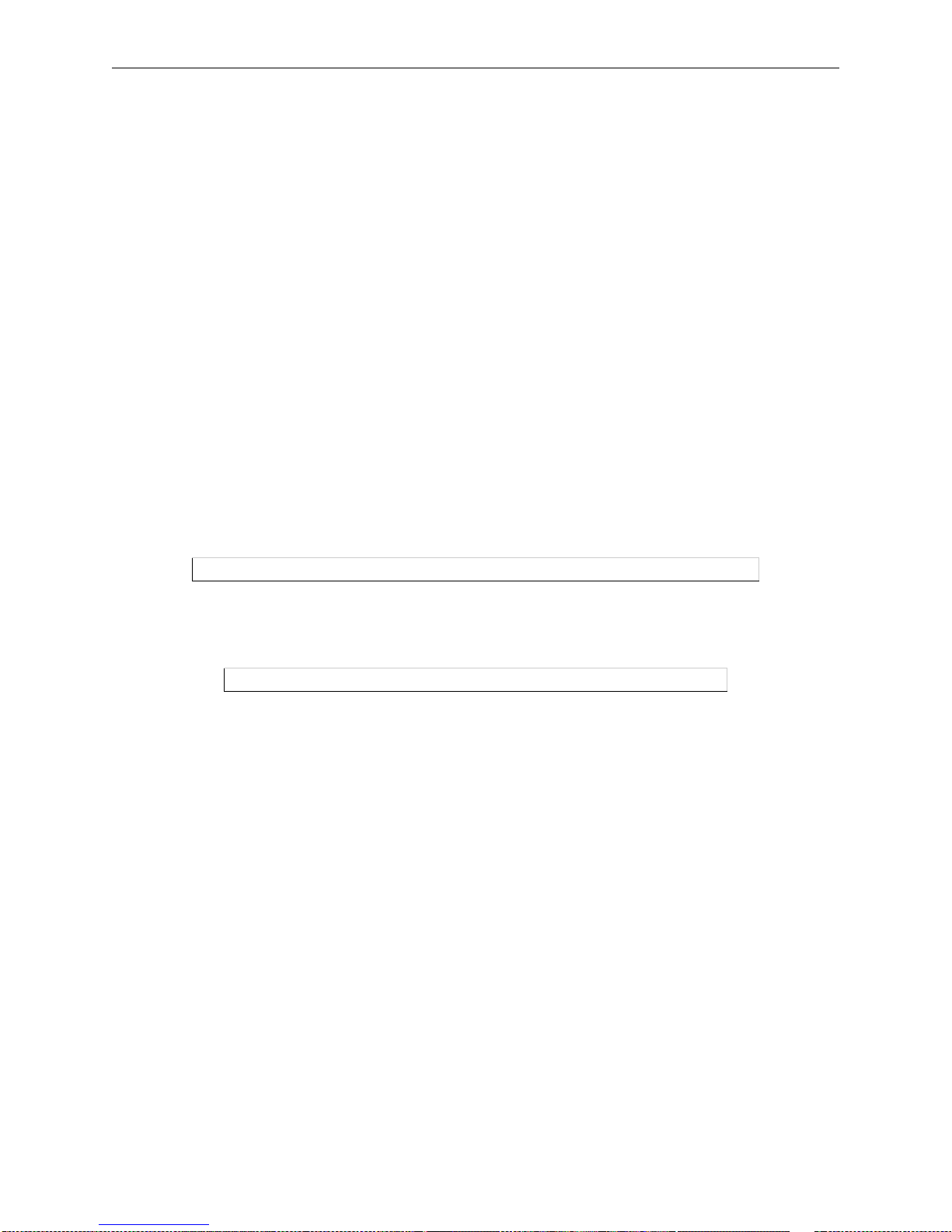
Event Logging Server Configuration
4-14
CONSOLE Indicat es event s should be logg ed to the Server s erial c onsole por t (d esignate d
as port 1).
4.8.3 Event Classes
The event classes that can be logged are:
Commands All commands issued on the Server will be reported (verbose output).
Network All users logging in from or out to the network will be reported.
Printer Changes in printer status lines will be reported.
Security All logins and Set Privileged events are reported, as well as any password
failures.
System Booting and Initialize events are reported.
Modem All modem activity is reported, including incoming and outgoing jobs.
The following example sends login and security events to a TCP/IP host.
Figure 4-26: Set Logging Command
To clear logging, specify None in place of the host designation and event class.
Figure 4-27: None Option
To display current logging status, use the Show Logging command.
Local> SET LOGGING HOST 192.1.2.0: NETWORK ENABLED SECURITY ENABLE D
Local> SET LOGGING NONE
Page 51

5-1
5: Ports
All Lantronix products have two types of ports: physical and virtual.
◆ There is one physical port for every serial or parallel connector on the Server. Physical ports are
numbered starting with 1 . Devices c onnected t o the physical ports a re governe d by ch aracteri stics set
up for the individual ports with the Set/Define Ports commands explained in this chapter.
◆ There is one virtual port on every Server. Referred to as port 0, it governs all incoming Telnet and
Rlogin connections (those that are not associated with a physical port). Virtual ports are configured
the same way as physical ports , the only differenc e being t hat all inc oming conn ectio ns get the same
set of port characteristics.
Note: Virtual ports are explained further in Section 5.1.3 on page 5-4.
5.1 Port Commands
Initial port c onfigurati on should be st raightfor ward; the majority of t he ports wil l probabl y be used for local
terminal connections. If so, commands in the following format should be sufficient.
Figure 5-1: Configuration Command
Most port commands require you to be the privileged user. Also, many port commands require that the
Define command be used rather than the Set command. For a comparison of the Set, Save, and Define
commands, see Command Types on page 3-4.
If you’re entering a number of commands at once, you may wish to enable the Command Completion
characteristic. When command completion is enabled, the Server will complet e par ti al ly -t ype d commands
when either the Space or Tab key is pressed. This can save time and reduce errors if you’re entering several
commands at a time. To enable command completion, use the following command:
Figure 5-2: Enabling Command Completion
5.1.1 Port Access
A port’s access may be set to one of the following: Dynamic, Local, Remote, or None. Dynamic permits
both local and remote logins . Loc al permits only local logins and all ows t he por t to ini ti at e conne ct ions to
services, while Remote permits only network connection requests. None prevents all incoming and
outgoing connections, rendering the port unusable. The default setting is Local access for all ports.
Local>> DEFINE PORT ALL AUTOSTART ENABLED
Local>> DEFINE PORT 2 COMMAND COMPLETION ENABLED
Page 52

Port Commands Ports
5-2
To log into a port locally and Tel net to a remote host, set the port for local or dynami c access. To configu re
port access, use the Defi ne Port Access command. Acces s must be configured with Defi ne commands since
the configuration is reset to the saved values every time a user logs in or connects to a service on that port.
Figure 5-3: Configuring Connection Type
If a connection to a service is failing, check the port’s access mode first.
5.1.2 Serial Configuration
5.1.2.1 Baud Rate
The Server and attached serial device, such as a modem, must agree on a speed or baud rate to use for the
serial connection. The default speed is 9600 baud. Other baud rates can be set with the Set/Define Port
Speed command followed by a baud rate number.
Figure 5-4: Changing the Baud Rate
5.1.2.2 Flow Control
Flow control enables two con nected device s to control th e amount of data trans mitted between t hem. When
flow control is e nabled on a Server port and a connec ted device (for exampl e, a modem), it e nsures that data
sent from the sending device will not overflow the receiving device’s buffers.
The Server supports both hardware (RTS/CTS) and software (XON/XOFF) flow control. Hardware flow
control is recommended. The two methods are described in the following sections.
Note: The Server and the de vice with which it is communicat ing must agr ee on the type
of flow control used.
5.1.2.2.1 Hardware Flow Control (RTS/CTS)
When hardware flow cont rol is used, the flow of da ta is c ontrolled b y two s erial port signals (typic ally RTS
and CTS). Two connected devices will assert and de-assert RTS and CTS to indicate when they are ready
to accept data.
For example, the Server will assert RTS when it is ready to accept da ta . When it can no l onge r accept data
(its buffers are full ) it will de-a ssert RTS. A connec ted device will monitor the asser tion and de-a ssertion of
this signal and will only send data when RTS is asserted. Along the same lines, a device will assert CTS
when it is ready to accept data. When its buffers are full, it will de-assert CTS to tell the Server to stop
sending.
Note: Modem control only works with CTS/RTS flo w contr ol on the EPS1, EPS2-100,
and EPS4-100. If you wish to use modem con trol on ot her models , you must use
XON/XOFF flow control.
Local>> DEFINE PORT 2 ACCESS DYNAMIC
Local>> DEFINE PORT 4 SPEED 2400
Page 53

Ports Port Commands
5-3
5.1.2.2.2 Software Flow Control (XON/XOFF)
XON/XOFF controls the flow of data by sending particular characters through the data stream. The
characters sent to signify the ability or inability to accept data are Ctrl-Q (XON) and Ctrl-S (XOFF). To
enable XON/XOFF flow control, enter the following command:
Figure 5-5: Enabling Software Flow Control
Applications that use the Ctrl-Q and Ctrl-S characters (for example, certain text editors) will conflict with
XON/XOFF flow control and there fore an alternative met hod of flow control should be used. If a user enters
a Ctrl-Q or Ctrl-S, these characters will be interpreted as flow control characters and removed from the data
stream. In addition, protocols that require an 8-bit clean data path (such as SLIP and UUCP) cannot use
XON/XOFF flow control.
Note: An 8-bit clean data path is one th at data pas ses thr ough comple tely un chan ged.
5.1.2.2.3 Setting up Flow Control
To configure flow control on a port, complete the following steps.
1 Set the Appropriate Line/Serial Speeds
Consider the line spee d and the serial speed of th e modem; if data is to be compre ssed, the serial speed
should be slightly hi gher t han the line speed. When c onnecting a terminal to the port, ensure tha t the
speed of the terminal matches the port speed.
2 Disable Autobaud
To ensure that the set speeds are always used, disable any automatic speed selection or autobaud
options on your modem. In addition, dis able Autobaud on the Server port y ou’re configur ing. Use the
Set/Define Port Autobaud command.
Figure 5-6: Disabling Autobaud
3
Determine the Appropriate Flow Control Method
Refer to Flow Control on page 5-2 fo r a descrip tion of the di fferent fl ow control meth ods. Choos e the
method that’s most compatible with the serial device and applications you’ll be using.
4 Configure Flow Control
Configure your serial device to use the selected method of flow control. Refer tothe device’s
documentation for instructions.
Configure flow control on the Server using the Set/Defi ne Port Flow Control command. Figur e 5-7
displays an example.
Figure 5-7: Configuring RTS/CTS Flow Control
Local> DEFINE PORTS ALL FLOW CONTROL XON
Local>> DEFINE PORT 2 AUTOBAUD DISABLED
Local>> DEFINE PORT 2 FLOW CONTROL CTS
Page 54

Port Commands Ports
5-4
For more information about flow control command syntax, see Set/Define Port Flow Control on
page 12-19.
5.1.2.3 Parity, Character Size, and Stop Bits
The default character size of 8 data bits can be changed to 7 data bits. Similarly, the default stop bit count
of 1 bit can be changed to 2 bits. Parity is normally None, but can also be Even, Mark, Odd, or Space.
Figure 5-8: Configuring Parity, Character Size, and Stop Bits
5.1.3 Virtual Ports
Incoming Telnet and Rlogin connec tions are not associated wit h a physical port. Instead, they are associated
with a virtual port, port 0, which serves for the duration of the connection.
Each virtual port is created with a default set of characteristics. The Set/Define Port commands (starting
with Define Port Access on page 12-15) can be used to customize a virtual port during the Telnet/Rlogin
session; however, thes e customizations ca nnot be saved. The port reve rts to the default se t of characteris tics
once the session is closed.
To make configuration s that apply to all virtu al ports (all future Telnet/Rlo gin connections ), use Define Po rt
commands and speci fy ze ro as the port number . Al l port settings can be conf igured for virtual ports except
those that don’t make sense for virtual ports, (i.e., DSRLogout, DTRWait).
For example, the command in Figure 5-9 makes all p ort s p roc ess the Break key locally rather than passing
it on to the remote service.
Figure 5-9: Configuring Virtual Ports
Note: Virtual ports cannot be configured with Set commands, they can only be
configured with Define commands.
Note: Use the List Port command to view virtual port characteristics.
Local>> DEFINE PORT 4 PARITY EVEN
Local>> DEFINE PORT 4 CHARSIZE 7 STOP 2
Local>> DEFINE PORT 0 LOCAL SWITCH ^F
Page 55

Ports Other Port Characteristics
5-5
5.2 Other Port Characteristics
5.2.1 DTRwait
The DTRwait flag governs whether a port provides DTR when idle. [[[Normally DTR is always asserted.
In general, this allows modems to answer an incoming call, as many mode ms wil l not ans wer a cal l unless
DTR is asserted.]]] If you enable DTRWait, the Server will deassert DTR until the port receives a
connection request. When such a connection begins, the Server will assert DTR; when the connection is
closed, DTR will be de-asserted.
Figure 5-10: Enabling Dtrwait
5.2.2 Port Names
The default name for each port is Port_n, where n denotes the port number. To assign a new name to a p ort,
use the Set/Define Port Name command.
Figure 5-11: Assigning Port Name
A default username can also be specif ied fo r a p ort usi ng the Set/Define Port Username command. When
the username is specified with the this command, users will not be prompted for a username upon login.
Figure 5-12 displays an example.
Figure 5-12: Specifying a Username
5.3 Security
5.3.1 Password Restrictions
Users can be required t o enter the Server logi n password before they are allowed to connect t o specific ports.
By default, incoming Telnet and Rlogin connections are not required to enter the login password. To
configure the Server to require the login password, enter the Set/Define Port Password command.
Figure 5-13: Requiring the Login Password
Local> SET PORT 2 DTRWAIT ENABLED
Local>> DEFINE PORT 3 NAME “highspeed”
Local>> DEFINE PORT 2 USERNAME “fred”
Local>> DEFINE PORT 2 PASSWORD ENABLED
Page 56

Security Ports
5-6
5.3.2 Preventing Access Until DSR Is Asserted
The Signal Check charac teristic can be used t o prevent re mote connecti ons to a port unless DSR is asserted.
This is often used to prevent Telnet logins to a port until the device attached to the port (for example, a
terminal) asserts the DSR signal, indicating that it is connected and powered on.
Figure 5-14: Enabling Signal Check
5.3.3 Automatic Logouts
Ports can be configured to log out automatically when the DSR signal is dropped. Ports can also be
configured to log out automatically or when they’ve been inactive for a specified period of time.
5.3.3.1 DSRlogout
When a device connected to the Server is disconnected or powered off, the DSR signal is dropped. To
configure a port to log out when this happens, use the Set/Define Port DSRlogout command.
Figure 5-15: Enabling Dsrlogout
Normally, DSR must be enabled on a port for it to automatically log out when the device it is attached to is
turned off or disconnected. When DSRlogout is enabled, the Server will log out the port’s user if either of
these cases occurs.
5.3.3.2 Inactivity Logout
To configure a port to log out after a specified period of inactivity, use the Set/Define Port Inactivity
Logout command. This command works in conjunction with the Set/Define Server Inactivity Timer
command, which defines an inactivity limit as a particular number of minutes. After the timer period has
elapsed, a port with Inactivity Logout enabled will be considered inactive and automatically logged out.
Figure 5-16: Enabling Inactivity Logout
Local>> DEFINE PORT 3 SIGNAL CHECK ENABLED
Local>> DEFINE PORT 1 DSRLOGOUT ENABLED
Local>> DEFINE PORT 1 INACTIVITY LOGOUT ENABLED
Local>> DEFINE SERVER INACTIVITY TIMER 500
Page 57

6-1
6: Using the Server
6.1 Logging In and Out
6.1.1 Logging In
Each port on the Se rver can sup port a dev ice such as a printer. Us e the foll owing steps to log int o the Serv er:
1 Telnet into the Server .
2 If the Server manager has enabled password protection you will see the words Login Password>.
Type the login password and press the Return key.
3 If this port has no permanent username associated with it, the Server will respond with Username>
. You can enter up to 16 characters as a username, or type Ctrl-Z to use the port name as your user
name.
4 You wi ll see the Local_x> prompt, where x is your port number. You are no w in Server Local mode,
and you can enter only the Server commands for which you are privileged. Type Help if you need
information about the Server command set.
6.1.2 Logging Out
When you’re through using the Se rver, type Logout at the L ocal> prompt . Yo u can also type eit her Ctrl-D
or Ctrl-Z at the local prompt to log out. The Server will then await another login.
You may remain logged into the Server (with or without active sessions) perpetually, with a few possible
exceptions.
◆ Many hosts are set to log off us ers after a set perio d of inacti vity; thi s will no t affect your login to t he
Server.
◆ The Server supports an inactivity logout timer of its own. If the Server manager has enabled this
feature, you will be logged out of the Server after a preset period of inactivity, usually ranging from
15 to 120 minutes.
◆ If the DSRLogout option is enable d, you may be logg ed out automati cally whenever your connection
is disrupted.
6.2 Configuring Your Port
6.2.1 Privileged Port Commands
There are several Set Port options t hat the manager (or privileged use r) can set. These usually are used when
configuring the port for the first time, and are rarely changed.
Page 58

Local Server Commands Using the Server
6-2
◆ Access controls whether the port is a ccessible to l ocal equipment (Local), remote users such as a local
printer or dial-ou t modem (Re mo te) , or both (Dynamic). Dynamic access is used for dial-in/d ial -out
modems, or for devices such as teletypes that can be used both interactively and as print devices.
◆ Name sets the port’s name for identification purposes (not to be confused with the username, which
identifies who is using the port).
◆ Password, governs whether the Server pa ssword is required for logins.
6.3 Local Server Commands
Each local port can use the following Local mode commands: Logout, and Test Port.
6.3.1 Logout
Obviously, Logout logs out the current port. Any connections to session or services will be disconnected.
6.3.2 Test Port
This command may be used to verify wiring and flow control setup problems with your serial port. The
command sends an identical stream of characters to the terminal, either continuously or for a specified
number of lines. If your connection is regularly dropping characters, you may be able to identify the
problem.
Note: If multisessions are enabled on a port, only that port can issue a Test Port for
itself.
6.4 Status Displays
Three sets of commands can be use d to view Ser ver stat us displa ys. The Sh ow commands s how the curr ent
availability o f hosts and services as wel l as the st ate of t he Serve r, its por ts, and t he local s ervic es. Monitor
commands provide a continuous dis play ra ther th an a one-t ime look. Lis t commands are provide d to show
the current setup in permanent memory (that is, the settings that will take effect after the ne xt reboot or
logout).
The List command is a special case, as some displays make no sense to list. Sessions and Users, for
example, have no meaning in the per manent con figur ation da ta. List Nodes als o has no meani ng, as it on ly
refers to the remote nodes.
Note: Additional keywords app ly to some command s; see th e Command Ref erence for
full syntax.
Netstat Shows currently active UDP/TCP/IP and LAT sessions.
Show Nodes Shows the LAT nodes on the network offering services, and their LAT
protocol version. The Status sub-option shows hardware addresses and any
services offered by the node.
Page 59

Using the Server Status Displays
6-3
Show Ports Shows the current setup of your port. Settings such as flow control, parity,
default preferred hosts, and username are shown, as well as enabled settings.
The display will also show printer status: either on-line and ready to accept
jobs, or in a non-ready state such as ACK, Busy, or Error.
Show Protocols Shows an overall view of the networ k protocol counters, unles s a parameter is
added to the command. Specifying one of the following protocols shows
detailed information on that protocol: AppleTalk, LAN Manager, LAT,
NetWare, or TCP/IP. Users can also display which protocols are currently
enabled using the Enabled ke yword. In addition, us ers can request infor mation
on Counters and Queues.
Show Queue Shows the jobs currently waiting in the Server’s print queue(s).
Show Server Shows the state of the Server, including hardware and software addresses, LAT
timers, session and queue limits, and so on. There are also available counters
(network events) , status (a ctive use rs, ports, a nd services ), and boot (reloadin g
information) displays.
Show Services Shows the local and remote services that are availabl e to you r por t, subject to
any group restri ctions that are in place (that is, you cannot see ser vices that you
are not eligible to connect to). Using the Local option instead of a s ervice name
shows only the services provided by this Server.
The Characteristics opti on displays more detailed inform ation on the servi ce,
such as its rating and groups. The Status option shows availability as well as
the offering node.
Show SNMP Shows the SNMP community names and access types.
Show Users Displays the users on the Server. Each user is shown by name, along with his/
her port number and current connection status.
Show Version Shows current operating characteristics of the targets.
Page 60

Page 61

7-1
7: TCP/IP Host Setup
The EZWebCon configuration software is the easiest way to configure teh Server. See your Installation
Guide for more information on using the EZWebCon software.
Servers servicing TCP/ IP pr in t queues must have the TCP/IP protocol enabled (the defaul t) . To ve ri fy that
TCP/IP is enabled, enter the List Protocols command.
The server must have an IP address bef ore configuration; see your Installa tion Guide for more information.
Any host wishing to access the Serverwill have to be informed of this IP address, which is typically
configured in the UNIX /etc/hosts file or via a nameserver.
Note: One of the most common causes of IP network problems is duplicate IP
addresses. Please make sure that your Server has a unique IP address.
7.1 Selecting A Printing Method
The Server provides three major TCP/IP printing methods: Berkeley remote LPR and Reverse Telnet
(RTEL) host software a nd sock ets. All met hods p rovide queue ing of jobs if the Server is busy wi th an other
job. If custom queu eing softwar e has been desig ned, raw TCP/ IP or Teln et socket connections can be made
directly to the Se rver port s. Ins truction s for all three me thods a re provid ed in th e followin g sect ions. Pleas e
read through the entire configuration procedure before beginning.
Note: See the man pages included wit h th e dis tr ib uti on CD-ROM for a full discussion
of RTEL functionality and configuration.
LPR LPR allows the Server to look like a UNIX host that can print files. It is t he
recommended way of printing because it is easy to set up and requires no
additional host software. However, not all machines support the lpr system
(notably machines running UNIX based on System V instead of BSD).
Note: The Server cannot implement all lpr options; the print job information is not
available until the print job is completed.
Printing with LPD is also easy to set up, but LPD has a few significant
restrictions. First , contr ol infor mation a bout the p rint j ob is sen t aft er the print
data has been sent, so options li ke binary character istics and formatti ng cannot
be applied. Second, the ba nner page is pr inted after t he job instea d of before it .
Finally, because t he Serv er is not actua lly sp ool ing th e print data lo cally , only
one copy of the job will be printed regardless of the number of copies
requested.
Page 62

LPR Printing TCP/IP Host Setup
7-2
RTEL Lantronix supplies RTEL host software, which requires installation and
configuration on the host but provide s more functi onality than r emote-LPR. It
allows the host’s lp or lpr printing system to transparently use the Server print
devices, and also allows the creation of named pipe devices on the host that
map to the Server’s ports.
The RTEL backend filter interfaces with the host-based spooling system. It
receives data from the spooling system and sends the data to the Server. The
advantages of the backend fi lter are t hat t he banne r p age is print ed at the front
of a job, multiple copies can be printed, and si mple reformatting s uch as <LF>
to <CR><LF> conversion and tab expansi on can be performed. Howeve r, the
backend filter does not support any complicated output filtering or
conversions.
The RTEL Pipe Daemon process (RTELPD) us es a UNIX named pipe as its
interface to the host. This allows any host-supplied or user-supplied backend
filter to be used for printing. Any data that is sent into the pipe is simply moved
to the Server. However, th e data flow is one-way from the host system to the
Server and this approach does require one RTELPD daemon process f or ea ch
print queue configured.
TCP Socket Connects The Server supports direct TCP connections to its ports. These connections
provide 8-bit clean full-duplex data communication, but they do require that
the user provide his or her own software. The RTEL software includes an
example program showing how to form these connections.
The TCP Socket interface does not support queueing. If the resource is busy
when a connection attempt is made, the connection will be rejected.
7.2 LPR Printing
There are several important things to note about the LPR printing method:
◆ Windows for Workgroups, Windows 95, Windows 98, and Windows 200 do not support LPR
directly; however, Lantronix has provided a peer-to-peer printing solution on the distribution CDROM.
◆ Because of the way the LPR protocol is t ypically implemente d on the host, t he processing op tions and
banner page are sent after the job data itself. The Server will print a banner page at the end of a job,
and cannot support most of the LPR opt ions. If it is necessary to have the banner page at the beginni ng
of the printout, install and use the RTEL software. If banners are not needed, they can be disabled.
◆ The Server cannot print multiple copies of the print job when using the “-#n” lpr option.
◆ If two print queues on the host refer to two services on the same Server, they must use separate
spooling directories.
◆ No special purpose input or output filters can be used when printing via LPR. If this functionality is
necessary, use the named pipe interface program in the RTEL print queue configuration software.
Page 63

TCP/IP Host Setup LPR Printing
7-3
7.2.1 LPR Basics
LPR is supported on many machines. To create a print queue,
1 Add the host print queue name into /etc/printcap.
2 Specify the remote node name (the host name of the Server) and the Server service.
Note: There are slight variations in LPR configuration for AIX, HP, SCO UNIX,
Solaris, and Windo ws NT hosts; af ter r eading thi s sectio n, refer t o the fo llowing
sections for platform-specific configuration information.
To add and use a print queue for a Server,
1 Add the Server name and IP address to the host’s /etc/hosts file.
2 Edit the /etc/printcap file to add an entry of the following form:
Figure 7-1: Example printcap File Entry
The punctuation shown in the above example is required, and whitespace should be avoided within
each option. The e xample abov e creates a queue name d Se rver_PRT. T he rm parameter is the name
of the Server in the host’s address file, the rp parameter is the name of the service as it exists on the
Server, and the sd parameter specifies the name of the direc tory used to hold t emporary spooling fi les.
3 Create the spooling directory using the mkdir command, and make sure it is world-writable.
Figure 7-2: Creating a Spooling Directory
The mx option may be used to allow unlimited size files to be printed, and the sh (suppress header)
option may be used to prevent header pages from being generated. See the host’s documentation or
man pages for more inform ation on the format of the pr intcap file an d how to create the spool
directory.
4 Check the queue setup using the lpc status command.
Figure 7-3: lpc Status Display
Server_PRT|Printer on LAB Server:\
:rm=Server_
xxxxxx
:\
:rp=Server_
xxxxxx
_TEXT:\
:sd=/usr/spool/lpdServer_PRT:
# mkdir /usr/spool/lpd/Server_PRT
# chmod 777 /usr/spool/lpd/Server_PRT
% lpc status
Server_PRT:
queuing is enabled
printing is enabled
no entries
no daemon present
Page 64

LPR Printing TCP/IP Host Setup
7-4
5 Print to the queue using normal lpr commands.
Figure 7-4: Printing from a BSD system
7.2.2 LPR on Windows NT 3.5.1 (and later)
This section assumes that TCP/IP, Simple TCP/IP, and Microsoft TCP/IP printing have been installed on
the Windows NT host.
1 In the Control Panel, double-click the Printers icon.
2 Double-click the Add Printer icon.
3 In the window that appears, choose My comput er and click Next.
4 Select the Add Port button and click Next.
% lpr -PServer_PRT /etc/hosts
Page 65

TCP/IP Host Setup LPR Printing
7-5
5 Select LPR Port.
Note: If LPR Port is not an option, refer to your Windows NT documentation for
instructions on installing the Microsoft TCP/IP Printing service.
6 Enter the name or IP address of your Server on the first line, and enter the name of your Server print
service on the second line.
7 Select the manufacture r and printer type.
Page 66

LPR Printing TCP/IP Host Setup
7-6
8 Enter the queue name.
9 If appl icabl e, choose Shared and se lect th e type of operati ng syste m that the print er will be work ing
with. (Fir st confirm that the print queue is working.)
10 Test the printer by choosing Yes and clicking Finish.
7.2.3 LPR on AIX Hosts
LPR is available on machines running IBM’s AIX operating system versions 3.2 and higher. Print queues
on AIX hosts can be configured using either UNIX commands or the System Management Interface Tool
(SMIT) application.
Page 67
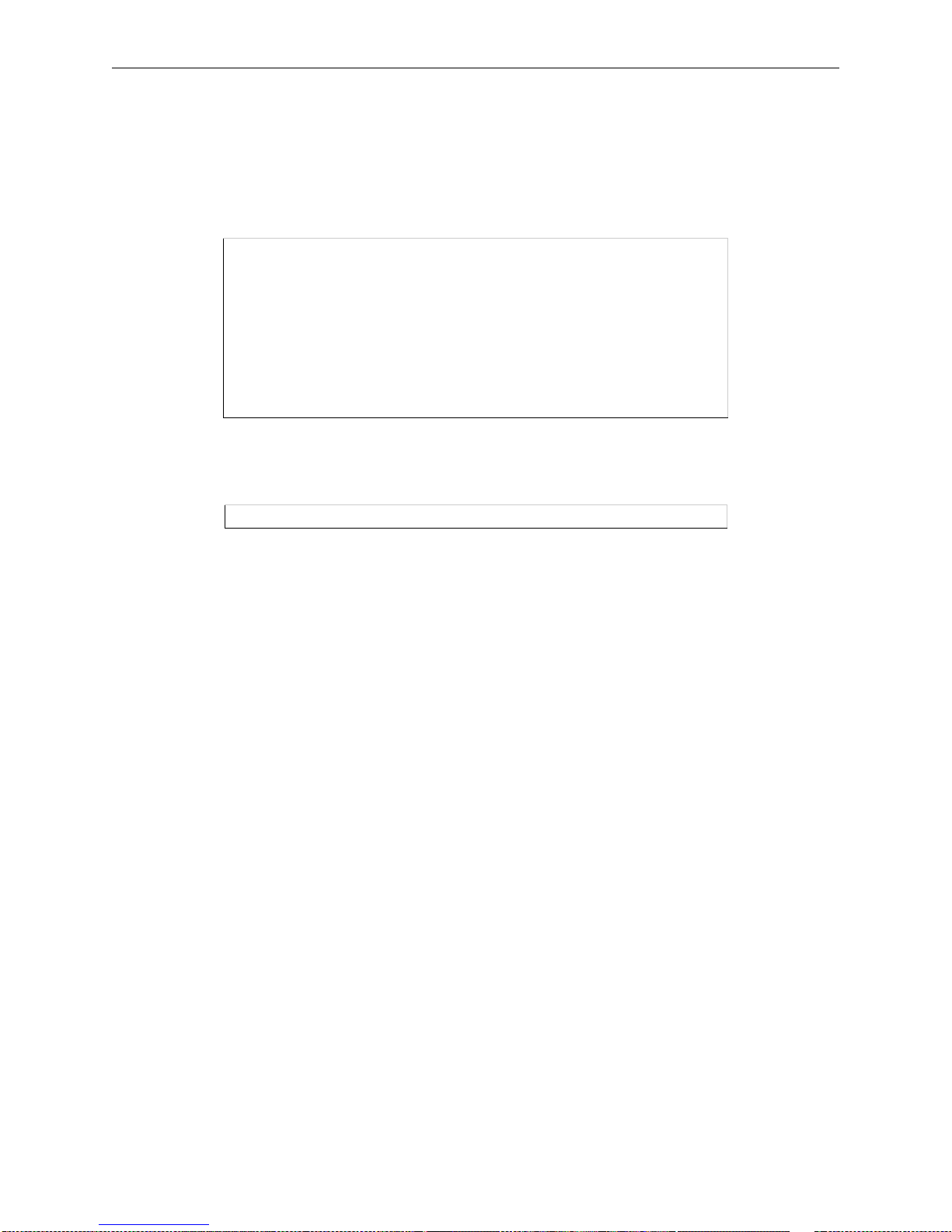
TCP/IP Host Setup LPR Printing
7-7
7.2.3.1 Using UNIX Commands
Using LPR on AIX hosts involv es a slightly diffe rent configurat ion procedure. The q ueue configuration f ile
is /etc/qconfig and the format of the entry is different, as shown in the example below. Note the lack of
colons (:) and the required white space.
Figure 7-5: Example AIX qconfig entry
The device name is simply the queue name with a “d” added. Print to the queue using normal lp syntax.
Figure 7-6: Printing to a Queue
7.2.3.2 Using SMIT
The System Management I nterface Tool (SMI T) allows you to enable LPD print ing and creat e print queues.
1 At the host prompt, type SMIT.
2 From the main window in the application, choose Print Spooling.
3 Choose Manage Print Server and Start the Print Server Subsystem (lpd daemon).
4 In the Start the Print Server Subsystem dialog box, type BOTH in the first field. Click OK.
5 The messa ge “The lpd sub syste m has been started” wil l appea r in the Outp ut se ction of the ne xt win-
dow. Click Done.
To add and use a print queue:
1 From the main window, choose Print Spooling.
2 Choose Manage Print Server and Manage Print Queues.
3 Choose Add a print queue.
4 From the dialog box that appears, choose remote.
Server_PRT:
device = Server_PRTd
up = TRUE
host = Server_
xxxxxx
s_statfilter = /usr/lpd/bsdhort
l_statfilter = /usr/lpd/bsdlong
rq = Server_
xxxxxx
_S1
Server_PRTd:
backend = /usr/lpd/rembak
% lp -dServer_PRT
filename
Page 68

LPR Printing TCP/IP Host Setup
7-8
5 From the next dialog box choose the desired type of remote printing.
6 Add the following information to the Add a Standard Remote Print Queue dialog box:
A The name of the print queue to add
B The name of the Server unit
C The name of the Server service
D The type of print spooler on the remote server, and
E A description of the printer on the remote server.
A dialog box will appear with the message “Added print queue.”
7 Print to this queue using normal lp syntax (see Figure 7-6).
7.2.4 LPR on HP Hosts
LPR is supported in HP/UX versions 9.0 and greater. Print queues on HP hosts can be configured using
either UNIX commands or the System Administration Manager (SAM) application.
7.2.4.1 Using UNIX Commands
To configure and use a print queue using LPR:
1 Become the superuser.
2 Issue the following comman ds:
Figure 7-7: Configuring a Print Queue Using UNIX Commands
Note: Issuing the “lpshut” command will stop the HP spooling system, so this
command should not be performed when print jobs are active.
The lpadmin c ommand ad ds to t he prin t qu eue. The accep t co mmand t ells t he queue in g syste m tha t
the queue is accepting requests and the enable command enables the print queue so it can start
printing. Finally, the lpsched command restarts the queuing system.
3 Print to this queue using normal lpr syntax (see Figure 7-6).
7.2.4.2 Using SAM
The System Administratio n Manager (SAM) applic ation allows you to e nable LPD printing and create print
queues.
# /usr/lib/lpshut
# /usr/lib/lpadmin -pServer_PRT -v/dev/null -mrmodel \
-ocmrcmodel -osmrsmodel -ormServer_
xxxxxx
-
orpServer_
xxxxxx
_P1
# /usr/lib/accept Server_PRT
# /usr/bin/enable Server_PRT
# /usr/lib/lpsched
Page 69

TCP/IP Host Setup LPR Printing
7-9
1 At the HP prompt, type SAM.
2 From the main applica tion window, ch oose Printers and Plotters. Cl ick Ope n and choos e Printe rs/
Plotters.
3 In the Actions pull-down menu, select Add Remote Printer/Plotter.
4 Enter the name of the print que ue to add, the name of the Serve r unit, and the name of the Server ser-
vice
5 Print to this queue using normal lp syntax (see Figure 7-6).
7.2.5 LPR on SCO UNIX Hosts
LPR is supported in SCO V3.2 release 4 with TCP/IP versions 1.2 and greater.
1 Ensure that the Berkeley remote printing files and executable programs are installed on the host ma-
chine. If not, issue the mkdev command to install them.
Figure 7-8: Installing Print Files
Note: The mkdev rlp command should only be installed once. If it is used repeatedly,
serious problems will result with the machine.
2 Create the remote printer using the follo wing command.
Figure 7-9: Creating the Remote Printer
3
Configure the remote printer.
Figure 7-10: Configuring the Remote Printer
# mkdev rlp
# rlpconf
Remote Printing Configuration
Enter information for remote printers or local printers accepting remote
printing requests
Please enter the printer name (q to quit): Server_
xxxxxx
_P1
Is printer Server_
xxxxxx
_P1 a remote printer or a local printer? (r/l) r
Please enter the name of the remote host that Server_
xxxxxx
_P1 is
attached to: host_name
The Server_
xxxxxx
_P1 is connected to host Server_PRT.
Is this correct? (y/n) y
Would you like this to be the sys.default printer? (y/n) y
Make sure your hostname appears in host_name’s /etc/hosts.equivor or
/etc/hosts:lpd file.
Make sure Server_
xxxxxx
_P1 appears in /etc/printcap (in BSD format).
Make sure Server_
xxxxxx
_P1 has a spool directory on Server_PRT.
Putting the_printer in printer description file and creating spool
directory... done
Updating LP information... done
Page 70

Reverse Telnet (RTEL) TCP/IP Host Setup
7-10
4 When pr ompted for th e queue name, e nter the na me of the ser vice on your print serv er. To change the
queue name at a later time, manually edit the printcap file.
5 Print to this queue using normal lp syntax (see Figure 7-6).
7.2.6 LPR on Sun Solaris Hosts
The following commands configure a BSD print queue on a Solaris 2.3 system. These commands require
that you are the superuser and in the bourne shell.
Figure 7-11: Creating a BSD Print Queue
Note: Due to problems in the Solaris queueing system, LPR is not reliable on Solaris
machines. Users with Solaris hosts should use the RTEL software provided by
Lantronix.
7.3 Reverse Telnet (RTEL)
If LPR is not ade quate for an appli cation (for example, if banne rs are n eeded b efore jo bs or more flexibi lity
is needed in printing), the supplied RTEL software can be configured on the host.
RTEL is a set of progra ms designed to al low host-i nitiated co nnections to devices at tached to your terminal/
print server. The RTEL software is simply a transport mechanism, and as such, it makes no assumptions
about the actual devic es at tach ed to the s erv er. Once the s oftwar e i s ins tall ed and connect io ns to t he Ser ver
have been configured , normal UNIX print commands and que ue utilities ( such as lpc and l pstat) can be used.
The RTEL software is supported on seven platforms: AIX on IBM RS6000’s, HP/UX on HP platforms,
RISC/OS on MIPS workstations, SCO on PC platforms, IRIX on SGI machines, Solaris on SUN
workstations, and SUN/OS o n SUN workst atio ns. If th e tar get mac hine i s not one of these platf orms, some
modification may be nec essar y to make the RTEL softwa re compi le, l ink, and run pr operl y. See t he RTE Lbuild man page for hints on building on unsupported platforms.
Note: RTEL Binaries are provided for many systems and source code is provided for
use on non-supported systems. See the Lantronix web site at http://
www.lantronix.com.
7.3.1 Components of RTEL
RTEL provides two main types of interfaces to the server. The first is a printer backend filter for BSD,
SYSV, and AIX type printing subsys tems . The secon d method of pr inti ng with RTEL us es a UNIX named
pipe as the actual interface to the host system.
# /usr/lib/lpsystem -t bsd Server_
xxxxxx
_P1
# /usr/lib/lpadmin -p Server_PRT _s
Server_
xxxxxx
_P1!Server_serv
# /usr/lib/accept Server_PRT
# enable Server_PRT
Page 71

TCP/IP Host Setup Reverse Telnet (RTEL)
7-11
The backend filter simply accepts data from the queue manager (LPD for BSD, lps ched for SYSV, and
qdaemon on AIX) and moves that data over the networ k to the t erminal/ print ser ver. The bac kend fil ter can
perform simple refor matting of th e job, such as tab expansion , <CR> to <CR><LF > expans ion, and ba nner
pages. It cannot, however, perform complicated tasks such as PostScript conversion. See the RTELbackend man page for more information.
The named pipe interface al lows host-supplied or thir d pa rty software to send output to a devi ce (the pipe)
after which the RTELPD d aemon proces s sends t he data to the s erver. Se e the RTELPD man page for more
information.
7.3.2 Installing Reverse Telnet Software
RTEL software is provided on the distribution CD-ROM in tar format and can be restored into a local
directory. To set up the RTEL Softw are,
1 Install the RTEL software.
2 Set your current directory to the RTEL directory.
Figure 7-12: Restoring RTEL software
Note: The word “cdrom” in the example above should be replaced with the name of
the current distribution CD-ROM.
For MS-DOS, the source code will be in a single tar archive file (rtel_src.tar). This file contains all of
the source code, but does not contain any executables.
3 Copy the tar archive file onto the host system, remembering to use binary mode during the copy.
4 Untar the archive.
5 Recompi le the sof tware on t he target mac hine. This wi ll be done automatica lly for s upported sy stems.
6 Once all the files are in place, issue the command ./lpinstall. This scrip t moves everythin g necessa ry
to run the RTEL software in to the /usr/sp ool/rtel directory tree.
# mkdir /tmp/rtel
# cd /tmp/rtel
# tar xvf /
cdrom
/products/servers/rtelv4_2_2/rtel_src.tar
Page 72

Reverse Telnet (RTEL) TCP/IP Host Setup
7-12
Figure 7-13: RTEL Installation
Note: At this point, the source code can be removed from the system.
7 Creat e and ins tall backend fi lter pro gra m, or set up a name d pipe and st art t he RTELPD daemo n pro-
cess. For instructions on how to do this, consult the README files in the newly-installed RTEL directory.
7.3.3 Queueing with the RTEL Software
A job can be queued by the host’s print system (lp, lpr, and others) or by the Server itself. If you are only
printing to one queue from one host to one Server service, the queueing is provided by the host; it will not
release a new job to the Server until the previous job has completed.
When multiple print queues (pos sibly on mor e than one hos t) point to the same Server que ue, the host s will
provide local queueing, but you may still have multiple jobs attempting to access the Server. In this case,
the Server will provid e queueing among the hosts. Jobs fr om multiple hosts ar e handled in orde r, regardles s
of size or priority. This may explain why a particular host’s queue seems to stop for an extended time.
The Show Queue display on the Ser ver wil l show th e order of jobs pe nding on the Se rve r. The hos t’s lp or
lpr utilities must be used to show jobs queued by the host.
7.3.4 Setting up the RTEL Backend Filter
RTEL backend filters are designed to work with BSD, SYSV, and AIX type printing subsystems. The
backend filter simply accepts data from the queue manager and moves that data over the network to the
terminal/print server.
To set up the RTEL backend filter,
1 Become superuser.
2 Install the RTEL software according to Figure 7-13.
# ./lpinstall
Installing the RTEL software package requires root privileges. Do you want to continue the installation [yes]
The RTEL binaries are provided for the following machines:
AIX ---- IBM RS6000 based machines
HP ----- HP/UX HP/PA based machines
MIPS --- RISC/OS
SCO ---- SCO UNIX
SGI ---- IRIX
SOL ---- Solaris Sparc machines
SPARC -- Sun/OS Sparc machines
other -- (input file extension of other)
Please select your machine type: sparc
Please select type of spooling system to install [lpr]
Installation of RTEL software package complete.
#
Page 73

TCP/IP Host Setup Reverse Telnet (RTEL)
7-13
3 Execute the mkprt script.
The following example i llustrates the process on a BSD-typ e system. When it is co mpleted, the queue (hp4)
should be able to process requests.
Figure 7-14: Installing the Backend Filter
# cd /usr/spool/rtel
# ./mkprt
Installing a print queue requires root privileged. Do you want to continue the installation [yes]
Please enter the name of the print queue to create: hp4
A printcap entry for hp4 needs to be created.
hp4|RTEL printer:\
:lp=/usr/spool/rtel/hp4_dev:\
:of=/usr/spool/rtel/hp4:\
:sd=/usr/spool/rtel/hp4_sd:
Should this entry be added to your printcap file [y]: yes
In order to establish RTEL connections, an IP address and a host name
must be assigned to the terminal server.
Please enter the server’s host name []: ps3
A connection on the server can be specified by either a por t number or a
service name. A port number is simpler, but a service allows more
flexibility.
Would you like to specify a (p)ort number or a (s)ervice name [p]: p
Please enter the port number []: 2
By default, a password is not needed to connect to a service or a port.
(Note that the word null actually means no password.)
Please enter the password [null]:
The following options are available:
banner ------- Print a banner page before every job
binary ------- Do not format data for printing
expandtabs --- Expand tabs into spaces
formfeed ----- Append formfeed to end of job
none --------- No options are to be used
postscript --- Append <ctrl-d> to postscript job
Please enter a comma separated option string [none]: none
The following entry has been added to the server_host file
queue server service password option
hp4 ps3 :2 null none
Installation of queue hp4 complete
Page 74

Reverse Telnet (RTEL) TCP/IP Host Setup
7-14
The options area specifi es whi ch i f any of the pri nt opt i ons ar e enabled. The available choices are lis te d in
Table 7-1.
Note: Options must be specified in lowercase characters; multiple options can be
specified separated by commas.
There must be an entr y in the options fi eld; us e the word “None ” if no opt ions ar e desi red. There must also
be an entry in the server_hosts file for each Server print queue you wish to use. You may have multiple
UNIX print queues using the same Server pr int queue (for examp le, whe n you want to use dif fe re nt set s of
options) but a UNIX print queue cannot use multiple Server queues.
Use the lpstat -t c ommand for lp spooling systems or the lpc status command for lpr spooling systems to
make sure the printer was created correctly. For example, if we created printer hp4 on our lp spooling
system, entering the lpstat -t command might display the following information:
Figure 7-15: lpstat -t Information
For an LPR type spooling system, the corresponding output would look like this:
Figure 7-16: lpc status Information
Table 7-1: Print Options
Option Functionality
Banner A banner page is printed before each job. The banner will show
the date, name of the job, and name of the user who requested it.
Binary No Line Feed processing is performed. This is useful for non-text
files (such as plotter or graphics files).
Expandtabs Tabs are changed into space characters. Eight space tabs are
assumed.
Formfeed Formfeeds (ASCII 0xC, Ctrl-L) are appended to the end of the
job. This option should not be used with the PostScript or Binary
options.
None No options are enabled
Postscript A Ctrl-D (ASCII 4) is used to terminate a print job, rather than the
standard formfeed (ASCII 12).
% lpstat -t
scheduler is running
device for hp4: /usr/spool/rtel/hp4_dev
hp4 accepting requests since Apr 18 15:44
printer hp4 is idle. enabled since Apr 18 15:44
% lpc status hp4
hp4:
queueing is enabled
printing is enabled
no entries
no daemons present
Page 75
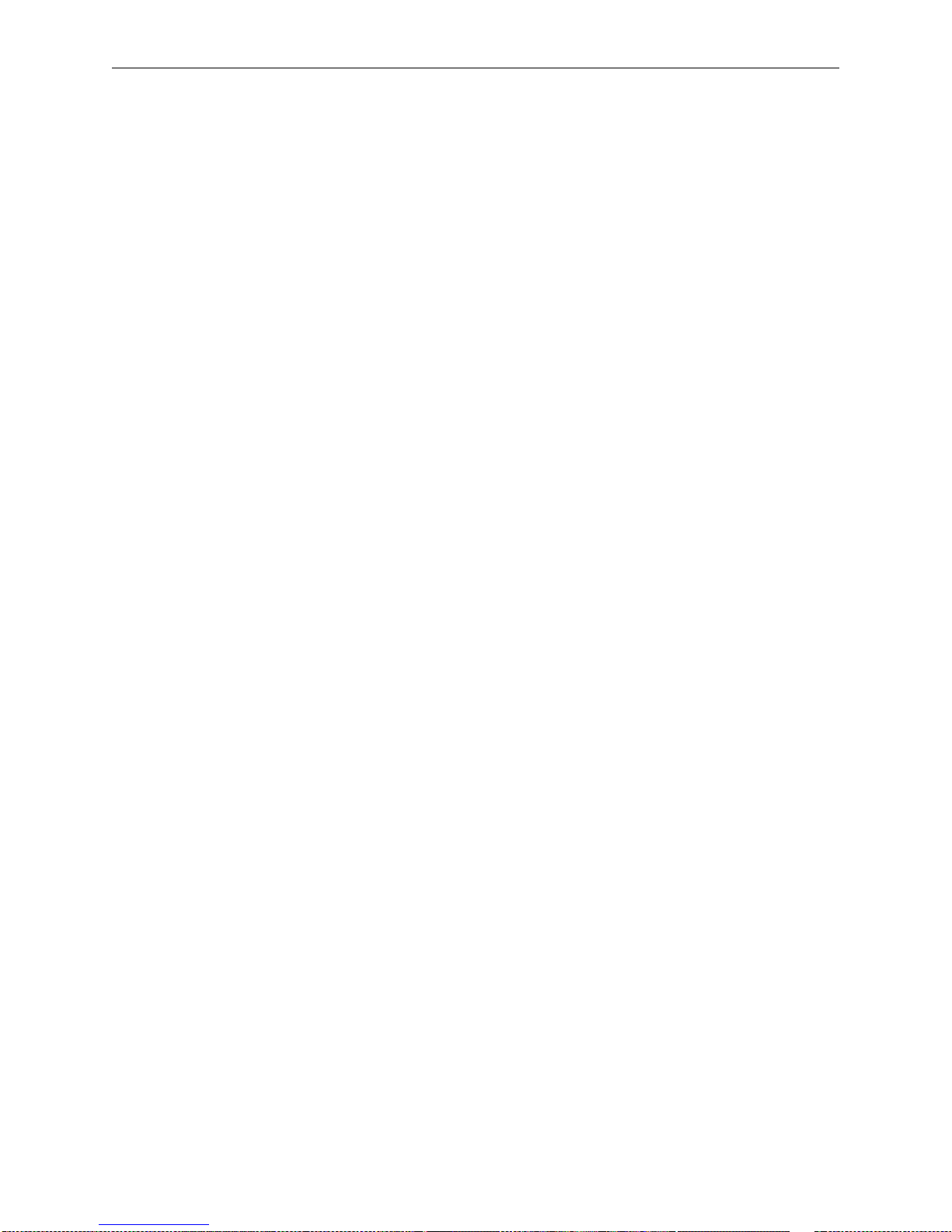
TCP/IP Host Setup Reverse Telnet (RTEL)
7-15
7.3.5 Setting up the RTEL Named Pipe Daemon
The basic concept behind the RTELPD daemon is to allow a UNIX system to use its own output filter
programs that provide special purpose post-processing and then write the data into a named pipe device.
The RTELPD daemon will read the data fr om the pipe and send it ou t over the network to a t erminal or print
server port.
Note: The output filter in this case is either provided by the host system or is custom
software. It is not provided as part of the RTEL software package.
The command line parameters will be verified when the RTELPD daemon is started. The daemon process
will then wait for i npu t to arrive on the pipe device. When input da ta is detected, a con nect i on a tt empt wi ll
be made to the target terminal server port, and if it is successful, data will start moving through the path.
If the specified service or port is currently busy, the daemon process will wait until the service or port is
available and then try again t o connect. To the process dumping data int o the pipe de vice, this waiting looks
like flow control. Eventually, the connection attempt should succeed, and the user data will flow through
the path. When the user process closes the pipe device, the RTELPD daemon will detect the end-of-file,
close the network connection, then restart the job cycle by waiting for input to arrive on the pipe.
It is important to remember that data wi ll on ly move in o ne dir ectio n thro ugh a pi pe. That is, da ta wil l fl ow
from the host to the printer, but not from the printer back to the host. Host application packages like
NewsPrint should be configured as if they were talking to parallel attached devices to ensure that the
software is not expecting a response from the printer.
To install the RTELPD daemon process and create a named pipe,
1 Creat e the n amed pipe and set up the server _host s fil e using the mkpi pe scri pt. The proces s is sh own
in Figure 7-17.
This example does not actuall y set up a print queue. It simply cr eates the named pipe and puts an entry
in the server_hosts file that says how to start up the RTELPD daemon process.
Page 76

Reverse Telnet (RTEL) TCP/IP Host Setup
7-16
Note: See the supplied RTELPD man page for a complete list and description of the
RTELPD options.
Figure 7-17: Installing the RTELPD Daemon Process
2
Start the RTELPD daemon process.
3 Issue the command /usr/spool/rtel/rtelpd -s from a shell prompt.
4 Check the RTEL setup by sending data into the named pipe and seeing if it appears at the printer.
Figure 7-18: Checking RTEL Setup
Obviously, if the printer is a PostScript printer, a PostScript jo b should be s ent to the pipe. Remember
to add the
/usr/spool/rtel/rtelpd -s command to the host st ar tup fi le s so that the RTELPD
daemon will be started automatically each time the system boots.
5 Once the RTELPD dae mon is running, configure a UNIX pr int queue using t he named p ipe as its out -
put device. This al lows all the normal opt ion processing associ at ed wi th host-supplied or t hi rd-party
backend programs.
# cd /usr/spool/rtel
# ./mkpipe
Installing a pipe device requires root privileges.
Do you want to continue the installation [yes]
This install script will create a named pipe as the interface to
the RTEL software. This pipe will be used as the output device for
your printing system.
Note that the full directory path must be specified for the pipe
name, i.e. /dev/rtelp1.
Please enter a pipe name: /dev/rtp1
Created pipe /dev/rtp1 with root ownership and world read/write
privileges. If this is not appropriate for your application,
please change these characteristics.
In order to establish RTEL connections, an IP address and a host
name must be assigned to the terminal server.
Please enter the server’s host name []: ps3
A connection on the server can be specified by either a port number or a service name. A port number is simpler, but a service
allows more flexibility.
Would you like to specify a (p)ort number or a (s)ervice name [p]:
p
Please enter the port number []: 2
By default, a password is not needed to connect to a service or a
port. (Note that the word null actually means no password.)
Please enter the password [null]:
The following entry has been added to the server_host file
queue
/dev/rtp1
server
ps3
service
:2
password
null
option
-b
Installation of pip /dev/rtp1 complete.
#
# cat /etc/hosts > /dev/rtp1
Page 77

TCP/IP Host Setup Reverse Telnet (RTEL)
7-17
7.3.6 Creating a BSD Print Queue Using RTELPD
To create a generic BSD print queue using the RTELPD pipe daemon,
1 Create a named pipe as shown in Figure 7-17.
2 Edit the /etc/printcap file and insert an entry in the following form to create a simple queue.
Figure 7-19: Editing the /etc/printcap File
Note: See the RTELPD man pages for specific examples of configuring a print queue
for each supported system type.
3 Test the queue. Ensure that the RTELPD daemon is running and print a job; the output sho uld appear
on the printer.
7.3.7 Creating a SYSV Print Queue Using RTELPD
To create a generic SYSV print queue using the RTEL pipe daemon,
1 Create a named pipe as shown in Figure 7-17.
2 Issue the following commands to create a simple queue.
Figure 7-20: Creating a SYSV Print Queue
3
Test the queue. Ensu re that the RTELPD daemon i s running and print a job; t he output should app ear
on the printer.
Note: See the RTELPD man pages for specific examples of configuring a print queue
for each supported system type.
rtel_prt:\
:lp=/dev/rtp1:|
:sd=/usr/spool/lpd:
# /usr/lib/lpshut
# /usr/lib/lpadmin -prtel_prt \
-i/usr/spool/lp/model/dumb \
-v/dev/rtp1
# /usr/bin/enable rtel_prt
# /usr/lib/accept rtel_prt
# /usr/lib/lpsched
Page 78

TCP Socket Connections TCP/IP Host Setup
7-18
7.3.8 RTEL Troubleshooting
The job_status diagnostic file in the /usr/spool/rtel directory may help locate problems. The file contains
any errors that occ urred on a par ticul ar pr int j ob, such as job abort ed, inv alid s ervic e name, a nd so on. Thi s
file should be examined i f the RTEL queue is not per forming correctly. Ent ries are time-sta mped to indicate
when the error(s) took place; make sure when looking at these error logs that the errors shown are for
roughly the same time as the problem(s) occurred. In addition, each error name in the log files has a name
that identifies roughly where the error took place, as shown in Table 7-2.
7.4 TCP Socket Connections
If custom queueing software has been designed, raw TCP/IP (or Telnet) connections can be made directly
to the Server ports. Opening a TCP session to port 30nn will attempt a direct connection to port nn on the
Server.
Note: The 30nn range of ports is 8-bit clean. If Telnet IAC interpretation is needed,
form a connection to the 20nn range of ports.
If the port is busy or unavailable when the TCP connection attempt is made, a TCP RST will be sent back
to the host and the connection attempt will be rejected. It is up to the application software to detect this
condition and retry the connection.
Connections can also be formed to a specific port on the Server with the Telnet command’s port number
parameter. For example, to connect to serial port 3 on the Server, first make sure the port is set to either
Dynamic Access or Remote Access, then issue the following command:
Figure 7-21: Telnet Command to Connect to Specific Port
A TCP socket number can also be associated with a multi-port service using the Set/Define Service
TCPport command. This allows an application program to request a connection to a single socket and be
given the next available port.
Note: See Set/Define Service TCPport on page 12-60 or Set/Define Service
Telnetport on page 12-61 for more information on socket connections.
Table 7-2: RTEL Errors
Error Name Error
%Exxxxxx Error reported by the host operating system itself. Error
names genera lly correspo nd to values for errno.
%LAT_xxxx A reject code from the server. Generally indicates a problem
with the Server setup or the server_hosts file.
%RTEL_xxxxx The host system could not initiate the connection to the
server properly. The message should indicate the reason.
% telnet server_name 2003
Page 79

TCP/IP Host Setup PostScript Configuration
7-19
7.5 PostScript Configuration
To print PostScript jobs, you must enable the PostScript attribute on the service being used.
Figure 7-22: Enabling the PostScript Attribute
A very common problem when printi ng PostScript jobs from UNIX qu eues is including non-PostSc ript data,
such as header or banner pages, as part of the job. When printing from a UNIX host machine, verify that
header and trailer pages are not sent. See your host’s documentation for information on preventing header
and trailer pages.
Local>> DEFINE SERVICE Server_P1 POSTSCRIPT ENABLED
Page 80

Page 81

8-1
8: NetWare Host Setup
NetWare print queues may be configured using PCONSOLE or QINST, which are both provided on the
distribution CD-ROM. The me thod t hat you us e to s et up print que ues will be det ermine d by th e vers ion of
NetWare that you are using and whether you us e Bindery Emulation or NetWare Directory Se rvices (NDS).
If you are running NetWare version 4.0 o r greater, refer to the Creating NDS Print Queues with PCONSOLE
section. If you are running versions 2.x, 3.x, or version 4.0 with Bindery Emulation, refer to theCreating
Bindery Print Queues with QINST section.
Note: To use EZWebCon, NetWare user s must be running Windows version 3.1 or late r
with the NetWare VLM or a Winsock-compliant IP stack.
Server servers servicing NetWare print queues must have the NetWare protocol enabled (the default). To
verify that NetWare is enabled, enter the List Protocols command.
Lantronix Terminal and Pr int Servers supp ort Novell’s NDPS for printing using the Novel l NDPS Gateway.
For instruction on setting up NDPS, refer to your Novell documentation. Lantronix also provides
information on set ting up NDPS i n our FAQs on our s uppo rt we b site (htt p://www.l antro nix.com/ support /).
8.1 Access Lists
By default, the Server will only scan local fil e servers (file ser vers one hop away) for print queues to service.
File servers on non-lo cal Ethernets, such as those with an IPX router between themselves an d the Server,
can be scanned for print queues using the following command:
Figure 8-1: Enabling Non-local File Servers
To enable scanning f or jobs on all file serv ers in the extended netwo rk, replace t he file ser ver name wit h the
keyword All.
Note: On an extended wide-area or local-area network with many file servers,
specifying All can severe ly impact the time between job s and th e overall printing
performance.
8.2 Licensing NDS
NDS must be licensed on your Server in order to use NetWare Directory Services.
1 Read and complete an NDS registration form via one of the following methods:
A If you have World Wide Web access and a forms-capable browser, navigate to the Lantronix
World Wide Web site (located at URL http://www.lantronix.com) and find the NDS Updates
link.
Local>> DEFINE PROTOCOL NETWARE ACCESS fileserver
Local>> INITIALIZE DELAY 0
Page 82

Printing NetWare Host Setup
8-2
B If you have email acce ss, send email to nds-in fo@Lantronix.com . You wil l receive a blank reg-
istration form that can be completed and returned to Lantronix.
C If you do no t have Inte rnet access, co ntact a Lantron ix sales repr esentative fo r assistan ce. Contact
information is provided in Appendix A.
2 Enable N DS on the Serv er by enterin g theSet/Define Protocols NetWare DSLicense command
along with the string that you received via step 1.
Figure 8-2: Enabling NDS on the Server
8.3 Printing
The Server can proce ss NetW ar e print jobs either as a printserver (pserv er) or via rprinter. Whe n using the
pserver method, the Server logs into a file server and then queries the server for pending print jobs that it
can service. When using the rprinter m et hod , the Server dedicates t he pr inter to a particula r f ile server; the
printer is not usabl e by ot her file servers or proto col s. The significant benefit of the r printer method is that
rprinter does not use a login slot on the file server (pserver does).
Note: The pserver login uses the Server name and login password to log into the file
server. If the default login password is changed, NetWare print queue setups
must also be changed to reflect the new password.
Printing can be configured in one of five ways. The first four methods configure the Server services as
pserver devices, while the fourth covers rprinter setup.
Pserver configurations can be made via PCONSOLE’s Quick Setup utility. To use PCONSOLE Quick
Setup you must be running NetWare version 4.0 or greater with NDS enabled. Three basic steps are
involved: NDS licensing, print server configuration, and print queue configuration.
Pserver configuration can also be made via the NetWare Administrator Quick Setup option. To use this
option, you must be running NetWare version 4.0 or greater with NDS enabled.
The preferred pserver configuration method for Bindery print queues is to use the QINST utility. It will
interactively prompt you for the names of the file server, the name of the print queue to create, and the Server
name and service names to use.
Local>> DEFINE PROTOCOL NETWARE DSLICENSE
string
Page 83

NetWare Host Setup Printing
8-3
Pserver can also be configured manually via PCONSOLE on the file server(s). PCONSOLE is useful, for
example, when you want to see exactly what is being configured by the QINST utility. Some basic
familiarity with PCONSOLE is assumed in the examples.
Rprinter is set u p via the PCONSOLE uti lity on the fi le server(s). Aga in, basic famil iarity with PCONSOLE
is assumed in the examples.
8.3.1 Creating NDS Print Queues with PCONSOLE
The Quick Setup option is the easiest way to create NDS print queues with PCONSOLE. The following
steps refer to NetWare v4.x or greater.
License NDS on your Server as explained in the Licensing NDS section on page 8-1.
1 Configure the Server.
A Use the Set/Def ine Protoc ols NetWare DSTree command to define the direct ory servi ce tree in
which the pri nt server is located.
Figure 8-3: Defining the Directory Service Tree
Note: For an explanation of the structure of the NetWare Directory Service tree, see
your host documentation.
B Use the Se t/ Defi ne Prot ocol s Ne tWare DSContext command to define the directory service
context where the print server is located.
Figure 8-4: Defining the Directory Service Context
C
Enter the List Protocol NetWare Access command t o ensure that at leas t o ne of the file servers
in the directory service tree is in the access list.
The access list is set to Local by default, which in cludes all file s ervers attached to a local Ether net
segment (not accessed through a router). To add to this list, enter the Set/Define Protocols Net-
Ware Access command.
Figure 8-5: Adding to the Access List
2
Reboot the Server.
Figure 8-6: Rebooting the Server
3
Set up the PCONSOLE print queue.
Local>> DEFINE PROTOCOL NETWARE DSTREE foodco
Local>> DEFINE PROTOCOL NETWARE DSCONTEXT
ou=kiwi.ou=exotic.o=fruit
Local>> DEFINE PROTOCOL NETWARE ACCESS
fileserver
Local>> INIT DELAY 0
Page 84

Printing NetWare Host Setup
8-4
A Log in as Admin on the file server you will be c hangin g and type PCONSOLE at the F: prompt to
start the utility.
B From the main menu c hoose Quick Setup. The Quick Setup window will appe ar. Enter the na me
of the Server, the name of the s ervice used for print ing, the name of the print qu eue, and any other
necessary information at the prompts.
Figure 8-7: Quick Setup
The print server name is the name of your Server. The new printer name is the name of the Server
service. The new print queue can be any name. The print queue volume is the disk to be used to
spool print jobs. The remaining fields can be left in their default settings.
C Press the F10 key to save the print queue information.
Note: You must complete step 3 for each file server that will need access to Server
queues.
4 Log int o the Server and enter the NETSTAT command.
This will display information about file servers, printers, and queues that the print server has found.
If a queue appears in JobPoll, the print server has successfully attached to the queue. If the print
server does not s uccessfu lly a ttach to the prin t queue , see NDS Print Queue Troubl eshooting on page
8-16.
8.3.2 Creating Print Queues with NetWare Administrator
The NetWare Administrator management utility allows you to manage network resources, such as queuebased print services, like objects in a tree structure. You can either use the Quick Setup option or
individually creat e p ri nti ng- re lated objects. The foll owing steps explain how to cr eat e an NDS print queue
with the Quick Setup option.
Note: NetWare Administrator c an be used f or both NDS a nd bindery print que ues. See
your NetWare documentation for more information.
Note: You must license NDS on your Server as expla ined in Lic ensin g NDS on page 8-
1.
To create a print queue using NetWare Administrator,
1 Start NetWare Administrator.
Print Server: Server_
xxxxxx
New Printer: Server_
xxxxxx
_PCL
New Print Queue: printq
...
Page 85

NetWare Host Setup Printing
8-5
2 In the Directory Tree windows, navigate to and select the context in which you want to install the
printer.
Figure 8-8: Context Window
3
From the Menu Bar, select Tools: Print Services Quick Setup.
Figure 8-9: Quick Setup Menu Option
4
In the Quick Setup dialog box, enter the necessary information.
Figure 8-10: Quick Setup Dialog Box
A
In the Print Server Name field, enter the name of your Lantronix server.
B In the Printer Name field, ente r the n ame of the pr int serv ice co nfigured o n your Lantr onix serv -
er.
C In the Print Queue Name field, enter the na me of the prin t qu eue to creat e. The name sh ould be
meaningful to your users, and will not affect any Lantronix server configuration.
D Leave all other defaults as-is.
Page 86

Printing NetWare Host Setup
8-6
5 Click Create.
6 Print a test document using the new print queue.
8.3.3 Creating Bindery Print Queues with QINST
The QINST utility is the recommended way to configure Bindery print queues.
Note: If you wish to enable Bindery emul ation on a Novell 4. x file serv er, refer to your
NetWare documentation.
To create a bindery queue with QINST,
1 Log into the targer file server as Supervisor (NetWare 2.2/3.1x) or Admin (NetWare 4.x).
2 Copy the QINST.EXE file from the dis tribution CD-ROM i nto the Public dir ectory on the fi le server.
3 Type QINST to start the utility.
Note: For NetWare version 4.0 and greater, the QINST program requires access to
UNICODE tables to provide character translation. Copy QINST into the
NetWare Public directory or ensure that the PATH variable includes the
required UNICODE tables.
4 Create a Novell print queue named TESTQ on the Server. The following example uses an Server
named Server_xxxxxx with a service named Server_xxxxxx_PCL.
Figure 8-11: Creating Novell Print Queue
F:\> \Public\QINST
Q-Install
Logged in as ADMIN
Installing on GIZA, NetWare V3.xx
Volume number: 0 <CR>
Enter the name of the print server.
: Server_
xxxxxx
<CR>
Enter the name of the queue to create.
: Server_PRT <CR>
Adding print queue Server_PRT on volume GIZA_SYS
Enter the service name on Server_
xxxxxx
which will service this
queue
: Server_
xxxxxx
_TEXT <CR>
Adding print server Server_
xxxxxx
. Please wait...
Attaching Server_
xxxxxx
to Server_PRT
Adding print server Server_
xxxxxx
_TEXT. Please wait...
Attaching Server_
xxxxxx
_TEXT to Server_PRT
Print queue installed successfully. Resetting Server_
xxxxxx
.
Resetting print server.
Install another queue [y/n]? n
F:\>
Page 87

NetWare Host Setup Printing
8-7
5 Use the nprint command to prin t a job to the Server.
Figure 8-12: NPRINT Command
8.3.4 Installing a Print Queue Using PCONSOLE
The following detailed steps refer to NetWare v3.11, but are similar for v2.x. Be sure to note the name of
the print server; it is located on the back or underside label.
1 Log in as Supervisor on the file server.
2 Type PCONSOLE at the F: prompt and press Enter to start the utility.
Figure 8-13: Starting PCONSOLE
3
Using the cursor keys, select Print Server Information from the Available Options menu, then
press Enter.
Figure 8-14: Print Server Information Option
You will see a list of current print servers.
4 Press Insert to create a new entry, add the Server name, and press Enter.
Figure 8-15: Entering Server Name
This is the name that the Server will log in as when querying the file server’s print queues. If you later
change the Server name, you will need to update the file server(s).
If you change the login password on t he Server, you will need to add a passwor d for the entry you just
added. Highlighti ng the Server name a nd pressing Ent er shows the Print Server Informatio n menu,
in which you can change the Server password.
5 Use Insert to add the name of the service on the Server whic h will service the queue, and pr ess Enter.
The example below adds a service named
LABPRT_S1.
Figure 8-16: Entering Services
F:\> nprint C:\AUTOEXEC.BAT /queue=Server_PRT
F:> PCONSOLE
Available Options
Change Current File Server
Print Queue Information
Print Server Information
Enter Print Server Name: LAB_Server
Enter Print Server Name: LABPRT_S1
Page 88

Printing NetWare Host Setup
8-8
6 Press Escape to return to the Available Options menu.
7 Repeat step 1 through step 5 for all necessary queues. When no other configuration is desired, the
Server must be told to r escan the file server qu eues so that it is aware of the modifications. Th is can
be done with the following steps.
8 In the Available Options menu, highlight Print Server Information and press Enter.
Figure 8-17: Availabl e Opt ion s Men u
9
Select the Server name (LAB_Server) and press Enter. The menu shown in Fi gure 8-18 appears.
Figure 8-18: Print Server Information Menu
10
Highlight Print Server Status/Control and press Enter.
11 Highlight Server Info and press Enter.
Figure 8-19: Server Status Menu
Available Options
Change Current File Server
Print Queue Information
Print Server Information
Print Server Information
Change Password
Print Queue Full Name
Print Server Configuration
Print Server ID
Print Server Operators
Print Server Status/Control
Print Server Users
Print Server Status
File Servers Being Serviced
Notify List for Printer
Printer Status
Queues Services by Printer
Server Info
Page 89
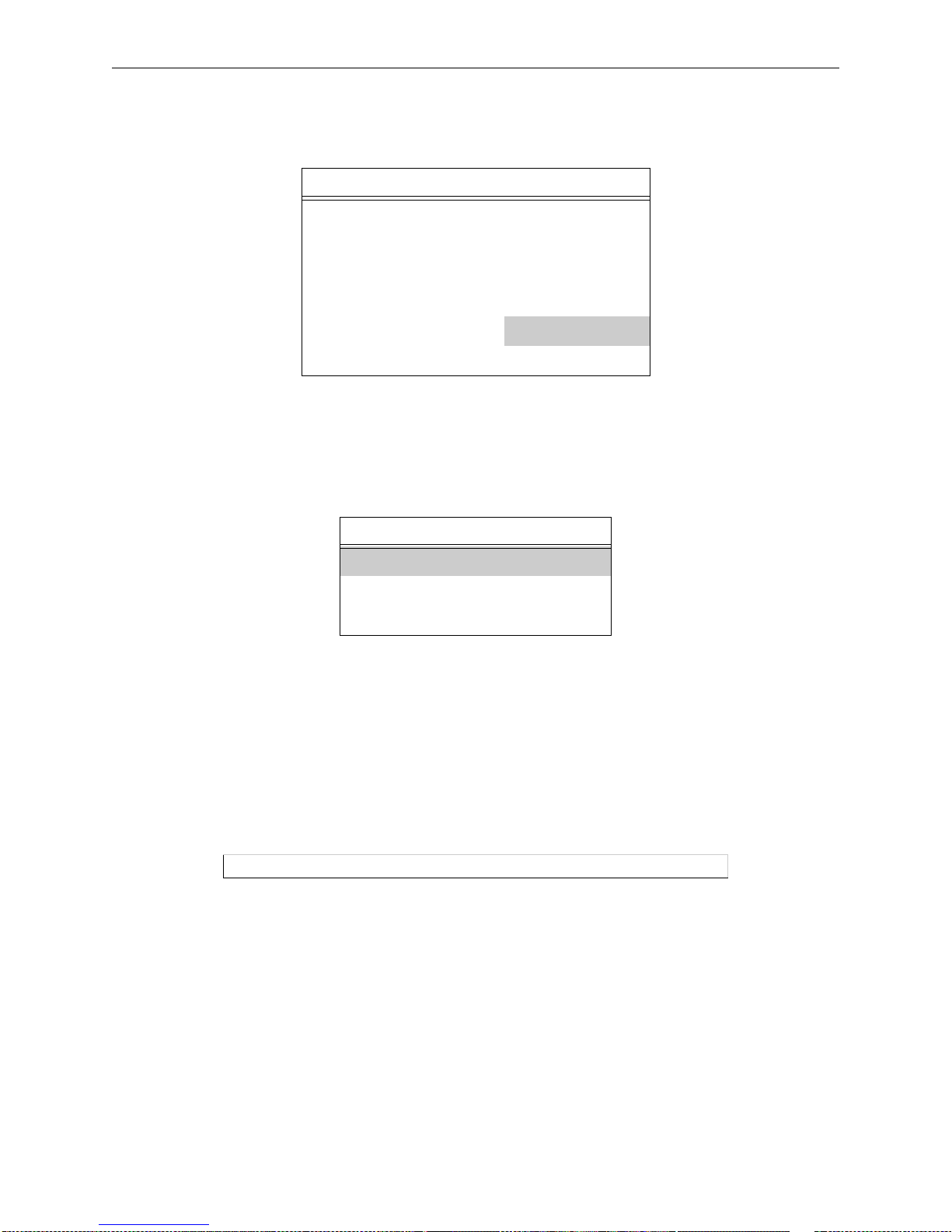
NetWare Host Setup Printing
8-9
12 Highlight Current Server Status: Running and press Enter.
Figure 8-20: Print Server Info/Status Menu
Note: If you don’t get the menu above, the file server could not contact the Server for
some reason.
13 Select Down and press Enter.
Figure 8-21: Current Server Status
This will not reboot the Server—it will only force it to re-scan the available file servers for new queue
entries.
14 Select Print Queue Information from the Available Options screen.
Press Escape repeatedly to re turn to the Available Options menu and the PCONSOLE utility.
15 Test the queue by using nprint.
Figure 8-22: Nprint Command
The file will be spooled to the Server for printing and should appear on the proper physical port. If
the print port is in use, the NetWare job should be visible via the Server Show Queue display.
8.3.5 Configuring Rprinter
Configuring a Server ser vice as an rprint er device pre vents any other user s from using the service. It will be
tied to the rprinter node for as long as the node is running and pserver is executing on the file server. Only
one rprinter node can be con figured on the Server, bu t multiple port s on the Serv er can be tie d to queues on
that node.
Print Server Info/Status
Print server version 3 0xx
Print server type Dedicated DOS
# of printers n
Queue service nodes 0
Current server status
Running
Serial number 006497
Current Server Info/Status
Down
Going down after current jobs
Running
C:> nprint c:\autoexec.bat /queue=TESTQ
Page 90

Printing NetWare Host Setup
8-10
Note: rprinter is also known as nprinter.
Before beginning rpr inter configu ration, you wi ll need to know the name of the print server proc ess you will
be starting on the file server, and the name of the print service on the Server.
1 Set the rprinter printserver on the Server.
A From the Serv er local prompt, enter the Set/Define Protocol s Ne tWare Pri ntserver command,
where pserver_name is the name with which the pserve r NLM/VAP/sta ndalon e progra m will be
started (under step 11 on page 8-14).
Figure 8-23: Setting the Printserver
B
Create a print queue on the file server and asso ciate it with the Server service.
2 In the Available Options menu, select the Print Queue Information option and press Enter.
Figure 8-24: Print Server Information Option
You will see a list of configured print queues on the file server.
3 Press Insert to create a new queue on the file server, type the new queue name, and press Enter.
Figure 8-25: Queue Name Example
The name does not have to be re lated to the na me of the Serve r resources, but should be short and easy
to remember.
4 Highlight the queue you just entered and press Enter to configure the queue itself.
A From the menu that appears, select Queue Servers and press Enter to specify which network
print servers can print jobs from this print queue. The list will be empty, as none have been selected yet.
Local>> SET PROTOCOL NETWARE PRINTSERVER
pserver_name
Local>> DEFINE PROTOCOL NETWARE PRINTSERVER
pserver_name
Available Options
Change Current File Server
Print Queue Information
Print Server Information
New Print Queue Name: TESTQ
Page 91

NetWare Host Setup Printing
8-11
Figure 8-26: Queue Servers Option
B
Press Insert. The resources entered in the Creating Bindery Print Queues with QINST secti on
should appear in a selection list:
Figure 8-27: Queue Options
5
Tell the file server about the Server service that will be used.
A Press Escape three times to return to the main PCONSOLE menu (titled Available Options).
B Select Print Server Information and press Enter.
Figure 8-28: Print Server Information Option
C
Select the Server name from the list of print servers and press Enter.
Figure 8-29: Available Print Servers
Print Queue Information
Current Print Job Entries
Current Queue Status
Currently Attached Servers
Print Queue ID
Queue Operators
Queue Servers
Queue Users
Queue Server Candidates
LAB_Server (Print Server)
LABPRT_S1 (Print Server)
Available Options
Change Current File Server
Print Queue Information
Print Server Information
Print Servers
LAB_Server
LABPRT_S1
Page 92

Printing NetWare Host Setup
8-12
D Select Print Server Configuration and press Enter.
Figure 8-30: Print Server Configuration Option
E
Select Printer Configuration and press Enter.
Figure 8-31: Printer Configuration Option
F
Highlight the first printer entry called Not Installed and press Enter.
Figure 8-32: Configured Printers Menu
G
Highlight the Name field and enter the printer name. Press Enter.
Figure 8-33: Name Field
Print Server Information
Change Password
Full Name
Print Server Configuration
Print Server ID
Print Server Operators
Print Server Status/Control
Print Server Users
Print Server Configuration
File Servers to be Serviced
Notify List for Printer
Printer Configuration
Queues Serviced By Printer
Configured Printers
<printer name> 0
<printer name> 1
Not Installed 2
Not Installed 3
... ...
Printer 2 Configuration
Name:LABPRT_S1
Type:
...
Page 93

NetWare Host Setup Printing
8-13
H Highlight the Type field and press Enter. You should see the following menu:
Figure 8-34: Printer Types Menu
I
Highlight Remote Serial, Com 1 and press Enter. The printer ports under PCONSOLE are always configured as remote serial even if they are physically parallel ports.
J Press Escape.
K In the Save Changes menu, select Yes and press Enter.
L Press Escape to return to t he Print Server Configurat ion menu.
6 Select Queues Serviced by Printer and press Enter.
Figure 8-35: Print Server Configuration Menu
7
Highlight the desired rprinter from the list of configured rprinters and press Enter.
Figure 8-36: Defined Printers Menu
Printer Types
Parallel, LPT1
Parallel, LPT2
Serial, COM 1
Serial, COM 2
Remote Parallel, LPT1
Remote Parallel, LPT2
Remote Serial, COM 1
Remote Serial, COM 2
Print Server Configuration
File Servers to be Serviced
Notify List for Printer
Printer Configuration
Queues Serviced By Printer
Defined Printers
TEST_S1 0
LABPRT_S1 1
... 2
Page 94

Printing NetWare Host Setup
8-14
8 Select the name of this file server and press Enter (or just press Enter if no file servers appear).
Figure 8-37: Selecting the File Server
9
Highlight the name of the queue created in step B and press Enter twice, leaving the priority at +1.
10 Exit PCONSOLE by repeatedly pressing Escape.
11 Restart the pserver VAP/NLM/process on the file server or PC.
12 To connect the Server p ort to the r print er fi le ser ver, compl ete one of the following steps , depe nding
on how pserver is running:
13 If pserver is running as a VAP, enter the following on the file server. The pserver name must match
the name you entered on the Server for th e PRINTSERVE R.
Figure 8-38: Restarting pserver as a VAP
If pserver is running as an NLM, enter the following:
Figure 8-39: Restarting pserver as an NLM
If pserver is running on a dedicated PC, start it by entering the following:
Figure 8-40: Restarting pserver on a Dedicated PC
At this point, the Server will connect the port to the rprinter file server, and the port is ready to print from
NetWare. The port will be unava ilable for other pr otocol s to use. If the Serve r does not connect wi thin one
minute, use the Set/ Define Protocols NetWare Reset command to force the Server to re-scan the NetWare
connections.
File Server Print Queue Priority
eng_server TESTQ 1
docserver DOCQ 1
labserver LABQ 1
: STOP
pserver_name
: START
pserver_name
: UNLOAD PSERVER
pserver_name
: LOAD PSERVER
pserver_name
F:> PSERVER
pserver_name
Page 95

NetWare Host Setup PCL
8-15
8.4 PCL
Printing PCL jobs requires an 8- bi t cl ean da ta pa th between the NetWare file server and th e pri nt er. When
printing via th e serial po rt, use hardwa re flow cont rol. In a ddition, enab le the Binar y attribut e on the s ervice
being used.
Figure 8-41: Enabling Bi nary
8.5 PostScript
PostScript printing from NetWare requires that the PostScript attribute be enabled on the print service.
Figure 8-42: Enabling Postscript
EPS1 and EPS2 users may also wish to set the Si lent/ Ver bose swi tch to S ilent mode. Lea ving t he swi tch i n
Verbose mode will result in boot-time diagnostic messages which may confuse the printer.
8.6 Troubleshooting
8.6.1 QINST Print Queue Troubleshooting
This troubleshooting section assumes the Novell queue was created using the QINST utility. If the queue
was created manually usi ng PCONSOLE, either de lete the queu e and re-crea te it using QINST or verify the
steps in the Creating Bindery Print Queues with QINST section.
Local>> DEFINE SERVICE Server_
xxxxxx
_S1 BINARY ENABLED
Local>> DEFINE SERVICE Server_
xxxxxx
_S1 POSTSCRIPT ENABLED
Table 8-1: NetWare Host Troubleshooting
Things to Check Suggestion
Verify that the server name appears and
that it matches the server and service
names.
Try PCONSOLE. (If you are using NetWare 4.0, use the F4
key to enter bindery emulation mode.)
Page 96

Troubleshooting NetWare Host Setup
8-16
8.6.2 NDS Print Queue Troubleshooting
The following section as sumes that the Novell queue was cr eated using PCONSOLE’s Quic k Setup option.
If you experience NDS printing problems, try the following steps:
1 To chec k that the print server has success fully attach ed to the queue, enter the Netstat command at
the Local> prompt. This will dis play information about fi le servers, printer s, and queues that the print
server has found. If a qu eue is in JobPoll then the pri n t ser ver has successfully attac hed t o the queu e.
2 Type Show Protocol NetWare NDS. This command shows the tree and the context that you have
configured, a failure code , and an NDS error code for eac h NDS server. E nsure that th e tree and con text are correct. The context should be where the print server object is located.
The following are failure codes that may be displayed along with suggested remedies.
Verify that the NetWare access table will
allow access to the specified file server.
By default, only local (non-routed) file servers are scanned
for queues. See Access Lists on page 8-1 for more information on manipulating the NetWare access lists.
Verify that the login password on the
Server and the queue password on the
file server match.
If necessary, change the password on the Server. Unless the
passwords match, the Server will not be able to log into file
servers to scan for jobs.
Look for poor printing performance in
general.
If there is a significant delay between NetWar e jobs, the delay
may be a result of scanning too many file servers. This delay
is often increased if the file servers are distributed across a
wide area network. Configure the NetWare access list to only
allow scanning for jobs on the file servers of interest. To configure the NetWare access list, see Access Lists on page 8-1.
Table 8-2: NDS Printing Errors
Bit Failure Code Meaning Remedy
0 OK. None needed.
1 Print server ran out of memory. Cycle power on the box. If the problem persists,
disable the unused protocols and change the NetWare access list to only include file servers which
have print queues associated with them.
2, 3 Unex pect ed response from file server. Report the problem to Lantronix Technical Support.
4 No printers found for the print server. Check to make sure that there are printers for the
print server and the printer names match the service
names on the print server.
5 No queue found for the printer. Check to make sure that the printers have associated
queues.
Table 8-1: NetWare Host Troubleshooting, cont.
Things to Check Suggestion
Page 97

NetWare Host Setup Troubleshooting
8-17
The following errors may be received from the file server.
3 Reboot the print server to force it to rescan the NDS tree. If you have changed printer and queue set-
ups, it may take a few minutes for the changes to propagate through the directory tree.
6 Login failed. Check to make sure there is a print server object
configured with the same name as the print server.
7 Authentication failed. Check that the login password on the print server is
the same as the password for the print server object.
If the login password on the print server is the
default (access) then there should be no password
for the print server object.
8 Print server cannot attach to queue. Check the NDS partitions, replicas, and volumes to
make sure that the file server where the queue actu-
ally lives has the information about the print server
and printers.
Table 8-3: NDS Errors from the File Server
Code Failure code meaning Remedy
0 OK. None needed.
fffffda7 Object could not be found in
the given context.
Check the print server name, dscontext, and
dstree to make sure that the printer server is set
up correctly with PCONSOLE.
fffffda5 Requested attribute could not
be found.
Use PCONSOLE to make sure that the print
server has associated printers and that the printers have associated queues.
fffffd69 DS Database loc ked . An admin istrator is probably updating the data-
base. Wait a few minutes and issue the Set Pro-
tocol NetWare Reset command.
fffffd63 Invalid passwo rd. Ma ke sure the password for the print serve r
object under PCONSOLE is the same as the
login password for the print server. If the login
password on the print server is the default
(access) then there should be no password for
the print server object. If the login password is
something other than the default, then the password for the print server object should match.
fffffd54 Secure NCP violation. The file server is probably requiring NCP packet
signature, which is currentl y not supported . T urn
down the NCP packet signature level so that it is
not required from the server.
Table 8-2: NDS Printing Errors, cont.
Bit Failure Code Meaning Remedy
Page 98

Troubleshooting NetWare Host Setup
8-18
8.6.3 NetWare Host Troubleshooting
Table 8-4: NetWare Host Troubleshooting (Bindery Mode)
Area to Check Explanation
The server and queue names
match the server and service name
Use PCONSOLE to check.
NetWare access table Scanning too many file servers can cause a delay between
jobs.Configure the access list to only scan for jobs on the file
servers of interest.
Table 8-5: NetWare Host Troubleshooting (NDS)
Area to Check E xplanation
NetWare access table By default, only local (non-routed) file servers are scanned
for queues.
The login password on the Server
and the queue password on the file
server
The passwords must match or the Server will not be able to
log into the file servers to scan for jobs.
The print server has successfully
attached to the queue
Type NETSTAT at the Local> prompt. This will display
information about fileservers, printers, and queues that the
print server has found. If a queue is in Jo bPoll, the print
server has successfully attached to the queue.
The DSTree, DSContext, and
DSLicense
Type Show Protocol NetWare NDS. Th is comma nd shows
the tree and the context that you have configured, a failure
code, and an NDS error code for each server.
DSTree is the directory service tree on which the print server
is located. DSContext is the context where the print server is
located; it must match the context on the file server (The
DSContext must be of the following form:
ou=fruit.0=exotic). DSLicensed should be yes.
Printer and queue changes have
propagated through the NDS tree
It may take a few minutes for the changes t o propaga te. If the
print server doesn’t attach, reboot the server.
Page 99

NetWare Host Setup Troubleshooting
8-19
Table 8-6: NDS Errors from the File Server
Failure
code
Failure code meaning Remedy
0 Success None.
0xfffffda7 Object could not be found
in the given context
Check the print server name, dscontext, and dstree to
make sure that the printer server is set up correctly with
PCONSOLE.
0xfffffda5 The requested attribute
could not be found
Use PCONSOLE to make sure that the print server has
associated printers and that the printers have associated
queues.
0xfffffd69 DS Database is locked An administrator is probably updating the database. Wait
a few minutes and issue the Set Protocol NetWare Reset
command.
0xfffffd63 The password is invalid The password for the print server object under PCON-
SOLE must match the Server’s login password. If the
login password on the Server is left as the default
(access), there should be no password for the print server
object.
0xffff fd54 Secure NCP violation Turn down the NCP packet signature level so that it is not
required from the server.
Page 100

