Page 1

DVI Fiberlynx
PN 15.00.033
Product Manual
November 2001
Revision B
Page 2

Lightwave Communications DVI Fiberlynx
Lightwave Communications, Inc.
100 Washington Street Milford, CT 06460 USA
(800) 871-9838 • (203) 878-9838 • Fax: (203) 874-0157
Email: info@lightwavecom.com • Internet: www.lightwavecom.com
LCI Asia/Pacific
postal address: P.O. Box 19 GlenIris VIC 3146 Australia
delivery address: 16 Network Drive Port Melbourne VIC 3207 Australia
+61 3 9646 1144 • Fax: +61 3 9645 3377
Email: sales@lightwavecom.com.au • Internet: www.lightwavecom.com.au
LCI Europe
Zaubzerstraβe 11 Munich D-81677 Germany
49-89-306-3810 • Fax: 49-89-306-3812
Email: office@lightwave.de • Internet: www.lightwave.de
Copyright 2000-2001 Lightwave Communications, Inc.
100 Washington Street, Milford, CT, 06460, USA
All rights reserved. No part of this copyrighted material may be reproduced in any form
or by any means without prior written permission from Lightwave Communications, Inc.
VDI Fiberlynx User Manual
LCI Part Number 15.00.033
Edition of November 14, 2001 - Revision B
Lightwave Communications is a Lantronix Company.
www.lightwavecom.com November 2001 2
Page 3

Lightwave Communications DVI Fiberlynx
Table of Contents
1.0 System Overview....................................................................................... 4
2.0 Installation ................................................................................................. 5
2.1 Site Preparation ..................................................................................... 6
2.2 Connecting Fiber Optic Cable................................................................ 6
2.3 DVI Cable Kits........................................................................................ 8
2.4 Connecting the CPU to the Transmitter ................................................. 8
2.4 Connecting the User Peripherals ......................................................... 10
3.0 Operation................................................................................................. 12
3.1 Video Record ....................................................................................... 12
3.2 Video Resolution.................................................................................. 12
3.3 Front Panel LEDs................................................................................. 12
Appendix A Serial Port Pinouts .................................................................... 15
Appendix B Specifications............................................................................ 16
B.1 Physical ............................................................................................... 16
B.2 Environmental...................................................................................... 16
B.3 Electrical .............................................................................................. 16
B.4 Optical.................................................................................................. 16
B.5 Interface............................................................................................... 17
B.6 Compliance and Certification ............................................................... 18
www.lightwavecom.com November 2001 3
Page 4

Lightwave Communications DVI Fiberlynx
1.0 System Overview
The DVI Fiberlynx from Lightwave Communications is a fiber optic extension
system for computers requiring high-resolution TMDS-interface video for flat
screen monitors and other digital high-resolution DVI-D devices. A user may be
located up to 1500 feet from the CPU and have complete interaction with the
CPU through keyboard, mouse, serial, video, and audio devices.
DVI Fiberlynx Receiver (top) and Transmitter (bottom) and Fiber Optic Cable
The DVI Fiberlynx system consists of a matched pair of units: a Transmitter and
a Receiver. The transmitter is located with the CPU, while the receiver is located
with the user peripherals (keyboard, mouse, monitor, etc.).
The DVI Fiberlynx provides the following connections:
• DVI-D (digital only) Input from the Host CPU
• Local DVI-D (digital) Video Output at CPU End
• Remote DVI-D (digital) Video Output (primary DVI output) at User end
• Auxiliary DVI-D (digital) Video Output (identical to primary) at User end
• DB9 Serial Interface (female on Transmitter, male on Receiver)
• 3.5mm Stereo Microphone audio
• 3.5mm Stereo Line-level audio
• DVI Keyboard and Mouse Personality Modules:
PS/2 format (two MiniDIN6), USB format, or SUN (one MiniDIN8) format
• Local Keyboard and Mouse connections (optional) at Transmitter end
• Universal AC Power Input using IEC cordset
• Six-strand fiber optic using ST connectors
www.lightwavecom.com November 2001 4
Page 5

Lightwave Communications DVI Fiberlynx
The DVI Fiberlynx system provides keyboard emulation and carries the keyboard
and mouse signals through the Transmitter to the Receiver end. The Personality
Modules must be used as a matched set (e.g., PS/2 on both ends, or USB on
both ends, etc.). No 'breaks' are sent to the CPU (which might cause the CPU to
reset), even if the DVI Fiberlynx units lose power, as long as the keyboard cable
remains connected to the Transmitter.
The DVI video record (DDC) is maintained in the event the DVI Fiberlynx is
powered off, as long as the DVI input cable remains connected to the
Transmitter. The CPU, or its video output, does not need to be restarted in this
case.
2.0 Installation
Installation of the DVI Fiberlynx is simple and requires only simple hand tools.
Each Fiberlynx transmitter or receiver can be mounted in a standard 19-inch
rack, or may be placed on a bench or table.
The DVI Fiberlynx has been classified a CLASS 1 LASER Product in accordance
with standards IEC 60825-1 and IEC 60825-2. Always operate the product in
accordance with these instructions.
Do not open the DVI Fiberlynx cases; there are no adjustments or userserviceable parts inside.
LASER Apertures (4)
Protective Shield
DVI Fiberlynx Transmitter, showing LASER aperture locations
Caution: The DVI Fiberlynx Transmitter uses LASER devices which could
be harmful to your eyesight. The unit's metal case is designed to prevent a
direct line of sight with the output of the LASER devices to prevent such
injury. Do NOT look at the LASER outputs through your fiber optic cable or
through reflection off a shiny surface.
www.lightwavecom.com November 2001 5
Page 6

Lightwave Communications DVI Fiberlynx
2.1 Site Preparation
1. Shutdown the CPU and disconnect the user peripherals (keyboard,
mouse, monitor, etc.).
2. Move the CPU and the user devices to their respective operating
locations. Standard cable kits provide 6 feet of copper cable length
between the CPU and the Transmitter unit; other lengths are available.
3. Run a 6-strand fiber optic cable with ST connectors between the CPU
location and user station. Fiber optic cable is available in custom and
standard lengths from Lightwave Communications.
Caution: Do NOT look at the LASER outputs through your fiber optic cable
or through reflection off a shiny surface. The LASER light can be harmful to
your vision.
4. Provide AC power connections for the DVI Fiberlynx units at each
location, as well as power for the CPU and any powered user peripherals
(such as a monitor and speakers). The DVI Fiberlynx uses a universal
power supply.
2.2 Connecting Fiber Optic Cable
1. Install the Transmitter and Receiver units close to their final locations. If
not already in place, run the fiber optic cable to these locations with
enough slack to prevent strain from damaging the cable.
Protective Metal Light Shield
DVI Fiberlynx Transmitter, Fiber Optic ST connectors and Audio Jacks
2. Attach the individual fiber strands to the ST connectors on the back of
each unit, using a color-to-color match. Each strand on the Transmitter
end should be attached to the same connector as on the Receiver end
www.lightwavecom.com November 2001 6
Page 7

Lightwave Communications DVI Fiberlynx
(i.e., red on Transmitter to red on Receiver, blue to blue, green to green,
etc.). Data Out on the Transmitter is connected to Data In on the
Receiver, and vice-versa. Try to use the strand with the color indicated on
the connector; note any substitutions to avoid confusion.
DVI
Connectors
Fiber Optic Cable
ST Connectors
Audio
Connectors
DB9 Serial
Connector
Personality Module
(PS/2 Receiver is shown)
AC Power
and Fuse
Data 0, Data 1, Data 2 and CLK provide the video signal over the fiber.
Data Out and Data In provide the Keyboard, Mouse, Serial data and
Audio signal path over fiber.
3. Use the provided strain relief device to prevent damage to the fiber optic
cable. Secure the fiber optic cable using a tie-wrap, or using the provided
T-nut and a clamp, or both, depending on what works best for your site.
Dress the cable so it will not be disturbed.
Rear of Transmitter unit, showing suggested Fiber Optic routing
4. Avoid sharp bends or sharp corners. The strain relief ties may be trimmed
if desired. When placing the transmitter and receiver in the final location,
be sure to allow sufficient space behind each unit to prevent excessive
bending of the fiber.
www.lightwavecom.com November 2001 7
Page 8

Lightwave Communications DVI Fiberlynx
2.3 DVI Cable Kits
A six-foot-long DVI cable kit is included with the DVI Fiberlynx to connect the
DVI Transmitter to your CPU. Use this kit at the CPU end. The cable kits include:
one male-to-male TMDS (DVI-D connector) video cable, keyboard and mouse
cables (varies per kit), one male-to-female DB9 serial cable, and two 3.5 mm
audio cables. Eight rubber feet are also included to use the DVI Fiberlynx on a
desktop, and 8 tie-wraps.
2.4 Connecting the CPU to the Transmitter
The following example uses and shows PS/2 connections. Other connector
formats are similar.
1. Place the CPU with the DVI Fiberlynx Transmitter.
DVI Fiberlynx Transmitter: Audio, Serial and PS/2 Connections
2. Install the Personality Module, if not already in place. The Transmitter
Personality Module is used in the DVI Fiberlynx Transmitter. To install it,
remove the Personality Module blank cover (two screws), slide the
Transmitter Personality Module in, and secure it in place with its two
screws (finger tight is adequate).
3. Connect the keyboard and mouse ports from the CPU to the keyboard and
mouse ports labeled "TO CPU" on the personality module in the DVI
Fiberlynx transmitter. Use the PS/2 cables provided in the Cable Kit.
4. Connect the CPU audio ports to the transmitter using the provided 3.5 mm
stereo audio cables. The port marked “MIC IN” on the transmitter connects
to the microphone port on the CPU, while the “LINE OUT” port on the
transmitter connects to the speaker port on the CPU.
5. Connect the CPU serial port to the transmitter SERIAL port (DB9F on
Transmitter chassis) using the provided male-to-female serial cable.
www.lightwavecom.com November 2001 8
Page 9

Lightwave Communications DVI Fiberlynx
4. Connect the digital video output of the CPU to the DVI IN connector of the
transmitter using the provided DVI-D cable. A monitor may be attached to
the DVI OUT connector to view the video output of the CPU locally.
Note: The DVI Fiberlynx interface uses DVI-I connectors for compatibility with all
DVI-type cables (DVI-D and DVI-I). The system configuration supports
Digital DVI (DVI-D) only. The analog leads are not supported.
DVI-D Signal In
from CPU
Local (near-the-CPU) DVI
Monitor connection (optional)
DVI Fiberlynx Transmitter, Rear Panel, showing DVI and Fiber connectors
7. Plug in the AC cordset into the rear of the DVI Fiberlynx. Connect the cord
to AC power and turn on the power switch. The two status LEDs found on
the front panel of the unit should light.
8. (Optional) If using a local keyboard and mouse for testing or during setup,
you may connect a Keyboard and Mouse to the Transmitter's personality
module's 'LOCAL' connectors. Connect your DVI monitor to the DVI OUT
connector on the Transmitter.
Note: The DDC video record must be established by the Video Source (your
CPU's video card) before any video signal will be present. To get the
signal, the DVI Fiberlynx must be turned on, the Monitor must be turned
on and connected, and then the CPU must be turned on (or video
restarted by some other method). See Section 3.1 for more information.
If the DVI Fiberlynx Transmitter is connected to the Receiver, the video
record will be generated from the Monitor connected to the Receiver unit.
If the Receiver is not connected, the video record will be generated from
the Monitor attached to the DVI OUT connector on the Transmitter.
.
www.lightwavecom.com November 2001 9
Page 10

Lightwave Communications DVI Fiberlynx
2.4 Connecting the User Peripherals
1. Place the DVI Fiberlynx receiver on or near the user station.
2. Connect the monitor to the DVI Fiberlynx Receiver. The left-most DVI
connector (DVI OUT) is the primary video connector. The DVI AUX
connector is for an (optional) auxiliary monitor. This monitor will show
identical information as the primary monitor.
Primary DVI Video Connection
at Receiver (Desktop) end
Auxilary DVI
Video Connection
DVI Fiberlynx Receiver, DVI and Fiber Optic Connectors
Note: During initial setup, a DVI video configuration 'video record' is made using
the connection established between the CPU and the Monitor connected
to the DVI OUT on the DVI Fiberlynx Receiver unit.
3. Connect the audio devices to the Receiver. The lower connector, marked
“MIC IN”, is for use with a microphone only. The upper connector, marked
“LINE OUT”, is for connection to powered speakers or headphones.
4. Connect the serial device to the Receiver. The receiver’s serial port is
pinned the same as a DB9F serial port found on the CPU.
www.lightwavecom.com November 2001 10
Page 11

Lightwave Communications DVI Fiberlynx
DVI Fiberlynx Receiver, Audio, Serial and PS/2 Connections
5. Connect the Receiver to AC power and turn on the switch. The status
LEDs found on the front of the unit should light. The Monitor and the CPU
may be powered up at this time.
2.5 Power Up the Equipment
The video signal from your DVI video source requires that the DVI monitor is
connected and turned on before the signal will start. If the signal is lost (cable is
unplugged, etc.) the signal will be discontinued and will not recover; the video
source must be restarted. This often means that your CPU must be restarted.
Power Up your equipment in this order (after all wiring connections are done):
1. Power Up your Monitor
2. Power Up the DVI Fiberlynx Receiver and Transmitter units
3. Power Up your CPU.
During power-up of your CPU, the video card generates a video record
depending on the DVI monitor that it senses is connected to its output. See
section 3.1 for more information relating to the video record.
www.lightwavecom.com November 2001 11
Page 12

Lightwave Communications DVI Fiberlynx
3.0 Operation
Once the CPU is operating, the DVI Fiberlynx is transparent to the user. It will
appear as though the user peripherals are directly attached to the CPU. There
are no user adjustments relating to the DVI Fiberlynx.
Both the transmitter and receiver may be powered off while the CPU is on. As
long as all cables remain connected between the CPU and transmitter, the CPU
will continue to operate without error due to hardware disconnection.
If there is no Data In / Data Out signal to the receiver (i.e., if the transmitter has
no power or there is no communication between the two units), the three
keyboard status lights (Num Lock, Caps Lock, and Scroll Lock) will flash together
to indicate an loss of data signal to the user.
If the DVI IN signal (between the CPU and the DVI Fiberlynx Transmitter) is
broken at any time, the DVI signal will be discontinued by the CPU, and will not
automatically restore. To restore the signal, reboot your CPU.
3.1 Video Record
During initial power-up of the CPU, a video record is established for the DVI
monitor connected to your CPU. The video record complies with VESA Display
Data Channel (DDC) specification DDC2B. The video record determines the
operational characteristics of video output from the digital video interface.
If more than one monitor is connected, the DVI Monitor connected to the DVI
OUT of the DVI Fiberlynx Receiver is the first priority in establishing that video
record. The monitor connected to the DVI OUT of the Transmitter unit is the
second priority (used only if a Monitor is not connected to DVI OUT on the
Receiver).
A DVI Monitor on the DVI AUX port cannot be used to set up the video record.
3.2 Video Resolution
The DVI Fiberlynx supports resolutions from 640x480 (VGA) to 1600x1200
(UXGA).
3.3 Front Panel LEDs
The front panel LEDs indicate the status of the DVI Fiberlynx. The transmitter
and receiver lights indicate status as marked on the front panel. The tables below
outline the light status and possible solutions to the status abnormalities. Note
that any flashing or blinking LEDs will not flash in step; all LEDs will flash at
separate rates.
www.lightwavecom.com November 2001 12
Page 13

Lightwave Communications DVI Fiberlynx
The DVI Fiberlynx Receiver has six front panel LEDs which show Status of the
Receiver plus the Status of the Red, Green, Blue and Sync. Clock. Normal 'good'
indication is the two left-most LEDs flashing green, the other LEDs off.
The LEDs on the DVI Receiver, from left to right are: Unit Transmit, Unit Receive,
Video Blue, Video Green, Video Red, and Video Clock.
Receiver Unit
label appearance status action
TxD blinking green normal
solid green unit not transmitting
data
RxD blinking green normal
solid red or
orange
B- off normal
solid red /
solid green
G- off normal
solid red /
solid green
R- off normal
solid red /
solid green
CLK off normal
solid red or
orange
not receiving data
adjusting coarse gain
/ adjusting fine gain
adjusting coarse gain
/ adjusting fine gain
adjusting coarse gain
/ adjusting fine gain
not receiving sync
data
• cycle power
• check fiber connections
• cycle power on both units
normal at start
if constantly adjusting:
• check fiber connection
marked “BLUE”
• check fiber distance
between stations
• check video source
normal at start
if constantly adjusting:
• check fiber connection
marked “GREEN”
• check fiber distance
between stations
• check video source
normal at start
if constantly adjusting:
• check fiber connection
marked “RED”
• check fiber distance
between stations
• check video source
• check fiber connections
• cycle power
The DVI Fiberlynx Transmitter has two front panel LEDs which show Transmitter
Status. Normal 'good' indication for both LEDs is a green flashing condition.
www.lightwavecom.com November 2001 13
Page 14

Lightwave Communications DVI Fiberlynx
The LEDs on the Transmitter, from left to right, are 'Unit Receive and 'Unit
Transmit'.
Transmitter Unit
label appearance status action
RxD blinking green normal
solid green unit not receiving
data
TxD blinking green normal
solid red or
orange
not transmitting data
• check fiber connections
• cycle power
• check fiber connections
• cycle power on both units
www.lightwavecom.com November 2001 14
Page 15
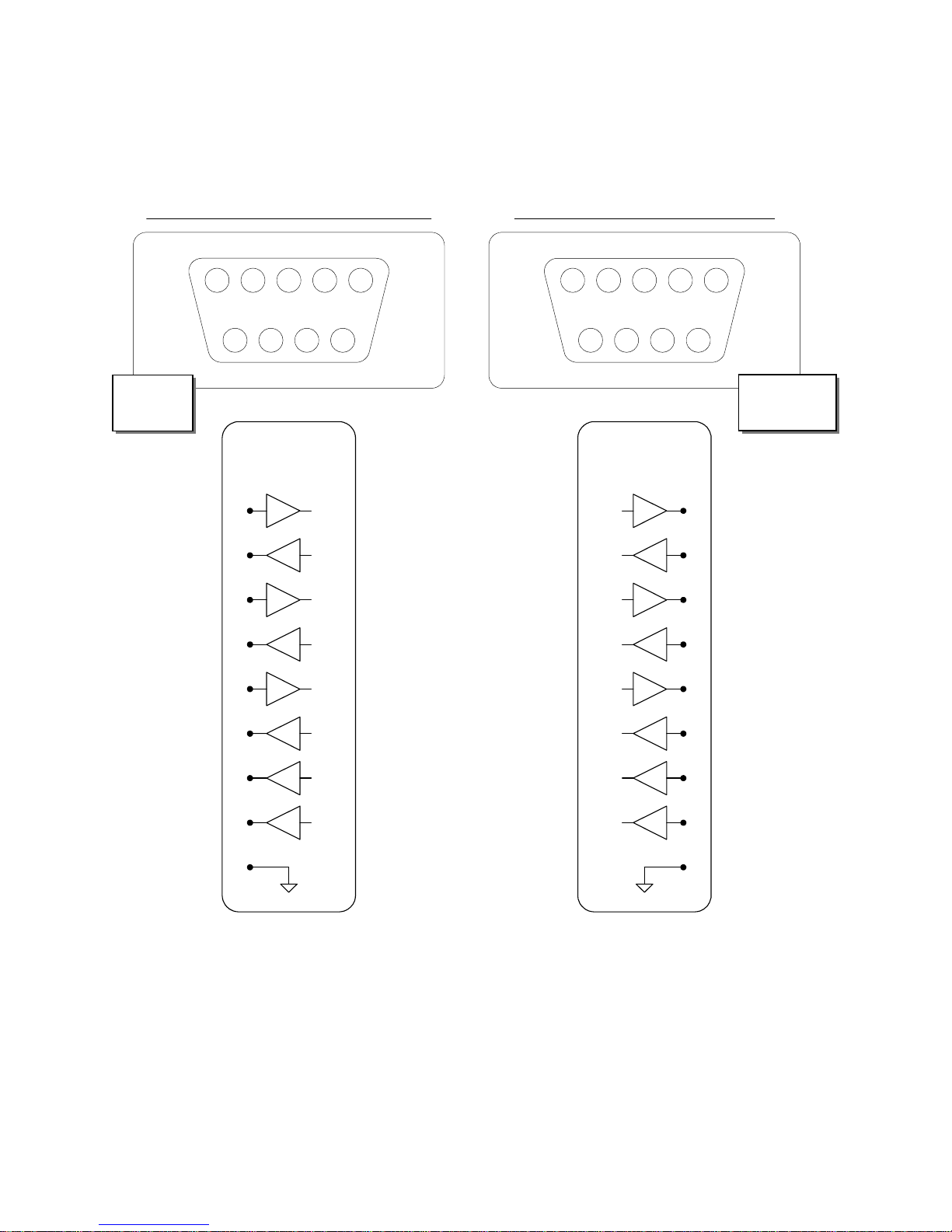
Lightwave Communications DVI Fiberlynx
Appendix A Serial Port Pinouts
Transmitter Serial Connector Receiver Serial Connector
CPU
Side
4
9 8 6
23
7
DB9 Female
Serial Input
RS-232
DB9F
3
2
7
8
4
Tx
Rx
RTS
CTS
DTR
15
2
6 7 9
43
8
DB9 Male
Serial Output
RS-232
Tx
Rx
RTS
CTS
DTR
51
Desktop
Side
DB9M
3
2
7
8
4
6
1
9
5
DSR
DCD
RI
SG
1 - Data Carrier Detect (DCD)
2 - Receive Data (RxD)
3 - Transmit Data (TxD)
4 - Data Terminal Ready (DTR)
5 - Signal Ground (GND)
6 - Data Set Ready (DSR)
7 - Ready To Send (RTS)
8 - Clear To Send (CTS)
9 - Ring Indicator (RI)
www.lightwavecom.com November 2001 15
DSR
DCD
RI
SG
6
1
9
5
Page 16

Lightwave Communications DVI Fiberlynx
Appendix B Specifications
B.1 Physical
Width: 16.25 inches (41.2 cm)
Depth: 13.38 inches (34.0 cm)
Height: 1.75 inches (4.4 cm)
Shipping weight: 20 pounds (9.1 kg)
B.2 Environmental
Operating temperature: 32°F (0°C) to 122°F (50°C)
Operating humidity: 10% to 90% RH, non-condensing
Storage temperature: -4°F (-20°C) to 161°F (70°C)
Storage humidity: 10% to 90% RH, non-condensing
B.3 Electrical
Input Requirements:
• Universal AC input, auto-switching
• IEC Cordset provided
• 100-240 VAC 50/60 Hz, 0.5A
B.4 Optical
B.4.1 LASERs and Detectors
Note: The DVI Fiberlynx is a CLASS 1 LASER P RODUCT .
Wavelength: 840 nm
Pulse Duration: 6.35 - 39.72 nS
Max. Output Power: 0.237 mW
Loss budget: 7 dB
B.4.3 Fiber Optic Cable
Recommended cable: FDDI-grade six strand fiber optic cable
Maximum length: 1500 feet (457 M)
www.lightwavecom.com November 2001 16
Page 17

Lightwave Communications DVI Fiberlynx
B.5 Interface
B.5.1 Video
Connector: DVI-D, female, Digital-Only, 29 pin
VESA Display Data Channel: DDC2B
Sync format: digital (HSync and VSync encoded in signal)
Minimum resolution 640 x 480 @ 60 Hz (VGA)
Typical resolution 1280 x 1024 @ 85 Hz (SXGA)
Maximum resolution: 1600 x 1200 @ 85 Hz (UXGA)
B.5.2 Keyboard and Mouse (PS/2 Personality Module)
Transmitter Connector: Four 6-pin mini-DIN (PS/2):
Keyboard In, Mouse In;
Local Keyboard Out, Local Mouse Out
Receiver Connector Two 6-pin mini-DIN (PS/2):
Keyboard Out, Mouse Out
Format: PS/2
Arrangement: Keyboard and Mouse
Note: Other Personality Module formats also available
B.5.3 Serial
Transmitter Connector: DB9 female
Receiver Connector: DB9 male
Specification: EIA-232
Maximum baud rate: 38,400
B.5.4 Audio
Connector: 3.5 mm stereo jack
Line output impedance: 220 Ω use powered speakers only
Microphone impedance: 1 kΩ
www.lightwavecom.com November 2001 17
Page 18

Lightwave Communications DVI Fiberlynx
B.6 Compliance and Certification
CLASS 1 LASER PRODUCT
The DVI Fiberlynx has been classified a CLASS 1 LASER Product in accordance
with standards IEC 60825-1 and IEC 60825-2. Always operate the product in
accordance with the instructions contained in Section 2 of the manual.
Entela Electrical Safety Certification (equivalent to UL 1950 and CSA 950)
Entela is a USA OSHA Nationally Recognized Testing Laboratory (NRTL),
an accredited Certification Organization by the Standards Council of
Canada (SCC), and an IECEE – CB Scheme National Certification Body
(NCB) & Certification Body Testing Laboratory (CBTL).
CE certification
Conforms to FCC part 15, Class A
Note: This equipment has been tested and found to comply with the limits for a
Class A digital device, pursuant to Part 15 of the FCC Rules. The limits are
designed to provide a reasonable protection against harmful interference when
the equipment is operated in a commercial environment. The equipment
generates, uses and can radiate energy and, if not installed and used in
accordance with the instruction manual, may cause harmful interference to radio
communications. Operation of this equipment in a residential area is likely to
cause harmful interference in which case the user will be required to correct the
interference at their own expense.
www.lightwavecom.com November 2001 18
