
Lantech
LPES-2224C
24 10/100TX + 2 10/100/1000T/ Mini-GBIC Combo Managed PoE Switch
User Manual
Rev.1.00
Jun-2009
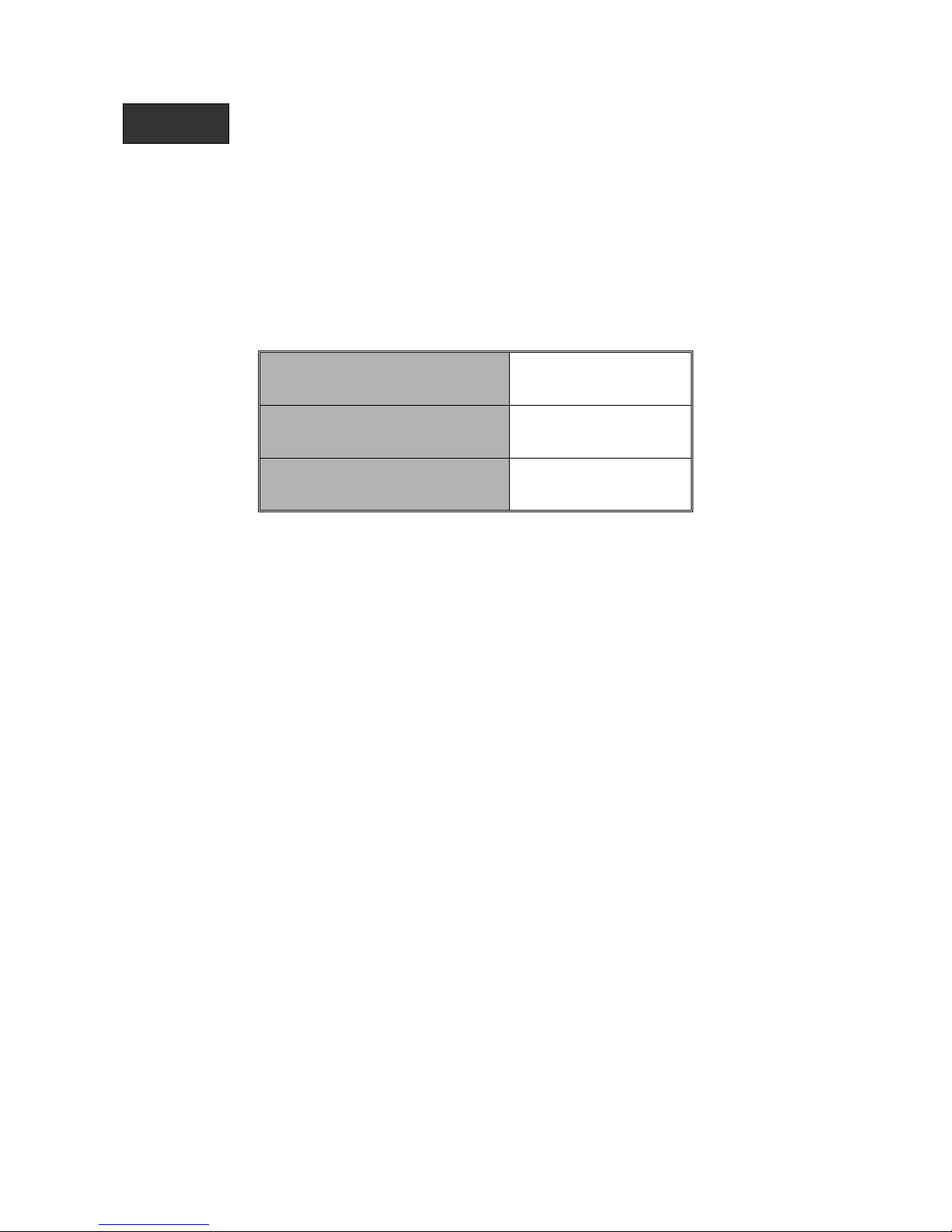
The contents of this manual are based on the table below listing firmware
version, software kernel version, and hardware version. If the functions of
the equipment are different from the manual, please contact the local sale
dealer for more information.
Firmware Version
V1.00
Kernel Version
V17.08
Hardware Version
A7.00
Notice
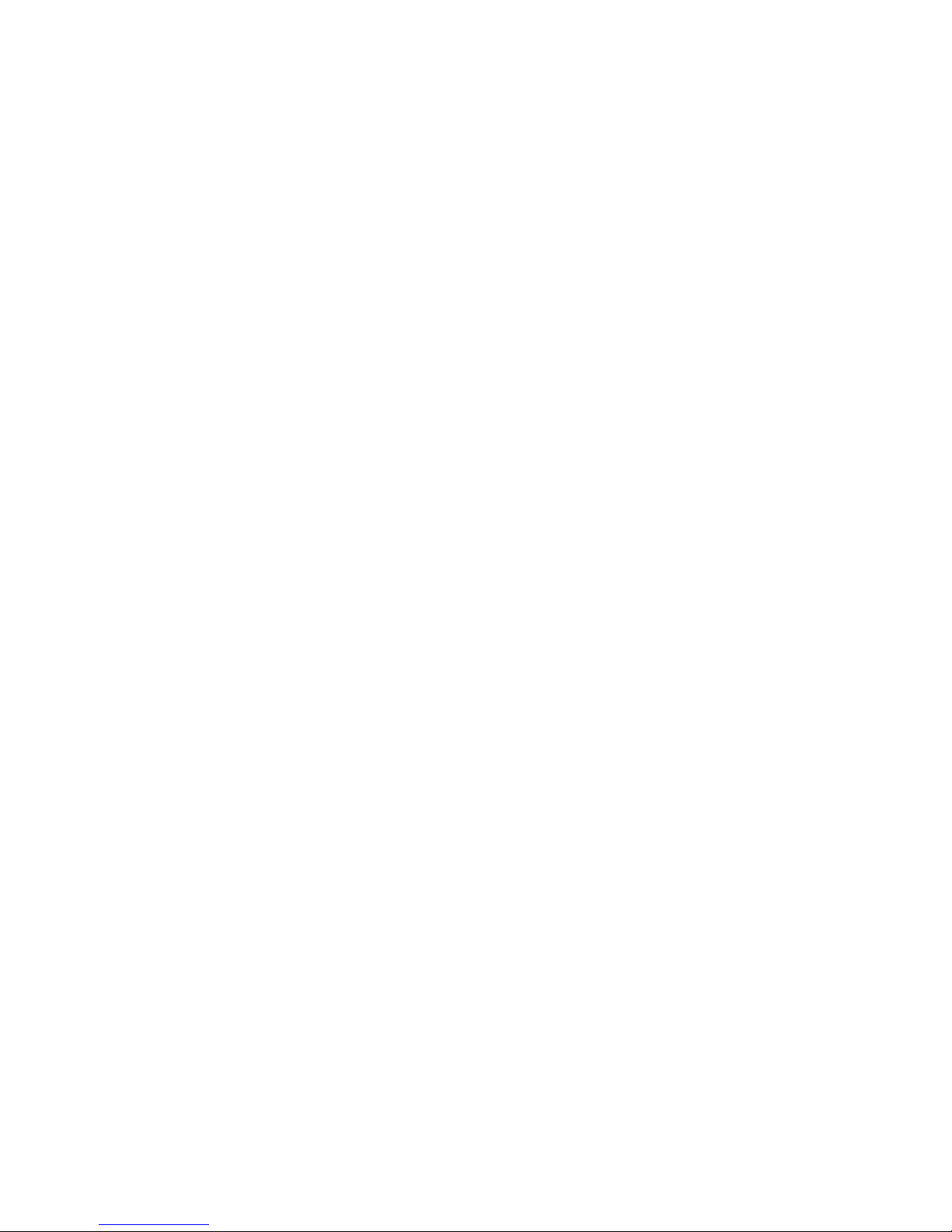
FCC Warning
This Equipment has been tested and found to comply with the limits for a Class-A
digital device, pursuant to Part 15 of the FCC rules. These limits are designed to
provide reasonable protection against harmful interference in a residential installation.
This equipment generates, uses, and can radiate radio frequency energy. It may cause
harmful interference to radio communications if the equipment is not installed and used
in accordance with the instructions. However, there is no guarantee that interference
will not occur in a particular installation. If this equipment does cause harmful
interference to radio or television reception, which can be determined by turning the
equipment off and on, the user is encouraged to try to correct the interference by one
or more of the following measures:
Reorient or relocate the receiving antenna
Increase the separation between the equipment and receiver
Connect the equipment into an outlet on a circuit different from that to which the
receiver is connected
Consult the dealer or an experienced radio/TV technician for help
CE Mark Warning
This is a Class-A product. In a domestic environment this product may cause radio
interference in which case the user may be required to take adequate measures.

i
Contents
FCC Warning ................................................................................................................. i
CE Mark Warning .......................................................................................................... i
INTRODUCTION .......................................................................................................... 1
Features ....................................................................................................................... 1
Software Features ........................................................................................................ 2
Package Contents ........................................................................................................ 5
HARDWARE DESCRIPTION ....................................................................................... 6
Physical Dimension ...................................................................................................... 6
Front Panel ................................................................................................................... 6
LED Indicators .............................................................................................................. 7
Rear Panel .................................................................................................................... 8
Desktop Installation ...................................................................................................... 9
Attaching Rubber Pads .......................................................................................... 9
Rack-mounted Installation ............................................................................................ 9
Power On .................................................................................................................... 10
NETWORK APPLICATION ........................................................................................ 11
Small Workgroup ........................................................................................................ 11
Segment workgroup .................................................................................................... 12
CONSOLE MANAGEMENT ....................................................................................... 13
Connecting to the Switch ............................................................................................ 13
Login in the Console Interface .................................................................................... 13
CLI Management ........................................................................................................ 14
Commands Level ................................................................................................. 14
Commands Set List ............................................................................................. 16
System Commands Set ................................................................. 16
Port Commands Set ....................................................................... 19
Trunk Commands Set .................................................................... 23
VLAN Commands Set .................................................................... 24
Spanning Tree Commands Set ...................................................... 28
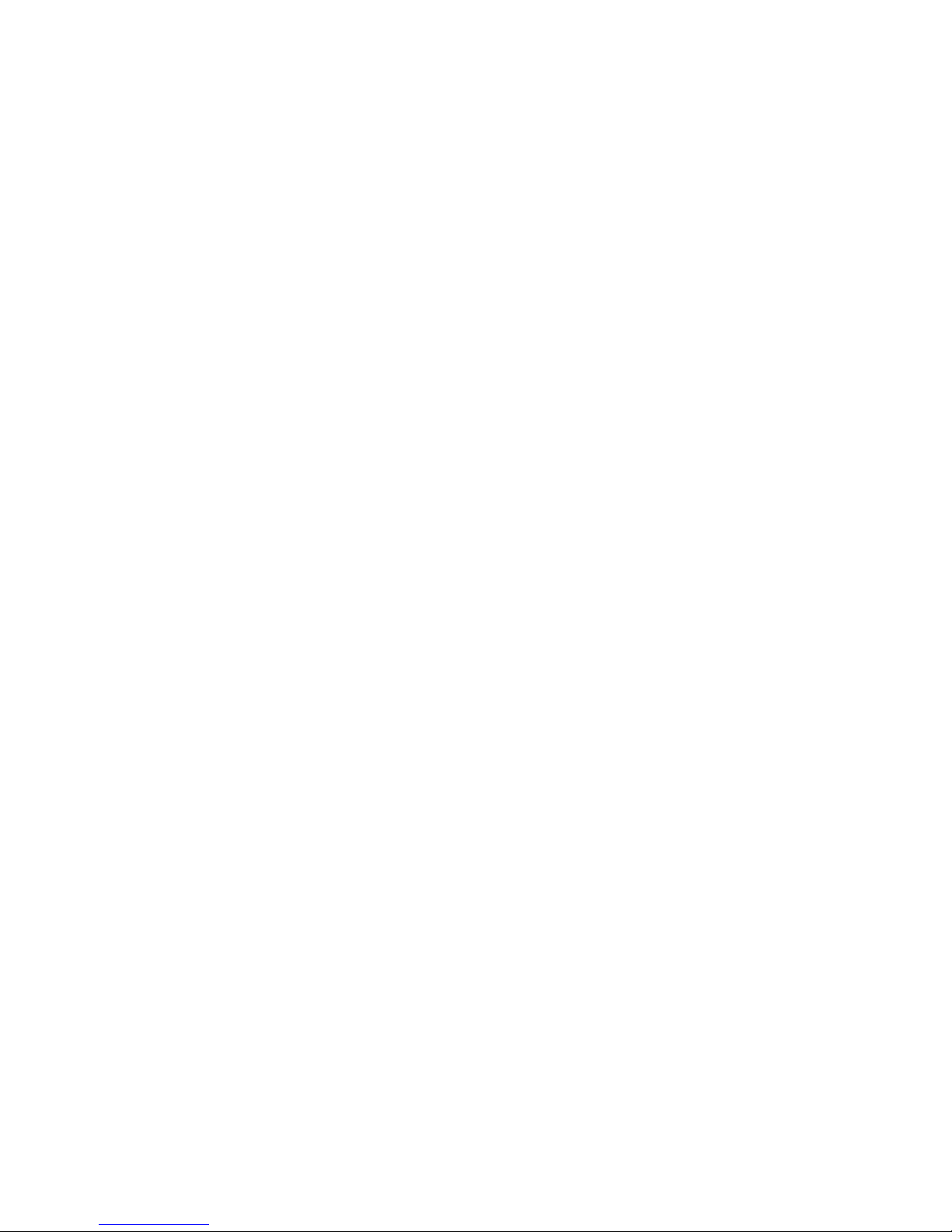
ii
QOS Commands Set ..................................................................... 33
IGMP Commands Set .................................................................... 35
Mac / Filter Table Commands Set .................................................. 36
SNMP Commands Set ................................................................... 38
Port Mirroring Commands Set ........................................................ 39
802.1x Commands Set ................................................................... 40
TFTP Commands Set .................................................................... 43
PoE Commands Set ....................................................................... 44
System log Commands Set ............................................................ 46
SNTP Commands Set .................................................................... 46
WEB-BASED MANAGEMENT .................................................................................. 48
About Web-based Management ................................................................................. 48
Preparing for Web Management ................................................................................. 48
System Login .............................................................................................................. 48
Port status .................................................................................................................. 49
View the Port Information .................................................................................... 50
Port Statistics .............................................................................................................. 51
Administrator .............................................................................................................. 52
IP Address ........................................................................................................... 53
Switch Setting ...................................................................................................... 53
Basic ............................................................................................................ 53
Advanced ..................................................................................................... 54
Misc Configuration ........................................................................................ 56
Console Port Information ..................................................................................... 57
Port Controls........................................................................................................ 58
Trunking .............................................................................................................. 59
Aggregator setting ........................................................................................ 59
Aggregator Information ................................................................................. 61
Aggregator State Activity .............................................................................. 62
Forwarding and Filtering ...................................................................................... 63
IGMP Snooping ............................................................................................ 63
Static MAC Address ..................................................................................... 64
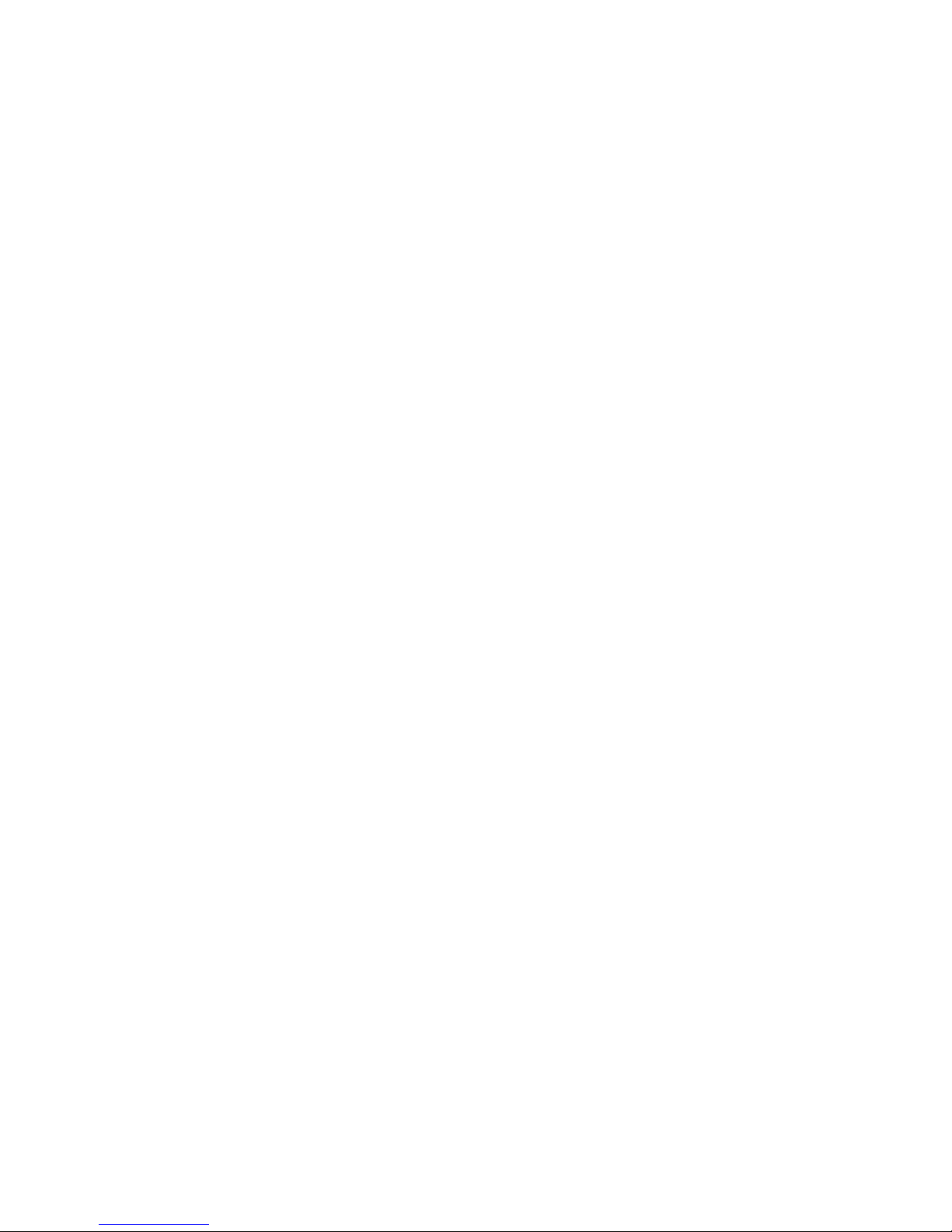
iii
VLAN configuration .............................................................................................. 66
Port-based VLAN ......................................................................................... 66
802.1Q VLAN ............................................................................................... 69
Spanning Tree ..................................................................................................... 74
System Configuration ................................................................................... 74
Per Port Configuration .................................................................................. 76
Port Mirroring ....................................................................................................... 77
SNMP Management ............................................................................................ 79
Security Manager ................................................................................................ 80
SNTP Configuration ............................................................................................. 81
802.1X Configuration ........................................................................................... 81
System Configuration ................................................................................... 81
Per port Configuration .................................................................................. 82
Misc Configuration ........................................................................................ 83
System Log ......................................................................................................... 84
Save Configuration .............................................................................................. 85
TFTP Update Firmware .............................................................................................. 86
Configuration Backup ................................................................................................. 86
TFTP Restore Configuration ................................................................................ 87
TFTP Backup Configuration ................................................................................ 87
Factory Default ........................................................................................................... 88
System Reboot ........................................................................................................... 88
PoE Status .................................................................................................................. 89
TROUBLESHOOTING ............................................................................................... 92
Incorrect connections .................................................................................................. 92
Faulty or loose cables ........................................................................... 92
Non-standard cables ............................................................................. 92
Improper Network Topologies ............................................................... 93
Diagnosing LED Indicators ......................................................................................... 93
Diagnosing PoE problems .......................................................................................... 93
TECHNICAL SPECIFICATION .................................................................................. 96
APPENDIX ................................................................................................................. 99
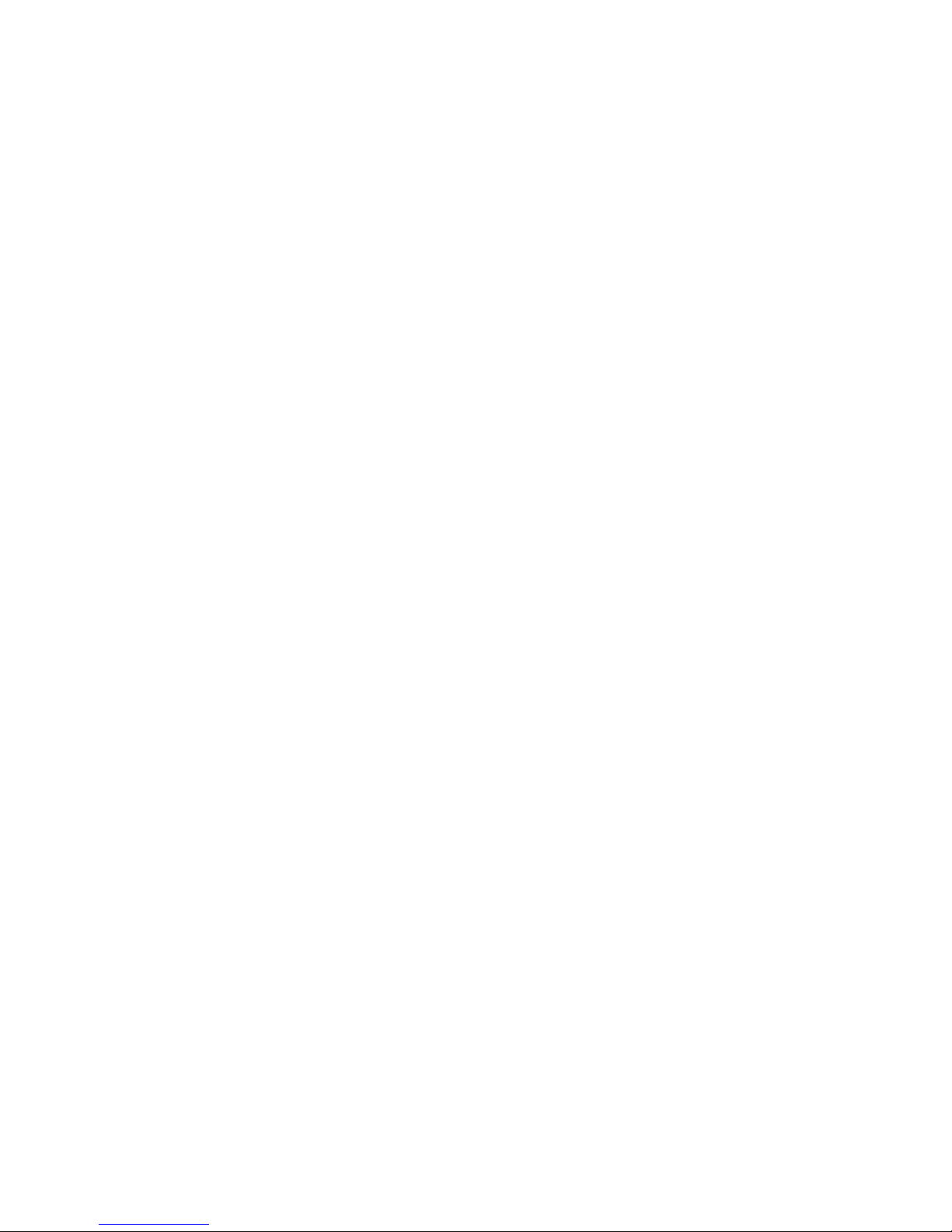
iv
Console Port Pin Assignments ................................................................................... 99
Cables ...................................................................................................................... 100
100BASE-TX/10BASE-T Pin Assignments ............................................................... 100
2 Gigabit Copper/SFP (mini-GBIC) combo port: ....................................................... 101
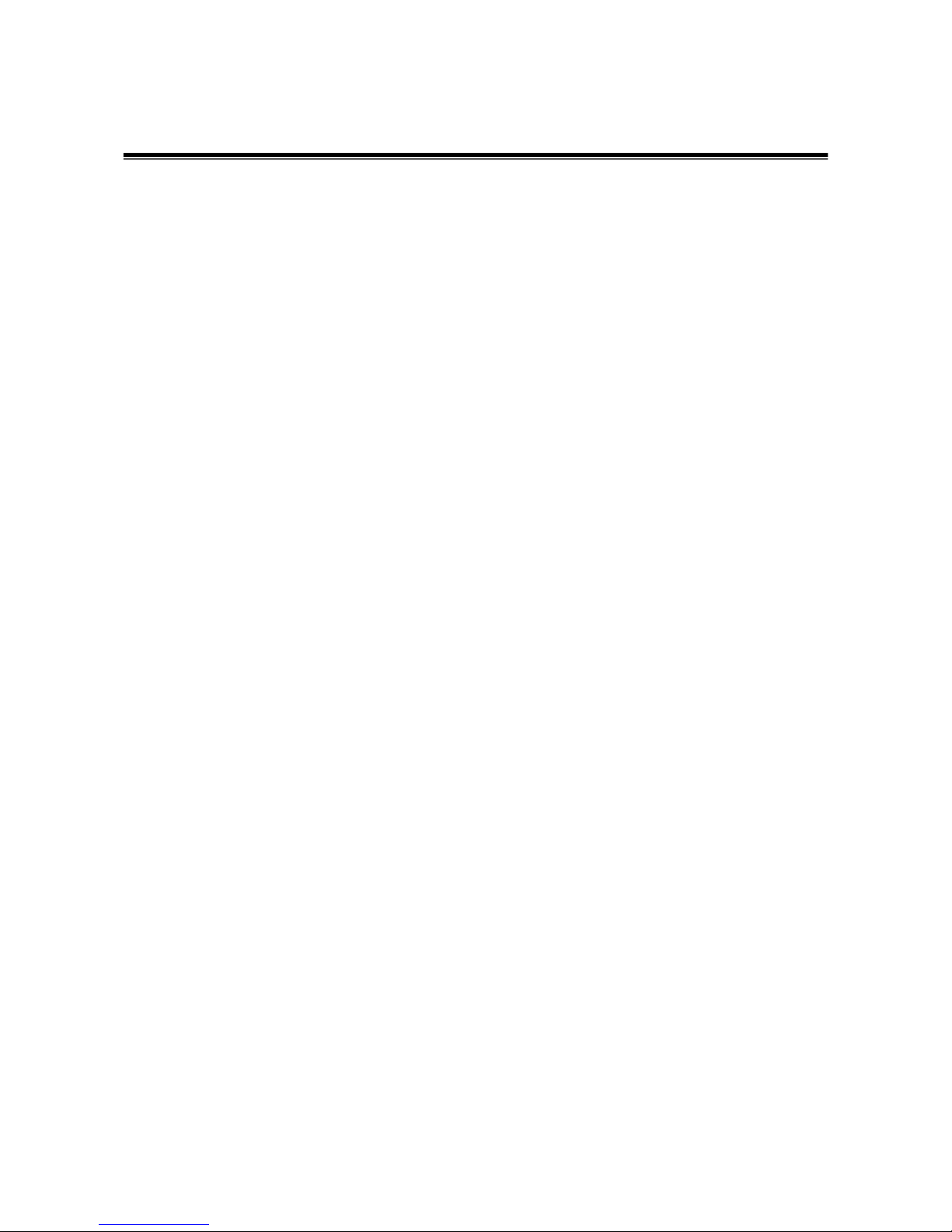
1
Introduction
The 24 10/100TX + 2 10/100/1000T/ Mini-GBIC Combo Managed PoE Switch is a
multi-port Switch that can be used to build high-performance switched workgroup
networks. This switch is a store-and-forward device that offers low latency for
high-speed networking and allows the switch to auto-learn and store source address in
an 8K-entry MAC address table. The switch is targeted at workgroup, department or
backbone computing environment.
The 24 10/100TX + 2 10/100/1000T/ Mini-GBIC Combo Managed PoE Switch has 24x
auto-sensing 10/100Base-TX RJ-45 ports and all ports support PoE injector function.
The switch has 2 auto-detected Giga port for higher connection speed.
Features
24 10/100 plus 2 Mini-GBIC /Gigabit Copper combo switch with 24 PoE injectors
and build in 200W AC power
Confirms to IEEE802.3 10BASE-T, 802.3u 100BASE-TX, 802.3ab 1000BASE-T,
802.3z Gigabit Fiber, 802.3af Power over Ethernet
High Back-Plane bandwidth 8.8Gbps
Supports IEEE802.1w Rapid Spanning Tree
Supports IGMP Snooping and IGMP Query mode for Multi-media application
Port Mirror and Bandwidth Control supported
Supports GVRP function
End point insert mode remote power feeding
Supports IEEE802.3x Flow Control
¾ Flow Control with full duplex
¾ Back Pressure with half duplex
Supports Port Based VLAN /802 .1Q Tag VLAN
Supports IEEE802.3ad Port Trunk with LACP
Supports Spanning Tree protocol IEEE 802.1d
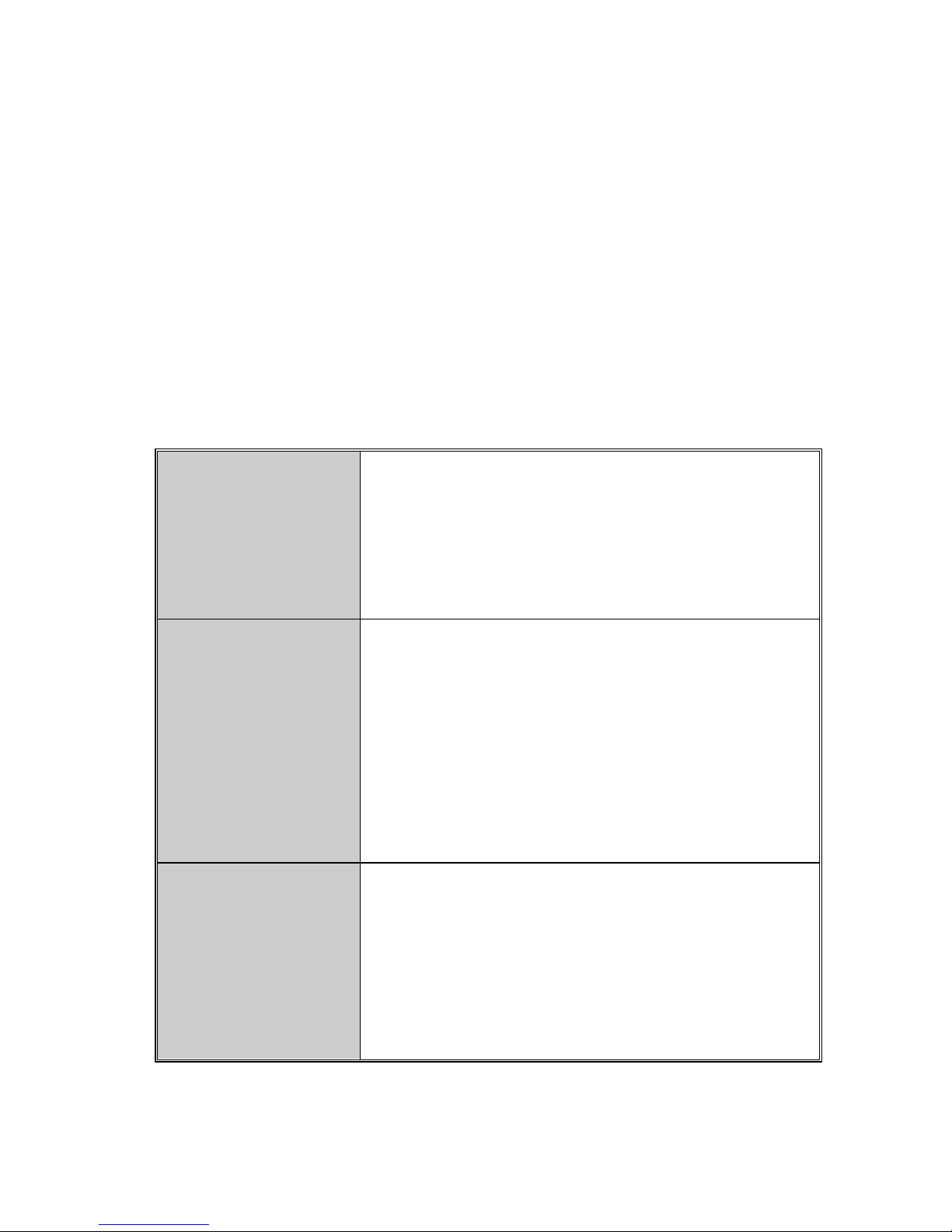
2
Supports IEEE 802.1p Class of Service
Supports IEEE 802.1x User Authentication
Supports Broadcast Storm Filter
Supports DHCP Client
Supports SNTP
Supports System Event Log
Management by Web/SNMP/Telnet/Console
Software Features
Management
SNMP management
Telnet management
Web management
RS-232 terminal console for command line interface
management
SNMP MIB
RFC 1157 SNMP
RFC 1213 MIB II
RFC 1643 Ethernet like
RFC 1493 Bridge MIB
RFC 2674 VLAN MIB
private MIB
RFC 1628 UPS MIB
RFC3621 Power Ethernet MIB
Type of Trap
Cold start
Link down
Link up
Authorization fail
Trap stations up to 3
Private trap for power supply device
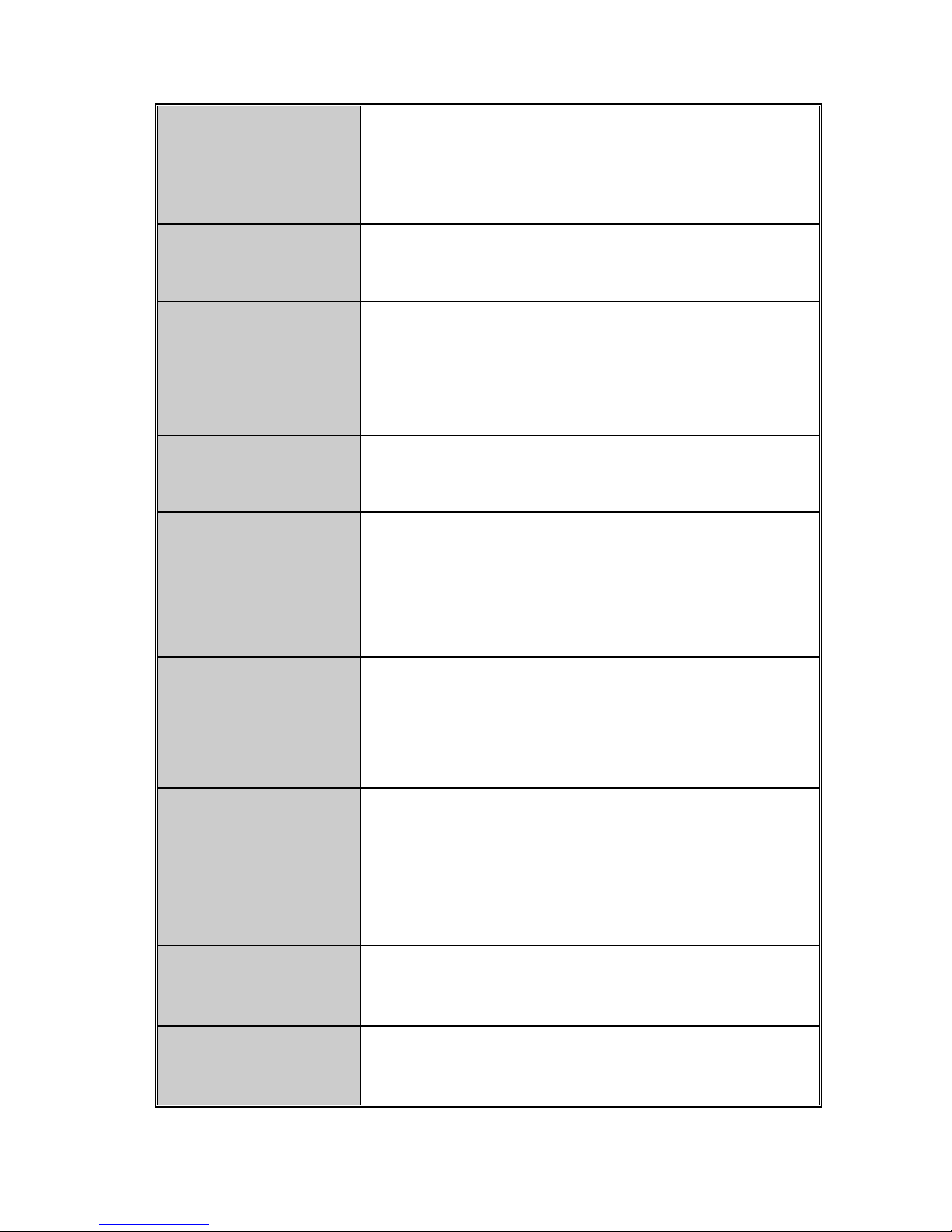
3
RFC Standard
RFC 2030 SNTP
RFC 1215 Trap
RFC 1757 RMON 1
Software Upgrade
TFTP
Console
Port Trunk
Support IEEE802.3ad with LACP function
Up to 7 trunk groups and group members up to 4
The trunk port within 24-port 10/100TX and extension
module
Spanning Tree
IEEE802.1d Spanning Tree
IEEE802.1w Rapid Spanning Tree
VLAN
Port based VLAN
IEEE802.1Q Tag VLAN
VLAN groups up to 256
The VLAN ID can be assigned from 1 to 4094
Class of Service
Per system supports high and low queues
The priority service rule: first come first service, all High
before Low, WRR for High or
low weight
Port Based Priority
Supports 3 settings: Disable, Low or High priority
When set to “Disable”, the income packet will follow QOS
policy; Otherwise, the packet will follow port priority
setting to “High/Low” queue
IGMP
IGMP snooping for multimedia application and supports
256 groups
Port Security
Ingress and egress MAC address filter and static source
MAC address lock
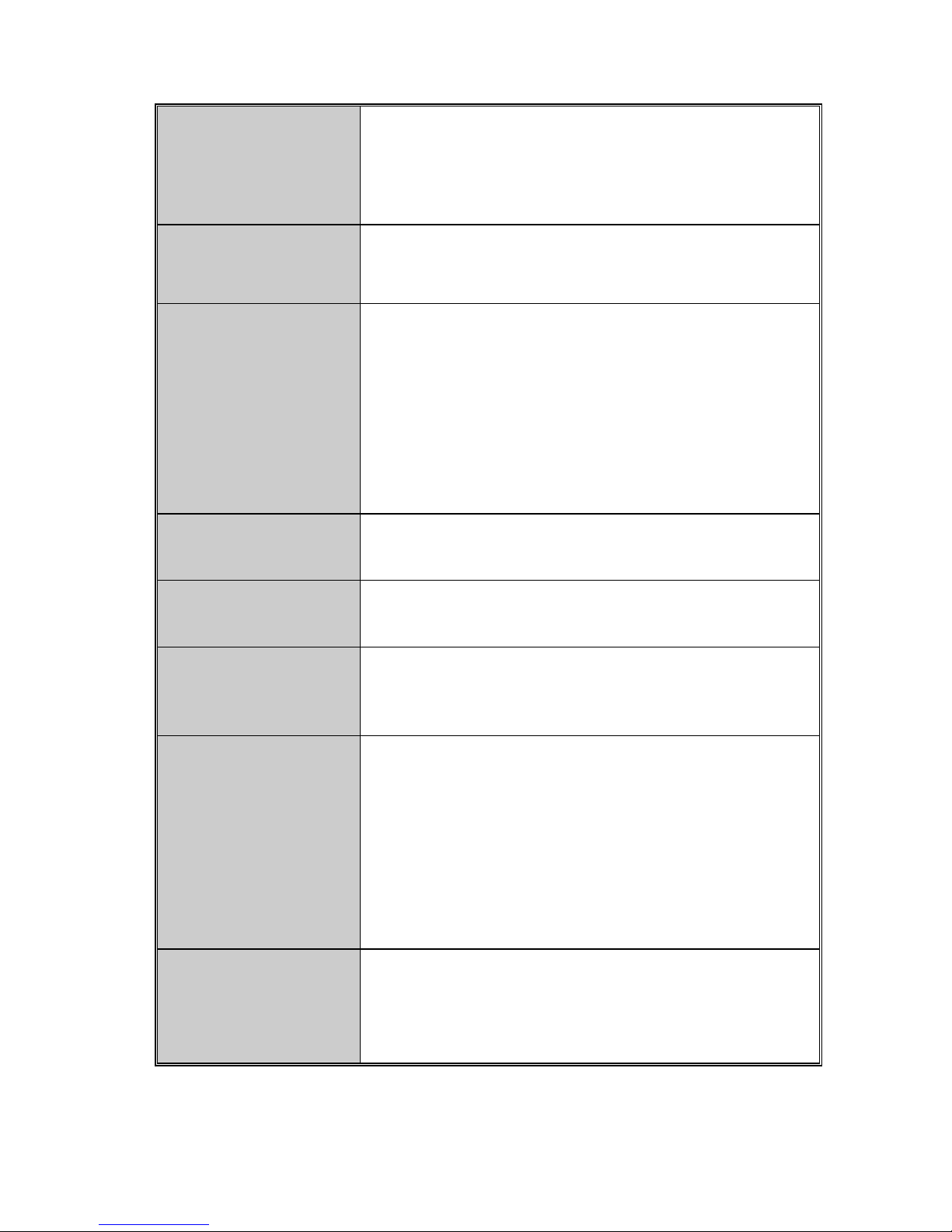
4
Port Mirror
Global system supports 3 mirroring types: RX, TX and
Both packet
The maximum of port mirror entries is up to 25
Bandwidth Control
Per port supports bandwidth control
Per level 100Kbps
802.1x Authentication
IEEE802.1x User-Authentication and can report to
RADIUS server
Reject
Accept
Authorize
Disable
DHCP
DHCP client
Packet filter
Broadcast storm filter
Fault status detect
Null: no PD presents
DR fail: PD discovery resistor is not in the limited range
Parametric
information
Displays current PD parameters:
Discover-resistor detected value
Current
Voltage
Power consumption
Classification current
Determined class
Port configuration
control
Port Disable/Enable
PD detect control (enable/disable)
Classification detect control (enable/disable)

5
Mode status
System detects status:
I –sample
V-sample
R-detect
SNTP
RFC 2030 Simple Network Time Protocol
System Log
System Log record up to 1000 entries
Power monitor
Power supply monitoring function for AC power
Power testing
Supports power supply testing (CLI)
Package Contents
Unpack the contents of the 24 10/100TX + 2 10/100/1000T/ Mini-GBIC Combo
Managed PoE Switch and verifies them against the checklist below:
24 10/100TX + 2 10/100/1000T/ Mini-GBIC Combo Managed PoE Switch x 1
Power Cord x 1
Rubber Pad x 1
Rack-mounted kit x 1
RS-232 cable x 1
User Manual x 1
Compare the contents of the 24 10/100TX + 2 10/100/1000T/ Mini-GBIC Combo
Managed PoE Switch package with the standard checklist above. If any item is missing
or damaged, please contact the local dealer for exchanging.
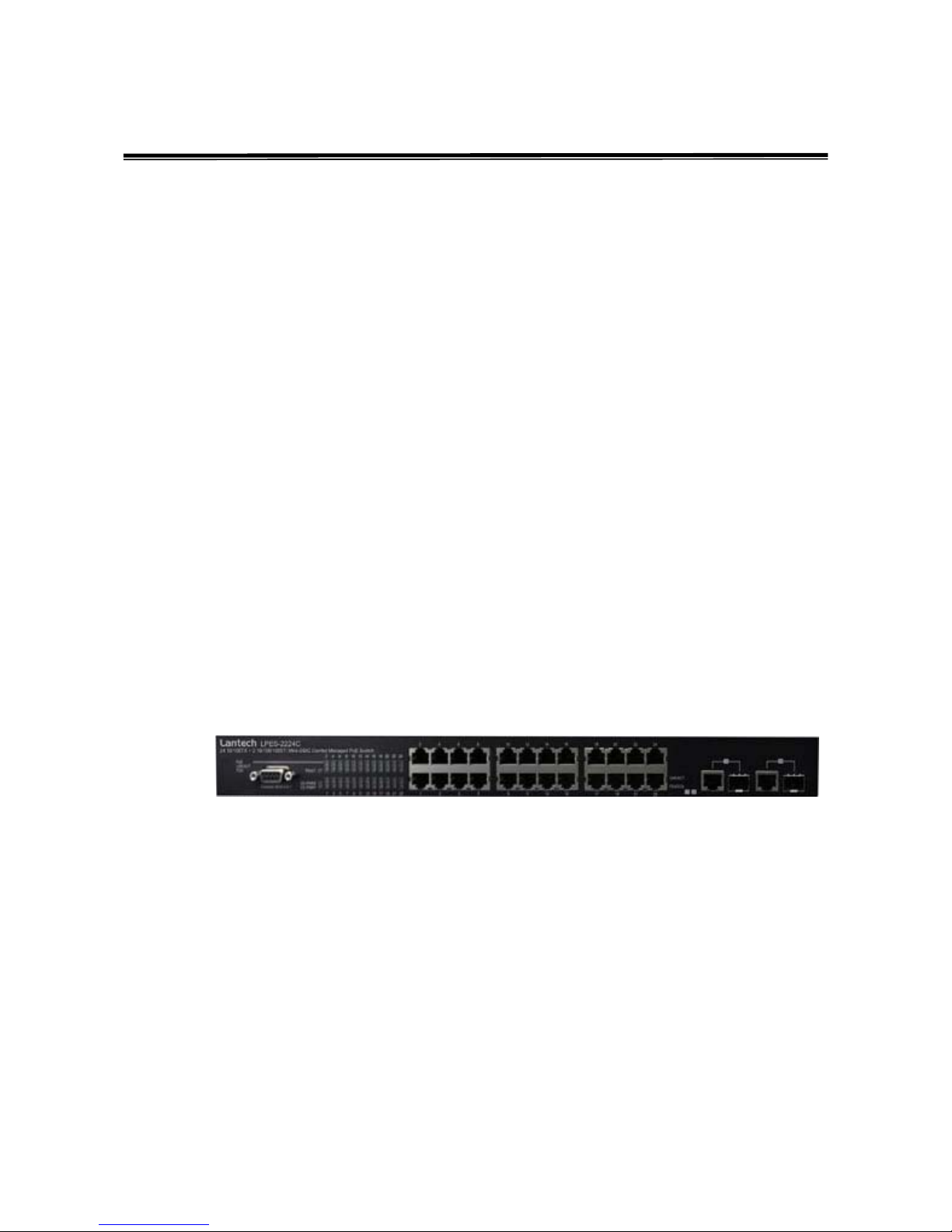
6
Hardware Description
This chapter mainly describes the hardware of the 24 10/100TX + 2 10/100/1000T/
Mini-GBIC Combo Managed PoE Switch and gives a physical and functional overview
on the certain switch.
Physical Dimension
The physical dimension of 24 10/100TX + 2 10/100/1000T/ Mini-GBIC Combo
Managed PoE Switch is 440mmx 280mm x 44mm (W x D x H)
Front Panel
The front panel of the 24 10/100TX + 2 10/100/1000T/ Mini-GBIC Combo Managed
PoE Switch consists of 24x 10/100Base-TX RJ-45 ports (Auto MDI/MDIX), 2
auto-detected Gigabit Copper/Mini-GBIC ports, and one console port. The LED
Indicators are also located on the front panel of the Switch.
Front panel of the 24 10/100TX + 2 10/100/1000T/ Mini-GBIC Combo Managed PoE Switch
RJ-45 Ports (Auto MDI/MDIX): 24x 10/100 N-way auto-sensing for 10Base-T or
100Base-TX connections.
In general, MDI means connecting to another Hub or Switch while MDIX means
connecting to a workstation or PC. Therefore, Auto MDI/MDIX would allow
connecting to another Switch or workstation without changing non-crossover or
crossover cabling.
2 Giga port: Traditional RJ-45 ports can be used for uplinking wide-band paths in
short distance (< 100 m), or the appropriate replaceable mini-GBIC ports can be
used for the application of wideband uplinking and long distance transmissions to
fit the field request flexibly.

7
LED Indicators
The LED indicators display a real-time indication of systematic operation status. There
are three LED-Indicators (Link/Activity, Full duplex, PoE) for each UTP port and one
power LED for the system unit. The following table provides descriptions of the LED
statuses and meaning.
LED indicators
LED Status Description
Power
Green Power On
OFF Power is not connected
LNK/ACT
Green The port is connecting with the device.
BLINK The port is receiving or transmitting data.
OFF No device attached.
FDX
Amber The port is operating in Full-duplex mode.
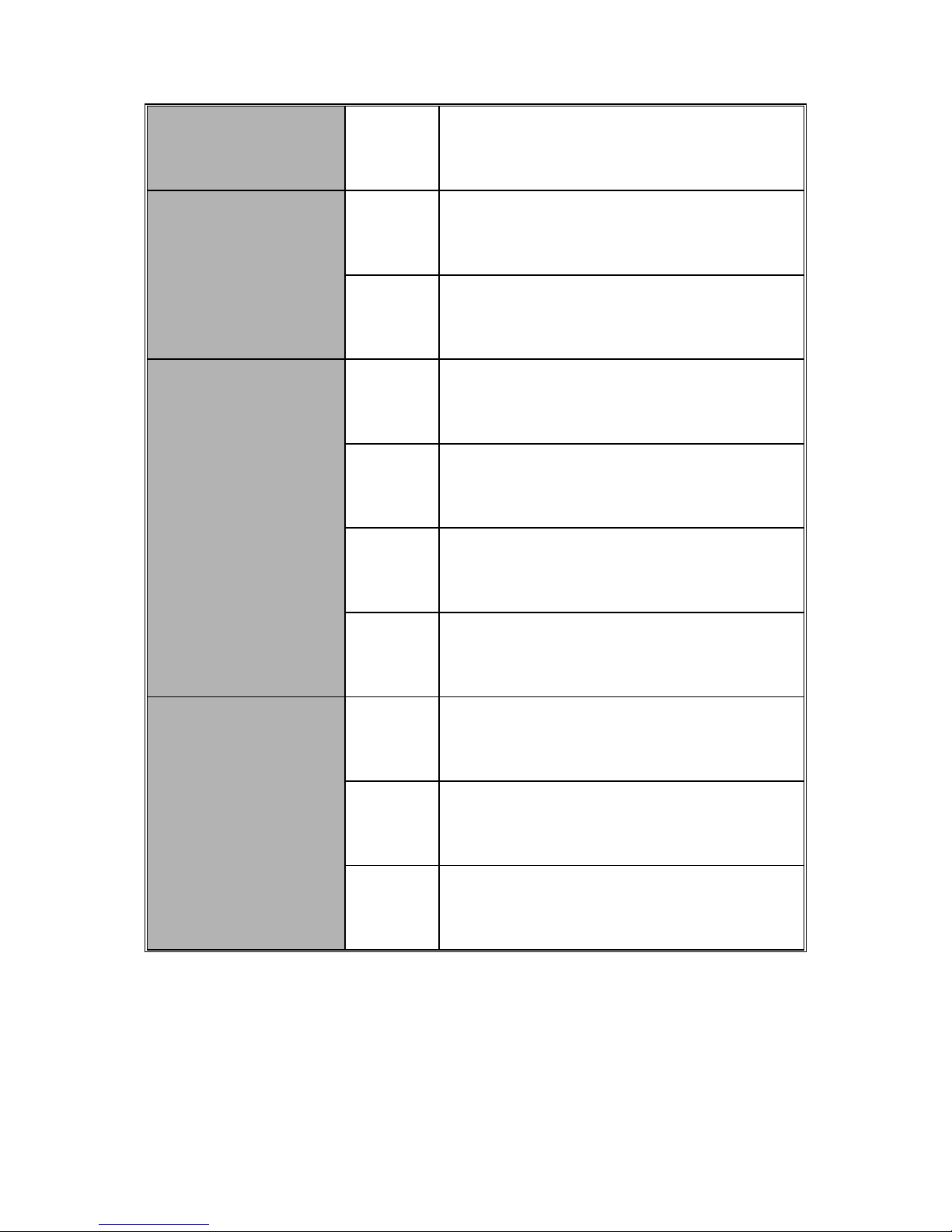
8
OFF In Half-duplex mode
PoE
Green
The PoE Injector function is on and power is
forwarding the attached PD device
OFF The PoE injector function disables
LNK/ACT (25 & 26
port /Giga port)
Green
The port is connecting with the device and
operating at speed of 1000Mbps
Amber
The port is connecting with the device and
operating at speed of 100Mbps
BLINK The port is receiving or transmitting data.
OFF No device attached
FDX/COL (25 & 26
port /Giga port)
Amber The port is operating in Full-duplex mode
BLINK Collision of Packets occurs in the port
OFF In Half-duplex mode
Rear Panel
The one fan and the 3-pronged power plugs are located at the rear panel of 24
10/100TX + 2 10/100/1000T/ Mini-GBIC Combo Managed PoE Switch shown as
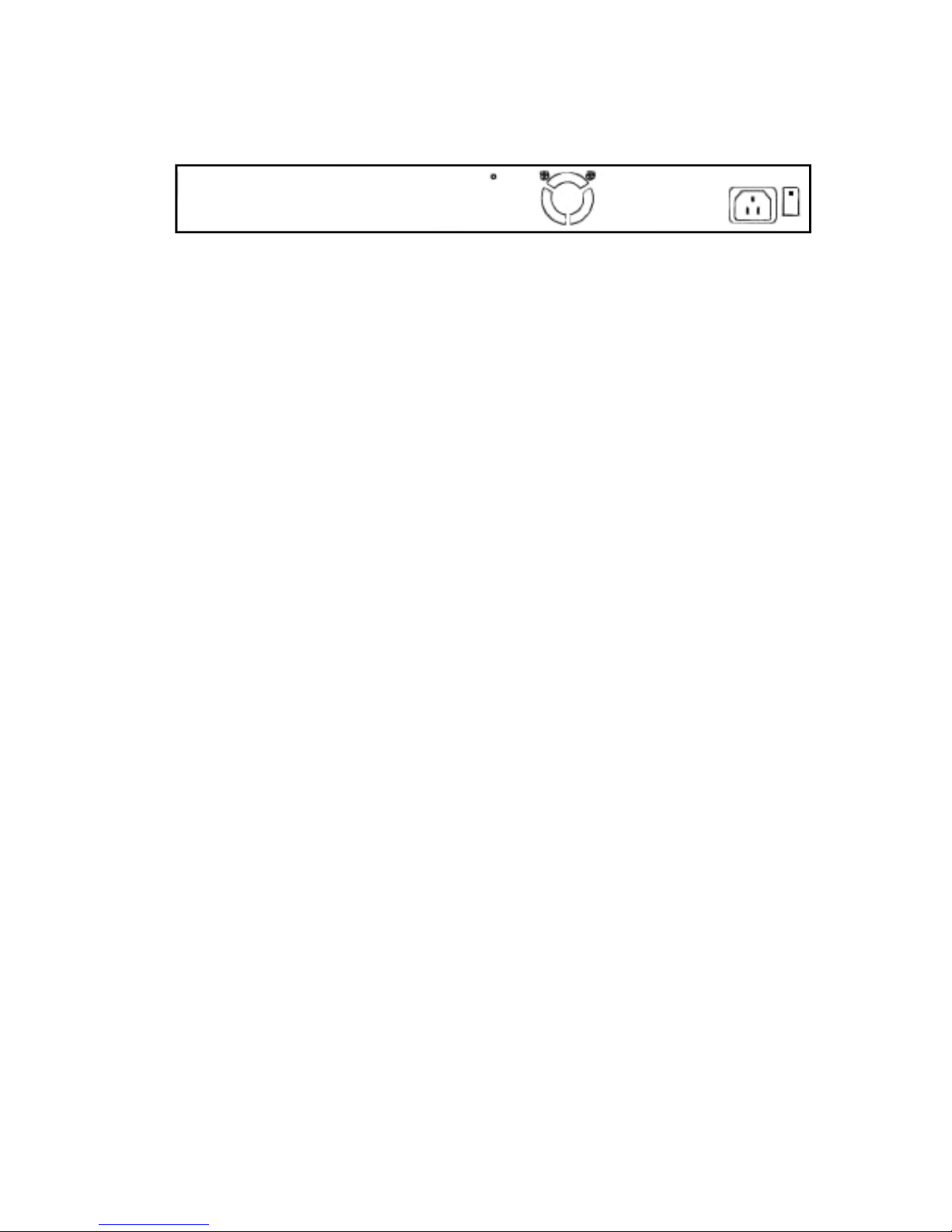
9
below.
The rear panel of the 24 10/100TX + 2 10/100/1000T/ Mini-GBIC Combo Managed PoE Switch
Desktop Installation
Set the switch on a sufficiently large flat space with a power outlet nearby. The surface
where you put your switch should be clean, smooth, level and sturdy. Make sure there
is enough clearance around the switch to allow attachment of cables, power cord and
allow air circulation.
Attaching Rubber Pads
1. Make sure mounting surface on the bottom of the switch is grease and dust free.
2. Remove adhesive backing from the Rubber Pads.
3. Apply the Rubber Pads to each corner on the bottom of the switch. These
footpads can prevent the switch from shock/vibration.
Rack-mounted Installation
The switch come with a rack-mounted kit and can be mounted in an EIA standard size,
19-inch Rack. The switch can be placed in a wiring closet with other equipment.
Perform the following steps to rack mount the switch:
1. Position one bracket to align with the holes on one side of the switch and secure it
with the smaller bracket screws. Then attach the remaining bracket to the other
side of the switch.
2. After attaching both mounting brackets, position the 24 10/100TX + 2
10/100/1000T/ Mini-GBIC Combo Managed PoE Switch in the rack by lining up
the holes in the brackets with the appropriate holes on the rack. Secure the switch
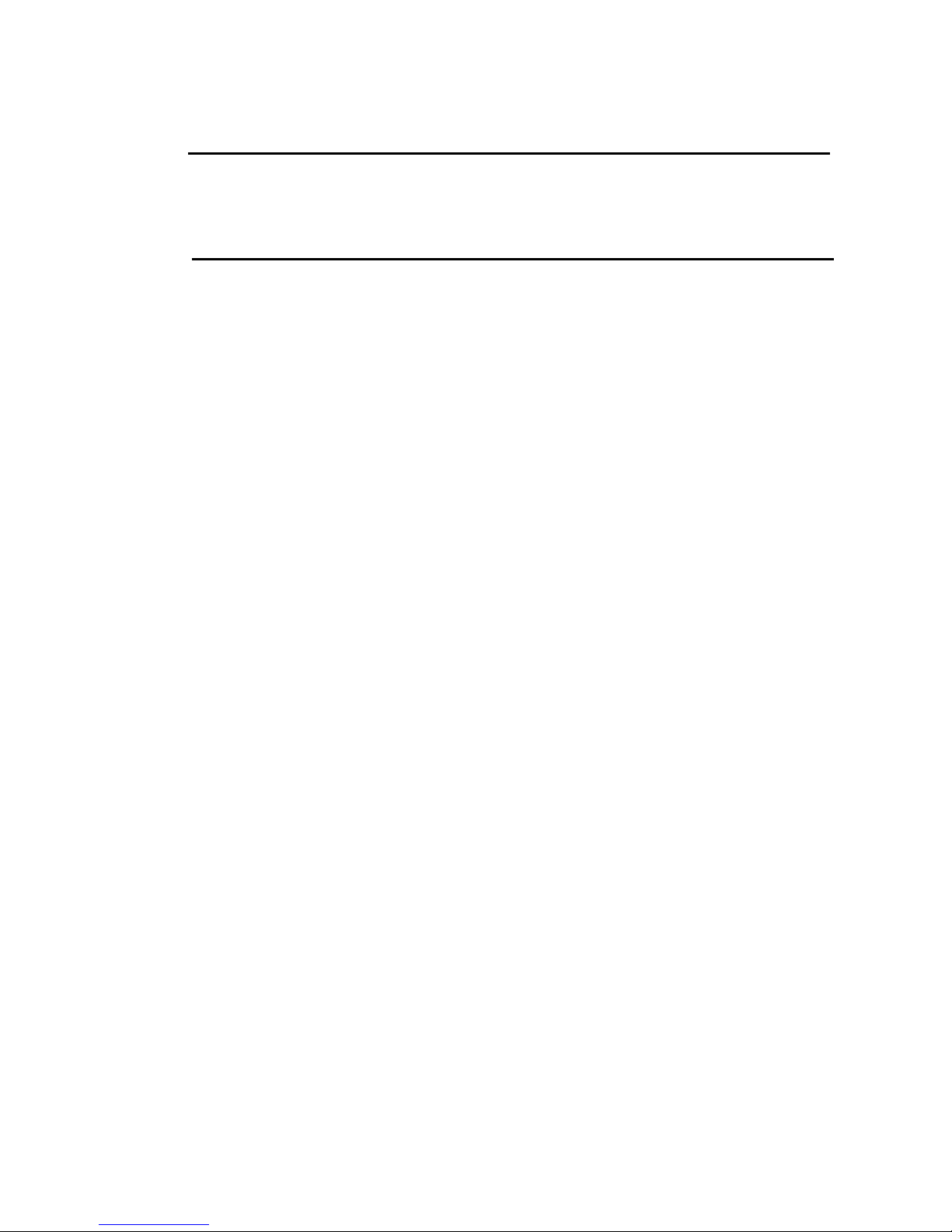
10
to the rack with a screwdriver and the rack-mounting screws.
[Note] For proper ventilation, allow about at least 4 inches (10 cm) of clearance on
the front and 3.4 inches (8 cm) on the back of the switch. This is especially
important for enclosed rack installation.
Power On
Connect the power cord to the power socket on the rear panel of the switch. The other
side of power cord connects to the power outlet. The internal power supply of the
Switch works with AC voltage range of 100-240V and Frequency of 50~60Hz. Check
the power indicator on the front panel to see if power is properly supplied.
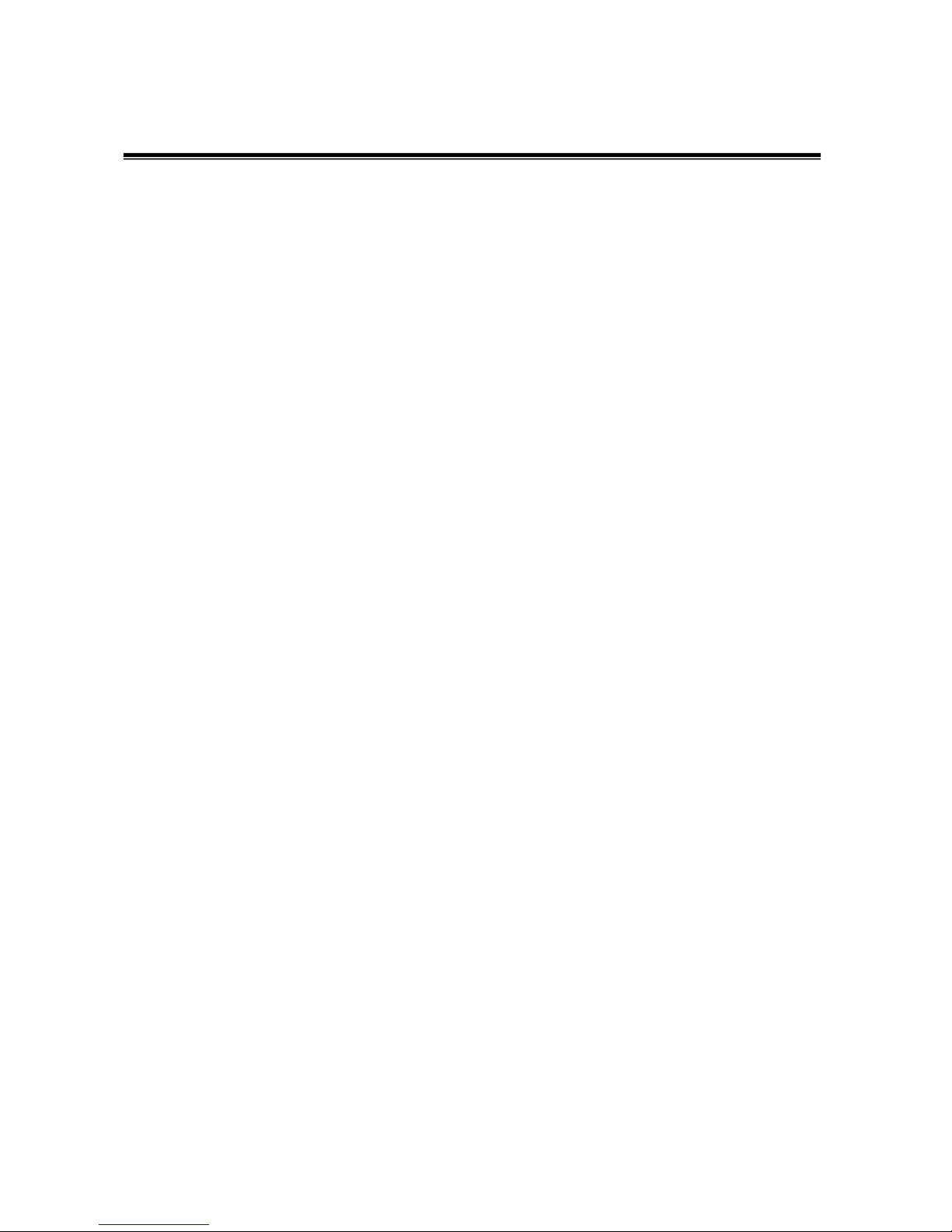
11
Network Application
This section provides a few samples of network topology in which the switch is used. In
general, the 24 10/100TX + 2 10/100/1000T/ Mini-GBIC Combo Managed PoE Switch
with its large address table (8K MAC address) and high performance are ideal for
interconnecting networking segments.
PC, workstations, and servers can communicate each other by directly connecting with
24 10/100TX + 2 10/100/1000T/ Mini-GBIC Combo Managed PoE Switch. The switch
automatically learns node addresses, which are subsequently used to filter and
forward all traffic based on the destination address.
24 10/100TX + 2 10/100/1000T/ Mini-GBIC Combo Managed PoE Switch provides
PoE injector function on every Ethernet port which can provide the power to the PD
device, such as AP or switch. It can solve the problem of the PD device position
limitation of power supply.
Using Uplink port, the Switch can connect with another switch or hub to interconnect
other small-switched workgroups to form a larger switched network. Meanwhile, you
can also use fiber ports to connect switches.
Small Workgroup
24 10/100TX + 2 10/100/1000T/ Mini-GBIC Combo Managed PoE Switch can be used
as a standalone switch to which personal computers, server, printer server, are directly
connected to form a small workgroup.
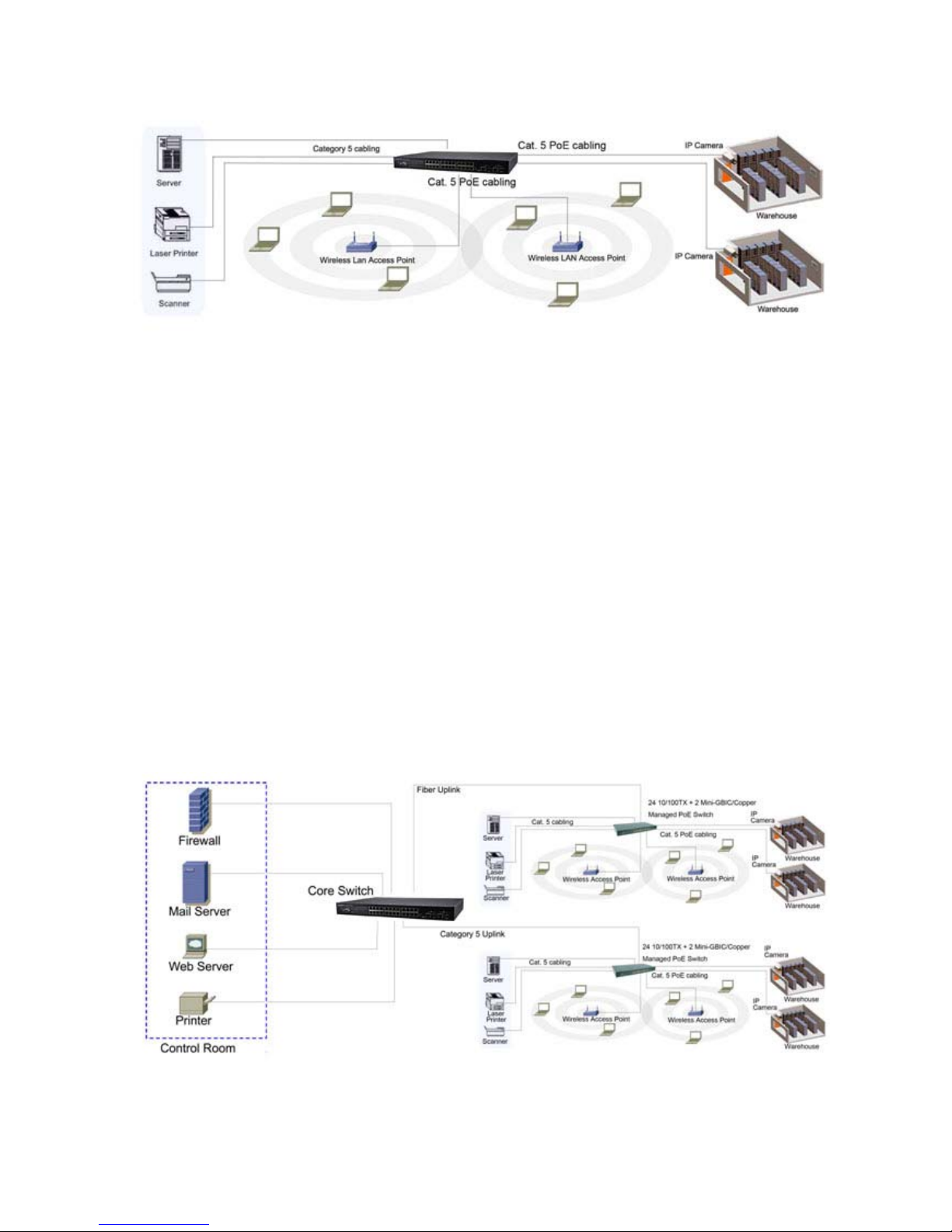
12
Small Workgroup Application
Segment workgroup
For enterprise networks where large data broadcasts are constantly processed, this
switch is an ideal solution for department users to connect to the corporate backbone.
In the illustration below, two managed PoE switches with PCs, print server, local server,
wireless AP (IEEE 802.3af compliant), and IP camera (IEEE 802.3af compliant)
attached are both connect to the core switch. All the devices in this network can
communicate with each other through the core switch.
Segment workgroup Application
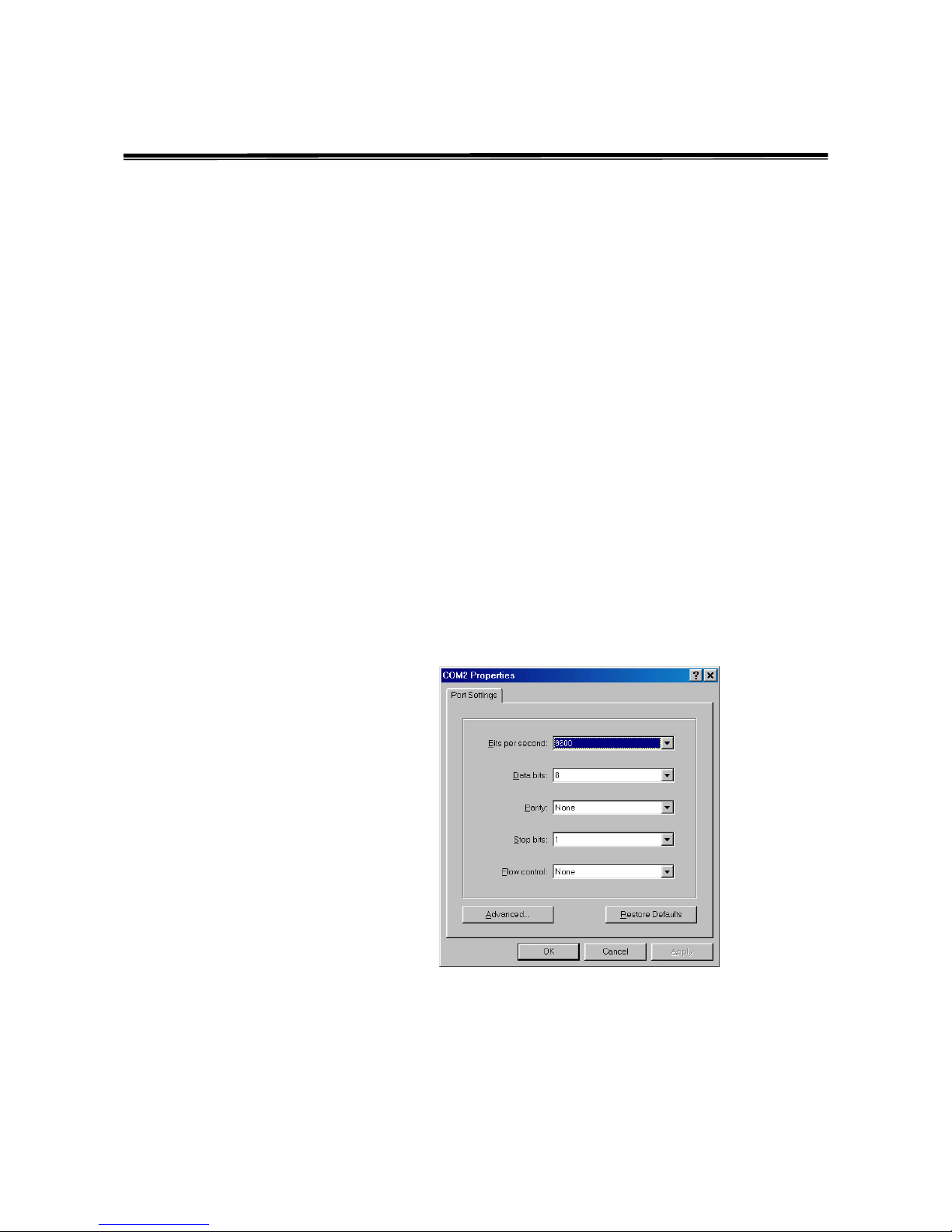
13
Console Management
Connecting to the Switch
The console port is a female DB-9 connector that enables a connection to a PC or
terminal for monitoring and configuring the Switch. Use the supplied RS-232 cable with
a male DB-9 connector to connect a terminal or PC to the Console port. The Console
configuration (out of band) allows users to set switch for remote terminal as if the
console terminal were directly connected to it.
Login in the Console Interface
When the connection between switch and PC is ready, turn on the PC and run a
terminal emulation program or Hyper Terminal and configure its communication
parameters to match the following default characteristics of the console port:
Baud Rate: 9600 bps
Data Bits: 8
Parity: none
Stop Bit: 1
Flow control: None
The settings of communication parameters
After finishing the parameter settings, click “OK“. When the blank screen shows up,
press Enter key to bring out the login prompt. Key in the ‘root’ (default value) for the
both User name and Password (use Enter key to switch), then press Enter key and
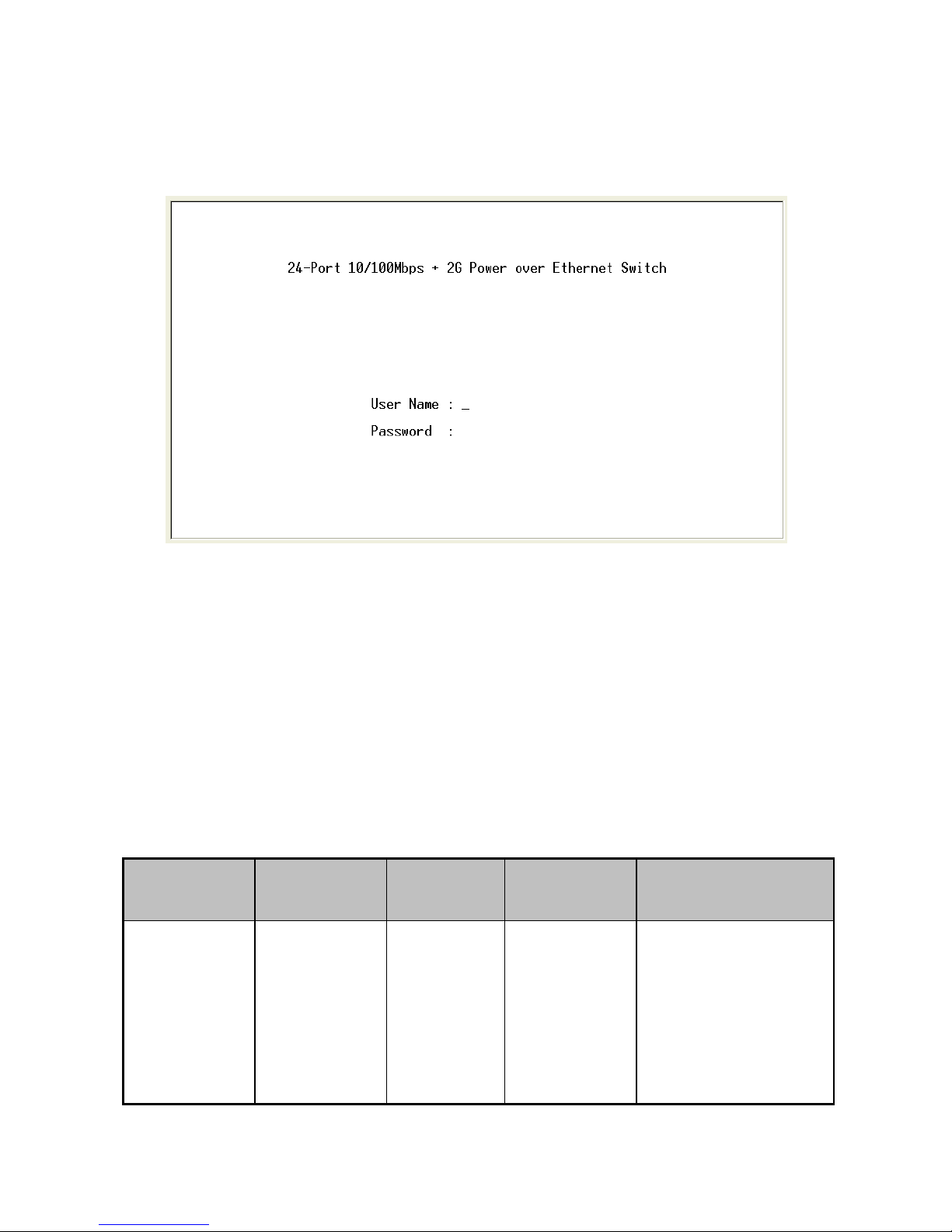
14
the Main Menu of console management appears right after as below. The figure shown
below is a login screen:
Console login screen
CLI Management
The system supports console management—CLI command. After logging in to the
system, a command prompt shows up. To enter CLI management interface, enter
“enable” command. The following tables list the CLI commands and description.
Commands Level
Modes
Access
Method
Prompt Exit Method About This Mode
User EXEC
Begin a
session with
your switch.
switch>
Enter logout
or quit.
The user commands
available at the user
level are a subset of
those available at the
privileged level.
Use this mode to

15
• Perform basic tests.
• Display system
information.
Privileged
EXEC
Enter the
enable
command
while in user
EXEC mode.
switch#
Enter disable
to exit.
The privileged
command is advance
mode
Privileged this mode to
• Display advance
function status
• Save configures
Global
Configuratio
n
Enter the
configure
command
while in
privileged
EXEC mode.
switch
(config)#
To exit to
privileged
EXEC mode,
enter exit or
end
Use this mode to
configure parameters
that apply to your
switch as a whole.
VLAN
database
Enter the vlan
database
command
while in
privileged
EXEC mode.
switch
(vlan)#
To exit to user
EXEC mode,
enter exit.
Use this mode to
configure
VLAN-specific
parameters.
Interface
configuratio
n
Enter the
interface
command
(with a
specific
interface)
while in global
configuration
mode
switch
(config-if)#
To exit to
global
configuration
mode, enter
exit.
To exist to
privileged
EXEC mode,
or end.
Use this mode to
configure parameters
for the switch and
Ethernet ports.
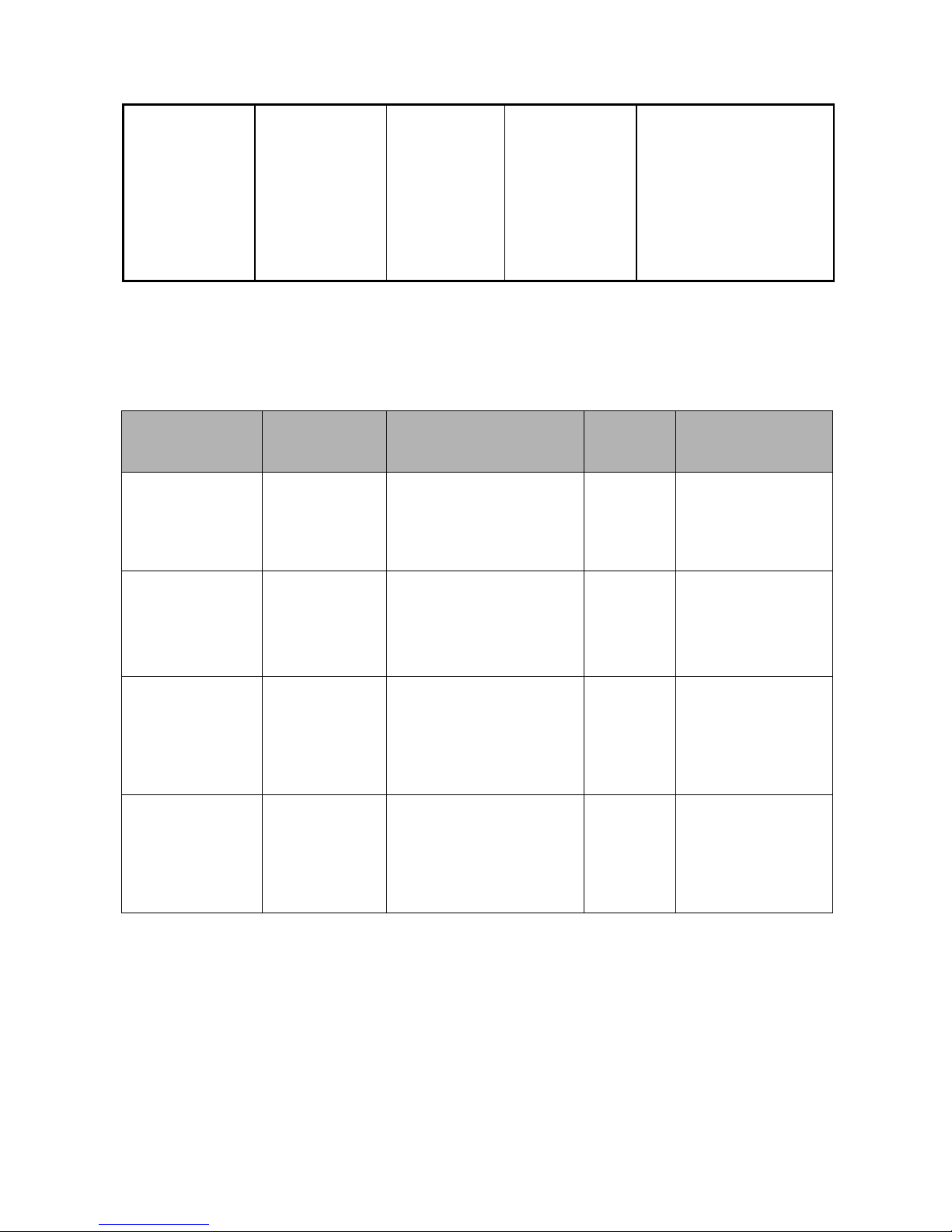
16
PoE
Enter the PoE
command
while in
privileged
EXEC mode.
switch(PoE)
#
To exit to
privileged
EXEC mode,
enter exit
Use this mode to PoE
parameters for the
switch.
Commands Set List
System Commands Set
Commands
Command
Level
Description Defaults Example
system name
[word]
Global
configuration
mode
Set switch system
name string
Switch (config)#
system name
xxx
system
location
[word]
Global
configuration
mode
Set switch system
location string
Switch (config)#
system location
xxx
system
description
[word]
Global
configuration
mode
Set switch system
description string
Switch (config)#
system
description xxx
system
contact [word]
Global
configuration
mode
Set switch system
contact window string
Switch (config)#
system contact
xxx
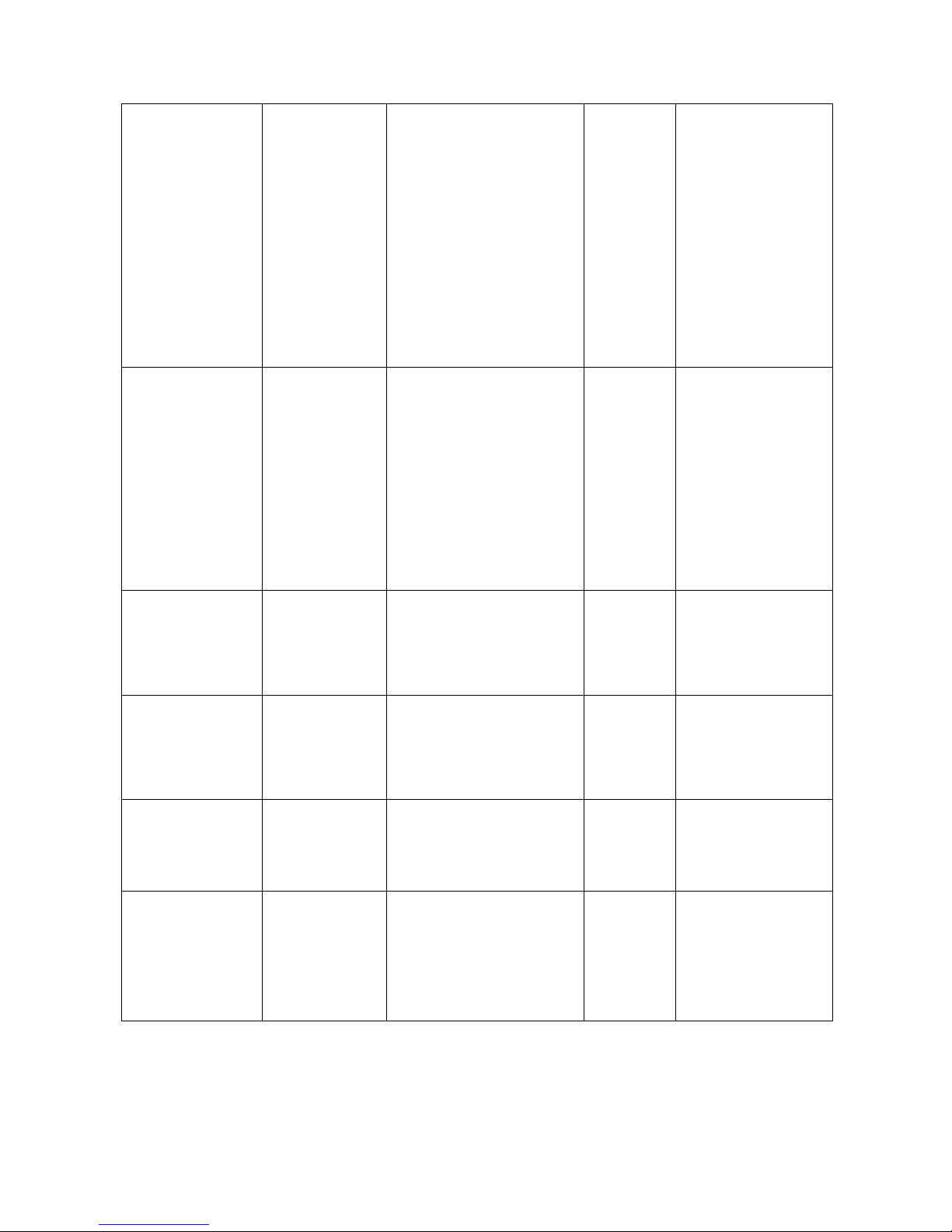
17
ip address
[IP-address]
[subnet-mask
] [ gateway]
Global
configuration
mode
Use the ip address
interface configuration
command to set an IP
address for a switch.
Use the no form of this
command to remove
an IP address or to
disable IP processing.
Switch (config)#
ip address
192.168.1.1
255.255.255.0
192.168.1.254
write
[memory|
terminal]
Privileged
EXEC
The “write memory” is
save configuration
and the “write
terminal” is show all
configuration.
Switch# write
memeory
Update NVRAM
to Flash Complete
Switch# write
terminal
reload
Global
configuration
mode
Halt and perform a
cold restart
Switch (config)#
reload
default
Global
configuration
mode
Restore to default
Switch (config)#
default
username
[word]
Global
configuration
mode
Changes a login
username. (maximum
10 words)
Switch (config)#
username
xxxxxx
password
[word]
Global
configuration
mode
Specifies a password
(maximum 10 words)
Switch (config)#
password
xxxxxx
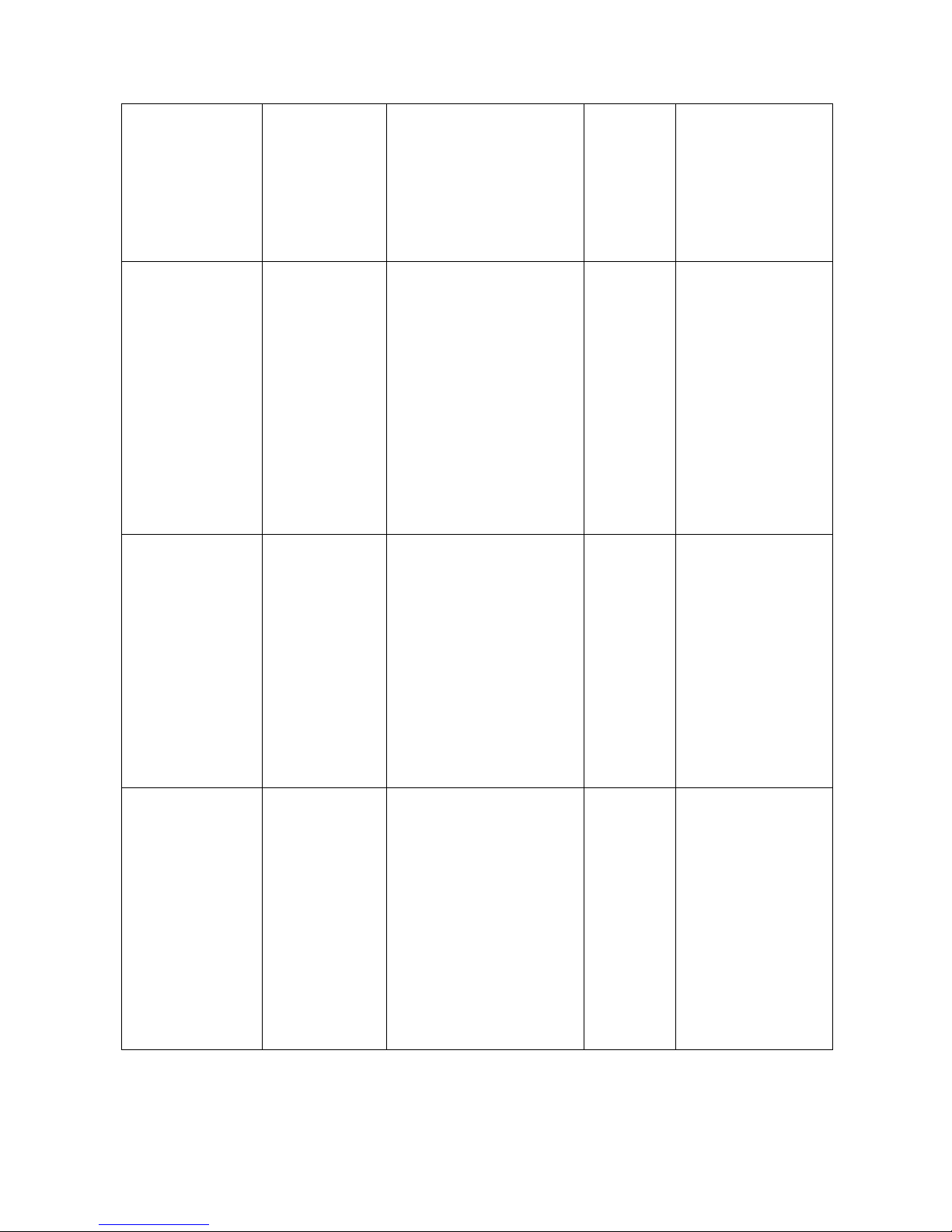
18
show
accounting
Privileged
EXEC
Show username &
password
Switch# show
accounting
Username: root
Password: root
show
system-info
User EXEC
Show system
information
Switch> show
system-info
Name: switch1
location: lab
Description:
layer2 switch
Contact:
somewhere
Serial NO: 1.00
show ip
Privileged
EXEC
Show IP information
Switch# show ip
address
ip: 192.168.1.1
Address subnet:
255.255.255.0
Address
gateway:
192.168.1.254
show version
User EXEC
Use the show version
user EXEC command
to display version
information for the
hardware and
firmware.
Switch> show
version
Firmware
version: 1.0
Hardware
version: 3.0
Kernel version:
1.10
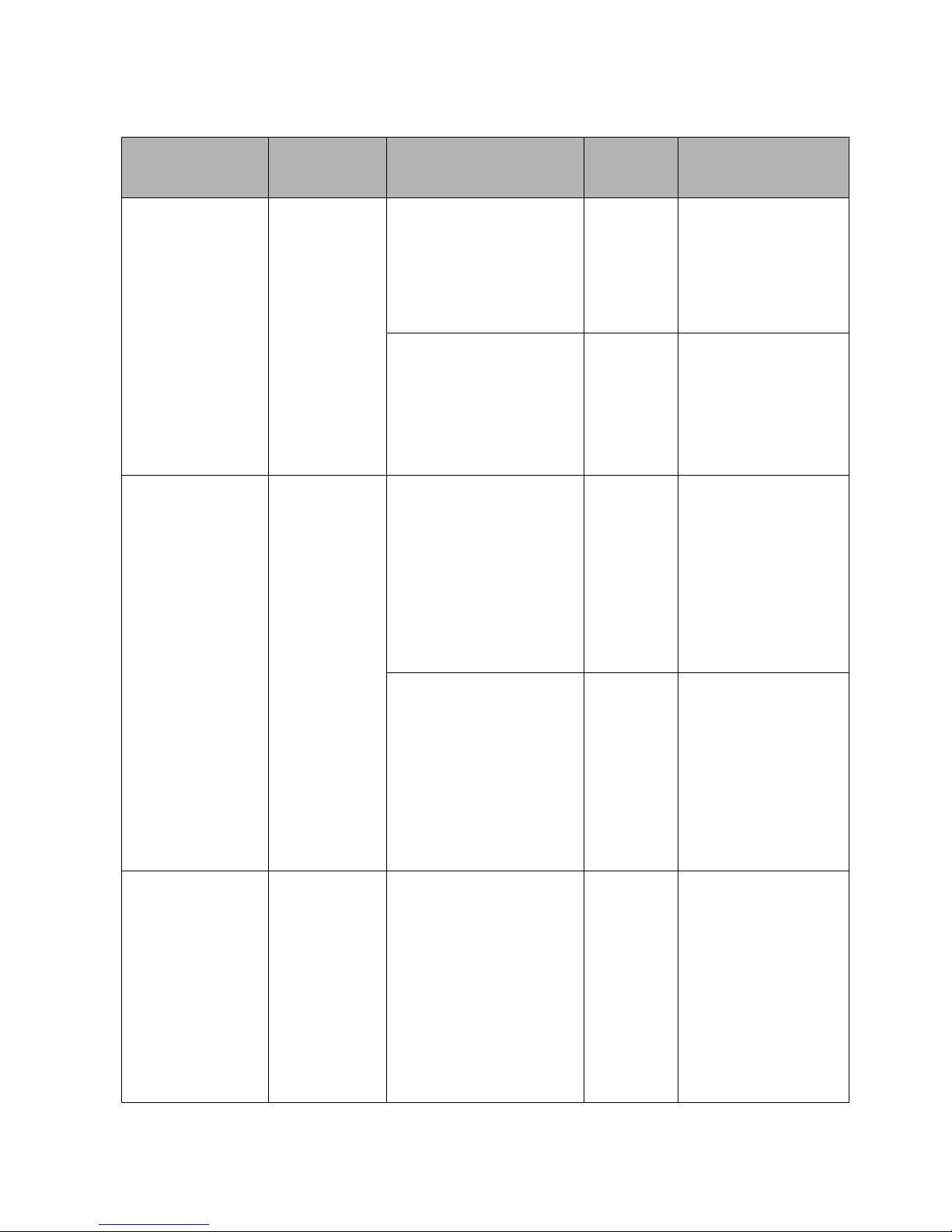
19
Port Commands Set
Commands
Command
Level
Description Defaults Example
interface
[FastEthernet
/module
Ethernet] [slot
id] [id]
Interface
configuration
mode
Use the fast Ethernet
interface configuration
command
Switch (config)#
interface
fastEthernet 0/1
Use the module
Ethernet interface
configuration
command
Switch (config)#
interface
moduleEthernet
1/1
duplex [full |
half| auto]
Interface
configuration
mode
Use the duplex
configuration
command to specify
the duplex mode of
operation for Fast
Ethernet.
Auto
Switch (config)#
interface
fastEthernet 0/1
Switch (config-if)#
duplex full
Use the duplex
configuration
command to specify
the duplex mode of
operation for module
Ethernet.
Auto
Switch (config)#
interface
moduleEthernet
1/1
Switch (config-if)#
duplex full
speed
[10 | 100 | auto]
Interface
configuration
mode
Use the speed
configuration
command to specify
the speed mode of
operation for Fast
Ethernet.
Auto
Switch (config)#
interface
fastEthernet 0/1
Switch (config-if)#
speed 10
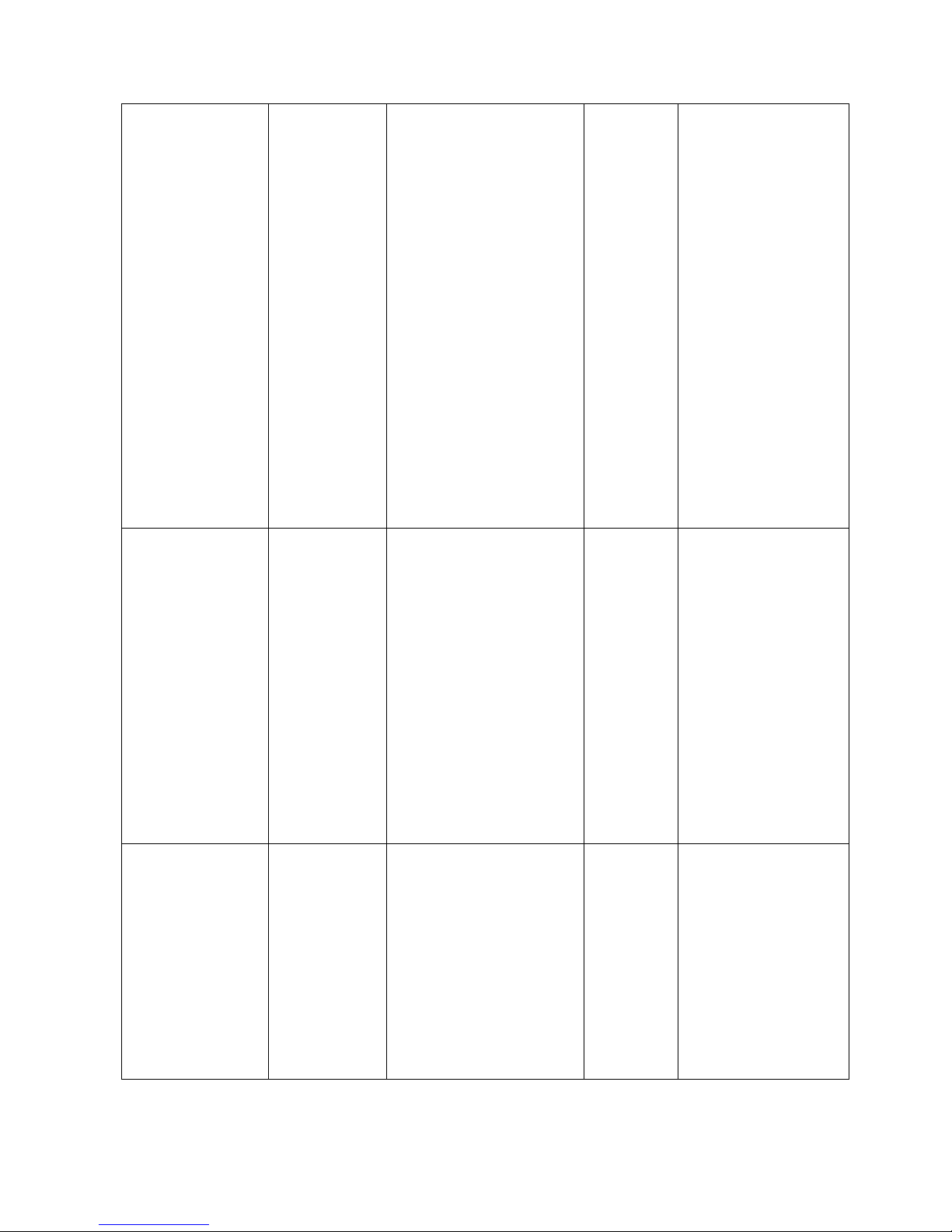
20
speed [10| 100 |
1000 | auto]
Interface
configuration
mode
Use the speed
configuration
command to specify
the speed mode of
operation for module
Ethernet.
The 100Base-FX
module only
supported for speed
100
The 1000Base-FX
module only
supported for speed
1000 & auto
Switch (config)#
interface
fastEthernet 1/2
Switch (config-if)#
speed 1000
flowcontrol on
or no
flowcontrol
Interface
configuration
mode
Use the flow control
configuration
command on Ethernet
ports to control traffic
rates during
congestion.
Use the no form of this
command to disable
security on the port.
On
Switch (config)#
interface
fastEthernet 0/1
Switch (config-if)#
flowcontrol on
security on or
no security
Interface
configuration
mode
Use the security
configuration
command on Ethernet
ports.
Use the no form of this
command to disable
security on the port.
Disable
Switch (config)#
interface
fastEthernet 0/1
Switch (config-if)#
security on
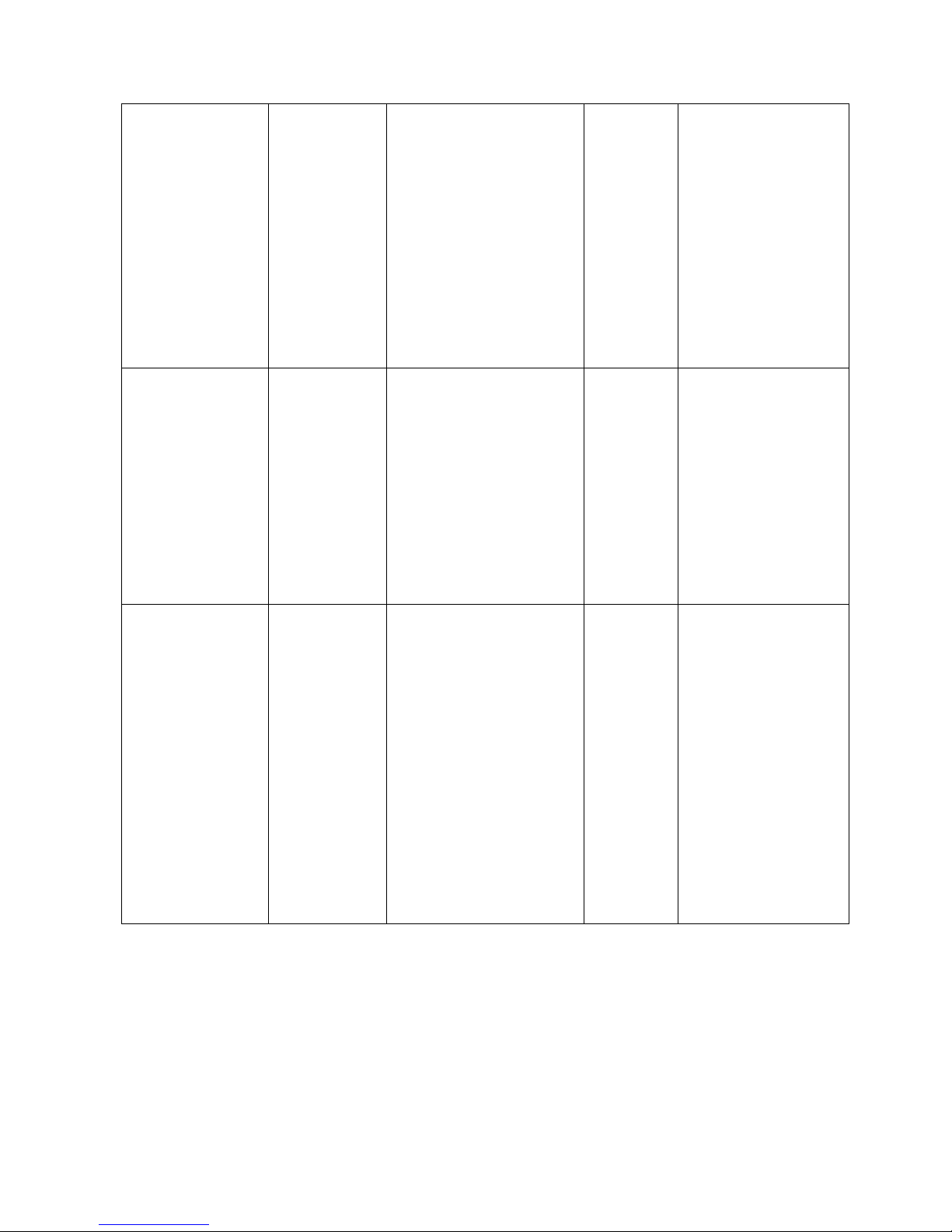
21
priority on
[high | low] or
no priority
Interface
configuration
mode
Use the priority
configuration
command on Ethernet
ports.
Use the no form of this
command to disable
security on the port.
Disable
Switch (config)#
interface
fastEthernet 0/1
Switch (config-if)#
priority on high
Bandwidth [in |
out] [value]
Interface
configuration
mode
Set bandwidth in or out
rate. The value rage is
(0~999), and zero of
the value is disable
(The module can’t be
setting)
Disable
Switch (config)#
interface
fastEthernet 0/1
Switch (config-if)#
bandwidth in 50
State [Enable |
Disable]
Interface
configuration
mode
Use the state interface
configuration
command to specify
the state mode of
operation for Ethernet
ports. Use the disable
form of this command
to disable the port.
Enable
Switch (config)#
interface
fastEthernet 0/1
Switch (config-if)#
state disable
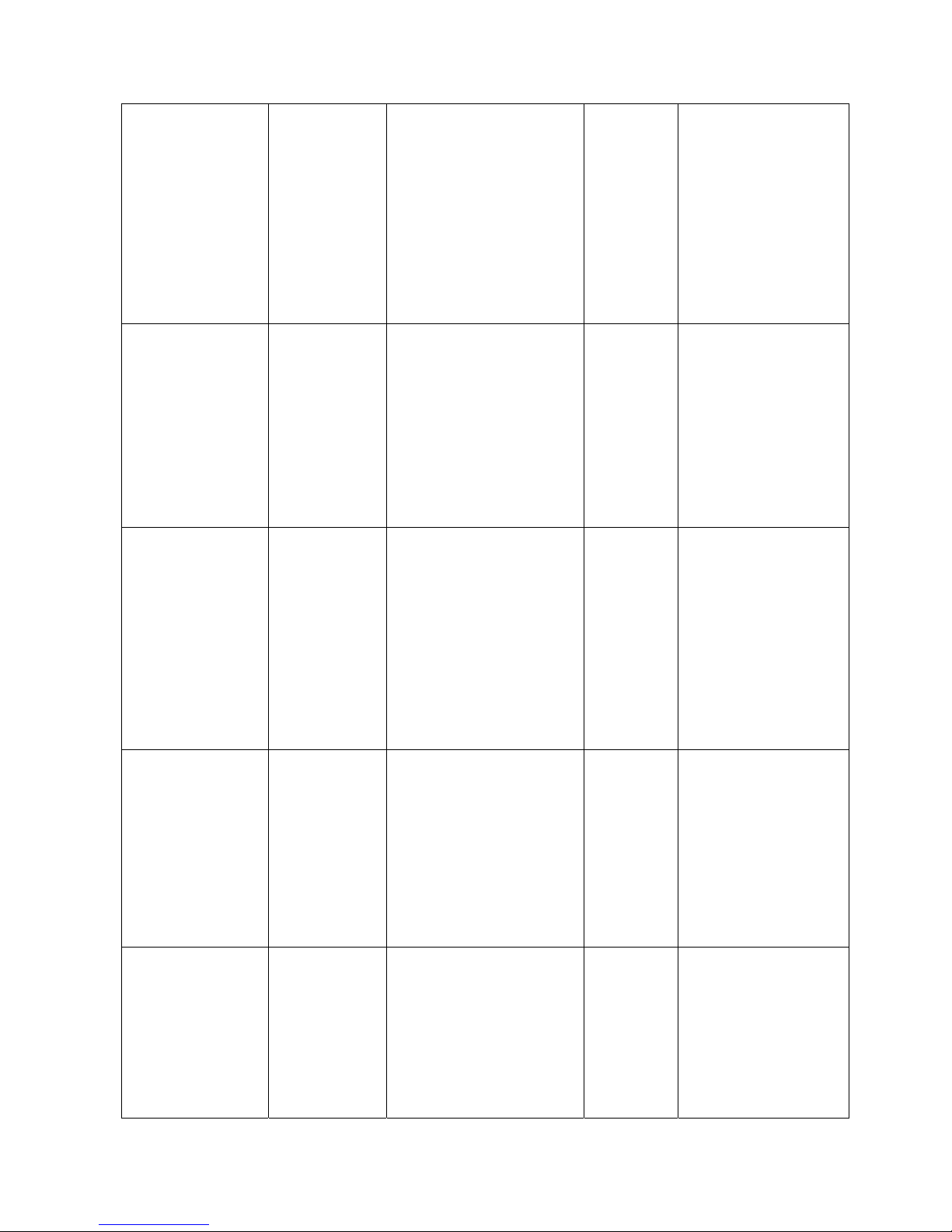
22
show interface
configuration
Interface
configuration
mode
show interface
configuration status
Switch (config)#
interface
fastEthernet 0/1
Switch (config-if)#
show interface
configuration
show interface
status
Interface
configuration
mode
show interface actual
status
Switch (config)#
interface
fastEthernet 0/1
Switch (config-if)#
show interface
status
show interface
accounting
Interface
configuration
mode
show interface statistic
counter
Switch (config)#
interface
fastEthernet 0/1
Switch (config-if)#
show interface
accounting
show
bandwidth
Interface
configuration
mode
Display the bandwidth
of the values
Switch (config)#
interface
fastEthernet 0/1
Switch (config-if)#
show bandwidth
interface
[FastEthernet
/module
Ethernet] [slot
id] [id]
Interface
configuration
mode
Use the fast Ethernet
interface configuration
command
Switch (config)#
interface
fastEthernet 0/1
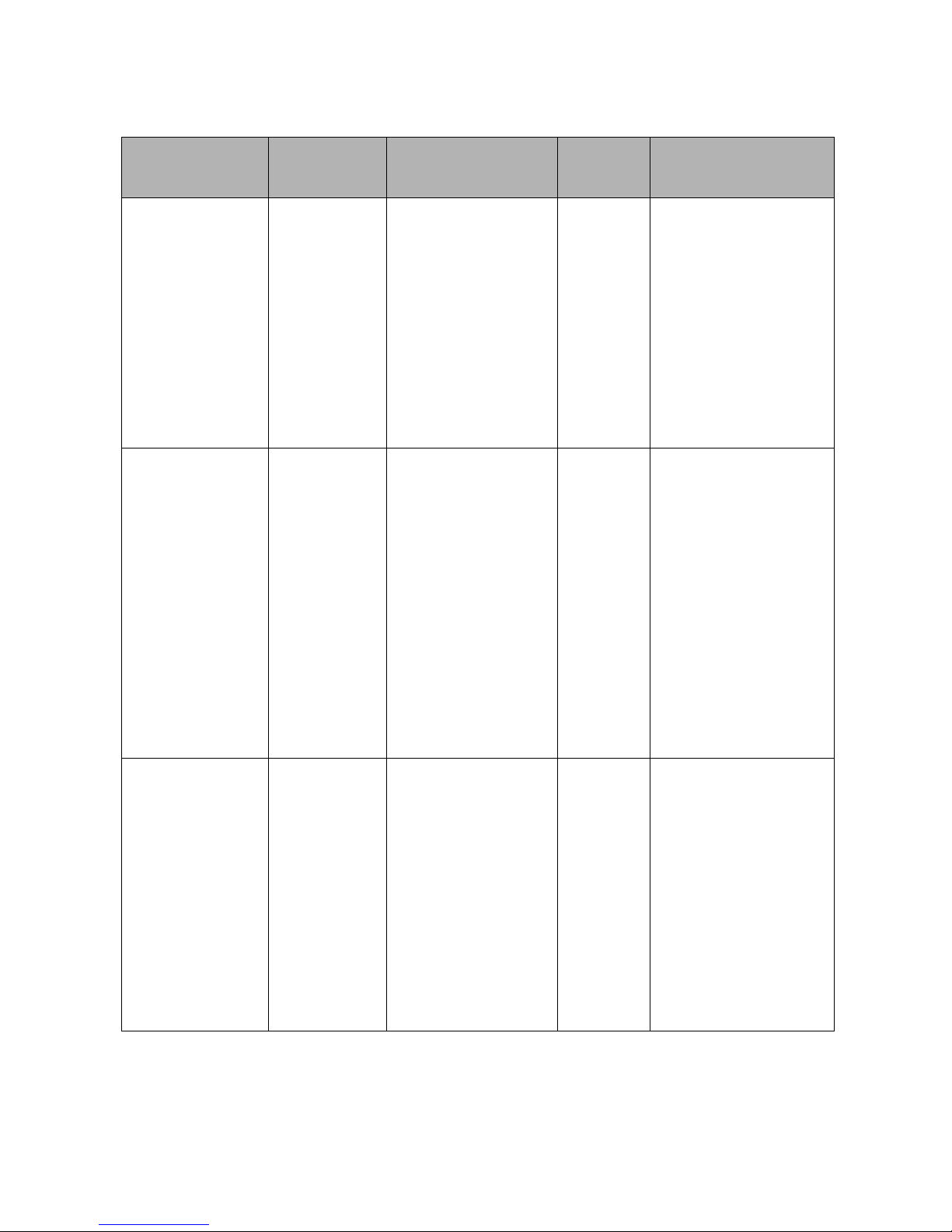
23
Trunk Commands Set
Commands
Command
Level
Description Defaults Example
show group
[group-ID]
Privileged
EXEC mode
Display trunk group
information. If there
is no group-number
in put, display all
trunk groups.
Switch # show
group 1
Group Trunk.1:
Ports: 02 03 04
Priority: 0001
Lacp: Enable
Work ports: 0
port group
[group-ID]
[port-list] lacp
[on | off] workp
[work ports]
no port group
[group-ID] lacp
[on | off] workp
[work ports]
Global
configuration
mode
Add trunking
group.
Use the no form of
this command to
delete trunking
group.
Disable
LACP:
Switch (config)#
port group 1 1-4
lacp on workp 2
Trunk without LACP:
Switch (config)#
port group 1 1-4
lacp off workp 4
port group
[group-ID]
activityport
[port ID]
Global
configuration
mode
Set trunking group
port active
Switch (config)#
port group 3
activityport 2-4
Trunk.1 Lacp:
Enable
Check OK!
NEW: 2 4
Update finished!!

24
VLAN Commands Set
Commands
Command
Level
Description Defaults Example
Vlan datatbase
Privileged
EXEC mode
To enter the VLAN
configuration
interface
Switch# vlan
database
Switch(vlan)#
vlanmode
[disable|
portbase|
802.1q | gvrp]
VLAN
database
mode
To set switch
VLAN mode .Use
the no form of this
command to
restore to default.
Disable
Switch (vlan)#
vlanmode 802.1q
Port Base VLAN
vlan [Group
Name] grpid
[Group ID] port
[Port ID]
VLAN
database
mode
Add new Port Base
VLAN
Switch (vlan)# vlan
v2 grpid 2 port 1-4
no vlan [Group
Name] [Group
ID]
VLAN
database
mode
Delete port base
VLAN group
Switch (vlan)# no
vlan v2 2
show vlan
[Group Name]
[Group ID] or
show vlan
VLAN
database
mode
Show VLAN of
Group Name or
Group ID
information
Switch (vlan)#
Show vlan v2 2
vlan [Group
name] add
[port ID]
VLAN
database
mode
Set the port of
some port group
Switch (vlan)# vlan
v2 add 5

25
vlan [Group
name] delete
[port ID]
VLAN
database
mode
Remove the port
from it’s port group.
Switch (vlan)# vlan
v2 delete 5
802.1Q | 802.1Q with GVRP VLAN mode
vlan [Group
name]
vlanid [group
ID] port [port
ID] tag
[port ID]
VLAN
database
mode
Add new 802.1Q
VLAN
[group name]:
VLAN name
[group ID]: 2 ~ 4094
[port ID]:
port members 1~9
Switch(vlan)# vlan
v2 vlanid 2 port 1-4
tag 2-4
vlan [group
name] add
[port ID]
[tagged |
untagged]
VLAN
database
mode
Set the port of
some port group
tagged or untagged
Switch(vlan)# vlan
v2 add 5-8 tagged
or
vlan v2 add 5-8
untagged
vlan [group
name] delete
[port ID]
VLAN
database
mode
Remove the port
from its port group.
Switch(vlan)# vlan
v2 delete 5
no vlan [Group
name] or
[group ID]
VLAN
database
mode
Delete 802.1Q
VLAN group
Switch (vlan)# no
vlan v2
Switch (vlan)# no
vlan v2 2
vlan protocol
[group name]
[protocol
value]
vlanid [group
ID] port [port
VLAN
database
mode
Add protocol vlan
[group name]: vlan
group name
IP-ip
ARP-arp
Switch(vlan)# vlan
protocol v3 ip
vlanid 2 port 5-8
tag 6,8
Switch(vlan)# vlan
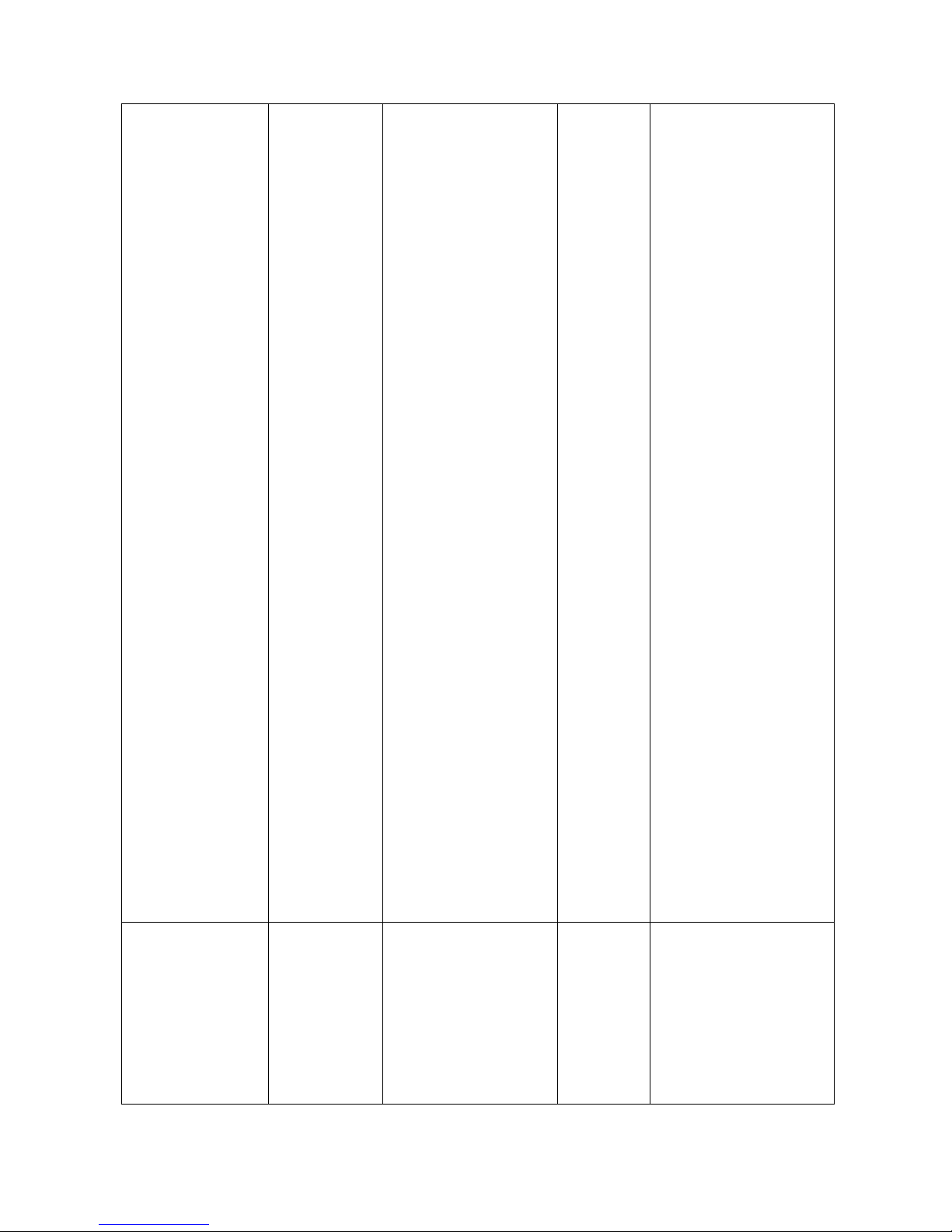
26
ID] tag [port
ID]
Appletalk-app
Appletalk_AARP-ap
p_arp
Novell_IPX-ipx
Banyan_vines-bany
an_c4
Banyan_vines-bany
an_c5
Banyan_vines-bany
an_ad
Decent_mop_01-de
cent_01
Decent_mop_02-de
cent_02
Decent_dpr-decent
_dpr
Decent_LAT-decen
t_lat
Decent_LAVC-dece
nt_lavc
IBM SNA-ibm
X.75 internet-x75
X.25 Layer3-x25
[VLAN ID]: 2 ~ 4094
[port ID]:
port ID 1~10
protocol v3 arp
vlanid 2 port 5-8
tag 6,8
Switch(vlan)# vlan
protocol v3 banyan
vlanid 2 port 5-8
tag 6,8
vlanidrange
[VLAN ID
range]
VLAN
database
mode
Set VLAN ID range
[1~255] range 0
[256~511] range 1
[512~767] range 2
[768~1023] range 3
[1024~1279] range
Switch (vlan)#
vlanidrange 2
OLD: 0
NEW: 2

27
4
[1280~1535] range
5
[1536~1791] range
6
[1792~2047] range
7
[2048~2303] range
8
[2304~2559] range
9
[2560~2815] range
10
[2816~3071] range
11
[3072~3327] range
12
[3328~3583] range
13
[3584~3839] range
14
[3840~4094] range
15
VLAN protocol
[Group name]
add [port ID]
[tagged |
untagged]
VLAN
database
mode
Set the port of
some port group
tagged or untagged
Switch (vlan)# vlan
protocol v2 add 5
tagged
VLAN protocol
[Group name]
delete [port ID]
VLAN
database
mode
Remove the port
from its port group.
Switch (vlan)# vlan
protocol v2 delete
5

28
show vlan
[Group name]
[Group ID] or
show vlan
VLAN
database
mode
Show VLAN of
Group Name or
VLAN ID
information
vlanid: 1 ~ 4094
Switch (vlan)# show
vlan v2 2
show vlan
protocol
VLAN
database
mode
show protocol vlan
Protocol
ip
ipx
netbios
Switch (vlan)# show
vlan protocol
port [port ID]
pvid [port VID]
ingressfilter1
[on | off]
ingressfilter2
[on | off]
VLAN
database
mode
Set Port PVID and
Ingress Filter
Rules1 & Ingress
Filter Rules2
Switch (vlan)# port
2 pvid 2
ingressfilter1 off
ingressfilter2 on
show port [port
ID]
VLAN
database
mode
show Port PVID
and Ingress Filter
Rules1 & Ingress
Filter Rules2
Switch (vlan)# show
port 2
Port ID: 2
Port Vid: 2
Ingress 1 Filter:
Disable
Ingress 2 Filter:
Enable
Spanning Tree Commands Set
Commands
Command
Level
Description Defaults Example
show
spanning-tree
User EXEC
mode
Display a summary
of the spanning-tree
states.
Switch> show
spanning-tree
System:
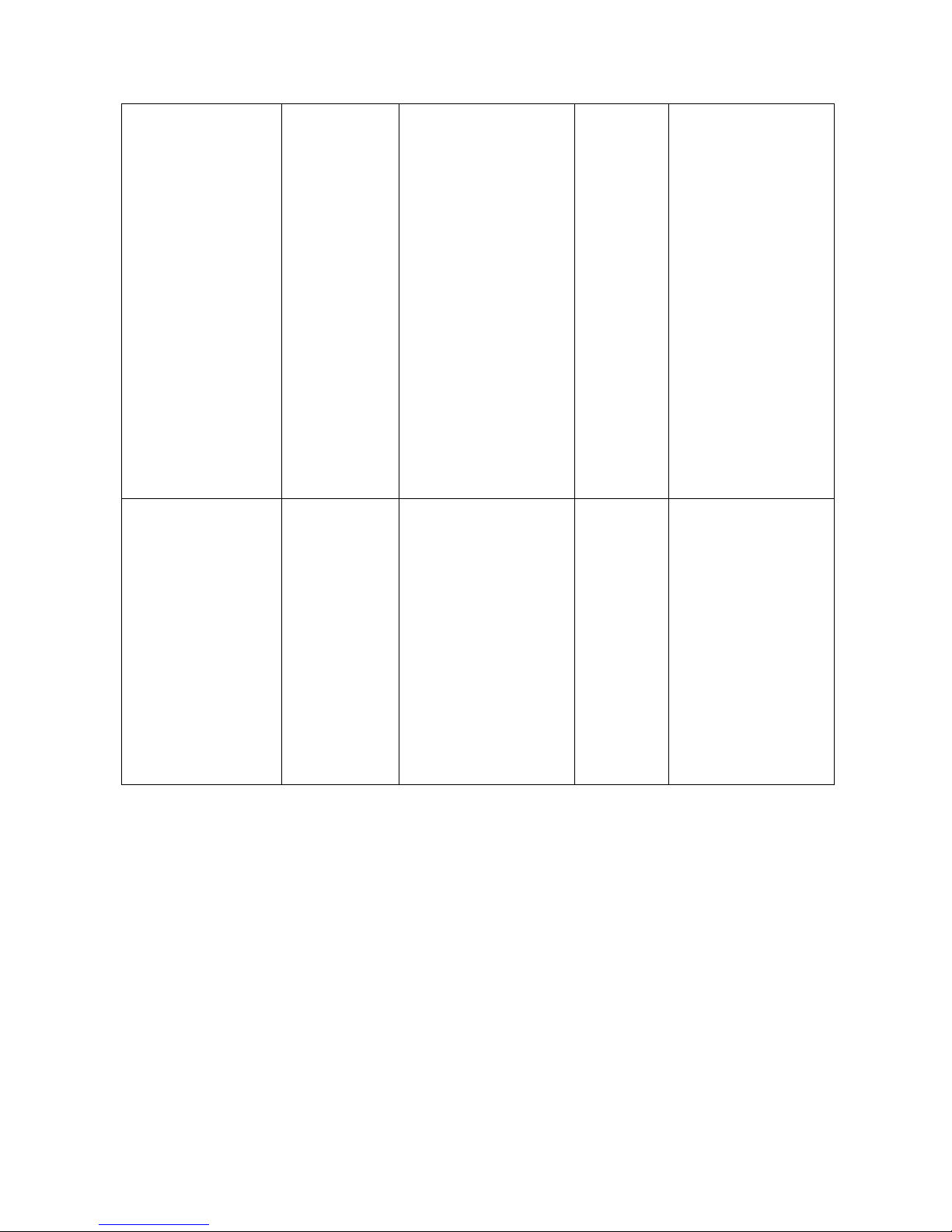
29
Priority: 32768
Max Age: 20
Hello Time: 2
Forward Delay: 15
Priority: 32768
Mac Address:
004063800030
Root_Path_Cost: 0
Root Port: we are
root
Max Age: 20
Hello Time: 2
Forward Delay: 15
spanning-tree
[on / off]
or
no spanning-tree
Global
configuration
mode
Use the
spanning-tree
global configuration
command to enable
Spanning Tree
Protocol (STP). Use
the no form of the
command to restore
to default
Disable
Switch (config)#
spanning-tree on
or
Switch (config)# no
spanning-tree

30
spanning-tree
priority [number]
Global
configuration
mode
Use the
spanning-tree
max-age global
configuration
command to
change the priority.
Use the no form of
this command to
return to the default
interval.
32768
Switch (config)#
spanning-tree
priority 32767
spanning-tree
max-age
[seconds]
Global
configuration
mode
Use the
spanning-tree
max-age global
configuration
command to
change the interval
between messages
the spanning tree
receives from the
root switch. If a
switch does not
receive a bridge
protocol
data unit (BPDU)
message from the
root switch within
this interval, it
recomputes the
Spanning Tree
Protocol (STP)
topology. Use the
no form of this
20 sec
Switch (config)#
spanning-tree
max-age 15

31
command to return
to the default
interval.
spanning-tree
hello-time
[seconds]
Global
configuration
mode
Use the
spanning-tree
hello-time global
configuration
command to specify
the interval
between hello
bridge protocol data
units (BPDUs). Use
the no form of this
command to return
to the default
interval.
2 sec.
Switch (config)#
spanning-tree
hello-time 3
stp-path-cost
[number]
Interface
configuration
mode
Use the
spanning-tree cost
interface
configuration
command to set the
path cost for
Spanning Tree
Protocol (STP)
calculations. In the
event of a loop,
spanning tree
considers the path
cost when selecting
an interface to
place into the
forwarding state.
10 Mbps
– 100
100 Mbps
– 10
Switch (config)#
interface
fastEthernet 0/2
Switch (config-if)#
stp-path-cost 20

32
Use the no form of
this command to
return to the default
value.
spanning-tree
forward-time
[seconds]
Global
configuration
mode
Use the
spanning-tree
forward-time global
configuration
command to set the
forwarding-time for
the specified
spanning-tree
instances. The
forwarding time
determines how
long each of the
listening and
learning states last
before the port
begins forwarding.
Use the no form of
this command to
return to the default
value.
15 sec.
Switch (config)#
spanning-tree
forward-time 20
stp-path-priority
[number]
Interface
configuration
mode
Use the
spanning-tree
port-priority
interface
configuration
command to
configure a port
priority that is used
when two switches
128
Switch (config)#
interface
fastEthernet 0/2
Switch (config-if)#
stp-path-priority
127

33
tie for position as
the root switch. Use
the no form of this
command to return
to the default value.
QOS Commands Set
Commands
Command
Level
Description Defaults Example
qos
storm-control
[5|10|15|20|25|
off (%)] or no
storm-control
Global
configuration
mode
Enable/Disable
broadcast storm
control. Use the no
form of this command
to restore to default.
OFF
Switch (config)#
qos storm-control
5
qos
low-priority-del
ay-bound
[on|off] [sec.]
or no qos
low-priority-del
ay-bound
Global
configuration
mode
Enable/Disable low
priority delay board.
Use the no form of
this command to
restore to default.
OFF
Switch (config)#
qos
low-priority-delay
-bound on 1
qos level
[priority]
Global
configuration
mode
[Priority] 0~7
0~3 LOW
4~7 HI
Switch (config)#
qos level 2,3
no qos level
[priority]
Global
configuration
mode
[Priority] 0~7
0~3 LOW
4~7 HI
Switch (config)# no
qos level 0-7

34
qos
queuepolicy
[Policy] hi
[number] low
[number]
Global
configuration
mode
[Policy]:fcfs: first in
and first out
wrr: weight round
robin
ahbl: all high before
low.
[Priority] Hi:1~7
Low:1
WRR
Hi 2
Low 1
WRR:
Switch (config)#
qos queuepolicy
wrr hi 7 low 1
First Come First
Served:
Switch (config)#
qos queuepolicy
fcfs
All High before
Low:
Switch (config)#
qos queuepolicy
ahbl
qos
bridge-delay-b
ound [sec.]
no qos
bridge-delay-b
ound
Global
configuration
mode
Set qos bridge delay
bound
Use the no form of
this command to
restore to default.
OFF
Switch (config)#
qos
bridge-delay-bou
nd 1
show qos
storm-control
Global
configuration
mode
Show broadcast
storm control.
Switch (config)#
show qos
storm-control
QOS storm control
mode: ENABLE
show qos
policy
Global
configuration
mode
Show qos policy
Switch (config)#
show qos policy
Qos Mode: WRR

35
show qos
low-priority-del
ay-bound
Global
configuration
mode
Show low priority
delay board.
Switch (config)#
show qos
low-priority-delay
-bound
Qos low priority
delay bound: 1
show qos
bridge-delay-b
ound
Global
configuration
mode
Show bridge delay
bound
Switch (config)#
show qos
bridge-delay-bou
nd
bridge-delay-bound
5
IGMP Commands Set
Commands
Command
Level
Description Defaults Example
igmp [on | off]
Global
configuration
mode
Enable /Disable
IGMP snooping
function
Off
Switch (config)#
igmp on
igmp-query
[auto |enable |
disable]
Global
configuration
mode
Modify IGMP query
mode
Disable
Switch (config)#
igmp-query enable
show ip igmp
profile
Privileged
EXEC mode
Displays the details of
an IGMP profile entry.
Switch# show ip
igmp profile
IP
VID Port 224.1.1.1
10 1,2,6

36
Mac / Filter Table Commands Set
Commands
Command
Level
Description Defaults Example
mac-address-ta
ble aging-time
[on | off]
mac-address-ta
ble aging-time
[sec.]
or no
mac-address-ta
ble aging-time
Global
configuration
mode
Use the
mac-address-table
aging-time global
configuration
command to set the
length of time that a
dynamic entry
remains in the MAC
address table after
the entry is used or
updated.
Use the no form of
this command to use
the default
aging-time interval.
The aging time
applies to all VLANs.
300 secs
Switch (config)#
mac-address-table
aging-time on
Switch (config)#
mac-address-table
aging-time 333
(Disable)
Switch (config)#
mac-address-table
aging-time off
Or
Switch(config)# no
mac-address-table
aging-time
mac-address-ta
ble table [static
| filter] hwaddr
[MAC address]
vlanid
[VLAN-ID]
Interface
configuration
mode
Use the
mac-address-table
static to add static |
filter addresses to the
MAC address table.
Use the no form of
this command to
remove static entries
from the MAC
address table.
N/A
Switch (config)#
interface
fastEthernet 0/2
Switch (config-if)#
mac-address-table
static hwaddr
004063112233
vlanid 10

37
no
mac-address-ta
ble [static |
filter] hwaddr
[MAC address]
vlanid
[VLAN-ID]
Interface
configuration
mode
Use the no
mac-address-table
privileged EXEC
command to delete
entries from the MAC
address table.
Switch (config)#
interface
fastEthernet 0/2
Switch (config-if)#
no
mac-address-table
static hwaddr
004063112233
vlanid 10
show
mac-address-ta
ble [static |
filter]
Privileged
EXEC mode
Use the show
mac-address-table
user EXEC
command to display
the MAC address
table.
Switch # show
mac-address-table
static
show
mac-address-ta
ble
aging-time
Privileged
EXEC mode
Use the show
mac-address-table
user EXEC
command to display
the MAC address
table.
Switch# show
mac-address-table
aging-time
MAC Address
aging-time: 300

38
SNMP Commands Set
Commands
Command
Level
Description Defaults Example
snmp
system-name
[word]
Global
configuration
mode
Set SNMP agent
system name
N/A
Switch (config)#
snmp system-name
l2switch
snmp
system-location
[word]
Global
configuration
mode
Set SNMP agent
system location
N/A
Switch (config)#
snmp
system-location lab
snmp
system-contact
[word]
Global
configuration
mode
Set SNMP agent
system contact
N/A
Switch (config)#
snmp
system-contact
where
snmp
community-strin
gs [word] right
[RO | RW]
Or
no snmp
community-strin
gs [word]
Global
configuration
mode
Add SNMP
community string.
Use the no form of
this command to
remove the
specified
community.
PUBLIC
RO
Switch (config)#
snmp
community-strings
public right RW
Switch(config)#
no snmp
community-strings
public right rw
snmp-server
host
[IP-address]
community
[word]
No snmp-server
host [IP
Global
configuration
mode
Configure SNMP
server host
information and
community string
N/A
Switch(config)#
snmp-server host
192.168.1.50
community
public
Switch(config)# no
snmp-server host

39
address]
community
[word]
192.168.1.50
community public
snmp
system-name
[word]
Global
configuration
mode
Set SNMP agent
system name
N/A
Switch (config)#
snmp system-name
l2switch
Port Mirroring Commands Set
Commands
Command
Level
Description Defaults Example
port monitor
[RX|TX|both]
[port ID]
Or
no port monitor
Interface
configuration
mode
Use the port
monitor interface
configuration
command to
enable Switch
Port Analyzer
(SPAN) port
monitoring on a
port. Use the no
form of this
command to
return the port to
its default value.
N/A
Switch (config)#
Interface fastEthernet
0/8
Switch (config-if)# port
monitor both 3
show port
monitor
Privileged
EXEC mode
Use the show port
monitor privileged
EXEC command
to display the
ports for which
Switched Port
Analyzer (SPAN)
port monitoring is
Switch # show port
monitor
State: Enable
AnalysisPortId: 8
Port 01 TxRx: Monitor
Port 02 TxRx:
Port 03 TxRx:
Port 04 TxRx:

40
enabled. Port 05 TxRx:
Port 06 TxRx:
Port 07 TxRx:
Port 08 TxRx: Analysis
Port 09 TxRx:
Port 10 TxRx:
OK.
802.1x Commands Set
Commands
Command
Level
Description Defaults Example
show 8021x
User EXEC
mode
Display a summary of
the 802.1x properties
and also the port sates.
N/A
Switch> show
8021x
8021x [on | off]
or
No 8021x
Global
configuration
mode
Use the 802.1x global
configuration command
to enable 802.1x
protocols. Use the no
form of the command to
restore to default
Disable
Switch (config)#
8021x on
8021x system
radiusip
[IP address]
Or
no 8021x
system
radiusip
Global
configuration
mode
Use the 802.1x system
radius IP global
configuration command
to change the radius
server IP.
Use the no form of this
command to return to
the default interval.
192.16
8.16.3
Switch (config)#
8021x system
radiusip
192.168.1.1
(Default)
Switch(config)#
no 8021x system
radiousip

41
8021x system
sharekey
[number]
Or
no 8021x
system
sharekey
Global
configuration
mode
Use the 802.1x system
sharekey global
configuration command
to change the shared
key value.
Use the no form of this
command to return to
the default interval.
123456
78
Switch (config)#
8021x system
sharekey 123456
(Default)
Switch (config)#
no 8021x system
sharekey
8021x system
serverport
[Port Number]
Global
configuration
mode
set radius server port 1812
Switch (config)#
8021x system
serverport 1815
8021x system
accountport
[Port Number]
Global
configuration
mode
set accounting port 1813
Switch (config)#
8021x system
accountport 1816
8021x system
nasid [word]
Global
configuration
mode
set NAS ID
NAS_L
2_
SWITC
H
Switch (config)#
8021x system
nasid test1
8021x misc
quietperiod
[sec.]
Or
no 8021x misc
quietperiod
Global
configuration
mode
Use the 802.1x misc
quiet period global
configuration command
to specify the quiet
period value of the
switch.
Use the no form of this
command to return to
the default interval.
60 sec.
Switch (config)#
8021x misc
quietperiod 10
(Default)
Switch(config)#
no 8021x misc
quietperiod

42
8021x misc
txperiod [sec.]
Or
no 8021x
txperiod
Global
configuration
mode
Use the 802.1x misc TX
period global
configuration command
to set the TX period.
Use the no form of this
command to return to
the default value.
30 sec.
Switch (config)#
8021x misc
txperiod 5
(Default)
Switch(config)# no
8021x misc
txperiod
8021x misc
supptimeout
[sec.]
Global
configuration
mode
Set the period of time
the switch wait for a
supplicant response to
an EAP request.
30 sec.
Switch (config)#
8021x misc
supptimeout 30
8021x misc
servertimeout
[sec.]
Global
configuration
mode
Set the period of time
the switch waits for a
server response to an
authentication request.
30 sec.
Switch (config)#
8021x misc
servertimeout 50
8021x misc
maxrequest
[Number]
Global
configuration
mode
Set the number of
authentication that must
time-out before
authentication fails and
the authentication
session ends.
2
Switch (config)#
8021x misc
maxrequest 2
8021x misc
reauthperiod
[sec.]
Global
configuration
mode
Set the period of time
after which clients
connected must be
re-authenticated.
3600
Switch(config)#
8021x misc
reauthperiod 20
8021x prostate
[reject | accept
| authorize |
disable]
Interface
configuration
mode
Use the 802.1x port
state interface
configuration command
to set the state of the
selected port.
N/A
Switch (config)#
interface
fastethernet 0/3
Switch (config-if)#
8021x portstate

43
Reject: the specified
port is required to be
held in the
unauthorized state.
Accept: the specified
port is required to be
held in the Authorized
state.
Authorized: the
specified port is set to
the Authorized or
Unauthorized state in
accordance with the
outcome of an
authentication
exchange between
the Supplicant and the
authentication server.
Disable: The
specified port is
required to be held in
the Authorized state.
accept
TFTP Commands Set
Commands
Command
Level
Description Defaults Example
copy
flash:config.text
tftp [TFTP IP
address] [file
name]
Global
configuration
mode
Backup configure
file command
Switch (config)#
copy
flash:config.text tftp
Server
IP:192.168.1.1
Image

44
Filename:backup.dat
tftp:config.text
flash
[TFTP IP
address] [file
name]
Global
configuration
mode
Restore configure
file command
Switch(config)#
Tftp:config.text
flash
Server
IP:192.168.1.1
Image
Filename:restore.dat
tftp:firmware
flash
[TFTP IP
address]
[file name]
Global
configuration
mode
Update firmware
command
Switch (config)#
Tftp:firmware flash
Server
IP:192.168.1.1
Image
Filename:image.bin
PoE Commands Set
Commands
Command
Level
Description Defaults Example
status
PoE mode Show PoE information
Switch(PoE)#
status
setpm [on |
off]
PoE mode
Enabling or disabling
the power
management.
Switch(PoE)#
setpm on
Set Power
Management
Enable
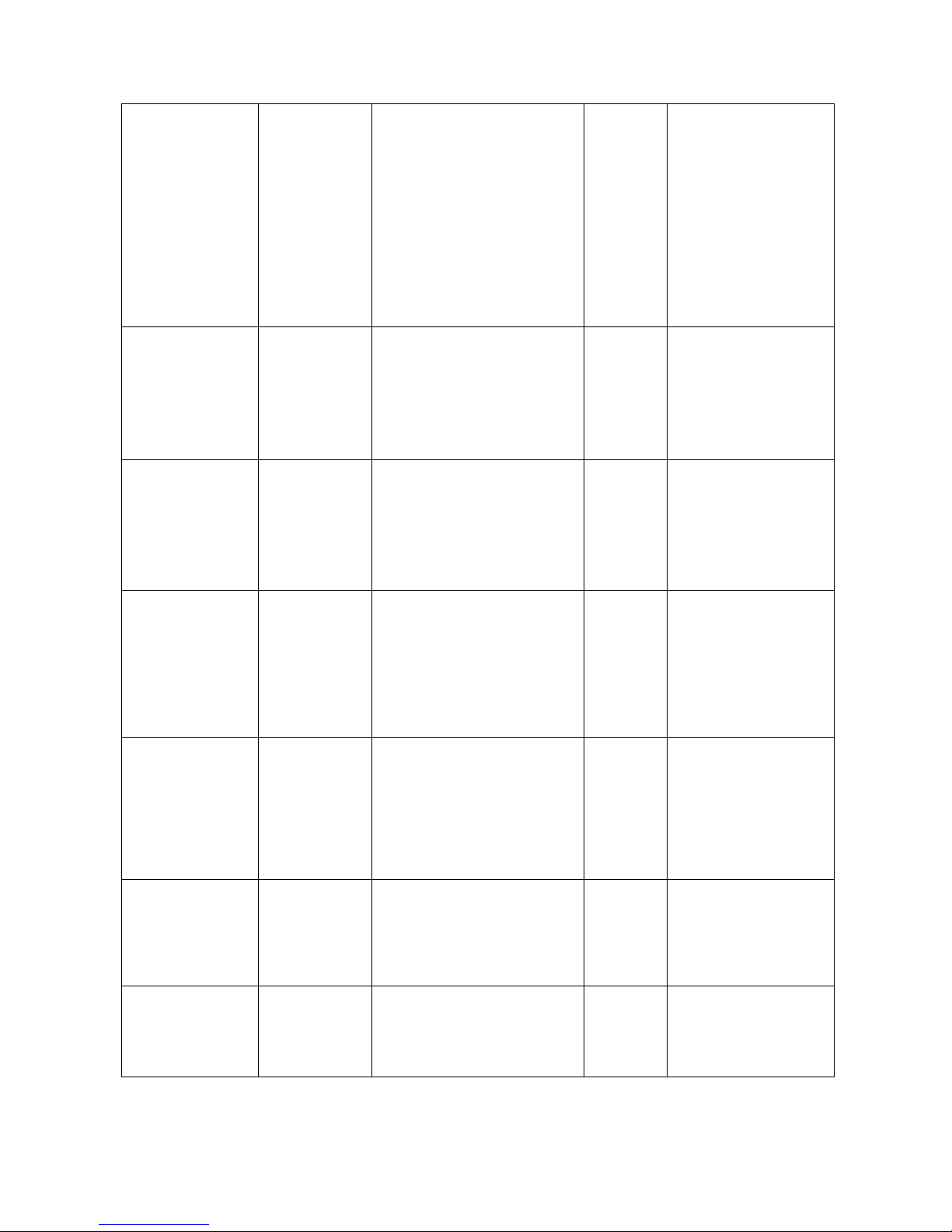
45
setlimit
[value]
PoE mode
Enabling or disabling
total power output limit.
When is enabling, the
total power output limit
will follow the value
that set in power limit
max.
Switch(PoE)#
setlimit 100
portebl
[enable |
disable]
[ports]
PoE mode
Enabling or disabling
the port PoE injected
function.
Switch(PoE)#
portebl disable
1-3
portcls
[enable |
disable]
[ports]
PoE mode
Enabling or disabling
per port power limit by
classification.
Switch(PoE)#
portcls enable
1-3
portmng
[enable |
disable]
[ports]
PoE mode
Enabling or disabling
per port power limit by
management.
Switch(PoE)#
portmng enable
2-5
portleg
[enable |
disable]
[ports]
PoE mode
Enabling or disabling
per port legacy
detection.
Switch(PoE)#
portleg enable
3-6
portpri
[critical | high
| low] [ports]
PoE mode
Set port priority for the
power supply
management.
Switch(PoE)#
portpri critical 2
portplm
[value] [ports]
PoE mode
Set per port power limit
Max.
Switch(PoE)#
portplm 12200
5-7

46
System log Commands Set
Commands
Command
Level
Description Defaults Example
show
systemlog
User EXEC Display system log.
Switch>
show systemlog
show
systemlog
Privileged
EXEC
Show system log client
& server information
switch# show
systemlog
Syslog Client:
Enable
Syslog Server Ip:
192.168.16.2
systemlog ip
[IP address]
Global
configuration
mode
Set System log server
IP address.
Switch(config)#
systemlog ip
192.168.1.100
systemlog
[enable |
disable]
Global
configuration
mode
Enable or disable
system log mode
Switch(config)#
systemlog
enable
SNTP Commands Set
Commands
Command
Level
Description Defaults Example
sntp [enable |
disable]
Global
configuration
mode
Enable/Disable SNTP. Disable
Switch(config)#
sntp enable
Switch(config)#
sntp disable
sntp ip [IP
address]
Global
configuration
Set SNTP server IP
address.
switch#sntp ip
192.168.16.123

47
mode
sntp
timezone
[value]
Global
configuration
mode
Set time zone.
Switch(config)#
sntp timezone 8

48
Web-Based Management
This section introduces the configuration and functions of the Web-Based
management.
About Web-based Management
On the CPU board of the switch there is an embedded HTML web site residing in flash
memory, which offers advanced management features and allow users to manage the
switch from anywhere on the network through a standard browser such as Microsoft
Internet Explorer.
The Web-Based Management supports Internet Explorer 6.0. And, it is applied with
Java Applets for reducing network bandwidth consumption, enhance access speed
and present an easy viewing screen.
Preparing for Web Management
Before starting web management, user can use console to log in the switch for
checking the default IP of the switch. Please refer to Console Management Chapter
for console login. If user needs change IP address in first time, please use console
mode to modify it. The default value is shown as below:
IP Address: 192.168.16.1
Subnet Mask: 255.255.255.0
Default Gateway: 192.168.16.254
User Name: root
Password: root
System Login
1. Launch the Internet Explorer on the PC
2. Key in “http:// “+” the IP address of the switch”, and then Press “Enter”.

49
Uniform Resource Locator
3. The login screen appears right after.
Login screen
4. Key in the user name and password. The default user name and password are the
same as ‘root’
5. Press Enter or click OK button, and then the home screen of the Web-based
management shows up.
Port status
View every port status that depended on user setting and the negotiation result.
Port: Displays the port number.
Type: Displays the media type of the port.
Link: Down is “No Link”. UP is for “Link”.
State: Displays port status. Unlink will be regarded as “OFF”.
Negotiation: Displays the Auto Negotiation mode. Config column means that its

50
value was configured by the user. Actual means the current value of the port.
Speed Duplex: Displays port connection speed. Config column means that its
value was configured by the user. Actual means the current value of the port.
Flow Control: Displays the Flow Control status in full mode. Config column
means that its value was configured by the user. Actual means the current value
of the port.
Back Pressure: Displays the Back Pressure status. Config column means that its
value was configured by the user. Actual means the current value of the port.
Bandwidth: Displays the in and out bandwidth of each port.
Priority: Displays the port static priority status.
Security: Displays the port security status.
Port Status interface
View the Port Information

51
Click the port on the switch panel figure on the web page and a port information
window will show up as below:
Port information interface
Port Statistics
Display the current port statistic information
Scroll down for more ports statistics
Click
Clear
button to clean all counts

52
Port Statistics interface
Administrator
Administrator function provides the following functions—IP Configuration, Switch
Settings, Console Port Information, Port Controls, Trunking, Forwarding and
Filtering, VLAN Configuration, Spanning Tree, Port Mirroring, SNMP
Management, Security Manager, 802.1x Configuration, and System Log.

53
IP Address
Configure the IP address and DHCP client function.
DHCP Client: Enable or disable the DHCP client function. When DHCP client
function is enabled, the switch will be assigned an IP address from the network
DHCP server. Moreover, the default IP address will be replaced by the assigned
IP address on DHCP server. After the user clicks Apply button, a popup window
shows up. It is to inform the user that when the DHCP client is enabled, the current
IP will lose and the user should find the new IP on the DHCP server.
IP Address: Assign the switch IP address. The default IP is 192.168.16.1
Subnet Mask: Assign the switch IP subnet mask
Gateway: Assign the switch gateway. The default value is 192.168.16.254
And then, click
Apply
button
Reboot the switch
IP configuration interface
Switch Setting
Basic
Displays the switch basic information
System Name: Displays the name of the switch.

54
System Location: Displays the switch physical location.
System Description: Displays the description of the switch.
Firmware Version: Displays the Firmware version of the switch.
Kernel Version: Displays the Kernel Software version.
Hardware version: Displays the Hardware version of the switch.
MAC Address: Displays the unique hardware address assigned by manufacturer
(default).
Module: The module information. If the modules are not installed in the switch,
this column will not be displayed.
Switch basic setting interface
Advanced
Enable MAC Address Aging Out: Tick the check box to enable MAC
address aging out function.
Age-out Time: Key in the number of seconds that an inactive dynamic MAC
address remains in the switch's address table. The valid range is from 300 ~
765 seconds. The default value is 300 seconds.
Max Bridge Transmit Delay Bound: Limit the packets queuing time in the
switch. If the delay bound is set, the packets exceeding the queue time will be
dropped. The valid values are 1sec, 2 sec, 4 sec, and off.

55
Enable Low Queue Delay Bound: Limit the low priority packets queuing
time in the switch. If the low priority packet stays in switch exceeding Max
Delay Time, it will be sent. The valid range is from 1 ~ 255 ms.
[NOTE] Delay Bound must work under “Max bridge transit delay bound”
function being in active status
Broadcast Storm Filter Mode: To configure broadcast storm control, enable
it and set the upper broadcast storm threshold. The threshold is the
percentage of the total bandwidth used by broadcast traffic. When broadcast
traffic for a port rises above the threshold you set, broadcast storm control
becomes active. The valid threshold values are 5%, 10%, 15%, 20%, 25%
and off.
Click
Apply
button to complete the configuration.
Switch Advanced setting interface

56
~ Priority Queue Service settings: Select the priority queue service type.
801.1p Priority
First Come First Service: The sequence of packets sent depend on arriving
order.
All High before Low: The high priority packets sent before low priority
packets
Weighted Round Ratio: Select the preference given to packets in the
switch's high-priority queue. These options represent the number of high
priority packets sent before one low priority packet being sent. For example, 5
High: 1 Low means that the switch sends 5 high priority packets before
sending 1 low priority packet.
Qos Policy (Checked for High Priority): 0 ~ 7 priority level can map onto high or
low queue.
Misc Configuration
Collisions Retry Forever:
¾ Disable (in half duplex): When collisions occur, the system will retry 48
times and then drop frame.
¾ Enable (in half duplex): When collisions occur, the system will retry forever.
Hash Algorithm: CRC Hash or Direct Map for MAC address learning algorithm.
IFG Compensation: Enable or disable Inter Frame Gap time compensation.
802.1x Protocol: Enable or disable 802.1x protocol.
IGMP Query Mode: Recognizes different queries from clients or servers to decide
which Query will be the first priority. The modes are:
a. Auto Mode: Choose the switch that has the lowest IP address to be set as
the IGMP Query mode.
b. Enable Mode: Enables the switch to be the IGMP Querier.
c. Disable Mode: Disables the query function of the switch.

57
Switch Misc Config setting interface
Console Port Information
Console is a standard UART interface to communicate with Serial Port. Use windows
HyperTerminal program to link the switch. Please refer to Console Management Æ
Console login for detail steps.
Console port information displays as follow:
Bits per seconds: 9600
Data bits: 8
Parity: none
Stop Bits: 1
Flow control: none
Console Port Information interface

58
Port Controls
Change the port status
Select the port by scroll the list in Port column
State: Current port status. The port can be set to disable or enable mode. If the
port state is set as ‘Disable’, it will not receive or transmit any packet.
Negotiation: Auto and Force. Being set as Auto, the speed and duplex mode are
negotiated automatically. When you set it as Force, you have to assign the speed
and duplex mode manually.
Speed: It is available for selecting when the Negotiation column is set as Force.
When the Negotiation column is set as Auto, this column is read only.
Duplex: It is available for selecting when the Negotiation column is set as Force.
When the Negotiation column is set as Auto, this column is read only.
Flow Control: Set flow control function as Enable or Disable. When enabled,
once the device exceed the input data rate of another device as a result the
receiving device will send a PAUSE frame which halts the transmission of the
sender for a specified period of time. When disabled, the receiving device will drop
the packet if too much to process.
Back Pressure: Set Back Pressure as ON or OFF in Half Duplex mode.
Band Width: All ports support port ingress and egress rate control. For example,
assume the wire speed of port 1 is 100Mbps; users can set its effective egress
rate as 2Mbps, ingress rate as 1Mbps. The switch will perform Flow Control or
Back Pressure to confine the ingress rate to meet the specified rate.
¾ In: Key in the port effective ingress rate. The valid range is from 0 ~ 999. 0
means rate control is disabled.
¾ Out: Key in the port effective egress rate. The valid range is from 0 ~ 999. 0
means rate control is disabled.
Priority: The static priority is based on port. If the port is set as high priority,
income frames from the port always are high priority frame.
Security: When the port is in security mode, the port will be “locked” without
permission of address learning. Only the incoming packets with static MAC
already existing in the address table can be forwarded normally. User can disable
the port from learning any new MAC addresses, and then use the static MAC

59
addresses function to define a list of MAC addresses that can access to secure
port.
Click
Apply
button to apply all configuration.
The port current configuration also will be displayed when the port is selected.
Port Control interface
Trunking
The Link Aggregation Control Protocol (LACP) provides a standardized means for
exchanging information between Partner Systems on a link to allow their Link
Aggregation Control instances to reach agreement on the identity of the Link
Aggregation Group to which the link belongs, move the link to that Link Aggregation
Group, and enable its transmission and reception functions in an orderly manner. Link
aggregation lets you group up to 4 ports into one dedicated connections. This feature
can expand bandwidth to a device on the network. LACP operation requires
full-duplex mode, more detail information refers to IEEE 802.3ad.
Aggregator setting
System Priority: A value which is used to identify the active LACP. The switch
with the lowest value has the highest priority and is selected as the active LACP.
Group ID:
There are four trunk groups to be selected. Choose the "
Group ID
" and

60
click
Select
button.
LACP: When enabled, the trunk group is using LACP. A port which joins an LACP
trunk group has to make an agreement with its member ports first. When disabled,
the trunk group is a static trunk group. The advantage of having the LACP
disabled is that a port joins the trunk group without any handshaking with its
member ports. But member ports won’t know that they should be aggregated
together to form a logic trunk group.
Work ports: This column field allows the user to type in the total number of active
port up to four. With LACP trunk group, you create a trunk group by connecting
two or more switches (e.g. you assign four ports to be the members of the trunk
group whose work ports column field is set as two). The exceed ports are standby
(the Aggregator Information tab will show standby status on the exceed ports)
and can be aggregated if work ports fail. If it is a static trunk group, the number of
work ports must equal the total number of group member ports.
Select the ports to join the trunk group. The system allows four ports maximum to
be aggregated in a trunk group. Click
Add
button to add the port which is
focused to the left field. To remove unwanted ports, select the port and click
Remove
button.
When LACP enabled, you can configure LACP Active/Passive status for each port
on State Activity page.
Click
Apply
button.
Use
Delete
button to delete Trunk Group. Select the Group ID and click
Delete
button.

61
Trunking—Aggregator Setting interface
Aggregator Information
When you have setup the aggregator setting with LACP disabled, you will see the local
static trunk group information in here.
Group Key: Displays the trunk group ID.
Port Member: Displays the members of this static trunk group.
Trunking—Aggregator Information interface

62
Aggregator State Activity
Having set up the LACP aggregator on the tab of Aggregator Setting, you can
configure the state activity for the members of the LACP trunk group. You can tick or
cancel the checkbox beside the state display. When you remove the tick mark to the
port and click
Apply
button, the port state activity will change to
Passive
.
Active: The port automatically sends LACP protocol packets.
Passive: The port does not automatically send LACP protocol packets, and
responds only if it receives LACP protocol packets from the opposite device.
[NOTE]
1. A link having either two active LACP nodes or one active node can
perform dynamic LACP trunk.
2. A link having two passive LACP nodes will not perform dynamic
LACP trunk because both ports are waiting for an LACP protocol
packet from the opposite device.
Trunking – State Activity interface

63
Forwarding and Filtering
IGMP Snooping
The Internet Group Management Protocol (IGMP) is an internal protocol of the Internet
Protocol (IP) suite. IP manages multicast traffic by using switches, routers, and hosts
that support IGMP. Enabling IGMP allows the ports to detect IGMP queries, report
packets, and manage IP multicast traffic through the switch. IGMP have three
fundamental types of message shown as follows:
Message Description
Query
A message sent from the querier (IGMP router or switch)
asking for a response from each host belonging to the
multicast group.
Report
A message sent by a host to the querier to indicate that the
host wants to be or is a member of a given group indicated in
the report message.
Leave
Group
A message sent by a host to the querier to indicate that the
host has quit being a member of a specific multicast group.
The switch supports IP multicast. You can enable IGMP protocol via setting the IGMP
Configuration page to see the IGMP snooping information. IP multicast addresses are
in the range of 224.0.0.0 through 239.255.255.255.
IGMP Protocol: Enable or disable the IGMP protocol.
IGMP Query: Select the IGMP query function as Enable or Auto to set the switch
as a querier for IGMP version 2 multicast networks.
Click
Apply
button.

64
IGMP Snooping interface
Static MAC Address
When the user adds a static MAC address which will remains in the switch's address
table, regardless of whether the device is physically connected to the switch. This
saves the switch from having to re-learn a device's MAC address when the
disconnected or powered-off device is active on the network again.
MAC Address: Enter the MAC address of the port that should permanently
forward traffic, regardless of the device network activity.
Port Number: Select a port number.
VLAN ID: If tag-based (802.1Q) VLAN are set up on the switch, key in the VID in
the VLAN ID box to associate with the MAC address.
And then, click
A
dd
button.
To delete MAC address, press
Delete
button

65
Static MAC Address interface
MAC filtering
MAC address filtering allows the switch to drop unwanted traffic. Traffic is filtered
based on the destination addresses.
MAC Address: Enter the MAC address that you want to filter.
VLAN ID: If tag-based (802.1Q) VLAN are set up on the switch, key in the VID in
the VLAN ID field to associate with the MAC address.
And then, click
A
dd
button
To delete MAC address, press
Delete
button

66
MAC Filtering interface
VLAN configuration
A Virtual LAN (VLAN) is a logical network grouping that limits the broadcast domain,
which would allow you to isolate network traffic, so only the members of the same
VLAN will receive traffic from the ones of the same VLAN. Basically, creating a VLAN
from a switch is logically equivalent of reconnecting a group of network devices to
another Layer 2 switch. However, all the network devices are still plugged into the
same switch physically.
The switch supports Port-based and 802.1Q (tagged-based) VLAN. The default
configuration of VLAN operation mode is “Disable”.
[NOTE] To reboot the switch when the VLAN mode is changed
Port-based VLAN
Packets can go among only members of the same VLAN group. Note all unselected
ports are treated as belonging to another single VLAN. If the port-based VLAN enabled,

67
the VLAN-tagging is ignored.
In order for an end station to send packets to different VLAN groups, it itself has to be
either capable of tagging packets it sends with VLAN tags or attached to a
VLAN-aware bridge that is capable of classifying and tagging the packet with different
VLAN ID based on not only default PVID but also other information about the packet,
such as the protocol.
Click the hyperlink “Configuration” to enter the VLAN configuration interface
VLAN – PortBase interface
And then, click
A
dd
to create a new VLAN group

68
VLAN—PortBase Add interface
Key in the VLAN name, VLAN ID and select the members for the VLAN group.
And then, click
Apply

69
The VLAN groups will be displayed in table
To view the VLAN groups in next page, press
Nex t Page
to the next page
To delete VLAN groups, press
Delete
button
To modify VLAN groups, click
Edit
button
[Note] If the trunk groups have been configured, the trunk groups will list in the port list
(For example: Trunk1, Trunk2…). The trunk group also can be configured as the VLAN
member.
802.1Q VLAN
Tagged-based VLAN is an IEEE 802.1Q specification standard. Therefore, it is
possible to create a VLAN across devices from different switch venders. IEEE 802.1Q
VLAN uses a technique to insert a “tag” into the Ethernet frames. Tag contains a VLAN
Identifier (VID) that indicates the VLAN numbers.
You can create Tag-based VLAN, and enable or disable GVRP protocol. There are
256 VLAN groups to provide configuration. Enable 802.1Q VLAN, all ports on the
switch belong to default VLAN of VID 1. The default VLAN can’t be deleted.
GVRP (GARP VLAN Registration Protocol) is a protocol that facilitates control of virtual
local area networks (VLANs) within a larger network. GVRP conforms to the IEEE
802.1Q specification, which defines a method of tagging frames with VLAN
configuration data. This allows network devices to dynamically exchange VLAN
configuration information with other devices.
GVRP is based on GARP (Generic Attribute Registration Protocol), a protocol that
defines procedures by which end stations and switches in a local area network (LAN)
can register and de-register attributes, such as identifiers or addresses, with each
other.
Every end station and switch thus has a current record of all the other end stations and
switches that can be reached.

70
802.1q VLAN interface
Click the hyperlink “Configuration” to enter the VLAN configuration interface.
Enable GVRP Protocol: Ticked the check box to enable GVRP protocol.
Enable security VLAN setting: Tick the check box to enable security VLAN
group. When you select to enable security VLAN group, only the members in this
VLAN group can access the switch. The steps of setting security VLAN refer to the
following below steps in Basic section. After the security VLAN group has been
configured, you can add other VLAN groups.
[Note] Only one security VLAN group is allowed.
~
Basic
Click
A
dd
button.
Group Name: Assign a name for the new VLAN.
VLAN ID: Key in a VLAN ID (1-4094). The default is 1.
Protocol VLAN: Choose the protocol type. Default is NONE.

71
802.1q VLAN –Add interface
Group the ports, and then click
A
dd
button. If the trunk groups have been
configured, the trunk groups will list in the port list (For example: Trunk1,
Trunk2…). The trunk group also can be configured as the VLAN member.

72
And then, click
Next
will see the page as below:

73
Set the outgoing frames as VLAN-Tagged frames or untagged.
¾ Tag: The outgoing frames involve VLAN tag.
¾ Untag: The outgoing frames don’t involve VLAN tag.
And then, click
Apply
button.
~
Port VID:
Configure port VID.
VLAN ID: Set the port VLAN ID that will be assigned to untagged traffic on a given
port. This feature is useful for accommodating devices that you want them to join
in the VLAN which doesn’t support tagging. Each port of the switch allows the user
to set one VLAN ID (the range is from 1 ~ 255 and the default VLAN ID is 1). The
VLAN ID must be as same as the VLAN ID of the VLAN group that the port
belongs to, or the untagged traffic will be dropped.
Ingress Filtering: Ingress filtering lets frames belonging to a specific VLAN to be
forwarded if the port belongs to that VLAN.
¾ Enable: Forward only when the packets with VID match the configured VID of
this port.
¾ Disable: Disable Ingress filter function.
Acceptable Frame type:
¾ ALL: Acceptable all Packet.
¾ Ta g O n ly : Only packets with matched VLAN ID have the permission to go
through the port.
And then, click
Apply
button.

74
802.1q VLAN – Port VLAN ID interface
Spanning Tree
The Spanning-Tree Protocol (STP) is a standardized method (IEEE 802.1d) for
avoiding loops in switched networks. When STP enabled, to ensure that only one path
at a time is active between any two nodes on the network. It’s recommended to enable
STP on all switches to ensure only one active path on the network.
The Rapid Spanning Tree Protocol (RSTP) is an evolution of the Spanning Tree
Protocol and provides for faster spanning tree convergence after a topology change.
The system also supports STP and the system will auto-detect the connected device
that is running STP or RSTP protocol.
System Configuration
User can choose the RSTP mode and view Root Bridge information.

75
Modifying STP state:
¾ RSTP Mode: Set RSTP mode as 802.1d or 802.1w.
¾ Priority (0-61440): The switch with the lowest value has the highest priority
and is selected as the root. If the value is changed, the user must reboot the
switch. The value must be a multiple of 4096 according to the protocol
standard rule.
¾ Max Age (6-40): The number of seconds a switch waits without receiving
Spanning-tree Protocol configuration messages before attempting a
reconfiguration. Enter a value between 6 through 40.
¾ Hello Time (1-10): The time that controls the switch to send out the BPDU
packet to check RSTP current status. Enter a value between 1 through 10.
¾ Forward Delay Time (4-30): The number of seconds a port waits before
changing from its Rapid Spanning-Tree Protocol learning and listening states
to the forwarding state. Enter a value between 4 through 30.
And then, click
Apply
button.
Spanning Tree – System Configuration interface

76
Per Port Configuration
Configure path cost and priority of every port
Select the port in Port column.
Path Cost: The cost of the path to the other bridge from this transmitting bridge at
the specified port. Enter a number 1 through 200,000,000.
Priority: Decide which port should be blocked by priority in LAN. Enter a number
0 through 240 (the port of the highest value will be blocked). The value of priority
must be the multiple of 16.
Admin P2P: Some of the rapid state transactions that are possible within RSTP
are dependent upon whether the port concerned can only be connected to exactly
one other bridge (i.e. it is served by a point-to-point LAN segment), or can be
connected to two or more bridges (i.e. it is served by a shared medium LAN
segment). This function allows the P2P status of the link to be manipulated
administratively. True is P2P enabling. False is P2P disabling.
Admin Edge: The port directly connected to end stations won’t create bridging
loop in the network. To configure the port as an edge port, set the port to “True”
status.
Admin Non Stp: The port includes the STP mathematic calculation. True is not
including STP mathematic calculation. False is including the STP mathematic
calculation.
And then, click
Apply
button.

77
SPT – Per Port Configuration interface
Port Mirroring
The Port mirroring is a method for monitor traffic in switched networks. Traffic through
ports can be monitored by one specific port which means traffic goes in or out
monitored (source) ports will be duplicated into mirroring (analysis) port.

78
Prot Mirroring interface
Port Mirroring State: Set mirroring mode—Disable, RX, TX, and Both.
Analysis Port: Select one port to be the analysis port which can be used to see
all monitored port traffic. User can connect mirror port to LAN analyzer or Netxray.
Monitor Port: Tick the check box to monitor port traffic which will be copied to
mirror (analysis) port (The maximum monitored ports are 25).
[NOTE] If you want to disable the function, you must select analysis port to none.

79
SNMP Management
The SNMP is a Protocol that governs the transfer of information between management
and agent. The switch supports SNMP V1.
Define management stations as trap managers and to enter SNMP community strings.
~ System Options: Assign the name, location, contact information of the switch.
Name: Key in a name for the switch.
Location: Key in the switch physical location.
Contact: Key in the name of contact person or organization.
SNMP Management interface
~ Community strings: Serve as password.
Strings: Key in the name of string.
RO: Enable requests accompanied by this string to display MIB-object information

80
(Read only).
RW: Enable requests accompanied by this string to display MIB-object information
and to set MIB objects (Read/Write).
And then, click
A
dd
button.
~ Trap Manager
A trap manager is a management station that receives traps. The management station
then generates alerts based on the received traps. If no trap manager is defined, no
traps are issued. Create a trap manager by entering the IP address of the station and a
community string.
IP Address: Key in IP address of the trap manager.
Community Strings: Key in the community strings
And then, click
A
dd
button.
Security Manager
Change management login user name and password
User name: Key in the new user name (the default is root).
New Password: Key in the new password (the default is root).
Confirm password: Enter the new password again.
And then, click
Apply
button.
Security Manager interface

81
SNTP Configuration
Configure the SNTP (Simple Network Time Protocol) setting which SNTP allows the
switch to synchronize switch clocks in the Internet. Use this page to Enable/Disable
SNTP client; set SNTP server IP address, and UTC (Coordinated Universal Time)
timezone.
SNTP Client: Enable or disable SNTP function to get the time from the SNTP
server.
UTC Timezone: Enter between -12 and +13 in the UTC Timezone field. For
example, 8.5 means UTC +8.5 hours.
Server IP: Assign the SNTP server IP address.
Switch Timer: Displays the current time of the switch.
SNTP Configuration Interface
802.1X Configuration
When the IEEE 802.1X protocol is enabled, user can configure the parameters of
802.1X. To enable the IEEE 802.1X protocol, go to Administrator Æ Switch Setting
Æ Misc Config
System Configuration

82
Radius Server IP: Set the Radius Server IP address.
Server Port: Set the UDP destination port for authentication requests to the
specified Radius Server.
Accounting Port: Set the UDP destination port for accounting requests to
the specified Radius Server.
Shared Key: Set an encryption key for use during authentication sessions
with the specified radius server. This key must match the encryption key used
on the Radius Server.
NAS, Identifier: Set the identifier for the radius client.
And then, click
Apply
button.
802.1x Configuration—System Configuration interface
Per port Configuration
Select the port in Port column
Select the state of port:
¾ Reject: The specified port is required to be held in the unauthorized state.
¾ Accept: The specified port is required to be held in the Authorized state.
¾ Authorized: The specified port is set to the Authorized or Unauthorized state
in accordance with the outcome of an authentication exchange between the
Supplicant and the authentication server.
¾ Disable: When disabled, the specified port works without complying with
802.1x protocol.

83
And then, click
Apply
button.
802.1x Configuration—Per Port Configuration
Misc Configuration
Quiet Period: Set the period which the port doesn’t try to acquire a supplicant.
TX Period: Set the period the port waits for retransmit next EAPOL PDU during an
authentication session.
Supplicant Timeout: Set the period of time the switch waits for a supplicant
response to an EAP request.
Server Timeout: Set the period of time the switch waits for a server response to
an authentication request.

84
Max Requests: Set the number of authentication that must time-out before
authentication fails and the authentication session ends.
Reauth period: Set the period of time which clients connected must be
re-authenticated.
And then, click
Apply
802.1x Configuration – Misc Configuration interface
System Log
Configure the system event mode to collect system log.
System Log Client Mode:
Select the system log mode—Client Only, Server Only,
or Both.
System Log Server IP Address:
Assign the system log server IP.
When Syslog Client Mode is set as Client Only, the system event log will only be
reserved in the switch’s RAM until next reboot. When Syslog Client Mode is set as
Server Only, the system log will only be sent to the syslog server and you have to
type the IP address in the Sysylog Server IP Address column. If the Syslog Client
Mode is set as Both, the system log will be reserved in the switch’s RAM and sent
to server.
Click
Reload
to refresh the events log.
Click
Clear
to clear all current events log.

85
After configuring, Click
Apply
.
System Log Interface
Save Configuration
Save the configuration to the flash memory when the configurations have been
changed. If users want to keep their configuration after rebooting the switch, they must
save the configuration. Otherwise, the new configuration will be lost when the switch
restart or power off.
Click the
Save Configuration
button to save the configuration to the flash
memory.

86
Save Configuration Interface
TFTP Update Firmware
Use this page (TFTP—Trivial File Transfer Protocol) to configure to update the switch’s
flash image bank.
Place the updated image file on the TFTP server.
TFTP Server IP Address: Key in TFTP server IP address.
Firmware File Name: The name of firmware image.
And then, click
Apply
button; the switch will download the new image file from
TFTP server.
TFTP Update Firmware interface
Configuration Backup
Restore the backup configuration from TFTP server to the switch. Also, user can
backup the configuration to TFTP server.

87
TFTP Restore Configuration
Restore the stored configuration file from TFTP server.
Place the stored configuration file on the TFTP server.
TFTP Server IP Address: Key in the TFTP server IP address.
Restore File Name: Key in the correct restore file image name.
And then, click
Apply
button.
TFTP Restore Configuration interface
TFTP Backup Configuration
Save current flash ROM value from the switch to TFTP server.
TFTP Server IP Address: Key in the TFTP server IP address.
Backup File Name: Key in the file image name.
And then, click
Apply
button.

88
TFTP Backup Configuration interface
Factory Default
Reset Switch to default configuration.
Default IP address: 192.168.16.1
Default Gateway: 192.168.16.254
Subnet mask: 255.255.255.0
Click
Default
button to reset switch to default setting.
Factory Default interface
System Reboot
Reboot the Switch in software reset.
Click
Reboot
button to reboot the switch.

89
System Reboot interface
PoE Status
View PoE port information and set configuration to each port.
Select the port and set configuration.
And then, click
Apply
button.
Press the
Refresh
button to refresh.
PoE Status Interface
Power Limit Management: Enable/disable the PoE power management

90
function.
Firmware: Displays the system firmware version.
Total Power Limit: Set limit value of the total provided power to the PDs.
Total Power (W): Displays the total power of all the port that provided to PDs.
~ Port: Select the port you want to configure.
Enable: Enable or disable the port status.
Bypass Detection: Generally, this check box should not be ticked. Once this
check box is ticked, the port will provide power without detecting whether the
connected device is a PD or not.
Power Limit by Classification: Tick this check box to enable/disable
power classification function.
Power Limit by Management: Tick this check box to enable/disable the port
power limit management for PoE power management.
Detect Legacy Signature: By default, the PoE switch only provides power to
the connected PD which follows the IEEE 802.3af standard. Having ticked
this check box, the legacy detection is to identify the PD (not in compliance
with the IEEE 802.3af standard) their unique electrical signatures in order for
the PoE switch can provide the power to the PD.
Priority: Set port priority for the PoE power management. 1 = C (critical), 2 =
H (High), 3 = L (Low).
Power Limit Max (mW) (<15400): Set the power limit value. The maximum
value must less 15400mW.
Fault Status: The PD error status message.
¾ Null: It means no PD is connected or the connected PD status is normal.
¾ Overload: It means the current is over the PD current classification
limited (475mA @ 48V DC) over 50ms.
Mode Status: The PD current operation mode status.
¾ V sample or I sample: It means Current sample or Voltage sample.
When PD is detected and current is supplied, the PoE switch will keep
detecting and sampling some current or voltage to ensure whether the
PD is still active on the port. It is an IEEE 802.3af operating procedure.
¾ R detect: When the port doesn’t connect with any PD, the PoE switch
will poll each port and detects the resistor.

91
Discovery R (ohms): Displays the resistance value.
Port Current (mA): Displays the current value.
Port Voltage (V): Displays the voltage value.
Port Power (W): Displays the watt value.
Class Current (mA): Displays current class. When the Bypass classification
is enabled, the class value will not show in here.
Determined Class: Displays power class. When the Bypass classification is
enabled, the class value will not show in here.
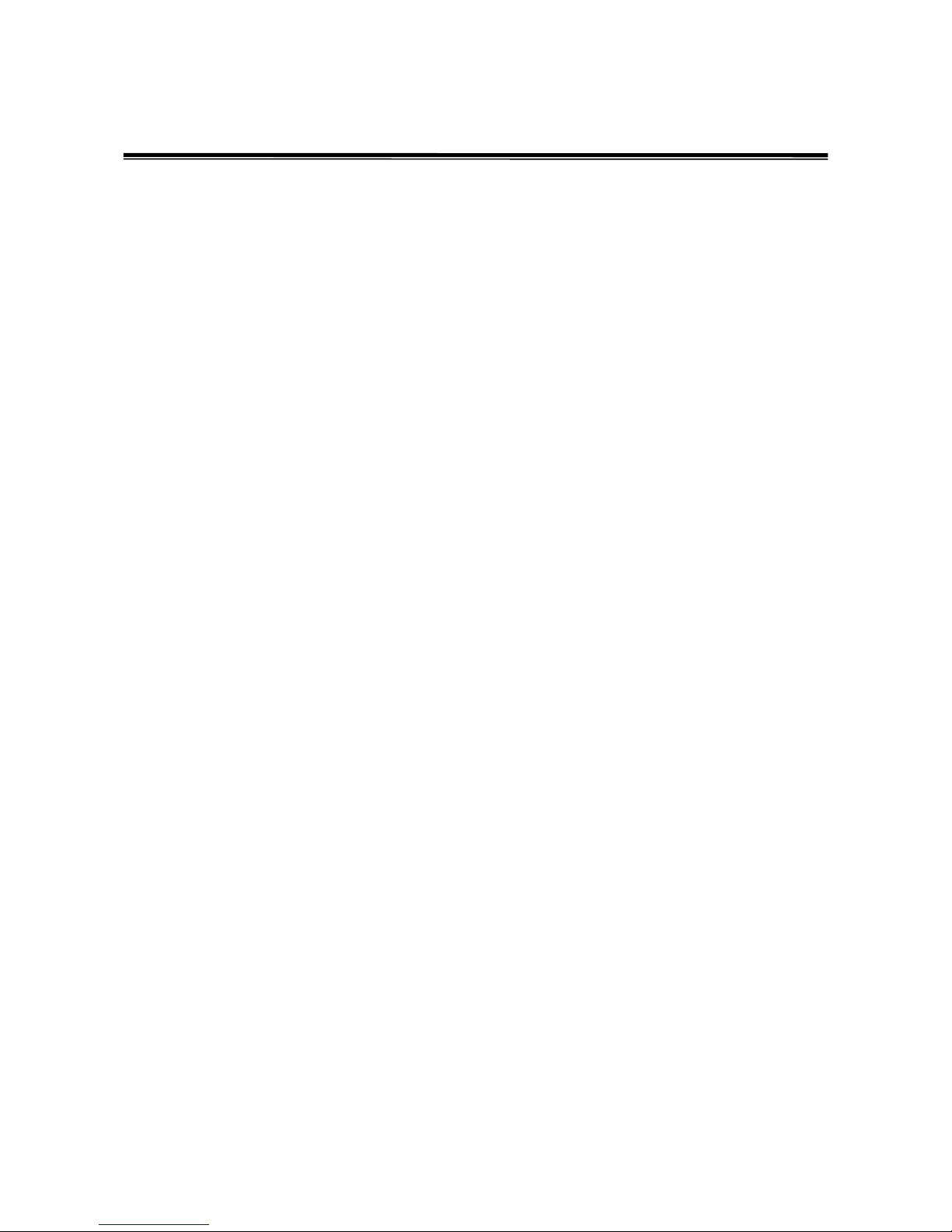
92
Troubleshooting
This section is intended to help solve the most common problems on the 24 10/100TX
+ 2 10/100/1000T/ Mini-GBIC Combo Managed PoE Switch.
Incorrect connections
The switch port can automatically detect straight or crossover cable when the user
links the switch with other Ethernet device. For the RJ-45 connector should use correct
UTP or STP cable, 10/100Mbps ports use 2 pairs twisted cable. If the RJ-45 connector
is not correctly pinned on right position, the link will fail. For fiber connection, please
notice that fiber cable mode and fiber module should be match.
Faulty or loose cables
Look for loose or obviously faulty connections. If they appear to be OK, make sure the
connections are snug. IF that does not correct the problem, try a different cable.
Non-standard cables
Non-standard and miss-wired cables may cause numerous network collisions and
other network problem, and can seriously impair network performance. A category 5
cable tester is a recommended tool for every 100Base-T network installation.
RJ-45 ports:
use unshielded twisted-pair (UTP) or shielded twisted-pair (STP)
cable for RJ-45 connections: 100Ω Category 3, 4 or 5 cable for 10Mbps
connections, 100Ω Category 5 cable for 100Mbps connections, or 100Ω
Category 5e/6 cable for 1000Mbps connections. Also be sure that the length of
any twisted-pair connection does not exceed 100 meters (328 feet).

93
Improper Network Topologies
It is important to make sure that the network topology is valid. Common topology faults
include excessive cable length and too many repeaters (hubs) between end nodes. In
addition, the user should make sure that the network topology contains no data path
loops. Between any two ends nodes, there should be only one active cabling path at
any time. Data path loops will cause broadcast storms that will severely impact the
network performance.
Diagnosing LED Indicators
To assist in identifying problems, the switch can be easily monitored through panel
indicators, which describe common problems the user may encounter and where the
user can find possible solutions.
If the power indicator does turn on when the power cord is plugged in, the user may
have a problem with power outlet, or power cord. However, if the switch powers off
after running for a while check for loose power connections, power losses or surges at
power outlet. If the problem still cannot be solved, please contact the local dealer for
assistance.
Diagnosing PoE problems
No Power Forward
¾ Make sure the connected PD device complies with IEEE 802.3af standard. The
PoE switch only supports the IEEE 802.3af compliant PD.
¾ The PoE switch uses the signal power pair to forward power, the data and the
power traverse the pin. Please check the documentation for your PD device to
make sure the power pair it uses. The following table is the signal power pair
RJ-45 port pin out:
