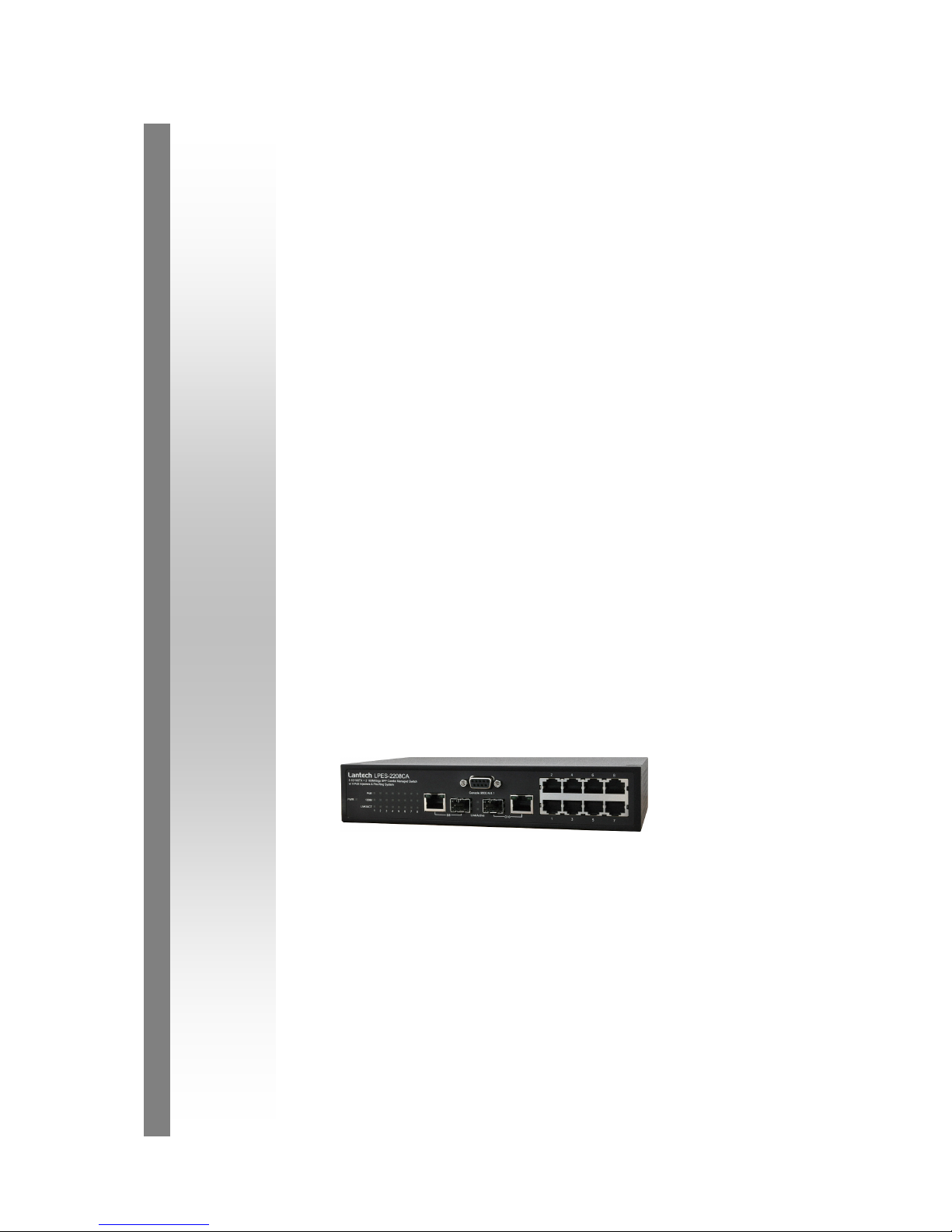
Lantech
LPES-2208CA
User Manual
8 10/100TX + 2 100M/Giga SFP Combo
Managed Switch w/ 8 PoE Injectors
Aug, 2009
& Pro-Ring System
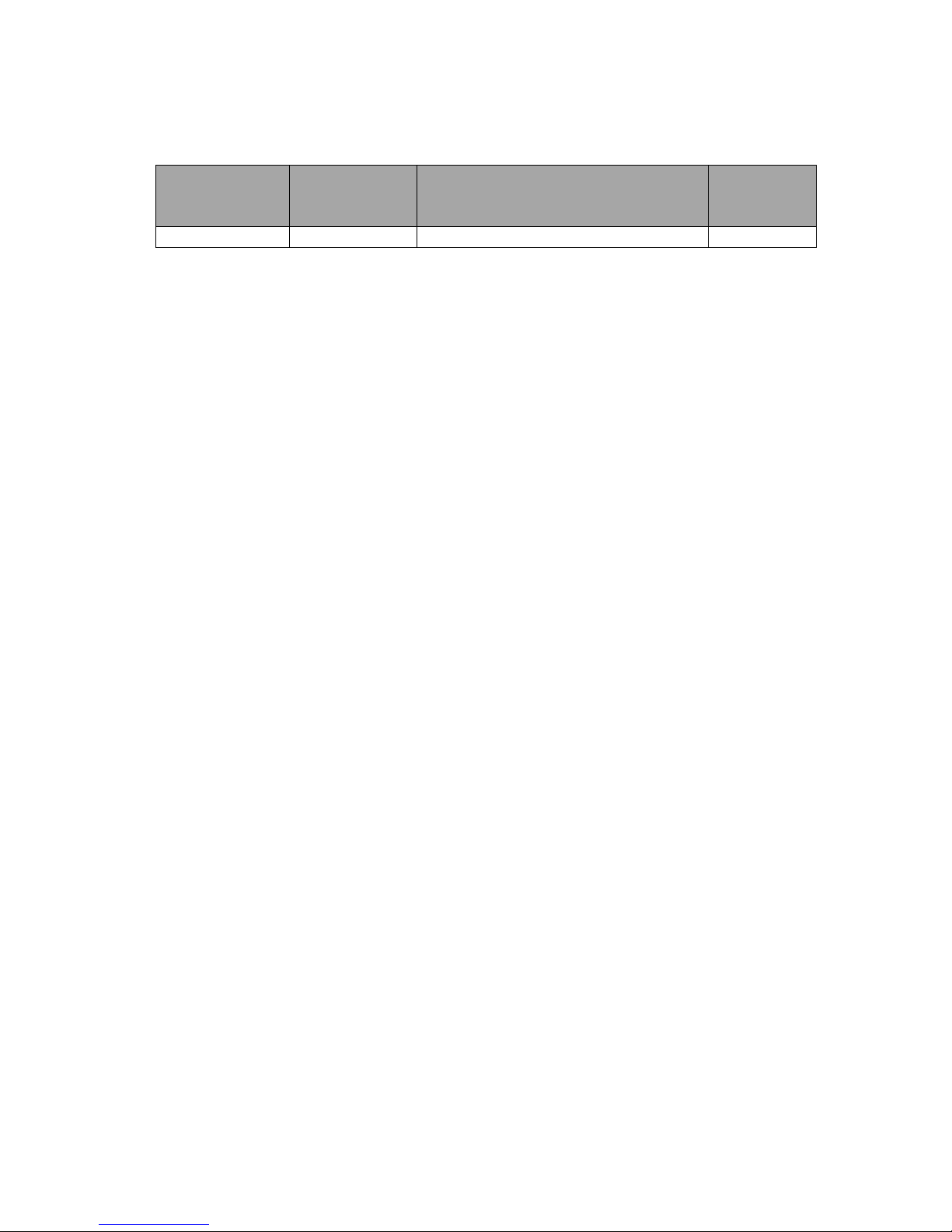
Revision History
Document
Release
Date
Revision
Initials
1.00
Aug 28, 2009
New Edit
Vincent
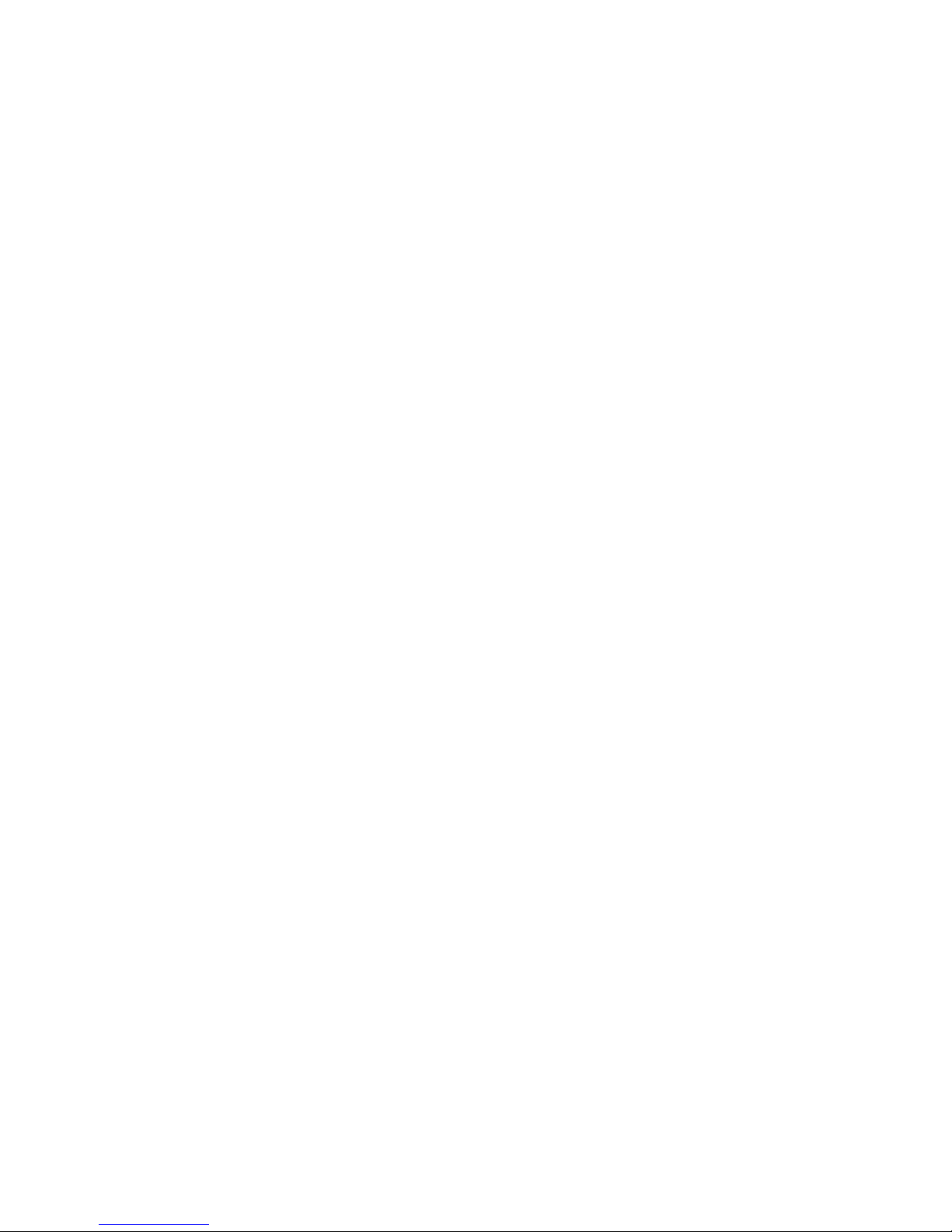
FCC Warning
This Equipment has been tested and found to comply with the limits for a Class-A
digital device, pursuant to Part 15 of the FCC rules. These limits are designed to
provide reasonable protection against harmful interference in a residential
installation. This equipment generates, uses, and can radiate radio frequency
energy. It may cause harmful interference to radio communications if the
equipment is not installed and used in accordance with the instructions. However,
there is no guarantee that interference will not occur in a particular installation. If
this equipment does cause harmful interference to radio or television reception,
which can be determined by turning the equipment off and on, the user is
encouraged to try to correct the interference by one or more of the following
measures:
Reorient or relocate the receiving antenna.
Increase the separation between the equipment and receiver.
Connect the equipment into an outlet on a circuit different from that to which
the receiver is connected.
Consult the dealer or an experienced radio/TV technician for help.
CE Mark Warning
This is a Class-A product. In a domestic environment this product may cause radio
interference in which case the user may be required to take adequate measures.

i
Content
FCC Warning ...................................................................................... i
CE Mark Warning ................................................................................ i
Introduction ............................................................................ 1
Features ............................................................................................ 2
Hardware Feature ............................................................................. 4
Software Feature .............................................................................. 7
Package Contents ........................................................................... 10
Hardware Description .......................................................... 11
Physical Dimension ......................................................................... 11
Front Panel ..................................................................................... 11
Rear Panel ...................................................................................... 13
Desktop Installation ......................................................................... 14
Attaching Rubber Pads ................................................................................... 14
Power On ........................................................................................ 14
Network Application ............................................................ 15
Small Workgroup ............................................................................ 15
Segment Bridge .............................................................................. 16
Console Management .......................................................... 17
Login in the Console Interface ......................................................... 17
CLI Management ............................................................................ 18
Commands Level ............................................................................................ 18
Commands Set List ......................................................................................... 20
System Commands Set ................................................................................... 20
Port Commands Set ........................................................................................ 22
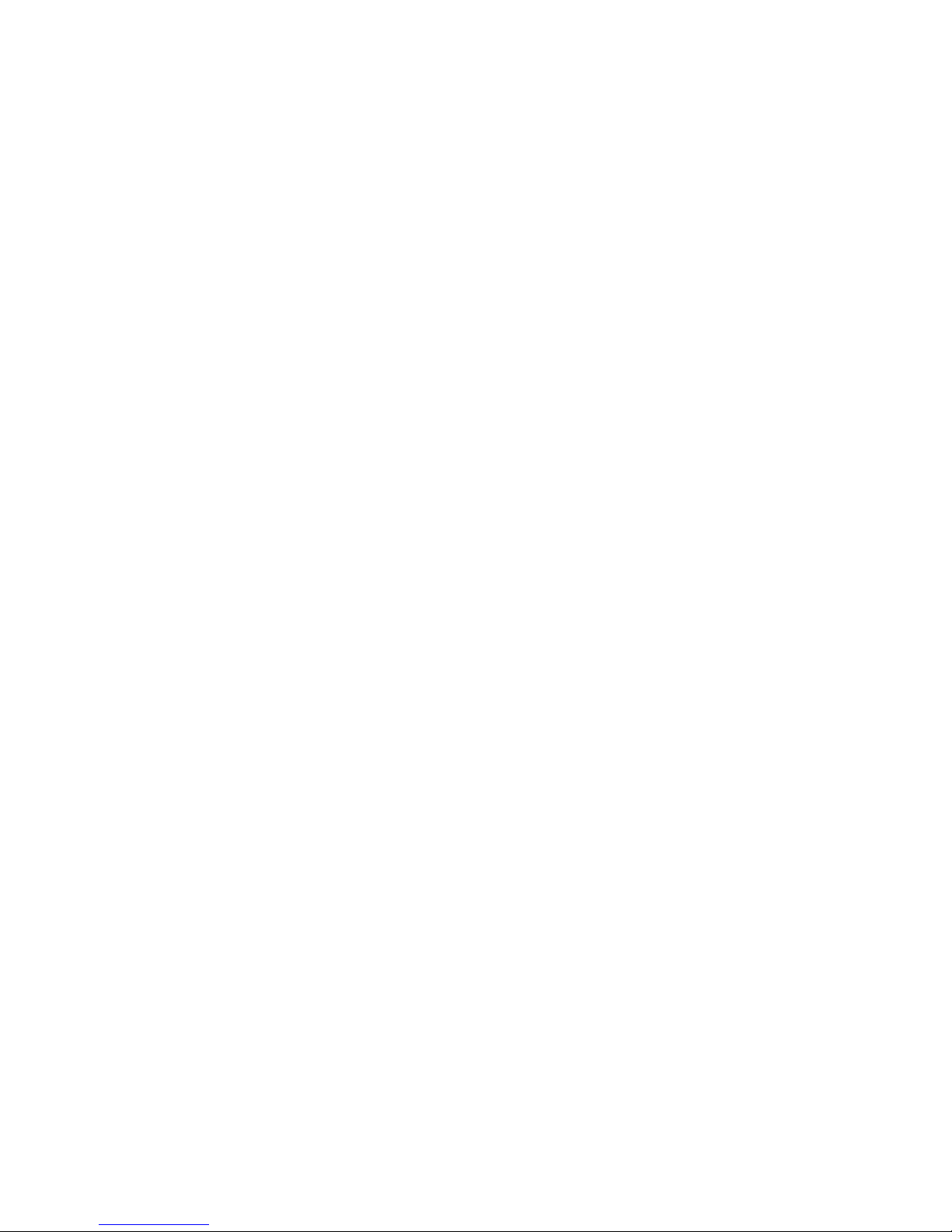
ii
Trunk Commands Set ..................................................................................... 25
VLAN Commands Set ..................................................................................... 27
Spanning Tree Commands Set ....................................................................... 28
QOS Commands Set ....................................................................................... 32
IGMP Commands Set ..................................................................................... 32
Mac / Filter Table Commands Set ................................................................... 33
SNMP Commands Set .................................................................................... 34
Port Mirroring Commands Set ......................................................................... 36
802.1x Commands Set .................................................................................... 37
TFTP Commands Set ...................................................................................... 39
PoE Commands Set ........................................................................................ 40
SystemLog, SMTP and Event Commands Set ................................................ 41
SNTP Commands Set ..................................................................................... 43
Pro-ring Commands Set ................................................................................. 44
Web-Based Management .................................................... 46
About Web-based Management ...................................................... 46
Preparing for Web Management ..................................................... 46
System Login .................................................................................. 47
System Information ......................................................................... 48
IP Configuration .............................................................................. 49
DHCP Configuration ....................................................................... 51
DHCP Server Configuration ............................................................................ 52
DHCP Client Entries ........................................................................................ 53
Port and IP Binding ......................................................................................... 54
TFTP - Update Firmware ................................................................ 55
TFTP - Restore Configuration ......................................................... 56
TFTP - Backup Configuration .......................................................... 57
System Event Log Configuration ..................................................... 58
System Event Log—Syslog Configuration ....................................... 58
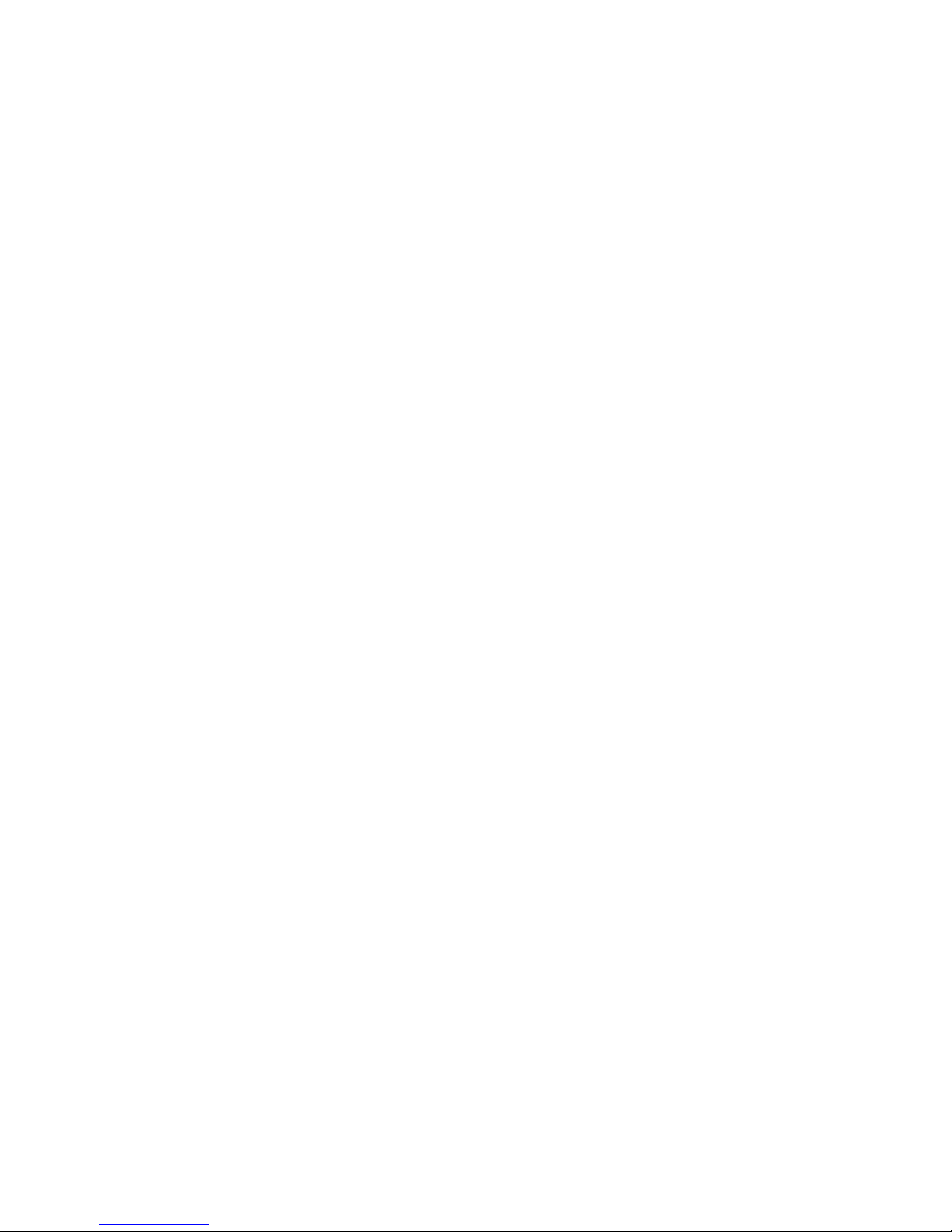
iii
System Event Log—SMTP Configuration ....................................... 60
System Event Log—Event Configuration ........................................ 62
SNTP Configuration ................................ ........................................ 64
IP Security ...................................................................................... 68
User Authentication ......................................................................... 70
Port Statistics .................................................................................. 71
Port Control ..................................................................................... 73
Port Trunk ....................................................................................... 75
Port Trunk—Aggregator setting ....................................................................... 75
Port Trunk—Aggregator Information ............................................................... 77
Port Trunk—State Activity ............................................................................... 83
Port Mirroring .................................................................................. 85
Rate Limiting ................................................................................... 86
VLAN configuration ......................................................................... 88
VLAN configuration—Port-based VLAN .......................................................... 89
802.1Q VLAN .................................................................................................. 92
802.1Q Configuration ................................................................................... 93
Group Configuration .................................................................................... 95
Rapid Spanning Tree ...................................................................... 97
RSTP—System Configuration ......................................................................... 97
RSTP—Port Configuration .............................................................................. 99
SNMP Configuration ..................................................................... 101
System Configuration .................................................................................... 101
Trap Configuration ......................................................................................... 103
SNMPv3 Configuration .................................................................................. 104
QoS Configuration ........................................................................ 107
QoS Policy and Priority Type ........................................................................ 107
Port-Based Priority ........................................................................................ 108
COS Configuration ........................................................................................ 109
TOS Configuration ......................................................................................... 109
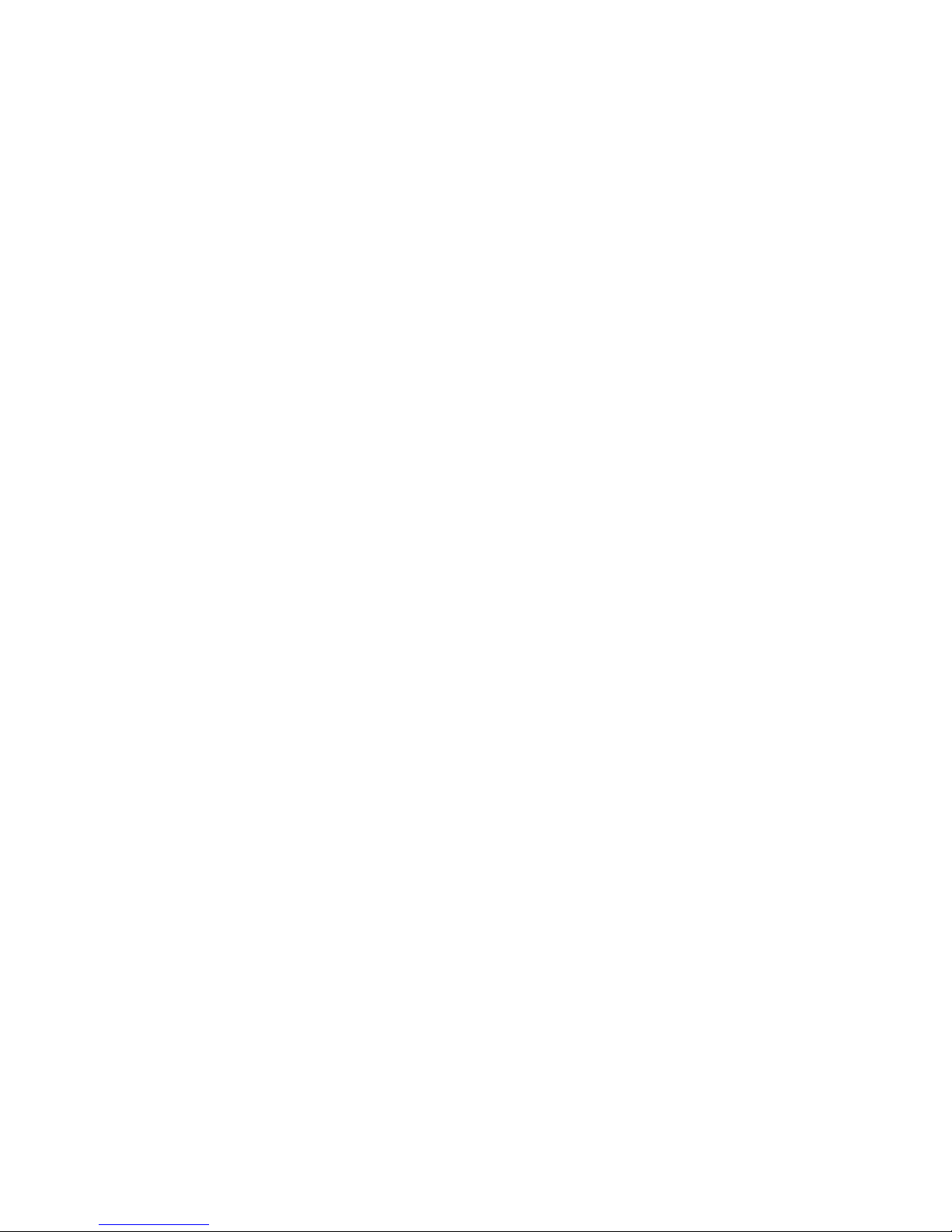
iv
IGMP Configuration ...................................................................... 110
Pro- Ring ...................................................................................... 112
Security—802.1X/Radius Configuration ........................................ 113
System Configuration .................................................................................... 114
802.1x Port Configuration .............................................................................. 115
Misc Configuration ......................................................................................... 116
MAC Address Table ................................ ...................................... 117
Static MAC Address ................................................................ ...................... 117
MAC Filtering ................................................................................................ 118
All MAC Addresses ....................................................................................... 119
Power over Ethernet ..................................................................... 120
Factory Default .............................................................................. 122
Save Configuration ....................................................................... 123
System Reboot ............................................................................. 124
Troubleshooting ................................................................. 125
Incorrect connections .................................................................... 125
Faulty or loose cables ................................ ................................ ......... 125
Non-standard cables .......................................................................... 125
Improper Network Topologies ............................................................. 125
Diagnosing LED Indicators ............................................................ 126
Appendix ............................................................................. 127
Console Port Pin Assignments ...................................................... 127
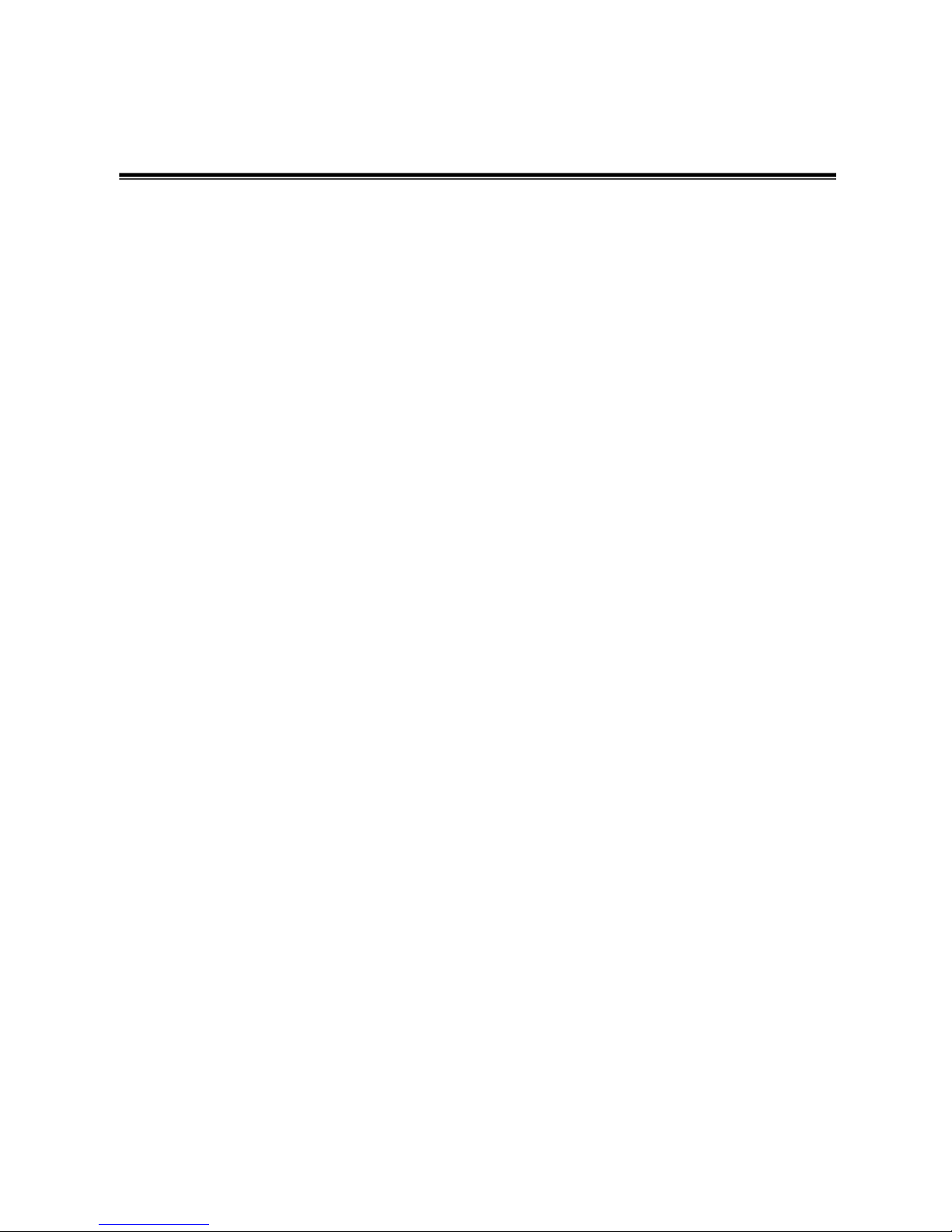
1
Introduction
Power-over-Ethernet (PoE) eliminates the need to run VAC power to other devices on
a wired LAN. Using Power-over-Ethernet system installers needs to run only a single
Category 5 Ethernet cable that carries both power and data to each device. This allows
greater flexibility in the locating of network devices and significantly decreasing
installation costs in many cases.
There are two system components in PoE—the Power Sourcing Equipment (PSE)
initiates the connection to the second component, and the Powered Device (PD). The
current is transmitted over two of the four twisted pairs of wires in a Category-5 cable.
Power over Ethernet follows the IEEE 802.3af and is completely compatible with existing
Ethernet switches and networked devices. Because the Power Sourcing Equipment
(PSE) tests whether a networked device is PoE-capable, power is never transmitted
unless a Powered Device is at other end of the cable. It also continues to monitor the
channel. If the Powered Device does not draw a minimum current, because it has been
unplugged or physically turned off, the PSE shuts down the power to that port. Optionally,
the standard permits Powered Devices to signal to the PSEs exactly how much power
they need.
The 8 10/100TX + 2 10/100/1000T / 100/1000Mini-GBIC Combo with 8 PoE Managed
Switch is the multi-port switches that can be used to build high-performance switched
workgroup networks. Any one of the switch is a store-and-forward device that offers low
latency for high-speed networking. It also features a ―store-and-forward ―switching
scheme. This allows the switch to auto-learn and store source address in an 8K-entry
MAC address table. The switch is targeted at workgroup, department or backbone
computing environment.
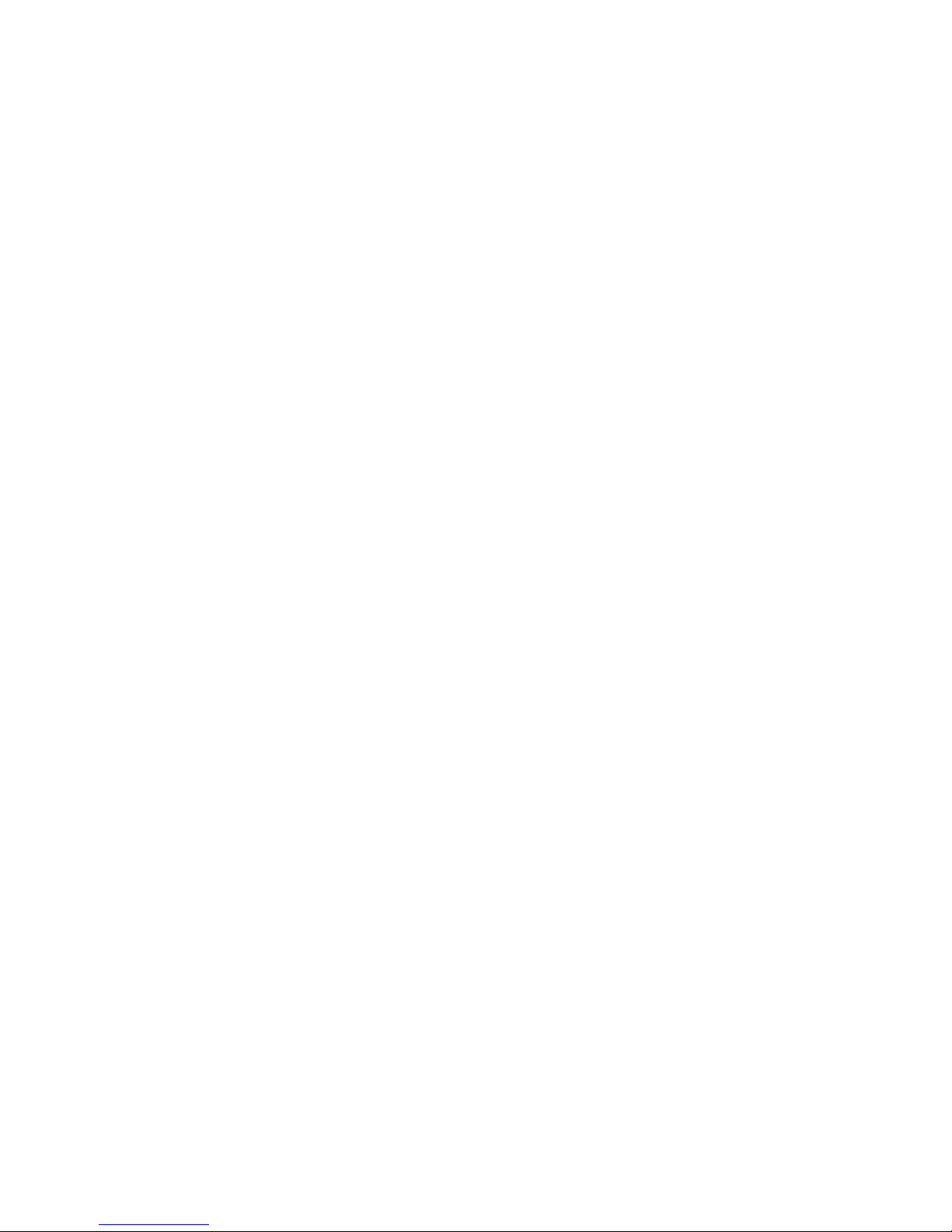
2
Features
System Interface/Performance
RJ-45 ports support Auto MDI/MDI-X Function
Embedded 8-port PoE function
Store-and-Forward Switching Architecture
Back-plane (Switching Fabric): 5.6Gbps
1Mbits Packet Buffer
8K MAC Address Table
VLAN
Port Based VLAN
Supports 802.1 Q Tag VLAN
GVRP
Port Trunk with LACP
QoS (Quality of Service)
Supports IEEE 802.1p Class of Service
Per port provides 4 priority queues
Port Base, Tag Base and Type of Service Priority
Port Mirror: Monitor traffic in switched networks.
TX Packet only
RX Packet only
Both of TX and RX Packet
Security
Port Security: MAC address entries/filter
IP Security: IP address security management to prevent unauthorized intruder.
Login Security: IEEE802.1X/RADIUS
IGMP with Query mode for Multi Media Application
Spanning Tree
Supports IEEE802.1d Spanning Tree
Supports IEEE802.1w Rapid Spanning Tree
Pro -ring
X-ring, Dual Homing, and Couple Ring Topology
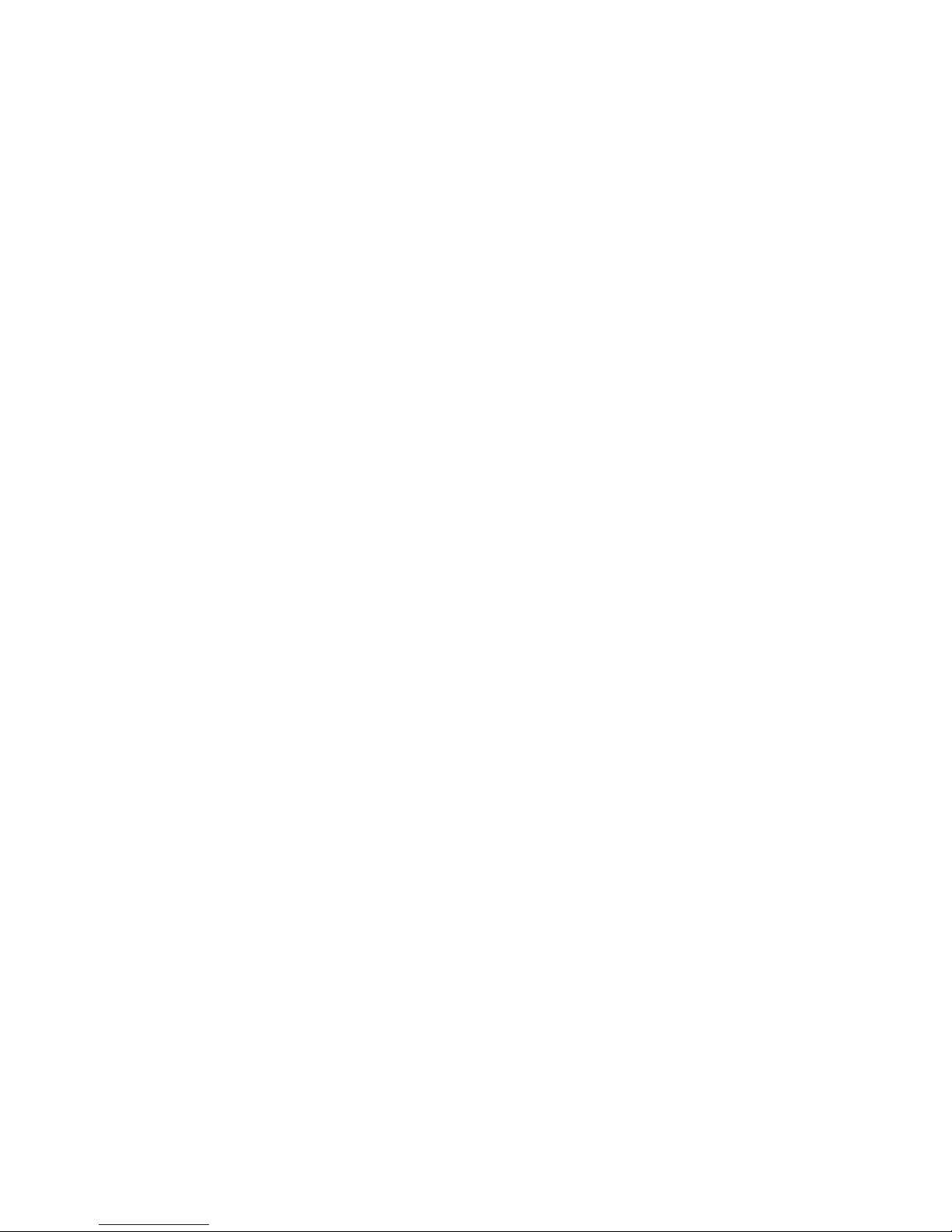
3
Provides redundant backup feature and the recovery time below 300ms
Bandwidth Control
Ingress Packet Filter and Egress Rate Limit
Broadcast / Multicast / Flooded Unicast Packet Filter Control
System Event Log
System Log Server/Client
SMTP e-mail Alert
SNMP Trap
Device cold start
Authentication failure
X-ring topology changed
Port Link up/Link down
TFTP Firmware Update and System Configuration Restore and Backup
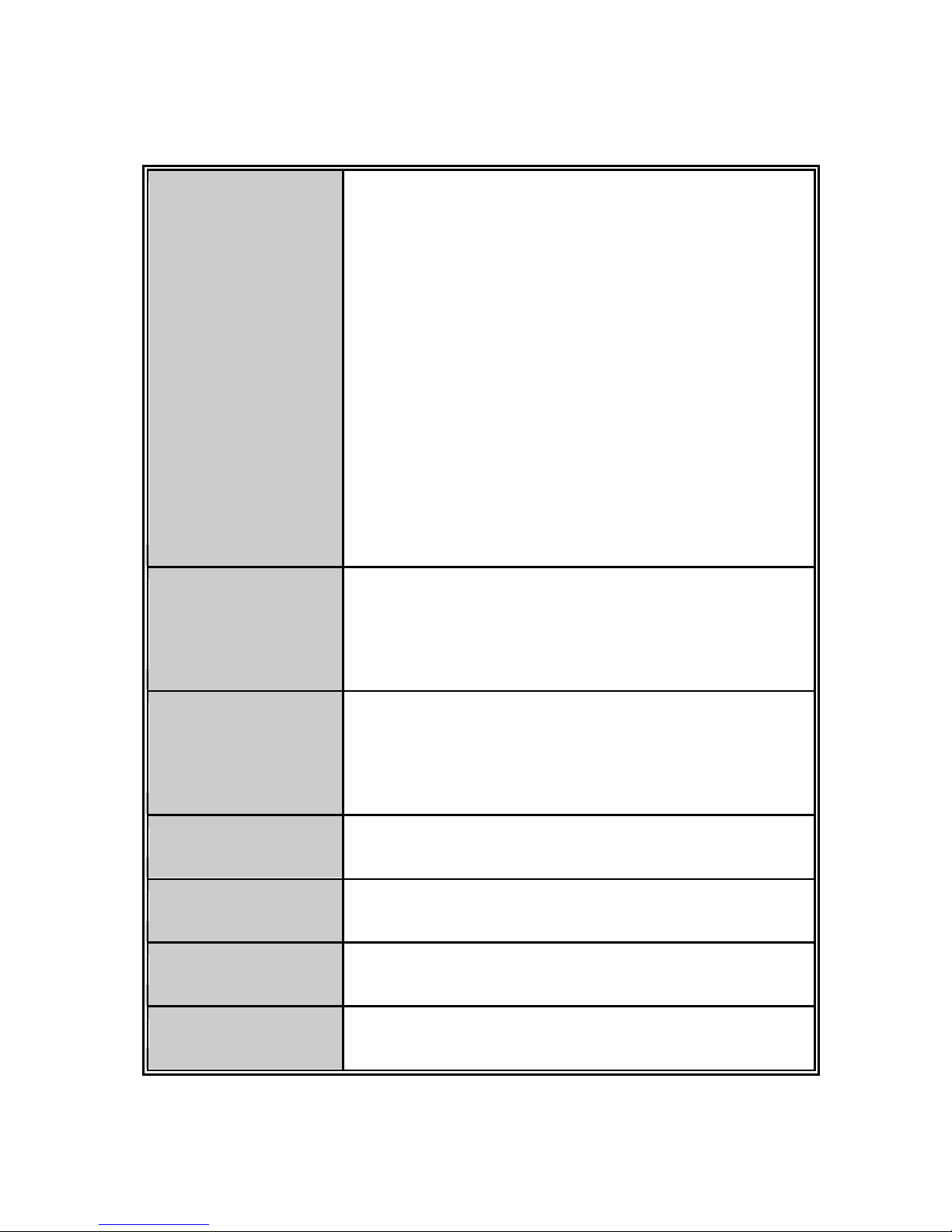
4
Hardware Feature
Standard
IEEE802.3 10Base-T
IEEE 802.3u 100Base-TX
IEEE 802.3z Gigabit fiber
IEEE 802.3ab 1000Base-T
IEEE 802.3x Flow control and Back pressure
IEEE 802.3ad Port trunk with LACP
IEEE 802.1d Spanning tree protocol
IEEE 802.1w Rapid spanning tree
IEEE 802.1p Class of service
IEEE 802.1Q VLAN Tagging
IEEE 802.1x user authentication
IEEE 802.3af Power Over Ethernet
Switch architecture
Back-plane (Switching Fabric): 5.6Gbps
Packet throughput ability (Full-Duplex): 8.3Mpps
@64bytes
Transfer Rate
14,880pps for Ethernet port
148,800pps for Fast Ethernet port
1,488,000pps for Gigabit Ethernet port
Packet Buffer
1Mbits
MAC address
8K MAC address table
Flash ROM
4Mbytes
DRAM
32Mbytes
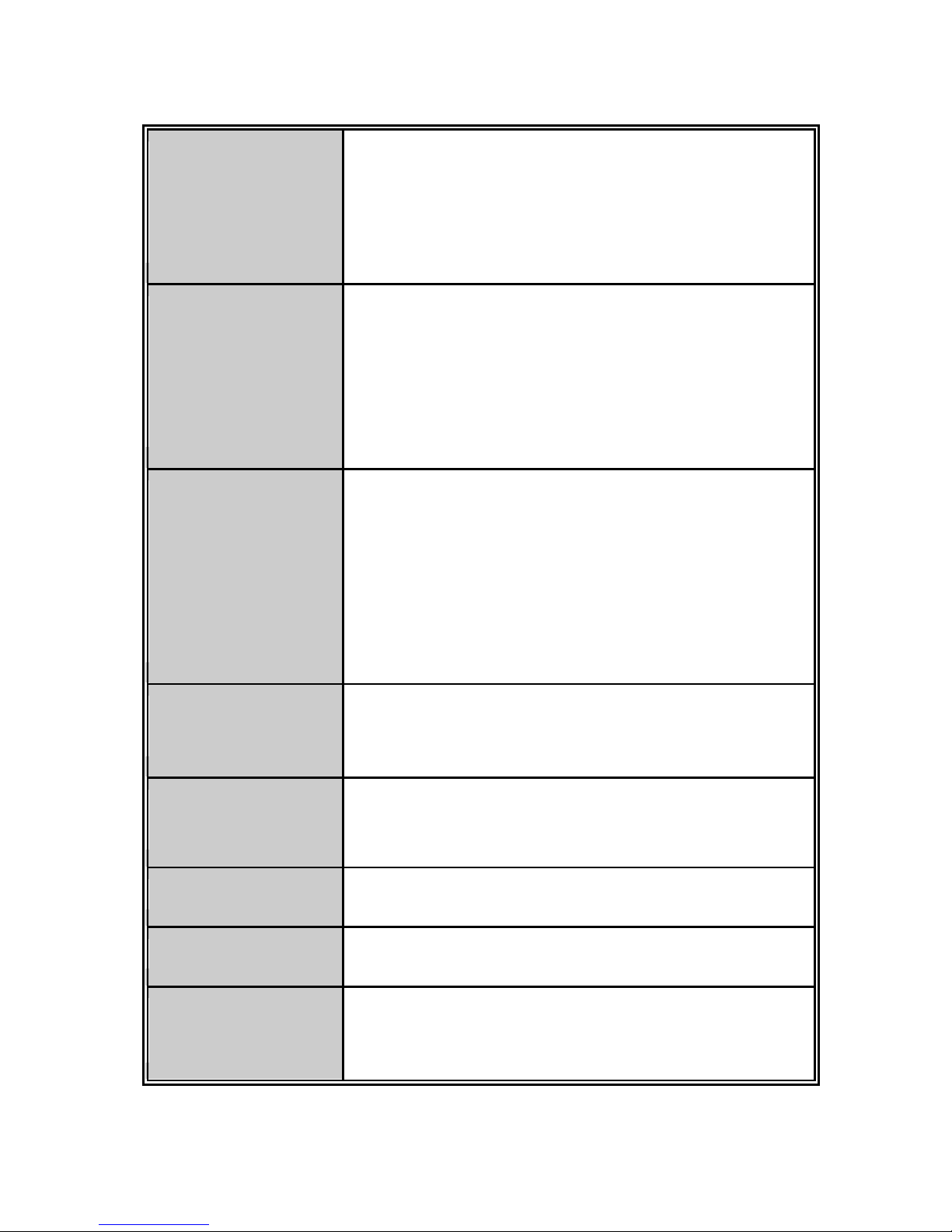
5
Connector
100Base-T: 8x RJ-45 with auto MDI/MDI-X and PoE
inject function
10/100/1000T/ 100/1000Mini-GBIC Combo: 2 x RJ-45 +
2 x 100/1000 SFP sockets
PoE Pin Assignment
RJ-45 port # 1~# 8 support IEEE 802.3af End-point,
Alternative A mode.
Per port provides 15.4W ability
Positive (VCC+): RJ-45 pin 1, 2
Negative (VCC-): RJ-45 pin 3, 6
LED
System Power (Green)
10/100TX Port: Link/Activity (Green), 100Mbps (Green),
PoE (Green).
Gigabit copper port: 1000/100Mbps (Green), Link/Activity
(Green),
100/1000Mini-GBIC: Link/Activity (Green).
RS-232 Connector
One RS-232 DB-9 Female connector for switch
management
Power
100 ~ 240VAC, 50/60 Hz
External Power
Power Consumption 81.3 Watts for the system (maximum)
Ventilation Fanless
Operating
Environment
0oC ~ 45oC, 5%~95%RH
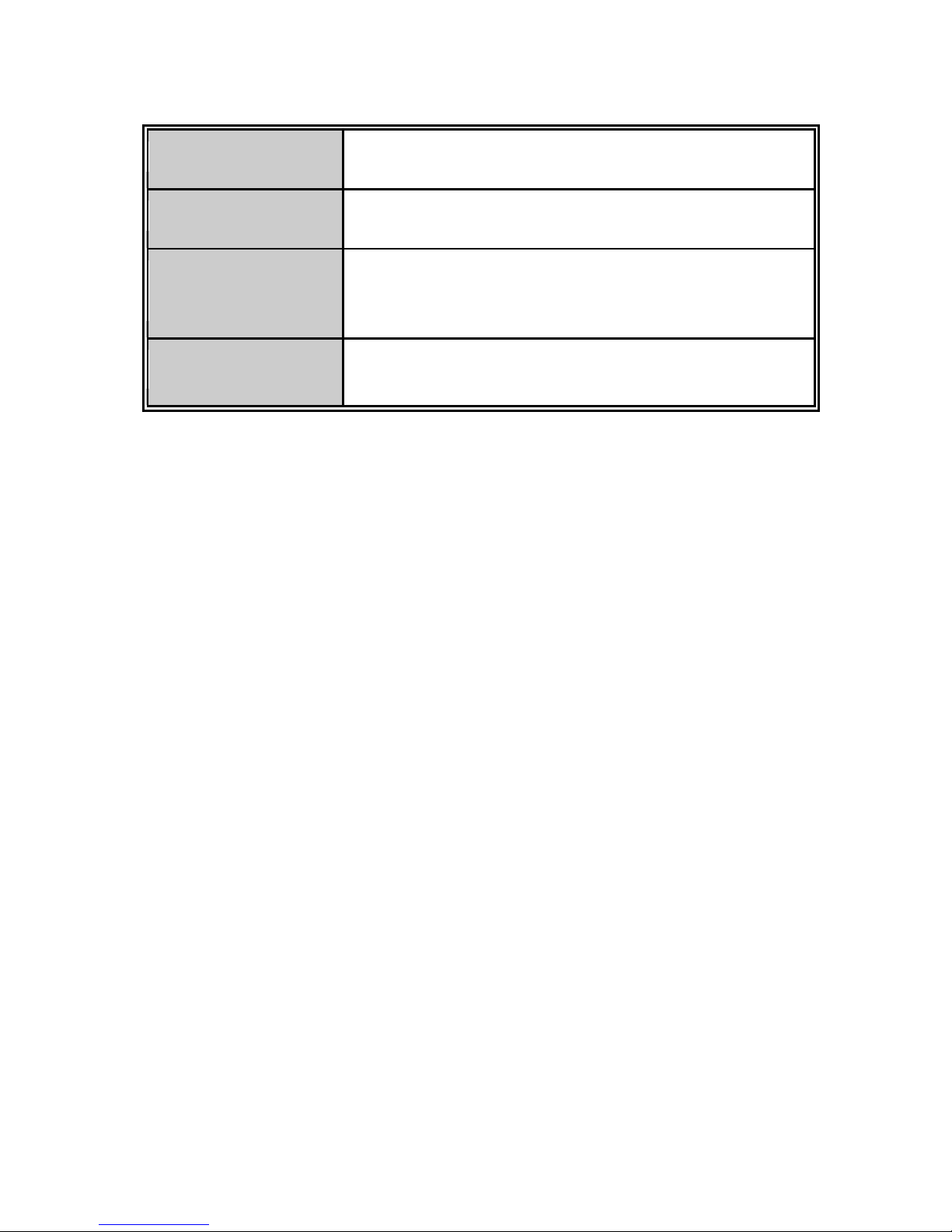
6
Storage Environment
-40oC ~ 70oC, 5%~95%RH
Dimensions
217mm(W) x 43mm(H) x 140mm(D)
EMI
FCC Class A
CE
Safety
LVD
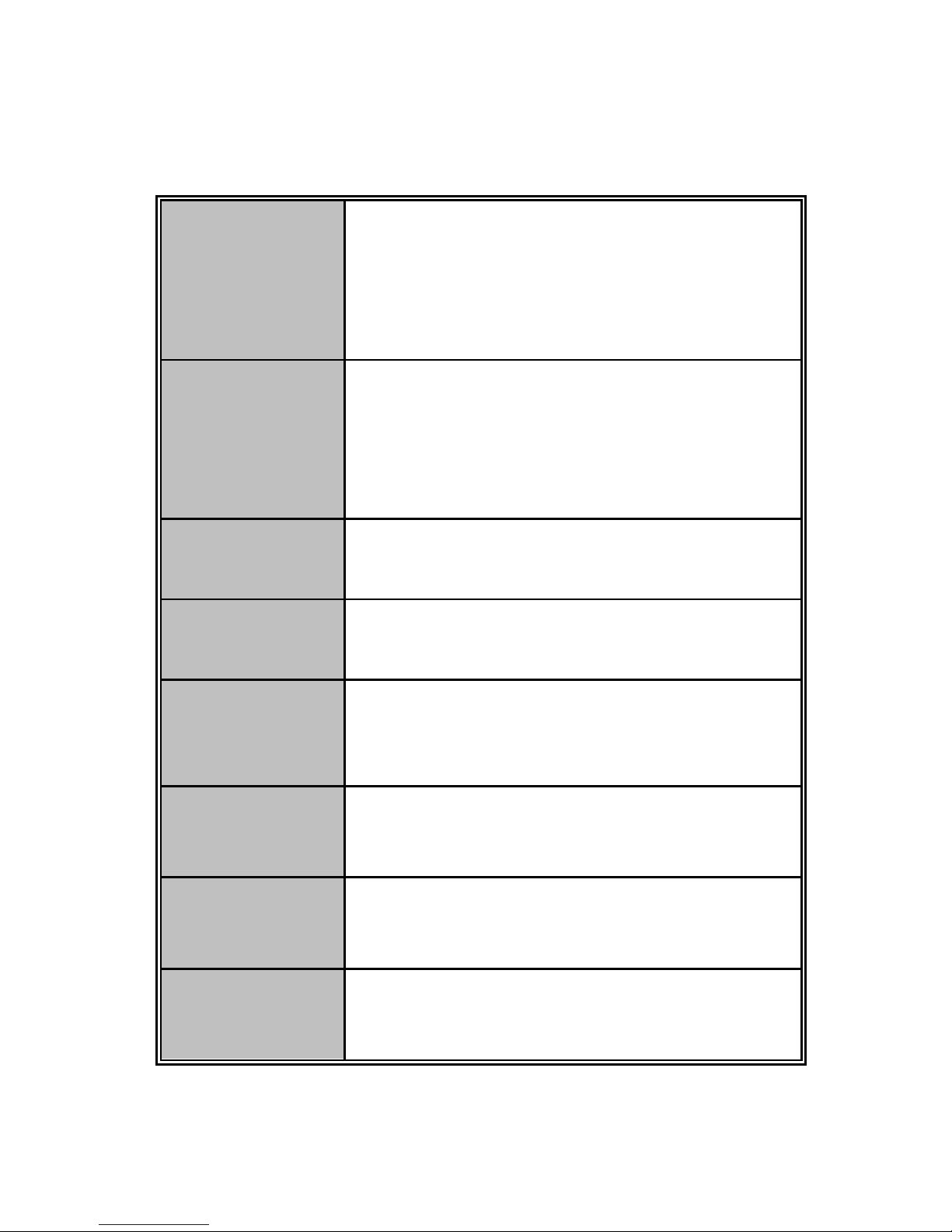
7
Software Feature
Management
SNMP v1
SNMP v2c
SNMP v3
Web/Telnet/Console (CLI)
VLAN
Port based VLAN
IEEE802.1Q Tag VLAN(256 entries) / VLAN ID(Up
to 4K, VLAN ID can be assigned from 1 to 4094)
GVRP (256 Groups)
Port Trunk with
LACP
LACP Port Trunk: 4 trunk groups of maximum 4
trunk members
Spanning Tree
IEEE802.1d Spanning tree
IEEE802.1w Rapid spanning tree
Pro - ring
Supports X-ring, Dual Homing, and Couple Ring
Provides redundant backup feature and recovery
time below 10ms
Quality of
service
The quality of service determined by port, Tag and
IPv4 Type of service, IPv4 Different Service
Class of Service
Supports IEEE802.1p class of service, per port
provides 4 priority queues
Port Security
Supports100 entries of MAC address for static
MAC and another 100 for MAC filter
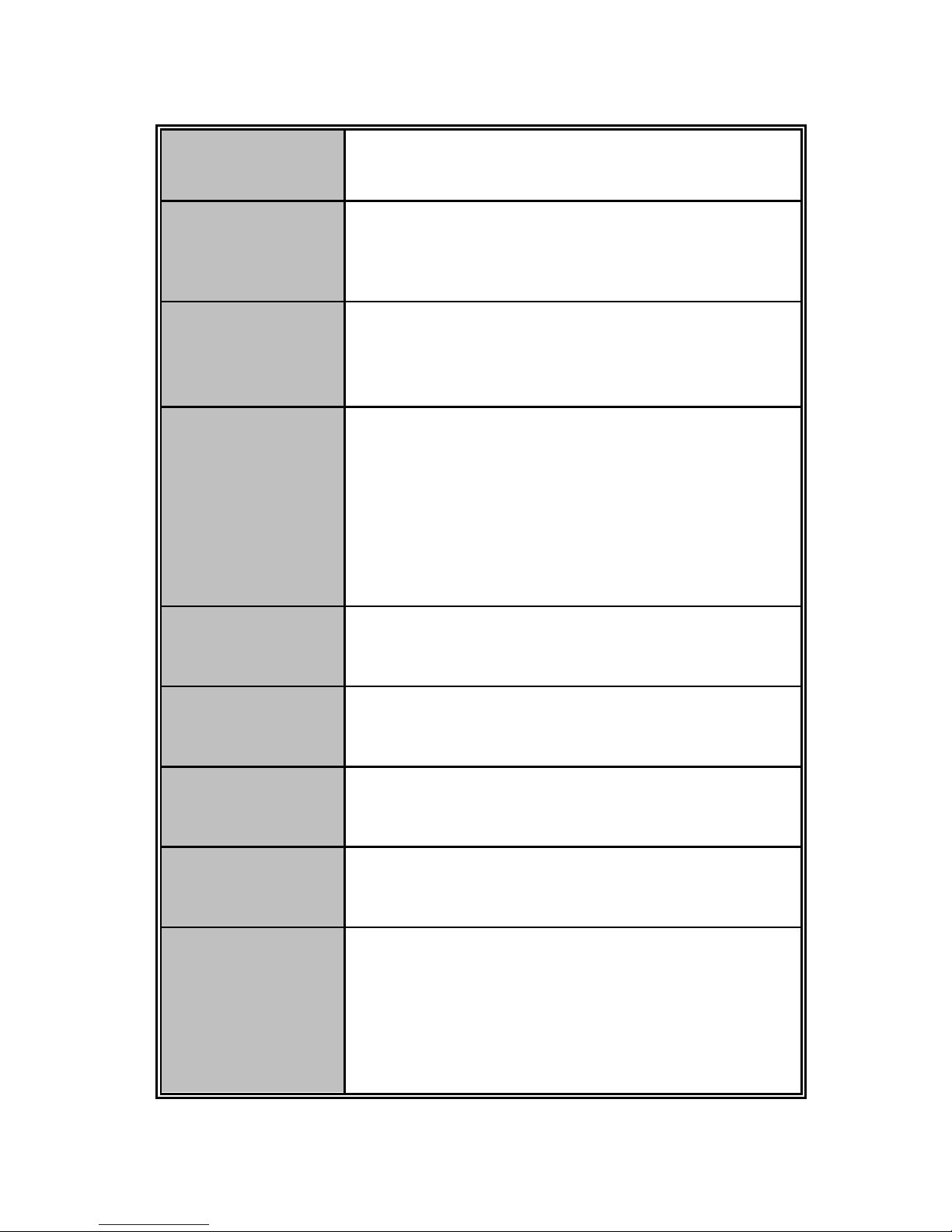
8
Port Mirror
Supports 3 mirroring types: ―RX, TX and Both
packet‖
IGMP
Supports IGMP snooping v1 and v2
256 multicast groups
IGMP query mode
IP Security
Supports 10 IP addresses that have permission to
access the switch management to prevent
unauthorized intruder
Bandwidth
Control
Ingress rate limiting packet type: all of frames,
broadcast, multicast, Flooded Unicast and
broadcast packet.
Egress rate shaping supports all of packet.
Rate limiting levels: 100kbps to 102400kbps or up
to 256Mbps for Gigabit port.
Login Security
Supports IEEE802.1x User Authentication and can
report to RADIUS server
Flow Control
Supports Flow Control for Full-duplex and Back
Pressure for Half-duplex
System log
Supports System log record and remote system
log server
SMTP
Supports SMTP Server and 6 email accounts for
receiving event alert
SNMP Trap
1. Device cold start
2. Authentication failure
3. X-ring topology changed
4. Port Link up/Link down
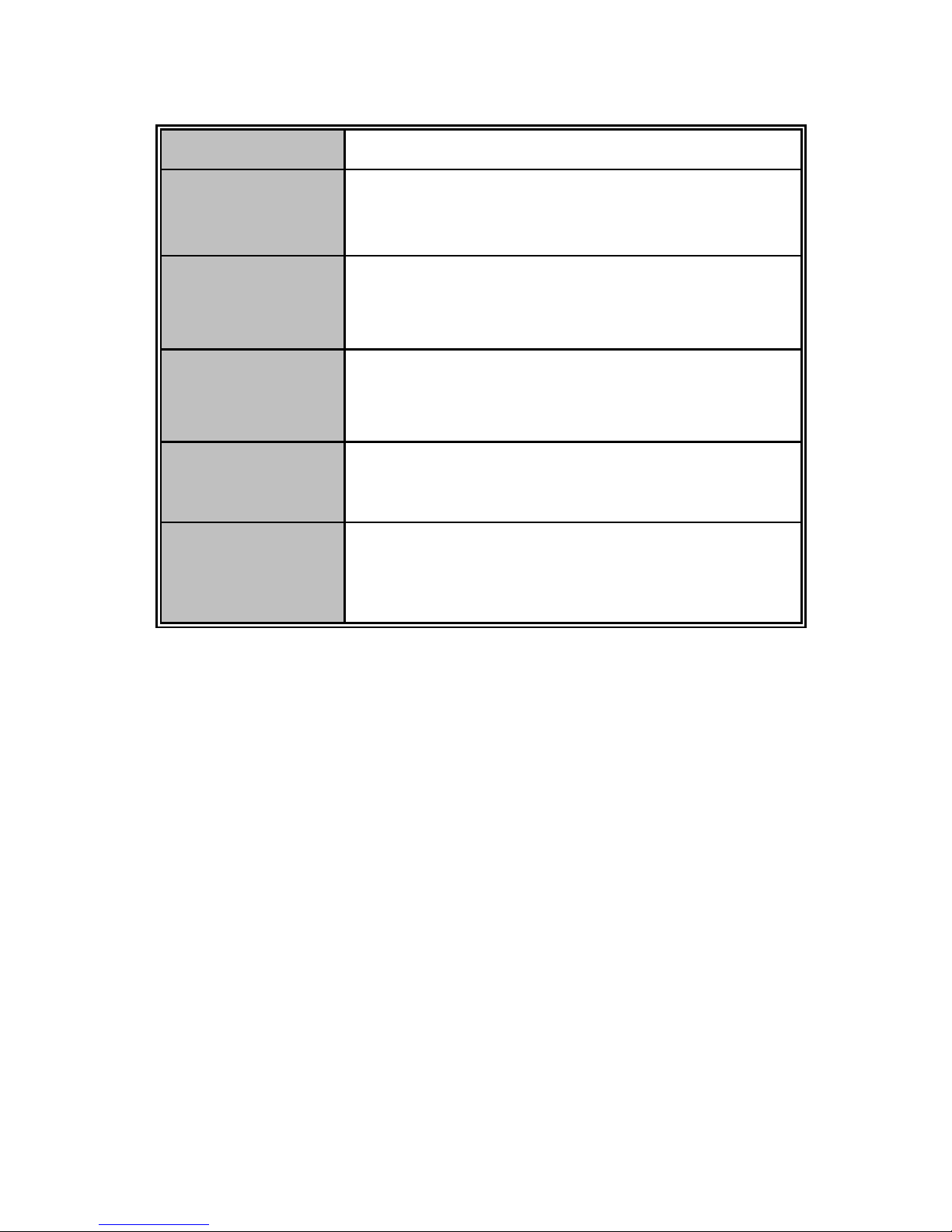
9
Trap station up to 3
DHCP
Provide DHCP Client/DHCP Server/IP Binding
functions
DNS
Provides DNS client feature and supports Primary
and Secondary DNS server
SNTP
Supports Simple Network Time Protocol to
synchronize system clock in Internet
Firmware
Upgrade
Supports TFTP firmware upgrade
Configuration
Upload and
Download
Supports binary format configuration file for system
quick installation (TFTP backup and restore)
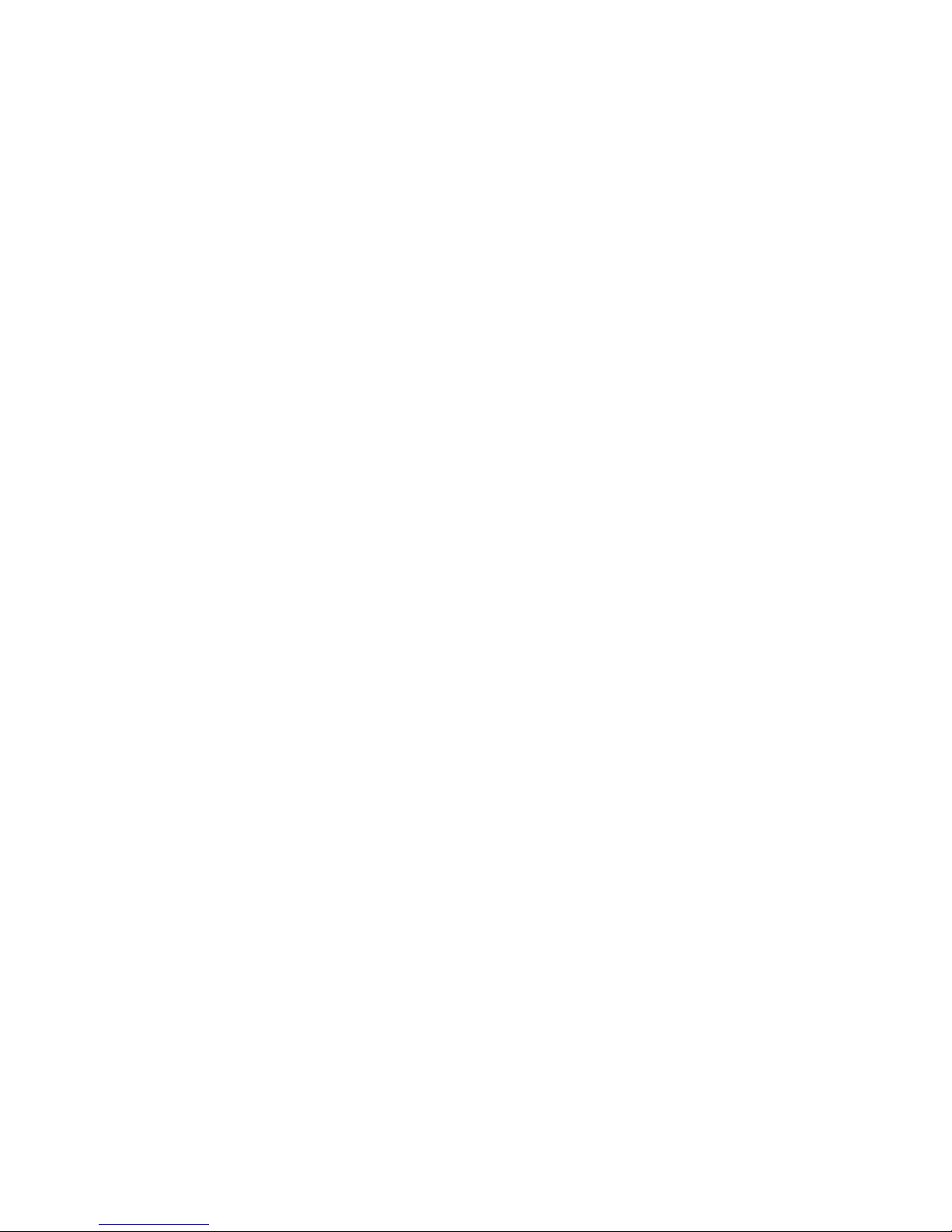
10
Package Contents
Unpack the packing of the PoE Managed Switch then verify them against the
checklist below.
PoE Managed Switch x 1
Rubber Pads x 4
RS-232 cable x 1
Power Adaptor x 1
Power Cord x 1
User Manual x 1
Compare the contents of the package with the standard checklist above. If any item is
missing or damaged, please contact the local dealer for exchanging.
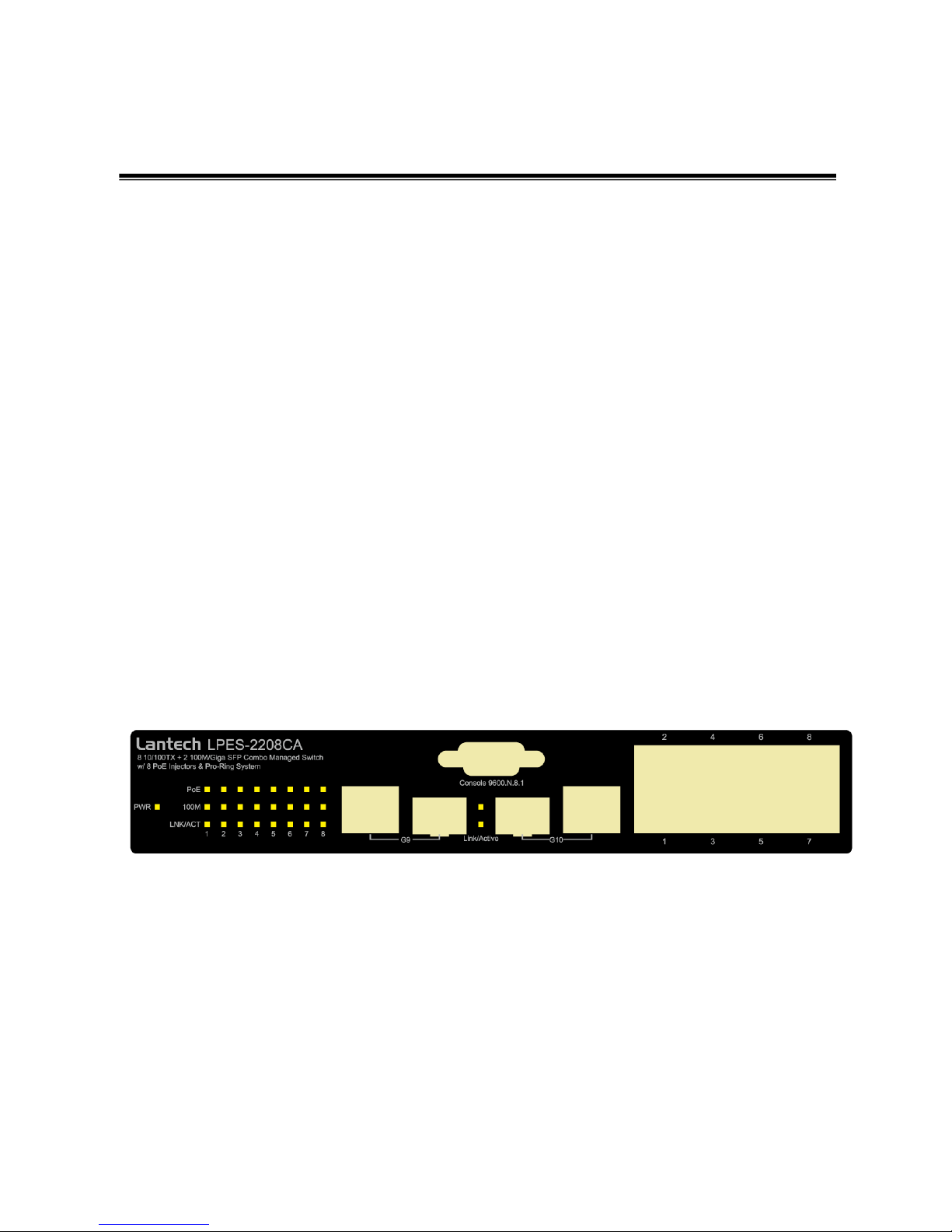
11
Hardware Description
This section mainly describes the hardware of the PoE Managed Switch and gives a
physical and functional overview on the certain switch.
Physical Dimension
The physical dimensions of 8 10/100TX + 2 10/100/1000T / 100/1000Mini-GBIC Combo
with 8 PoE Managed Switch are 217mm(W) x 43mm(H) x 140mm(H).
Front Panel
The front panel of the 8 10/100TX + 2 10/100/1000T / 100/1000Mini-GBIC Combo with 8
PoE Managed Switch consists of 8 x 10/100Base-TX RJ-45 Ethernet ports (Auto
MDI/MDIX), 2 Gigabit combo ports involve 2 10/100/1000Mbps Ethernet RJ-45 port
(automatic MDI/MDIX) and 2 100/1000 Mini-GBIC ports. The LED Indicators are also
located on the front panel of the switch.
The Front panel of the 8 10/100TX + 2 10/100/1000T / 100/1000Mini-GBIC Combo with 8 PoE Managed
Switch
RJ-45 Ports: There are 8 10/100 N-way auto-sensing for 10Base-T or 100Base-TX
connections and 2 10/100/1000Mbps auto-sensing for 1000Base-T connection
RJ-45 ports. The 8 10/100 ports also can supply power to PDs.
In general, MDI means connecting to another Hub or Switch while MDIX means
connecting to a workstation or PC. Therefore, Auto MDI/MDIX would allow
connecting to another switch or workstation without changing non-crossover or
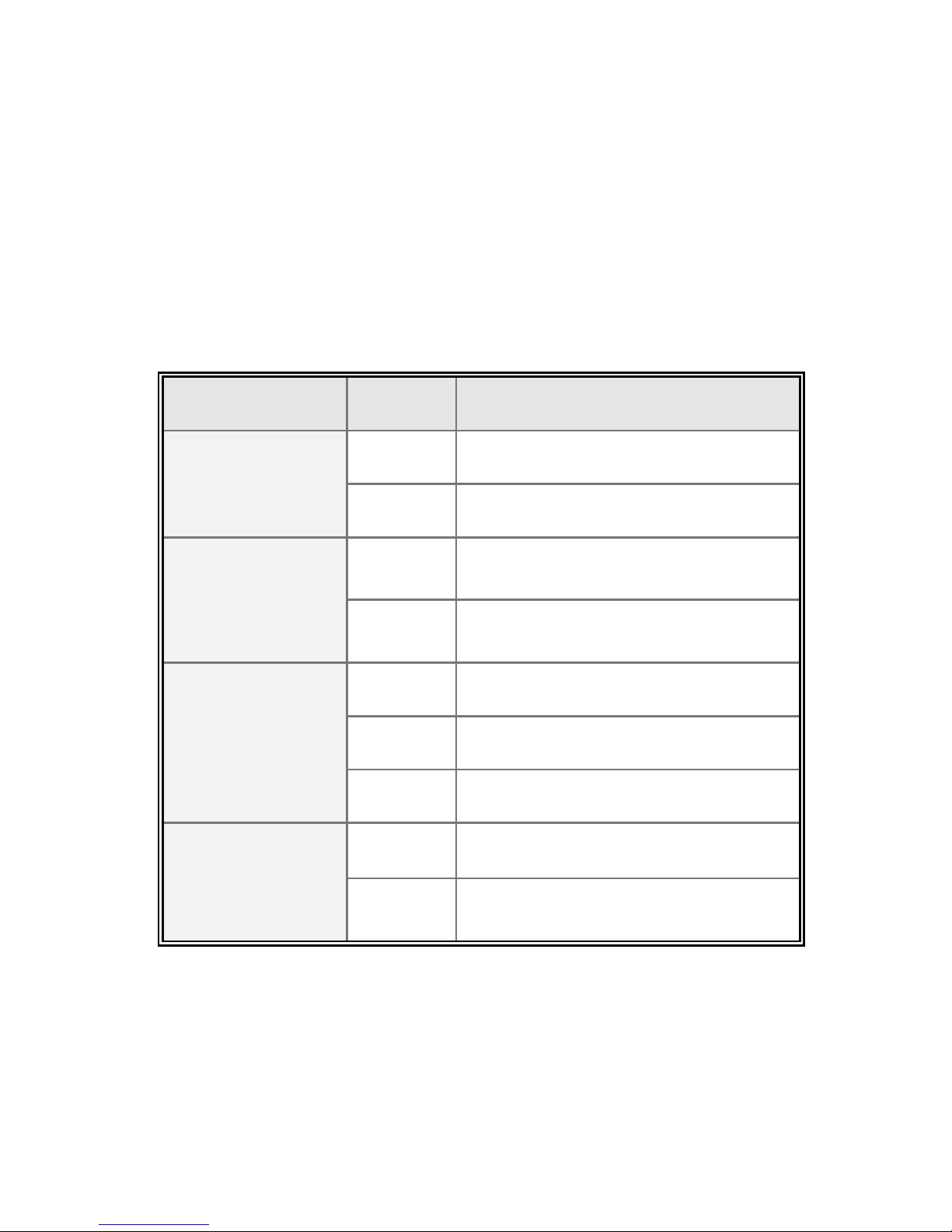
12
crossover cabling.
Mini-GBIC port: The appropriate replaceable Mini-GBIC port is available with a
variety of different transmitter and receiver types, allowing users to select the
appropriate transceiver for each link to provide the required optical reach over
the available optical fiber type.
LED indicators
LED
Status
Description
Power
Green
Power On
OFF
No power inputs
PoE (port 1~8)
Green
The port is supplying power to the
connected powered-device
OFF
No powered device attached or power
supplying failed
LNK/ACT (port 1~
10) (Port 9 lower LED,
Port10 upper LED)
Green
Connected to network
Blinking
Networking is active
OFF
Not connected to network
100M (port 1~8)
Green
The port is operating at speed of 100M
OFF
The port is disconnected or not operating
at speed of 100M

13
Rear Panel
The power plug is located on the rear panel of the 8 10/100TX + 2 10/100/1000T /
100/1000Mini-GBIC Combo with 8 PoE Managed Switch as shown below. The switch
will work with AC in the voltage range of AC 100-240V with Frequency of 50-60Hz.
The Rear Panel of 8 10/100TX + 2 10/100/1000T / 100/1000Mini-GBIC Combo with 8 PoE Managed Switch

14
Desktop Installation
Set the switch on a sufficiently large flat space with a power outlet nearby. The surface
where you put the switch should be clean, smooth, level and sturdy. Make sure there is
enough space around the switch to allow air circulation.
Attaching Rubber Pads
A. Make sure mounting surface on the bottom of the switch is grease and dust free.
B. Remove adhesive backing from your Rubber Pads.
C. Apply the Rubber Pads to each corner on the bottom of the switch. These footpads
can prevent the switch from shock/vibration.
Power On
Connect the DC jack to the power socket on the rear panel of the switch. Connect the
other side of power plug to the power outlet. The power adaptor works with voltage range
of AC in the 100 -240VAC/Frequency of 50~60Hz for 8 10/100TX + 2 10/100/1000T /
100/1000Mini-GBIC Combo with 8 PoE Managed Switch. Check the power indicator on
the front panel to see if power is properly supplied.
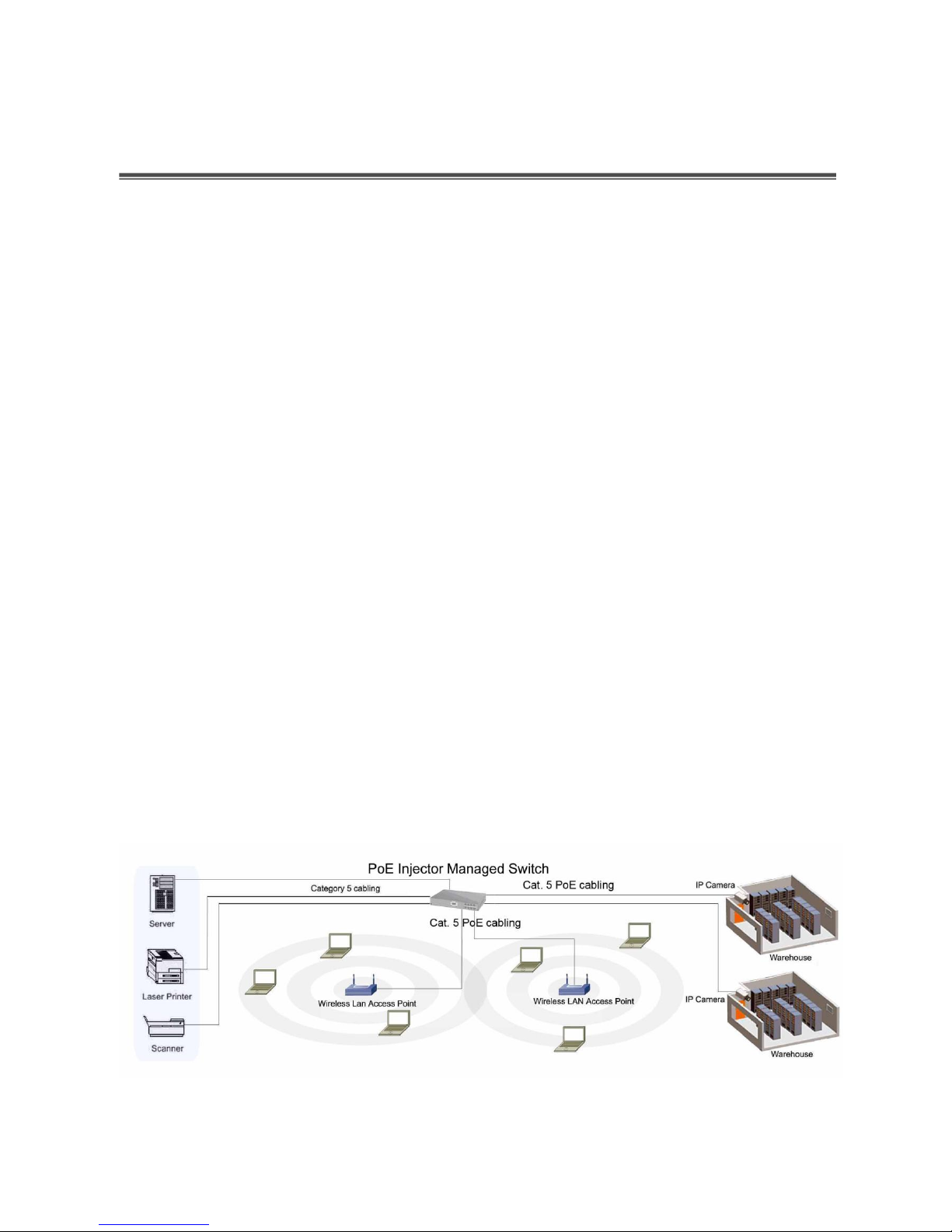
15
Network Application
This section provides a few samples of network topology in which the switch is used. In
general, the PoE Managed Switch is designed as a segment switch which has large
address table (8k MAC addresses) and high performance to deal with interconnecting
networking segments.
Using the uplink port (Giga Combo port), the switch can connect with another switch or
hub to interconnect other small-switched workgroups to form a larger switched network.
Besides, the PoE switch also injects power into the UTP cables for supplying the power
that PDs (Power Devices) need.
The Power over Ethernet Switch can provide power to PDs that follow the IEEE 802.3af
standard in the network. It can solve the problem of position limitation. The network
devices can be installed in more appropriate position for better performance. The
following figure is an example of network application for Power over Ethernet Switch.
Small Workgroup
The PoE managed switch can be used as a standalone switch to which personal
computers, server, printer server, are directly connected to form a small workgroup.
Small Workgroup application
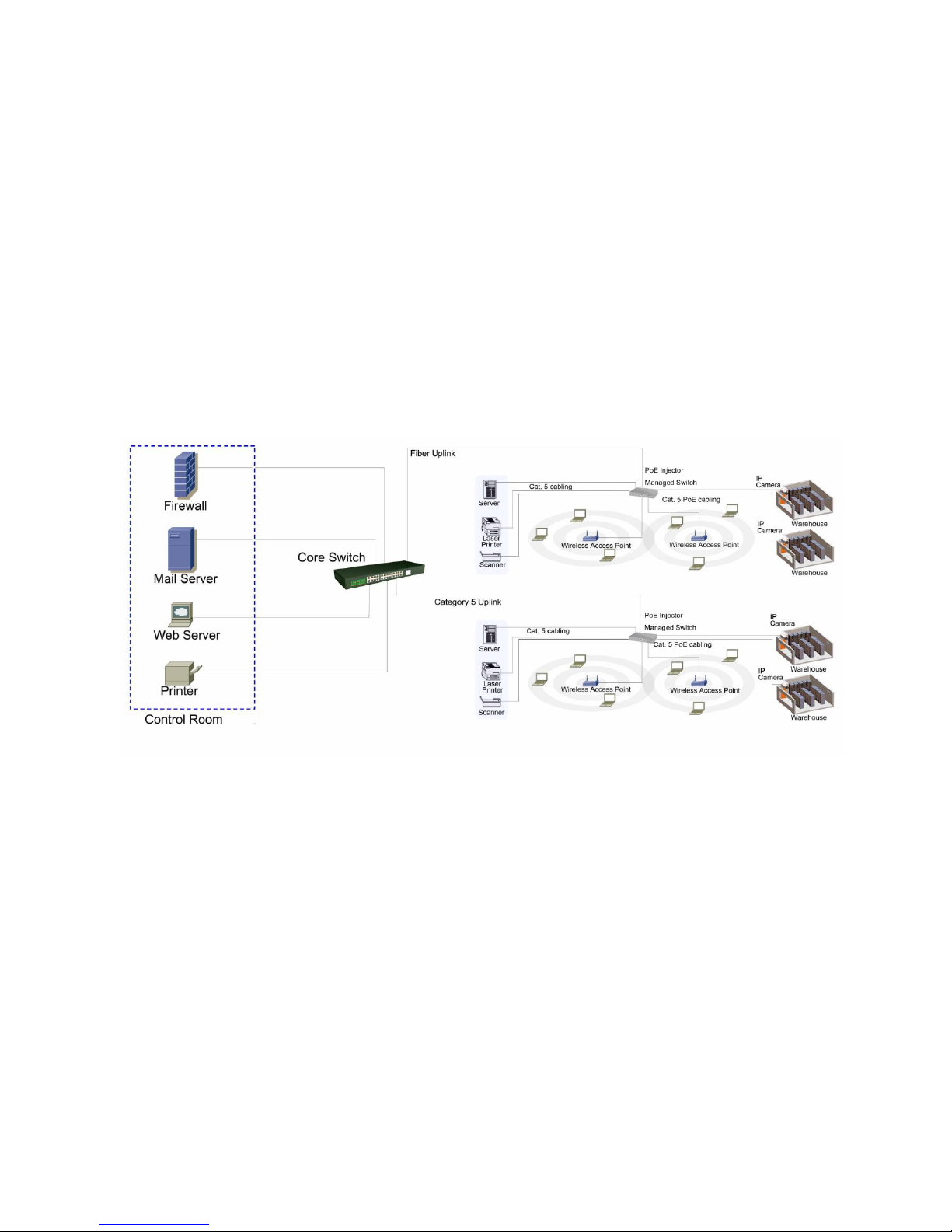
16
Segment Bridge
For enterprise networks where large data broadcasts are constantly processed, this
switch is an ideal solution for department users to connect to the corporate backbone.
In the illustration below, two managed PoE switches with PCs, print server, local server,
wireless AP (IEEE 802.3af compliant), and IP camera (IEEE 802.3af compliant) attached
are both connect to the core switch. All the devices in this network can communicate with
each other through the core switch.
Segment Bridge application
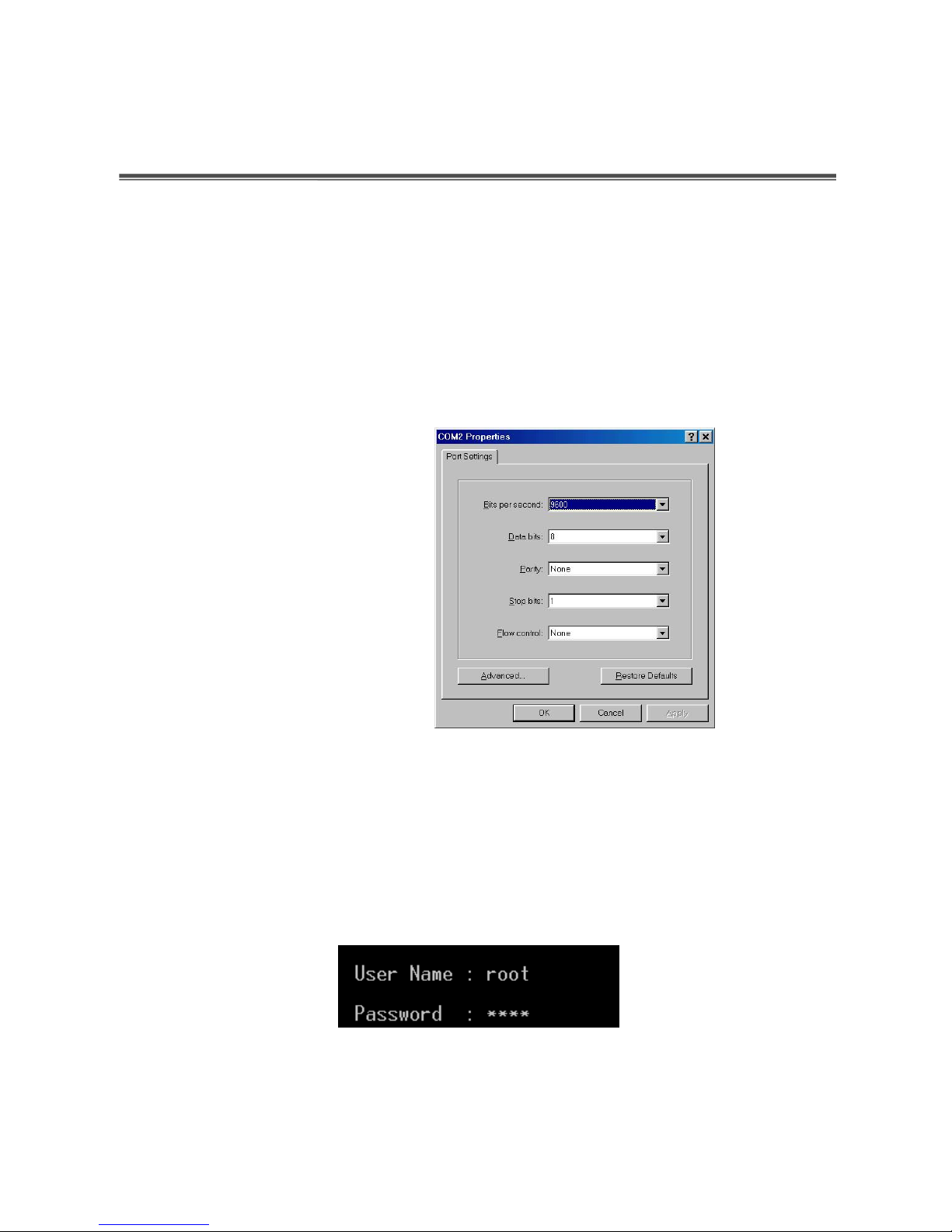
17
Console Management
Login in the Console Interface
When the connection between switch and PC is ready, turn on the PC and run a terminal
emulation program or Hyper Terminal and configure its communication parameters to
match the following default characteristics of the console port:
Baud Rate: 9600 bps
Data Bits: 8
Parity: none
Stop Bit: 1
Flow control: None
The settings of communication parameters
After having finished the parameter settings, click ―OK―. When the blank screen shows
up, press Enter key to bring forth the login prompt. Key in the ‗root‘ (default value) for
both User name and Password (use Enter key to toggle), then hit Enter key and the
console management appears right after. Please see the figure below for login screen.
Console login screen
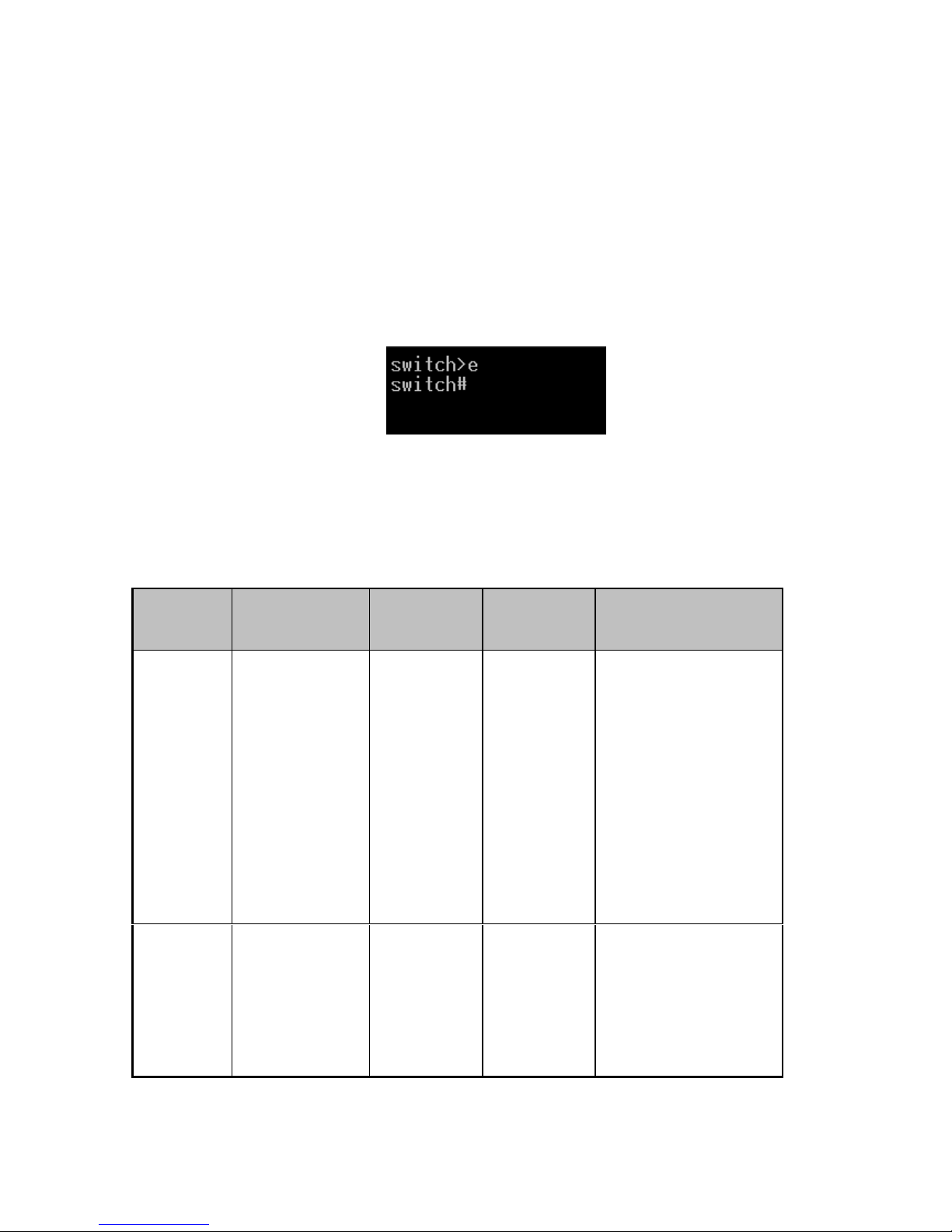
18
CLI Management
The system supports console management—CLI command. After you log in to the
system, you will see a command prompt. To enter CLI management interface, enter
―enable‖ command. The following table lists the CLI commands and description.
CLI command interface
Commands Level
Modes
Access
Method
Prompt
Exit
Method
About This Mode1
User
EXEC
Begin a
session with
your switch.
switch>
Enter
logout or
quit.
The user commands
available at the user
level are a subset of
those available at the
privileged level.
Use this mode to
• Perform basic tests.
• Display system
information.
Privileged
EXEC
Enter the
enable
command
while in user
EXEC mode.
switch#
Enter
disable to
exit.
The privileged
command is in
advanced mode
Privileged this mode
to

19
• Display advanced
function status
• Save configuration
Global
Configura
tion
Enter the
configure
command
while in
privileged
EXEC mode.
switch
(config)#
To exit to
privileged
EXEC
mode,
enter exit or
end
Use this mode to
configure parameters
that apply to your
switch as a whole.
VLAN
database
Enter the vlan
database
command
while in
privileged
EXEC mode.
switch
(vlan)#
To exit to
user EXEC
mode,
enter exit.
Use this mode to
configure
VLAN-specific
parameters.
Interface
configurat
ion
Enter the
interface
command
(with a specific
interface)
while in global
configuration
mode
switch
(config-if)
#
To exit to
global
configuratio
n mode,
enter exit.
To exist to
privileged
EXEC
mode, or
end.
Use this mode to
configure parameters
for the switch and
Ethernet ports.
PoE
Enter the PoE
command
while in
privileged
EXEC mode.
switch(PoE)
#
To exit to
privileged
EXEC
mode,
enter exit
Use this mode to
PoE parameters for
the switch.
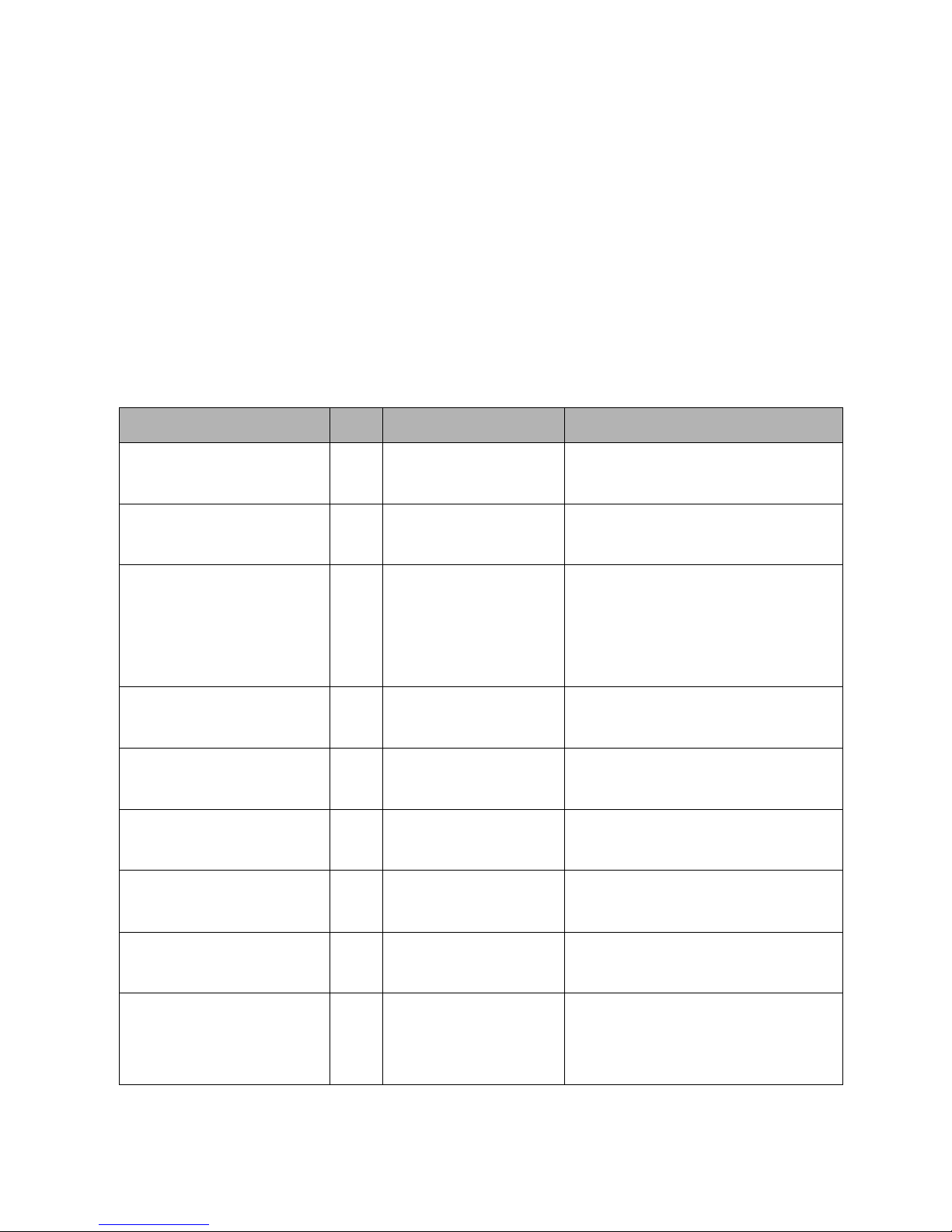
20
Commands Set List
User EXEC E
Privileged EXEC P
Global configuration G
VLAN database V
Interface configuration I
System Commands Set
Commands
Level
Description
Example
show config
E
Show switch
configuration
switch>show config
show terminal
P
Show console
information
switch#show terminal
write memory
P
Save user
configuration into
permanent memory
(flash rom)
switch#write memory
system name
[System Name]
G
Configure system
name
switch(config)#system name xxx
system location
[System Location]
G
Set switch system
location string
switch(config)#system location
xxx
system description
[System Description]
G
Set switch system
description string
switch(config)#system
description xxx
system contact
[System Contact]
G
Set switch system
contact window string
switch(config)#system contact
xxx
show system-info
E
Show system
information
switch>show system-info
ip address
[Ip-address]
[Subnet-mask]
G
Configure the IP
address of switch
switch(config)#ip address
192.168.16.1 255.255.255.0
192.168.16.254
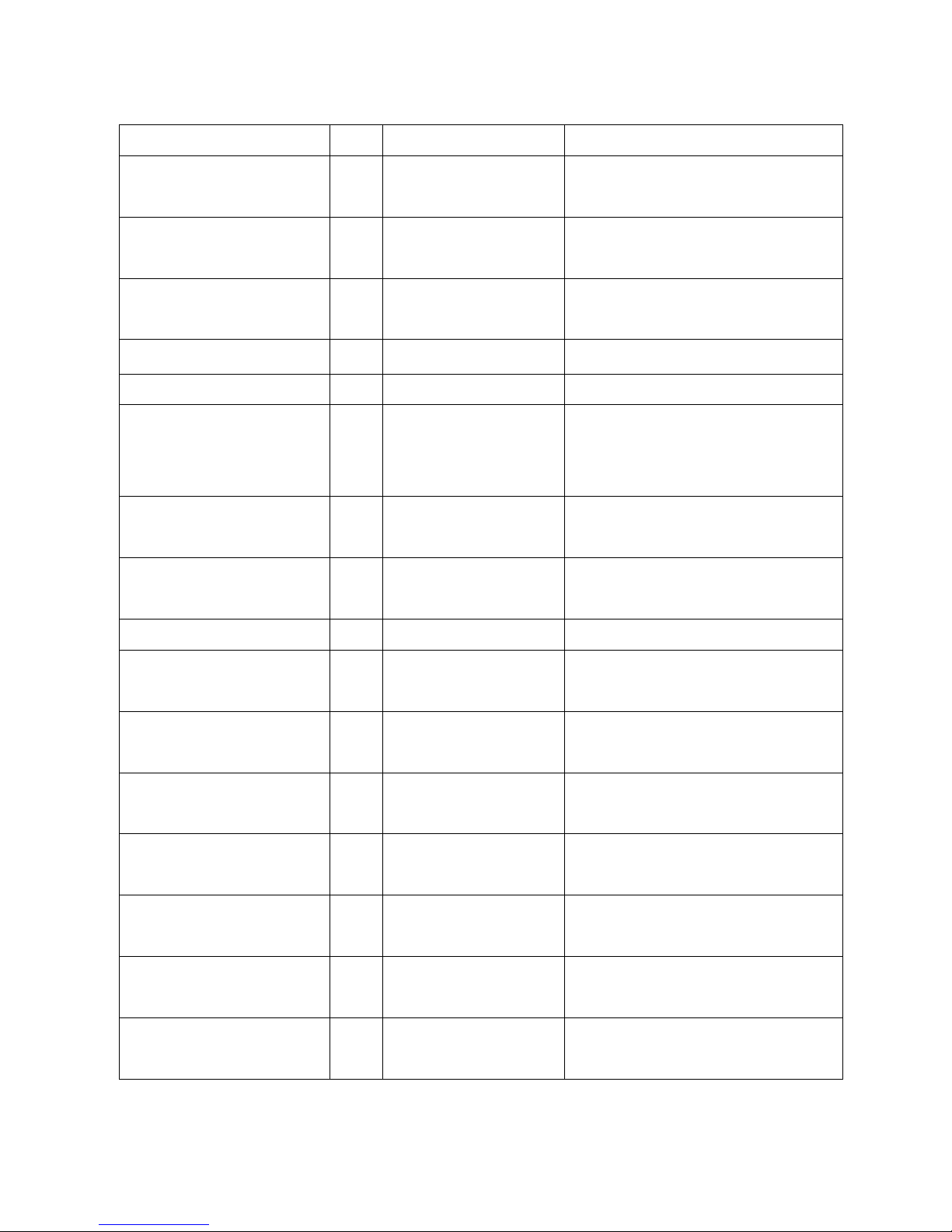
21
[Gateway]
ip dhcp
G
Enable DHCP client
function of switch
switch(config)#ip dhcp
show ip
P
Show IP information of
switch
switch#show ip
no ip dhcp
G
Disable DHCP client
function of switch
switch(config)#no ip dhcp
reload
G
Halt and perform a cold
restart
switch(config)#reload
default
G
Restore to default
switch(config)#default
admin username
[Username]
G
Changes a login
username.
(maximum 10 words)
switch(config)#admin username
xxxxxx
admin password
[Password]
G
Specifies a password
(maximum 10 words)
switch(config)#admin password
xxxxxx
show admin
P
Show administrator
information
switch#show admin
dhcpserver enable
G
Enable DHCP Server
switch(config)#dhcpserver enable
dhcpserver lowip
[Low IP]
G
Configure low IP
address for IP pool
switch(config)#dhcpserver lowip
192.168.1.100
dhcpserver highip
[High IP]
G
Configure high IP
address for IP pool
switch(config)#dhcpserver highip
192.168.1.200
dhcpserver subnetmask
[Subnet mask]
G
Configure subnet
mask for DHCP clients
switch(config)#dhcpserver
subnetmask 255.255.255.0
dhcpserver gateway
[Gateway]
G
Configure gateway for
DHCP clients
switch(config)#dhcpserver
gateway 192.168.1.254
dhcpserver dnsip
[DNS IP]
G
Configure DNS IP for
DHCP clients
switch(config)#dhcpserver dnsip
192.168.1.1
dhcpserver leasetime
[Hours]
G
Configure lease time
(in hour)
switch(config)#dhcpserver
leasetime 1
dhcpserver ipbinding
[IP address]
I
Set static IP for DHCP
clients by port
switch(config)#interface
fastEthernet 2
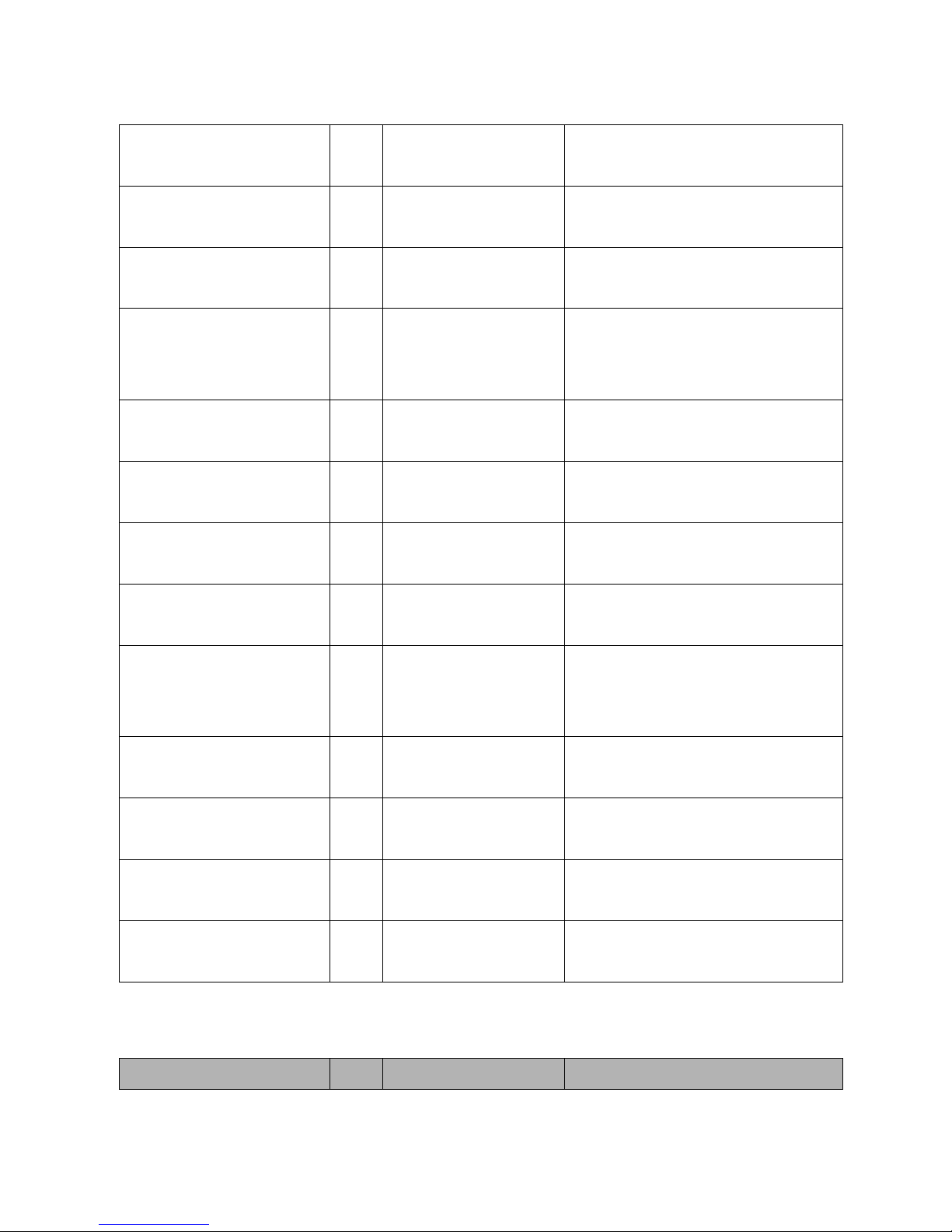
22
switch(config)#dhcpserver
ipbinding 192.168.1.1
show dhcpserver
configuration
P
Show configuration of
DHCP server
switch#show dhcpserver
configuration
show dhcpserver clients
P
Show client entries of
DHCP server
switch#show dhcpserver clients
show dhcpserver
ip-binding
P
Show IP-Binding
information of DHCP
server
switch#show dhcpserver
ip-binding
no dhcpserver
G
Disable DHCP server
function
switch(config)#no dhcpserver
security enable
G
Enable IP security
function
switch(config)#security enable
security http
G
Enable IP security of
HTTP server
switch(config)#security http
security telnet
G
Enable IP security of
telnet server
switch(config)#security telnet
security ip
[Index(1..10)] [IP
Address]
G
Set the IP security list
switch(config)#security ip 1
192.168.1.55
show security
P
Show the information
of IP security
switch#show security
no security
G
Disable IP security
function
switch(config)#no security
no security http
G
Disable IP security of
HTTP server
switch(config)#no security http
no security telnet
G
Disable IP security of
telnet server
switch(config)#no security telnet
Port Commands Set
Commands
Level
Description
Example
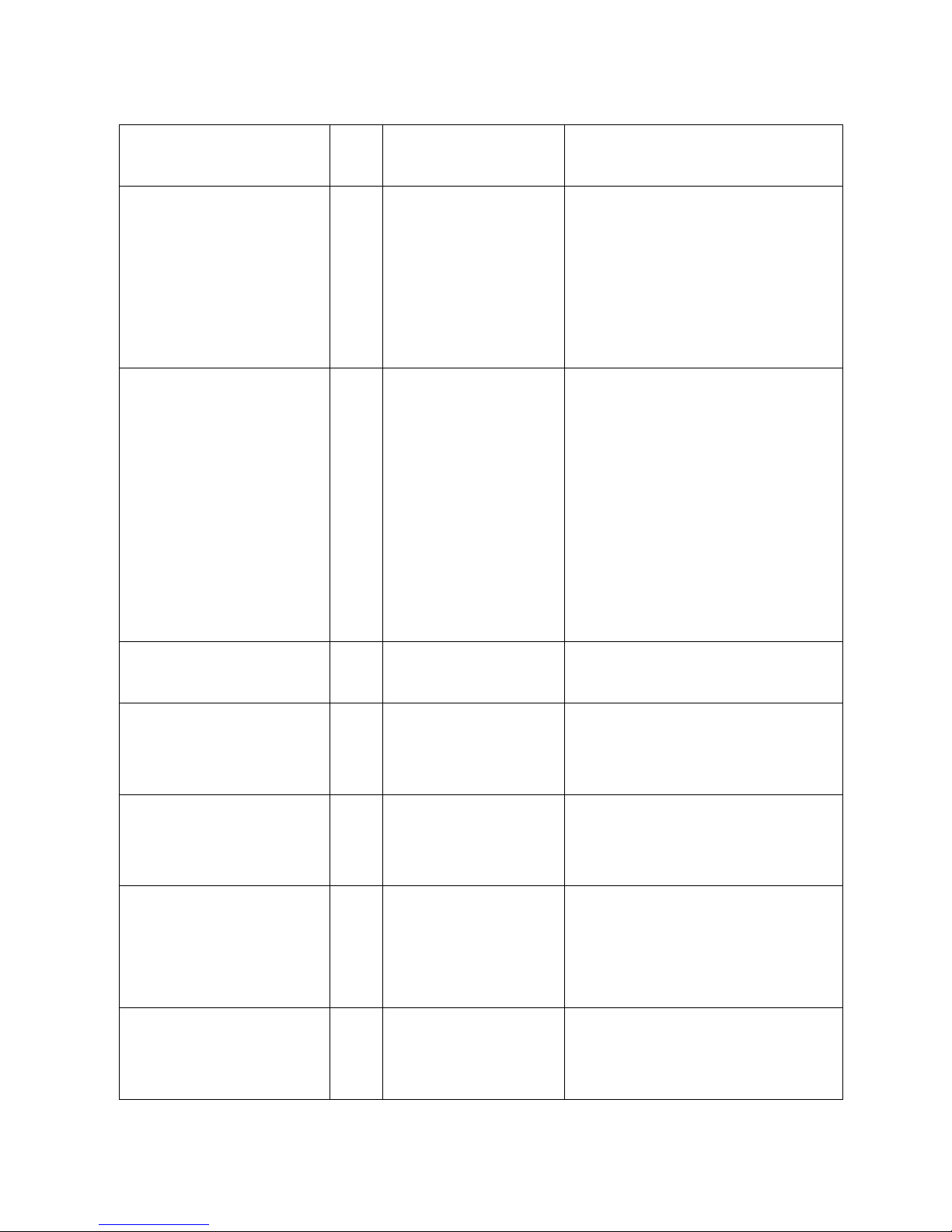
23
interface fastEthernet
[Portid]
G
Choose the port for
modification.
switch(config)#interface
fastEthernet 2
duplex
[full | half]
I
Use the duplex
configuration
command to specify
the duplex mode of
operation for Fast
Ethernet.
switch(config)#interface
fastEthernet 2
switch(config-if)#duplex full
speed
[10|100|1000|auto]
I
Use the speed
configuration
command to specify
the speed mode of
operation for Fast
Ethernet., the speed
can‘t be set to 1000 if
the port isn‘t a giga
port..
switch(config)#interface
fastEthernet 2
switch(config-if)#speed 100
no flowcontrol
I
Disable flow control of
interface
switch(config-if)#no flowcontrol
security enable
I
Enable security of
interface
switch(config)#interface
fastEthernet 2
switch(config-if)#security enable
no security
I
Disable security of
interface
switch(config)#interface
fastEthernet 2
switch(config-if)#no security
bandwidth type all
I
Set interface ingress
limit frame type to
‗accept all frame‘
switch(config)#interface
fastEthernet 2
switch(config-if)#bandwidth type
all
bandwidth type
broadcast-multicast-floo
ded-unicast
I
Set interface ingress
limit frame type to
‗accept broadcast,
switch(config)#interface
fastEthernet 2
switch(config-if)#bandwidth type

24
multicast, and flooded
unicast frame‘
broadcast-multicast-flooded-uni
cast
bandwidth type
broadcast-multicast
I
Set interface ingress
limit frame type to
‗accept broadcast and
multicast frame‘
switch(config)#interface
fastEthernet 2
switch(config-if)#bandwidth type
broadcast-multicast
bandwidth type
broadcast-only
I
Set interface ingress
limit frame type to ‗only
accept broadcast
frame‘
switch(config)#interface
fastEthernet 2
switch(config-if)#bandwidth type
broadcast-only
bandwidth in
[Value]
I
Set interface input
bandwidth. Rate
Range is from 100
kbps to 102400 kbps
or to 256000 kbps for
giga ports,
and zero means no
limit.
switch(config)#interface
fastEthernet 2
switch(config-if)#bandwidth in 100
bandwidth out
[Value]
Set interface output
bandwidth. Rate
Range is from 100
kbps to 102400 kbps
or to 256000 kbps for
giga ports,
and zero means no
limit.
switch(config)#interface
fastEthernet 2
switch(config-if)#bandwidth out
100
show bandwidth
I
Show interfaces
bandwidth control
switch(config)#interface
fastEthernet 2
switch(config-if)#show bandwidth
state
[Enable | Disable]
I
Use the state interface
configuration
command to specify
switch(config)#interface
fastEthernet 2
switch(config-if)#state Disable

25
the state mode of
operation for Ethernet
ports. Use the disable
form of this command
to disable the port.
show interface
configuration
I
show interface
configuration status
switch(config)#interface
fastEthernet 2
switch(config-if)#show interface
configuration
show interface status
I
show interface actual
status
switch(config)#interface
fastEthernet 2
switch(config-if)#show interface
status
show interface
accounting
I
show interface statistic
counter
switch(config)#interface
fastEthernet 2
switch(config-if)#show interface
accounting
no accounting
I
Clear interface
accounting information
switch(config)#interface
fastEthernet 2
switch(config-if)#no accounting
Trunk Commands Set
Commands
Level
Description
Example
aggregator priority
[1~65535]
G
Set port group system
priority
switch(config)#aggregator priority
22
aggregator activityport
[Group ID]
[Port Numbers]
G
Set activity port
switch(config)#aggregator
activityport 2
aggregator group
[GroupID] [Port-list]
lacp
G
Assign a trunk group
with LACP active.
[GroupID] :1~4
switch(config)#aggregator group
1 1-4 lacp workp 2
or

26
workp
[Workport]
[Port-list]:Member port
list, This parameter
could be a port
range(ex.1-4) or a port
list separate by a
comma(ex.2, 3, 6)
[Workport]: The
amount of work ports,
this value could not be
less than zero or be
large than the amount
of member ports.
switch(config)#aggregator group
2 1,4,3 lacp workp 3
aggregator group
[GroupID] [Port-list]
nolacp
G
Assign a static trunk
group.
[GroupID] :1~4
[Port-list]:Member port
list, This parameter
could be a port
range(ex.1-4) or a port
list separate by a
comma(ex.2, 3, 6)
switch(config)#aggregator group
1 2-4 nolacp
or
switch(config)#aggregator group
1 3,1,2 nolacp
show aggregator
P
Show the information
of trunk group
switch#show aggregator 1
or
switch#show aggregator 2
or
switch#show aggregator 3
no aggregator lacp
[GroupID]
G
Disable the LACP
function of trunk group
switch(config)#no aggreator lacp
1
no aggregator group
[GroupID]
G
Remove a trunk group
switch(config)#no aggreator
group 2

27
VLAN Commands Set
Commands
Level
Description
Example
vlan database
P
Enter VLAN configure
mode
switch#vlan database
Vlanmode
[portbase| 802.1q |
gvrp]
V
To set switch VLAN
mode.
switch(vlan)#vlanmode portbase
or
switch(vlan)#vlanmode 802.1q
or
switch(vlan)#vlanmode gvrp
no vlan
V
No VLAN
Switch(vlan)#no vlan
Ported based VLAN configuration
vlan port-based
grpname
[Group Name]
grpid
[GroupID]
port
[PortNumbers]
V
Add new port based
VALN
switch(vlan)#vlan port-based
grpname test grpid 2 port 2-4
or
switch(vlan)#vlan port-based
grpname test grpid 2 port 2,3,4
show vlan [GroupID]
or
show vlan
V
Show VLAN
information
switch(vlan)#show vlan 23
no vlan group
[GroupID]
V
Delete port base group
ID
switch(vlan)#no vlan group 2
IEEE 802.1Q VLAN
vlan 8021q name
[GroupName]
vid
[VID]
V
Change the name of
VLAN group, if the
group didn‘t exist, this
command can‘t be
applied.
switch(vlan)#vlan 8021q name
test vid 22
vlan 8021q port
[PortNumber]
access-link untag
[UntaggedVID]
V
Assign a access link
for VLAN by port, if the
port belong to a trunk
group, this command
switch(vlan)#vlan 8021q port 3
access-link untag 33

28
can‘t be applied.
vlan 8021q port
[PortNumber]
trunk-link tag
[TaggedVID List]
V
Assign a trunk link for
VLAN by port, if the
port belong to a trunk
group, this command
can‘t be applied.
switch(vlan)#vlan 8021q port 3
trunk-link tag 2,3,6,99
or
switch(vlan)#vlan 8021q port 3
trunk-link tag 3-20
vlan 8021q port
[PortNumber]
hybrid-link untag
[UntaggedVID]
tag
[TaggedVID List]
V
Assign a hybrid link for
VLAN by port, if the
port belong to a trunk
group, this command
can‘t be applied.
switch(vlan)#vlan 8021q port 3
hybrid-link untag 4 tag 3,6,8
or
switch(vlan)#vlan 8021q port 3
hybrid-link untag 5 tag 6-8
vlan 8021q trunk
[PortNumber]
access-link untag
[UntaggedVID]
V
Assign a access link
for VLAN by trunk
group
switch(vlan)#vlan 8021q trunk 3
access-link untag 33
vlan 8021q trunk
[PortNumber]
trunk-link tag
[TaggedVID List]
V
Assign a trunk link for
VLAN by trunk group
switch(vlan)#vlan 8021q trunk 3
trunk-link tag 2,3,6,99
or
switch(vlan)#vlan 8021q trunk 3
trunk-link tag 3-20
vlan 8021q trunk
[PortNumber]
hybrid-link untag
[UntaggedVID]
tag
[TaggedVID List]
V
Assign a hybrid link for
VLAN by trunk group
switch(vlan)#vlan 8021q trunk 3
hybrid-link untag 4 tag 3,6,8
or
switch(vlan)#vlan 8021q trunk 3
hybrid-link untag 5 tag 6-8
show vlan [GroupID]
or
show vlan
V
Show VLAN
information
switch(vlan)#show vlan 23
no vlan group
[GroupID]
V
Delete port base group
ID
switch(vlan)#no vlan group 2
Spanning Tree Commands Set
Commands
Level
Description
Example
spanning-tree enable
G
Enable spanning tree
switch(config)#spanning-tree
enable

29
spanning-tree priority
[0~61440]
G
Configure spanning
tree priority parameter
switch(config)#spanning-tree
priority 32768
spanning-tree max-age
[seconds]
G
Use the spanning-tree
max-age global
configuration
command to change
the interval between
messages the
spanning tree receives
from the root switch. If
a switch does not
receive a bridge
protocol data unit
(BPDU) message from
the root switch within
this interval, it
recomputed the
Spanning Tree
Protocol (STP)
topology.
switch(config)#spanning-tree
max-age 15
spanning-tree
hello-time [seconds]
G
Use the spanning-tree
hello-time global
configuration
command to specify
the interval between
hello bridge protocol
data units (BPDUs).
switch(config)#spanning-tree
hello-time 3
spanning-tree
forward-time [seconds]
G
Use the spanning-tree
forward-time global
configuration
command to set the
forwarding-time for the
switch(config)#spanning-tree
forward-time 20

30
specified
spanning-tree
instances. The
forwarding time
determines how long
each of the listening
and
learning states last
before the port begins
forwarding.
stp-path-cost
[1~200000000]
I
Use the spanning-tree
cost interface
configuration
command to set the
path cost for Spanning
Tree
Protocol (STP)
calculations. In the
event of a loop,
spanning tree
considers the path
cost when selecting
an interface to place
into the forwarding
state.
switch(config)#interface
fastEthernet 2
switch(config-if)#stp-path-cost 20
stp-path-priority
[Port Priority]
I
Use the spanning-tree
port-priority interface
configuration
command to configure
a port priority that
is used when two
switches tie for
position as the root
switch(config)#interface
fastEthernet 2
switch(config-if)#stp-path-priority
128

31
switch.
stp-admin-p2p
[Auto|True|False]
I
Admin P2P of STP
priority on this
interface.
switch(config)#interface
fastEthernet 2
switch(config-if)#stp-admin-p2p
Auto
stp-admin-edge
[True|False]
I
Admin Edge of STP
priority on this
interface.
switch(config)#interface
fastEthernet 2
switch(config-if)#stp-admin-edge
True
stp-admin-non-stp
[True|False]
I
Admin NonSTP of STP
priority on this
interface.
switch(config)#interface
fastEthernet 2
switch(config-if)#stp-admin-non-s
tp False
show spanning-tree
E
Displays a summary of
the spanning-tree
states.
switch>show spanning-tree
no spanning-tree
G
Disable spanning-tree.
switch(config)#no spanning-tree

32
QOS Commands Set
Commands
Level
Description
Example
qos policy
[weighted-fair|strict]
G
Select QOS policy
scheduling
switch(config)#qos policy
weighted-fair
qos prioritytype
[port-based|cos-only|tos
-only|cos-first|tos-first]
G
Setting of QOS priority
type
switch(config)#qos prioritytype
qos priority portbased
[Port]
[lowest|low|middle|high]
G
Configure Port-based
Priority
switch(config)#qos priority
portbased 1 low
qos priority cos
[Priority][lowest|low|mid
dle|high]
G
Configure COS Priority
switch(config)#qos priority cos 0
middle
qos priority tos
[Priority][lowest|low|mid
dle|high]
G
Configure TOS Priority
switch(config)#
qos priority tos 3
high
show qos
P
Displays the
information of QoS
configuration
Switch#
show qos
no qos
G
Disable QoS function
switch(config)#
no qos
IGMP Commands Set
Commands
Level
Description
Example
igmp enable
G
Enable IGMP
snooping function
switch(config)#igmp enable
Igmp query auto
G
Set IGMP query to
auto mode
switch(config)#Igmp query auto
Igmp query enable
G
Set IGMP query to
enable mode
switch(config)#Igmp query enable
show igmp
configuration
P
Displays the details of
an IGMP
configuration.
switch#show igmp configuration
igmp multi
P
Show IGMP multicast
switch#show igmp multi

33
table
no igmp
G
Disable IGMP
snooping function
switch(config)#no igmp
no igmp query
G
Disable IGMP query
switch#no igmp query
Mac / Filter Table Commands Set
Commands
Level
Description
Example
mac-address-table static
hwaddr
[MAC]
I
Configure MAC
address table of
interface (static).
switch(config)#interface
fastEthernet 2
switch(config-if)#mac-address-tab
le static hwaddr 000012345678
mac-address-table filter
hwaddr
[MAC]
G
Configure MAC
address table(filter)
switch(config)#mac-address-table
filter hwaddr 000012348678
show mac-address-table
P
Show all MAC address
table
switch#show mac-address-table
show mac-address-table
static
P
Show static MAC
address table
switch#show mac-address-table
static
show mac-address-table
filter
P
Show filter MAC
address table.
switch#show mac-address-table
filter
no mac-address-table
static hwaddr
[MAC]
I
Remove an entry of
MAC address table of
interface (static)
switch(config)#interface
fastEthernet 2
switch(config-if)#no
mac-address-table static hwaddr
000012345678
no mac-address-table
filter hwaddr
[MAC]
G
Remove an entry of
MAC address table
(filter)
switch(config)#no
mac-address-table filter hwaddr
000012348678
no mac-address-table
G
Remove dynamic entry
of MAC address table
switch(config)#no
mac-address-table

34
SNMP Commands Set
Commands
Level
Description
Example
snmp system-name
[System Name]
G
Set SNMP agent
system name
switch(config)#snmp
system-name l2switch
snmp system-location
[System Location]
G
Set SNMP agent
system location
switch(config)#snmp
system-location lab
snmp system-contact
[System Contact]
G
Set SNMP agent
system contact
switch(config)#snmp
system-contact where
snmp agent-mode
[v1v2c|v3|v1v2cv3]
G
Select the agent mode
of SNMP
switch(config)#snmp agent-mode
v1v2cv3
snmp
community-strings
[Community]
right
[RO/RW]
G
Add SNMP community
string.
switch(config)#snmp
community-strings public right
rw
snmp-server host
[IP address]
community
[Community-string]
trap-version
[v1|v2c]
G
Configure SNMP
server host information
and community string
switch(config)#snmp-server host
192.168.1.50 community public
trap-version v1
(remove)
Switch(config)#
no snmp-server host
192.168.1.50
snmpv3 context-name
[Context Name ]
G
Configure the context
name
switch(config)#snmpv3
context-name Test
snmpv3 user
[User Name]
group
[Group Name]
password
[Authentication
Password] [Privacy
Password]
G
Configure the
userprofile for
SNMPV3 agent.
Privacy password
could be empty.
switch(config)#snmpv3 user
test01 group G1 password
AuthPW PrivPW

35
snmpv3 access
context-name [Context
Name ]
group
[Group Name ]
security-level
[NoAuthNoPriv|AuthNoP
riv|AuthPriv]
match-rule
[Exact|Prifix]
views
[Read View Name] [Write
View Name] [Notify View
Name]
G
Configure the access
table of SNMPV3
agent
switch(config)#snmpv3 access
context-name Test group G1
security-level AuthPriv
match-rule Exact views V1 V1 V1
snmpv3 mibview view
[View Name]
type
[Excluded|Included]
sub-oid
[OID]
G
Configure the mibview
table of SNMPV3
agent
switch(config)#snmpv3 mibview
view V1 type Excluded sub-oid
1.3.6.1
show snmp
P
Show SNMP
configuration
switch#show snmp
no snmp
community-strings
[Community]
G
Remove the specified
community.
switch(config)#no snmp
community-strings public
no snmp-server host
[Host-address]
G
Remove the SNMP
server host.
switch(config)#no snmp-server
host 192.168.1.50
no snmpv3 user
[User Name]
G
Remove specified user
of SNMPv3 agent.
switch(config)#no snmpv3 user
Test
no snmpv3 access
context-name [Context
Name ]
G
Remove specified
access table of
SNMPv3 agent.
switch(config)#no snmpv3 access
context-name Test group G1
security-level AuthPr

36
group
[Group Name ]
security-level
[NoAuthNoPriv|AuthNoP
riv|AuthPriv]
match-rule
[Exact|Prifix]
views
[Read View Name] [Write
View Name] [Notify View
Name]
iv match-rule Exact views V1 V1
V1
no snmpv3 mibview
view
[View Name]
type
[Excluded|Included]
sub-oid
[OID]
G
Remove specified
mibview table of
SNMPV3 agent.
switch(config)#no snmpv3
mibview view V1 type Excluded
sub-oid 1.3.6.1
Port Mirroring Commands Set
Commands
Level
Description
Example
monitor rx
G
Set RX destination
port of monitor function
switch(config)#monitor rx
monitor tx
G
Set TX destination port
of monitor function
switch(config)#monitor tx
show monitor
P
Show port monitor
information
switch#show monitor
monitor
[RX|TX|Both]
I
Configure source port
of monitor function
switch(config)#interface
fastEthernet 2
switch(config-if)#monitor RX
show monitor
I
Show port monitor
switch(config)#interface

37
information
fastEthernet 2
switch(config-if)#show monitor
no monitor
I
Disable source port of
monitor function
switch(config)#interface
fastEthernet 2
switch(config-if)#no monitor
802.1x Commands Set
Commands
Level
Description
Example
8021x enable
G
Use the 802.1x global
configuration
command to enable
802.1x protocols.
switch(config)# 8021x enable
8021x system radiusip
[IP address]
G
Use the 802.1x system
radius IP global
configuration
command to change
the radius server IP.
switch(config)# 8021x system
radiusip 192.168.1.1
8021x system serverport
[port ID]
G
Use the 802.1x system
server port global
configuration
command to change
the radius server port
switch(config)# 8021x system
serverport 1812
8021x system
accountport
[port ID]
G
Use the 802.1x system
account port global
configuration
command to change
the accounting port
switch(config)# 8021x system
accountport 1813
8021x system sharedkey
[ID]
G
Use the 802.1x system
share key global
configuration
command to change
switch(config)# 8021x system
sharedkey 123456

38
the shared key value.
8021x system nasid
[words]
G
Use the 802.1x system
nasid global
configuration
command to change
the NAS ID
switch(config)# 8021x system
nasid test1
8021x misc quietperiod
[sec.]
G
Use the 802.1x misc
quiet period global
configuration
command to specify
the quiet period value
of the switch.
switch(config)# 8021x misc
quietperiod 10
8021x misc txperiod
[sec.]
G
Use the 802.1x misc
TX period global
configuration
command to set the
TX period.
switch(config)# 8021x misc
txperiod 5
8021x misc supptimeout
[sec.]
G
Use the 802.1x misc
supp timeout global
configuration
command to set the
supplicant timeout.
switch(config)# 8021x misc
supptimeout 20
8021x misc
servertimeout [sec.]
G
Use the 802.1x misc
server timeout global
configuration
command to set the
server timeout.
switch(config)#8021x misc
servertimeout 20
8021x misc maxrequest
[number]
G
Use the 802.1x misc
max request global
configuration
command to set the
MAX requests.
switch(config)# 8021x misc
maxrequest 3

39
8021x misc
reauthperiod [sec.]
G
Use the 802.1x misc
reauth period global
configuration
command to set the
reauth period.
switch(config)# 8021x misc
reauthperiod 3000
8021x portstate
[disable | reject | accept |
authorize]
I
Use the 802.1x port
state interface
configuration
command to set the
state of the selected
port.
switch(config)#interface
fastethernet 3
switch(config-if)#8021x portstate
accept
show 8021x
E
Displays a summary of
the 802.1x properties
and also the port
sates.
switch>show 8021x
no 8021x
G
Disable 802.1x
function
switch(config)#no 8021x
TFTP Commands Set
Commands
Level
Description
Defaults Example
backup
flash:backup_cfg
G
Save configuration to
TFTP and need to
specify the IP of TFTP
server and the file name
of image.
switch(config)#backup
flash:backup_cfg
restore flash:restore_cfg
G
Get configuration from
TFTP server and need to
specify the IP of TFTP
server and the file name
of image.
switch(config)#restore
flash:restore_cfg
upgrade
G
Upgrade firmware by
switch(config)#upgrade

40
flash:upgrade_fw
TFTP and need to
specify the IP of TFTP
server and the file name
of image.
flash:upgrade_fw
PoE Commands Set
Commands
Level
Description
Example
poe
P
Enter POE configure
mode
switch#poe
system
knockoff-disabled
[Enable|Disable]
P
Set PoE system Port
Knockoff Disabled
switch(poe)# system
knockoff-disabled disable
system ac-disconnect
[Enable|Disable]
P
Set PoE system AC
Disconnect
switch(poe)# system
ac-disconnect disable
system capacitive-detect
[Enable|Disable]
P
Set PoE system
Capacitive Detection
switch(poe)# system
capacitive-detect enable
system power-limit
[Value]
Value[0~96]
P
Set Poe system Power
Limit
switch(poe)# system power-limit
90
port 1 state disable
port [PortNumbers]
stace [Enable|Disable]
P
Set PoE port State
switch(poe)# port 1 state disable
port 1 plfc enable
port [PortNumbers] plfc
[Enable|Disable]
P
Set PoE port Power
Limit from
Classification
switch(poe)# port 1 plfc enable
port 1 legacy enable
port [PortNumbers]
legacy [Enable|Disable]
P
Set PoE port Legacy
switch(poe)# port 1 legacy enable
port 1 priority high
port [PortNumbers]
P
Set PoE port Priority
switch(poe)# port 1 priority high

41
priority
[Low|High|Critical]
port 1 powerlimit 15300
port [PortNumbers]
powerlimit [Value]
Parameter only [0~15400]
P
Set PoE port Power
Limit Value
switch(poe)# port 1 powerlimit
15300
show poe
P
Show setting of PoE
function
switch#show poe
SystemLog, SMTP and Event Commands Set
Commands
Level
Description
Example
systemlog ip
[IP address]
G
Set System log server
IP address.
switch(config)# systemlog ip
192.168.1.100
systemlog mode
[client|server|both]
G
Specified the log mode
switch(config)# systemlog mode
both
show systemlog
E
Displays system log.
Switch>show systemlog
show systemlog
P
Show system log client
& server information
switch#show systemlog
no systemlog
G
Disable systemlog
functon
switch(config)#no systemlog
smtp enable
G
Enable SMTP function
switch(config)#smtp enable
smtp sender
G
Configuration SMTP
server IP
switch(config)#smtp sender
aaa@bbb.ccc
smtp serverip
[IP address]
G
Configure SMTP
server IP
switch(config)#smtp serverip
192.168.1.5
smtp authentication
G
Enable SMTP
authentication
switch(config)#smtp
authentication
smtp account
[account]
G
Configure
authentication account
switch(config)#smtp account User
smtp password
[password]
G
Configure
authentication
switch(config)#smtp password

42
password
smtp rcptemail
[Index] [Email address]
G
Configure Rcpt e-mail
Address
switch(config)#smtp rcptemail 1
Alert@test.com
show smtp
P
Show the information
of SMTP
switch#show smtp
no smtp
G
Disable SMTP function
switch(config)#no smtp
event device-cold-start
[Systemlog|SMTP|Both]
G
Set cold start event
type
switch(config)#event
device-cold-start both
event
authentication-failure
[Systemlog|SMTP|Both]
G
Set Authentication
failure event type
switch(config)#event
authentication-failure both
event
ring-topology-change
[Systemlog|SMTP|Both]
G
Set X-ring topology
changed event type
switch(config)#event
ring-topology-change both
event systemlog
[Link-UP|Link-Down|Bot
h]
I
Set port event for
system log
switch(config)#interface
fastethernet 3
switch(config-if)#event systemlog
both
event smtp
[Link-UP|Link-Down|Bot
h]
I
Set port event for
SMTP
switch(config)#interface
fastethernet 3
switch(config-if)#event smtp both
show event
P
Show event selection
switch#show event
no event
device-cold-start
G
Disable cold start
event type
switch(config)#no event
device-cold-start
no event
authentication-failure
G
Disable Authentication
failure event typ
switch(config)#no event
authentication-failure
no event
ring-topology-change
G
Disable X-ring
topology changed
event type
switch(config)#no event
ring-topology-change
no event systemlog
I
Disable port event for
system log
switch(config)#interface
fastethernet 3
switch(config-if)#no event

43
systemlog
no event smpt
I
Disable port event for
SMTP
switch(config)#interface
fastethernet 3
switch(config-if)#no event smtp
SNTP Commands Set
Commands
Level
Description
Example
sntp enable
G
Enable SNTP function
switch(config)#sntp enable
sntp daylight
G
Enable daylight saving
time, if SNTP function
is inactive, this
command can‘t be
applied.
switch(config)#sntp daylight
sntp daylight-period
[Start time] [End time]
G
Set period of daylight
saving time, if SNTP
function is inactive,
this command can‘t be
applied.
Parameter format:
[yyyymmdd-hh:mm]
switch(config)# sntp
daylight-period 20060101-01:01
20060202-01-01
sntp daylight-offset
[Minute]
G
Set offset of daylight
saving time, if SNTP
function is inactive,
this command can‘t be
applied.
switch(config)#sntp
daylight-offset 3
sntp ip
[IP]
G
Set SNTP server IP, if
SNTP function is
inactive, this command
can‘t be applied.
switch(config)#sntp ip 192.169.1.1
sntp timezone
[Timezone]
G
Set timezone index,
use ‗show sntp
switch(config)#sntp timezone 22

44
timzezone‘ command
to get more
information of index
number
show sntp P Show SNTP
information
switch#show sntp
show sntp timezone P Show index number of
time zone list
switch#show sntp timezone
no sntp G Disable SNTP function switch(config)#no sntp
no sntp daylight G Disable daylight saving
time
switch(config)#no sntp daylight
Pro-ring Commands Set
Commands Level Description Example
ring enable G Enable X-ring switch(config)#ring enable
ring master G Enable ring master switch(config)#ring master
ring couplering G Enable couple ring switch(config)#ring couplering
ring dualhoming G Enable dual homing switch(config)#ring dualhoming
ring ringport
[1st Ring Port] [2nd Ring
Port]
G Configure 1st/2nd
Ring Port
switch(config)#ring ringport 7 8
ring couplingport
[Coupling Port]
G Configure Coupling
Port
switch(config)#ring couplingport
1
ring controlport
[Control Port]
G Configure Control Port switch(config)#ring controlport 2
ring homingport
[Dual Homing Port]
G Configure Dual
Homing Port
switch(config)#ring homingport 3
show ring P Show the information
of X-Ring
switch#show ring
no ring G Disable X-ring switch(config)#no ring
no ring master G Disable ring master switch(config)# no ring master

45
no ring couplering
G
Disable couple ring
switch(config)# no ring
couplering
no ring dualhoming
G
Disable dual homing
switch(config)# no ring
dualhoming

46
Web-Based Management
This section introduces the configuration and functions of the Web-Based
management.
About Web-based Management
There is an embedded HTML web site residing in flash memory on CPU board of the
switch, which offers advanced management features and allows users to manage the
switch from anywhere on the network through a standard browser such as Microsoft
Internet Explorer.
The Web-Based Management supports Internet Explorer 6.0 or later version. And, it is
applied for Java Applets for reducing network bandwidth consumption, enhance
access speed and present an easy viewing screen.
Preparing for Web Management
Before using web management, user can log in to the switch to check the default IP of
the switch via the console. Please refer to Console Management Chapter for console
login. If user needs to change IP address for the first time, user can use console mode
to modify it. The default value is as below:
IP Address: 192.168.16.1
Subnet Mask: 255.255.255.0
Default Gateway: 192.168.16.254
User Name: root Password: root

47
System Login
1. Launch the Internet Explorer on the PC
2. Key in ―http:// ―+‖ the IP address of the switch‖, and then Press ―Enter‖.
3. The login screen will appear right after
4. Key in the user name and password. The default user name and password are the
same as ‗root‘.
5. Press Enter or click the OK button, and then the home screen of the Web-based
management appears.
Note: The web interface features shown below are introduced by the screen
displays of 8 10/100TX + 2 10/100/1000T / 100/1000Mini-GBIC Combo model.
Unless specifically identified, all of the screen displays are suitable for the
switches involved in this manual.

48
System Information
User can assign the system name, description, location and contact personnel to
identify the switch. The version table below is a read-only field to show the basic
information of the switch.
System Name: Assign the system name of the switch (The maximum length is 80
bytes)
System Description: Describes the switch (The maximum length is 80 bytes).
System Location: Assign the switch physical location (The maximum length is 80
bytes).
System Contact: Enter the name of contact person or organization (The
maximum length is 80 bytes).
Firmware Version: Displays the switch‘s firmware version
Kernel Version: Displays the kernel software version
MAC Address: Displays the unique hardware address assigned by manufacturer
(default)
And then, click
Apply
.
System Information interface

49
IP Configuration
The switch is a network device which needs to be assigned an IP address for being
identified on the network. Users have to decide a means of assigning IP address to the
switch.
DHCP Client: Enable or disable the DHCP client function. When DHCP client
function is enabled, the switch will be assigned an IP address from the network
DHCP server. The default IP address will be replaced by the assigned IP address
on DHCP server. After the user clicks Apply, a popup dialog shows up to inform
the user that when the DHCP client is enabled, the current IP will lose and user
should find the new IP on the DHCP server.
IP Address: Assign the IP address that the network is using. If DHCP client
function is enabled, this switch is configured as a DHCP client. The network
DHCP server will assign the IP address to the switch and display it in this column.
The default IP is 192.168.16.1 or the user has to assign an IP address manually
when DHCP Client is disabled.
Subnet Mask: Assign the subnet mask to the IP address. If DHCP client function
is disabled, the user has to assign the subnet mask in this column field.
Gateway: Assign the network gateway for the switch. If DHCP client function is
disabled, the user has to assign the gateway in this column field. The default
gateway is 192.168.16.254.
DNS1: Assign the primary DNS IP address.
DNS2: Assign the secondary DNS IP address.
And then, click
Apply
.

50
IP Configuration interface

51
DHCP Configuration
DHCP is the abbreviation of Dynamic Host Configuration Protocol that is a protocol for
assigning dynamic IP addresses to devices on a network. With dynamic addressing, a
device can have a different IP address every time it connects to the network. In some
systems, the device's IP address can even change while it is still connected. DHCP
also supports a mix of static and dynamic IP addresses. Dynamic addressing simplifies
network administration because the software keeps track of IP addresses rather than
requiring an administrator to manage the task. This means that a new computer can be
added to a network without the hassle of manually assigning it a unique IP address.
The system provides the DHCP server function. Having enabled the DHCP server
function, the switch system will be configured as a DHCP server.

52
DHCP Server Configuration
The system provides the DHCP server function. Enable the DHCP server function, the
switch system will be a DHCP server.
DHCP Server: Enable or Disable the DHCP Server function. Enable—the switch
will be the DHCP server on your local network
Low IP Address: The dynamic IP range. Low IP address is the beginning of the
dynamic IP range. For example: dynamic IP range is from 192.168.1.100 ~
192.168.1.200. In contrast, 192.168.1.100 is the Low IP address
High IP Address: The dynamic IP range. High IP address is the end of the
dynamic IP range. For example: dynamic IP range is from 192.168.1.100 ~
192.168.1.200. In comparison, 192.168.1.200 is the High IP address
Subnet Mask: The dynamic IP assign range subnet mask
Gateway: The gateway in your network
DNS: The IP Address of the Domain Name Server in your network
Lease Time (sec): It is the time period that system will reset the dynamic IP
assignment to ensure the dynamic IP will not been occupied for a long time or the
server doesn‘t know that the dynamic IP is idle
DHCP Server Configuration interface

53
DHCP Client Entries
When the DHCP server function is enabled, the system will collect the DHCP client
information including the assigned IP address, the MAC address of the client device,
the IP assigning type, status and lease time.
DHCP Client Entries interface

54
Port and IP Binding
Assign the dynamic IP address bound with the port to the connected client. The user is
allowed to fill each port column with one particular IP address. When the device is
connecting to the port and asks for IP assigning, the system will assign the IP address
bound with the port.
Port and IP Bindings interface

55
TFTP - Update Firmware
It provides the functions allowing the user to update the switch firmware via the Trivial
File Transfer Protocol (TFTP) server. Before updating, make sure the TFTP server is
ready and the firmware image is located on the TFTP server.
TFTP Server IP Address: Key in the TFTP server IP
Firmware File Name: The name of firmware image
And then, click
Apply
.
Update Firmware interface

56
TFTP - Restore Configuration
You can restore a previous backup configuration from the TFTP server to recover the
settings. Before doing that, you must locate the image file on the TFTP server first and
the switch will download back the flash image.
TFTP Server IP Address: Type in the TFTP server IP.
Restore File Name: Type in the correct file name for restoring.
Click
Apply
.
Restore Configuration interface

57
TFTP - Backup Configuration
You can back up the current configuration from flash ROM to the TFTP server for the
purpose of recovering the configuration later. It helps you to avoid wasting time on
configuring the settings by backing up the configuration.
TFTP Server IP Address: Type in the TFTP server IP.
Backup File Name: Type in the file name.
Click
Apply
.
Backup Configuration interface

58
System Event Log Configuration
This page allows the user to decide whether to send the system event log, and select
the mode which the system event log will be sent to client only, server only, or both
client and server. What kind of event log will be issued to the client/server depends on
the selection on the Event Configuration tab. There are four types of event—Device
Cold Start, Authentication Failure, X-Ring Topology Change, and Port
Event—available to be issued as the event log.
System Event Log—Syslog Configuration
Syslog Client Mode: Select the system log mode—Client Only, Server Only, or
Both. ‗Client Only‘ means the system event log will only be sent to this interface of the
switch, but on the other hand ‗Server Only‘ means the system log will only be sent to
the remote system log server with its IP assigned. If the mode is set in ‗Both‘, the
system event log will be sent to the remote server and this interface.
System Log Server IP Address: When the ‗Syslog Mode‘ item is set as Server
Only/Both, the user has to assign the system log server IP address to which the log will
be sent.
Click
Reload
to refresh the event log displaying area.
Click
Clear
to clear all the current event logs.
Make sure the selected mode is correct, and click
Apply
to have the setting take
effect.

59
Syslog Configuration interface

60
System Event Log—SMTP Configuration
Simple Mail Transfer Protocol (SMTP) is the standard for email transmissions across
the network. You can configure the SMTP server IP, sender, mail account, password,
and the recipient email addresses which the e-mail alert will send to. There are also
four types of event—Device Cold Start, Authentication Failure, X-Ring Topology
Change, and Port Event—available to be issued as the e-mail alert. Besides, this
function provides the authentication mechanism including an authentication step
through which the client effectively logs in to the SMTP server during the process of
sending e-mail alert.
Email Alert: With this function being enabled, the user is allowed to configure the
detail settings for sending the e-mail alert to the SMTP server when the events
occur.
SMTP Server IP: Assign the mail server IP address (when Email Alert is enabled,
this function will then be available).
Sender: Type in an alias of the switch in complete email address format, e.g.
switch101@123.com, to identify where the e-mail alert comes from.
Authentication: Having ticked this checkbox, the mail account, password and
confirm password column fields will then show up. Configure the email account
and password for authentication when this switch logs in to the SMTP server.
Mail Account: Set up the email account, e.g. johnadmin, to receive the email alert.
It must be an existing email account on the mail server.
Password: Type in the password for the email account.
Confirm Password: Reconfirm the password.
Rcpt e-mail Address 1 ~ 6: You can also fill each of the column fields with up to 6
e-mail accounts to receive the email alert.
Click
Apply
to have the configuration take effect.

61
SMTP Configuration interface

62
System Event Log—Event Configuration
Having ticked the
Syslog/SMTP
checkboxes, the event log/email alert will be sent to
the system log server and the SMTP server respectively. Also, Port event log/alert (link
up, link down, and both) can be sent to the system log server/SMTP server
respectively by setting the trigger condition.
System event selection: There are 3 event types—Device Cold Start,
Authentication Failure, and X-ring Topology Change. The checkboxes are not
available for ticking unless the Syslog Client Mode on the Syslog Configuration
tab and the E-mail Alert on the SMTP Configuration tab are enabled first.
Device cold start: When the device executes cold start action, the system
will issue the event log/email alert to the system log/SMTP server
respectively.
Authentication Failure: When the SNMP authentication fails, the system will
issue the event log/email alert to the system log/SMTP server respectively.
X-ring topology change: When the X-ring topology has changed, the
system will issue the event log/email alert to the system log/SMTP server
respectively.
Port event selection: Also, before the drop-down menu items are available, the
Syslog Client Mode selection item on the Syslog Configuration tab and the
E-mail Alert selection item on the SMTP Configuration tab must be enabled first.
Those drop-down menu items have 3 selections—Link UP, Link Down, and Link
UP & Link Down. Disable means no event will be sent to the system log/SMTP
server.
Link UP: The system will only issue a log message when the link-up event of
the port occurs.
Link Down: The system will only issue a log message when the link-down
event of port occurs.
Link UP & Link Down: The system will issue a log message at the time when
port connection is link-up and link-down.

63
Event Configuration interface

64
SNTP Configuration
SNTP (Simple Network Time Protocol) is a simplified version of NTP which is an
Internet protocol used to synchronize the clocks of computers to some time reference.
Because time usually just advances, the time on different node stations will be different.
With the communicating programs running on those devices, it would cause time to
jump forward and back, a non-desirable effect. Therefore, the switch provides
comprehensive mechanisms to access national time and frequency dissemination
services, organize the time-synchronization subnet and the local clock in each
participating subnet peer.
Daylight saving time (DST) is the convention of advancing clocks so that afternoons
have more daylight and mornings have less. Typically clocks are adjusted forward one
hour near the start of spring and are adjusted backward in autumn.
SNTP Client: Enable/disable SNTP function to get the time from the SNTP server.
(SNTP Client default is “Disable”.)
Daylight Saving Time: This is used as a control switch to enable/disable daylight
saving period and daylight saving offset. Users can configure Daylight Saving
Period and Daylight Saving Offset in a certain period time and offset time while
there is no need to enable daylight saving function. Afterwards, users can just set
this item as enable without assign Daylight Saving Period and Daylight Saving
Offset again.
UTC Timezone: Universal Time, Coordinated. Set the switch location time zone.
The following table lists the different location time zone for your reference.
Local Time Zone
Conversion from UTC
Time at 12:00 UTC
November Time Zone
- 1 hour
11am
Oscar Time Zone
-2 hours
10 am
ADT - Atlantic Daylight
-3 hours
9 am

65
AST - Atlantic Standard
EDT - Eastern Daylight
-4 hours
8 am
EST - Eastern Standard
CDT - Central Daylight
-5 hours
7 am
CST - Central Standard
MDT - Mountain Daylight
-6 hours
6 am
MST - Mountain
Standard
PDT - Pacific Daylight
-7 hours
5 am
PST - Pacific Standard
ADT - Alaskan Daylight
-8 hours
4 am
ALA - Alaskan Standard
-9 hours
3 am
HAW - Hawaiian
Standard
-10 hours
2 am
Nome, Alaska
-11 hours
1 am
CET - Central European
FWT - French Winter
MET - Middle European
MEWT - Middle
European Winter
SWT - Swedish Winter
+1 hour
1 pm
EET - Eastern European,
USSR Zone 1
+2 hours
2 pm
BT - Baghdad, USSR
Zone 2
+3 hours
3 pm
ZP4 - USSR Zone 3
+4 hours
4 pm
ZP5 - USSR Zone 4
+5 hours
5 pm
ZP6 - USSR Zone 5
+6 hours
6 pm

66
WAST - West Australian
Standard
+7 hours
7 pm
CCT - China Coast,
USSR Zone 7
+8 hours
8 pm
JST - Japan Standard,
USSR Zone 8
+9 hours
9 pm
EAST - East Australian
Standard GST
Guam Standard, USSR
Zone 9
+10 hours
10 pm
IDLE - International Date
Line
NZST - New Zealand
Standard
NZT - New Zealand
+12 hours
Midnight
SNTP Sever URL: Set the SNTP server IP address. You can assign a local
network time server IP address or an internet time server IP address.
Switch Timer: When the switch has successfully connected to the SNTP server
whose IP address was assigned in the column field of SNTP Server URL, the
current coordinated time is displayed here.
Daylight Saving Period: Set up the Daylight Saving beginning date/time and
Daylight Saving ending date/time. Please key in the value in the format of
‗YYYYMMDD‘ and ‗HH:MM‘ (leave a space between ‗YYYYMMDD‘ and ‗HH:MM‘).
YYYYMMDD: an eight-digit year/month/day specification.
HH:MM: a five-digit (including a colon mark) hour/minute specification.
For example, key in ‗20070701 02:00‘ and ‗20071104 02:04‘ in the two column
fields respectively to represent that DST begins at 2:00 a.m. on March 11, 2007
and ends at 2:00 a.m. on November 4, 2007.
Daylight Saving Offset (mins): For non-US and European countries, specify the
amount of time for day light savings. Please key in the valid figure in the range of
minute between 0 and 720, which means you can set the offset up to 12 hours.

67
Click
Apply
to have the configuration take effect.
SNTP Configuration interface

68
IP Security
IP security function allows the user to assign 10 specific IP addresses that have
permission to manage the switch through the http and telnet services for the securing
switch management. The purpose of giving the limited IP addresses permission is to
allow only the authorized personnel/device can do the management task on the switch.
IP Security Mode: Having set this selection item in the Enable mode, the Enable
HTTP Server, Enable Telnet Server checkboxes and the ten security IP column
fields will then be available. If not, those items will appear in grey.
Enable HTTP Server: Having ticked this checkbox, the devices whose IP
addresses match any one of the ten IP addresses in the Security IP1 ~ IP10 table
will be given the permission to access this switch via HTTP service.
Enable Telnet Server: Having ticked this checkbox, the devices whose IP
addresses match any one of the ten IP addresses in the Security IP1 ~ IP10 table
will be given the permission to access this switch via telnet service.
Security IP 1 ~ 10: The system allows the user to assign up to 10 specific IP
addresses for access security. Only these 10 IP addresses can access and
manage the switch through the HTTP/Telnet service once IP Security Mode is
enabled.
And then, click
Apply
to have the configuration take effect.
[NOTE]
Remember to execute the ―Save Configuration‖ action, otherwise the new
configuration will lose when the switch powers off.

69
IP Security interface

70
User Authentication
Change web management login user name and password for the management
security issue.
User name: Type in the new user name (The default is ‗root‘)
Password: Type in the new password (The default is ‗root‘)
Confirm password: Re-type the new password
And then, click
Apply
User Authentication interface

71
Port Statistics
The following chart provides the current statistic information which displays the
real-time packet transfer status for each port. The user might use the information to
plan and implement the network, or check and find the problem when the collision or
heavy traffic occurs.
Port: The index column of the ports.
Type: Displays the connection media type of the port.
Link: The status of linking—‗Up‘ or ‗Down‘.
State: The user can set the state of the port as ‗Enable‘ or ‗Disable‘ via the Port
Control interface the next function. When the state is disabled, the port will not
transmit or receive any packet.
Tx Good Packet: The counts of the transmitted good packets via this port.
Tx Bad Packet: The counts of the transmitted bad packets (including undersize
[less than 64 bytes], oversize, CRC Align errors, fragments and jabber packets)
via this port.
Rx Good Packet: The counts of the received good packets via this port.
Rx Bad Packet: The counts of the received bad packets (including undersize
[less than 64 bytes], oversize, CRC Align error, fragments and jabber packets) via
this port.
Tx Abort Packet: The aborted packet while transmitting.
Packet Collision: The counts of collision packet.
Packet Dropped: The counts of dropped packet.
Rx Bcast Packet: The counts of broadcast packet.
Rx Mcast Packet: The counts of multicast packet.
Click
Clear
to clean all counts.

72
Port Statistics interface

73
Port Control
In Port control you can configure the settings of each port to control the connection
parameters, and the status of each port is listed beneath.
Port: Use the scroll bar and click on the port number to choose the port to be
configured.
State: Current port state. The port can be set to disable or enable mode. If the port
state is set as ‗Disable‘, it will not receive or transmit any packet.
Negotiation: Auto and Force. Being set as Auto, the speed and duplex mode are
negotiated automatically. When you set it as Force, you have to set the speed and
duplex mode manually.
Speed: It is available for selecting when the Negotiation column is set as Force.
When the Negotiation column is set as Auto, this column is read-only.
Duplex: It is available for selecting when the Negotiation column is set as Force.
When the Negotiation column is set as Auto, this column is read-only.
Flow Control: Whether or not the receiving node sends feedback to the sending
node is determined by this item. When enabled, once the device exceeds the
input data rate of another device, the receiving device will send a PAUSE frame
which halts the transmission of the sender for a specified period of time. When
disabled, the receiving device will drop the packet if too much to process.
Security: When the Security selection is set as ‗On‘, any access from the device
which connects to this port will be blocked unless the MAC address of the device
is included in the static MAC address table. See the segment of MAC Address
Table—Static MAC Addresses.
Click
Apply
to have the configuration take effect.

74
Port Control interface

75
Port Trunk
Port trunking is the combination of several ports or network cables to expand the
connection speed beyond the limits of any one single port or network cable. Link
Aggregation Control Protocol (LACP), which is a protocol running on layer 2, provides
a standardized means in accordance with IEEE 802.3ad to bundle several physical
ports together to form a single logical channel. All the ports within the logical channel
or so-called logical aggregator work at the same connection speed and LACP
operation requires full-duplex mode.
Port Trunk—Aggregator setting
System Priority: A value which is used to identify the active LACP. The switch
with the lowest value has the highest priority and is selected as the active LACP
peer of the trunk group.
Group ID:
There are 4 trunk groups to be selected. Assign the "
Group ID
" to the
trunk group.
LACP: When enabled, the trunk group is using LACP. A port which joins an LACP
trunk group has to make an agreement with its member ports first. Please notice
that a trunk group, including member ports split between two switches, has to
enable the LACP function of the two switches. When disabled, the trunk group is a
static trunk group. The advantage of having the LACP disabled is that a port joins
the trunk group without any handshaking with its member ports; but member ports
won‘t know that they should be aggregated together to form a logic trunk group.
Work ports: This column field allows the user to type in the total number of active
port up to four. With LACP static trunk group, e.g. you assign four ports to be the
members of a trunk group whose work ports column field is set as two; the exceed
ports are standby/redundant ports and can be aggregated if working ports fail. If it
is a static trunk group (non-LACP), the number of work ports must equal the total
number of group member ports.
Select the ports to join the trunk group. The system allows a maximum of four
ports to be aggregated in a trunk group. Click
Add
and the ports focused in
the right side will be shifted to the left side. To remove unwanted ports, select the

76
ports and click
Remove
.
When LACP enabled, you can configure LACP Active/Passive status for each port
on the State Activity tab.
Click
Apply
.
Use
Delete
to delete Trunk Group. Select the Group ID and click
Delete
.
Port Trunk—Aggregator Setting interface (four ports are added to the left field with LACP enabled)

77
Port Trunk—Aggregator Information
LACP disabled
Having set up the aggregator setting with LACP disabled, you will see the local static
trunk group information on the tab of Aggregator Information.
Assigning 2 ports to a trunk group with LACP disabled
Static Trunking Group information
Group Key: This is a read-only column field that displays the trunk group ID.

78
Port Member: This is a read-only column field that displays the members of this
static trunk group.

79
LACP enabled
Having set up the aggregator setting with LACP enabled, you will see the trunking
group information between two switches on the tab of Aggregator Information.
Switch 1 configuration
1. Set System Priority of the trunk group. The default is 1.
2. Select a trunk group ID by pull down the drop-down menu bar.
3. Enable LACP.
4. Include the member ports by clicking the Add button after selecting the port
number and the column field of Work Ports changes automatically.
Switch 1 configuration interface

80
Aggregation Information of Switch 1
5. Click on the tab of Aggregator Information to check the trunked group
information as the illustration shown above after the two switches configured.

81
Switch 2 configuration
Switch 2 configuration interface
1. Set System Priority of the trunk group. The default is 1.
2. Select a trunk group ID by pull down the drop-down menu bar.
3. Enable LACP.
4. Include the member ports by clicking the Add button after selecting the port
number and the column field of Work Ports changes automatically.
Aggregation Information of Switch 2

82
5. Click on the tab of Aggregator Information to check the trunked group
information as the illustration shown above after the two switches configured.

83
Port Trunk—State Activity
Having set up the LACP aggregator on the tab of Aggregator Setting, you can configure
the state activity for the members of the LACP trunk group. You can tick or cancel the
checkbox beside the state label. When you remove the tick mark of the port and click
Apply
, the port state activity will change to
Passive
.
Active: The port automatically sends LACP protocol packets.
Passive: The port does not automatically send LACP protocol packets, and
responds only if it receives LACP protocol packets from the opposite device.
[NOTE]
A link having two passive LACP nodes will not perform dynamic LACP
trunk because both ports are waiting for an LACP protocol packet from the
opposite device.
State Activity of Switch 1

84
State Activity of Switch 2

85
Port Mirroring
The Port mirroring is a method for monitor traffic in switched networks. Traffic through
ports can be monitored by one specific port, which means traffic goes in or out monitored
(source) ports will be duplicated into mirror (destination) port.
Destination Port: There is only one port can be selected to be destination (mirror)
port for monitoring both RX and TX traffic which come from source port. Or, use one
of two ports for monitoring RX traffic only and the other one for TX traffic only. User
can connect mirror port to LAN analyzer or Netxray.
Source Port: The ports that user wants to monitor. All monitored port traffic will be
copied to mirror (destination) port. User can select multiple source ports by checking
the RX or TX check boxes to be monitored.
And then, click
Apply
button.
Port Trunk – Port Mirroring interface

86
Rate Limiting
You can set up every port‘s bandwidth rate and frame limitation type.
Ingress Limit Frame type: select the frame type that wants to filter. There are four
frame types for selecting:
All
Broadcast/Multicast/Flooded Unicast
Broadcast/Multicast
Broadcast only
Broadcast/Multicast/Flooded Unicast, Broadcast/Multicast and Broadcast only
types are only for ingress frames. The egress rate only supports All type.
Rate Limiting interface
All the ports support port ingress and egress rate control. For example, assume port
1 is 10Mbps, users can set it‘s effective egress rate is 1Mbps, ingress rate is
500Kbps. The switch performs the ingress rate by packet counter to meet the

87
specified rate
Ingress: Enter the port effective ingress rate (The default value is ―0‖).
Egress: Enter the port effective egress rate (The default value is ―0‖).
And then, click
Apply
to apply the settings

88
VLAN configuration
A Virtual LAN (VLAN) is a logical network grouping that limits the broadcast domain,
which would allow you to isolate network traffic, so only the members of the same VLAN
will receive traffic from the ones of the same VLAN. Basically, creating a VLAN on a
switch is logically equivalent of reconnecting a group of network devices to another Layer
2 switch. However, all the network devices are still plugged into the same switch
physically.
This switch supports Port-based and 802.1Q (tagged-based) VLAN. The default
configuration of VLAN operation mode is ―Disable‖.
VLAN Configuration interface

89
VLAN configuration—Port-based VLAN
A port-based VLAN basically consists of its members—ports, which means the VLAN is
created by grouping the selected ports. This method provides the convenience for users
to configure a simple VLAN easily without complicated steps. Packets can go among
only members of the same VLAN group. Note all unselected ports are treated as
belonging to another single VLAN. If the port-based VLAN enabled, the VLAN-tagging is
ignored. The port-based VLAN function allows the user to create separate VLANs to limit
the unnecessary packet flooding; however, for the purpose of sharing resource, a single
port called a common port can belongs to different VLANs, which all the member devices
(ports) in different VLANs have the permission to access the common port while they still
cannot communicate with each other in different VLANs.
VLAN – Port Based interface
Pull down the selection item and focus on
Port Based
then press
Apply
to set
the VLAN Operation Mode in
Port Based
mode.

90
Click
Add
to add a new VLAN group (The maximum VLAN groups are up to 64).
VLAN—Port Based Add interface
Enter the group name and VLAN ID. Add the selected port number into the right field
to group these members to be a VLAN group, or remove any of them listed in the
right field from the VLAN.
And then, click
Apply
to have the configuration take effect.

91
You will see the VLAN list displays.
VLAN—Port Based Edit/Delete interface
Use
Delete
to delete the VLAN.
Use
Edit
to modify group name, VLAN ID, or add/remove the members of the
existing VLAN group.
[NOTE]
Remember to execute the ―Save Configuration‖ action, otherwise the new
configuration will lose when switch power off.

92
802.1Q VLAN
Virtual Local Area Network (VLAN) can be implemented on the switch to logically create
different broadcast domain.
When the 802.1Q VLAN function is enabled, all ports on the switch belong to default
VLAN of VID 1, which means they logically are regarded as members of the same
broadcast domain. The valid VLAN ID is in the range of number between 1 and 4094.
The amount of VLAN groups is up to 256 including default VLAN that cannot be deleted.
Each member port of 802.1Q is on either an Access Link (VLAN-tagged) or a Trunk Link
(no VLAN-tagged). All frames on an Access Link carry no VLAN identification.
Conversely, all frames on a Trunk Link are VLAN-tagged. Besides, there is the third
mode—Hybrid. A Hybrid Link can carry both VLAN-tagged frames and untagged frames.
A single port is supposed to belong to one VLAN group, except it is on a Trunk/Hybrid
Link.
The technique of 802.1Q tagging inserts a 4-byte tag, including VLAN ID of the
destination port—PVID, in the frame. With the combination of Access/Trunk/Hybrid Links,
the communication across switches also can make the packet sent through tagged and
untagged ports.

93
802.1Q Configuration
Pull down the selection item and focus on
802.1Q
then press
Apply
to set the
VLAN Operation Mode in
802.1Q
mode.
Enable GVRP Protocol: GVRP (GARP VLAN Registration Protocol) is a protocol
that facilitates control of virtual local area networks (VLANs) within a larger network.
GVRP conforms to the IEEE 802.1Q specification, which defines a method of
tagging frames with VLAN configuration data. This allows network devices to
dynamically exchange VLAN configuration information with other devices. For
example, having enabled GVRP on two switches, they are able to automatically
exchange the information of their VLAN database. Therefore, the user doesn‘t need
to manually configure whether the link is trunk or hybrid, the packets belonging to
the same VLAN can communicate across switches. Tick this checkbox to enable
GVRP protocol. This checkbox is available while the VLAN Operation Mode is in
802.1Q mode.
Management VLAN ID: Only when the VLAN members, whose Untagged VID
(PVID) equals to the value in this column, will have the permission to access the
switch. The default value is ‗0‘ that means this limit is not enabled (all members in
different VLANs can access this switch).
Select the port you want to configure.
Link Type: There are 3 types of link type.
Access Link: A segment which provides the link path for one or more stations
to the VLAN-aware device. An Access Port (untagged port), connected to the
access link, has an untagged VID (also called PVID). After an untagged frame
gets into the access port, the switch will insert a four-byte tag in the frame. The
contents of the last 12-bit of the tag is untagged VID. When this frame is sent
out through any of the access port of the same PVID, the switch will remove the
tag from the frame to recover it to what it was. Those ports of the same
untagged VID are regarded as the same VLAN group members.
Note: Because the access port doesn‟t have an understanding of tagged frame, the
column field of Tagged VID is not available.
