Page 1

1
Lantech
LantechLantech
Lantech
LGS-1424C
24 10/100/1000TX plus 4 Mini GBIC
Web Managed Switch
User Manual
Rev.1.13
02-Jul-2008
Page 2
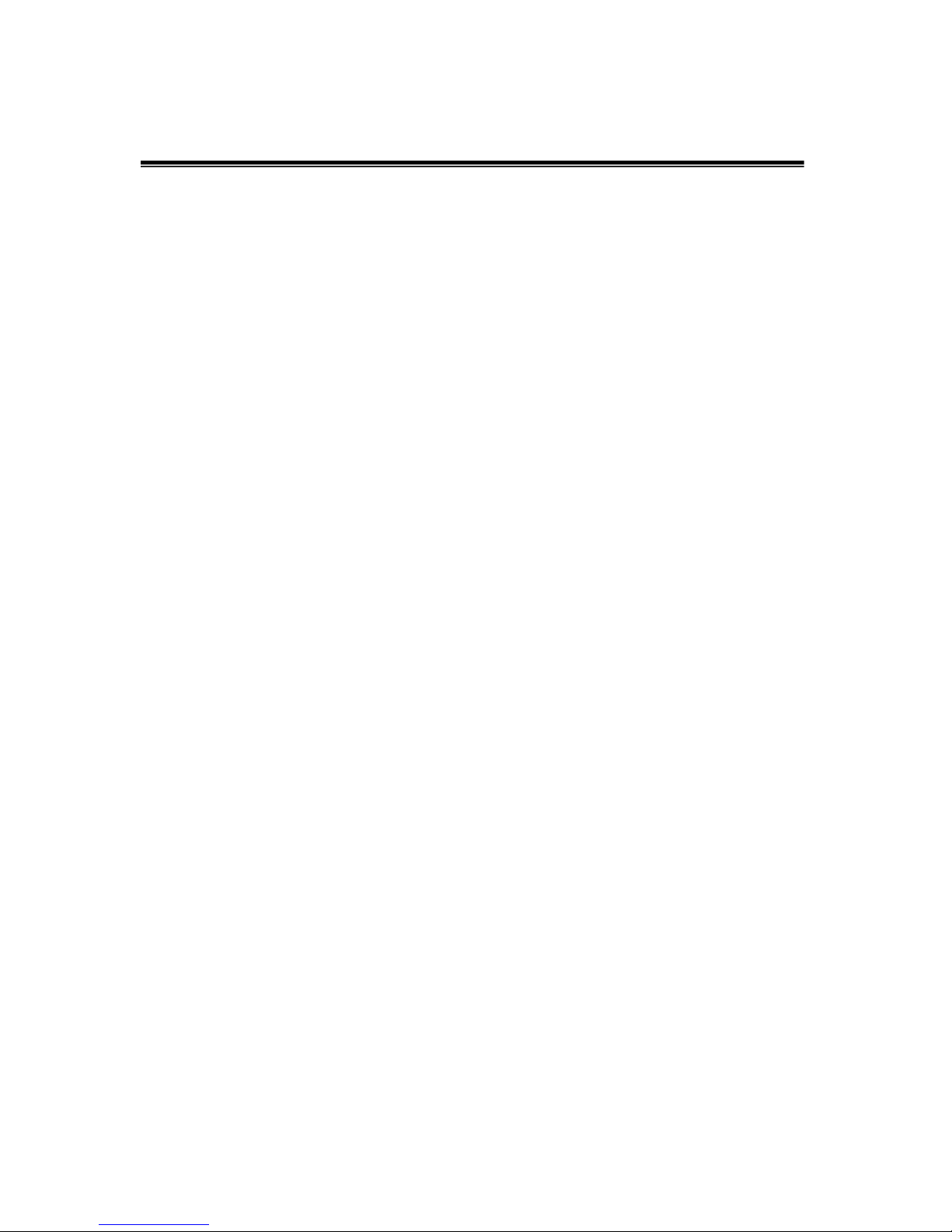
2
Content
INTRODUCTION ................................................................................ 4
Features .............................................................................................................. 4
Software Feature ................................................................................................. 5
Package Contents ............................................................................................... 7
HARDWARE DESCRIPTION ............................................................. 8
Physical Dimension ............................................................................................. 8
Front Panel .......................................................................................................... 8
LED Indicators ..................................................................................................... 9
Rear Panel ......................................................................................................... 10
Desktop Installation ........................................................................................... 10
Attaching Rubber Pads ...................................................................................... 10
Rack-mounted Installation ................................................................................. 10
Power On ........................................................................................................... 11
NETWORK APPLICATION .............................................................. 12
Small Workgroup ............................................................................................... 12
Segment Bridge ................................................................................................. 13
WEB-BASED MANAGEMENT ......................................................... 15
About Web-based Management ........................................................................ 15
System Login ..................................................................................................... 15
System Configuration ........................................................................................ 16
Port Configuration .............................................................................................. 18
VLAN Setting ..................................................................................................... 20
VLAN Port Setting.............................................................................................. 20
Aggregation ....................................................................................................... 22
LACP Setting ..................................................................................................... 23
Rapid Spanning Tree ......................................................................................... 25
System Configuration ........................................................................................ 25
Page 3
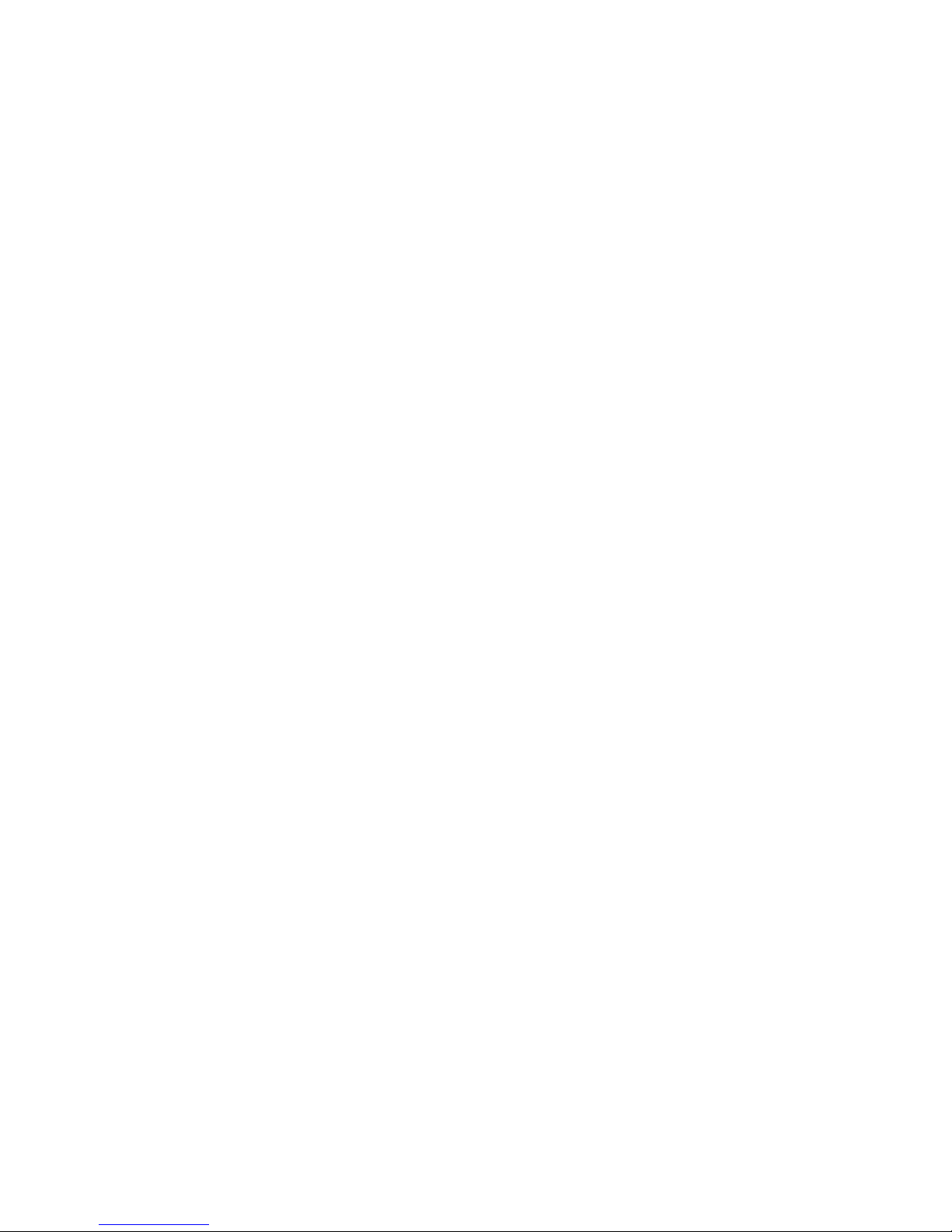
3
Port Configuration .............................................................................................. 26
802.1X Configuration ......................................................................................... 27
Parameters Configuration .................................................................................. 29
IGMP Snooping .................................................................................................. 29
QoS Setting ........................................................................................................ 31
Filter Configuration ............................................................................................. 34
Rate Limiting ...................................................................................................... 35
Port Mirroring ..................................................................................................... 37
Statistics Overview ............................................................................................. 39
Statistics Detail ................................................................................................... 39
LACP Status ....................................................................................................... 40
Spanning Tree Status......................................................................................... 41
IGMP Status ....................................................................................................... 43
Warm Restart ..................................................................................................... 43
Factory Default ................................................................................................... 44
Firmware Upload ................................................................................................ 44
Configuration File Transfer ................................................................................. 44
TROUBLESHOOTING ..................................................................... 46
Incorrect connections ......................................................................................... 46
Faulty or loose cables .......................................................................... 46
Non-standard cables ............................................................................ 46
Improper Network Topologies .............................................................. 47
Diagnosing LED Indicators ................................................................................. 47
TECHNICAL SPECIFICATION ........................................................ 48
APPENDIX ....................................................................................... 50
Cables ................................................................................................................ 50
100BASE-TX/10BASE-T Pin Assignments ........................................................ 50
Page 4
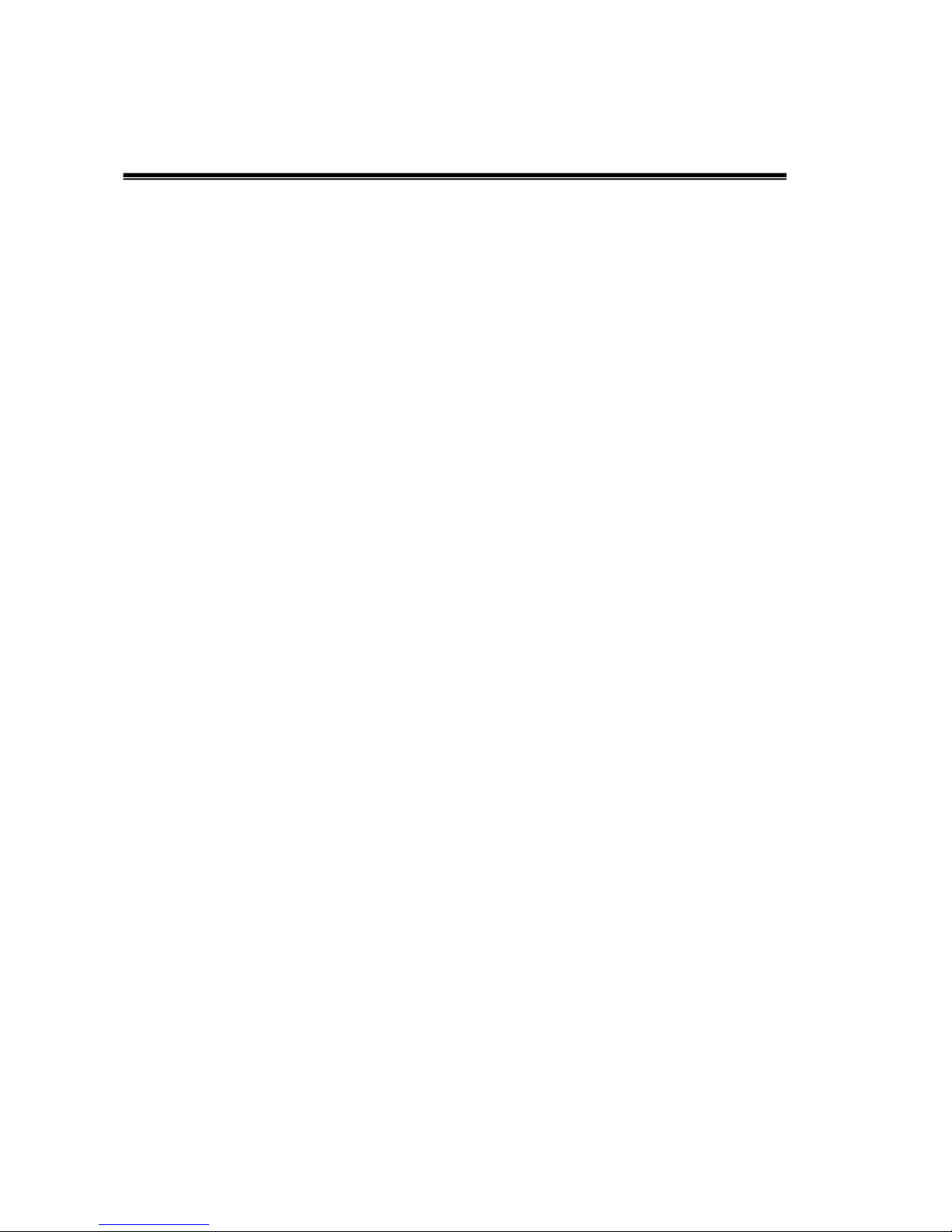
4
Introduction
The 24 10/100/1000TX plus 4 Mini GBIC Web Managed Switch is a multi-port
Switch that can be used to build high-performance switched workgroup networks.
This switch is a store-and-forward device that offers low latency for high-speed
networking. The switch is targeted at workgroup, department or backbone
computing environment.
The 24 10/100/1000TX plus 4 Mini GBIC Web Managed Switch has 24
auto-sensing 10/100/1000 Base-TX RJ-45 ports and 4 mini GBIC slots for higher
connection speed.
Features
Conform to IEEE802.3 10BASE-T, IEEE802.3u 100BASE-TX Fast Ethernet,
IEEE 802.3ab 1000Base-T, IEEE 802.3z Gigabit Fiber, IEEE802.3x Flow
control and Back pressure, IEEE802.1d Spanning tree protocol, IEEE 802.s
Rapid Spanning Tree, IEEE 802.3ad Port trunk with LACP, IEEE802.1p
Class of service, IEEE802.1Q VLAN Tagging
Store-and-Forward Switching Architecture
Auto-MDIX on all ports
48Gbps Back-Plane
8K MAC Address Table
500Kbytes memory buffer
N-Way Auto-Negotiation
True Non-Blocking Switching
10K Jumbo Frame support
Back Pressure with half duplex
Flow Control with full duplex
Support Port Based VLAN and Tag VLAN
Page 5
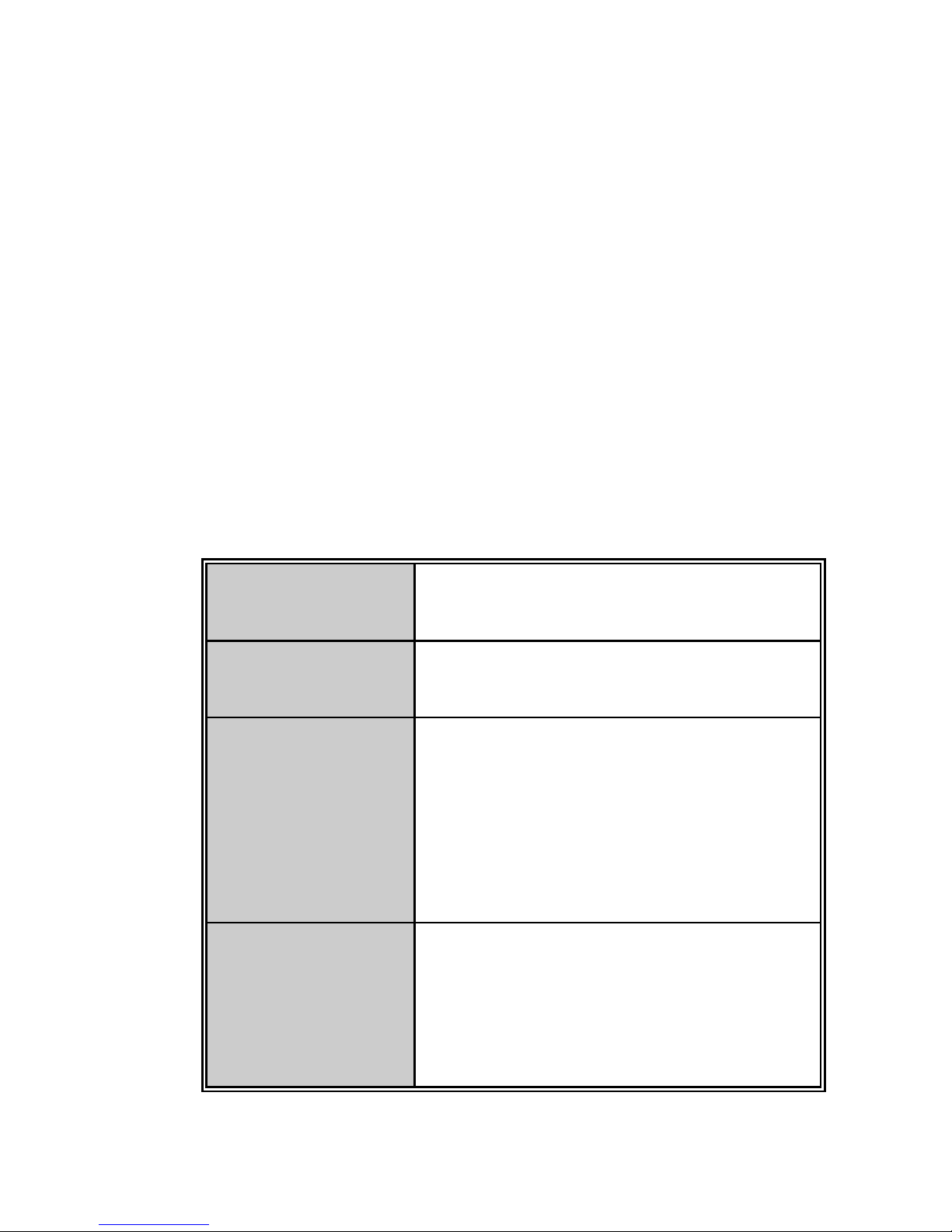
5
Support IGMP Snooping
Support Class of Service
Support Port Mirror
Support Port Trunk
Support Rapid Spanning Tree
Supports ingress packet filter and egress rate limit
Support IP address security to prevent unauthorized intruder
Provides Web interface management and one default button for system
default setting
Support Bandwidth control
Software Feature
Management Web Management
Firmware update TFTP firmware upgrade
Port configuration
Port enable/disable
Port speed
Full /half duplex
Flow control
Port Trunk
IEEE802.3ad port trunk with link aggregation
control protocol (LACP)
The trunk group up to 8 and maximum trunk port
member up to 16 ports
Page 6
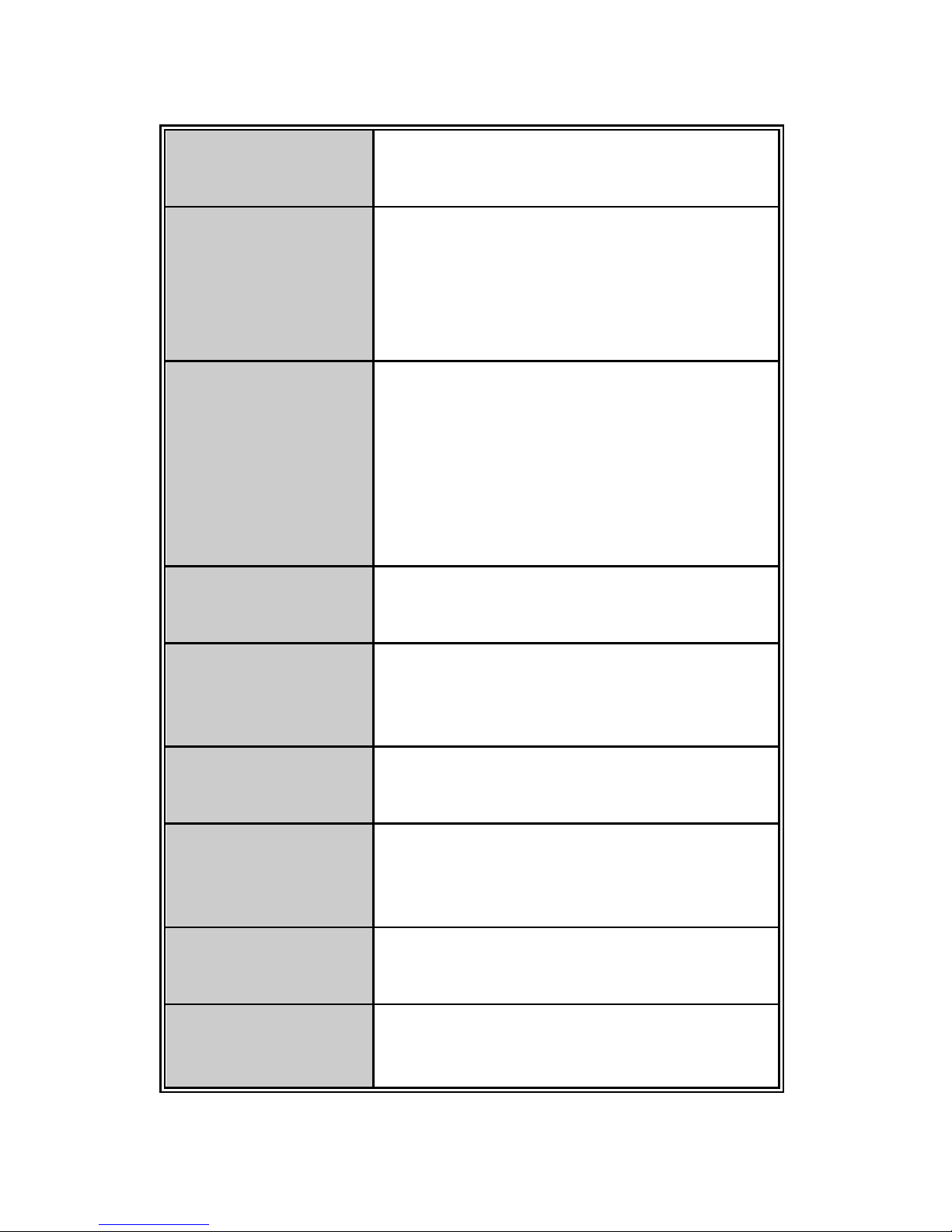
6
Port statistics Several of counters for TX and RX packet.
VLAN
Port based VLAN
Tag VLAN and GVRP protocol
The VLAN entry up to 4K and VID up to 4094
Quality of Service
Port based
Tag based
IPv4 ToS
IPv6 DSCP
Class of Service Per port support 4 priority queues
Spanning Tree
IEEE802.1w rapid spanning tree
Compatible with IEEE 802.1d
Port Mirror RX packet mirror
IGMP
IGMP V1, V2
Multicast groups up to 8K
Broadcast Storm Disable/5%/10%/20%
Bandwidth Control
Per port support Bandwidth control. Per level
128 Kbps.
Page 7

7
Package Contents
Unpack the contents of the
24 10/100/1000TX plus 4 Mini GBIC Web Managed
Switch
and verify them against the checklist below:
24 10/100/1000TX plus 4 Mini GBIC Web Managed Switch
Four Rubber Pads
Rack-mounted Kit
Power Cord
User Manual
24 10/100/1000TX plus 4 Mini GBIC Web Managed Switch Four Rubber Pads
Rack-mounted Kit Power Cord User Manual
Compare the contents of your 24 10/100/1000TX plus 4 Mini-GBIC Web
Managed Switch package with the standard checklist above. If any item is
missing or damaged, please contact the local dealer for service.
Page 8
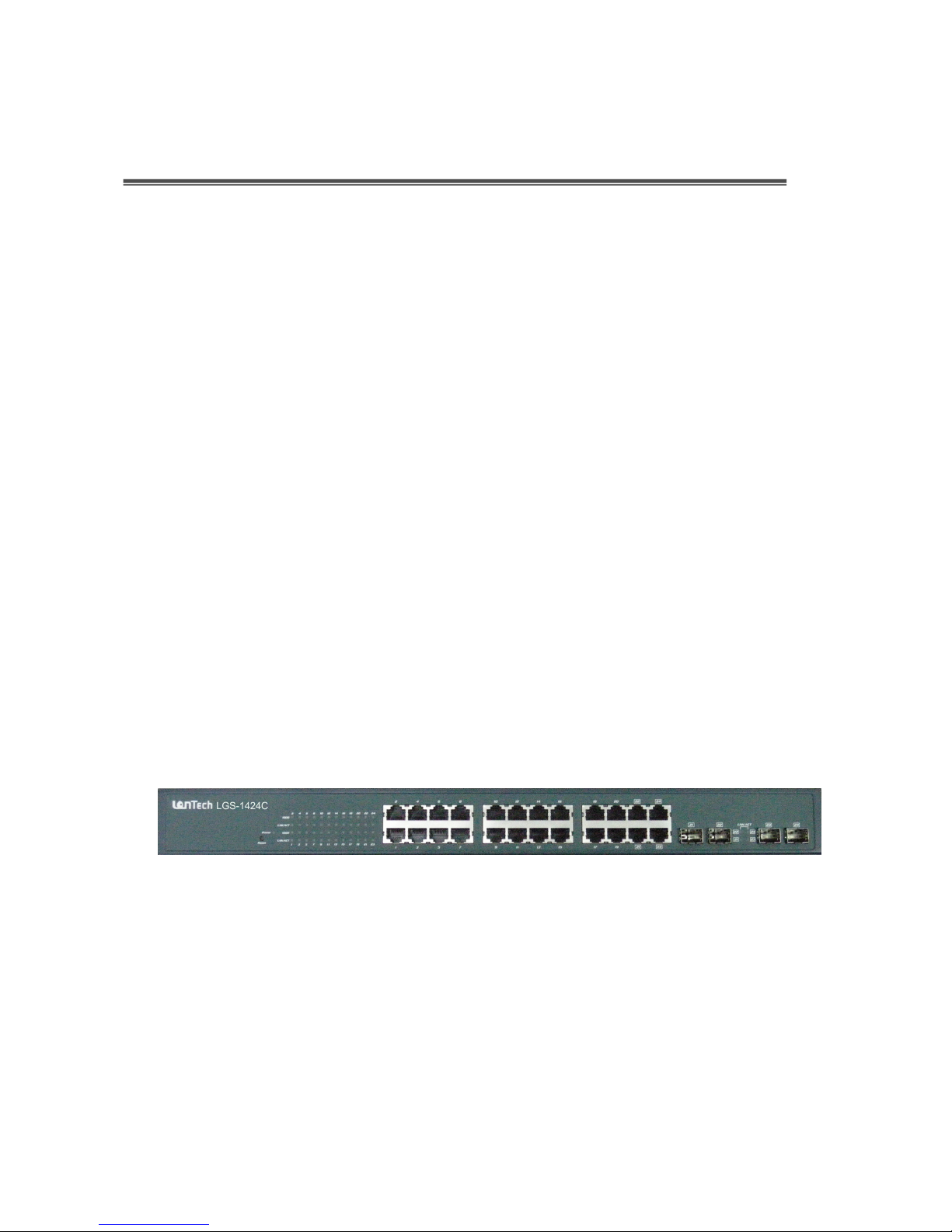
8
Hardware Description
This section mainly describes the hardware of the 24 10/100/1000TX plus 4 Mini
GBIC Web Managed Switch and gives a physical and functional overview on the
certain switch.
Physical Dimension
24 10/100/1000TX plus 4 Mini GBIC Web Managed Switch’s physical dimensions
is
440mm x 161mm x 44mm (Lx W x H).
Front Panel
The Front Panel of the 24 10/100/1000TX plus 4 Mini GBIC Web Managed
Switch consists of 24x 10/100/1000 Base-TX RJ-45 ports (Auto MDI/MDIX) and 4
Mini GBIC slots which can insert the Mini Gigabit Fiber module (optional). The
LED Indicators are also located on the front panel of the switch.
The Front panel of 24 10/100/1000TX plus 4 Mini GBIC Web Managed Switch
RJ-45 Ports (Auto MDI/MDIX): 24x 10/100/1000 N-way auto-sensing for
10Base-T or 100Base-TX or 1000Base-T connections.
In general,
MDI
means connecting to another Hub or Switch while
MDIX
means connecting to a workstation or PC. Therefore,
Auto MDI/MDIX
would
allow connecting to another Switch or workstation without changing
non-crossover or crossover cabling.
Page 9
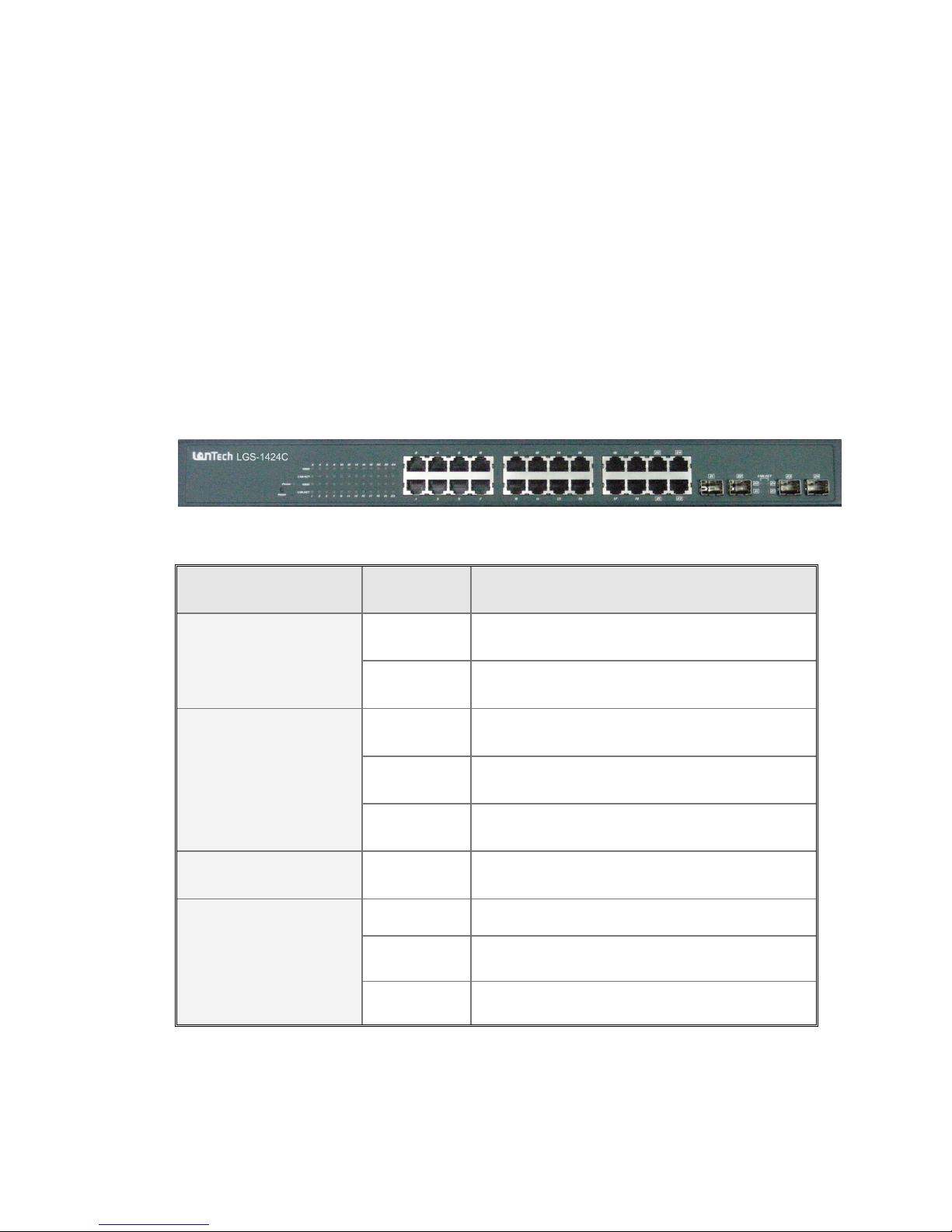
9
4 MINI GBIC slot: 4 slots for inserting the mini GBIC module that is optional.
Reset: Press the reset button for 2~5 seconds to reboot the switch or over 5
seconds to load factory default and reboot the switch.
LED Indicators
The LED Indicators display real-time information of systematic operation status.
The following table provides descriptions of LED status and their meaning.
LED indicators
LED Status Description
Power
Green Power On
Off Power is not connected
LNK/ACT
Green The port is connecting with the device.
Blink The port is receiving or transmitting data.
Off No device attached.
1000 Green In 1000Mbps connection speed
LNK/ACT (Mini
GBIC)
Green The port is connecting with the device.
Blink The port is receiving or transmitting data.
Off No device attached
The Description of LED Indicators
Page 10
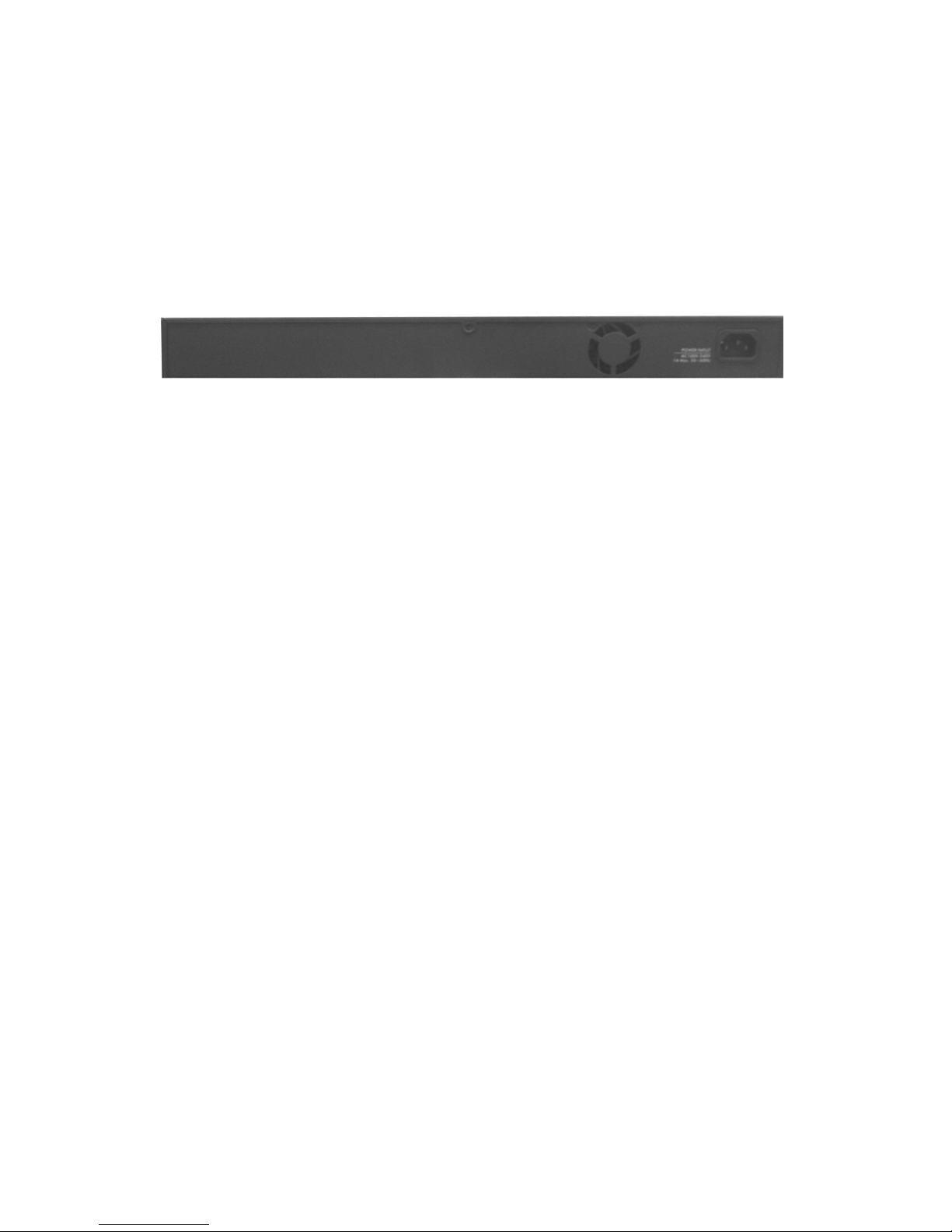
10
Rear Panel
The 3-pronged power plug is located at the rear Panel of the 24 10/100/1000TX
plus 4 Mini GBIC Web Managed Switch as shown in figure. The switch will work
with AC in the range of 100-240V AC, 50-60Hz.
The Rear Panel of 24 10/100/1000TX plus 4 Mini GBIC Web Managed Switch
Desktop Installation
Set the switch on a sufficiently large flat space with a power outlet nearby. The
surface where you put the switch should be clean, smooth, level and sturdy.
Make sure there is enough clearance around the switch to allow attachment of
cables, power cord and allow air circulation.
Attaching Rubber Pads
A. Make sure mounting surface on the bottom of the switch is grease and dust
free.
B. Remove adhesive backing of Rubber Pads.
C. Apply the Rubber Pads to each corner on the bottom of the switch and these
footpads can prevent the switch from shock/vibration.
Rack-mounted Installation
The 24 10/100/1000TX plus 4 Mini GBIC Web Managed Switch come with a
rack-mounted kid and can be mounted in an EIA standard size/19-inch Rack. The
Page 11

11
switch can be placed in a wiring closet with other equipment.
Perform the following steps to rack mount the switch:
1. Position one bracket to align with the holes on one side of the switch and
secure it with the smaller bracket screws. Then attach the remaining bracket
to the other side of the switch.
2. After attached mounting brackets, position the 24 10/100/1000TX plus 4 Mini
GBIC Web Managed switch in the rack by lining up the holes in the brackets
with the appropriate holes on the rack. Secure the switch to the rack with a
screwdriver and the rack-mounting screws.
[NOTE]
For proper ventilation, allow about at least 4 inches (10 cm) of clearance
on the front and 3.4 inches (8 cm) on the back of the Switch. This is especially
important for enclosed rack installation.
Power On
Connect the power cord to the power socket on the rear panel of the switch. The
other side of power cord connects to the power outlet. The internal power supply
of the switch works with voltage range of AC in the 100-240VAC, frequency
50~60Hz. Check the power indicator on the front panel to see if power is properly
supplied.
Page 12
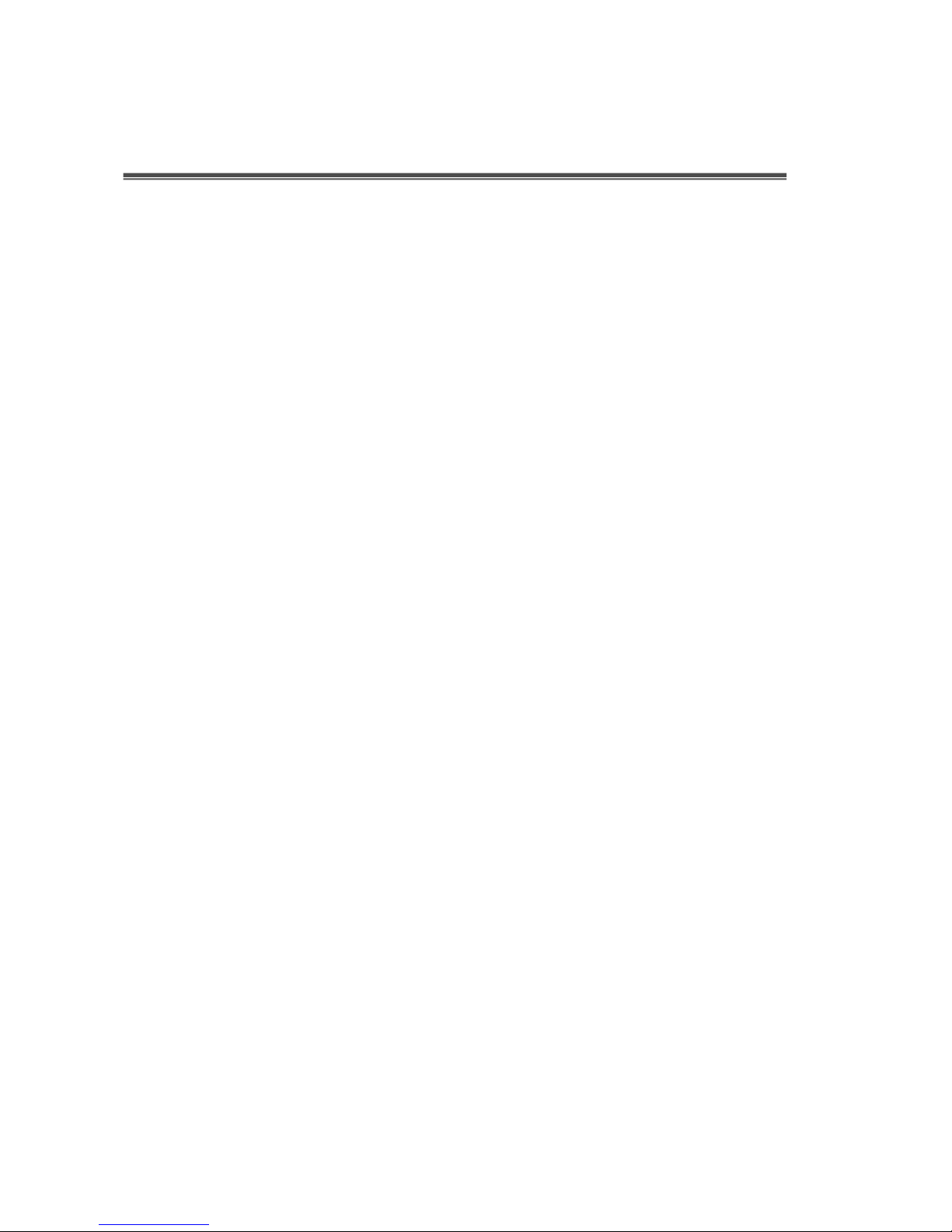
12
Network Application
This section provides few samples of network topology in witch the switch is used.
In general, the 24 10/100/1000TX plus 4 Mini GBIC Web Managed Switch is
designed as a segment switch. That is, with its large address table (8K MAC
address) and high performance, it is ideal for interconnecting networking
segments.
PC, workstations and servers can communicate each other by directly connecting
with 24 10/100/1000TX plus 4 Mini GBIC Web Managed Switch. The switch
automatically learns nodes address, which are subsequently used to filter and
forward all traffic based on the destination address.
By using Uplink port, the switch can connect with another switch or hub to
interconnect other small-switched workgroups to form a larger switched network.
Meanwhile, you can also use fiber ports to connect switches.
Small Workgroup
The 24 10/100/1000TX plus 4 Mini GBIC Web Managed Switch can be used as a
standalone switch for personal computers, server and printer server which are
directly connected to form a small workgroup.
Page 13
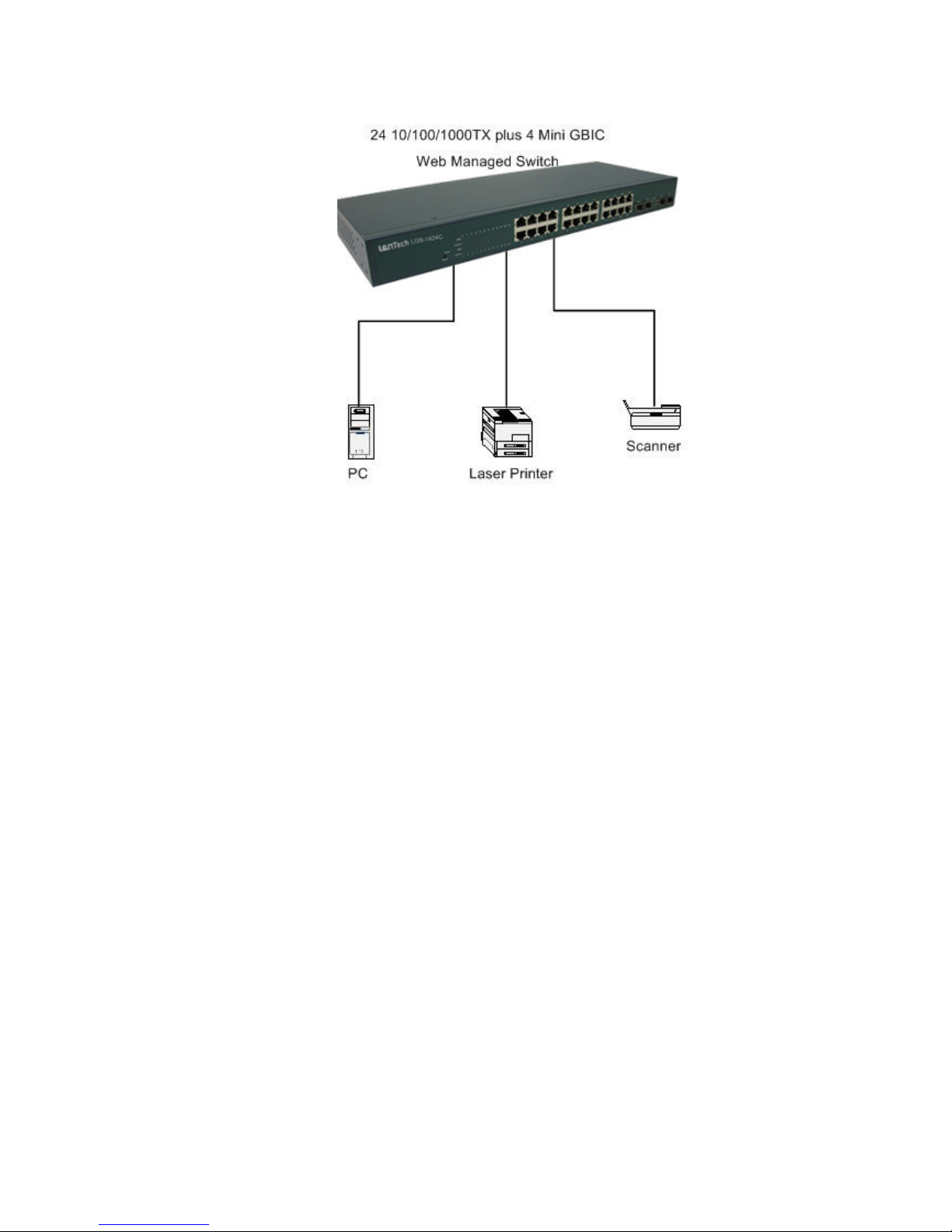
13
Segment Bridge
For enterprise networks where large data broadcasts are constantly processed,
this switch is an ideal solution for department users to connect to the corporate
backbone.
In the illustration below, two Ethernet switches with PCs, print server, and local
server attached, are both connect to the switch. All the devices in this network
can communicate with each other through the switch. Connecting servers to the
switch allow other users to access the data on server.
Page 14
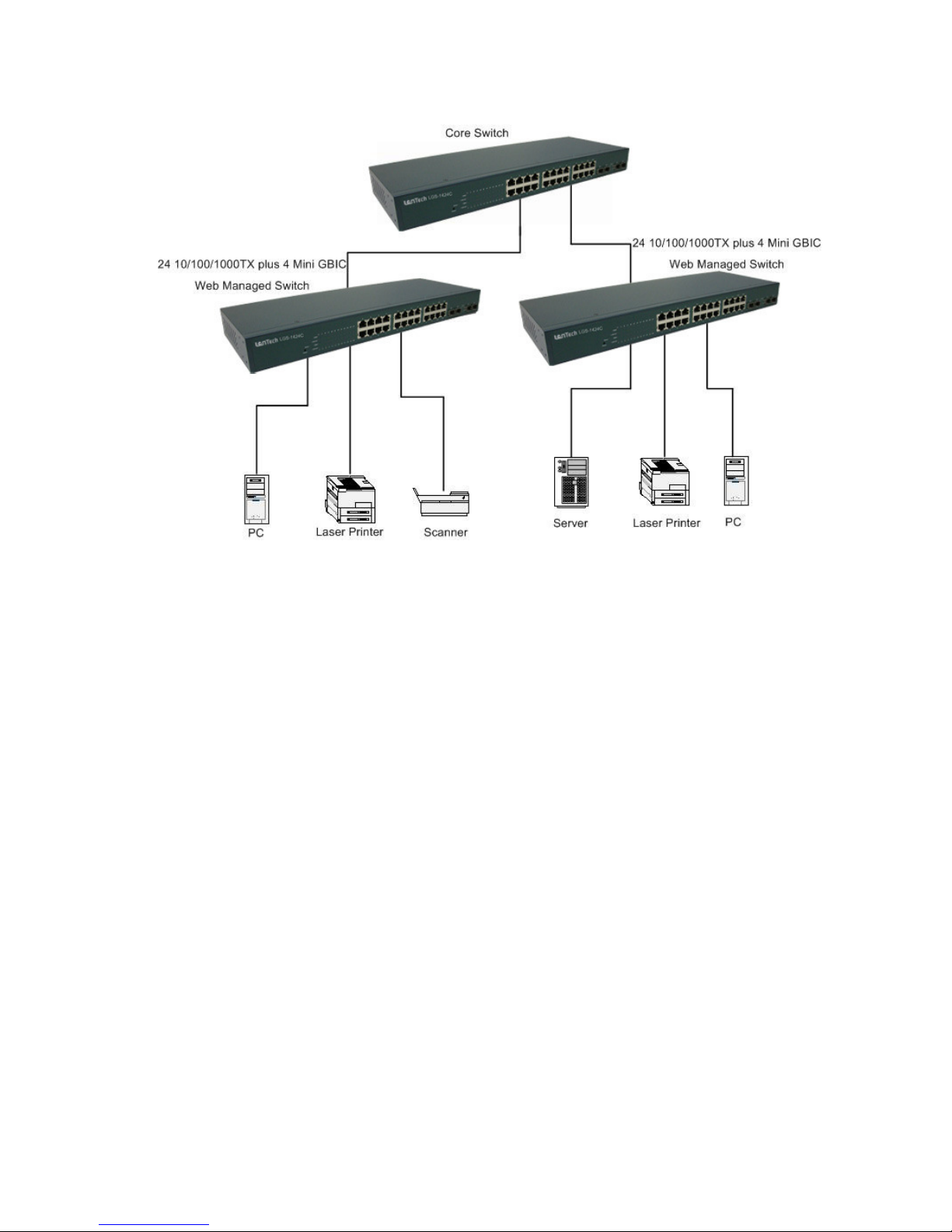
14
Page 15
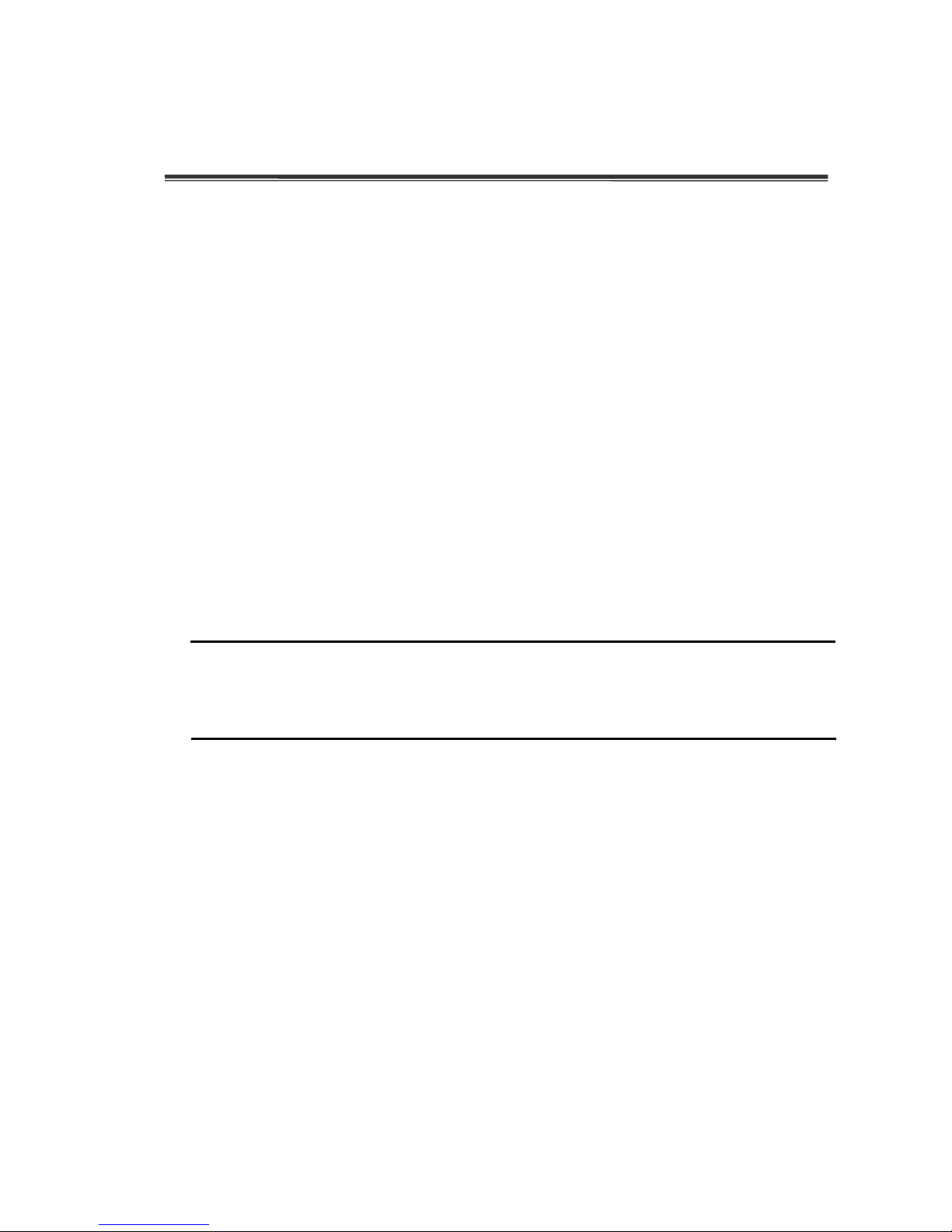
15
Web-Based Management
This section introduces the configuration and functionality of the Web-Based
management of the certain switch.
About Web-based Management
On the CPU board of the switch there is an embedded HTML web site residing in
flash memory, which offers advanced management features and allow users to
manage the switch from anywhere in the network through a standard browser
such as Microsoft Internet Explorer.
The Web-Based Management supports Internet Explorer 5.0. And, it is applied
with Java Applets for reducing network bandwidth consumption, enhance access
speed and present an easy viewing screen.
[NOTE]
By default, IE5.0 or later version does not allow Java Applets to activate
sockets. In fact, the user has to explicitly modify the browser setting to enable
Java Applets to operate network ports.
System Login
The default value as listed below:
IP Address:
192.168.16.1
Subnet Mask:
255.255.255.0
Default Gateway:
192.168.16.254
Password:
root
Page 16
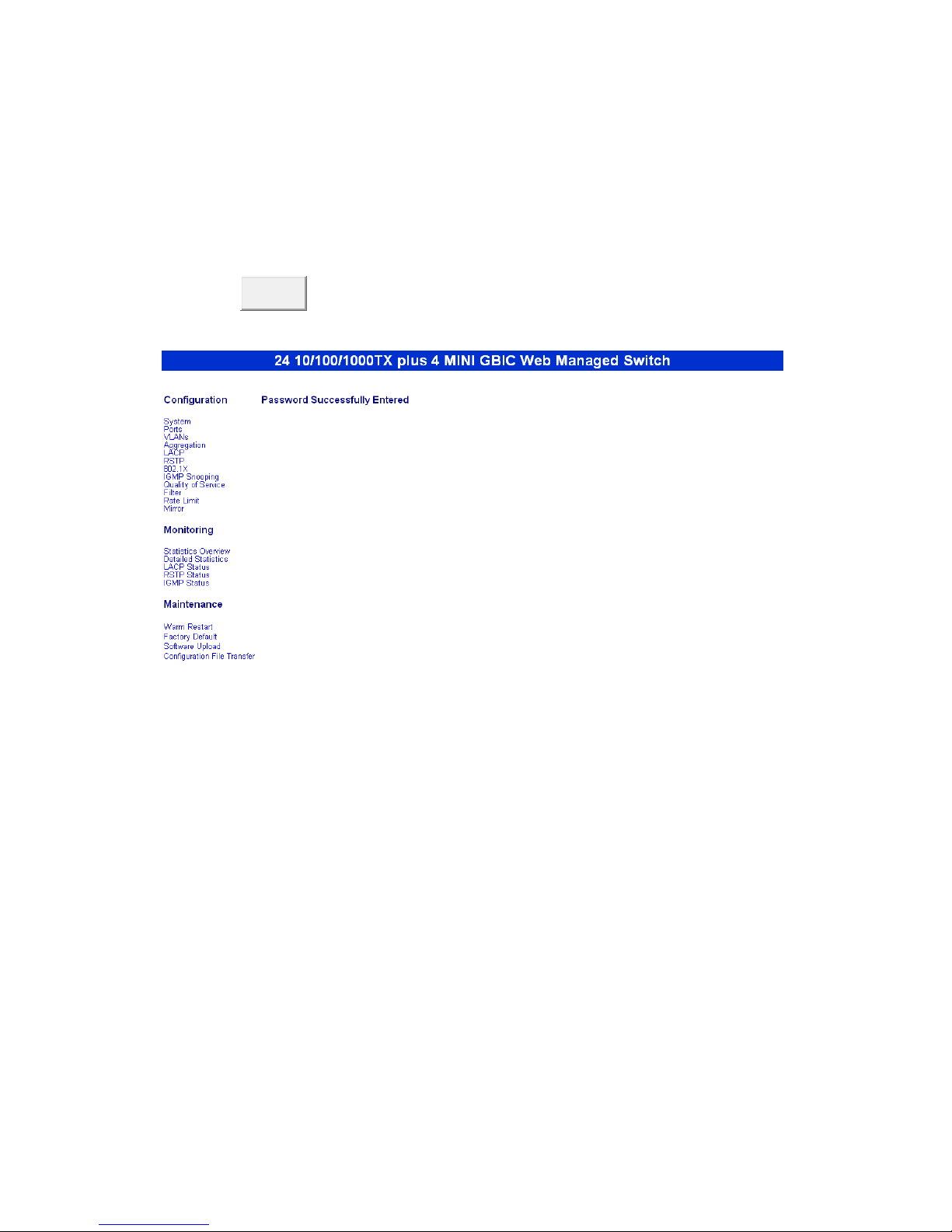
16
1. Launch the Internet Explorer
2. Key in “http://” + “IP Address of the 24 10/100/1000TX plus 4 Mini GBIC Web
Managed Switch, ” and then press “
Enter
”
3. Login screen will appear right after
4. Key in the default password as “
root
”
5. Click Apply , and then configuration is ready to be set up
Main Interface
System Configuration
Display system parameters information as listed below, and the other parameters
of system can be configured as well.
MAC Address: the unique hardware address assigned by manufacturer
(default)
S/W Version: the Software Version of Kernel
H/W Version: the Hardware Version of Switch
Active IP Address: Current IP Address
Active Subnet Mask: Current IP Subnet Mask
Active Gateway: Current Gateway
Page 17

17
DHCP Server: DHCP Server IP Address
Lease Time Left: DHCP lease time. After 50% of the lease time has
passed, the client/switch will attempt to renew the lease with the original
DHCP server that it obtained the lease from using a DHCPREQUEST
message. Any time the client/switch boots and the lease is 50% or more
passed, the client/switch will attempt to renew the lease. At 87.5% of the
lease completion, the client/switch will attempt to contact any DHCP server
for a new lease.
System Configuration Interface
Page 18

18
DHCP Enable:
Enable DHCP Client Function
Fallback IP Address:
Assigning the Switch IP address. The default IP is
192.168.16.1
Fallback Subnet Mask:
Assigning the Switch IP Subnet Mask
Fallback Gateway:
Assigning the Switch Gateway. The default value is
192.168.16.254
Management VLAN:
It is used for Remote Management Security(in fact, the
SNMP, and Web browse can be used to managed the switch from remote
side only when the port of VLAN group ID is equal to the Management VLAN
ID)
Name:
The name of the switch
Password:
Web GUI login password(The default password is root)
Inactivity Timeout:
timeout time for the web connection
Click Apply to activate the configuration
Or, Click Refresh to reset the configuration before applying
Port Configuration
Configure the Status of Ports
Link:
“Down” means “No Link”. User can select the link speed or auto speed
which the system will auto detects the connecting speed
Mode:
Set the speed, full-duplex or half-duplex mode of the ports
Flow control:
Set Flow Control Function as “enable” or “disable” in Full
Duplex mode
MaxFrame(1518 ~ 9600):
the Maximum Frame Size that in bytes from
frames received on the port. Tagged frames are allowed to be 4 Bytes longer
than the Maximum Frame size
Drop frames after excessive collisions:
When the collision packets over
the limit, then the frame will be dropped
Page 19

19
Click Apply to apply the configuration
Or, click Refresh to reset the configuration before applying
Port Configuration interface
Page 20

20
VLAN Setting
A Virtual LAN (VLAN) is a logical network grouping that limits the broadcast
domain, which would allows user to isolate network traffic so only the members of
VLAN will receive traffic from the same members of VLAN. Basically, creating a
VLAN from a switch is logically equivalent of reconnecting a group of network
devices to another Layer 2 switch. However, all the network devices are still
plugged into the same switch physically.
Assigning the VLAN ID by inputting a number (from 1~4095) into the VID
text-box
Grouping the members of VLAN by checking the check-box to make the
selection
Click Apply to bring up the configuration interface as below:
VLAN Setting interface
VLAN Port Setting
Click VLAN Port Setting to bring up the configuration interface for adjusting
the VID Setting
Page 21

21
PVID:
Enter the Port VLAN ID
Awareness:
Enable: Transmit to the PVID group that the same with the packets’
VID.
Disable: Transmit to the PVID group that the same with the incoming
port’s PVID.
Frame Type:
Tag: Only allow tagged frame pass the port.
All: Allow all type of frames pass through.
Click Apply to apply the configuration
Or, click Refresh to reset the configuration before applying
Page 22

22
VLAN Port Setting interface
Aggregation
Port trunk allows multiple links to be bundled together and act as a single
physical link for increased throughput. It provides load balancing and redundancy
of links in a switched inter-network. Actually, the link does not have an inherent
total bandwidth equal to the sum of its component physical links. Traffic in a trunk
is distributed across an individual link within the trunk in a deterministic method
Page 23

23
that called a hash algorithm. Traffic pattern on the network should be considered
carefully before applying it. When a proper hash algorithm is used, traffic is kind
of randomly decided to be transmitted across either link within the trunk and load
balancing will be seen.
Select the group members( Normal means the port is not the trunk port)
Click Apply to apply the configuration
Or, click Refresh to reset the configuration before applying
Aggregation interface
LACP Setting
The Link Aggregation Control Protocol (LACP) provides a standardized which
means for exchanging information between Partner Systems on a link to allow
their Link Aggregation Control instances to reach agreement on the identity of the
Link Aggregation Group to which the link belongs, move the link to that Link
Aggregation Group, and enable its transmission and reception functions in an
Page 24

24
orderly manner. Link aggregation allow user grouping up to eight consecutive
ports into a single dedicated connection. This feature can expand bandwidth to a
device on the network.
LACP operation requires full-duplex mode,
more detail
information refers to IEEE 802.3ad.
LACP Setting interface
Protocol Enable:
To enable the LACP protocol of the port
Key Value:
The LACP key determines which ports potentially can be
Page 25

25
aggregated together
Click Apply to apply the configuration
Or, click Refresh to reset the configuration before applying
Rapid Spanning Tree
The Rapid Spanning Tree Protocol (RSTP) is an evolution of the Spanning Tree
Protocol and provides the faster spanning tree convergence after the topology
change. The system also supports STP and the system will auto detect the
connected device that is running STP or RSTP protocol.
System Configuration
System Priority:
The bridge with the lowest value has the highest priority
and is selected as the root whenever the value is changed, the system must
be rebooted for assigning the priority number of paths. The value must be
multiple of 4096 according to the protocol standard rule.
Hello Time (1-10):
The scale of 1~10 sec will be set as a period of time that
how often the switch broadcasts hello messages to other switches
Max Age (6-40):
The number of seconds (from 6~ 40) which determines the
amount of time that protocol information received on a port is stored by the
switch.
Forward Delay Time (4-30):
The number of seconds (from 4 ~ 30) which
determines how long each of the listening and learning states will last before
the port begins forwarding.
Force version:
Select the RSTP default protocol. Normal means RSTP
protocol. Compat means compatible with STP protocol.
Page 26

26
RSTP Configuration interface
Port Configuration
Protocol Enable:
To Enable or disable the port protocol
Page 27

27
Edge:
The port directly connected to end stations cannot create bridging
loop in the network. To configure the port as an edge port, mark the port
Path Cost:
The cost of the path to the other bridge from this transmitting
bridge at the specified port. Enter a number 1 through 200000000
Click Apply to apply the configuration
Or, click Refresh to reset the configuration before applying
802.1X Configuration
802.1x is an IEEE authentication feature which allows a client connecting to a
wireless access point or wired switch, however, prevents the client from gaining
access to the Internet until it provides credentials, like a user name and password
that are verified by a separated server.
Mode:
To disable or enable 802.1x protocol
RADIUS IP:
Set the Radius Server IP address
RADIUS UDP Port:
Set the UDP destination port for authentication requests
to the specified Radius Server
RADIUS Secret:
Set an encryption key for use during authentication
sessions with the specified radius server. This key must match the
encryption key used on the Radius Server
Admin State:
Select the state of port
Force Authorized:
The specified port is required to be held in the
unauthorized state
Force Unauthorized:
The specified port is required to be held in the
authorized state
Auto:
The specified port is set to the authorized or unauthorized state in
accordance with the outcome of an authentication exchange between
the Supplicant and the authentication server
Page 28

28
802.1X Configuration interface
Re-authenticate:
Restart authentication process for the port
Force Reinitialize:
Restart authentication process for the port
Statistics:
Click to view each port statistic
Page 29

29
Re-authenticate All:
Restart authentication process for all the port
Force reinitialize All:
Restart authentication process for all the port
Click Apply to apply the configuration
Or, click Refresh to reset the configuration before applying
Parameters Configuration
Reauthentication Enable:
Enable the re-authentication mode
Reauthentication period (1~3600 seconds):
Set the period of time after
which clients connected must be re-authenticated
EPA Timeout (1~255 seconds:
Set the period of time the switch waits for a
supplicant response to an EAP request
Click Apply to apply the configuration
Or, click Refresh to reset the configuration before applying
IGMP Snooping
The Internet Group Management Protocol (IGMP) is an internal protocol of the
Internet Protocol (IP) suite. IP manages multicast traffic by using switches,
routers, and hosts that support IGMP. Enabling IGMP allows the ports to detect
Page 30

30
IGMP queries and report packets and manage IP multicast traffic through the
switch.
The switch support IP multicast that IGMP protocol can be enabled on switch
then displays the IGMP snooping information. IP multicast addresses range from
224.0.0.0 through 239.255.255.255.
IGMP Enable:
To enable or disable IGMP function
Router Ports:
A static router port. It is a port that has a multicast router,
which has a connection to the internet, attached to it. Selecting a router port
will allow multicast packets coming from the router to be propagated through
the network, as well as allowing multicast messages (IGMP) coming from the
network to be propagated to the router. All IGMP Report packets will be
forwarded to the router port, and IGMP queries (from the router port) will be
flooded to all ports. All UDP multicast packets will be forwarded to the router
port because routers do not send IGMP reports or implement IGMP
snooping.
Unregistered IPMC Flooding Enable: To
enable unregistered IP multicast
flooding
IGMP Snooping Enabled: To enable or disable the IGMP protocol of VLAN
group
Quick Search VLAN Entry, VLAN ID:
Enter the VLAN ID number to quick
search the VLAN group.
Click
Apply
to apply the configuration
Or, click Refresh to reset the configuration before applying
Page 31

31
IGMP Snooping interface
QoS Setting
Configuring QoS mode of the port, per port priority, TOS and COS priority setting.
Mode:
Select the QoS mode – port, DSCP or vlantag
Port Priority:
select the priority level – low, normal, medium or high
Click Apply to apply the configuration
Click Refresh to reset the configuration before applying
Page 32

32
QoS Configuration interface
Click
VLAN tag Mapping
to enter VLAN tag priority configuration interface.
Select the VLAN tap priority level 0~7
Click Apply to apply the configuration
Or, click Refresh to reset the configuration before applying
Page 33

33
QoS VLAN Tag Priority Mapping interface
Click DSCP Mapping to enter TOS priority configuration interface
DSCP [0- 63]:
the system provides 0~63 TOS priority level. When the IP
packet is received, the system will check the TOS level value in the IP
packet that has received. For example: user set the TOS level 25 is high.
The port 1 is following the TOS priority policy. When the packet received
by port 1, the system will check the TOS value of the received IP packet.
If the TOS value of received IP packet is 25(priority = high), and then the
packet priority will have highest priority
Page 34

34
Priority:
select the priority level – high, medium, low or normal
Click Apply to apply the configuration
Or, press Refresh to reset the configuration before applying
QoS DSCP Mapping interface
Filter Configuration
Filter the specific IP address on port that it can ensure the network security.
Mode:
Select the mode – DHCP or Static
DHCP:
If the port is DHCP client enabling, the IP Address will
automatically display in IP Address column
Static:
Key in a specific IP Address and IP Mask for filtering
IP Address:
Key in the specific IP Address to filter
IP Mask:
Key in the IP Mask of the IP Address
Page 35

35
DHCP Server Allowed:
Allowing DHCP server packet to pass through this
port
Click Apply to apply the configuration
Or, press Refresh to reset the configuration before applying
Filter Configuration interface
Rate Limiting
Storm Control:
The traffic storm control prevents LAN ports from being
disrupted by a broadcast, multicast, or unicast traffic storm on physical
Page 36

36
interfaces.
ICMP Rate:
Select the ICMP traffic storm control rate
Learn Frames Rate:
The learn frame rate is that the packet rate is
learned and unicast. Learn Frames Rate is to find the Ethernet transfer
rate but for the un-learn and flooding packets rate are no effect.
Broadcast Rate:
Select the broadcast traffic storm control rate
Multicast Rate:
Select the multicast traffic storm control rate
Flooded unicast Rate:
Select the unicast traffic rate
Policer:
Enter the port effective egress rate
Sharper:
Enter the port effective ingress rate
Click Apply to apply the configuration
Or, press Refresh to reset the configuration before applying
Page 37

37
Rate Limit Configuration interface
Port Mirroring
The Port mirroring is a method for monitor traffic in switched networks. Traffic
through ports can be monitored by one specific port. That is, traffic goes in or out
monitored ports will be duplicated into analysis port.
Page 38

38
Analysis Port: It means mirror port can be used to see all monitor port traffic.
( Mirror port can be connected to LAN analyzer or Netxray)
Monitor Port: the ports which wants to be monitored. All monitor port traffic
will be copied to analysis port. Maximum 23 monitor ports can be selected.
Click Apply to apply the configuration
Or, press Refresh to reset the configuration before applying
Port Mirroring Configuration interface
Page 39

39
Statistics Overview
The following information provides the current port statistic information
Press
Clear
button to clean all counts, and then click Refresh to get the
new setting information as below:
Statistics Overview interface
Statistics Detail
The following information provides statistic detail information of statistic on each
port, and simply selecting the port to viewing the statistic information.
Press
Clear
button to clean all counts, and then click Refresh to get the
new setting information as below:
Page 40

40
Statistics Detail interface
LACP Status
When the LACP aggregator is setup, the related information will be shown as
below:
Page 41

41
LACP Status interface
Spanning Tree Status
Click Refresh to get the newest configuration information. The Rapid
Spanning Tree Protocol information will display as below:
Page 42

42
RSTP Status interface
Page 43

43
IGMP Status
IGMP Snooping information will be shown as below:
IGMP Status interface
Warm Restart
Reboot the switch in software reset. All the configurations will be reminded
Click Yes to restart the system
System Restart interface
Page 44

44
Factory Default
Reset switch to default configuration
Click
Yes
to reset the all configuration to the default value
Factory Default interface
Firmware Upload
The system provides the Web GUI firmware update function which would allow
the user to update the switch firmware
Click
Browse
to locate the firmware and press
Upload
to update the
firmware
Firmware Upload interface
Configuration File Transfer
User can restore configuration value through the WEB GUI
Page 45

45
Click
Browse
to locate the configuration value file
And then, press
Upload
to restore the configuration value
Configuration File Transfer interface
To backup the configuration value
Click
Download
, and then follow the system instruction which will guide
user to complete the configuration value download
Page 46

46
Troubleshooting
This section is intended to help user to solve the most common problems on
the24 10/100/1000TX plus 4 Mini GBIC Web Managed Switch.
Incorrect connections
The switch port can auto detect straight or crossover cable when the switch link
with other Ethernet device. For the RJ-45 connector should use correct UTP or
STP cable, 10/100Mbps port use 2 pairs twisted cable and Gigabit 1000T port
use 4 pairs twisted cable. If the RJ-45 connector is not correct pin on right
position then the link will fail. For fiber connection, please notice that fiber cable
mode and fiber module should be match.
Faulty or loose cables
Look for loose or obviously faulty connections. If they appear to be OK, make
sure the connections are snug. If that does not correct the problem, try a different
cable.
Non-standard cables
Non-standard and miss-wired cables may cause numerous network collisions
and other network problem, and can seriously impair network performance. A
category-5 cable tester is a recommended tool for every 100Base-T network
installation.
RJ-45 ports:
use unshielded twisted-pair (UTP) or shield twisted-pair ( STP )
cable for RJ-45 connections: 100Ω Category 3, 4 or 5 cable for 10Mbps
Page 47

47
connections or 100Ω Category 5 cable for 100Mbps connections. Also be sure
that the length of any twisted-pair connection does not exceed 100 meters (328
feet). Gigabit port should use Cat-5 or cat-5e cable for 1000Mbps connections.
The length does not exceed 100 meters.
Improper Network Topologies
It is important to make sure that user have a valid network topology. Common
topology faults include excessive cable length and too many repeaters (hubs)
between end nodes. In addition, user should make sure that network topology
contains no data path loops. Between any two ends nodes, there should be only
one active cabling path at any time. Data path loops will cause broadcast storms
that will severely impact network performance.
Diagnosing LED Indicators
The switch can be easily monitored through panel indicators to assist in
identifying problems, which describes common problems you may encounter and
where user can find possible solutions.
If the power indicator does turn on when the power cord is plugged in, user may
have a problem with power outlet, or power cord. However, if the switch powers
off after running for a while check for loose power connections, power losses or
surges at power outlet. If the problem still cannot be resolved, contact the local
dealer for assistance.
Page 48

48
Technical Specification
This section provides the specifications of 24 10/100/1000TX plus 4 Mini GBIC
Web Managed Switch and the following table lists these specifications.
Standard
IEEE 802.3 10BASE-T Ethernet
IEEE 802.3u 100BASE-TX Fast Ethernet
IEEE 802.3ab 1000Base-T
IEEE 802.3z Gigabit Fiber
IEEE 802.3x Flow Control and Back-pressure
IEEE 802.1d Spanning Tree
IEEE 802.w Rapid Spanning Tree
IEEE 802.3ad Port trunk with LACP
IEEE 802.1p Class of Service
IEEE 802.1Q VLAN Tag
Network Cable
10BASE-T: 2-pair UTP/STP Cat. 3, 4, 5 cable
EIA/TIA-568 100-ohm (100m)
100BASE-TX: 2-pair UTP/STP CAT. 5 cable
EIA/TIA-568 100-ohm (100m)
Gigabit Copper: 4 pair UTP/STP CAT. 5 cable
EIA/TIA 568 100-ohm (100M)
LED Indicators
Per RJ-45 port: 1000 (green), Link/Activity (green)
Per MINI GBIC: Link/Activity (Green)
Per unit: Power
Page 49

49
Connector
Gigabit copper: 24 x RJ-45 with Auto-MDIX
MINI GBIC: 4 x MINI GBIC socket (3.3v); shared
with last 4-port RJ-45
Switch architecture Store and forward switch architecture
Jumbo packet Support 10Kbytes jumbo packet size
Back-plane 48Gbps, 71.42Mpps throughput @64bytes
MAC address 8K Mac with Auto Learning
Memory Buffer 500Kbytes
Power Supply AC 100~240V, 50/60Hz
Power Consumption
(DC)
AC: 65Watt (maximum) DC:19W(maximum)
Dimensions 440mm x 161mm x 44mm (L x W x H)
Operation
Temperature
0℃ to 45℃ (32℉ to 113℉)
Operation Humidity 10% to 90% (Non-condensing)
EMI FCC Class A, CE
Safety UL, cUL
Page 50

50
Appendix
Cables
The RJ-45 ports on the switch support automatic MDI/MDI-X operation, so you
can use standard straight-through twisted-pair cables to connect to any other
network device (PCs, servers, switches, routers, or hubs). Please refer to the
following table for cable specifications.
Cable Types and Specifications
Cable Type Max. Length Connector
10BASE-T Cat. 3, 4, 5100-ohm UTP 100 m (328 ft) RJ-45
100BASE-TX Cat. 5 100-ohm UTP 100 m (328 ft) RJ-45
100BASE-FX
50/125 or 62.5/125
micron core multimode
fiber (MMF)
2 km (1.24 miles) SC or ST
Cable specification table
100BASE-TX/10BASE-T Pin Assignments
With 100BASE-TX/10BASE-T cable, pins 1 and 2 are used for transmitting data,
and pins 3 and 6 for receiving data.
RJ-45 Pin Assignments
Pin Number Assignment
1 Tx+
2 Tx-
3 Rx+
6 Rx-
[NOTE]
“+” and “-” signs represent the polarity of the wires that make up each
Page 51

51
wire pair.
All ports on this switch support automatic MDI/MDI-X operation, you can use
straight-through cables for all network connections to PCs or servers, or to other
switches or hubs. In straight-through cable, pins 1, 2, 3, and 6, at one end of the
cable, are connected straight through to pins 1, 2, 3 and 6 at the other end of the
cable. The table below shows the 10BASE-T/ 100BASE-TX MDI and MDI-X port
pin outs.
Pin MDI-X Signal Name MDI Signal Name
1 Receive Data plus (RD+) Transmit Data plus (TD+)
2 Receive Data minus (RD-) Transmit Data minus (TD-)
3 Transmit Data plus (TD+) Receive Data plus (RD+)
6 Transmit Data minus (TD-) Receive Data minus (RD-)
