Lantech IGS-3208MGSFP, IPGS-3208MGSFP, IGS-3208C, IPGS-3208C, IGS-3204MGSFP User Manual
...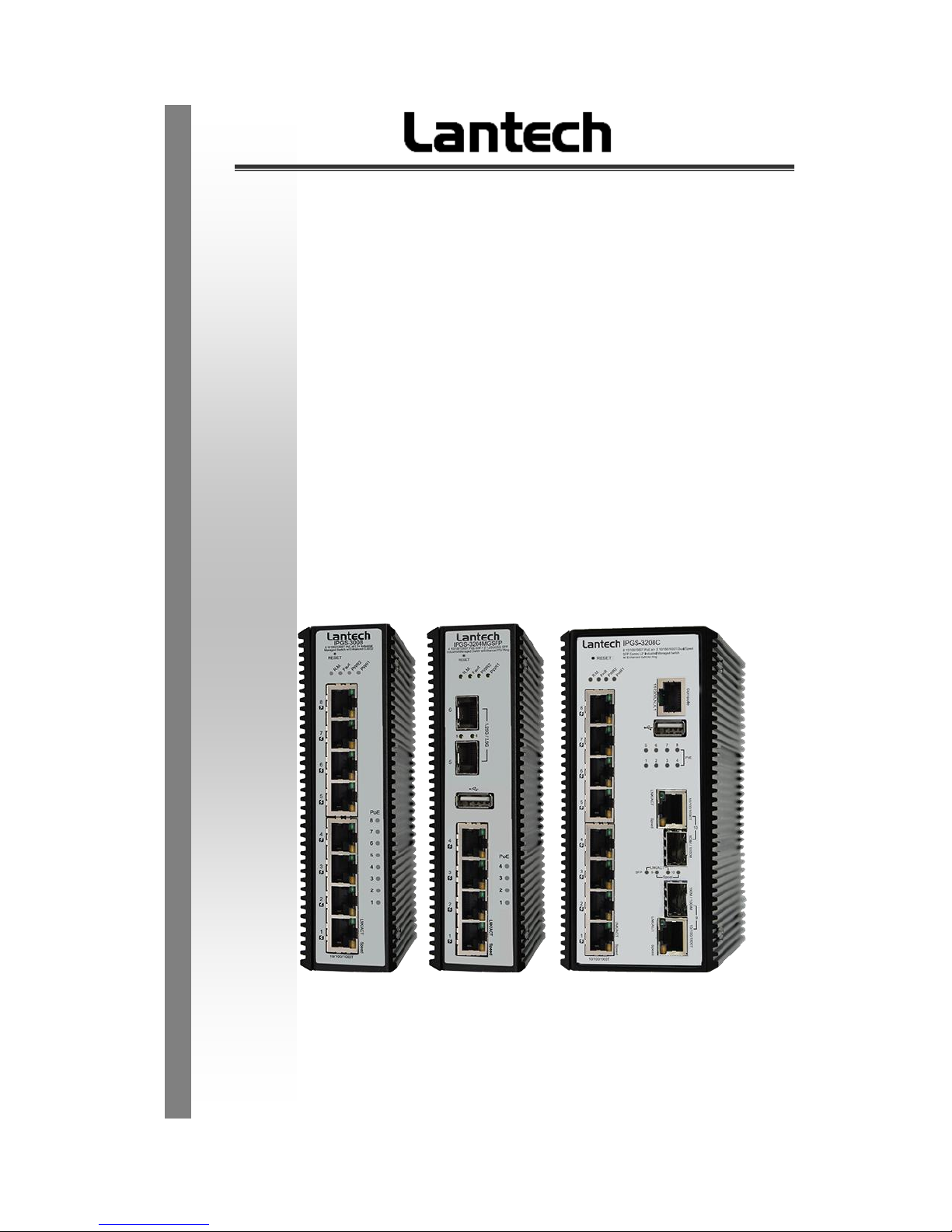
I(P)GS-3208MGSFP
I(P)GS-3208C
I(P)GS-3204MGSFP
I(P)GS-3008
IP30-rated Series
IP30-rated L2+ Industrial Managed Switch w/Enhanced G.8032 Ring
User Manual (Hardware)
Mar. 2017

Recommendation for Shielded network cables
STP cables have additional shielding material that is used to reduce external interference.
The shield also reduces the emission at any point in the path of the cable. Our
recommendation is to deploy an STP network cable in demanding electrical environments.
Examples of demanding indoor environments are where the network cable is located in
parallel with electrical mains supply cables or where large inductive loads such as motors
or contactors are in close vicinity to the camera or its cable. It is also mandatory to use an
STP cable where the power device (like IP camera) is used outdoors or where the network
cable is routed outdoors.
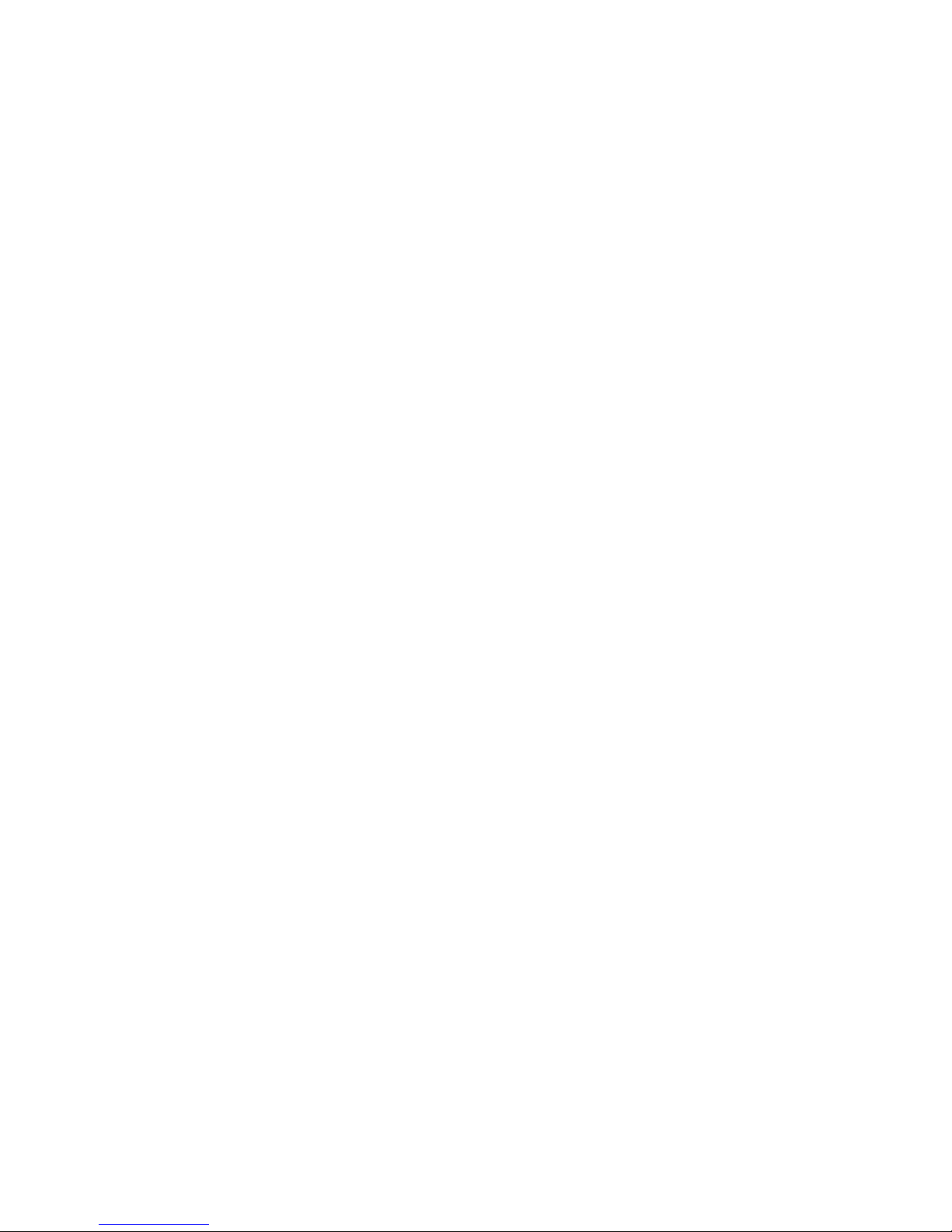
Important Notice
Lantech Communications Global, Inc. reserves the right to modify the
equipment, its specification or this manual without prior notice, in the interest
of improving performance, reliability, or servicing. At the time of publication
all data is correct for the operation of the equipment at the voltage and/or
temperature referred to. Performance data indicates typical values related to
the particular product.
No part of this documentation or information supplied may be divulged to any
third party without the express written consent of Lantech Communications
Global Inc. Products offered may contain software which is proprietary to
Lantech Communications Global Inc. The offer or supply of these products
and services does not include or infer any transfer of ownership.
Interference Issues
This Equipment has been tested and found to comply with the limits for a
Class A digital device, pursuant to Part 15 of the FCC rules. These limits are
designed to provide reasonable protection against harmful interference in a
commercial or industrial installation. This equipment generates, uses, and
can radiate radio frequency energy. It may cause harmful interference to
radio communications if the equipment is not installed and used in
accordance with the instructions.
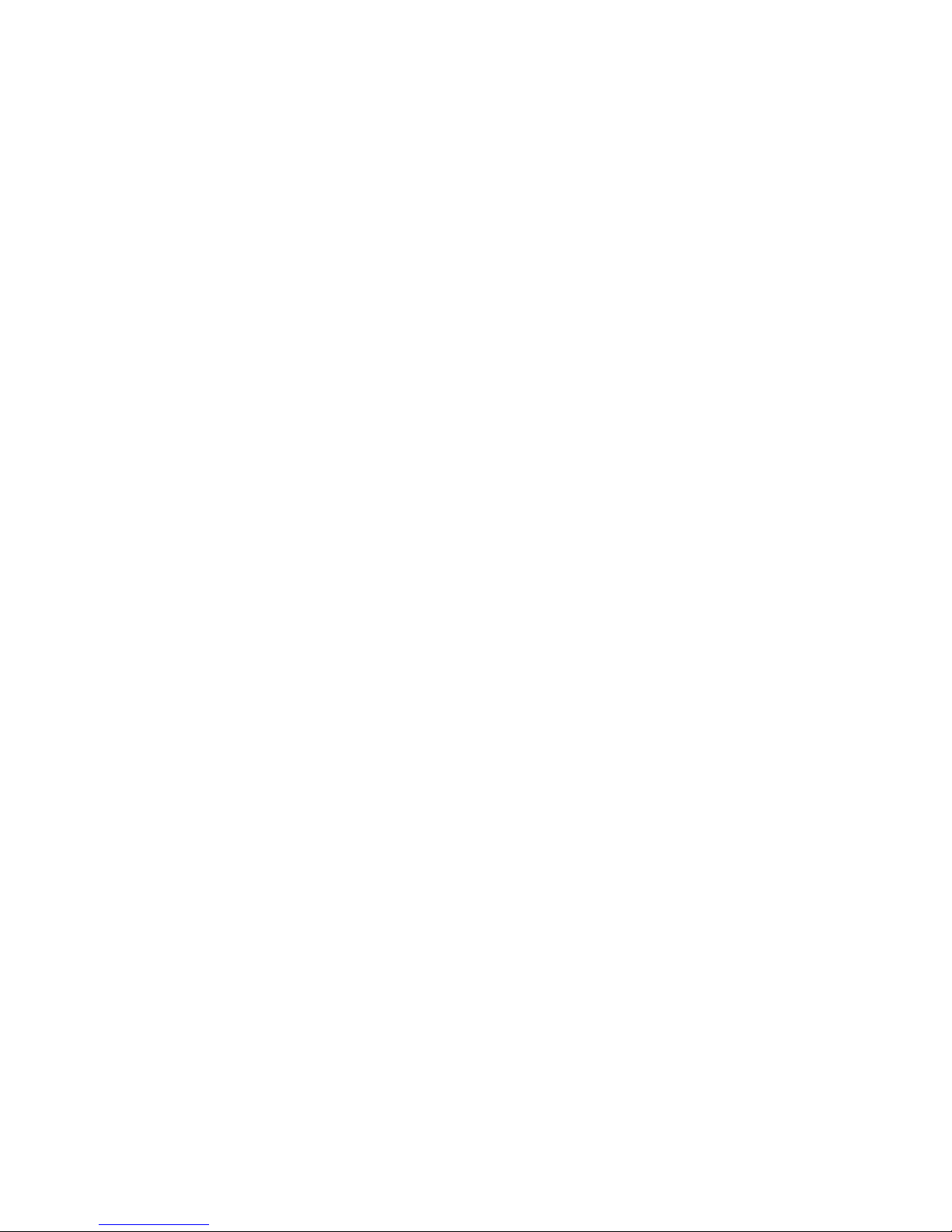
FCC Warning
This Equipment has been tested and found to comply with the limits for a
Class-A digital device, pursuant to Part 15 of the FCC rules. These limits
are designed to provide reasonable protection against harmful interference
in a residential installation. This equipment generates, uses, and can
radiate radio frequency energy. It may cause harmful interference to radio
communications if the equipment is not installed and used in accordance
with the instructions. However, there is no guarantee that interference will
not occur in a particular installation. If this equipment does cause harmful
interference to radio or television reception, which can be determined by
turning the equipment off and on, the user is encouraged to try to correct
the interference by one or more of the following measures:
Reorient or relocate the receiving antenna.
Increase the separation between the equipment and receiver.
Connect the equipment into an outlet on a circuit different from that to
which the receiver is connected.
Consult the dealer or an experienced radio/TV technician for help.
CE Mark Warning
This is a Class-A product. In a domestic environment this product may
cause radio interference in which case the user may be required to take
adequate measures.
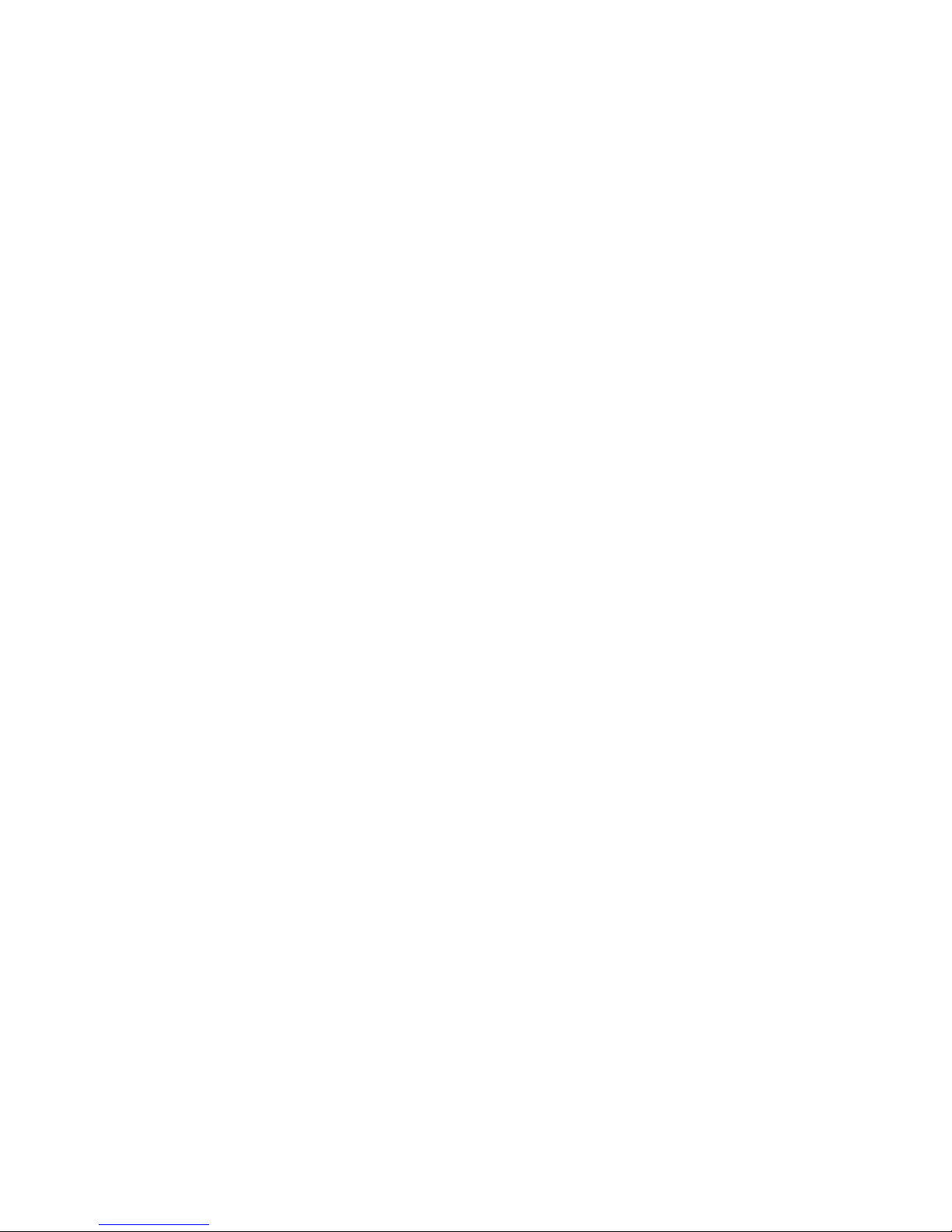
Content
Chapter 1 Model List ................................................ 1
Chapter 2 Hardware Description ............................ 2
2.1 IP Protection ................................................... 2
2.2 LED Indicators................................................ 5
Chapter 3 Hardware Installation ............................. 7
3.1Hardware installation .......................................... 7
3.2 DIN-Rail Mounting .......................................... 8
3.3 Wall Mount Plate Mounting .......................... 10
3.4 Wiring the Power Inputs ............................... 11
3.5 Wiring the Fault Alarm Contact .................... 12
3.6 Cabling ......................................................... 13
Chapter 4 Network Application ............................. 16
ITU G.8032 Scheme .............................................. 16
Ring Coupling ........................................................... 16
Multiple Rings .......................................................... 17
Dual Homing ............................................................ 18
Chain ....................................................................... 18
Chapter 5 Console Management .......................... 20
5.1 Connecting to the Console Port ................... 20
5.2 Login in the Console Interface ..................... 21
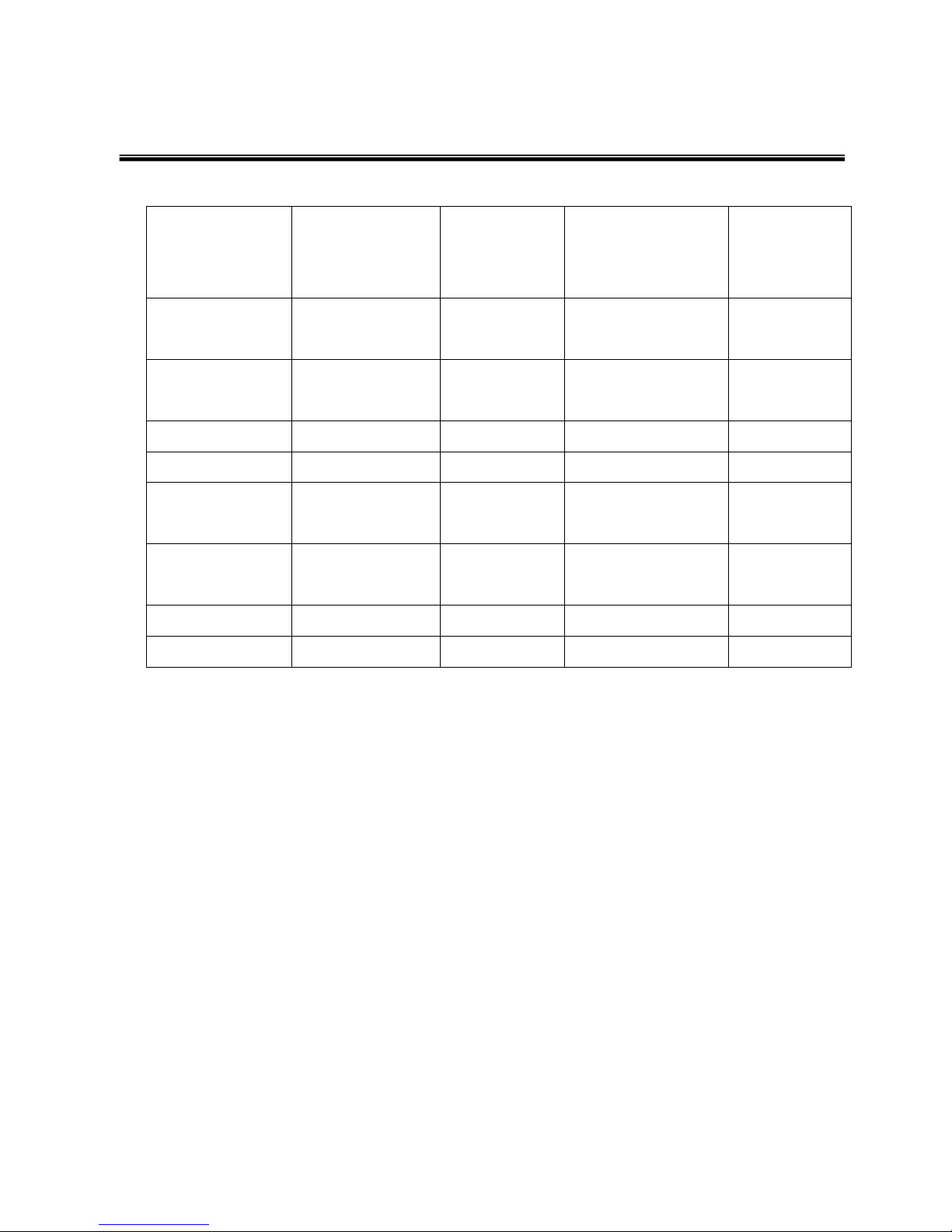
1
Chapter 1 Model List
Model Name
10/100/1000T
Port
1G/2.5G SFP
Port
10/100/1000T/
100M/1000M SFP
Combo Port
USB Port
IPGS3208MGSFP
8 with PoE at/af
2 1
IGS3208MGSFP
8 2
1
IPGS-3208C
8 with PoE at/af
2 1
IGS-3208C
8 2
1
IPGS3204MGSFP
4 with PoE at/af
2 1
IGS3204MGSFP
4 2
1
IPGS-3008
8 with PoE at/af
IGS-3008
8
IP30 rated
L2+ managed
Enhanced G.8032 Ring
*For detail specifications, please refer to product datasheet.
**The revise authority rights of product specifications belong to Lantech Communications
Global, Inc. Lantech may make changes to specification and product descriptions at
anytime, without notice.
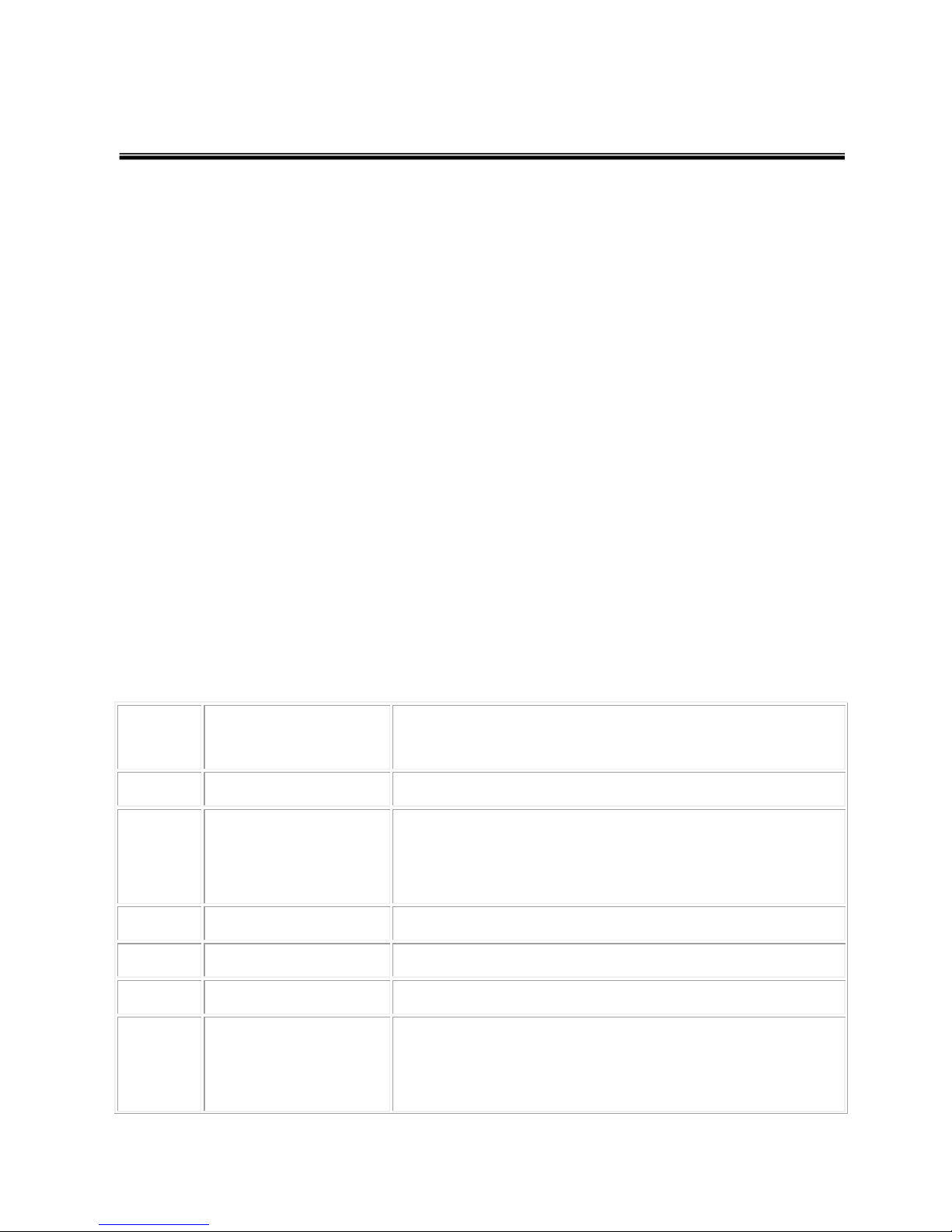
2
Chapter 2 Hardware Description
In this paragraph, it will describe the Industrial switch’s hardware spec, port, cabling
information, and wiring installation.
2.1 IP Protection
The IP Code, Ingress Protection Rating, sometimes also interpreted as International
Protection Rating, classifies and rates the degree of protection provided against the
intrusion (including body parts such as hands and fingers), dust, accidental contact, and
water in mechanical casings and with electrical enclosures. It is published by the
International Electrotechnical Commission (IEC)
Solid particle protection
The first digit indicates the level of protection that the enclosure provides against access
to hazardous parts (e.g., electrical conductors, moving parts) and the ingress of solid
foreign objects.
Level
Object size
protected against
Effective against
0
—
No protection against contact and ingress of objects
1
>50 mm
Any large surface of the body, such as the back of a
hand, but no protection against deliberate contact
with a body part
2
>12.5 mm
Fingers or similar objects
3
>2.5 mm
Tools, thick wires, etc.
4
>1 mm
Most wires, screws, etc.
5
Dust protected
Ingress of dust is not entirely prevented, but it must
not enter in sufficient quantity to interfere with the
satisfactory operation of the equipment; complete
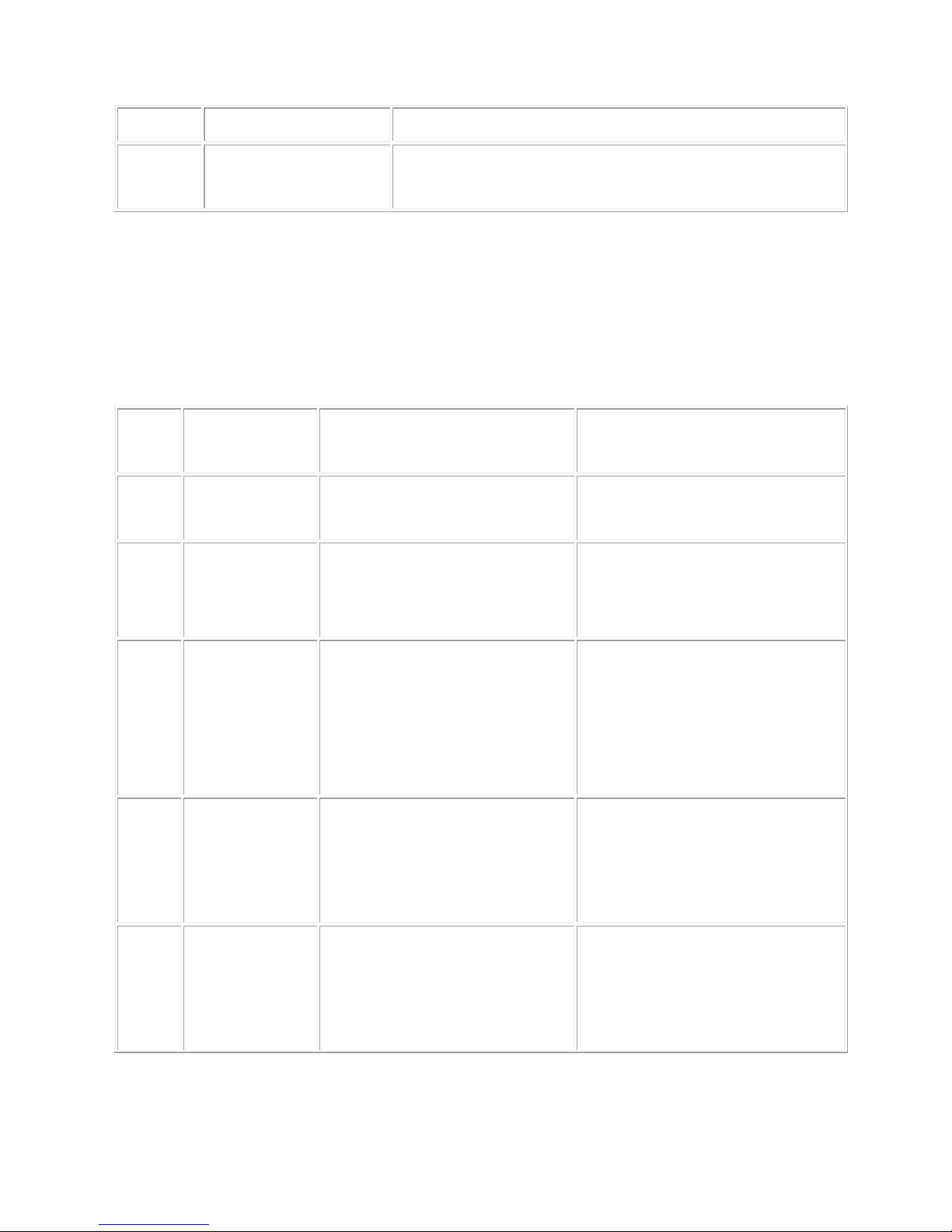
3
protection against contact
6
Dust tight
No ingress of dust; complete protection against
contact
Liquid ingress protection
The second digit indicates the level of protection that the enclosure provides against
harmful ingress of water.
Level
Protected
against
Testing for
Details
0
Not
protected
—
—
1
Dripping
water
Dripping water (vertically
falling drops) shall have no
harmful effect.
Test duration: 10 minutes
Water equivalent to 1 mm
rainfall per minute
2
Dripping
water when
tilted up to
15°
Vertically dripping water
shall have no harmful effect
when the enclosure is tilted
at an angle up to 15° from
its normal position.
Test duration: 10 minutes
Water equivalent to 3 mm
rainfall per minute
3
Spraying
water
Water falling as a spray at
any angle up to 60° from
the vertical shall have no
harmful effect.
Test duration: 5 minutes
Water volume: 0.7 litres per
minute
Pressure: 80–100 kPa
4
Splashing
of water
Water splashing against
the enclosure from any
direction shall have no
harmful effect.
Test duration: 5 minutes
Water volume: 10 litres per
minute
Pressure: 80–100 kPa
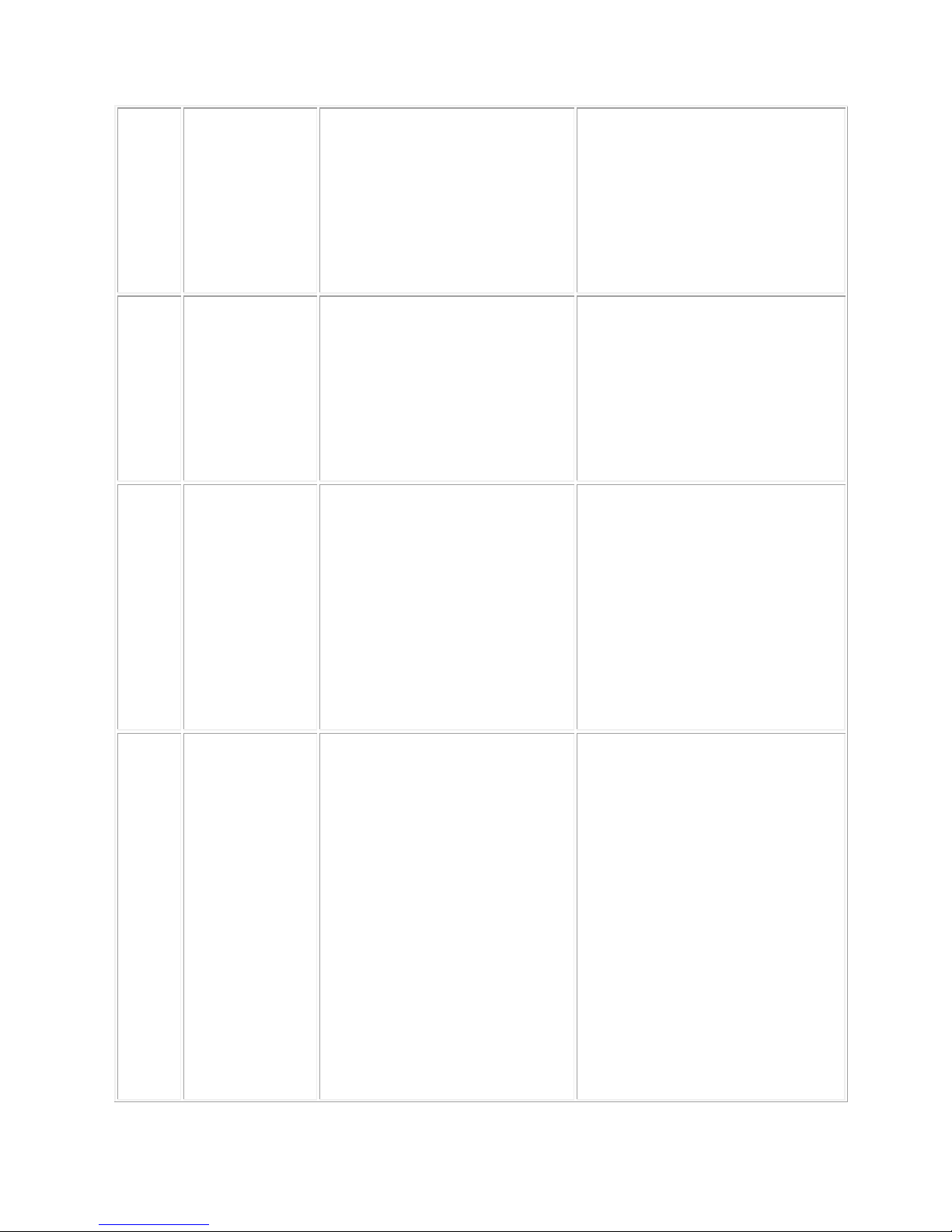
4
5
Water jets
Water projected by a
nozzle (6.3 mm) against
enclosure from any
direction shall have no
harmful effects.
Test duration: at least
15 minutes
Water volume: 12.5 litres per
minute
Pressure: 30 kPa at distance
of 3 m
6
Powerful
water jets
Water projected in powerful
jets (12.5 mm nozzle)
against the enclosure from
any direction shall have no
harmful effects.
Test duration: at least
3 minutes
Water volume: 100 litres per
minute
Pressure: 100 kPa at
distance of 3 m
7
Immersion
up to 1 m
Ingress of water in harmful
quantity shall not be
possible when the
enclosure is immersed in
water under defined
conditions of pressure and
time (up to 1 m of
submersion).
Test duration: 30 minutes
Immersion at depth of at
least 1 m measured at
bottom of device, and at least
15 cm measured at top of
device
8
Immersion
beyond 1 m
The equipment is suitable
for continuous immersion in
water under conditions
which shall be specified by
the manufacturer.
Normally, this will mean
that the equipment is
hermetically sealed.
However, with certain types
of equipment, it can mean
that water can enter but
only in such a manner that
Test duration: continuous
immersion in water
Depth specified by
manufacturer

5
it produces no harmful
effects.
9
Powerful
high
temperature
water jets
Protected against closerange high pressure, high
temperature spray downs.
—
2.2 LED Indicators
The diagnostic LEDs that provide real-time information of system and optional status are
located on the front panel of the industrial switch. The following table provides the
description of the LED status and their meanings for the switch.
LED
Color
Status
Meaning
R.M
Green
On
The switch unit is owner switch of ITU-Ring
Off
The switch is not owner switch
PWR1
Green
On
Power 1 is active
Off
Power 1 is inactive
PWR2
Green
On
Power 2 is active
Off
Power 2 is inactive
FAULT
Red
On
Power or port failure
Off
No failure
RJ45 Port
LED
Link/Ack
On
A network device is detected.
Blinking
The port is transmitting or receiving packets
from the TX device.
Off
No device attached
Speed 1000M
On
The port is operating in 1000T mode.
PoE FWD
Off
The port is not operating in PoE mode.

6
(For PoE
model)
On
The port is operating in PoE mode.
SFP Port
LED
On
A network device is detected.
Blinking
The port is transmitting or receiving packets
from the TX device.
Off
No device attached.

7
Chapter 3 Hardware Installation
3.1Hardware installation
1. Unpack the Industrial switch
2. Check if the DIN-Rail is screwed on the Industrial switch or not. If the DIN-Rail is not
screwed on the Industrial switch, please refer to DIN-Rail Mounting section for DINRail installation. If users want to wall mount the Industrial switch, please refer to Wall
Mount Plate Mounting section for wall mount plate installation. NOTE: Wall mount
kits are optional accessories.
3. To hang the Industrial switch on the DIN-Rail track or wall.
4. Power on the Industrial switch. Please refer to the Wiring the Power Inputs section
for knowing the information about how to wire the power. The power LED on the
Industrial switch will light up. Please refer to the LED Indicators section for indication
of LED lights.
5. Prepare the twisted-pair, straight through Category 5 cable for Ethernet connection.
6. Insert one side of RJ-45 cable (category 5) into the Industrial switch Ethernet port
(RJ-45 port) and another side of RJ-45 cable (category 5) to the network device’s
Ethernet port (RJ-45 port), ex: Switch PC or Server. The UTP port (RJ-45) LED on
the Industrial switch will light up when the cable is connected with the network device.
Please refer to the LED Indicators section for LED light indication.
[NOTE]
Make sure that the connected network devices support MDI/MDI-X. If it does not
support, use the crossover category-5 cable.
7. When all connections are set and LED lights all show in normal, the installation is
complete.
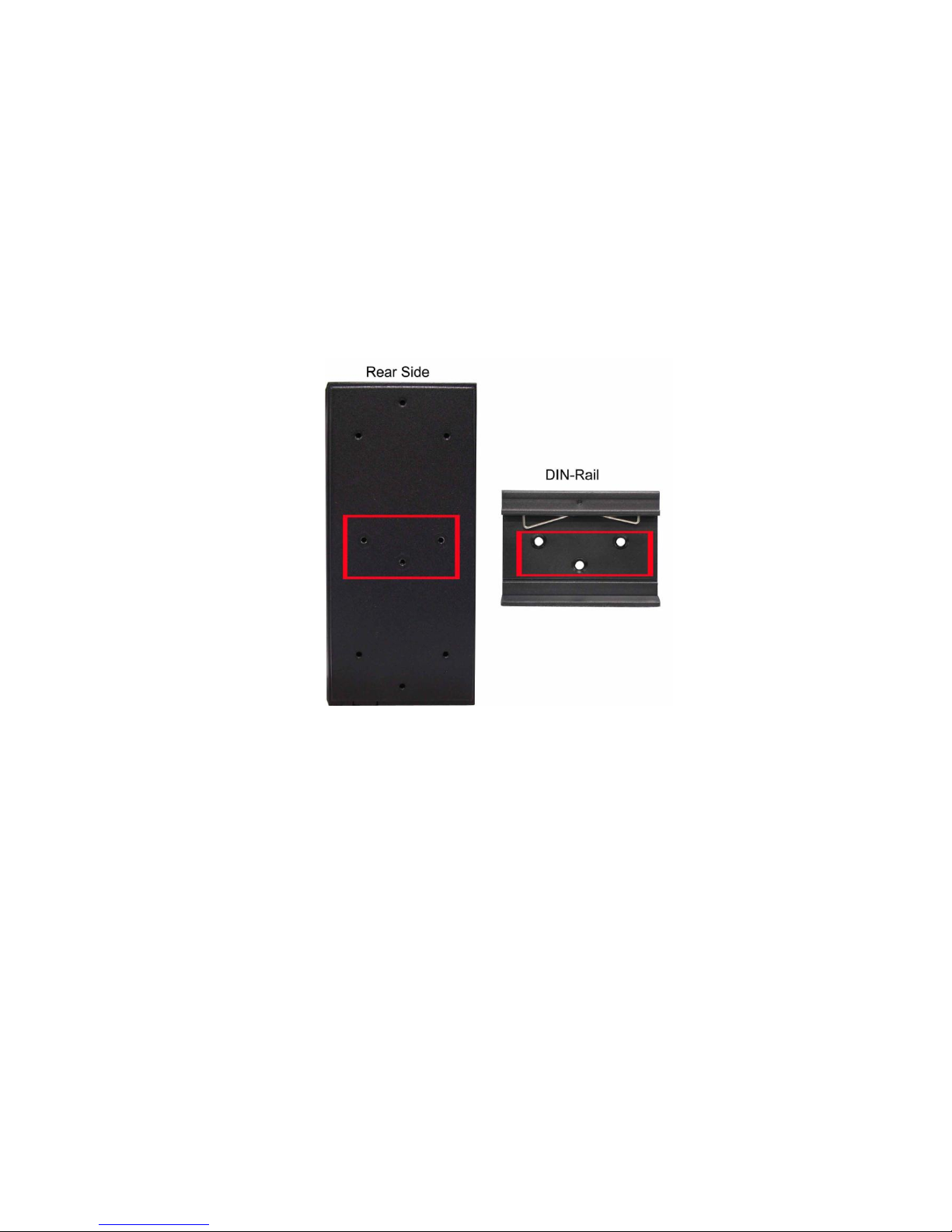
8
3.2 DIN-Rail Mounting
The DIN-Rail is screwed on the industrial switch when out of factory. If the DIN-Rail is
not screwed on the industrial switch, please see the following pictures to screw the DINRail on the switch. Follow the steps below to hang the industrial switch.

9
1. First, insert the top of DIN-Rail into the track.
2. Then, lightly push the DIN-Rail into the track.
3. Check if the DIN-Rail is tightened on the track or not.
4. To remove the industrial switch from the track, reverse above steps.

10
3.3 Wall Mount Plate Mounting
Follow the steps below to mount the industrial switch with wall mount plate.
1. Remove the DIN-Rail from the industrial switch; loose the screws to remove the DINRail.
2. Place the wall mount plate on the rear panel of the industrial switch.
3. Use the screws to screw the wall mount plate on the industrial switch.
4. Use the hook holes at the corners of the wall mount plate to hang the industrial
switch on the wall.
5. To remove the wall mount plate, reverse the above steps.
NOTE : Wall mount kits are optional accessories
MBAK19008
Wall mount bracket for for I(P)GS-3208C and I(P)GS-3208MGSFP
MBAK19003
Wall mount bracket for for I(P)GS-3008 and I(P)GS-3204MGSFP

11
3.4 Wiring the Power Inputs
Please follow the steps below to insert the power wire.
1. Insert DC power wires into the contacts 1 and 5 with negative electrode of power and,
2 and 6 with positive electrode of power, contacts 1 and 2 are defined as power input
1 and contacts 5 and 6 are defined as power input 2, you can connect both power
input for redundancy but also can connect with single power input to power on switch.
2. Tighten the wire-clamp screws for preventing the wires from loosing.
[NOTE]
The wire gauge for the terminal block should be in the range between 12 ~ 24
AWG.
- +
- +

12
3.5 Wiring the Fault Alarm Contact
The fault alarm contacts are in the middle of the terminal block connector as the picture
shows below. Inserting the wires, the switch will detect the fault status of the power
failure, or port link failure (available for managed model) and then forms an open circuit.
The following illustration shows an application example for wiring the fault alarm contacts.
[NOTE]
The wire gauge for the terminal block should be in the range between 12 ~ 24
AWG.
Insert the wires into the fault alarm contacts

13
3.6 Cabling
Use four twisted-pair, Category 5e or above cabling for RJ-45 port connection. The
cable between the switch and the link partner (switch, hub, workstation, etc.) must
be less than 100 meters (328 ft.) long.
Fiber segment using single-mode connector type must use9/125 µm single-mode
fiber cable. User can connect two devices in the distance up to 30km.
Fiber segment using multi-mode connector type must use 50 or 62.5/125 µm multi-
mode fiber cable. User can connect two devices up to 2kmdistances.
Gigabit SFP (mini-GBIC) port:
The small form-factor pluggable (SFP) is a compact optical transceiver used in optical
communications for both telecommunication and data communications. The SFP slots
supporting Gigabit speed up to 1000Mbps. They are used for connecting to the network
segment with single or multi-mode fiber. You can choose the appropriate SFP
transceiver to plug into the slots. Then use proper multi-mode or single-mode fiber
according to the transceiver. With fiber optic, it transmits at speed up to 1000 Mbps and
you can prevent noise interference from the system.
To connect the transceiver and LC cable, please follow the steps shown below:
First, insert the transceiver into the SFP module. Notice that the triangle mark is the
bottom of the module.
Transceiver to the SFP module

14
Transceiver Inserted
Second, insert the fiber cable of LC connector into the transceiver.
LC connector to the transceiver

15
To remove the LC connector from the transceiver, please follow the steps shown below:
First, press the upper side of the LC connector to release from the transceiver and pull it
out.
Remove LC connector
Second, push down the metal loop and pull the transceiver out by the plastic handle.
Pull out from the transceiver

16
Chapter 4 Network Application
ITU G.8032 Scheme
Lantech G.8032 protocol is following ITU (International Telecommunication Unit) G.8032
v2 draft. The benefits of G.8032 are:
1. <50ms recovery time when failover
2. G.8032 has defined the protocol scheme, parameters, functions, test measures to be
unified that the users can evaluate the possible network infrastructure without literally
testing each brand in large scale.
Ring Coupling

17
Multiple Rings

18
Dual Homing
Chain

19

20
Chapter 5 Console Management
5.1 Connecting to the Console Port
The supplied cable which one end is RS-232 connector and the other end is RJ-45
connector. Attach the end of RS-232 connector to PC or terminal and the other end
of RJ-45 connector to the console port of the switch. The connected terminal or PC
must support the terminal emulation program.
DB9 Connector
RJ-45 Connector
NC
1 Orange/White
2
2 Orange
3
3 Green/White
NC
4 Blue
5
5 Blue/White
NC
6 Green
NC
7 Brown/White
NC
8 Brown
Pin assignment

21
5.2 Login in the Console Interface
When the connection between Switch and PC is ready, turn on the PC and run a
terminal emulation program or Hyper Terminal and configure its communication
parameters to match the following default characteristics of the console port:
Baud Rate:115200 bps
Data Bits: 8
Parity: none
Stop Bit: 1
Flow control: None
The settings of communication parameters
Having finished the parameter settings, click ‘OK’. When the blank screen shows up,
press Enter key to have the login prompt appears. Key in ‘admin’ (default value) for
both User name and Password (use Enter key to switch), then press Enter and the
Main Menu of console management appears. Please see below figure for login
screen.

22
Console login interface
===============Notice===============
For web-based management, please refer to our “Software Management Manual” at
http://www.lantechcom.tw/global/eng/support-downloads.html
