
IPEC-0101FT
1-Port 10/100TX to 100M-FX
User Manual
V1.00
Se
p-2007
Slim Type Media Conv erter w/PoE injector

FCC Warning
This Equipment has been tested and found to comply with the limits for a
Class-A digital device, pursuant to Part 15 of the FCC rules. These limits
are designed to provide reasonable protection against harmful interference
in a residential installation. This equipment generates, uses, and can
radiate radio frequency energy. It may cause harmful interference to radio
communications if this equipment is not installed and used in accordance
with the instructions. However, there is no guarantee that interference will
not occur in a particular installation. If this equipment does cause harmful
interference to radio or television reception, which can be determined by
turning the equipment off and on, the user is encouraged to try to correct
the interference by one or more of the following measures:
Reorient or relocate the receiving antenna.
Increase the separation between the equipment and receiver.
Connect the equipment into an outlet on a circuit different from that to
which the receiver is connected.
Consult the dealer or an experienced radio/TV technician for help.
CE Mark Warning
This is a Class-A product. In a domestic environment this product may cause
radio interference in which case the user may be required to take adequate
measures.

Content
Introduction
................................................................ 1
Features
................................................................... 1
Package Contents
.................................................... 2
Hardware Description
............................................... 3
Physical Dimension
.................................................. 3
Front Panel
.............................................................. 3
Top View
.................................................................. 4
LED Indicators
......................................................... 5
DIP-Switch
............................................................... 6
Ports
......................................................................... 7
Cabling
..................................................................... 9
Wiring the Power Inputs
......................................... 10
Wiring the Fault Alarm Contact
.............................. 11
Mounting Installation
.............................................. 12
DIN-Rail Mounting
.................................................. 12
Wall Mount Plate Mounting
.................................... 14
Hardware Installation
.............................................. 15
Installation Steps
.................................................... 15
Network Application
................................................ 16
Troubles shooting
................................................... 17
Technical Specification
........................................... 18

1
Introduction
The 1 10/100TX + 100FX w/ 1 PoE Injector Industrial Switch is a cost-effective solution
and meets the high reliability requirements demanded by industrial applications. Using
fiber port can extend the connection distance that increases the network elasticity and
performance. Besides, the industrial switch provides the PoE function for kinds of
Powered Devices to receive power as well as data over the RJ-45 cable.
Features
System Interface/Performance
¾ RJ-45 ports support Auto MDI/MDI-X Function
¾ Embedded 1-port PoE Injection
¾ Store-and-Forward Switching Architecture
¾ Built-in Link Lose Forwarding Technology
Power Supply
¾ DC 48V Redundant Power
¾ Overload Current Re-settable Fuse Present
Case/Installation
¾ IP-30 Protection
¾ DIN Rail and Wall Mount Design
Provides EFT protection 3,000 VDC for power line
Supports 6,000 VDC Ethernet ESD protection

2
Package Contents
Please refer to the package contents list below to verify them against the checklist.
1 10/100TX + 100FX w/ 1 PoE Injector Industrial Switch
User manual
Pluggable Terminal Block
2 wall mount plates with screws
One DIN-Rail (attached on the switch)
Compare the contents of the industrial switch with the standard checklist above. If any
item is damaged or missing, please contact the local dealer for service.

3
Hardware Description
In this paragraph, the Industrial switch’s hardware spec, port, cabling infor
mation, and
wiring installation will be described.
Physical Dimension
1 10/100TX + 100FX w/ 1 PoE Injector Industrial Swit
ch dimension (W x D x H) is 30mm
x 95mm x 140mm
Front Panel
The Front Panel of the 1 10/100TX + 100FX w/ 1 PoE Injector Industrial Switch is shown
as below:
Front Panel o
f the PoE Injectors Industrial Switch

4
Top View
The top view of the 1 10/100TX + 100FX w/ 1 PoE Injector Industrial Switch has one
terminal block connector of two DC power inputs.
Top View of the PoE Injectors Industrial Switch

5
LED Indicators
The diagnostic LEDs located on the front panel of the industrial switch provide real-time
information of system and optional status. The following table provides the description of
the LED status and their meanings for the switch.
LED Color Description
On Power input 1 is active
P1 Green
Off Power input 1 is inactive
On Power input 2 is active
P2 Green
Off Power input 2 is inactive
On Power input 1/2 or port connections failed
Fault Red
Off
Power input 1/2 and port connections are functional, or
no power inputs
On Full-duplex mode FDX/COL
(fiber port)
Yellow
Flashing Collision occurs
On Connected to network
Flashing Networking is active
LNK/ACT
(fiber port)
Green
Off Not connected to network
On Linking to 100Mbps network
100M (RJ-45) Yellow
Off Linking to 10Mbps network or disconnected
On Connected to network
Flashing Networking is active
LNK/ACT (RJ-
45)
Green
Off Not connected to network
On The port is supplying power to the powered-device
FWD Green
Off No powered-device attached or power supplying fails

6
DIP-Switch
The DIP-Switch is used to configure operation mode for LLF (Link Lose
Forwarding)/LFP (Link Fault Pass-Through), and operation mode for UTP/Fiber port.
The default value of DIP-switch is OFF.
S/W No Status Description
ON Enables Port/Power Alarm
1
OFF Disable Port/Power Alarm
ON Enables LLF/LFP
2
OFF Disables LLF/LFP
ON 100Base-FX Half-mode
3
OFF 100Base-FX Full-mode
ON Media mode (100TX to 100FX)
4
OFF Switching mode
LLF/LFP (DIP-Switch 2): Enabling LLF/LFP allows UTP/STP link failures to be
reported to the fiber side and also allows Fiber link failures to be reported to the
UTP/STP side. Therefore, a LLF/LFP feature is provided in both UTP/STP and Fiber
side.
Media mode (DIP-Switch 4): When media mode is enabled (ON), it operates with the
minimum latency. The transmission flow does not wait until entire frame is ready, but
instead it forwards the received data immediately after the data being received. And
TP port should be forced at 100M in this application. When DIP-Switch is set in
switching mode (OFF), the function is the same as a Switch/Hub.
Note Please don’t change the DIP-switch setting when UTP/STP or
fiber port is transmitting or receiving data. It may cause some
data error. Besides, if you change the DIP-switch setting, please
power off the switch and power on again to make the setting
effective.

7
Ports
RJ-45 ports
The UTP (RJ-45) Fast Ethernet ports will auto-sense for 10Base-T or 100Base-TX
connections. Auto MDI/MDIX means that the switch can connect to another switch or
workstation without changing straight through or crossover cabling. See the below
figures for straight through and crossover cable schematic.
RJ-45 Pin Assignments
Pin Number Assignment
1 Tx+
2 Tx3 Rx+
6 Rx-
Note “+” and “-” signs represent the polarity of the wires that make up each wire
pair.
All ports on this industrial switch support automatic MDI/MDI-X operation, user can use
straight-through cables (See figure below) for all network connections to PCs or servers,
or to other switches or hubs. In straight-through cable, pins 1, 2, 3, and 6, at one end of
the cable, are connected straight through to pins 1, 2, 3 and 6 at the other end of the
cable. The table below shows the 10BASE-T/100BASE-TX MDI and MDI-X port pin outs.
Pin MDI-X Signal Name MDI Signal Name
1 Receive Data plus (RD+) Transmit Data plus (TD+)
2 Receive Data minus (RD-) Transmit Data minus (TD-)
3 Transmit Data plus (TD+) Receive Data plus (RD+)
6 Transmit Data minus (TD-) Receive Data minus (RD-)

8
Straight Thro
ugh Cable Schematic
Cro
ss Over Cable Schematic
Fiber Port
The fiber port of SC type connector can work in multi mode (2Km) or si
ngle mode
(30Km).
When you connect the fiber port to another one, please follow the figure below to
connect accordingly. Wrong connection will cause the port cannot work normally.
ATT
ENTION
This is a Class 1 Laser/LED product.
Don’t stare into
the Laser/LED Beam.
[Multi-Mode] power budget : Min: 9dB , MAX: 19dB.
[Single-Mode] power budget : Min: 19dB , MAX: 26dB.
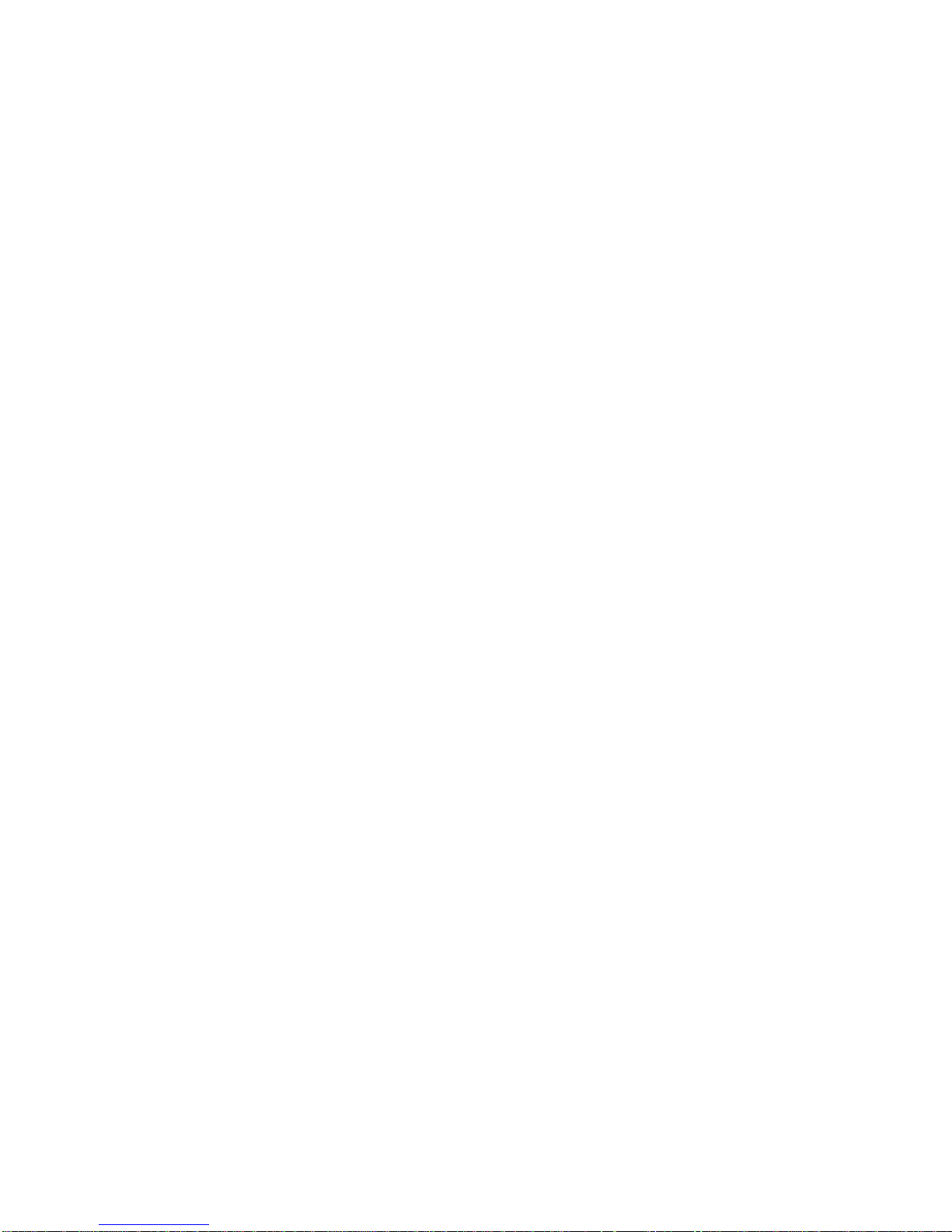
9
Cabling
Twisted-pair segment can be connected with unshielded twisted pair (UTP) or
shielded twisted pair (STP) cable. The cable must comply with the IEEE 802.3u
100Base TX standard for Category 5. The cable between the converter and the link
partner (switch, hub, workstation, etc.) must be less than 100 meters (328 ft.) long.
Fiber segment using single-mode connector type must use 9/125µm single-mode
fiber cable. User can connect two devices in the distance up to 30 Kilometers.
Fiber segment using multi-mode connector type must use 50 or 62.5/125 µm multi-
mode fiber cable. User can connect two devices up to 2Km distances.

10
Wiring the Power Inputs
Please follow the steps below to insert the power wire.
Insert the positive and negative wires into the V+ and V- contacts on the terminal block
connector.
Tighten the wire-clamp screws for preventing the wires from loosing.
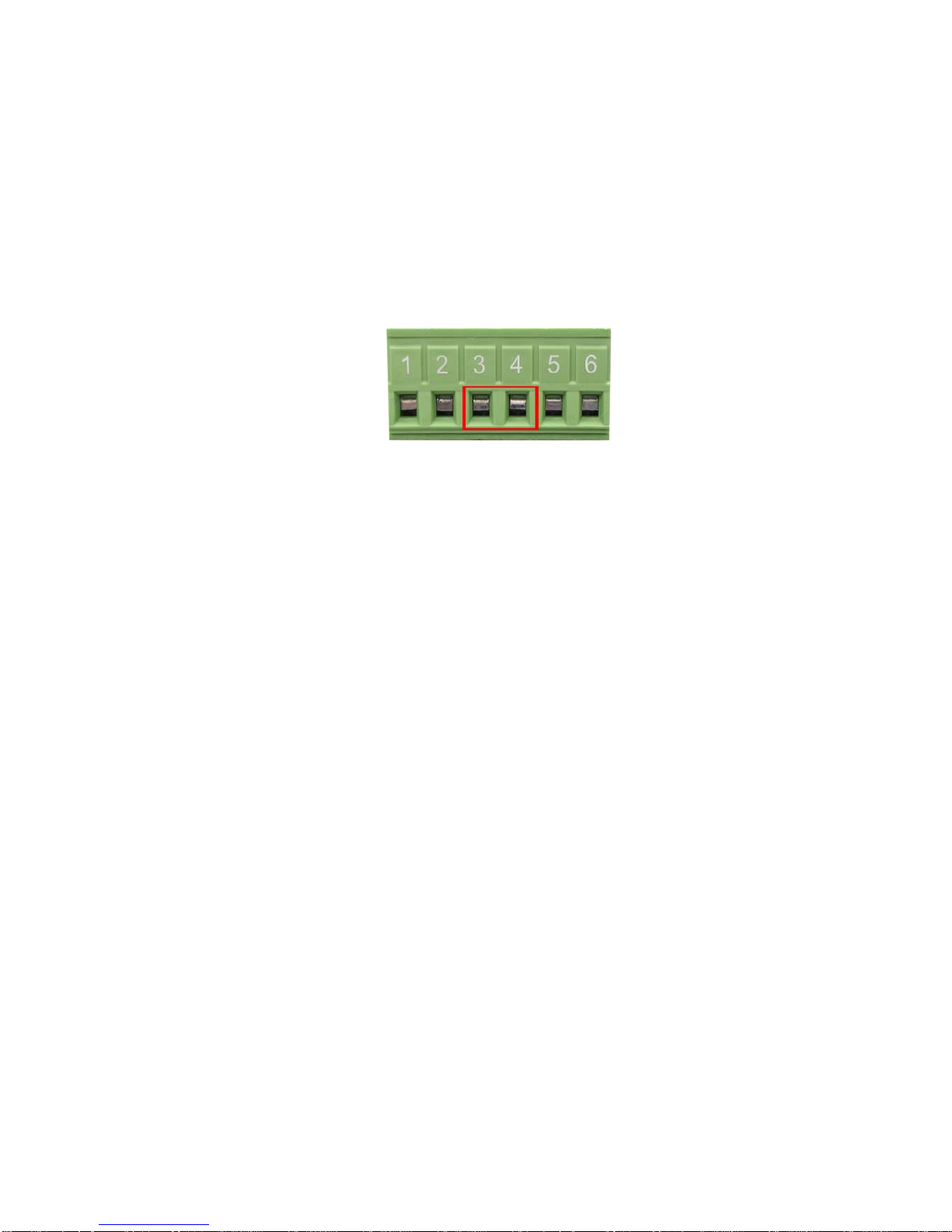
11
Wiring the Fault Alarm Contact
The fault alarm contact is in the middle of terminal block connector as the picture shows
below. Inserting the wires, it will detect the fault status including power failure or port link
failure (managed industrial switch only) and form an open circuit. An application example
for the fault alarm contact is shown as below:
Insert the wires into the fault alarm contact.
Note The wire gauge for the terminal block should be in the range
between 12~ 24 AWG.

12
Mounting Installation
DIN-Rail Mounting
The DIN-Rail is screwed on the industrial switch when out of factory. If the DIN-Rail is
not screwed on the industrial switch, please see the following pictures to screw the DINRail on the switch. Follow the steps below to hang the industrial switch.
1. Use the screws to screw the DIN-Rail on the rear side of the industrial switch.
2. To remove the DIN-Rail, reverse the step 1.

13
3. After the DIN-Rail is screwed on the rear side of the switch, insert the top of DIN-
Rail into the track.
4. Then, lightly push the DIN-Rail into the track.
5. Check if the DIN-Rail is tightened on the track or not.
6. To remove the industrial switch from the track, reverse steps above.

14
Wall Mount Plate Mounting
Follow the steps below to mount the industrial switch with wall mount plate.
1. Remove the DIN-Rail from the industrial switch; loose the screws to remove the DIN-
Rail.
2. Place the wall mount plate on the top & bottom side of the industrial switch.
3. Use the screws to screw the wall mount plate on the industrial switch.
4. Use the hook holes at the corners of the wall mount plate to hang the industrial
switch on the wall.
5. To remove the wall mount plate, reverse steps above.

15
Hardware Installation
In this paragraph, we are going to mention how to install the 1 10/100TX + 100FX w/ 1
PoE Injector Industrial Switch and the installation points to be attended to it.
Installation Steps
1. Unpack the Industrial switch packing.
2. Check if the DIN-Rail is screwed on the Industrial switch or not. If the DIN-Rail is not
screwed on the Industrial switch, please refer to DIN-Rail Mounting section for DINRail installation. If user want to wall mount the Industrial switch, then please refer to
Wall Mount Plate Mounting section for wall mount plate installation.
3. To hang the Industrial switch on the DIN-Rail track or wall, please refer to the
Mounting Installation section.
4. Power on the Industrial switch. Please refer to the Wiring the Power Inputs section
for knowing the information about how to wire the power. The power LED on the
Industrial switch will light up. Please refer to the LED Indicators section for indication
of LED lights.
5. Prepare the twisted-pair, straight through Category 5e/above cable for Ethernet
connection.
6. Insert one side of the RJ-45 cable into the Industrial switch Ethernet port and another
side to the network device’s Ethernet port, e.g. Switch, PC or Server. The UTP/STP
port (RJ-45) LED on the Industrial switch will light up when the cable is connected
with the network device. Please refer to the LED Indicators section for LED light
indication.
7. When all connections are set and LED lights all show in normal, the installation is
complete.

16
Network Application
This segm
ent provides the sample to help the user have more actual idea of industrial
switch application. For a sample application of the industrial switch, see the figure below.

17
Troubles shooting
Verify that is using the right power cord/adapter (DC 48V), please don’t use the
power adapter with DC output voltage higher than 48V, or it will burn this converter
down.
Select the proper UTP/STP cable to construct your network. Please check that is
using the right cable. Use unshielded twisted-pair (UTP) or shield twisted-pair
( STP ) cable for RJ-45 connections: 100Ω Category 3, 4 or 5 cable for 10Mbps
connections, 100Ω Category 5 cable for 100Mbps connections, or 100Ω Category
5e/above cable for 1000Mbps. Also be sure that the length of any twisted-pair
connection does not exceed 100 meters (328 feet).
Diagnosing LED Indicators: the Switch can be easily monitored through panel
indicators, which describes common problems user may encounter and where user
can find possible solutions, to assist in identifying problems.
If the power indicator does not light on when the power cord is plugged in, user may
have a problem with power cord. Then check for loose power connections, power
losses or surges at power outlet. If you still cannot resolve the problem, contact the
local dealer for assistance.
If the Industrial switch LED indicators are normal and the connected cables are
correct but the packets still cannot transmit. Please check your system’s Ethernet
devices’ configuration or status.

18
Technical Specification
The 1 10/100TX + 100FX w/ 1 PoE Injector Industrial Switch technical specifications is
shown as below.
Standard
IEEE 802.3
10Base-T Ethernet
IEEE 802.3u 100Base-TX/FX
IEEE802.3x Flow Control and Back Pressure
IEEE802.3af Power over Ethernet
Protocol
CSMA/CD
Transfer Rate
14,880 pps
for 10Base-T Ethernet port
148,800 pps for 100Base-TX/FX Fast Ethernet port
Packet Bu
ffer
1Mbits
LED
RJ-45: Link
/Activity (Green), 100M (Yellow), Power
Feeding (Green)
Fiber: FDX/COL (Yellow), Link/Activity (Green)
Per unit: P
ower 1 (Green), Power 2 (Green), Fault (Red)
Netw
ork Cable
10Base-T: 2-pair UTP/STP Cat. 3, 4, 5, 5e cable
EIA/TIA-568 100-ohm (100m)
100Base-TX: 2-pair UTP/STP Cat. 5/5E cable
EIA/TIA-568 100-ohm (100m)
Optical cable
Distance:
Multi mode: 50/125
μ
m ~ 62.5/125μm
Single mode: 9/125
μ
m
Available distance: 2km (multi-mode)/30km (single-mode)
Wavelengt
h: 1310nm (Multi-mode/Single-mode)
[Multi-Mode] power budget : Min: 9dB , MAX: 19dB.
[Single-Mode] power budget : Min: 19dB , MAX: 26dB.

19
Pow
er Supply
Redundant power DC 48V (45~56 VDC) with connective
removable terminal block
Pow
er
Consumpt
ion
3.3Watts (without PoE); 16.4Watts (Full load with PoE)
Installat
ion
DIN rail kit for DIN-type cabinet install and wall-mount
ear for wall mounting
Operating Temp.
-20oC to 60oC (Standard model)
Operation
Humidit
y
5% to 95% (Non-condensing)
Storage
Temperature
-40oC to 85oC
Case Dimension
IP-30, 30 mm (W) x 95 mm (D) x
140mm (H)
EMI
FCC Class A
CE EN61000-4-2/3/4/5/6/8/11/12
CE EN61000-6-2
CE EN61000-6-4
Safet
y
UL
cUL
CE/EN60950-1
Stability
testing
IEC60068-2-32 (Free fall)
IEC60068-2-27 (Shock)
IEC60068-2-6 (Vibration)
-40 C to 75 C (-E model)
o o
