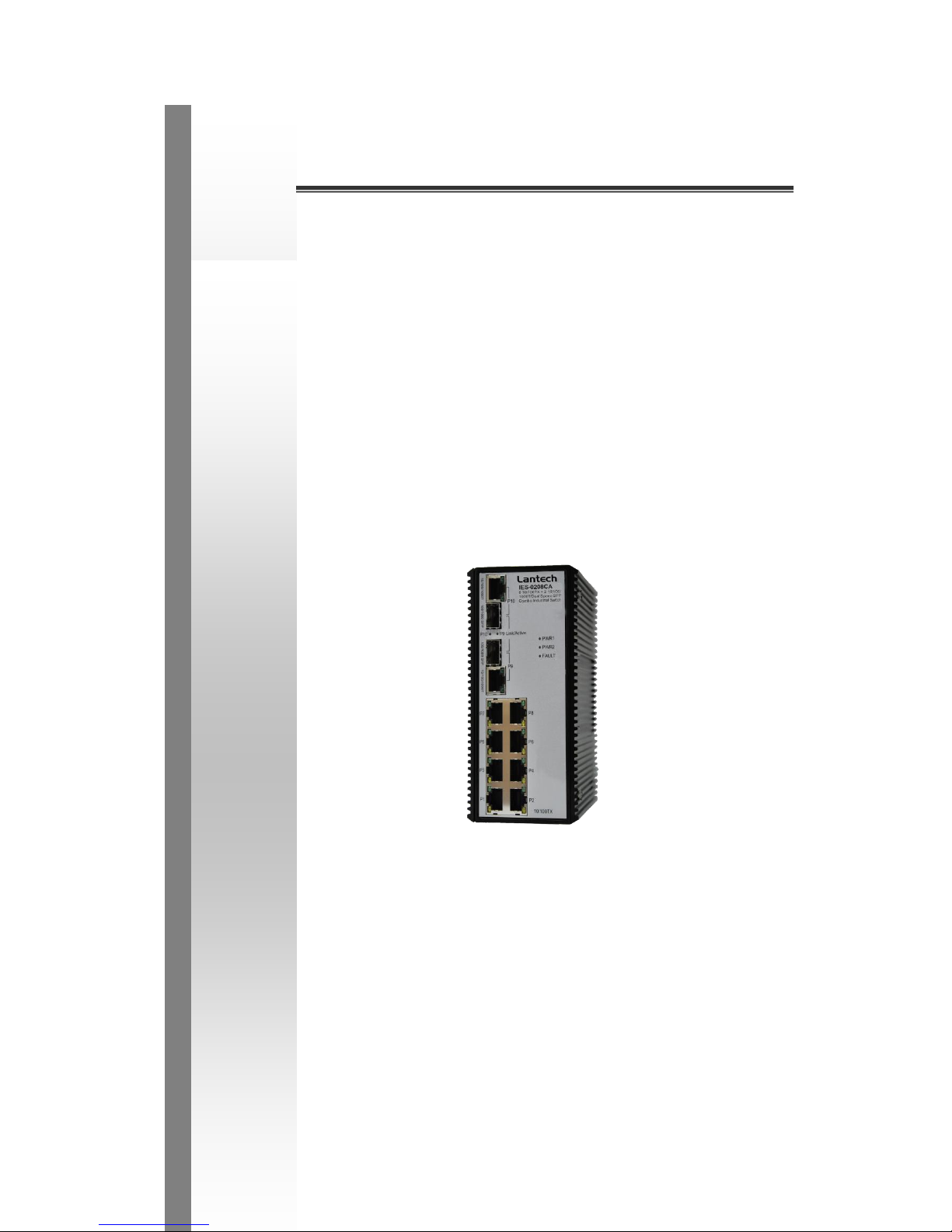
Lantech
IES-0208CA
8 10/100TX + 2 10/100/1000T/DUAL
Speed Combo Industrial Switch
User Manual
v1.00
APR 2014
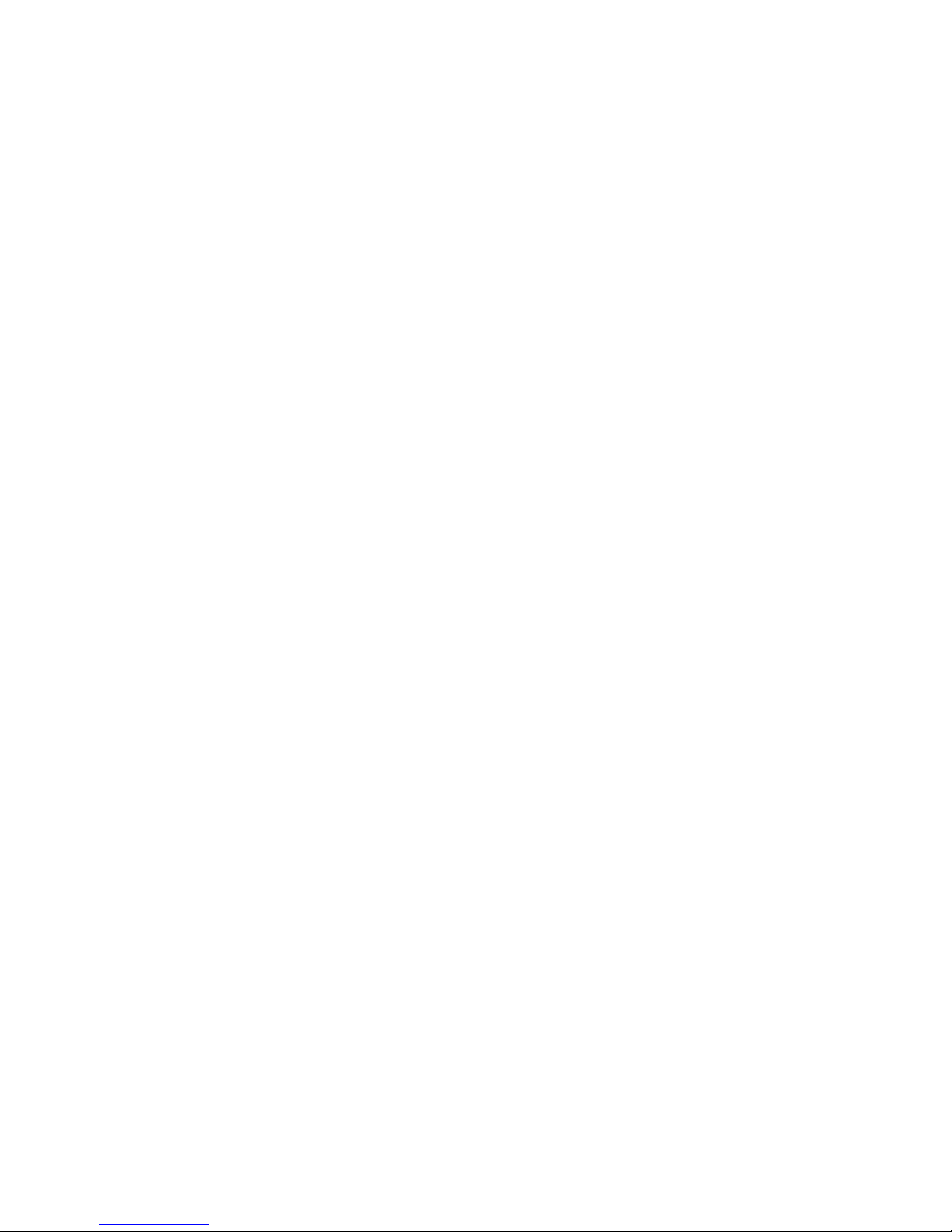
FCC Warning
This Equipment has been tested and found to comply with the limits for a
Class-A digital device, pursuant to Part 15 of the FCC rules. These limits
are designed to provide reasonable protection against harmful interference
in a residential installation. This equipment generates, uses, and can
radiate radio frequency energy. It may cause harmful interference to radio
communications if the equipment is not installed and used in accordance
with the instructions. However, there is no guarantee that interference will
not occur in a particular installation. If this equipment does cause harmful
interference to radio or television reception, which can be determined by
turning the equipment off and on, the user is encouraged to try to correct
the interference by one or more of the following measures:
Reorient or relocate the receiving antenna.
Increase the separation between the equipment and receiver.
Connect the equipment into an outlet on a circuit different from that to
which the receiver is connected.
Consult the dealer or an experienced radio/TV technician for help.
CE Mark Warning
This is a Class-A product. In a domestic environment this product may
cause radio interference in which case the user may be required to take
adequate measures.
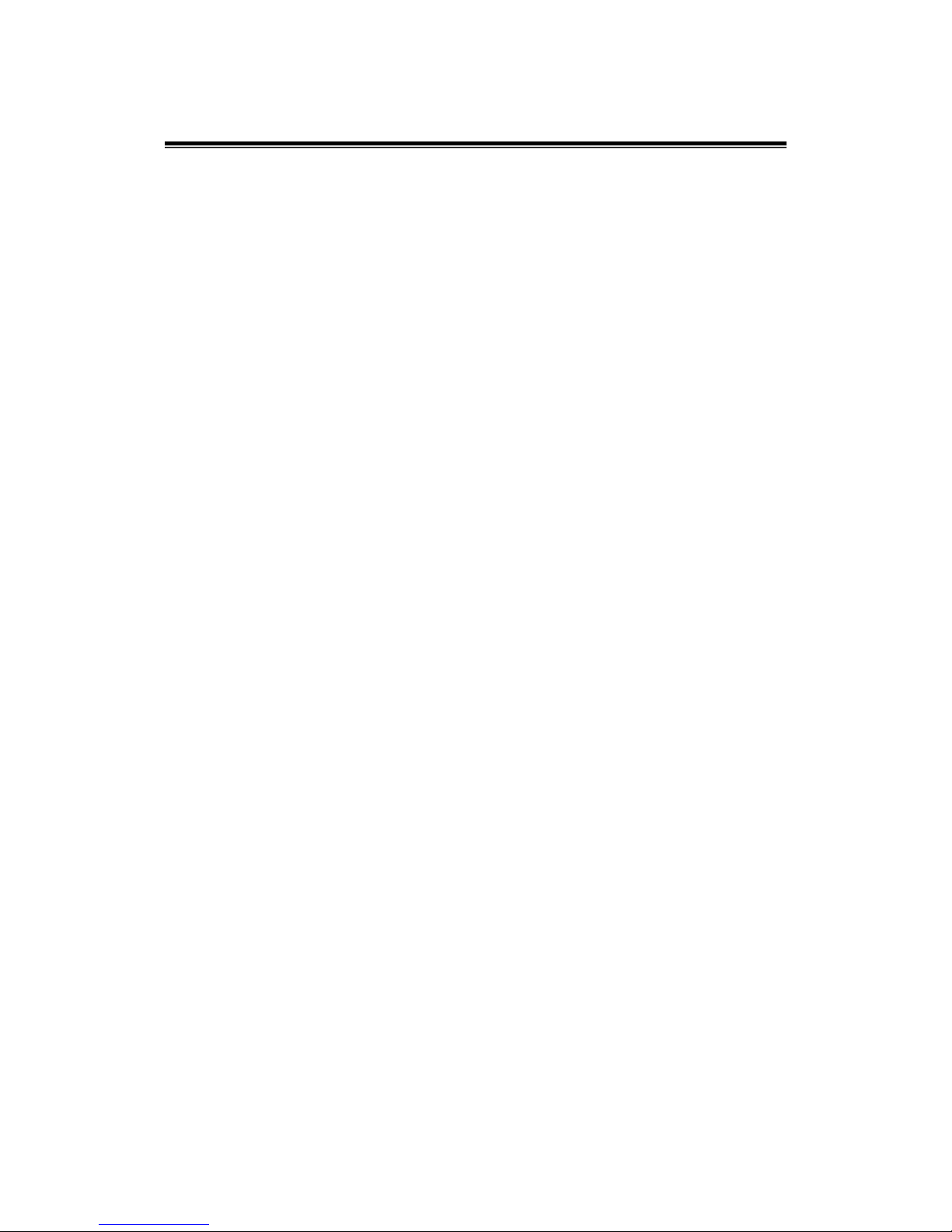
Content
Introduction .............................................................. 1
Features ................................................................. 1
Package Contents .................................................. 2
Hardware Description .............................................. 3
Physical Dimension ................................................ 3
Front Panel ............................................................. 3
Top View ................................................................ 4
LED Indicators ........................................................ 5
Ports ....................................................................... 6
Cabling ................................................................... 8
Wiring the Power Inputs .........................................12
Wiring the Fault Alarm Contact ..............................13
Mounting Installation ..............................................14
DIN-Rail Mounting .................................................14
Wall Mount Plate Mounting ....................................16
Hardware Installation ..............................................17
Installation Steps ...................................................17
Network Application................................................18
Troubles shooting ...................................................19
Technical Specification ..........................................20
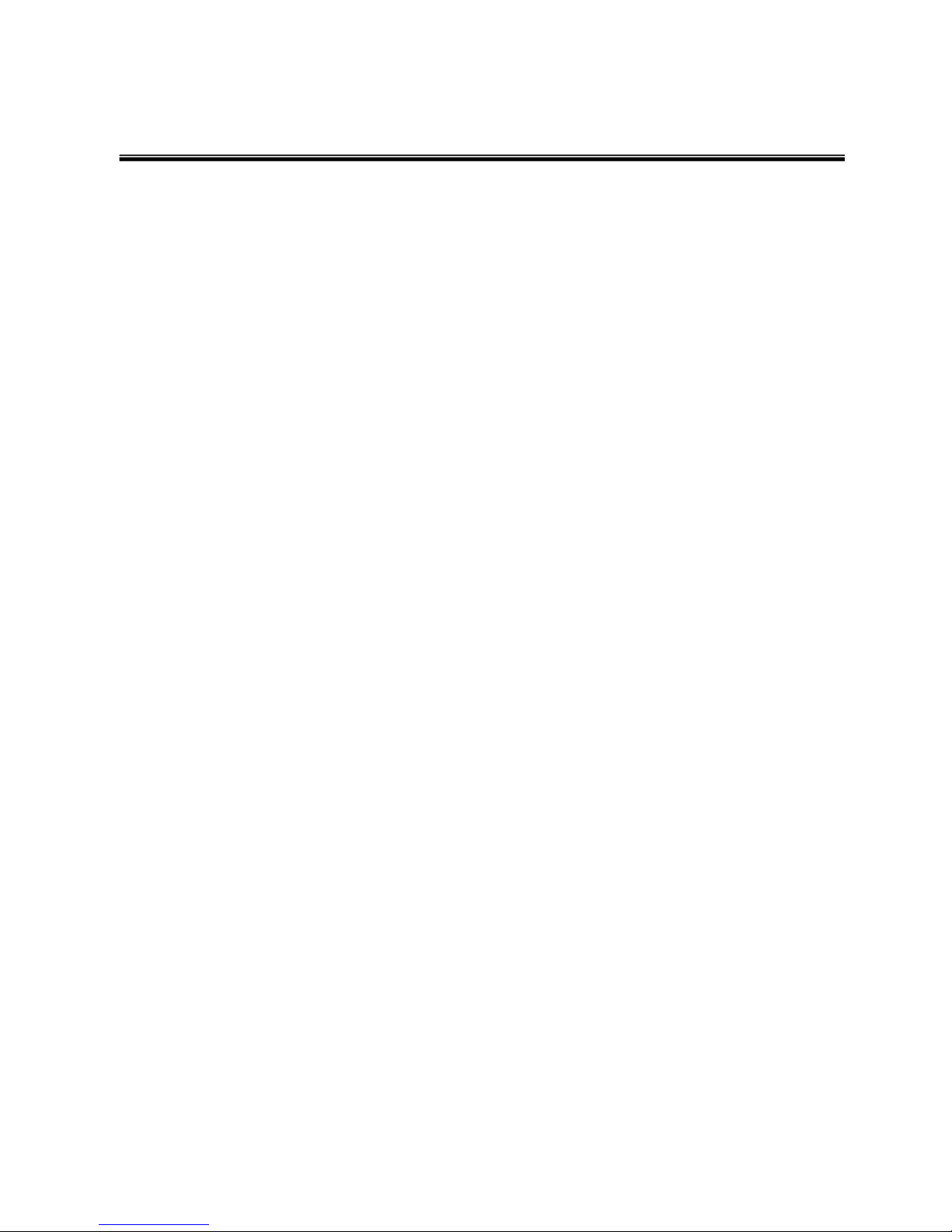
1
Introduction
The 8 10/100TX + 2 10/100/1000T/Dual Speed SFP Combo Industrial Switch is a costeffective solution and meets the high reliability requirements demanded by industrial
applications. Using fiber port can extend the connection distance that increases the
network elasticity and performance.
Features
System Interface/Performance
RJ-45 ports support Auto MDI/MDI-X Function
SFP (mini-GBIC) supports 100/1000 Dual Mode
Store-and-Forward Switching Architecture
Back-plane (Switching Fabric): 5.6Gbps
1Mbits Packet Buffer
8K MAC Address Table
Supports Wide Operating Temperature (E Model, -40oC ~ 75oC)
Case/Installation
IP-30 Protection
DIN-Rail and Wall Mount Design
Power Supply
Wide Range Redundant Power Design
Power Polarity Reverse Protect
Overload Current Protection
Provides EFT protection 3,000 VDC for power line
Supports 6,000 VDC Ethernet ESD protection

2
Package Contents
Please refer to the package content list below to verify them against the checklist.
8 10/100TX + 2 10/100/1000T/Dual Speed SFP Combo Industrial Switch
Pluggable Terminal Block
User manual
2 wall mount plates with screws
One DIN-Rail (attached on the switch)
Compare the contents of the industrial switch with the standard checklist above. If any
item is damaged or missing, please contact the local dealer for service.
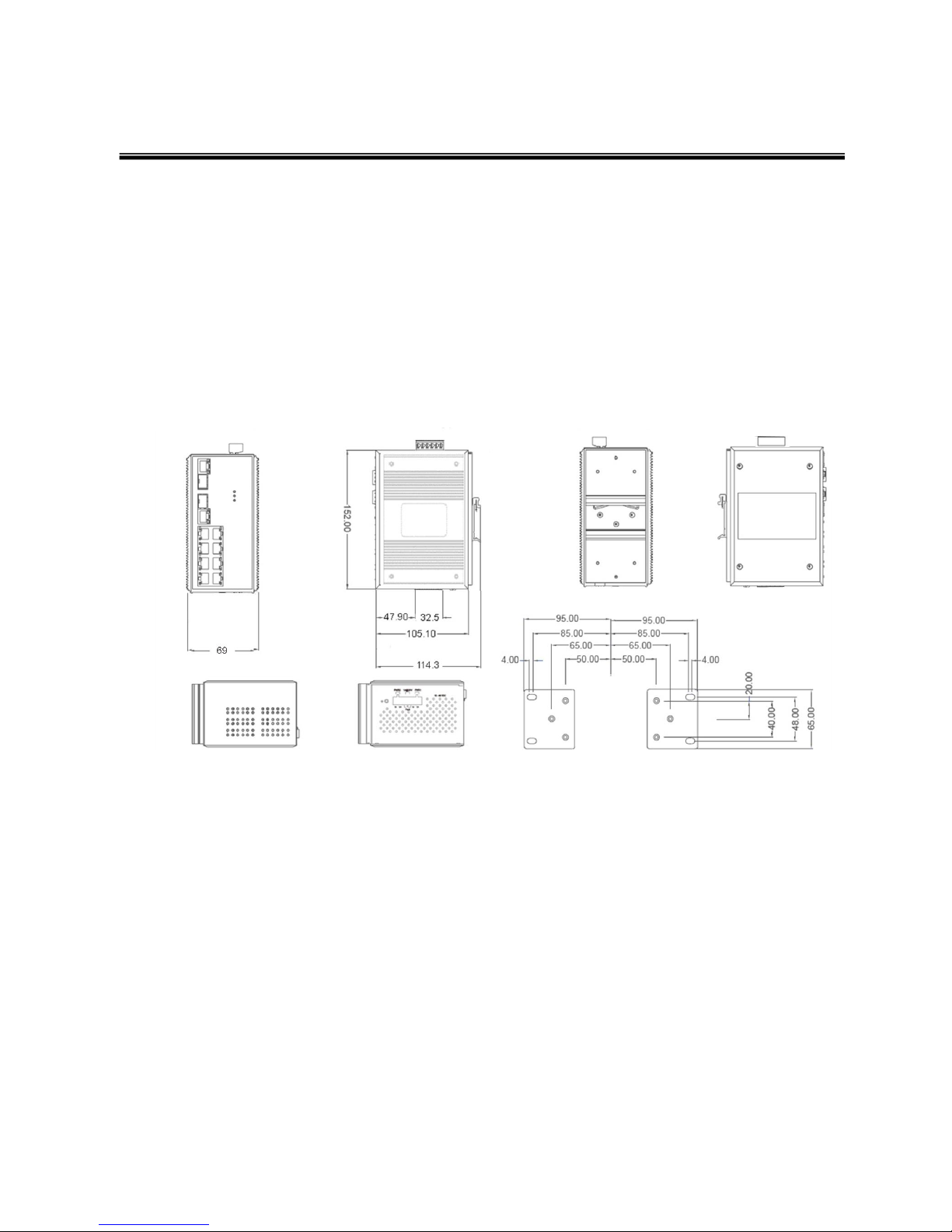
3
Hardware Description
In this paragraph, it will describe the Industrial switch’s hardware spec, port, cabling
information, and wiring installation.
Physical Dimension
8 10/100TX + 2 10/100/1000T/Dual Speed SFP Combo Industrial Switch dimension (W
x D x H) is 72mm x 105mm x 152mm
Front Panel
The front panel of the 8 10/100TX + 2 10/100/1000T/Dual Speed SFP Combo Industrial
Switch is shown as below:

4
Front Panel of the industrial switch
Top View
The top panel of the 8 10/100TX + 2 10/100/1000T/Dual Speed SFP Combo Industrial
Switch has one terminal block connector of two DC power inputs.
Top Panel of the industrial switch
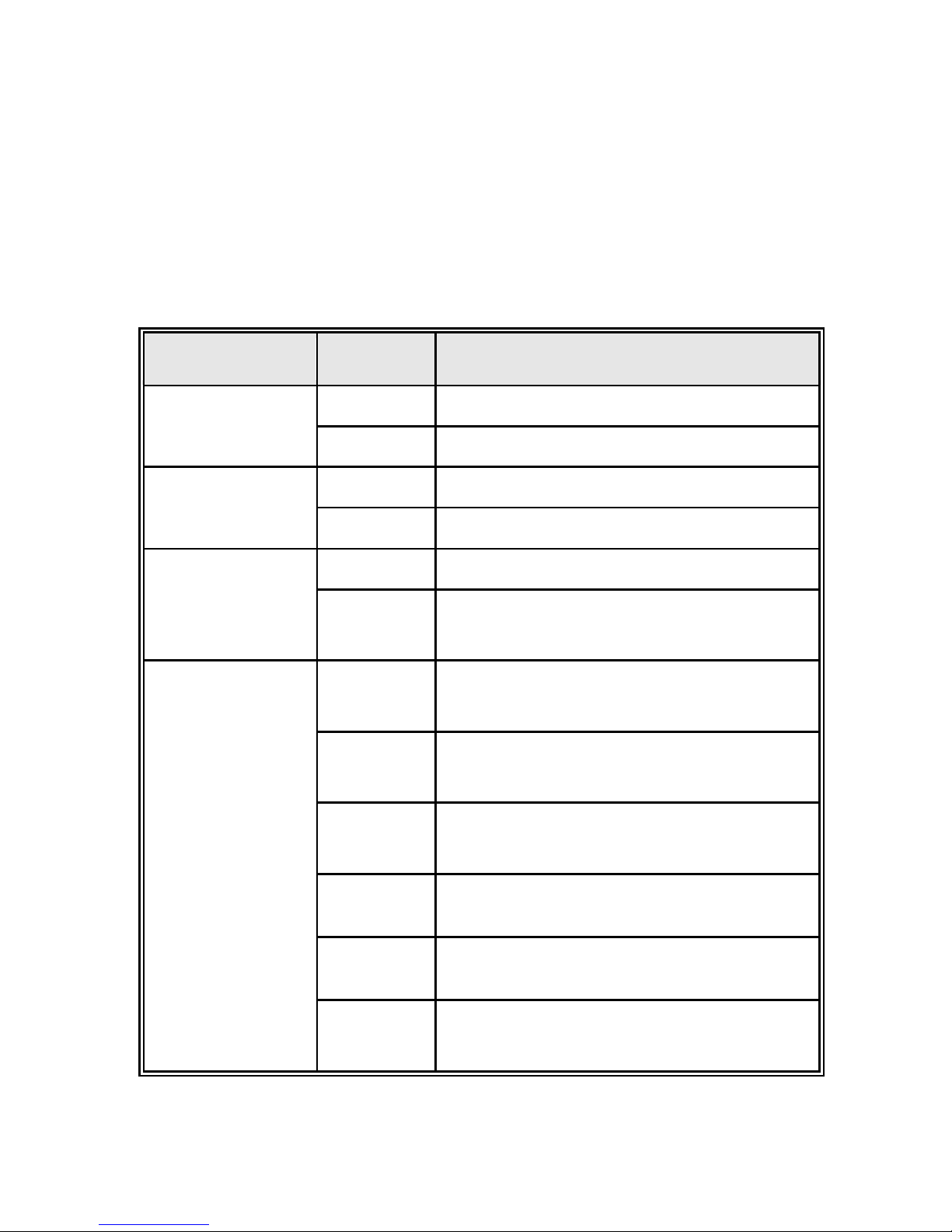
5
LED Indicators
The diagnostic LEDs located on the front panel of the industrial switch provide real-time
information of system and optional status. The following table provides description of the
LED status and their meanings for the switch.
LED
Status
Meaning
PWR1
Green
Power 1 is active
Off
Power 1 is inactive
PWR2
Green
Power 2 is active
Off
Power 2 is inactive
Fault
Red
PWR1/PWR2 is inactive
Off
PWR1 & PWR2 are both active or no power
inputs
P1 ~ P8
Green
(Upper LED)
Connected to network
Blinking
(Upper LED)
Networking is active
Off
(Upper LED)
Not connected to network
Yellow
(Lower LED)
Ethernet port full duplex
Blinking
(Lower LED)
Collision of packets occurs
Off
(Lower LED)
Ethernet port half duplex or not connected to
network

6
P9 ~ P10
(10/100/1000T)
Green
(Upper LED)
Connected to network
Blinking
(Upper LED)
Networking is active
Off
(Upper LED)
Not connected to network
Green
(Lower LED)
The port is operating at speed of 1000M
Off
(Lower LED)
The port is disconnected or operates at speed
of 10/100M
P9 ~ P10
Link/Active
(100/1000 SFP)
Green
SFP port is connected to network
Blinking
Networking is active
Off
Not connected to network
Ports
RJ-45 ports
The UTP/STP ports will auto-sense for 10Base-T/100Base-TX connections (Fast
Ethernet) or 10Base-T, 100Base-TX, or 1000Base-T connections (Gigabit Ethernet).
Auto MDI/MDIX means that the switch can connect to another switch or workstation
without changing straight through or crossover cabling. See the figures below for straight
through and crossover cable schematic.
RJ-45 Pin Assignments
Pin Number
Assignment
1
Tx+
2
Tx-
3
Rx+

7
6
Rx-
Note
“+” and “-” signs represent the polarity of the wires that make up each wire
pair.
All ports on this industrial switch support automatic MDI/MDI-X operation, user can use
straight-through cables (See figure below) for all network connections to PCs or servers,
or to other switches or hubs. In straight-through cable, pins 1, 2, 3, and 6, at one end of
the cable, are connected straight through to pins 1, 2, 3 and 6 at the other end of the
cable. The table below shows the MDI and MDI-X port pin outs.
Pin MDI-X
Signal Name
MDI Signal Name
1
Receive Data plus (RD+)
Transmit Data plus (TD+)
2
Receive Data minus (RD-)
Transmit Data minus (TD-)
3
Transmit Data plus (TD+)
Receive Data plus (RD+)
6
Transmit Data minus (TD-)
Receive Data minus (RD-)
Straight Through Cable Schematic
Cross Over Cable Schematic
2 Gigabit Copper/SFP (Mini-GBIC) combo port:
The Industrial switch has two auto-detected Giga port—UTP/STP/Fiber combo ports.
The Gigabit Copper (10/100/1000T) ports should use Category 5e or above UTP/STP

8
cable for the connection up to 1000Mbps. The SFP slots supporting dual mode can
switch the connection speed between 100 and 1000Mbps. They are for connecting to
the network segment with single or multi-mode fiber. You can choose the appropriate
mini-GBIC module to plug into the slots. You can use proper multi-mode or single-mode
fiber according to the used SFP module. With fiber optic, it transmits speed up to 1000
Mbps and you can prevent noise interference from the system and transmission distance
up to 110 km, depending on the mini-GBIC module.
The small form-factor pluggable (SFP) is a compact optical transceiver used in optical
communications for both telecommunication and data communications applications.
Note
The SFP/Copper Combo module can’t both be used at the same time. The
SFP module has the higher priority than copper module; if you insert the
1000M SFP transceiver into the SFP module which is connected to the remote
device, the connection of the accompanying copper port will link down.
If you insert the 100M SFP transceiver into the SFP module even without a
fiber connection to the remote, the connection of the accompanying copper
port will link down immediately.
Cabling
Twisted-pair segment can be established by using unshielded twisted pair (UTP) or
shielded twisted pair (STP) cabling. The cable between the link partner (switch, hub,
workstation, etc.) and the converter must be less than 100 meters (328 ft.) long and
comply with the IEEE 802.3ab 1000Base-T standard for Category 5e or above.
Fiber segment using single-mode connector type must use 9/125μm single-mode fiber
cable. You can connect two devices in the distance of 10 km. Fiber segment using multimode connector type must use 50/125 or 62.5/125μm multi-mode fiber cable. You can
connect two devices up to 550m distances.
The small form-factor pluggable (SFP) is a compact optical transceiver used in optical
communications for both telecommunication and data communication applications.
To connect the transceiver and LC cable, please follow the steps shown below:
First, insert the transceiver into the SFP module. Notice that the triangle mark is the

9
bottom of the module.
Figure 2.8: Transceiver to the SFP module
Make sure the module is aligned correctly and then slide the module into the SFP slot
until a click is heard.
Figure 2.9: Transceiver Inserted

10
Second, insert the fiber cable of LC connector into the transceiver.
Figure 2.10: LC connector to the transceiver
To remove the LC connector from the transceiver, please follow the steps shown below:
First, press the upper side of the LC connector from the transceiver and pull it out to
release.
Figure 2.11: Remove LC connector

11
Second, push down the metal loop and pull the transceiver out by the plastic part.
Figure 2.12: Pull out from the SFP module

12
Wiring the Power Inputs
Please follow the steps below to insert the power wire.
1. Insert the positive and negative wires into the V+ and V- contacts on the terminal block
connector.
2. To tighten the wire-clamp screws for preventing the DC wires to loose.

13
Wiring the Fault Alarm Contact
The fault alarm contact is in the middle of terminal block connector as the picture shows
below. Inserting the wires, it will detect the fault status which the power is failure or port
link failure (for managed model) and form an open circuit.
Note
The wire gauge for the terminal block should be in the range between 12~ 24
AWG.
Insert the wires into the fault alarm contact (No. 3 & 4)

14
Mounting Installation
DIN-Rail Mounting
The DIN-Rail is screwed on the industrial switch when out of factory. If the DIN-Rail is
not screwed on the industrial switch, please see the following pictures to screw the DINRail on the switch. Follow the steps below to hang the industrial switch.

15
1. First, insert the top of DIN-Rail into the track.
2. Then, lightly push the DIN-Rail into the track.
3. Check if the DIN-Rail is tightened on the track or not.
4. To remove the industrial switch from the track, reverse steps above.

16
Wall Mount Plate Mounting
Follow the steps below to mount the industrial switch with wall mount plate.
1. Remove the DIN-Rail from the industrial switch; loose the screws to remove the DINRail.
2. Place the wall mount plate on the rear panel of the industrial switch.
3. Use the screws to screw the wall mount plate on the industrial switch.
4. Use the hook holes at the corners of the wall mount plate to hang the industrial
switch on the wall.
5. To remove the wall mount plate, reverse the steps above.

17
Hardware Installation
In this paragraph, we will describe how to install the 8 10/100TX + 2 10/100/1000T/Dual
Speed SFP Combo Industrial Switch and the installation points to be attended to it.
Installation Steps
1. Unpack the Industrial switch packing.
2. Check if the DIN-Rail is screwed on the Industrial switch or not. If the DIN-Rail is not
screwed on the Industrial switch, please refer to DIN-Rail Mounting section for DINRail installation. If the user wants to wall mount the Industrial switch, then please
refer to Wall Mount Plate Mounting section for wall mount plate installation.
3. To hang the Industrial switch on the DIN-Rail track or wall, please refer to the
Mounting Installation section.
4. Power on the Industrial switch. Please refer to the Wiring the Power Inputs section
for knowing the information about how to wire the power. The power LED on the
Industrial switch will light up. Please refer to the LED Indicators section for indication
of LED lights.
5. Prepare the twisted-pair, straight through Category 5/above cable for Ethernet
connection.
6. Insert one end of UTP/STP cable into the Industrial switch RJ-45 port and the other
end to the network device’s RJ-45 port, e.g. Switch PC or Server. The RJ-45 port
LED on the Industrial switch will light up when the cable is connected with the
network device. Please refer to the LED Indicators section for LED light indication.
7. When all connections are set and LED lights all show in normal, the installation is
complete.

18
Network Application
This chapter provides some sample applications to help user to have more actual idea of
industrial switch function application. A sample application of the industrial switch is
shown as below:

19
Troubles shooting
Verify that you are using the right power cord/adapter (DC 12-48V). Please don’t
use the power adapter with DC output higher than 56V, or this switch will be burned
down.
Select the proper UTP/STP cable to construct the user network. Use unshielded
twisted-pair (UTP) or shield twisted-pair (STP) cable for RJ-45 connections: 100Ω
Category 3, 4 or 5 cable for 10Mbps connections, 100Ω Category 5 cable for
100Mbps connections, or 100 Ω Category 5e/above cable for 1000Mbps
connections. Also be sure that the length of any twisted-pair connection does not
exceed 100 meters (328 feet).
Diagnosing LED Indicators: To assist in identifying problems, the switch can be
easily monitored through panel indicators, which describe common problems the
user may encounter and where the user can find possible solutions.
If the power indicator does not light on when the power cord is plugged in, you may
have a problem with power cord. Then check for loose power connections, power
losses or surges at power outlet. If you still cannot resolve the problem, contact the
local dealer for assistance.
If the LED indicators are normal and the connected cables are correct but the
packets still cannot be transmitted. Please check the user system’s Ethernet
devices’ configuration or status.

20
Technical Specification
The 8 10/100TX + 2 10/100/1000T/Dual Speed SFP Combo Industrial Switch technical
specifications are as follows.
Standard
IEEE 802.3 10Base-T
IEEE 802.3u 100Base-TX
IEEE 802.3ab 1000Base-T
IEEE 802.3z Gigabit fiber
IEEE 802.3x Flow Control and Back-pressure
Protocol
CSMA/CD
Transfer Rate
14,880 pps for 10Base-T Ethernet port
148,800 pps for 100Base-TX/FX Fast Ethernet port
1,488,000 pps for Gigabit Fiber Ethernet port
MAC address
8K MAC address table
Packet Buffer
1Mbits
LED
Per unit: Power 1 (Green), Power 2 (Green), Fault (Red)
8 10/100TX: Link/Activity (Green), Full duplex/Collision
(Yellow)
Gigabit Copper: Link/Activity (Green), speed (1000M
Green)
SFP: Link/Activity (Green)
Network Cable
10Base-T: 2-pair UTP/STP Cat. 3, 4, 5 cable
EIA/TIA-568 100-ohm (100m)
100Base-TX: 2-pair UTP/STP Cat. 5 cable
EIA/TIA-568 100-ohm (100m)

21
1000Base-T: 2-pair UTP/STP Cat. 5e or 6 cable
EIA/TIA-568 100-ohm (100m)
Optical cable
LC (Multi-mode): 50/125um or 62.5/125um
LC (Single mode): 9/125um
Back-plane
5.6 Gbps
Packet throughput
ability
6.2 Mpps at 64bytes
Power Supply
12~ 48 V
DC
with Redundant power input
-48 VDC with Single power input
(The power supply should meet the “document listed by
UL” and its output must comply with L.P.S)
Power
Consumption
7 Watts
Install
DIN rail kit for DIN-type cabinet and wall mount ear for
wall mount install
Operating Temp.
-20oC to 60oC (standard model)
-40oC to 75oC (wide operating temperature model)
Operating
Humidity
5% to 95% (Non-condensing)
Storage
Temperature
-40oC to 85oC
Case Dimension
IP-30, 72 mm (W) x 105 mm (D) x 152mm (H)
EMI
FCC Class A
CE EN61000-4-2 (ESD)
CE EN61000-4-3 (RS)
CE EN61000-4-4 (EFT)
CE EN61000-4-5 (Surge)
CE EN61000-4-6 (CS)
CE EN61000-4-8

22
CE EN61000-4-11
CE EN61000-4-12
CE EN61000-6-2
CE EN61000-6-4
Stability testing
IEC60068-2-32 (Free fall)
IEC60068-2-27 (Shock)
IEC60068-2-6 (Vibration)
