Page 1
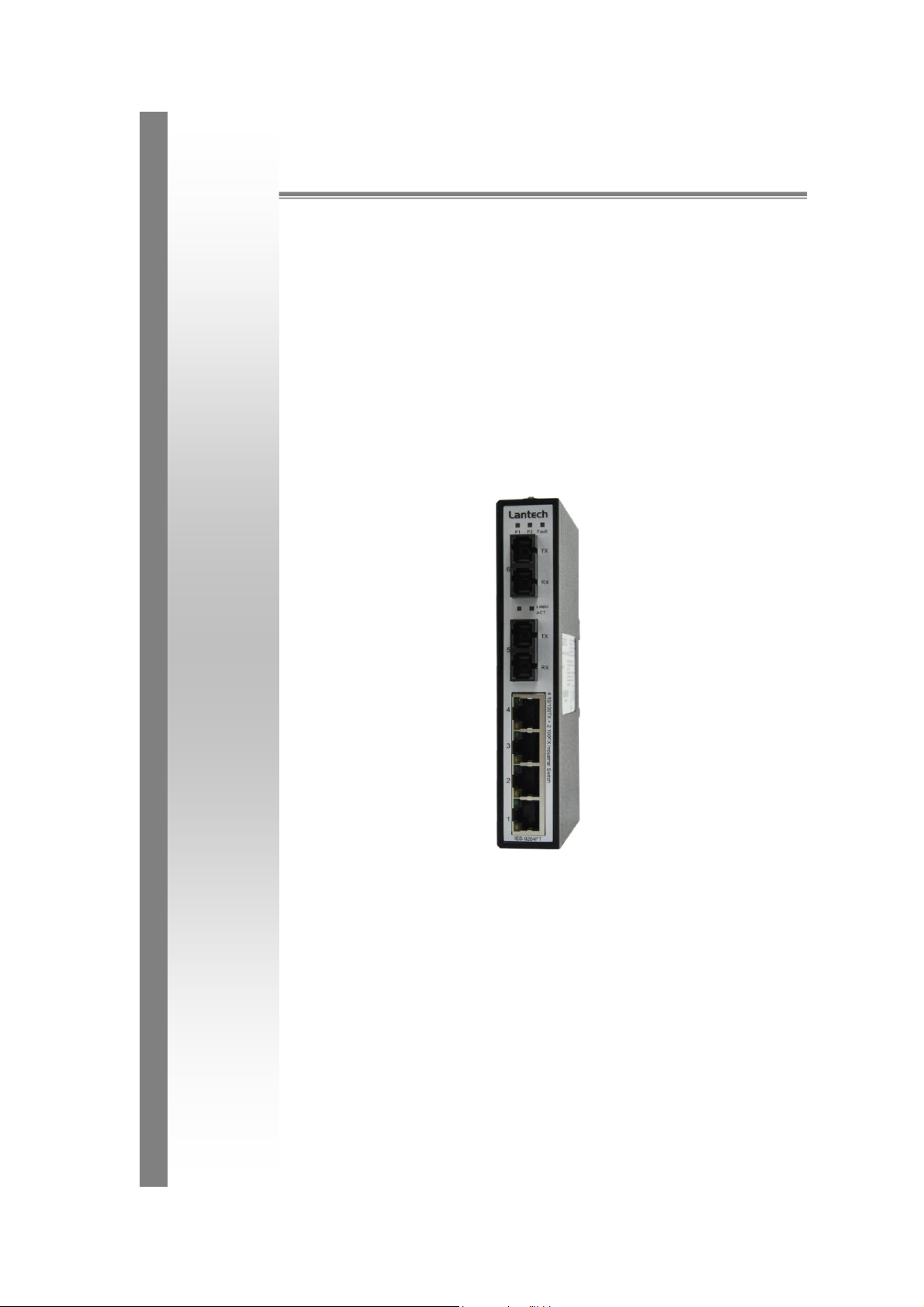
Lantech
IES-0204FT
4-port 10/100TX + 2-port 100FX
Industrial Switch
User Manual
Rev.1.01
21-Jan-2008
Page 2
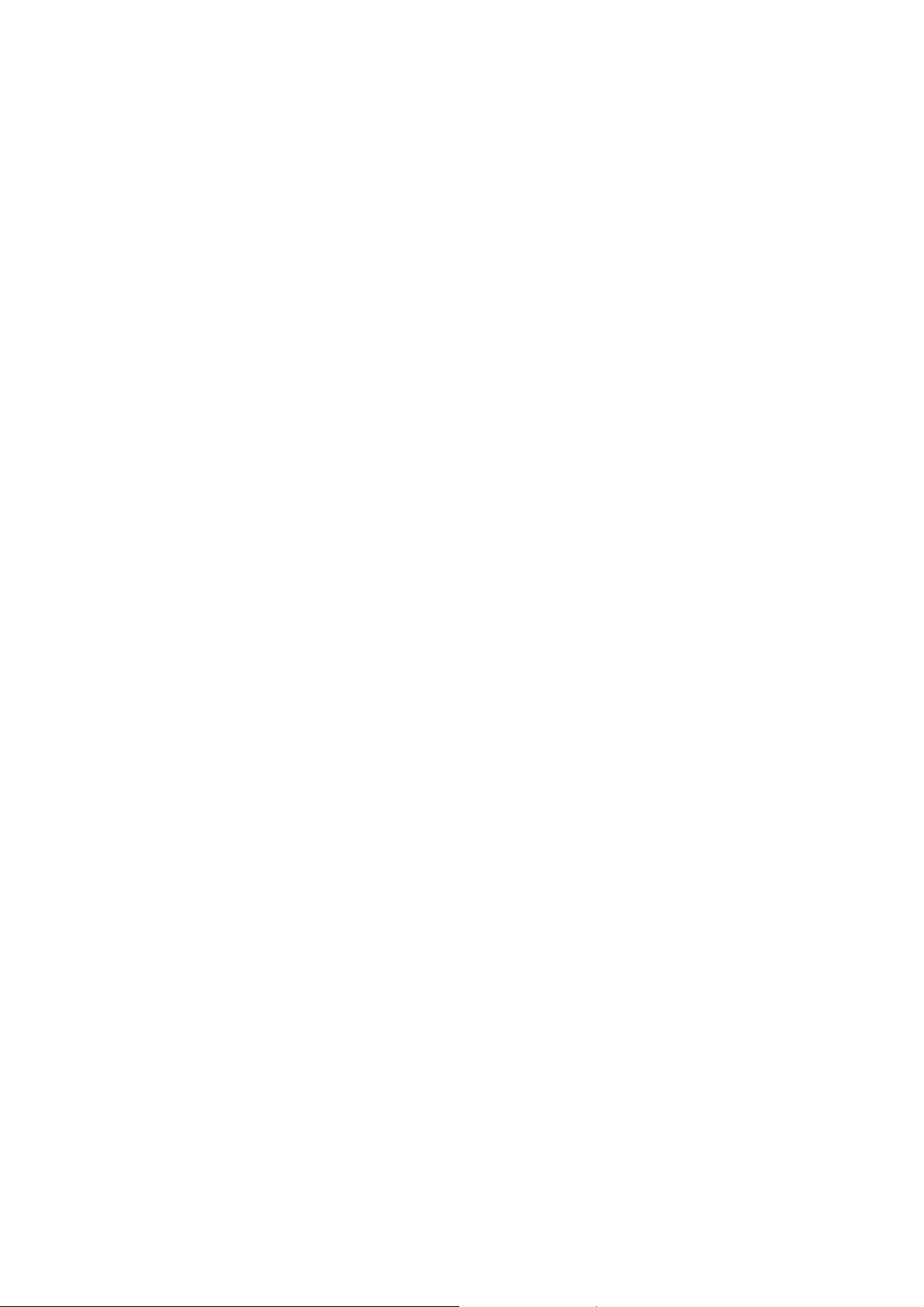
FCC Warning
This Equipment has been tested and found to comply with the limits for a
Class A digital device, pursuant to Part 15 of the FCC rules. These limits
are designed to provide reasonable protection against harmful
interference in a residential installation. This equipment generates, uses,
and can radiate radio frequency energy. It may cause harmful interference
to radio communications if the equipment is not installed and used in
accordance with the instructions. However, there is no guarantee that
interference will not occur in a particular installation. If this equipment
does cause harmful interference to radio or television reception, which can
be determined by turning the equipment off and on, the user is
encouraged to try to correct the interference by one or more of the
following measures:
Reorient or relocate the receiving antenna.
Increase the separation between the equipment and receiver.
Connect the equipment into an outlet on a circuit different from that to
which the receiver is connected.
Consult the dealer or an experienced radio/TV technician for help.
CE Mark Warning
This is a class A product. In a domestic environment this product may
cause radio interference in which case the user may be required to take
adequate measures.
Page 3
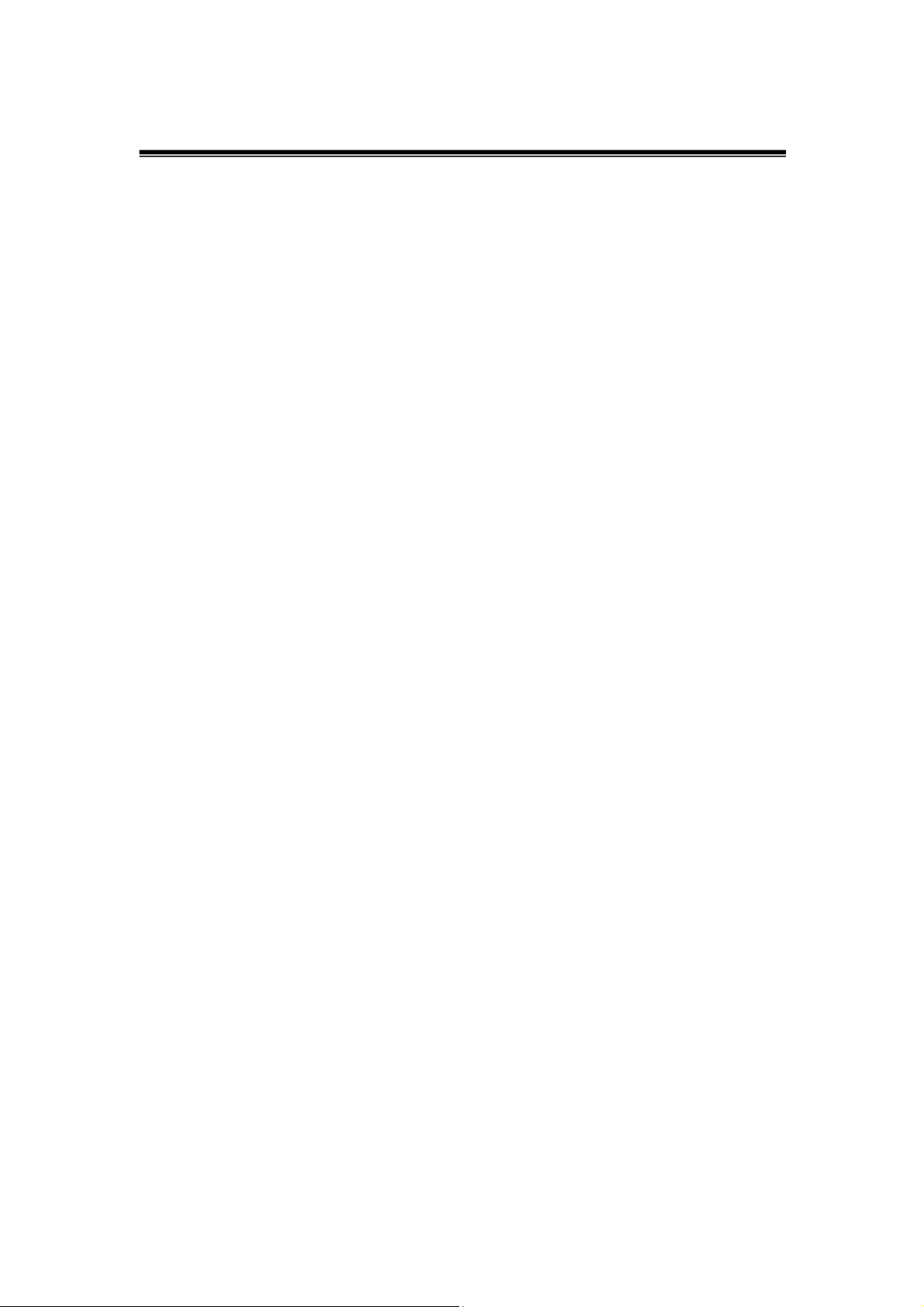
Content
FCC Warning ..................................................... ii
CE Mark Warning ............................................... ii
Overview ............................................................ 1
Introduction ............................................................. 1
Features ................................................................. 3
Packing List ............................................................ 4
Safety Precaution ................................ ................... 4
Hardware Description ......................................... 5
Front Panel ................................ ............................. 5
Top View ................................................................ 6
Wiring the Power Inputs .......................................... 6
Wiring the Fault Alarm Contact ............................... 7
LED Indicators ........................................................ 7
DIP switch .............................................................. 8
Ports ................................................................ ....... 8
Cabling ................................................................. 10
Mounting Installation ........................................ 12
Page 4
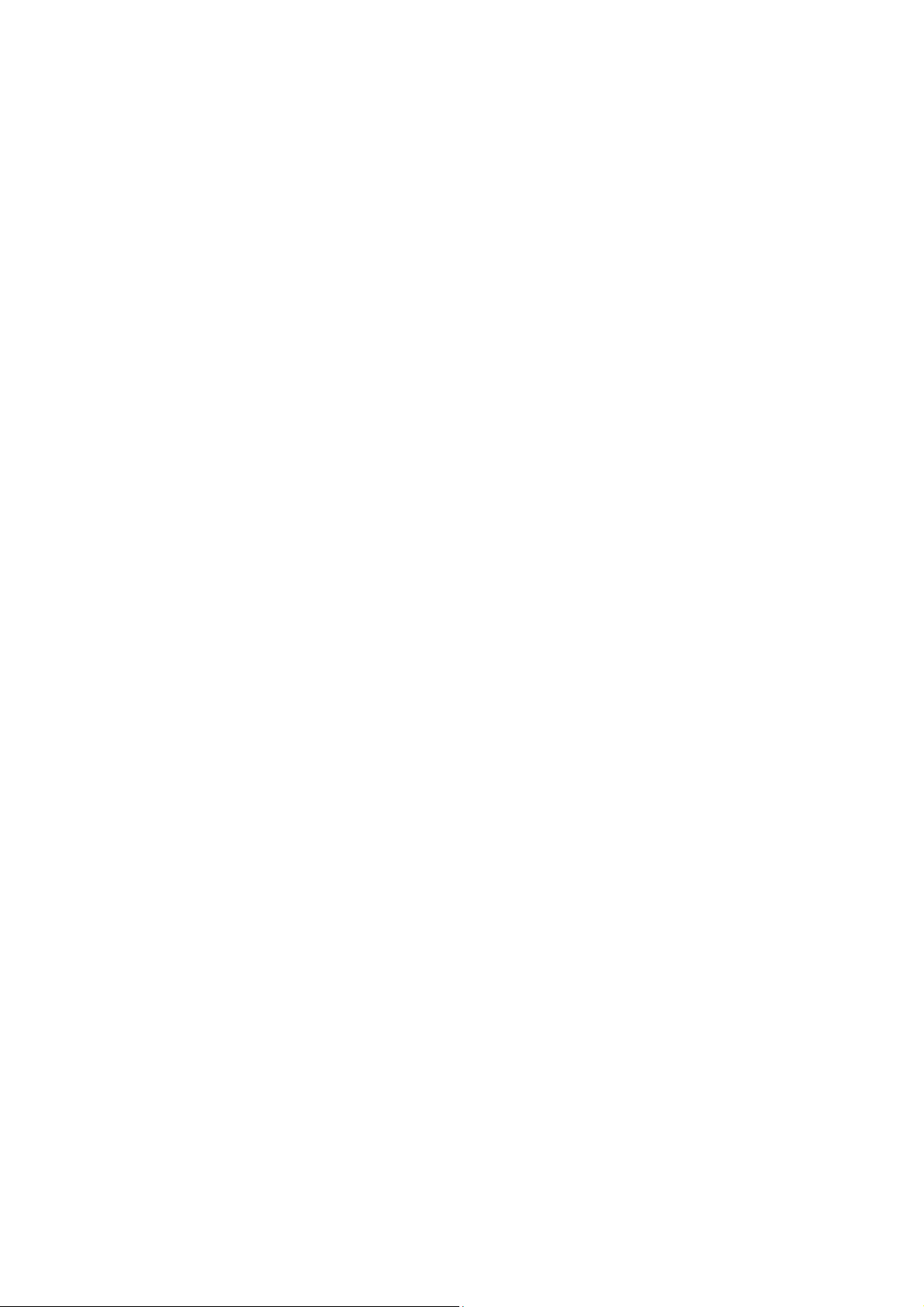
DIN-Rail Mounting ................................................ 12
Wall Mount Plate Mounting ................................... 14
Hardware Installation ....................................... 15
Installation Steps .................................................. 16
Troubles shooting ............................................. 17
Technical Specification .................................... 18
Page 5

Overview
Introduction
The 4 10/100TX 2 100FX Industrial Switch is a cost-effective solution
and meets the high reliability requirements demanded by industrial
applications.
High-Speed Transmissions
The 4 10/100TX + 2 100FX Industrial Switch provides you with Fiber
port for your fiber optic cable to make a long-distance connection. The 4
10/100TX + 2 100FX Industrial Switch includes a switch controller that
can automatically sense transmission speeds (10/100 Mbps). The
RJ-45 interface can also be auto-detected, so MDI or MDI-X is
automatically selected and a crossover cable is not required. All
Ethernet ports have memory buffers that support the store-and-forward
mechanism. This assures that data is properly transmitted.
Dual Power Input
To reduce the risk of power failure, the 4 10/100TX + 2 100FX Industrial
Switch provides +9 ~ +56 VDC dual power inputs. If there is power failure,
4 10/100TX + 2 100FX Industrial Switch will automatically switch to the
secondary power input.
Flexible Mounting
4 10/100TX + 2 100FX Industrial Switch is extremely compact and can
be mounted on a DIN-rail or a panel, so it is suitable for any
space-constrained environment.
Operating Temperature
The operating temperature of the 4 10/100TX + 2 100FX Industrial
Switch is between -20 ~ 60oC (-E model: -40 ~ 75oC), you can use the 4
10/100TX + 2 100FX Industrial Switch in some of the harshest industrial
environments that exist.
1
Page 6
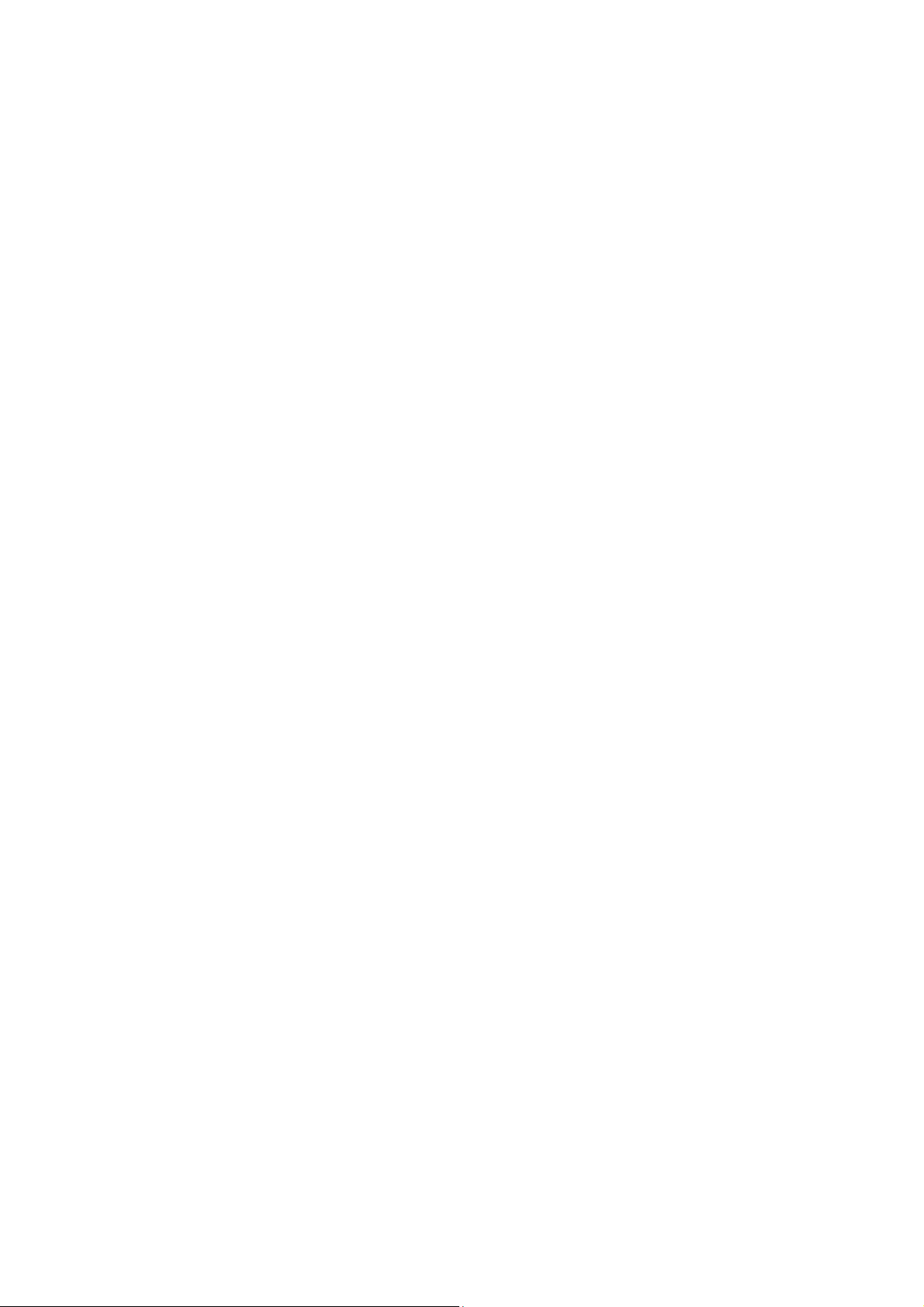
Easy Troubleshooting
LED indicators make troubleshooting quick and easy. Each 10/100
Base-TX port has 2 LEDs that display the link status, transmission
speed and collision status. Also the three power indicators P1, P2 and
Fault help you diagnose immediately.
2
Page 7

Features
Provides 4 x 10/100TX + 2 x 100FX Mbps Ethernet ports
TX ports support full/half duplex flow control
Supports MDI/MDI-X auto-crossover
Embedded with a switch controller, supports auto-negotiation
Supports store & forward transmission
Supports redundant +9 ~ +56 VDC power input
Provides flexible mounting: DIN-rail, Wall Mounting
4 x 10/100TX + 2 x 100FX Industrial Switch can operate in the range of
temperature between -20 ~ 60oC (-E model: -40 ~ 75oC).
3
Page 8

Attention
IF DC voltage is supplied by an external circuit, please use a
protection device on the power supply input.
Packing List
1 x 4-port 10/100TX + 2-port 100FX Industrial Switch
1 x User manual
2 x Wall Mounting Bracket and Screws
Safety Precaution
4
Page 9

Hardware Description
In this paragraph, we will introduce the Industrial switch’s hardware
spec, port, cabling information, and wiring installation.
Front Panel
The Front Panel of the 4-port10/100TX +2-port 100FX Industrial Switch
is shown as follows.
Front Panel of the 4-port 10/100TX + 2-port 100FX Industrial Switch
5
Page 10

Top View
The top panel of the 4-port 10/100TX + 2-port 100FX Industrial Switch is
equipped one terminal block connector of two power inputs.
Top Panel of the 4-port 10/100TX + 2-port 100FX Industrial Switch
Wiring the Power Inputs
Please follow the steps below to insert the power wire.
V2+ V2- V1+ V1-
1. Insert the positive and negative wires into the V+ and V- contacts on the
terminal block connector.
2. To tighten the wire-clamp screws for preventing the wires to loose.
6
Page 11

Note
The wire gauge for the terminal block should be in the range
between 12~ 24 AWG.
LED
Color
Description
P1
Green
On
Power input 1 is active
Off
Power input 1 is inactive
P2
Green
On
Power input 2 is active
Off
Power input 2 is inactive
Fault
Red
On
Power input 1 or 2 is inactive
Off
Power input 1 and 2 are both active, or no
power input
Link/Active
Green
On
Connected to network
Insert the wires into the fault alarm contact (No. 3 & 4)
Wiring the Fault Alarm Contact
The fault alarm contact is in the middle of terminal block connector as the
picture shows below. Inserting the wires, it will detect the fault status
which the power is failure or port link failure (for managed model) and form
an open circuit.
LED Indicators
There are few LEDs display the power status and network status
located on the front panel of the Industrial switch, each of them has its
own specific meaning as the table below.
7
Page 12

(1~5 for 1 x 100FX)
(1~6 for 2 x 100FX)
Flashing
Networking is active
Off
Not connected to network
Duplex/Collision
(1~4)
Orange
On
Ethernet port full duplex
Flashing
Collision of packets occurs
Off
Ethernet port half duplex or not connect to
network
DIP
Status
Description
1
ON
Enable Power 1 Alarm
OFF
Disable Power 1 Alarm
2
ON
Enable Power 2 Alarm
OFF
Disable Power 2 Alarm
Pin Number
Assignment
1
Tx+
2
Tx-
3
Rx+
6
Rx-
Note
“+” and “-” signs represent the polarity of the wires that make up
each wire pair.
DIP switch
The DIP-Switch is used to configure power alarm. The default value of
DIP-switch is OFF.
Ports
RJ-45 ports (Auto MDI/MDIX): The RJ-45 ports are auto-sensing for
10Base-T or 100Base-TX devices connections. Auto MDI/MDIX means
that you can connect to another switch or workstation without changing
straight through or crossover cabling. See figures as below for straight
through and crossover cable schematic.
RJ-45 Pin Assignments
8
Page 13

Pin MDI-X
Signal Name
MDI Signal Name
1
Receive Data plus (RD+)
Transmit Data plus (TD+)
2
Receive Data minus (RD-)
Transmit Data minus (TD-)
3
Transmit Data plus (TD+)
Receive Data plus (RD+)
6
Transmit Data minus (TD-)
Receive Data minus (RD-)
All ports on this industrial switch support automatic MDI/MDI-X
operation, you can use straight-through cables (See Figure below) for
all network connections to PCs or servers, or to other switches or hubs.
In straight-through cable, pins 1, 2, 3, and 6, at one end of the cable, are
connected straight through to pins 1, 2, 3 and 6 at the other end of the
cable. The table below shows the 10BASE-T/ 100BASE-TX MDI and
MDI-X port pin outs.
Straight Through Cable Schematic
Cross Over Cable Schematic
Fiber Port
9
Page 14

ATTENTION
This is a Class 1 Laser/LED product. Don’t stare into
the Laser/LED Beam.
The fiber port of SC type connector can work in multi mode (2Km) or
single mode (30Km).
When you connect the fiber port to another one, please follow the figure
below to connect accordingly. Wrong connection will cause the port
cannot work normally.
[Multi-Mode] power budget : Min: 9dB , MAX: 19dB.
[Single-Mode] power budget : Min: 19dB , MAX: 26dB.
Cabling
Using four twisted-pair, Category 5 cabling for RJ-45 port connection.
The cable between the switch and the link partner (switch, hub,
workstation, etc.) must be less than 100 meters (328 ft.) long.
10
Page 15

Fiber segment using single-mode connector type must use 9/125µm
single-mode fiber cable. User can connect two devices in the distance up
to 30 Kilometers.
Fiber segment using multi-mode connector type must use 50 or 62.5/125
µm multi-mode fiber cable. User can connect two devices up to 2Km
distances.
11
Page 16

Mounting Installation
DIN-Rail Mounting
The DIN-Rail is screwed on the industrial switch when out of factory. If
the DIN-Rail is not screwed on the industrial switch, please see the
following figure to screw the DIN-Rail on the switch. Follow the steps
below to hang the industrial switch.
1. Use the screws to screw on the DIN-Rail on the industrial switch
2. To remove the DIN-Rail, reverse the step 1.
12
Page 17

3. Insert the top of DIN-Rail into the track.
4. Then, lightly push the button of DIN-Rail into the track.
5. Check the DIN-Rail is tightly on the track.
6. To remove the industrial switch from the track, reverse the steps above.
13
Page 18

Wall Mount Plate Mounting
Follow the steps below to mount the industrial switch with wall mount plate.
1. Remove the DIN-Rail from the industrial switch; loose the screws to
remove the DIN-Rail.
2. Place the wall mount plate on the top & bottom side of the industrial
switch.
3. Use the screws to screw the wall mount plate on the industrial switch.
4. Use the hook holes at the corners of the wall mount plate to hang the
industrial switch on the wall.
5. To remove the wall mount plate, reverse the steps above.
14
Page 19

Hardware Installation
In this paragraph, we will describe how to install the 4-port 10/100TX + 2-port
100FX Industrial Switch and the installation points for the attention.
15
Page 20

Installation Steps
1. Unpack the Industrial switch packing.
2. Check the DIN-Rail is screwed on the Industrial switch. If the DIN-Rail is
not screwed on the Industrial switch. Please refer to DIN-Rail Mounting
section for DIN-Rail installation. If you want to wall mount the Industrial
switch, then please refer to Wall Mount Plate Mounting section for wall
mount plate installation.
3. To hang the Industrial switch on the DIN-Rail track or wall, please refer to
the Mounting Installation section.
4. Power on the Industrial switch. How to wire the power; please refer to the
Wiring the Power Inputs section. The power LED on the Industrial switch
will light up. Please refer to the LED Indicators section for meaning of
LED lights.
5. Prepare the twisted-pair, straight through Category 5 cable for Ethernet
connection.
6. Insert one side of Category 5 cables into the Industrial switch Ethernet
port (RJ-45 port) and another side of category 5 cables to the network
devices’ Ethernet port (RJ-45 port), ex: switch, PC or Server. The UTP
port (RJ-45) LED on the Industrial switch will light up when the cable
connected with the network device. Please refer to the LED Indicators
section for LED light meaning.
7. When all connections are all set and LED lights all show in normal, the
installation is complete.
16
Page 21

Troubles shooting
Verify that you are using the right power cord/adapter. Please don’t use
the power adapter output higher than the power input of this switch, or it
will burn this switch down.
Select the proper UTP/STP cable to construct your network. Please check
that you are using the right cable. Use unshielded twisted-pair (UTP) or
shield twisted-pair (STP) cable for RJ-45 connections: 100Ω Category 3,
4, or 5 cable for 10Mbps connections or 100Ω Category 5 cable for
100Mbps connections. Also be sure that the length of any twisted-pair
connection does not exceed 100 meters (328 feet).
Diagnosing LED Indicators: To assist in identifying problems, the switch
can be easily monitored through panel indicators, which describe common
problems the user may encounter and where the user can find possible
solutions.
IF the power indicator does not light on when the power cord is plugged in,
you may have a problem with power cord. Then check for loose power
connections, power losses or surges at power outlet. IF you still cannot
resolve the problem, contact your local dealer for assistance.
If the LED indicators are normal with the correctly connected cables and
the packets still cannot transmit, please check your system’s Ethernet
devices’ configuration or status.
17
Page 22

Hardware Specification
IEEE
Standards
IEEE 802.3 10Base-T Ethernet
IEEE 802.3u 100Base-TX and 100Base-FX Fast
Ethernet
IEEE802.3x Flow Control
Transfer Rate
14,880pps for Ethernet port
148,800pps for Fast Ethernet port
Mac Address
2K MAC address table
Connectors
10/100TX: 4 x RJ-45 with auto MDI/MDI-X function
100M fiber: 2 x SC type connector for Single-mode
or Multi-mode type fiber cable
[Multi-Mode] power budget : Min: 9dB , MAX: 19dB.
[Single-Mode] power budget : Min: 19dB , MAX:
26dB.
Network Cable
10Base-T: 2-pair UTP/STP Cat. 3, 4, 5 cable
EIA/TIA-568 100-ohm (100m)
100Base-TX: 2-pair UTP/STP Cat. 5 cable
EIA/TIA-568 100-ohm (100m)
Optical Cable
Multi-mode: 50/125um~62.5/125um
Single-mode: 9/125um
Available distance: 2km (Multi-mode)/30km
(Single-mode)
Wavelength: 1310nm (Multi-mode/Single-mode)
Protocol
CSMA/CD
DIP Switch
DIP Switch 1: Enable/Disable Power Fault alarm
DIP Switch 2: Enable/Disable Power Fault alarm
LED
Per port: Link/Activity (Green), Full duplex/Collision
(Amber)
Per unit: Power 1 (Green), Power 2 (Green),
Fault(Amber)
Technical Specification
The technical specifications of the Industrial Switch are listed as follows.
18
Page 23

Reserve
polarity
protection
Present
Overload
current
protection
Present
Power Supply
9~56VDC, 12~36 VAC*, Redundant power with
polarity reverse protect function and removable
terminal block
Power
Consumption
7 Watts
Operating
Humidity
5% ~ 95% (Non-condensing)
Operating
Temperature
-20°C~60°C / -4°F~140°F (Standard model)
-40°C~75°C / -40°F~167°F (-E model)
Storage
Temperature
-40°C~85°C / -40°F~185°F
Case
Dimension
Metal case. IP-30,
26.1mm (W) x 94.9mm (D) x 144.3mm (H)
Weight
382 g
Installation
DIN Rail and Wall Mount Design
EMI & EMS
FCC Part 15, CISPR (EN55022) class A
EN61000-4-2 (ESD), EN61000-4-3 (RS),
EN61000-4-4 (EFT), EN61000-4-5 (Surge),
EN61000-4-6 (CS), EN61000-4-8, EN61000-4-11
Safety
CE/EN60950-1
Stability
Testing
IEC60068-2-32 (Free fall)
IEC60068-2-27 (Shock)
IEC60068-2-6 (Vibration)
MTBF
668,306 hrs
Warranty
5 years
*Optional
19
