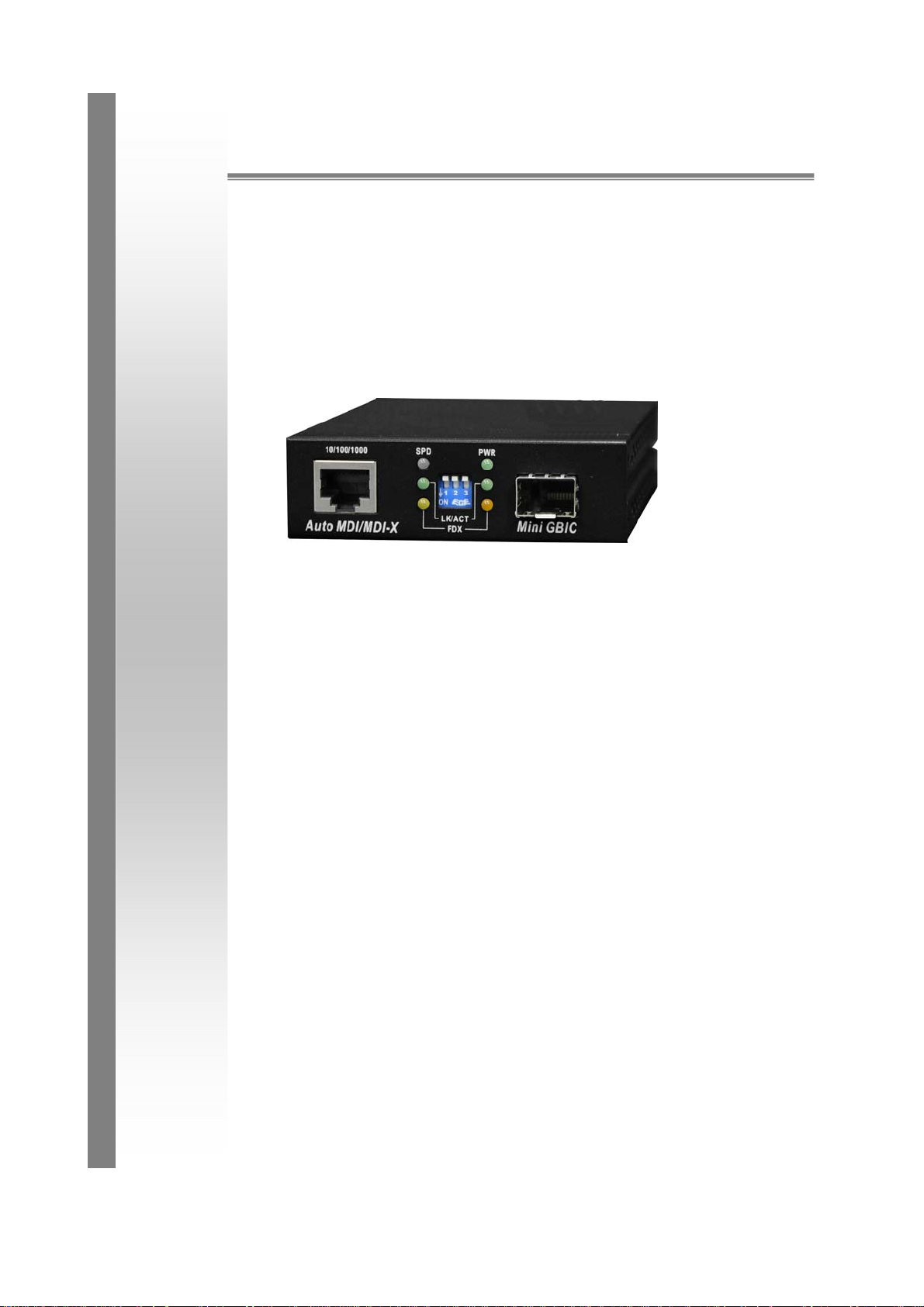
Lantech
CM-021-GB-II
10/100/1000Base-T to 1000Base-FX Switch Converter
User Guide
Rev.1.01
Aug 2008
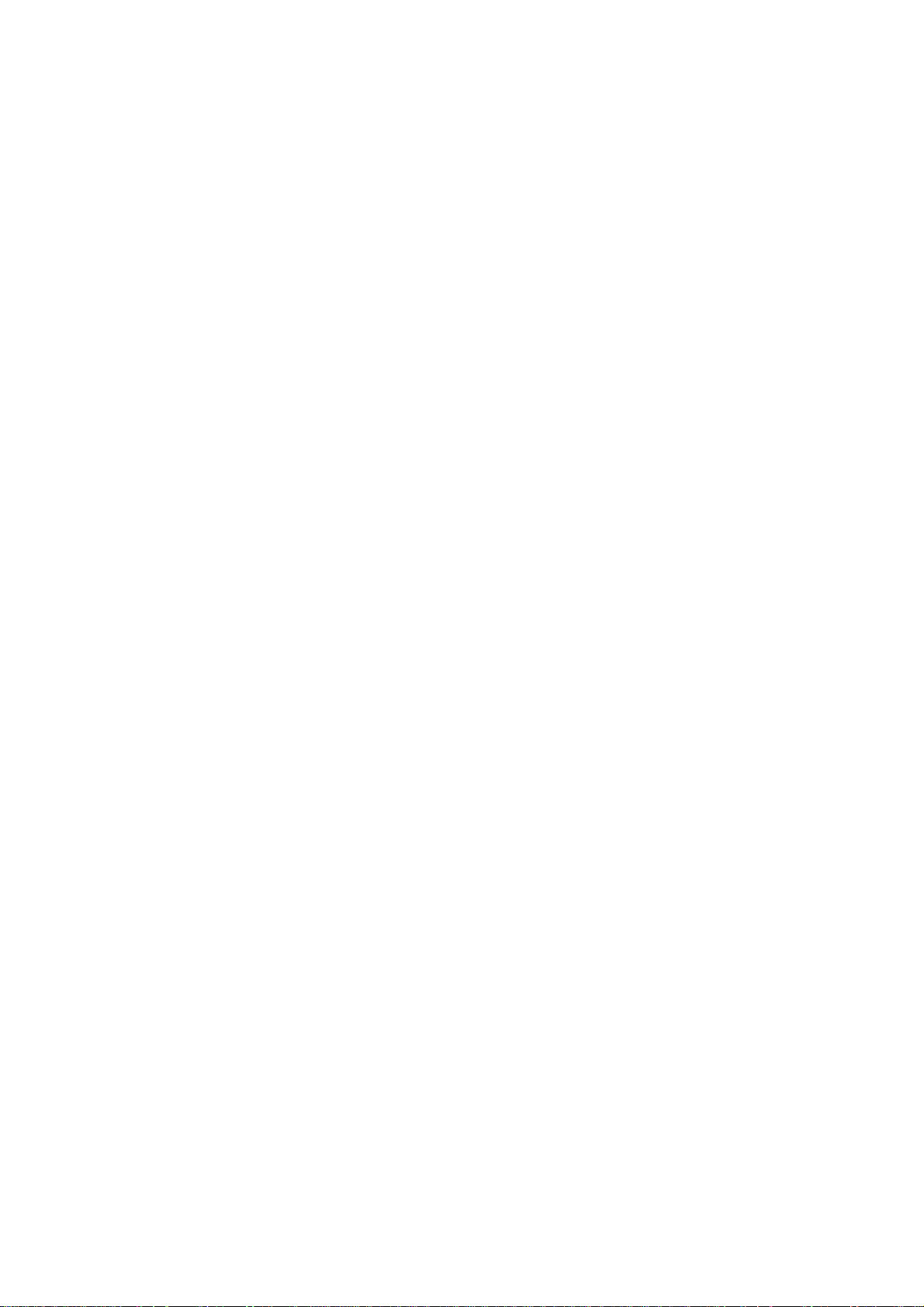
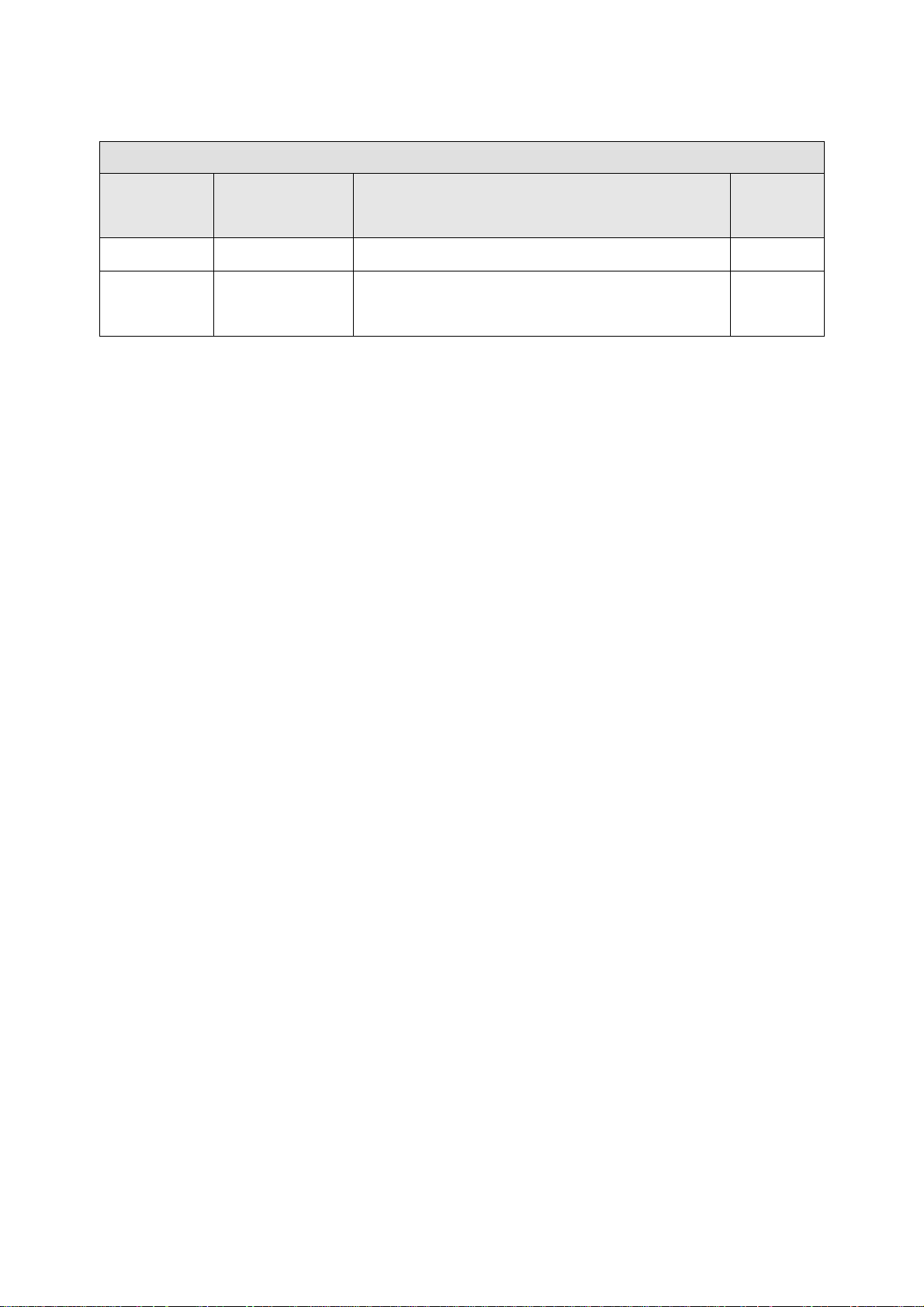
Document
Release
1.00 Aug 18, 2008 First release E.C.
1.01 Sep 11, 2008
Revision History
10/100/1000Base-T to 1000Base-FX Switch Converter
Date Revision Initials
Add dimension picture and modify the
E.C.
power consumption value
i
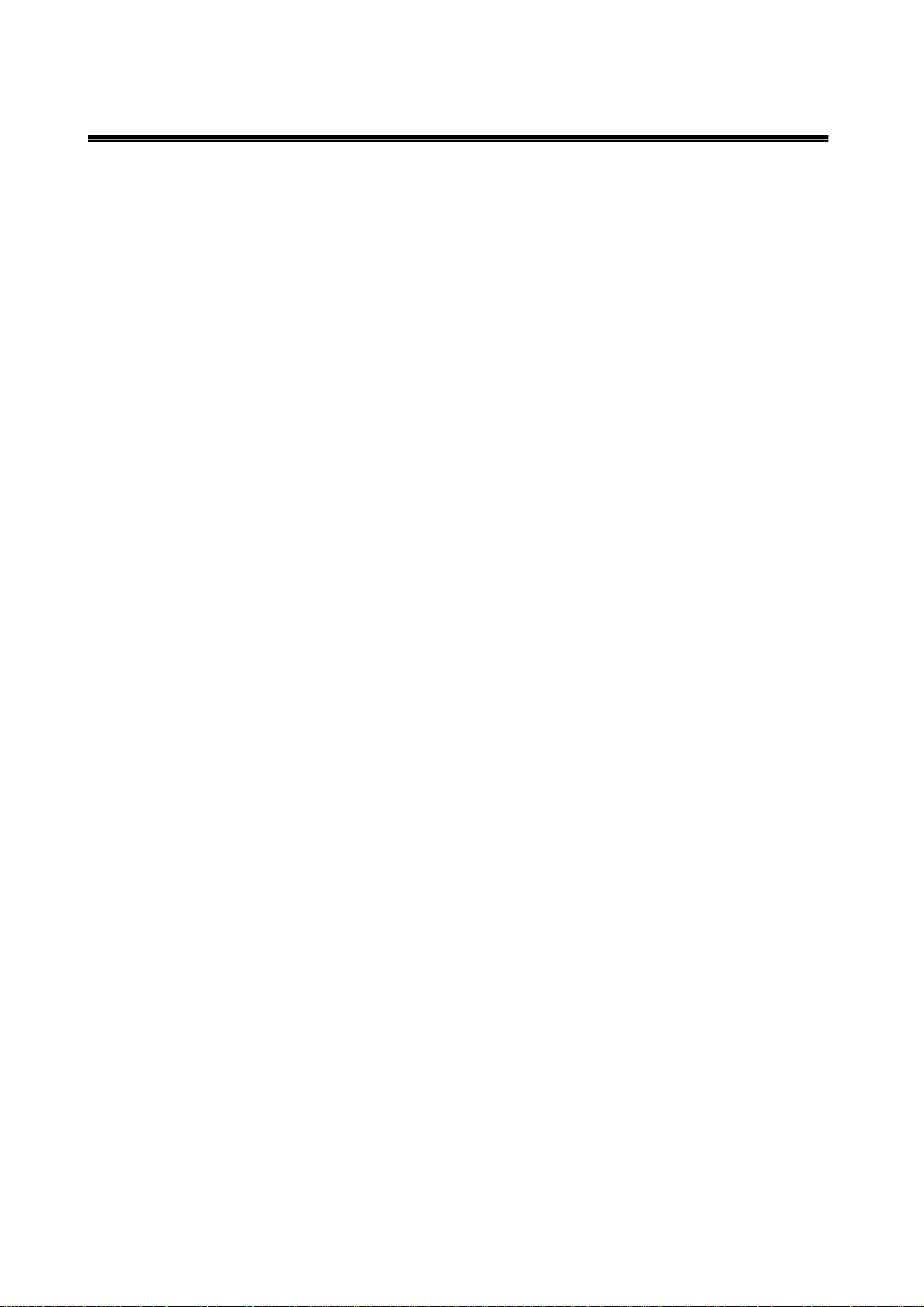
Content
Introduce ....................................................................................................................... 1
FEATURES ..................................................................................................................................... 2
PACKAGE CONTENTS .................................................................................................................... 4
Hardware Description ................................................................................................... 5
FRONT PANEL ............................................................................................................................... 6
REAR PANEL ................................................................................................................................. 6
ORTS ........................................................................................................................................... 7
P
LED
INDICATORS .......................................................................................................................... 7
DIP-SWITCH .................................................................................................................................. 8
Converters module Installation ................................................................................... 10
CABLING ..................................................................................................................................... 11
Troubles shooting ....................................................................................................... 12
ii
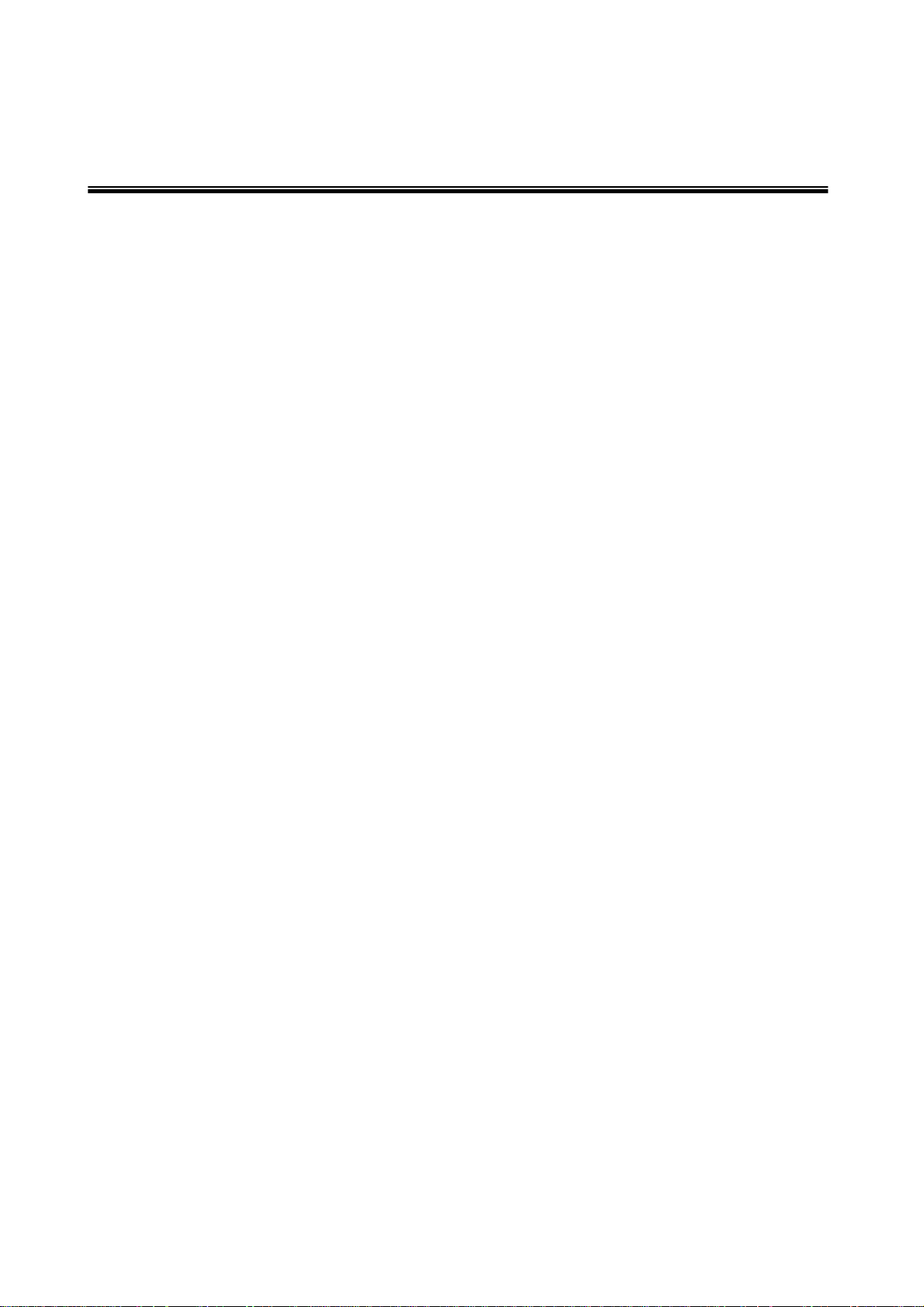
Introduce
The Giga Fiber Converter has two types of module package; one is stand alone
converter module. And another one is mounted in converter chassis converter
module.
The Giga Fiber Converter is a cost- effective solution for the converting
10/100/1000Base-TX (Auto MDI/MDIX) and pure 1000 Base-T to 1000Base-FX
cabling. It can be slotted in Multi-Converter Chassis on up to 10 optional modular
converter units, which allows your network connectivity to be more flexible. It also
can use stand-alone without slot in Multi-Converter Chassis.
The Giga Fiber Converter will allow you to extend the cabling distance of your
10/100/1000BaseTX (Auto MDI/MDIX) or pure 1000 Base-T network up to 550m
for multi-mode fiber or 10 kilometers for single-mode fiber. The Giga Fiber
Converter gives you the option to choose from the most popular fiber cabling
connectors: SC multi- mode fiber connector and SC single-mode fiber connector.
The Modular Giga Fiber Converters provides you with one Fiber connector for
your fiber optic cable and one Ethernet RJ-45 port (Auto MDI/MDIX) for your
10/100/1000BaseTX copper cable or pure 1000 Base-T copper cable connection.
There are DIP- switches to set the operation mode for UTP, Fiber ports and link
lost forwarding function.
1

Features
IEEE 802.3 10BASE-T
IEEE 802.3u 100BASE-TX
Standard
LED Indicators
Connector
IEEE 802.3ab 1000BaseT,
IEEE 802.3z 1000BaseSX/LX standards
IEEE 802.3x Flow Control and Back pressure
Power (Green)
UTP SPD: 1000Mbps /100Mbps
Lnk/Act: UTP /FIBER
FDX: UTP: Full-Duplex mode / Half-Duplex or Link down
FIBER: Full-Duplex mode / Link down
Fiber: Duplex SC/MINI GBIC 3.3V/ WDM
RJ-45 Socket: CAT-5e (10/100/1000Mbps) Twisted Pair
cable Auto MDI/MDI-X and Auto-Negotiation Function
Support
Fiber
parameters
Link Lose
Forward
2
Fiber Core: Multi-Mode (62.5/125um, 50/125um)
Single-Mode (9/125um)
Wavelength: 850nm(Multi-mode),
1310nm(Single-mode)/1310nm(WDM, TX),
1550nm(WDM, RX)
Fiber Distance: 550M (Multi-Mode Fiber)
10 KM (Single-Mode Fiber)
WDM (Single-mode) 10KM, 20KM
CopperÎFiber: If copper port link down, then media
converter will forced fiber to link down.
FiberÎCopper: If Fiber port link down, the media converter
will forced copper port to link down.

Switch
architecture
Jumbo Frame
Store and Forward
16Kbyte(Pure converter mode)/
2Kbyte(Switch converter mode)
Power
Power
Consumption
Operating
Temperature
Operating
Humidity
Storage
environment
Stand-alone (external adapter):DC 9V / 0.7A
4.3 Watts(max)
O℃ to 45℃ (32℉ to 113℉)
10% to 90%
-40℃~70℃
Storage
10% to 90%
Humidity
Dimensions
120mm x 85mm x 26mm
FCC Class A,
EMI
CE
3

Package Contents
Beware of which type of converter module that you have purchased. And, please refer
to the package content list below to verify them against the checklist.
Stand-alone converter module package contains following items.
¾ The Giga Fiber Converter
¾ AC-DC Power Adapter
¾ User Guide
¾ Rack mount ear (only for converter chassis)
Compare the contents of your Converter with the standard checklist above. If any item
is damaged or missing, please contact your local dealer for service.
4

Hardware Description
The Giga Fiber Converter dimension (L x W x H): 120mm x 85mm x 26mm
5

Front Panel
10/100/1000Base-T to 1000Base-FX converter module
The Front Panel of the 10/100/1000Base-T to 1000Base-FX converter module
consists of one Giga Fiber port, one copper Port (Auto MDI/MDIX), and 6 LED
Indicators (SPD, LK/ACT, FDX, Fiber LK/ACT, FDX/COL, and PWR).
2
1
3
4
(1) RJ-45 Port (3) DIP-Switch
(2) LED (4) Fiber Connector
Rear Panel
The rear panel contains a power socket. This power socket accepts DC9V voltage and
minimum 0.7A supplied current.
DC IN
6

Ports
Copper Port (Auto MDI/MDIX) of 10/100/1000Base-T to 1000Base-FX converter
module: The Ethernet ports will auto-sense for 10Base-T, 100Base-TX, or
1000Base-T connections. Auto MDI/MDIX means that you can connect to another
Switch or workstation without changing non-crossover or crossover cabling.
Fiber Port: This port is for 1000Base-FX connections. We provide different styles of
fiber connectors (SC/SC single-mode) to meet your needs.
LED Indicators
There are 6 diagnostic LEDs located on the Front panel of converter module. They
provide real-time information of system and optional status. The following table
provides description of the LED status and their meanings for Modular Giga Fiber
Converter.
10/100/1000Base-T to 1000Base-FX converter module
LED Status Meaning
PWR
SPD
Green Power on
Green 1000Mbps UTP Speed
Amber 100Mbps UTP Speed
OFF 10Mbps UTP Speed
Green Link up
LNK/ACT
(UTP)
FDX (UTP)
7
Blinks Transmitting
Off Link down
Amber Full-duplex mode

Off Half-duplex mode or link down
Green Link up
LNK/ACT
(Fiber)
FDX/COL (Fiber)
Blinks Transmitting
Off Link down
Amber Full-duplex mode
Off Link down
DIP-switch
The DIP-switch is used to configure operation mode for LLF (Link Lost Forwarding)
and operation mode for Copper/Fiber port. The default value of Dipswitch is OFF.
10/100/1000Base-T to 1000Base-FX converter module
S/W No Status Description
ON LLF Enable
1
OFF LLF Disable
ON Pure converter mode
2
OFF Switch converter mode
ON Reserved
3
OFF Reserved
Link Lost Forwarding: When LLF is enabled, it will allow copper port link failure to be
reported to the Fiber side and also allow Fiber link failure to be reported to the copper
side. Therefore, a link loss forward feature is provided in both copper and Fiber side.
Pure Converter mode: When pure converter mode is enabling (on), it operates with
the minimum latency. The transmission flow does not wait until entire frame is ready,
but instead it forwards the received data immediately after the data being received.
8

And TP port should be forced at 1000M in this application. When DIP-Switch is in
Switch Converter mode (off), the converter function is same as Switch Hub.
[Note]
a) Please don’t change the DIP-switch setting when copper or fiber port is transmitting
or receiving data. It may cause some data error.
b) Please power off then power on when you change the DIP-switch setting.
9

Converters module Installation
This installation is only for mounted in converter chassis converter module. You can
follow the steps below to install modular converters.
A. Remove the blank bracket by rotating thumbscrew counterclockwise. Put the blank
bracket aside, but don’t discard blanket bracket.
B. Open the rack mount ear kit. The kit contains two-rack mount ear (with thumbscrew)
and four screws.
C. Attach rack mount ear on both sides of the modular converter by using a
screwdriver to secure the rack mount ears.
D. Install the modular converter by inserting it into the guides and sliding it in until it
stops. Press it firmly until the power plug in the chassis plugs into the modular
converter receptacle. Slide the modular converter in smoothly.
E. Gently push the thumbscrews in and turn clockwise to tighten. Do not over tighten
the thumbscrews.
10

Cabling
Using four twisted-pair, Category 5e cabling for copper port connection. The cable
between the converter and the link partner (switch, hub, workstation, etc.) must be
less than 100 meters (328 ft.) long.
Fiber segment using single-mode connector type must use 9/125 μm
single-mode fiber cable. You can connect two devices in the distance of 10
Kilometers in full duplex operation. For half-duplex operation, the recommended
maximum distance is 412 meters (1,352 ft.)
Fiber segment using multi-mode connector type must use 50 or 62.5/125 um
multi-mode fiber cable. You can connect two devices up to 550m distances.
11

Troubles shooting
Check the configuration DIP-switch. It must be setting in the same operation
mode with the link partner.
Select the proper Copper/Fiber cable to construct your network. The single-mode
converter must use single-mode fiber cable. Please check that you are using the
right cable.
Don’t both use multi-mode and single mode.
12
