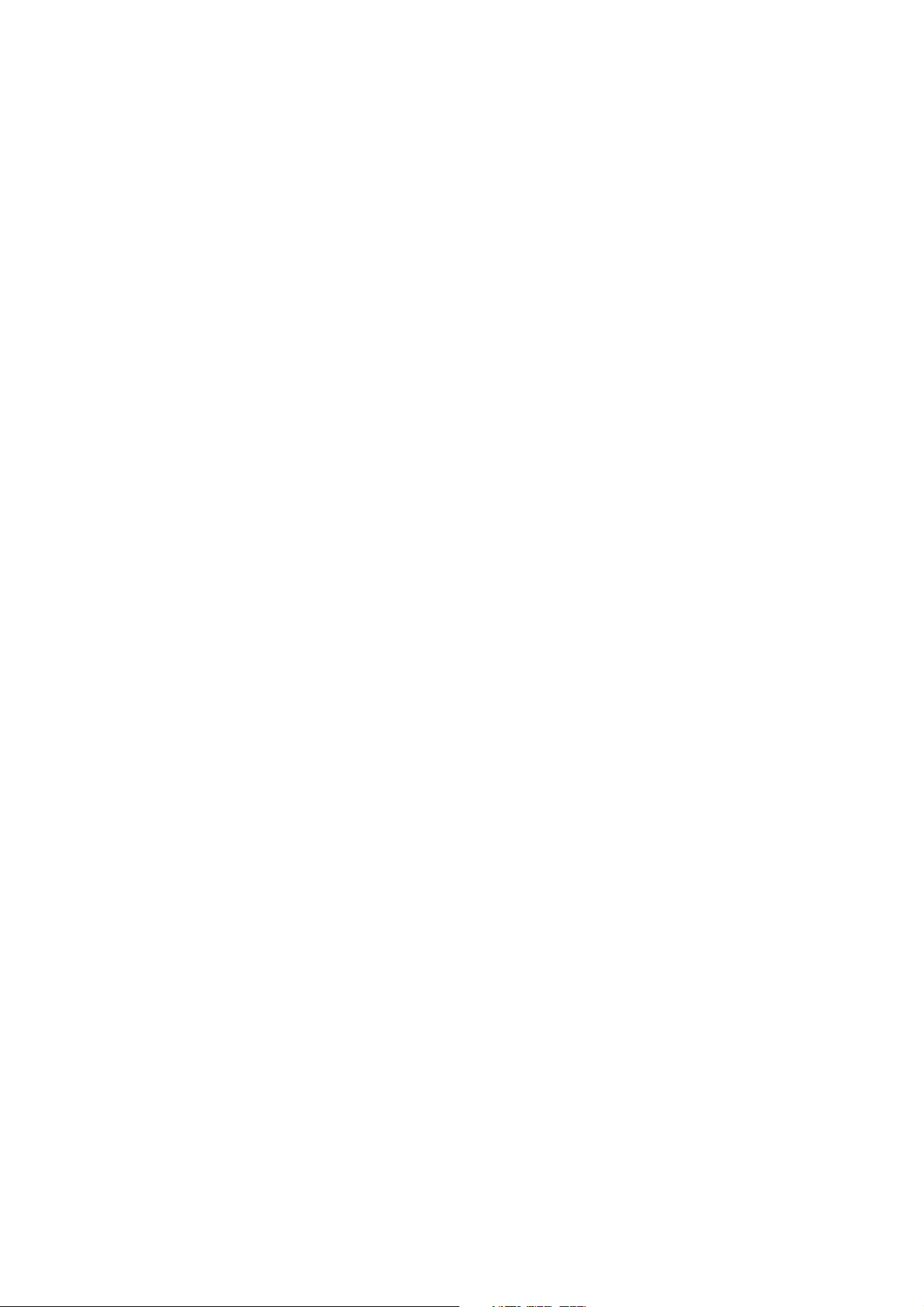
W
W
L
L
A
A
N
N
U
U
S
S
B
B
A
A
d
d
a
a
ptt
p
err
e
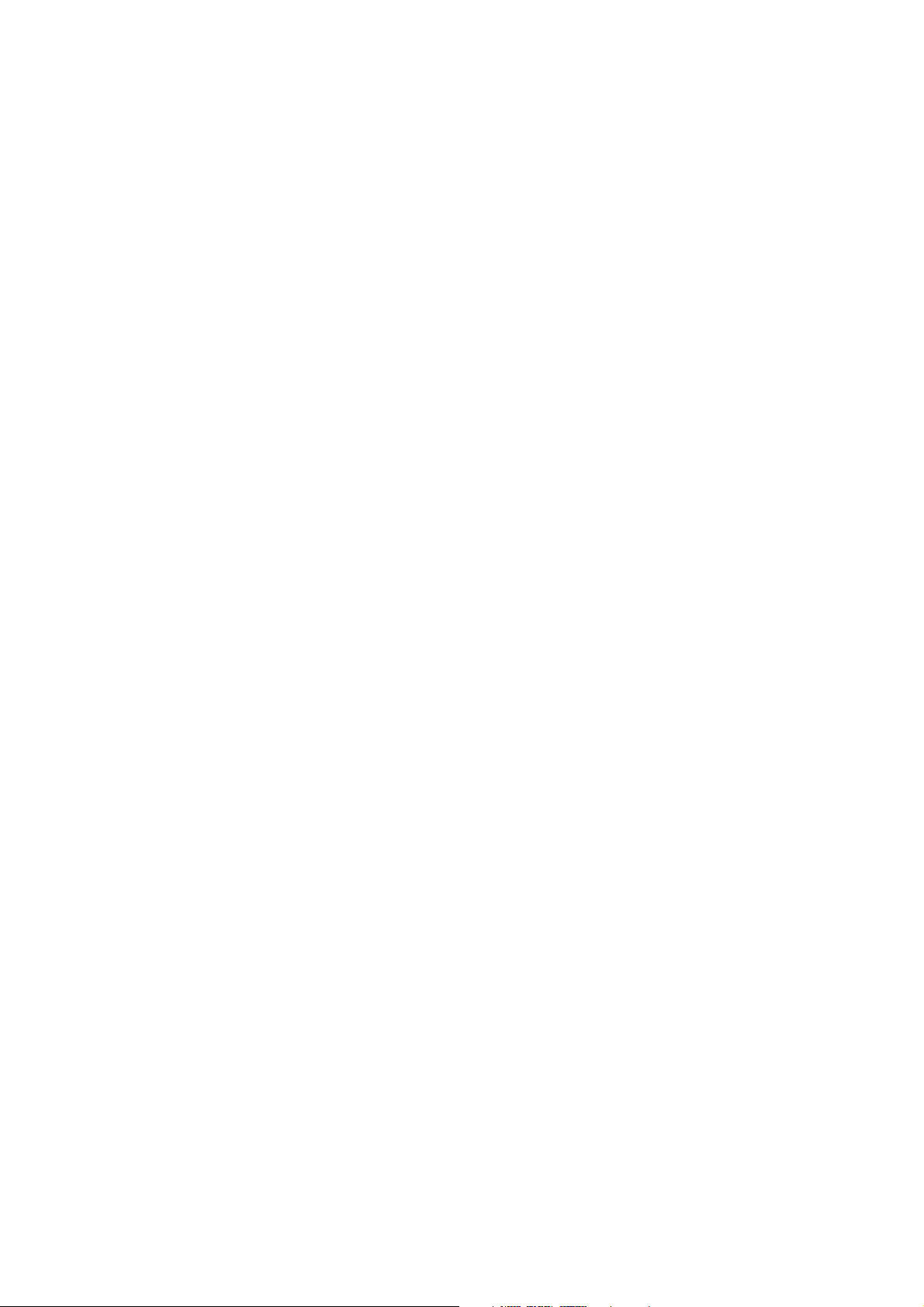
Regulatory notes and statements
Wireless LAN, Health and Authorization for use
Radio frequency electromagnetic energy is emitted from Wireless LAN devices. The energy levels
of these emissions however are far much less than the electromagnetic energy emissions from
wireless devices like for example mobile phones. Wireless LAN devices are safe for use frequency
safety standards and recommendations. The use of Wireless LAN devices may be restricted in some
situations or environments for example:
· On board of airplanes, or
· In an explosive environment, or
· In case the interference risk to other devices or services is perceived or identified as harmful
In case the policy regarding the use of Wireless LAN devices in specific organizations or
environments (e.g. airports, hospitals, chemical/oil/gas industrial plants, private buildings etc.) is not
clear, please ask for authorization to use these devices prior to operating the equipment.
Regulatory Information/disclaimers
Installation and use of this Wireless LAN device must be in strict accordance with the instructions
included in the user documentation provided with the product. Any changes or modifications made
to this device that are not expressly approved by the manufacturer may void the user’s authority to
operate the equipment. The Manufacturer is not responsible for any radio or television interference
caused by unauthorized modification of this device, of the substitution or attachment. Manufacturer
and its authorized resellers or distributors will assume no liability for any damage or violation of
government regulations arising from failing to comply with these guidelines.
USA-FCC (Federal Communications Commission) statement
This device complies with Part 15 of FCC Rules.
Operation is subject to the following two conditions:
1. This device may not cause interference, and
2. This device must accept any interference, including interference that may cause undesired
operation of this device.
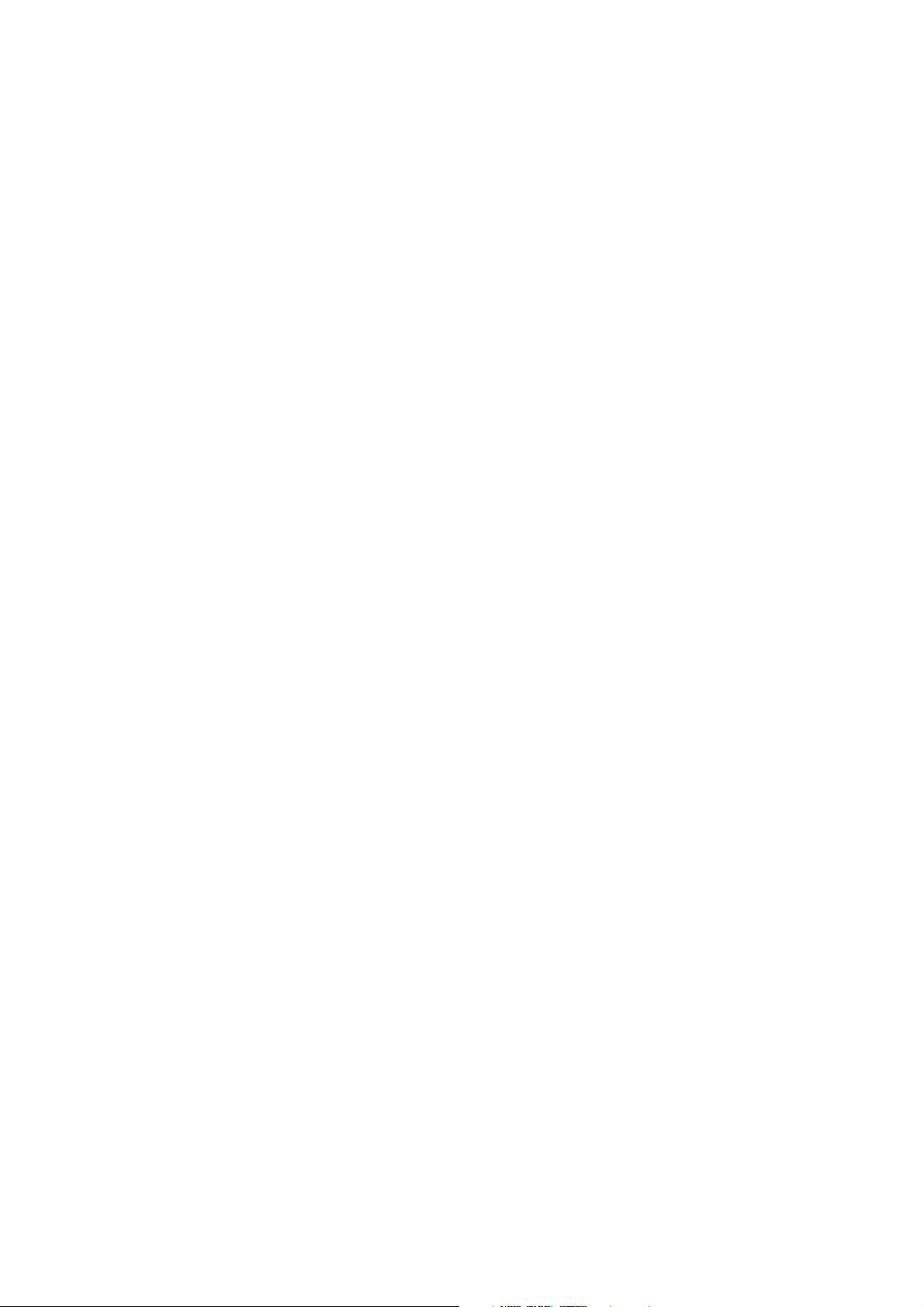
FCC Radio Frequency Exposure statement
This Wireless LAN radio device has been evaluated under FCC Bulletin OET 64C and found
compliant to the requirements as set forth in CFR 47 Sections 2.1091, 2.1093, and 15.247 (b) (4)
addressing RF Exposure from radio frequency devices. The radiated output power of this Wireless
LAN device is far below the FCC radio frequency exposure limits. Nevertheless, this device shall be
used in such a manner that the potential for human contact during normal operation is minimized.
When nearby persons has to be kept to ensure RF exposure compliance. In order to comply with RF
exposure limits established in the ANSI C95.1 standards, the distance between the antennas and the
user should not be less than 20 cm.
FCC Interference Statement
This equipment has been tested and found to comply with the limits for a Class B digital device,
pursuant to Part 15 of the FCC Rules. These limits are designed to provide reasonable protection
against harmful interference in a residential installation.
This equipment generates, uses, and can radiate radio frequency energy. If not installed and used in
accordance with the instructions, it may cause harmful interference to radio communications.
However, there is no guarantee that interference will not occur in a particular installation.
If this equipment does cause harmful interference to radio or television reception, which can be
determined by turning the equipment off and on, the user is encouraged to try and correct the
interference by one or more of the following measures:
1. Reorient or relocate the receiving antenna.
2. Increase the distance between the equipment and the receiver.
3. Connect the equipment to an outlet on a circuit different from that to which the receiver is
connected.
4. Consult the dealer or an experienced radio/TV technician for help.
Export restrictions
This product or software contains encryption code which may not be exported or transferred from
the US of Canada without an approved US Department of Commerce export license.
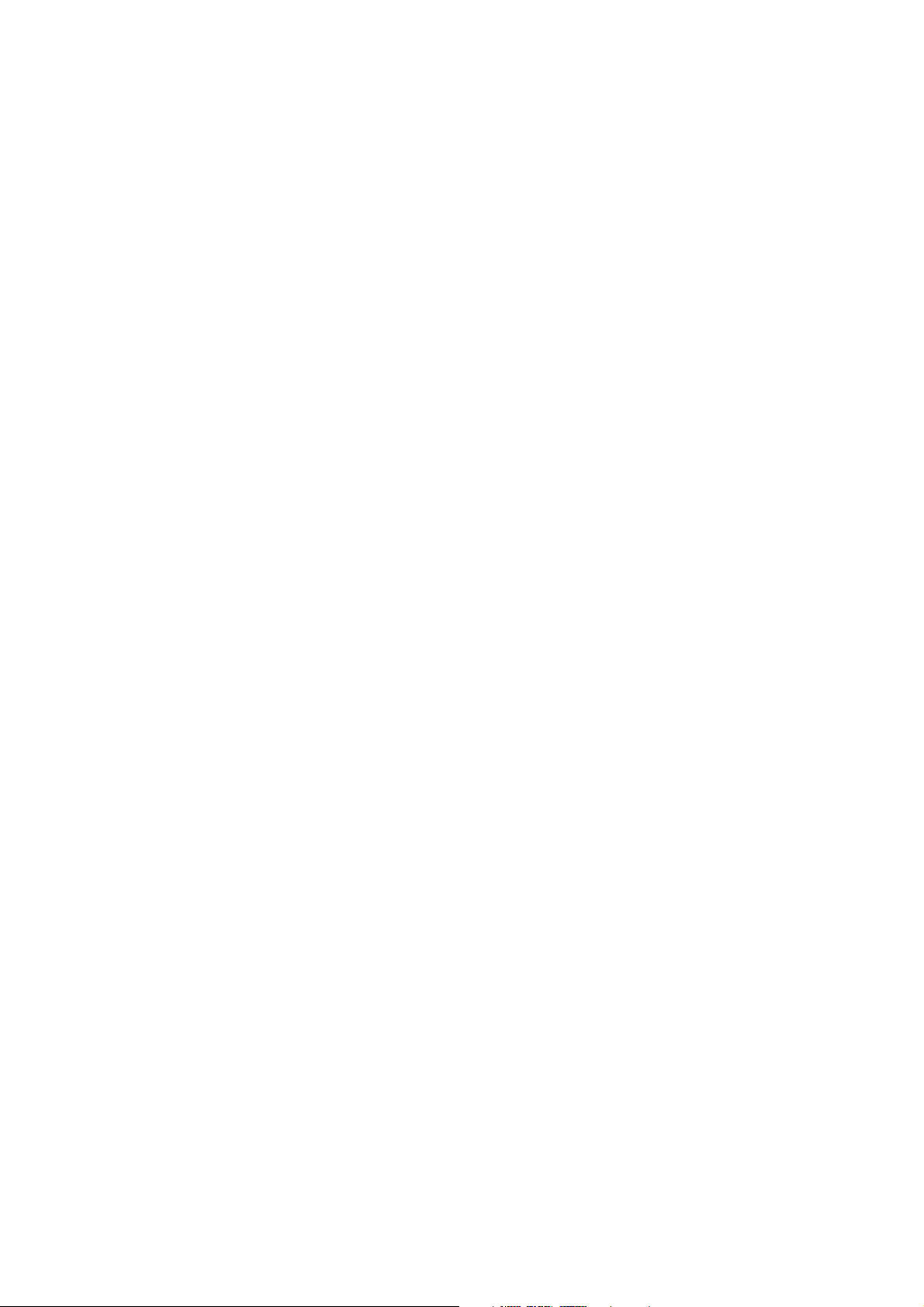
Safety Statements
Federal Communications Commission Statement
This device complies with FCC Rules Part 15. Operation is subject to the following two conditions:
· This device may not cause harmful interference, and
· This device must accept any interference received, including interference that may cause
undesired operation.
SAFETY INFORMATION
Your device contains a low power transmitter. When device is transmitted it sends out radio
frequency (RF) signal.
CAUTION: To maintain compliance with FCC’s RF exposure guidelines, this equipment should be
installed and operated with minimum distance 20cm between the radiator and your body. Use on the
supplied antenna. Unauthorized antenna, modification, or attachments could damage the transmitter
and may violate FCC regulations.
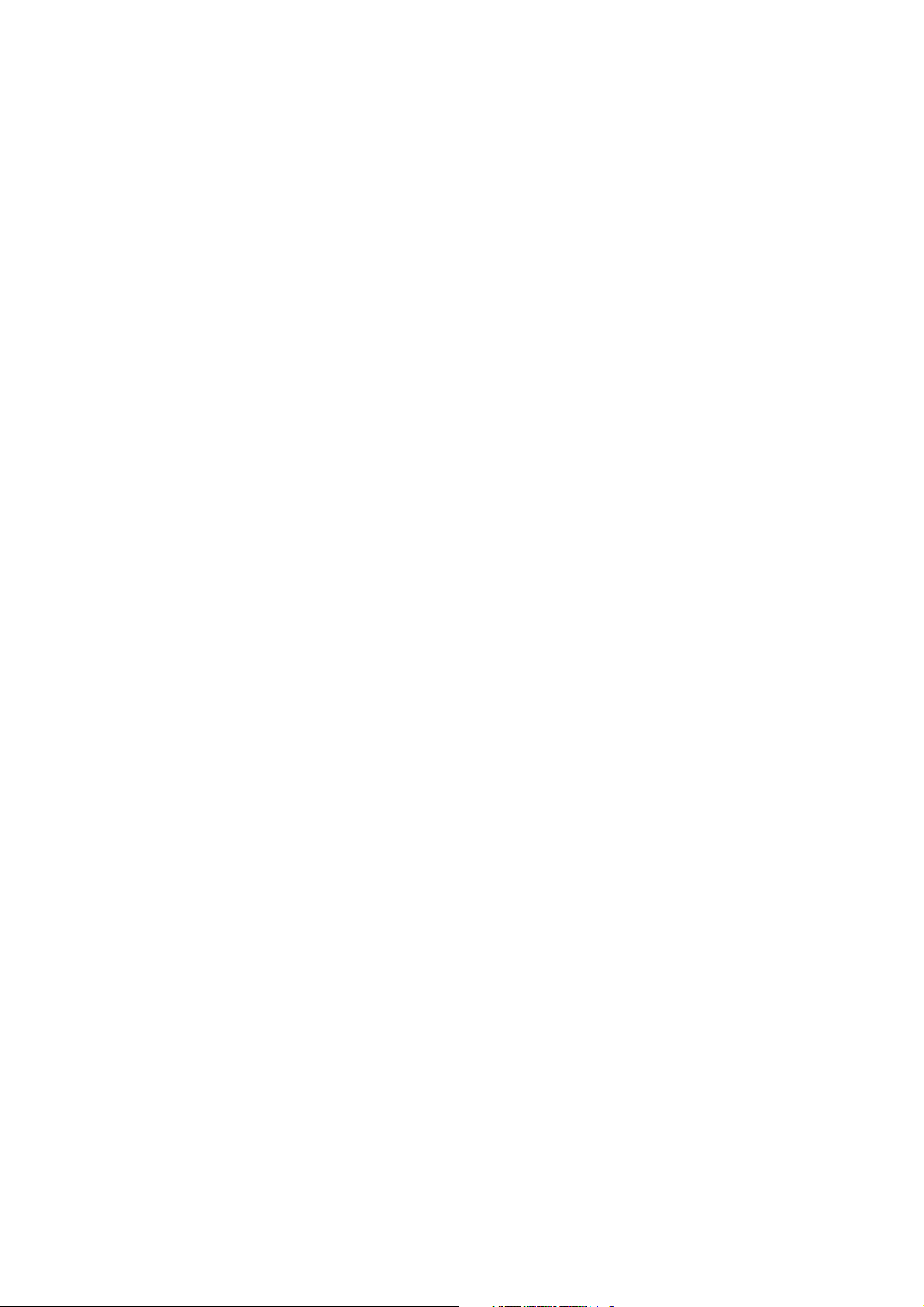
Table of Contents
1. Introduction ..….…………….…………….……….………………………………. 1
1.1 Package Contents .……………………………………....…..…….……..….. 2
1.2 Advantages for Using Wireless Network ….....…………………..………... 2
2. Step by step Installation Guide .…..….…...…...……………………. ………… 3
2.1 Install WLAN USB Adapter Utillity & Driver for Windows98, ME,
and 2000…………………………………………………………………………….
2.2 Wireless LAN Monitor Utillity ………………………………………………. 5
2.2.1 Setting …………….………………...………………. ………………… .. 6
2.2.2 Statistics …………….………………...……………….……………… … 7
2.2.3 Site Survey ………..…………………..………….………………………..
2.2.4 Encryption …………………………..……………………… ……………..
2.2.5 Advanced …………………….……………………………………………..
2.2.6 Version ………………………………………………………………………
2.3 Install WLAN USB Adapter driver for Windows XP………………………… 11
2.4 Remove your WLAN USB Adapter…………………………………………..
2.5 Uninstall the WLAN USB Adapter Utility / Driver …………………………..
3
8
9
10
12
13
8
3. Application .…….……………………………………………………………………
3.1 File Sharing in Microsoft Windows 98………………………………………..
3.2 Printer Sharing in Windows 98 ……………………………………………….
14
14
16
3.3 Using the shared folder ………………………………………………………. 17
3.4 Using the shared Network printer …………………………………………… 17
4. Troubleshooting …………………………………………………………………… 18
4.1 Check the Various Properties of the Card …………………………………. 18
4.2 Microsoft Networking Checklist ……………………………………………… 19
4.3 others ..…………………………………………………………………………. 20
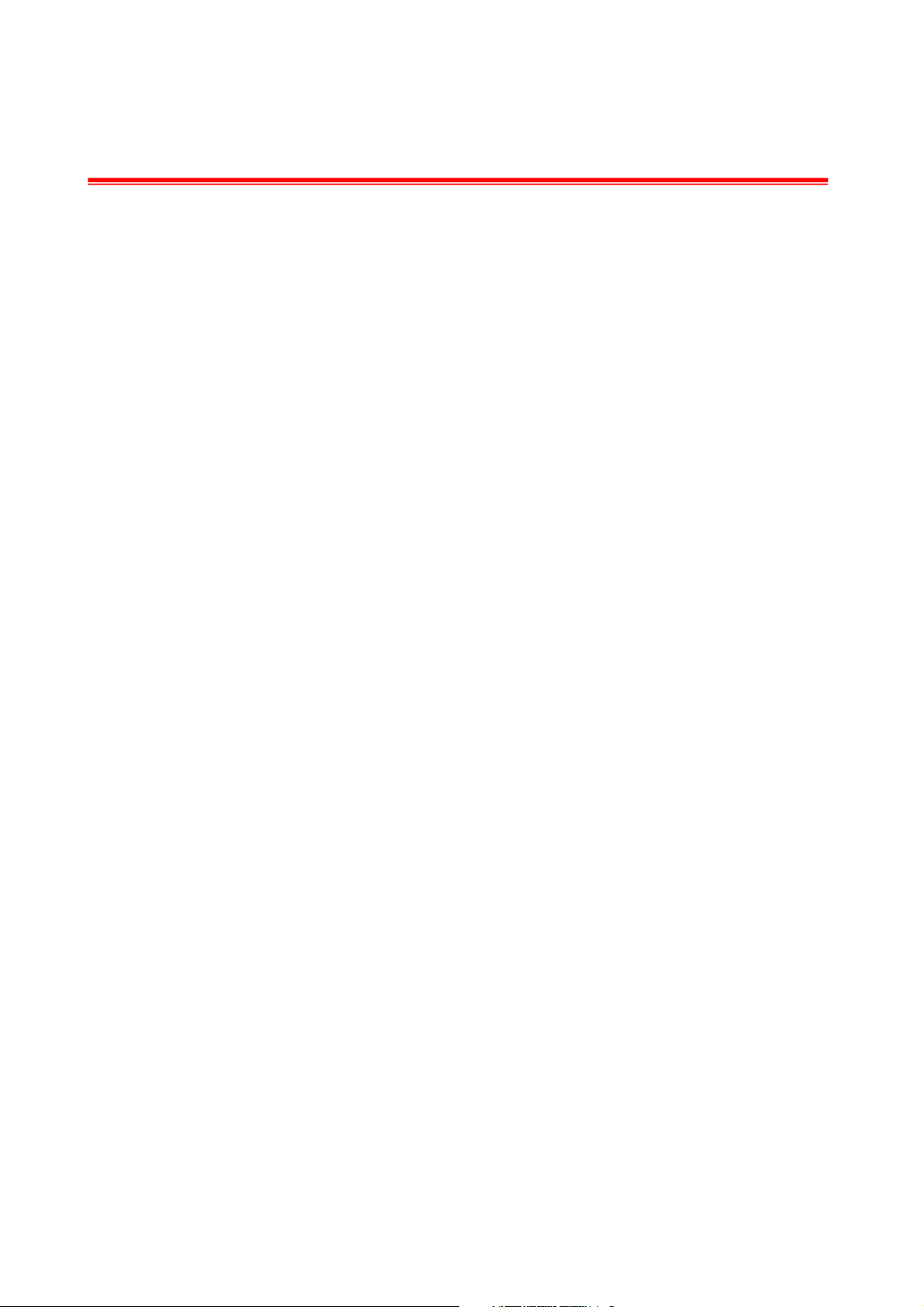
1 Introduction
USB (Universal Serial Bus) provides a high-speed link for external devices to connect to a PC, and it has
better Plug-and-Play support. Therefore, network adapters based on USB are easier to use than traditional
PCI or USB adapters. With a WLAN (IEEE 802.11b) USB Adapter, a desktop or laptop computer can
communicate with another computer in a wireless way. Besides, through a wireless access point or a wireless
Internet router, the computer can access resources on an Ethernet LAN or on the Internet. Easy-to-use
utilities are bundled with WLAN USB Adapter for configuration, monitoring, and diagnosis purposes. A
install WLAN USB Adapter, you can:
fter
a. Share your Internet access by using just one connection
b. Share printers and other peripheral devices
c. Share data and image files between networked PCs
d. Play multi-player games
WLAN USB Adapter can wirelessly transmit and receive data, minimizing the need for wired connections, at a speed of up
to eleven megabit per second. With WLAN USB Adapter, you can locate your PC wherever you want without wires and
cables.
WLAN USB Adapter provides users with an access to real-time information anywhere in their organization. The mobility
provides productivity and service, which are not available under wired networks. The WLAN USB Adapter configuration is
easy to change from peer-to-peer networks, suitable for a small number of users, to full infrastructure networks of
thousands of users that allow roaming around a broad area. Please read this manual to get familiar with the WLAN USB
Adapter. This manual contains detailed instructions in operation of this product. Please keep this manual for future
reference.
1
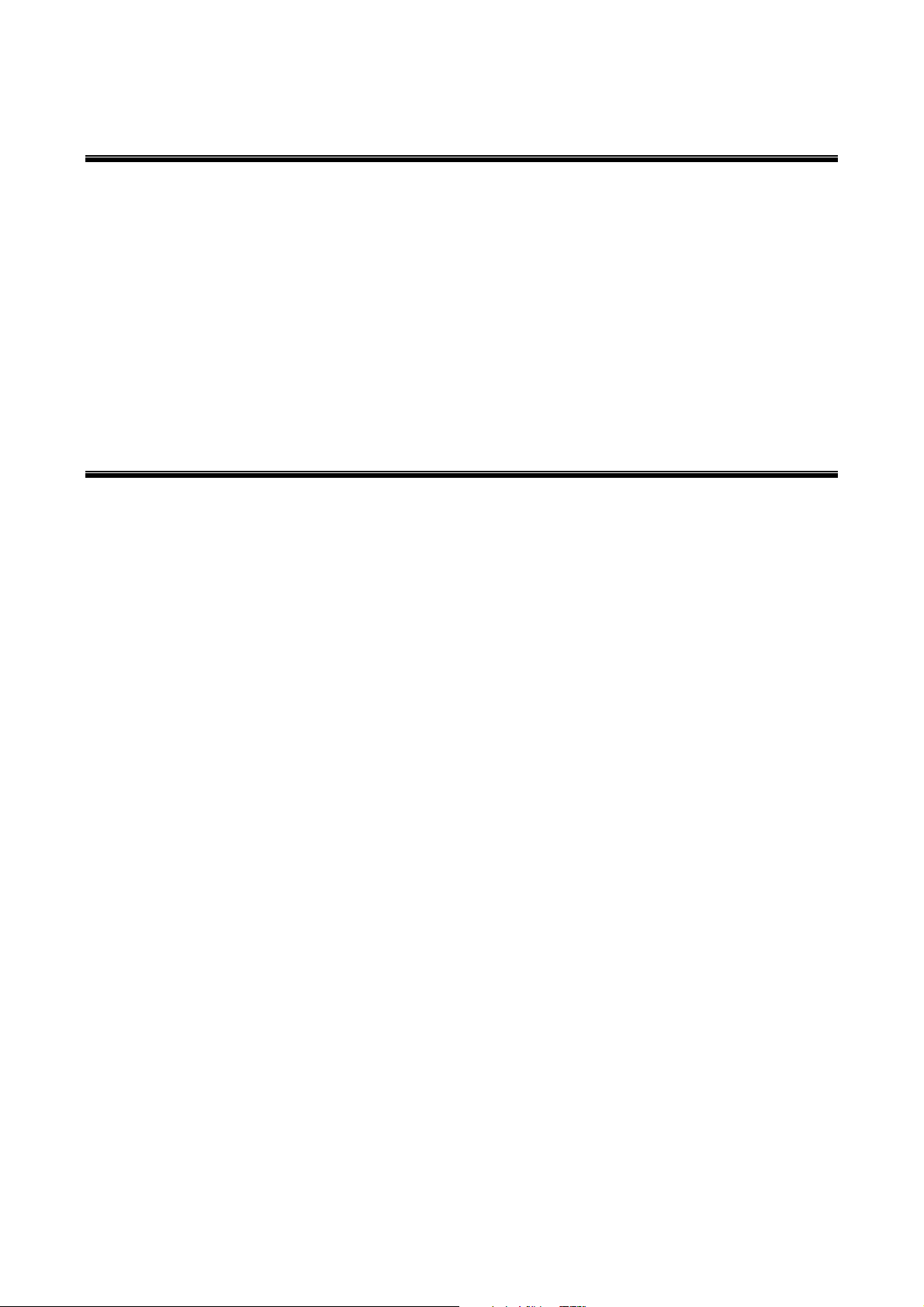
1.1 Package Contents
The WLAN USB Adapter kit includes the following items:
a. WLAN USB Adapter
b. USB Cable
c. The CD including:
1. WLAN USB Adapter Utility & Driver software
2. User’s Manual (this document)
d. Quick Installation Guide
1.2 Advantages for Using Wireless Network
Advantages for Using a Wireless Network:
Ϫ
Hard to wire areas: WLAN USB Adapter provides access to network services in areas otherwise hard
or expensive to wire, such as historic buildings with asbestos and classrooms.
Ϫʳ ʳ
Flexible workgroups: Lower total cost of ownership for workspaces that are frequently reconfigured.
Ϫʳ ʳ
Networked conference rooms: user can access the network as they move from meeting to meeting,
getting up to date access to information and the ability to communicate decision while ‘on the go’
Ϫʳ ʳ
Ad hoc networking: on site consultants and small workgroups increase productivity with quick network
setup and collaboration software.
Ϫʳ ʳ
Branch office networking: provides an easy to install, use and maintain network for a remote or sales
office.
Ϫʳ ʳ
Campus-wide network mobility: roaming capabilities allow enterprise to set up easy to use wireless
networks that cover the entire campus transparently.
2
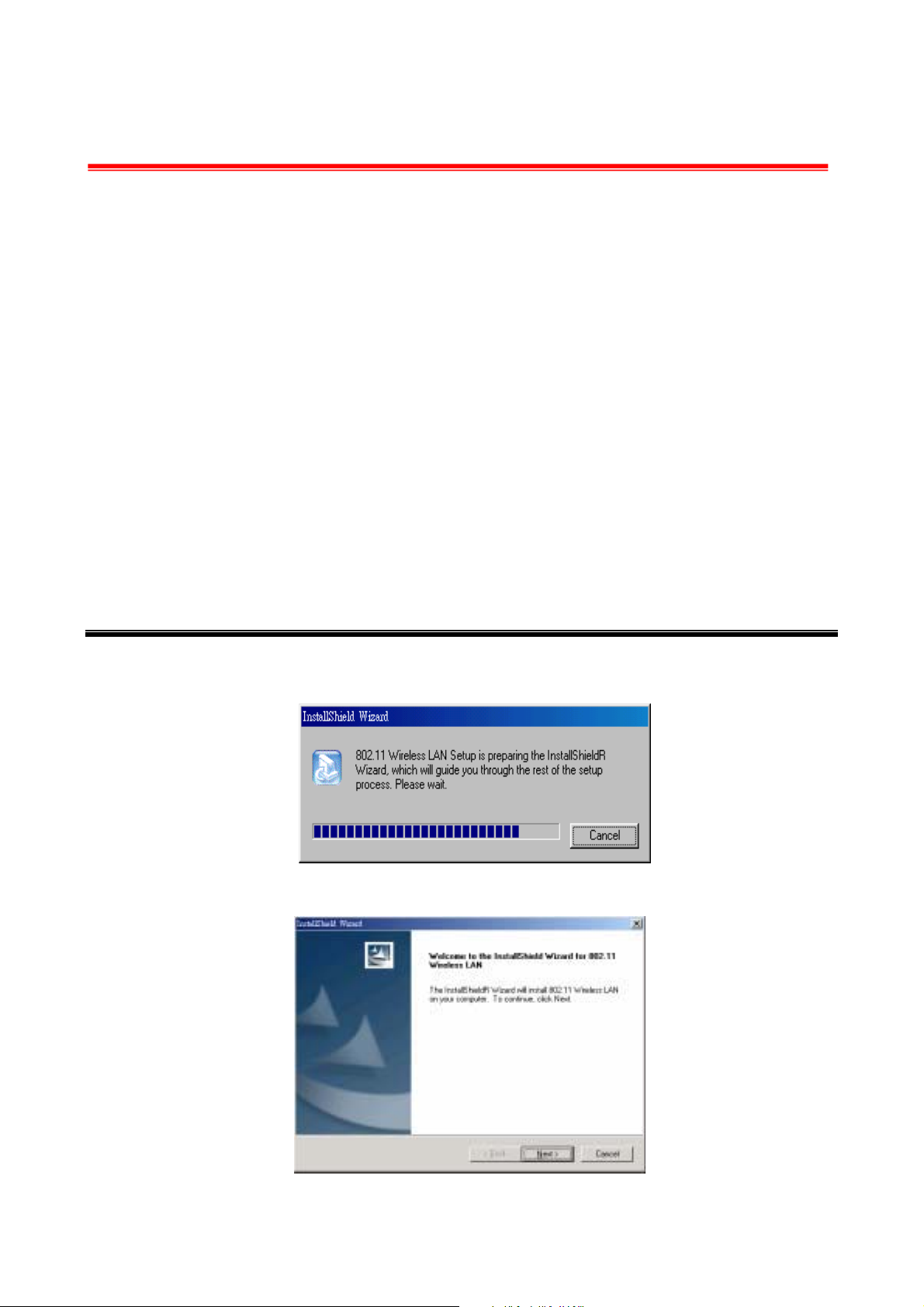
2 Step by step Installation Guide
This section will lead you through the installation of WLAN USB Adapter and WLAN USB Adapter
software in through details. You may wish to skip to quick installation guide to wireless networking.
To establish your wireless network connection, the following steps should be executed.
1. Install the software using the installation CD.
2. Install the
3. Install the required network protocols to communicate with your network. Most likely, you will need the
TCP / IP protocol.
The product is designed to operate in, Windows 98, Windows Me, Windows 2000, and Window XP. And the
installation procedure is about the same. Please follow up the installation wizard that provided by your system
to install the software. The example here is based on the Windo
WLAN USB Adapter.
ws 98SE.
Note: For installation in Windows XP, please go to section 2.3 directly.
Those Windows98, ME, and 2000 OS, please do not insert the WLAN USB Adapter into your
computer until the setup is done.
2.1 Install WLAN USB Adapter Utility & Driver
1.Insert the CD ROM of driver into computer and ready to setup. Then elect Run from the Start menu. Type
“E:\WLAN USB Adapter\Utility\Setup.exe” in the Open box (where is your CD-ROM drive) and click OK.
for Windows 98, ME, and 2000
2. InstallShield tool helps you to setup the USB driver.
3

3. This process asks you to
install the 802.11 Wireless
LAN into the right folder.
4. The Select Program Folder dialog box allows you to accept the default application program folder
name or to assign a name of your preference.
5. Restart your computer, the WLAN USB Adapter feature is ready to use.
4

6. After the restart, you may insert the WLAN USB Adapter into computer, then computer will set up the
driver for you, the Wireless LAN Monitor Utility icon, at the right side bottom in blue color, indicates the
WLAN USB Adapter is ready.
2.2 Wireless LAN Monitor Utility
WLAN USB Adapter has its own management software. Users can control all
functions provided by the application named Wireless LAN Monitor Utility. The Utility icon will
appear in the taskbar by clicking the Wireless LAN Monitor Utility shortcut on your desktop. The
monitor Utility includes six tabs: Monitor, Statistics, Site Survey, Encryption, Advanced, and
Version.
In AdHoc mode, the Channel and SSID must be the same among stations so that the computers
can communicate within the local LAN properly. Moreover, all connected computers should have
the same netid and subnetid, you can follow the procedure below to check whether you have the
same netid and subnetid among stations:
1. Right-click on the Network Neighborhood on your desktop and then click on “Properties”.
2. In Configuration, click on “TCP/IP ->
Wireless USB Adapter” and then click on
“Properties”.
3. Click on “IP Address”.
4. Click on “Specify an IP Address” and make sure having the same netid and subnetid of all the
connected computers.
5

2.2.1 Setting
z Operating Mode:
If you want to connect with Access Point, please set the mode as” Infrastructure”. If you have more
stations and just want to set them as local network, please set the Mode as ” Ad Hoc”.
z Channel:
It shows radio channel numbers that used for networking. The Channel number must be the same
among stations, so that computers can communicate within the local LAN. It can be changed only
under the Ad Hoc Mode. If the Mode is Infrastructure, this parameter will not be active.
z SSID:
SSID is the group name that will be shared by every member of your wireless network .You will only
be able to connect with an Access Point (AP), which has the same SSID. Note that the SSID will be
case sensitive. Please note that when you are in the Ad-hoc mode, the SSID must be the same
among stations so that computers can communicate within the local LAN properly.
z Tx Rate:
You can choose one of the transmission rates as follows, 1Mbps, 2Mbps, 5.5Mbps, 11Mbps, and
Fully Auto.
z Other information:
The Signal Strength and Link Quality will be shown in the screen below under the Status of your
USB adapter,
z Status:
The Status will show the “OK” if you select “Ad Hoc mode” in the Operating Mode. Besides, the
Status will show BSSID of AP that you associated if you select the “Infrastructure “ in the “Operating
Mode”.
There are three processes once you want to change the parameter in the “Setting”:
1. Click the “Change” button first if you want to change any of the parameter.
2. Choose the parameter you wish to change.
3. After changing the parameter, please click on the “Submit” button to finish.
6

2.2.2 Statistics
The following screen shows various statistics including the Data Packets, Management Packets and Rejected
Packets in transmitting and receiving status.
You can click the Clear button to reset Statistics Tab.
7

2.2.3 Site Survey
The screen shows all the messages of Access Point around your Wireless USB Adapter device. The
messages of Access Point include BSSID, SSID, Signal, the Channel used by AP, and enabled the
Encryption AP or not.
You can click the Rescan button to find the new AP.
You can double-click the BSSID to choose the AP that you want to connect with.
2.2.4 Encryption
You may desire an additional measure of security in your wireless network, which can be achieved
by using the Encryption function.
WEP Key to use:
You can choose one of the four Keys you typed (Key1~Key4) as the WEP Key.
WEP Mode:
If you set the Mode to Optional, your device can communicate with the stations with disabled WEP. Otherwise,
if you set Mode to Mandatory, then your device cannot communicate with the stations with disabled WEP.
Authentication Type:
Open System Authentication algorithm is mostly used. In Shard Key Authentication algorithm, you must have
WEP on, the algorithm should be different, and some steps use packets with encryption by transferring a
challenge text. In order to choose which authentication algorithm will be used, you must know which one the
8

AP supports first. Most APs only support Open System.
! Caution: WEP Key needs to be the same for all IEEE802.11b stations.
Follow the steps below to set your WEP:
(1) Select the Encryption type: 64bit or 128bit.
(2) Type WEP Key: If you select 64bit, you must type 10 values in the following range (0~F) from Key1 to Key
4 space. Besides, if you select 128 bit, you must type 26 values (0~F) in each WEP Key from Key 1 to
Key 4. Please note that all the WEP Keys (key1~key4) have to be filled.
(3) Select WEP Key: Select one of WEP Key from Key1 to Key4 for using.
(4) Choose the WEP Mode: Mandatory for communicating with all stations having WEP enabled or Optional
for WEP disabled.
(5) Select the Authentication Type: Open System or Shared Key.
(6) After all the settings are completed, click on Submit button to save the setting.
2.2.5 Advanced
The screen shows the advanced setting of the Wireless LAN Monitor Utility, and it includes Preamble Type,
Fragmentation Threshold, and RTS / CTS Threshold. We suggest to use the default settings: Preamble Type:
Long.
Click on Submit button to save all the settings.
z 802.11 Power Save
You can set this mode as Power Save to set your WLAN PCMCIA Card as power saving mode.
9

2.2.6 Version
The screen shows the version of Driver, Firmware, MAC address and Application for WLAN USB Adapter
Utility / Driver.
10

2.3 Install WLAN USB Adapter driver for Windows XP
1. Insert the CD ROM and the WALN USB Adapter and then a diagram will show up to indicate that a new
hardware is found by Windows XP. Click on the “ Install the software automatically [Recommended]” for
next step.
2. The WLAN USB Adapter will find its path directly from the CD ROM as shown in below. (The path for
Windows XP is E:\WLAN USB Adapter\Drivers\WinXP, where is from the CD-ROM)
3. Meanwhile, an unexpected diagram
as below appears to show something
Windows Logo testing issue. With
WLAN USB Adapter, please ignore
and click on “ Continue Anyway” for
next step.
11

4. The last diagram shown as below indicates all the driver installation is done.
2.4 Remove your WLAN USB Adapter
If you do not need the wireless connectivity of your WLAN USB Adapter, you can unplug
your USB adapter directly, and follow the procedures mentioned below to remove the PC
Card from its slot.
! Caution: When removing the WLAN USB Adapter, you will lose your connection to the
network. Make sure you have closed all files and network applications (such as e-mail) prior
to removing the USB device.
Additional Note for Windows 2000
If you directly remove your USB device in Windows 2000, a message of unsafe remove device will be
prompted as follows. Please click OK.
12
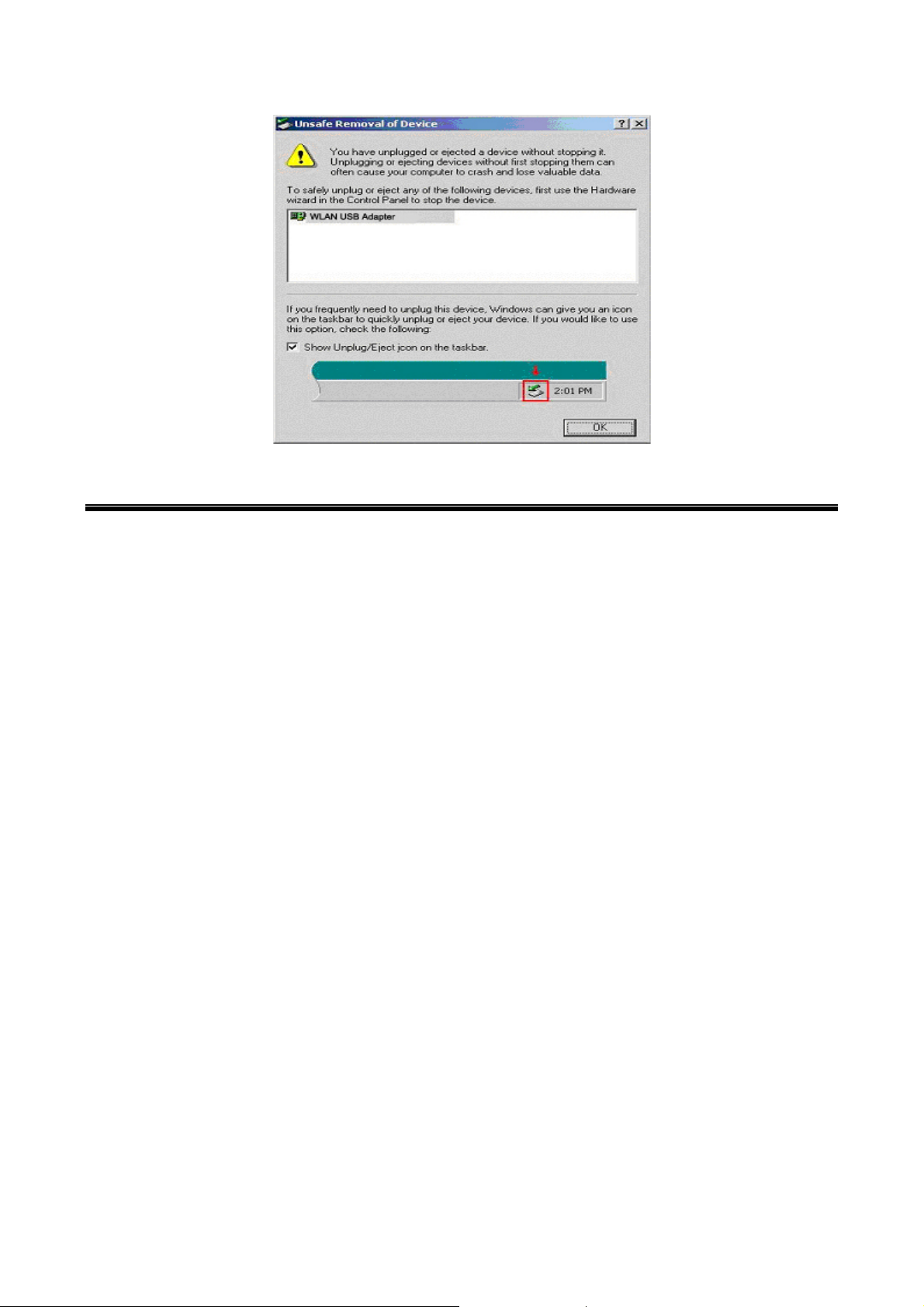
2.5 Uninstall the WLAN USB Adapter Utility / Driver
If you do not need the wireless connectivity of your WLAN USB Adapter,
1. First you should remove the WLAN USB Adapter.
2. To uninstall the WLAN USB Adapter Utility and Driver, you can move to Control Panel ---> Add/Remove
Programs---> 802.11 Wireless LAN, and click “ Add/Remove“.
3. You will be asked if you want to uninstall the USB Adapter Utility and all of its components. Click “ Yes “ to
uninstall or click “ No “ to exit.
4. Now the un-installation is completed. Please click “ OK“.
13

3 Application
To enable the sharing of the Internet access, you should set your WLAN USB Adapter mode as “ Infrastructure “ and
connect to the access point. When the procedure is completed, an Access Point will appear on the WLAN LAN
Neighborhood of WLAN USB Adapter Utility. Double-click it to enter the Network Neighborhood folder. This folder
contains the links to all the computers in your workgroup on the entire network.
3.1 File Sharing in Microsoft Windows 98
WLAN USB Adapter allows the sharing of files between computers that are logged onto the same wireless
network. Let’s assume that you want your folder “ My Documents “ to be shared with other computers and the
wireless network:
1. First, locate the folder “ My Documents “ and right click it.
2. Select “ Sharing “ from the available options.
3. Select “ Shared As “ to open your
folder for file sharing. You can also
select and define the level of access
you want for your folder.
14

If “ Read-Only “ is selected, the other users in the wireless network can only copy files from your folder.
Copying files into your folder is not allowed. If “ Full “ is selected, the other users in the wireless network have
full access into your folder. They can copy to and from your folder as well as modify files. You can also set the
option to “ Depends on Password “ wherein the user in the wireless network can access to your folder through
a set password.) The set password will determine if the user can only read your folder or has full access to
your folder.
3. Click “ Apply “ or “ OK “ to activate the options that you have set. Now you can see the folder “ My
Documents “ with a little hand under it. The folder is now open for file sharing.
Sharing files in the 802.11b wireless network will be like sharing files on a wired LAN.
15

3.2 Printer Sharing in Windows 98
In order to the printer can be shared across the network, it has to be set as the network printer.
Follow the instructions below to set a printer as a network printer:
1. Click the “ Start “ button, point to the “ Settings “, and then click “ Printers “.
2. In the Printers window, click the printer you want to share.
3. Click “ Sharing… “ on the “ File “ menu.
4. Click the Sharing tab, then click “ Shared As “, and if necessary, enter a password.
16

3.3 Using the shared folder
1. Double-click the “ Network Neighborhood “ icon, and then double-click the computer where the shared
folder is located.
2. Double-click the folder you want to connect to.
3. You may want to assign a drive letter for shared folder that you connect to.
4. In the “ Network Neighborhood “, double-click the computer where the shared folder is located.
5. Click the folder you want to connect, and click “ File “ menu, and then click “ Map Network Drive “.
6. Select an available drive, and then click “OK”.
Note: If a password is required, the Windows will prompt you. Then you need to enter the password that had
been assigned to this shared folder.
3.4 Using the Shared Network printer
1. In the “ Network Neighborhood “, locate and double-click the computer where the printer you want to use
is located.
2. Double-click the printer icon in the window.
3. To set up the printer, follow the instructions on the screen.
Note:
1. After you have set up a network printer, you can use it as if it were attached to your computer.
2. If a password is required, the Windows will prompt you, and you need to enter the password that had
been assigned to this shared printer. Whenever printing a document through the network, be sure to
select the printer that is set as the network printer.
17

4 Troubleshooting
If you encounter some problems installing the WLAN USB Adapter or you want to confirm
whether your card is installed properly or not, refer to the procedure below after you have
installed the card.
4.1 Check the Various Properties of the Card
To verify if the driver has been set in your computer properly, you can follow the procedures below.
Right-click “ My Computer “ and then select “ Properties “, then you will enter your system properties. Select
the Device Manager and click the Network Adapter. You will find the WLAN USB Adapter if it is installed
successfully.
If there is Question-mark (?) or Exclamation-mark (!) in yellow on your
(System Properties), please make sure you have inserted the right USB Adapter, the proper driver and utility
have been installed as well. If you are not sure, follow the procedure below to reinstall (update) the driver.
a. Enter “System Properties” and click “Device Manager” on upper menu.
b. Click “Network Adapter” and choose WLAN USB Adapter
c. Select “Driver” on the upper menu of WLAN USB Adapter properties, and then click on “ Update Driver”
button.
d. Follow the Update Device Driver Wizard to complete the driver installation.
18
WLAN USB Adapter in previous picture

4.2 Microsoft Networking Checklist
In order to the WLAN USB Adapter can run properly, some network items must be presented
in the Microsoft “ Network Neighborhood “ setup. To check and activate the network setup,
right-click the “Network Neighborhood“ and select “Properties”. The following items should be
presented in the network setup:
1. WLAN USB Adapter
2. IPX / SPX-compatible Protocol -> WLAN USB Adapter
3. NetBEUI -> WLAN USB Adapter
4. TCP / IP -> WLAN USB Adapter
5. File and printer sharing for Microsoft Networks.
6. Client for Microsoft Networks
If any of these items are missing, please follow the instructions below to install them properly:
Set up the Network Protocols:
Click “ Add “ and select “ Protocol “ on Network “ Configuration “.
Click “ Add “ and then choose the network protocol. Select Microsoft as the manufacturer and
“ NetBEUI “, “ TCP/IP “, and “ IPX/SPX-compatible “ for the network protocols. Then click “OK“.
Now your network protocol should be set. Please check if your network needs any special
requirements to operate in your office environment.
19

Network Service for Microsoft Networking:
Click “ Add “ and select “ Service “.
Select “ Microsoft “ as the manufacturer and choose “ File and printer sharing for Microsoft
Networks “ for network service; Click “ OK “ to set the network service.
4.3 Others
Additional Note for Windows 98 earlier edition
If your system is running Windows 98 first edition, you may use one of the following ways to make
Wireless LAN Monitor Utility work properly.
1. Copy and replace the file MFC42.dll from c:\windows\system of Windows 98SE to the same
directory of your Windows 98 first edition.
2. Upgrade your system and IE from Microsoft web site.
20
