LanReady AP981WX User Manual
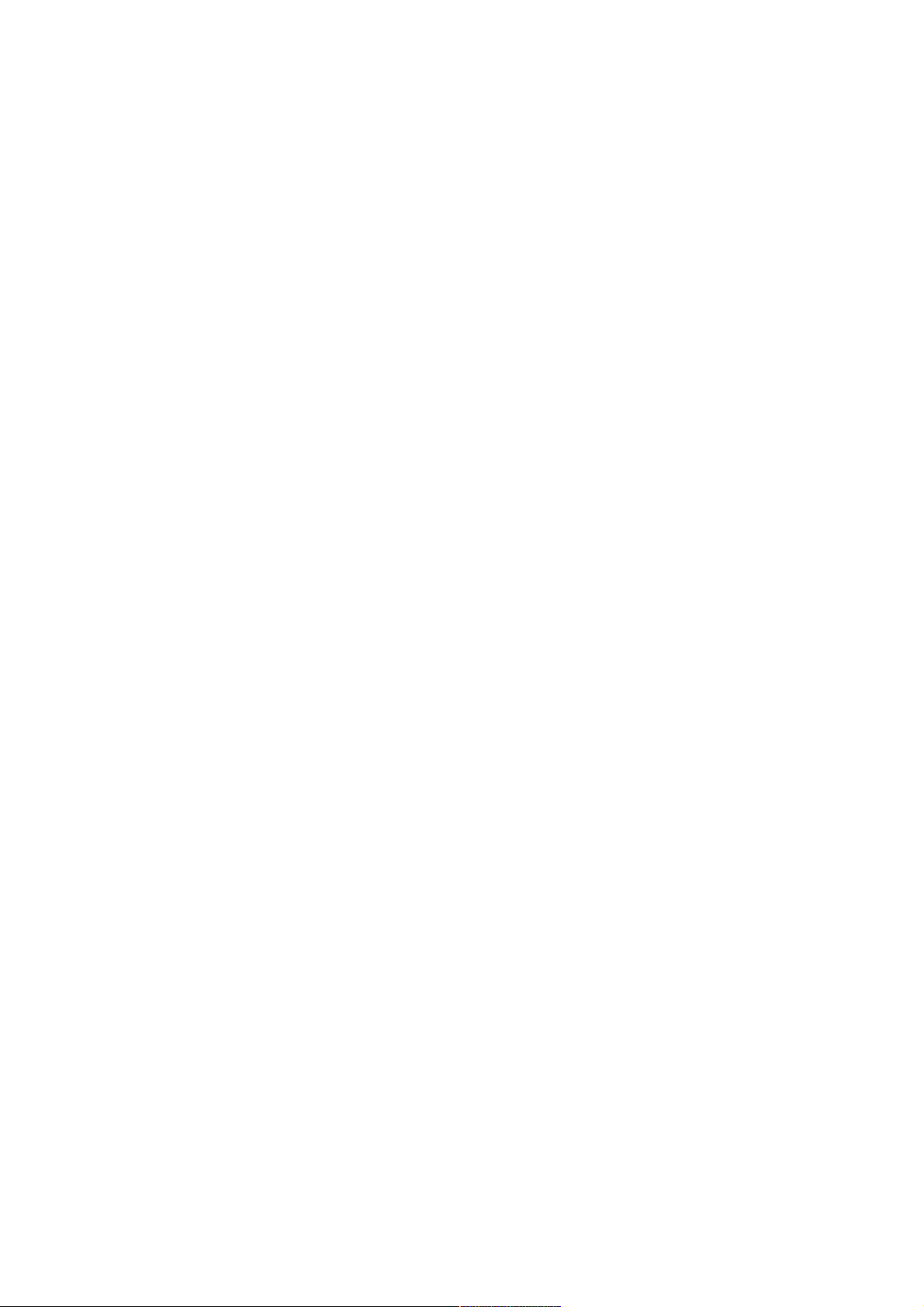
AP981X/AP981WX
User Manual
V1.0.1
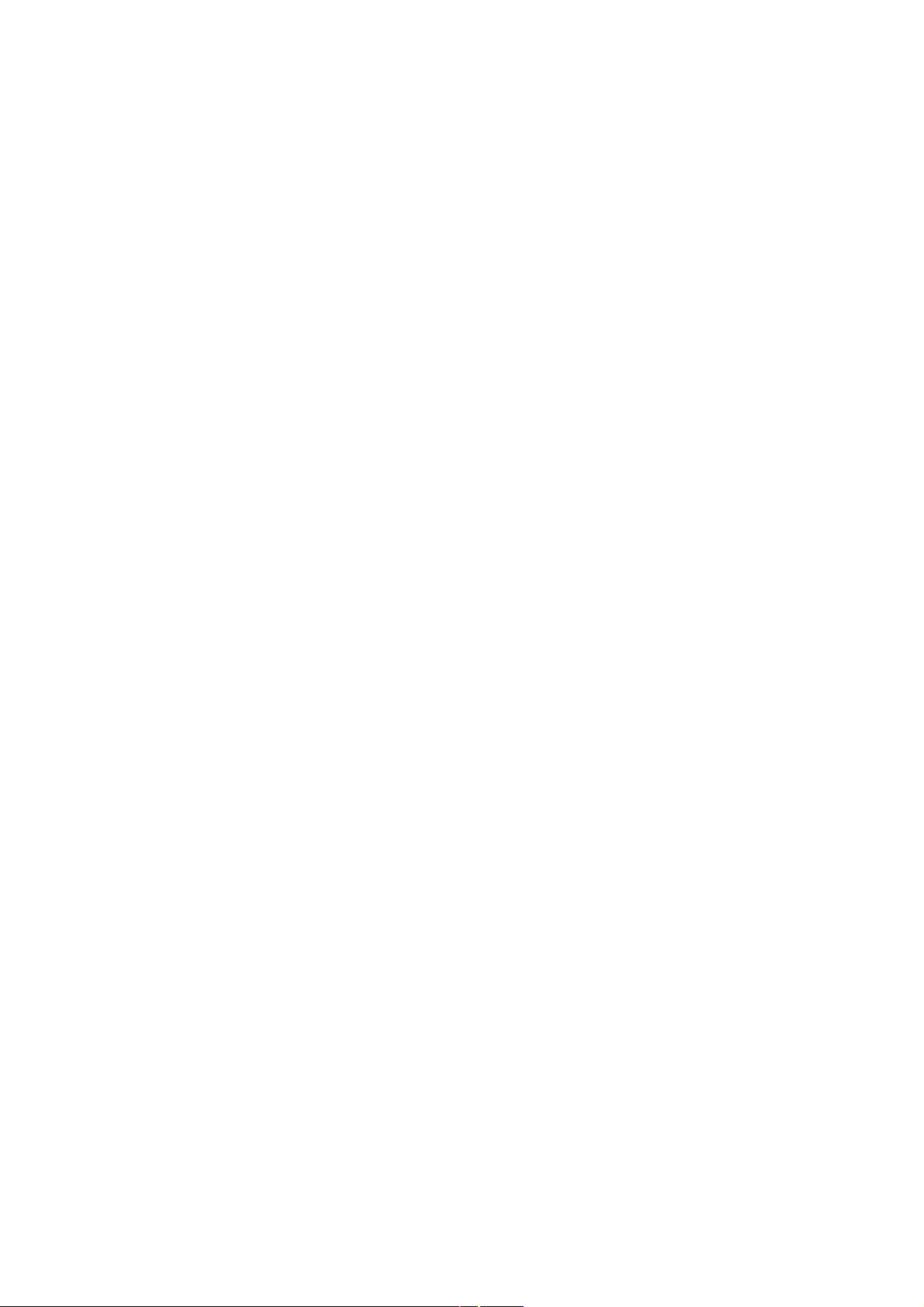
Table of Contents
Chapter 1. Introduction........................................................1
1.1 Overview................................................................1
1.2 Features................................................................1
1.3 Specification...........................................................3
1.4 Panel Function Descriptions.............................................6
Chapter 2. Installation and Configuration......................................7
2.1 Installation the AP981X/AP981WX.........................................7
2.2 Software Configuration ................................................10
2.2.1 Instruction to Web Management Interface............................10
2.2.2 Quick Configuration................................................11
2.2.2.1 AP Mode........................................................11
2.2.2.2 WDS Mode.......................................................15
Chapter 3. AP Mode Configuration..............................................18
3.1 System ................................................................19
3.1.1 Operating Mode.....................................................19
3.1.2 LAN Setup..........................................................20
3.1.3 Management.........................................................22
3.1.4 Time Server........................................................24
3.1.5 SNMP Setup.........................................................25
3.2 Wireless ..............................................................27
3.2.1 General Setup......................................................28
3.2.2 Advanced Setup.....................................................29
3.2.3 Virtual AP Setup...................................................31
3.2.3.1 Virtual AP General Configuration...............................32
3.2.3.2 Virtual AP Access Control List (ACL) Setup.....................40
3.3 Utilities..............................................................41
3.3.1 Profile Setting....................................................41
3.3.2 Firmware Upgrade...................................................42
3.3.3 Ping Utility.......................................................43
3.3.4 Reboot.............................................................44
3.4 Status.................................................................45
3.4.1 Overview...........................................................46
3.4.2 Client.............................................................48
3.4.3 Event Log..........................................................49
Chapter 4. WDS Mode Configuration.............................................50
4.1 System ................................................................51
4.1.1 Operating Mode.....................................................51
4.1.2 LAN Setup..........................................................52
4.1.3 Management.........................................................54
4.1.4 Time Server........................................................56
4.1.5 SNMP Setup.........................................................57
4.2 Wireless ..............................................................59
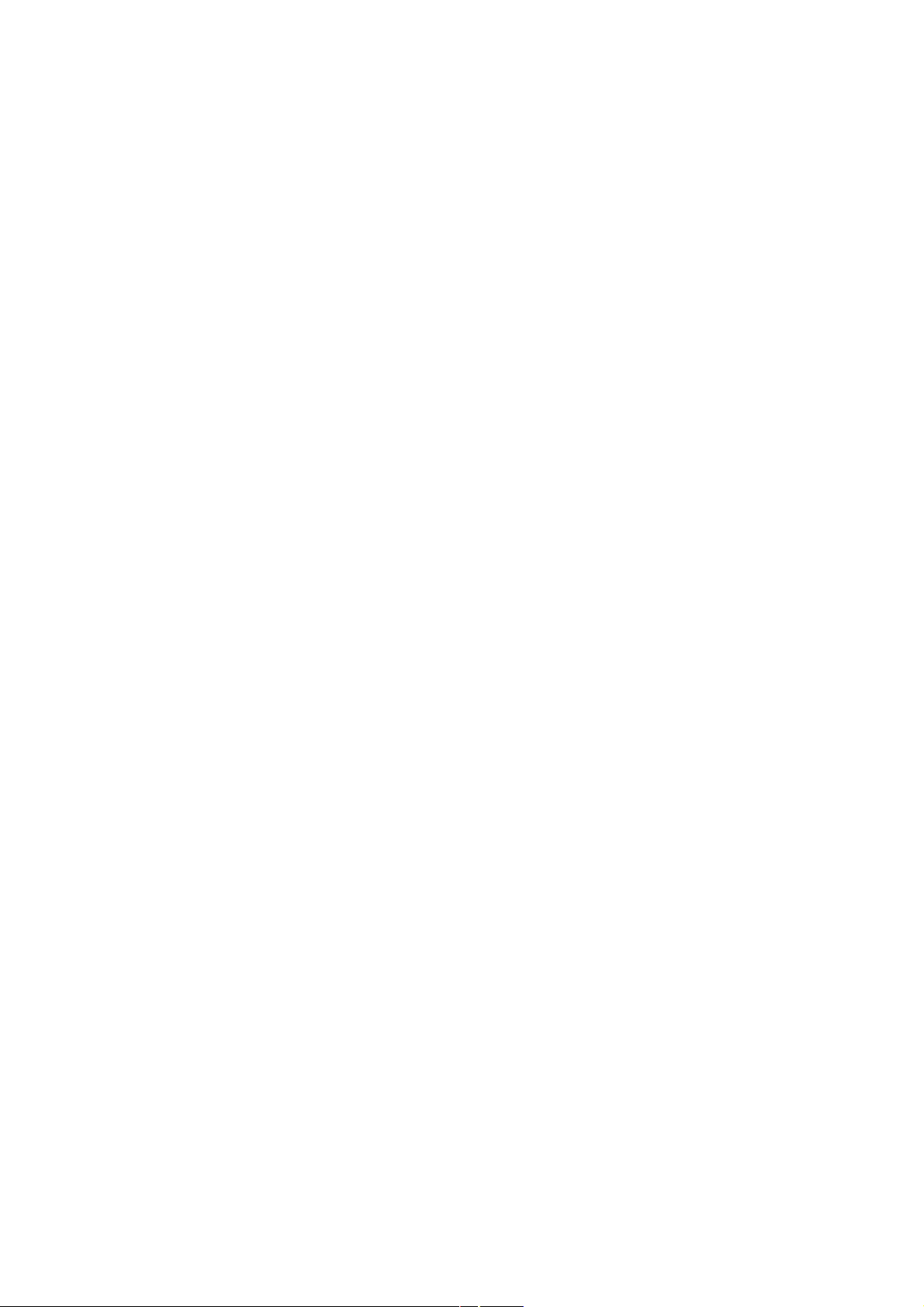
4.2.1 General Setup......................................................60
4.2.2 Advanced Setup.....................................................61
4.2.3 WDS Setup..........................................................63
4.3 Utilities..............................................................64
4.3.1 Profile Setting....................................................64
4.3.2 Firmware Upgrade...................................................65
4.3.3 Ping Utility.......................................................66
4.3.4 Reboot.............................................................67
4.4 Status.................................................................68
4.4.1 Overview...........................................................69
4.4.2 WDS List...........................................................71
4.4.3 Event Log..........................................................72
5. Command Line Interface(CLI)................................................73
5.1 Accessing the CLI with Telnet..........................................73
5.2 Using the CLI..........................................................74
Appendix A. Windows TCP/IP Settings.........................................77
Appendix B. Valid Characters when using WMI.................................79
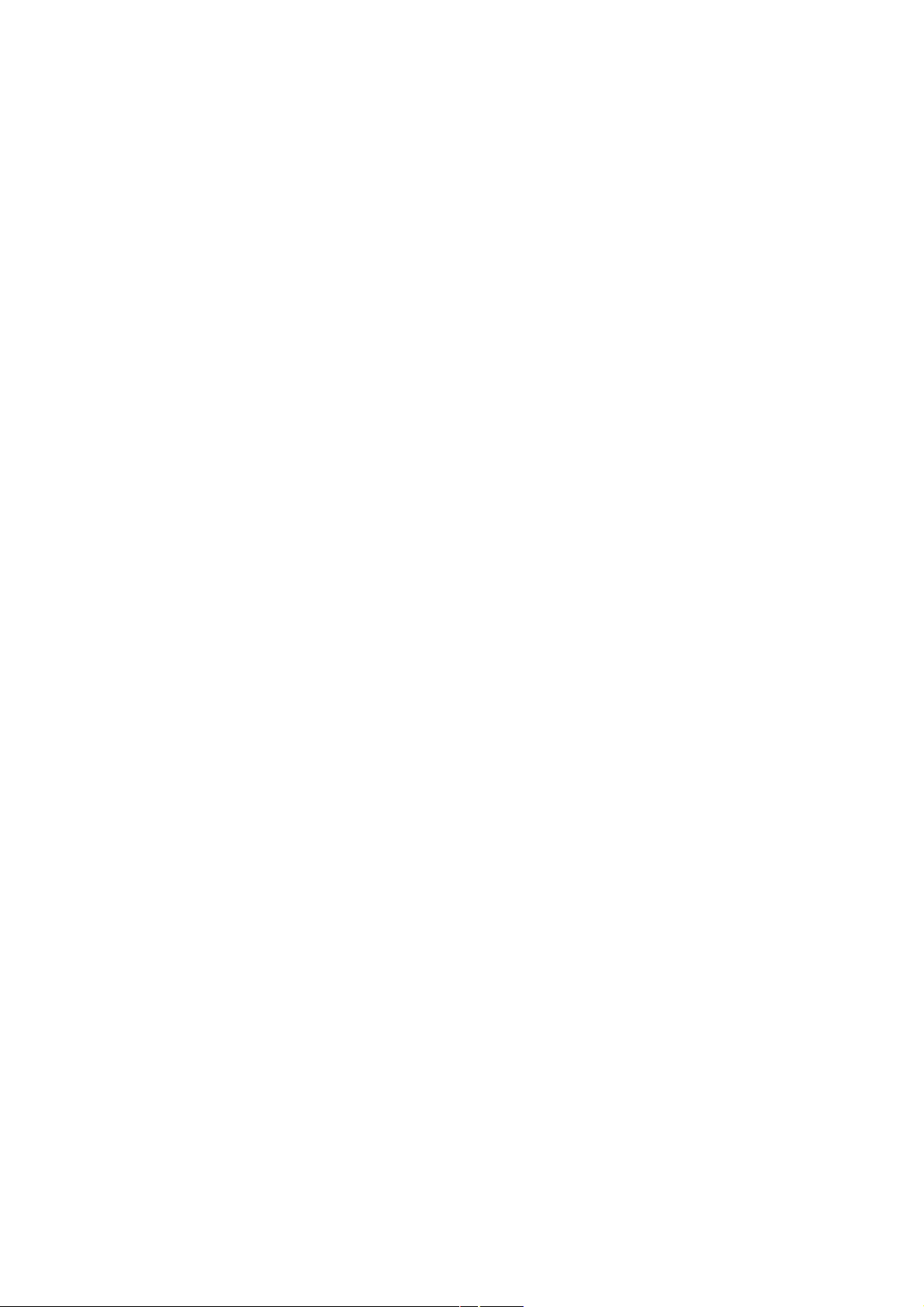
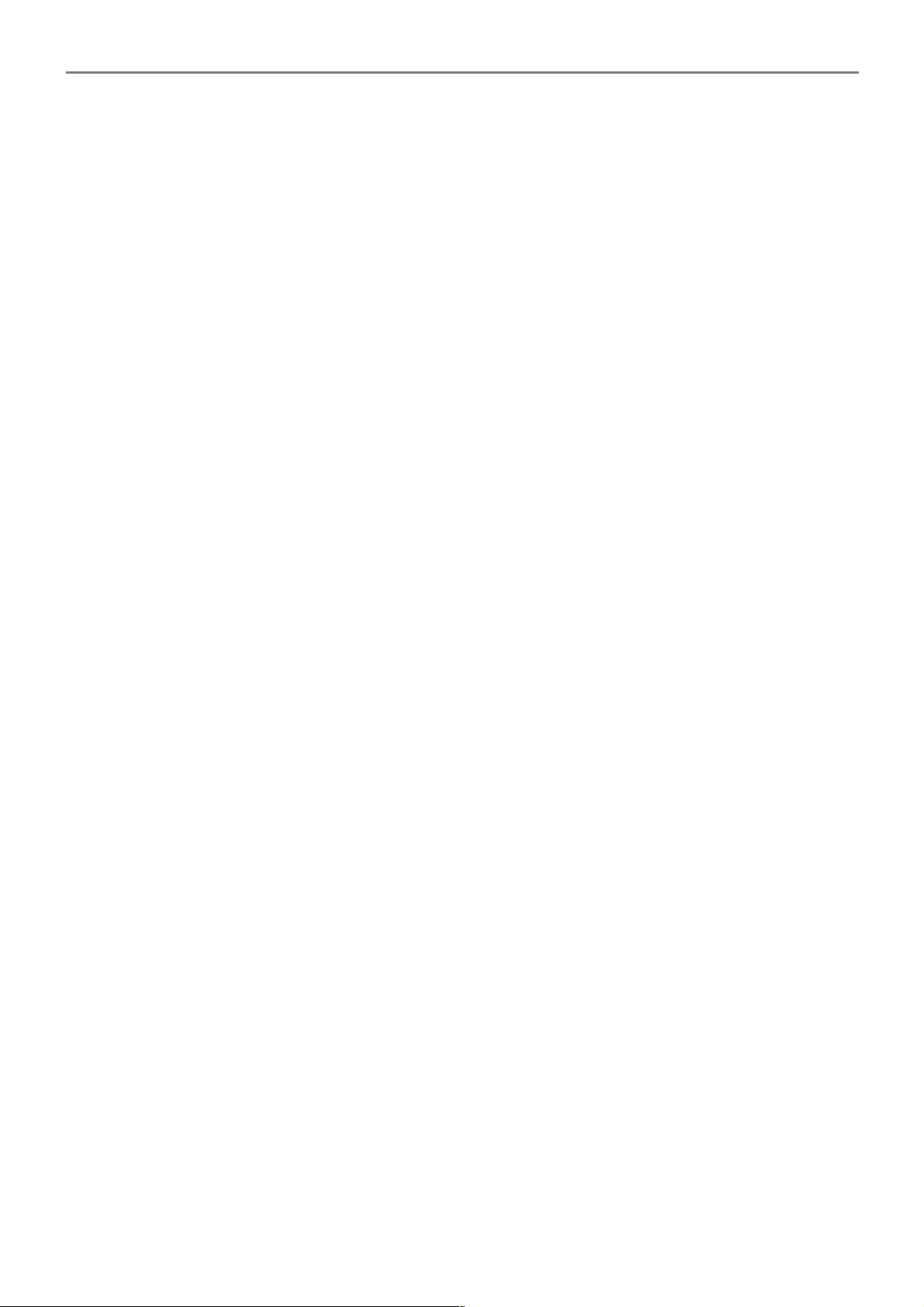
User Manual
AP981X/AP981WX In-Wall Poe Wireless-G AP/Bridge
Chapter 1. Introduction
1.1 Overview
The AP981X/AP981WX 802.11B/G 500mW wireless access point is designed to fit into a standard
single gang box and bring the benefits of both a RJ-45 wired connection as well as WiFi wireless
connection. The AP981X/AP981WX can be installed and configured easily into any new wireless
network or integrated within an existing wired network resulting in a more flexible and cost-effective
wireless deployment. And, a network administrator can centrally manage the AP981X/AP981WX via a
Web browser or an SNMP MIB browser. With included PoE, power and data are supplied to the unit
using CAT5 Ethernet cable.
The AP981X/AP981WX is ideal for institutions that are already wired for CAT5 and now need both a
wired connection as well as a wireless solution in each room. The AP981X/AP981WX has an RJ-45
connector on the front of the unit so a user will not lose their wired connection while obtaining a
wireless connection in each room.
AP981X/AP981WX is compliant with the latest wireless industrial security standards that are
required in those tightly secured enterprise network environments. Its Wireless Distribution System
(WDS) feature allows for flexible extension of wireless coverage.
AP981X/AP981WX’s easy-to-use web-based administrative interface make the configuration task and
client management simple and straightforward. In addition, CLI and SNMP management interfaces
are also supported by AP981X/AP981WX.
The built-in software interfaces of AP981X/AP981WX has allow for communicating with other types of
network management servers. When managed by backend controlling gateway, AP981X/AP981WX
can further provide enhanced values in a well managed WLAN solution.
1.2 Features
AP981X/AP981WX’ rich features and easy-to-use tools for configuration and administration make it a
truly flexible multiple-functional Access Point. It adapts efficiently into all size of WLAN deployments,
from a simple standalone AP coverage to a large enterprise’s WLAN that spans across multiple sites
and has to be centrally managed, and highly secured.
High Speed IEEE 802.11 g and Backward Compatible with 802.11b
AP981X/AP981WX is equipped with a high-speed IEEE 802.11g wireless network interface based on
Atheros™ chipset, delivering reliable performance with maximum wireless transmission rates of up to
54Mbps. It is backward compatible with IEEE 802.11b standard.
WDS Wireless Modes for Extending Wireless Coverage
To increase wireless network coverage, it is also able to create structural WDS (Bridge or Repeater)
links connecting to other WDS-capable APs. WDS links can serve as AP981X/AP981WX’s LAN
connections to replace Ethernet ports, or simply bridge the wired side and the wireless side as a
single network.
1
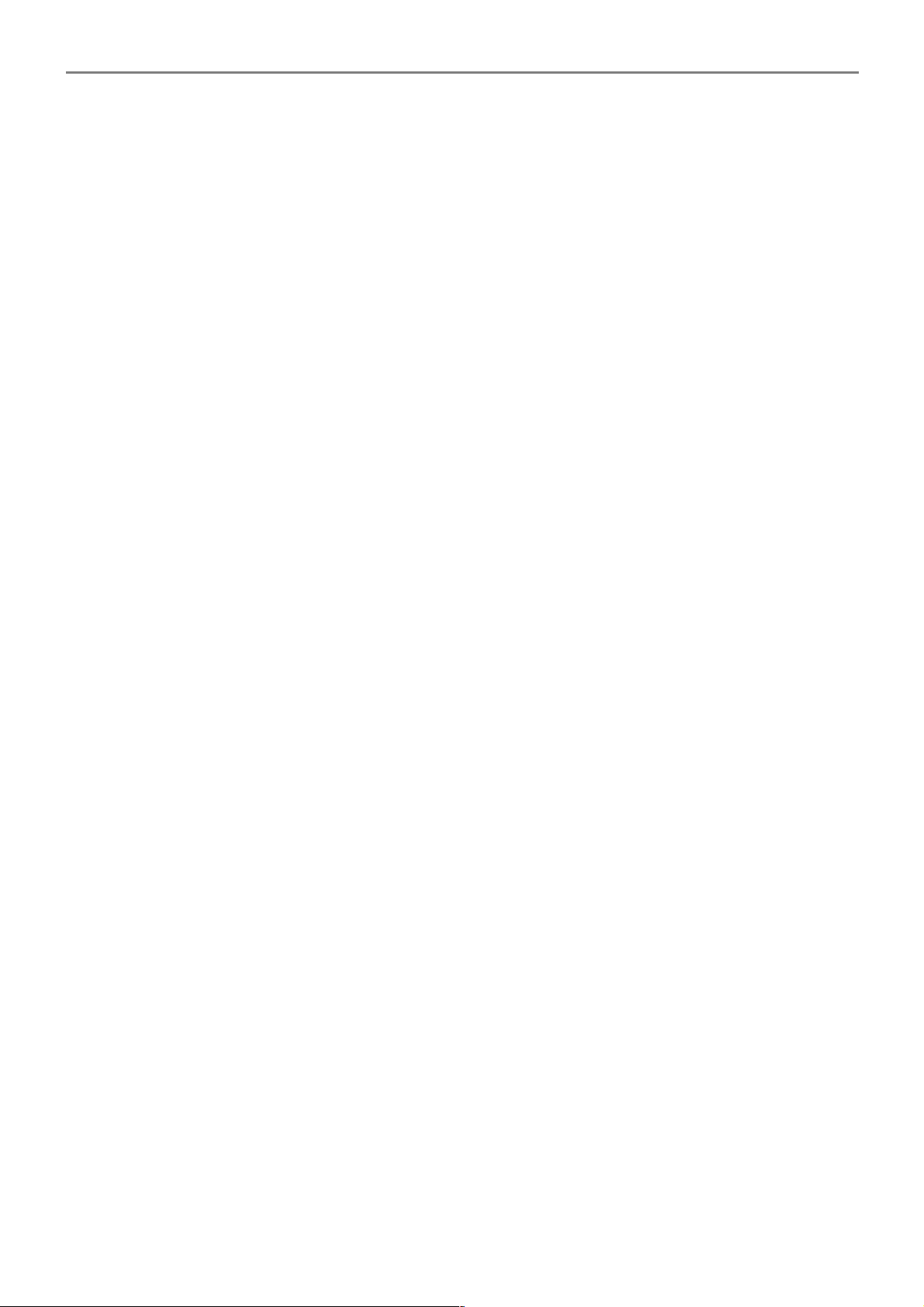
User Manual
AP981X/AP981WX In-Wall Poe Wireless-G AP/Bridge
Supporting IEEE 802.1p/1Q Quality Service and IEEE801.11e Wireless Multi-Media
For bandwidth thirsty multimedia applications like voice, audio and video, AP981X/AP981WX
supports for IEEE 801.11e Wireless Multi-Media (WMM) and IEEE 802.1p/IEEE 802.1Q Quality of
Service (QoS) tagging features.
Capability of Client Isolation and Serving as Multiple Virtual APs
Multiple-SSID capability is to use just one AP to simultaneously emulate up to 8 APs with different
BSSIDs by utilizing the Atheros™’s virtual AP (VAP) technology and separate their packets by using
different VLAN IDs. Hence, using one AP is able to act as if there are actually 4 different APs deployed
in the same area. Client isolation is also supported by AP981X/AP981WX that clients under an AP are
isolated with each other.
Enterprise Class WLAN Security by Encryptions and Client Authentications
To protect data transmission over the air, AP981X/AP981WX can be configured to filter out
unauthorized wireless clients with built-in MAC-based access control list or via a back-end RADIUS
server by sending an authentication request when a client is trying to get connected to it.
Additionally, AP981X/AP981WX also has many advanced security options including 64/128/152 bit
WEP, WPA/WPA2 with IEEE 802.1x or PSK (Pre-Shared Key). Other security features included are:
Wireless LAN segmentation, Rouge AP detection, and Disable SSID Broadcast, and the option of
station-isolation.
Multiple Administration Interfaces for Network Management
AP981X/AP981WX provides three types of administrative interfaces, web-based management
interface, CLI, and SNMP to configure and manage the network deployment.
Built-In antenna
AP981X/AP981WX is embedded with a chip antenna providing E.I.R.P of 30db compared to the usual
20db from normal access points in the market place. As an option for special ODM design we have
reserved RF connector onboard to provide antenna diversity features.
2
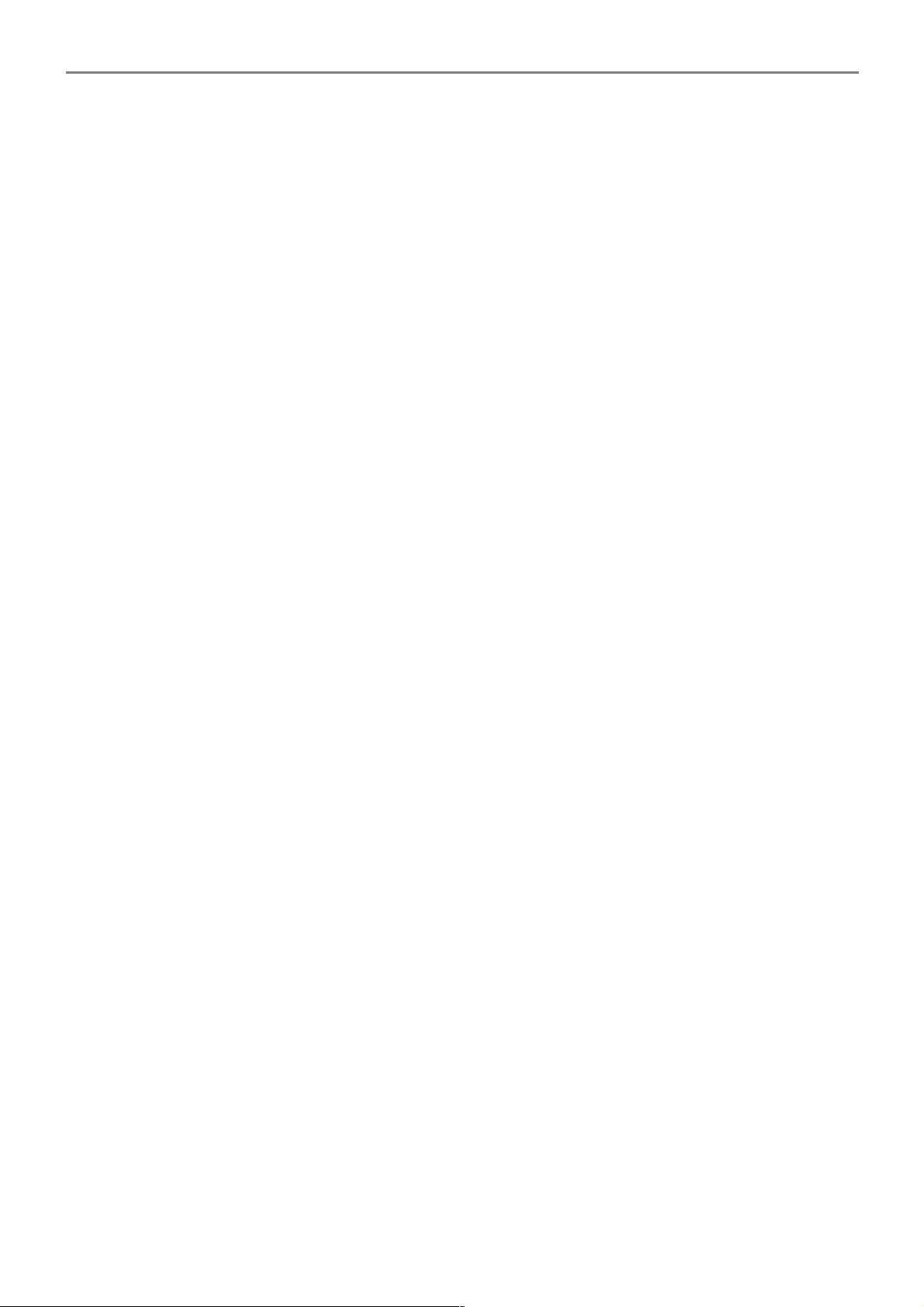
User Manual
AP981X/AP981WX In-Wall Poe Wireless-G AP/Bridge
1.3 Specification
Wireless and Wired Interface Standard
Wireless :
1. IEEE 802.11g (Up to 54Mbps)
2. IEEE 802.11b (Up to 11Mbps)
Ethernet : 2 x RJ-45 (One support Passive Power Over Ethernet)
Wireless Radio
Frequency band : 2.4GHz
Modulations :
1. 802.11b : DSSS (CCK, DQPSK, DBPSK)
2. 802.11g : OFDM (64-QAM, 16-QAM, QPSK, BPSK)
Channels :
1. USA (Channel 1~11)
2. Japan (Channel 1~14)
3. Europe (Channel 1~13)
Data Rate with auto fallback : 54, 48, 36, 24, 18, 12, 11, 9, 6, 5.5, 2 and 1 Mbps
Receiver Sensitivity :
1. 802.11b : 11Mbps@-89dBm
2. 802.11g : 54Mbps@-74dBm
RF transmission power : 27dBm /500mw
General Access Point Features
Number of ESSID : 8
Number of associated clients per AP : 32
Two mode : AP Mode and WDS Mode
WDS Mode : to extend wireless coverage by connecting wirelessly to another WDS capable AP.
Support up to 8 WDS links
Slot Time, ACK/CTS Timeout support
RSSI threshold support
TX burst support
Beacon interval : adjustable to best adapt to the deployment environment
IAPP : to facilitate faster roaming for the stations among different APs nearby
Support EZ-Connection with security
802.11g protection : to let the transmission rate of the associated 802.11g stations not to be
3
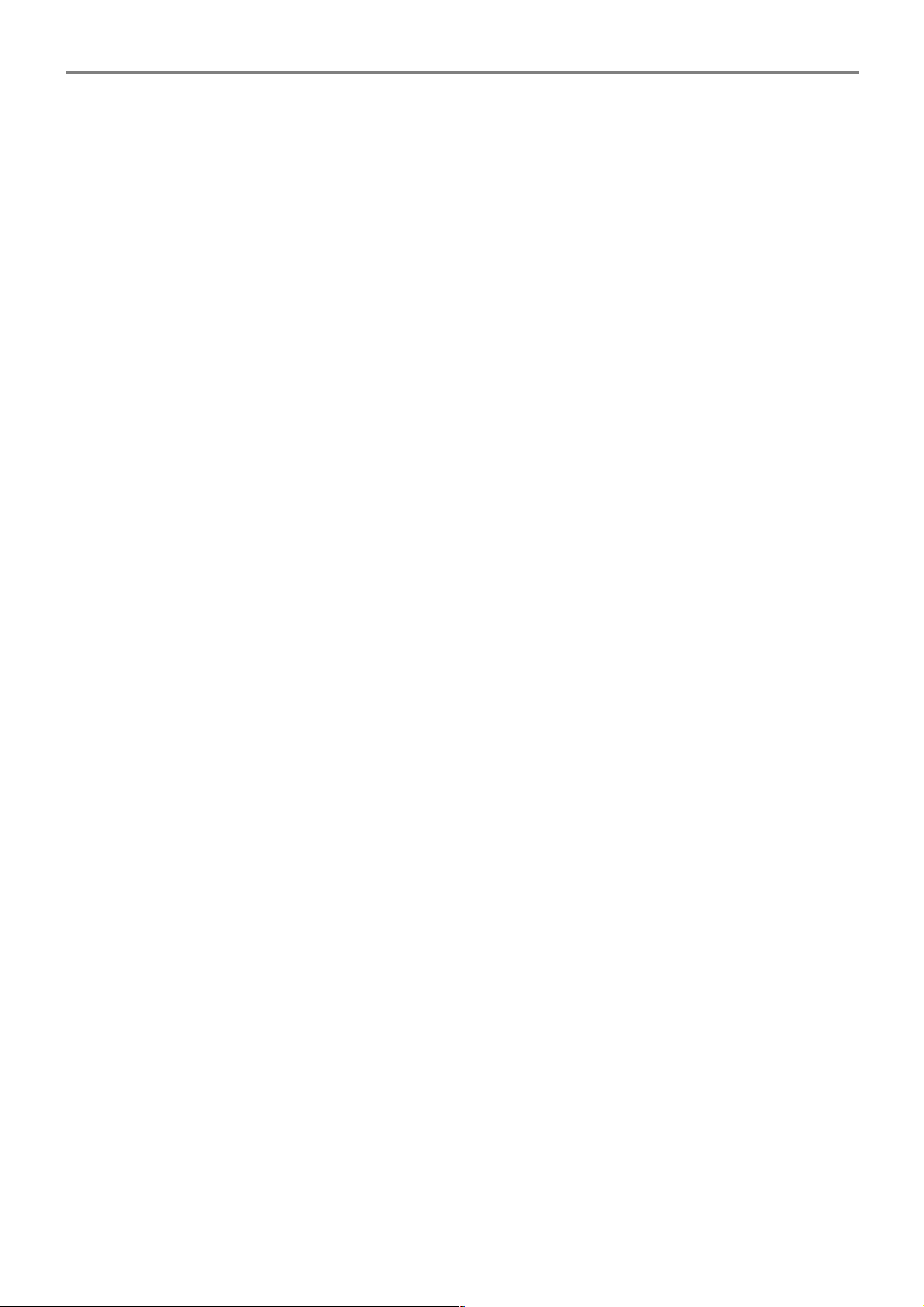
User Manual
AP981X/AP981WX In-Wall Poe Wireless-G AP/Bridge
affected with surrounding existence of 802.11b stations
RTS and Fragmentation control
Adjustable transmission power : 9 Levels
Wireless site survey : for scanning the surrounding access points for connection
VLAN tag support
Security
Data encryption : WEP (64/128/152-bits), WPA/WPA2 with TKIP or AES-CCMP
User Authentication : WEP, IEEE 802.1X, WPA-PSK, WPA-Enterprise, MAC ACL
Setting for TKIP/ CCMP/AES key's refreshing period
Support IEEE 802.11 mixed mode; open and shared key authentication
Hidden ESSID : broadcast SSID option can be turned off to prevent SSID broadcast to the public
Station Isolation setting : when enabled, all stations associated with this AP can not
communicate with each other
Support data encryption and VLAN tag over WDS link
Administration
Web-based management interface
Remote configuration and management
Remote firmware upgradeable
Software one-button-click to reset back to factory defaults
Utilities for system configuration backup and restoration
SNMP MIBII support (v2c/ v3)
NTP time synchronization
DHCP client
Syslog client
Support Event Log
Support statistics on total transmission encountered and transmitting error occurred
Hardware Specifications
LED Indication : Power x 1; Ethernet x 1; WLAN x 1
EZ-Connection with security Push Button
Reset/Restart Push Button
4
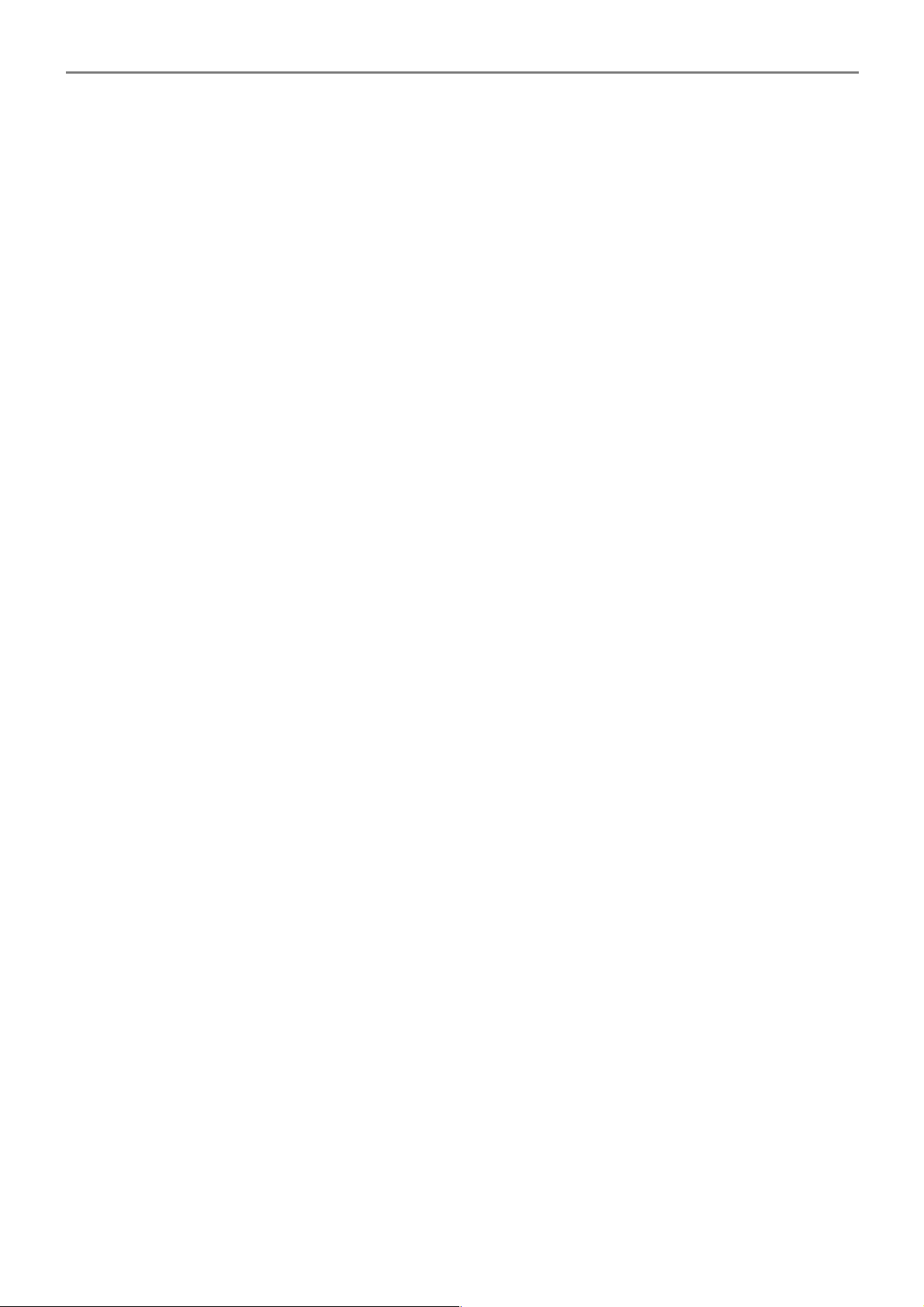
User Manual
AP981X/AP981WX In-Wall Poe Wireless-G AP/Bridge
Physical and Power
Power supply : 110-220V AC Power; 12 VDC, 1.5A Input
PoE : DC 48V/ 0.3 A
Form factor : In-Wall Type
Dimensions(HxDxL) : 129.98x79.98x67 mm(Main Unit with Plate); 79.98x34x67 mm(Manu Unit)
Weight: 60g
Environment
Operation temperature : -20℃ ~ 50℃
Storage temperature : -20℃ ~ 70℃
Operation humidity : 10% to 80% Non-condensing
Storage humidity : 5% to 90% Non-condensing
5
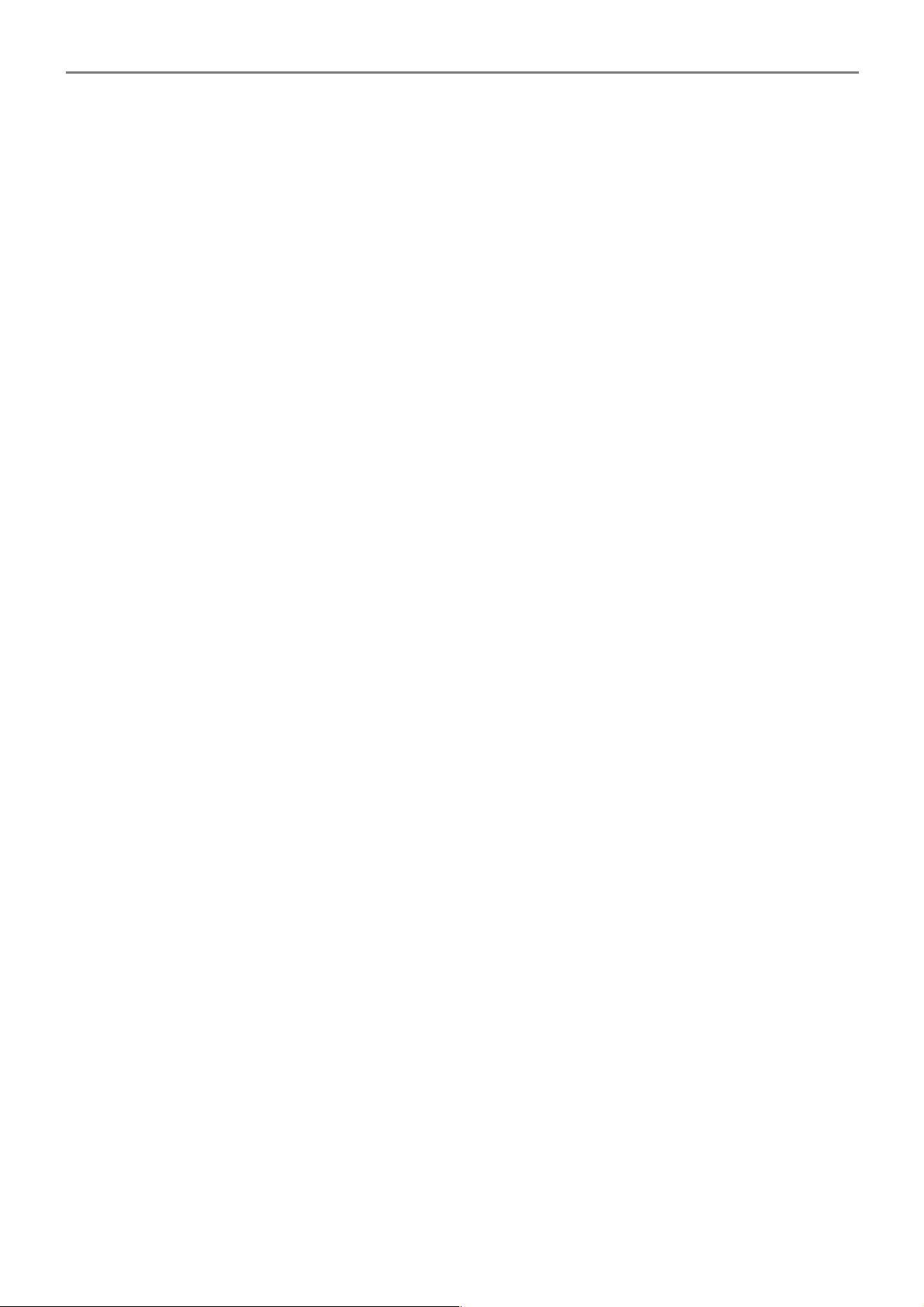
User Manual
AP981X/AP981WX In-Wall Poe Wireless-G AP/Bridge
1.4 Panel Function Descriptions
There are several LED indicators and button on the front of the AP981X/AP981WX. Please refer to the
definitions below :
Front Panel Rear Panel
1. EZ-Connection : EZ-Connection with security push button
2. Reset Button :
Press and hold the Reset button for 2 seconds to restart the system. The LED except
Power indicator will be off before restarting.
Press and hold the Reset button for more than 10 seconds to reset the system to default
configurations.
3. Ethernet : This port is a Private LAN port that authentication is not required for
clients to access network via this port.
4. LAN : Green LED ON indicates connection, OFF indicates no connection, and
FLASH indicates LAN port Transmit
5. WLAN : Green LED FLASH indicates Wireless ON, and FLASH quickly indicates
Wireless Transmit quickly.
6. Power : Green LED ON indicates power on, and OFF indicates power off
7. Ethernet (POE): This port is for connection to external network or POE switch.
8. DC Injector (12V) : Attach the power socket here.
6
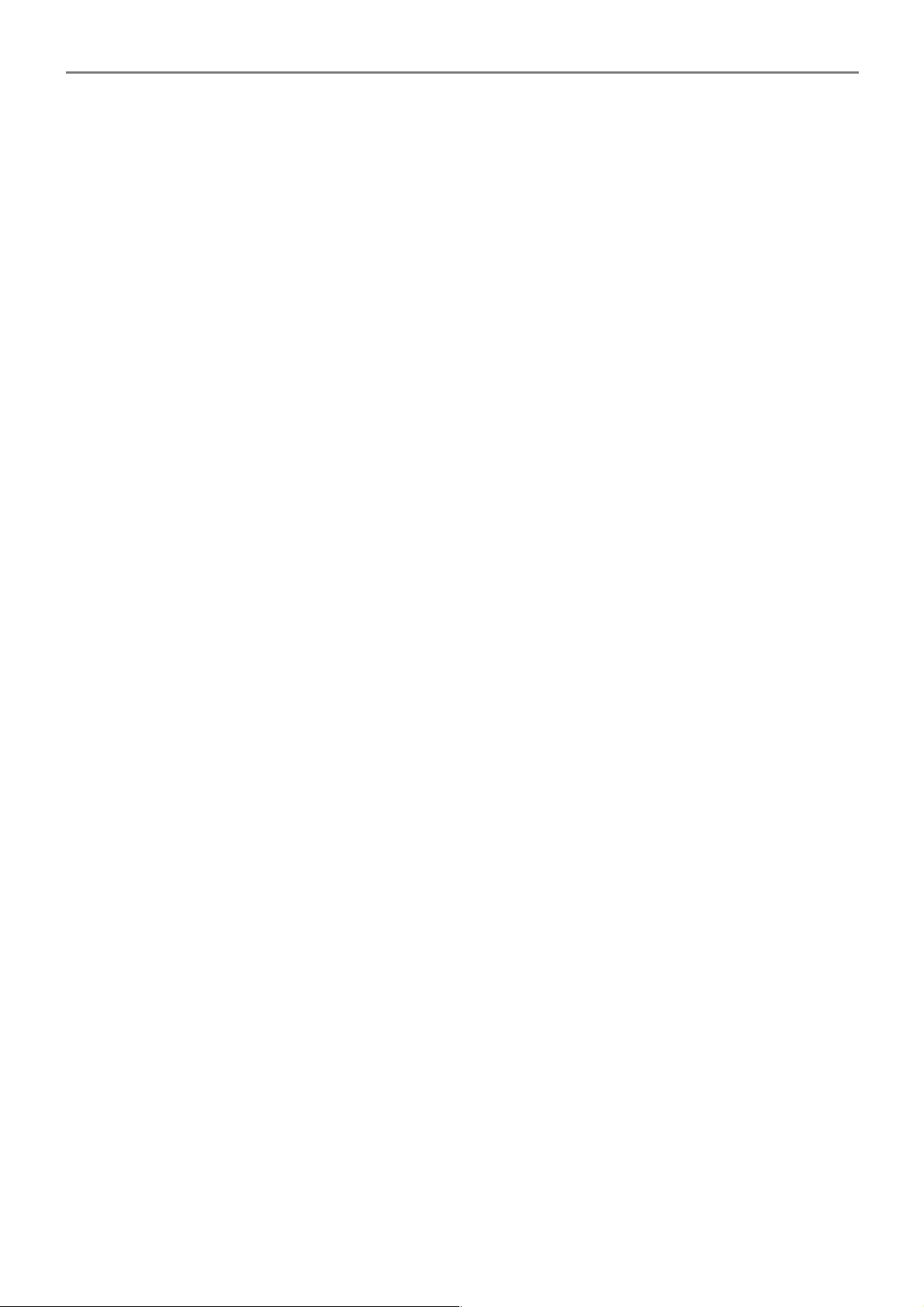
User Manual
AP981X/AP981WX In-Wall Poe Wireless-G AP/Bridge
Chapter 2. Installation and Configuration
2.1 Installation the AP981X/AP981WX
AP981X
Make sure the optional mounting kit is included as pictured below
4 x Screws
4 x Mounting Brackets
1 x Faceplate
1 x Frame
Step
Step A : Locate the area you wish to install the Wall AP and affix the frame to the wall
Step B : Measure the depth of the Wall and adjust the mounting bracket accordingly
Step C : Fasten the mounting bracket tightly with the screws on the Wall AP(two on each side)
7

User Manual
AP981X/AP981WX In-Wall Poe Wireless-G AP/Bridge
Step D : Slide the Wall AP into the frame until it is flushed into the Wall
Step E : Fasten tightly the Wall AP into the frame with the included optional screws
Step F : Line-up and push the faceplate onto frame until it snaps securely into place
AP981WX
Make sure the optional mounting kit is included as pictured below
1 x Frame
1 X Mounting base
8
Frame
Flushed into the wall
Mounting Base

User Manual
AP981X/AP981WX In-Wall Poe Wireless-G AP/Bridge
Step
Step A : Slide the Frame to align with the screw holes on the Wall AP
Step B : Fasten the Frame tightly with the screws on the Wall AP (two on each side)
Step C : Fasten tightly the mounting base onto the frame
Step D : Locate the area you wish to install the Wall AP and affix the mounting base to desire
location
9
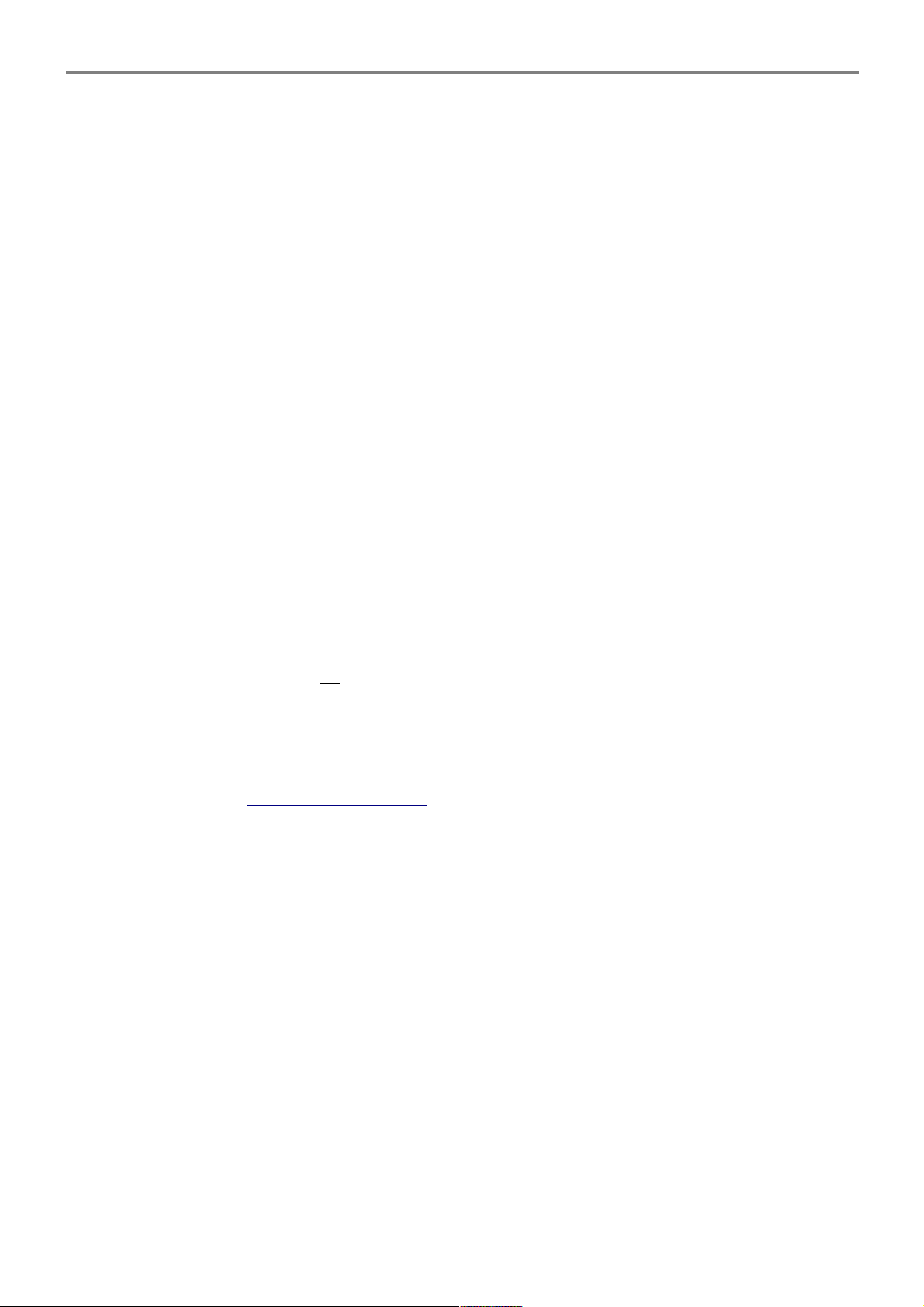
User Manual
AP981X/AP981WX In-Wall Poe Wireless-G AP/Bridge
2.2 Software Configuration
2.2.1 Instruction to Web Management Interface
AP981X/AP981WX supports web-based configuration. Upon the completion of hardware installation,
AP981X/AP981WX can be configured through a PC/NB by using its web browser such as Internet
Explorer version 6.0.
Default IP Address : 192.168.2.254
Default IP Netmask : 255.255.255.0
Default User Name and Password : admin / default
Step
IP Segment Set-up for Administrator's PC/NB
Set the IP segment of the administrator's computer to be in the same range as AP981X/AP981WX
for accessing the system. Do not duplicate the IP Address used here with IP Address of
AP981X/AP981WX or any other device within the network
Example of Segment :
The value for underlined area can be changed as desired; the valid range is 1 ~ 254. However,
254 shall be avoided as it is already used by AP981X/AP981WX; use 10 as an example here.
IP Address : 192.168.2.10
IP Netmask : 255.255.255.0
Launch Web Browser
Launch as web browser to access the web management interface of system by entering the
default IP Address, http://192.168.2.254, in the URL field, and then press Enter
System Login
The system manager Login Page then appears.
Enter “admin” as User name and “default” as Password, and then click OK to login to the
system.
Login Success
System Overview page will appear after successful login.
10

User Manual
AP981X/AP981WX In-Wall Poe Wireless-G AP/Bridge
2.2.2 Quick Configuration
AP981X/AP981WX is a three mode system which can be configured either as a gateway or an access
point as desired. This section provides a step-by-step configuration procedure for basic installation
on AP Mode and WDS Mode
2.2.2.1 AP Mode
Step 1 : Mode Confirmation
Ensure the Operating Mode is currently at AP mode; the web management UI can be viewed at
the Status section under the System Overview page.
11
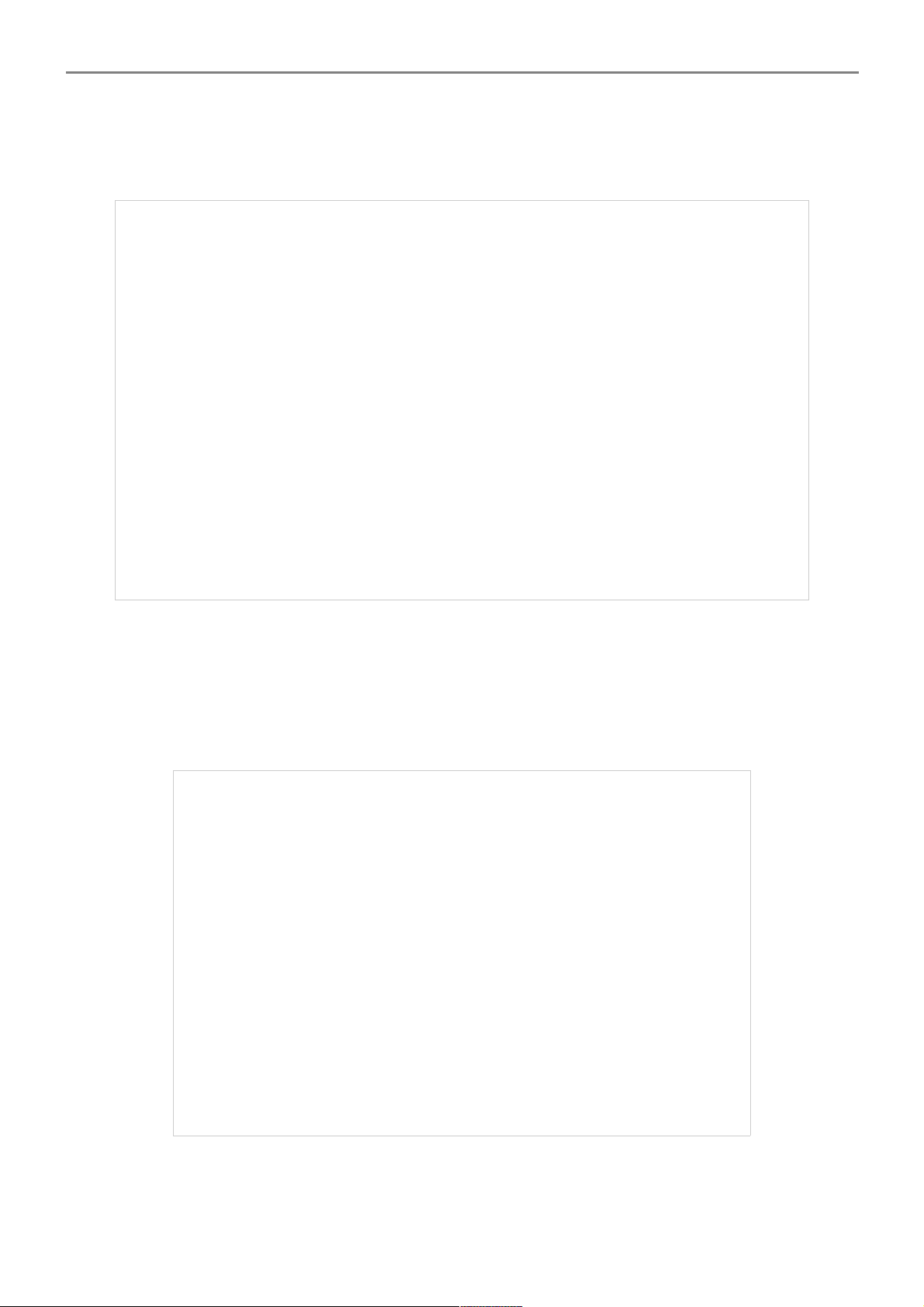
User Manual
AP981X/AP981WX In-Wall Poe Wireless-G AP/Bridge
Step 2 : Change Password
Click System -> Management and then Admin Configuration page appears.
Enter a new password, and verify it again in the New Password and Check New Password
field respectively. Click Save button, and process with steps followed.
Step 3 : LAN IP Settings
Click System -> LAN, and then Network Setup page appears.
Enable “Static IP” and “DNS”, and enter the related informations in the field marked with red
asterisks. Click Save button to save the settings.
12
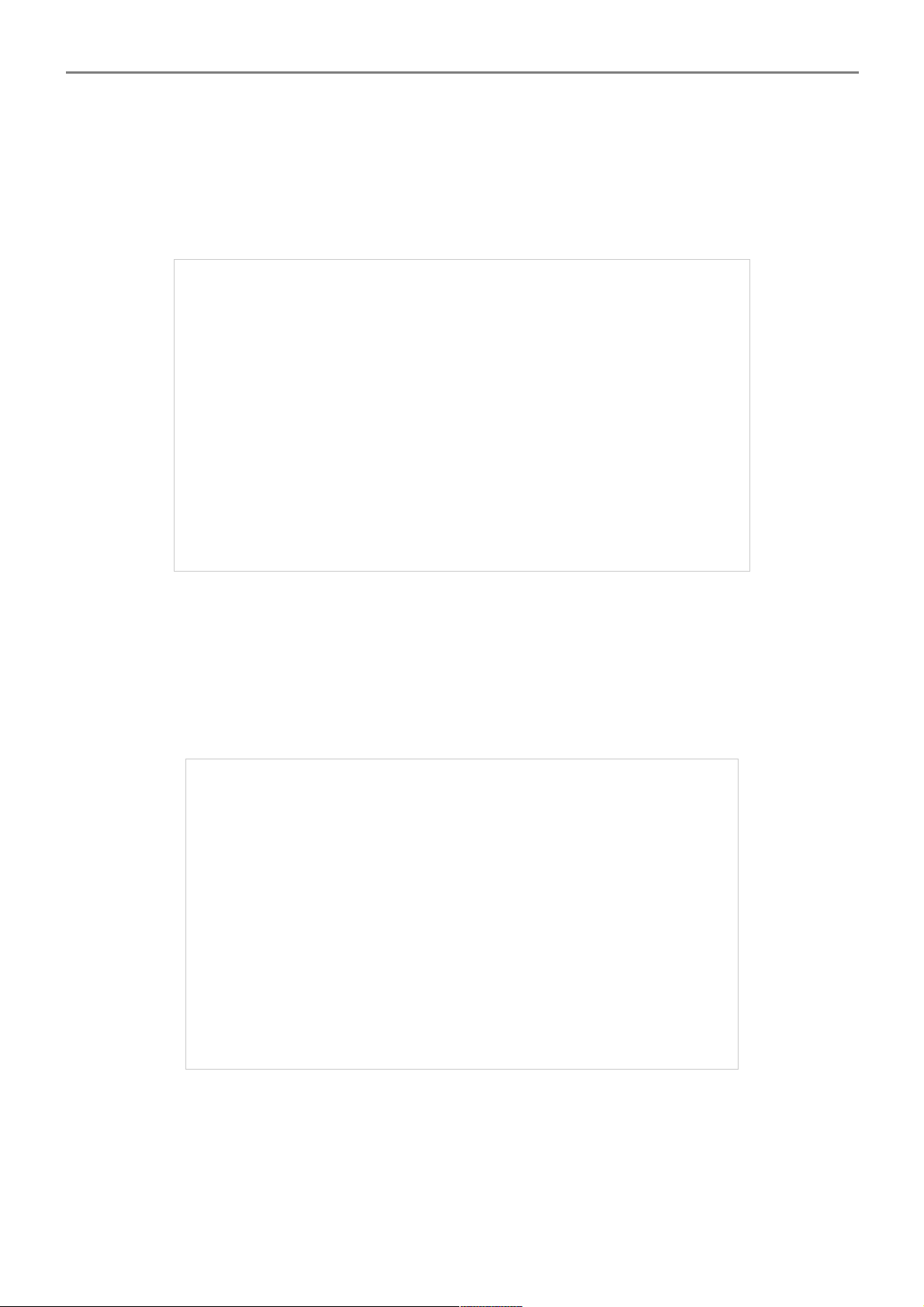
User Manual
AP981X/AP981WX In-Wall Poe Wireless-G AP/Bridge
Step 4 : Time Zone settings
Click System -> Time Server, and then Time Server Setup page appears.
Enable “Setup Time Use NTP”, and then enter the related information. Click Save button to save
the settings.
Step 5 : ESSID Settings
Click Wireless -> Virtual AP Setup, and then VAP Setup page appears.
Enable “VAP0”, and then click Save button to save settings. Click “Edit” and then VAP0
Configuration page appears.
13
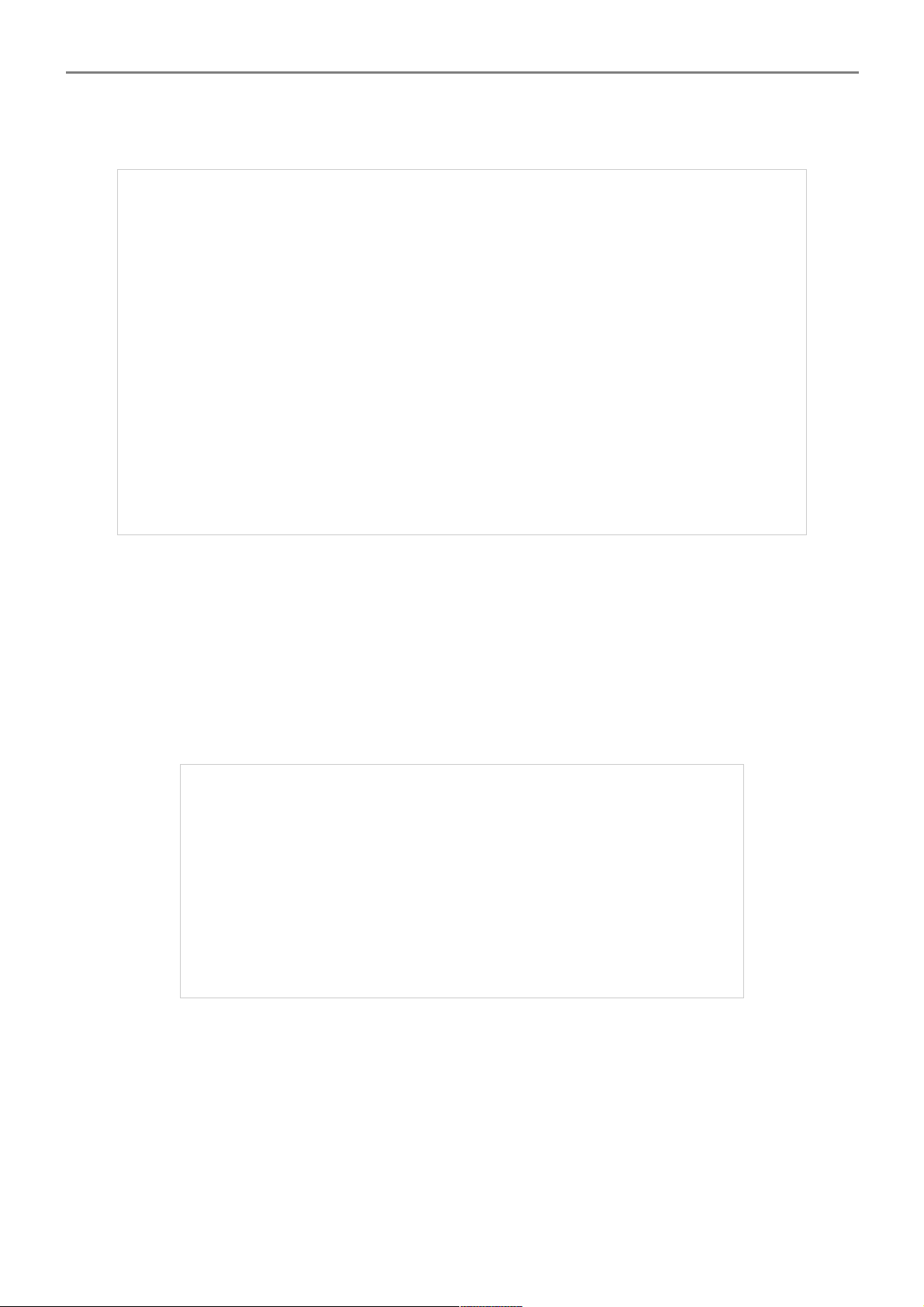
User Manual
AP981X/AP981WX In-Wall Poe Wireless-G AP/Bridge
Setup the broadcasting ESSID for easily identifying the system when device is trying to associate
the service. Click Save button to save settings
Step 6 : Security Settings
In VAP0 Configuration page, select WEP in “Security Type“ pull down menu. The WEP setting
field will shown up immediately.
Enter the WEP key informations required in the WEP settings field, and the same information will
also be used to set up devices which will then be using AP981X/AP981WX's services.
Click Reboot to activate all settings configured so far.
Congratulation !
The AP mode is now successfully configured.
14
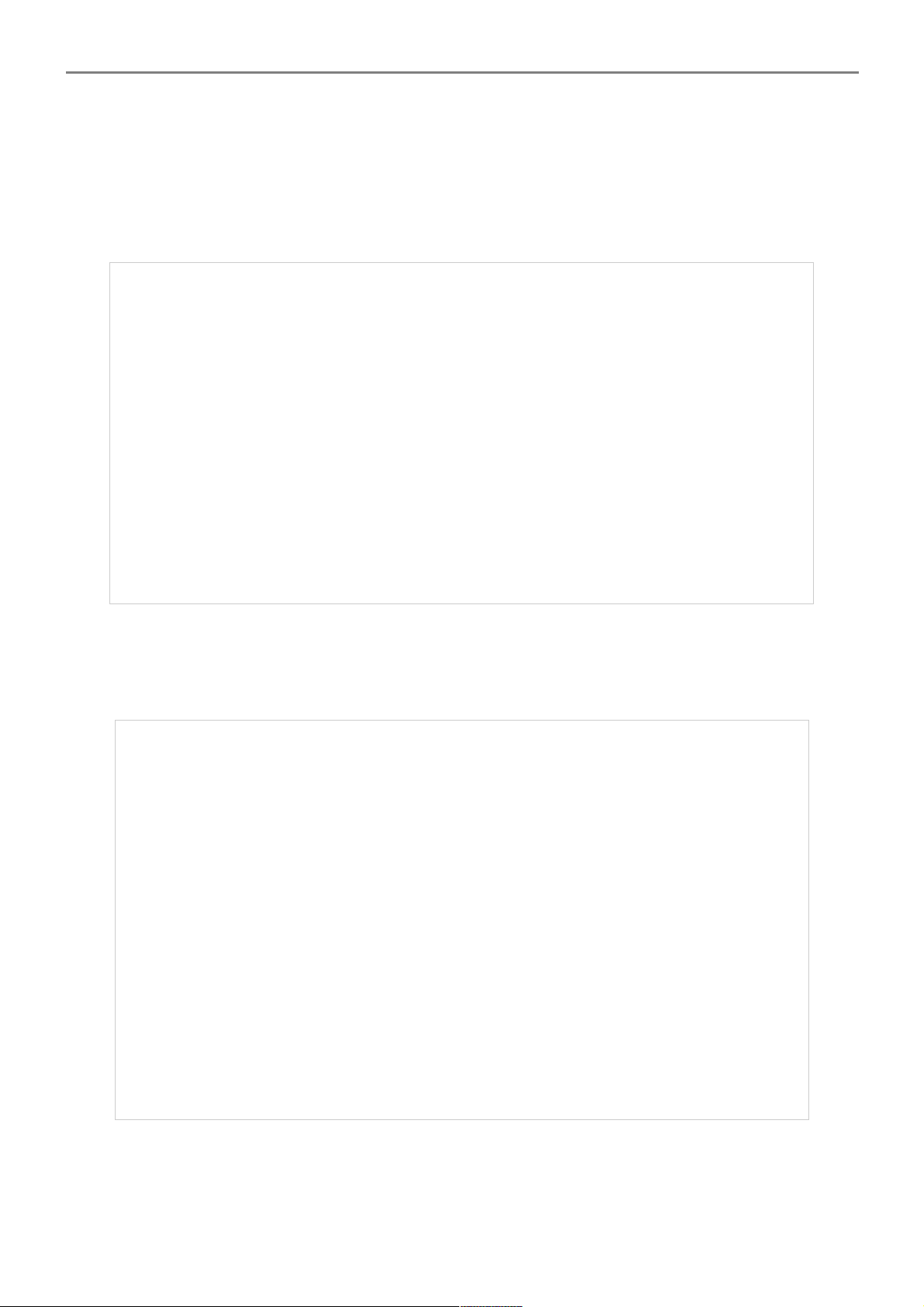
User Manual
AP981X/AP981WX In-Wall Poe Wireless-G AP/Bridge
2.2.2.2 WDS Mode
Step 1 : Mode Confirmation
Ensure the Operating Mode is currently at WDS mode; the web management UI can be viewed at
the Status section under the System Overview page.
Step 2 : Change Password
Click System -> Management and then Admin Configuration page appears.
Enter a new password, and verify it again in the New Password and Check New Password
field respectively. Click Save button, and process with steps followed.
15
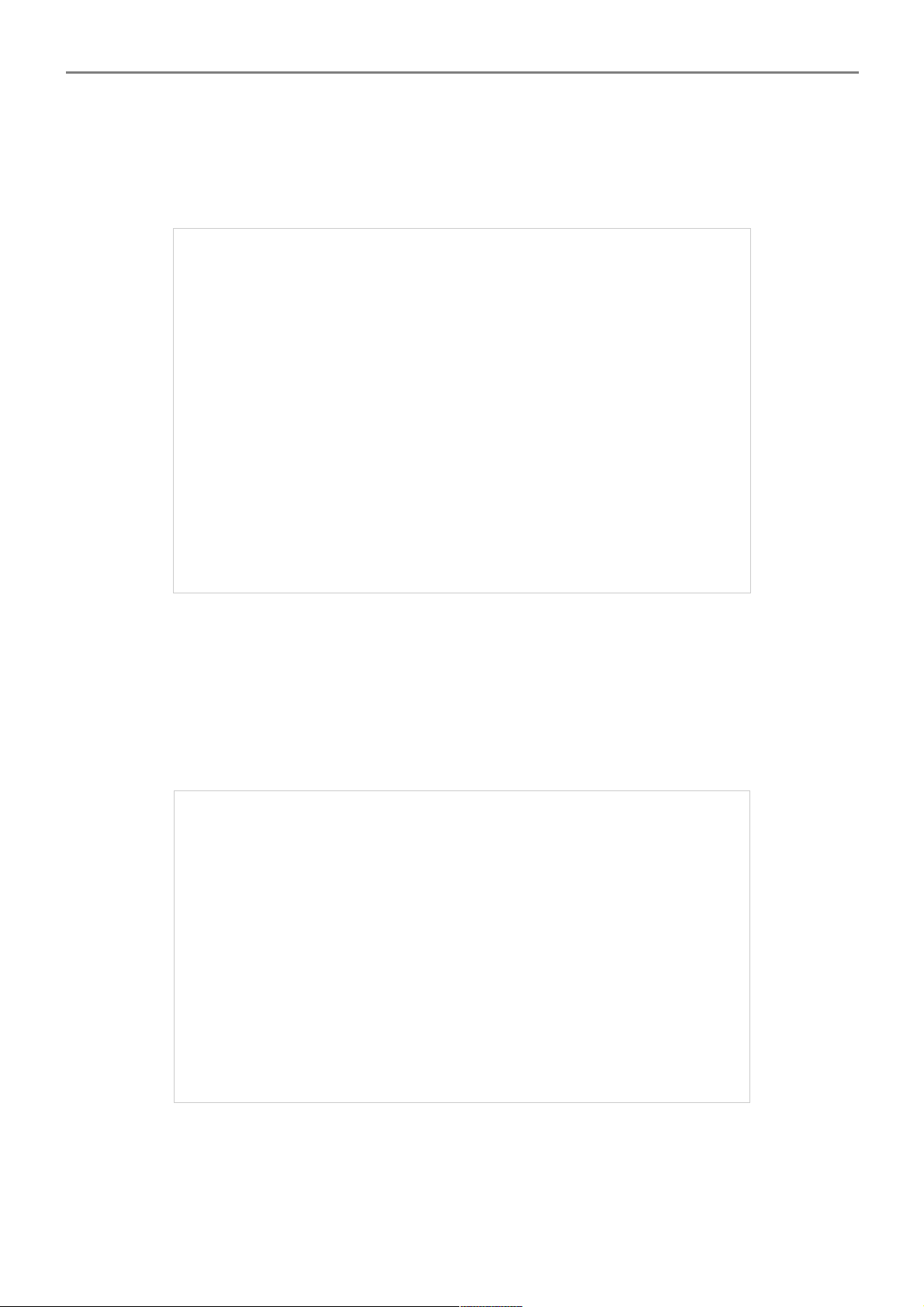
User Manual
AP981X/AP981WX In-Wall Poe Wireless-G AP/Bridge
Step 3 : LAN IP Settings
Click System -> LAN, and then Network Setup page appears.
Enable “Static IP” and “DNS”, and enter the related informations in the field marked with red
asterisks. Click Save button to save the settings.
Step 4 : Time Zone settings
Click System -> Time Server, and then Time Server Setup page appears.
Enable “Setup Time Use NTP”, and then enter the related information. Click Save button to save
the settings.
16
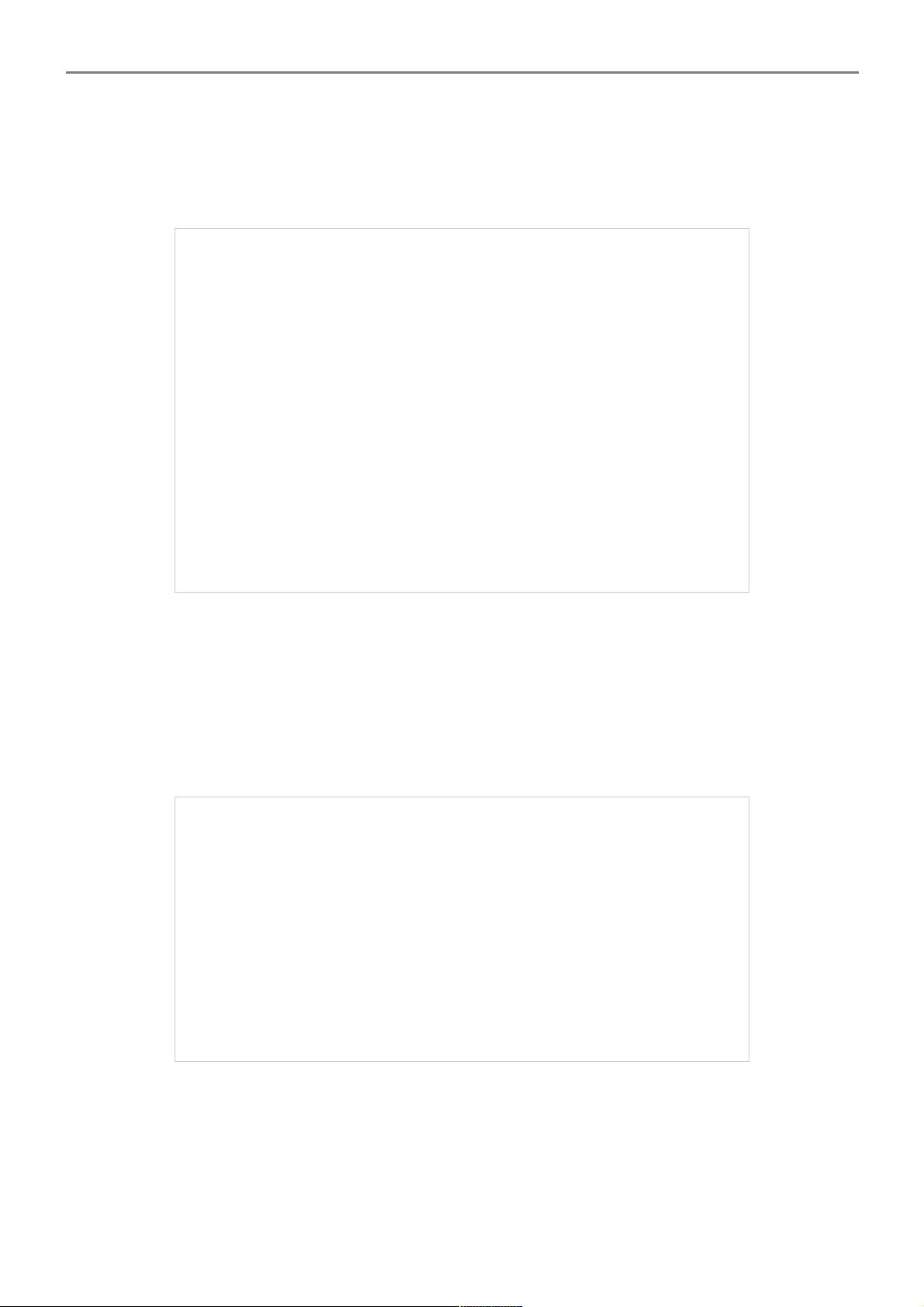
User Manual
AP981X/AP981WX In-Wall Poe Wireless-G AP/Bridge
Step 5 : Enable WDS Peer's MAC Address
Click Wireless -> WDS Setup, and then WDS Setup page appears.
Enable “WDS Peer's MAC Address”, and then enter the related information. Click Save button to
save the settings.
Step 6 : Wireless General Settings
Click Wireless -> General Setup, and then General Setup page appears.
Select the “Channel” and “Transmit Rate Control” informations required in the General Setup
field. The informations must the same the other WDS device.
Click Reboot to activate all settings configured so far.
Congratulation !
The WDS mode is now successfully configured.
17
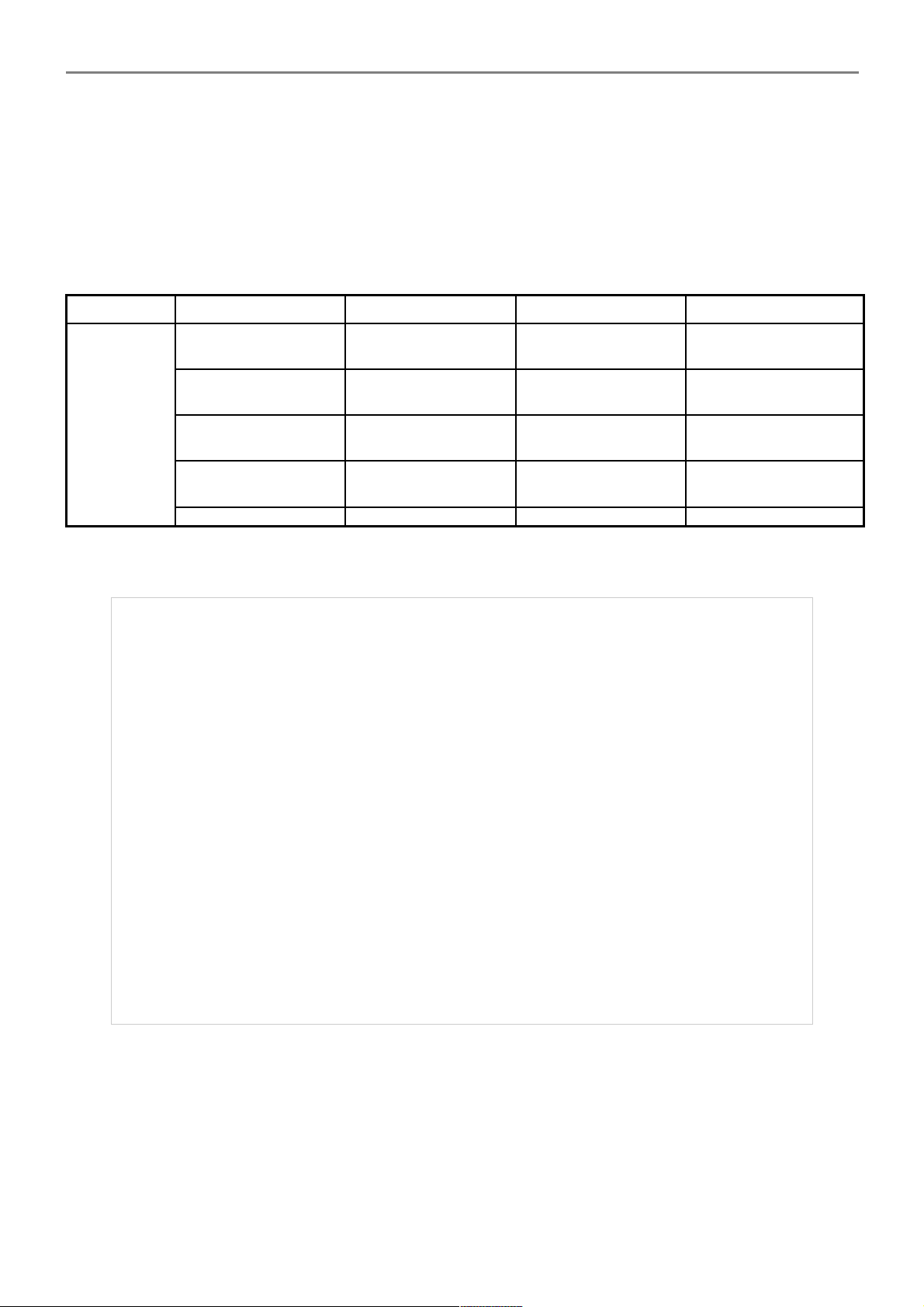
User Manual
AP981X/AP981WX In-Wall Poe Wireless-G AP/Bridge
Chapter 3. AP Mode Configuration
When AP mode is activated, the system can be configured as an Access Point. This section provides
information in configuring the AP mode with graphical illustrations. AP981X/AP981WX provides
functions as stated below where they can be configured via a user-friendly web based interface.
Option System Wireless Utilities Status
Functions
Operating Mode General Settings Profiles Settings System Overview
LAN Advanced Settings Firmware Upgrade
Associate Client
Status
Management Virtual AP Ping Utility Event Log
Time Server Reboot
SNMP
Table 3-1: AP Mode Functions
Figure 3-1: AP Mode Main Page
18
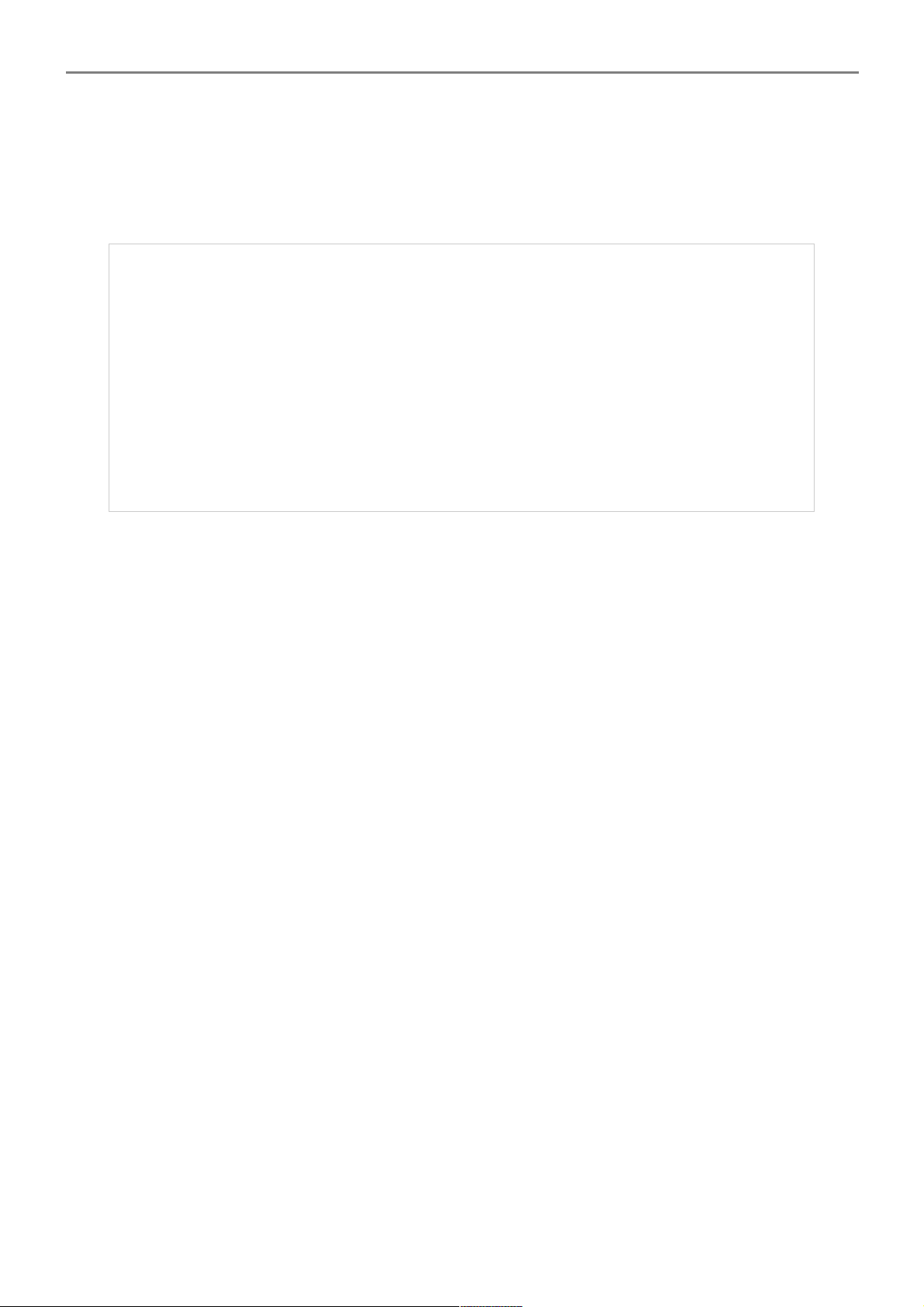
User Manual
AP981X/AP981WX In-Wall Poe Wireless-G AP/Bridge
3.1 System
This section provides information in configuring the following functions: Operating Mode, LAN
Setup, Management, Time Server, SNMP Setup
3.1.1 Operating Mode
AP981X/AP981WX supports three operation modes; AP mode , WDS mode and CPE mode. The
administrator can set the desired mode via this page, and then configure the system according to
their deployment needs.
AP Mode : Check AP Mode button to enable AP mode, and then click “Save&Reboot” to
activate the setting.
WDS Mode : Check WDS Mode button to enable AP mode, and then click “Save&Reboot”
to activate the setting.
19
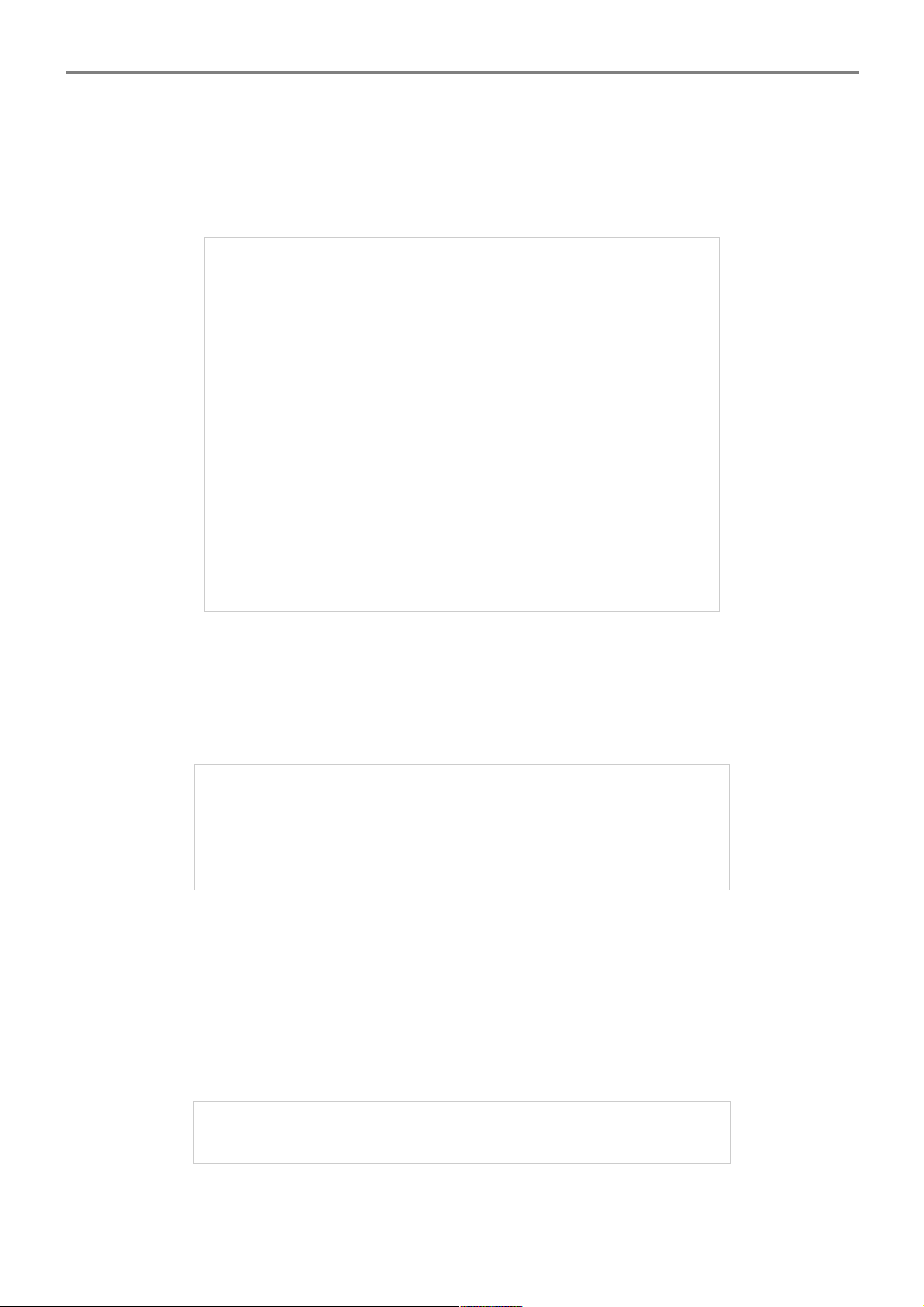
User Manual
AP981X/AP981WX In-Wall Poe Wireless-G AP/Bridge
3.1.2 LAN Setup
Here is instruction for how to setup the local IP Address and Netmask. Please click on System ->
LAN and follow the below setting.
Mode : Check either “Static IP” or “Dynamic IP” button as desired to set up the system IP of LAN
port .
Static IP : The administrator can manually setup the LAN IP address when static IP is
available/ preferred.
IP Address : The IP address of the LAN port; default IP address is 192.168.2.254
IP Netmask : The Subnet mask of the LAN port; default Netmask is 255.255.255.0
IP Gateway : The default gateway of the LAN port; default Gateway is 192.168.2.1
Dynamic IP : This configuration type is applicable when the AP981X/AP981WX is connected
to a network with the presence of a DHCP server; all related IP information will be provided
by the DHCP server automatically.
Hostname : The Hostname of the LAN port
20
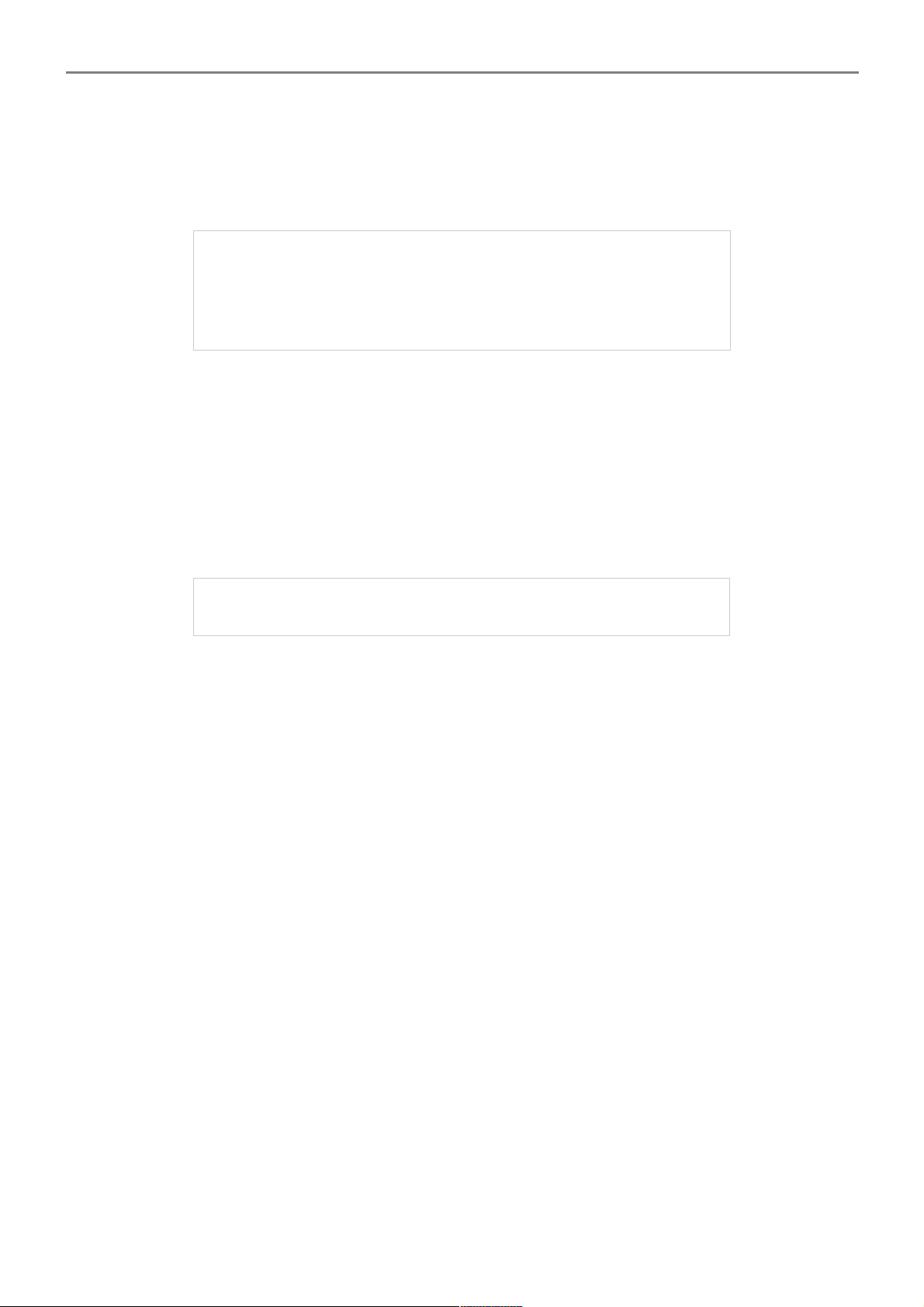
User Manual
AP981X/AP981WX In-Wall Poe Wireless-G AP/Bridge
DNS : Check either “No Default DNS Server” or “Specify DNS Server IP” button as desired to set
up the system DNS.
Primary : The IP address of the primary DNS server.
Secondary : The IP address of the secondary DNS server.
Spanning Tree Protocol
The spanning tree network protocol provides a loop free topology for any bridged LAN. The
Spanning Tree Protocol, which is also referred to as STP, is defined in the IEEE Standard 802.1d.
Change these settings as described here and click Save button to save your changes. Click Reboot
button to activate your changes
21
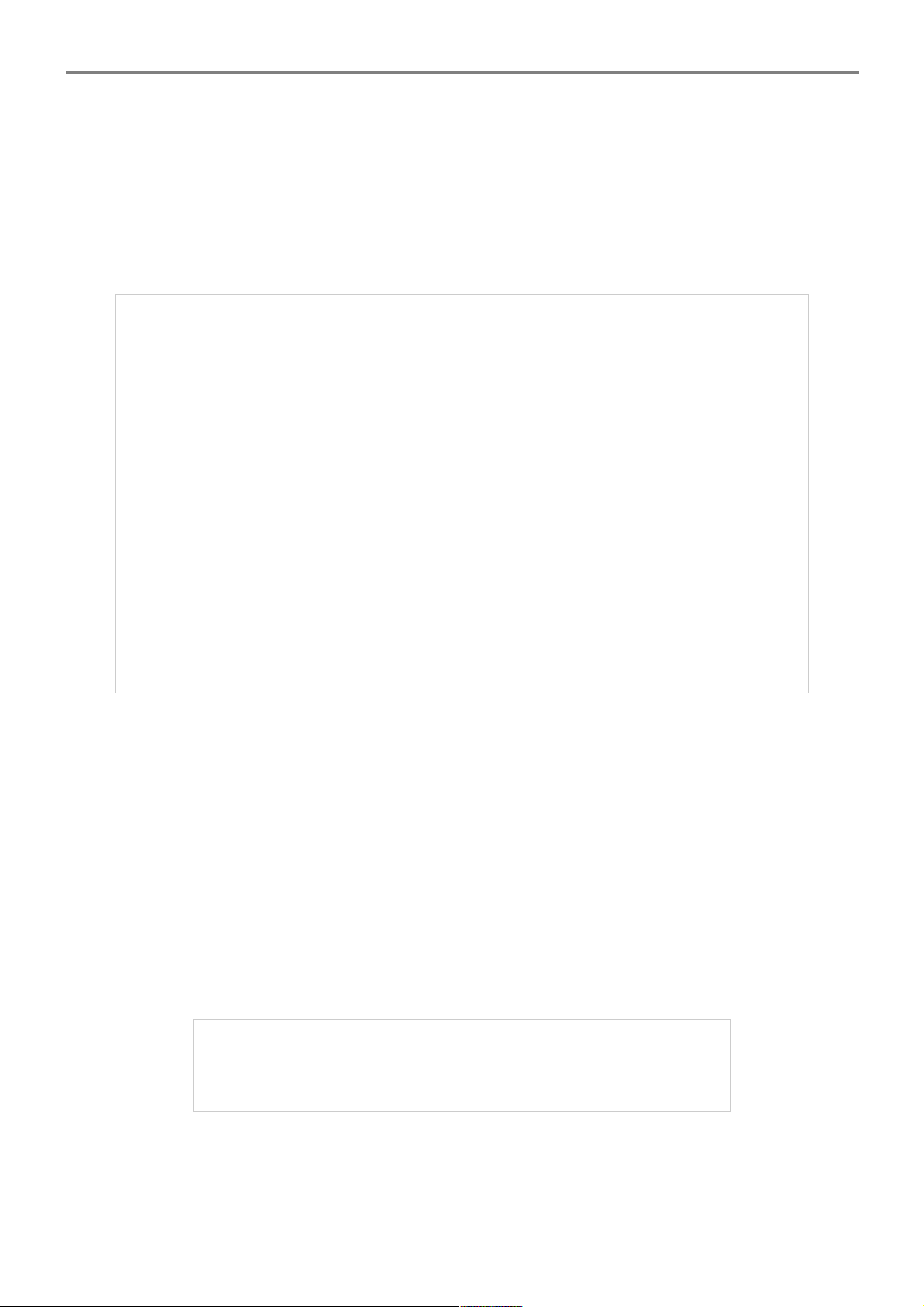
User Manual
AP981X/AP981WX In-Wall Poe Wireless-G AP/Bridge
3.1.3 Management
The administrator can later obtain the geographical location of the system via the information
configured here. The administrator also can change system password and configure system login
methods. Please click System -> Management and follow the below settings.
System Information
System Name : Enter a desired name or use the default provided.
Description : Denote further information of the system.
Location : Enter related geographical location information of the system;
administrator/manager will be able to locate the system easily.
Admin Password : The admin manager can change its respected password. Enter the new
password, and then verify the new password in the Check New Password filed. Click Save button
to activate the new password.
New Password : Please input the new password of administrator.
Check New Password : Please input again the new password of administrator.
22
