Page 1

System Board
User’s Manual
935-P35T21-400G
02220749
Page 2
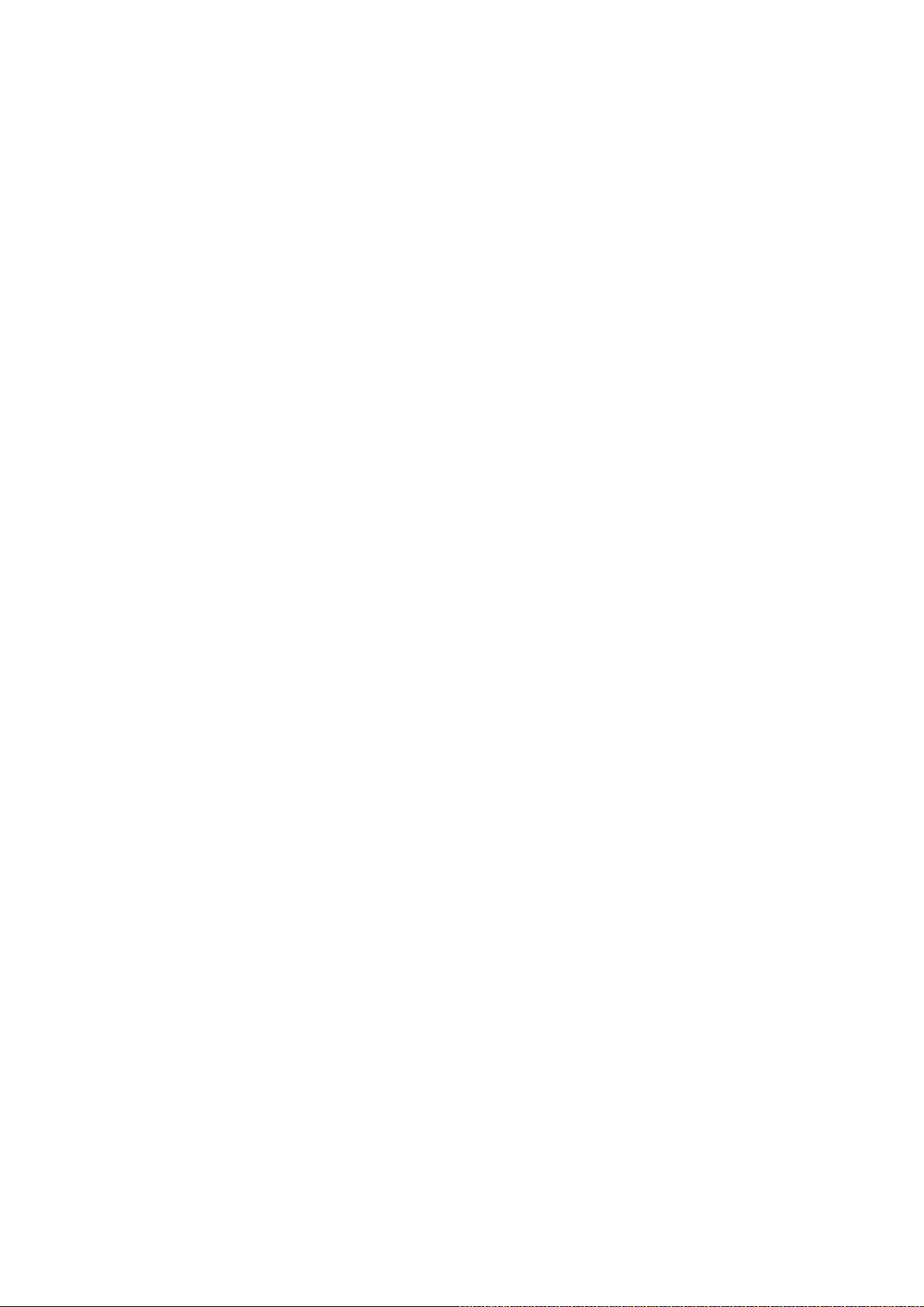
Copyright
This publication contains information that is protected by copyright.
No part of it may be reproduced in any form or by any means or
used to make any transformation/adaptation without the prior written permission from the copyright holders.
This publication is provided for informational purposes only. The
manufacturer makes no representations or warranties with respect to
the contents or use of this manual and specifically disclaims any express or implied warranties of merchantability or fitness for any particular purpose. The user will assume the entire risk of the use or the
results of the use of this document. Further, the manufacturer reserves the right to revise this publication and make changes to its
contents at any time, without obligation to notify any person or entity of such revisions or changes.
© 2007. All Rights Reserved.
Trademarks
Windows® 98, Windows® 98 SE, Windows® ME, Windows® 2000,
Windows NT® 4.0 and Windows® XP are registered trademarks of
Microsoft Corporation. VIA is a registered trademark of VIA Technologies, Inc. Award is a registered trademark of Award Software,
Inc. Other trademarks and registered trademarks of products appearing in this manual are the properties of their respective holders.
Page 3
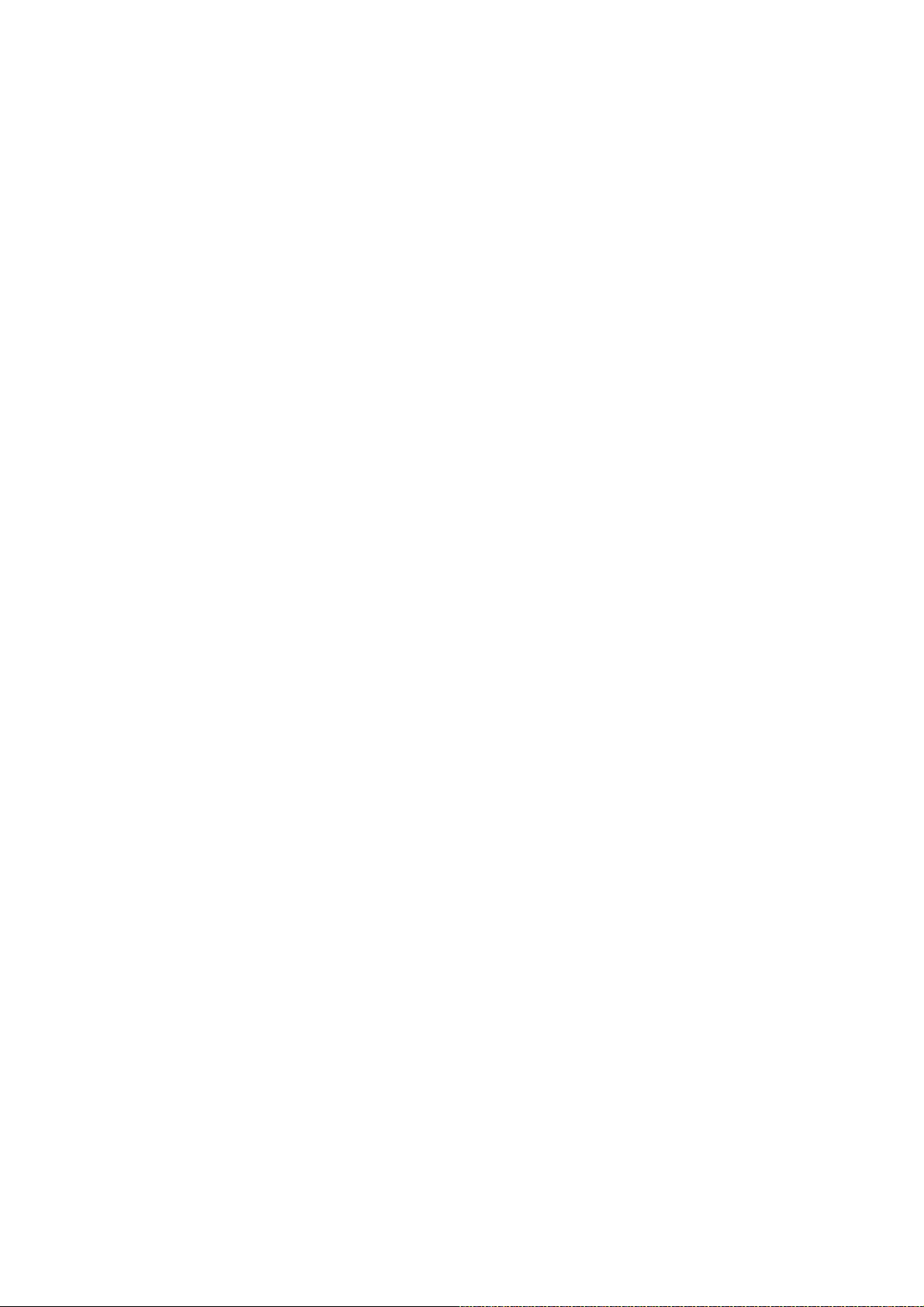
FCC and DOC Statement on Class B
This equipment has been tested and found to comply with the limits
for a Class B digital device, pursuant to Part 15 of the FCC rules.
These limits are designed to provide reasonable protection against
harmful interference when the equipment is operated in a residential
installation. This equipment generates, uses and can radiate radio frequency energy and, if not installed and used in accordance with the
instruction manual, may cause harmful interference to radio communications. However, there is no guarantee that interference will not
occur in a particular installation. If this equipment does cause harmful
interference to radio or television reception, which can be determined
by turning the equipment off and on, the user is encouraged to try
to correct the interference by one or more of the following measures:
• Reorient or relocate the receiving antenna.
• Increase the separation between the equipment and the receiver.
• Connect the equipment into an outlet on a circuit different from
that to which the receiver is connected.
• Consult the dealer or an experienced radio TV technician for
help.
Notice:
1. The changes or modifications not expressly approved by the
party responsible for compliance could void the user's authority
to operate the equipment.
2. Shielded interface cables must be used in order to comply with
the emission limits.
Page 4
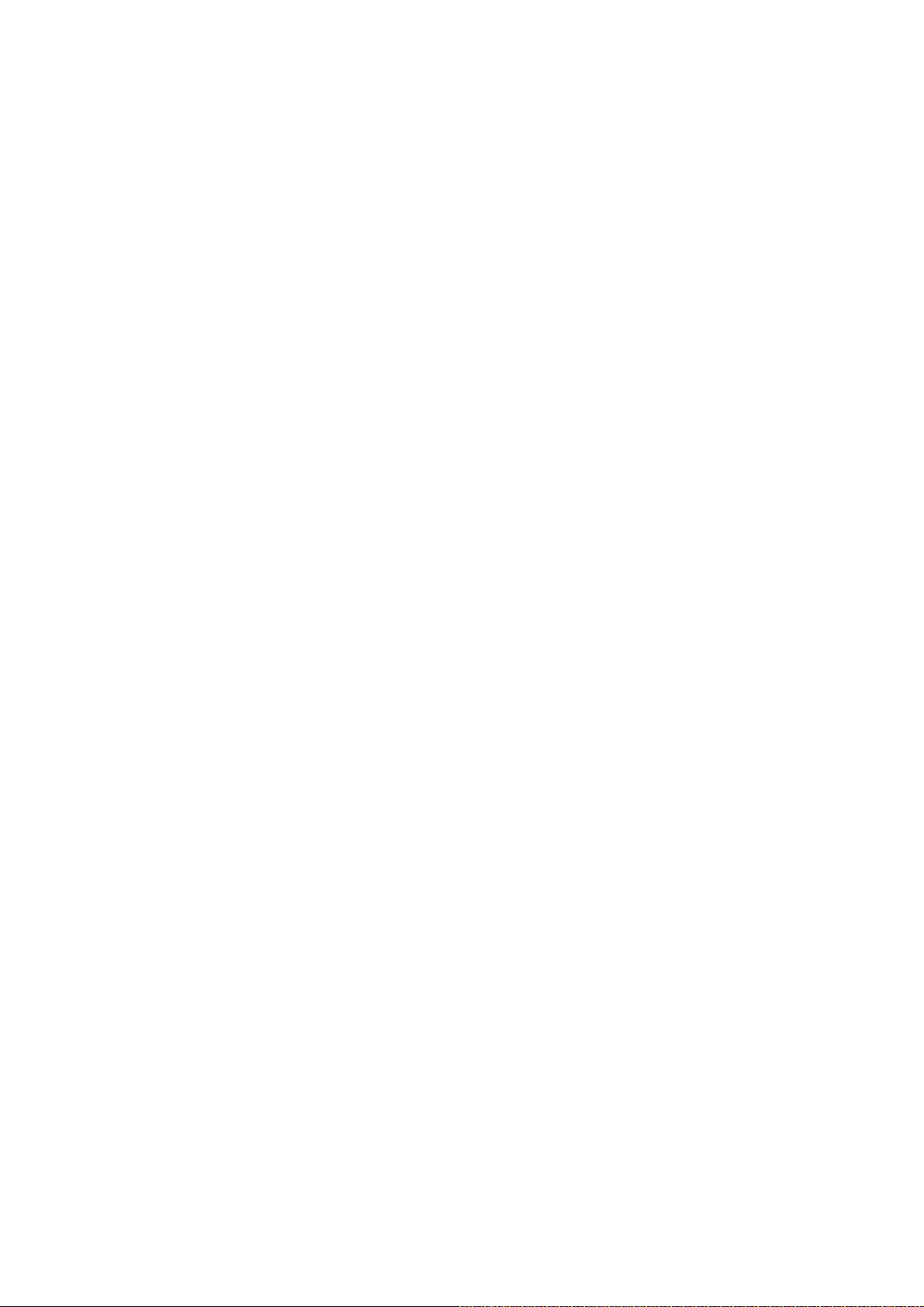
Table of Contents
About this Manual................................................................................
Warranty.................................................................................................
Registering the Product.......................................................................
Static Electricity Precaution................................................................
Safety Measures.....................................................................................
About the Package...............................................................................
Before Using the System Board.........................................................
Chapter 1 - Introduction....................................................................
Specifications...................................................................................................................................
Features..............................................................................................................................................
Français................................................................................................................................................
Deutsch...............................................................................................................................................
Español................................................................................................................................................
Русский язык.........................................................................................................................
Japanese.............................................................................................................................................
Chapter 2 - Hardware Installation....................................................
System Board Layout ..........................................................................................................
System Memory..........................................................................................................................
CPU.......................................................................................................................................................
Transpiper Heat Sink..............................................................................................................
Jumper Settings............................................................................................................................
Rear Panel I/O Ports.............................................................................................................
Internal I/O Connectors.....................................................................................................
5
5
6
8
8
9
9
10
10
12
17
19
21
23
25
27
27
29
33
38
47
56
66
Chapter 3 - BIOS Setup......................................................................
Award BIOS Setup Utility.................................................................................................
RAID BIOS.....................................................................................................................................
Updating the BIOS..................................................................................................................
Chapter 4 - Supported Software.......................................................
Chapter 5 - RAID.................................................................................
Appendix A - Enabling Hyper-Threading Technology...................
Appendix B - System Error Message...............................................
Appendix C - Troubleshooting..........................................................
82
82
129
130
132
150
159
162
164
Page 5

About this Manual
An electronic file of this manual is included in the CD. To view the
user’s manual, insert the CD into a CD-ROM drive. The autorun
screen will appear. Click the “TOOLS” icon then click “Manual” on the
main menu.
Warranty
1. Warranty does not cover damages or failures that arised from
misuse of the product, inability to use the product, unauthorized
replacement or alteration of components and product specifications.
2. The warranty is void if the product has been subjected to physical abuse, improper installation, modification, accidents or unauthorized repair of the product.
3. Unless otherwise instructed in this user’s manual, the user may
not, under any circumstances, attempt to perform service, adjustments or repairs on the product, whether in or out of warranty.
It must be returned to the purchase point, factory or authorized
service agency for all such work.
4. We will not be liable for any indirect, special, incidental or
consequencial damages to the product that has been modified
or altered.
Page 6
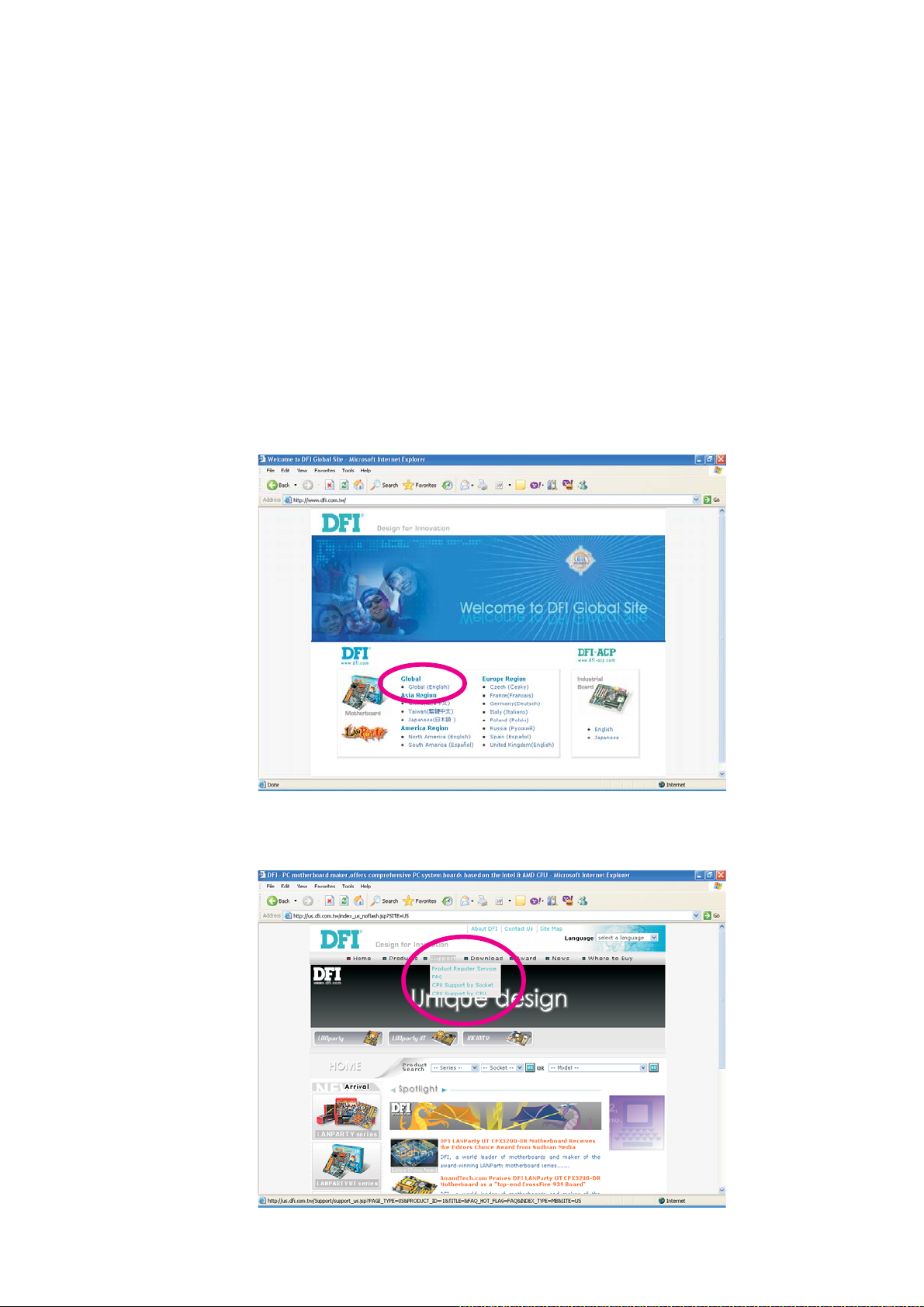
1
Introduction
Registering the Product
We encourage you to register your DFI product online. DFI’s product
registration service entitles you to notifications about product
updates, special discounts and/or promotional offers; and puts your
licensing information on file so that we may efficiently assist you if in
any case needed. Please follow the steps below to access the
product registration page.
1. Run Internet Explorer then type www.dfi.com.tw in the Address bar.
On DFI’s homepage, click Global or the language of your choice.
2. Click the Support menu then select Product Register Service.
6
Page 7
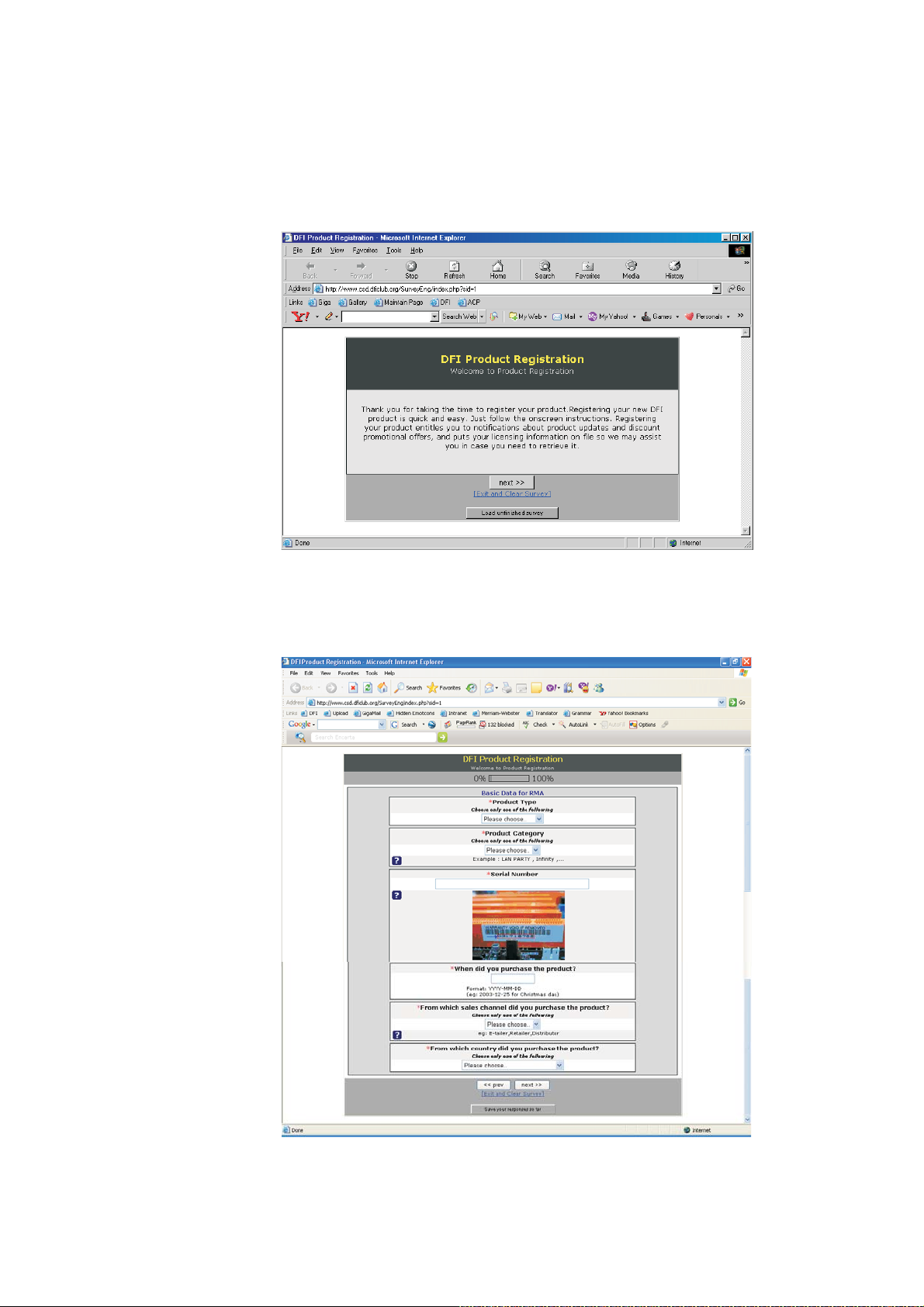
Introduction
3. The DFI Product Registration page will appear. Click Next to
continue.
1
4. Select or fill in the necessary information to complete the
registration.
5. Thank you for registering your DFI product.
7
Page 8
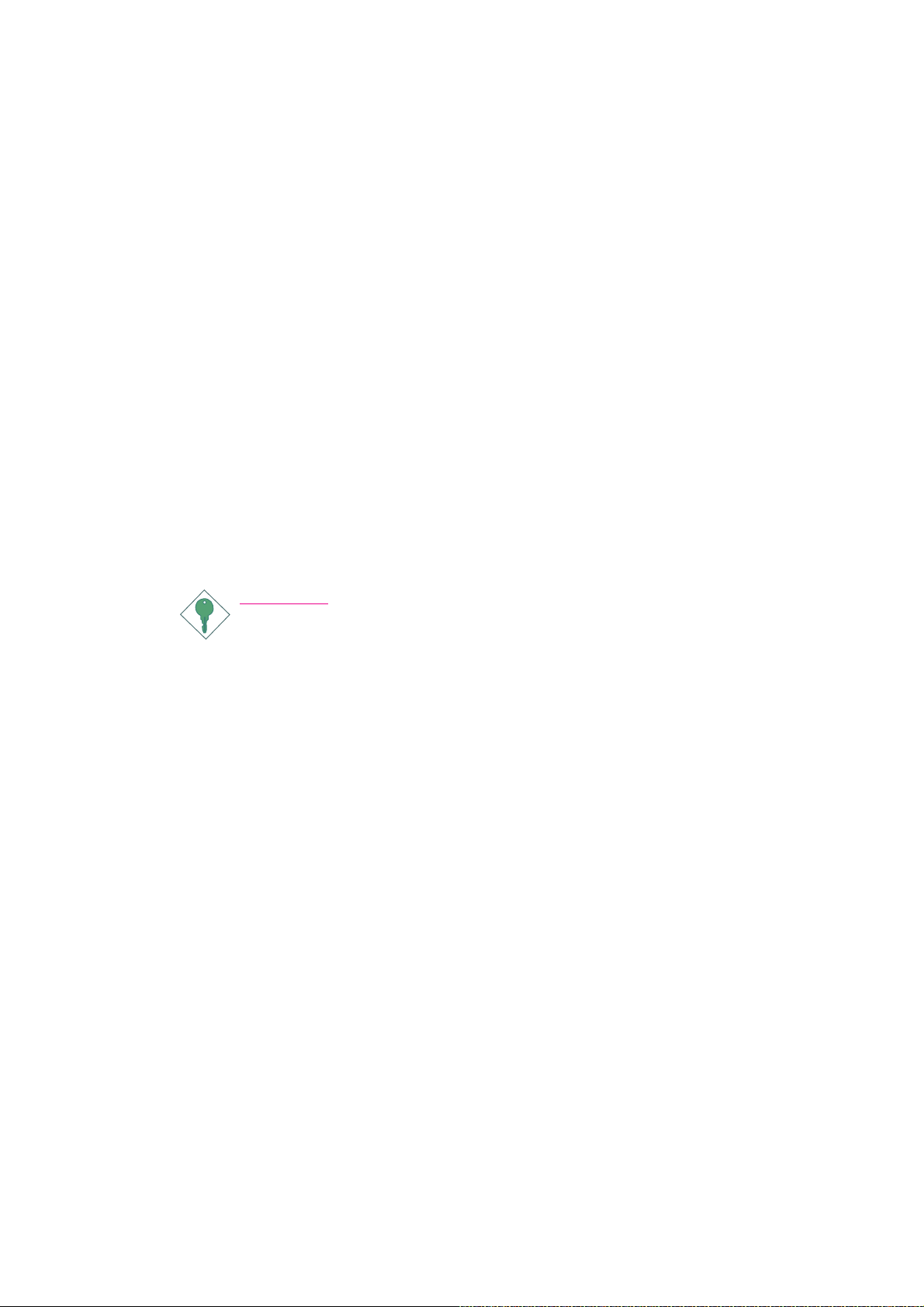
1
Introduction
Static Electricity Precautions
It is quite easy to inadvertently damage your PC, system board,
components or devices even before installing them in your system
unit. Static electrical discharge can damage computer components
without causing any signs of physical damage. You must take extra
care in handling them to ensure against electrostatic build-up.
1. To prevent electrostatic build-up, leave the system board in its
anti-static bag until you are ready to install it.
2. Wear an antistatic wrist strap.
3. Do all preparation work on a static-free surface.
4. Hold the device only by its edges. Be careful not to touch any of
the components, contacts or connections.
5. Avoid touching the pins or contacts on all modules and connectors. Hold modules or connectors by their ends.
Important:
Electrostatic discharge (ESD) can damage your processor, disk
drive and other components. Perform the upgrade instruction
procedures described at an ESD workstation only. If such a
station is not available, you can provide some ESD protection
by wearing an antistatic wrist strap and attaching it to a metal
part of the system chassis. If a wrist strap is unavailable, establish and maintain contact with the system chassis throughout
any procedures requiring ESD protection.
Safety Measures
To avoid damage to the system:
• Use the correct AC input voltage range
To reduce the risk of electric shock:
• Unplug the power cord before removing the system chassis
cover for installation or servicing. After installation or servicing,
cover the system chassis before plugging the power cord.
..
.
..
Battery:
• Danger of explosion if battery incorrectly replaced.
• Replace only with the same or equivalent type recommend
the manufacturer.
• Dispose of used batteries according to local ordinance.
by
8
Page 9
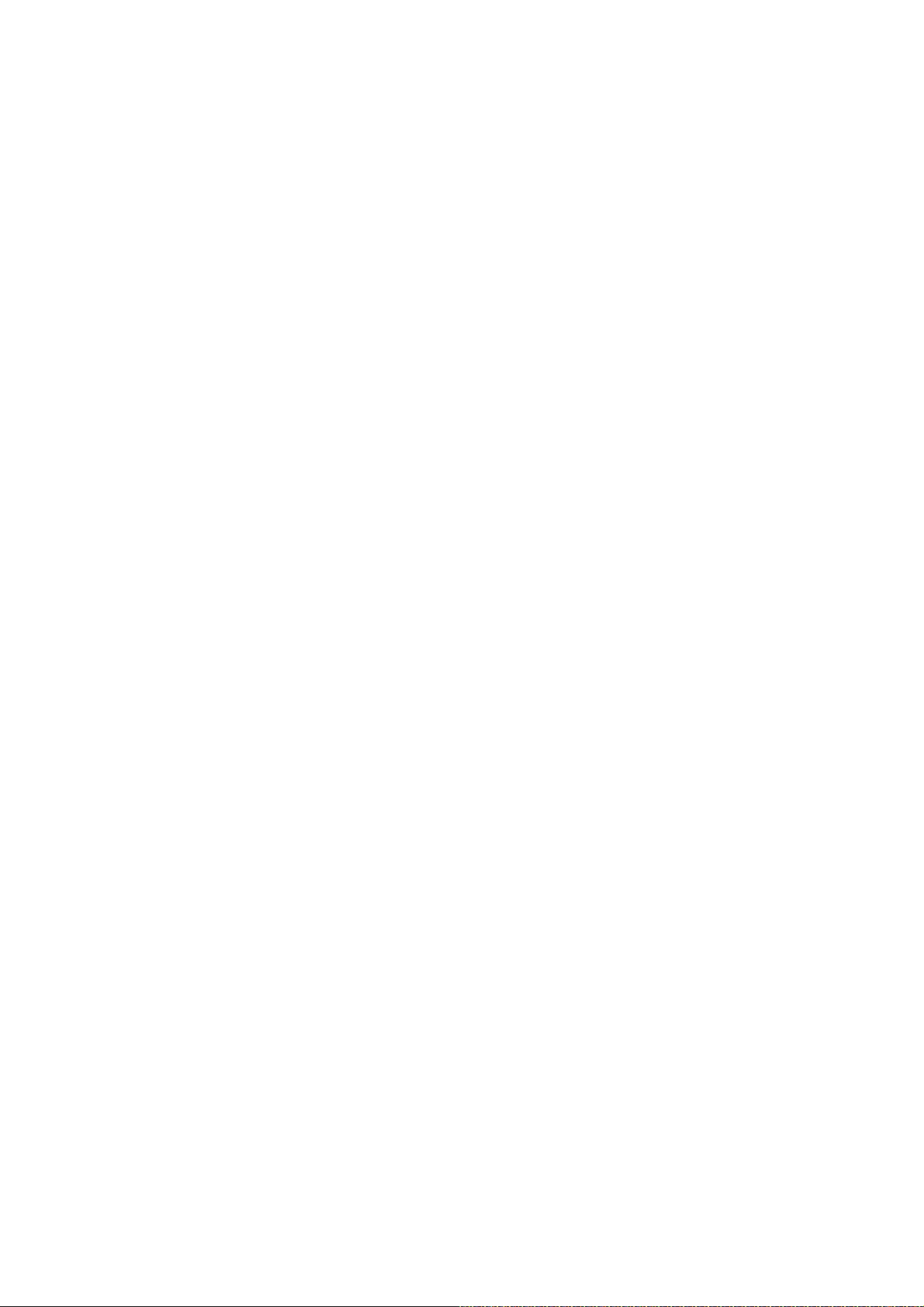
About the Package
The system board package contains the following items. If any of
these items are missing or damaged, please contact your dealer or
sales representative for assistance.
; One system board
; One Bernstein audio module with cable
; One Transpiper kit (LP UT P35 Series only)
- One Transpiper
- One 90o metal pipe
- One thermal paste
; One copper plate with mounting screws (LP UT P35 Series only)
; One IDE round cable
; One floppy round cable
; Four Serial ATA data cables
; Four Serial ATA power cables
; One I/O shield
; One RAID driver diskette
; One “Mainboard Utility” CD
; One user’s manual
; One Quick Installation Guide (LP UT P35 Series only)
Introduction
1
The system board and accessories in the package may not come
similar to the information listed above. This may differ in accordance
to the sales region or models in which it was sold. For more information about the standard package in your region, please contact
your dealer or sales representative.
Before Using the System Board
Before using the system board, prepare basic system components.
If you are installing the system board in a new system, you will need
at least the following internal components.
• A CPU
• Memory module
• Storage devices such as hard disk drive, CD-ROM, etc.
You will also need external system peripherals you intend to use
which will normally include at least a keyboard, a mouse and a video
display monitor.
9
Page 10
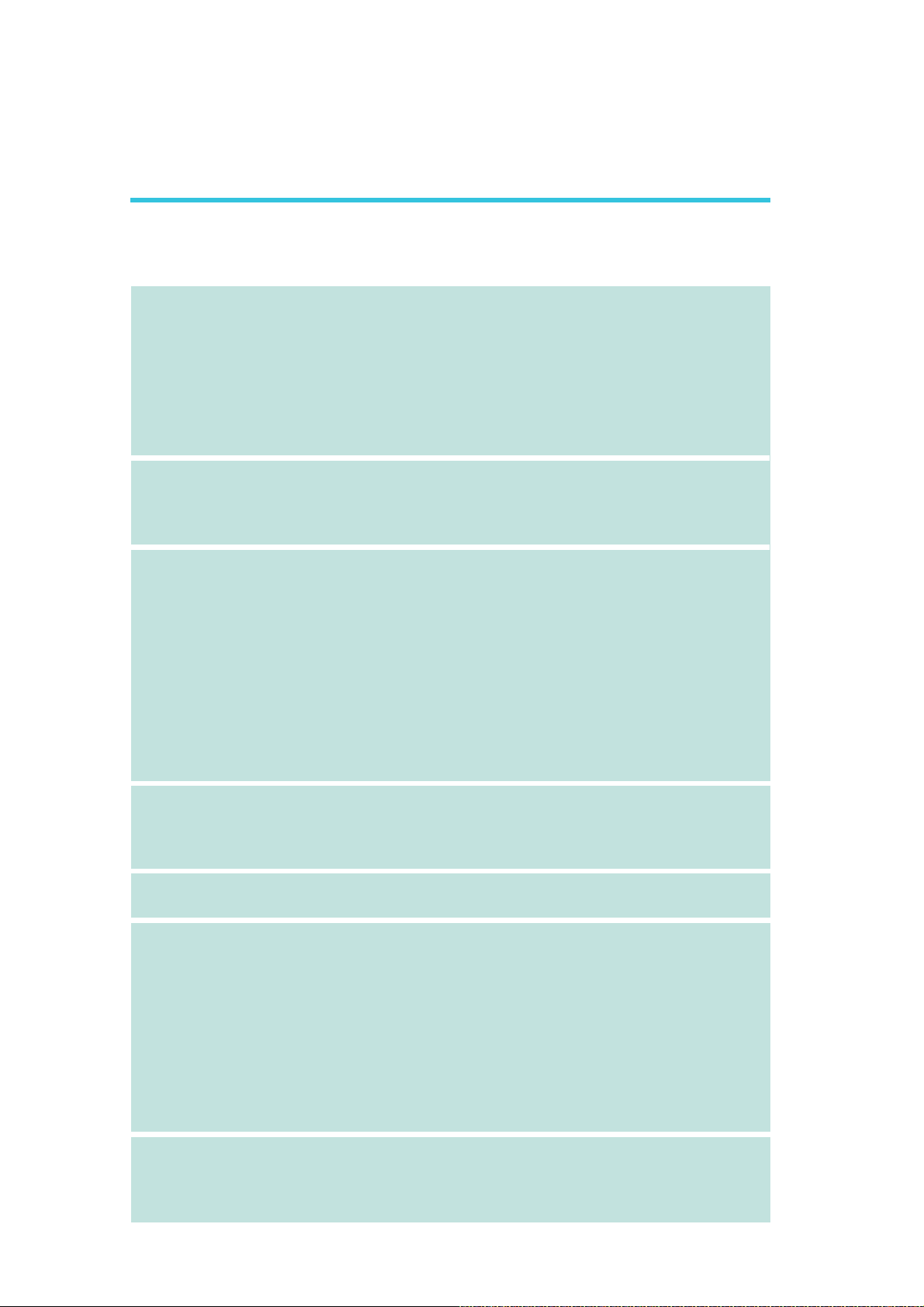
1
Introduction
Chapter 1 - Introduction
Specifications
Processor
Chipset
System Memory
• LGA 775 socket for:
- Intel® CoreTM2 Quad, Intel® CoreTM2 Extreme, Intel® CoreTM2
Duo, Intel® Pentium® D or Intel® Pentium® 4
• Supports Intel Enhanced Memory 64 Technology (EMT64T)
• Supports Enhanced Intel SpeedStep Technology (EIST)
• Supports Intel Hyper-Threading Technology
• Supports 1333*/1066/800MHz system bus speed
*Available only on CPUs that support 1333MHz FSB
®
• Intel
• LP UT P35-T2R and LP LT P35-T2R
• LP UT P35-T3R and LP LT P35-T3R
• Supports dual channel (128-bit wide) memory interface
• Supports up to 8GB system memory
• Supports unbuffered x8 and x16 DIMMs
chipset
- Northbridge: Intel® P35 Express chipset (with Intel® Fast
Memory Access technology)
- Southbridge: Intel® ICH9R
- Four 240-pin DDR2 DIMM sockets
- Supports DDR2 667/800 MHz
- Delivers up to 12.8Gb/s bandwidth
- Four 240-pin DDR3 DIMM sockets
- Supports DDR3 800/1066/1333 MHz
- Delivers up to 17Gb/s bandwidth
Expansion Slots
BIOS
Audio
LAN
• 3 PCI Express x16 slots (PCIE1 at x16, PCIE3 at x4 or x1 and
PCIE4 at x1)
• 1 PCI Express x1 slot
• 3 PCI slots
• Award BIOS
• 8Mbit flash memory
• Bernstein audio module
- Realtek ALC885 8-channel High Definition Audio CODEC
- Center/subwoofer, rear R/L and side R/L jacks
- Line-in, line-out (front R/L) and mic-in jacks
- 2 coaxial RCA S/PDIF-in/out jacks
- 1 optical S/PDIF connector
- 1 CD-in connector
- 1 front audio connector
• DAC SNR/ADC SNR of 106dB/101dB
• Full-rate lossless content protection technology
• Marvell 88E8052 and Marvell 88E8053 PCIE Gigabit LAN
controllers
• Fully compliant to IEEE 802.3 (10BASE-T), 802.3u (100BASETX) and 802.3ab (1000BASE-T) standards
10
Page 11
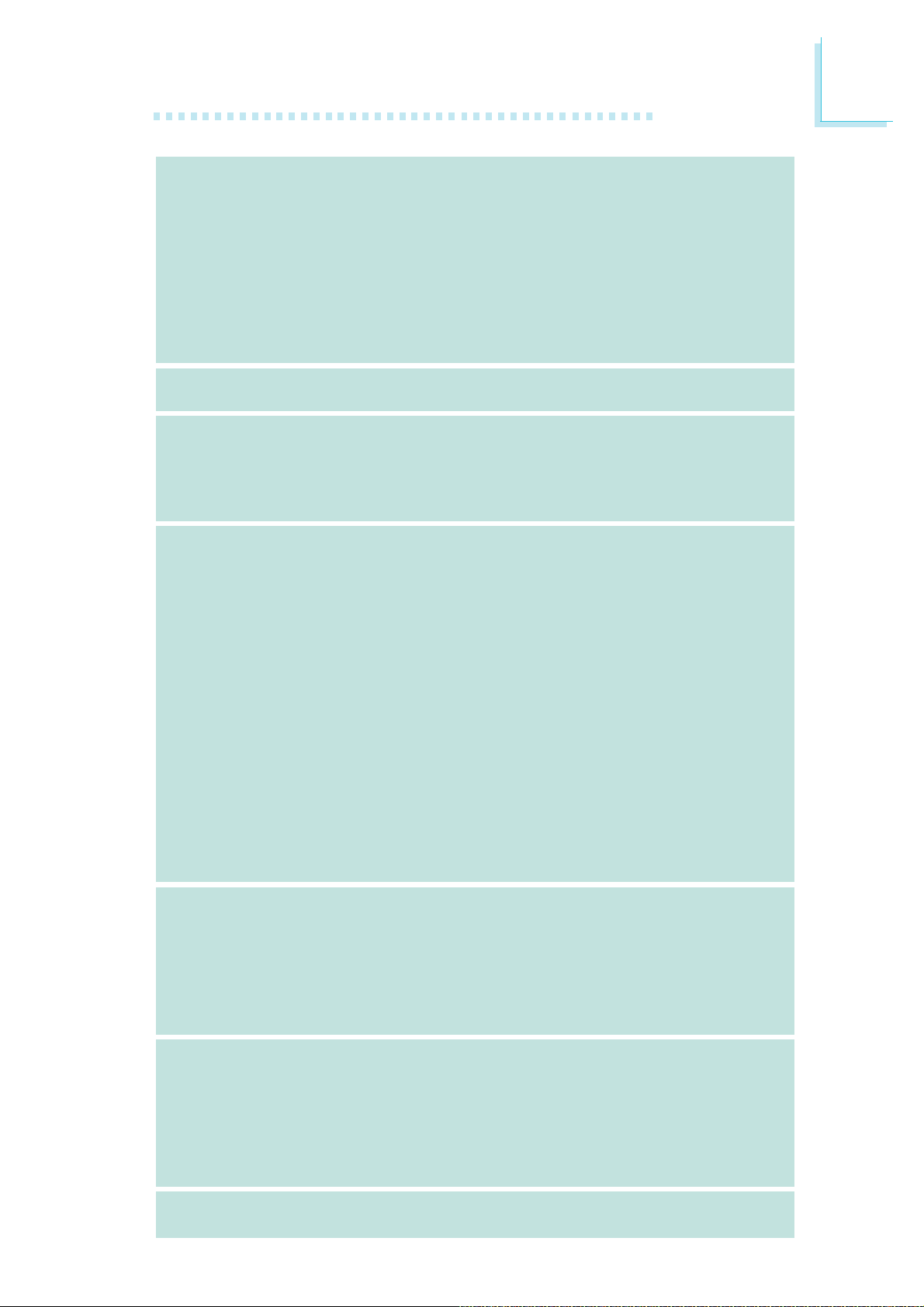
Introduction
1
Storage
IEEE 1394
Rear Panel I/O
Internal I/O
• Intel ICH9R chip
- Intel Matrix Storage technology
- Supports up to 6 SATA devices
- SATA speed up to 3Gb/s
- RAID 0, RAID 1, RAID 0+1 and RAID 5
• JMicron JMB363 PCI Express to SATA and PATA host controller
- Supports up to 2 UltraDMA 100Mbps IDE devices
- Supports 2 SATA devices
- SATA speed up to 3Gb/s
- RAID 0 and RAID 1
• VIA VT6307
• Supports two 100/200/400 Mb/sec ports
• 1 mini-DIN-6 PS/2 mouse port
• 1 mini-DIN-6 PS/2 keyboard port
• 1 IEEE 1394 port
• 6 USB 2.0/1.1 ports
• 2 RJ45 LAN ports
• 3 connectors for 6 additional external USB 2.0 ports
• 1 connector for an external COM port
• 1 connector for an IEEE 1394 port
• 1 connector for the Bernstein audio module
• 1 front audio connector (on the Bernstein audio module)
• 1 CD-in connector (on the Bernstein audio module)
• 1 S/PDIF connector (on the Bernstein audio module)
• 1 IrDA connector and 1 CIR connector
• 8 Serial ATA connectors
• 1 40-pin IDE connector and 1 floppy connector
• 1 24-pin ATX power connector
• 1 8-pin 12V power connector
• 2 4-pin 5V/12V power connectors (FDD type)
• 1 front panel connector
• 6 fan connectors
• 1 diagnostic LED
• EZ touch switches (power switch and reset switch)
Power Management
Hardware Monitor
PCB
• ACPI and OS Directed Power Management
• ACPI STR (Suspend to RAM) function
• Wake-On-PS/2 Keyboard/Mouse
• Wake-On-USB Keyboard/Mouse
• Wake-On-LAN and Wake-On-Ring
• RTC timer to power-on the system
• AC power failure recovery
• Monitors CPU/system/Northbridge temperature and overheat
alarm
• Monitors Vcore/Vdimm/Vnb/VCC5/12V/V5sb/Vbat voltages
• Monitors the speed of the cooling fans
• CPU Overheat Protection function monitors CPU temperature
and fan during system boot-up - automatic shutdown upon system overheat
• 6 layers, ATX form factor
• 24.4cm (9.6") x 30.5cm (12")
11
Page 12
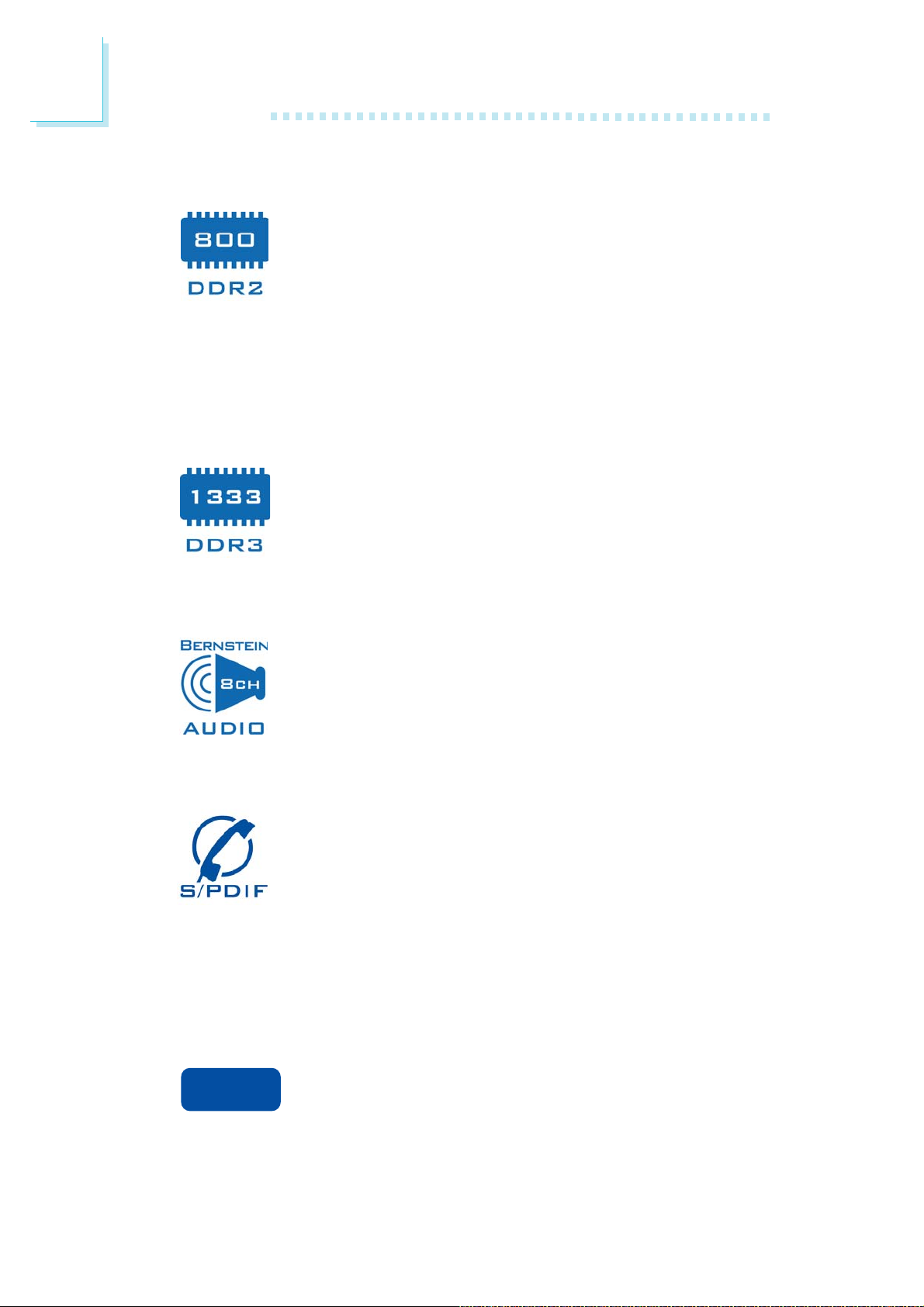
1
Introduction
Features
LP UT P35-T2R and LP LT P35-T2R support high performance DDR2 technology whose data transfer rate
delivers bandwidth of 12.8 Gb/s and beyond. That is
twice the speed of the conventional DDR without in-
creasing its power consumption. DDR2 SDRAM modules work at
1.8V supply compared to 2.6V memory voltage for DDR modules.
DDR2 also incorporates new innovations such as the On-Die Termination (ODT) as well as larger 4-bit pre-fetch against DDR which
fetches 2 bits per clock cycle.
LP UT P35-T3R and LP LT P35-T3R support DDR3
memory that delivers increased system bandwidth and
improved performance. DDR3 offers peak data transfer
rate of up to 17 Gb/s bandwidth. The advantages of
DDR3 are its higher bandwidth and its increase in performance at a
lower power than DDR2.
The Realtek ALC885 on the Bernstein audio module
supports 6 audio jacks that provide 8-channel audio output for advanced 7.1-channel super surround sound au-
dio system. It is also equipped with a CD-in connector,
front audio connector and S/PDIF output allowing digital connections
with DVD systems or other audio/video multimedia.
S/PDIF is a standard audio file transfer format that
transfers digital audio signals to a device without having
to be converted first to an analog format. This prevents
the quality of the audio signal from degrading whenever
it is converted to analog. S/PDIF is usually found oyn digital audio
equipment such as a DAT machine or audio processing device. The
S/PDIF interface on the system board sends surround sound and
3D audio signal outputs to amplifiers and speakers and to digital
recording devices like CD recorders.
ideide
ide
ideide
The JMicron JMB363 controller supports up to two
UltraDMA 100Mbps IDE devices.
12
Page 13
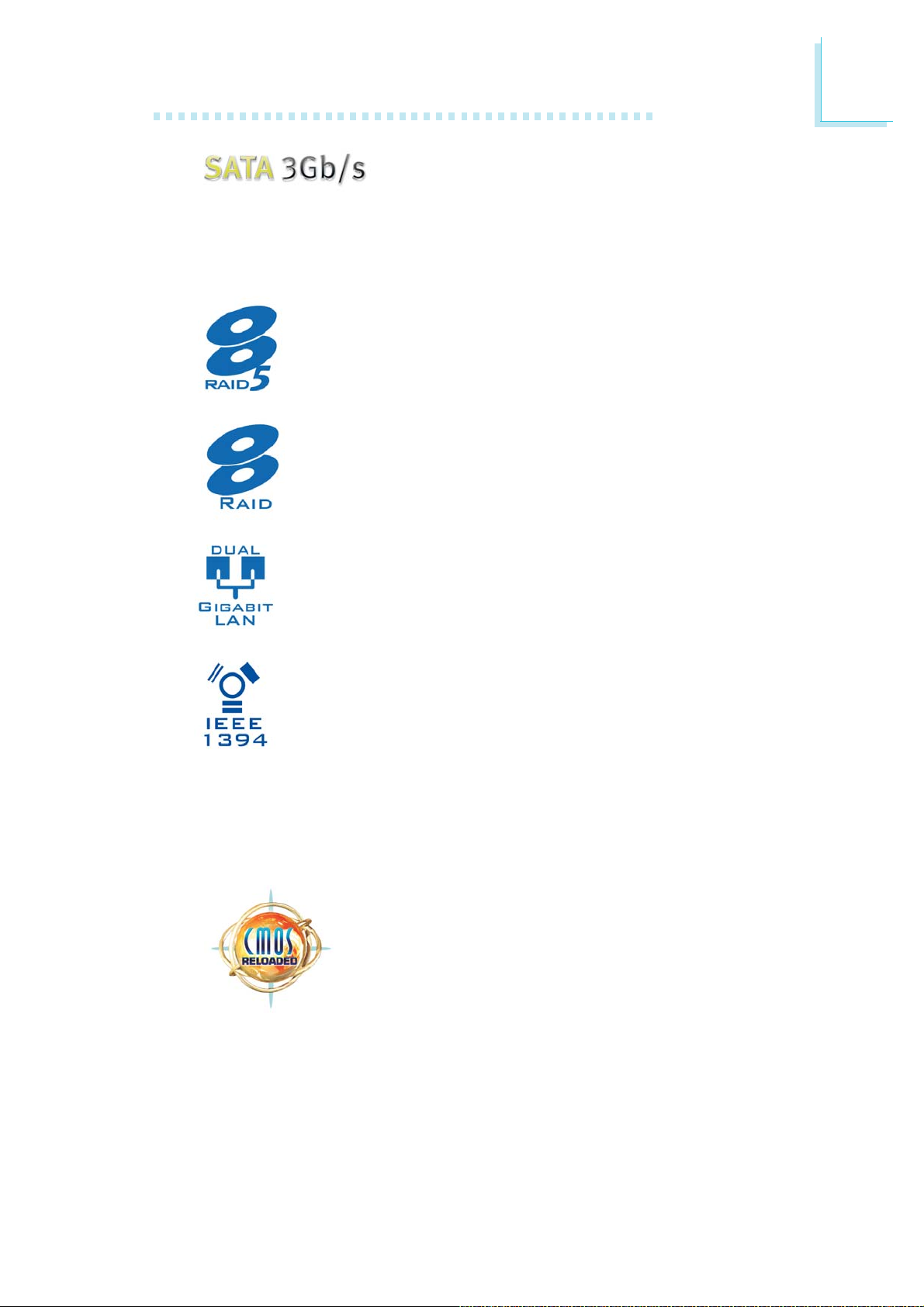
Introduction
Serial ATA is a storage interface that is compli-
ant with SATA 1.0 specification. Intel ICH9R
and JMicron JMB363 both support speed of up to 3Gb/s. Serial
ATA improves hard drive performance faster than the standard parallel ATA whose data transfer rate is 100MB/s.
The Intel ICH9R chip allows configuring RAID on Serial ATA
devices. It supports RAID 0, RAID 1, RAID 0+1 and RAID
5.
The JMicron JMB363 chip allows configuring RAID on another 2 Serial ATA devices. It supports RAID 0 and RAID
1.
1
The Marvell 88E8052 and Marvell 88E8053 PCI Express
Gigabit LAN controllers support up to 1Gbps data rate.
IEEE 1394 is fully compliant with the 1394 OHCI (Open
Host Controller Interface) 1.1 specification. It supports up
to 63 devices that can run simultaneously on a system.
1394 is a fast external bus standard that supports data
transfer rates of up to 400Mbps. In addition to its high speed, it
also supports isochronous data transfer which is ideal for video devices that need to transfer high levels of data in real-time. 1394
supports both Plug-and-Play and hot plugging.
CMOS Reloaded is a technology that allows storing
multiple user-defined BIOS settings by using the
BIOS utility to save, load and name the settings. This
is especially useful to overclockers who require saving a variety of overclocked settings and being able
to conveniently switch between these settings simultaneously.
13
Page 14
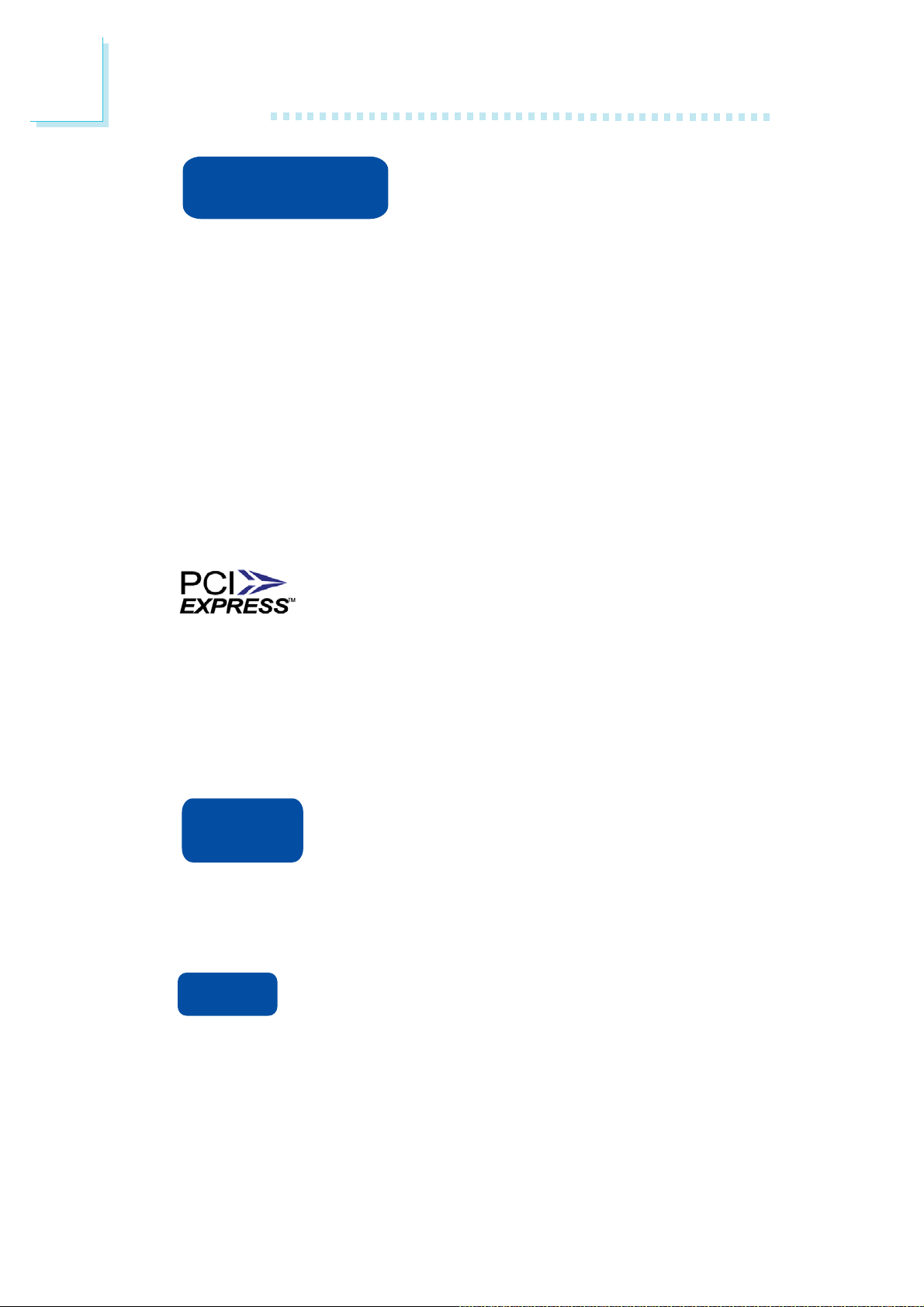
1
Introduction
hyper-threading
technology
Technology for your computer system requires ALL of the following
platforms.
Components:
• CPU - an Intel
• Chipset - an Intel® chipset that supports HT Technology
• BIOS - a BIOS that supports HT Technology and has it enabled
• OS - an operating system that includes optimizations for HT
Technology
For more information on Hyper-Threading Technology, go to:
www.intel.com/info/hyperthreading.
the physical layer of x1, x4 and x16 lane widths. The x1 PCI Express
lane supports transfer rate of 2.5 Gigabytes (250MBbps) per second. The PCI Express architecture also provides a high performance
graphics infrastructure by enhancing the capability of a x16 PCI Express lane to provide 4 Gigabytes per second transfer rate.
®
Pentium® 4 Processor with HT Technology
PCI Express is a high bandwidth I/O infrastructure
that possesses the ability to scale speeds by forming
multiple lanes. The system board currently supports
The system board supports Intel processors with Hyper-Threading Technology. Enabling the functionality of Hyper-Threading
CPU
Overheat
Protection
ture limit pre-defined by the CPU, the system will automatically shutdown. This preventive measure has been added to protect the CPU
from damage and insure a safe computing environment.
IrDA
ripheral devices. The IRDA (Infrared Data Association) specification
supports data transfers of 115K baud at a distance of 1 meter.
CPU Overheat Protection has the capability of monitoring the CPU’s temperature during system boot up.
Once the CPU’s temperature exceeded the tempera-
The system board is equipped with an IrDA connector
for wireless connectivity between your computer and pe-
14
Page 15
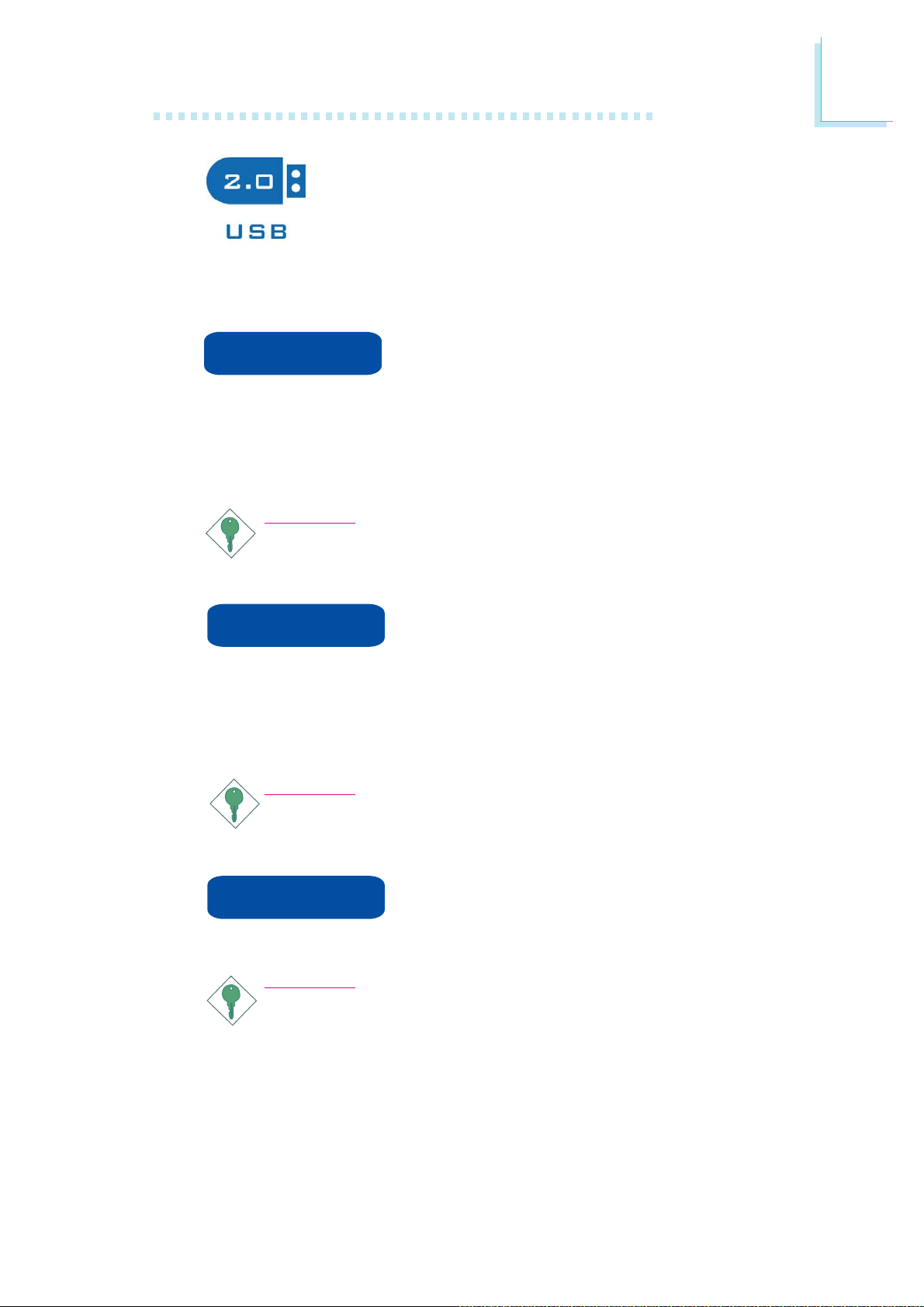
Introduction
The system board supports USB 2.0 and USB 1.1
ports. USB 1.1 supports 12Mb/second bandwidth
while USB 2.0 supports 480Mb/second bandwidth
providing a marked improvement in device transfer
speeds between your computer and a wide range of simultaneously
accessible external Plug and Play peripherals.
1
Wake-On-Ring
wake-up/power-on to respond to calls coming from an external modem or respond to calls from a modem PCI card that uses the PCI
PME (Power Management Event) signal to remotely wake up the
PC.
Important:
If you are using a modem add-in card, the 5VSB power source
of your power supply must support a minimum of ≥720mA.
Wake-On-LAN
It is supported via the onboard LAN port or via a PCI LAN card
that uses the PCI PME (Power Management Event) signal. However,
if your system is in the Suspend mode, you can power-on the system
only through an IRQ or DMA interrupt.
Important:
The 5VSB power source of your power supply must support
≥
720mA.
This feature allows the system that is in the
Suspend mode or Soft Power Off mode to
This feature allows the network to remotely
wake up a Soft Power Down (Soft-Off) PC.
Wake-On-PS/2
system.
Important:
The 5VSB power source of your power supply must support
≥
720mA.
This function allows you to use the PS/2
keyboard or PS/2 mouse to power-on the
15
Page 16
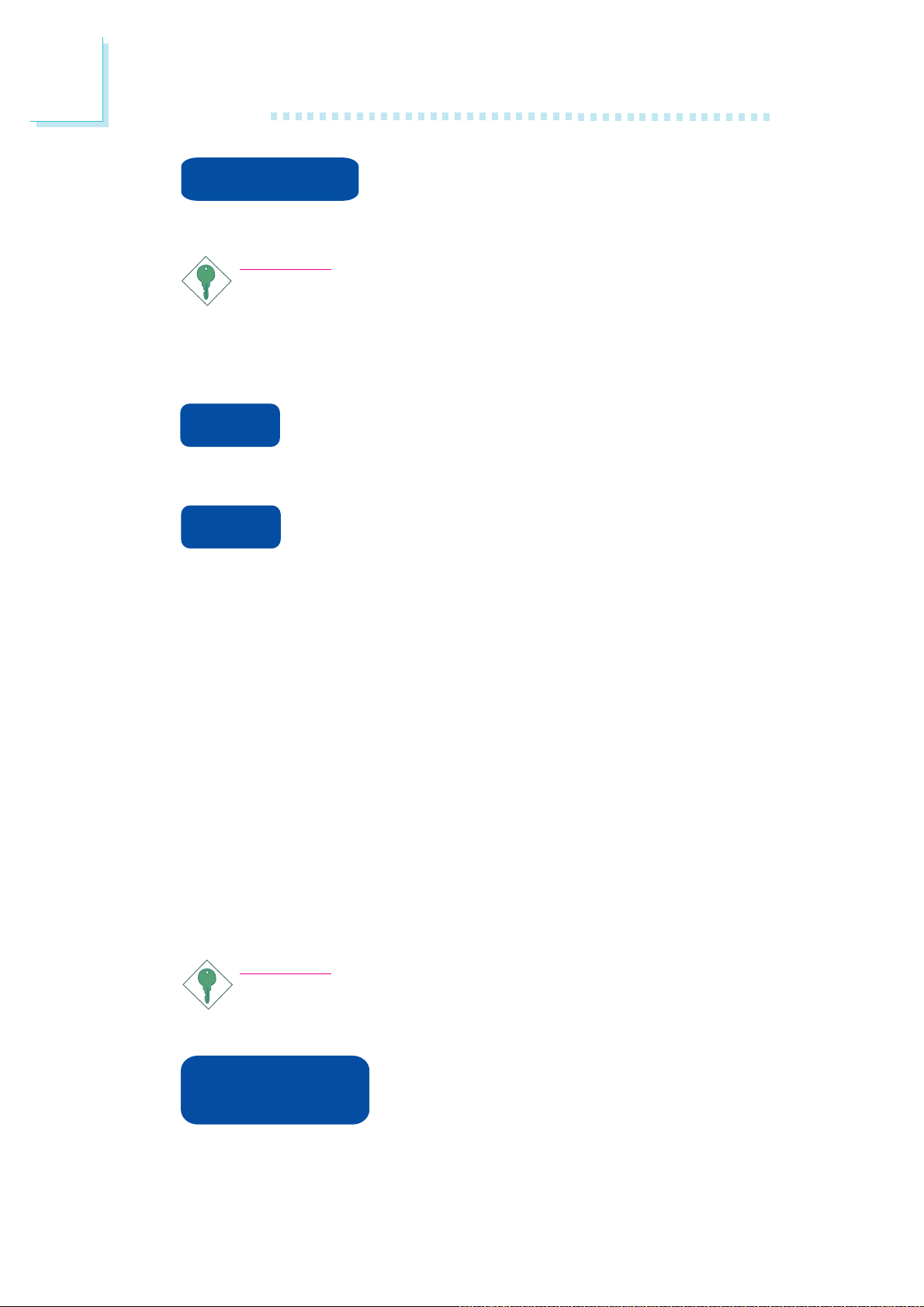
1
Introduction
Wake-On-USB
system from the S3 (STR - Suspend To RAM) state.
Important:
If you are using the Wake-On-USB Keyboard/Mouse function for
2 USB ports, the 5VSB power source of your power supply
must support ≥1.5A. For 3 or more USB ports, the 5VSB
power source of your power supply must support ≥2A.
rtc
time.
str
ACPI has energy saving features that enables PCs to implement
Power Management and Plug-and-Play with operating systems that
support OS Direct Power Management. ACPI when enabled in the
Power Management Setup will allow you to use the Suspend to
RAM function.
The RTC installed on the system board allows your
system to automatically power-on on the set date and
The system board is designed to meet the ACPI (Advanced Configuration and Power Interface) specification.
This function allows you to use a USB
keyboard or USB mouse to wake up a
With the Suspend to RAM function enabled, you can power-off the
system at once by pressing the power button or selecting “Standby”
when you shut down the system without having to go through the
sometimes tiresome process of closing files, applications and operating system. This is because the system is capable of storing all programs and data files during the entire operating session into RAM
(Random Access Memory) when it powers-off. The operating session
will resume exactly where you left off the next time you power-on
the system.
Important:
The 5VSB power source of your power supply must support
≥
1A.
Power failure
recovery
automatically.
When power returns after an AC power failure, you may choose to either power-on the
system manually or let the system power-on
16
Page 17
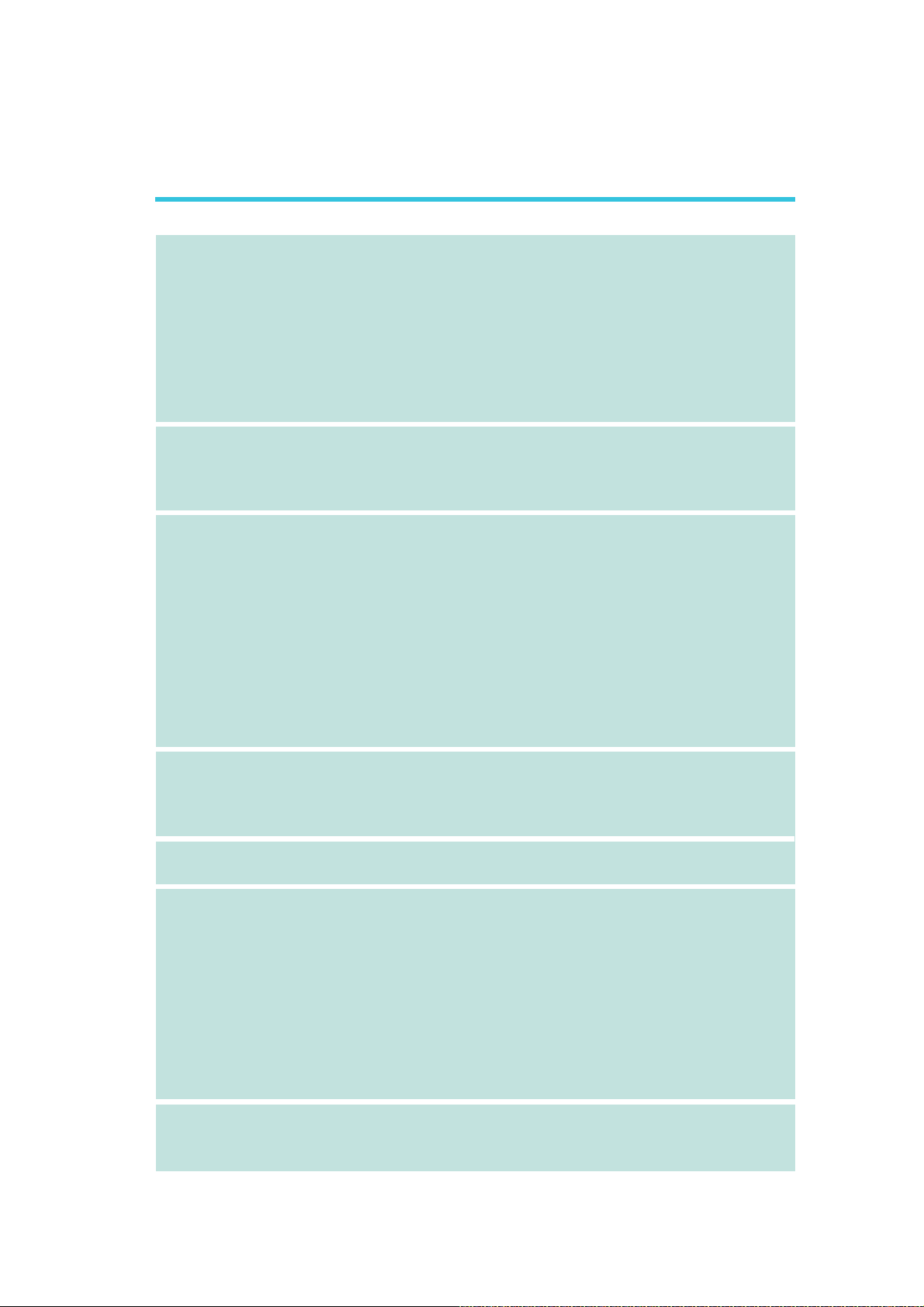
Français
Introduction
1
Processeur
Chipset
Mémoire Système
• LGA 775 socket pour:
®
- Intel
• Intel Ont augmenté La Technologie De la Mémoire 64 (EMT64T)
• Ont augmenté La Technologie D’Intel SpeedStep (EIST)
• Intel Hyper-Filetant La Technologie (Intel Hyper-Threading)
• Soutient 1333*/1066/800MHz FSB
*Disponible sur les unités centrales de traitement qui
• Intel
- Pont nord: Intel® P35 Express chipset (avec la technologie
- Pont sud: Intel® ICH9R
• LP UT P35-T2R et LP LT P35-T2R
- 4 sockets DIMM DDR2 240-pin
- Supporte DDR2 667/800 MHz
- Délivre jusqu’à 12.8Gb/s de bande passante
• LP UT P35-T3R et LP LT P35-T3R
- 4 sockets DIMM DDR3 240-pin
- Supporte DDR3 800/1066/1333 MHz
- Délivre jusqu’à 17Gb/s de bande passante
• L’interface de mémoire deux canaux (128-bit)
• Jusqu’à 8GB de mémoire système
• Non-tamponns DIMM x8 et x16
CoreTM2 Quad, Intel® CoreTM2 Extreme, Intel® CoreTM2
Duo, Intel® Pentium® D ou Intel® Pentium® 4
soutiennent 1333MHz FSB
®
chipset
rapide d’accès mémoire d’Intel)
Logements
d’Extension
BIOS
Audio
LAN
• 3 PCI Express x16 slots (PCIE1 à x16, PCIE3 à x4 ou x1 et
PCIE4 à x1)
• 1 PCI Express x1 slot
• 3 PCI slots
• Award BIOS
• Mémoire Flash 8Mbit
• Bernstein carte audio
- 8 chaînes Realtek ALC885 haute définition audio CODEC
- Center/subwoofer, rear R/L et side R/L prises audio
- Line-in, line-out et mic-in prises audio
- 2 ports coaxial RCA S/PDIF
connecteur optique S/PDIF
-1
- 1 connecteur CD-in
- 1 connecteur audio de l’avant
• DAC SNR/ADC SNR de 106dB/101dB
• Technologie protection de contente lossless à toute vitesse
• Marvell 88E8052 et Marvell 88E8053 PCIE Gigabit LAN
• Entièrement conforme IEEE 802.3 (10BASE-T), 802.3u
(100BASE-TX) et 802.3ab (1000BASE-T) standard
17
Page 18
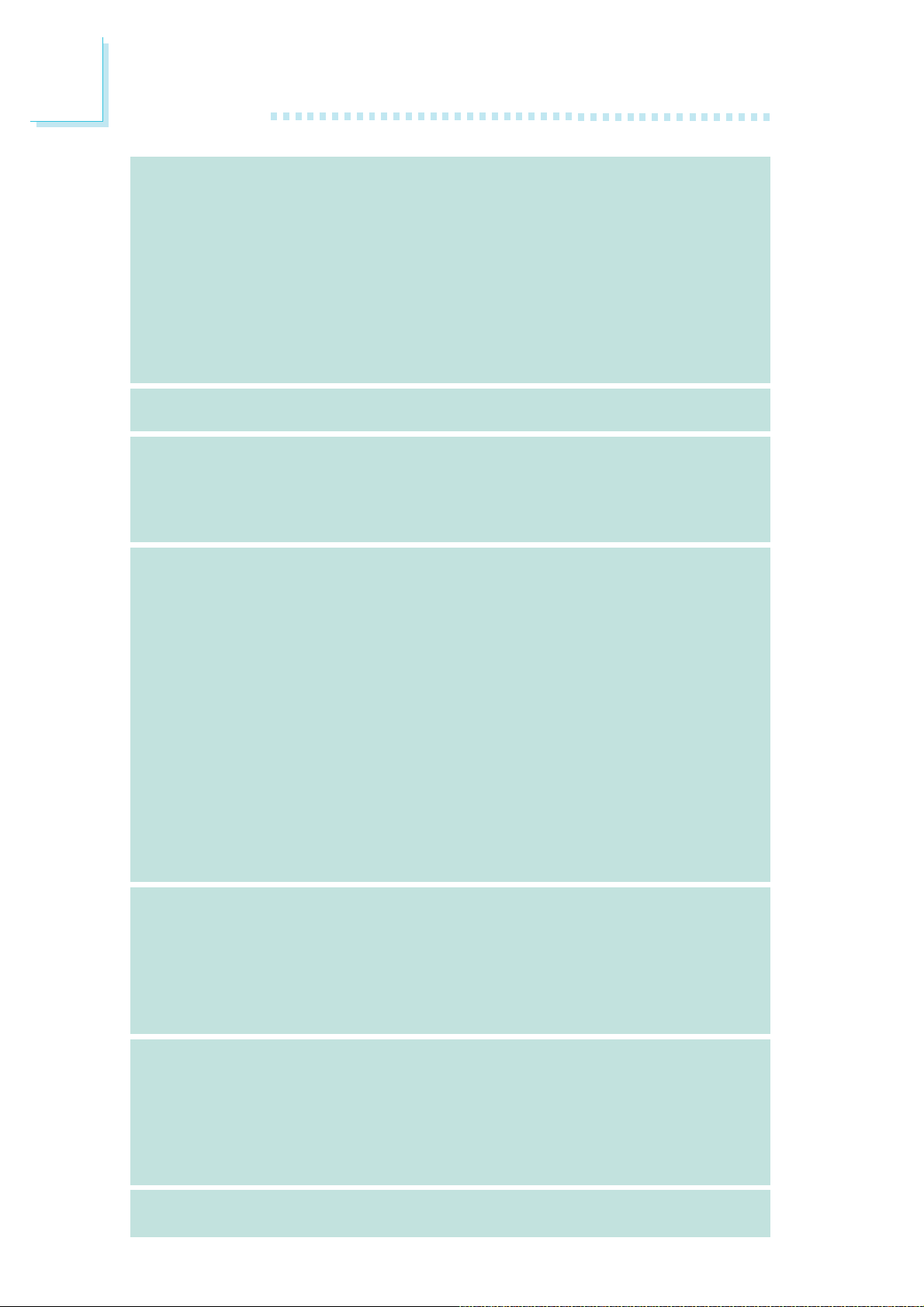
1
Introduction
Dispositif de
Stockage
IEEE 1394
Panneau Arrière
Interne I/O
• Intel ICH9R chip
- Intel Matrix Storage Technologie
- 6 dispositifs de SATA
- SATA allant jusqu’à 3Gb/s
- RAID 0, RAID 1, RAID 0+1 et RAID 5
• JMicron JMB363 PCI exprès contrôleur de SATA et de PATA à
centre serveur
- Soutient jusqu'à 2 dispositifs d'UltraDMA 100Mbps IDE
- 2 dispositifs de SATA
- SATA allant jusqu’à 3Gb/s
- RAID 0 et RAID 1
• VIA VT6307
• Supporte 2 100/200/400 Mb/sec ports
I/O
• 1 port souris PS/2
• 1 port clavier PS/2
• 1 port IEEE 1394
• 6 ports USB 2.0/1.1
• 2 ports RJ45 LAN
3 connecteurs pour 6 ports USB 2.0/1.1 supplémentaires
•
• 1 connecteur pour 1 IEEE 1394
• 1 connecteur pour 1 série
• 1 connecteur pour module audio Bernstein
• 1 connecteur audio frontal (sur le module audio Bernstein)
•1 connecteur CD-in (sur le module audio Bernstein)
• 1 port optique S/PDIF (sur le module audio Bernstein)
• 1 connecteur IR et 1 connecteur CIR
•8 connecteurs Serial ATA
• 1 connecteur IDE et 1 connecteur de FDD
• 1 connecteur d’alimentation 24-pin ATX
• 1 connecteur d’alimentation 8-pin 12V ATX
• 2 prises d’alimentation 4-broches 5V/12V (type-FDD)
• 1 connecteur devant panneau et 6 connecteurs de ventilateurs
• 1 indicateur diagnostiques
• EZ interrupteurs (bouton de power et reset)
18
Gestion de
Puissance
Fonctions de
Moniteur de
Matériel
PCB
• ACPI et OS Directed Power Management
• ACPI STR (Suspend to RAM) fonction
• Réveil-Sur-PS/2 Clavier/Souris
• Réveil-Sur-USB Clavier/Souris
• Eveil Sonnerie et Réveil Par Le Réseau
• Minuterie RTC pour allumer le système
• Récupération après Défaillance d’Alimentation CA
• Gère l’alarme de température et de surchauffe de CPU /
système / pont nord
• Gère l’alarme de voltage et d’échec de Vcore/Vdimm/Vnb/
VCC5/12V/V5sb/Vbat
• Gère la vitesse de ventilateur du ventilateur
• Protection du CPU - supporte la mise hors circuit automatique
en cas de surchauffage du système
• Facteur de forme de ATX
• 24.4cm (9.6") x 30.5cm (12")
Page 19
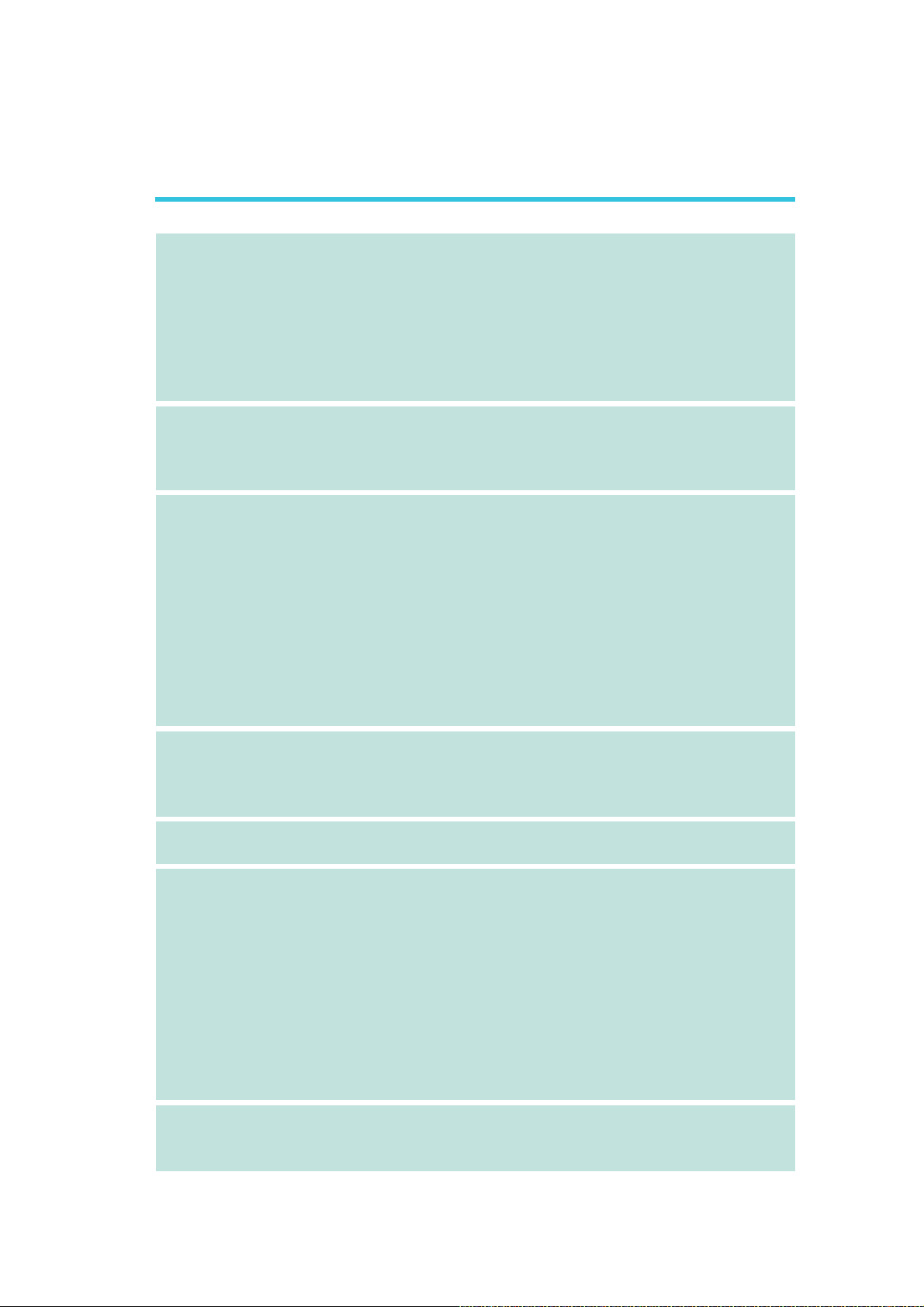
Deutsch
Introduction
1
Prozessor
Chipset
Systemspeicher
• LGA 775 CPU Einfaßung für:
®
- Intel
• Intel Erhöhten Technologie Des Gedächtnis-64 (EMT64T)
• Erhöhten Intel SpeedStep Technologie (EIST)
• Intel, das Technologie Hyper-Verlegt (Intel Hyper-Threading)
• Stützt 1333*/1066/800MHz FSB
*Verfügbar für CPU’s die 1333 MHz. FSB unterstützen
• Intel
- Nordbrücke: Intel® P35 Express chipset (mit Intel® schneller
- Südbrücke: Intel® ICH9R
• LP UT P35-T2R und LP LT P35-T2R
- 4 240-pin-Steckplätze DDR2 DIMM
- DDR2 667/800 MHz
- Bis zum 12.8Gb/s-Bandbreite.
• LP UT P35-T3R und LP LT P35-T3R
- 4 240-pin-Steckplätze DDR3 DIMM
- DDR3 800/1066/1333 MHz
- Bis zum 17Gb/s-Bandbreite.
• 128-bit – Speiher mit den zwei Kanälen
• Bis zum 8GB-Systemspeicher
• DIMMs ohne Dämpfer x8 und x16 DIMMs
CoreTM2 Quad, Intel® CoreTM2 Extreme, Intel® CoreTM2
Duo, Intel® Pentium® D oder Intel® Pentium® 4
®
chipset
Speicherzugrifftechnologie)
Expansion Schlitz
BIOS
Audio
LAN
• 3 PCI Express x16-Einbauplätzen (PCIE1 mit x16, PCIE3 mit x4
oder x1 und PCIE4 mit x1)
• 1 PCI Express x1-Einbauplätzen
• 3 PCI-Einbauplätzen
• Award BIOS
• Flash-Speicher 8Mbit
• Bernstein-platine
- Realtek ALC885 8-Kanal-Hohe-Definition-audio-CODEC
- Center/subwoofer, rear R/L und side R/LAudio-
Anschlußbuchsen
- Line-in, line-out und mic-in Audio-Anschlußbuchsen
- 2 S/PDIF coaxial RCA-Anschlüsse
- 1 S/PDIF optischen-Anschlüsse
- 1 interne Audioanschlüsse (CD-in)
- 1 Frontaudioanschluß
• DAC SNR/ADC SNR von 106dB/101dB
• Lossless zufriedene Schutzvollwegtechnologie
• Marvell 88E8052 und Marvell 88E8053 PCIE Gigabit LAN
• Völlig gefällig zu IEEE 802.3 (10BASE-T), 802.3u (100BASETX) und 802.3ab (1000BASE-T) standards
19
Page 20
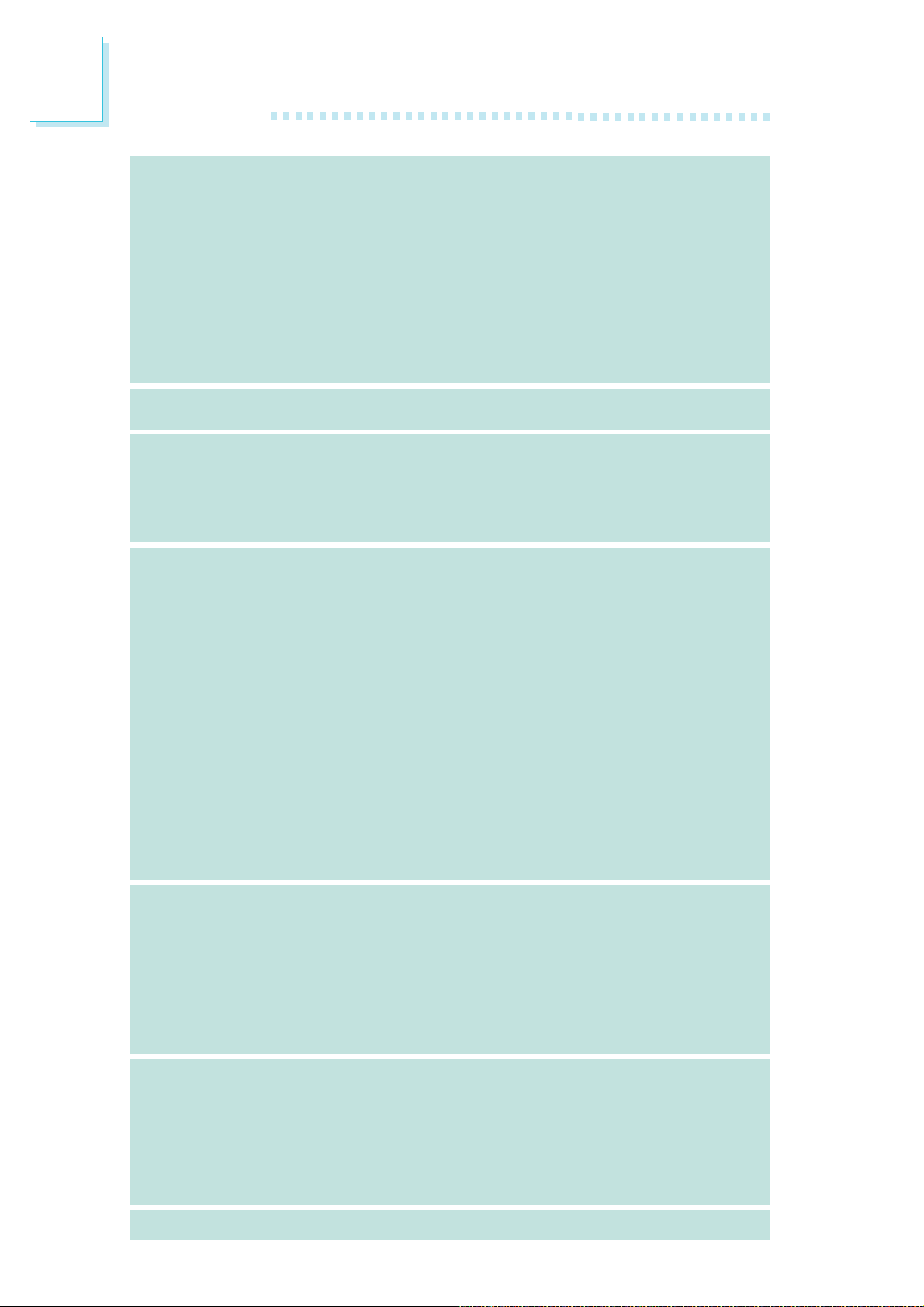
1
Introduction
Speichervorrichtungen
IEEE 1394
Porte an der
Rückwand
Internes I/O
• Intel ICH9R chip
- Intel Matrix Storage Technologie
- 6 SATA-Vorrichtungen
- SATA bis zu 3Gb/s schnell
- RAID 0, RAID 1, RAID 0+1 und RAID 5
• JMicron JMB363 PCI ausdrücklich SATA und PATA zum Wirt
Steuerpult
- Stützt bis 2 Ultra DMA 100Mbps IDE Vorrichtungen
- 2 SATA-Vorrichtungen
- SATA bis zu 3Gb/s schnell
- RAID 0 und RAID 1
• VIA VT6307
• Unterstützt 2 100/200/400 Mb/sec porte
• 1 Mini-DIN-6-Anschluß für eine PS/2-Maus
• 1 Mini-DIN-6-Anschluß für eine PS/2-Tastatur
• 1 IEEE 1394-Anschlüsse
• 6 USB 2.0/1.1-Anschlüsse
• 2 RJ45 LAN-Anschlüsse
Anschlußfassung für 6 zusätzliche externe USB 2.0/1.1-Anschlüsse
•3
• 1 Anschluß für eine externe IEEE 1394 Schnittstelle
• 1 Anschluß für eine externe serieller DB-9-Anschluß
• 1 Anschluß für eine Bernstein Audiomodul
• 1 Front-Audioanschluss (im Bernstein Audiomodul)
• 1 CD-in interne Audioanschlüsse (im Bernstein Audiomodul)
• 1 S/PDIF optischen-Anschlüsse (im Bernstein Audiomodul)
• 1 Anschluß für die IR-Schnittstelle und 1 CIR-Schnittstelle
• 8 Serial ATA-Anschlüsse
• 1 IDE-Anschlüsse und 1 Floppy-Anschlüsse
• 1 24-polige Anschlußstecker für das ATX-Netzgerät
• 1 8-polige 12V Anschlußstecker für das ATX-Netzgerät
• 2 4-polige 5V/12V Netzstecker (für FDD)
• 1 Vorderseite Füllung Anschlüsse und 6-ventilator-Anschlüsse
• 1 diagnostischen Außenindikatoren
• EZ Umschaltern (der Knopf der Speisung und des Auslasses)
20
Energie
Management
Kleinteilmonitor
PCB
• ACPI und OS Directed Power Management
• ACPI STR (Suspend to RAM) funktion
• Wecken bei Betätigung der PS/2 Tastatur/Maus
• Wecken bei USB-Tastatur/Maus
• Wecken bei Klingeln und Wecken des Systems durch das Netzwerk
• RTC-Taktgeber zum Einschalten des Systems
• Wiederherstellung der Wechselstromversorgung nach einem
Ausfall
• Überwachung der Temperatur des CPU / Systems /
Nordbrücke sowie Warnsignal bei Überhitzung
• Überwachung der Spannungen des Vcore/Vdimm/Vnb/VCC5/
12V/V5sb/Vbat
• Überwachung der Geschwindigkeit des Ventilators
• Prozessor-Shutz - Die Ausschaltung bei der Überhitzung – die
automatische Ausschaltung des Computers bei der Überhitzung
• ATX Formfaktor, 24.4cm (9.6") x 30.5cm (12")
Page 21
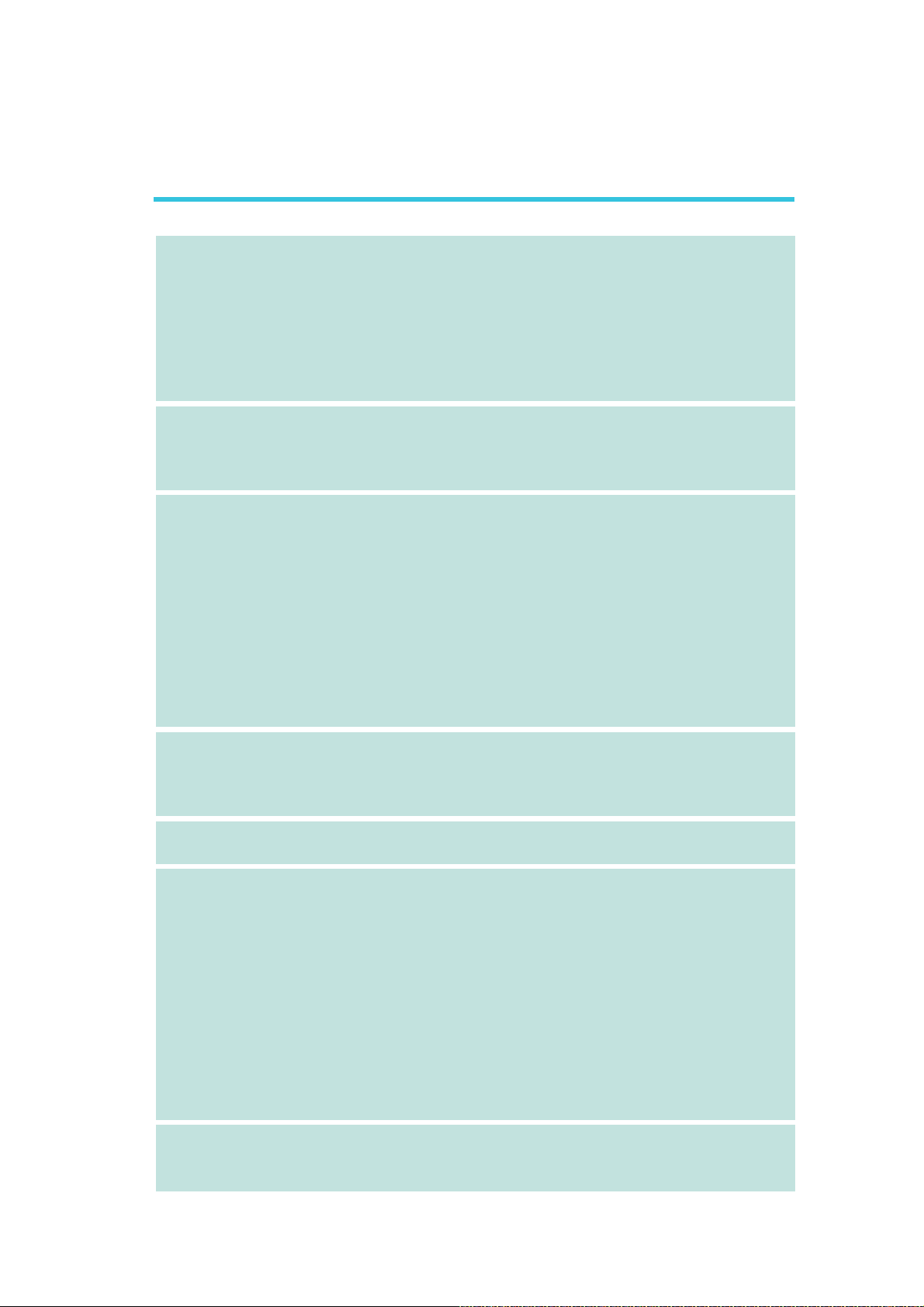
Español
Introduction
1
Procesador
Chipset
Memoria de Sistema
• LGA 775 Zócalo de la CPU para:
- Intel® CoreTM2 Quad, Intel® CoreTM2 Extreme, Intel® CoreTM2
Duo, Intel® Pentium® D o Intel® Pentium® 4
• Intel Realzaron Tecnología De la Memoria 64 (EMT64T)
• Realzaron La Tecnología De Intel SpeedStep (EIST)
• Intel Hiperactivo-Que rosca Tecnología (Intel Hyper-Threading)
• 1333*/1066/800MHz FSB
*Disponible en procesadores que soporten un FSB a 1333MHz
®
• Intel
• LP UT P35-T2R y LP LT P35-T2R
• LP UT P35-T3R y LP LT P35-T3R
• Memoria de dos canales (128-bit)
• Hasta 8GB de memoria sistémica
• Sólo unbuffered x8 y x16 DIMM
chipset
- Puente norte: Intel® P35 Express chipset (con tecnología
rápida del acceso de memoria de Intel®)
- Puente sur: Intel® ICH9R
- 4 240-pin mortajas DDR2 DIMM
- Soporta DDR2 667/800 MHz
- Proporciona hasta 12.8Gb/s de ancho de banda
- 4 240-pin mortajas DDR3 DIMM
- Soporta DDR3 800/1066/1333 MHz
- Proporciona hasta 17Gb/s de ancho de banda
Ranuras de
Expansión
BIOS
Audio
LAN
• 3 slot PCI Express x16 (PCIE1 de x16, PCIE3 de x4 o x1 y
PCIE4 de x1)
• 1 slot PCI Express x1
• 3 slots PCI
• Award BIOS
• Memoria instante 8Mbit
• Tablero de Bernstein
- Codificador de audio de alta definición de 8 canales Realtek
ALC885
- Center/subwoofer, rear R/L y side R/L enchufes de audio
- Line-in, line-out (front R/L) y mic-in enchufes de audio
- 2 puertos de S/PDIF coaxial RCA
- 1 puerto de S/PDIF óptica
- 1 conector de CD-in audio interno
- 1 conectador audio delantero
• DAC SNR/ADC SNR de 106dB/101dB
• Tecnología protección de la contenta lossless de exploración
completa
• Marvell 88E8052 y Marvell 88E8053 PCIE Gigabit LAN
• Completamente a IEEE 802.3 (10BASE-T), 802.3u (100BASETX) y 802.3ab (1000BASE-T) estándar
21
Page 22
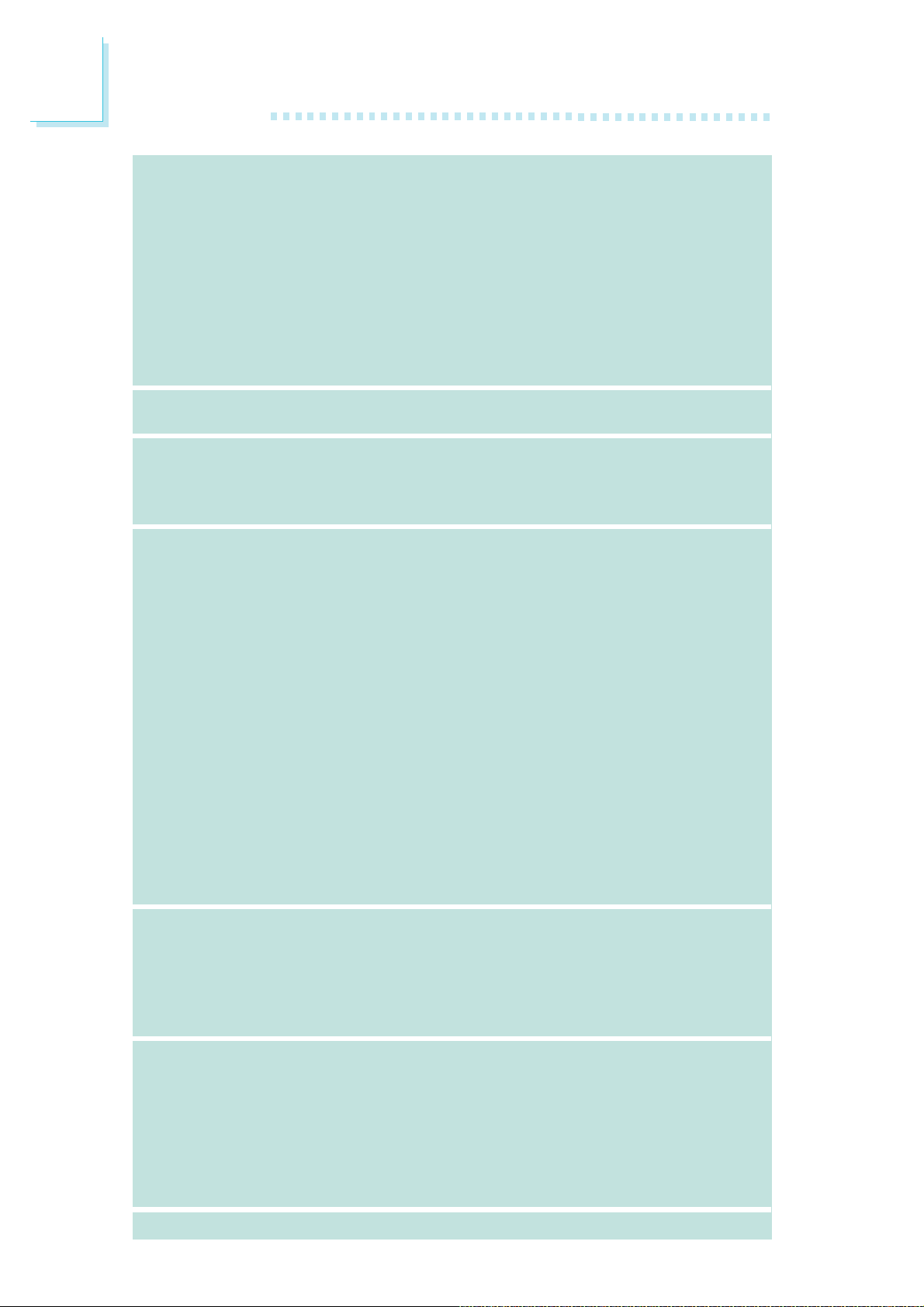
1
Introduction
Dispositivo de
Almacenaje
IEEE 1394
Panel Trasero I/O
Conectador Interno
• Intel ICH9R chip
- Intel Matrix Storage Tecnología
- 6 dispositivo de Serial ATA
- Velocidad SATA de hasta 3Gb/s
- RAID 0, RAID 1, RAID 0+1 y RAID 5
• JMicron JMB363 PCI Expreso regulador del anfitrión de SATA
y de PATA
- Apoya hasta 2 dispositivos del UltraDMA 100Mbps IDE
- 2 dispositivo de Serial ATA
- Velocidad SATA de hasta 3Gb/s
- RAID 0 y RAID 1
• VIA VT6307
• Soporta 2 ports 100/200/400 Mb/sec
• 1 puerto de ratón y 1 puerto de teclado mini-DIN-6 PS/2
• 1 puerto de IEEE 1394
• 6 puertos de USB 2.0/1.1
• 2 puertos de RJ45 LAN
• 3 conectores para 6 puertos de USB 2.0/1.1 externo adicional
• 1 conector para un puerto de IEEE 1394
• 1 conector para un puerto de DB-9 serie externa
• 1 conector para un módulo de sonido de Bernstein
• 1 connector de sonido delantera (en el módulo de sonido de
Bernstein)
• 1 conector de CD-in (en el módulo de sonido de Bernstein)
• 1 puerto de S/PDIF óptico (en el módulo de sonido de
Bernstein)
• 1 conector de IR y 1 conector de CIR
• 8 conectores de SATA
• 1 conector de IDE y 1 conector de FDD
• 1 conector 24-pin de fuente de alimentación de ATX
• 1 conector 8-pin 12V de fuente de alimentación de ATX
• 2 4-fichas conectadores de energía de 5V/12V (FDD-tipo)
• 1 conector de panel delante y 6 conectores de abanicos
• 1 indicadore diagnósticos
• EZ conmutadores (conmutadores de alimentación y reset)
22
Gerencia de la
Energía
Monitor del
Hardware
PCB
• ACPI y OS Directed Power Management
• ACPI STR (Suspend to RAM) función
• PS/2 Teclado/Ratón y USB Teclado/Ratón de Wake-On
• Wake-On-Ring y Wake-On-LAN
• Temporizador de RTC para encender el sistema
• Recuperación de Fracaso de Energía AC
• Monitores de los CPU / sistema / Puente norte temperaturas y
alarma acalorada.
• Monitores de voltajes de Vcore/Vdimm/Vnb/VCC5/12V/V5sb/
Vbat
• Vigila la velocidad del abanico del abanido
• Protección del procesador - Desconección en caso de
recalentamiento –el ordenador se desconecta automáticamente
en caso de recalentamiento
• ATX forme el factor, 24.4cm (9.6") x 30.5cm (12")
Page 23

Русский языкРусский язык
Русский язык
Русский языкРусский язык
ПроцессорПроцессор
Процессор
ПроцессорПроцессор
ЧипсетЧипсет
Чипсет
ЧипсетЧипсет
ОперативнаяОперативная
Оперативная
ОперативнаяОперативная
ПамятьПамять
Память
ПамятьПамять
•LGA 775 гнездо для:
- Intel® CoreTM2 Quad, Intel® CoreTM2 Extreme, Intel
CoreTM2 Duo, Intel® Pentium® D èëè Intel® Pentium® 4
• Intel Увеличили Технологию Памяти 64 (EMT64T)
•Увеличили Технологию Intel SpeedStep (EIST)
•Intel Гипер-Prodeva4 нитку Технологию (Intel HyperThreading)
•1333*/1066/800MHz FSB
*Есть на процессорах, поддерживающих частоту
øèíû 1333ÌÃö
®
•Intel
•LP UT P35-T2R è LP LT P35-T2R
•LP UT P35-T3R è LP LT P35-T3R
•двухканальную память (128-бит)
•до 8ГБ системной памяти
•только небуфф x8 и x16 DIMM
Чипсет
- Северный мост: Intel® P35 курьерский Чипсет (ñ
технологией доступа к памяти Intel® быстрой)
- Южный мост: Intel® ICH9R
- 4 240-pin гнезда DDR2 DIMM
- Поддержка память DIMM DDR2 667/800 МГц
- Обеспечивается пропускная способность до 12.8Гб/с
- 4 240-pin гнезда DDR3 DIMM
- Поддержка память DIMM DDR3 800/1066/1333 МГц
- Обеспечивается пропускная способность до 17 Гб/с
Introduction
1
®
СлотыСлоты
Слоты
СлотыСлоты
BIOSBIOS
BIOS
BIOSBIOS
тональнозвуковотональнозвуково
тональнозвуково
тональнозвуковотональнозвуково
LANLAN
LAN
LANLAN
•3 PCI Express x16 слотов (PCIE1 на x16, PCIE3 на x4
или x1 и PCIE4 на x1)
•1 PCI Express x1 слотов
•3 PCI слотов
•Award BIOS
• 8Mbit внезапная память
• звуковой модуль Bernstein
- 8-ми канальный кодек HD-audio Realtek ALC885
- Center/subwoofer, rear R/L и side R/L гнезда для звука
- Mic-in, line-in и line-out гнезда для звука
- 2 coaxial RCA S/PDIF ïîðò
- 1 оптического S/PDIF порт
- 1 разъем CD-in
- 1 передний аудио разъем
•DAC SNR/ADC SNR 106dB/101dB
•Full-rate lossless содержимая технология
предохранения
•Marvell 88E8052 è Marvell 88E8053 PCIE Gigabit LAN
•Поддерживает IEEE 802.3 (10BASE-T), 802.3u
(100BASE-TX) и 802.3ab (1000BASE-T)
23
Page 24
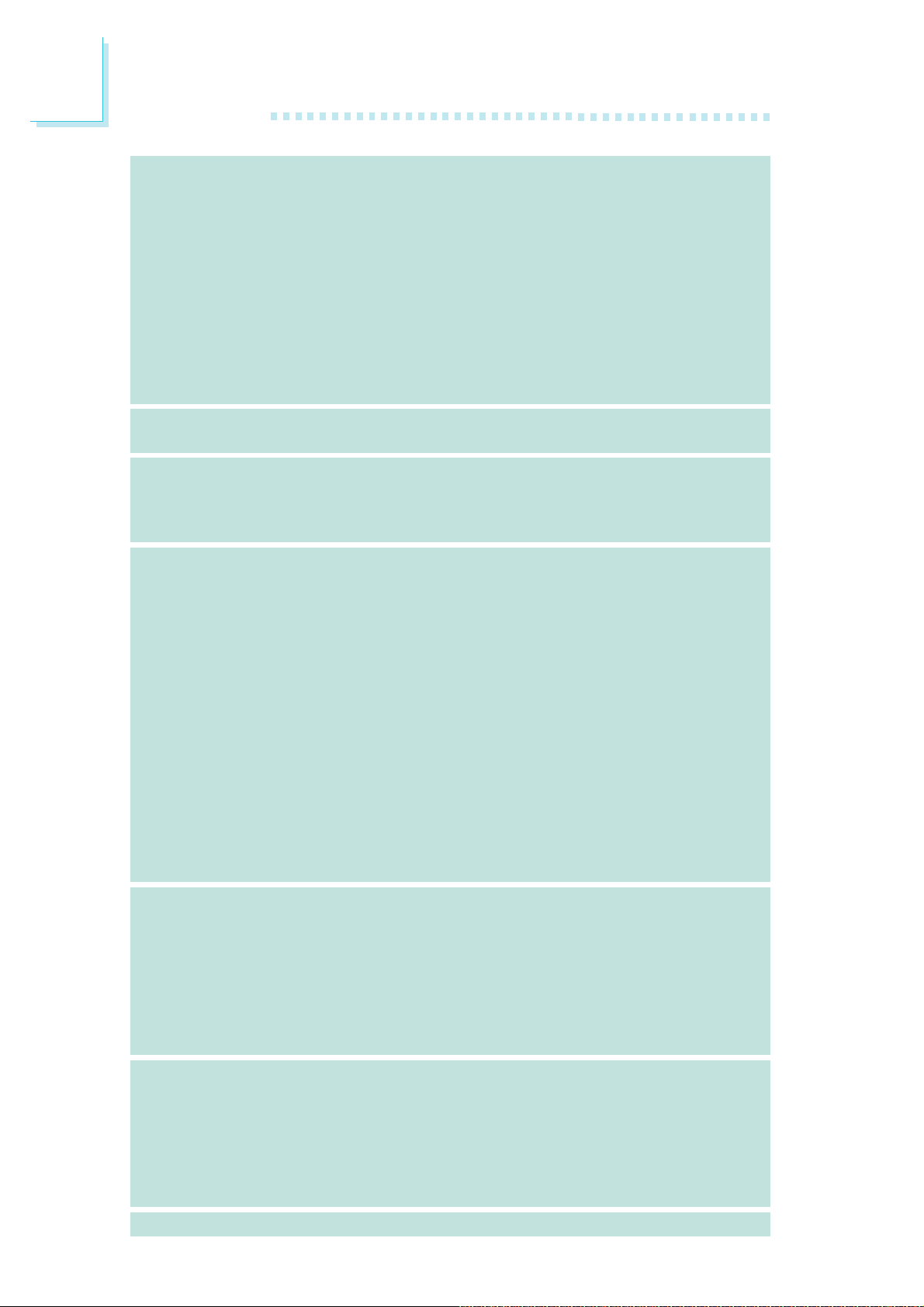
1
Introduction
приспособленияприспособления
приспособления
приспособленияприспособления
IEEE 1394IEEE 1394
IEEE 1394
IEEE 1394IEEE 1394
• Intel ICH9R chip
- Intel Matrix Storage Технологию
- 6 SATA приспособления
- Скорость интерфейса SATA до 3 Гб/с
- RAID 0, RAID 1, RAID 0+1 è RAID 5
• JMicron JMB363 PCI курьерский к регулятор хозяину
SATA и PATA
- поддерживает up to 2 приспособления UltraDMA
100Mbps IDE
- 2 SATA приспособления
- Скорость интерфейса SATA до 3 Гб/с
- RAID 0 è RAID 1
•VIA VT6307
•Поддерживает 2 100/200/400 Mb/sec порта
задняя панельзадняя панель
задняя панель
задняя панельзадняя панель
I/OI/O
I/O
I/OI/O
внутренне внутренне
внутренне
внутренне внутренне
управлениеуправление
управление
управлениеуправление
силыñèëû
ñèëû
ñèëûñèëû
I/OI/O
I/O
I/OI/O
•1 ìèíè-DIN-6 PS/2 ïîðò äëÿ ìûøè
•1 мини-DIN-6 PS/2 порт для клавиатуры
•1 IEEE 1394 порта и 6 USB 2.0/1.1 порта
•2 RJ45 LAN ïîðò
•3 разъем для 6-х дополнительных внешних USB 2.0/
1.1 портов
•1 разъем для внешнего IEEE 1394 порта
•1 разъем для внешнего внешнего DB-9
•1 разъем для аудио-модуле Bernstein
• 1 фронтальный аудио-разъем (на аудио-модуле Bernstein)
•1 CD-in разъема (на аудио-модуле Bernstein)
•1 S/PDIF оптического (на аудио-модуле Bernstein)
• 1 IR разъем, 1 CIR разъем, 1 IDE разъема и 1 разъем FDD
•8 Serial ATA разъема
•1 24-штырьковых разъемов питания ATX
•1 8-штырьковых 12V разъемов питания ATX
•2 4-штырьковых разъемов питания 5V/12V (типа FDD)
•1 Фронт панель разъем и 6 Разъемы для вентилятора
•1-х внешних диагностических индикаторов
•EZ переключатели (кнопка питания и сброса)
•ACPI è OS Directed Power Management
•ACPI STR (Suspend to RAM)
•Активизация На Движение Мыши
•Активизация На Нажатие Кнопки USB Клавиатуры
•Активизация На Входящий Звонок
•Активизация На Сетевое Событие
•RTC Таймер для Включения Системы
• Скачки Напряжения
24
монитормонитор
монитор
монитормонитор
оборудованияоборудования
оборудования
оборудованияоборудования
PCBPCB
PCB
PCBPCB
•Mониторинг температуры процессора / системы /
Северный мост
•Mониторинг напряжений Vcore/Vdimm/Vnb/VCC5/12V/
V5sb/Vbat
•Mониторинг скорости вращения вентилятора
•Защита процессора - Выключение при перегреве –
автоматическое выключение компьютера при перегреве
• фактор формы ATX, 24.4cm (9.6") x 30.5cm (12")
Page 25
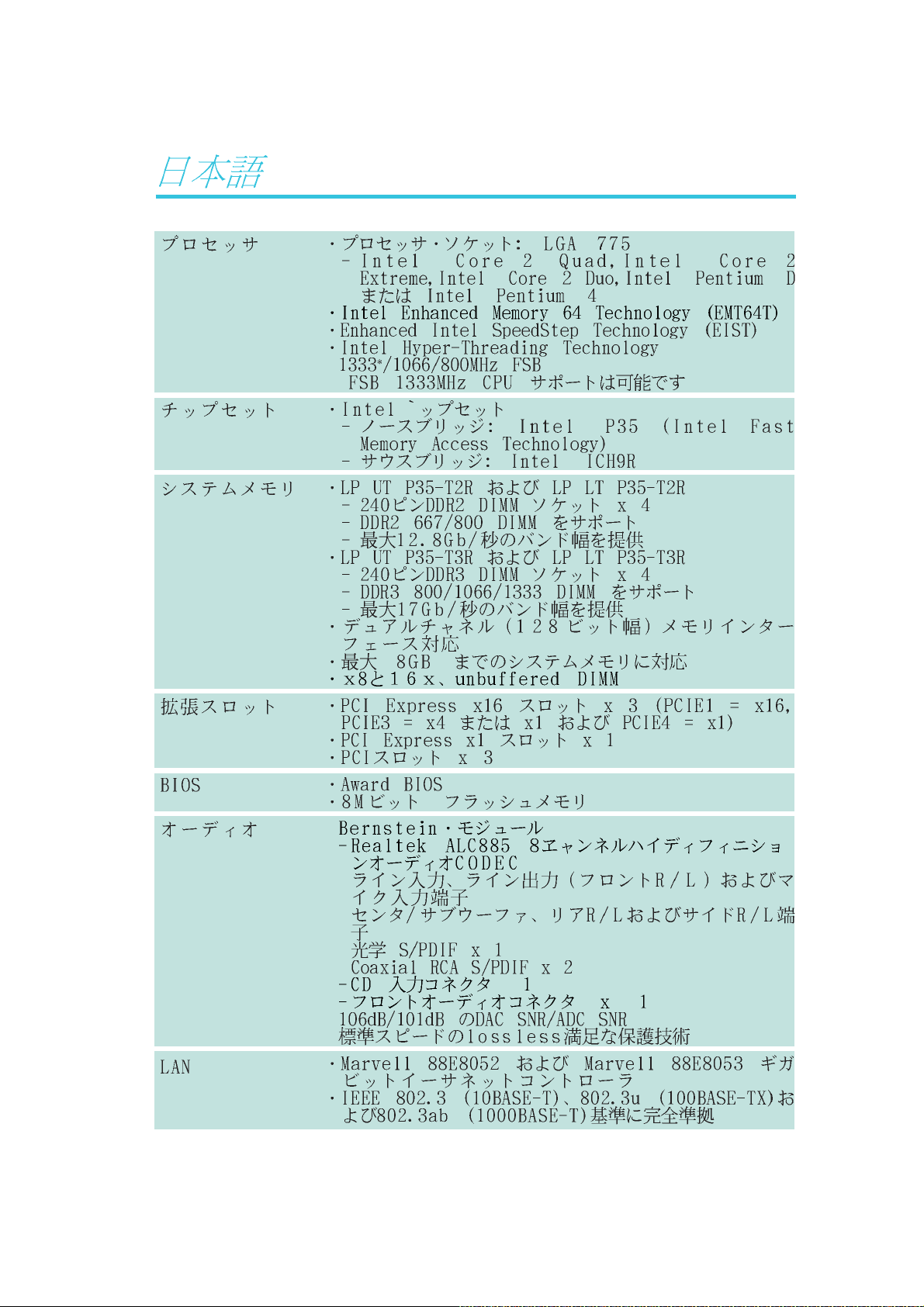
Introduction
1
® TM ® TM
® TM ®
®
•
*
®
®
®
®
®
•
-
-
-
-
•
•
25
Page 26
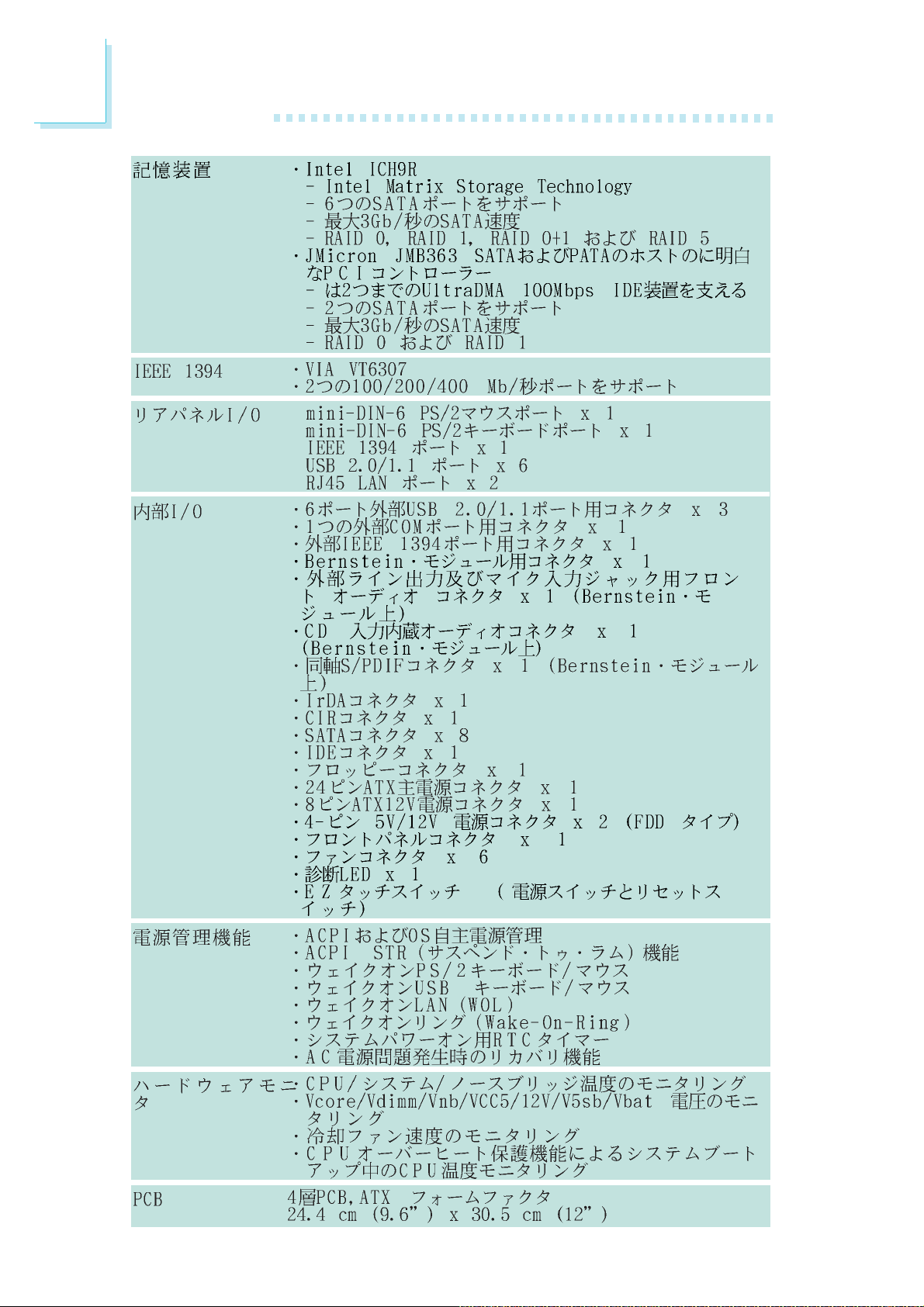
1
Introduction
•
•
•
•
•
26
Page 27
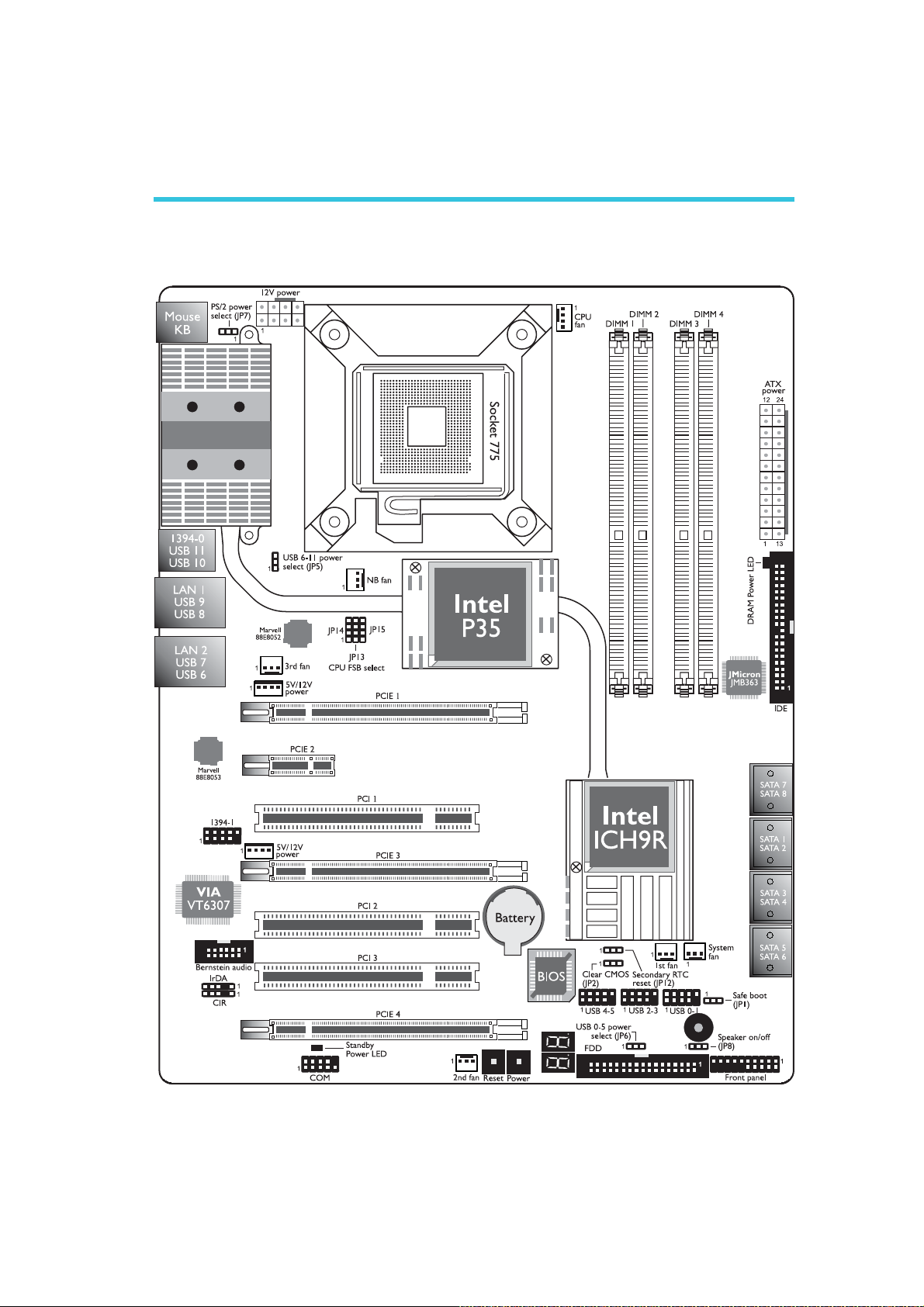
Hardware Installation
Chapter 2 - Hardware Installation
System Board Layout
2
LP UT P35 Series
27
Page 28
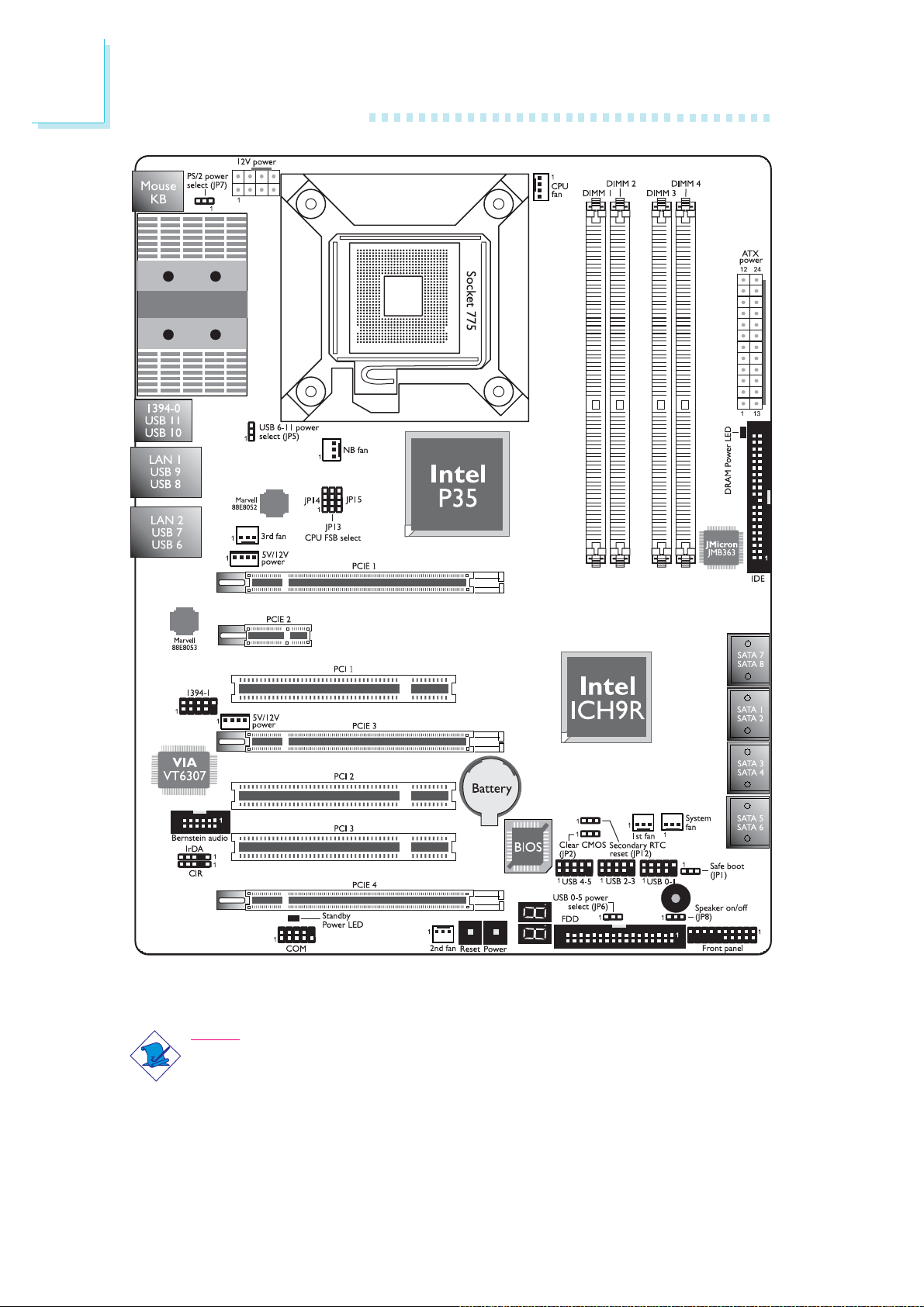
2
Hardware Installation
28
LP LT P35 Series
Note:
The illustrations on the following pages are based on the LP UT P35
system board.
Page 29
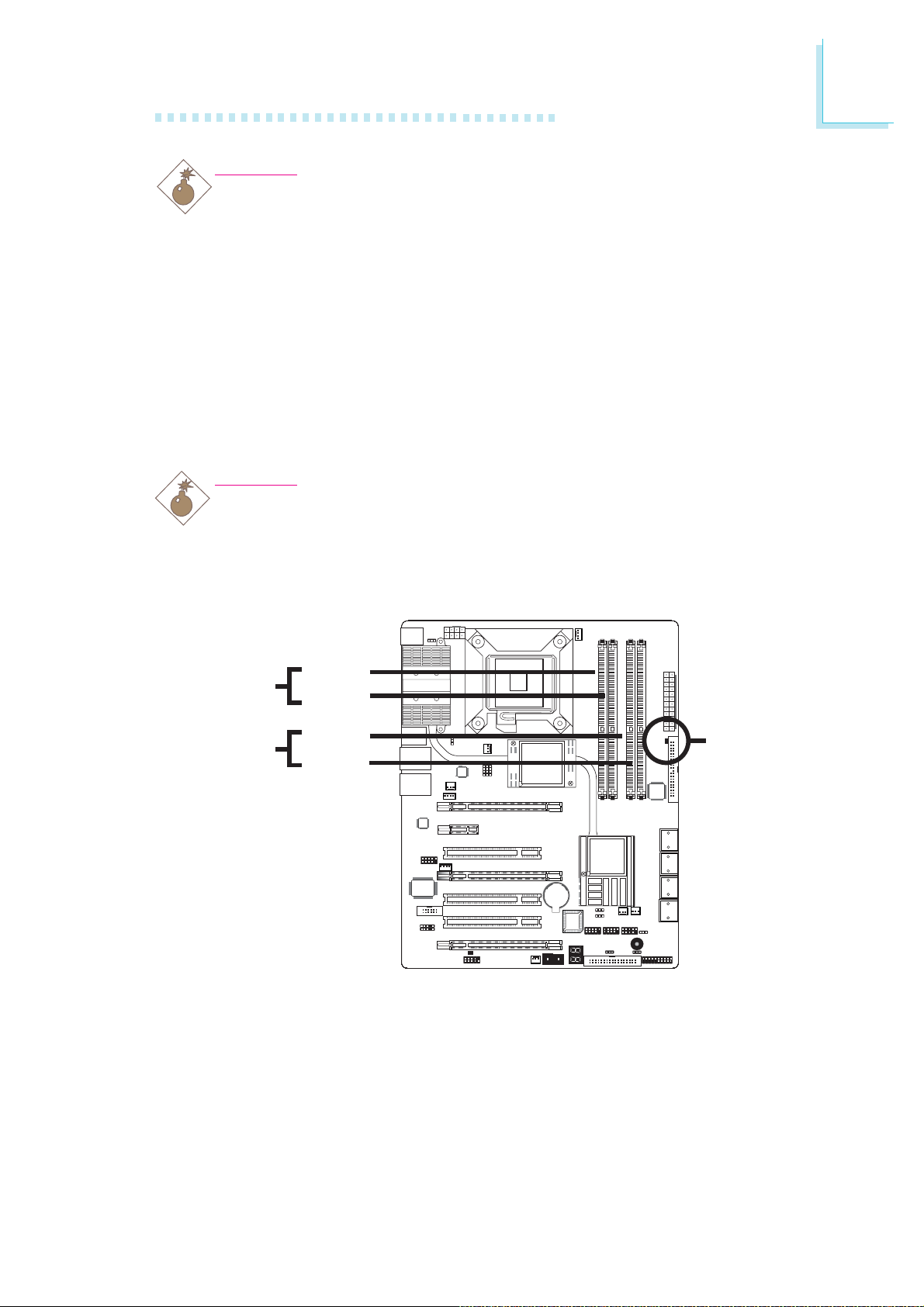
Warning:
.
.
.
.
.
.
.
.
.
.
.
.
.
.
.
.
Electrostatic discharge (ESD) can damage your system board, processor, disk drives, add-in boards, and other components. Perform the
upgrade instruction procedures described at an ESD workstation only.
If such a station is not available, you can provide some ESD protection by wearing an antistatic wrist strap and attaching it to a metal
part of the system chassis. If a wrist strap is unavailable, establish
and maintain contact with the system chassis throughout any procedures requiring ESD protection.
System Memory
Warning:
When the DRAM Power LED lit red, it indicates that power is
present on the DIMM sockets. Power-off the PC then unplug the
power cord prior to installing any memory modules. Failure to do so
will cause severe damage to the motherboard and components.
Hardware Installation
2
Channel A
Channel B
DIMM 2
DIMM 3
DIMM 4
LP UT P35-T2R and LP LT P35-T2R
- Supports four 240-pin DDR2 DIMM sockets
LP UT P35-T3R and LP LT P35-T3R
- Supports four 240-pin DDR3 DIMM sockets
DIMM 1
DRAM
Power LED
29
Page 30
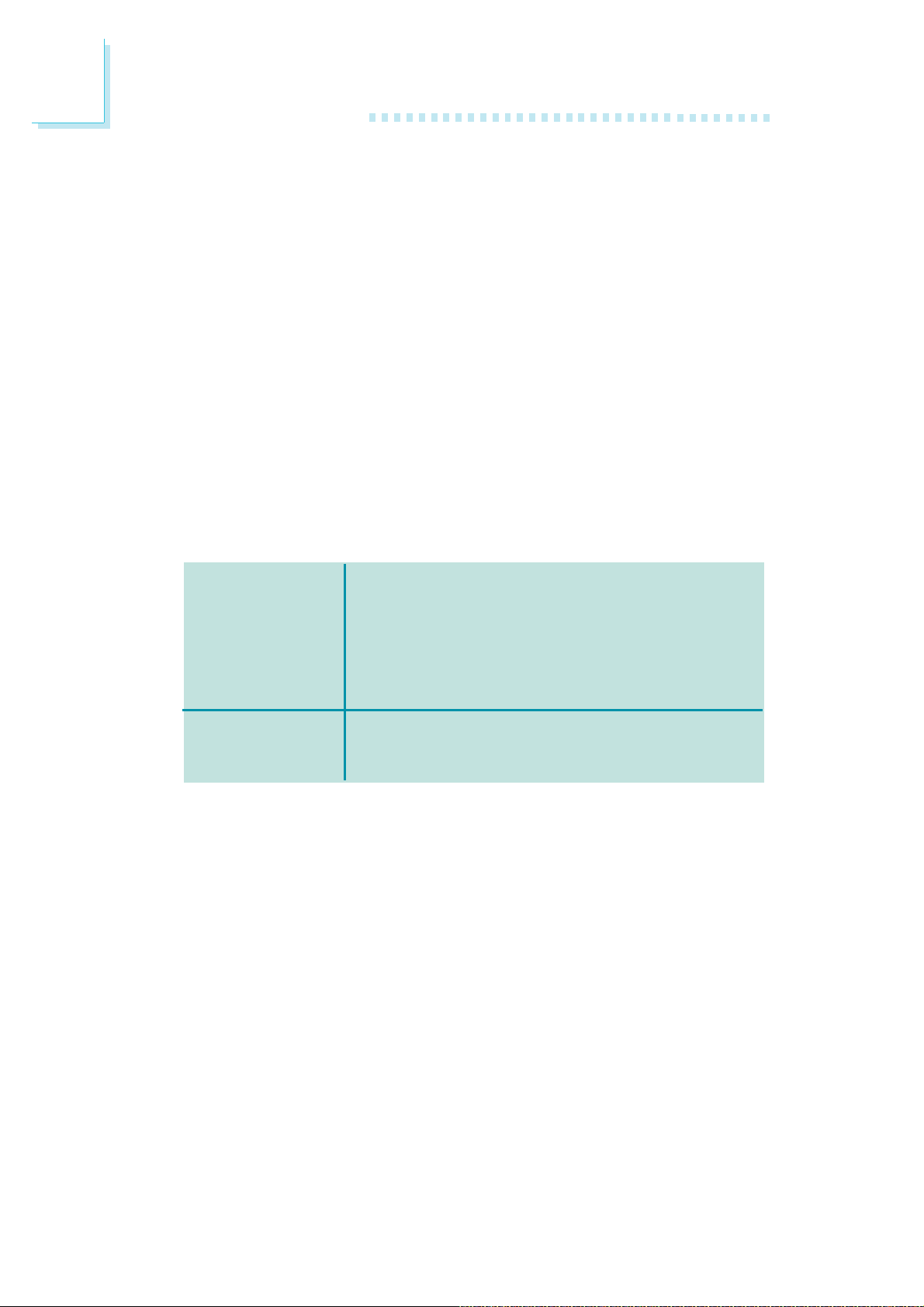
2
Hardware Installation
The four DIMM sockets on the system board are divided into 2
channels:
Channel A - DIMM 1 and DIMM 2
Channel B - DIMM 3 and DIMM 4
The system board supports the following memory interface.
Single Channel (SC)
Data will be accessed in chunks of 64 bits (8B) from the memory
channels.
Dual Channel (DC)
Data will be accessed in chunks of 128 bits from the memory channels. Dual channel provides better system performance because it
doubles the data transfer rate.
Single Channel
Dual Channel
BIOS Setting
Configure the system memory in the Genie BIOS Setting submenu
(“DRAM Timing” section) of the BIOS.
• DIMMs are on the same channel.
• DIMMs in a channel can be identical or
completely different. However, we highly
recommend using identical DIMMs.
• Not all slots need to be populated.
• DIMMs of the same memory configura-
tion are on different channels.
30
Page 31

Installing the DIM Module
Note:
The system board used in the following illustrations may not
resemble the actual board. These illustrations are for reference
only.
1. Make sure the PC and all other peripheral devices connected to
it has been powered down.
2. Disconnect all power cords and cables.
3. Locate the DIMM socket on the system board.
4. Push the “ejector tabs” which are at the ends of the socket to
the side.
Hardware Installation
2
Ejector
tab
DIMM sockets
5. Note how the module is keyed to the socket.
Notch
Ejector
tab
Key
31
Page 32

2
Hardware Installation
6. Grasping the module by its edges, position the module above
the socket with the “notch” in the module aligned with the “key”
on the socket. The keying mechanism ensures the module can be
plugged into the socket in only one way.
7. Seat the module vertically, pressing it down firmly until it is completely seated in the socket.
8. The ejector tabs at the ends of the socket will automatically
snap into the locked position to hold the module in place.
32
Page 33

CPU
Overview
The system board is equipped with a surface mount LGA 775
socket. This socket is exclusively designed for installing a LGA 775
packaged Intel CPU.
Hardware Installation
Important:
1. Before you proceed, make sure (1) the LGA7751. Before you proceed, make sure (1) the LGA775
1. Before you proceed, make sure (1) the LGA775
1. Before you proceed, make sure (1) the LGA7751. Before you proceed, make sure (1) the LGA775
socket comes with a protective cap, (2) the capsocket comes with a protective cap, (2) the cap
socket comes with a protective cap, (2) the cap
socket comes with a protective cap, (2) the capsocket comes with a protective cap, (2) the cap
is not damaged and (3) the socket’s contact pinsis not damaged and (3) the socket’s contact pins
is not damaged and (3) the socket’s contact pins
is not damaged and (3) the socket’s contact pinsis not damaged and (3) the socket’s contact pins
are not bent. If the cap is missing or the capare not bent. If the cap is missing or the cap
are not bent. If the cap is missing or the cap
are not bent. If the cap is missing or the capare not bent. If the cap is missing or the cap
and/or contact pins are damaged, contact yourand/or contact pins are damaged, contact your
and/or contact pins are damaged, contact your
and/or contact pins are damaged, contact yourand/or contact pins are damaged, contact your
dealer immediatelydealer immediately
dealer immediately
dealer immediatelydealer immediately
2.2.
Make sure to keep the protective cap. RMA re-Make sure to keep the protective cap. RMA re-
2.
Make sure to keep the protective cap. RMA re-
2.2.
Make sure to keep the protective cap. RMA re-Make sure to keep the protective cap. RMA requests will be accepted and processed only if thequests will be accepted and processed only if the
quests will be accepted and processed only if the
quests will be accepted and processed only if thequests will be accepted and processed only if the
LGA775 socket comes with the protective cap.LGA775 socket comes with the protective cap.
LGA775 socket comes with the protective cap.
LGA775 socket comes with the protective cap.LGA775 socket comes with the protective cap.
..
.
..
2
Installing the CPU
1. Make sure the PC and all other peripheral devices connected to it has
been powered down.
2. Disconnect all power cords and cables.
3. Locate the LGA 775
CPU socket on the
system board.
Important:
The CPU socket must
not come in contact with
anything other than the
CPU. Avoid unnecessary
exposure. Remove the
protective cap only when
you are about to install
the CPU.
33
Page 34

2
Hardware Installation
4. The CPU socket comes
with a cover that is
attached with a removable protective cap. The
cap is used to protect
the CPU socket against
dust and harmful particles. Remove the protective cap only when you
are about to install the
CPU.
5. Lift the protective cap
from the location
pointed below to detach
the cap from the cover.
Cover
Protective cap
Lever
Lift this part up
6. Unlock the socket by
pushing the lever down,
moving it away from the
side tab of the socket,
then lifting it up.
7. Now lift the cover.
Lever
lifted
Ta b
Cover
34
Page 35

8. Position the CPU above
the socket. The gold
mark on the CPU must
align with pin 1 of the
CPU socket.
Important:
Handle the CPU by its
edges and avoid touching the pins.
Hardware Installation
2
Pin 1 of
the socket
9. Insert the CPU into the
socket until it is seated
in place. The CPU will fit
in only one orientation
and can easily be inserted without exerting
any force.
Important:
Do not force the CPU
into the socket. Forcing
the CPU into the socket
may bend the pins and
damage the CPU.
Gold mark
35
Page 36

2
Hardware Installation
10. Once the CPU is in
place, move the cover
down.
11. Push the lever down to
lock the socket. The
lever should hook onto
the side tab to indicate
that the CPU is completely secured in the
socket.
Installing the Fan and Heat Sink
Cover
Lever
The CPU must be kept cool by using a CPU fan with heat sink.
Without sufficient air circulation across the CPU and heat sink, the
CPU will overheat damaging both the CPU and system board.
Note:
• Use only certified fan and heat sink.
• The fan and heat sink package usually contains the fan and
heat sink assembly, and an installation guide. If the installation procedure in the installation guide differs from the one
in this section, please follow the installation guide in the
package.
1. Before you install the fan / heat sink, you must apply a thermal
paste onto the top of the CPU. The thermal paste is usually
supplied when you purchase the CPU or fan heat sink assembly.
Do not spread the paste all over the surface. When you later
place the heat sink on top of the CPU, the compound will disperse evenly.
36
Do not apply the paste if the fan / heat sink already has a patch
of thermal paste on its underside. Peel the strip that covers the
paste before you place the fan / heat sink on top of the CPU.
Page 37

Hardware Installation
2
2. Place the heat sink on
top of the CPU. The 4
studs around the heat
sink which are used to
secure the heat sink
onto the system board
must match the 4
mounting holes around
the socket.
Position each stud so
that the groove faces
the heat sink then push
it down firmly until it
clicks into place.
Groove
Mounting hole
Mounting hole
Fan
Heat sink
Stud
Note:
You will not be able to secure the fan and heat sink assembly in place
if the groove is facing outward.
3. Connect the CPU fan’s cable connector to the CPU fan connector on
the system board.
Note:
The LP UT P35 Series provides the option of using the provided
Transpiper heat sink. However, instead of using the push-pin type of
CPU heat sink / fan assembly, opt for an assembly that uses mounting screws. Refer to the Transpiper Heat Sink section for details.
Please refer to the link below for a list of the Intel® Pentium® D and Intel
Pentium® 4 CPUs supported by the system board.
®
http://us.dfi.com.tw/Support/
mb_cpu_support_us.jsp?PRODUCT_ID=5497&SITE=US
37
Page 38

2
Hardware Installation
Transpiper Heat Sink (LP UT P35 Series only)
Due to space restrictions, the heat dissipating effect of a heat sink
mounted directly at the place where the heat is produced is usually
limited. To overcome this problem, the system board uses the heat
pipe design. Heat pipe is an extremely high thermal conductor that
can quickly transfer heat from one point to another.
The heat pipe will transport heat generated by the chipsets or CPU
to a place where more space for the Transpiper heat sink is available. By means of the airflow from the CPU fan and system fan,
heat can be carried away and disspated effectively.
Heat pipe
Heat pipe
38
Page 39

Hardware Installation
The Transpiper heat sink is included in the package. Install the
Transpiper either inside the chassis, anywhere along an available expansion slot or externally - both of which provide effective cooling to
the entire system.
2
90o metal
Installing the Transpiper Inside the Chassis
1. Loosen the screws on
the Transpiper.
Transpiper
Screws
39
Page 40

2
Hardware Installation
2. Insert the longer side of
the 90
Transpiper. You can adjust
its length later on before
you fix the Transpiper in
place.
3. Insert the nuts into the
southbridge’s heat sink
as shown.
o
metal into the
90o metal
40
Nut
4. Place the rectangular
metal plate on top then
fasten bolts into the
nuts.
Metal plate
Page 41

Hardware Installation
2
5. Coming from a side of
the board, insert the
Transpiper under the
metal plate. Adjust the
Transpiper to an available expansion slot then
tighten its screws. The
right photo shows the
Transpiper on the PCI 3
slot.
Note:
Before you install the Transpiper, make sure the bracket side is facing
upward otherwise the Transpiper will not install properly.
6. The Transpiper can also
be installed from the
opposite side. The installation steps are the
same but make sure it is
the longer side of the
o
metal that is in-
90
serted into the
Transpiper and the
shorter side goes under
the metal plate. The right
photo shows the
Transpiper on the PCIE
2 slot.
Screws
Bracket
41
Page 42

2
Hardware Installation
Installing the Transpiper Outside the Chassis
Before you proceed, make sure you have already installed the CPU. Refer
to the “CPU” section in this chapter for installation instructions.
1. Place the copper plate
on top of the CPU then
secure it with the provided screws.
2. Place the rectangular
metal plate on top of
the heat sink then secure
it with four screws.
Copper
plate
Metal
plate
42
3. Do not install a pushpin type of heat sink
and fan assembly. The
thickness of the copper
plate installed in step 1
will hinder you from installing it properly. Opt
for an assembly that
uses mounting screws.
Insert screws into the
retention module base’s
mounting holes - from
the bottom through the
top.
Screw
Retention
module base
Page 43

4. Position the retention
module base at the
bottom of the system
board then match and
insert the screws into
the mounting holes
around the CPU socket
- from the bottom
through the top of the
system board.
Hardware Installation
2
Bottom side
of the board
Retention
module base
Mounting
hole
5. The right photo shows
the retention module
positioned in place.
CPU
socket
43
Page 44

2
Hardware Installation
6. Apply a thin layer of
thermal paste on top of
the copper plate. Do
not spread the paste all
over the surface. When
you later place the heat
sink on top, the compound will disperse
evenly.
7. Place the heat sink / fan
assembly on top of the
CPU then connect the
CPU fan’s cable connector to the CPU fan
connector on the system board.
8. Insert the other metal
plate of the rentention
module into their corresponding screws then
fasten nuts into the
screws to secure the
heat sink / fan assembly
in place.
CPU fan
connector
Retention
module
44
Nut
Page 45

9. Install the system board
into the chassis.
10. Loosen the screws on
the Transpiper.
Hardware Installation
2
11. Insert the longer side of
the 90o metal into the
Transpiper. You can adjust its length later on
before you fix the
Transpiper in place.
Screws
90o metal
45
Page 46

2
Hardware Installation
12. From the rear outside
of the chassis, insert the
shorter side of the 90
metal through the I/O
shield so that it goes
under the metal plate
which you have installed
in step 2.
o
Location where
the 90o metal is
inserted
I/O shield
13. Adjust the Transpiper so
that its fins faces the
power supply fan. This
will allow air from the
power supply to blow
directly on the fins of
the Transpiper. Tighten
the screws on the
Transpiper to secure it
in place.
Fasten screws on the
Transpiper’s bracket to
fix it in place.
Screws on
bracket
Screws
46
Page 47

Jumper Settings
Clear CMOS Data
Clearing CMOS Data using JP2
Hardware Installation
2
JP2
312 312
X
1-2 On: Normal
(default)
If you encounter the following,
a) CMOS data becomes corrupted.
b) You forgot the supervisor or user password.
c) You are unable to boot-up the computer system because the
processor’s ratio/clock was incorrectly set in the BIOS.
you can reconfigure the system with the default values stored in the
ROM BIOS.
To load the default values stored in the ROM BIOS, please follow
the steps below.
1. Power-off the system and unplug the power cord.
2. Set JP2 pins 2 and 3 to On. Wait for a few seconds and set JP2
back to its default setting, pins 1 and 2 On.
2-3 On:
Clear CMOS Data
3. Now plug the power cord and power-on the system.
If your reason for clearing the CMOS data is due to incorrect
setting of the processor’s ratio/clock in the BIOS, please proceed
to step 4.
47
Page 48

2
Hardware Installation
4. After powering-on the system, press <Del> to enter the main
menu of the BIOS.
5. Select the Genie BIOS Setting submenu and press <Enter>.
6. Set the processor’s ratio/clock to its default setting or an appropriate setting. Refer to the Genie BIOS Setting in chapter 3 for
more information.
7. Press <Esc> to return to the main menu of the BIOS setup
utility. Select “Save & Exit Setup” and press <Enter>.
8. Type <Y> and press <Enter>.
48
Page 49

Hardware Installation
Clearing CMOS Data using the EZ Clear® Function
EZ Clear® bypasses the manual process of using a jumper to clear
the CMOS by simply using the reset and power buttons.
Important:
EZ Clear® is supported only if standby power is present in the
system.
To use EZ Clear®:
1. Make sure the standby power is present.
2. Using the EZ touch switches on the system board, first press the
Reset button then the Power button simultaneously for approximately 4 seconds.
2
X
Reset Power
If the system board is already enclosed in a chassis, apply the
same method using the Reset button and Power button located
at the front panel of the chassis.
3. After 4 seconds, release the power button first then the Reset
button.
4. The CMOS will restore the clock settings back to their default
values.
49
Page 50

2
Hardware Installation
PS/2 Power Select
JP7
12
3123
X
1-2 On: 5V
(default)
JP7 is used to select the power of the PS/2 keyboard/mouse port.
Selecting 5VSB will allow you to use the PS/2 keyboard or PS/2
mouse to wake up the system.
2-3 On:
5VSB
BIOS Setting
Configure the PS/2 keyboard/mouse wake up function in the Integrated Peripherals submenu (“Super IO Device” section) of the BIOS.
Refer to chapter 3 for more information.
Important:
The 5VSB power source of your power supply must support
≥
720mA.
50
Page 51

USB Power Select
Hardware Installation
2
USB 6-11
(JP5)
USB 0-5
(JP6)
X
1-2 On: 5V
1-2 On: 5V
X
3
2
1
(default)
312 312
(default)
3
2
1
2-3 On:
5VSB
2-3 On:
5VSB
JP5 and JP6 are used to select the power of the USB ports. Selecting 5VSB will allow you to use the USB keyboard or USB mouse to
wake up the system..
BIOS Setting
“USB KB WakeUp From S3(S4)” in the Power Management Setup
submenu of the BIOS must be set to Enabled. Refer to chapter 3
for more information.
Important:
If you are using the Wake-On-USB Keyboard/Mouse function for
2 USB ports, the 5VSB power source of your power supply
must support ≥1.5A. For 3 or more USB ports, the 5VSB
power source of your power supply must support ≥2A.
51
Page 52

2
Hardware Installation
Speaker On/Off Select
Buzzer
312 312
JP8
The system board is equipped with a buzzer which serves as the
PC’s speaker. By default the buzzer is “on” allowing you to hear the
system’s beep messages and warnings. If you intend to use an external speaker, turn this function off by setting JP8 pins 1 and 2 to On.
1-2 On:
X
Speaker Off
2-3 On:
Speaker On
(default)
52
Page 53

Safe Boot
Hardware Installation
2
JP1
312 312
X
1-2 On:
Default
JP1 is used to safely reboot the system whenever the system hangs
and you are unable to restart the system.
1. Power-off the system and unplug the power cord.
2. Set JP1 pins 2 and 3 to On. Wait for a few seconds then set
JP1 back to its default setting, pins 1 and 2 On.
3. Plug the power cord and power-on the system. The system will
reboot normally without losing all data stored in the CMOS.
2-3 On:
Safe boot
53
Page 54

2
Hardware Installation
Secondary RTC Reset
JP12
312 312
X
1-2 On: Normal
(default)
When the RTC battery is removed, JP12 resets the manageability
register bits in the RTC.
Note:
1. The SRTCRST# input must always be high when all other
RTC power planes are on.
2. In the case where the RTC battery is dead or missing on
the platform, the SRTCRST# pin must rise before the
RSMRST# pin.
2-3 On:
RTC reset
54
Page 55

CPU FSB Select
Hardware Installation
4
3
X
JP14
JP13
2
1
JP15
2
By default, JP13 to JP15 are set to pins 1 and 2 On. This setting will
allow the system to automatically run according to the CPU’s FSB. If
you want to change the setting, please refer to the table below.
JP14
JP13
JP15
By CPU
1-2 On
1-2 On
1-2 On
FSB 800
3-4 On
2-3 On
2-3 On
FSB 1066
2-3 On
2-3 On
2-3 On
FSB 1333
2-3 On
2-3 On
3-4 On
55
Page 56

2
Hardware Installation
Rear Panel I/O Ports
PS/2
Mouse
PS/2
K/B
PS/2
Mouse
PS/2
K/B
1394-0
USB 10-11
LP UT P35 Series
1394-0
USB 10-11
LP LT P35 Series
USB 8-9
LAN 1
USB 8-9
LAN 2LAN 1
USB 6-7
LAN 2
USB 6-7
The rear panel I/O ports consist of the following:
• PS/2 mouse port
• PS/2 keyboard port
• 1394-0 port
• 6 USB ports
• 2 LAN ports
56
Page 57

PS/2 Mouse and PS/2 Keyboard Ports
Hardware Installation
2
PS/2 Mouse
PS/2 Keyboard
W
The onboard PS/2 mouse (Green) and PS/2 keyboard (Purple)
ports are both at location CN2 of the system board. The PS/2
mouse port uses IRQ12. If a mouse is not connected to this port,
the system will reserve IRQ12 for other expansion cards.
.
.
.
.
Warning:
.
.
.
.
Make sure to turn off your computer prior to connecting or
disconnecting a mouse or keyboard. Failure to do so may damage the system board.
Wake-On-PS/2 Keyboard/Mouse
The Wake-On-PS/2 Keyboard/Mouse function allows you to use the
PS/2 keyboard or PS/2 mouse to power-on the system. To use this
function:
• Jumper Setting:
JP7 must be set to “2-3 On: 5VSB”. Refer to “PS/2 Power Select” in this chapter for more information.
• BIOS Setting:
Configure the PS/2 wake up function in the Integrated Peripherals
submenu (“Super IO Device” section) of the BIOS. Refer to
chapter 3 for more information.
57
Page 58

2
Hardware Installation
IEEE 1394 Ports
1394-0
1394-1
Ground
TPA-
2
1
TPA+
Ground
W
Ground
TPB-
+12V (fused)
10
9
Key
TPB+
+12V (fused)
W
The onboard IEEE 1394 port is at location CN3 (IEEE 1394-0) of
the system board.
It is also equipped with an IEEE 1394 connector at location J8
(1394-1) for connecting an additional 1394 device. The 1394 port
may come mounted on a card-edge bracket. Install the card-edge
bracket to an available slot at the rear of the system chassis then
insert the connector that is attached to the 1394 port cable to J8.
Make sure pin 1 of the cable connector is aligned with pin 1 of the
J8.
58
Page 59

USB (Universal Serial Bus) Ports
USB 11
USB 10
W
Hardware Installation
2
USB 9
USB 8
W
W
-Data
+Data
-Data
+Data
GND
N. C.
10
Key
GND
VCC
USB 7
USB 6
USB 4-5
USB 2-3
USB 0-1
2
1
VCC
The system board supports 12 USB 2.0/1.1 ports. USB allows data
exchange between your computer and a wide range of simultaneously accessible external Plug and Play peripherals.
Six onboard USB 2.0/1.1 ports (Black) are at locations CN3 (USB
10-11), CN4 (USB 8-9) and CN6 (USB 6-7) of the system board.
9
The J22 (USB 4-5), J18 (USB 2-3) and J33 (USB 0-1) connectors
allow you to connect 6 additional USB 2.0/1.1 ports. The USB ports
may come mounted on a card-edge bracket. Install the card-edge
bracket to an available slot at the rear of the system chassis then
insert the connector that is attached to the USB port cables to J22,
J18 or J33.
BIOS Setting
Configure the onboard USB in the Integrated Peripherals submenu
(“USB Device Setting” section) of the BIOS. Refer to chapter 3 for
more information.
59
Page 60

2
Hardware Installation
Driver Installation
You may need to install the proper drivers in your operating system
to use the USB device. Refer to your operating system’s manual or
documentation for more information.
Refer to chapter 4 for more information about installing the USB 2.0
driver.
Wake-On-USB Keyboard/Mouse
The Wake-On-USB Keyboard/Mouse function allows you to use a
USB device to wake up a system from the S3 (STR - Suspend To
RAM) state. To use this function:
• Jumper Setting:
JP5 and/or JP6 must be set to “2-3 On: 5VSB”. Refer to “USB
Power Select” in this chapter for more information.
• BIOS Setting:
“USB KB WakeUp From S3(S4)” in the Power Management
Setup submenu of the BIOS must be set to Enabled. Refer to
chapter 3 for more information.
Important:
If you are using the Wake-On-USB Keyboard/Mouse function for
2 USB ports, the 5VSB power source of your power supply
must support ≥1.5A. For 3 or more USB ports, the 5VSB
power source of your power supply must support ≥2A.
60
Page 61

RJ45 LAN Ports
LAN 1
Hardware Installation
2
W
LAN 2
The onboard LAN ports are at locations CN4 (LAN 1) and CN6
(LAN 2) of the system board. LAN allows the system board to
connect to a local area network by means of a network hub.
Driver Installation
Install the LAN driver. Refer to chapter 4 for more information.
W
61
Page 62

2
Hardware Installation
Bernstein Audio Module
Line-in
Line-out
Mic-in
Center/
Subwoofer
Rear R/L
Side R/L
S/PDIF-out
S/PDIF-in
Line-in Jack (Light Blue)
This jack is used to connect any audio devices such as Hi-fi set, CD
player, tape player, AM/FM radio tuner, synthesizer, etc.
CD-in
Front audio
Optical S/PDIF
Bernstein audio
module connector
Line-out Jack (Lime)
This jack is used to connect to the front right and front left speakers
of the audio system.
Mic-in Jack (Pink)
This jack is used to connect an external microphone.
Center/Subwoofer Jack (Orange)
This jack is used to connect to the center and subwoofer speakers
of the audio system.
Rear Right/Left Jack (Black)
This jack is used to connect to the rear right and rear left speakers
of the audio system.
Side Right/Left Jack (Gray)
This jack is used to connect to the side left and side right speakers
of the audio system.
62
Page 63

Hardware Installation
Coaxial RCA S/PDIF-in and SPDIF-out Jacks
These jacks are used to connect external audio output devices using
coaxial S/PDIF cables.
CD-in Connector
The CD-in connector at location J2 is used to receive audio from a
CD-ROM drive, TV tuner or MPEG card.
Front Audio Connector
The front audio connector at location J4 allows you to connect to
the line-out and mic-in jacks that are at the front panel of your
system.
Optical S/PDIF Connector
The optical S/PDIF connector at location J3 is used to connect an
external audio output device using an optical S/PDIF cable..
2
Important:
DO NOT use optical S/PDIF and coaxial RCA S/PDIF at the
same time.
1
Left audio channel
Ground
Ground
Right audio channel
4
CD-in
10 9
Line out_LeftLine out Jet Detect
Sense
Line out_Right
Mic_Right
Mic_Left
12
SPDIF in
GND
SPDIF out
Key
+5V
N. C.
Mic Jet Detect
Vcc
GND
Front audio
5
1
Optical S/PDIF
63
Page 64

2
Hardware Installation
Installing the Bernstein Audio Module
1. The Bernstein audio module connects to the system board by
means of the provided audio cable.
2. Insert one end of the cable to J7 on the system board and the
other end to J5 on the audio module.
11
12
J7
X
1
2
Bernstein audio
module connector
(J5)
64
Page 65

Hardware Installation
3. The length of the audio cable provides the option and flexibility
of installing the module on any available bracket slot at the rear
of the system chassis. Remove the screw of the bracket where
you want the audio module installed then remove the bracket.
4. Place the Bernstein audio module on the bracket slot then secure
the module by replacing the bracket screw you removed in step
3.
2
65
Page 66

2
Hardware Installation
I/O Connectors
Floppy Disk Drive Connector
33
X
34
The system board is equipped with a floppy disk drive connector
that supports a standard floppy disk drive. To prevent improper
floppy cable installation, the floppy disk header has a keying mechanism. The 34-pin connector on the floppy cable can be placed into
the header only if pin 1 of the connector is aligned with pin 1 of the
header.
Connecting the Floppy Disk Drive Cable
Install one end of the floppy disk drive cable into the shrouded
floppy disk header (J23) on the system board and the other endmost connector to the floppy drive. The colored edge of the daisy
chained ribbon cable should be aligned with pin 1 of J23.
BIOS Setting
1
2
66
Enable or disable this function in the Integrated Peripherals submenu
(“Super IO Device” section) of the BIOS. Refer to chapter 3 for
more information.
Page 67

Serial ATA Connectors
Hardware Installation
2
SATA 1-6 supported by
Intel ICH9R
SATA 7-8 supported
by JMicron JMB363
SATA 7-8
SATA 1-2
SATA 3-4
SATA 5-6
• Intel ICH9R chip
- SATA speed up to 3Gb/s
- RAID 0, RAID 1, RAID 0+1 and RAID 5
• JMicron JMB363
- SATA speed up to 3Gb/s
- RAID 0 and RAID 1
Connecting Serial ATA Cables
Connect one end of the Serial ATA cable to the Serial ATA connector and the other end to your Serial ATA device.
BIOS Setting
Configure Serial ATA in the Integrated Peripherals submenu
(“OnChip IDE Device” section) of the BIOS. Refer to chapter 3 for
more information.
Configuring RAID
The system board allows configuring RAID on Serial ATA drives. Refer to chapter 5 for steps in configuring RAID.
67
Page 68

2
Hardware Installation
IDE Disk Drive Connector
40
39
X
21
The system board is equipped with a shrouded PCI IDE header
that will interface two Enhanced IDE (Integrated Drive Electronics)
disk drives. To prevent improper IDE cable installation, the shrouded
PCI IDE header has a keying mechanism. The 40-pin connector on
the IDE cable can be placed into the header only if pin 1 of the
connector is aligned with pin 1 of the header.
The IDE connector supports 2 devices, a Master and a Slave. Use
an IDE ribbon cable to connect the drives to the system board. An
IDE ribbon cable have 3 connectors on them, one that plugs into an
IDE connector on the system board and the other 2 connects to
IDE devices. The connector at the end of the cable is for the Master
drive and the connector in the middle of the cable is for the Slave
drive.
Connecting the IDE Disk Drive Cable
Connect one end of the IDE cable into the IDE header (J25) on the
system board and the other connectors to the IDE devices.
Note:
Refer to your disk drive user’s manual for information about
selecting proper drive switch settings.
68
Page 69

Hardware Installation
Adding a Second IDE Disk Drive
When using two IDE drives, one must be set as the master and the
other as the slave. Follow the instructions provided by the drive
manufacturer for setting the jumpers and/or switches on the drives.
The system board supports Enhanced IDE or ATA-2, ATA/33,
ATA/66 or ATA/100 hard drives. We recommend that you use hard
drives from the same manufacturer. In a few cases, drives from two
different manufacturers will not function properly when used together.
The problem lies in the hard drives, not the system board.
Important:
If you encountered problems while using an ATAPI CD-ROM
drive that is set in Master mode, please set the CD-ROM drive
to Slave mode. Some ATAPI CD-ROMs may not be recognized
and cannot be used if incorrectly set in Master mode.
2
BIOS Setting
Configure the onboard IDE in the Integrated Peripherals submenu
(“OnChip IDE Device” section) of the BIOS. Refer to chapter 3 for
more information.
69
Page 70

2
Hardware Installation
Serial (COM) Port
DSR
DTR
TD
GND
CTS
X
9
RI
RTS
RD
2
1
CD
The 9-pin connector at location J4 is for connecting an external serial
port. The serial port cable is an optional item and must be purchased separately. Insert the connector that is attached to the serial
port cable to J4 then install the serial port bracket to an available
bracket slot at the rear of the system chassis. Make sure the colored
stripe on the ribbon cable is aligned with pin 1 of J4.
The serial port is an RS-232 asynchronous communication port with
16C550A-compatible UARTs that can be used with modems, serial
printers, remote display terminals, and other serial devices.
BIOS Setting
Configure the serial port in the Integrated Peripherals submenu (“Super IO Device” section) of the BIOS. Refer to chapter 3 for more
information.
70
Page 71

IrDA and CIR Connectors
IRRX
Ground
IRTX
IrDA
51
CIR
5
N. C.
VCC
1
Hardware Installation
2
W
CIRTX
Ground
5VSB
N. C.
CIRRX
Connect the cable connector from your IrDA module to the IrDA
connector (J5) or CIR connector (J14).
Note:
The sequence of the pin functions on some IrDA/CIR cable
may be reversed from the pin function defined on the system
board. Make sure to connect the cable connector to the IrDA/
CIR connector according to their pin functions.
BIOS Setting
Configure IrDA/CIR in the Integrated Peripherals submenu (“Super
IO Device” section) of the BIOS.
Driver Installation
You may need to install the proper drivers in your operating system
to use the IrDA/CIR function. Refer to your operating system’s
manual or documentation for more information.
71
Page 72

2
Hardware Installation
Cooling Fan Connectors
Power
Ground
13
Ground
N. C.
3rd fan
31
N. C.
Power
2nd fan
X
X
N. C.
X
Power
Ground
1
X
4
CPU fan
NB fan
Power
Ground
13
X
System fan
Power
Ground
1
X
1st fan
Ground
Power
Sense
Speed
Control
3
1
N. C.
N. C.
3
Connect the CPU fan’s cable connector to the CPU fan connector
(J31) on the system board. 1st fan (J9), 2nd fan (J6), 3rd fan (J17),
NB fan (J30) and System fan (J32) are used to connect additional
cooling fans. The cooling fans will provide adequate airflow throughout the chassis to prevent overheating the CPU and system board
components.
BIOS Setting
The “PC Health Status” submenu of the BIOS will display the current
speed of the cooling fans. Refer to chapter 3 for more information.
72
Page 73

LEDs
Hardware Installation
2
DRAM
Power LED
Standby
Power LED
Diagnostic
LED
DRAM Power LED
This LED will light when the system’s power is on.
Standby Power LED
This LED will light when the system is in the standby mode.
Diagnostic LED
The Diagnostic LED displays POST codes. POST (Power-On Self
Tests) which is controlled by the BIOS is performed whenever you
power-on the system. POST will detect the status of the system and
its components. Each code displayed on the LED corresponds to a
certain system status.
.
.
.
.
Warning:
.
.
.
.
When the DRAM Power LED and/or Standby Power LED lit red,
it indicates that power is present on the DIMM sockets and/or
PCI slots. Power-off the PC then unplug the power cord prior to
installing any memory modules or add-in cards. Failure to do so
will cause severe damage to the motherboard and components.
73
Page 74

2
Hardware Installation
Power Connectors
Use a power supply that complies with the ATX12V Power Supply
Design Guide Version 1.1. An ATX12V power supply unit has a
standard 24-pin ATX main power connector that must be inserted
onto CN10.
+3.3VDC
+12VDC
+12VDC
X
PWR_OK
+3.3VDC
+3.3VDC
+5VSB
COM
+5VDC
COM
+5VDC
COM
12 24
COM
+5VDC
+5VDC
+5VDC
NC
COM
COM
COM
PS_ON#
COM
-12VDC
+3.3VDC
131
Your power supply unit may come with an 8-pin or 4-pin +12V
power connector. The +12V power enables the delivery of more
+12VDC current to the processor’s Voltage Regulator Module
(VRM). If available, it is preferable to use the 8-pin power; otherwise
connect a 4-pin power connector to CN9.
+12V
X
58
14
Ground
74
Page 75

Hardware Installation
The power connectors from the power supply unit are designed to
fit the 24-pin and 8-pin connectors in only one orientation. Make
sure to find the proper orientation before plugging the connectors.
The FDD-type power connectors are additional power connector.s If
you are using more than one graphics cards, we recommend that
you plug a power cable from your power supply unit onto the
5V/12V power connectors at locations J1 and/or J15. This will provide more stability to the entire system. The system board will still
work even if the additional power connector is not connected.
2
J1
1
+5V
Ground
Ground
The system board requires a minimum of 300 Watt power supply
to operate. Your system configuration (CPU power, amount of
memory, add-in cards, peripherals, etc.) may exceed the minimum
power requirement. To ensure that adequate power is provided, we
strongly recommend that you use a minimum of 400 Watt (or
greater) power supply.
Important:
Insufficient power supplied to the system may result in instability or the add-in boards and peripherals not functioning properly. Calculating the system’s approximate power usage is important to ensure that the power supply meets the system’s
consumption requirements.
4
+12V
J15
75
Page 76

2
Hardware Installation
Restarting the PC
Normally, you can power-off the PC by:
1. Pressing the power button at the front panel of the chassis.
or
2. Pressing the power switch that is on the system board (note: not
all system boards come with this switch).
If for some reasons you need to totally cut off the power supplied
to the PC, switch off the power supply or unplug the power cord.
Take note though that if you intend to restart it at once, please
strictly follow the steps below.
1. The time where power is totally discharged varies among power
supplies. It's discharge time is highly dependent on the system's
configuration such as the wattage of the power supply, the sequence of the supplied power as well as the number of peripheral devices connected to the system. Due to this reason, we
strongly recommend that you wait for the Standby Power LED
(refer to the “LEDs” section in this chapter for the location of the
Standby Power LED) to lit off.
2. After the Standby Power LED has lit off, wait for 6 seconds
before powering on the PC.
If the system board is already enclosed in a chassis which apparently will not make the Standby Power LED visible, wait for 15
seconds before you restore power connections. 15 seconds is
approximately the time that will take the LED to lit off and the
time needed before restoring power.
The above will ensure protection and prevent damage to the
motherboard and components.
76
Page 77

Front Panel Connectors
Hardware Installation
RESET
SPEAKER
HD-LED
2
J19
19
X
20
PWR-LED
ATX-SW
HD-LED: Primary/Secondary IDE LED
This LED will light when the hard drive is being accessed.
RESET: Reset Switch
This switch allows you to reboot without having to power off the
system thus prolonging the life of the power supply or system.
SPEAKER: Speaker Connector
This connects to the speaker installed in the system chassis.
ATX-SW: ATX Power Switch
Depending on the setting in the BIOS setup, this switch is a “dual
function power button” that will allow your system to enter the SoftOff or Suspend mode. Refer to “Soft-Off By PWR-BTTN” in the
Power Management Setup (Chapter 3).
1
2
77
Page 78

2
Hardware Installation
PWR-LED: Power/Standby LED
When the system’s power is on, this LED will light. When the system
is in the S1 (POS - Power On Suspend) or S3 (STR - Suspend To
RAM) state, it will blink every second.
Note:
If a system did not boot-up and the Power/Standby LED did
not light after it was powered-on, it may indicate that the CPU
or memory module was not installed properly. Please make
sure they are properly inserted into their corresponding socket.
HD-LED
(Primary/Secondary IDE LED)
Reserved
ATX-SW
(ATX power switch)
Reserved
RESET
(Reset switch)
SPEAKER
(Speaker connector)
PWR-LED
(Power/Standby LED)
Pin
Pin Assignment
3
HDD LED Power
5
HDD
14
N. C.
16
N. C.
8
PWRBT+
10
PWRBT-
18
N. C.
20
N. C.
7
Ground
9
H/W Reset
13
Speaker Data
15
N. C.
17
Ground
19
Speaker Power
2
LED Power (+)
4
LED Power (+)
6
LED Power (-) or Standby Signal
78
Page 79

EZ Touch Switches
Hardware Installation
2
X
Reset Power
The presence of the power switch and reset switch on the system
board are user-friendly especially to DIY users. They provide convenience in powering on and/or resetting the system while fine tuning
the system board before it is installed into the system chassis.
79
Page 80

2
Hardware Installation
PCI Express Slots
PCI Express x16
PCI Express x1
PCI Express x16
PCI Express x16
PCI Express x16
Install PCI Express x16 graphics card, that comply to the PCI Express specifications, into the PCI Express x16 slot. To install a graphics card into the x16 slot, align the graphics card above the slot then
press it down firmly until it is completely seated in the slot. The
retaining clip of the slot will automatically hold the graphics card in
place.
PCI Express x1
Install PCI Express x1 cards such as network cards or other cards
that comply to the PCI Express specifications into the PCI Express
x1 slot.
80
Page 81

Battery
Hardware Installation
2
The lithium ion battery powers the real-time clock and CMOS
memory. It is an auxiliary source of power when the main power is
shut off.
Safety Measures
• Danger of explosion if battery incorrectly replaced.
• Replace only with the same or equivalent type recommend
the manufacturer.
• Dispose of used batteries according to the battery manufacturer’s
instructions.
by
81
Page 82

3
BIOS Setup
Chapter 3 - BIOS Setup
Award BIOS Setup Utility
The Basic Input/Output System (BIOS) is a program that takes care
of the basic level of communication between the processor and peripherals. In addition, the BIOS also contains codes for various advanced features found in this system board. This chapter explains the
Setup Utility for the Award BIOS.
After you power up the system, the BIOS message appears on the
screen and the memory count begins. After the memory test, the
following message will appear on the screen:
Press DEL to enter setup
If the message disappears before you respond, restart the system or
press the “Reset” button. You may also restart the system by pressing the <Ctrl> <Alt> and <Del> keys simultaneously.
When you press <Del>, the main menu screen will appear.
Phoenix - AwardBIOS CMOS Setup Utility
X Standard CMOS Features
X Advanced BIOS Features
X Advanced Chipset Features
X Integrated Peripherals
X Power Management Setup
X PnP/PCI Configurations
X PC Health Status
Esc : Quit
F10 : Save & Exit Setup
Time, Date, Hard Disk Type...
X Genie BIOS Setting
X CMOS Reloaded
Load Optimized Defaults
Set Supervisor Password
Set User Password
Save & Exit Setup
Exit Without Saving
↑ ↓ → ← : Select Item
82
Page 83

Standard CMOS Features
Use the arrow keys to highlight “Standard CMOS Features” then
press <Enter>. A screen similar to the one below will appear.
BIOS Setup
3
Phoenix - AwardBIOS CMOS Setup Utility
Date <mm:dd:yy>
Time <hh:mm:ss>
X IDE Channel 0 Master
X IDE Channel 0 Slave
X IDE Channel 1 Master
X IDE Channel 1 Slave
X IDE Channel 2 Master
X IDE Channel 3 Master
Drive A
Video
Halt On
Base Memory
Extended Memory
Total Memory
↑↓→←: Move Enter: Select F1: General Help+/-/PU/PD: Value F10: Save ESC: Exit
F5: Previous Values F6: Fail-Safe Defaults F7: Optimized Defaults
Standard CMOS Features
Thu, Jun 28 2007
20 : 20 : 30
CD-RW 48X24
Maxtor 6B300S0
None
None
None
None
1.44M, 3.5in.
EGA/VGA
All Errors
640K
1046328K
1047552K
Item Help
Menu Level
Change the day, month,
year and century
X
The settings on the screen are for reference only. Your version may not be
identical to this one.
Date
Time
The date format is <day>, <month>, <date>, <year>. Day displays
a day, from Sunday to Saturday. Month displays the month, from
January to December. Date displays the date, from 1 to 31. Year
displays the year, from 1994 to 2079.
The time format is <hour>, <minute>, <second>. The time is based
on the 24-hour military-time clock. For example, 1 p.m. is 13:00:00.
Hour displays hours from 00 to 23. Minute displays minutes from
00 to 59. Second displays seconds from 00 to 59.
83
Page 84

3
BIOS Setup
IDE Channel 0 Master to IDE Channel 3 Master
To configure the IDE drives, move the cursor to a field then press
<Enter>. The following screen will appear.
Phoenix - AwardBIOS CMOS Setup Utility
IDE HDD Auto-Detection
IDE Channel 0 Master
Access Mode
Capacity
Cylinder
Head
Precomp
Landing Zone
Sector
↑↓→←: Move Enter: Select F1: General Help+/-/PU/PD: Value F10: Save ESC: Exit
F5: Previous Values F6: Fail-Safe Defaults F7: Optimized Defaults
The settings on the screen are for reference only. Your version may not be
identical to this one.
IDE Channel 0 Master
Press Enter
Auto
Auto
0MB
0
0
0
0
0
Item Help
Menu Level
To auto-detect the
HDD’s size, head... on
this channel
XX
IDE HDD Auto-Detection
Detects the parameters of the drive. The parameters will automatically be shown on the screen.
IDE Channel 0 Master to IDE Channel 3 Master
The drive type information should be included in the documentation
from your hard disk vendor. If you select ”Auto”, the BIOS will autodetect the HDD & CD-ROM drive at the POST stage and show
the IDE for the HDD & CD-ROM drive. If a hard disk has not
been installed, select “None”.
Access Mode
For hard drives larger than 528MB, you would typically select the
LBA type. Certain operating systems require that you select CHS or
Large. Please check your operating system’s manual or Help desk on
which one to select.
84
Page 85

BIOS Setup
Capacity
Displays the approximate capacity of the disk drive. Usually the size
is slightly greater than the size of a formatted disk given by a disk
checking program.
Cylinder
This field displays the number of cylinders.
Head
This field displays the number of read/write heads.
Precomp
This field displays the number of cylinders at which to change the
write timing.
3
Landing Zone
This field displays the number of cylinders specified as the landing
zone for the read/write heads.
Sector
This field displays the number sectors per track.
Drive A
This field identifies the type of floppy disk drive installed.
None No floppy drive is installed
360K, 5.25 in. 5-1/4 in. standard drive; 360KB capacity
1.2M, 5.25 in. 5-1/4 in. AT-type high-density drive; 1.2MB capacity
720K, 3.5 in. 3-1/2 in. double-sided drive; 720KB capacity
1.44M, 3.5 in. 3-1/2 in. double-sided drive; 1.44MB capacity
2.88M, 3.5 in. 3-1/2 in. double-sided drive; 2.88MB capacity
85
Page 86

3
BIOS Setup
Video
This field selects the type of video adapter used for the primary
system monitor. Although secondary monitors are supported, you do
not have to select the type. The default setting is EGA/VGA.
EGA/VGA Enhanced Graphics Adapter/Video Graphics Array. For
EGA, VGA, SVGA and PGA monitor adapters.
CGA 40 Color Graphics Adapter. Power up in 40-column
mode.
CGA 80 Color Graphics Adapter. Power up in 80-column
mode.
Mono Monochrome adapter.
Halt On
This field determines whether the system will stop if an error is
detected during power up. The default setting is All Errors.
No Errors The system boot will not stop for any errors detected.
All Errors The system boot will stop whenever the BIOS detects
All, But Keyboard The system boot will not stop for a keyboard
All, But Diskette The system boot will not stop for a disk error;
All, But Disk/Key The system boot will not stop for a disk or
Base Memory
Displays the amount of base (or conventional) memory installed in
the system. The value of the base memory is typically 512K for
systems with 512K memory installed on the motherboard or 640K
for systems with 640K or more memory installed on the
motherboard.
a non-fatal error.
error; it will stop for all other errors.
it will stop for all other errors.
keyboard error; it will stop for all other errors.
86
Page 87

Extended Memory
Displays the amount of extended memory detected during boot-up.
Total Memory
Displays the total memory available in the system.
BIOS Setup
3
87
Page 88

3
BIOS Setup
Advanced BIOS Features
The Advanced BIOS Features allows you to configure your system
for basic operation. Some entries are defaults required by the system
board, while others, if enabled, will improve the performance of your
system or let you set some features according to your preference.
Phoenix - AwardBIOS CMOS Setup Utility
X Hard Disk Boot Priority
Virus Warning
Hyper-Threading Technology
Quick Power On Self Test
First Boot Device
Second Boot Device
Third Boot Device
Boot Other Device
Boot Up Floppy Seek
Boot Up Numlock Status
Security Option
MPS Version Control For OS
HDD S.M.A.R.T Capability
Full Screen LOGO Show
↑↓→←: Move Enter: Select F1: General Help+/-/PU/PD: Value F10: Save ESC: Exit
F5: Previous Values F6: Fail-Safe Defaults F7: Optimized Defaults
Advanced BIOS Features
Press Enter
Disabled
Enabled
Enabled
Floppy
Hard Disk
CDROM
Enabled
Disabled
On
Setup
1.4
Disabled
Disabled
Item Help
Menu Level
Select Hard Disk Boot
Device Priority
X
The settings on the screen are for reference only. Your version may not be
identical to this one.
88
Page 89

Hard Disk Boot Priority
This field is used to select the boot sequence of the hard drives.
Move the cursor to this field then press <Enter>. Use the Up or
Down arrow keys to select a device then press <+> to move it up
or <-> to move it down the list.
BIOS Setup
3
Phoenix - AwardBIOS CMOS Setup Utility
1. Ch0 S. : Maxtor 6B300S0
2. Bootable Add-in Cards
↑↓: Move PU/PD/+/-: Change Priority F10: Save ESC: Exit
F5: Previous Values F6: Fail-Safe Defaults F7: Optimized Defaults
The settings on the screen are for reference only. Your version may not be
identical to this one.
Hard Disk Boot Priority
Item Help
Menu Level
Use <↑> or <↓> to
select a device, then
press <+> to move it up,
or <-> to move it down
the list. Press <ESC> to
exit this menu.
XX
Virus Warning
This field protects the boot sector and partition table of your hard
disk drive. When this field is enabled, the Award BIOS will monitor
the boot sector and partition table of the hard disk drive. If an
attempt is made to write to the boot sector or partition table of
the hard disk drive, the BIOS will halt the system and an error
message will appear.
After seeing the error message, if necessary, you will be able to run
an anti-virus program to locate and remove the problem before any
damage is done.
Many disk diagnostic programs which attempt to access the boot
sector table will cause the warning message to appear. If you are
running such a program, we recommend that you first disable this
field. Also, disable this field if you are installing or running certain
operating systems like Windows
®
2000/XP or the operating system
may not install nor work.
89
Page 90

3
BIOS Setup
Hyper-Threading Technology (for Intel® processor with HyperThreading Technology only)
This field is used to enable the functionality of an Intel® processor
that supports Hyper-Threading Technology and will appear only when
using this processor.
Quick Power On Self Test
This field speeds up Power On Self Test (POST) whenever the system is powered on. The BIOS will shorten or skip some check items
during POST. To attain the shortest POST time, select “Fast”.
First Boot Device, Second Boot Device, Third Boot Device and
Boot Other Device
Select the drive to boot first, second and third in the “First Boot
Device” “Second Boot Device” and “Third Boot Device” fields respectively. The BIOS will boot the operating system according to the
sequence of the drive selected. Set “Boot Other Device” to Enabled
if you wish to boot from another device.
Boot Up Floppy Seek
When enabled, the BIOS will check whether the floppy disk drive
installed is 40 or 80 tracks. Note that the BIOS cannot distinguish
between 720K, 1.2M, 1.44M and 2.88M drive types as they are all
80 tracks. When disabled, the BIOS will not search for the type of
floppy disk drive by track number. Note that there will not be any
warning message if the drive installed is 360KB.
Boot Up NumLock Status
This allows you to determine the default state of the numeric
keypad. By default, the system boots up with NumLock on wherein
the function of the numeric keypad is the number keys. When set to
Off, the function of the numeric keypad is the arrow keys.
90
Page 91

BIOS Setup
Security Option
This field determines when the system will prompt for the passwordeverytime the system boots or only when you enter the BIOS setup.
Set the password in the Set Supervisor/User Password submenu.
System The system will not boot and access to Setup will be
denied unless the correct password is entered at the
prompt.
Setup The system will boot, but access to Setup will be denied
unless the correct password is entered at the prompt.
MPS Version Control for OS
This field is used to select the MPS version that the system board is
using.
3
HDD S.M.A.R.T. Capability
The system board supports SMART (Self-Monitoring, Analysis and
Reporting Technology) hard drives. SMART is a reliability prediction
technology for ATA/IDE and SCSI drives. The drive will provide sufficient notice to the system or user to backup data prior to the
drive’s failure. The default is Disabled. If you are using hard drives
that support S.M.A.R.T., set this field to Enabled. SMART is supported in ATA/33 or later hard drives.
Full Screen Logo Show
This field is applicable only if you want a particular logo to appear
during system boot-up.
Enabled The logo will appear in full screen during system boot-
up.
Disabled The logo will not appear during system boot-up.
91
Page 92

3
BIOS Setup
Advanced Chipset Features
Phoenix - AwardBIOS CMOS Setup Utility
Advanced Chipset Features
Memory Hole At 15M-16M
PCI-E Compliancy Mode
↑↓→←: Move Enter: Select F1: General Help+/-/PU/PD: Value F10: Save ESC: Exit
F5: Previous Values F6: Fail-Safe Defaults F7: Optimized Defaults
The settings on the screen are for reference only. Your version may not be
identical to this one.
Disabled
Disabled
Item Help
Menu Level
X
This section gives you functions to configure the system based on
the specific features of the chipset. The chipset manages bus speeds
and access to system memory resources. These items should not
be altered unless necessary. The default settings have been chosen
because they provide the best operating conditions for your system.
The only time you might consider making any changes would be if
you discovered some incompatibility or that data was being lost
while using your system.
Memory Hole At 15M-16M
In order to improve system performance, certain space in memory
can be reserved for ISA cards. This memory must be mapped into
the memory space below 16MB. When enabled, the CPU assumes
the 15-16MB memory range is allocated to the hidden ISA address
range instead of the actual system DRAM. When disabled, the CPU
assumes the 15-16MB address range actually contains DRAM
memory. If more than 16MB of system memory is installed, this field
must be disabled to provide contiguous system memory.
92
PCI-E Compliancy Mode
This field is used to select the mode for the PCI Express add-in
card.
Page 93

Integrated Peripherals
BIOS Setup
3
X OnChip IDE Device
X Super IO Device
X USB Device Setting
↑↓→←: Move Enter: Select F1: General Help+/-/PU/PD: Value F10: Save ESC: Exit
F5: Previous Values F6: Fail-Safe Defaults F7: Optimized Defaults
The settings on the screen are for reference only. Your version may not be
identical to this one.
OnChip IDE Device
SATA Mode
LEGACY Mode Support
Onboard JMB363
Phoenix - AwardBIOS CMOS Setup Utility
Integrated Peripherals
Press Enter
Press Enter
Press Enter
Phoenix - AwardBIOS CMOS Setup Utility
OnChip IDE Device
IDE
Disabled
Native IDE
Item Help
Menu Level
Menu Level
If your IDE hard drive
supports Black Mode
select Enabled for
automatic detection of
the optimal number of
block read/writes per
sector the drive can support
X
Item Help
XX
↑↓→←: Move Enter: Select F1: General Help+/-/PU/PD: Value F10: Save ESC: Exit
F5: Previous Values F6: Fail-Safe Defaults F7: Optimized Defaults
The settings on the screen are for reference only. Your version may not be
identical to this one.
93
Page 94

3
BIOS Setup
SATA Mode
This field is used to configure the SATA devices supported by the
Intel ICH9R.
IDE This option configures the Serial ATA drives as Parallel
ATA storage devices.
RAID This option allows you to create RAID or Intel Matrix
Storage configuration on Serial ATA devices.
AHCI This option allows the Serial ATA devices to use AHCI
(Advanced Host Controller Interface).
LEGACY Mode Support
The options are Enabled and Disabled.
Onboard JMB363
This field is used to configure the devices supported by the JMicron
JMB363. The options are AHCI+IDE, RAID+IDE and Native IDE.
94
Page 95

Super IO Device
BIOS Setup
3
Phoenix - AwardBIOS CMOS Setup Utility
Power On By Mouse
Power On By Keyboard
x Power On By Button
x KB Power On Password
x Hot Key Power On
Onboard FDC Controller
Onboard Serial Port
Onboard IRDA Select
x IR Mode Select
x UR2 Duplex Mode
PWRON After PWR-Fail
CIR Port Address
x CIR Port IRQ
↑↓→←: Move Enter: Select F1: General Help+/-/PU/PD: Value F10: Save ESC: Exit
F5: Previous Values F6: Fail-Safe Defaults F7: Optimized Defaults
The settings on the screen are for reference only. Your version may not be
identical to this one.
Super IO Device
Disabled
Button Only
Enabled
Enter
Ctrl+F1
Enabled
3F8/IRQ4
Disabled
IrDA
Half
Off
Disabled
11
Item Help
Menu Level
XX
Power On By Mouse
Disabled Disables the mouse power-on function.
Mouse Move Move the mouse to power on the system.
Mouse Click Click the mouse to power on the system.
Power On By Keyboard
This field allows you to use the keyboard to power-on the system.
Button only Default setting. Uses the power button to power
on the system.
Password When this option is selected, set the password
you would like to use to power-on the system in
the “KB Power On Password” field.
Hot Key When this option is selected, select the function
key you would like to use to power-on the system in the “Hot Key Power On” field.
Any Key Press any key to power-on the system.
Keyboard 98 When this option is selected, press the “wake
up” key of the Windowsâ 98 compatible keyboard to power-on the system.
95
Page 96

3
BIOS Setup
Power On By Button
To use the power button to power on the system, set this field to
Enabled.
KB Power On Password
Move the cursor to this field and press <Enter>. Enter your password. You can enter up to 5 characters. Type in exactly the same
password to confirm, then press <Enter>.
The power button will not function once a keyboard password has
been set in this field. You must type the correct password to poweron the system. If you forgot the password, power-off the system and
remove the battery. Wait for a few seconds and install it back before powering-on the system.
Hot Key Power On
This field is used to select a function key that you would like to use
to power-on the system.
Onboard FDC Controller
Enabled Enables the onboard floppy disk controller.
Disabled Disables the onboard floppy disk controller.
Onboard Serial Port
Auto The system will automatically select an I/O ad-
dress for the onboard serial port.
3F8/IRQ4, 2F8/IRQ3, 3E8/IRQ4, 2E8/IRQ3 Allows you to
manually select an I/O address for the onboard
serial port.
Disabled Disables the onboard serial port.
Onboard IRDA Select
96
3F8/IRQ4, 2F8/IRQ3, 3E8/IRQ4, 2E8/IRQ3 Allows you to
manually select an I/O address for the onboard
IrDA.
Disabled Disables the onboard IrDA.
Page 97

BIOS Setup
IR Mode Select
This field is used to select the type of IrDA standard supported by
your IrDA device. For better transmission of data, your IrDA peripheral device must be within a 30o angle and within a distance of 1
meter.
UR2 Duplex Mode
Half Data is completely transmitted before receiving
data.
Full Transmits and receives data simultaneously.
PWRON After PWR-Fail
Off When power returns after an AC power failure,
the system’s power is off. You must press the
Power button to power-on the system.
On When power returns after an AC power failure,
the system will automatically power-on.
Former-Sts When power returns after an AC power failure,
the system will return to the state where you left
off before power failure occurs. If the system’s
power is off when AC power failure occurs, it will
remain off when power returns. If the system’s
power is on when AC power failure occurs, the
system will power-on when power returns.
3
CIR Port Address
This field is used to select an I/O address for the CIR device.
CIR Port IRQ
This field is used to select an IRQ for the CIR device.
97
Page 98

3
BIOS Setup
USB Device Setting
Phoenix - AwardBIOS CMOS Setup Utility
USB 1.0 Controller
USB 2.0 Controller
USB Operation Mode
USB Keyboard Function
USB Mouse Function
USB Storage Function
*** USB Mass Storage Device Boot Setting ***
↑↓→←: Move Enter: Select F1: General Help+/-/PU/PD: Value F10: Save ESC: Exit
F5: Previous Values F6: Fail-Safe Defaults F7: Optimized Defaults
The settings on the screen are for reference only. Your version may not be
identical to this one.
USB Device Setting
Enabled
Enabled
High Speed
Enabled
Enabled
Enalbed
Item Help
Menu Level
[Enable] or [Disable]
Universal Host
Controller
Interfacefor Universal
Serial Bus
XX
USB 1.0 Controller
This field is used to enable or disable the Universal Host Controller
Interface (USB 1.0).
USB 2.0 Controller
This field is used to enable or disable the Enhanced Host Controller
Interface (USB 2.0).
USB Operation Mode
This field is used to select the USB’s operation mode. The options
are Full/Low Speed and High Speed.
98
Page 99

BIOS Setup
USB Keyboard Function
Due to the limited space of the BIOS ROM, the support for legacy
USB keyboard (in DOS mode) is by default set to Disabled. With
more BIOS ROM space available, it will be able to support more
advanced features as well as provide compatibility to a wide variety
of peripheral devices.
If a PS/2 keyboard is not available and you need to use a USB
keyboard to install Windows (installation is performed in DOS
mode) or run any program under DOS, set this field to Enabled.
USB Mouse Function
Due to the limited space of the BIOS ROM, the support for legacy USB
mouse (in DOS mode) is by default set to Disabled. With more BIOS
ROM space available, it will be able to support more advanced features
as well as provide compatibility to a wide variety of peripheral devices.
3
If a PS/2 mouse is not available and you need to use a USB mouse to
install Windows (installation is performed in DOS mode) or run any
program under DOS, set this field to Enabled.
USB Storage Function
This field is used to enable or disable the support for legacy USB
mass storage.
99
Page 100

3
BIOS Setup
Power Management Setup
The Power Management Setup allows you to configure your system
to most effectively save energy.
Phoenix - AwardBIOS CMOS Setup Utility
ACPI Suspend Type
Run VGABIOS if S3 Resume
Soft-Off By PWR-BTTN
Wake-Up by PCI Card
PCI Express PME
USB KB WakeUp From S3(S4)
Resume by Alarm
x Date(Of Month) Alarm
x Time(hh:mm:ss) Alarm
** Reload Global Timer Events **
FDD, COM, LPT Port
PCI PIRQ[A-D]#
HPET Support
x HPET Mode
WDRT Support
x WDRT Run/Stop
x WDRT Count
Power Management Setup
S3(STR)
Auto
Instant-Off
Enabled
Enabled
Disabled
Disabled
0
0:0:0
Disabled
Disabled
Disabled
32-bit mode
Disabled
Stop
1023
Item Help
Menu Level
X
↑↓→←: Move Enter: Select F1: General Help+/-/PU/PD: Value F10: Save ESC: Exit
F5: Previous Values F6: Fail-Safe Defaults F7: Optimized Defaults
The settings on the screen are for reference only. Your version may not be
identical to this one.
ACPI Suspend Type
This field is used to select the type of Suspend mode.
S1(POS) Enables the Power On Suspend function.
S3(STR) Enables the Suspend to RAM function.
Run VGABIOS if S3 Resume
When this field is set to Auto, the system will initialize the VGA BIOS
when it wakes up from the S3 state. This can be configured only if
the “ACPI Suspend Type” field is set to “S3(STR)”. When this feature
is disabled, the system resume time is shortened but system will
need an AGP driver to initialize the VGA card. Therefore, if the AGP
driver of the card does not support the initialization feature, the
display may work abnormally or not function after resuming from S3.
100
