Page 1

System Board
User’s Manual
Page 2
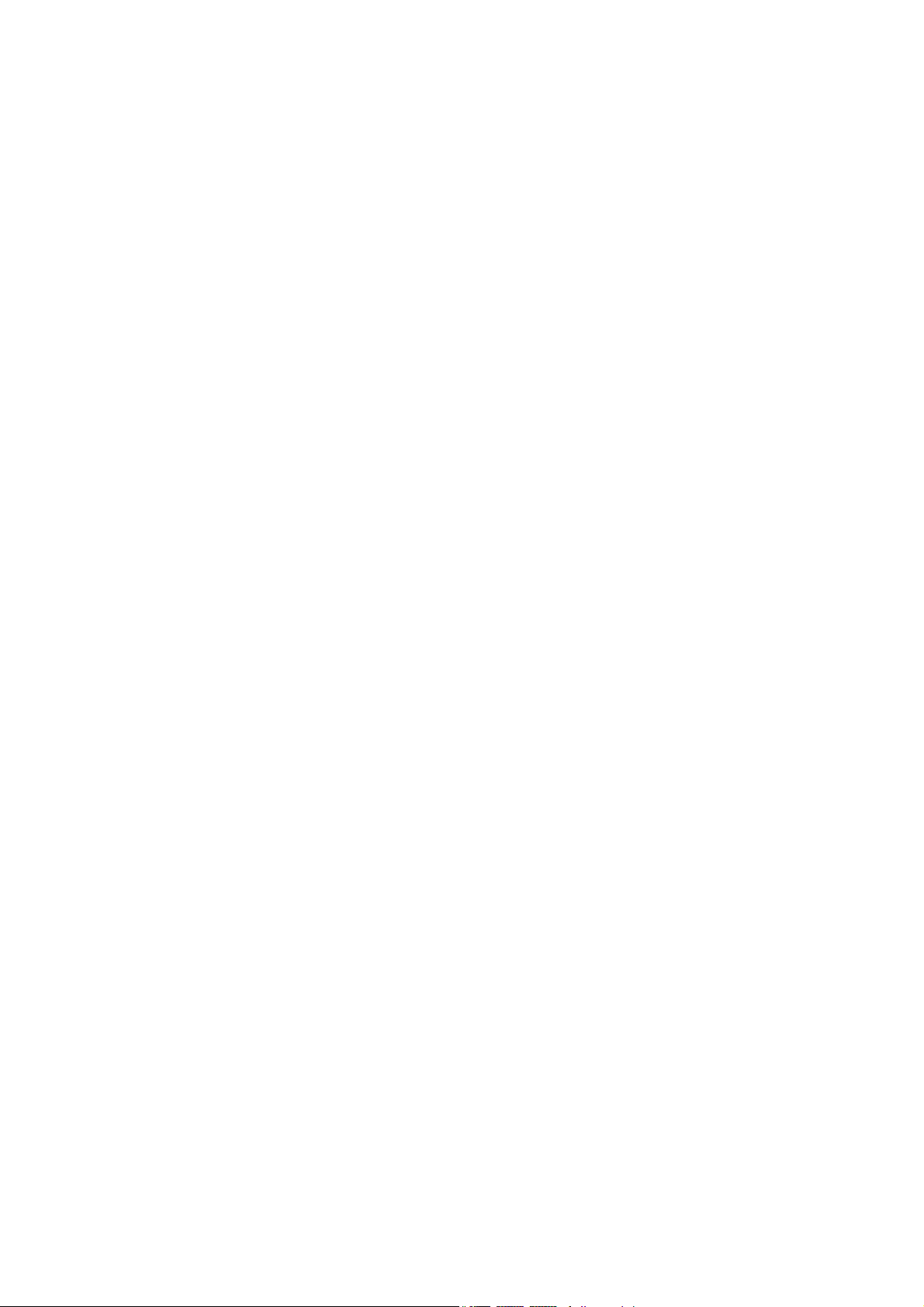
Copyright
This publication contains information that is protected by copyright.
No part of it may be reproduced in any form or by any means or
used to make any transformation/adaptation without the prior written permission from the copyright holders.
This publication is provided for informational purposes only. The
manufacturer makes no representations or warranties with respect to
the contents or use of this manual and specifically disclaims any express or implied warranties of merchantability or fitness for any particular purpose. The user will assume the entire risk of the use or the
results of the use of this document. Further, the manufacturer reserves the right to revise this publication and make changes to its
contents at any time, without obligation to notify any person or entity of such revisions or changes.
© 2008. All Rights Reserved.
Trademarks
Windows® 2000 and Windows® XP are registered trademarks of
Microsoft Corporation. Award is a registered trademark of Award
Software, Inc. Other trademarks and registered trademarks of products appearing in this manual are the properties of their respective
holders.
Page 3
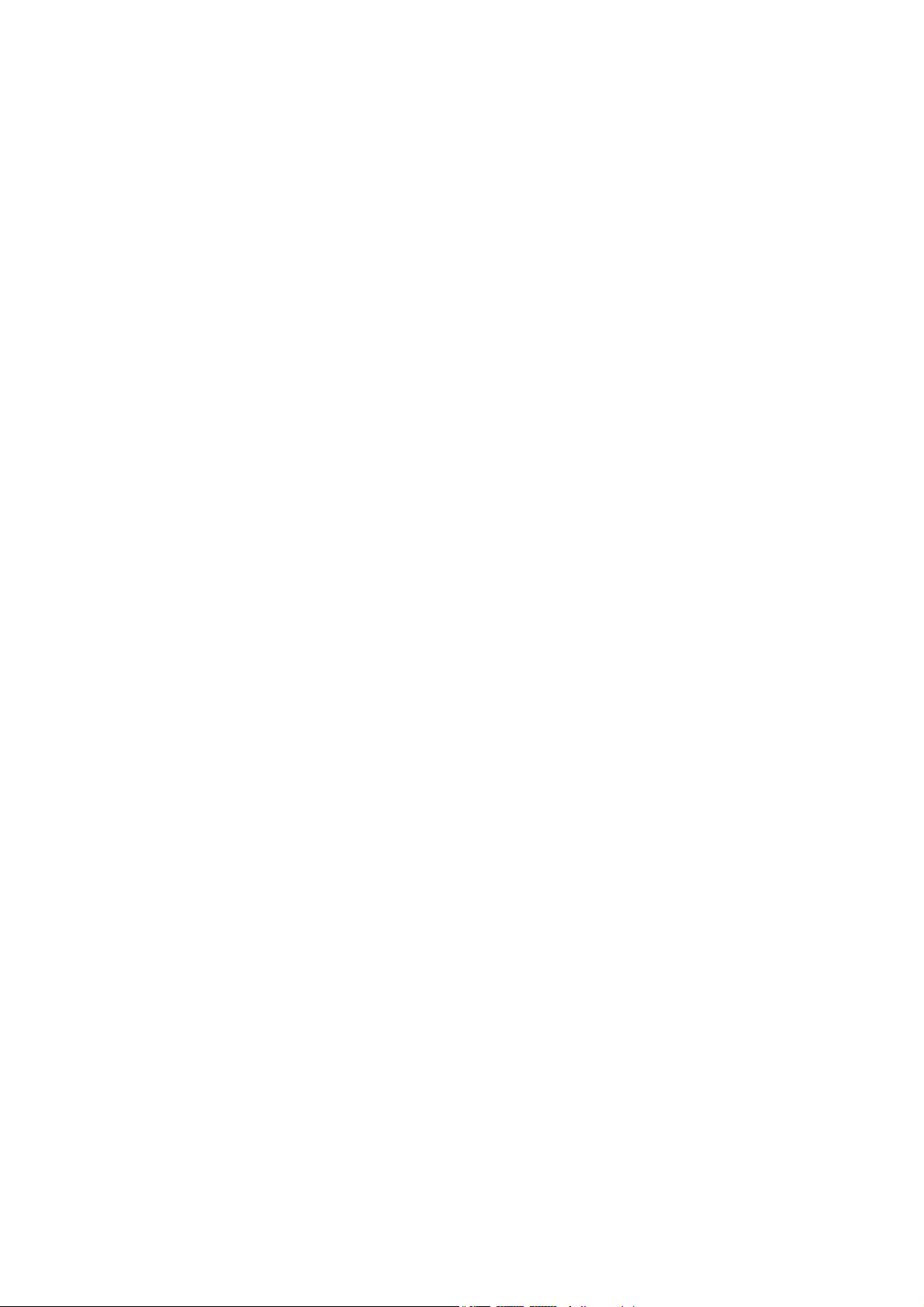
FCC and DOC Statement on Class B
This equipment has been tested and found to comply with the limits
for a Class B digital device, pursuant to Part 15 of the FCC rules.
These limits are designed to provide reasonable protection against
harmful interference when the equipment is operated in a residential
installation. This equipment generates, uses and can radiate radio frequency energy and, if not installed and used in accordance with the
instruction manual, may cause harmful interference to radio communications. However, there is no guarantee that interference will not
occur in a particular installation. If this equipment does cause harmful
interference to radio or television reception, which can be determined
by turning the equipment off and on, the user is encouraged to try
to correct the interference by one or more of the following measures:
• Reorient or relocate the receiving antenna.
• Increase the separation between the equipment and the receiver.
• Connect the equipment into an outlet on a circuit different from
that to which the receiver is connected.
• Consult the dealer or an experienced radio TV technician for
help.
Notice:
1. The changes or modifications not expressly approved by the
party responsible for compliance could void the user's authority
to operate the equipment.
2. Shielded interface cables must be used in order to comply with
the emission limits.
Page 4
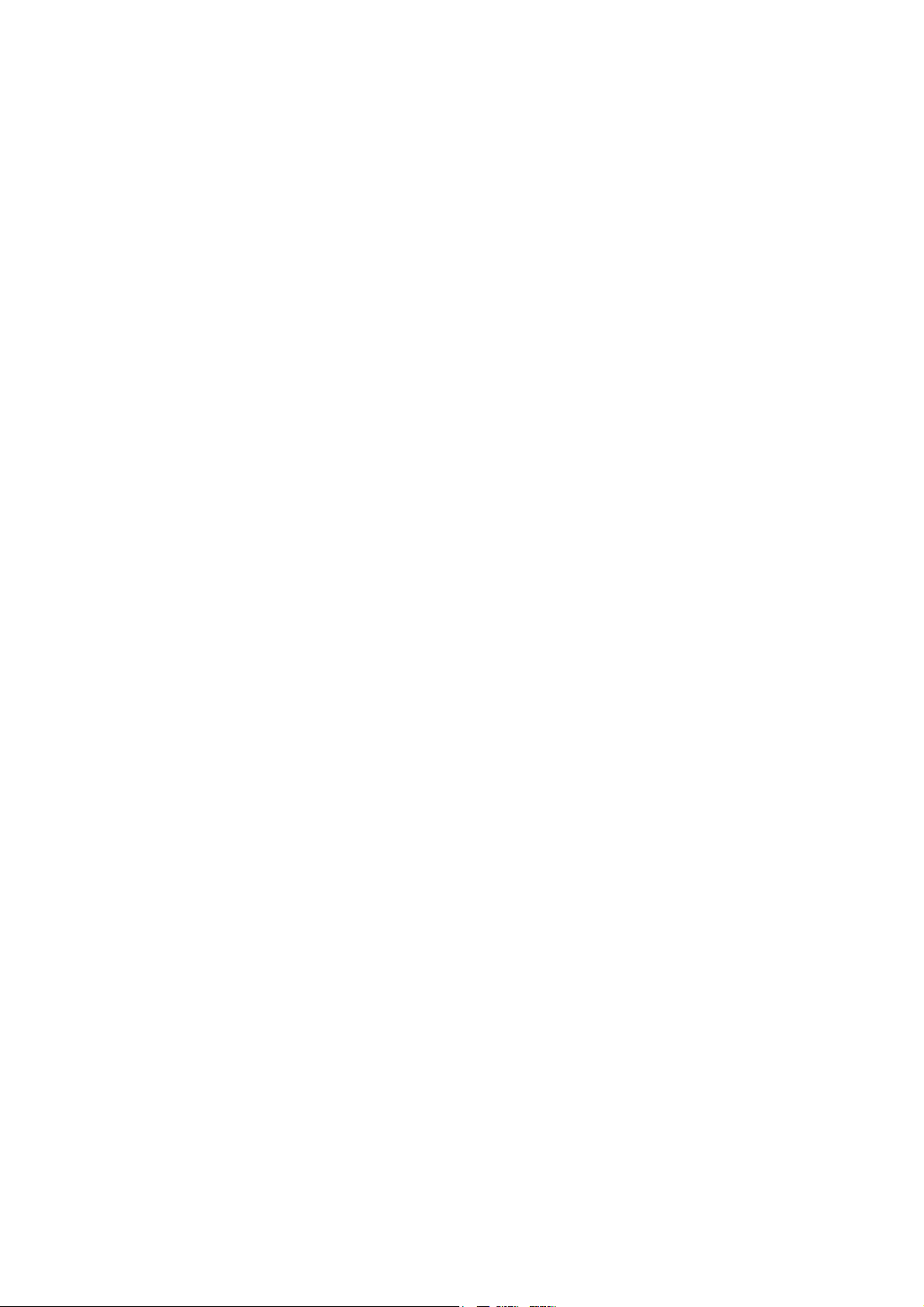
Table of Contents
Warranty.................................................................................................
Static Electricity Precaution................................................................
Safety Measures.....................................................................................
About the Package...............................................................................
Before Using the System Board.........................................................
Chapter 1 - Introduction....................................................................
Specifications...................................................................................................................................
Features..............................................................................................................................................
Chapter 2 - Hardware Installation....................................................
System Board Layout ..........................................................................................................
System Memory..........................................................................................................................
CPU.......................................................................................................................................................
Northbridge Heat Sink........................................................................................................
Jumper Settings............................................................................................................................
Rear Panel I/O Ports.............................................................................................................
Internal I/O Connectors.....................................................................................................
5
6
6
7
7
8
8
10
15
15
16
22
27
28
32
36
Chapter 3 - BIOS Setup......................................................................
Award BIOS Setup Utility.................................................................................................
RAID BIOS.....................................................................................................................................
Updating the BIOS..................................................................................................................
Chapter 4 - Supported Software.......................................................
Chapter 5 - RAID.................................................................................
Chapter 6 - ATI CrossFire Technology.............................................
Appendix A - ABS................................................................................
Appendix B - System Error Message...............................................
Appendix C - Troubleshooting..........................................................
Appendix D -Debug LED POST and Troubleshooting ...............
47
47
103
104
106
119
126
133
141
143
147
Page 5
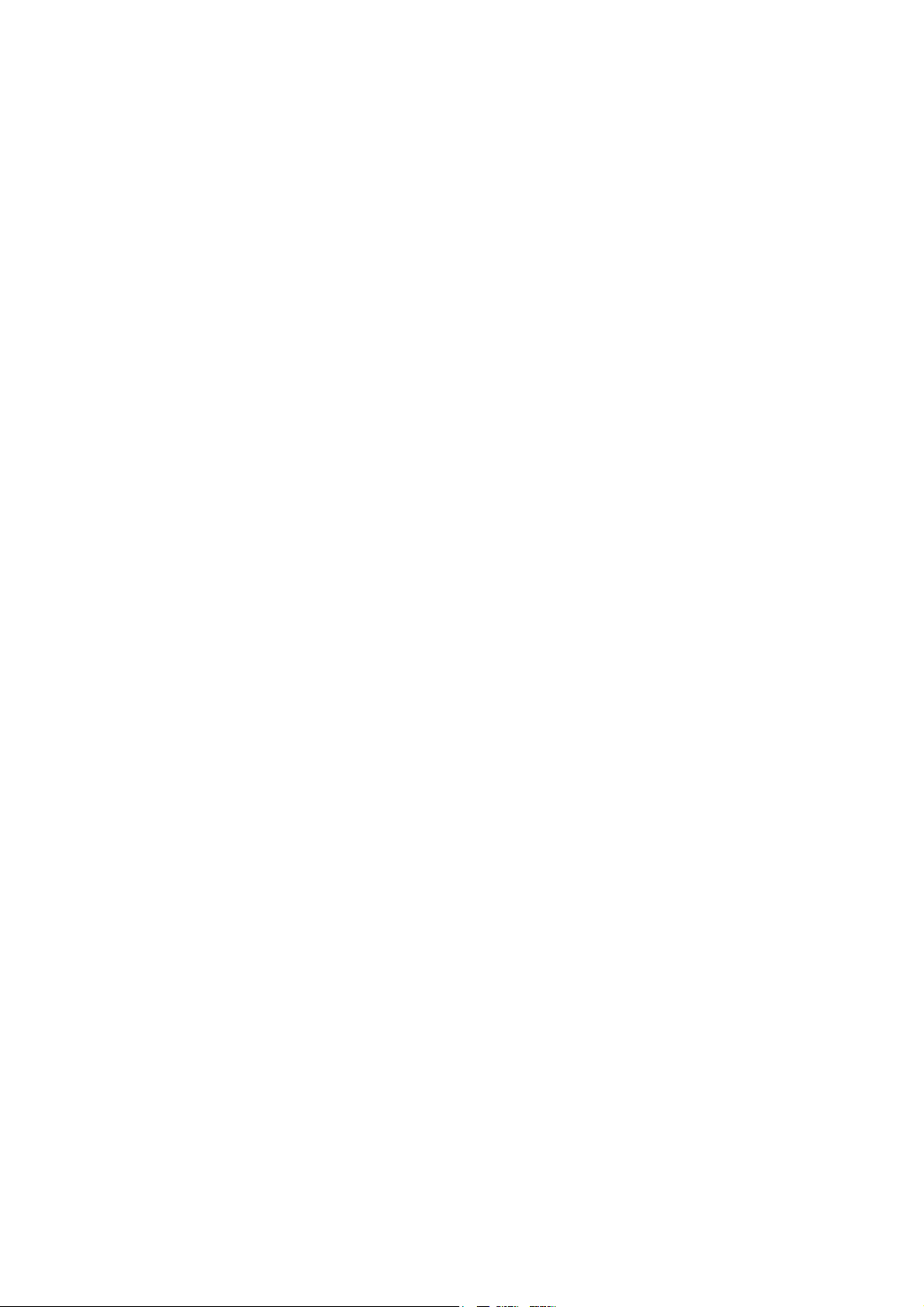
Warranty
1. Warranty does not cover damages or failures that arised from
misuse of the product, inability to use the product, unauthorized
replacement or alteration of components and product specifications.
2. The warranty is void if the product has been subjected to physical abuse, improper installation, modification, accidents or unauthorized repair of the product.
3. Unless otherwise instructed in this user’s manual, the user may
not, under any circumstances, attempt to perform service, adjustments or repairs on the product, whether in or out of warranty.
It must be returned to the purchase point, factory or authorized
service agency for all such work.
4. We will not be liable for any indirect, special, incidental or
consequencial damages to the product that has been modified
or altered.
Page 6
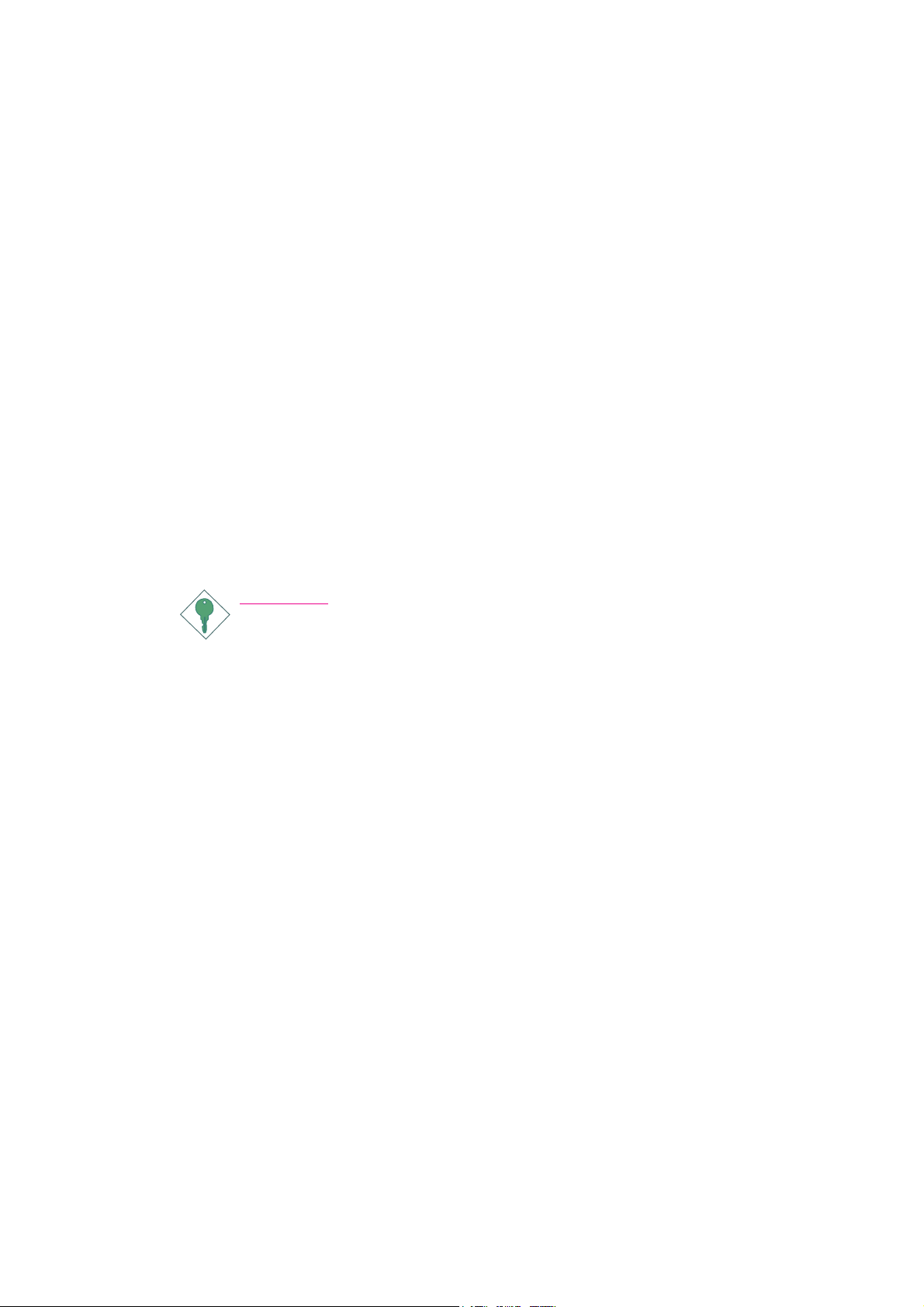
1
Introduction
Static Electricity Precautions
It is quite easy to inadvertently damage your PC, system board,
components or devices even before installing them in your system
unit. Static electrical discharge can damage computer components
without causing any signs of physical damage. You must take extra
care in handling them to ensure against electrostatic build-up.
1. To prevent electrostatic build-up, leave the system board in its
anti-static bag until you are ready to install it.
2. Wear an antistatic wrist strap.
3. Do all preparation work on a static-free surface.
4. Hold the device only by its edges. Be careful not to touch any of
the components, contacts or connections.
5. Avoid touching the pins or contacts on all modules and connectors. Hold modules or connectors by their ends.
Important:
Electrostatic discharge (ESD) can damage your processor, disk
drive and other components. Perform the upgrade instruction
procedures described at an ESD workstation only. If such a
station is not available, you can provide some ESD protection
by wearing an antistatic wrist strap and attaching it to a metal
part of the system chassis. If a wrist strap is unavailable, establish and maintain contact with the system chassis throughout
any procedures requiring ESD protection.
Safety Measures
To avoid damage to the system:
• Use the correct AC input voltage range
To reduce the risk of electric shock:
• Unplug the power cord before removing the system chassis
cover for installation or servicing. After installation or servicing,
cover the system chassis before plugging the power cord.
..
.
..
Battery:
• Danger of explosion if battery incorrectly replaced.
• Replace only with the same or equivalent type recommend
the manufacturer.
• Dispose of used batteries according to local ordinance.
by
6
Page 7
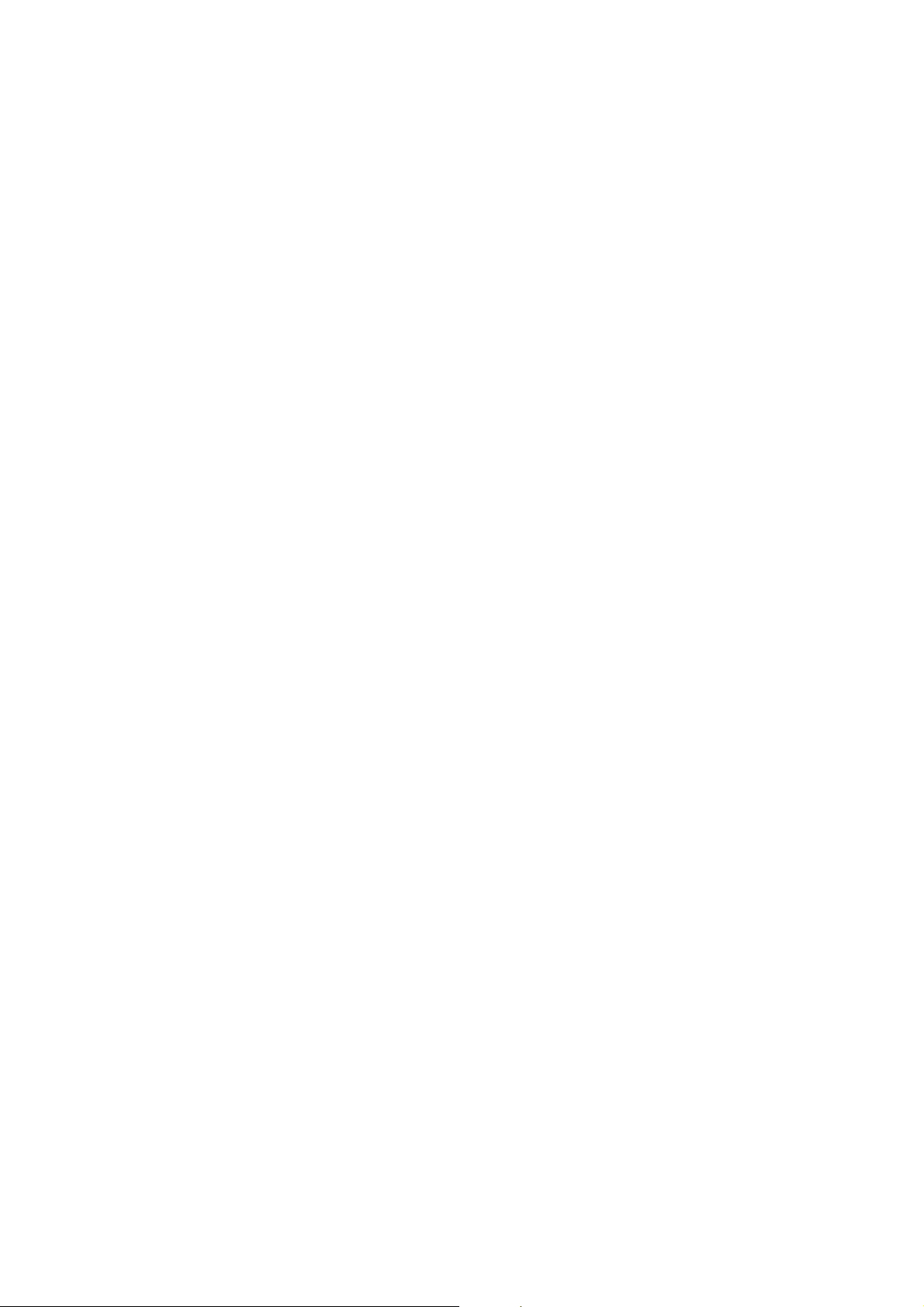
About the Package
The system board package contains the following items. If any of
these items are missing or damaged, please contact your dealer or
sales representative for assistance.
; The system board
; A user’s manual
; One IDE cable
; One FDD cable
; Two Serial ATA data cables
; One power cable with 2 Serial ATA power connectors
; One RAID floppy diskette
; One I/O shield
; One “Mainboard Utility” CD
Introduction
1
The system board and accessories in the package may not come
similar to the information listed above. This may differ in accordance
to the sales region or models in which it was sold. For more information about the standard package in your region, please contact
your dealer or sales representative.
Before Using the System Board
Before using the system board, prepare basic system components.
If you are installing the system board in a new system, you will need
at least the following internal components.
• A CPU
• Memory module
• Storage devices such as hard disk drive, CD-ROM, etc.
You will also need external system peripherals you intend to use
which will normally include at least a keyboard, a mouse and a video
display monitor.
7
Page 8
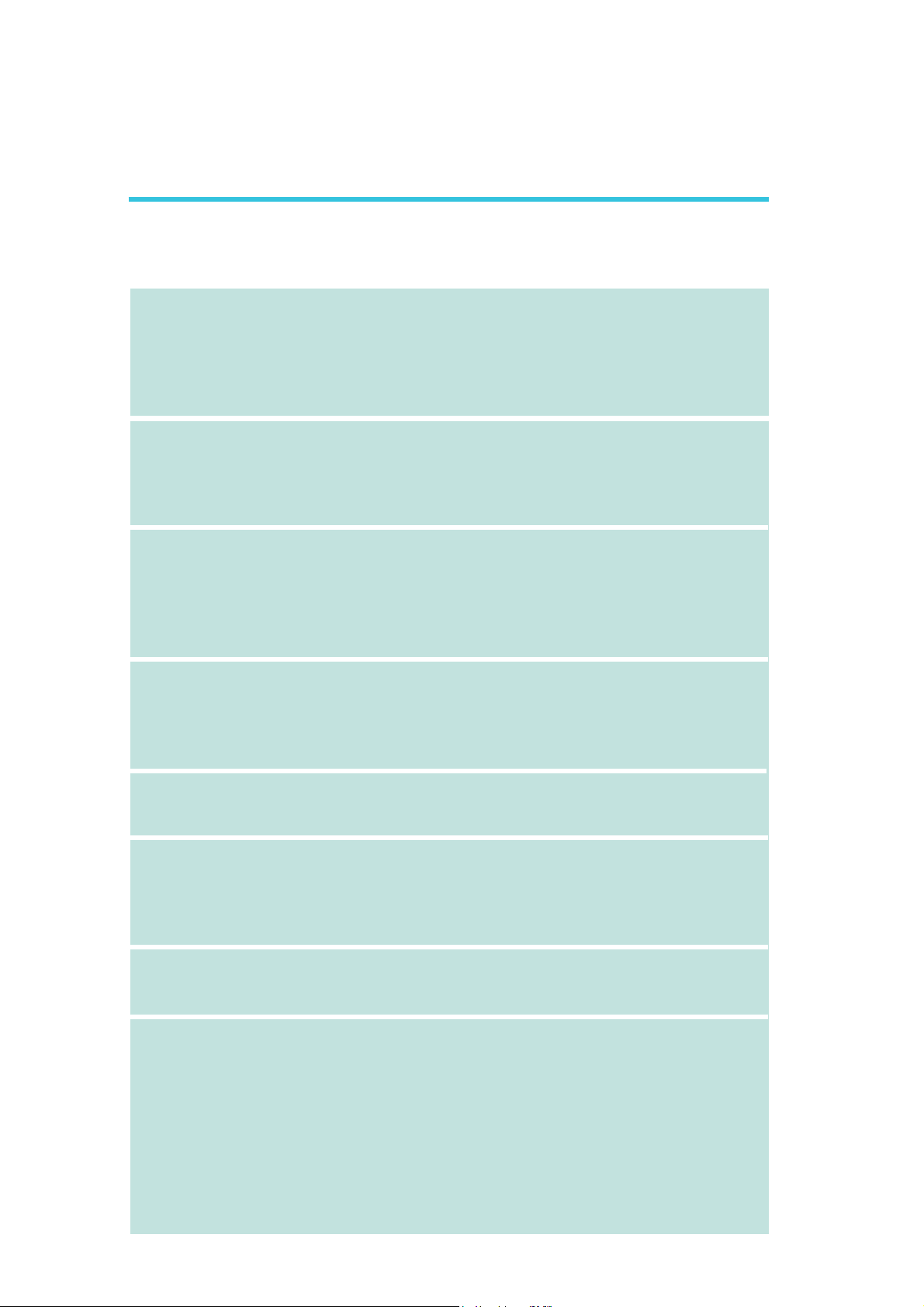
1
Introduction
Chapter 1 - Introduction
Specifications
Processor
Chipset
System Memory
Expansion Slots
• LGA 775 socket for :
®
- Intel
• Suppor ts Intel Enhanced Memory 64 Technology (EMT64T)
• Suppor ts Enhanced Intel SpeedStep Technology (EIST)
• Suppor ts Intel Hyper-Threading Technology
• Supports 1333/1066/800MHz FSB
• Intel
- Northbridge:
- Southbridge: Intel® ICH10R
• Four 240-pin DDR2 DIMM sockets
• Suppor ts DDR2 667/800/1066 MHz
• Delivers up to 12.8Gb/s bandwidth
• Suppor ts dual channel (128-bit wide) memory interface
• Suppor ts up to 8GB system memory
• Suppor ts unbuffered x8 and x16 DIMMs
• 2 PCI Express (Gen 2) x16 slots
- 2-way CrossFire: One slot operating at x16 (16-lane port)
• 2 PCI Express x1 slots
• 2 PCI slots
CoreTM2 Quad and Intel® CoreTM2 Duo
®
chipset
Intel® P45 Express chipset
Intel® Fast Memory Access technology
or two slots each operating at x8 (8-lane ports) bandwidth
BIOS
Audio
LAN
Storage
• Award BIOS
• 8Mbit SPI flash BIOS
• CMOS Reloaded
• Realtek ALC885 High Definition audio CODEC
• 8-channel audio output
• DAC SNR/ADC SNR of 106dB/101dB
• Full-rate lossless content protection technology
• Optical S/PDIF-out and coaxial RCA S/PDIF-out interfaces
• Mar vell 88E8053 PCIE Gigabit LAN controller
• Fully compliant to IEEE 802.3 (10BASE-T), 802.3u (100BASETX) and 802.3ab (1000BASE-T) standards
• Intel ICH10R chip
- Intel Matrix Storage technology
- Supports up to 6 SATA devices
- SATA speed up to 3Gb/s
- RAID 0, RAID 1, RAID 0+1 and RAID 5
• JMicron JMB363 PCI Express to SATA and PATA host controller
- Supports up to 2 UltraDMA 100Mbps IDE devices
- Supports 2 SATA devices
- SATA speed up to 3Gb/s
- RAID 0 and RAID 1
8
Page 9
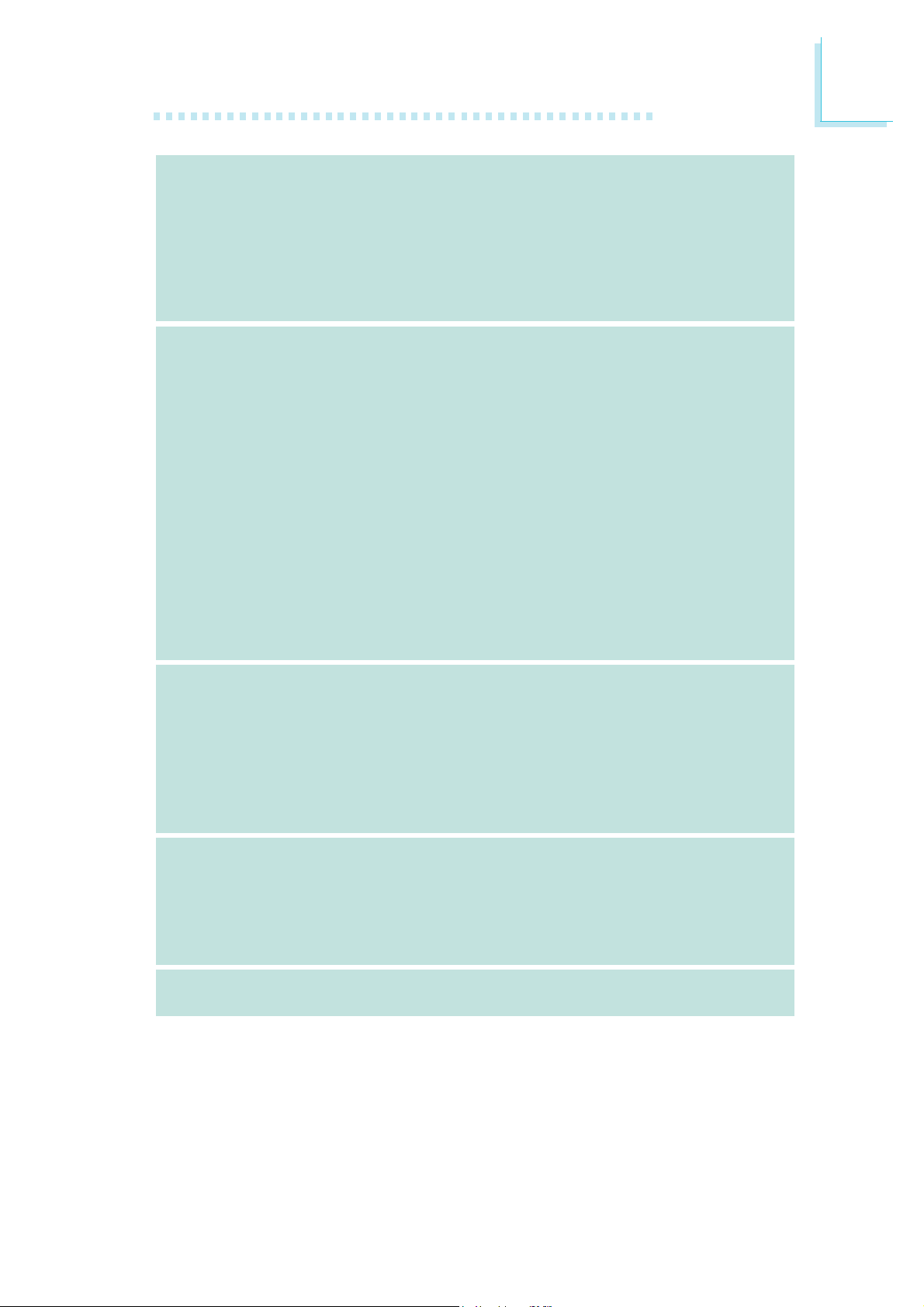
Introduction
1
Rear Panel I/O
Internal I/O
• 1 mini-DIN-6 PS/2 mouse por t
• 1 mini-DIN-6 PS/2 keyboard por t
• 1 optical S/PDIF-out por t
• 1 coaxial RC A S/PDIF-out port
• 6 USB 2.0/1.1 por ts
• 1 RJ45 LAN port
• Center/subwoofer, rear R/L and side R/L jacks
• Line-in, line-out (front R/L) and mic-in jacks
• 3 connectors for 6 additional external USB 2.0 por ts
• 1 connector for an external COM port
• 1 front audio connector
• 1 CD-in connector
• 1 IrDA connector
• 8 Serial ATA connectors
• 1 40-pin IDE connector
• 1 floppy connector
• 1 24-pin ATX power connector
• 1 8-pin 12V power connector
• 2 4-pin 5V/12V power connectors (FDD type)
• 1 front panel connector
• 4 fan connectors
• 1 download flash BIOS connector
• 1 diagnostic LED
• EZ touch switches (power switch and reset switch)
Power Management
Hardware Monitor
PCB
• ACPI and OS Directed Power Management
• ACPI STR (Suspend to RAM) function
• Wake-On-PS/2 Keyboard/Mouse
• Wake-On-USB Keyboard/Mouse
• Wake-On-LAN
• Wake-On-Ring
• RTC timer to power-on the system
• AC power failure recovery
• Monitors CPU/system/Northbridge temperature and overheat alarm
• Monitors Vcore/Vdimm/Vnb/VCC5/12V/V5sb/Vbat voltages
• Monitors the speed of the cooling fans
• CPU Overheat Protection function monitors CPU temperature
and fan during system boot-up - automatic shutdown upon system overheat
• 4 layers, ATX form factor
• 24.5cm (9.64") x 30.5cm (12")
9
Page 10
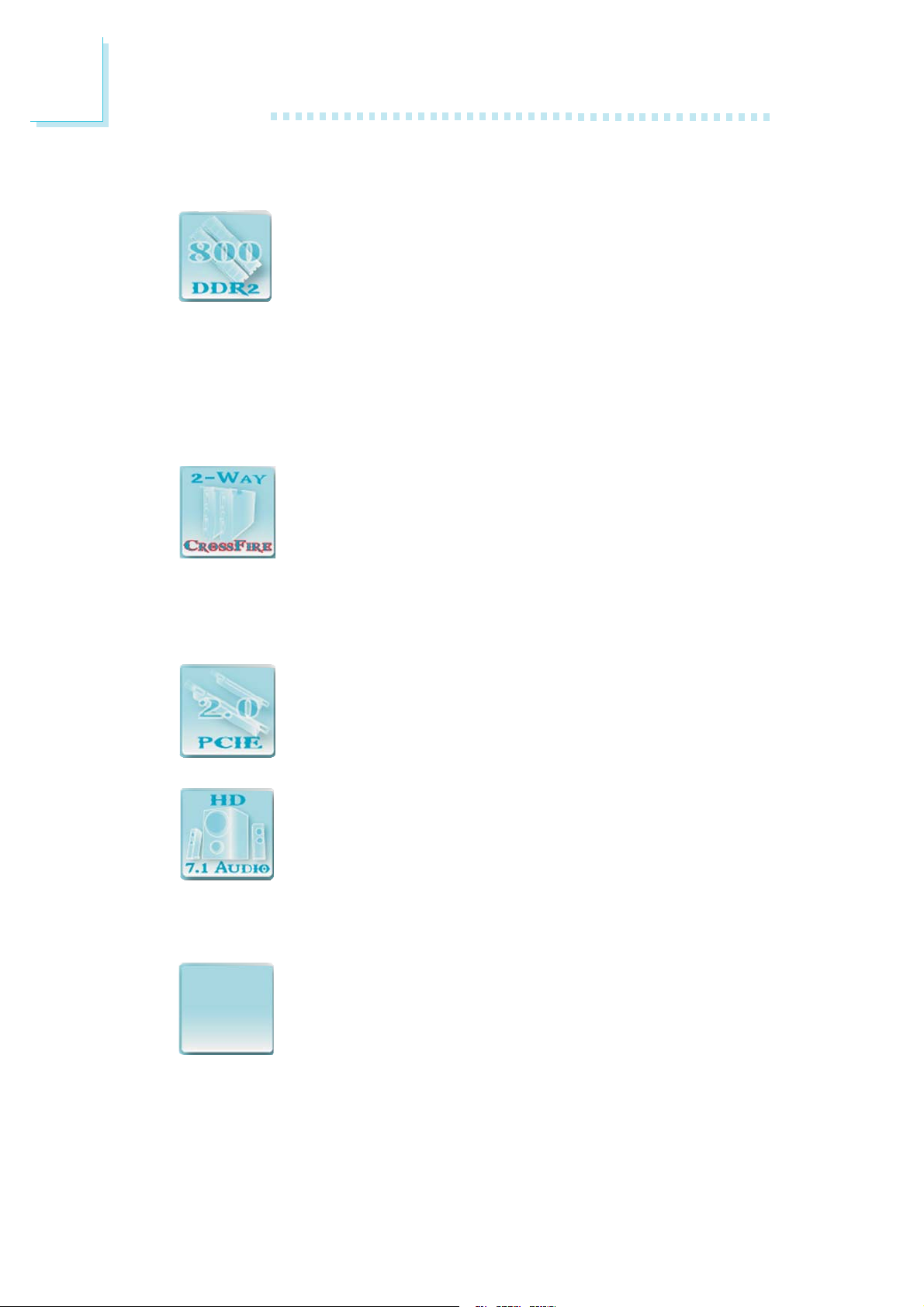
1
Introduction
Features
The system board supports high performance DDR2
technology whose data transfer rate delivers bandwidth
of 12.8 Gb/s and beyond. That is twice the speed of
the conventional DDR without increasing its power consumption. DDR2 SDRAM modules work at 1.8V supply compared
to 2.6V memory voltage for DDR modules. DDR2 also incorporates new innovations such as the On-Die Termination (ODT) as
well as larger 4-bit pre-fetch against DDR which fetches 2 bits per
clock cycle.
ATI’s CrossFire
peak of performance by combining multiple GPUs in a
single system. By connecting a Radeon CrossFire Edition
graphics card and a standard PCI Express graphics card,
the power of the dual GPUs (Graphics Processing Units) within the
system will accelerate your gaming performance and improve image
quality.
PCI Express Gen 2 is a high bandwidth I/O infrastruc-
ture that possesses the ability to scale speeds by form-
ing multiple lanes. The x16 PCI Express lane supports
transfer rate up to 5Gb/s.
The onboard Realtek ALC885 is a High Definition audio
codec and the 6 audio jacks at the rear I/O panel provides 8-channel audio output for advanced 7.1-channel
super surround sound audio system. ALC885 also supports S/PDIF output, allowing digital connections with DVD systems
or other audio/video multimedia.
TM
technology drives your PC to a new
10
S/PDIF is a standard audio file transfer format that
S/PDIFS/PDIF
S/PDIF
S/PDIFS/PDIF
it is converted to analog. S/PDIF is usually found on digital audio
equipment such as a DAT machine or audio processing device. The
S/PDIF interface on the system board sends surround sound and
3D audio signal outputs to amplifiers and speakers and to digital
recording devices like CD recorders.
transfers digital audio signals to a device without having
to be converted first to an analog format. This prevents
the quality of the audio signal from degrading whenever
Page 11
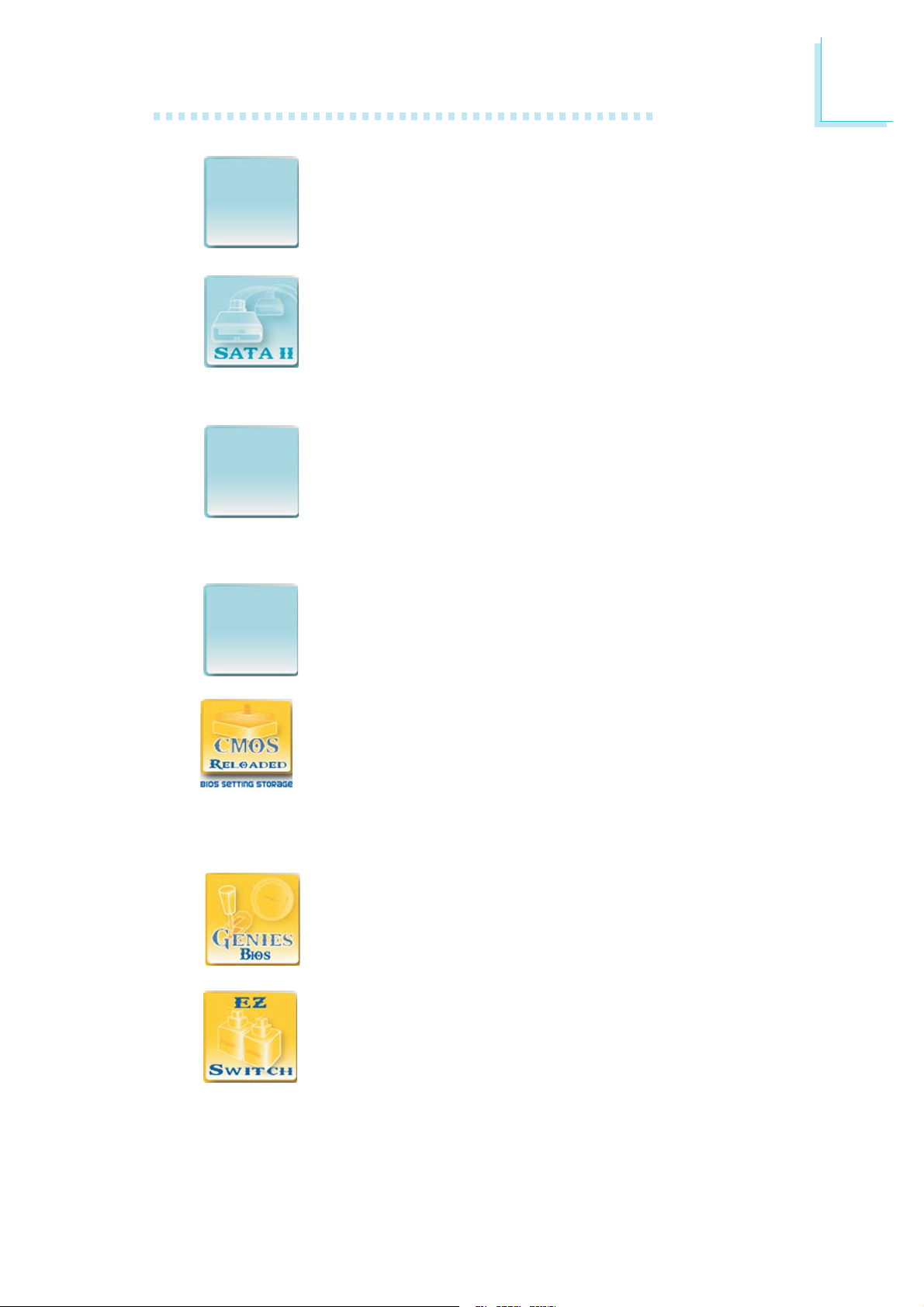
The JMicron JMB363 controller supports up to two
JMB363JMB363
JMB363
JMB363JMB363
ard parallel ATA whose data transfer rate is 100MB/s.
RAIDRAID
RAID
RAIDRAID
RAID 0 and RAID 1.
UltraDMA 100Mbps IDE devices and two Serial ATA
devices.
Serial ATA is a storage interface that is compliant with
SATA 1.0 specification. Intel ICH10R and JMicron
JMB363 both support speed of up to 3Gb/s. Serial ATA
improves hard drive performance faster than the stand-
The Intel ICH10R chip allows configuring RAID on Serial
ATA devices. It supports RAID 0, RAID 1, RAID 0+1 and
RAID 5. The JMicron JMB363 chip allows configuring
RAID on another 2 Serial ATA devices. It supports
Introduction
1
The Marvell 88E8053 PCI Express Gigabit LAN control-
GigabitGigabit
Gigabit
GigabitGigabit
LL
ANAN
L
AN
LL
ANAN
overclocked settings and being able to conveniently switch between
these settings simultaneously.
before it is installed into the system chassis.
ler supports up to 1Gbps data rate.
CMOS Reloaded is a technology that allows storing multiple user-defined BIOS settings by using the BIOS utility
to save, load and name the settings. This is especially useful to overclockers who require saving a variety of
The options in Genie BIOS allows configuring the system
to optimize system performance and overclock capability.
The presence of the power switch and reset switch on
the system board are user-friendly especially to DIY users. They provide convenience in powering on and/or resetting the system while fine tuning the system board
11
Page 12
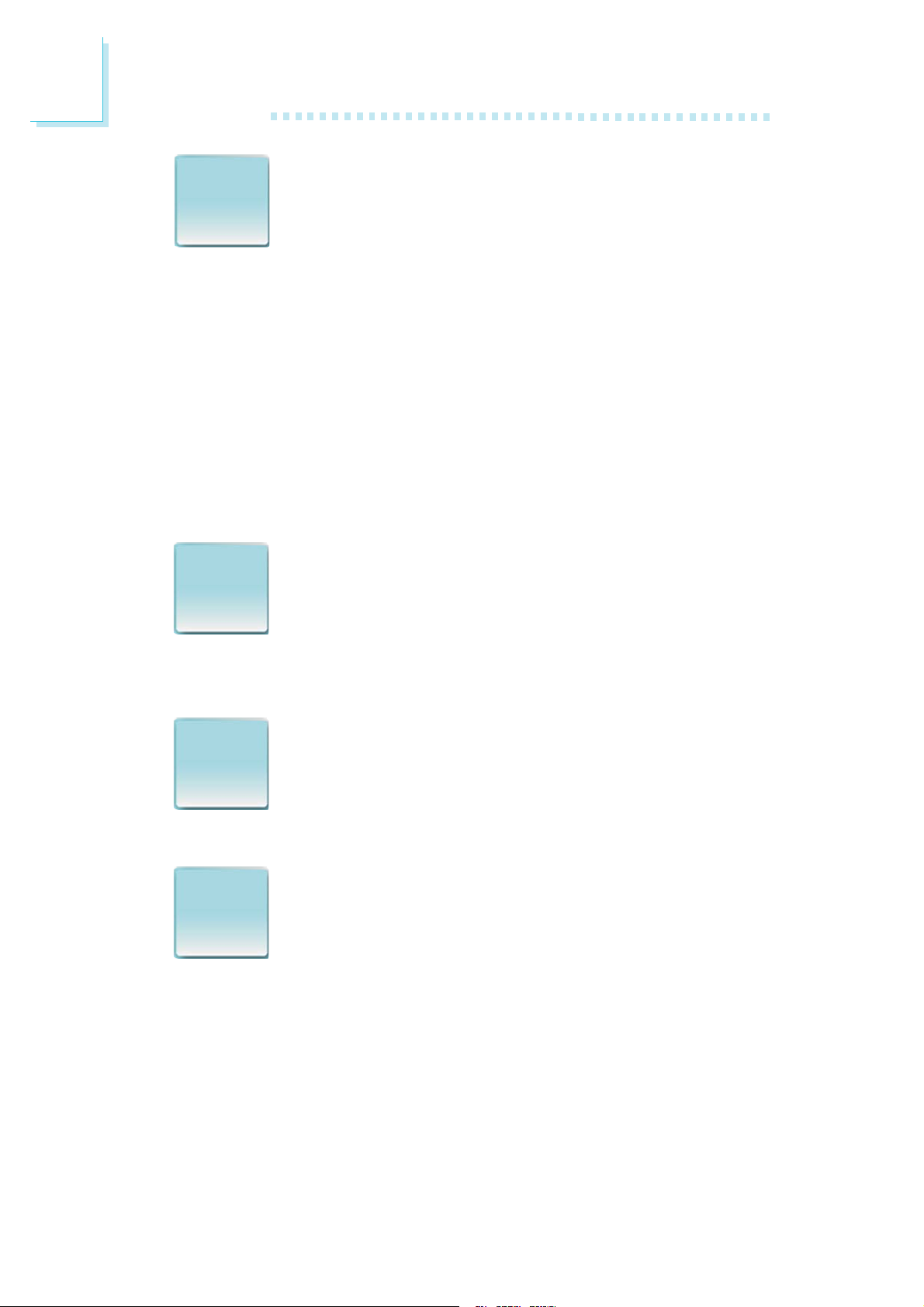
1
Introduction
IntelIntel
Intel
IntelIntel
Hyper-Hyper-
Hyper-
Hyper-Hyper-
ThreadingThreading
Threading
ThreadingThreading
TT
echnologyechnology
T
echnology
TT
echnologyechnology
The system board supports Intel processors with HyperThreading Technology. Enabling the functionality of HyperThreading Technology for your computer system requires
ALL of the following platforms.
Components:
• CPU - an Intel
®
Pentium® 4 Processor with HT Technology
• Chipset - an Intel® chipset that supports HT Technology
• BIOS - a BIOS that supports HT Technology and has it enabled
• OS - an operating system that includes optimizations for HT
Technology
For more information on Hyper-Threading Technology, go to:
www.intel.com/info/hyperthreading.
CPU Overheat Protection has the capability of monitoring
CPUCPU
CPU
CPUCPU
OverheatOverheat
Overheat
OverheatOverheat
ProtectionProtection
Protection
ProtectionProtection
the CPU’s temperature during system boot up. Once the
CPU’s temperature exceeded the temperature limit pre-de-
fined by the CPU, the system will automatically shutdown.
This preventive measure has been added to protect the CPU from
damage and insure a safe computing environment.
The system board is equipped with an IrDA connector
IrDAIrDA
IrDA
IrDAIrDA
for wireless connectivity between your computer and pe-
ripheral devices. The IRDA (Infrared Data Association)
specification supports data transfers of 115K baud at a
distance of 1 meter.
The system board supports USB 2.0 and USB 1.1 ports.
USBUSB
USB
USBUSB
2.02.0
2.0
2.02.0
USB 1.1 supports 12Mb/second bandwidth while USB
2.0 supports 480Mb/second bandwidth providing a
marked improvement in device transfer speeds between
your computer and a wide range of simultaneously accessible external Plug and Play peripherals.
12
Page 13
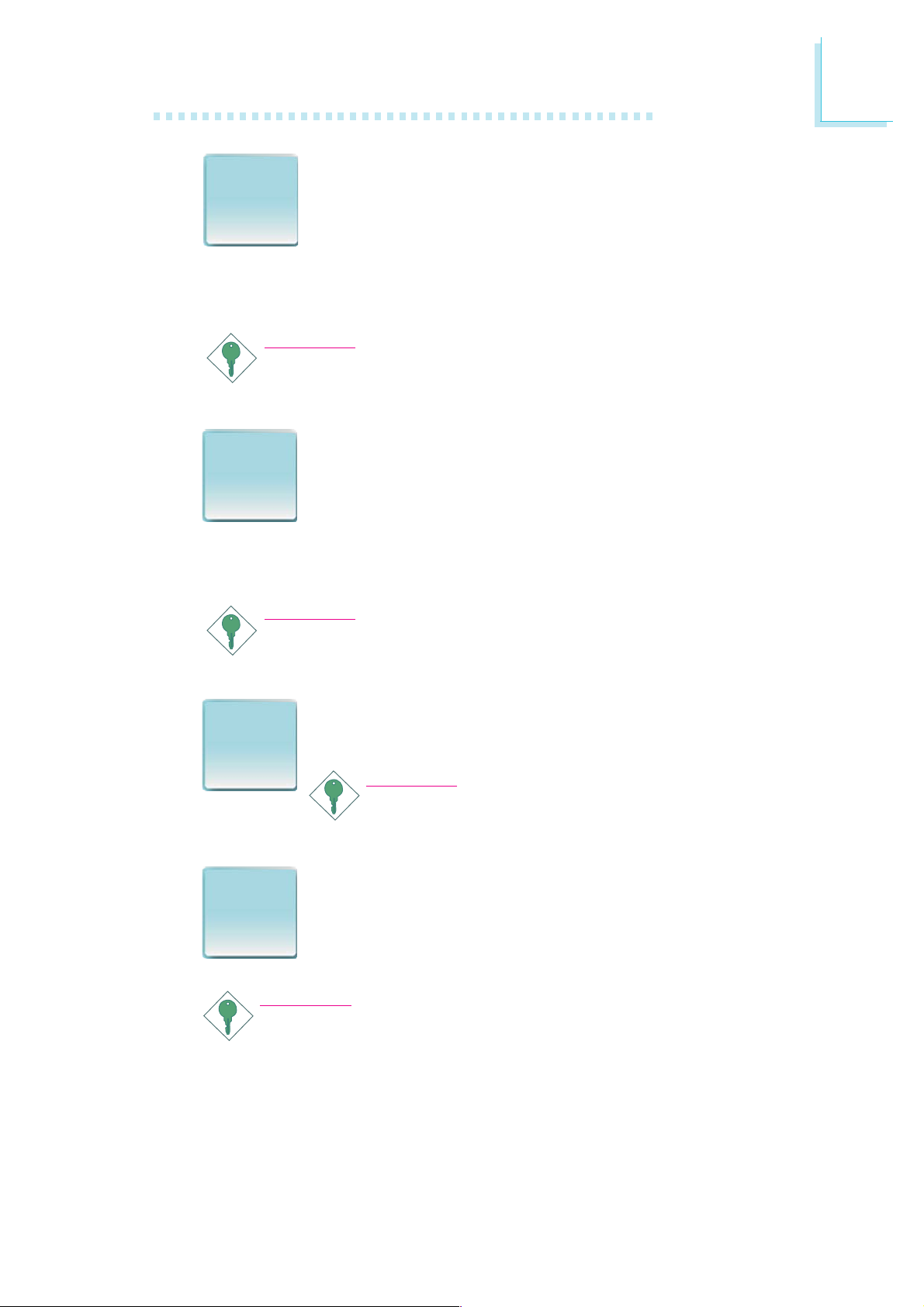
Introduction
1
WW
akak
W
ak
WW
akak
OnOn
On
OnOn
RingRing
Ring
RingRing
PCI PME (Power Management Event) signal to remotely wake up
the PC.
WW
akak
W
ak
WW
akak
OnOn
On
OnOn
LL
ANAN
L
AN
LL
ANAN
ever, if your system is in the Suspend mode, you can power-on the
system only through an IRQ or DMA interrupt.
This feature allows the system that is in the Suspend
ee
e
ee
mode or Soft Power Off mode to wake-up/power-on to
respond to calls coming from an external modem or respond to calls from a modem PCI card that uses the
Important:
If you are using a modem add-in card, the 5VSB power source
of your power supply must support a minimum of ≥720mA.
This feature allows the network to remotely wake up a
ee
e
ee
Soft Power Down (Soft-Off) PC. It is supported via the
onboard LAN port or via a PCI LAN card that uses
the PCI PME (Power Management Event) signal. How-
Important:
The 5VSB power source of your power supply must support
≥
720mA.
WW
akak
W
ak
WW
akak
OnOn
On
OnOn
PS/2PS/2
PS/2
PS/2PS/2
WW
akak
W
ak
WW
akak
OnOn
On
OnOn
USBUSB
USB
USBUSB
must support ≥1.5A. For 3 or more USB ports, the 5VSB power
source of your power supply must support ≥2A.
This function allows you to use the PS/2 keyboard or
ee
e
ee
PS/2 mouse to power-on the system.
Important:
The 5VSB power source of your power supply
must support ≥720mA.
This function allows you to use a USB keyboard or USB
ee
e
ee
mouse to wake up a system from the S3 (STR - Suspend To RAM) state.
Important:
If you are using the Wake-On-USB Keyboard/Mouse function for
2 USB ports, the 5VSB power source of your power supply
13
Page 14
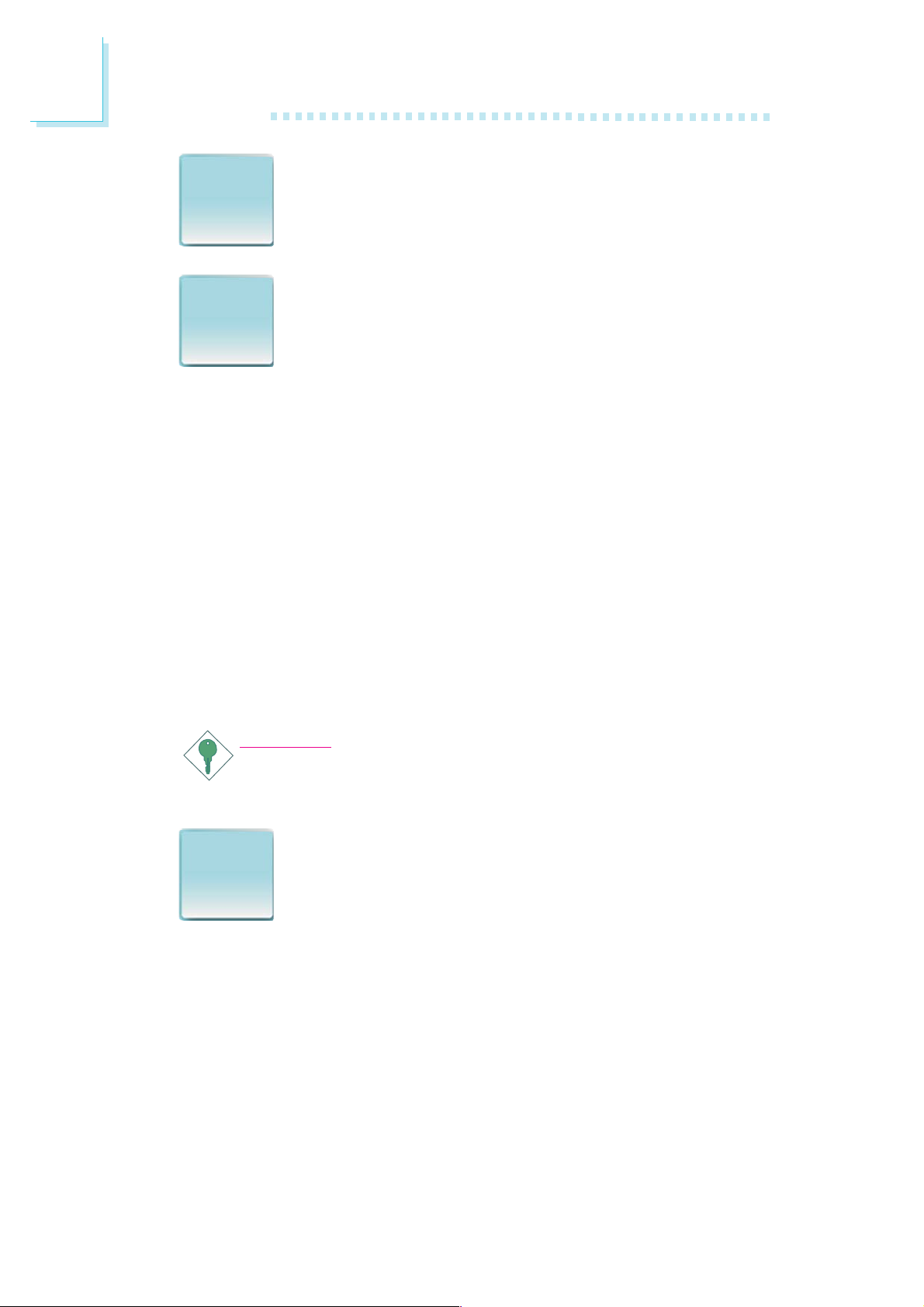
1
Introduction
The RTC installed on the system board allows your sys-
RTCRTC
RTC
RTCRTC
STRSTR
STR
STRSTR
operating systems that support OS Direct Power Management. ACPI
when enabled in the Power Management Setup will allow you to use
the Suspend to RAM function.
With the Suspend to RAM function enabled, you can power-off the
system at once by pressing the power button or selecting “Standby”
when you shut down the system without having to go through the
sometimes tiresome process of closing files, applications and operating system. This is because the system is capable of storing all programs and data files during the entire operating session into RAM
(Random Access Memory) when it powers-off. The operating session
will resume exactly where you left off the next time you power-on
the system.
tem to automatically power-on on the set date and time.
The system board is designed to meet the ACPI (Advanced Configuration and Power Interface) specification.
ACPI has energy saving features that enables PCs to
implement Power Management and Plug-and-Play with
Important:
The 5VSB power source of your power supply must support
≥
1A.
PowerPower
Power
PowerPower
FailureFailure
Failure
FailureFailure
RecoveryRecovery
Recovery
RecoveryRecovery
When power returns after an AC power failure, you may
choose to either power-on the system manually or let
the system power-on automatically.
14
Page 15
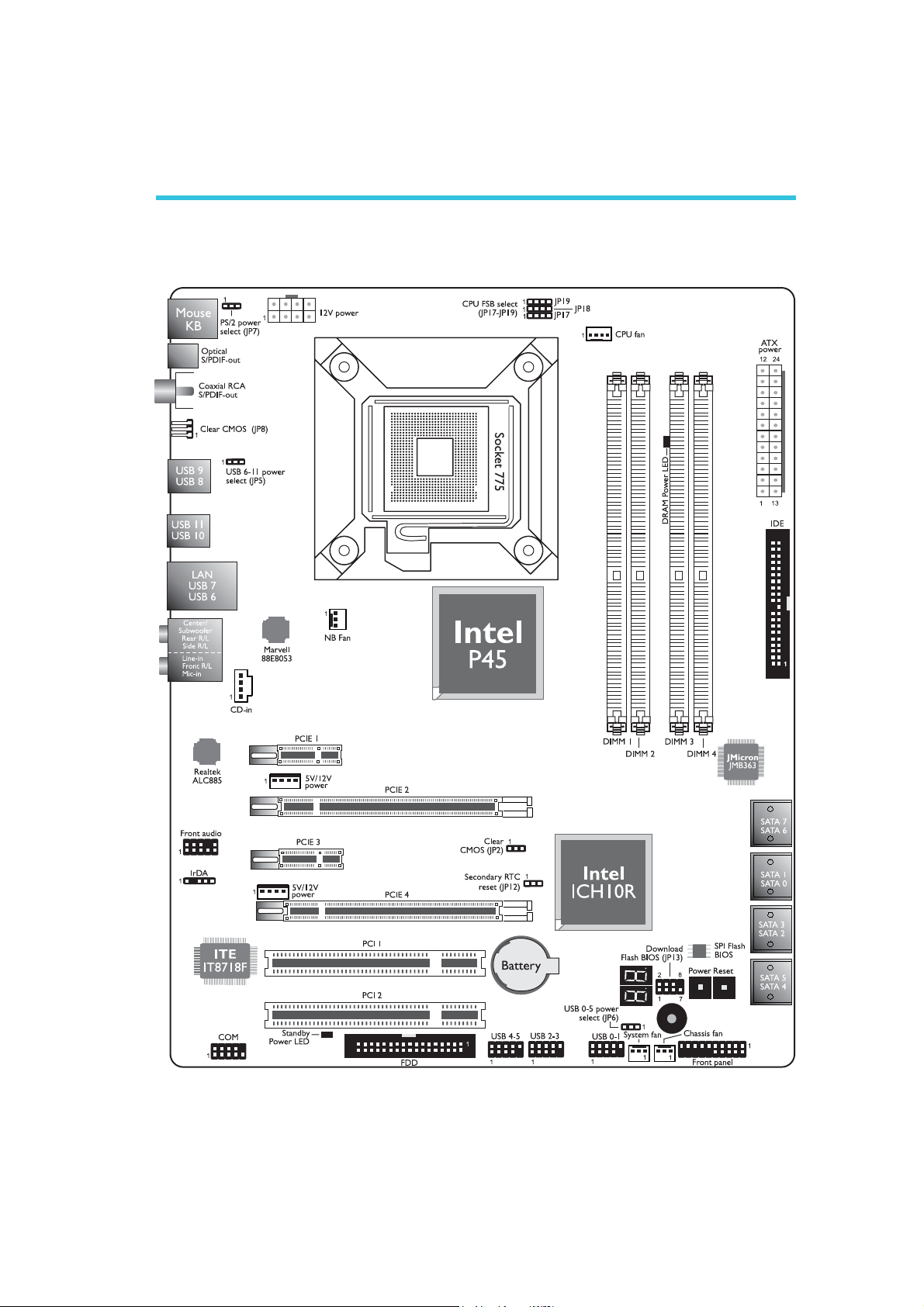
Hardware Installation
Chapter 2 - Hardware Installation
System Board Layout
2
15
Page 16

2
.
.
.
.
.
.
.
.
.
.
.
.
.
.
.
.
Hardware Installation
Warning:
Electrostatic discharge (ESD) can damage your system board, processor, disk drives, add-in boards, and other components. Perform the
upgrade instruction procedures described at an ESD workstation only.
If such a station is not available, you can provide some ESD protection by wearing an antistatic wrist strap and attaching it to a metal
part of the system chassis. If a wrist strap is unavailable, establish
and maintain contact with the system chassis throughout any procedures requiring ESD protection.
System Memory
Warning:
When the DRAM Power LED lit red, it indicates that power is
present on the DIMM sockets. Power-off the PC then unplug the
power cord prior to installing any memory modules. Failure to do so
will cause severe damage to the motherboard and components.
DRAM
Power LED
DIMM 1
Channel A
DIMM 2
DIMM 3
Channel B
DIMM 4
The four DIMM sockets on the system board are divided into 2
channels:
Channel A - DIMM 1 and DIMM 2
Channel B - DIMM 3 and DIMM 4
16
Page 17
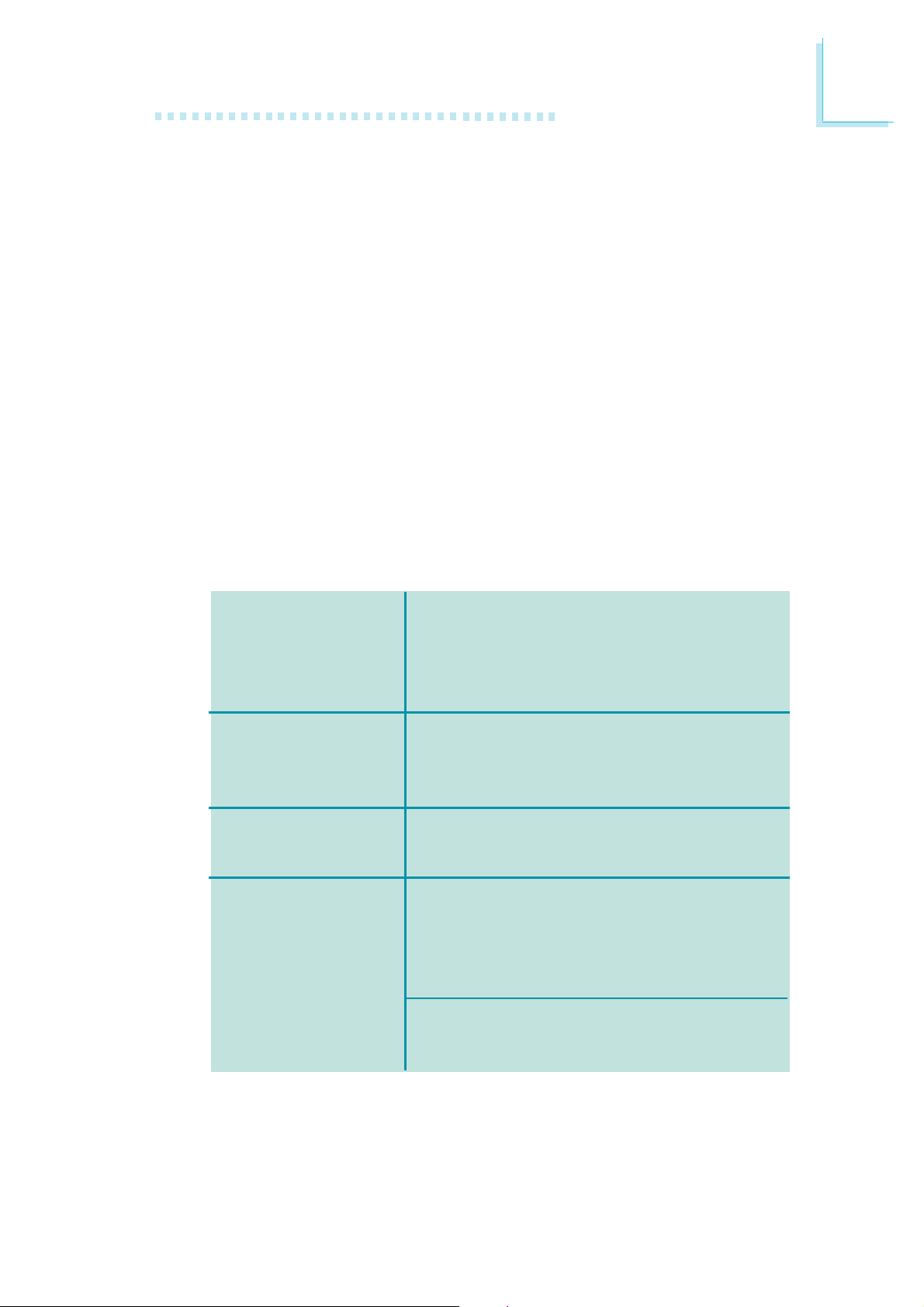
Hardware Installation
The system board supports the following memory interface.
Single Channel (SC)
Data will be accessed in chunks of 64 bits (8B) from the memory
channels.
Virtual Single Channel (VSC)
If both channels are populated with different memory configurations,
the MCH defaults to Virtual Single Channel.
Dual Channel (DC)
Dual channel provides better system performance because it doubles
the data transfer rate.
Dynamic Mode Addressing
This mode minimizes the overhead of opening/closing pages in
memory banks allowing for row switching to be done less often.
2
Single Channel
Virtual Single
Channel
Dual Channel
Dynamic Mode
Addressing
DIMMs are on the same channel.
DIMMs in a channel can be identical or completely different.
Not all slots need to be populated.
DIMMs of different memory configurations
are on different channels.
Odd number of slots can be populated.
DIMMs of the same memory configuration
are on different channels.
In single channel, requires even number or
rows (side of the DIMM) populated. This
mode can be enabled with 1 SS, 2 SS or
2 DS.
In VSC mode, both channels must have
identical row structure.
BIOS Setting
Configure the system memory in the Genie BIOS Setting submenu
of the BIOS. Refer to chapter 3 for more information.
17
Page 18
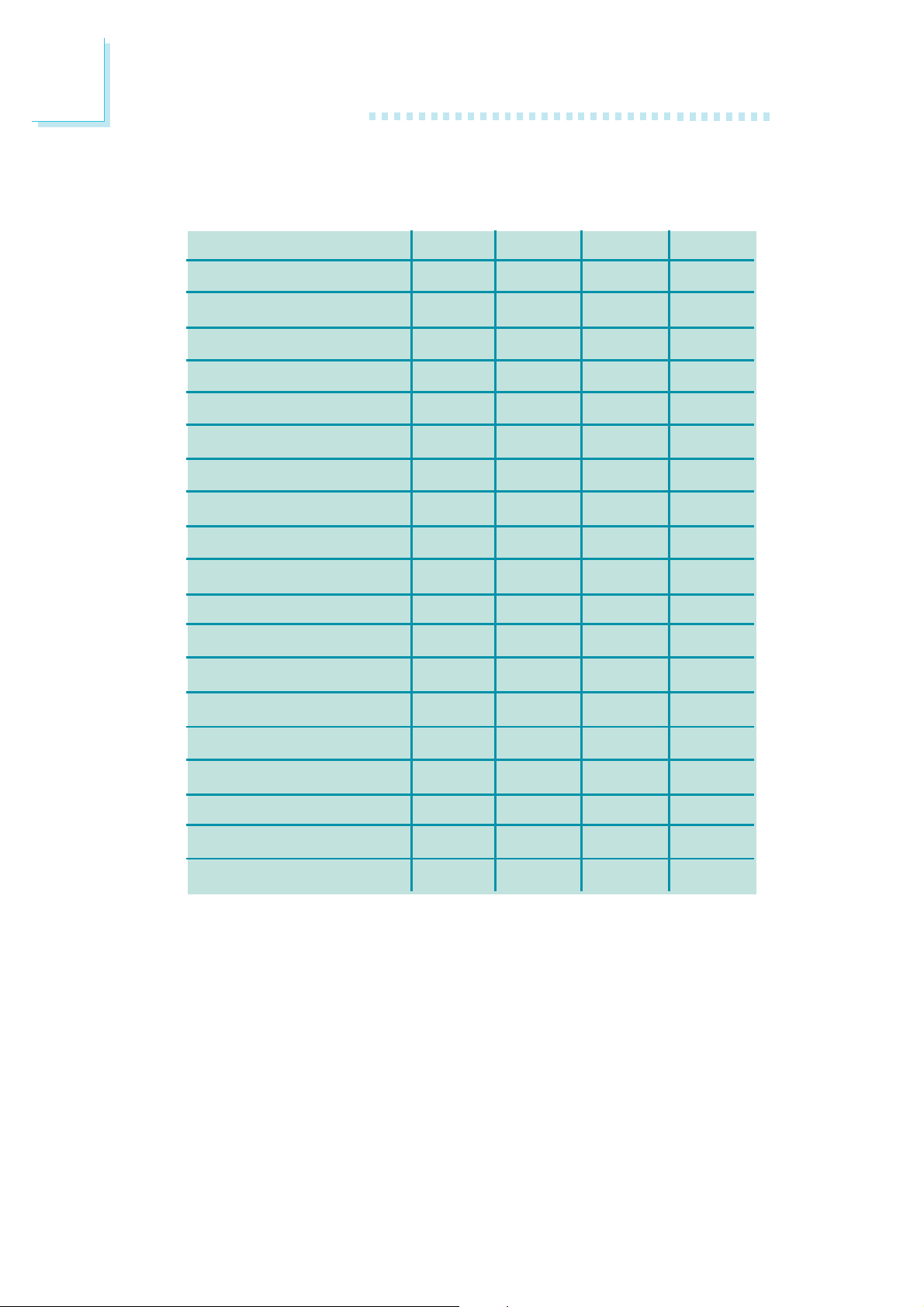
2
Hardware Installation
The table below lists the various optimal operating modes that should
be configured for the memory channel operation.
Config
No memory
Single channel A
Single channel A
Single channel A
Single channel B
Single channel B
Single channel B
Virtual single channel
Virtual single channel
Virtual single channel
Virtual single channel
Virtual single channel
Virtual single channel
DIMM 1
E
P
P
E
E
E
E
E
E
E
P
P(**)
p(**)
DIMM 2
E
E
P
P
E
E
E
P(**)
P
P(**)
E
E
E
DIMM 3
E
E
E
E
P
P
E
E
P
P
E
P(**)
P(**)
DIMM 4
E
E
E
E
E
P
P
P(**)
E
P(**)
P
E
P
Virtual single channel
Virtual single channel
Virtual single channel
Dual channel
Dual channel
Dual channel
Continued on the next page...
P
P(**)
P(**)
E
P(*)(1,3)
P(*)(1,3)
P(**)
P
P(**)
P(*)(2,4)
E
P(*)(2,4)
E
P(**)
P(**)
E
P(*)(1,3)
P(*)(1,3)
P(**)
E
P(**)
P(*)(2,4)
E
P(*)(2,4)
18
Page 19
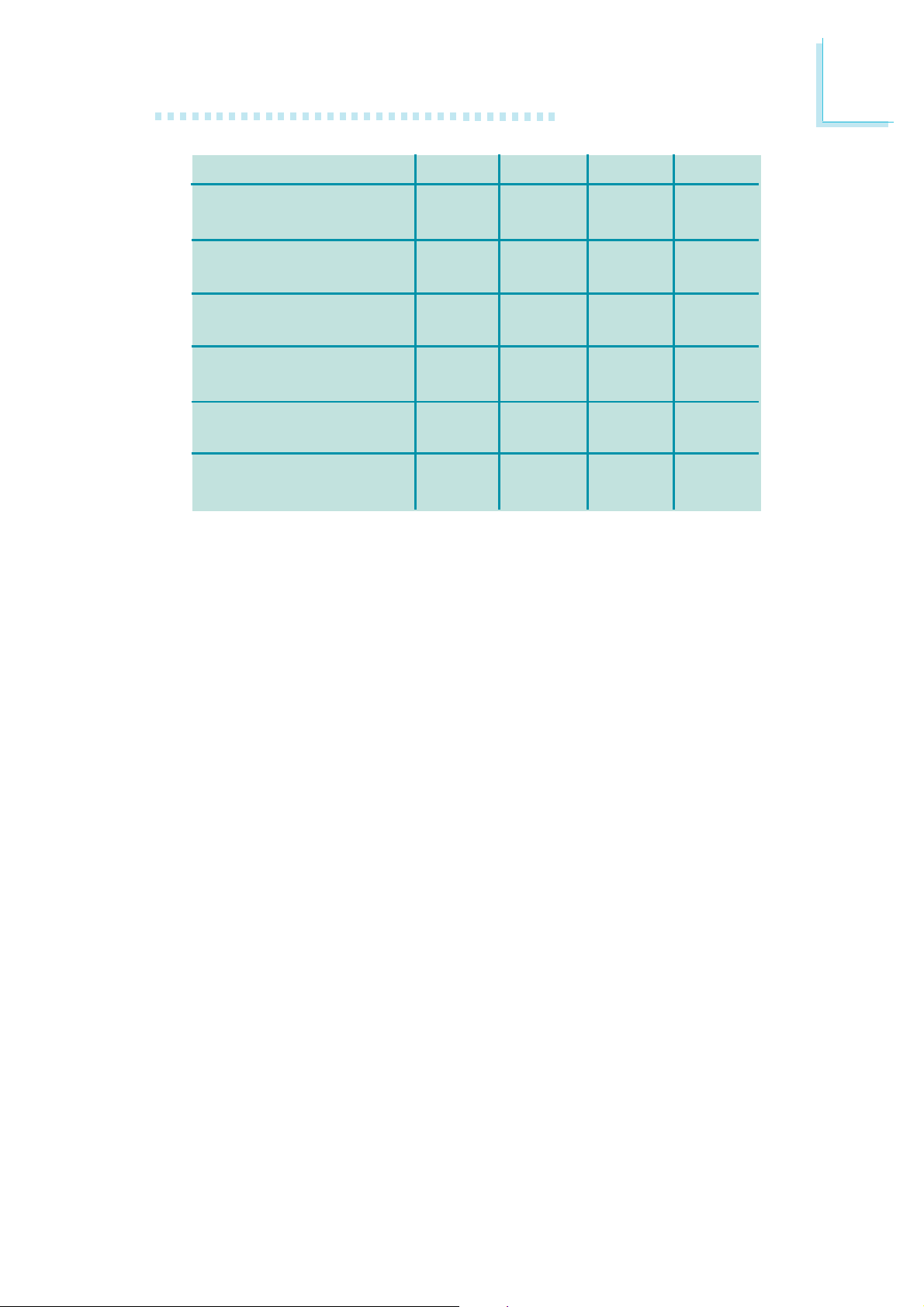
Hardware Installation
2
Config
Dynamic Mode Addressing
Dynamic Mode Addressing
Dynamic Mode Addressing
Dynamic Mode Addressing
Dynamic Mode Addressing
Dynamic Mode Addressing
P - denotes populated
E - denotes empty
* - denotes DIMMs are identical
** - denotes DIMMs are not identical
SS - denotes Single Sided DIMM
DS - denotes Double Sided DIMM
1, 2, 3 or 4 - denotes the DDR DIMM slot
DIMM 1
E
P(*)(1,3)
DS
P(*)(1,3)
DS
E
P(*)(1,3)
SS
P(*)(1,3)
SS
DIMM 2
P(*)(2,4)
DS
E
P(*)(2,4)
DS
P(*)(2,4)
SS
E
P(*)(2,4)
SS
DIMM 3
E
P(*)(1,3)
DS
P(*)(1,3)
DS
E
P(*)(1,3)
SS
P(*)(1,3)
SS
DIMM 4
P(*)(2,4)
DS
E
P(*)(2,4)
DS
P(*)(2,4)
SS
E
P(*)(2,4)
SS
19
Page 20
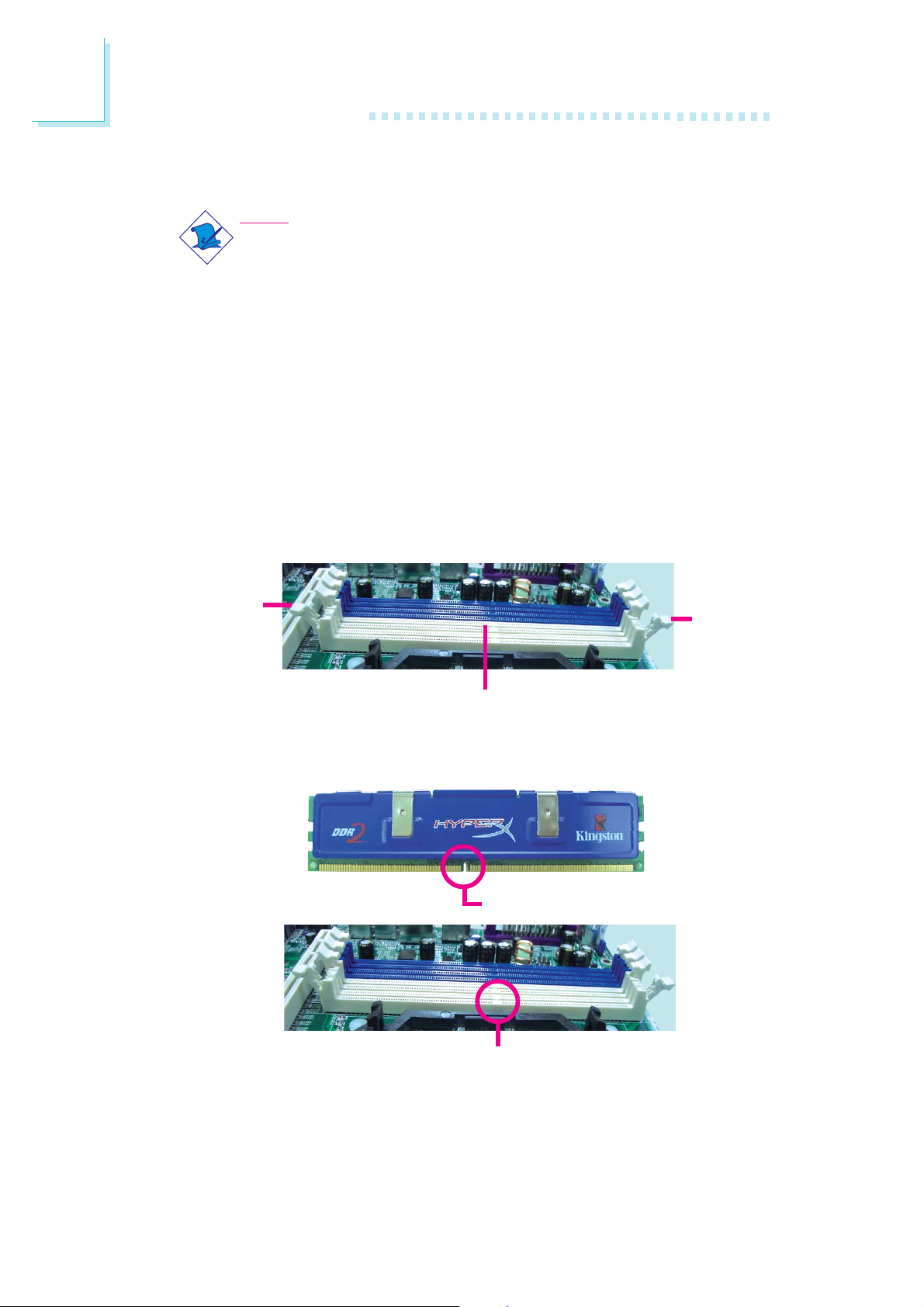
2
Hardware Installation
Installing the Memory Module
Note:
The system board used in the following illustrations may not
resemble the actual board. These illustrations are for reference
only.
1. Make sure the PC and all other peripheral devices connected to
it has been powered down.
2. Disconnect all power cords and cables.
3. Locate the DIMM socket on the system board.
4. Push the “ejector tabs” which are at the ends of the socket to
the side.
Ejector
tab
DIMM sockets
5. Note how the module is keyed to the socket.
Notch
Ejector
tab
20
Key
Page 21

Hardware Installation
6. Grasping the module by its edges, position the module above
the socket with the “notch” in the module aligned with the “key”
on the socket. The keying mechanism ensures the module can be
plugged into the socket in only one way.
7. Seat the module vertically, pressing it down firmly until it is completely seated in the socket.
2
8. The ejector tabs at the ends of the socket will automatically
snap into the locked position to hold the module in place.
21
Page 22
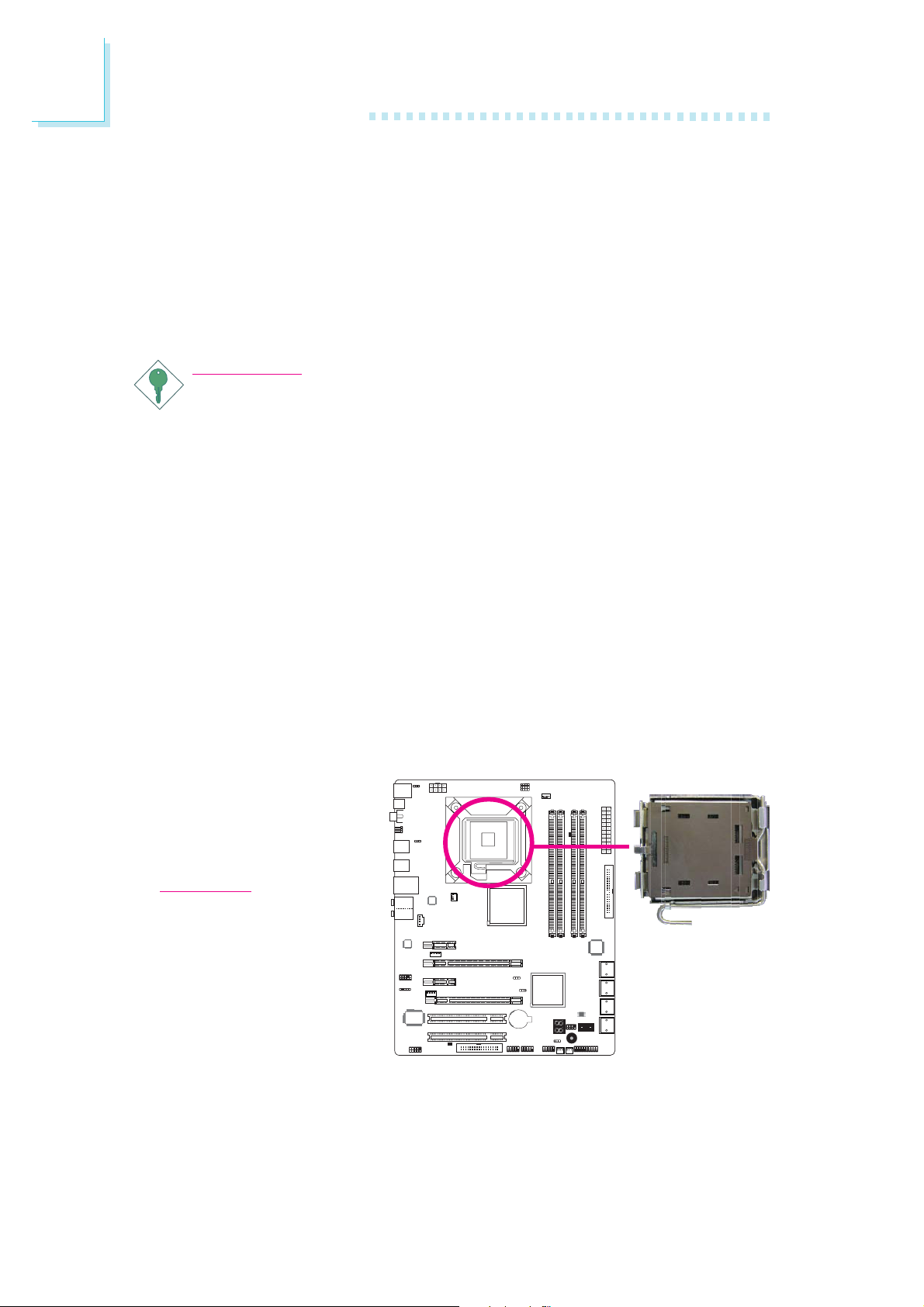
2
Hardware Installation
CPU
Overview
The system board is equipped with a surface mount LGA 775 socket. This
socket is exclusively designed for installing a LGA 775 packaged Intel
CPU.
Important:
1. Before you proceed, make sure (1) the LGA775 socket1. Before you proceed, make sure (1) the LGA775 socket
1. Before you proceed, make sure (1) the LGA775 socket
1. Before you proceed, make sure (1) the LGA775 socket1. Before you proceed, make sure (1) the LGA775 socket
comes with a protective cap, (2) the cap is not dam-comes with a protective cap, (2) the cap is not dam-
comes with a protective cap, (2) the cap is not dam-
comes with a protective cap, (2) the cap is not dam-comes with a protective cap, (2) the cap is not damaged and (3) the socket’s contact pins are not bent. Ifaged and (3) the socket’s contact pins are not bent. If
aged and (3) the socket’s contact pins are not bent. If
aged and (3) the socket’s contact pins are not bent. Ifaged and (3) the socket’s contact pins are not bent. If
the cap is missing or the cap and/or contact pins arethe cap is missing or the cap and/or contact pins are
the cap is missing or the cap and/or contact pins are
the cap is missing or the cap and/or contact pins arethe cap is missing or the cap and/or contact pins are
damaged,damaged,
damaged,
damaged,damaged,
2. Make sure to keep the protective cap. RMA requests2. Make sure to keep the protective cap. RMA requests
2. Make sure to keep the protective cap. RMA requests
2. Make sure to keep the protective cap. RMA requests2. Make sure to keep the protective cap. RMA requests
will be accepted and processed only if the LGA775will be accepted and processed only if the LGA775
will be accepted and processed only if the LGA775
will be accepted and processed only if the LGA775will be accepted and processed only if the LGA775
socket comes with the protective cap.socket comes with the protective cap.
socket comes with the protective cap.
socket comes with the protective cap.socket comes with the protective cap.
contact your dealer immediately contact your dealer immediately
contact your dealer immediately
contact your dealer immediately contact your dealer immediately
..
.
..
Installing the CPU
1. Make sure the PC and all other peripheral devices connected to it has
been powered down.
2. Disconnect all power cords and cables.
3. Locate the LGA 775
CPU socket on the
system board.
Important:
The CPU socket must
not come in contact with
anything other than the
CPU. Avoid unnecessary
exposure. Remove the
protective cap only when
you are about to install
the CPU.
22
Page 23
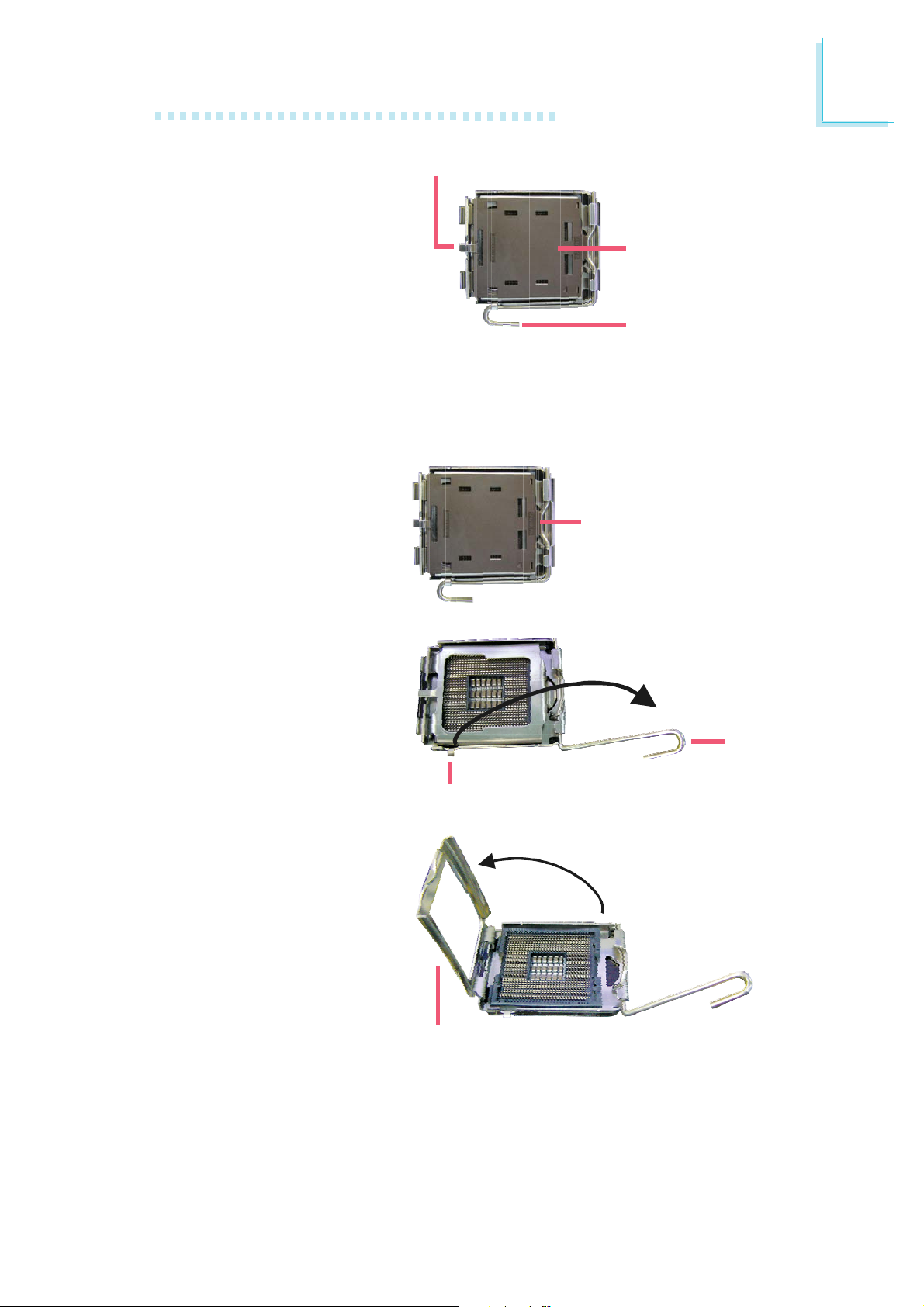
Hardware Installation
2
4. The CPU socket comes
with a cover that is
attached with a removable protective cap. The
cap is used to protect
the CPU socket against
dust and harmful par ticles. Remove the protective cap only when you
are about to install the
CPU.
5. Lift the protective cap
from the location
pointed below to detach
the cap from the cover.
Cover
Protective cap
Lever
Lift this part up
6. Unlock the socket by
pushing the lever down,
moving it away from the
side tab of the socket,
then lifting it up.
7. Now lift the cover.
Lever
lifted
Ta b
Cover
23
Page 24
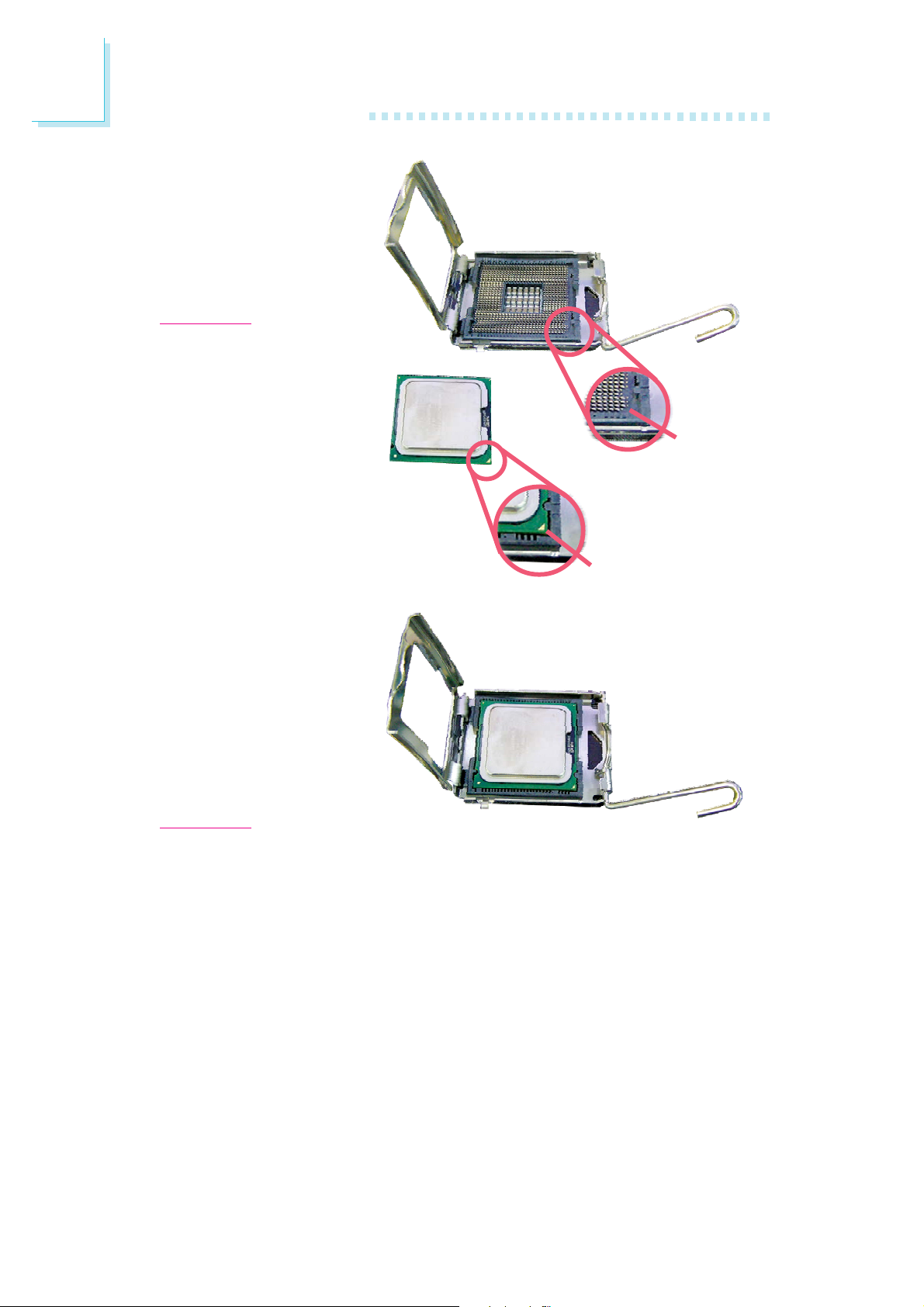
2
Hardware Installation
8. Position the CPU above
the socket. The gold
mark on the CPU must
align with pin 1 of the
CPU socket.
Important:
Handle the CPU by its
edges and avoid touching the pins.
Pin 1 of
the socket
9. Insert the CPU into the
socket until it is seated
in place. The CPU will fit
in only one orientation
and can easily be inserted without exerting
any force.
Important:
Do not force the CPU
into the socket. Forcing
the CPU into the socket
may bend the pins and
damage the CPU.
Gold mark
24
Page 25
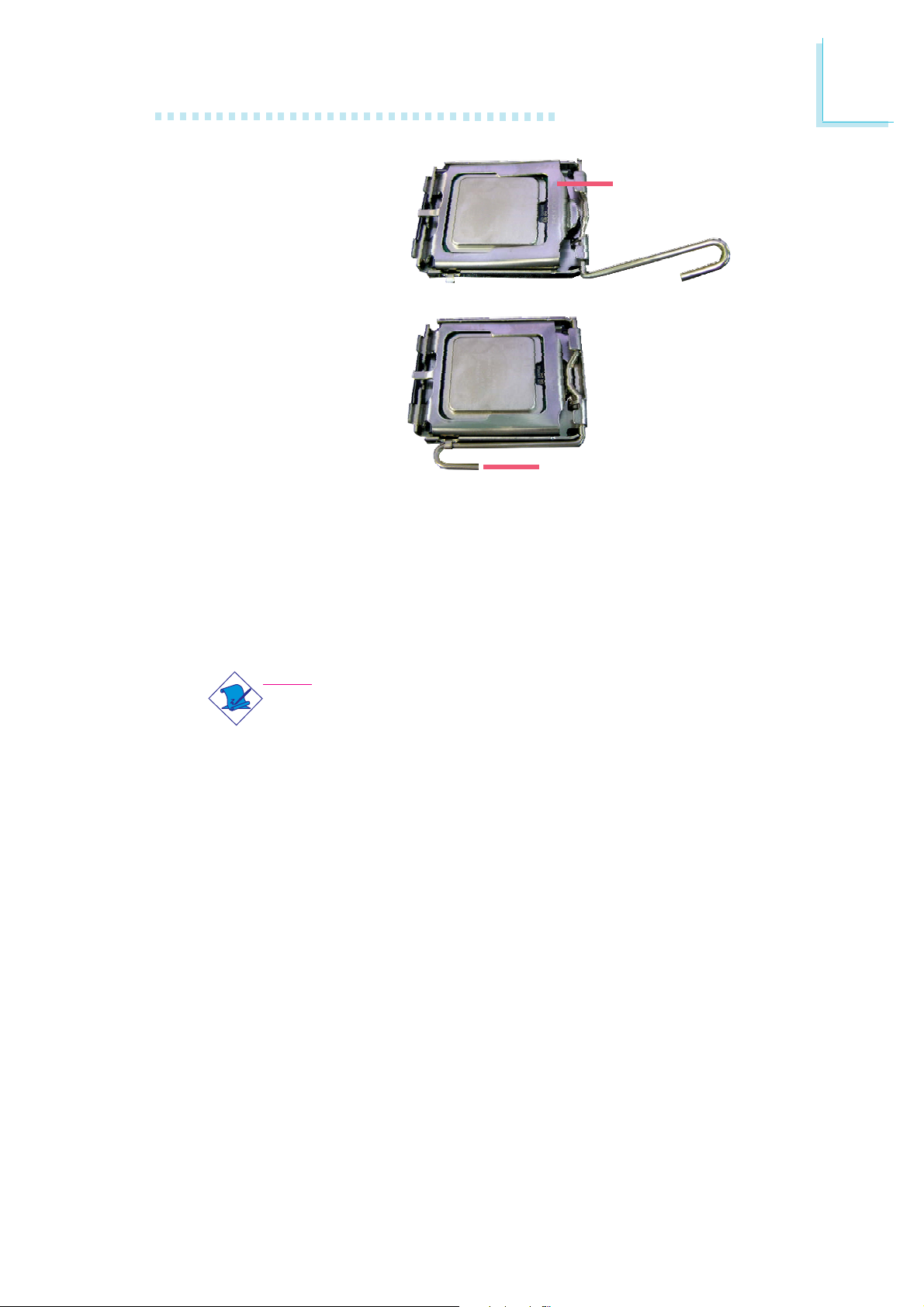
10. Once the CPU is in
place, move the cover
down.
11. Push the lever down to
lock the socket. The
lever should hook onto
the side tab to indicate
that the CPU is completely secured in the
socket.
Installing the Fan and Heat Sink
Hardware Installation
2
Cover
Lever
The CPU must be kept cool by using a CPU fan with heat sink.
Without sufficient air circulation across the CPU and heat sink, the
CPU will overheat damaging both the CPU and system board.
Note:
• Use only certified fan and heat sink.
• The fan and heat sink package usually contains the fan and
heat sink assembly, and an installation guide. If the installation procedure in the installation guide differs from the one
in this section, please follow the installation guide in the
package.
1. Before you install the fan / heat sink, you must apply a thermal
paste onto the top of the CPU. The thermal paste is usually
supplied when you purchase the CPU or fan heat sink assembly.
Do not spread the paste all over the surface. When you later
place the heat sink on top of the CPU, the compound will disperse evenly.
Do not apply the paste if the fan / heat sink already has a patch
of thermal paste on its underside. Peel the strip that covers the
paste before you place the fan / heat sink on top of the CPU.
25
Page 26
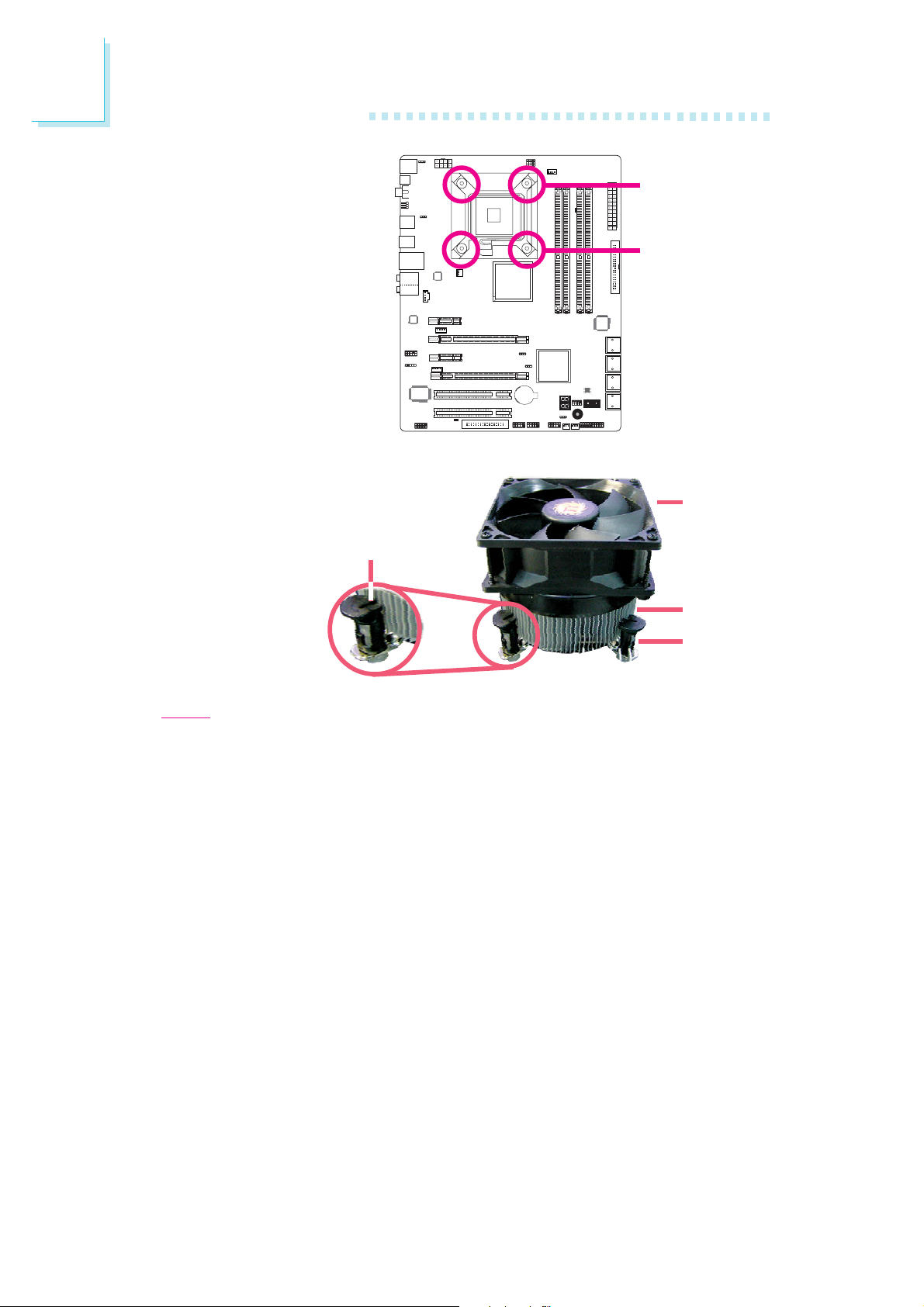
2
Hardware Installation
2. Place the heat sink on
top of the CPU. The 4
studs around the heat
sink which are used to
secure the heat sink
onto the system board
must match the 4
mounting holes around
the socket.
Position each stud so
that the groove faces
the heat sink then push
it down firmly until it
clicks into place.
Groove
Mounting hole
Mounting hole
Fan
Heat sink
Stud
Note:
You will not be able to secure the fan and heat sink assembly in place
if the groove is not facing the heat sink.
3. Connect the CPU fan’s cable connector to the CPU fan connector on
the system board.
26
Page 27

Northbridge Heat Sink
The Northbridge must be kept cool by using a heat sink. The heat
sink will dissipate heat generated by the Northbridge. Without the
heat sink, the Northbridge will overheat damaging both the
Northbridge and the system board.
The system board comes with the heat sink already installed on the
board. The copper-made heat pipe technology provides excellent
heat dissipation.
Hardware Installation
2
27
Page 28
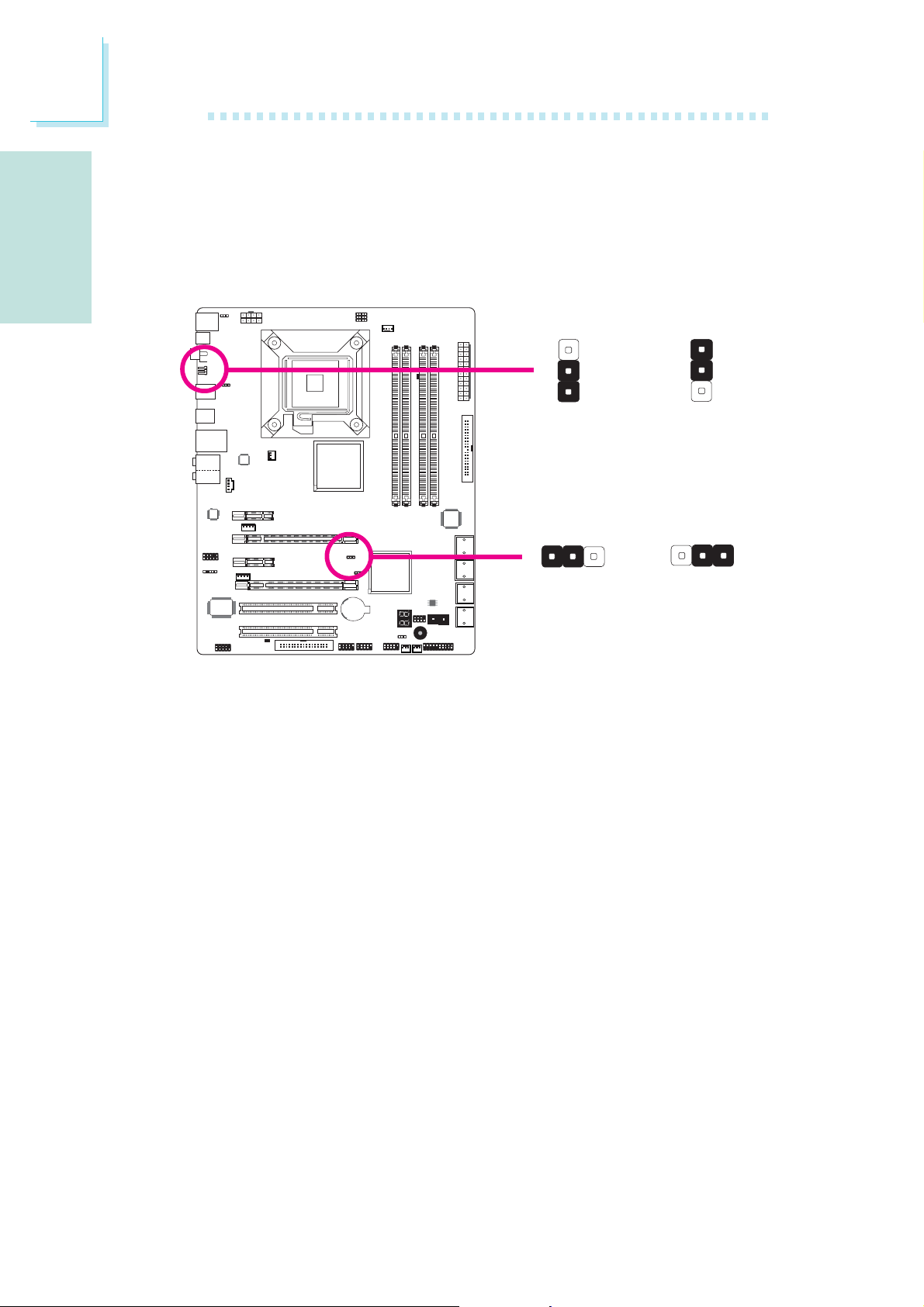
E
English
Jumper Settings
Clear CMOS Data
English
Clearing CMOS Data using Jumpers
If you encounter the following,
JP8
X
1-2 On: Normal
(default)
1
JP2
2
X
1-2 On: Normal
(default)
3
2
1
Clear CMOS Data
Clear CMOS Data
3
2
1
2-3 On:
1
23
2-3 On:
3
a) CMOS data becomes corrupted.
b) You forgot the supervisor or user password.
c) The overclocked settings in the BIOS resulted to the system’s in-
stability or caused system boot up problems.
you can reconfigure the system with the default values stored in the
ROM BIOS.
JP8 is accessible from the rear panel of the system. This provides
convenience by allowing you to clear the CMOS without having to
remove the chassis cover.
28
Page 29
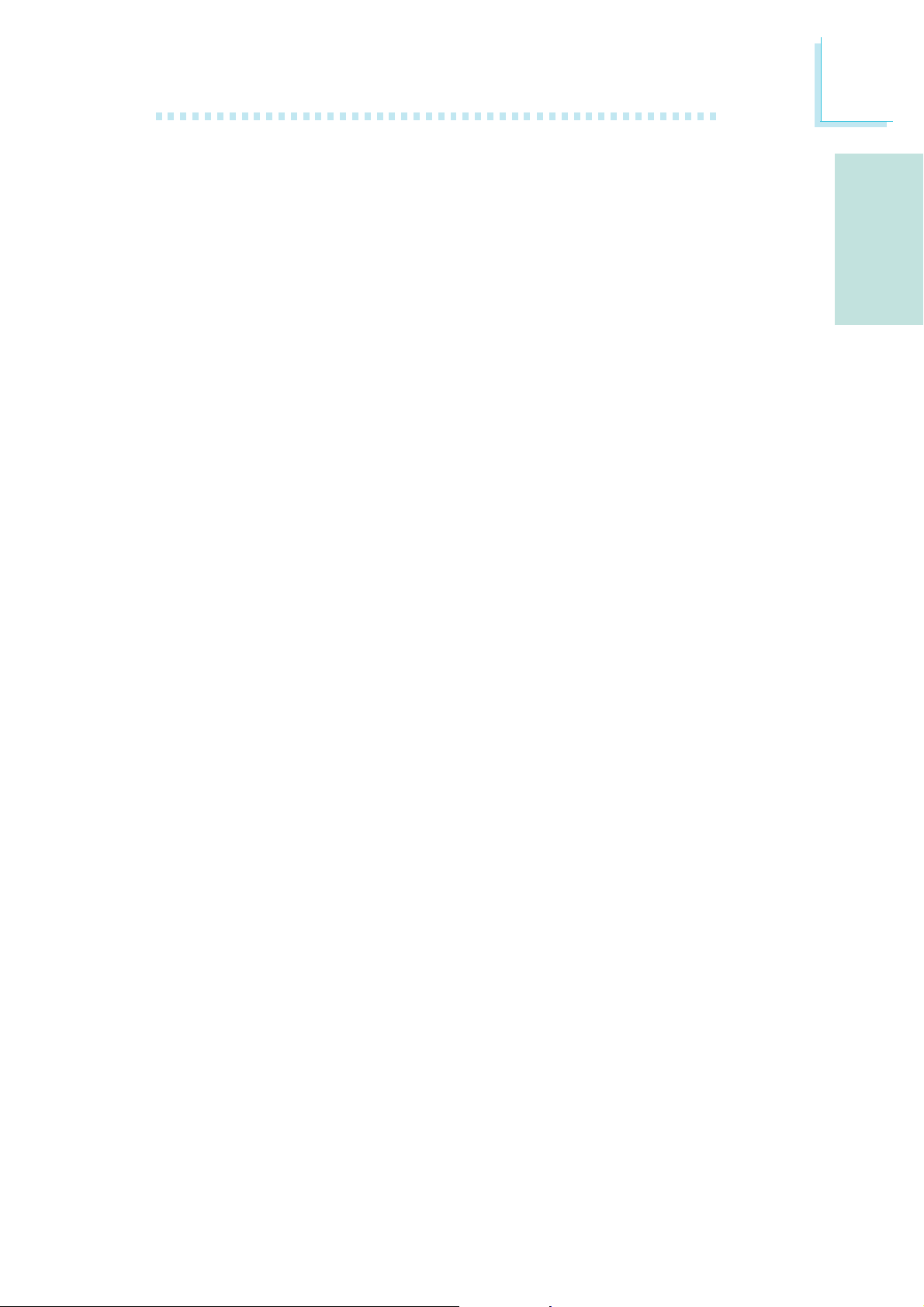
English
To load the default values stored in the ROM BIOS, please follow
the steps below.
1. Power-off the system then unplug the power cord.
E
2. Set JP2 or JP8 pins 2 and 3 to On. Wait for a few seconds and
set JP2 or JP8 back to its default setting, pins 1 and 2 On.
3. Now plug the power cord then power-on the system.
English
29
Page 30
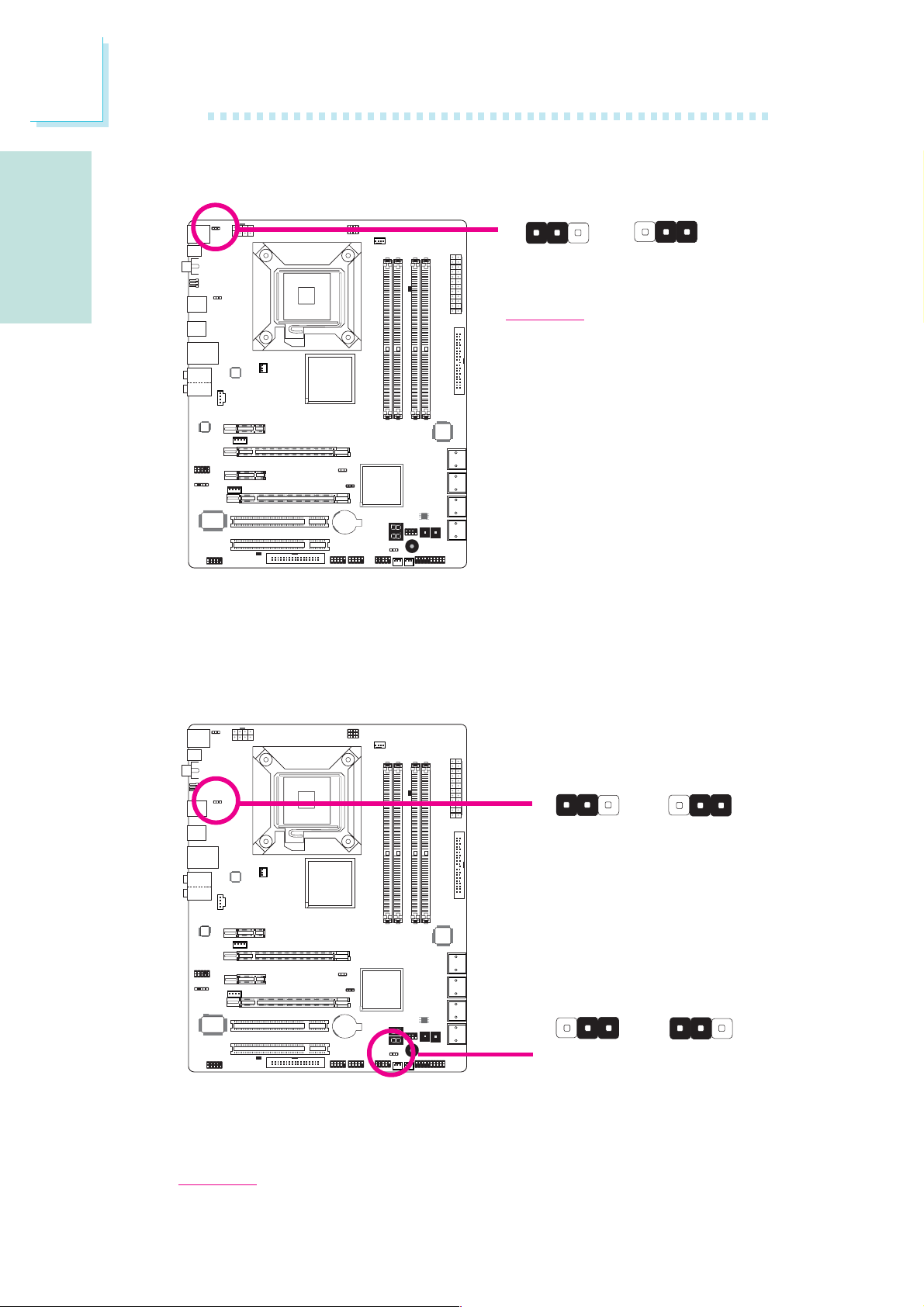
E
English
PS/2 Power Select
English
JP7
312312
X
1-2 On: 5V
(default)
Important:
The 5VSB power source of your
power supply must support
≥720mA.
Selecting 5VSB will allow you to use the PS/2 keyboard or PS/2
mouse to wake up the system.
2-3 On:
5VSB
USB Power Select
Selecting 5VSB will allow you to use the USB keyboard or USB
mouse to wake up the system.
USB 6-11
(JP5)
USB 0-5
(JP6)
X
X
312 312
(default)
2
31
(default)
2-3 On: 5VSB1-2 On: 5V
312
2-3 On: 5VSB1-2 On: 5V
30
Important:
The 5VSB power source of your power supply must support ≥1.5A (2 devices)
or ≥2A (3 or more devices).
Page 31

CPU FSB Select
English
E
1
X
By default, the three jumpers are all set to pins 1 and 2 On. This
setting will allow the system to automatically run according to the
CPU’s FSB. If you want to change the settings, please refer to the
table below.
423
JP19
JP18
JP17
English
JP17
JP18
JP19
By CPU
1-2 On
1-2 On
1-2 On
FSB 800
2-3 On
3-4 On
2-3 On
FSB 1066
2-3 On
2-3 On
2-3 On
FSB 1333
2-3 On
2-3 On
3-4 On
31
Page 32

E
English
English
Secondary RTC Reset
When the RTC battery is removed, this jumper resets the
manageability register bits in the RTC.
Note:
1. The SRTCRST# input must always be high when all other
RTC power planes are on.
2. In the case where the RTC battery is dead or missing on
the platform, the SRTCRST# pin must rise before the
RSMRST# pin.
Rear Panel I/O Ports
PS/2
Mouse
JP12
132 132
X
1-2 On: Normal
(default)
LAN
2-3 On:
RTC reset
Center/
Subwoofer
Rear R/L
Line-in
32
PS/2 K/B
S/PDIF-out
Optical
Coaxial
S/PDIF-out
Clear
CMOS
jumper
USB 8-9
USB 10-11
Front R/L
Mic-in
Side R/L
USB 6-7
Page 33

PS/2 Ports and S/PDIF Ports
English
E
PS/2 Mouse
PS/2 KB
W
W
Optical
S/PDIF
Coaxial RCA
S/PDIF
PS/2 Mouse and PS/2 Keyboard Ports
These ports are used to connect a PS/2 mouse and a PS/2 keyboard.
English
Optical S/PDIF
The optical S/PDIF jack is used to connect an external audio output
device using an optical S/PDIF cable.
Coaxial RCA S/PDIF
The coaxial RCA S/PDIF jack is used to connect an external audio
output device using a coaxial S/PDIF cable.
Important:
DO NOT use optical S/PDIF and Coaxial RCA S/PDIF at the
same time.
33
Page 34

E
English
USB Ports and LAN Port
USB 9
English
USB 11
USB 10
USB 8
LAN
USB 7
USB 6
USB Ports
W
W
W
USB 4-5
USB 2-3
USB 0-1
-Data
+Data
-Data
+Data
GND
N. C.
10
Key
GND
9
VCC
2
1
VCC
The USB ports are used to connect USB 2.0/1.1 devices. The 10-pin
connectors allow you to connect 6 additional USB 2.0/1.1 ports.
Your USB ports may come mounted on a card-edge bracket. Install
the card-edge bracket to an available slot at the rear of the system
chassis then connect the USB port cables to these connectors.
LAN Port
The LAN port allows the system board to connect to a local area
network by means of a network hub.
34
Page 35

Audio and CD-In
Rear audio
English
E
Center/
Subwoofer
Rear R/L
Side R/L
Line-in
Front R/L
Mic-in
W
Front audio
English
W
GND
Presense-signal
Mic-jack-sense
Key
Line-out-jack-sense
2
1
Mic-L
Mic-R
10
9
Line-out-L
Line-out-R
Front-sense
Right audio channel
Ground
Ground
Left audio channel
4
W
CD-in
1
Rear Panel Audio
Center/Subwoofer Jack (Orange)
This jack is used to connect to the center and subwoofer speakers of the audio system.
Rear Right/Left Jack (Black)
This jack is used to connect to the rear right and rear left speakers of the audio system.
Side Right/Left Jack (Gray)
This jack is used to connect to the side left and side right speakers of the audio system.
Line-in (Light Blue)
This jack is used to connect any audio devices such as Hi-fi set,
CD player, tape player, AM/FM radio tuner, synthesizer, etc.
Line-out - Front Right/Left Jack (Lime)
This jack is used to connect to the front right and front left
speakers of the audio system.
35
Page 36

E
English
Mic-in Jack (Pink)
This jack is used to connect an external microphone.
Front Audio
English
Internal I/O Connectors
Serial ATA Connectors
The front audio connector is used to connect to the line-out and
mic-in jacks that are at the front panel of your system.
CD-in
The CD-in connector is used to receive audio from a CD-ROM
drive, TV tuner or MPEG card.
SATA 6-7
SATA 0-1
SATA 2-3
SATA 4-5
The Serial ATA (SATA) connectors are used to connect Serial ATA
drives. Connect one end of the Serial ATA cable to a Serial ATA
connector and the other end to your Serial ATA device.
ICH10R supports SATA 0 to SATA 5.
JMB363 supports SATA 6 and SATA 7.
Configuring RAID
Refer to the RAID chapter in this manual for more information
about creating RAID on Serial ATA drives.
36
Page 37

FDD Connector and IDE Connector
English
E
40
39
X
21
IDE
33
X
34
FDD
FDD Connector
The floppy disk drive connector is used to connect a floppy drive.
Insert one end of the floppy cable into this connector and the other
end-most connector to the floppy drive. The colored edge of the
cable should align with pin 1 of this connector.
English
1
2
IDE Connector
The IDE disk drive connector is used to connect 2 IDE disk drives.
An IDE cable have 3 connectors on them, one that plugs into this
connector and the other 2 connects to IDE devices. The connector
at the end of the cable is for the Master drive and the connector in
the middle of the cable is for the Slave drive. The colored edge of
the cable should align with pin 1 of this connector.
Note:
When using two IDE drives, one must be set as the master
and the other as the slave. Follow the instructions provided by
the drive manufacturer for setting the jumpers and/or switches
on the drives.
37
Page 38

E
English
English
IrDA and Serial (COM) Connectors
IRRX
N. C.
Ground
VCC
15
IRTX
X
IrDA
DTR
TD
CTS
DSR
RTS
GND
RI
W
9
COM
RD
2
1
CD
IrDA Connector
This connector is used to connect an IrDA module.
Note:
The sequence of the pin functions on some IrDA cable may be
reversed from the pin function defined on the system board.
Make sure to connect the cable connector to the IrDA
connector according to their pin functions.
You may need to install the proper drivers in your operating system
to use the IrDA function. Refer to your operating system’s manual or
documentation for more information.
38
Serial (COM) Connector
The serial (COM) connector is used to connect modems, serial printers, remote display terminals, or other serial devices. Your COM port
may come mounted on a card-edge bracket. Install the card-edge
bracket to an available slot at the rear of the system chassis then
connect the serial port cable to this connector. The colored edge of
the cable should align with pin 1 of this connector.
Page 39

Cooling Fan Connectors
Power
X
Ground
1
English
E
Sense
Speed
Control
English
4
1
3
NB fan
3
Sense
Power
System fan
On/Off
Power
Sense
1
Ground
X
X
These fan connectors are used to connect cooling fans. Cooling fans
will provide adequate airflow throughout the chassis to prevent overheating the CPU and system board components.
EZ Touch Switches
CPU fan
3
Sense
Chassis fan
X
1
Ground
Power
X
ResetPower
The presence of the power switch and reset switch on the system
board are user-friendly especially to DIY users. They provide convenience in powering on and/or resetting the system while fine tuning
the system board before it is installed into the system chassis.
39
Page 40

E
English
LEDs
English
Standby
Power LED
DRAM Power LED
This LED will light when the system’s power is on.
Standby Power LED
DRAM
Power LED
Diagnostic
LED
This LED will light when the system is in the standby mode.
Diagnostic LED
The Diagnostic LED displays POST codes. POST (Power-On Self
Tests) which is controlled by the BIOS is performed whenever you
power-on the system. POST will detect the status of the system and
its components. Each code displayed on the LED corresponds to a
certain system status.
.
.
.
.
Warning:
.
.
.
.
When the DRAM Power LED and/or Standby Power LED lit red,
it indicates that power is present on the DIMM sockets and/or
PCI slots. Power-off the PC then unplug the power cord prior to
installing any memory modules or add-in cards. Failure to do so
will cause severe damage to the motherboard and components.
40
Page 41

Power Connectors
Use a power supply that complies with the ATX12V Power Supply
Design Guide Version 1.1. An ATX12V power supply unit has a
standard 24-pin ATX main power connector that must be inserted
into this connector.
+3.3VDC
X
+12VDC
+12VDC
PWR_OK
+3.3VDC
+3.3VDC
+5VSB
COM
+5VDC
COM
+5VDC
COM
English
E
English
12 24
COM
+5VDC
+5VDC
+5VDC
NC
COM
COM
COM
PS_ON#
COM
-12VDC
+3.3VDC
131
Your power supply unit may come with an 8-pin or 4-pin +12V
power connector. The +12V power enables the delivery of more
+12VDC current to the processor’s Voltage Regulator Module
(VRM). If available, it is preferable to use the 8-pin power; otherwise
connect a 4-pin power to this connector.
+12V
X
58
14
Ground
41
Page 42

E
English
The power connectors from the power supply unit are designed to
fit the 24-pin and 8-pin connectors in only one orientation. Make
sure to find the proper orientation before plugging the connectors.
English
The FDD-type power connectors are additional power connectors. If
you are using more than one graphics cards, we recommend that
you plug a power cable from your power supply unit to the 5V/12V
power connector. This will provide more stability to the entire system.
The system board will still work even if the additional power connector is not connected.
1
+5V
Ground
Ground
4
+12V
42
The system board requires a minimum of 300 Watt power supply
to operate. Your system configuration (CPU power, amount of
memory, add-in cards, peripherals, etc.) may exceed the minimum
power requirement. To ensure that adequate power is provided, we
strongly recommend that you use a minimum of 400 Watt (or
greater) power supply.
Important:
Insufficient power supplied to the system may result in instability or the add-in boards and peripherals not functioning properly. Calculating the system’s approximate power usage is important to ensure that the power supply meets the system’s
consumption requirements.
Page 43

English
Restarting the PC
Normally, you can power-off the PC by:
1. Pressing the power button at the front panel of the chassis.
or
2. Pressing the power switch that is on the system board (note: not
all system boards come with this switch).
If for some reasons you need to totally cut off the power supplied
to the PC, switch off the power supply or unplug the power cord.
Take note though that if you intend to restart it at once, please
strictly follow the steps below.
1. The time where power is totally discharged varies among power
supplies. It's discharge time is highly dependent on the system's
configuration such as the wattage of the power supply, the sequence of the supplied power as well as the number of peripheral devices connected to the system. Due to this reason, we
strongly recommend that you wait for the Standby Power LED
(refer to the “LEDs” section in this chapter for the location of the
Standby Power LED) to lit off.
E
English
2. After the Standby Power LED has lit off, wait for 6 seconds
before powering on the PC.
If the system board is already enclosed in a chassis which apparently will not make the Standby Power LED visible, wait for 15
seconds before you restore power connections. 15 seconds is
approximately the time that will take the LED to lit off and the
time needed before restoring power.
The above will ensure protection and prevent damage to the
motherboard and components.
43
Page 44

E
English
English
Front Panel Connectors
SPEAKER
RESET
HD-LED
19
X
20
PWR-LED
ATX-SW
HD-LED: Primary/Secondary IDE LED
This LED will light when the hard drive is being accessed.
RESET: Reset Switch
This switch allows you to reboot without having to power off the
system thus prolonging the life of the power supply or system.
SPEAKER: Speaker Connector
This connects to the speaker installed in the system chassis.
ATX-SW: ATX Power Switch
Depending on the setting in the BIOS setup, this switch is a “dual
function power button” that will allow your system to enter the SoftOff or Suspend mode.
1
2
44
Page 45

English
PWR-LED: Power/Standby LED
When the system’s power is on, this LED will light. When the system
is in the S1 (POS - Power On Suspend) or S3 (STR - Suspend To
RAM) state, it will blink every second.
E
Note:
If a system did not boot-up and the Power/Standby LED did
not light after it was powered-on, it may indicate that the CPU
or memory module was not installed properly. Please make
sure they are properly inserted into their corresponding socket.
Pin
Pin Assignment
HD-LED
(Primary/Secondary IDE LED)
Reserved
ATX-SW
(ATX power switch)
Reserved
RESET
(Reset switch)
SPEAKER
(Speaker connector)
PWR-LED
(Power/Standby LED)
3
HDD LED Power
5
HDD
14
N. C.
16
N. C.
8
PWRBT+
10
PWRBT-
18
N. C.
20
N. C.
7
Ground
9
H/W Reset
13
Speaker Data
15
N. C.
17
Ground
19
Speaker Power
2
LED Power (+)
4
LED Power (+)
6
LED Power (-) or Standby Signal
English
45
Page 46

E
English
English
PCI Express Slots
PCI Express x1
PCI Express x16
PCI Express x1
PCI Express x16
Download Flash BIOS Connector
SPI_CLK
GROUND
2
1
SPI_VCC3
SPI_MOSI
8
7
SPI_MIS0
SPI_CS0B
SPI_HOLD#
W
46
Page 47

Chapter 3 - BIOS Setup
Award BIOS Setup Utility
The Basic Input/Output System (BIOS) is a program that takes care
of the basic level of communication between the processor and peripherals. In addition, the BIOS also contains codes for various advanced features found in this system board. This chapter explains the
Setup Utility for the Award BIOS.
After you power up the system, the BIOS message appears on the
screen and the memory count begins. After the memory test, the
following message will appear on the screen:
Press DEL to enter setup
BIOS Setup
3
If the message disappears before you respond, restart the system or
press the “Reset” button. You may also restart the system by pressing the <Ctrl> <Alt> and <Del> keys simultaneously.
When you press <Del>, the main menu screen will appear.
Phoenix - AwardBIOS CMOS Setup Utility
X Standard CMOS Features
X Advanced BIOS Features
X Advanced Chipset Features
X Integrated Peripherals
X Power Management Setup
X PnP/PCI Configurations
X PC Health Status
Esc : Quit
F10 : Save & Exit Setup
Time, Date, Hard Disk Type...
X Genie BIOS Setting
X CMOS Reloaded
Load Optimized Defaults
Set Supervisor Password
Set User Password
Save & Exit Setup
Exit Without Saving
↑ ↓ → ← : Select Item
47
Page 48

3
BIOS Setup
Standard CMOS Features
Use the arrow keys to highlight “Standard CMOS Features” then
press <Enter>. A screen similar to the one below will appear.
Phoenix - AwardBIOS CMOS Setup Utility
Date <mm:dd:yy>
Time <hh:mm:ss>
X IDE Channel 0 Master
X IDE Channel 0 Slave
X IDE Channel 1 Master
X IDE Channel 1 Slave
X IDE Channel 2 Master
X IDE Channel 3 Master
X IDE Channel 4 Master
X IDE Channel 4 Slave
X IDE Channel 5 Master
X IDE Channel 5 Slave
Drive A
Video
Halt On
Base Memory
Extended Memory
Total Memory
↑↓→←: Move Enter: Select F1: General Help+/-/PU/PD: Value F10: Save ESC: Exi t
F5: Previous Values F6: Fail-Safe Defaults F7: Optimized Defaults
Standard CMOS Features
Mon, Jul 14 2008
20 : 20 : 30
ST3500630NS
None
None
None
None
None
None
None
SAMSUNG CD-R/RW DRIVE
None
1.44M, 3.5 in.
EGA/VGA
ALL Errors
639K
2095104K
2096128K
X
X
Item Help
Menu Level
Change the day, month,
year and century
X
The screen above list all the fields available in the Standard CMOS Features
submenu, for ease of reference in this manual. In the actual CMOS setup, you have
to use the scroll bar to view the fields. The settings on the screen are for reference only. Your version may not be identical to this one.
Date
Time
The date format is <day>, <month>, <date>, <year>. Day displays
a day, from Sunday to Saturday. Month displays the month, from
January to December. Date displays the date, from 1 to 31. Year
displays the year, from 1994 to 2079.
The time format is <hour>, <minute>, <second>. The time is based
on the 24-hour military-time clock. For example, 1 p.m. is 13:00:00.
Hour displays hours from 00 to 23. Minute displays minutes from
00 to 59. Second displays seconds from 00 to 59.
48
Page 49

BIOS Setup
IDE Channel 0 Master to IDE Channel 5 Slave
To configure the IDE drives, move the cursor to a field then press
<Enter>. The following screen will appear.
3
Phoenix - AwardBIOS CMOS Setup Utility
IDE HDD Auto-Detection
IDE Channel 0 Master
Access Mode
Capacity
Cylinder
Head
Precomp
Landing Zone
Sector
↑↓→←: Move Enter: Select F1: General Help+/-/PU/PD: Value F10: Save ESC: Exit
F5: Previous Values F6: Fail-Safe Defaults F7: Optimized Defaults
The settings on the screen are for reference only. Your version may not be
identical to this one.
IDE Channel 0 Master
Press Enter
Auto
Auto
500GB
65535
16
0
65534
255
Item Help
Menu Level
To auto-detect the
HDD’s size, head... on
this channel
XX
IDE HDD Auto-Detection
Detects the parameters of the drive. The parameters will automatically be shown on the screen.
IDE Channel 0 Master to IDE Channel 5 Slave
The drive type information should be included in the documentation
from your hard disk vendor. If you select ”Auto”, the BIOS will autodetect the HDD & CD-ROM drive at the POST stage and show
the IDE for the HDD & CD-ROM drive. If a hard disk has not
been installed, select “None”.
Access Mode
For hard drives larger than 528MB, you would typically select the
LBA type. Cer tain operating systems require that you select CHS or
Large. Please check your operating system’s manual or Help desk on
which one to select.
49
Page 50

3
BIOS Setup
Capacity
Displays the approximate capacity of the disk drive. Usually the size
is slightly greater than the size of a formatted disk given by a disk
checking program.
Cylinder
This field displays the number of cylinders.
Head
This field displays the number of read/write heads.
Precomp
This field displays the number of cylinders at which to change the
write timing.
Landing Zone
This field displays the number of cylinders specified as the landing
zone for the read/write heads.
Sector
This field displays the number sectors per track.
Drive A
This field identifies the type of floppy disk drive installed.
None No floppy drive is installed
360K, 5.25 in. 5-1/4 in. standard drive; 360KB capacity
1.2M, 5.25 in. 5-1/4 in. AT-type high-density drive; 1.2MB capacity
720K, 3.5 in. 3-1/2 in. double-sided drive; 720KB capacity
1.44M, 3.5 in. 3-1/2 in. double-sided drive; 1.44MB capacity
2.88M, 3.5 in. 3-1/2 in. double-sided drive; 2.88MB capacity
50
Page 51

Video
BIOS Setup
3
This field selects the type of video adapter used for the primary
system monitor. Although secondary monitors are supported, you do
not have to select the type. The default setting is EGA/VGA.
EGA/VGA Enhanced Graphics Adapter/Video Graphics Array.
For EGA, VGA, SVGA and PGA monitor
adapters.
CGA 40 Color Graphics Adapter. Power up in 40-column
mode.
CGA 80 Color Graphics Adapter. Power up in 80-column
mode.
Mono Monochrome adapter. Includes high resolution
monochrome adapters.
Halt On
This field determines whether the system will stop if an error is
detected during power up. The default setting is All Errors.
No Errors The system boot will not stop for any errors detected.
All Errors The system boot will stop whenever the BIOS detects
All, But Keyboard The system boot will not stop for a keyboard
All, But Diskette The system boot will not stop for a disk error;
All, But Disk/Key The system boot will not stop for a disk or
Base Memory
Displays the amount of base (or conventional) memory installed in
the system. The value of the base memory is typically 512K for
systems with 512K memory installed on the motherboard or 640K
for systems with 640K or more memory installed on the
motherboard.
a non-fatal error.
error; it will stop for all other errors.
it will stop for all other errors.
keyboard error; it will stop for all other errors.
51
Page 52

3
BIOS Setup
Extended Memory
Displays the amount of extended memory detected during boot-up.
Total Memory
Displays the total memory available in the system.
52
Page 53

Advanced BIOS Features
The Advanced BIOS Features allows you to configure your system
for basic operation. Some entries are defaults required by the system
board, while others, if enabled, will improve the performance of your
system or let you set some features according to your preference.
BIOS Setup
3
Phoenix - AwardBIOS CMOS Setup Utility
X Hard Disk Boot Priority
Virus Warning
CPU L3 Cache
Quick Power On Self Test
First Boot Device
Second Boot Device
Third Boot Device
Boot Other Device
Boot Up Floppy Seek
Boot Up Numlock Status
Gate A20 Option
Typematic Rate Setting
Typematic Rate (Chars/Sec)
Typematic Delay (Msec)
Security Option
APIC Mode
MPS Version Control For OS
OS Select for DRAM > 64MB
Report No FDD For Win 95
Full Screen LOGO Show
↑↓→←: Move Enter: Select F1: General Help+/-/PU/PD: Value F10: Save ESC: Exit
F5: Previous Values F6: Fail-Safe Defaults F7: Optimized Defaults
Advanced BIOS Features
Press Enter
Disabled
Enabled
Enabled
Floppy
Hard Disk
CDROM
Enabled
Disabled
On
Fast
Disabled
6
250
Setup
Enabled
1.4
Non-OS2
No
Disabled
X
Menu Level
Select Hard Disk Boot
Device Priority
X
Item Help
X
The screen above list all the fields available in the Advanced BIOS Features
submenu, for ease of reference in this manual. In the actual CMOS setup, you have
to use the scroll bar to view the fields. The settings on the screen are for reference only. Your version may not be identical to this one.
53
Page 54

3
BIOS Setup
Hard Disk Boot Priority
This field is used to select the boot sequence of the hard drives.
Move the cursor to this field then press <Enter>. Use the Up or
Down arrow keys to select a device then press <+> to move it up
or <-> to move it down the list.
1. Ch0 M. : SAMSUNG SP1213C
2. Bootable Add-In Cards
↑↓: Move PU/PD/+/-: Change Priority F10: Save ESC: Exit
F5: Previous Values F6: Fail-Safe Defaults F7: Optimized Defaults
The settings on the screen are for reference only. Your version may not be
identical to this one.
Virus Warning
This field protects the boot sector and partition table of your hard
disk drive. When this field is enabled, the Award BIOS will monitor
the boot sector and partition table of the hard disk drive. If an
attempt is made to write to the boot sector or partition table of
the hard disk drive, the BIOS will halt the system and an error
message will appear.
Phoenix - AwardBIOS CMOS Setup Utility
Hard Disk Boot Priority
Item Help
Menu Level
Use <↑> or <↓> to
select a device, then
press <+> to move it up,
or <-> to move it down
the list. Press <ESC> to
exit this menu.
XX
54
After seeing the error message, if necessar y, you will be able to run
an anti-virus program to locate and remove the problem before any
damage is done.
Many disk diagnostic programs which attempt to access the boot
sector table will cause the warning message to appear. If you are
running such a program, we recommend that you first disable this
field.
Page 55

BIOS Setup
CPU L3 Cache
This field is used to enable or disable the CPU’s L3 cache.
Quick Power On Self Test
This field speeds up Power On Self Test (POST) whenever the system is powered on. The BIOS will shorten or skip some check items
during POST. To attain the shortest POST time, select “Fast”.
First Boot Device, Second Boot Device, Third Boot Device and Boot
Other Device
Select the drive to boot first, second and third in the “First Boot
Device” “Second Boot Device” and “Third Boot Device” fields respectively. The BIOS will boot the operating system according to the
sequence of the drive selected. Set “Boot Other Device” to Enabled
if you wish to boot from another device.
3
Boot Up Floppy Seek
When enabled, the BIOS will check whether the floppy disk drive
installed is 40 or 80 tracks. Note that the BIOS cannot distinguish
between 720K, 1.2M, 1.44M and 2.88M drive types as they are all
80 tracks. When disabled, the BIOS will not search for the type of
floppy disk drive by track number. Note that there will not be any
warning message if the drive installed is 360KB.
Boot Up NumLock Status
This allows you to determine the default state of the numeric
keypad. By default, the system boots up with NumLock on wherein
the function of the numeric keypad is the number keys. When set to
Off, the function of the numeric keypad is the arrow keys.
55
Page 56

3
BIOS Setup
Gate A20 Option
This field allows you to select how gate A20 is handled. Gate A20 is
a device used to address memory above 1 Mbyte. Initially, gate A20
was handled via the keyboard controller. Today, while keyboards still
provide this support, it is more common, and much faster, for the
system chipset to provide support for gate A20. A20 refers to the
first 64KB of extended memory.
Fast The chipset controls Gate A20.
Normal A pin in the keyboard controller controls Gate
A20.
Typematic Rate Setting
Disabled Continually holding down a key on your
keyboard will cause the BIOS to report that the
key is down.
Enabled The BIOS will not only report that the key is
down, but will first wait for a moment, and, if the
key is still down, it will begin to report that the
key has been depressed repeatedly. For example,
you would use such a feature to accelerate
cursor movements with the arrow keys. You can
then select the typematic rate and typematic
delay in the “Typematic Rate (Chars/Sec)” and
“Typematic Delay (Msec)” fields below.
56
Typematic Rate (Chars/Sec)
This field allows you to select the rate at which the keys are
accelerated.
Typematic Delay (Msec)
This field allows you to select the delay between when the key was
first depressed and when the acceleration begins.
Page 57

Security Option
This field determines when the system will prompt for the passwordeverytime the system boots or only when you enter the BIOS setup.
Set the password in the Set Supervisor/User Password submenu.
System The system will not boot and access to Setup will be
denied unless the correct password is entered at the
prompt.
Setup The system will boot, but access to Setup will be denied
unless the correct password is entered at the promp
APIC Mode
Leave this field in its default setting.
MPS Version Control for OS
BIOS Setup
3
This field is used to select the MPS version that the system board is
using.
OS Select for DRAM > 64MB
Select the “OS2” option only if the system that is running an OS/2
operating system has greater than 64MB RAM.
Report No FDD For Win95
Yes Will report no FDD for Windows® 95.
No Will not report no FDD for Windows® 95.
Full Screen LOGO Show
This field is applicable only if you want a particular logo to appear
during system boot-up.
Enabled The logo will appear in full screen during system
boot-up.
Disabled The logo will not appear during system boot-up.
57
Page 58

3
BIOS Setup
Advanced Chipset Features
Phoenix - AwardBIOS CMOS Setup Utility
Advanced Chipset Features
System BIOS Cacheable
Memory Hole at 15M-16M
X PCI Express Root Port Func
VT-d
↑↓→←: Move Enter: Select F1: General Help+/-/PU/PD: Value F10: Save ESC: Exit
F5: Previous Values F6: Fail-Safe Defaults F7: Optimized Defaults
The settings on the screen are for reference only. Your version may not be
identical to this one.
Enabled
Disabled
Press Enter
Disabled
Item Help
Menu Level
X
58
This section gives you functions to configure the system based on
the specific features of the chipset. The chipset manages bus speeds
and access to system memory resources. These items should not
be altered unless necessary. The default settings have been chosen
because they provide the best operating conditions for your system.
The only time you might consider making any changes would be if
you discovered some incompatibility or that data was being lost
while using your system.
System BIOS Cacheable
When this field is enabled, accesses to the system BIOS ROM
addressed at F0000H-FFFFFH are cached, provided that the cache
controller is enabled. The larger the range of the Cache RAM, the
higher the efficiency of the system.
Memory Hole At 15M-16M
In order to improve system performance, certain space in memory
can be reserved for ISA cards. This memory must be mapped into
the memory space below 16MB. When enabled, the CPU assumes
the 15-16MB memory range is allocated to the hidden ISA address
range instead of the actual system DRAM. When disabled, the CPU
assumes the 15-16MB address range actually contains DRAM
memory. If more than 16MB of system memory is installed, this field
must be disabled to provide contiguous system memory.
Page 59

PCI Express Root Port Func
Move the cursor to this field and press <Enter>. The following
screen will appear.
Phoenix - AwardBIOS CMOS Setup Utility
PCI-E Compliancy Mode v1.0a
PCI Express Root Port Func
BIOS Setup
Item Help
Menu Level
3
X
VT-d
↑↓→←: Move Enter: Select F1: General Help+/-/PU/PD: Value F10: Save ESC: Exit
F5: Previous Values F6: Fail-Safe Defaults F7: Optimized Defaults
The settings on the screen are for reference only. Your version may not be
identical to this one.
PCI-E Compliancy Mode
This field is used to select the mode for the PCI Express add-in
card.
The optioins are Enabled and Disabled.
59
Page 60

3
BIOS Setup
Integrated Peripherals
X OnChip IDE Device
X Onboard Device
X SuperIO Device
X USB Device Setting
↑↓→←: Move Enter: Select F1: General Help+/-/PU/PD: Value F10: Save ESC: Exit
F5: Previous Values F6: Fail-Safe Defaults F7: Optimized Defaults
The settings on the screen are for reference only. Your version may not be
identical to this one.
OnChip IDE Device
SATA Mode
Legacy Mode Support
Onboard JMB363
Phoenix - AwardBIOS CMOS Setup Utility
Integrated Peripherals
Press Enter
Press Enter
Press Enter
Press Enter
Phoenix - AwardBIOS CMOS Setup Utility
OnChip IDE Device
IDE
Disabled
Native IDE
Item Help
Menu Level
Item Help
Menu Level
X
X
60
↑↓→←: Move Enter: Select F1: General Help+/-/PU/PD: Value F10: Save ESC: Exit
F5: Previous Values F6: Fail-Safe Defaults F7: Optimized Defaults
The settings on the screen are for reference only. Your version may not be
identical to this one.
Page 61

BIOS Setup
SATA Mode
This field is used to configure the SATA devices suppor ted by the
southbridge.
IDE This option configures the Serial ATA drives as Parallel
ATA storage devices.
RAID This option allows you to create RAID or Intel Matrix
Storage configuration on Serial ATA devices.
AHCI This option allows the Serial ATA devices to use AHCI
(Advanced Host Controller Interface).
Legacy Mode Support
The options are Enabled and Disabled.
Onboard JMB363
3
This field is used to enable or disable the onboard JMB363
controller.
61
Page 62

3
BIOS Setup
Onboard Device
Phoenix - AwardBIOS CMOS Setup Utility
Onboard LAN
Onboard HD Audio
↑↓→←: Move Enter: Select F1: General Help+/-/PU/PD: Value F10: Save ESC: Exit
F5: Previous Values F6: Fail-Safe Defaults F7: Optimized Defaults
The settings on the screen are for reference only. Your version may not be
identical to this one.
Onboard Device
Enabled
Enabled
Item Help
Menu Level
X
Onboard LAN
This field is used to enable or disable the onboard LAN.
Onboard HD Audio
This field is used to enable or disable the onboard HD audio.
62
Page 63

Super IO Device
BIOS Setup
3
Phoenix - AwardBIOS CMOS Setup Utility
Power On By Mouse
Power On By Keyboard
x Power On By Button
x KB Power On Password
x Hot Key Power On
Onboard FDC Controller
Onboard Serial Port 1
Onboard Serial Port 2
UART Mode Select
x UR2 Duplex Mode
PWRON After PWR-Fail
CIR Port Address
x CIR Port IRQ
↑↓→←: Move Enter: Select F1: General Help+/-/PU/PD: Value F10: Save ESC: Exit
F5: Previous Values F6: Fail-Safe Defaults F7: Optimized Defaults
The settings on the screen are for reference only. Your version may not be
identical to this one.
SuperIO Device
Disabled
Disabled
Enabled
Enter
Ctrl-F1
Enabled
3F8/IRQ4
2F8/IRQ3
Normal
Half
Off
Disabled
11
Item Help
Menu Level
XX
Power On By Mouse
Disabled Disables the mouse power-on function.
Mouse Move/Click Move the mouse to power on the system.
Mouse Click Click the mouse to power on the system.
Power On By Keyboard
This field allows you to use the keyboard to power-on the system.
Button only Default setting. Uses the power button to power
on the system.
Password When this option is selected, set the password
you would like to use to power-on the system in
the “KB Power On Password” field.
Hot Key When this option is selected, select the function
key you would like to use to power-on the system in the “Hot Key Power On” field.
Any Key Press any key to power-on the system.
Keyboard 98 When this option is selected, press the “wake
up” key of the Windows 98 compatible keyboard to power-on the system.
63
Page 64

3
BIOS Setup
Power On By Button
To use the power button to power on the system, set this field to
Enabled.
KB Power On Password
Move the cursor to this field and press <Enter>. Enter your password. You can enter up to 5 characters. Type in exactly the same
password to confirm, then press <Enter>.
The power button will not function once a keyboard password has
been set in this field. You must type the correct password to poweron the system. If you forgot the password, power-off the system and
remove the battery. Wait for a few seconds and install it back before powering-on the system.
Hot Key Power On
This field is used to select a function key that you would like to use
to power-on the system.
Onboard FDC Controller
Enabled Enables the onboard floppy disk controller.
Disabled Disables the onboard floppy disk controller.
Onboard Serial Port 1 and Onboard Serial Port 2
Auto The system will automatically select an I/O
address for the onboard serial port 1 and serial
port 2.
3F8/IRQ4, 2F8/IRQ3, 3E8/IRQ4, 2E8/IRQ3 Allows you to
manually select an I/O address for the onboard
serial port 1 and serial port 2.
Disabled Disables the onboard serial port 1 and/or serial
port 2.
64
UART Mode Select
This field is used to select the type of IrDA standard supported by
your IrDA device. For better transmission of data, your IrDA
peripheral device must be within a 30o angle and within a distance
of 1 meter.
Page 65

BIOS Setup
UR2 Duplex Mode
Half Data is completely transmitted before receiving
data.
Full Transmits and receives data simultaneously.
PWRON After PWR-Fail
Off When power returns after an AC power failure,
the system’s power is off. You must press the
Power button to power-on the system.
On When power returns after an AC power failure,
the system will automatically power-on.
Former-Sts When power returns after an AC power failure,
the system will return to the state where you left
off before power failure occurs. If the system’s
power is off when AC power failure occurs, it will
remain off when power returns. If the system’s
power is on when AC power failure occurs, the
system will power-on when power returns.
3
CIR Port Address
This field is used to select an I/O address for the CIR device.
CIR Port IRQ
This field is used to select an IRQ for the CIR device.
65
Page 66

3
BIOS Setup
USB Device Setting
Phoenix - AwardBIOS CMOS Setup Utility
USB 1.0 Controller
USB 2.0 Controller
USB Operation Mode
USB Keyboard Function
USB Mouse Function
USB Storage Function
*** USB Mass Storage Device Boot Setting ***
↑↓→←: Move Enter: Select F1: General Help+/-/PU/PD: Value F10: Save ESC: Exit
F5: Previous Values F6: Fail-Safe Defaults F7: Optimized Defaults
The settings on the screen are for reference only. Your version may not be
identical to this one.
USB Device Setting
Enabled
Enabled
High Speed
Enabled
Enabled
Enalbed
Item Help
Menu Level
[Enable] or [Disable]
Universal Host
Controller
Interfacefor Universal
Serial Bus USB
Operation Mode
XX
USB 1.0 Controller
This field is used to enable or disable the Universal Host Controller
Interface (USB 1.0).
USB 2.0 Controller
This field is used to enable or disable the Enhanced Host Controller
Interface (USB 2.0).
USB Operation Mode
High Speed If the USB device is a high speed device, it will
operate in high speed mode. If it is a full/low
speed device, it will operate in full/low speed
mode.
Full/Low Speed Regardless of the speed of the USB device, it will
always operate in full/low speed mode.
66
Page 67

BIOS Setup
USB Keyboard Function
Due to the limited space of the BIOS ROM, the support for legacy
USB keyboard (in DOS mode) is by default set to Disabled. With
more BIOS ROM space available, it will be able to support more
advanced features as well as provide compatibility to a wide variety
of peripheral devices.
If a PS/2 keyboard is not available and you need to use a USB
keyboard to install Windows (installation is performed in DOS
mode) or run any program under DOS, set this field to Enabled.
USB Mouse Function
Due to the limited space of the BIOS ROM, the support for legacy USB
mouse (in DOS mode) is by default set to Disabled. With more BIOS
ROM space available, it will be able to support more advanced features
as well as provide compatibility to a wide variety of peripheral devices.
3
If a PS/2 mouse is not available and you need to use a USB mouse to
install Windows (installation is performed in DOS mode) or run any
program under DOS, set this field to Enabled.
USB Storage Function
This field is used to enable or disable the support for legacy USB
mass storage.
67
Page 68

3
BIOS Setup
Power Management Setup
The Power Management Setup allows you to configure your system
to most effectively save energy.
Phoenix - AwardBIOS CMOS Setup Utility
X PCI Express PM Function
ACPI Function
ACPI Suspend Type
Run VGABIOS if S3 Resume
Power Management
Video Off Method
Video Off In Suspend
Suspend Type
MODEM Use IRQ
Suspend Mode
HDD Power Down
Soft-Off by PWR-BTTN
Wake-Up by PCI Card
USB KB Wake-Up From S3
Power On By Alarm
x Date(of Month) Alarm
x Time(hh:mm:ss) Alarm
** Reload Global Timer Events **
Primary IDE 0
Primary IDE 1
Secondary IDE 0
Secondary IDE 1
FDD, COM, LPT Port
PCI PIRQ[A-D] #
HPET Support
HPET Mode
Power Management Setup
Press Enter
Enabled
S3(STR)
Auto
User Define
DPMS
Yes
Stop Grant
3
Disabled
Disabled
Instant-Off
Enabled
Disabled
Disabled
0
0:0:0
Disabled
Disabled
Disabled
Disabled
Disabled
Disabled
Enabled
32-bit mode
X
Menu Level
X
Item Help
X
↑↓→←: Move Enter: Select F1: General Help+/-/PU/PD: Value F10: Save ESC: Exit
F5: Previous Values F6: Fail-Safe Defaults F7: Optimized Defaults
The screen above list all the fields available in the Power Management Setup
submenu, for ease of reference in this manual. In the actual CMOS setup, you have
to use the scroll bar to view the fields. The settings on the screen are for reference only. Your version may not be identical to this one.
68
Page 69

PCI Express PM Function
This field is used to configure the PCI Express PM function.
PEG Port ASPM
Root Port ASPM
DMI Port ASPM
Phoenix - AwardBIOS CMOS Setup Utility
PCI Express PM Function
Disabled
Disabled
Disabled
BIOS Setup
Item Help
Menu Level
[Enable] or [Disable]
Universal Host
Controller
Interfacefor Universal
Serial Bus USB
Operation Mode
XX
3
↑↓→←: Move Enter: Select F1: General Help+/-/PU/PD: Value F10: Save ESC: Exit
F5: Previous Values F6: Fail-Safe Defaults F7: Optimized Defaults
The settings on the screen are for reference only. Your version may not be
identical to this one.
PEG Port ASPM
The options are Disabled, L0s and L1/L0s.
Root Port ASPM
The options are Disabled, L0s, L1 and L1/L0s.
DMI Port ASPM
The options are Enabled and Disabled.
ACPI Function
By default, the ACPI function is enabled. This function should be
enabled only in operating systems that support ACPI.
ACPI Suspend Type
This field is used to select the type of Suspend mode.
S1(POS) Enables the Power On Suspend function.
S3(STR) Enables the Suspend to RAM function.
69
Page 70

3
BIOS Setup
Run VGABIOS if S3 Resume
When this field is set to Auto, the system will initialize the VGA BIOS
when it wakes up from the S3 state. This can be configured only if
the “ACPI Suspend Type” field is set to “S3(STR)”. When this feature
is disabled, the system resume time is shortened but system will
need an AGP driver to initialize the VGA card. Therefore, if the AGP
driver of the card does not support the initialization feature, the
display may work abnormally or not function after resuming from S3.
Power Management
This field allows you to select the type (or degree) of power saving
by changing the length of idle time that elapses before the HDD
Power Down field is activated.
Min Saving Minimum power saving time for the HDD Power
Max Saving Maximum power saving time for the HDD
User Define Allows you to set the power saving time in the
Disabled Disables the Power Management function.
Video Off Method
This determines the manner in which the monitor is blanked.
V/H SYNC + Blank This selection will cause the system to turn off
Blank Screen This option only writes blanks to the video
DPMS Support Initializes display power management signaling.
Down = 15 min.
Power Down = 1 min.
“HDD Power Down” field.
the vertical and horizontal synchronization
ports and write blanks to the video buffer.
buffer.
Use this option if your video board supports
it.
70
Video Off In Suspend
This field is used to activate the video off feature when the system
enters the Suspend mode. The options are Yes and No.
Page 71

Suspend Type
The options are Stop Grant and PwrOn Suspend.
MODEM Use IRQ
This field is used to set an IRQ channel for the modem installed in
your system.
Suspend Mode
This is configurable only when the Power Management field is set to
“User Define”. When the system enters the power saving time set in
this field, the CPU and onboard peripherals will be shut off.
HDD Power Down
BIOS Setup
3
This is configurable only when the Power Management field is set to
User Define. When the system enters the power saving time set in
this field, the hard disk drive will be powered down while all other
devices remain active.
Soft-Off by PWR-BTTN
This field allows you to select the method of powering off your
system.
Delay 4 Sec. Regardless of whether the Power Management func-
tion is enabled or disabled, if the power button is
pushed and released in less than 4 sec, the system
enters the Suspend mode. The purpose of this function is to prevent the system from powering off in
case you accidentally “hit” or pushed the power button. Push and release again in less than 4 sec to
restore. Pushing the power button for more than 4
seconds will power off the system.
Instant-Off Pressing and then releasing the power button at
once will immediately power off your system.
71
Page 72

3
BIOS Setup
Wake-Up by PCI Card
Enabled This field should be set to Enabled only if your PCI
card such as LAN card or modem card uses the
PCI PME (Power Management Event) signal to remotely wake up the system. Access to the LAN card
or PCI card will cause the system to wake up. Refer
to the card’s documentation for more information.
Disabled The system will not wake up despite access to the
PCI card.
USB KB Wake-Up From S3
This field, when enabled, allows you to use a USB keyboard to wake
up a system that is in the S3 (STR - Suspend To RAM) state. This
can be configured only if the “ACPI Suspend Type” field is set to
“S3(STR)”.
PowerOn By Alarm
Enabled When Enabled, you can set the time you would like
the Soft Power Down (Soft-Off) PC to power-on in
the “Time (dd:hh:mm) of Alarm” field. However, if the
system is being accessed by incoming calls or the
network prior to the time set in the field, the system
will give priority to the incoming calls or network.
Disabled Disables the automatic power-on function. (default).
Date (of Month) Alarm
0 The system will power-on everyday according to the
time set in the “Time (hh:mm:ss) Alarm” field.
1-31 Select a date you would like the system to power-
on. The system will power-on on the set date, and
time set in the “Time (hh:mm:ss) Alarm” field.
Time (hh:mm:ss) of Alarm
72
This is used to set the time you would like the system to power-on.
Page 73

Reload Global Timer Events
When enabled, access to the specified field (Primary IDE 0/1,
Secondary IDE 0/1, FDD/COM/LPT Port, PCI PIRQ[A-D]#, HPET
Support or HPET Mode) will cause the system to wake up
completely from the power management mode. When disabled, the
system will not wake up from the power management mode
despite access to the specified field.
BIOS Setup
3
73
Page 74

3
BIOS Setup
PnP/PCI Configurations
This section describes configuring the PCI bus system. It covers
some very technical items and it is strongly recommended that only
experienced users should make any changes to the default settings.
Phoenix - AwardBIOS CMOS Setup Utility
Init Display First
Reset Configuration Data
Resources Controlled By
x IRQ Resources
PCI/VGA Palette Snoop
INT Pin 1 Assignment
INT Pin 2 Assignment
INT Pin 3 Assignment
INT Pin 4 Assignment
INT Pin 5 Assignment
INT Pin 6 Assignment
INT Pin 7 Assignment
INT Pin 8 Assignment
** PCI Express Relative Items **
Maximum Payload Size
↑↓→←: Move Enter: Select F1: General Help+/-/PU/PD: Value F10: Save ESC: Exit
F5: Previous Values F6: Fail-Safe Defaults F7: Optimized Defaults
PnP/PCI Configurations
PCI Slot
Disabled
Auto(ESCD)
Press Enter
Disabled
Auto
Auto
Auto
Auto
Auto
Auto
Auto
Auto
128
Item Help
Menu Level
X
The settings on the screen are for reference only. Your version may not be
identical to this one.
Init Display First
This field is used to select whether to initialize the onboard VGA, PCI
Express or PCI first when the system boots.
Onboard When the system boots, it will first initialize the
PCIEx When the system boots, it will first initialize the
PCI Slot When the system boots, it will first initialize PCI.
Reset Configuration Data
Enabled The BIOS will automatically reset the Extended
Disabled The BIOS will not reset the configuration data.
onboard VGA.
PCI Express x16 graphics card.
System Configuration Data (ESCD) once. It will
then recreate a new set of configuration data.
74
Page 75

Resources Controlled By
The Award Plug and Play BIOS has the capability to automatically
configure all of the boot and Plug and Play compatible devices.
Auto(ESCD) The system will automatically detect the settings for
you.
Manual Choose the specific IRQ in the “IRQ Resources”
field.
IRQ Resources
Move the cursor to this field and press <Enter>. This field is used to
set each system interrupt to either Reserved or PCI Device.
BIOS Setup
3
IRQ-3 assigned to
IRQ-4 assigned to
IRQ-5 assigned to
IRQ-7 assigned to
IRQ-9 assigned to
IRQ-10 assigned to
IRQ-11 assigned to
IRQ-12 assigned to
IRQ-14 assigned to
IRQ-15 assigned to
↑↓→←: Move Enter: Select F1: General Help+/-/PU/PD: Value F10: Save ESC: Exit
F5: Previous Values F6: Fail-Safe Defaults F7: Optimized Defaults
The settings on the screen are for reference only. Your version may not be
identical to this one.
PCI/VGA Palette Snoop
This field determines whether the MPEG ISA/VESA VGA cards can
work with PCI/VGA or not.
Phoenix - AwardBIOS CMOS Setup Utility
IRQ Resources
PCI Device
PCI Device
PCI Device
PCI Device
PCI Device
PCI Device
PCI Device
PCI Device
PCI Device
PCI Device
Item Help
Menu Level
Legacy ISA for devices
compliant with the
original PC AT bus
specification. PCI/ISA
PnP for devices
compliant with the Plug
and Play standard
whether designed for
PCI or ISA bus
architecture.
XX
Enabled MPEG ISA/VESA VGA cards work with PCI/VGA.
Disabled MPEG ISA/VESA VGA cards does not work with PCI/
VGA.
75
Page 76

3
BIOS Setup
INT Pin 1 Assignment to INT Pin 8 Assignment
By default, a device is automatically assigned to each INT. You can
also manually assign an INT for each device.
Maximum Payload Size
This field is used to select the maximum TLP payload size of the PCI
Express devices. The unit is byte.
76
Page 77

PC Health Status
BIOS Setup
3
Phoenix - AwardBIOS CMOS Setup Utility
Shutdown Temperature
Adjust CPU Temp
CPUFan Fully On If CPUTemp
CPUFan Turn OFF if CPUTemp
CPU Core Voltage
DRAM Voltage
NB Core Voltage
CPU VTT Voltage
ATX +3.3V Voltage
ATX +5.0V Voltage
ATX +12V Voltage
5V Standby Voltage
Voltage Battery
CPU CORE Temperature
CHIPSET Temperature
PWM AREA Temperature
CPU FAN Fan Speed
SYSTEM Fan Speed
CHIPSET Fan Speed
CHS Fan Speed
↑↓→←: Move Enter: Select F1: General Help+/-/PU/PD: Value F10: Save ESC: Exit
F5: Previous Values F6: Fail-Safe Defaults F7: Optimized Defaults
PC Health Status
95oC/203oF
Default
>50oC
<25oC
1.08V
1.90V
1.15V
1.28V
3.29V
4.94V
11.90V
4.78V
3.31V
28oC
35oC
34oC
1169 RPM
2824RPM
3479RPM
0RPM
X
Menu Level
X
Item Help
X
The screen above list all the fields available in the PC Health Status submenu, for
ease of reference in this manual. In the actual CMOS setup, you have to use the
scroll bar to view the fields. The settings on the screen are for reference only. Your
version may not be identical to this one.
Shutdown Temperature
You can prevent the system from overheating by selecting a temperature at which the system will shutdown. If the system detected
that its temperature exceeded the one set in this field, it will automatically shutdown.
Adjust CPU Temp
This field is used to adjust the CPU’s temperature.
CPUFan Fully On If CPUTemp
This field is used to select the CPU’s temperature at which the CPU
fan will rotate at full speed.
77
Page 78

3
BIOS Setup
CPUFan Turn Off If CPUTemp
This field is used to select the CPU’s temperature at which the CPU
fan will rotate at a start speed which is the slowest speed.
Note:
1. If the CPU temperature runs between the highest (set in
the “CPUFan Fully On If CPUTemp” field) and lowest (set in
the “CPUFan Turn Off If CPUTemp” field) temperature, the
system will automatically adjust the CPU fan’s speed according to the temperature.
2. If you want to reduce the CPU fan’s noise or prevent CPU
overheat, select a lower temperature in the “CPUFan Fully
On If CPUTemp” field to allow the CPU fan to rotate full
speed at the selected lower temperature.
CPU Core Voltage to CHS Fan Speed
These fields will show the output voltage, temperature and fan
speed of the monitored devices or components.
78
Page 79

Genie BIOS Setting
Aimed to provide convenience and superb overclockability, this
submenu comes available in Easy mode (default mode) and Advance
mode.
Easy Mode
Easy mode displays fields commonly used by users.
BIOS Setup
3
Phoenix - AwardBIOS CMOS Setup Utility
X CPU Feature
X DRAM Timing
X Voltage Setting
O.C Fail Retry Counter
O.C Fail CMOS Reload
CPU Clock Ratio
CPU N/2 Ratio
Target CPU Clock
CPU Clock
DRAM Speed
Target DRAM Speed
PCIE Clock
CPU Spread Spectrum
PCIE Spread Spectrum
↑↓→←: Move Enter: Select F1: General Help+/-/PU/PD: Value F10: Save ESC: Exit
F5: Previous Values F6: Fail-Safe Defaults F7: Optimized Defaults
Genie BIOS Setting
Press Enter
Press Enter
Press Enter
1
Disabled
9 X
Disabled
2997 MHz
333 MHz
Auto
DDR2 800
100 MHz
Disabled
Disabled
Item Help
Menu Level
X
The settings on the screen are for reference only. Your version may not be
identical to this one.
79
Page 80

3
BIOS Setup
Advance Mode
If you intend to tweak your PC or boost its overclock features, you
can switch the Genie BIOS Setting submenu from Easy mode to
Advance mode by simply pressing <F9> in the main menu of the
Award BIOS utility then pressing <Y> to select Advance Mode.
Phoenix - AwardBIOS CMOS Setup Utility
X Standard CMOS Features
X Advanced BIOS Features
X Advanced Chipset Features
X Integrated Peripherals
X Power Management Setup
X PnP/PCI Configurations
X PC Health Status
Esc : Quit
F10 : Save & Exit Setup
Y:Advance Mode; N:Easy Mode (Y/N)? Y
Time, Date, Hard Disk Type...
X Genie BIOS Setting
X CMOS Reloaded
Load Optimized Defaults
Set Supervisor Password
Set User Password
Save & Exit Setup
Exit Without Saving
↑ ↓ → ← : Select Item
The Advance mode will display a wide range of fields useful in
overclocking the board.
Phoenix - AwardBIOS CMOS Setup Utility
X CPU Feature
X DRAM Timing
X Voltage Setting
Exit Setup Shutdown
Shutdown After AC Loss
AC ShutDown Free
O.C Fail Retry Counter
O.C Fail CMOS Reload
CPU Clock Ratio
CPU N/2 Ratio
Target CPU Clock
CPU Clock
Boot Up Clock
CPU Clock Amplitude
CPU Clock0 Skew
CPU Clock1 Skew
DRAM Speed
Target DRAM Speed
PCIE Clock
CPU Spread Spectrum
PCIE Spread Spectrum
Genie BIOS Setting
Press Enter
Press Enter
Press Enter
Mode 2
Enabled
Disabled
1
Disabled
7 X
Disabled
2331 MHz
333 MHz
Auto
800mV
0ps
0ps
Auto
DDR2 800
100MHz
Disabled
Disabled
X
Menu Level
X
Item Help
X
80
↑↓→←: Move Enter: Select F1: General Help+/-/PU/PD: Value F10: Save ESC: Exit
F5: Previous Values F6: Fail-Safe Defaults F7: Optimized Defaults
The screen above list all the fields available in the Genie BIOS Setting submenu,
for ease of reference in this manual. In the actual CMOS setup, you have to use
the scroll bar to view the fields. The settings on the screen are for reference only.
Your version may not be identical to this one.
Page 81

CPU Feature
BIOS Setup
3
DRAM Timing
Voltage Setting
Exit Setup Shutdown
The options are Mode 1 and Mode 2.
Shutdown After AC Loss
The options are Enabled and Disabled.
AC Shutdown Free
The options are Enabled and Disabled.
O.C. Fail Retry Counter
The options are 0, 1, 2 and 3.
Refer to the following pages for more information on
these submenus.
O.C. Fail CMOS Reload
The options are Disabled, Bank 1, Bank 2, Bank 3 and Bank 4.
CPU Clock Ratio
This field is used to select the CPU’s frequency ratio.
CPU N/2 Ratio
The options are Enabled and Disabled.
Target CPU Clock
This field will show the targeted CPU clock.
81
Page 82

3
BIOS Setup
CPU Clock
This field provides several options for selecting the external system
bus clock of the processor. The available options allow you to adjust
the processor’s bus clock by 1MHz increment.
Important:
Selecting an external bus clock other than the default setting
may result to the processor’s or system’s instability and are not
guaranteed to provide better system performance.
Boot Up Clock
This field is used to select the boot up clock.
CPU Clock Amplitude
The options are 700mV, 800mV, 900mV and 1000mV.
CPU Clock0 Skew and CPU Clock1 Skew
Thse fields are used to select a skew control value of the CPU
clock.
DRAM Speed
This field is used to select the clock speed of the DIMM.
Target DRAM Speed
This field will show the targeted DRAM speed.
PCIE Clock
This field is used to select the bus clock of the PCI Express.
CPU Spread Spectrum
82
The options are Disabled, -0.5%, +-0.25%, -1.0% and +-0.5%.
PCIE Spread Spectrum
The options are Disabled, -0.5%, and -1.0%.
Page 83

CPU Feature
Move the cursor to this field and press <Enter>, the following
screen will appear:
BIOS Setup
3
Phoenix - AwardBIOS CMOS Setup Utility
Thermal Management Control
PPM(EIST) Mode
Limit CPUID MaxVal
C1E Function
Execute Disable Bit
Virtualization Technology
Core Multi-Processing
↑↓: Move PU/PD/+/-: Change Priority F10: Save ESC: Exit
F5: Previous Values F6: Fail-Safe Defaults F7: Optimized Defaults
The settings on the screen are for reference only. Your version may not be
identical to this one.
CPU Feature
Enabled
Enabled
Disabled
Auto
Enabled
Enabled
Enabled
Item Help
Menu Level
X
Thermal Management Control
This field is used to enable or disable thermal management.
PPM (EIST) Mode
The options are Enabled and Disabled.
Limit CPUID MaxVal
The CPUID instruction of some newer CPUs will return a value
greater than 3. Problems will occur only in certain operating systems.
The default is Disabled because this problem does not exist in the
Windows series operating systems. If you are using an operating
system other than Windows, this problem may occur. To avoid tihs
problem, enable this field to limit the return value to 3 or lesser than
3.
C1E Function
The options are Auto and Disabled.
83
Page 84

3
BIOS Setup
Execute Disable Bit
When this field is set to Disabled, it will force the XD feature flag to
always return to 0.
Virtualization Technology
When this field is set to Enabled, the VMM can utilize the additional
hardware capabilities provided by Vanderpool Technology.
Core Multi-Processing
The options are Enabled and Disabled.
84
Page 85

DRAM Timing
Move the cursor to this field and press <Enter>. The following
screen will appear.
Easy Mode
BIOS Setup
3
Phoenix - AwardBIOS CMOS Setup Utility
CAS Latency Time (tCL)
RAS# to CAS# Delay (tRCD)
RAS# Precharge (tRP)
Precharge Delay (tRAS)
All Precharge to ACT
REF to ACT Delay (tRFC)
Write to PRE Delay(tWR)
Rank Write to Read (tWTR)
ACT to ACT Delay (tRRD)
Read CAS# Precharge (tRTP)
All PRE to Refresh
↑↓→←: Move Enter: Select F1: General Help+/-/PU/PD: Value F10: Save ESC: Exit
F5: Previous Values F6: Fail-Safe Defaults F7: Optimized Defaults
DRAM Timing
Auto
Auto
Auto
Auto
Auto
Auto
Auto
Auto
Auto
Auto
Auto
Item Help
Menu Level
XX
The settings on the screen are for reference only. Your version may not be
identical to this one.
Advance Mode
Phoenix - AwardBIOS CMOS Setup Utility
Enhance Data Transmitting
Enhance Addressing
T2 Dispatch
X Clock Setting Fine Delay
Flex Memory Mode
CAS Latency Time (tCL)
RAS# to CAS# Delay (tRCD)
RAS# Precharge (tRP)
Precharge Delay (tRAS)
All Precharge to ACT
REF to ACT Delay (tRFC)
Performance LVL(Read delay)
X Read delay phase adjust
Write to PRE Delay(tWR)
Rank Write to Read (tWTR)
ACT to ACT Delay (tRRD)
Read to Write Delay (tRDWR)
Ranks Write to Write (tWRWR)
Ranks Read to Read (tRDRD)
Ranks Write to Read (tWRRD)
Read CAS# Precharge (tRTP)
All PRE to Refresh
DRAM Timing
Auto
Auto
Auto
Press Enter
Auto
Auto
Auto
Auto
Auto
Auto
Auto
Auto
Press Enter
Auto
Auto
Auto
Auto
Auto
Auto
Auto
Auto
Auto
X
Menu Level
X
Item Help
XX
↑↓→←: Move Enter: Select F1: General Help+/-/PU/PD: Value F10: Save ESC: Exit
F5: Previous Values F6: Fail-Safe Defaults F7: Optimized Defaults
The screen above list all the fields available in the DRAM Timing submenu, for ease
of reference in this manual. In the actual CMOS setup, you have to use the scroll
bar to view the fields. The settings on the screen are for reference only. Your version may not be identical to this one.
85
Page 86

3
BIOS Setup
Enhance Data Transmitting
The options are Auto, Normal, Fast and Turbo.
Enhance Addressing
The options are Auto, Normal and Fast.
T2 Dispatch
The options are Auto, Enabled and Disabled.
Clock Setting Fine Delay
Refer to the following pages for more information on this submenu.
Flex Memory Mode
This field is used to configure the flex memory mode.
CAS Latency Time (tCL)
This field is used to select the clock cycle of the CAS latency time.
The option selected specifies the timing delay before SDRAM starts
a read command after receiving it.
RAS# to CAS# Delay (tRCD)
This field is used to select the RAS# to CAS# delay time when
reading and writing to the same bank.
RAS# Precharge (tRP)
This field is used to select the idle clocks after issuing a precharge
command to the DRAM.
Precharge Delay (tRAS)
86
The options are Auto, and 9 to15.
ALL Precharge to Act
The options are Auto, and 2 to 9.
Page 87

BIOS Setup
REF to ACT Delay (tRFC)
The options are Auto, and 16 to 33.
Performance LVL (Read Delay)
The options are Auto, and 1 to 15.
Read Delay Phase Adjust
Refer to the following pages for more information on this submenu.
Write to PRE Delay (tWR)
The options are Auto, and 6 to 18.
Rank Write to Read (tWTR)
3
The options are Auto, and 6 to 18.
ACT to ACT Delay (tRRD)
The options are Auto, and 1 to 15.
Read to Write Delay (tRDWR)
This field is used to select the read to write delay time. Although this is
not a DRAM specified timing parameter, it is related to the routing
latencies on the clock forwarded bus. This is measured from the first
address bus slot which is not associated with part of the read burst.
Ranks Write to Write (tWRWR)
The options are 0 to 15.
Ranks Read to Read (tRDRD)
The options are 0 to 15.
Ranks Write to Read (tWRRD)
The options are 0 to 15.
87
Page 88

3
BIOS Setup
Read CAS# Precharge (tRTP)
The options are Auto, and 1 to 15.
ALL PRE to Refresh
The options are Auto, and 1 to 7.
88
Page 89

BIOS Setup
Clock Setting Fine Delay
Move the cursor to this field and press <Enter>. The following
screen will appear.
3
Phoenix - AwardBIOS CMOS Setup Utility
CH1 DRAM Default Skew
CH2 DRAM Default Skew
Fine Delay Step Degree
Ch1 Clock Crossing Setting
DIMM 1 Clock Fine Delay
DIMM 2 Clock Fine Delay
Ch1 Control0 Fine Delay
Ch1 Control1 Fine Delay
Ch1 Control2 Fine Delay
Ch1 Control3 Fine Delay
Ch1 Command Fine Delay
Ch2 Clock Crossing Setting
DIMM 3 Clock Fine Delay
DIMM 4 Clock Fine Delay
Ch2 Control0 Fine Delay
Ch2 Control1 Fine Delay
Ch2 Control2 Fine Delay
Ch2 Control3 Fine Delay
Ch2 Command Fine Delay
Ch1Ch2 CommonClock Setting
Ch1 RDCAS GNT-Chip Delay
Ch1 WRCAS GNT-Chip Delay
Ch1 Command to CS Delay
Ch2 RDCAS GNT-Chip Delay
Ch2 WRCAS GNT-Chip Delay
Ch2 Command to CS Delay
Clock Setting Fine Delay
Mode 0
Mode 0
70ps
Auto
Current 1346ps
Current 1346ps
Current 166ps
Current 166ps
Current 124ps
Current 124ps
Current 262ps
Auto
Current 1346ps
Current 1346ps
Current 14ps
Current 56ps
Current 0ps
Current 0ps
Current 110ps
Auto
Auto
Auto
Auto
Auto
Auto
Auto
X
Menu Level
X
Item Help
XX
↑↓→←: Move Enter: Select F1: General Help+/-/PU/PD: Value F10: Save ESC: Exit
F5: Previous Values F6: Fail-Safe Defaults F7: Optimized Defaults
The screen above list all the fields available in the Clock Setting Fine Delay
submenu, for ease of reference in this manual. In the actual CMOS setup, you have
to use the scroll bar to view the fields. The settings on the screen are for reference only. Your version may not be identical to this one.
CH1 DRAM Default Skew and CH2 DRAM Default Skew
These fields are used to select the DRAM’s default skew.
Fine Delay Step Degree
This is used to select the fine delay step degree.
Ch1 Clock Crossing Setting and Ch2 Clock Crossing Setting
The options are Auto, More Aggressive, Aggressive, Nominal, Relaxed
and More Relaxed.
89
Page 90

3
BIOS Setup
DIMM Clock Fine Delay, Ch Control Fine Delay and Ch Command Fine Delay
The options are Current, 70ps to 2170ps.
Ch1Ch2 CommonClock Setting
The options are Auto, More Aggressive, Aggressive, Nominal, Relaxed
and More Relaxed.
Ch1 RDCAS GNT-Chip Delay
The options are Auto, 1CLK to 7CLK.
Ch1 WRCAS GNT-Chip Delay
The options are Auto, 1CLK to 7CLK.
Ch1 Command to CS Delay
The options are Auto, 1CLK to 7CLK.
Ch2 RDCAS GNT-Chip Delay
The options are Auto, 1CLK to 7CLK.
Ch2 WRCAS GNT-Chip Delay
The options are Auto, 1CLK to 7CLK.
Ch2 Command to CS Delay
The options are Auto, 1CLK to 7CLK.
90
Page 91

BIOS Setup
Read Delay Phase Adjust
Move the cursor to this field and press <Enter>. The following
screen will appear.
Phoenix - AwardBIOS CMOS Setup Utility
Read Delay Phase Adjust
Ch1 Read delay phase (4~0)
Channel 1 Phase 0 Pull-In
Channel 1 Phase 1 Pull-In
Channel 1 Phase 2 Pull-In
Channel 1 Phase 3 Pull-In
Channel 1 Phase 4 Pull-In
Ch2 Read delay phase (4~0)
Channel 2 Phase 0 Pull-In
Channel 2 Phase 1 Pull-In
Channel 2 Phase 2 Pull-In
Channel 2 Phase 3 Pull-In
Channel 2 Phase 4 Pull-In
7-7-7-7-7
Auto
Auto
Auto
Auto
Auto
7-7-7-7-7
Auto
Auto
Auto
Auto
Auto
Item Help
Menu Level
XX
3
↑↓→←: Move Enter: Select F1: General Help+/-/PU/PD: Value F10: Save ESC: Exit
F5: Previous Values F6: Fail-Safe Defaults F7: Optimized Defaults
The settings on the screen are for reference only. Your version may not be
identical to this one.
Channel Phase 0 Pull-In to Channel Phase 4 Pull-In
The options are Auto and Enabled.
91
Page 92

3
BIOS Setup
Voltage Setting
Move the cursor to this field and press <Enter>. The following
screen will appear.
Phoenix - AwardBIOS CMOS Setup Utility
CPU VID Special Add
DRAM Voltage Control
SB Core/CPU PLL Voltage
NB Core Voltage
CPU VTT Voltage
Clockgen Voltage Control
CPU GTL 0/2 REF Volt
CPU GTL 1/3 REF Volt
North Bridge GTL REF Volt
CPU Core Voltage
DRAM Voltage
NB Core Voltage
CPU VTT Voltage
↑↓→←: Move Enter: Select F1: General Help+/-/PU/PD: Value F10: Save ESC: Exit
F5: Previous Values F6: Fail-Safe Defaults F7: Optimized Defaults
Voltage Setting
Auto
1.908
1.55V
1.1825
1.30
3.45V
0.67X
0.67X
0.67X
1.08V
1.90V
1.15V
1.28V
Item Help
Menu Level
XX
The settings on the screen are for reference only. Your version may not be
identical to this one.
CPU VID Special Add
This field provides more options to further adjust the voltage of the
CPU.
DRAM Voltage Control
This field allows you to manually select higher voltage supplied to the
DRAM.
SB Core/CPU PLL Voltage
The options are 1.5V, 1.6V, 1.7V and 1.8V.
NB Core Voltage
The options are 1.25V to 1.55V.
CPU VTT Voltage
This field is used to select the CPU’s voltage.
92
Page 93

BIOS Setup
Clockgen Voltage Control
This field is used to select the clock generator’s voltage.
CPU GTL 0/2 REF Volt and CPU GTL 1/3 REF Volt
These fields are used to configure the CPU GTL REF voltage.
North Bridge GTL REF Volt
This field is used to configure the Northbridge GTL REF voltage.
CPU Core Voltage
This field will show the CPU’s current voltage.
DRAM Voltage
3
This field will show the DRAM’s current voltage.
NB Core Voltage
This field will show the NB’s current core voltage.
CPU VTT Voltage
This field will show the HT Link’s current voltage.
93
Page 94

3
BIOS Setup
CMOS Reloaded
The CMOS Reloaded submenu allows you to save different configurations and when needed, allows you to conveniently restore one of
these previously saved configurations. Highlight CMOS Reloaded in
the main menu then press <Enter>.
Auto Save Bootable Setting
Load Last Bootable Setting
Save Setting to Bank with
User Defined Setting Bank #1
Description Options
User Defined Setting Bank #2
Description Options
Description
User Defined Setting Bank #3
Description Options
Description
User Defined Setting Bank #4
Description Options
Phoenix - AwardBIOS CMOS Setup Utility
CMOS Reloaded
Enabled
Load
Last Saved CMOS
Bank description
Save to this bank
Load from this bank
Hotkey => 1
OptionsDescription
Bank description
Save to this bank
Load from this bank
Hotkey => 1
Options
Bank description
Save to this bank
Load from this bank
Hotkey => 1
Options
Bank description
Save to this bank
Load from this bank
Hotkey => 1
OptionsDescription
X
X
Item Help
Menu Level
This item will
immediately decide
which setting will be
saved to User Defined
Setting Banks. The option
is one of following:
1. Current BIOS setting
2. Last BIOS setting
which already exists in
CMOS.
XX
94
↑↓→←: Move Enter: Select F1: General Help+/-/PU/PD: Value F10: Save ESC: Exit
F5: Previous Values F6: Fail-Safe Defaults F7: Optimized Defaults
The screen above list all the fields available in the CMOS Reloaded submenu, for
ease of reference in this manual. In the actual CMOS setup, you have to use the
scroll bar to view the fields. The settings on the screen are for reference only. Your
version may not be identical to this one.
CMOS Reloaded is especially helpful to overclockers who often go
through the tiresome trial and error process of repeatedly changing
the BIOS settings to come up with the most ideal overclocked setting. By being able to save and load the settings, it eliminates the
tedious job of remembering several settings and/or repeatedly resetting settings during the trial process. The settings are stored in the
SEEPROM. SEEPROM is divided into 5 banks - the backup bank
and the 4 user defined banks.
Page 95

BIOS Setup
Auto Save Bootable Setting
This field is used to automatically save the last bootable setting from
CMOS to an area in the SEEPROM referred to as the backup bank.
To use this function:
1. Set this field to Enabled.
2. Select “Save & Exit Setup” in the main menu then press <Enter>.
3. Type <Y> then press <Enter>.
If the changes to the setting allowed the system to boot, the setting
will be stored in the SEEPROM. In other words, if the system did not
boot up, the setting will not be stored. You may then follow the
steps in the next section to load the last bootable setting.
Load Last Bootable Setting
3
If, during the trial and error process, the setting resulted to the system’s instability or worse yet, not being able to boot up the system,
please follow the steps below to use the Load function.
Note:
You can use the Load function only if you have set the “Auto
Save Bootable Setting” to Enabled.
1. If the system did not boot up properly but you were able to
enter the BIOS utility:
a. Select “CMOS Reloaded” in the main menu then press <En-
ter>.
b. Move the cursor to “Load Last Bootable Setting” then press
“Load”.
c. Press <Y> to load the last bootable setting that was stored
in the backup bank.
2. If you cannot enter the BIOS utility:
a. Use the Clear CMOS jumper to clear the CMOS. Refer to
chapter 2 for more information about clearing CMOS.
b. Enter the BIOS utility then perform steps 1a to 1c.
95
Page 96

3
BIOS Setup
Saving, Loading and Naming BIOS Settings
For overclockers who require different sets of settings for various
system environments or operating systems, CMOS Reloaded allows
you to save, load and name up to four sets of BIOS settings - in
the “User Defined Setting Bank #1” to “User Defined Setting Bank
#4” fields.
Save Setting to Bank With
This field is used to select the type of setting you would like saved
to a User Defined Setting Bank when you use the “Save to this
Bank” function of that bank.
Current BIOS Setting This option will save the current BIOS setting
to the User Defined Setting Bank.
Last BIOS Setting This option will save the last saved BIOS set-
ting to the User Defined Setting Bank.
User Defined Setting Bank #1/2/3/4
Bank Description
To name the BIOS setting, move the cursor to “Bank Description”
then press <Enter>. You can enter up to 60 characters. Providing a
name to the BIOS setting will allow you to easily remember the
settings in the bank.
Save to this Bank
To save the BIOS setting, move the cursor to “Save to this Bank”
then press <Enter>. Type <Y> then press <Enter>. This will save the
current setting or the last saved setting to this bank; depending on
the option selected in the “Save Setting to Bank With” field.
If you want to immediately reboot to use the new settings, make
sure to save before you exit the BIOS setup utility by selecting “Y”
in the “Save & Exit Setup” submenu.
96
Page 97

BIOS Setup
Load from this Bank
To load the setting saved in the bank, move the cursor to “Load
from this Bank” then press <Enter>. The setting in this bank will
replace the current setting. Make sure to save before you exit the
BIOS setup utility by selecting “Y” in the “Save & Exit Setup”
submenu.
Hotkey
You can now load a BIOS setting during system boot up; bypassing
the lengthy process of entering the BIOS utility to load a setting.
Move the cursor to “Hotkey” then press <Enter>. Select the key you
would like to use to load the settings from the bank. When the
system boots up, press the key to load the setting.
3
97
Page 98

3
BIOS Setup
Load Optimized Defaults
The “Load Optimized Defaults” option loads optimized settings from
the BIOS ROM. Use the default values as standard values for your
system. Highlight this option in the main menu and press <Enter>.
Phoenix - AwardBIOS CMOS Setup Utility
X Standard CMOS Features
X Advanced BIOS Features
X Advanced Chipset Features
X Integrated Peripherals
X Power Management Setup
X PnP/PCI Configurations
X PC Health Status
Esc : Quit
F10 : Save & Exit Setup
Load Optimized Defaults (Y/N)?
Load Fail-Safe Defaults
X Genie BIOS Setting
X CMOS Reloaded
Load Optimized Defaults
Set Supervisor Password
Set User Password
Save & Exit Setup
Exit Without Saving
↑ ↓ → ← : Select Item
Type <Y> and press <Enter> to load the Setup default values.
98
Page 99

Set Supervisor Password
If you want to protect your system and setup from unauthorized
entry, set a supervisor’s password with the “System” option selected
in the Advanced BIOS Features. If you want to protect access to
setup only, but not your system, set a supervisor’s password with the
“Setup” option selected in the Advanced BIOS Features. You will not
be prompted for a password when you cold boot the system.
Use the arrow keys to highlight “Set Super visor Password” and
press <Enter>.
Phoenix - AwardBIOS CMOS Setup Utility
BIOS Setup
3
X Standard CMOS Features
X Advanced BIOS Features
X Advanced Chipset Features
X Integrated Peripherals
X Power Management Setup
X PnP/PCI Configurations
X PC Health Status
Esc : Quit
F10 : Save & Exit Setup
Enter Password:
Load Fail-Safe Defaults
X Genie BIOS Setting
X CMOS Reloaded
Load Optimized Defaults
Set Supervisor Password
Set User Password
Save & Exit Setup
Exit Without Saving
↑ ↓ → ← : Select Item
Type in the password. You are limited to eight characters. When
done, the message below will appear:
Confirm Password:
You are asked to verify the password. Type in exactly the same
password. If you type in a wrong password, you will be prompted
to enter the correct password again. To delete or disable the password function, highlight “Set Supervisor Password” and press <Enter>, instead of typing in a new password. Press the <Esc> key to
return to the main menu.
99
Page 100

3
BIOS Setup
Set User Password
If you want another user to have access only to your system but
not to setup, set a user’s password with the “System” option selected in the Advanced BIOS Features. If you want a user to enter a
password when trying to access setup, set a user’s password with
the “Setup” option selected in the Advanced BIOS Features.
Using user’s password to enter Setup allows a user to access only
“Set User Password” that appears in the main menu screen. Access
to all other options is denied.
Use the arrow keys to highlight “Set User Password” and press
<Enter>.
Phoenix - AwardBIOS CMOS Setup Utility
X Standard CMOS Features
X Advanced BIOS Features
X Advanced Chipset Features
X Integrated Peripherals
X Power Management Setup
X PnP/PCI Configurations
X PC Health Status
Esc : Quit
F10 : Save & Exit Setup
Enter Password:
Load Fail-Safe Defaults
X Genie BIOS Setting
X CMOS Reloaded
Load Optimized Defaults
Set Supervisor Password
Set User Password
Save & Exit Setup
Exit Without Saving
↑ ↓ → ← : Select Item
Type in the password. You are limited to eight characters. When
done, the message below will appear:
Confirm Password:
You are asked to verify the password. Type in exactly the same
password. If you type in a wrong password, you will be prompted
to enter the correct password again. To delete or disable the password function, highlight “Set User Password” and press <Enter>, instead of typing in a new password. Press the <Esc> key to return
to the main menu.
100
