Page 1

Rev. A+
System Board User’s Manual
Carte Mère Manuel Pour Utilisateur
System-Platine Benutzerhandbuch
Manual del Usuario de Placas Base
Руководство ПользователяРуководство Пользователя
Руководство Пользователя
Руководство ПользователяРуководство Пользователя
935-AN8101-000
71000312
Page 2

Copyright
This publication contains information that is protected by copyright. No part of it may be reproduced in any form or by any
means or used to make any transformation/adaptation without
the prior written permission from the copyright holders.
This publication is provided for informational purposes only. The
manufacturer makes no representations or warranties with respect to
the contents or use of this manual and specifically disclaims any
express or implied warranties of merchantability or fitness for any
particular purpose. The user will assume the entire risk of the use or
the results of the use of this document. Further, the manufacturer
reserves the right to revise this publication and make changes to its
contents at any time, without obligation to notify any person or
entity of such revisions or changes.
© 2003. All Rights Reserved.
Trademarks
Microsoft® MS-DOS®, WindowsTM, Windows® 95, Windows® 98,
Windows® 98 SE, Windows® ME, Windows® 2000, Windows NT
4.0 and Windows® XP are registered trademarks of Microsoft
Corporation. AMD, AthlonTM XP and AthlonTM are registered
trademarks of Advanced Micro Devices, Inc. nVidia® is a registered trademark of NVIDIA Corporation. Award is a registered
trademark of Award Software, Inc. Other trademarks and registered trademarks of products appearing in this manual are the
properties of their respective holders.
Caution
To avoid damage to the system:
• Use the correct AC input voltage range
To reduce the risk of electric shock:
• Unplug the power cord before removing the system chassis
cover for installation or servicing. After installation or servicing,
cover the system chassis before plugging the power cord.
..
.
..
®
Page 3
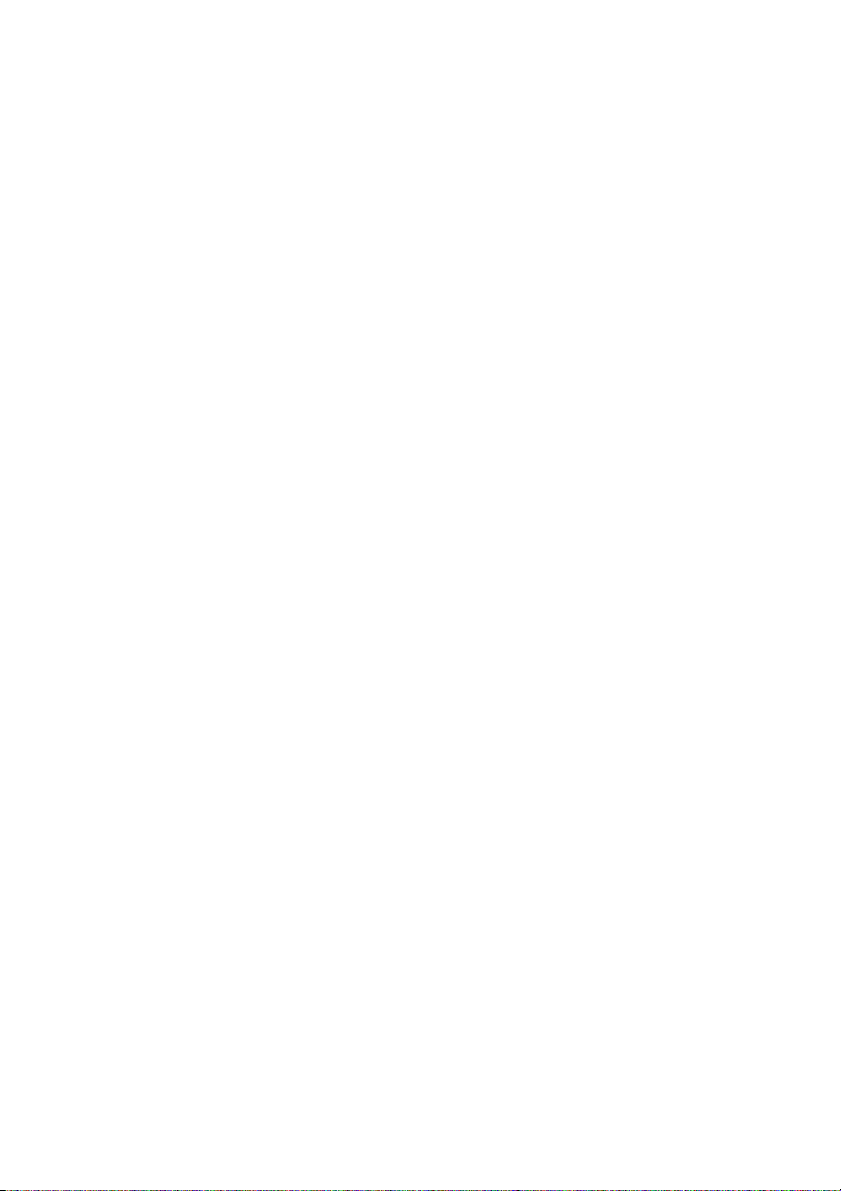
Battery:
• Danger of explosion if battery incorrectly replaced.
• Replace only with the same or equivalent type recommend
the manufacturer.
• Dispose of used batteries according to the battery
manufacturer’s
Joystick or MIDI port:
• Do not use any joystick or MIDI device that requires more than
10A current at 5V DC. There is a risk of fire for devices that
exceed this limit.
instructions.
FCC and DOC Statement on Class B
This equipment has been tested and found to comply with the limits
for a Class B digital device, pursuant to Part 15 of the FCC rules.
These limits are designed to provide reasonable protection against
harmful interference when the equipment is operated in a residential
installation. This equipment generates, uses and can radiate radio
frequency energy and, if not installed and used in accordance with
the instruction manual, may cause harmful interference to radio
communications. However, there is no guarantee that interference
will not occur in a particular installation. If this equipment does cause
harmful interference to radio or television reception, which can be
determined by turning the equipment off and on, the user is
encouraged to try to correct the interference by one or more of the
following measures:
by
• Reorient or relocate the receiving antenna.
• Increase the separation between the equipment and the receiver.
• Connect the equipment into an outlet on a circuit different from
that to which the receiver is connected.
• Consult the dealer or an experienced radio TV technician for
help.
Notice:
1. The changes or modifications not expressly approved by the
party responsible for compliance could void the user's authority
to operate the equipment.
2. Shielded interface cables must be used in order to comply with
the emission limits.
Page 4
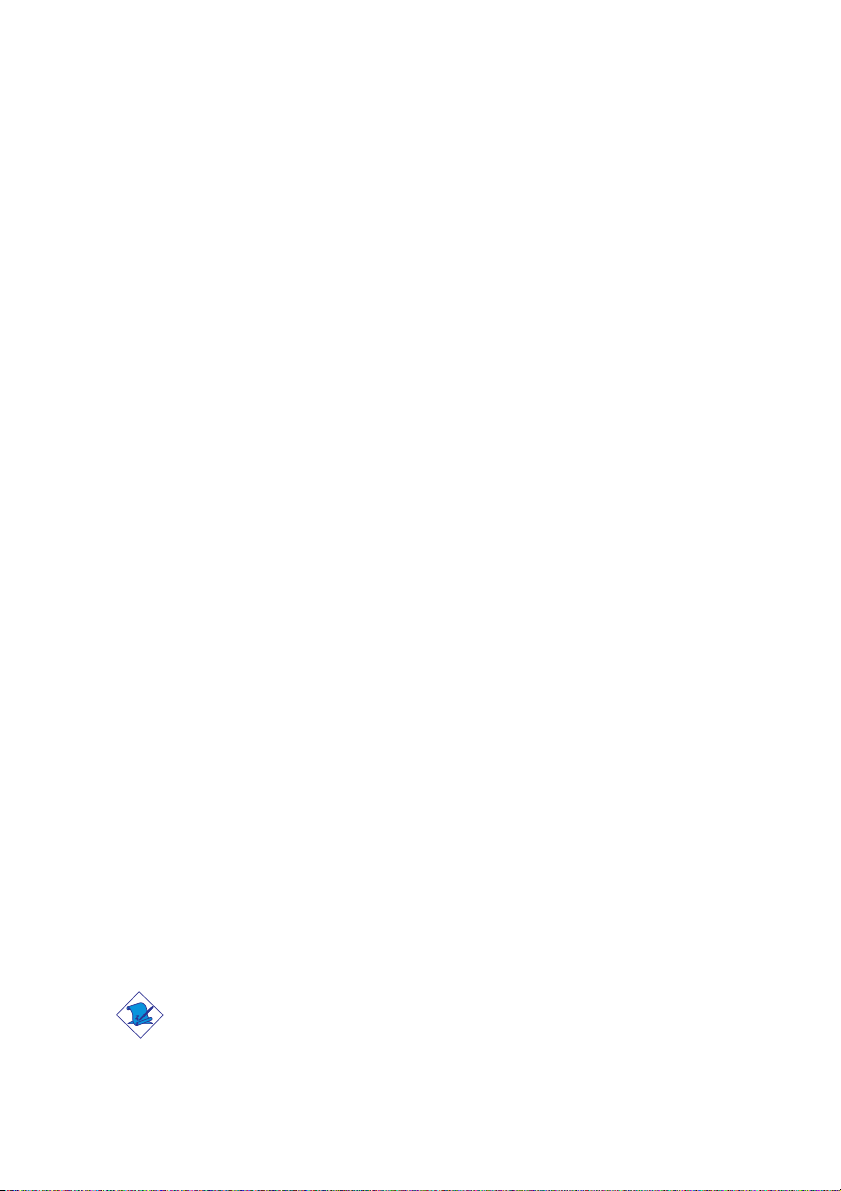
1
Quick Setup Guide
Table of Contents
Guide
Quick Setup
Quick Setup Guide.................................................
Chapter 2
English.........................................................................
Chapter 3
Français........................................................................
Chapter 4
Deutsch................................................................................
Chapter 5
Español...............................................................................
Chapter 6
Русский..................................................................
Chapter 1
5
31
54
80
106
130
Note:
The user’s manual in the provided CD contains detailed information
about the system board. If, in some cases, some information doesn’t
match those shown in this manual, this manual should always be
regarded as the most updated version.
4
Page 5

Chapter 1 - Quick Setup Guide
Quick Setup Guide
1
Table of Contents
1.1 System Board Layout..................................................................................................
1.2 Installing the CPU.............................................................................................................
1.3 Jumpers.........................................................................................................................................
1.4 Rear Panel I/O Ports....................................................................................................
1.5 I/O Connectors..................................................................................................................
1.6 Award BIOS Setup Utility.....................................................................................
14
26
Guide
6
7
8
9
Quick Setup
Important:
To ensure proper boot up and operation of your system, you must
power-off the system then turn off the power supply’s switch or
unplug the AC power cord prior to altering the setting of a jumper
or replacing the CPU.
5
Page 6
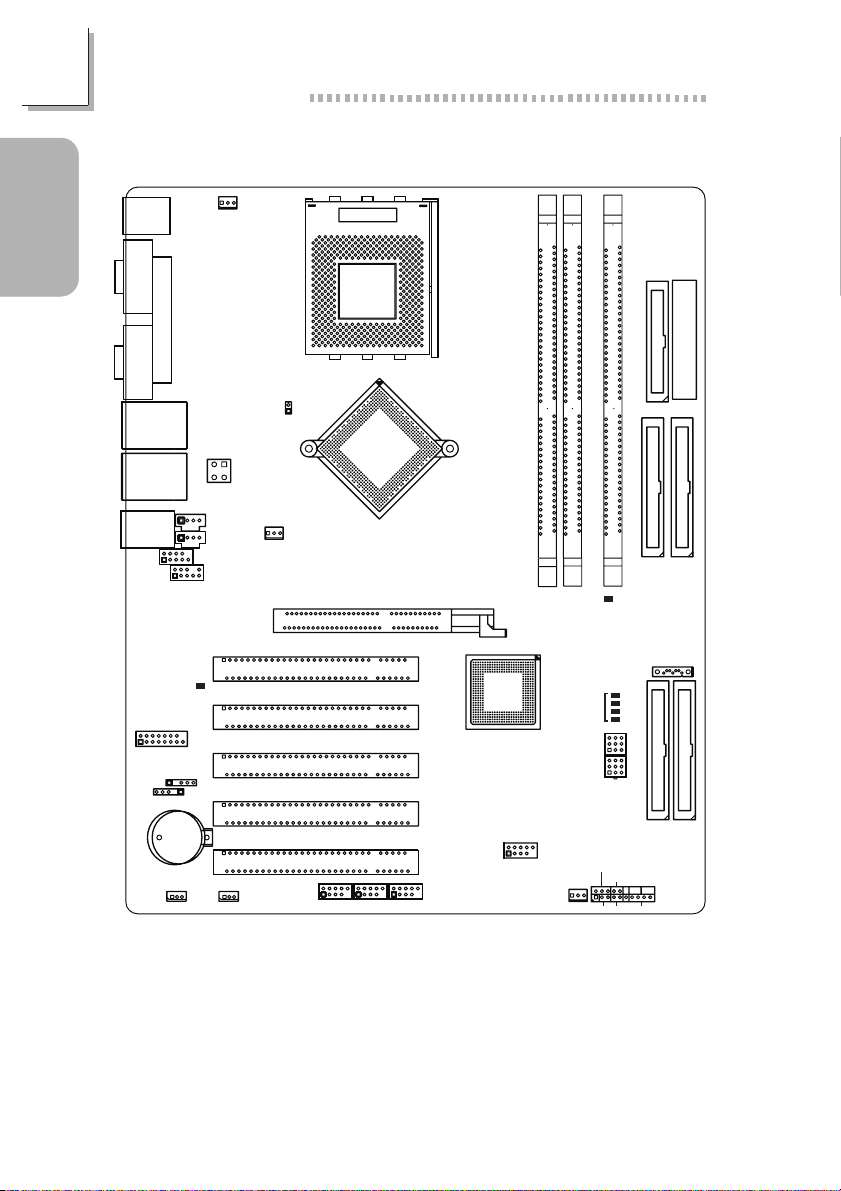
1
Quick Setup Guide
1.1 System Board Layout
KB
P/S2
Guide
Quick Setup
COM 1
COM 2
USB 1
USB 2
USB 3
USB 4
Line-in
Line-out
PCI Standby
Power LED
J23
GAME/MIDI
J26
S/PDIF-in/out
J14
Mouse
Parallel
LAN 1
LAN 2
Mic-in
2
1
2
1
J11
1
WOL
J13
CPU FAN
CN6
ATX12V Power
J22
CD-in
J24 AUX-in
10
J27 4-ch Audio
9
10
J25 FrontAudio
9
IrDA
Battery
Clear CMOS
JP1
AN3
AN37
CPU FSB Select
J29
J12
2nd FAN
AGP Slot
PCI Slot 1
PCI Slot 2
PCI Slot 3
PCI Slot 4
PCI Slot 5
2
1
(J19/J198/J199)
Socket A
NVIDIA
nForce2
ULTRA 400
10
2
1
9
IEEE 1394-3/2/1
A3
FDD
J5
JP3
JP2
SPEAKER
IDE-S
SATA
RAID IDE-S
J17 J18
Front
20
J16
Panel
19
AT X Po we r
IDE-P
RAID IDE-P
DIMM3
DIMM2
DIMM Standby
Power LED
Diagnostic LEDs
LED 1
I
LED 4
NVIDIA
nForce2
MCP-T
DIMM1
Reset Switch
Power Switch
10
J9
9
10
USB5/6
10
2
9
9
1
Chassis Fan
J15
HD-LED
PWR- LED
ATX-SW
RESET
6
Page 7

Quick Setup Guide
1.2 Installing the CPU
.
.
.
Warning:
.
.
.
.
.
• Before you install or remove any component, ensure that the
power supply is switched off or the power cord is detached from
the power supply. Failure to do so may cause severe damage to
the system board, peripherals, and/or components.
• Use a grounded wrist strap or touch a safely grounded object or
any metal object before handling the CPU to avoid damage
caused by static electricity.
1
Guide
Quick Setup
Gold
mark
Open Up
"
90 degree
angle
Insert and
press gently
!
Snap the lever
back into place
!
1. Push the lever sideways, away
from the socket, then lift it up to
a 90o angle.
2. Position the CPU above the
socket then align the gold mark
on the corner of the CPU
(designated as pin 1) with pin 1
of the socket.
3. Inser t the CPU into the socket
until it is seated in place. The CPU
will fit in only one orientation
and can easily be inserted
without exerting any force. Once
the CPU is in place, push down
the lever to lock the socket. The
lever should click on the side tab
to indicate that the CPU is
completely secured in the socket.
Important:
Installing a heat sink with cooling fan is necessary for proper heat
dissipation. Apply a thin layer of thermal paste on top of the CPU.
Failure to do so may result in overheating the CPU.
7
Page 8

1
Quick Setup Guide
1.3 Jumpers
1.3.1 Clear CMOS Data
Guide
Quick Setup
#
JP1
1.3.2 CPU’s Front Side Bus Select
#
J29
KB
P/S2
COM 1
COM 2
USB 1
USB 2
USB 3
USB 4
Line-in
Line-out
2
1
J23
GAME/MIDI
J26
S/PDIF-in/out
J14
KB
P/S2
COM 1
COM 2
USB 1
USB 2
USB 3
USB 4
Line-in
Line-out
J23
GAME/MIDI
J26
S/PDIF-in/out
J14
2
1
Mouse
Parallel
Mic-in
1
WOL
Mouse
Parallel
Mic-in
1
WOL
LAN 1
LAN 2
2
1
J11
2
1
J22
10
9
Battery
LAN 1
LAN 2
J22
10
9
J11
Battery
J13
CPU FAN
CN6
ATX12VPower
CD-in
J24AUX-in
J27 4-ch Audio
10
J25 Front Audio
9
IrDA
Clear CMOS
JP1
J13
CPU FAN
CN6
ATX12VPower
CD-in
J24AUX-in
J27 4-ch Audio
10
J25 Front Audio
9
IrDA
Clear CMOS
JP1
CPU FSB Select
J29
J12
2nd FAN
PCI Slot 1
PCI Slot 2
PCI Slot 3
PCI Slot 4
PCI Slot 5
CPU FSB Select
J29
J12
2nd FAN
PCI Slot 1
PCI Slot 2
PCI Slot 3
PCI Slot 4
PCI Slot 5
AN3
AN37
AGP Slot
2
1
(J19/J198/J199)
AN3
AN37
AGP Slot
2
1
(J19/J198/J199)
SocketA
10
9
SocketA
10
9
V
N
n
2
1
V
N
2
1
IA
2
ID
e
c
0
r
4
o
A
F
R
T
L
U
10
2
9
1
IEEE 1394-3 / 2 / 1
IA
2
ID
e
c
0
r
4
o
A
F
R
n
T
L
U
10
2
9
1
IEEE 1394-3 / 2 / 1
A3
FDD
ATX P ow er
DIMM3
DIMM1
DIMM2
0
IDE 1
IDE 2
123
1-2 On:
Normal (default)
123
SATA J5
NVIDIA
nForce2
MCP-T
JP3
Reset Switch
PowerSwitch
10
J9
9
USB5/6
10
9
Chassis Fan
A3
RAID IDE 1
RAID IDE 2
JP2
J17 J18
PWR-LED
PWR-SW
Front
J15
20
J16
Panel
19
RESET
HD-LED
SPEAKER
2-3 On:
Clear CMOS Data
2
FDD
ATX P ow er
DIMM3
DIMM1
DIMM2
0
IDE 1
IDE 2
Other CPUs
1
On:
(default)
SATA J5
NVIDIA
nForce2
MCP-T
JP3
Reset Switch
PowerSwitch
10
J9
9
USB5/6
10
9
Chassis Fan
RAID IDE 1
RAID IDE 2
JP2
J17 J18
PWR-LED
PWR-SW
Front
J15
20
J16
Panel
19
RESET
HD-LED
SPEAKER
2
1
Off:
100MHz
8
Page 9

1.4 Rear Panel I/O Ports
Quick Setup Guide
1
PS/2
Mouse
PS/2
Parallel
COM 2
LAN 1
USB 1-2COM 1
LAN 2
USB 3-4
K/B
1.4.1 PS/2 Mouse and PS/2 Keyboard Ports
PS/2 Mouse
!
PS/2 Keyboard
KB
P/S2
COM 1
COM 2
USB 1
USB 3
Line-in
Line-out
J23
GAME/MIDI
J26
S/PDIF-in/out
J14
J13
CN6
ATX12VPower
CD-in
J24AUX-in
J25 Front Audio
9
JP1
CPU FSB Select
J29
J12
2nd FAN
PCI Slot 1
PCI Slot 2
PCI Slot 3
PCI Slot 4
PCI Slot 5
AN3
AN37
AGP Slot
2
1
(J19/J198/J199)
SocketA
10
9
ID
V
N
o
F
n
L
U
2
1
A3
IA
2
e
0
c
0
r
4
A
R
T
10
10
2
9
9
1
IEEE 1394-3 / 2 / 1
FDD
DIMM3
DIMM1
DIMM2
IDE 2
SATA J5
NVIDIA
nForce2
MCP-T
JP3
Reset Switch
PowerSwitch
RAID IDE 2
JP2
J17 J18
10
J9
9
PWR-LED
USB5/6
PWR-SW
J15
20
Chassis Fan
J16
19
RESET
HD-LED
SPEAKER
CPU FAN
Mouse
Parallel
USB 2
LAN 1
USB 4
LAN 2
J22
Mic-in
10
2
J27 4-ch Audio
9
1
10
2
1
J11
IrDA
Battery
Clear CMOS
1
WOL
Mic-in
Line-in
Guide
Quick Setup
Line-out
ATX P ow er
IDE 1
RAID IDE 1
Front
Panel
.
.
.
.
.
.
Warning:
.
.
Make sure to turn off your computer prior to connecting or disconnecting a mouse or keyboard. Failure to do so may damage the system
board.
9
Page 10
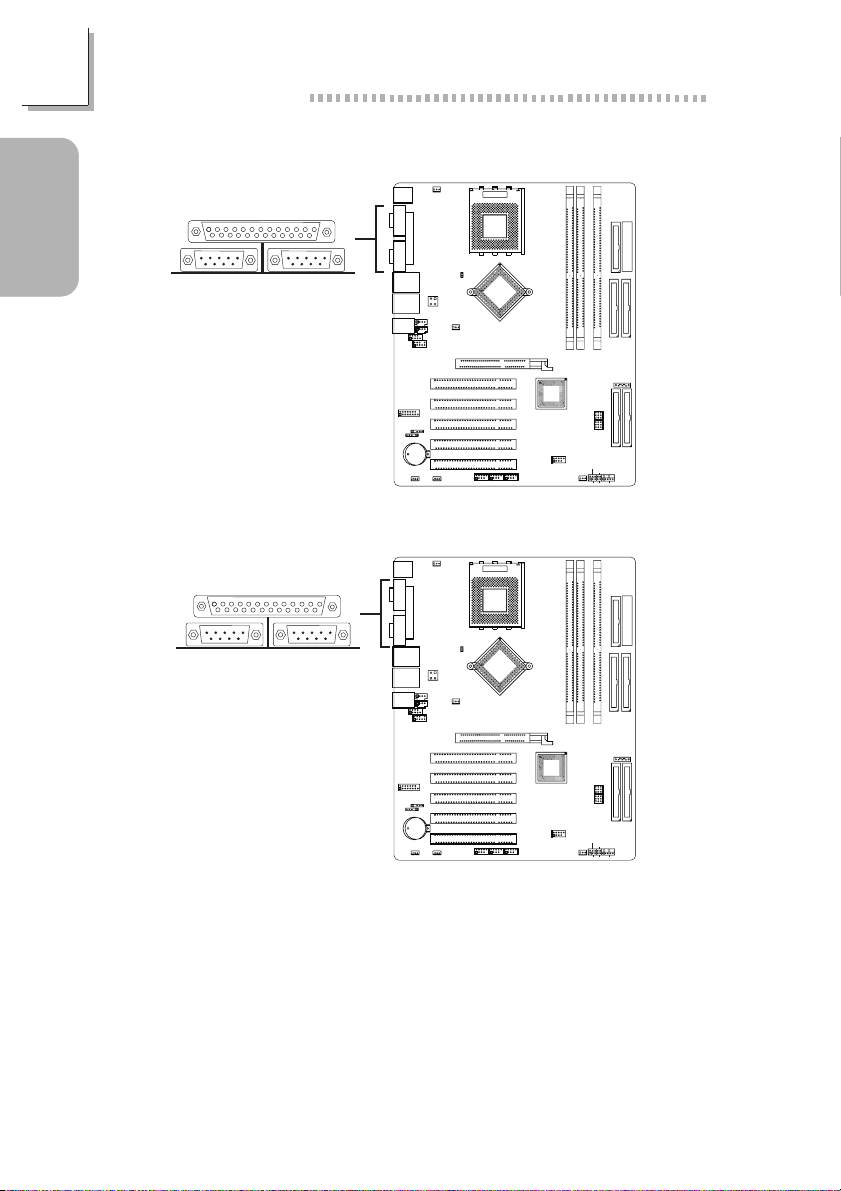
1
Quick Setup Guide
1.4.2 Serial Ports
Guide
Quick Setup
1.4.3 Parallel Port
COM 1
Parallel
COM 2
J13
SocketA
CPU FAN
KB
P/S2
Mouse
COM 1
$
Parallel
COM 2
CPU FSB Select
J29
USB 1
USB 2
LAN 1
CN6
ATX12VPower
USB 3
USB 4
LAN 2
J22
J12
CD-in
J24AUX-in
Mic-in
Line-in
Line-out
10
2
J27 4-ch Audio
9
1
10
2
J25 Front Audio
1
9
2nd FAN
A3
AN3
AN37
IA
2
ID
e
0
V
c
0
r
4
N
o
A
F
R
n
T
L
U
DIMM1
DIMM2
DIMM3
FDD
ATX P ow er
IDE 1
IDE 2
AGP Slot
PCI Slot 1
PCI Slot 2
J23
GAME/MIDI
PCI Slot 3
J11
IrDA
J26
S/PDIF-in/out
PCI Slot 4
Battery
PCI Slot 5
10
10
CPU FSB Select
J29
J12
2nd FAN
2
1
(J19/J198/J199)
AN3
AN37
9
SocketA
2
1
ID
V
N
F
n
U
10
2
9
9
1
IEEE 1394-3 / 2 / 1
A3
IA
2
e
0
c
0
r
4
o
A
R
T
L
Clear CMOS
1
JP1
J14
WOL
J13
CPU FAN
KB
P/S2
Mouse
COM 1
$
Parallel
COM 2
USB 1
USB 2
LAN 1
CN6
ATX12VPower
USB 3
USB 4
LAN 2
J22
CD-in
J24AUX-in
Mic-in
Line-in
Line-out
10
2
J27 4-ch Audio
9
1
10
2
J25 Front Audio
1
9
SATA J5
NVIDIA
nForce2
MCP-T
JP3
Reset Switch
PowerSwitch
10
J9
9
USB5/6
Chassis Fan
DIMM1
RAID IDE 1
RAID IDE 2
JP2
J17 J18
PWR-LED
PWR-SW
Front
J15
20
J16
Panel
19
RESET
HD-LED
SPEAKER
FDD
ATX P ow er
DIMM3
DIMM2
IDE 1
IDE 2
AGP Slot
J23
GAME/MIDI
J26
S/PDIF-in/out
J14
PCI Slot 1
PCI Slot 2
PCI Slot 3
J11
IrDA
PCI Slot 4
Battery
PCI Slot 5
Clear CMOS
1
JP1
WOL
2
1
(J19/J198/J199)
10
2
1
9
10
10
2
9
9
1
IEEE 1394-3 / 2 / 1
SATA J5
NVIDIA
nForce2
MCP-T
JP3
Reset Switch
PowerSwitch
10
J9
9
USB5/6
Chassis Fan
RAID IDE 1
RAID IDE 2
JP2
J17 J18
PWR-LED
PWR-SW
Front
J15
20
J16
Panel
19
RESET
HD-LED
SPEAKER
10
Page 11
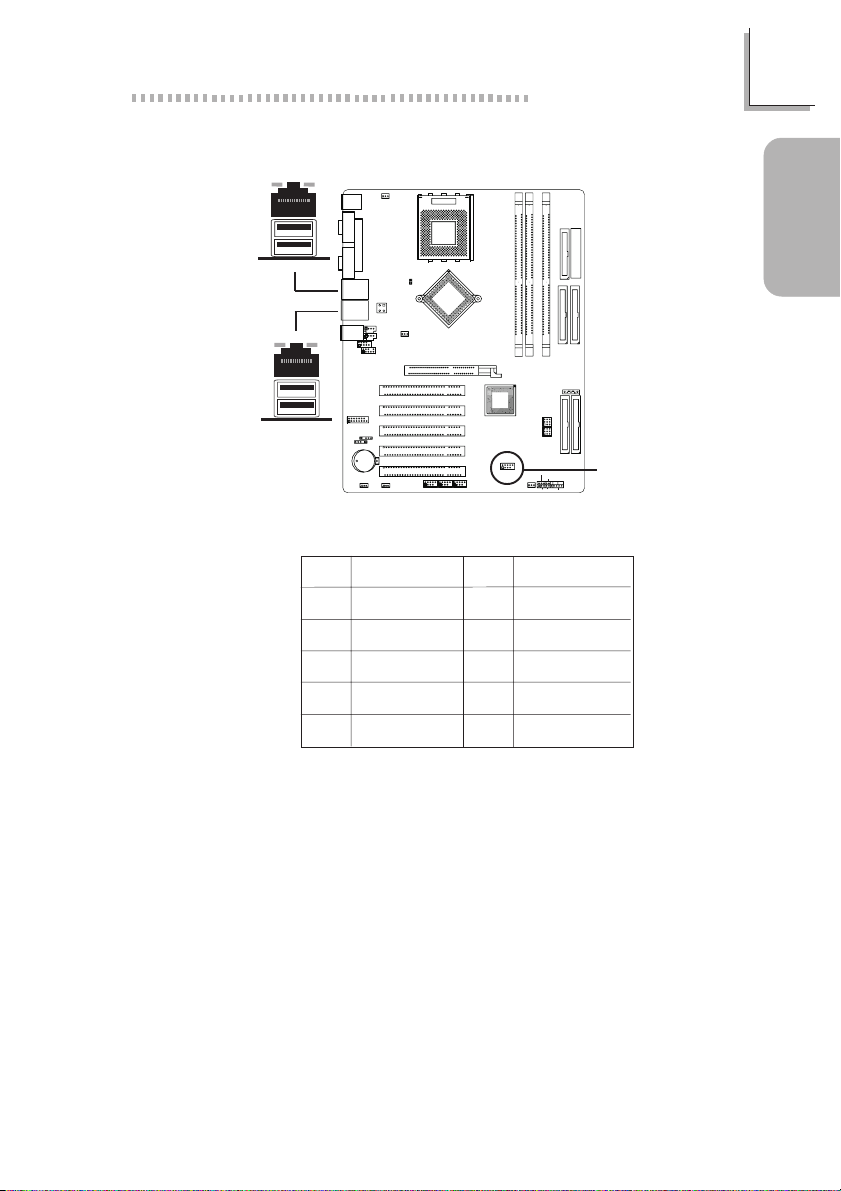
1.4.4 Universal Serial Bus Ports
Quick Setup Guide
1
USB 2
USB 1
USB 4
USB 3
J13
CPU FAN
KB
P/S2
Mouse
COM 1
Parallel
COM 2
$
USB 1
USB 2
LAN 1
USB 3
USB 4
$
Line-in
Line-out
J23
GAME/MIDI
J26
S/PDIF-in/out
J14
LAN 2
J22
Mic-in
10
2
J27 4-ch Audio
9
1
10
2
1
9
J11
IrDA
Battery
Clear CMOS
1
WOL
CN6
ATX12VPower
CD-in
J24AUX-in
J25 Front Audio
JP1
CPU FSB Select
J29
J12
2nd FAN
PCI Slot 1
PCI Slot 2
PCI Slot 3
PCI Slot 4
PCI Slot 5
AN3
AN37
AGP Slot
2
1
(J19/J198/J199)
SocketA
10
2
1
9
N
A
I
D
I
e
V
c
r
o
A
F
R
n
T
L
U
10
2
9
1
IEEE 1394-3 / 2 / 1
A3
2
0
0
4
NVIDIA
nForce2
MCP-T
J9
10
9
Additional USB Ports (USB 5-6)
Pin
1
3
5
7
9
Function
VCC
-Data
+Data
Ground
Key
Pin
2
4
6
8
10
USB5/6
Chassis Fan
Reset Switch
PowerSwitch
10
9
DIMM1
FDD
ATX P ow er
DIMM3
DIMM2
IDE 1
IDE 2
SATA J5
JP3
RAID IDE 1
RAID IDE 2
JP2
J17 J18
PWR-LED
PWR-SW
Front
J15
20
J16
Panel
19
RESET
HD-LED
SPEAKER
Function
VCC
-Data
+Data
Ground
Key
(J9)
$
USB 5 and 6
Guide
Quick Setup
11
Page 12

1
Quick Setup Guide
1.4.5 RJ45 Fast-Ethernet Port
Guide
Quick Setup
1.4.6 Audio Jacks and Connectors
LAN 1
LAN 2
J13
CPU FAN
KB
P/S2
Mouse
SocketA
A3
AN3
COM 1
Parallel
COM 2
$
USB 1
USB 2
USB 3
$
USB 4
Line-in
Line-out
2
1
AN37
CPU FSB Select
J29
IA
LAN 1
CN6
ATX12VPower
LAN 2
J22
CD-in
J24AUX-in
Mic-in
10
J27 4-ch Audio
9
10
2
J25 Front Audio
1
9
2
ID
e
0
V
c
0
r
4
N
o
A
F
R
n
T
L
U
J12
2nd FAN
DIMM1
DIMM2
DIMM3
FDD
ATX P ow er
IDE 1
IDE 2
AGP Slot
J23
GAME/MIDI
J26
S/PDIF-in/out
J14
PCI Slot 1
PCI Slot 2
PCI Slot 3
J11
IrDA
PCI Slot 4
Battery
PCI Slot 5
10
10
2
1
(J19/J198/J199)
2
1
9
10
2
9
9
1
IEEE 1394-3 / 2 / 1
Clear CMOS
1
JP1
WOL
SATA J5
NVIDIA
nForce2
MCP-T
JP3
Reset Switch
PowerSwitch
10
J9
9
USB5/6
Chassis Fan
RAID IDE 1
RAID IDE 2
JP2
J17 J18
PWR-LED
PWR-SW
Front
J15
20
J16
Panel
19
RESET
HD-LED
SPEAKER
12
Mic-in
Line-in
Line-out
Audio Jacks
J13
CPU FAN
KB
P/S2
Mouse
SocketA
A3
AN3
COM 1
Parallel
Mic-in
LAN 1
LAN 2
2
1
CN6
ATX12VPower
J22
CD-in
J24AUX-in
10
J27 4-ch Audio
9
10
J25 Front Audio
9
CPU FSB Select
J29
J12
2nd FAN
AN37
IA
2
ID
e
0
V
c
0
r
4
N
o
A
F
R
n
T
L
U
COM 2
USB 1
USB 2
USB 3
USB 4
#
Line-in
Line-out
2
1
AGP Slot
J23
GAME/MIDI
J26
S/PDIF-in/out
J14
PCI Slot 1
PCI Slot 2
PCI Slot 3
J11
IrDA
PCI Slot 4
Battery
PCI Slot 5
Clear CMOS
2
1
WOL
1
JP1
(J19/J198/J199)
10
2
1
9
10
10
2
9
9
1
IEEE 1394-3 / 2 / 1
NVIDIA
nForce2
MCP-T
J9
USB5/6
Chassis Fan
DIMM1
Reset Switch
PowerSwitch
10
9
FDD
ATX P ow er
DIMM3
DIMM2
4-ch Audio
IDE 1
IDE 2
(J27)
2 10
1 9
$
2 10
(J25)
SATA J5
JP3
RAID IDE 1
RAID IDE 2
JP2
J17 J18
PWR-LED
PWR-SW
Front
J15
20
J16
Panel
19
RESET
HD-LED
SPEAKER
1 9
Front Audio
Page 13

Front Audio Connector
Quick Setup Guide
1
Pin
1
3
5
7
9
Pin
Function
Mic
Mic Power
AuD_R_Out
N. C.
AuD_L_Out
4-Channel Audio Connector
Function
1
3
5
7
9
SL
Ground
SR
Ground
Ground/JS
Pin
2
4
6
8
10
Pin
2
4
6
8
10
Function
Ground
AuD_Vcc
AuD_R_Return
Key
AuD_L_Return
Function
Center Out
Center out Return
LFE Out
LFE Out Return
Key
Guide
Quick Setup
13
Page 14

1
Quick Setup Guide
1.5 I/O Connectors
1.5.1 Game/MIDI Connector
Guide
Quick Setup
1.5.2 Internal Audio Connectors
2 16
1 15
(J23) Game/MIDI
CD-in (J22)
Aux-in (J24)
J13
SocketA
CPU FAN
KB
P/S2
Mouse
COM 1
Parallel
COM 2
CPU FSB Select
J29
USB 1
USB 2
LAN 1
CN6
ATX12VPower
USB 3
USB 4
LAN 2
J22
J12
CD-in
J24AUX-in
Mic-in
Line-in
Line-out
10
2
J27 4-ch Audio
9
1
10
2
J25 Front Audio
1
9
PCI Slot 1
J23
GAME/MIDI
J26
S/PDIF-in/out
J14
KB
P/S2
COM 1
COM 2
USB 1
USB 3
Line-in
Line-out
J23
GAME/MIDI
J26
S/PDIF-in/out
J14
PCI Slot 2
PCI Slot 3
J11
IrDA
PCI Slot 4
Battery
PCI Slot 5
Clear CMOS
1
JP1
WOL
J13
CPU FAN
Mouse
Parallel
CPU FSB Select
J29
USB 2
LAN 1
CN6
ATX12VPower
USB 4
LAN 2
J22
J12
CD-in
J24AUX-in
Mic-in
10
2
J27 4-ch Audio
9
1
10
2
J25 Front Audio
1
9
PCI Slot 1
PCI Slot 2
PCI Slot 3
J11
IrDA
PCI Slot 4
Battery
PCI Slot 5
Clear CMOS
1
JP1
WOL
!
!
2nd FAN
2nd FAN
AN3
AN37
AGP Slot
2
1
(J19/J198/J199)
AN3
AN37
AGP Slot
2
1
(J19/J198/J199)
10
9
SocketA
10
9
ID
V
N
F
n
U
2
1
ID
V
N
F
n
U
2
1
A3
A
I
2
e
0
c
0
r
4
o
A
R
T
L
10
10
2
9
9
1
IEEE 1394-3 / 2 / 1
A3
IA
2
e
0
c
0
r
4
o
A
R
T
L
10
10
2
9
9
1
IEEE 1394-3 / 2 / 1
FDD
ATX P ow er
DIMM3
DIMM1
DIMM2
IDE 1
IDE 2
SATA J5
NVIDIA
nForce2
MCP-T
JP3
Reset Switch
PowerSwitch
10
J9
9
USB5/6
Chassis Fan
NVIDIA
nForce2
MCP-T
Reset Switch
PowerSwitch
10
J9
9
USB5/6
Chassis Fan
DIMM1
RAID IDE 1
RAID IDE 2
JP2
J17 J18
PWR-LED
PWR-SW
Front
J15
20
J16
Panel
19
RESET
HD-LED
SPEAKER
FDD
ATX P ow er
DIMM3
DIMM2
IDE 1
IDE 2
SATA J5
JP3
RAID IDE 1
RAID IDE 2
JP2
J17 J18
PWR-LED
PWR-SW
Front
J15
20
J16
Panel
19
RESET
HD-LED
SPEAKER
14
Pin
1
2
3
4
Function
Left audio channel
Ground
Ground
Right audio channel
Page 15

1.5.3 S/PDIF-in/out Connector
J13
SocketA
CPU FAN
KB
P/S2
Mouse
A3
AN3
COM 1
Parallel
+5V
COM 2
USB 1
USB 2
USB 3
USB 4
Line-in
Line-out
2
1
Mic-in
1
LAN 1
LAN 2
2
CN6
ATX12VPower
J22
CD-in
J24AUX-in
10
J27 4-ch Audio
9
10
J25 Front Audio
9
CPU FSB Select
J29
J12
2nd FAN
AN37
AGP Slot
IA
2
ID
e
0
V
c
0
r
4
N
o
A
F
R
n
T
L
U
PCI Slot 1
PCI Slot 2
S/PDIF-in/out
(J26)
#
J23
GAME/MIDI
J26
S/PDIF-in/out
J14
PCI Slot 3
J11
IrDA
PCI Slot 4
Battery
PCI Slot 5
10
10
2
1
(J19/J198/J199)
2
1
9
10
2
9
9
1
IEEE 1394-3 / 2 / 1
Clear CMOS
1
JP1
WOL
1.5.4 Floppy Disk Drive Connector
J13
CN6
ATX12VPower
CD-in
J24AUX-in
J25 Front Audio
9
JP1
CPU FSB Select
J29
J12
2nd FAN
PCI Slot 1
PCI Slot 2
PCI Slot 3
PCI Slot 4
PCI Slot 5
AN3
AN37
AGP Slot
2
1
(J19/J198/J199)
SocketA
10
9
IA
ID
V
N
o
F
n
ULTRA400
2
1
IEEE 1394-3 / 2 /1
A3
DIMM3
DIMM1
DIMM2
2
e
c
r
SATA J5
NVIDIA
nForce2
MCP-T
JP3
Reset Switch
PowerSwitch
JP2
10
J9
9
PWR-LED
USB5/6
PWR-SW
Chassis Fan
J15
RESET
HD-LED
10
10
2
9
9
1
KB
P/S2
COM 1
COM 2
USB 1
USB 3
Line-in
Line-out
J23
GAME/MIDI
J26
S/PDIF-in/out
J14
CPU FAN
Mouse
Parallel
USB 2
LAN 1
USB 4
LAN 2
J22
Mic-in
10
2
J27 4-ch Audio
9
1
10
2
1
J11
IrDA
Battery
Clear CMOS
1
WOL
Quick Setup Guide
FDD
ATX P ow er
DIMM3
DIMM1
DIMM2
IDE 1
IDE 2
SATA J5
NVIDIA
nForce2
MCP-T
JP3
Reset Switch
PowerSwitch
10
J9
9
USB5/6
Chassis Fan
FDD
ATX P ow er
IDE 1
IDE 2
RAID IDE 1
RAID IDE 2
JP2
J17 J18
PWR-LED
PWR-SW
Front
J15
20
J16
Panel
19
RESET
HD-LED
SPEAKER
33
34
$
1
2
FDD
RAID IDE 1
RAID IDE 2
J17 J18
Front
20
J16
Panel
19
SPEAKER
1
Guide
Quick Setup
15
Page 16
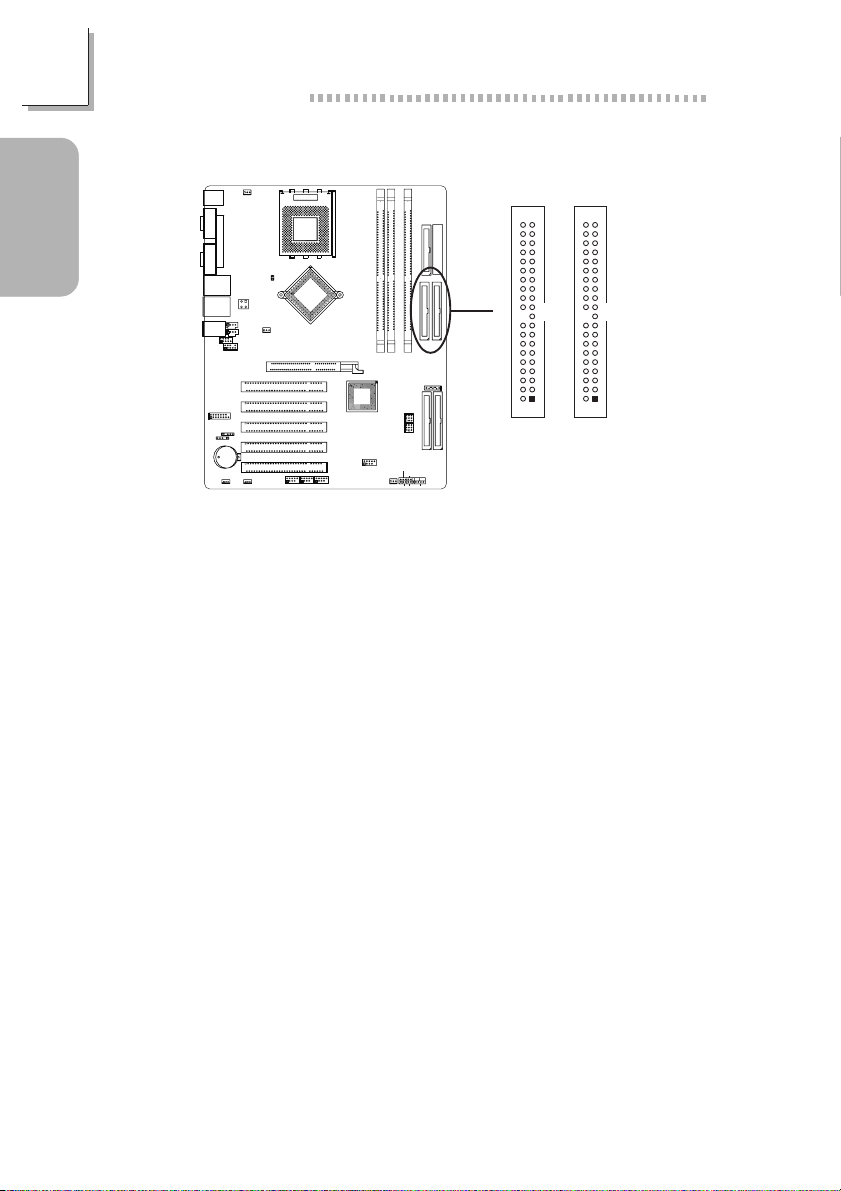
1
Quick Setup Guide
1.5.5 IDE Disk Drive Connectors
Guide
Quick Setup
If you encountered problems while using an ATAPI CD-ROM drive
that is set in Master mode, please set the CD-ROM drive to Slave
mode. Some ATAPI CD-ROMs may not be recognized and cannot be
used if incorrectly set in Master mode.
Important Notice on Using IDE Drives and a Serial ATA Drive
KB
P/S2
COM 1
COM 2
USB 1
USB 3
Line-in
Line-out
J23
GAME/MIDI
J26
S/PDIF-in/out
J14
J13
SocketA
CPU FAN
Mouse
Parallel
CPU FSB Select
J29
USB 2
LAN 1
CN6
ATX12VPower
USB 4
LAN 2
J22
J12
CD-in
J24AUX-in
Mic-in
10
2
J27 4-ch Audio
9
1
10
2
J25 Front Audio
1
9
PCI Slot 1
PCI Slot 2
PCI Slot 3
J11
IrDA
PCI Slot 4
Battery
PCI Slot 5
Clear CMOS
1
JP1
WOL
2nd FAN
AN3
AN37
AGP Slot
2
1
(J19/J198/J199)
V
N
n
10
2
1
9
IA
2
ID
e
c
0
r
4
o
A
F
R
T
L
U
10
2
9
1
IEEE 1394-3 / 2 / 1
A3
40
2
IDE-P
39
1
39
40
FDD
ATX P ow er
DIMM3
DIMM1
DIMM2
0
IDE 1
IDE 2
$
SATA J5
NVIDIA
nForce2
MCP-T
JP3
Reset Switch
PowerSwitch
10
J9
9
USB5/6
10
9
Chassis Fan
RAID IDE 1
RAID IDE 2
JP2
J17 J18
PWR-LED
PWR-SW
Front
J15
20
J16
Panel
19
RESET
HD-LED
SPEAKER
2
IDE-S
1
16
Serial ATA uses the primary IDE’s master channel. Therefore, if a serial
ATA drive is connected to the serial ATA connector, DO NOT connect an IDE device to IDE-P’s Master channel. IDE drives can be connected to the primary slave, secondary master and secondary slave
channels.
Page 17
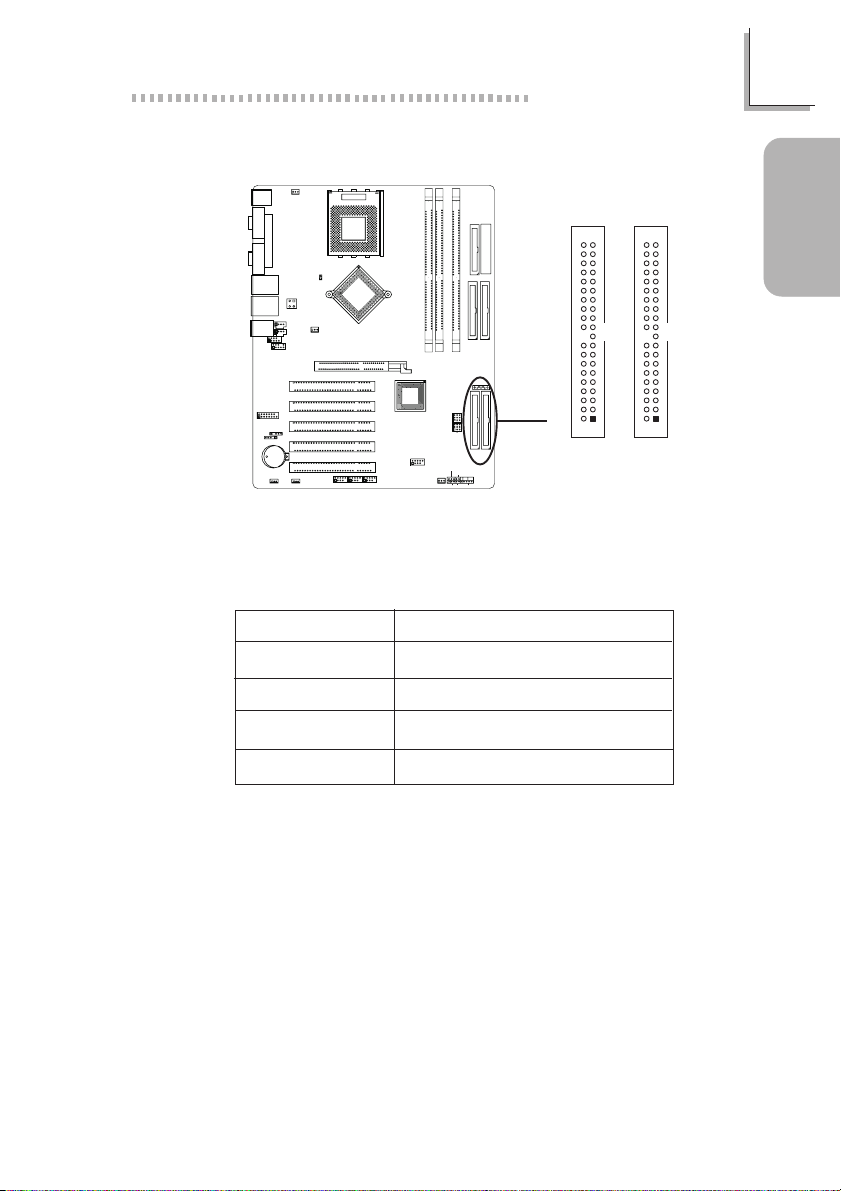
Quick Setup Guide
1.5.6 RAID IDE Disk Drive Connector
1
KB
P/S2
COM 1
COM 2
USB 1
USB 3
Line-in
Line-out
J23
GAME/MIDI
J26
S/PDIF-in/out
J14
J13
CPU FAN
Mouse
Parallel
USB 2
LAN 1
USB 4
LAN 2
J22
Mic-in
10
2
J27 4-ch Audio
9
1
10
2
1
9
J11
IrDA
Battery
Clear CMOS
1
WOL
CN6
ATX12VPower
CD-in
J24AUX-in
J25 Front Audio
JP1
CPU FSB Select
J29
J12
2nd FAN
PCI Slot 1
PCI Slot 2
PCI Slot 3
PCI Slot 4
PCI Slot 5
AN3
AN37
AGP Slot
2
1
(J19/J198/J199)
SocketA
10
9
N
2
1
IA
2
ID
e
V
c
r
o
A
F
R
n
T
L
U
10
2
9
1
IEEE 1394-3 / 2 / 1
A3
40
2
RAID
IDE-P
39
1
39
$
40
2
RAID
IDE-S
1
FDD
ATX P ow er
DIMM3
DIMM1
DIMM2
0
0
4
NVIDIA
nForce2
MCP-T
PowerSwitch
10
J9
9
USB5/6
10
9
Chassis Fan
Reset Switch
IDE 1
IDE 2
SATA J5
JP3
RAID IDE 1
RAID IDE 2
JP2
J17 J18
PWR-LED
PWR-SW
Front
J15
20
J16
Panel
19
RESET
HD-LED
SPEAKER
The HighPoint RAID controller allows configuring RAID on hard
drives connected to the RAID IDE connectors. It supports RAID
levels 0, 1, 0+1 and 1.5.
RAID Level
RAID 0
RAID 1
RAID 0+1
RAID 1.5
Minimum Number of Drives
2
2
4
2
Guide
Quick Setup
17
Page 18
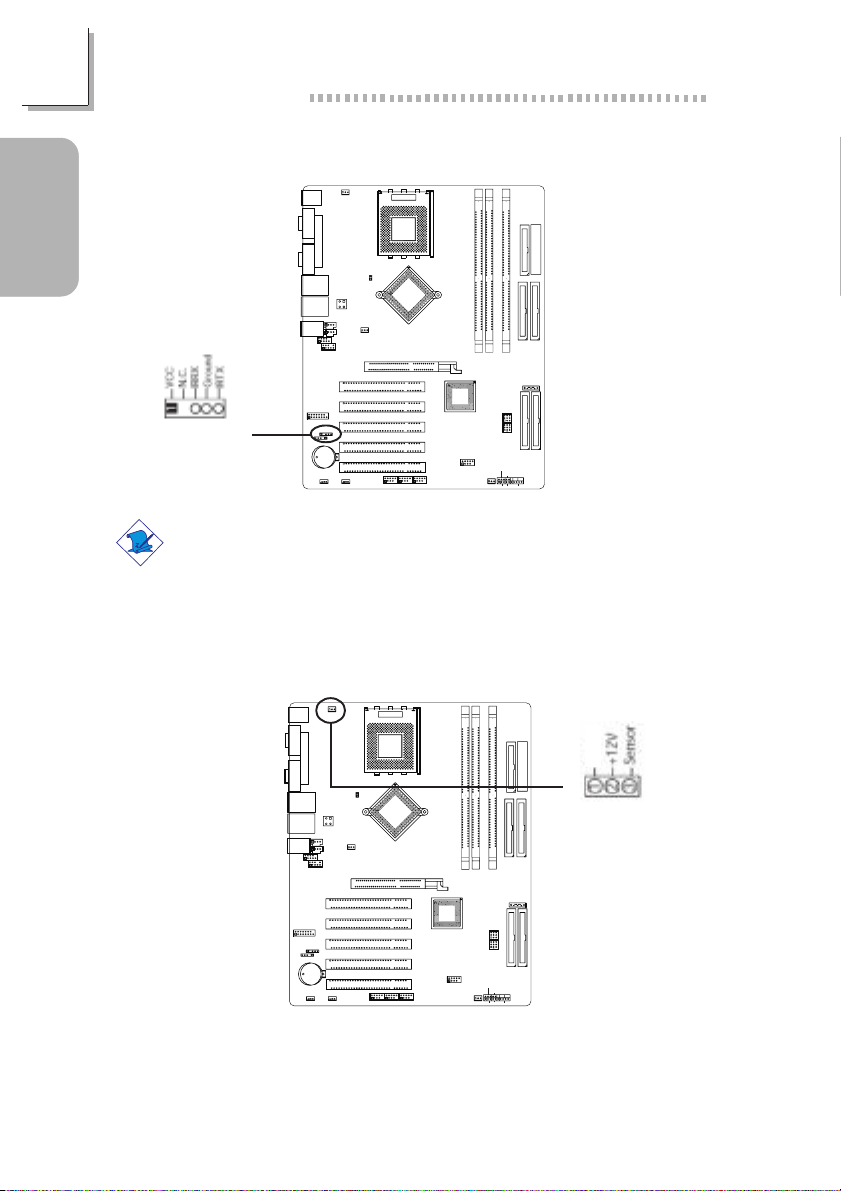
1
Quick Setup Guide
1.5.7 IrDA Connector
Guide
Quick Setup
(J11) IrDA
J13
CPU FAN
KB
P/S2
Mouse
SocketA
A3
AN3
COM 1
Parallel
Mic-in
LAN 1
LAN 2
2
1
CN6
ATX12VPower
J22
CD-in
J24AUX-in
10
J27 4-ch Audio
9
10
J25 Front Audio
9
CPU FSB Select
J29
J12
2nd FAN
AN37
IA
2
ID
e
0
V
c
0
r
4
N
o
A
F
R
n
T
L
U
COM 2
USB 1
USB 2
USB 3
USB 4
Line-in
Line-out
2
1
DIMM1
DIMM2
DIMM3
FDD
ATX P ow er
IDE 1
IDE 2
AGP Slot
PCI Slot 1
PCI Slot 2
J23
GAME/MIDI
PCI Slot 3
J11
IrDA
#
J26
S/PDIF-in/out
J14
PCI Slot 4
Battery
PCI Slot 5
10
10
2
1
(J19/J198/J199)
2
1
9
10
2
9
9
1
IEEE 1394-3 / 2 / 1
Clear CMOS
1
JP1
WOL
SATA J5
NVIDIA
nForce2
MCP-T
JP3
Reset Switch
PowerSwitch
10
J9
9
USB5/6
Chassis Fan
RAID IDE 1
RAID IDE 2
JP2
J17 J18
PWR-LED
PWR-SW
Front
J15
20
J16
Panel
19
RESET
HD-LED
SPEAKER
Note:
The sequence of the pin functions on some IrDA cable may be reversed from the pin function defined on the system board. Make sure
to connect the cable to the IrDA connector according to their pin
functions.
18
1.5.8 CPU Fan Connector
J13
CPU FAN
KB
P/S2
Mouse
AN3
COM 1
Parallel
COM 2
USB 1
USB 3
Line-in
Line-out
J23
GAME/MIDI
J26
S/PDIF-in/out
J14
USB 2
USB 4
1
AN37
CPU FSB Select
J29
LAN 1
CN6
ATX12VPower
LAN 2
J22
J12
CD-in
2nd FAN
J24AUX-in
Mic-in
10
2
J27 4-ch Audio
9
10
2
J25 Front Audio
1
9
AGP Slot
PCI Slot 1
PCI Slot 2
PCI Slot 3
J11
IrDA
PCI Slot 4
Battery
PCI Slot 5
Clear CMOS
2
1
WOL
1
JP1
(J19/J198/J199)
SocketA
10
1
9
IA
ID
V
r
N
o
F
n
T
L
U
10
2
9
IEEE 1394-3 / 2 / 1
A3
FDD
ATX P ow er
DIMM3
DIMM1
DIMM2
2
e
0
c
0
4
A
R
NVIDIA
nForce2
MCP-T
10
J9
9
USB5/6
10
2
9
1
Chassis Fan
Reset Switch
PowerSwitch
IDE 1
IDE 2
SATA J5
JP3
RAID IDE 1
RAID IDE 2
JP2
J17 J18
PWR-LED
PWR-SW
Front
J15
20
J16
Panel
19
RESET
HD-LED
SPEAKER
Ground
$
(J13) CPU Fan
Page 19
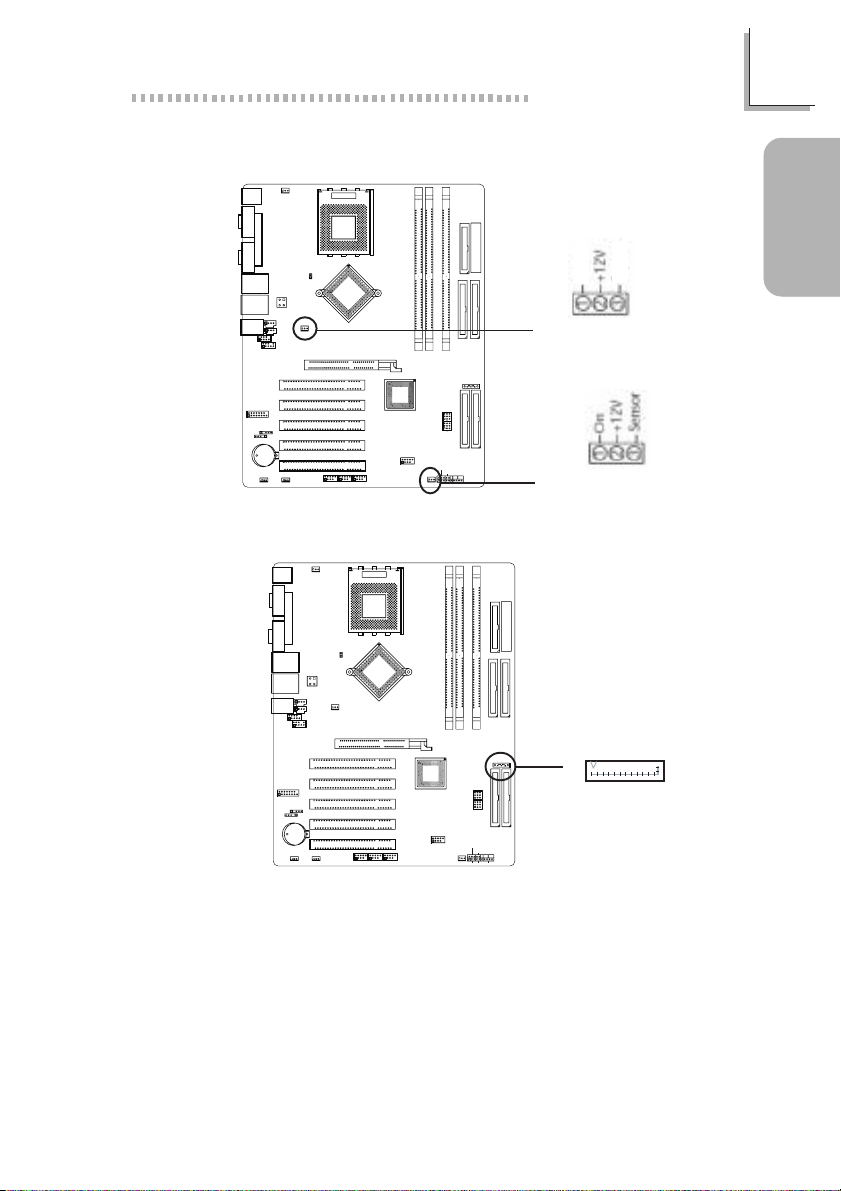
Quick Setup Guide
1.5.9 Chassis Fan and 2nd Fan Connectors
J13
SocketA
CPU FAN
KB
P/S2
Mouse
A3
AN3
COM 1
Parallel
Mic-in
LAN 1
LAN 2
2
1
CN6
ATX12VPower
J22
CD-in
J24AUX-in
10
J27 4-ch Audio
9
10
J25 Front Audio
9
CPU FSB Select
J29
J12
2nd FAN
AN37
IA
2
ID
e
0
V
c
0
r
4
N
o
A
F
R
n
T
L
U
COM 2
USB 1
USB 2
USB 3
USB 4
Line-in
Line-out
2
1
DIMM1
DIMM2
DIMM3
FDD
ATX P ow er
IDE 1
IDE 2
$
(J12) 2nd Fan
AGP Slot
J23
GAME/MIDI
J26
S/PDIF-in/out
J14
PCI Slot 1
PCI Slot 2
PCI Slot 3
J11
IrDA
PCI Slot 4
Battery
PCI Slot 5
10
10
2
1
(J19/J198/J199)
2
1
9
10
2
9
9
1
IEEE 1394-3 / 2 / 1
Clear CMOS
1
JP1
WOL
SATA J5
NVIDIA
nForce2
MCP-T
JP3
Reset Switch
PowerSwitch
10
J9
9
USB5/6
Chassis Fan
RAID IDE 1
RAID IDE 2
JP2
J17 J18
PWR-LED
PWR-SW
Front
J15
20
J16
Panel
19
RESET
HD-LED
SPEAKER
(J15) Chassis Fan
$
1.5.10 Serial ATA IDE Connector
J13
SocketA
CPU FAN
KB
P/S2
COM 1
COM 2
USB 1
USB 3
Line-in
Line-out
J23
GAME/MIDI
J26
S/PDIF-in/out
J14
Mouse
Parallel
CPU FSB Select
J29
USB 2
LAN 1
CN6
ATX12VPower
USB 4
LAN 2
J22
J12
CD-in
J24AUX-in
Mic-in
10
2
J27 4-ch Audio
9
1
10
2
J25 Front Audio
1
9
PCI Slot 1
PCI Slot 2
PCI Slot 3
J11
IrDA
PCI Slot 4
Battery
PCI Slot 5
Clear CMOS
1
JP1
WOL
2nd FAN
AN3
AN37
AGP Slot
2
1
(J19/J198/J199)
N
10
2
1
9
IA
2
ID
e
V
c
r
o
A
F
R
n
T
L
U
10
2
9
1
IEEE 1394-3 / 2 / 1
A3
FDD
ATX P ow er
DIMM3
DIMM1
DIMM2
0
0
4
NVIDIA
nForce2
MCP-T
Reset Switch
PowerSwitch
10
J9
9
USB5/6
10
9
Chassis Fan
IDE 1
IDE 2
SATA J5
JP3
RAID IDE 2
JP2
J17 J18
PWR-LED
PWR-SW
J15
20
J16
19
RESET
HD-LED
SPEAKER
$
RAID IDE 1
Front
Panel
Ground
Ground
(J5) SATA
1
Guide
Quick Setup
Important Notice on Using IDE Drives and a Serial ATA Drive
Serial ATA uses the primary IDE’s master channel. Therefore, if a serial
ATA drive is connected to the serial ATA connector, DO NOT connect an IDE device to IDE-P’s Master channel. IDE drives can be connected to the primary slave, secondary master and secondary slave
channels.
19
Page 20

1
Quick Setup Guide
1.5.11 IEEE 1394a Connectors
Guide
Quick Setup
2 10
1 9
(J97) I394 3
(J98) I394 2
(J99) I394 1
J13
CN6
ATX12VPower
CD-in
J24AUX-in
J25 Front Audio
JP1
CPU FSB Select
J29
J12
2nd FAN
PCI Slot 1
PCI Slot 2
PCI Slot 3
PCI Slot 4
PCI Slot 5
AN3
AN37
AGP Slot
2
1
(J19/J198/J199)
SocketA
10
2
1
9
A
I
D
I
V
r
N
o
F
n
T
L
U
10
IEEE 1394-3 / 2 / 1
A3
FDD
ATX P ow er
DIMM3
DIMM1
DIMM2
2
e
0
c
0
4
A
R
NVIDIA
nForce2
MCP-T
Reset Switch
PowerSwitch
10
J9
9
USB5/6
10
2
9
9
1
Chassis Fan
IDE 1
IDE 2
SATA J5
JP3
RAID IDE 1
RAID IDE 2
JP2
J17 J18
PWR-LED
PWR-SW
Front
J15
20
J16
Panel
19
RESET
HD-LED
SPEAKER
CPU FAN
KB
P/S2
Mouse
COM 1
Parallel
COM 2
USB 1
USB 2
LAN 1
USB 3
USB 4
LAN 2
J22
Mic-in
Line-in
Line-out
10
2
J27 4-ch Audio
9
1
10
2
1
9
J23
GAME/MIDI
J11
IrDA
J26
S/PDIF-in/out
Battery
Clear CMOS
1
#
J14
WOL
Pin
1
3
5
7
9
Function
TPA+
Ground
TPB+
VCC
Key
Pin
2
4
6
8
10
Function
TPAGround
TPBVCC
Shield
20
Page 21

Quick Setup Guide
1.5.12 Wake-On-LAN Connector
J13
SocketA
CPU FAN
KB
P/S2
Mouse
COM 1
Parallel
COM 2
CPU FSB Select
J29
USB 1
USB 2
LAN 1
CN6
ATX12VPower
USB 3
USB 4
LAN 2
J22
J12
CD-in
J24AUX-in
Mic-in
Line-in
Line-out
10
2
J27 4-ch Audio
9
1
10
2
J25 Front Audio
1
9
PCI Slot 1
PCI Slot 2
J23
GAME/MIDI
PCI Slot 3
J11
IrDA
J26
S/PDIF-in/out
PCI Slot 4
(J14)
Wake-On-LAN
#
Battery
PCI Slot 5
Clear CMOS
1
JP1
J14
WOL
Important:
The 5VSB power source of your power supply must support ≥720mA.
2nd FAN
AN3
AN37
AGP Slot
2
1
(J19/J198/J199)
N
10
2
1
9
IA
ID
e
V
c
r
o
A
F
R
n
T
L
U
10
2
9
1
IEEE 1394-3 / 2 / 1
A3
FDD
DIMM3
DIMM1
DIMM2
2
0
0
4
NVIDIA
nForce2
MCP-T
J9
USB5/6
10
9
Chassis Fan
Reset Switch
PowerSwitch
10
9
IDE 2
SATA J5
JP3
RAID IDE 2
JP2
J17 J18
PWR-LED
PWR-SW
Front
J15
20
J16
Panel
19
RESET
HD-LED
SPEAKER
1
ATX P ow er
IDE 1
RAID IDE 1
Guide
Quick Setup
21
Page 22

1
Quick Setup Guide
1.5.13 Power Connectors
Guide
Quick Setup
(CN6) ATX12V
Power Connector
The pin assignment of the ATX power connectors are shown
below.
CN6 J9K1
Pin
1
2
3
4
#
Function
COM
COM
+12V
+12V
KB
P/S2
COM 1
COM 2
USB 1
USB 3
Line-in
Line-out
J23
GAME/MIDI
J26
S/PDIF-in/out
J14
Mouse
Parallel
USB 2
LAN 1
USB 4
LAN 2
J22
Mic-in
10
2
J27 4-ch Audio
9
1
2
1
J11
Battery
Clear CMOS
1
WOL
Wire
J13
CPU FAN
CN6
ATX12VPower
CD-in
J24AUX-in
10
J25 Front Audio
9
IrDA
JP1
BLK
BLK
YEL
YEL
CPU FSB Select
J29
J12
2nd FAN
PCI Slot 1
PCI Slot 2
PCI Slot 3
PCI Slot 4
PCI Slot 5
AN3
AN37
AGP Slot
2
1
(J19/J198/J199)
SocketA
10
2
1
9
N
IA
2
ID
e
V
c
r
4
o
A
F
R
n
T
L
U
10
2
9
1
IEEE 1394-3 / 2 / 1
A3
FDD
$
ATX P ow er
DIMM3
DIMM1
DIMM2
0
0
IDE 1
IDE 2
(J9K1) ATX Power
SATA J5
NVIDIA
nForce2
MCP-T
JP3
Reset Switch
PowerSwitch
10
J9
9
USB5/6
10
9
Chassis Fan
Pin
1
2
3
4
5
6
7
8
9
10
RAID IDE 1
RAID IDE 2
JP2
J17 J18
PWR-LED
PWR-SW
Front
J15
20
J16
Panel
19
RESET
HD-LED
SPEAKER
Function
3.3V
3.3V
Ground
+5V
Ground
+5V
Ground
PW-OK
5VSB
+12V
Pin
11
12
13
14
15
16
17
18
19
20
10
1
Connector
Function
3.3V
-12V
Ground
PS-ON
Ground
Ground
Ground
-5V
+5V
+5V
20
11
22
Important:
The system board requires a minimum of 300W electric current.
Page 23
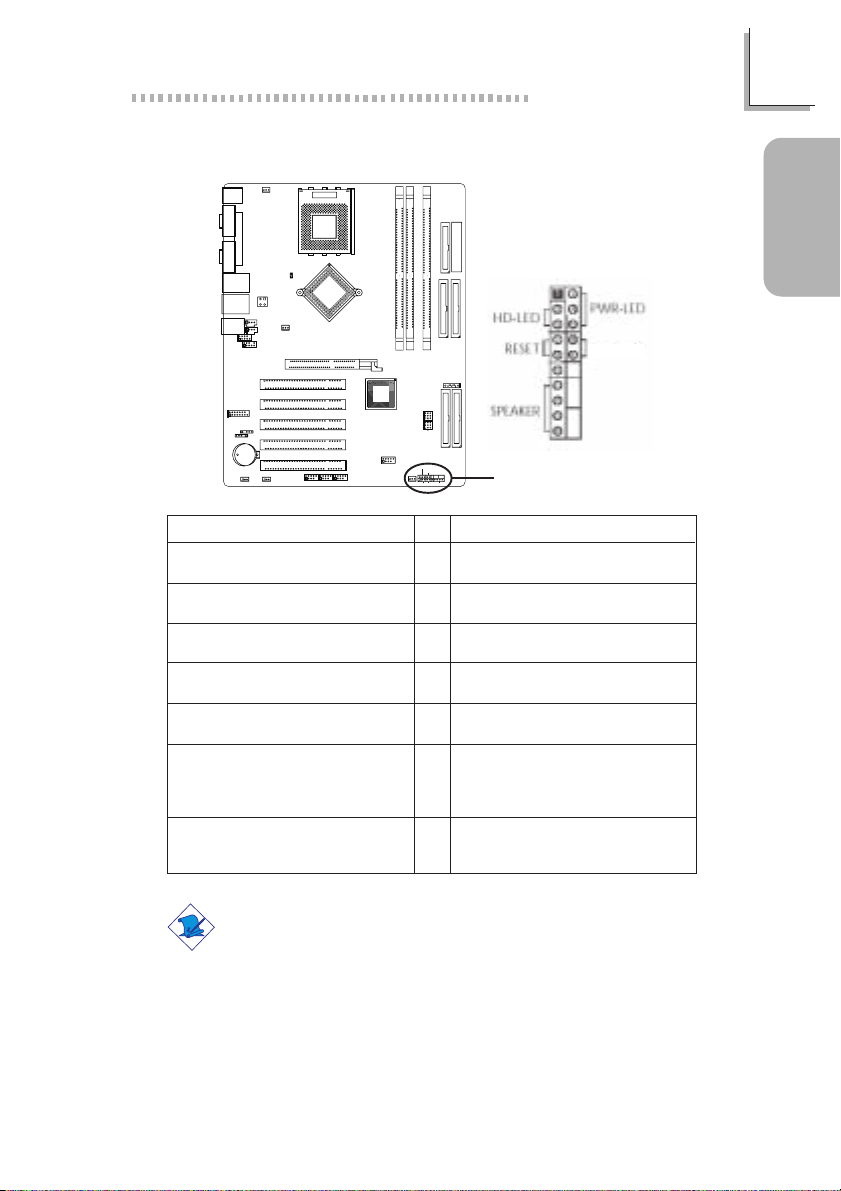
1.5.14 Front Panel Connectors
J13
SocketA
CPU FAN
KB
P/S2
Mouse
COM 1
Parallel
COM 2
CPU FSB Select
J29
USB 1
USB 2
LAN 1
CN6
ATX12VPower
USB 3
USB 4
LAN 2
J22
J12
CD-in
J24AUX-in
Mic-in
Line-in
Line-out
10
2
J27 4-ch Audio
9
1
10
2
J25 Front Audio
1
9
PCI Slot 1
PCI Slot 2
J23
GAME/MIDI
PCI Slot 3
J11
IrDA
J26
S/PDIF-in/out
PCI Slot 4
Battery
PCI Slot 5
Clear CMOS
1
JP1
J14
WOL
Function
HD-LED
(Primary/Secondary IDE LED)
Reserved
ATX-SW
(ATX power switch)
Reserved
RESET
(Reset switch)
SPEAKER
(Speaker connector)
PWR-LED
(Power/Standby LED)
2nd FAN
AN3
AN37
AGP Slot
2
1
(J19/J198/J199)
V
N
10
2
1
9
A
I
D
2
I
e
0
c
0
r
4
o
A
F
R
n
T
L
U
10
2
9
1
IEEE 1394-3 / 2 / 1
A3
DIMM3
DIMM1
DIMM2
SATA J5
NVIDIA
nForce2
MCP-T
JP3
Reset Switch
PowerSwitch
JP2
10
J9
9
PWR-LED
USB5/6
PWR-SW
Chassis Fan
J15
RESET
HD-LED
SPEAKER
10
9
Pin
3
5
14
16
8
10
18
20
7
9
13
15
17
19
2
4
6
Quick Setup Guide
FDD
ATX P ow er
IDE 1
IDE 2
ATX-SW
RAID IDE 1
RAID IDE 2
J17 J18
20
19
Front
J16
Panel
Front Panel
Connector (J16)
$
Pin Assignment
HDD LED Power
HDD
N.C.
N.C.
PWRBT+
PWRBT-
N.C.
N.C.
Ground
H/W Reset
Speaker Data
N. C.
Ground
Speaker Power
LED Power (+)
LED Power (+)
LED Power (-) or Standby Signal
1
Guide
Quick Setup
Note:
If a system did not boot-up and the Power/Standby LED did not
light after it was powered-on, it may indicate that the CPU or
memory module was not installed properly. Please make sure they
are properly inserted into their corresponding socket.
23
Page 24
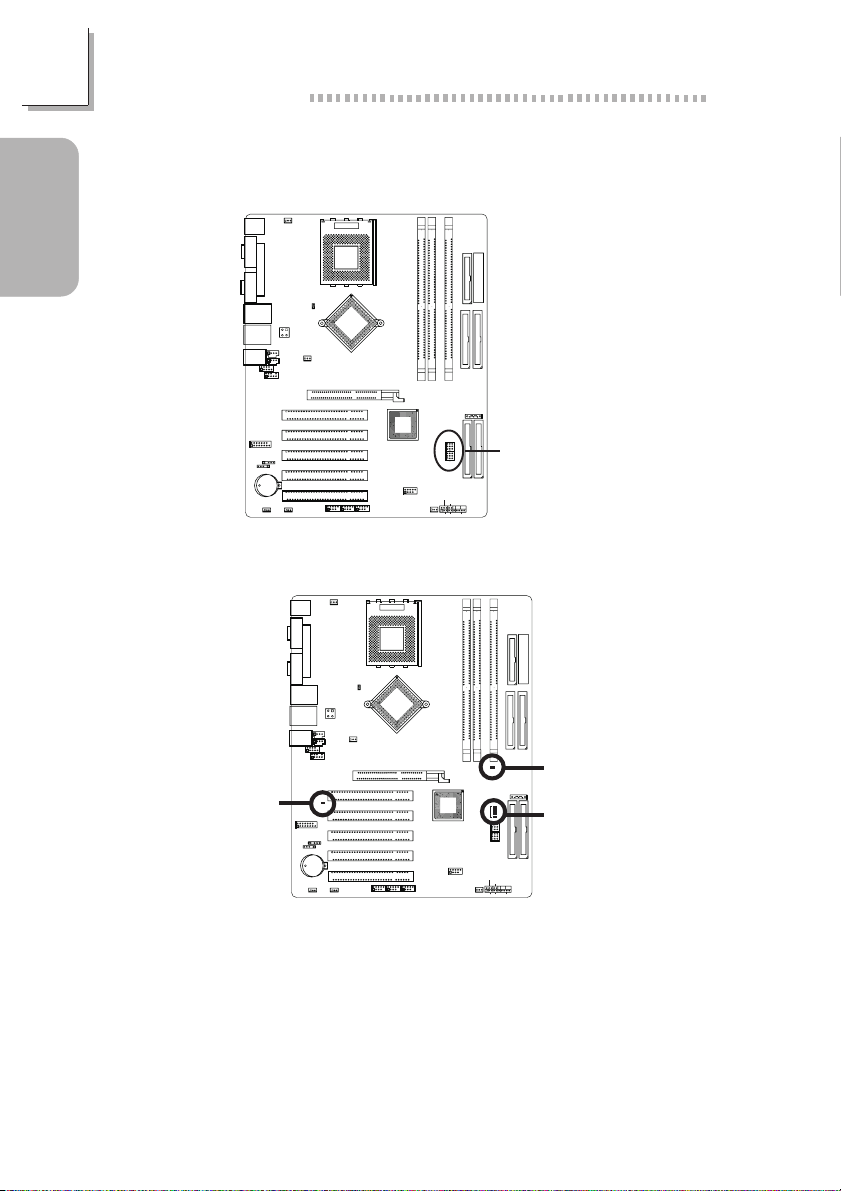
1
Quick Setup Guide
1.5.15 EZ Touch Switches (Power Switch and Reset
Guide
Quick Setup
1.5.16 LEDs
Switch)
PCI Standby
Power LED
KB
P/S2
COM 1
COM 2
USB 1
USB 3
Line-in
Line-out
J23
GAME/MIDI
J26
S/PDIF-in/out
J14
J13
CN6
ATX12VPower
CD-in
J24AUX-in
J25 Front Audio
CPU FSB Select
J29
J12
2nd FAN
SocketA
A3
AN3
AN37
IA
2
ID
e
0
V
c
0
r
4
N
o
A
F
R
n
T
L
U
DIMM1
DIMM2
DIMM3
FDD
ATX P ow er
IDE 1
IDE 2
CPU FAN
Mouse
Parallel
USB 2
LAN 1
USB 4
LAN 2
J22
Mic-in
10
2
J27 4-ch Audio
9
1
10
2
1
9
AGP Slot
PCI Slot 1
PCI Slot 2
PCI Slot 3
J11
IrDA
PCI Slot 4
Battery
PCI Slot 5
10
10
Clear CMOS
1
JP1
WOL
10
2
2
2
1
9
1
9
1
9
(J19/J198/J199)
IEEE 1394-3 / 2 / 1
J13
SocketA
CPUFAN
KB
P/S2
Mouse
AN3
SATA J5
NVIDIA
nForce2
MCP-T
JP3
Reset Switch
PowerSwitch
JP2
10
J9
9
PWR-LED
USB5/6
PWR-SW
J15
Chassis Fan
RESET
HD-LED
A3
$
RAID IDE 1
RAID IDE 2
J17 J18
Front
20
J16
Panel
19
SPEAKER
(JP3) Reset Switch
(JP2) Power Switch
COM 1
Parallel
COM 2
USB 1
USB 3
Line-in
Line-out
PCIStandby
PowerLED
J23
GAME/MIDI
J26
S/PDIF-in/out
J14
AN37
CPUFSB Select
J29
IA
USB 2
LAN 1
CN6
ATX12VPower
USB 4
LAN 2
J22
CD-in
J24AUX-in
Mic-in
10
2
J27 4-ch Audio
9
1
10
2
J25 Front Audio
1
9
2
ID
V
ce
N
For
n
ULTRA400
J12
2ndFAN
AGP Slot
PCI Slot 1
PCI Slot 2
PCI Slot 3
J11
IrDA
PCI Slot 4
Battery
PCI Slot 5
ClearCMOS
2
1
WOL
1
JP1
(J19/J198/J199)
10
2
1
9
10
10
2
9
9
1
IEEE1394-3 / 2 / 1
NVIDIA
nForce2
MCP-T
J9
USB5/6
ChassisFan
DIMM1
ResetSwitch
PowerSwitch
10
9
DIMM2
DiagnosticLEDs
LED1
I
LED4
PWR-LED
J15
HD-LED
DIMM3
DIMMStandby
PowerLED
JP3
JP2
PWR-SW
RESET
FDD
IDE 2
SATA
J5
RAID IDE 2
J17 J18
Front
20
J16
Panel
19
SPEAKER
ATX P ow er
IDE 1
DIMM Standby
Power LED
Diagnostic LEDs
RAID IDE 1
24
Page 25
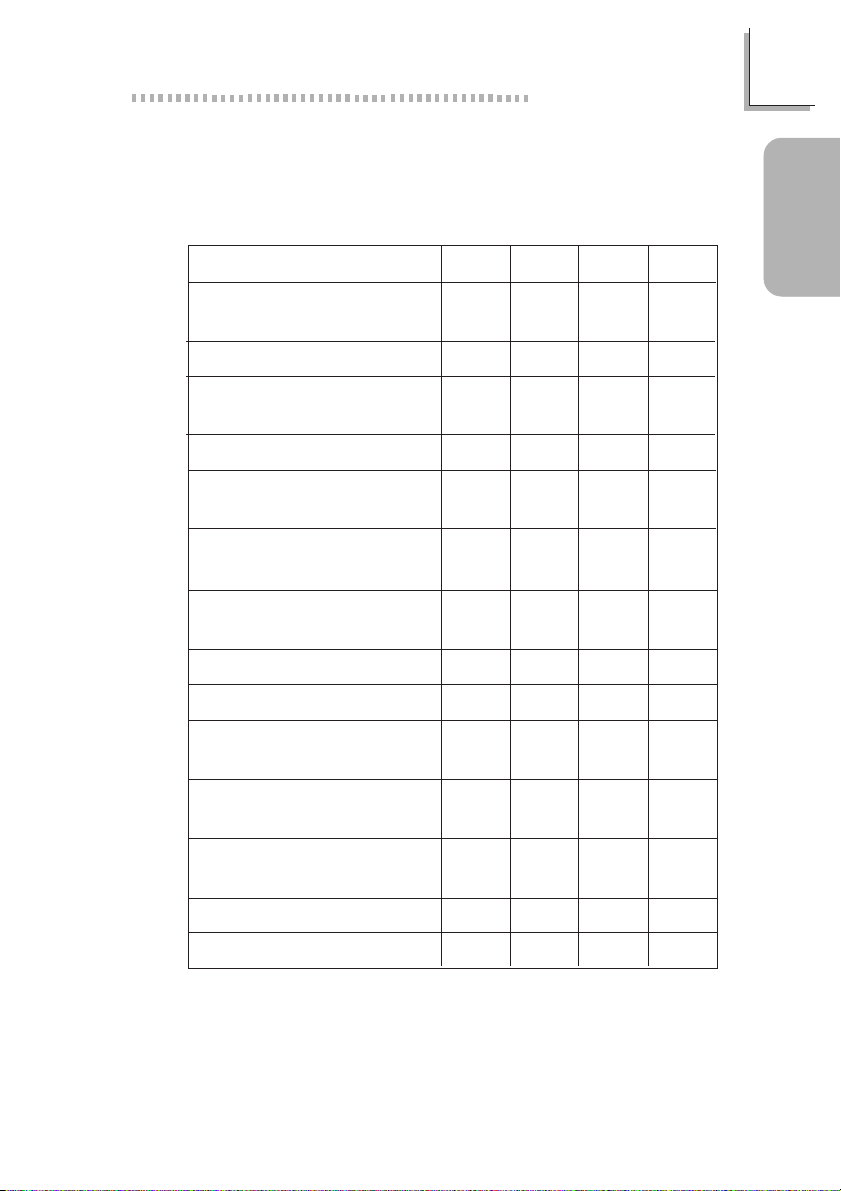
Quick Setup Guide
Diagnostic LEDs
LED 1 to LED 4 are diagnostic LEDs. These LEDs will indicate
the current condition of the system.
Early program chipset
register before POST.
LED 1
On
LED 2
Off
LED 3
Off
LED 4
Off
1
Guide
Quick Setup
Testing memory presence.
Initializing the DRAM
controller (sizing).
Initializing the FSB frequency.
Initializing the DRAM
frequency.
Programming the DRAM
timing.
Checking CMOS checksum
and battery.
Initializing the clock genera-
tor.
Initializing USB.
Testing all memory (cleared
all extended memory to 0).
Initializing the onboard
Super IO.
Detecting and installing an
IDE device.
Final initialization.
Booting the system.
Off
On
Off
On
Off
Off
On
Off
On
Off
On
Off
On
On
On
Off
Off
On
Off
Off
On
On
Off
Off
On
On
Off
Off
On
On
On
Off
Off
Off
Off
On
On
On
On
Off
Off
Off
Off
Off
On
On
On
On
On
On
On
On
25
Page 26

1
Quick Setup Guide
1.6 Award BIOS Setup Utility
1.6.1 Main Menu
Guide
Quick Setup
1.6.2 Standard CMOS Features
Standard CMOS Features
Advanced BIOS Features
Advanced Chipset Features
Integrated Peripherals
Power Management Setup
PnP/PCI Configurations
PC Health Status
Esc
: Quit
F10
: Save & Exit Setup
Date (mm:dd:yy)
Time (hh:mm:ss)
$
IDE Primary Master
$
IDE Primary Slave
$
IDE Secondary Master
$
IDE Secondary Slave
Drive A
Drive B
Video
Halt On
Base Memory
Extended Memory
Total Memory
Phoenix - AwardBIOS CMOS Setup Utility
Genie BIOS Setting
Load Fail-Safe Defaults
Load Optimized Defaults
Set Supervisor Password
Set User Password
Save & Exit Setup
Exit Without Saving
↑↓→←
Time, Date, Hard Disk Type...
Phoenix - AwardBIOS CMOS Setup Utility
Standard CMOS Features
Thu, Apr 24 2003
14 : 35 : 25
Press Enter None
Press Enter None
Press Enter None
Press Enter None
1.44M, 3.5 in.
None
EGA/VGA
All, But Keyboard
640K
129024K
130048K
: Select Item
Menu Level
Change the day, month,
year and century
Item Help
26
↑↓→← :Move
The settings on the screen are for reference only. Your version may not be identical to this one.
Enter:Select
F5:Previous V alues
+/-/PU/PD:Value
F6:Fail-Safe Defaults F7:Optimized Defaults
F10:Save
ESC:Exit
F1:General Help
Page 27

Quick Setup Guide
1.6.3 Advanced BIOS Features
Phoenix - AwardBIOS CMOS Setup Utility
Advanced BIOS Features
Virus W arning
CPU L1 Cache
CPU L2 Cache
Quick Power On Self Test
RAID or SCSI Card Boot
First Boot Device
Second Boot Device
Third Boot Device
Boot Other Device
Swap Floppy Drive
Boot Up Floppy Seek
Boot Up NumLock Status
Typematic Rate Setting
X
Typematic Rate (Chars/Sec)
Typematic Delay (Msec)
X
Security Option
APIC Mode
MPS V ersion Control For OS
HDD S.M.A.R.T. Capability
Small Logo(EPA) Show
↑↓→← Move F1:General HelpEnter:Select +/-/PU/PD:Value
F6:Fail-Safe Defaults F7:Optimized DefaultsF5:Previous Values
Disabled
Enabled
Enabled
Fast
RAID
Floppy
CDROM
HDD-0
Enabled
Disabled
Disabled
On
Disabled
6
250
Setup
Enabled
1.4
Enabled
Enabled
F10:Save
ESC:Exit
The settings on the screen are for reference only. Your version may not be identical to this one.
1.6.4 Advanced Chipset Features
Phoenix - AwardBIOS CMOS Setup Utility
Advanced Chipset Features
System Performance
CPU Interface
Memory Timings
T(RAS)
X
T(RCD)
X
T(RP)
X
CAS Latency
X
AGP Aperture Size (MB)
AGP 8X Support
AGP Fast Write Capability
CPU Thermal-Throttling
System BIOS Cacheable
Video RAM Cacheable
Optimal
Optimal
Optimal
7
1
1
2.5
128M
Enabled
Enabled
50.0 %
Disabled
Disabled
Item Help
Menu Level
Allows you to choose
the VIRUS warning
feature for IDE Hard
Disk boot sector
protection. If this
function is enabled and
someone attempt to
write data into this area,
BIOS will show a
warning message on
screen and alarm beep
Item Help
Menu Level
1
Guide
Quick Setup
↑↓→← Move
The settings on the screen are for reference only. Your version may not be identical to this one.
F5:Previous V alues
+/-/PU/PD:Value F10:Save ESC:Exit
F6:Fail-Safe Defaults F7:Optimized Defaults
F1:General HelpEnter:Select
27
Page 28

1
Quick Setup Guide
1.6.5 Integrated Peripherals
Guide
Quick Setup
$
nVidia OnChip IDE Device
$
nVidia OnChip PCI Device
$
SuperIO Device
Init Display First
OnChip USB Control
USB Keyboard Support
IDE HDD Block Mode
Phoenix - AwardBIOS CMOS Setup Utility
Integrated Peripherals
Press Enter
Press Enter
Press Enter
PCI Slot
V1.1+V2.0
Disabled
Disabled
Item Help
Menu Level
↑↓→← Move
F5:Previous V alues
+/-/PU/PD:Value F10:Save ESC:Exit
F6:Fail-Safe Defaults F7:Optimized Defaults
The settings on the screen are for reference only. Your version may not be identical to this one.
1.6.6 Power Management Setup
Phoenix - AwardBIOS CMOS Setup Utility
Power Management Setup
ACPI function
ACPI Suspend Type
Power Management
Video Off Method
HDD Power Down
Soft-Off by PBTN
Wake On LAN From Soft-Off
Wake On Ring From Soft-Off
USB Resume from S3
Keyboard/Mouse Power On
KB Power ON Password
X
KB Power On Hot Key
X
PWR Lost Resume State
Power-On by Alarm
Time(dd:hh:mm) of Alarm
X
↑↓→← Move
The settings on the screen are for reference only. Your version may not be identical to this one.
F5:Previous V alues
Enabled
S1(POS)
User Define
DPMS Support
Disabled
Instant-Off
Enabled
Enabled
Disabled
Disabled
Enter
Ctrl-F1
Keep Off
Disabled
2 : 0 : 4
+/-/PU/PD:Value
F6:Fail-Safe Defaults F7:Optimized Defaults
F10:Save
Menu Level
ESC:Exit
F1:General HelpEnter:Select
Item Help
F1:General HelpEnter:Select
28
Page 29
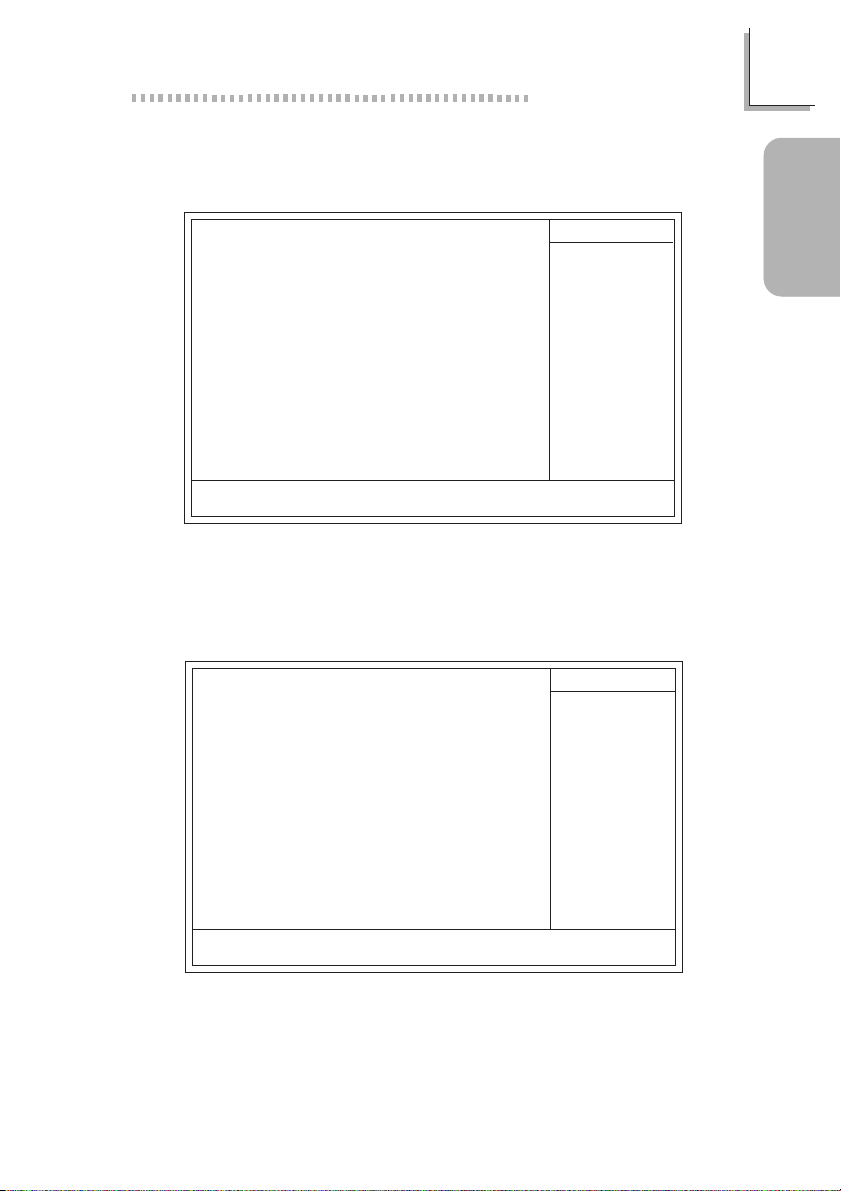
1.6.7 PnP/PCI Configurations
Phoenix - AwardBIOS CMOS Setup Utility
PnP/PCI Configurations
Reset Configuration Data
Resources Controlled By
IRQ Resources
X
PCI/VGA Palette Snoop
* PCI IRQ Assignment *
Slot 1,5
Slot 2
Slot 3
Onboard USB/Slot 4
Disabled
Auto(ESCD)
Press Enter
Disabled
Auto
Auto
Auto
Auto
Quick Setup Guide
Item Help
Menu Level
Default is Disabled.
Select Enabled to reset
Extended System
Configuration Data
(ESCD) when you exit
Setup if you have
installed a new add-on
and the system
reconfiguration has
caused such a serious
conflict that the OS
cannot boot.
1
Guide
Quick Setup
↑↓→← Move
F5:Previous V alues
+/-/PU/PD:Value F10:Save ESC:Exit
F6:Fail-Safe Defaults F7:Optimized Defaults
The settings on the screen are for reference only. Your version may not be identical to this one.
1.6.8 PC Health Status
Phoenix - AwardBIOS CMOS Setup Utility
Show PC Health When POST
Current System Temp.
Current CPU Temperature
Current CPU FAN Speed
Current Chassis FAN Speed
+ 3.3V
+ 5 V
+12 V
-12 V
VBA T(V)
5VSB(V)
Shutdown Temperature
↑↓→← Move
The settings on the screen are for reference only. Your version may not be identical to this one.
F5:Previous V alues
PC Health Status
Enabled
27C/80F
37C/98F
4500 RPM
3800 RPM
3.35 V
4.90 V
11.85 V
-11.85 V
3.24 V
5.37 V
Disabled
+/-/PU/PD:Value
F6:Fail-Safe Defaults F7:Optimized Defaults
F10:Save
Menu Level
ESC:Exit
F1:General HelpEnter:Select
Item Help
F1:General HelpEnter:Select
29
Page 30

1
Quick Setup Guide
1.6.9 Genie BIOS Setting
Guide
Quick Setup
Phoenix - AwardBIOS CMOS Setup Utility
Genie BIOS Setting
Current CPU Frequency is 0 MHz
Full Screen LOGO Show Enabled
======= CPU/DRAM Clock Setting =======
CPU Clock Spread Spectrum Disabled
AGP Clock Spread Spectrum Disabled
CPU Clock Setting 100 MHz
AGP Clock Setting Auto
CPU Ratio Default
DDR DRAM Clock By SPD
Current DDR Frequency is
======= OverClocking Control =======
Current CPU V oltage is
Current DIMM V oltage is
CPU Voltage Control Auto
AGP Voltage Control Auto
Chipset Voltage Control Auto
DIMM Voltage Control Auto
↑↓→← Move
======= Onboard Device Control =======
BIOS Flash Protect Disabled
nVidia Lan Chip Control Enabled
nVidia Lan MAC Address Disabled
X
MAC(NV) Address Input Press Enter
IEEE1394 Chip Control Enabled
RTM Lan Device Control Enabled
RTM Lan Boot ROM Disabled
Serial A TA Control Disabled
HP372N RAID Control Enabled
Enter:Select
F5:Previous V alues
+/-/PU/PD:Value
F6:Fail-Safe Defaults
F10:Save
Item Help
Menu Level
F1:General HelpESC:Exit
F7:Optimized Defaults
The screen above list all the fields available in the Genie BIOS Setting submenu,
for ease of reference in this manual. In the actual CMOS setup, you have to
use the scroll bar to view the fields. The settings on the screen are for reference only. Your version may not be identical to this one.
30
Page 31

Chapter 2 - English
Table of Contents
English
2
2.1 Features and Specifications....................................................................................
2.2 System Memory.................................................................................................................
2.3 Supported Softwares...................................................................................................
2.4 Troubleshooting.................................................................................................................
Package Checklist
The system board package contains the following items:
" The system board
" Two users manuals
" Two IDE round cables for ATA/33, ATA/66, ATA/100 or ATA/
133 IDE drives
" One 34-pin floppy disk drive round cable
" One serial ATA data cable
" One serial ATA power cable
" One card-edge bracket mounted with a game/MIDI port
" One card-edge bracket mounted with one S/PDIF-in port
and one S/PDIF-out port
" One card-edge bracket mounted with two 1394a ports
" One 1394a port on the FrontX device
" One line-out jack and one mic-in jack on the FrontX device
" Two USB 2.0/1.1 ports on the FrontX device
# One card-edge bracket mounted with a 4-channel audio
output (optional)
" One PC Transpo kit
" One FrontX device
" One I/O shield
" One thermal paste
33
41
42
50
English
31
Page 32

2
English
English
" One LANPARTY sticker
" One case badge
" One pack of jumper caps (five 2.54mm jumper caps)
" One “RAID Driver” floppy diskette
" One “Mainboard Utility” CD
" One “WinDVD/WinRIP Utility” CD
If any of these items are missing or damaged, please contact your
dealer or sales representative for assistance.
Please refer to the LANPARTY Features manual for more information on the FrontX device.
32
Note:
The user’s manual in the provided CD contains detailed information
about the system board. If, in some cases, some information doesn’t
match those shown in this manual, this manual should always be regarded as the most updated version.
Page 33

2.1 Features and Specifications
2.1.1 Features
Chipset
English
2
• nVIDIA® nForce2TM Ultra 400 and nForce2
TM
MCP-T
Processor
The system board is equipped with Socket A for PGA processor.
It is also equipped with a switching voltage regulator that automatically detects 1.100V to 1.850V.
• AMD AthlonTM XP 266/333/400MHz FSB
• AMD Athlon
TM
200/266MHz FSB
Important:
To ensure proper boot up and operation of your system, you
must power-off the system then turn off the power supply’s
switch or unplug the AC power cord prior to replacing the CPU.
System Memory
• Supports dual channel memory interface
• Supports up to 3GB memory (unbuffered DIMM)
• Uses PC1600 (DDR200), PC2100 (DDR266), PC2700
(DDR333) or PC 3200 (DDR 400) DDR SDRAM DIMM, 2.5V
type
• Three 184-pin DDR SDRAM DIMM sockets
• L2 cache memory
- AthlonTM XP / Athlon
TM
processor: built-in 256KB Level 2
pipelined burst cache
English
DIMMs
2MBx64
4MBx64
8MBx64
Memory Size
16MB
32MB
64MB
DIMMs
16MBx64
32MBx64
64MBx64
Memory Size
128MB
256MB
512MB
33
Page 34

2
English
Expansion Slots
The system board is equipped with 1 AGP slot and 5 PCI slots.
AGP (Accelerated Graphics Port)
AGP is an interface designed to support high performance 3D
graphics cards. It utilizes a dedicated pipeline to access system
memory for texturing, z-buffering and alpha blending. The AGP
slot supports AGP 8x with up to 2132MB/sec. bandwidth and
AGP 4x with up to 1066MB/sec. bandwidth for 3D graphics applications. AGP in this system board will deliver faster and better
graphics to your PC.
English
Onboard Audio Features
• AC’97 2.2 S/PDIF extension compliant codec
• Supports Microsoft® DirectSound/DirectSound 3D
• AC’97 supported with full duplex, independent sample rate
converter for audio recording and playback
• 6-channel audio output
Onboard Dual LAN Features
• Dual LAN chips
- nVIDIA® nForce2TM MCP-T and ICS1893 Phy
- Realtek RTL8101L
• Integrated IEEE 802.3, 10BASE-T and 100BASE-TX compatible
PHY
• Integrated power management functions
• Full duplex support at both 10 and 100 Mbps
• Supports IEEE 802.3u auto-negotiation
• Supports wire for management
ATA RAID - Redundant Array of Inexpensive Disk
• RAID 0, 1, 0+1 and 1.5
• Two independent IDE channels support 4 hard disk drives
(UDMA modes 33/66/100/133 or EIDE)
• Supports PIO modes 0/1/2/3/4, DMA modes 0/1/2 and
UDMA modes 0/1/2/3/4/5/6
34
Page 35

English
PCI Bus Master IDE Controller
• Two PCI IDE interfaces support up to four IDE devices
• Supports ATA/33, ATA/66, ATA/100 and ATA/133 hard drives
• UDMA Modes 3, 4, 5 and 6 Enhanced IDE (data transfer rate
up to 133MB/sec.)
• Bus mastering reduces CPU utilization during disk transfer
• Supports ATAPI CD-ROM, LS-120 and ZIP
Serial ATA IDE Interface
• Uses Marvell 88i8030 chip
• Supports one SATA (Serial ATA) interface which is compliant
with SATA 1.0 specification (1.5Gbps interface)
Serial ATA is a storage interface that is compliant with SATA 1.0
specification. With speed of up to 1.5Gbps, it improves hard drive
performance even in data intensive environments such as audio/
video, consumer electronics and entry-level servers.
IEEE 1394a Interface
• nVIDIA® nForce2TM MCP-T and Agere FW803 Phy chips
• Supports three 100/200/400 Mb/sec ports
2
English
IEEE 1394A is fully compliant with the 1394A OHCI (Open Host
Controller Interface) 1.1 specification. It supports up to 63 devices that can run simultaneously on a system. 1394A is a fast
external bus standard that supports data transfer rates of up to
400Mbps. In addition to its high speed, it also supports isochronous data transfer which is ideal for video devices that need
to transfer high levels of data in real-time. 1394A supports both
Plug-and-Play and hot plugging.
S/PDIF
S/PDIF is a standard audio file transfer format that transfers digital
audio signals to a device without having to be converted first to
an analog format. This prevents the quality of the audio signal
from degrading whenever it is converted to analog. S/PDIF is usually found on digital audio equipment such as a DAT machine or
audio processing device. The S/PDIF connector on the system
35
Page 36

2
English
English
board sends surround sound and 3D audio signal outputs to amplifiers and speakers and to digital recording devices like CD recorders.
IrDA Interface
The system board is equipped with an IrDA connector for wireless connectivity between your computer and peripheral devices.
The IRDA (Infrared Data Association) specification supports data
transfers of 115K baud at a distance of 1 meter.
USB Ports
The system board supports USB 2.0 and USB 1.1 ports. USB 1.1
supports 12Mb/second bandwidth while USB 2.0 supports
480Mb/second bandwidth providing a marked improvement in
device transfer speeds between your computer and a wide range
of simultaneously accessible external Plug and Play peripherals..
BIOS
• Award BIOS, Windows® 95/98/2000/ME/XP Plug and Play
compatible
• Genie BIOS provides:
- CPU/DRAM overclocking
- CPU/AGP/DRAM/Chipset overvoltage
• Supports SCSI sequential boot-up
• Flash EPROM for easy BIOS upgrades
• Supports DMI 2.0 function
• 4Mbit flash memory
36
Desktop Management Interface (DMI)
The system board comes with a DMI 2.0 built into the BIOS. The
DMI utility in the BIOS automatically records various information
about your system configuration and stores these information in
the DMI pool, which is a part of the system board's Plug and Play
BIOS. DMI, along with the appropriately networked software, is
designed to make inventory, maintenance and troubleshooting of
computer systems easier.
Page 37

English
Rear Panel I/O Ports (PC 99 color-coded connectors)
• Four USB 2.0/1.1 ports
• Two RJ45 LAN ports
• Two NS16C550A-compatible DB-9 serial ports
• One SPP/ECP/EPP DB-25 parallel port
• One mini-DIN-6 PS/2 mouse port
• One mini-DIN-6 PS/2 keyboard port
• Three audio jacks: line-out, line-in and mic-in
I/O Connectors
• One connector for 2 additional external USB 2.0/1.1 ports
• Three connectors for 3 external IEEE 1394a por ts
• One connector for 1 external game/MIDI port
• One front audio connector for external line-out and mic-in
jacks
• Two internal audio connectors (AUX-in and CD-in)
• One 4-channel audio output connector
• One S/PDIF-in/out connector
• One connector for IrDA interface
• Two RAID IDE connectors
• One connector for serial ATA interface
• Two IDE connectors
• One floppy drive interface supports up to two 2.88MB floppy
drives
• Two ATX power supply connectors
• One Wake-On-LAN connector
• CPU, chassis and second fan connectors
2
English
1.1.2 System Health Monitor Functions
The system board is capable of monitoring the following “system
health” conditions.
• Monitors CPU/system temperature
• Monitors ±12V/5V/3.3V/VBAT(V)/5VSB(V) voltages
• Monitors CPU/chassis fan speed
• Read back capability that displays temperature, voltage and fan
speed
37
Page 38

2
English
English
1.1.3 Intelligence
CPU Temperature Protection
The CPU Temperature Protection function has the capability of
monitoring the CPU’s temperature during system boot-up. To prevent CPU overheat and damage, the system will automatically
shutdown once it has detected that the CPU’s temperature exceeded the temperature limit pre-defined by the system.
Over Voltage
The Over Voltage function allows you to manually adjust to a
higher core voltage that is supplied to the CPU, AGP, DRAM and/
or chipset. Although this function is supported, we do not recommend that you use a higher voltage because unstable current
may be supplied to the system board causing damage.
CPU Overclocking
The CPU Overclocking function allows you to adjust the processor’s bus clock. However, overclocking may result to the processor’s or system’s instability and are not guaranteed to provide
better system performance.
38
Dual Function Power Button
Depending on the setting in the “Soft-Off By PBTN” field of the
Power Management Setup, this switch will allow the system to
enter the Soft-Off or Suspend mode.
Wake-On-Ring
This feature allows the system that is in the Suspend mode or
Soft Power Off mode to wake-up/power-on to respond to calls
coming from an external modem or respond to calls from a
modem PCI card that uses the PCI PME (Power Management
Event) signal to remotely wake up the PC.
Important:
If you are using a modem add-in card, the 5VSB power source
of your power supply must support a minimum of ≥720mA.
Page 39

English
Wake-On-LAN
This feature allows the network to remotely wake up a Soft
Power Down (Soft-Off) PC. It is supported via the onboard LAN
port, via a PCI LAN card that uses the PCI PME (Power Management Event) signal or via a LAN card that uses the Wake-OnLAN connector. However, if your system is in the Suspend mode,
you can power-on the system only through an IRQ or DMA
interrupt.
Important:
The 5VSB power source of your power supply must support
≥
720mA.
Wake-On-Keyboard/Wake-On-Mouse
This function allows you to use the keyboard or PS/2 mouse to
power-on the system.
Important:
The 5VSB power source of your power supply must support
≥
720mA.
Wake-On-USB Keyboard/Mouse
2
English
This function allows you to use a USB keyboard or USB mouse
to wake up a system from the S3 (STR - Suspend To RAM) state.
Important:
• If you are using the Wake-On-USB Keyboard/Mouse function for 2 USB ports, the 5VSB power source of your power
supply must support ≥1.5A.
• If you are using the Wake-On-USB Keyboard/Mouse function for 3 or more USB ports, the 5VSB power source of
your power supply must support ≥2A.
RTC Timer to Power-on the System
The RTC installed on the system board allows your system to
automatically power-on on the set date and time.
39
Page 40

2
English
English
ACPI STR
The system board is designed to meet the ACPI (Advanced Configuration and Power Interface) specification. ACPI has energy saving features that enables PCs to implement Power Management
and Plug-and-Play with operating systems that support OS Direct
Power Management. Currently, only Windows
supports the ACPI function. ACPI when enabled in the Power
Management Setup will allow you to use the Suspend to RAM
function.
With the Suspend to RAM function enabled, you can power-off
the system at once by pressing the power button or selecting
“Standby” when you shut down Windows
without having to go through the sometimes tiresome process of
closing files, applications and operating system. This is because the
system is capable of storing all programs and data files during the
entire operating session into RAM (Random Access Memory)
when it powers-off. The operating session will resume exactly
where you left off the next time you power-on the system.
Important:
The 5VSB power source of your power supply must support
≥
1A.
®®
®
®®
98SE/2000/ME/XP
®®
®
®®
98SE/2000/ME/XP
40
AC Power Failure Recovery
When power returns after an AC power failure, you may choose
to either power-on the system manually, let the system power-on
automatically or return to the state where you left off before
power failure occurs.
Virus Protection
Most viruses today destroy data stored in hard drives. The system
board is designed to protect the boot sector and partition table
of your hard disk drive.
Page 41

2.2 System Memory
The three DDR DIMM sockets on the system board are divided
into 2 channels:
1st channel - DDR 1 and DDR 2
2nd channel - DDR 3
The system board supports the following memory interface.
Single Channel (SC)
Data will be accessed in chunks of 64 bits (8B) from the
memory channels.
English
2
Dual Channel (DC)
Dual channel provides better system performance because it
doubles the data transfer rate.
Single Channel
Dual Channel
DIMMs are on the same channel.
DIMMs in a channel can be identical or
completely different.
Not all slots need to be populated.
DIMMs of the same memory configuration are on different channels.
English
41
Page 42

2
English
English
2.3 Drivers, Utilities and Software Applications
The CD that came with the system board contains drivers, utilities and software applications required to enhance the performance of the system board.
Insert the CD into a CD-ROM drive. The autorun screen
(Mainboard Utility CD) will appear. If after inserting the CD,
"Autorun" did not automatically start (which is, the Mainboard
Utility CD screen did not appear), please go directly to the root
directory of the CD and double-click "Setup".
42
Page 43

2.3.1 nVidia Drivers
nVidia Drivers contain the following.
• NVIDIA IDE SW Driver
• Ethernet Driver
• NV GART Driver
• NVIDIA Audio Driver
To install nVidia nForce drivers, please follow the steps below.
1. On the left side of the autorun screen, click the “CHIPSET”
icon.
English
2
2. Click “nVidia Drivers” on the main menu.
3. Click “Next”. Please read the “nVidia Drivers Readme”
carefully before proceeding to step 4.
4. Follow the prompts on the screen to complete the
installation.
5. Reboot the system for the drivers to take effect.
2.3.2 Audio Drivers
The audio drivers are supported in the following operating systems: Windows 98, Windows 98 SE, Windows ME, Windows
2000 and Windows XP.
To install the audio driver, please follow the steps below.
1. On the left side of the autorun screen, click the “AUDIO”
icon.
2. Click “Audio Drivers” on the main menu.
3. Follow the prompts on the screen to complete installation.
4. Reboot the system for the driver to take effect.
English
43
Page 44

2
English
2.3.3 LAN Drivers
The LAN drivers for Windows ME, Windows 2000 and
Windows XP support “Autorun”.
To install the LAN driver, please follow the steps below.
1. On the left side of the autorun screen, click the “NETWORK”
icon.
2. Click “LAN Driver” on the main menu.
3. Follow the prompts on the screen to complete installation.
English
2.3.4 USB 2.0 Drivers
2.3.5 HighPoint RAID Drivers
4. Reboot the system for the driver to take effect.
The LAN drivers for Windows 98 and Windows 98 SE does
not support “Autorun”. Once the system has detected the fast
ethernet controller, it will prompt you to install the driver for the
operating system you are using. The driver is in the “LANDRV”
root directory of the CD. Please refer to README for the exact
location of the drivers.
To install the USB 2.0 driver, please follow the steps below.
1. On the left side of the autorun screen, click the “USB” icon.
2. Click “USB 2.0 Drivers” on the main menu.
3. Follow the prompts on the screen to complete installation.
4. Restart the system.
If the hard drives connected to the RAID IDE connectors will be
configured as RAID, you must install the Highpoint RAID drivers.
1. On the left side of the autorun screen, click the “TOOLS”
icon.
44
2. Click “HighPoint RAID Drivers” on the main menu. A
“readme” screen which contains the RAID drivers installation
instructions will appear.
Page 45

The installation procedure will lead you to install the driver
from a diskette. The diskette is included in the system board
package.
To install the RAID drivers:
1. Insert the “HighPoint 372 N RAID Drivers” diskette.
2. Follow the installation instructions shown on the screen.
3. Reboot the system for the driver to take effect.
Note:
Refer to the HighPoint RAID User’s Manual for more information about the RAID drivers. The manual is included in the CD.
2.3.6 HighPoint RAID Utility
This utility is used to configure and manage RAID on drives connected to the RAID IDE connectors.
To install the utility, please follow the steps below.
1. On the left side of the autorun screen, click the “TOOLS”
icon.
English
2
English
2. Click “HighPoint RAID Utility” on the main menu.
3. Follow the installation instructions shown on the screen.
4. Reboot the system for the driver to take effect.
Note:
Refer to the HighPoint RAID User’s Manual for more information about the utility. The manual is included in the CD.
2.3.7 Winbond Hardware Monitor
The system board comes with the Winbond Hardware Monitor
utility contained in the provided CD. It is capable of monitoring
the system’s hardware conditions such as the temperature of the
CPU and system, voltage, and speed of the CPU and system fans.
It also allows you to manually set a range to the items being
monitored. If the values are over or under the set range, a warning message will pop-up. The utility can also be configured so that
a beeping alarm will sound whenever an error occurs. We rec-
45
Page 46

2
English
ommend that you use the “Default Setting” which is the ideal
setting that would keep the system in good working condition.
English
2.3.8 Microsoft DirectX 8.1
Note:
Use this utility only in Windows
®®
®
®®
dows
ME, Windows
®®
®
®®
2000 or Windows
®®
®
®®
98, Windows
®®
®
®®
98 SE, Win-
®®
®
®®
XP operating sys-
tem.
To install Winbond Hardware Monitor, please follow the steps
below.
1. On the left side of the autorun screen, click the “TOOLS”
icon.
2. Click “Winbond Hardware Monitor” on the main menu.
3. Follow the prompts on the screen to complete installation.
4. Restart the system.
To install Microsoft DirectX 8.1, please follow the steps below.
1. On the left side of the autorun screen, click the “TOOLS”
icon.
2. Click “Microsoft DirectX 8.1” on the main menu.
3. Click “Yes” to continue.
46
4. Follow the prompts on the screen to complete installation.
5. Reboot the system for the driver to take effect.
Page 47

2.3.9 McAfee VirusScan Online (English OS only)
The McAfee VirusScan Online is the most reliable and convenient way of protecting your PC from computer viruses. When
you install McAfee VirusScan Online, your computer is safe because it automatically scans for viruses and checks for virus updates so that PC protection stays up-to-date.
To install, please follow the steps below.
1. On the left side of the autorun screen, click the “TOOLS”
icon.
English
2
2. Click “McAfee VirusScan Online” on the main menu.
3. Click “Yes” to continue.
4. Follow the prompts on the screen to complete installation.
5. Restart the system.
2.3.10 RadarSync
RadarSync is a software utility that must be installed in your system to allow online updates of the system’s BIOS. It provides an
easy and fast way of accessing the website for downloading the
latest version of the BIOS. Using your existing Internet connection, the utility can automatically connect to the web server.
Installing RadarSync
1. On the left side of the autorun screen, click the “TOOLS”
icon.
2. Click “RadarSync” on the main menu.
3. Follow the prompts on the screen to complete installation.
4. Reboot the system for the driver to take effect.
Note:
Refer to the RadarSync User’s Manual for more information. The
manual is included in the CD.
English
47
Page 48

2
English
2.3.11 WinFlash
WinFlash is a utility program that allows you to flash the BIOS
under an operating system.
To install, please follow the steps below.
1. On the left side of the autorun screen, click the “TOOLS”
icon.
2. Click “WinFlash” on the main menu.
3. Follow the prompts on the screen to complete installation.
English
2.3.12 6-Channel Audio Output via Software
4. Restart the system.
To flash the BIOS, run the WinFlash utility.
The line-out jack (at the rear panel) together with the 4-channel
audio connector supports 6-channel audio output. If, for any reason, you are not using the 4-channel audio connector which is
made possible by connecting a 4-channel audio cable, the 6-channel audio output function can be supported using software.
Please follow the steps below.
1. On the left side of the autorun screen, click the “AUDIO”
icon.
2. Click “Audio Drivers” on the main menu.
3. After installing the audio driver, the "SoundEffect" icon will appear on the taskbar.
4. Click the "SoundEffect" icon. The "AC97 Audio Configuration”
screen will appear.
5. Click the "Speaker Configuration" tab, then select "6 channels
mode for 5.1 speakers output".
48
6. Click the "Sound Effect" tab, then under "Environment", select
the sound effect you want. You must select one to create 6channel audio output.
Page 49

Note:
With the 6-channel mode supported using software, both the
line-in and mic-jacks at the rear panel will instead function as
line-out. Therefore you can connect your speakers to these jacks
(line-out, line-in and mic-in) for 6-channel audio output. Under
such circumstance, line-in will not be supported. Mic-in on the
other hand is supported by using the Front Audio connector on
the system board.
2.3.13 Installation Notes
1. "Autorun" ONLY supports the Windows 98, Windows 98
SE, Windows ME, Windows 2000 and Windows XP operating systems. If after inserting the CD, "Autorun" did not automatically start (which is, the Mainboard Utility CD screen did
not appear), please go directly to the root directory of the
CD and double-click "Setup".
2. All steps or procedures to install software drivers are subject
to change without notice as the softwares are occassionally
updated. Please go to DFI's web site at "http://www.dfi.com/
support1/download2.asp" for the latest version of the drivers
or software applications.
English
2
English
49
Page 50

2
English
English
2.4 Troubleshooting
This section of the manual is designed to help you with problems that you may encounter with your personal computer. To
efficiently troubleshoot your system, treat each problem individually. This is to ensure an accurate diagnosis of the problem in
case a problem has multiple causes.
Some of the most common things to check when you encounter
problems while using your system are listed below.
1. The power switch of each peripheral device is turned on.
2. All cables and power cords are tightly connected.
3. The electrical outlet to which your peripheral devices are
connected is working. Test the outlet by plugging in a lamp or
other electrical device.
4. The monitor is turned on.
5. The display’s brightness and contrast controls are adjusted
properly.
6. All add-in boards in the expansion slots are seated securely.
7. Any add-in board you have installed is designed for your system and is set up correctly.
50
Monitor/Display
If the display screen remains dark after the system is turned
on:
1. Make sure that the monitor’s power switch is on.
2. Check that one end of the monitor’s power cord is properly
attached to the monitor and the other end is plugged into a
working AC outlet. If necessary, try another outlet.
3. Check that the video input cable is properly attached to the
monitor and the system’s display adapter.
4. Adjust the brightness of the display by turning the monitor’s
brightness control knob.
Page 51

The picture seems to be constantly moving.
1. The monitor has lost its vertical sync. Adjust the monitor’s
vertical sync.
2. Move away any objects, such as another monitor or fan, that
may be creating a magnetic field around the display.
3. Make sure your video card’s output frequencies are supported
by this monitor.
The screen seems to be constantly wavering.
1. If the monitor is close to another monitor, the adjacent monitor may need to be turned off. Fluorescent lights adjacent to
the monitor may also cause screen wavering.
Power Supply
When the computer is turned on, nothing happens.
1. Check that one end of the AC power cord is plugged into a
live outlet and the other end properly plugged into the back
of the system.
2. Make sure that the voltage selection switch on the back panel
is set for the correct type of voltage you are using.
3. The power cord may have a “short” or “open”. Inspect the
cord and install a new one if necessary.
English
2
English
Floppy Drive
The computer cannot access the floppy drive.
1. The floppy diskette may not be formatted. Format the diskette
and try again.
2. The diskette may be write-protected. Use a diskette that is
not write-protected.
3. You may be writing to the wrong drive. Check the path statement to make sure you are writing to the targeted drive.
4. There is not enough space left on the diskette. Use another
diskette with adequate storage space.
51
Page 52

2
English
Hard Drive
Hard disk failure.
1. Make sure the correct drive type for the hard disk drive has
been entered in the BIOS.
2. If the system is configured with two hard drives, make sure
the bootable (first) hard drive is configured as Master and the
second hard drive is configured as Slave. The master hard
drive must have an active/bootable partition.
Excessively long formatting period.
English
Parallel Port
1. If your hard drive takes an excessively long period of time to
format, it is likely a cable connection problem. However, if
your hard drive has a large capacity, it will take a longer time
to format.
The parallel printer doesn’t respond when you try to print.
1. Make sure that your printer is turned on and that the printer
is on-line.
2. Make sure your software is configured for the right type of
printer attached.
3. Verify that the onboard LPT port’s I/O address and IRQ settings are configured correctly.
4. Verify that the attached device works by attaching it to a parallel port that is working and configured correctly. If it works,
the printer can be assumed to be in good condition. If the
printer remains inoperative, replace the printer cable and try
again.
52
Page 53

Serial Port
The serial device (modem, printer) doesn’t output anything or
is outputting garbled characters.
1. Make sure that the serial device’s power is turned on and that
the device is on-line.
2. Verify that the device is plugged into the correct serial port
on the rear of the computer.
3. Verify that the attached serial device works by attaching it to
a serial port that is working and configured correctly. If the
serial device does not work, either the cable or the serial
device has a problem. If the serial device works, the problem
may be due to the onboard I/O or the address setting.
4. Make sure the COM settings and I/O address are configured
correctly.
Keyboard
Nothing happens when a key on the keyboard was pressed.
1. Make sure the keyboard is properly connected.
2. Make sure there are no objects resting on the keyboard and
that no keys are pressed during the booting process.
English
2
English
System Board
1. Make sure the add-in card is seated securely in the expansion
slot. If the add-in card is loose, power off the system, re-install
the card and power up the system.
2. Check the jumper settings to ensure that the jumpers are
properly set.
3. Verify that all memory modules are seated securely into the
memory sockets.
4. Make sure the memory modules are in the correct locations.
5. If the board fails to function, place the board on a flat surface
and seat all socketed components. Gently press each component into the socket.
6. If you made changes to the BIOS settings, re-enter setup and
load the BIOS defaults.
53
Page 54

3
Français
Chapter 3 - Français (French)
Table des Matières
Contenu Du Package
Français
3.1 Caractéristiques et Spécifications...................................................................
3.2 Mémoire Système...........................................................................................................
3.3 Logiciels Supportés........................................................................................................
3.4 Dépannage................................................................................................................................
Le package carte mère inclut les composants suivants:
" La car te mère
" Deux manuels d’utilisateur
" Deux câbles IDE ronds pour ATA/33, ATA/66, ATA/100 ou
ATA/133
" 1 câble rond pour 34-pin floppy
" 1 câble série de donnée ATA
" 1 câble série d’alimentation ATA
" 1 bracket avec un port de jeu/MIDI
" 1 bracket avec un port d’entrée et un port de sortie S/PDIF
" 1 bracket avec deux ports 1394a
" 1 port 1394a sur le FrontX
" 1 jack de sortie ligne et 1 jack d’entrée micro sur le FrontX
" Deux por ts USB 2.0/1.1 sur le FrontX
# 1 bracket avec une sortie audio 4-canaux (optionnel)
" 1 sac PC Transpo
" 1 kit FrontX
" 1 shield I/O
" 1 pâte silicone (composé à base du silicone)
" 1 étiquette LANPARTY
" 1 case badge
" 1 package de cavaliers (5 cavaliers 2.54mm)
56
65
66
75
54
Page 55

Français
" 1 disquette “RAID Driver” (“Pilote pour le RAID”)
" 1 CD “Mainboard Utility” (“Utilitaires pour la carte mère”)
" 1 CD “WinDVD/WinRIP Utility” (“Utilitaires pour WinDVD/
WinRIP”)
Si l’un de ces éléments n’était pas dans l’emballage ou s’il était
endommagé, veuillez contacter votre revendeur ou votre
représentant.
Veuillez vous reporter au manuel LANPARTY Features pour plus
d’information sur le kit FrontX.
3
Français
Note:
Le manuel d’utilisateur dans le CD muni contient renseignement
détaillé au sujet de carte de système. Si, en quelque cas, quelque
renseignement n’appareille de ce que dit dans ce manuel, ce manuel
doit toujours être considéré comme la plus nouvelle version.
55
Page 56

3
Français
3.1 Caractéristiques et Spécifications
3.1.1 Caractéristiques
Chipset
Français
• nVIDIA® nForce2TM Ultra 400 et nForce2
TM
MCP-T
Processeur
La carte système est équipée d’un emplacement du type Socket
A pour les processeurs PGA. Elle est également équipée d’un
régulateur permutable du voltage qui détécte automatiquement la
variation de la tension du circuit entre 1.100V et 1.850V.
• AMD AthlonTM XP 266/333/400MHz FSB
• AMD Athlon
TM
200/266MHz FSB
Importance:
Pour être sur que le système puisset correctement démarrer,
avant changement du processeur, vous devrez éteindre la machine et débrancher la prise du courant éléctrique.
Mémoire Système
• Support d’interface de la mémoire à deux canaux
• Supporte jusqu’à 3Go de mémoire
• Supporte DDR SDRAM DIMM 2.5V PC1600 (DDR200),
PC2100 (DDR266), PC2700 (DDR333) ou PC3200 (DDR400)
• 3 sockets DDR SDRAM DIMM 184 broches
• L2 mémoire cache
- Processeur AthlonTM XP / AthlonTM: Cache de pipeline
burst intégré 256Ko Niveau 2
56
DIMMs
2MBx64
4MBx64
8MBx64
Mémoire
16MB
32MB
64MB
DIMMs
16MBx64
32MBx64
64MBx64
Mémoire
128MB
256MB
512MB
Page 57

Logements d’Extension
La carte système est équipée d’un slot AGP et 5 logements PCI
dédiés.
AGP (Accelerated Graphics Port)
AGP est une interface conçue pour supporter des cartes
graphiques 3D de haute performance. Elle utilise un pipeline
dédié pour accéder à la mémoire système pour le texturage, le
z-buffering et le mélange alpha. Le slot AGP universel supporte
8x AGP avec une bande passante allant jusqu’à 2132Mo/sec et 4x
AGP avec une bande passante allant jusqu’à 1066Mo/sec pour les
applications graphiques 3D. AGP sur cette carte système offrira
des graphiques meilleurs et plus rapide à votre PC.
Caractéristiques Audio sur Carte
Français
3
• Codec conforme à l’extension AC’97 2.2 S/PDIF
• Supporte DirectSound/DirectSound 3D de Microsoft
• AC’97 supporté avec full duplex, convertisseur de vitesse
d’échantillonnage indépendant pour enregistrement audio et
lecture.
• Sortie audio 6-canaux
Installer les Caractéristiques de LAN
• Utilisant:
- nVIDIA® nForce2TM MCP-T et ICS1893 Phy
- Realtek RTL8101L
• IEEE 802.3, 10BASE-T integré et PHY 100BASE-TX
compatible
• Fonctions d’administration de puissance integrée
• Full-Support complète en 10 et 100 Mbps
• Auto-négociation de supports IEEE 802.3u
• Les fils de support pour l’adminisatration
®
Français
57
Page 58

3
Français
ATA RAID - Redundant Array of Inexpensive Disk
• RAID 0, 1, 0+1 et 1.5
• Deux canaux IDE indépendants supportant jusqu’à 4 disques
durs (en mode UDMA 33/66/100/133 ou EIDE)
• Supporte la mode PIO 0/1/2/3/4, mode DMA 0/1/2 et mode
UDMA 0/1/2/3/4/5/6
Contrôleur IDE de BUS Maître PCI
• Deux interfaces PCI IDE supportant jusqu’à quatre matériels
IDE
• Supporte des disques durs ATA/33, ATA/66, ATA/100 et
ATA/133
• IDE Améliorés Mode 3, 4, 5 et 6 UDMA (vitesse de transfert
de données allant jusqu’à 133Mo/sec.)
• La gestion de Bus réduit l’utilisation du CPU pendant les
transferts sur disque
• Supporte les CD-ROM ATAPI, LS-120 et ZIP
Interface ATA IDE en Série
Français
58
• Utilisant la puce Marvell 88i8030
• Supportant une interface SATA (Serial ATA) compatible avec
la spécification SATA 1.0 (bande passante à 1.5Gbps)
Serial ATA (ATA en Série) est une interface de stockage
compatbile avec la spécification SATA 1.0. Avec une vitesse de
transfert pouvant atteindre 1.5Gbps, elle permet d’augmenter la
performance de disques dures même dans un contexte ou la
demande est extrèment exigeante, comme dans le cas des
traitements de données audio/video, des élétroniques grande
publics et des serveurs d’entrée-niveau .
Interface IEEE 1394a
• Chips physiques nVIDIA® nForce2TM MCP-T et Agere FW803
• Supporte trois ports 100/200/400 Mb/séc
Le contrôleur Agere FW803 est une complète solution IEEE
1394a à un seul chip. Il est entièrement compatible avec la
spécification 1394a OHCI (Open Host Controller Interface) 1.1.
Le 1394a est un standard de bus externe rapide, qui supporte la
Page 59

Français
vitesse de transfert des données jusqu’à 400Mbps. À part de sa
grande vitesse, ce contrôleur soutient aussi le transfert des
données isochrone, ce qui est idéal pour les périphériques vidéo
exigeant une grande vitesse de transfert en temps réel. Le 1394a
supporte le Plug-and-Play aussi que le branchement à chaud et
permet de la sorte de connecter et de déconnecter les
périphériques sans éteindre le système.
S/PDIF
La carte système est équipée d’une interface audio digitale S/PDIF
(Sony/Philips Digital Interface). La S/PDIF est un format standardisé
pour le transfert des fichiers audio permettant de transférer des
signaux audio digitaux à un appareil périphérique sans la conversion
en signaux analogues préalable. Ceci permet de conserver la qualité
du signal audio en évitant la dégradation dûe à une conversion en
analogue.
Interface IrDA
La carte mère est équipée d’un connecteur IrDA pour une
connectivité sans fils entre votre ordinateur et des appareils
périphériques.
3
Ports USB
La norme USB 1.1 supporte une bande passante pouvant atteindre
12Mb/seconde tandis que USB 2.0 peut aller jusqu’à 480Mb/seconde.
L’utilisation des ports USB vous procure une amélioration significative
dans la vitesse de transfert des données entre votre ordinateur et
les appareils périphériques externes connectés simultanemment
d’une large possibilité tout en supportant la fonction Plug and Play.
BIOS
• Compatible avec Award BIOS, Windows® 95/98/2000/ME/XP
Plug and Play
• Genie BIOS fournit:
- Overclocking de CPU/DRAM
- Le CPU/AGP/DRAM/Chipset overvoltage
• Supporte l’amorçage séquentiel SCSI
• EPROM Flash pour une mise à niveau facile du BIOS
• Supporte la fonction DMI 2.0
• Mémoire Flash 4Mbit
Français
59
Page 60

3
Français
Interface de Gestion de Bureau (DMI)
La carte système est livrée avec un DMI 2.0 intégré au BIOS.
L’utilitaire DMI dans le BIOS enregistre automatiquement diverses
informations concernant la configuration de votre système et
stocke ces informations dans la liste DMI, qui est une partie du
BIOS “Plug and Play” de la carte système. DMI, accompagné du
logiciel en réseau approprié, est conçu pour rendre l’inventaire,
l’entretien et le dépannage du système de l’ordinateur plus facile.
Le panneau des ports Entrée/Sortie en arrière (connecteurs
PC 99 avec codes couleur)
• 4 ports USB 2.0/1.1
• 2 ports RJ45 LAN
• 2 ports série
• 1 port parallèle DB-25
• 1 port souris PS/2 mini-DIN-6
• 1 port clavier PS/2 mini-DIN-6
• 3 prises audio: ligne de sortie, ligne d’entrée et entrée micro
I/O Connecteurs
Français
60
• 1 connecteur pour 2 ports externe USB 2.0/1.1
• 3 connecteurs pour 3 ports externes IEEE 1394a
• 1 connecteur pour 1 pour de jeu/MIDI externe
• 1 connecteur pour des fiches de sortie ligne et d’entrée micro externes
• 2 connecteurs audio internes (AUX-in et CD-in)
• 1 connecteur de Sor tie audio 4-canaux
• 1 connecteur pour entrée/sortie S/PDIF
• 1 connecteur pour interface IrDA
• 2 connecteurs RAID IDE
• 1 connecteur pour l’interface serial ATA
• 2 connecteurs IDE
• 1 connecteur de lecteur de disquettes supportant jusqu’à
deux lecteurs de disquettes de 2.88Mo
• 2 connecteurs d’alimentation ATX
• 1 connecteur Wake-On-LAN
• Connecteurs de ventilateurs de CPU, de châssis et de second
ventilateur
Page 61

3.1.2 Les Dommages Libèrent L’Intelligence
La carte système est capable de gérer les conditions de “santé
système” suivantes.
• Moniteurs de température de CPU/système
• Moniteurs de voltage de ±12V/5V/3.3V/VBAT(V)/5VSB(V)
• Moniteurs de ventilateur de CPU/châssis
• Capacité de relecture affichant la température, le voltage et la
vitesse de ventilateur
3.1.3 Intelligence
Contrôle de la Température
La fonction de Contrôle de la Température est destinée à veiller
sur la température du CPU pendant le boot
conjurer le surchauffage et l’endommagement du CPU, le système
se met hors circuit automatiquement une fois que la
température du CPU dépasse la limite prédéfinie par le système.
Survoltage
du système. Afin de
Français
3
La fonction de Survoltage permet d’ajuster à main le plus haut
voltage du core fourni au CPU, à l’AGP, à la DRAM et/ou au
chipset. Tout de même, bien que cette fonction soit supportée,
nous ne vous recommandons pas d’utiliser un voltage plus haut
parce que votre carte mère en peut être fournie d’un courant
instable, ce qui entraîne son endommagement.
Overclocking du CPU
La fonction d’Overclocking du CPU permet d’ajuster l’horloge du
bus. Cependant, l’overclocking peut provoquer un travail instable
du processeur ou du système, tandis que la croissance de la performance système n’est pas garantie.
Bouton d’Alimentation à Fonction Double
En fonction du paramétrage dans le champ “Soft-Off By PBTN”
du Programme d’Installation de la Power Management Setup, ce
commutateur permettra à votre système d’entrer en mode SoftOff ou Suspension.
Français
61
Page 62

3
Français
Appel de Réveil (Wake-On-Ring)
Cette fonction permet au système de partir du mode Suspendu
ou du mode Soft Power Off afin de répondre à un appel venant
d’un modem externe ou d’un modem PCI qui utilise le signal PCI
PME (Power Management Event) pour réveiller à distance votre
ordinateur.
Important:
Si vous utilisez une carte complémentaire de modem, la source
d’alimentation de 5VSB de votre boîtier d’alimentation doit supporter ≥720mA.
Réveil Par Le Réseau (Wake-On-LAN)
La fonction permet àu réseau de réveiller à distance votre
ordinateur en mode Soft Power Down (Soft-Off). Elle est
supportée par le port de LAN intégré ou par une carte réseau
local LAN PCI utilisant le signal PCI PME (Power Management
Event). Néanmoins, si votre système est en mode Suspendu, le
seul moyen de le réveiller est d’utiliser une interrruption IRQ ou
DMA.
Français
62
Important:
La source d’alimentation 5VSB de votre boîtier d’alimentation
doit supporter ≥720mA.
Réveil-Sur-Clavier/Souris (Wake-On-Keyboard/Mouse)
Cette fonction vous permet d’utiliser le clavier ou souris allumer
le système.
Important:
La source d’alimentation 5VSB de votre boîtier d’alimentation
doit supporter ≥720mA.
Page 63

Français
Eveil Clavier/Souris USB (Wake-On-USB Keyboard/Mouse)
La fonction Eveil Clavier/Souris USB vous permet d’utiliser un
clavier USB pour éveiller un système se trouvant en état S3
(STR-Suspension Sur RAM).
Important:
• Si vous utilisez les fonctions Eveil Clavier/Souris USB pour 2
ports USB, la source d’alimentation 5VSB de votre bloc
d’alimentation doit supporter ≥1.5A.
• Si vous utilisez la fonction du clavier/souris Wake-On-USB
pour plus de deux ports USB, votre alimentation 5VSB doit
supporter ≥2A.
Minuterie RTC pour Allumer le Système
Le RTC installé sur la carte système permet à votre système de
s’allumer automatiquement à une date et heure présélectionnée.
ACPI STR
La carte système est conçue de façon à être conforme aux
spécifications ACPI (Configuration Avancée et Interface
d’Alimentation). ACPI comporte une fonction d’économie
d’énergie qui permet aux PC de mettre en œuvre la Gestion
d’Alimentation et “Plug and Play” avec des systèmes d’exploitation
qui supportent la Gestion d’Alimentation Directe de Système
d’Exploitation. Actuellement, seulement Windows® 98SE/2000/ME/
XP supporte la fonction ACPI. Quand ACPI est activé dans le
Programme de Power Management Setup, cela vous permet
d’utiliser la fonction de Suspension sur RAM.
3
Français
Quand la fonction de Suspension sur RAM est activée, vous
pouvez éteindre le système immédiatement en appuyant sur le
bouton d’alimentation ou en sélectionnant “Veille” quand vous
éteignez Windows® 98SE/2000/ME/XP sans avoir à passer par le
processus
quelquefois ennuyeux de fermeture des fichiers, des applications
et du système d’exploitation. Ceci est du au fait que le système
est capable de stocker tous les fichiers programmes et de
données pendant toute la session d’utilisation dans la RAM
(Mémoire à Accès Aléatoire) lorsque qu’il s’éteint. La session
63
Page 64

3
Français
Français
d’utilisation reprendra exactement où vous l’avez laissée la
prochaine fois que vous allumerez le système.
Important:
La source d’alimentation 5VSB de votre boîtier d’alimentation
doit supporter ≥1A.
Récupération après Défaillance d’Alimentation CA
Quand l’alimentation revient après une défaillance d’alimentation
CA, vous pouvez choisir d’allumer le système manuellement, de
laisser le système s’allumer automatiquement ou de retourner à
l’état que vous aviez quitté avant que la défaillance d’alimentation
se produise.
Protection Contre les Virus
La plupart des virus détruisent les données stockées sur les
disques durs. La carte système est conçue pour protéger le
secteur d’amorçage et la table de partition de votre disque dur.
64
Page 65

3.2 Mémoire Système
Les 3 sockets DDR DIMM sur la carte mère sont divisés en deux
canaux:
Canal 1 - DDR 1 et DDR 2
Canal 2 - DDR 3
La carte mère supporte l’interface de la mémoire suivante.
Single Channel (SC) – Le Seul Canal
L’accès aux données sera opéré par blocs de 64 bits (8B) des
canaux de la mémoire.
Dual Channel (DC) – Le Canal Double
Le canal doublé offre une meilleure performance globale parce
qu’il double la vitesse de transfert de données.
Français
3
Single Channel
Dual Channel
Les barrettes DIMM sont placées sur le seul canal.
Les barrettes DIMM placées sur un canal peuvent
être identiques ou complètement différentes.
On ne doit pas occuper tous les slots.
Les barrettes DIMM de la même configuration
mémoire sont placées sur les canaux différents.
Français
65
Page 66

3
Français
3.3 Logiciels Supportés
Français
Le CD livré avec la carte mère contient tous les pilotes, les
utilitaires et les logiciels nécessaires pour l’extension.
Insérez le CD dans votre lecteur de CD-ROM. Une fenêtre
AutoRun apparaît indiquant le contenu du CD (Mainboard Utility
CD). Si la fonction AutoRun ne s’est pas effectuée après
l’insertion du CD, allez au répertoire racine du CD et cliquez
deux fois sur l’icône Setup.
66
Page 67

3.3.1 Pilotes nVidia
Le package nVidia Drivers inclut les pilotes suivants.
• Pilote NVIDIA IDE SW
• Pilote Ethernet
• Pilote NV GART
• Pilote NVIDIA Audio
Pour installer les pilotes Nvidia nForce, veuillez suivre les instructions
ci-dessous.
1. Sur le côté gauche de la fenêtre AutoRun, cliquez sur l’icône
“CHIPSET”.
2. Cliquez sur “nVidia Drivers”.
3. Cliquez sur “Next” (“Suivant”). Lisez attentivement le fichier
“nVidia Drivers Readme” avant de passer au point 4.
4. Suivez les instructions sur l’écran afin d’achever l’installation.
5. Rebootez votre système pour pouvoir profiter des pilotes.
Français
3
3.3.2 Les Pilotes Audio
Les Pilotes audio et le logiciel de lecture audio supportent les
systèmes d’exploitation Windows® 98, Windows® 98 SE, Windows
ME, Windows® 2000 et Windows® XP.
Pour installer le programme, veuillez suivre les étapes suivantes.
1. Cliquer l’icône “AUDIO” du gauche de l’écran d’autorun.
2. Cliquer sur “Audio Drivers”.
3. Suivez les instrucions apparaissent sur l’écran pour continuer
l’installation.
4. Redémarrer le system àfin que l’installation soit complète.
Français
®
67
Page 68

3
Français
3.3.3 Les Pilotes LAN
Le pilote pour Windows® ME, Windows® 2000 et Windows® XP
supporte le mode d’auto execution.
Pour installer le programme, veuillez suivre les étapes suivantes.
1. Cliquer l’icône “NETWORK” du gauche de l’écran d’autorun.
2. Cliquer sur “LAN Drivers”.
3. Suivez les instrucions apparaissent sur l’écran pour continuer
l’installation.
4. Redémarrer le system àfin que l’installation soit complète.
L’installation du pilote du reseau pour Windows® 98 et Windows® 98 SE, ne se lance pas automatiquement. Une foie que
votre système ait détecté la présence de la carte contrôlleur Fast
Ethernet de Realtek LAN, apparaitra une fenêtre du dialogue
vous invitant à installer les pilotes correspondants. Les pilotes
sont dans le répertoire “LANDRV” dans le CD.
Français
68
3.3.4 Pilotes USB 2.0
Si vous utilisez un périphérique USB 2.0, vous devez installer le
pilote USB 2.0.
Pour installer le pilote USB 2.0, veuillez suivre les étapes ci-dessous.
1. Cliquer l’icône “USB” du gauche de l’écran d’autorun.
2. Cliquez sur “USB 2.0 Drivers”.
3. Suivez les invitations à l’écran pour réaliser l’installation
4. Redémarrez le système pour que le pilote prenne effet.
Page 69

3.3.5 Pilotes du HighPoint RAID
Si vos disques durs connectés aux connecteurs RAID IDE sont
configurés comme RAID, il vous faut installer les pilotes du
HighPoint RAID.
1. Cliquez sur l’icône “TOOLS” sur le côté gauche de la fenêtre
AutoRun.
2. Cliquez sur “HighPoint RAID Drivers” dans le menu principal.
Un fichier “readme” apparaîtra contenant les instructions de
l’installations des pilotes.
Selon la procédure d’installation, vous devez installer le pilote
d’une disquette. La disquette nécessaire est incluse dans le package carte mère.
Pour installer les pilotes du RAID:
1. Insérez la disquette “HighPoint 372 N RAID Drivers”.
2. Suivez les instructions sur l’écran.
Français
3
3. Rebootez votre système pour pouvoir profiter du pilote.
Remarque:
Veuillez vous reporter au Manuel d’utilisateur du HighPoint RAID
pour plus d’information sur les pilotes du RAID. Le manuel est
disponible au CD.
3.3.6 Utilitaire HighPoint RAID
Avec cet utilitaire on peut configurer et gérer le RAID sur les
disques connectés aux connecteurs RAID IDE.
Suivez les instructions ci-dessous pour installer l’utilitaire.
1. Cliquez sur l’icône “TOOLS” sur le côté gauche de la fenêtre
AutoRun.
2. Cliquez sur “HighPoint RAID Utility” dans le menu principal.
3. Suivez les instructions sur l’écran.
Français
69
Page 70

3
Français
4. Rebootez votre système pour pouvoir profiter du pilote.
Remarque:
Veuillez vous reporter au Manuel d’utilisateur du HighPoint RAID
pour plus d’information sur l’utilitaire. Le manuel est disponible
au CD.
3.3.7 Winbond Hardware Monitor
La carte système est livrée avec un utilitaire de “Winbond Hardware Monitor” contenu dans le CD fourni. Il peut gérer les conditions du système du matériel telle que la température du CPU
et du système, le voltage et la vitesse des ventilateurs de CPU et
de châssis. Il vous permet aussi de positionner manuellement un
éventail de matériels pouvant être gérés. Si les valeurs sont
situées au-dessus ou en dessous de l’éventail présélectionné, un
message d’avertissement apparaîtra. L’utilitaire peut aussi être
configuré de sorte que l’alarme sonore retentisse chaque fois
qu’une erreur se produit. Nous vous recommandons d’utiliser les
“Default Setting” qui sont les paramètres idéaux pour maintenir
le système en bon état de fonctionnement.
Français
70
Remarque:
Utilisez cet utilitaire seulement dans les systèmes d’exploitation
®®
®
Windows
®®
98, Windows
2000 ou Windows
®®
®
®®
®®
®
®®
98 SE, Windows
XP.
®®
®
®®
ME, Windows
Suivez les instructions ci-dessous pour installer l’utilitaire.
1. Cliquer l’icône “TOOLS” du gauche de l’écran d’autorun.
2. Cliquez sur “Winbond Hardware Monitor”.
3. Suivez les invitations à l’écran pour réaliser l’installation
4. Redémarrez le système pour que le pilote prenne effet.
®®
®
®®
Page 71

3.3.8 Pilote de Microsoft DirectX 8.1
1. Cliquer l’icône “TOOLS” du gauche de l’écran d’autorun.
2. Cliquez sur “Microsoft DirectX 8.1”.
3. Cliquez sur “Yes” afin d’en continuer.
4. Suivez les instructions affichées sur le texte de boîte de dia-
logue afin de compléter l’installation.
5. Redémarrez votre système.
3.3.9 McAfee VirusScan En Ligne
Le VirusScan En Ligne de McAfee est la méthode la plus
sérieuse et simple d’utilisation pour protéger votre ordinateur
contre les virus informatiques. Après avoir installé le VirusScan
En Ligne de McAfee, votre machine restera en sécurité parce
que le VirusScan En Ligne recherche automatiquement les virus
pour vous et actualise lui-même la liste des des virus
détectables pour que la protection de votre PC soit toujour
optimale.
Pour installer le programme, veuillez suivre les étapes suivantes.
Français
3
Français
1. Cliquer l’icône “TOOLS” du gauche de l’écran d’autorun.
2. Cliquer le “McAfee VirusScan Online” dans l’ écran principal.
3. Cliquez sur “Yes” afin d’en continuer.
4. Suivez les instrucions apparaissent sur l’écran pour continuer
l’installation.
5. Redémarrer le system àfin que l’installation soit complète.
71
Page 72

3
Français
3.3.10 RadarSync
Français
3.3.11 WinFlash
RadarSync est un logiciel nécessaire pour recevoir les dernières
mises à jour du BIOS de votre système. Il vous offre l’accès vite
et facile au site web d’où vous pourrez télécharger les versions
les plus récentes de votre BIOS. L’utilitaire utilisera votre
connexion à l’Internet pour connecter automatiquement au
serveur web.
Installation de RadarSync
1. Cliquez sur l’icône “TOOLS” sur le côté gauche de la fenêtre
AutoRun.
2. Cliquez sur “RadarSync” dans le menu principal.
3. Suivez les instructions sur l’écran pour achever l’installation.
4. Rebootez votre système pour pouvoir profiter du pilote.
Remarque:
Veuillez vos reporter au Manuel d’utilisateur de RadarSync pour
plus d’information sur le sujet. Le manuel est disponible au CD.
72
WinFlash est un utilitaire permettant de flasher le BIOS sous un
système d’exploitation.
Veuillez suivre les instructions ci-dessous pour installer l’utilitaire.
1. Cliquez sur l’icône “TOOLS” sur le côté gauche de la fenêtre
AutoRun.
2. Cliquez sur “WinFlash” dans le menu principal.
3. Suivez les instructions sur l’écran pour achever l’installation.
4. Rebootez votre système.
Pour flasher le BIOS, lancez l’utilitaire WinFlash.
Page 73

3.3.12 Sortie Audio à 6-Canaux via Logiciel
Avec les prises line-out combinant à la prise sorti audio à 4canaux, vous pouvez obtenir une sortie audio à 6 canaux. Si,
pour une raison quelconque, vous n’utilisez pas la prise sorie
audio à 4-canaux qui fonctionne normalement avec un câble
audio à 4 voies, vous pouvez par utilisation du logiciel, avoir
une sortie audio à 6 canaux. Suivez les instructions ci-dessous.
1. Cliquez sur l’icône “AUDIO” sur le côté gauche de la fenêtre
AutoRun.
2. Cliquez sur “Audio Drivers” dans le menu principal.
3. Après avoir installé les pilotes, vous verrez apparaitre une
icône représentant le programme “SoundEffect” sur la barre
de travail.
4. Cliquez sur l’icône “SoundEffect”. Apparaitra alors sur l’écran
la page d’accuei “AC97 Audio Configuration”.
5. Cliquez sur la languette “Speaker Configuration” et
séléctionnez “6 channels mode for 5.1 speakers output”
6. Cliquez sur la languette “Sound Effect”, et sous l’option
“Environment”, choisissez les effets sonores que vous désirez
avoir. Vous devrez en choisir un pour pouvoir créer une sortie
audio à 6-canaux.
Français
3
Français
Note:
Avec le mode audio à 6-canaux activé par logiciel, les prises line-in
(entrée audio) et mic-jacks (prise micro) situées sur le paneau arrière
fonctionneront toutes les deux comme des prises sortie audio. Vous
pouvez donc connecter vos enceintes à ces prises (line-out, line-in et
mic-in) pour avoir une sortie audio à 6 canaux. Dans une telle
circonstance, il n’y a pas de possibilité pour une entrée audio. Mais
pour l’entrée micro (Mic-in), vous pouvez toujours utiliser la prise
Front Audio connector sur la carte mère.
73
Page 74

3
Français
3.3.13 Notes pour l’Installation des Pilotes et des
Utilitaires
Français
1. “Autorun” SEULEMENT supporte les systèmes d’exploitation
Windows® 98, Windows® 98 SE, Windows® ME, Windows
2000 et Windows® XP. Si, après avoir inséré le CD, “Autorun”
ne démarre pas automatiquement (Dans ce cas, l’écran de CD
Main Board Utility n’apparaîtra pas), veuillez aller directement
au répertoire racine du CD et double cliquez sur “Setup”.
2. Veuillez vous rendre sur le site web de DFI à "http://
www.dfi.com/support1/download2.asp" pour trouver la
dernière version des pilotes ou logiciel d’applications.
®
74
Page 75

3.4 Dépannage
Ce chapitre du manuel est destiné à vous aider résoudre les
problèmes éventuels que vous pourriez rencontrer avec votre
ordinateur. Pour dépanner efficacement votre système, traitez
chaque problème individuellement. Ceci permettra de faire un
diagnostique exact du problème dans le cas ou celui-ci aurait des
causes multiples.
Certains des points les plus courants, à vérifier lorsque vous
rencontrez des problèmes lors de l’utilisation de votre système
sont énumérés ci-dessous.
1. L’interrupteur d’alimentation de chaque périphérique est sur la
position marche.
2. Tous les câbles et cordons d’alimentation sont bien connectés.
3. La prise secteur sur laquelle vos périphériques sont branchés
fonctionne correctement. Testez la prise en branchant une
lampe ou tout autre appareil électrique.
4. Le moniteur est allumé.
5. Les contrôles de luminosité et de contraste d’affichage sont
correctement réglés.
6. Toutes les cartes d’extension situées dans les logements
d’extension sont correctement enfichées.
7. Chaque carte d’extension installée est conçue pour votre
système et paramétrée correctement.
Français
3
Français
Moniteur/Affichage
Si l’écran d’affichage reste éteint après la mise sous tension du
système.
1. Assurez vous que le bouton d’alimentation est sur la position
marche.
2. Vérifiez que l’une des extrémités du cordon d’alimentation du
moniteur est correctement connectée au moniteur et que
l’autre extrémité est branchée à une prise de courant CA en
état de marche. Si nécessaire, essayez une autre prise.
3. Vérifiez que le câble d’entrée vidéo est correctement
connecté au moniteur et à l’adaptateur d’affichage du système.
4. Ajustez la luminosité de l’affichage en tournant le bouton de
contrôle de luminosité du moniteur.
75
Page 76

3
Français
Alimentation
Français
L’image bouge constamment.
1. Le moniteur a perdu sa synchronisation verticale. Ajustez la
synchronisation verticale du moniteur.
2. Eloignez tous les objets, tel qu’un autre moniteur ou un
ventilateur, qui pourrait créer un champ magnétique autour de
l’affichage.
3. Assurez vous que les fréquences de sortie de votre carte
vidéo sont supportées par ce moniteur.
L’écran ondule constamment.
1. Si le moniteur est proche d’un autre moniteur, il est peut-être
nécessaire d’éteindre ce dernier. Les lampes fluorescentes
situées à proximité du moniteur peuvent aussi faire onduler
l’image à l’écran.
A la mise sous tension de l’ordinateur rien ne se passe.
1. Vérifiez que l’une des extrémités du cordon d’alimentation
CA est branchée dans une prise de courant en état de marche
et que l’autre extrémité est correctement branchée au dos du
système.
2. Assurez vous que l’interrupteur de sélection de voltage situé
sur le panneau arrière est positionné pour le type correct de
voltage que vous utilisez.
3. Le cordon d’alimentation présente peut-être un “court circuit”
ou une “coupure”. Inspectez le cordon et installez-en un
nouveau si nécessaire.
76
Lecteur de Disquettes
L’ordinateur ne peut pas accéder au lecteur de disquettes.
1. La disquette n’est peut-être pas formatée. Formatez la
disquette et réessayez.
2. La disquette est peut-être protégée en écriture. Utilisez une
disquette qui n’est pas protégée en écriture.
3. Vous êtes peut-être en train d’écrire sur le mauvais lecteur.
Vérifiez le chemin d’accès pour vous assurer que vous écrivez
bien sur le lecteur visé.
Page 77

4. L’espace est insuffisant sur la disquette. Utilisez une autre
disquette comportant un espace de stockage adéquat.
Disque Dur
Défaillance du disque dur.
1. Assurez vous que le type correct de lecteur pour le disque dur a
été entré dans le BIOS.
2. Si le système est configuré avec deux disques durs, assurez
vous que le disque dur amorçable (premier) est configuré en
Maître et le second disque dur est configuré en Esclave. Le
disque dur maître doit avoir une partition active/amorçable.
Durée de formatage trop longue.
1. Si votre disque dur met trop de temps à se formater, cela
provient sûrement d’un problème de connexion de câble.
Cependant, si votre disque dur a une grande capacité, il
mettra plus de temps à se formater.
Port Parallèle
Français
3
L’imprimante parallèle ne répond pas quand vous essayez
d’imprimer.
1. Assurez vous que votre imprimante est allumée et que
l’imprimante est en ligne.
2. Assurez vous que votre logiciel est configuré pour le type
d’imprimante connectée.
3. Vérifiez que l’adresse d’E/S et les paramètres IRQ du port
LPT sur carte sont configurés correctement.
4. Vérifiez que le périphérique connecté fonctionne en le
connectant à un port parallèle qui fonctionne et configuré
correctement. S’il fonctionne, l’imprimante peut être
considérée comme étant en bon état de marche. Si l’imprimante
ne fonctionne toujours pas, remplacez le câble d’imprimante et
essayez à nouveau.
Français
77
Page 78

3
Français
Port Série
Le périphérique série (modem, imprimante) n’émet aucun
caractère ou émet des caractères incohérents.
1. Assurez vous que le périphérique série est allumé et qu’il est en
ligne.
2. Vérifiez que le périphérique est branché sur le port série correct au dos de l’ordinateur.
3. Vérifiez que le périphérique série connecté fonctionne, en le
branchant à un port série qui fonctionne et configuré
correctement. Si le périphérique série ne fonctionne pas, cela
signifie que le câble ou le périphérique série a un problème.
Si le périphérique fonctionne, le problème est peut-être dû à
la carte d’E/S ou au paramétrage d’adressage.
4. Assurez vous que les paramètres COM et d’adressage d’E/S
sont configurés correctement.
Clavier
Rien ne se passe quand une touche du clavier est enfoncée.
Français
Carte Système
78
1. Assurez vous que le clavier est connecté correctement.
2. Assurez vous qu’aucun objet n’appuie sur le clavier et
qu’aucune touche n’est enfoncée pendant le processus
d’amorçage.
1. Assurez vous que la carte d’extension est correctement
placée dans le logement d’extension. Si la carte d’extension a
du jeu, éteignez le système, réinstallez la carte et allumez le
système.
2. Vérifiez les paramétrages de cavaliers pour vous assurer que
les cavaliers sont positionnés correctement.
3. Vérifiez que tous les modules mémoire sont correctement
installés dans les sockets mémoire.
4. Assurez vous que les modules mémoire se trouvent dans les
emplacements appropriés.
Page 79

Français
5. Si la carte ne fonctionne pas, placez la carte sur une surface
plane et vérifiez tous les composants sur socket. Appuyez
doucement sur chaque composant pour l’enfoncer dans le socket.
6. Si vous avez apporté des modifications aux paramètres du BIOS,
ré entrez dans le programme d’installation et chargez les
paramètres par défaut du BIOS.
3
Français
79
Page 80

4
Deutsch
Chapter 4 - Deutsch (German)
Inhaltsverzeichnis
Inhalt der Packung
Deutsch
4.1 Leistungsmerkmale und Technische Daten.........................................
4.2 Systemspeicher....................................................................................................................
4.3 Unterstützte Software.................................................................................................
4.4 Fehlersuche..............................................................................................................................
Die Packung enthält folgende Bestandteile:
" Die Systemplatte
" Zwei Nutzersanleitung
" Für das IDE-Kabel für ATA/33, ATA/66, ATA/100 oder ATA/133
" Ein 34-pin-Kabel des Laufwerks
" Ein aufeinanderfolgendes ATA-Kabel
" Ein aufeinanderfolgendes ATA-Speisungskabel
" Eine Hinterlatte mit dem MIDI-Spielport
" Eine Hinterlatte mit den S/PDIF-in und S/PDIF-out Porten
" Eine Hinterlatte mit zwei 1394a-Porte
" Ein 1394a-Port auf der FrontX-Einrichtung
" Ein Stecker vom Linienausgang und vom Mikrofon auf die
FrontX-Einrichtung
" Zwei USB 2.0/1.1 Porte auf die FrontX-Einrichtung
# Eine Hinterlatte mit dem 4-Kanalaudioausgang (zur Option)
" Ein PC Transpo-Satz
" Eine FrontX-Einrichtung
" Eine I/O-Schutzlatte
" Eine Silikonpaste (das Silikon als die Basis)
" Ein LANPARTY-Klebezettel
" Ein Abzeichen für das Gehäuse
" Ein Satz des Jumperses (fünf 2.54mm Jumpers)
" Eine Diskette “RAID Driver”
" Eine CD “Mainboard Utility”
" Eine CD “WinDVD/WinRIP Utility”
Français
82
91
92
101
80
Page 81

Deutsch
Wenn einige Komponenten fehlen oder beschädigt sind setzen Sie
sich bitte in Verbindung mit Ihrem Dealer oder Handelsvertreter.
Für detailliertere Information zum Gerät FrontX, schauen Sie sich
bitte in das Kapitel LANPARTY dieser Anleitung.
4
Beachten Sie:
Das Benutzerhandbuch in der angebotenen CD enthält detaillierte
Informationen über die Hauptplatine. Wenn in manchen Fällen
manche Informationen nicht denjenigen Informationen dargestellt in
diesem Handbuch entsprechen, soll dieses Handbuch als die meist
aktualisierte Ausgabe gelten.
Deutsch
81
Page 82

4
Deutsch
4.1 Leistungsmerkmale und Technische Daten
4.1.1 Leistungsmerkmale
Chipset
Deutsch
• nVIDIA® nForce2TM Ultra 400 und nForce2
TM
MCP-T
Prozessor
Die Hauptplatine ist mit Socket A für PGA-Prozessor ausgestattet. Sie
ist auch mit einem Schaltspannungsregler ausgestattet, der utomatisch
Français
1.100V als 1.850V wahrnimmt.
• AMD AthlonTM XP 266/333/400MHzFSB
• AMD Athlon
TM
200/266MHz FSB
Wichtig:
Sie müssen das System herunterfahren lassen und dann den
Stromversorgungsschalter ausschalten oder das AC-Stromkabel
auftrennen, bevor Sie den Prozessor auswechseln, um richtige
Urladung und Betrieb Ihres Systems sicherzustellen.
Systemspeicher
• Unterstützt 2-Kanal Speicherschnittstellen
• Unterstützt einen Speicher von bis zu 3GB
• Unterstützung 2.5V DDR SDRAM DIMM PC1600 (DDR200),
PC2100 (DDR266), PC2700 (DDR333) oder PC3200
(DDR400)
• 3 DDR-SDRAM-DIMM-Fassungen mit 184poligem Anschlußstecker
• L2-Cache-Speicher
- AthlonTM XP / AthlonTM-Prozessor: eingebauter 256-KB-Burst-
Cache der Stufe 2 und mit Pipeline
82
DIMMs
2MBx64
4MBx64
8MBx64
Speicher
16MB
32MB
64MB
DIMMs
16MBx64
32MBx64
64MBx64
Speicher
128MB
256MB
512MB
Page 83

Deutsch
Erweiterungssteckfasssungen
Die Systemplatine ist mit einer AGP-Steckfassung ausgerüstet und 5
dedizierten PCI-Steckfassungen.
AGP (Accelerated Graphics Port)
AGP ist eine Schnittstelle, die zum Unterstützen der Hochleistungs3D-Grafikkarten bestimmt ist und die für den Zugriff zum Speicher
für die Textur, das Z-Puffern und Alpha-Mischen eine dedizierte
Leitung verwendet. Für die 3D-Grafikanwendungen unterstützt die
universelle AGP-Steckfassung einen AGP 8x mit einer Bandweite von
bis zu 2132MB/Sek. sowie einen AGP 4x mit einer Bandweite von
bis zu 1066MB/Sek. Durch den AGP in diesem System werden
bessere Grafiken schneller an Ihren PC übertragen.
Audiomerkmale auf Platine
• Codec für AC’97 2.2 S/PDIF-Erweiterung
• Unterstützung der Microsoft® DirectSound/DirectSound 3D
• AC’97 Unterstützung des Audiotreiber und Audiowiedergabe
• 6-Kanal-Audioausgang
Merkmale des LANs auf Platine
4
• Benutzung des:
- nVIDIA® nForce2TM MCP-T und ICS1893 Phy
- Realtek RTL8101L
• Integrierter IEEE 802.3, 10BASE-T und 100BASE-TX kompatibler
PHY
• Integrierte Power-Management-Funktionen
• Vollduplex-Unterstützung bei 10 und 100 Mbps
• Unterstützung der IEEE-802.3u-Auto-Negotiation
• Unterstützung des Leiters für das Management
ATA RAID - Redundant Array of Inexpensive Disk
• RAID 0, 1, 0+1 oder RAID 1.5
• Zwei unabhängige IDE-Kanäle unterstützen bis zu 4 Laufwerken
(UDMA-Modi 33/66/100/133 oder EIDE)
• Unterstützt PIO-Modi 0/1/2/3/4, DMA-Modi 0/1/2 und UDMAModi 0/1/2/3/4/5/6
Deutsch
83
Page 84

4
Deutsch
PCI Bus Master IDE Controller
• Unterstützung von bis zu vier IDE-Geräten durch zwei PCIIDE-Schnittstellen
• Unterstützung der Festplatten ATA/33, ATA/66, ATA/100 und
ATA/133
• Erweitertes IDE des UDMA-Modus 3, 4, 5 und 6 (Datenübertragungsgeschwindigkeit von bis zu 133MB/Sek.).
• Verminderte CPU-Benutzung während Diskettenübertragung
dank dem Bus-Master
• Unterstützung des ATAPI CD-ROMs, LS-120 und ZIP
Serielle ATA IDE Schnittstelle
• Verwendet Marvell 88i8030 Chip
• Unterstützt ein SATA(Serielle ATA)-Schnittstelle, die mit SATA 1.0
Spezifikation (1.5Gigabits Schnittstelle) konform ist.
Serielle ATA ist eine Speicherschnittstelle, die mit SATA 1.0
Spezifikation konform ist. Mit Geschwindigkeit von bis zu 1.5Gigabits
verbessert sie Har tlaufwerksleistung sogar in datenintensiven
Umgebungen wie Audio/Video, Konsumelektronik und
Einsteigerniveau-Server.
Français
Deutsch
84
Interface IEEE 1394a
• Physische Chips nVIDIA® nForce2TM MCP-T und Agere FW803
• Uunterstützt drei Ports 100/200/400 Mbps
Controller Agere FW803 – eine Ein-Chip-Lösung IEEE 1394a. Er
ist vollständig mit der Spezifikation 1394a OHCI (Open Host
Controller Interface) 1.1. 1394a kompatibel und ist Standart bei
der schnellen äußeren Schiene, die eine DatenÜbertragungsgeschwindigkeit von bis zu 400Mbps unterstützt.
Außer der hohen Geschwindigkeit, unterstützt der Controller
auch die isochrone Datenübertragung, die ideal für Videogeräte
geeignet ist, für die eine hohe EchtzeitÜbertragungsgeschwindigkeit benötigen. 1394a unterstützt Plugand-Play-Geräte und heißen Anschluß oder Trennung vom System
bei eingeschalteter Stromversorgung.
Page 85

Deutsch
S/PDIF
Die Hauptplattine ist mit der S/PDIF (Sony/Philips Digital Interface)Digitalaudioschnittstelle ausgestattet. S/PDIF ist ein StandardAudiodateitransfer-Format, das einem Gerät Digitalaundiosignale
überträgt, ohne zunächst in ein analoges Format konvertiert sein zu
müssen, Das verhindert Qualitätsverschlechterung des Audiosignals,
wann immer es in analoges konvertiert wird.
IrDA-Schnittstelle
Die Hauptplatine ist mit einem IrDA-Konnektor für drahtlose
Verbindungen zwischen Ihrem Computer und Peripheriegeräten
ausgestattet. Die IRDA (Infrared Data Association) Spezifikation
unterstützt Datentransferraten von 115K baud bei einer Entfernung
von 1 Meter.
USB-Anschlüsse
USB 1.1 unterstützt 12Megabit/Sekunde Bandbreite, während USB 2.0
480Megabit/Sekunde Bandbreite unterstützt, was eine spürbare
Verbesserung der Geräteübertragungs-Geschwindigkeiten zwischen Ihrem
Computer und einem breiten Sortiment von simultanzzugreifbaren
externen Plug und Play Peripheriegeräten bietet.
4
BIOS
• Kompatibilität mit Award BIOS, Windows® 95/98/2000/ME/XP
Plug and Play
• Genie BIOS versorgt:
- CPU DRAM Übertaktung
- CPU/AGP/DRAM/Chipset Überspannung
• Unterstützung des sequentiellen SCSI-Ladens
• Flash EPROM für ein einfaches Aktualisieren des BIOS
• Unterstützung der DMI-2.0-Funktion
• Flash-Speicher (4Mbit)
Desktop-Management-Schnittstelle (DMI)
Die Systemplatine ist mit einem DMI 2.0 ausgestattet, die im
BIOS integriert ist. Durch das DMI-Dienstprogramm im BIOS
werden automatisch verschiedene Informationen über die
Konfiguration Ihres Systems registriert, wonach diese
Deutsch
85
Page 86

4
Deutsch
Deutsch
Informationen im DMI-Speicher gespeichert werden. Dieser DMISpeicher bildet einen Teil des “Plug and Play” BIOS und des DMI
der Systemplatine, zusammen mit der richtig mit dem Netzwerk
verbundenen Software. Auf diese Weise soll der Unterhalt und
die Fehlersuche des PC-Systems erleichtert werden.
Ein-/Ausgabe-Porte an der Rückwand (PC 99 mit farbkodierten
Steckverbindungen)
• 4 USB 2.0/1.1-Anschlüsse
• 2 RJ45 LAN-Anschlüsse
• 2 serieller DB-9-Anschluß
• 1 DB-25-Parallelanschluß
• 1 Mini-DIN-6-Anschluß für eine PS/2-Maus
• 1 Mini-DIN-6-Anschluß für eine PS/2-Tastatur
• 3 Audio-Anschlußbuchsen: Ausgangsleitung, Eingangsleitung und
Mikrofon-Eingang
Anschlußstecker
• 1 Anschlußfassung für 2 zusätzliche externe USB 2.0/1.1Anschlüsse
• 3 Anschlußfassung für 3 zusätzliche externe IEEE 1394a
Anschlüsse
• 1 Anschluß für einen externen game/MIDI
• 1 Anschlußfassung für Ausgangsleitung und Mikrofon-Eingang
• 2 interne Audioanschlüsse (CD-in und AUX-in)
• 1 4-Kanal-Audioausgang Anschluß
• 1 S/PDIF-in/Aus-Steckverbinder
• 1 Anschluß für die IrDA-Schnittstelle
• 2 RAID-IDE-Anschlüsse
• 1 Steckverbinder für serielle ATA-Schnittstelle
• 2 IDE-Anschlüsse
• Unterstützung von bis zu zwei 2,88MB-Floppylaufwerken durch
einen Floppylaufwerksanschluß
• 2 Anschlußstecker für das ATX-Netzgerät
• 1 Anschlußstecker für Wecken durch LAN
• CPU-, Chassis- und zweiter-ventilator-Anschlüsse
Français
86
Page 87

4.1.2 System Health Monitor Funktions
Durch die Systemplatine können die folgenden “gesundheitlichen
Bedingungen” Ihres Systems überwacht werden.
• Überwachung der Temperatur des CPU/Systems
• Überwachung der Spannungen des ±12V/5V/3.3V/VBAT(V)/
5VSB(V) sowie Warnsignal bei Ausfall
• Überwachung der Geschwindigkeit des CPU-Ventilators und
Chassis-Ventilators
• Anzeige der Temperatur, Spannung und Geschwindigkeit des
Ventilators
4.1.3 Intelligente Ausstattungsteile
Schutz des Prozessors vor Überhitzung
Die Funktion des Prozessorschutzes erlaubt, die Temperatur des
Prozessors zur Zeit des Hochfahrens des Computers zu
überwachen. Zum Verhindern der Überhitzung und der
Beschädigung des zentralen Prozessors schaltet sich das System
automatisch aus, sobald ein Temperaturwert gemessen wird, der
ein zuvor eingestellte Beschränkung überschreitet.
Deutsch
4
Einstellung der Spannung
Die Funktion der Spannungseinstellung erlaubt eine manuelle
Festlegung der Spannung im Kern, die von Prozessor, AGP, DRAM
und/oder Chipset aufrechterhalten wird. Trotz des Vorhandenseins
dieser Funktion, raten wir davon ab, eine erhöhte Spannung zu
benutzen, da das Motherboard infolge des unkonstanten Arbeiten
kaputtgehen kann.
Funktion des Prozessor-Taktfrequenz
Diese Funktion erlaubt, die Taktfrequenz der Prozessorschiene
einzustellen. Allerdings kann das unkonstantes Arbeiten der
Systemplatte oder des Prozessors herbeiführen, und eine
Erhöhung der Systemleistung wird nicht garantiert.
Deutsch
87
Page 88

4
Deutsch
Netzschalter mit doppelter Funktion
Je nach der Einstellung im Feld “Soft-Off By PBTN” im Power
Management Setup kann das System durch diesen Schalter
ausgeschaltet oder in den Suspendier-Modus geschaltet werden.
Wecken des Systems bei Anruf (Wake-On-Ring)
Diese Eigenschaft ermöglicht es Ihrem Computer, der sich in den
Modi “Suspend Mode” oder “Soft Power Off Mode” befindet,
aufzuwachen bzw. sich einzuschalten, um eingehende Signale eines
externen Modems oder Anrufe von einer PCI Modem-Karte, die PCI
PME (Power Management Event) Signale verwendet zu beantworten.
Wichtig:
Falls Sie eine interne Modemkarte verwenden muß die 5VSBStromquelle des Netzgerätes in Ihrem PC mindestens ≥720mA
unterstützen.
Wecken des Systems durch das Netzwerk (Wake-On-LAN)
Diese Eigenschaft ermöglicht es dem Netzwerk einen PC im Modus
“Soft Power Down” aufzuwecken bzw. zu aktivieren. Dies wird durch
den LAN-Anschluß auf der Systemplatine oder durch eine PCI LANKarte die PCI PME (Power Management Event) Signale verwendet
unterstützt. Sollte Ihr System sich jedoch im “Suspend” Modus
befinden, so können Sie es nur durch eine IRQ oder DMA
Unterbrechung einschalten bzw.aktivieren.
Français
Deutsch
88
Wichtig:
Die 5VSB-Stromversorgung Ihres Netzgerätes muß ≥720mA
unterstützen.
Wecken bei Betätigung der Tastatur/Maus (Wake-On-Keyboard/
Mouse)
Mit dieser Funktion kann das System durch die Tastatur/Maus
eingeschaltet werden.
Wichtig:
Die 5VSB-Stromversorgung Ihres Netzgerätes muß ≥720mA
unterstützen.
Page 89

Deutsch
Wecken bei USB-Tastatur/Maus (Wake-On-USB Keyboard/
Mouse)
Mit der Wecken bei USB-Tastatur- und USB-Maus-Funktion
können Sie ein System mit einem USB-Tastatur-Gerät aus dem
S3-(STR-Suspend-To-RAM)-Status aufwecken.
Wichtig:
• Falls Sie die Wecken bei USB-Tastatur/Maus-Funktion für 2
USB-Anschlüsse, unterstützt die 5VSB-Stromquelle Ihres
Netzgerätes eine Leistung von ≥1.5A.
• Wenn Sie die USB-Tastatur/Maus-Funktion der Tastatur für
drei oder mehr USB Porte benutzen, muss man die 5VSB
Speisungsquelle in ≥2A gehalten wird.
RTC-Taktgeber zum Einschalten des Systems
Durch den auf der Systemplatine installierten RTC kann Ihr System
automatisch am eingestellten Datum und zur eingestellten Uhrzeit
eingeschaltet werden.
ACPI STR
Diese Systemplatine entspricht der ACPI-Vorschrift (Erweiterte
Konfiguration und Leitsungsschnittstelle). ACPI besitzt
Energiesparfunktionen, die es dem PC ermöglichen, das PowerManagement und “Plug and Play” mit Betriebssystemen anzuwenden,
durch welche das direkte OS-Power-Management unterstützt wird.
Gegenwärtig wird die ACPI-Funktion nur durch Windows® 98SE/
2000/ME/XP unterstützt. Die Suspendieren-auf-RAM-Funktion kann
angewendet werden, wenn ACPI im Power-Management-Setup
aktiviert ist.
Wurde die Suspendieren-auf-RAM-Funktion aktiviert, kann das
System umgehend durch Drücken des Netzschalters oder durch
Auswählen von “Standby” beim Herunterfahren des Windows® 98SE/
2000/ME/XP ausgeschaltet werden, ohne daß Sie dabei den
manchmal mühsamen Vorgang zum Schließen aller Dateien,
Anwendungsprogramme und des Betriebssystems durchmachen
müssen, da das System imstande ist, sämtliche Programme und
Dateien während dem ganzen Arbeitsabschnitt beim Ausschalten
in den RAM (Direktzugriffspeicher) zu speichern. Beim nächsten
4
Deutsch
89
Page 90

4
Deutsch
Einschalten des Systems wird der Arbeitsabschnitt genau an der
Stelle fortgesetzt, wo Sie ihn unterbrochen haben.
Wichtig:
Die 5VSB-Stromquelle Ihres Netzgerätes muß eine Leistung von
≥
1A unterstützen.
Wiederherstellung der Wechselstromversorgung nach einem
Ausfall
Bei der Wiederherstellung der Stromversorgung nach einem
Ausfall kann das System entweder manuell oder automatisch
eingeschaltet werden, oder Sie können den Betrieb des Systems
an der Stelle fortsetzen, wo der Betrieb durch den Stromausfall
unterbrochen wurde.
Virusschutz
Durch die meisten Viren werden heutzutage Daten auf
Festplatten zerstört. Diese Systemplatine wurde so entworfen, um
dem Boot-Sektor und der Partitionstabelle Ihres
Festplattenlaufwerkes einen entsprechenden Schutz zu bieten.
Français
Deutsch
90
Page 91

4.2 Systemspeicher
Die 3 DDR DIMM Steckplätze auf der Hauptplatine sind in 2
Kanäle geteilt:
Kanal 1 - DDR 1 und DDR 2
Kanal 2 - DDR 3
Die Hauptplatine unterstützt die folgenden Speicherschnittstellen:
Single Channel (SC)
Daten werden in Blöcken von 64 bits (8B) von den Speicherkanälen
abgerufen.
Dual Channel (DC)
Dual channel liefert eine bessere Systemleistung durch Verdopplung
der Datentransferrate.
Deutsch
4
Single Channel
Dual Channel
DIMMs befinden sich auf dem selben Kanal.
DIMMs in einem Kanal können identisch oder
komplett verschieden sein.
Nicht alle Steckplätze müssen belegt sein.
DIMMs mit der gleichen Speicher-konfiguration
befinden sich auf verschiedenen Kanälen.
Deutsch
91
Page 92

4
Deutsch
4.3 Unterstützte Software
Auf der Kompaktscheibe, die mit der Systemplatte im Komplex geht,
gibt es Drivers, Utility und die Programmsicherung, die für die
Schnellwirkung notwendig ist.
Stellen Sie CD auf. Auf dem Schirm wird das Vorschaubild der
Autoauslastung (Mainboard Utility CD) erscheinen. Fals die
“Autoauslastung” nach der Installation CD automatisch nicht ausführt
hat (das Vorschaubild der Autoauslastung des Mainboard Utility CD
sich nicht zeigt hat), bitte, gehen Sie ins Wurzeldirektorium der CD
Scheibe und geben Sie mit Maus zweimal auf dem File “Setup”.
Français
Deutsch
92
Page 93

4.3.1 Die Drivers nVidia
Der Driverssatz Nvidia nForce®.
• NVIDIA IDE SW-Driver
• Ethernet-Driver
• NV GART-Driver
• NVIDIA - Tonsdriver
Für die Nvidia nForce-Driversinstallation erfüllen Sie, bitte, die
folgenden Einrichtungen.
1. Im linken Teil des Bildschirms von der Autoauslastung wählen Sie
“CHIPSET”.
2. Wählen Sie “nVidia Drivers”.
3. Drücken Sie “Next”. Bitte, werden Sie aufmerksamt auf “nVIDIA
Drivers Readme”, bevor Sie zum 4-Punkt überzugehen.
4. Für den Abschluß der Installation richten Sie sich an die folgende
Instruktion.
5. Starten Sie den Computer wieder.
Deutsch
4
4.3.2 Audiotreiber
Audiotreiber software unterstützen Windows® 98, Windows® 98 SE,
Windows® ME, Windows® 2000 und Windows® XP.
Zur Installation der Audiotreiber gehen Sie bitte wie folgt vor:
1. Klicken Sie an der linken Seite des Autoausführungs-Bildschirms
das “AUDIO”-Ikon.
2. Klicken Sie “Audio Drivers”.
3. Befolgen Sie die Anweisungen auf dem Bildschirm, um die
Installation abzuschließen.
4. Starten Sie das System neu, um den Treiber in Kraft zu setzen.
Deutsch
93
Page 94

4
Deutsch
4.3.3 Die LAN-Treiber
Die LAN-Treiber für Windows® ME, Windows® 2000 und Windows® XP unterstützen “Autorun”.
Zur Installation der LAN-Treiber gehen Sie bitte wie folgt vor.
1. Klicken Sie an der linken Seite des AutoausführungsBildschirms das “NETWORK”-Ikon.
2. Klicken Sie “LAN Drivers”.
3. Befolgen Sie die Anweisungen auf dem Bildschirm, um die
Installation abzuschließen.
4. Starten Sie das System neu, um den Treiber in Kraft zu setzen.
Die LAN-Treiber für Windows® 98 und Windows® 98 SE
unterstützen “Autorun” nicht. Wenn das System den Fast Ethernet
Controller entdeckt hat, wird es Sie bitten, den entsprechenden
Treiber für Ihr Betriebssystem zu installieren. Diesen Treiber finden
Sie im Ordner “LANDRV” im Wurzelverzeichnis der CD. Die
genaue Lage der Treiber finden Sie in der README-Datei.
Français
4.3.4 USB 2.0-Treiber
Deutsch
94
Wenn Sie ein USB 2.0-Gerät benutzen, müssen Sie den USB 2.0Treiber installieren.
Zur Installation des USB 2.0-Treibers gehen Sie bitte wie folgt vor.
1. Klicken Sie an der linken Seite des Autoausführungs-Bildschirms
das “USB”-Ikon.
2. Klicken Sie “USB 2.0 Drivers”.
3. Befolgen Sie die Anweisungen auf dem Bildschirm, um die
Installation abzuschließen.
4. Starten Sie das System neu, um den Treiber in Kraft zu
setzen.
Page 95

4.3.5 HighPoint RAID Treiber
Sollten die Festplatten, die an die RAID IDE Konnektoren
angeschlossen sind als RAID konfiguriert sein, so müssen Sie die
Highpoint RAID Treiber installieren.
1. Klicken Sie auf der linken Seite des Startbildschirms auf das
“TOOLS”-Icon.
2. Klicken Sie im Hauptmenü auf “HighPoint RAID Drivers”. Ein
“Liesmich”-Bildschirm, der die Anleitung zur Installation der RAIDTreiber enthält wird erscheinen.
Der Installationsvorgang wird Sie auffordern, den Treiber von Diskette
zu installieren. Die Diskette ist im Lieferumfang der Hauptplatine
enthalten.
Um die RAID-Treiber zu installieren:
1. Legen Sie die Diskette “HighPoint 372 N RAID Drivers” ein.
2. Folgen Sie den Installationsanweisungen auf dem Bildschirm.
3. Führen Sie einen Neustart durch, um den Treiber zu aktivieren.
Deutsch
4
Anmerkung:
Weitere Informationen über die RAID Treiber können Sie dem
HighPoint RAID Benutzerhandbuch entnehmen. Das
Benutzerhandbuch befindet sich auf der CD.
4.3.6 HighPoint RAID Utility
Dieses Programm dient der Konfiguration und Verwaltung von RAIDLaufwerken, die an die RAID IDE Konnektoren angeschlossen sind.
Um das Programm zu installieren, befolgen Sie bitte die
nachfolgenden Schritte:
1. Klicken Sie auf der linken Seite des Startbildschirms auf das
“TOOLS” Icon.
2. Klicken Sie im Hauptmenü auf “HighPoint RAID Utility”.
3. Folgen Sie den Installationsanweisungen auf dem Bildschirm.
Deutsch
95
Page 96

4
Deutsch
4. Führen Sie einen Neustart durch, um den Treiber zu
aktivieren.
Anmerkung:
Weitere Informationen über dieses Programm können Sie dem
HighPoint RAID Benutzerhandbuch entnehmen. Das
Benutzerhandbuch befindet sich auf der CD.
4.3.7 Winbond-Hardware Monitor-Dienstprogramm
Diese Hauptplatine wird mit dem Winbond Hardware Monitor
Programm, dass auf der beiliegenden CD zu finden ist ausgeliefert.
Dieses Programm dient dazu, den “Gesundheitszustand” des Systems
zu überwachen und erlaubt es Ihnen manuell Einstellungen zu den
überwachten Geräten (obere und untere Grenzwerte) vorzunehmen.
Sollten die Einstellungen bzw. Werte über respektive unter den
eingestellten Grenzwerten liegen, so erscheint eine Warnmeldung. Die
Einstellungen können ebenfalls so vorgenommen werden, dass ein
Warnton ertönt, sobald ein Fehler auftritt. Es wird empfohlen,
“Default Setting” als Standardeinstellung zu verwenden. Diese sind die
idealen Einstellungen, die dem System den besten Betriebszustand
verleihen.
Français
Deutsch
96
Hinweis:
Dieses Dienstprogramm darf nur unter dem Dienstprogramm
®®
®
Windows
®®
98, Windows
2000 oder Windows
®®
®
®®
98 SE, Windows® ME, Windows
®®
®
®®
XP benutzt werden.
Um das Programm zu installieren, befolgen Sie bitte die
nachfolgenden Schritte.
1. Klicken Sie auf der linken Seite des Startbildschirms auf das
“TOOLS” Icon.
2. Klicken Sie im Hauptmenü auf “Winbond Hardware Monitor”.
3. Folgen Sie den Installationsanweisungen auf dem Bildschirm,
um die Installation abzuschließen.
4. Führen Sie einen Neustart durch, um den Treiber zu
aktivieren.
®®
®
®®
Page 97

4.3.8 Microsoft DirectX 8.1
Befolgen Sie bitte die Schritte unten, um das Hilfsprogramm zu
installieren,
1. Klicken Sie an der linken Seite des Autoausführungs-Bildschirms
das “TOOLS”-Ikon.
2. Klicken Sie “Microsoft DirectX 8.1” auf dem Hauptbildschirm.
3. Zum Fortfahren auf “Yes” klicken.
4. Die Anweisung auf dem Schirm befolgen, um den
Installationsvorgang abzuschließen.
5. Das System neustarten.
4.3.9 McAfee Virenabtastung-Online
Die McAfee Virenabtastung-Online ist die zuverlässigste ung
günstigste Weise, um Ihren PC vor Computerviren zu schützen.
Wenn Sie McAfee Virenabtastung-Online installiert haben, ist Ihr
Computer sicher, weil er automatisch Viren abtastet und
Virenaktualisierungen überprüft, so daß PC-Schutz tagesaktuell bleibt.
Deutsch
4
Befolgen Sie bitte die Schritte unten, um das Hilfsprogramm zu
installieren,
1. Klicken Sie an der linken Seite des Autoausführungs-Bildschirms
das “TOOLS”-Ikon.
2. Klicken Sie “McAfee VirusScan Online” auf dem Hauptbildschirm.
3. Zum Fortfahren auf “Yes” klicken.
4. Die Anweisung auf dem Schirm befolgen, um den
Installationsvorgang abzuschließen.
5. Das System neustarten.
4.3.10 RadarSync
Bei der RadarSync Software handelt es sich um ein Programm, mit
dem Sie online Updates des System BIOS durchführen können, wenn
es auf Ihrem System installiert ist. Es stellt einen einfachen und
Deutsch
97
Page 98

4
Deutsch
schnellen weg dar, auf die Webseite zuzugreifen und die neueste
Version des BIOS herunterzuladen. Das Programm verwendet Ihre
existierende Internetverbindung, um eine Verbindung zum Web Server
herzustellen.
Installation von RadarSync:
1. Klicken Sie auf der linken Seite des Startbildschirms auf das
“TOOLS” Icon.
2. Klicken Sie im Hauptmenü auf “RadarSync”.
3. Folgen Sie den Installationsanweisungen auf dem Bildschirm, um
die Installation abzuschließen.
4. Führen Sie einen Neustart durch, um den Treiber zu aktivieren.
Anmerkung:
Weitere Informationen können Sie dem RadarSync
Benutzerhandbuch entnehmen. Das Benutzerhandbuch befindet
sich auf der CD.
Français
4.3.11 WinFlash
Deutsch
98
WinFlash ist ein Programm, dass es Ihnen erlaubt das BIOS unter
einem Betriebssystem zu flashen (aufzuspielen).
Um das Programm zu installieren, befolgen Sie bitte die
nachfolgenden Schritte:To install, please follow the steps below.
1. Klicken Sie auf der linken Seite des Startbildschirms auf das
“TOOLS” Icon.
2. Klicken Sie im Hauptmenü auf “WinFlash”.
3. Folgen Sie den Installationsanweisungen auf dem Bildschirm, um
die Installation abzuschließen.
4. Führen Sie einen Neustart durch.
Starten Sie das WINFlash Programm, um das BIOS zu flashen.
Page 99

4.3.12 6-Kanal Audioausgang durch Software
Die Line-out-Netzsteckdosen (an der Rückwand) mit dem 4-Kanal
Audiosteckverbinder unterstützen zusammen 6-Kanal Audioausgang.
Wenn Sie auf irgendeinen Grund den 4-Kanal Audiosteckverbinder
nicht verwenden, was durch Verbindung mit einem 4-Kanal
Audiokabel möglich gemacht wird, kann die 6-Kanal
Audioausgangfunktion durch Software unterstützt werden. Befolgen
Sie bitte die Schritte unten:
1. Klicken Sie an der linken Seite des AutoausführungsBildschirms das “AUDIO”-Ikon.
2. Klicken Sie “Audio Drivers”.
3. Nach der Installation des Audiotreibers wird das Ikon
“Klangeffekt” auf der Tasksleiste auftauchen.
4. Klicken Sie das Ikon “Klangeffekt”. Der Bildschirm “AC97
Audiokonfiguration” wird auftauchen.
5. Klicken Sie den Tabulator “Lautsprecher-Konfiguration”. Wählen Sie
dann “6 Kanäle-Modus für 5.1 Lautsprecher-Ausgang” aus.
Deutsch
4
6. Klicken Sie den Tabulator “Klangeffekt”. Wählen Sie dann den
Klangeffekt, den Sie wünschen, unter “Landschaft” aus. Sie müssen
einen auswählen, um 6-Kanal Audioausgang zu schaffen.
Anmerkung:
Mit dem 6-Kanal-Modus, der durch Verwendung der Software
unterstützt wird, werden die Line-In- und Mik-Netzsteckdosen an
der Rückwand die Line-Out-Funktion übernehmen. Deshalb können
Sie Ihre Lautsprecher an diese Netzsteckdosen (Line-Out, Line-In
und Mic-In) für 6-Kanal Audioausgang anschließen. Unter solchem
Umstand wird Line-In nicht unterstützt. Andererseits wird Mic-In
durch die Verwendung des Vorderaudiosteckverbinders auf der
Hauptplattine unterstützt.
Deutsch
99
Page 100

4
Deutsch
4.3.13 Hinweise zum Installieren der Treiber und der
Dienstprogramme
1. Durch “Autorun” werden NUR die Betriebssysteme Windows® 98, Windows® 98 SE, Windows® ME, Windows® 2000
und Windows® XP unterstützt. Wurde nach Einlegen der CD
das “Autorun” nicht automatisch gestartet (d.h. der Schirm mit
der CD mit Main Board Utility für die Hauptplatine erscheint
nicht), gehen Sie direkt zum Stammverzeichnis der CD und
doppelklicken Sie auf “Setup”.
2. Auf der DFI-Webseite "http://www.dfi.com/support1/
download2.asp" finden Sie die neuste Version der Treiber oder
Software-Anwendungsprogramme.
Français
Deutsch
100
