LANPARTY UTP35, LT P35 User Guide

System Board
User’s Manual
935-P35T21-400G
02220749
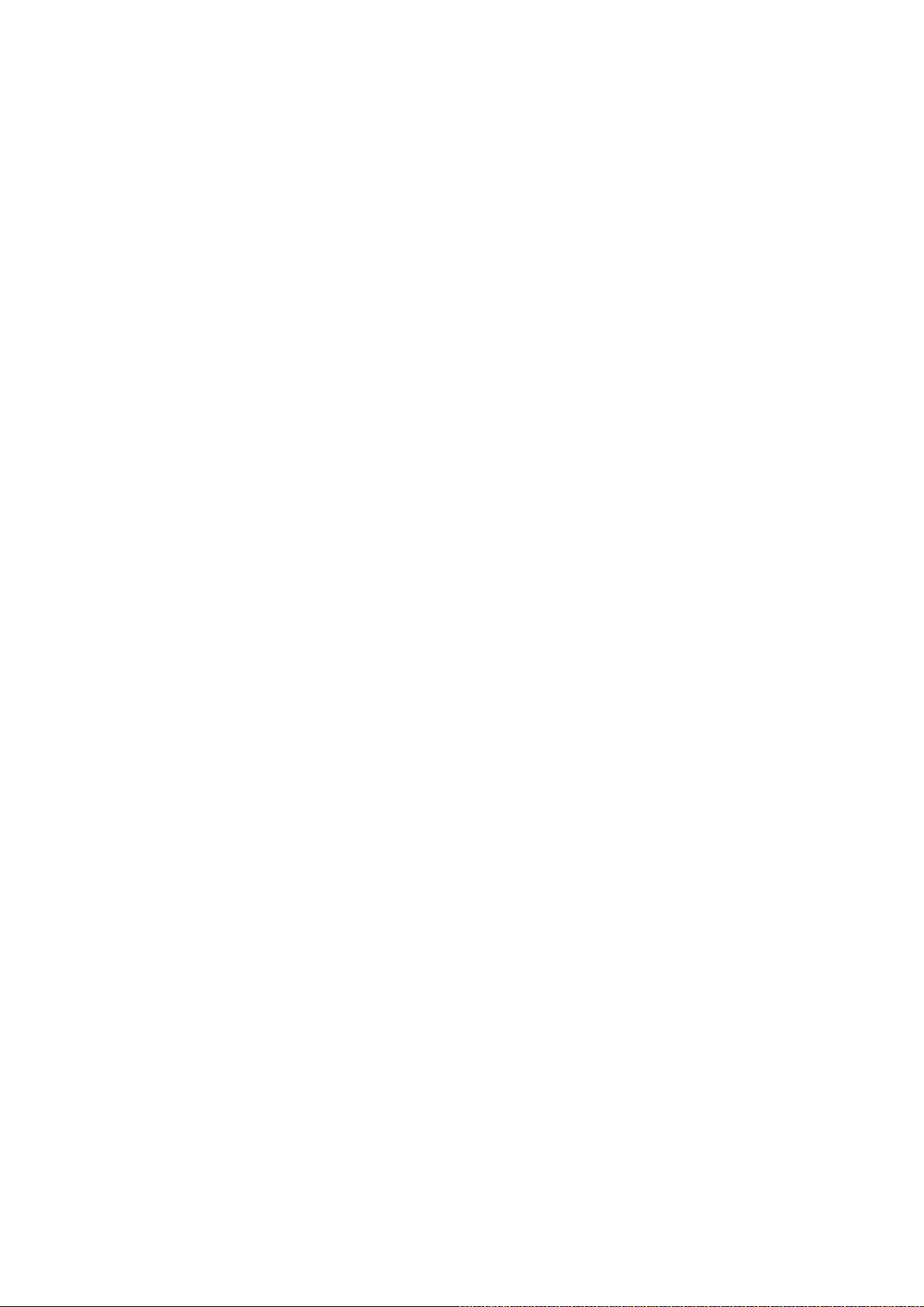
Copyright
This publication contains information that is protected by copyright.
No part of it may be reproduced in any form or by any means or
used to make any transformation/adaptation without the prior written permission from the copyright holders.
This publication is provided for informational purposes only. The
manufacturer makes no representations or warranties with respect to
the contents or use of this manual and specifically disclaims any express or implied warranties of merchantability or fitness for any particular purpose. The user will assume the entire risk of the use or the
results of the use of this document. Further, the manufacturer reserves the right to revise this publication and make changes to its
contents at any time, without obligation to notify any person or entity of such revisions or changes.
© 2007. All Rights Reserved.
Trademarks
Windows® 98, Windows® 98 SE, Windows® ME, Windows® 2000,
Windows NT® 4.0 and Windows® XP are registered trademarks of
Microsoft Corporation. VIA is a registered trademark of VIA Technologies, Inc. Award is a registered trademark of Award Software,
Inc. Other trademarks and registered trademarks of products appearing in this manual are the properties of their respective holders.
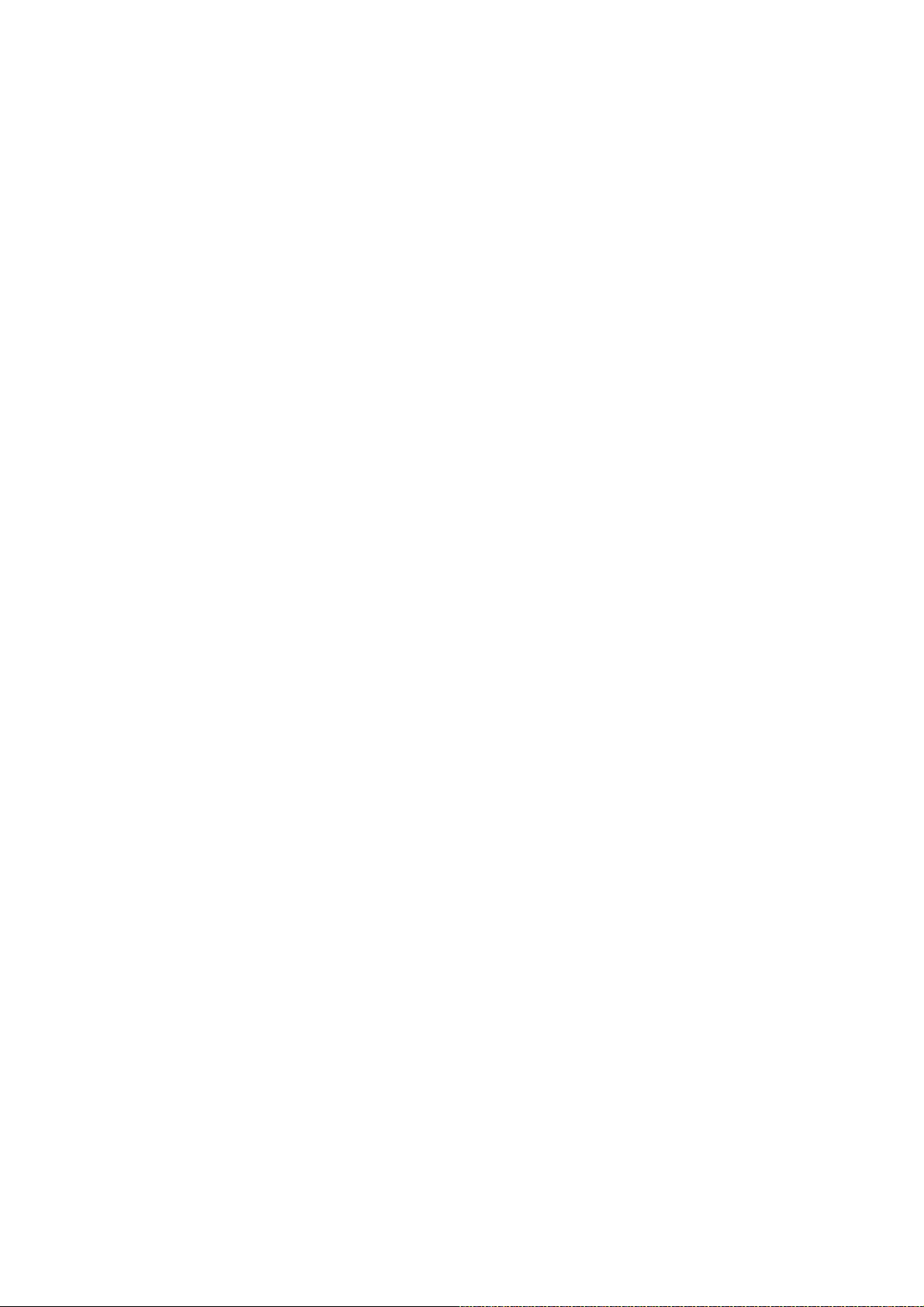
FCC and DOC Statement on Class B
This equipment has been tested and found to comply with the limits
for a Class B digital device, pursuant to Part 15 of the FCC rules.
These limits are designed to provide reasonable protection against
harmful interference when the equipment is operated in a residential
installation. This equipment generates, uses and can radiate radio frequency energy and, if not installed and used in accordance with the
instruction manual, may cause harmful interference to radio communications. However, there is no guarantee that interference will not
occur in a particular installation. If this equipment does cause harmful
interference to radio or television reception, which can be determined
by turning the equipment off and on, the user is encouraged to try
to correct the interference by one or more of the following measures:
• Reorient or relocate the receiving antenna.
• Increase the separation between the equipment and the receiver.
• Connect the equipment into an outlet on a circuit different from
that to which the receiver is connected.
• Consult the dealer or an experienced radio TV technician for
help.
Notice:
1. The changes or modifications not expressly approved by the
party responsible for compliance could void the user's authority
to operate the equipment.
2. Shielded interface cables must be used in order to comply with
the emission limits.
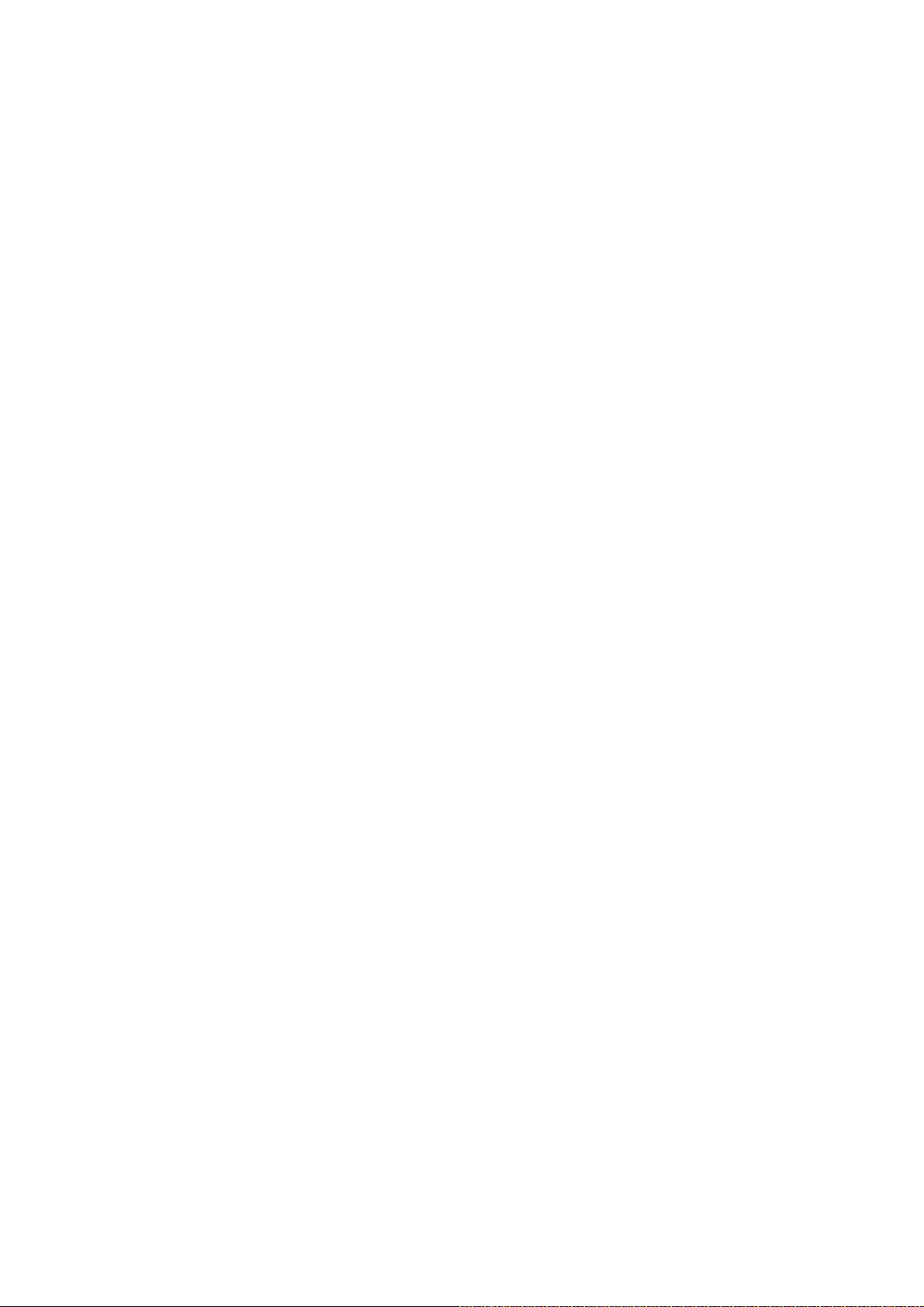
Table of Contents
About this Manual................................................................................
Warranty.................................................................................................
Registering the Product.......................................................................
Static Electricity Precaution................................................................
Safety Measures.....................................................................................
About the Package...............................................................................
Before Using the System Board.........................................................
Chapter 1 - Introduction....................................................................
Specifications...................................................................................................................................
Features..............................................................................................................................................
Français................................................................................................................................................
Deutsch...............................................................................................................................................
Español................................................................................................................................................
Русский язык.........................................................................................................................
Japanese.............................................................................................................................................
Chapter 2 - Hardware Installation....................................................
System Board Layout ..........................................................................................................
System Memory..........................................................................................................................
CPU.......................................................................................................................................................
Transpiper Heat Sink..............................................................................................................
Jumper Settings............................................................................................................................
Rear Panel I/O Ports.............................................................................................................
Internal I/O Connectors.....................................................................................................
5
5
6
8
8
9
9
10
10
12
17
19
21
23
25
27
27
29
33
38
47
56
66
Chapter 3 - BIOS Setup......................................................................
Award BIOS Setup Utility.................................................................................................
RAID BIOS.....................................................................................................................................
Updating the BIOS..................................................................................................................
Chapter 4 - Supported Software.......................................................
Chapter 5 - RAID.................................................................................
Appendix A - Enabling Hyper-Threading Technology...................
Appendix B - System Error Message...............................................
Appendix C - Troubleshooting..........................................................
82
82
129
130
132
150
159
162
164

About this Manual
An electronic file of this manual is included in the CD. To view the
user’s manual, insert the CD into a CD-ROM drive. The autorun
screen will appear. Click the “TOOLS” icon then click “Manual” on the
main menu.
Warranty
1. Warranty does not cover damages or failures that arised from
misuse of the product, inability to use the product, unauthorized
replacement or alteration of components and product specifications.
2. The warranty is void if the product has been subjected to physical abuse, improper installation, modification, accidents or unauthorized repair of the product.
3. Unless otherwise instructed in this user’s manual, the user may
not, under any circumstances, attempt to perform service, adjustments or repairs on the product, whether in or out of warranty.
It must be returned to the purchase point, factory or authorized
service agency for all such work.
4. We will not be liable for any indirect, special, incidental or
consequencial damages to the product that has been modified
or altered.
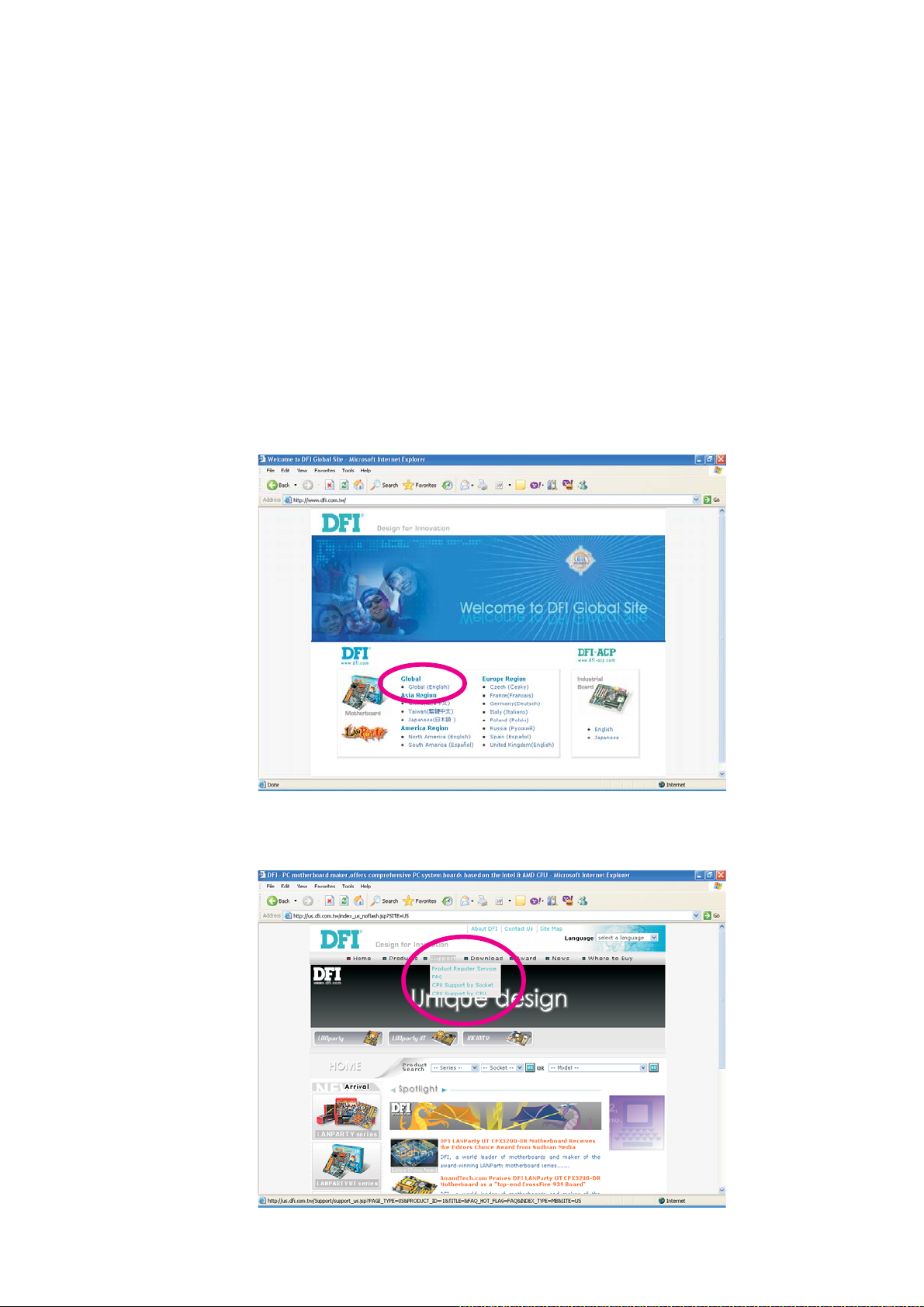
1
Introduction
Registering the Product
We encourage you to register your DFI product online. DFI’s product
registration service entitles you to notifications about product
updates, special discounts and/or promotional offers; and puts your
licensing information on file so that we may efficiently assist you if in
any case needed. Please follow the steps below to access the
product registration page.
1. Run Internet Explorer then type www.dfi.com.tw in the Address bar.
On DFI’s homepage, click Global or the language of your choice.
2. Click the Support menu then select Product Register Service.
6
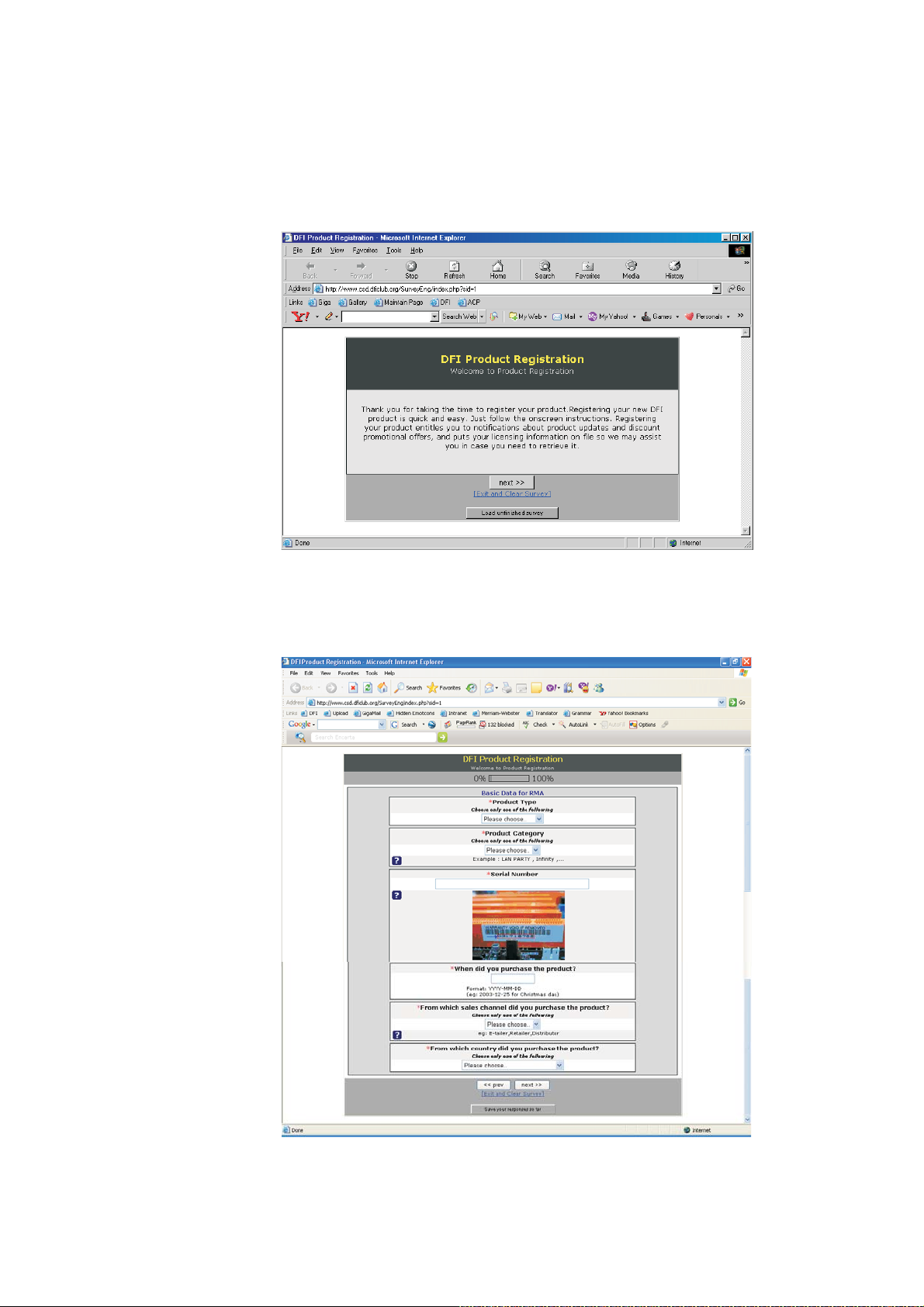
Introduction
3. The DFI Product Registration page will appear. Click Next to
continue.
1
4. Select or fill in the necessary information to complete the
registration.
5. Thank you for registering your DFI product.
7
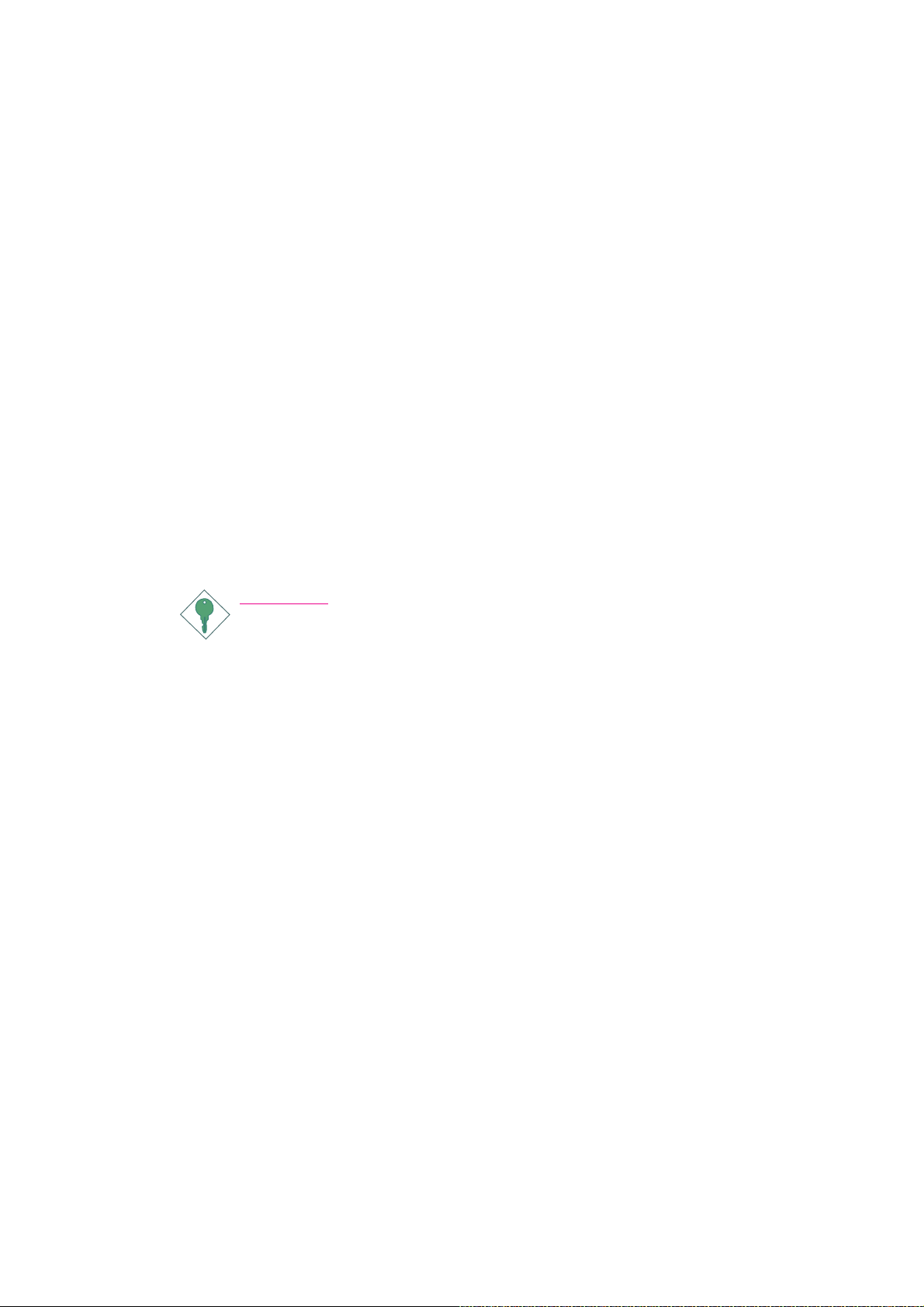
1
Introduction
Static Electricity Precautions
It is quite easy to inadvertently damage your PC, system board,
components or devices even before installing them in your system
unit. Static electrical discharge can damage computer components
without causing any signs of physical damage. You must take extra
care in handling them to ensure against electrostatic build-up.
1. To prevent electrostatic build-up, leave the system board in its
anti-static bag until you are ready to install it.
2. Wear an antistatic wrist strap.
3. Do all preparation work on a static-free surface.
4. Hold the device only by its edges. Be careful not to touch any of
the components, contacts or connections.
5. Avoid touching the pins or contacts on all modules and connectors. Hold modules or connectors by their ends.
Important:
Electrostatic discharge (ESD) can damage your processor, disk
drive and other components. Perform the upgrade instruction
procedures described at an ESD workstation only. If such a
station is not available, you can provide some ESD protection
by wearing an antistatic wrist strap and attaching it to a metal
part of the system chassis. If a wrist strap is unavailable, establish and maintain contact with the system chassis throughout
any procedures requiring ESD protection.
Safety Measures
To avoid damage to the system:
• Use the correct AC input voltage range
To reduce the risk of electric shock:
• Unplug the power cord before removing the system chassis
cover for installation or servicing. After installation or servicing,
cover the system chassis before plugging the power cord.
..
.
..
Battery:
• Danger of explosion if battery incorrectly replaced.
• Replace only with the same or equivalent type recommend
the manufacturer.
• Dispose of used batteries according to local ordinance.
by
8
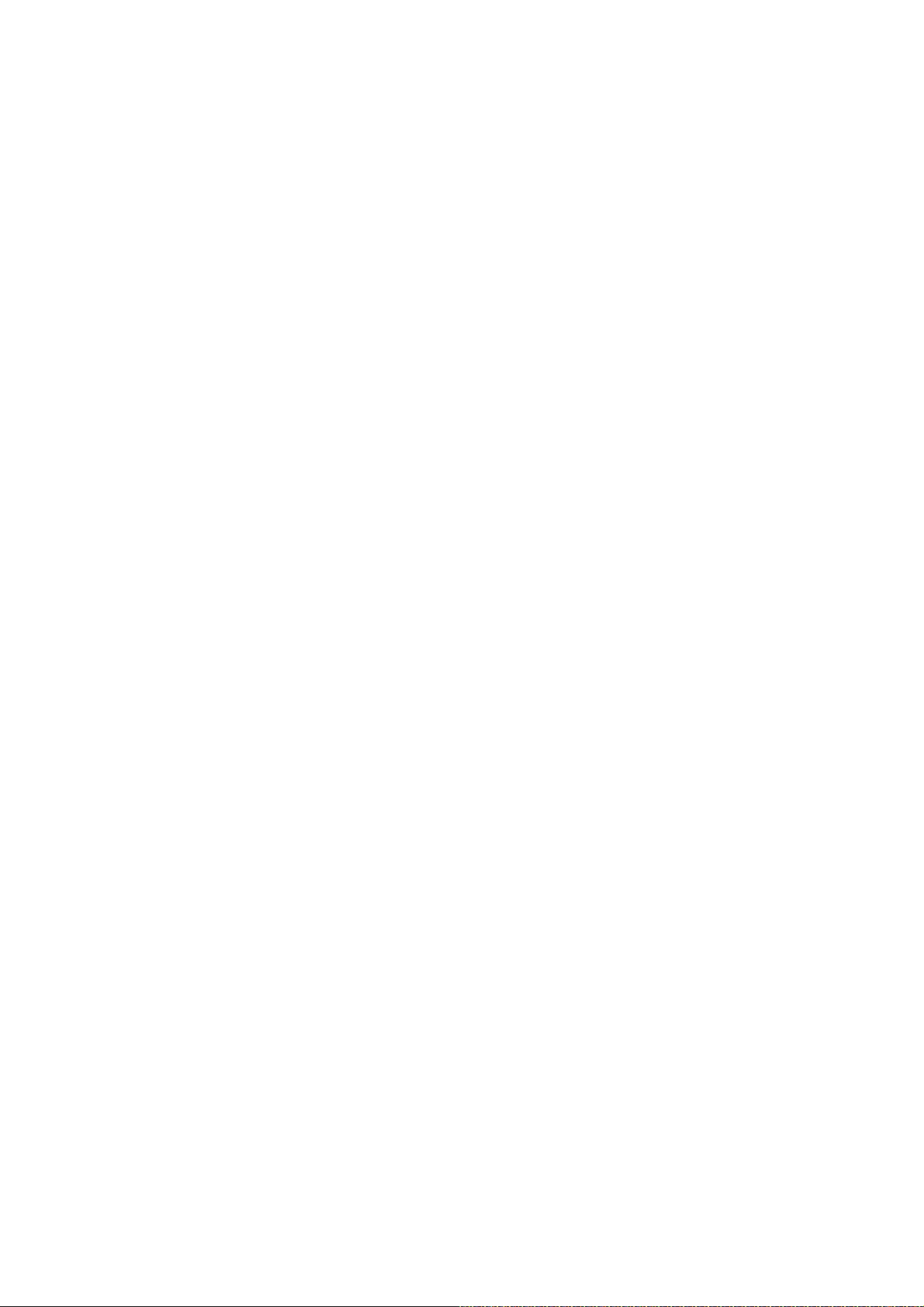
About the Package
The system board package contains the following items. If any of
these items are missing or damaged, please contact your dealer or
sales representative for assistance.
; One system board
; One Bernstein audio module with cable
; One Transpiper kit (LP UT P35 Series only)
- One Transpiper
- One 90o metal pipe
- One thermal paste
; One copper plate with mounting screws (LP UT P35 Series only)
; One IDE round cable
; One floppy round cable
; Four Serial ATA data cables
; Four Serial ATA power cables
; One I/O shield
; One RAID driver diskette
; One “Mainboard Utility” CD
; One user’s manual
; One Quick Installation Guide (LP UT P35 Series only)
Introduction
1
The system board and accessories in the package may not come
similar to the information listed above. This may differ in accordance
to the sales region or models in which it was sold. For more information about the standard package in your region, please contact
your dealer or sales representative.
Before Using the System Board
Before using the system board, prepare basic system components.
If you are installing the system board in a new system, you will need
at least the following internal components.
• A CPU
• Memory module
• Storage devices such as hard disk drive, CD-ROM, etc.
You will also need external system peripherals you intend to use
which will normally include at least a keyboard, a mouse and a video
display monitor.
9
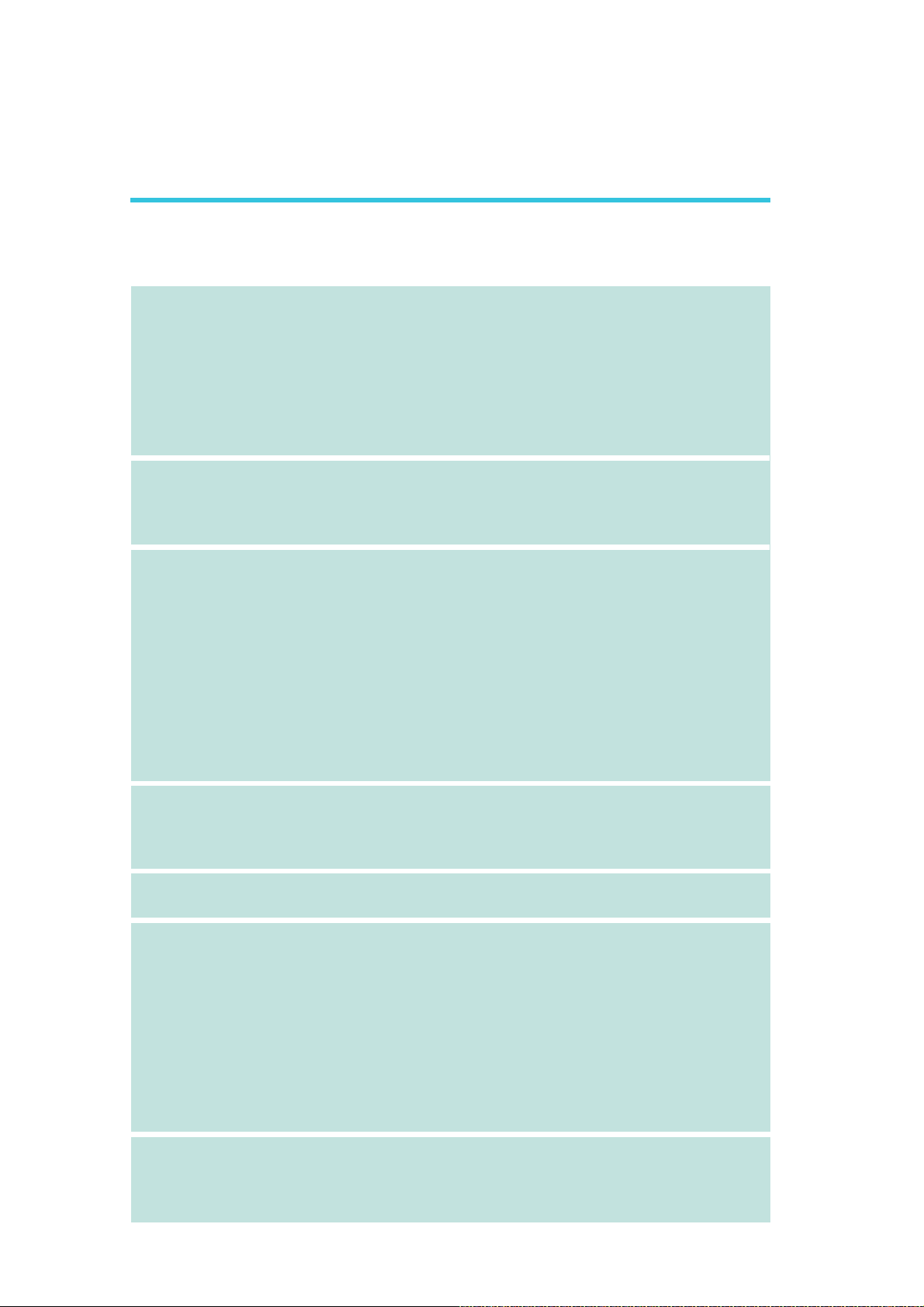
1
Introduction
Chapter 1 - Introduction
Specifications
Processor
Chipset
System Memory
• LGA 775 socket for:
- Intel® CoreTM2 Quad, Intel® CoreTM2 Extreme, Intel® CoreTM2
Duo, Intel® Pentium® D or Intel® Pentium® 4
• Supports Intel Enhanced Memory 64 Technology (EMT64T)
• Supports Enhanced Intel SpeedStep Technology (EIST)
• Supports Intel Hyper-Threading Technology
• Supports 1333*/1066/800MHz system bus speed
*Available only on CPUs that support 1333MHz FSB
®
• Intel
• LP UT P35-T2R and LP LT P35-T2R
• LP UT P35-T3R and LP LT P35-T3R
• Supports dual channel (128-bit wide) memory interface
• Supports up to 8GB system memory
• Supports unbuffered x8 and x16 DIMMs
chipset
- Northbridge: Intel® P35 Express chipset (with Intel® Fast
Memory Access technology)
- Southbridge: Intel® ICH9R
- Four 240-pin DDR2 DIMM sockets
- Supports DDR2 667/800 MHz
- Delivers up to 12.8Gb/s bandwidth
- Four 240-pin DDR3 DIMM sockets
- Supports DDR3 800/1066/1333 MHz
- Delivers up to 17Gb/s bandwidth
Expansion Slots
BIOS
Audio
LAN
• 3 PCI Express x16 slots (PCIE1 at x16, PCIE3 at x4 or x1 and
PCIE4 at x1)
• 1 PCI Express x1 slot
• 3 PCI slots
• Award BIOS
• 8Mbit flash memory
• Bernstein audio module
- Realtek ALC885 8-channel High Definition Audio CODEC
- Center/subwoofer, rear R/L and side R/L jacks
- Line-in, line-out (front R/L) and mic-in jacks
- 2 coaxial RCA S/PDIF-in/out jacks
- 1 optical S/PDIF connector
- 1 CD-in connector
- 1 front audio connector
• DAC SNR/ADC SNR of 106dB/101dB
• Full-rate lossless content protection technology
• Marvell 88E8052 and Marvell 88E8053 PCIE Gigabit LAN
controllers
• Fully compliant to IEEE 802.3 (10BASE-T), 802.3u (100BASETX) and 802.3ab (1000BASE-T) standards
10
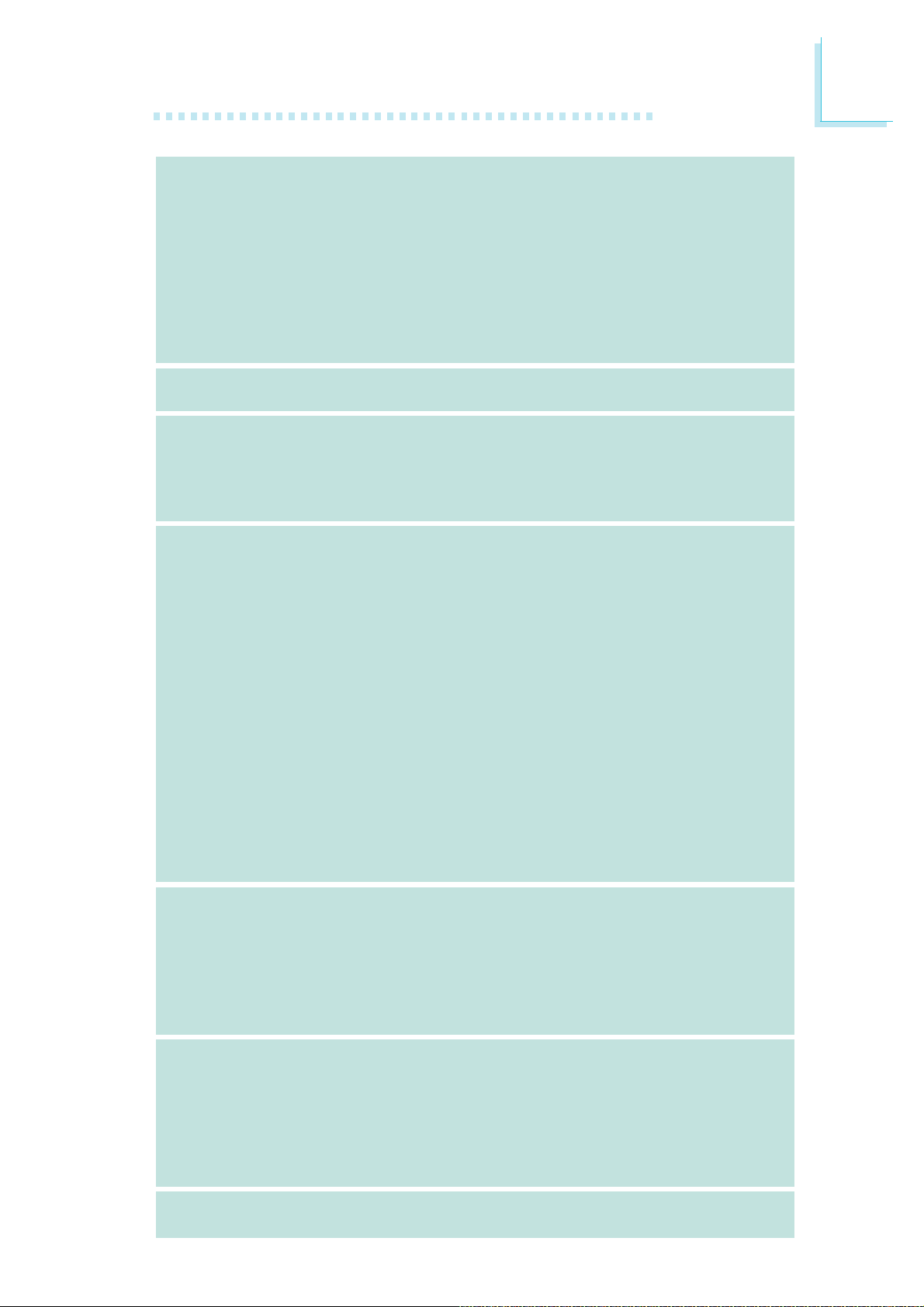
Introduction
1
Storage
IEEE 1394
Rear Panel I/O
Internal I/O
• Intel ICH9R chip
- Intel Matrix Storage technology
- Supports up to 6 SATA devices
- SATA speed up to 3Gb/s
- RAID 0, RAID 1, RAID 0+1 and RAID 5
• JMicron JMB363 PCI Express to SATA and PATA host controller
- Supports up to 2 UltraDMA 100Mbps IDE devices
- Supports 2 SATA devices
- SATA speed up to 3Gb/s
- RAID 0 and RAID 1
• VIA VT6307
• Supports two 100/200/400 Mb/sec ports
• 1 mini-DIN-6 PS/2 mouse port
• 1 mini-DIN-6 PS/2 keyboard port
• 1 IEEE 1394 port
• 6 USB 2.0/1.1 ports
• 2 RJ45 LAN ports
• 3 connectors for 6 additional external USB 2.0 ports
• 1 connector for an external COM port
• 1 connector for an IEEE 1394 port
• 1 connector for the Bernstein audio module
• 1 front audio connector (on the Bernstein audio module)
• 1 CD-in connector (on the Bernstein audio module)
• 1 S/PDIF connector (on the Bernstein audio module)
• 1 IrDA connector and 1 CIR connector
• 8 Serial ATA connectors
• 1 40-pin IDE connector and 1 floppy connector
• 1 24-pin ATX power connector
• 1 8-pin 12V power connector
• 2 4-pin 5V/12V power connectors (FDD type)
• 1 front panel connector
• 6 fan connectors
• 1 diagnostic LED
• EZ touch switches (power switch and reset switch)
Power Management
Hardware Monitor
PCB
• ACPI and OS Directed Power Management
• ACPI STR (Suspend to RAM) function
• Wake-On-PS/2 Keyboard/Mouse
• Wake-On-USB Keyboard/Mouse
• Wake-On-LAN and Wake-On-Ring
• RTC timer to power-on the system
• AC power failure recovery
• Monitors CPU/system/Northbridge temperature and overheat
alarm
• Monitors Vcore/Vdimm/Vnb/VCC5/12V/V5sb/Vbat voltages
• Monitors the speed of the cooling fans
• CPU Overheat Protection function monitors CPU temperature
and fan during system boot-up - automatic shutdown upon system overheat
• 6 layers, ATX form factor
• 24.4cm (9.6") x 30.5cm (12")
11
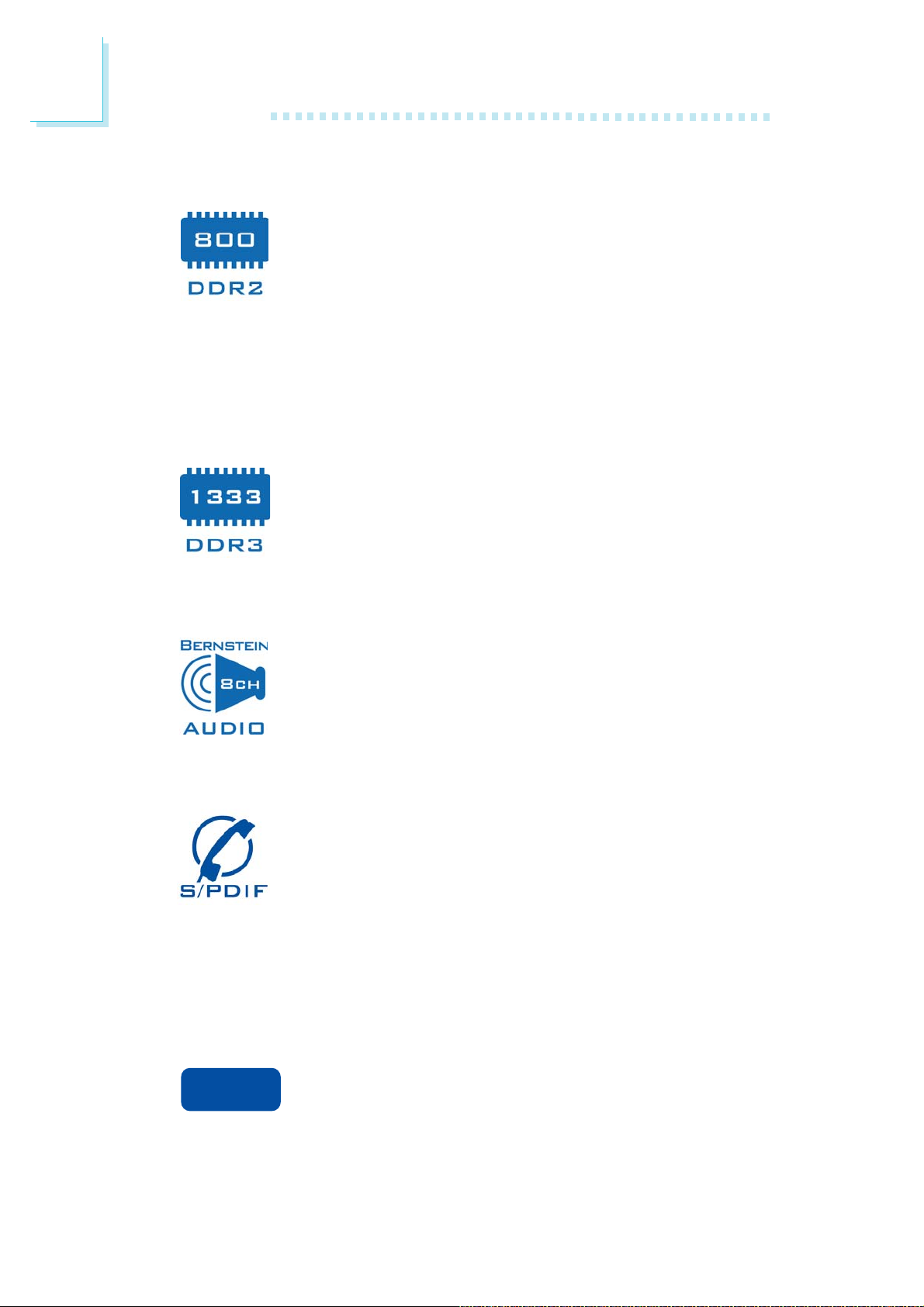
1
Introduction
Features
LP UT P35-T2R and LP LT P35-T2R support high performance DDR2 technology whose data transfer rate
delivers bandwidth of 12.8 Gb/s and beyond. That is
twice the speed of the conventional DDR without in-
creasing its power consumption. DDR2 SDRAM modules work at
1.8V supply compared to 2.6V memory voltage for DDR modules.
DDR2 also incorporates new innovations such as the On-Die Termination (ODT) as well as larger 4-bit pre-fetch against DDR which
fetches 2 bits per clock cycle.
LP UT P35-T3R and LP LT P35-T3R support DDR3
memory that delivers increased system bandwidth and
improved performance. DDR3 offers peak data transfer
rate of up to 17 Gb/s bandwidth. The advantages of
DDR3 are its higher bandwidth and its increase in performance at a
lower power than DDR2.
The Realtek ALC885 on the Bernstein audio module
supports 6 audio jacks that provide 8-channel audio output for advanced 7.1-channel super surround sound au-
dio system. It is also equipped with a CD-in connector,
front audio connector and S/PDIF output allowing digital connections
with DVD systems or other audio/video multimedia.
S/PDIF is a standard audio file transfer format that
transfers digital audio signals to a device without having
to be converted first to an analog format. This prevents
the quality of the audio signal from degrading whenever
it is converted to analog. S/PDIF is usually found oyn digital audio
equipment such as a DAT machine or audio processing device. The
S/PDIF interface on the system board sends surround sound and
3D audio signal outputs to amplifiers and speakers and to digital
recording devices like CD recorders.
ideide
ide
ideide
The JMicron JMB363 controller supports up to two
UltraDMA 100Mbps IDE devices.
12
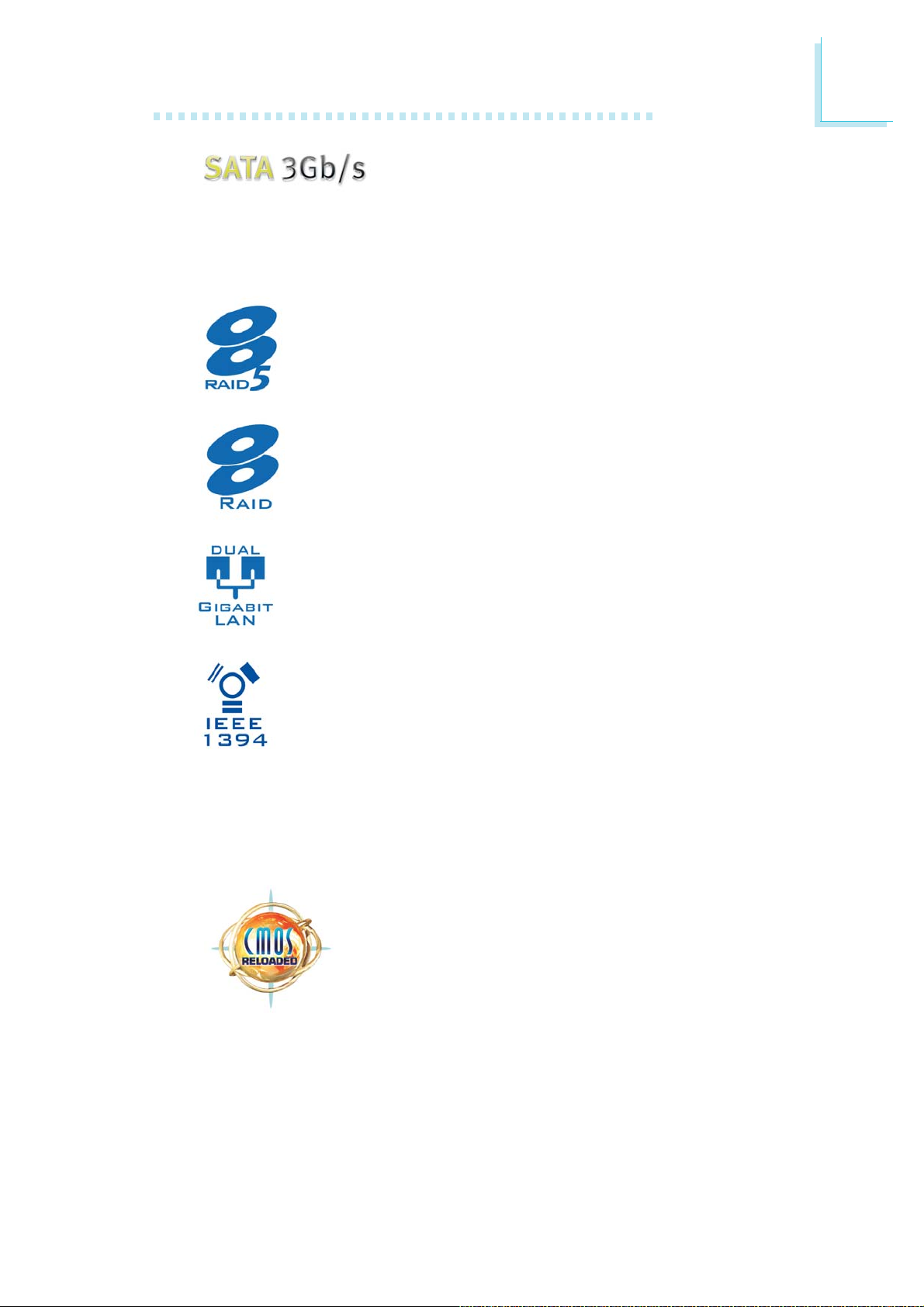
Introduction
Serial ATA is a storage interface that is compli-
ant with SATA 1.0 specification. Intel ICH9R
and JMicron JMB363 both support speed of up to 3Gb/s. Serial
ATA improves hard drive performance faster than the standard parallel ATA whose data transfer rate is 100MB/s.
The Intel ICH9R chip allows configuring RAID on Serial ATA
devices. It supports RAID 0, RAID 1, RAID 0+1 and RAID
5.
The JMicron JMB363 chip allows configuring RAID on another 2 Serial ATA devices. It supports RAID 0 and RAID
1.
1
The Marvell 88E8052 and Marvell 88E8053 PCI Express
Gigabit LAN controllers support up to 1Gbps data rate.
IEEE 1394 is fully compliant with the 1394 OHCI (Open
Host Controller Interface) 1.1 specification. It supports up
to 63 devices that can run simultaneously on a system.
1394 is a fast external bus standard that supports data
transfer rates of up to 400Mbps. In addition to its high speed, it
also supports isochronous data transfer which is ideal for video devices that need to transfer high levels of data in real-time. 1394
supports both Plug-and-Play and hot plugging.
CMOS Reloaded is a technology that allows storing
multiple user-defined BIOS settings by using the
BIOS utility to save, load and name the settings. This
is especially useful to overclockers who require saving a variety of overclocked settings and being able
to conveniently switch between these settings simultaneously.
13
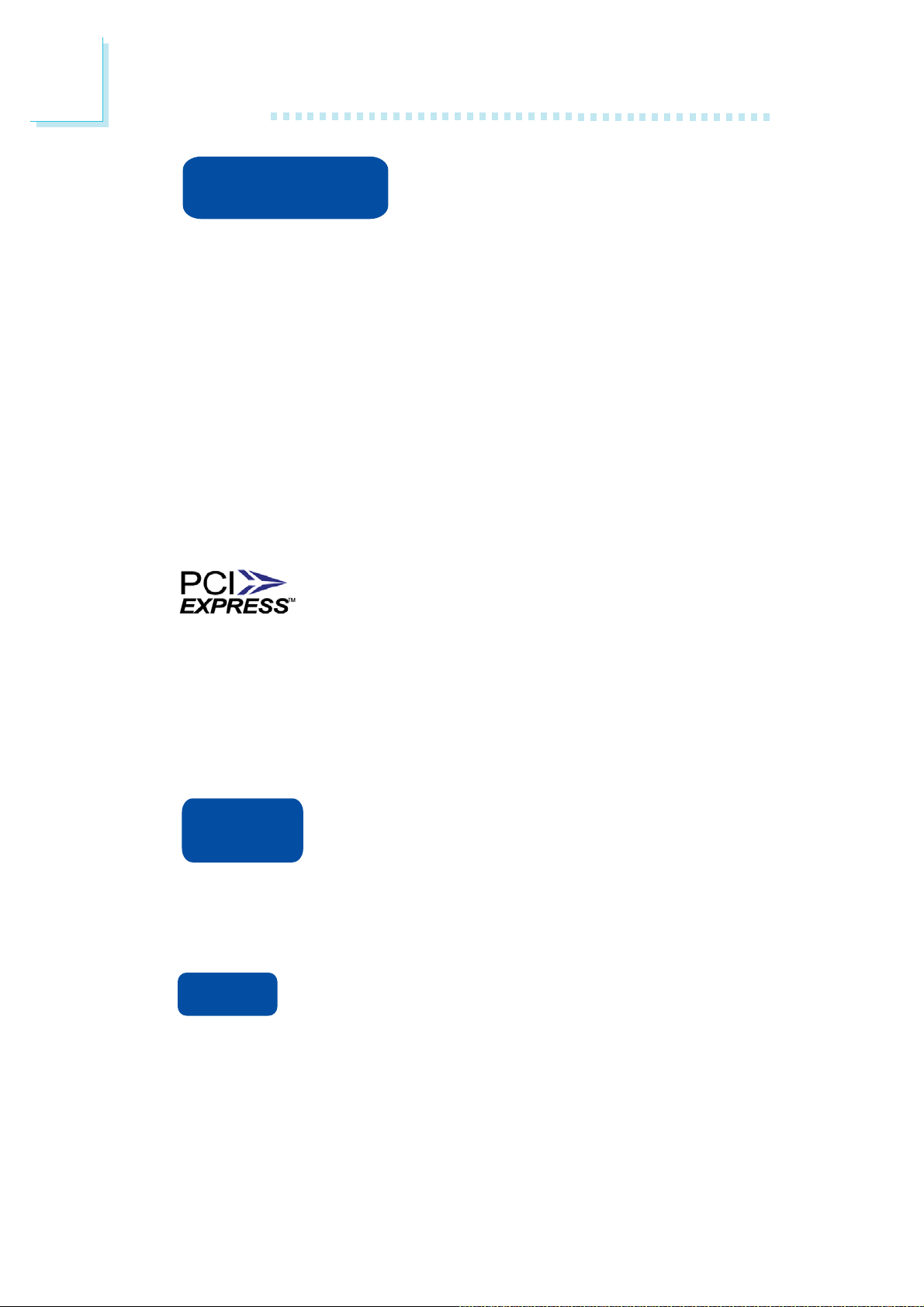
1
Introduction
hyper-threading
technology
Technology for your computer system requires ALL of the following
platforms.
Components:
• CPU - an Intel
• Chipset - an Intel® chipset that supports HT Technology
• BIOS - a BIOS that supports HT Technology and has it enabled
• OS - an operating system that includes optimizations for HT
Technology
For more information on Hyper-Threading Technology, go to:
www.intel.com/info/hyperthreading.
the physical layer of x1, x4 and x16 lane widths. The x1 PCI Express
lane supports transfer rate of 2.5 Gigabytes (250MBbps) per second. The PCI Express architecture also provides a high performance
graphics infrastructure by enhancing the capability of a x16 PCI Express lane to provide 4 Gigabytes per second transfer rate.
®
Pentium® 4 Processor with HT Technology
PCI Express is a high bandwidth I/O infrastructure
that possesses the ability to scale speeds by forming
multiple lanes. The system board currently supports
The system board supports Intel processors with Hyper-Threading Technology. Enabling the functionality of Hyper-Threading
CPU
Overheat
Protection
ture limit pre-defined by the CPU, the system will automatically shutdown. This preventive measure has been added to protect the CPU
from damage and insure a safe computing environment.
IrDA
ripheral devices. The IRDA (Infrared Data Association) specification
supports data transfers of 115K baud at a distance of 1 meter.
CPU Overheat Protection has the capability of monitoring the CPU’s temperature during system boot up.
Once the CPU’s temperature exceeded the tempera-
The system board is equipped with an IrDA connector
for wireless connectivity between your computer and pe-
14
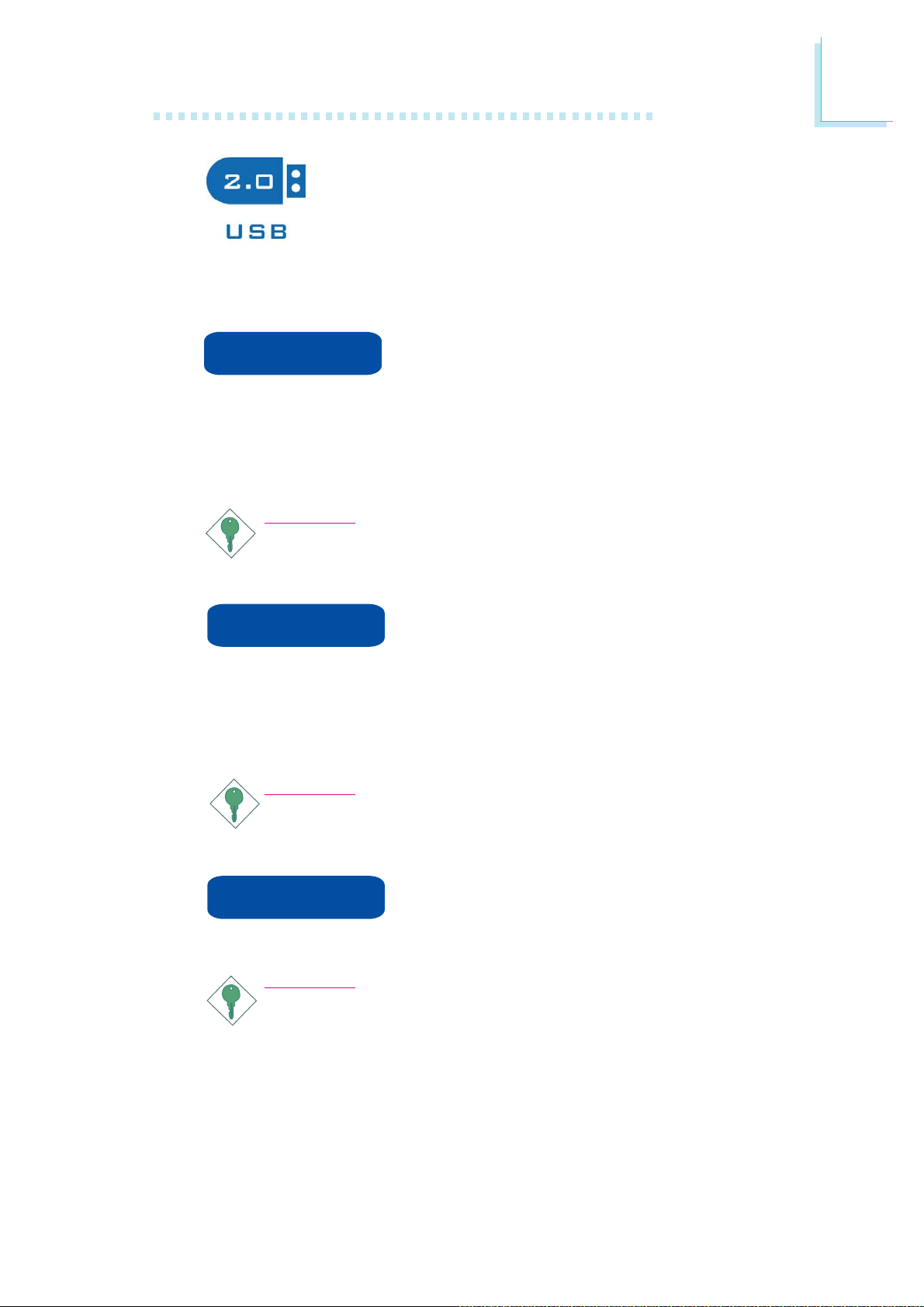
Introduction
The system board supports USB 2.0 and USB 1.1
ports. USB 1.1 supports 12Mb/second bandwidth
while USB 2.0 supports 480Mb/second bandwidth
providing a marked improvement in device transfer
speeds between your computer and a wide range of simultaneously
accessible external Plug and Play peripherals.
1
Wake-On-Ring
wake-up/power-on to respond to calls coming from an external modem or respond to calls from a modem PCI card that uses the PCI
PME (Power Management Event) signal to remotely wake up the
PC.
Important:
If you are using a modem add-in card, the 5VSB power source
of your power supply must support a minimum of ≥720mA.
Wake-On-LAN
It is supported via the onboard LAN port or via a PCI LAN card
that uses the PCI PME (Power Management Event) signal. However,
if your system is in the Suspend mode, you can power-on the system
only through an IRQ or DMA interrupt.
Important:
The 5VSB power source of your power supply must support
≥
720mA.
This feature allows the system that is in the
Suspend mode or Soft Power Off mode to
This feature allows the network to remotely
wake up a Soft Power Down (Soft-Off) PC.
Wake-On-PS/2
system.
Important:
The 5VSB power source of your power supply must support
≥
720mA.
This function allows you to use the PS/2
keyboard or PS/2 mouse to power-on the
15
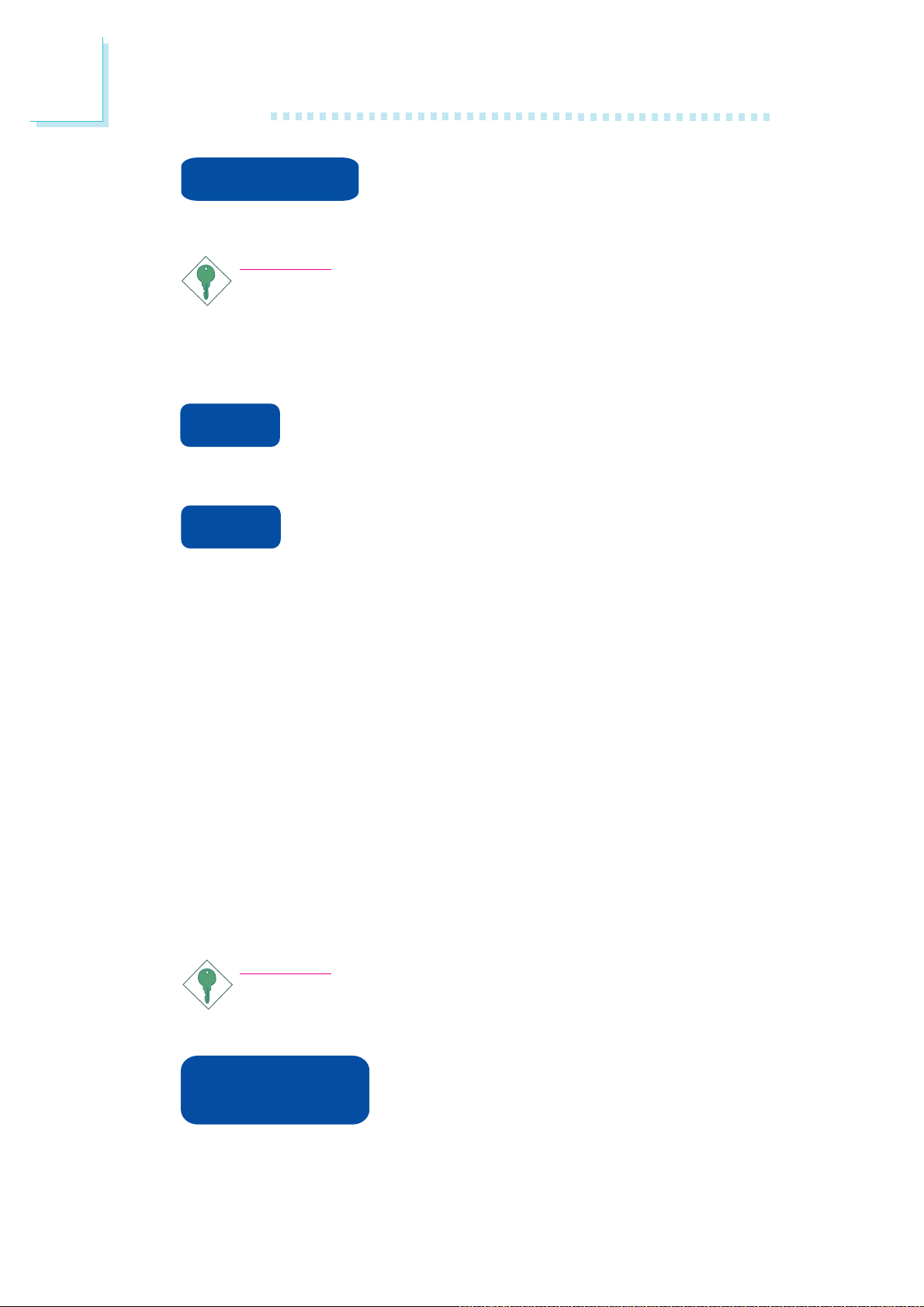
1
Introduction
Wake-On-USB
system from the S3 (STR - Suspend To RAM) state.
Important:
If you are using the Wake-On-USB Keyboard/Mouse function for
2 USB ports, the 5VSB power source of your power supply
must support ≥1.5A. For 3 or more USB ports, the 5VSB
power source of your power supply must support ≥2A.
rtc
time.
str
ACPI has energy saving features that enables PCs to implement
Power Management and Plug-and-Play with operating systems that
support OS Direct Power Management. ACPI when enabled in the
Power Management Setup will allow you to use the Suspend to
RAM function.
The RTC installed on the system board allows your
system to automatically power-on on the set date and
The system board is designed to meet the ACPI (Advanced Configuration and Power Interface) specification.
This function allows you to use a USB
keyboard or USB mouse to wake up a
With the Suspend to RAM function enabled, you can power-off the
system at once by pressing the power button or selecting “Standby”
when you shut down the system without having to go through the
sometimes tiresome process of closing files, applications and operating system. This is because the system is capable of storing all programs and data files during the entire operating session into RAM
(Random Access Memory) when it powers-off. The operating session
will resume exactly where you left off the next time you power-on
the system.
Important:
The 5VSB power source of your power supply must support
≥
1A.
Power failure
recovery
automatically.
When power returns after an AC power failure, you may choose to either power-on the
system manually or let the system power-on
16
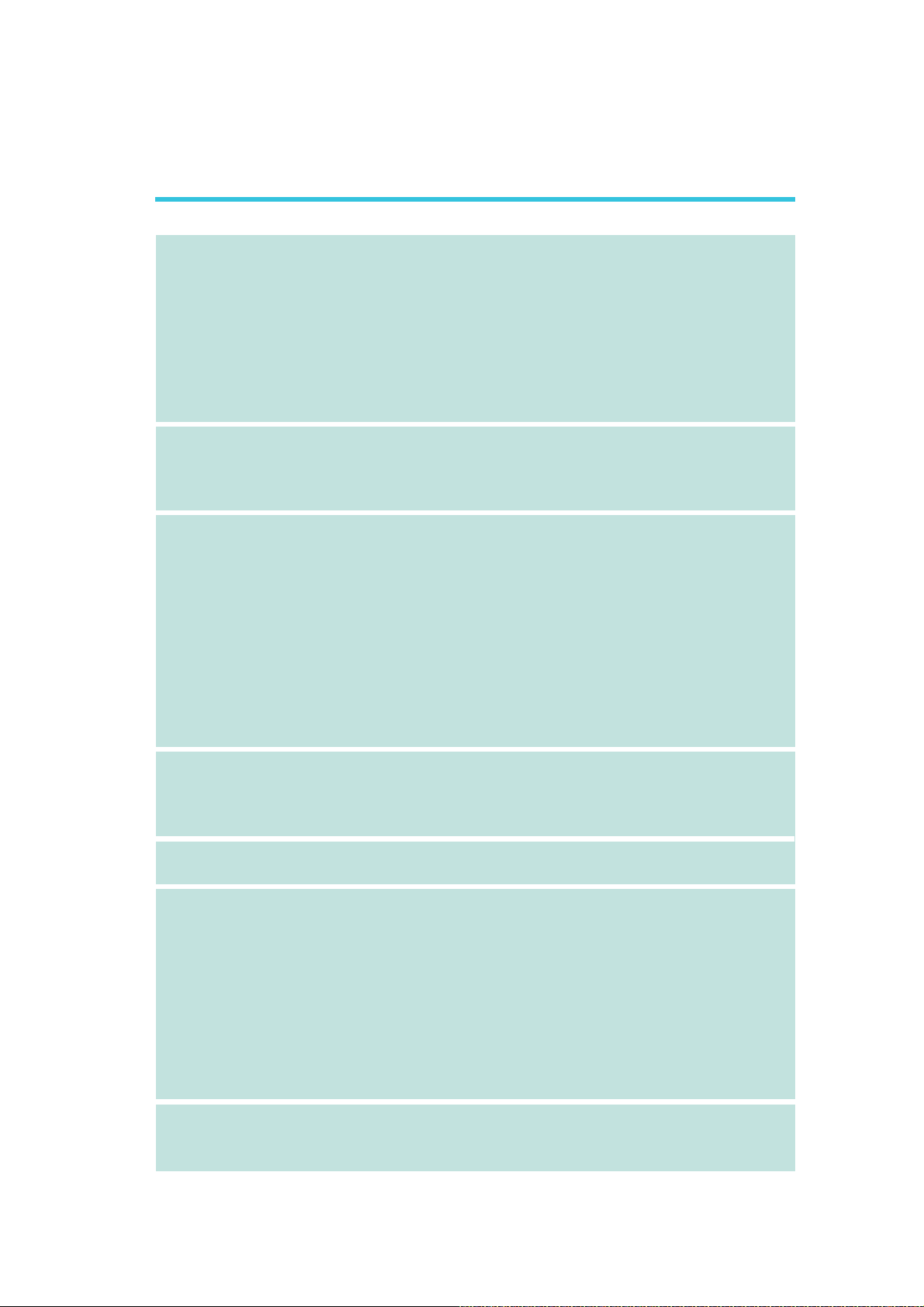
Français
Introduction
1
Processeur
Chipset
Mémoire Système
• LGA 775 socket pour:
®
- Intel
• Intel Ont augmenté La Technologie De la Mémoire 64 (EMT64T)
• Ont augmenté La Technologie D’Intel SpeedStep (EIST)
• Intel Hyper-Filetant La Technologie (Intel Hyper-Threading)
• Soutient 1333*/1066/800MHz FSB
*Disponible sur les unités centrales de traitement qui
• Intel
- Pont nord: Intel® P35 Express chipset (avec la technologie
- Pont sud: Intel® ICH9R
• LP UT P35-T2R et LP LT P35-T2R
- 4 sockets DIMM DDR2 240-pin
- Supporte DDR2 667/800 MHz
- Délivre jusqu’à 12.8Gb/s de bande passante
• LP UT P35-T3R et LP LT P35-T3R
- 4 sockets DIMM DDR3 240-pin
- Supporte DDR3 800/1066/1333 MHz
- Délivre jusqu’à 17Gb/s de bande passante
• L’interface de mémoire deux canaux (128-bit)
• Jusqu’à 8GB de mémoire système
• Non-tamponns DIMM x8 et x16
CoreTM2 Quad, Intel® CoreTM2 Extreme, Intel® CoreTM2
Duo, Intel® Pentium® D ou Intel® Pentium® 4
soutiennent 1333MHz FSB
®
chipset
rapide d’accès mémoire d’Intel)
Logements
d’Extension
BIOS
Audio
LAN
• 3 PCI Express x16 slots (PCIE1 à x16, PCIE3 à x4 ou x1 et
PCIE4 à x1)
• 1 PCI Express x1 slot
• 3 PCI slots
• Award BIOS
• Mémoire Flash 8Mbit
• Bernstein carte audio
- 8 chaînes Realtek ALC885 haute définition audio CODEC
- Center/subwoofer, rear R/L et side R/L prises audio
- Line-in, line-out et mic-in prises audio
- 2 ports coaxial RCA S/PDIF
connecteur optique S/PDIF
-1
- 1 connecteur CD-in
- 1 connecteur audio de l’avant
• DAC SNR/ADC SNR de 106dB/101dB
• Technologie protection de contente lossless à toute vitesse
• Marvell 88E8052 et Marvell 88E8053 PCIE Gigabit LAN
• Entièrement conforme IEEE 802.3 (10BASE-T), 802.3u
(100BASE-TX) et 802.3ab (1000BASE-T) standard
17
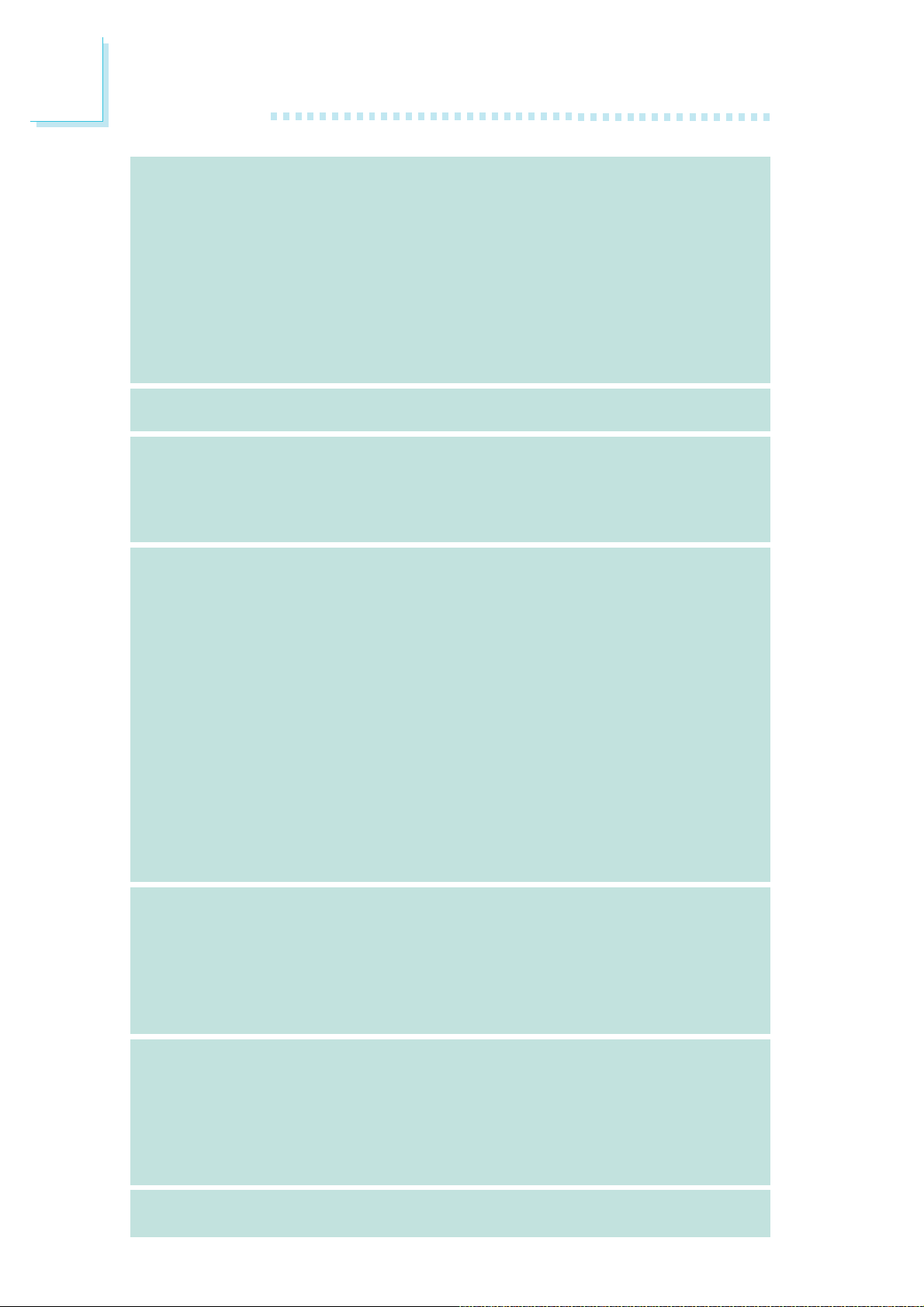
1
Introduction
Dispositif de
Stockage
IEEE 1394
Panneau Arrière
Interne I/O
• Intel ICH9R chip
- Intel Matrix Storage Technologie
- 6 dispositifs de SATA
- SATA allant jusqu’à 3Gb/s
- RAID 0, RAID 1, RAID 0+1 et RAID 5
• JMicron JMB363 PCI exprès contrôleur de SATA et de PATA à
centre serveur
- Soutient jusqu'à 2 dispositifs d'UltraDMA 100Mbps IDE
- 2 dispositifs de SATA
- SATA allant jusqu’à 3Gb/s
- RAID 0 et RAID 1
• VIA VT6307
• Supporte 2 100/200/400 Mb/sec ports
I/O
• 1 port souris PS/2
• 1 port clavier PS/2
• 1 port IEEE 1394
• 6 ports USB 2.0/1.1
• 2 ports RJ45 LAN
3 connecteurs pour 6 ports USB 2.0/1.1 supplémentaires
•
• 1 connecteur pour 1 IEEE 1394
• 1 connecteur pour 1 série
• 1 connecteur pour module audio Bernstein
• 1 connecteur audio frontal (sur le module audio Bernstein)
•1 connecteur CD-in (sur le module audio Bernstein)
• 1 port optique S/PDIF (sur le module audio Bernstein)
• 1 connecteur IR et 1 connecteur CIR
•8 connecteurs Serial ATA
• 1 connecteur IDE et 1 connecteur de FDD
• 1 connecteur d’alimentation 24-pin ATX
• 1 connecteur d’alimentation 8-pin 12V ATX
• 2 prises d’alimentation 4-broches 5V/12V (type-FDD)
• 1 connecteur devant panneau et 6 connecteurs de ventilateurs
• 1 indicateur diagnostiques
• EZ interrupteurs (bouton de power et reset)
18
Gestion de
Puissance
Fonctions de
Moniteur de
Matériel
PCB
• ACPI et OS Directed Power Management
• ACPI STR (Suspend to RAM) fonction
• Réveil-Sur-PS/2 Clavier/Souris
• Réveil-Sur-USB Clavier/Souris
• Eveil Sonnerie et Réveil Par Le Réseau
• Minuterie RTC pour allumer le système
• Récupération après Défaillance d’Alimentation CA
• Gère l’alarme de température et de surchauffe de CPU /
système / pont nord
• Gère l’alarme de voltage et d’échec de Vcore/Vdimm/Vnb/
VCC5/12V/V5sb/Vbat
• Gère la vitesse de ventilateur du ventilateur
• Protection du CPU - supporte la mise hors circuit automatique
en cas de surchauffage du système
• Facteur de forme de ATX
• 24.4cm (9.6") x 30.5cm (12")
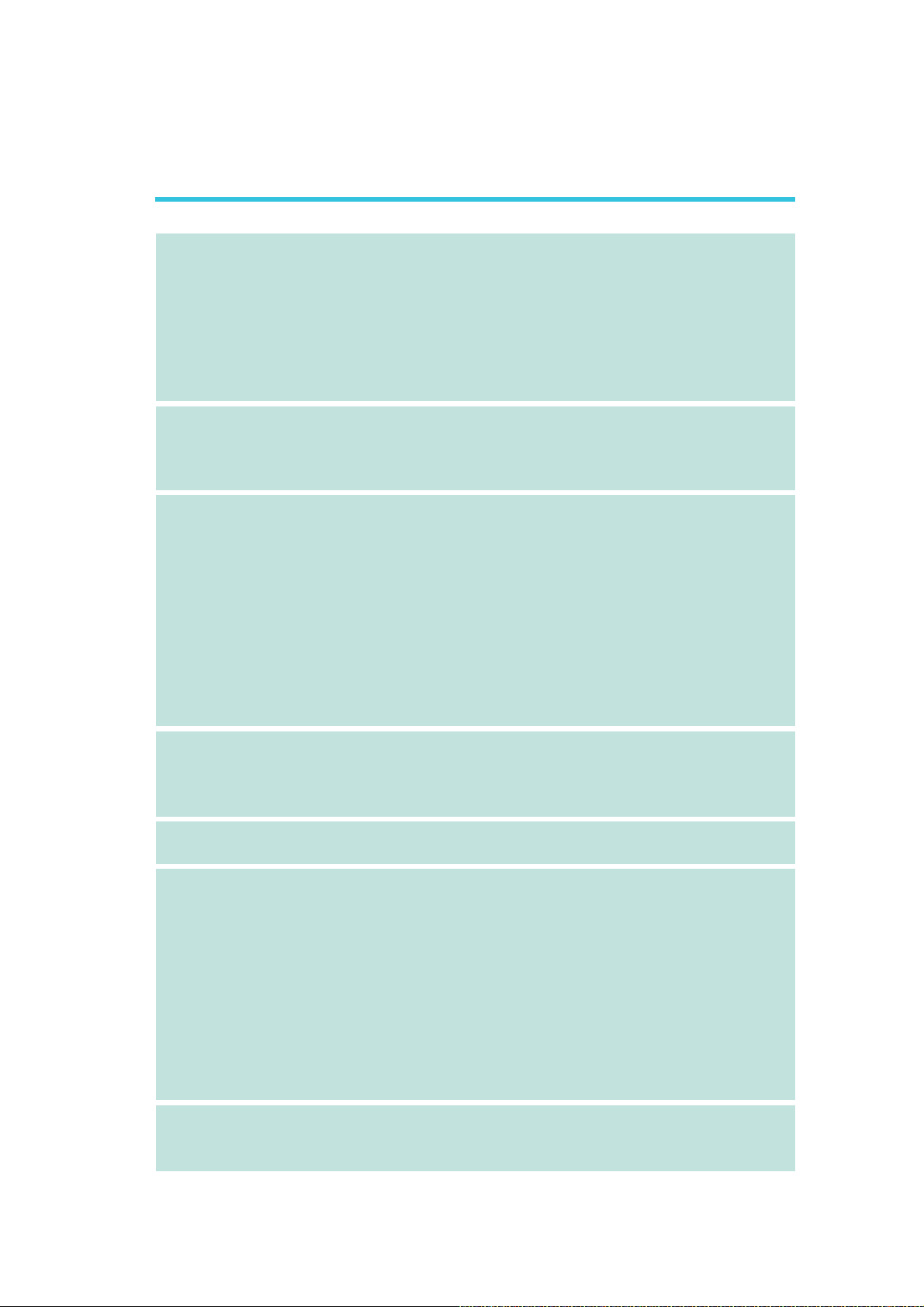
Deutsch
Introduction
1
Prozessor
Chipset
Systemspeicher
• LGA 775 CPU Einfaßung für:
®
- Intel
• Intel Erhöhten Technologie Des Gedächtnis-64 (EMT64T)
• Erhöhten Intel SpeedStep Technologie (EIST)
• Intel, das Technologie Hyper-Verlegt (Intel Hyper-Threading)
• Stützt 1333*/1066/800MHz FSB
*Verfügbar für CPU’s die 1333 MHz. FSB unterstützen
• Intel
- Nordbrücke: Intel® P35 Express chipset (mit Intel® schneller
- Südbrücke: Intel® ICH9R
• LP UT P35-T2R und LP LT P35-T2R
- 4 240-pin-Steckplätze DDR2 DIMM
- DDR2 667/800 MHz
- Bis zum 12.8Gb/s-Bandbreite.
• LP UT P35-T3R und LP LT P35-T3R
- 4 240-pin-Steckplätze DDR3 DIMM
- DDR3 800/1066/1333 MHz
- Bis zum 17Gb/s-Bandbreite.
• 128-bit – Speiher mit den zwei Kanälen
• Bis zum 8GB-Systemspeicher
• DIMMs ohne Dämpfer x8 und x16 DIMMs
CoreTM2 Quad, Intel® CoreTM2 Extreme, Intel® CoreTM2
Duo, Intel® Pentium® D oder Intel® Pentium® 4
®
chipset
Speicherzugrifftechnologie)
Expansion Schlitz
BIOS
Audio
LAN
• 3 PCI Express x16-Einbauplätzen (PCIE1 mit x16, PCIE3 mit x4
oder x1 und PCIE4 mit x1)
• 1 PCI Express x1-Einbauplätzen
• 3 PCI-Einbauplätzen
• Award BIOS
• Flash-Speicher 8Mbit
• Bernstein-platine
- Realtek ALC885 8-Kanal-Hohe-Definition-audio-CODEC
- Center/subwoofer, rear R/L und side R/LAudio-
Anschlußbuchsen
- Line-in, line-out und mic-in Audio-Anschlußbuchsen
- 2 S/PDIF coaxial RCA-Anschlüsse
- 1 S/PDIF optischen-Anschlüsse
- 1 interne Audioanschlüsse (CD-in)
- 1 Frontaudioanschluß
• DAC SNR/ADC SNR von 106dB/101dB
• Lossless zufriedene Schutzvollwegtechnologie
• Marvell 88E8052 und Marvell 88E8053 PCIE Gigabit LAN
• Völlig gefällig zu IEEE 802.3 (10BASE-T), 802.3u (100BASETX) und 802.3ab (1000BASE-T) standards
19
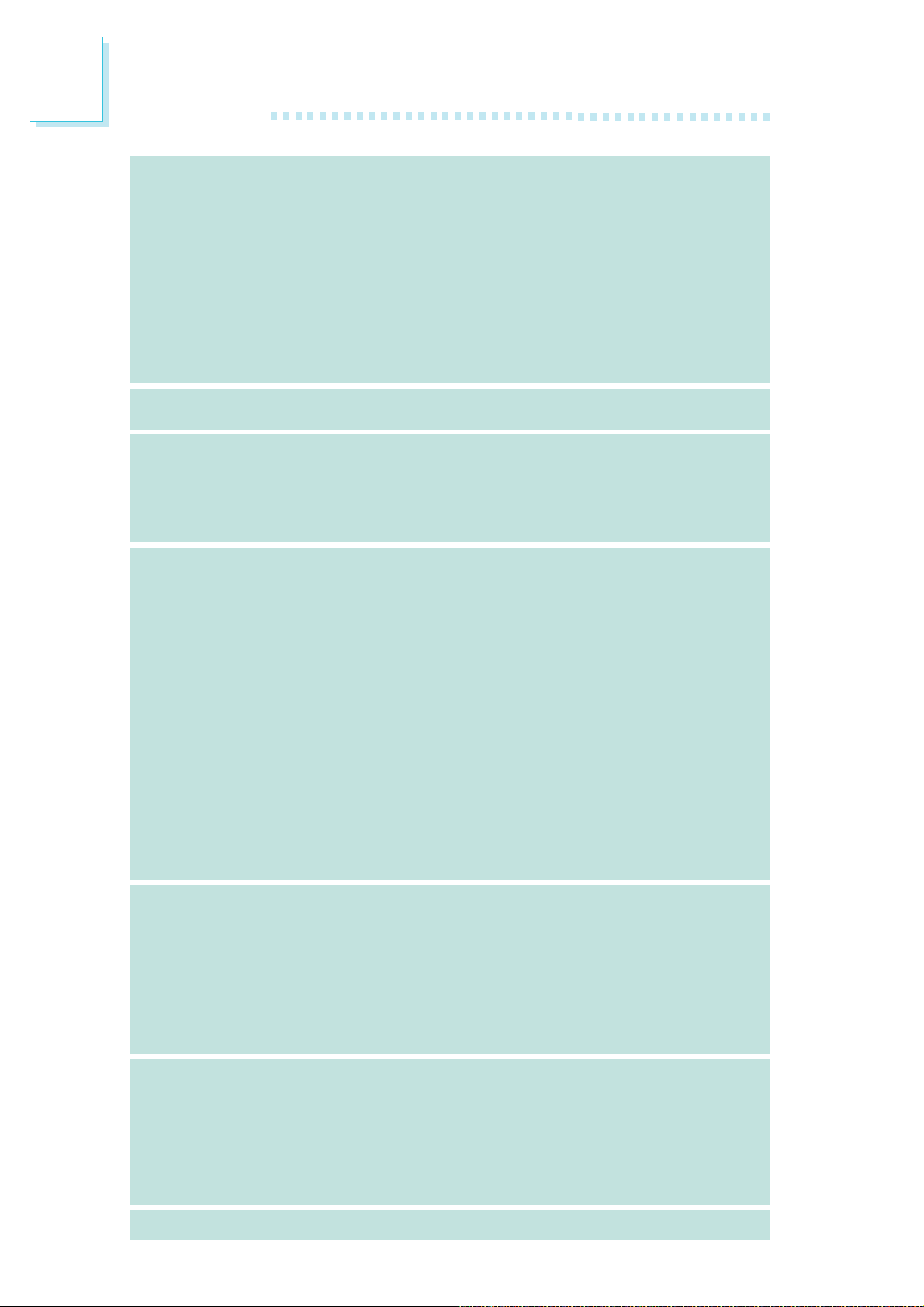
1
Introduction
Speichervorrichtungen
IEEE 1394
Porte an der
Rückwand
Internes I/O
• Intel ICH9R chip
- Intel Matrix Storage Technologie
- 6 SATA-Vorrichtungen
- SATA bis zu 3Gb/s schnell
- RAID 0, RAID 1, RAID 0+1 und RAID 5
• JMicron JMB363 PCI ausdrücklich SATA und PATA zum Wirt
Steuerpult
- Stützt bis 2 Ultra DMA 100Mbps IDE Vorrichtungen
- 2 SATA-Vorrichtungen
- SATA bis zu 3Gb/s schnell
- RAID 0 und RAID 1
• VIA VT6307
• Unterstützt 2 100/200/400 Mb/sec porte
• 1 Mini-DIN-6-Anschluß für eine PS/2-Maus
• 1 Mini-DIN-6-Anschluß für eine PS/2-Tastatur
• 1 IEEE 1394-Anschlüsse
• 6 USB 2.0/1.1-Anschlüsse
• 2 RJ45 LAN-Anschlüsse
Anschlußfassung für 6 zusätzliche externe USB 2.0/1.1-Anschlüsse
•3
• 1 Anschluß für eine externe IEEE 1394 Schnittstelle
• 1 Anschluß für eine externe serieller DB-9-Anschluß
• 1 Anschluß für eine Bernstein Audiomodul
• 1 Front-Audioanschluss (im Bernstein Audiomodul)
• 1 CD-in interne Audioanschlüsse (im Bernstein Audiomodul)
• 1 S/PDIF optischen-Anschlüsse (im Bernstein Audiomodul)
• 1 Anschluß für die IR-Schnittstelle und 1 CIR-Schnittstelle
• 8 Serial ATA-Anschlüsse
• 1 IDE-Anschlüsse und 1 Floppy-Anschlüsse
• 1 24-polige Anschlußstecker für das ATX-Netzgerät
• 1 8-polige 12V Anschlußstecker für das ATX-Netzgerät
• 2 4-polige 5V/12V Netzstecker (für FDD)
• 1 Vorderseite Füllung Anschlüsse und 6-ventilator-Anschlüsse
• 1 diagnostischen Außenindikatoren
• EZ Umschaltern (der Knopf der Speisung und des Auslasses)
20
Energie
Management
Kleinteilmonitor
PCB
• ACPI und OS Directed Power Management
• ACPI STR (Suspend to RAM) funktion
• Wecken bei Betätigung der PS/2 Tastatur/Maus
• Wecken bei USB-Tastatur/Maus
• Wecken bei Klingeln und Wecken des Systems durch das Netzwerk
• RTC-Taktgeber zum Einschalten des Systems
• Wiederherstellung der Wechselstromversorgung nach einem
Ausfall
• Überwachung der Temperatur des CPU / Systems /
Nordbrücke sowie Warnsignal bei Überhitzung
• Überwachung der Spannungen des Vcore/Vdimm/Vnb/VCC5/
12V/V5sb/Vbat
• Überwachung der Geschwindigkeit des Ventilators
• Prozessor-Shutz - Die Ausschaltung bei der Überhitzung – die
automatische Ausschaltung des Computers bei der Überhitzung
• ATX Formfaktor, 24.4cm (9.6") x 30.5cm (12")
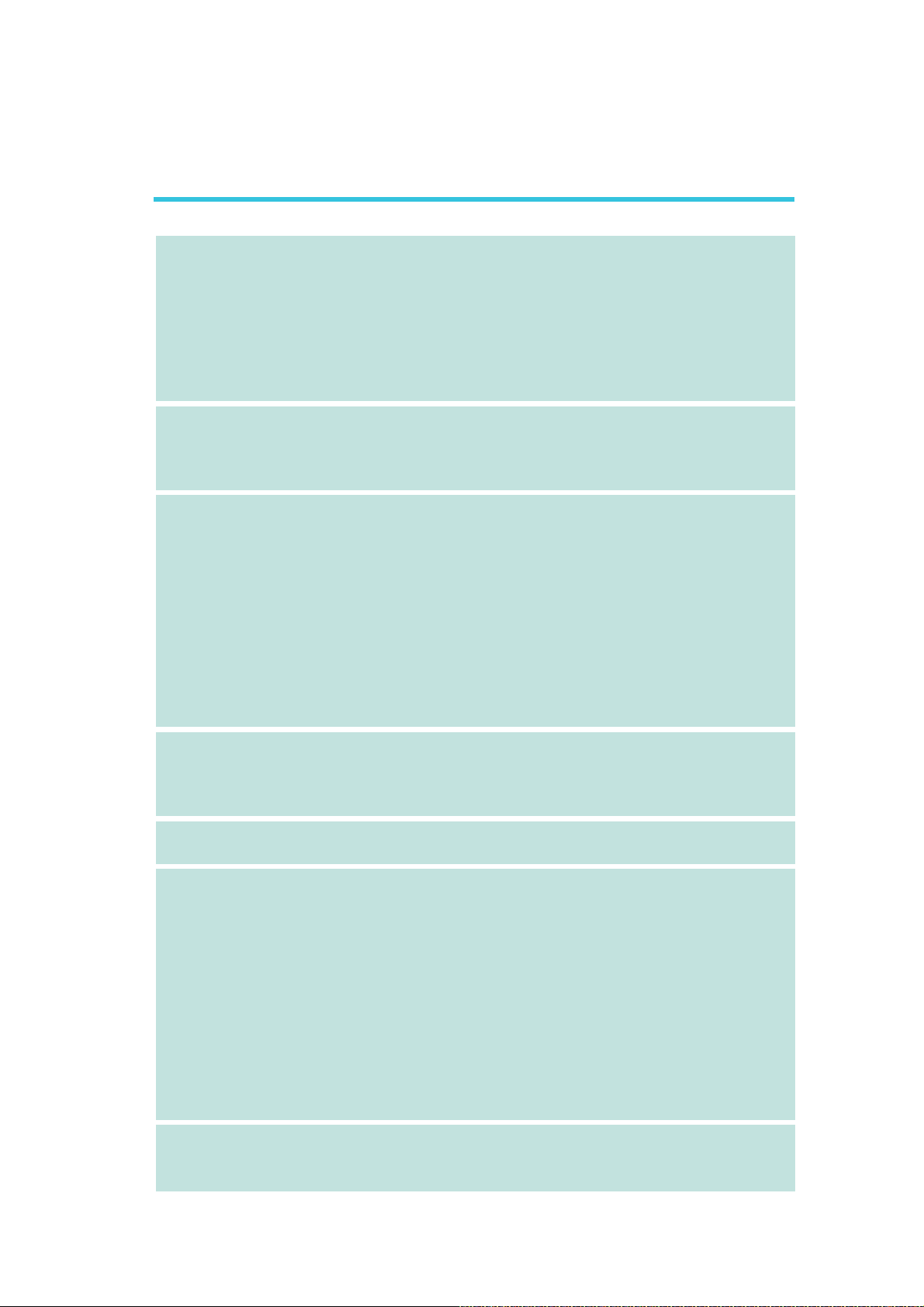
Español
Introduction
1
Procesador
Chipset
Memoria de Sistema
• LGA 775 Zócalo de la CPU para:
- Intel® CoreTM2 Quad, Intel® CoreTM2 Extreme, Intel® CoreTM2
Duo, Intel® Pentium® D o Intel® Pentium® 4
• Intel Realzaron Tecnología De la Memoria 64 (EMT64T)
• Realzaron La Tecnología De Intel SpeedStep (EIST)
• Intel Hiperactivo-Que rosca Tecnología (Intel Hyper-Threading)
• 1333*/1066/800MHz FSB
*Disponible en procesadores que soporten un FSB a 1333MHz
®
• Intel
• LP UT P35-T2R y LP LT P35-T2R
• LP UT P35-T3R y LP LT P35-T3R
• Memoria de dos canales (128-bit)
• Hasta 8GB de memoria sistémica
• Sólo unbuffered x8 y x16 DIMM
chipset
- Puente norte: Intel® P35 Express chipset (con tecnología
rápida del acceso de memoria de Intel®)
- Puente sur: Intel® ICH9R
- 4 240-pin mortajas DDR2 DIMM
- Soporta DDR2 667/800 MHz
- Proporciona hasta 12.8Gb/s de ancho de banda
- 4 240-pin mortajas DDR3 DIMM
- Soporta DDR3 800/1066/1333 MHz
- Proporciona hasta 17Gb/s de ancho de banda
Ranuras de
Expansión
BIOS
Audio
LAN
• 3 slot PCI Express x16 (PCIE1 de x16, PCIE3 de x4 o x1 y
PCIE4 de x1)
• 1 slot PCI Express x1
• 3 slots PCI
• Award BIOS
• Memoria instante 8Mbit
• Tablero de Bernstein
- Codificador de audio de alta definición de 8 canales Realtek
ALC885
- Center/subwoofer, rear R/L y side R/L enchufes de audio
- Line-in, line-out (front R/L) y mic-in enchufes de audio
- 2 puertos de S/PDIF coaxial RCA
- 1 puerto de S/PDIF óptica
- 1 conector de CD-in audio interno
- 1 conectador audio delantero
• DAC SNR/ADC SNR de 106dB/101dB
• Tecnología protección de la contenta lossless de exploración
completa
• Marvell 88E8052 y Marvell 88E8053 PCIE Gigabit LAN
• Completamente a IEEE 802.3 (10BASE-T), 802.3u (100BASETX) y 802.3ab (1000BASE-T) estándar
21
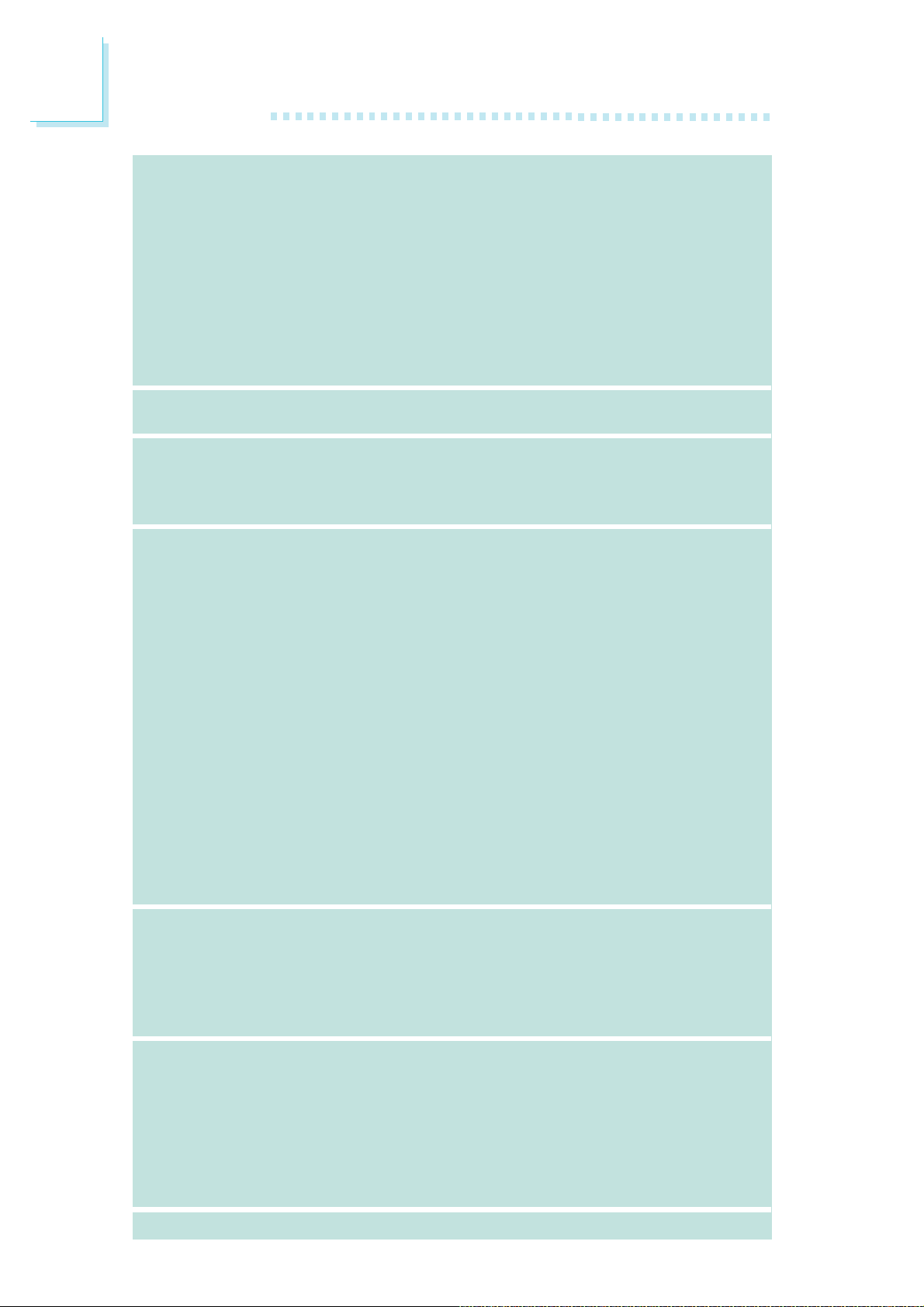
1
Introduction
Dispositivo de
Almacenaje
IEEE 1394
Panel Trasero I/O
Conectador Interno
• Intel ICH9R chip
- Intel Matrix Storage Tecnología
- 6 dispositivo de Serial ATA
- Velocidad SATA de hasta 3Gb/s
- RAID 0, RAID 1, RAID 0+1 y RAID 5
• JMicron JMB363 PCI Expreso regulador del anfitrión de SATA
y de PATA
- Apoya hasta 2 dispositivos del UltraDMA 100Mbps IDE
- 2 dispositivo de Serial ATA
- Velocidad SATA de hasta 3Gb/s
- RAID 0 y RAID 1
• VIA VT6307
• Soporta 2 ports 100/200/400 Mb/sec
• 1 puerto de ratón y 1 puerto de teclado mini-DIN-6 PS/2
• 1 puerto de IEEE 1394
• 6 puertos de USB 2.0/1.1
• 2 puertos de RJ45 LAN
• 3 conectores para 6 puertos de USB 2.0/1.1 externo adicional
• 1 conector para un puerto de IEEE 1394
• 1 conector para un puerto de DB-9 serie externa
• 1 conector para un módulo de sonido de Bernstein
• 1 connector de sonido delantera (en el módulo de sonido de
Bernstein)
• 1 conector de CD-in (en el módulo de sonido de Bernstein)
• 1 puerto de S/PDIF óptico (en el módulo de sonido de
Bernstein)
• 1 conector de IR y 1 conector de CIR
• 8 conectores de SATA
• 1 conector de IDE y 1 conector de FDD
• 1 conector 24-pin de fuente de alimentación de ATX
• 1 conector 8-pin 12V de fuente de alimentación de ATX
• 2 4-fichas conectadores de energía de 5V/12V (FDD-tipo)
• 1 conector de panel delante y 6 conectores de abanicos
• 1 indicadore diagnósticos
• EZ conmutadores (conmutadores de alimentación y reset)
22
Gerencia de la
Energía
Monitor del
Hardware
PCB
• ACPI y OS Directed Power Management
• ACPI STR (Suspend to RAM) función
• PS/2 Teclado/Ratón y USB Teclado/Ratón de Wake-On
• Wake-On-Ring y Wake-On-LAN
• Temporizador de RTC para encender el sistema
• Recuperación de Fracaso de Energía AC
• Monitores de los CPU / sistema / Puente norte temperaturas y
alarma acalorada.
• Monitores de voltajes de Vcore/Vdimm/Vnb/VCC5/12V/V5sb/
Vbat
• Vigila la velocidad del abanico del abanido
• Protección del procesador - Desconección en caso de
recalentamiento –el ordenador se desconecta automáticamente
en caso de recalentamiento
• ATX forme el factor, 24.4cm (9.6") x 30.5cm (12")

Русский языкРусский язык
Русский язык
Русский языкРусский язык
ПроцессорПроцессор
Процессор
ПроцессорПроцессор
ЧипсетЧипсет
Чипсет
ЧипсетЧипсет
ОперативнаяОперативная
Оперативная
ОперативнаяОперативная
ПамятьПамять
Память
ПамятьПамять
•LGA 775 гнездо для:
- Intel® CoreTM2 Quad, Intel® CoreTM2 Extreme, Intel
CoreTM2 Duo, Intel® Pentium® D èëè Intel® Pentium® 4
• Intel Увеличили Технологию Памяти 64 (EMT64T)
•Увеличили Технологию Intel SpeedStep (EIST)
•Intel Гипер-Prodeva4 нитку Технологию (Intel HyperThreading)
•1333*/1066/800MHz FSB
*Есть на процессорах, поддерживающих частоту
øèíû 1333ÌÃö
®
•Intel
•LP UT P35-T2R è LP LT P35-T2R
•LP UT P35-T3R è LP LT P35-T3R
•двухканальную память (128-бит)
•до 8ГБ системной памяти
•только небуфф x8 и x16 DIMM
Чипсет
- Северный мост: Intel® P35 курьерский Чипсет (ñ
технологией доступа к памяти Intel® быстрой)
- Южный мост: Intel® ICH9R
- 4 240-pin гнезда DDR2 DIMM
- Поддержка память DIMM DDR2 667/800 МГц
- Обеспечивается пропускная способность до 12.8Гб/с
- 4 240-pin гнезда DDR3 DIMM
- Поддержка память DIMM DDR3 800/1066/1333 МГц
- Обеспечивается пропускная способность до 17 Гб/с
Introduction
1
®
СлотыСлоты
Слоты
СлотыСлоты
BIOSBIOS
BIOS
BIOSBIOS
тональнозвуковотональнозвуково
тональнозвуково
тональнозвуковотональнозвуково
LANLAN
LAN
LANLAN
•3 PCI Express x16 слотов (PCIE1 на x16, PCIE3 на x4
или x1 и PCIE4 на x1)
•1 PCI Express x1 слотов
•3 PCI слотов
•Award BIOS
• 8Mbit внезапная память
• звуковой модуль Bernstein
- 8-ми канальный кодек HD-audio Realtek ALC885
- Center/subwoofer, rear R/L и side R/L гнезда для звука
- Mic-in, line-in и line-out гнезда для звука
- 2 coaxial RCA S/PDIF ïîðò
- 1 оптического S/PDIF порт
- 1 разъем CD-in
- 1 передний аудио разъем
•DAC SNR/ADC SNR 106dB/101dB
•Full-rate lossless содержимая технология
предохранения
•Marvell 88E8052 è Marvell 88E8053 PCIE Gigabit LAN
•Поддерживает IEEE 802.3 (10BASE-T), 802.3u
(100BASE-TX) и 802.3ab (1000BASE-T)
23
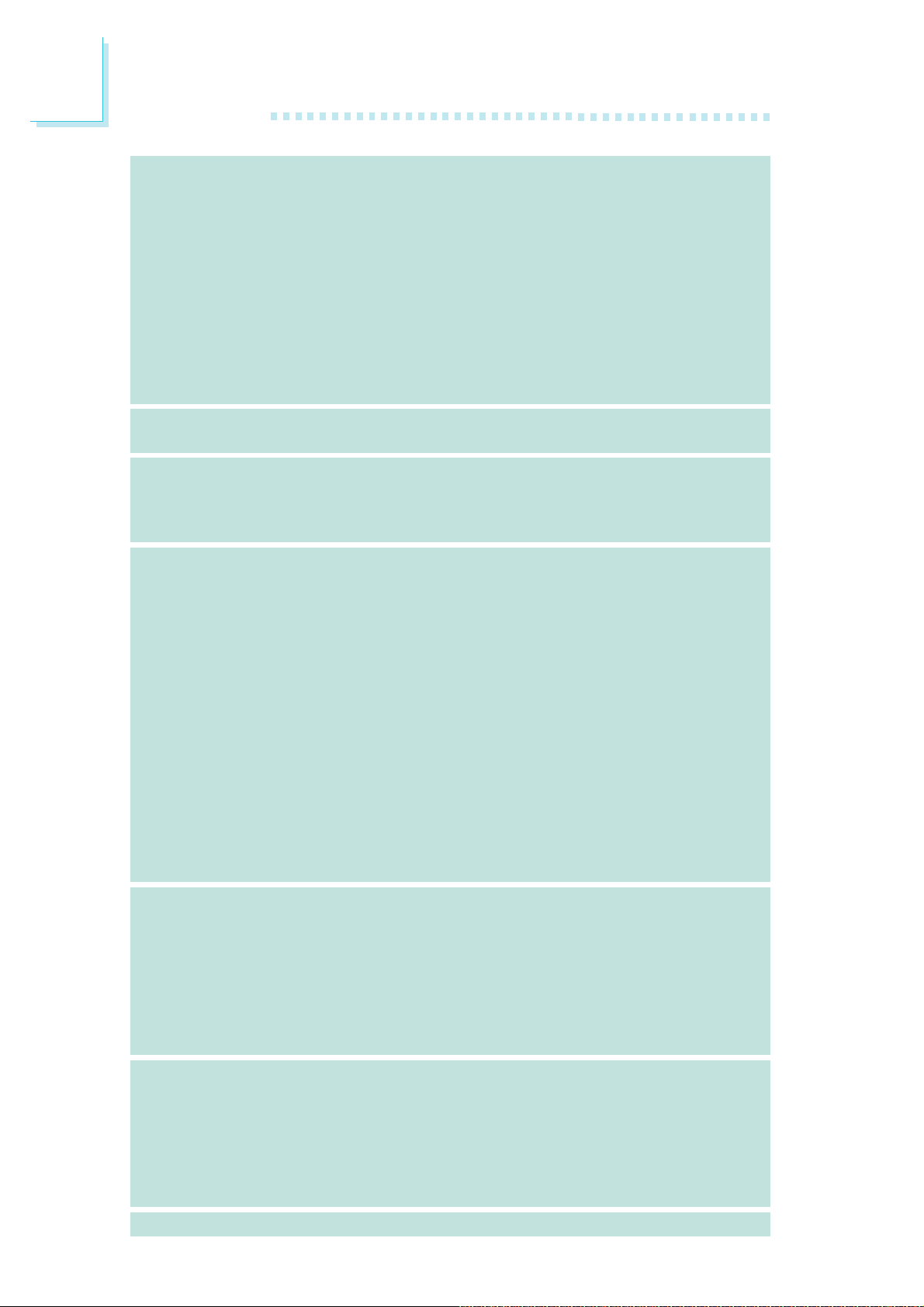
1
Introduction
приспособленияприспособления
приспособления
приспособленияприспособления
IEEE 1394IEEE 1394
IEEE 1394
IEEE 1394IEEE 1394
• Intel ICH9R chip
- Intel Matrix Storage Технологию
- 6 SATA приспособления
- Скорость интерфейса SATA до 3 Гб/с
- RAID 0, RAID 1, RAID 0+1 è RAID 5
• JMicron JMB363 PCI курьерский к регулятор хозяину
SATA и PATA
- поддерживает up to 2 приспособления UltraDMA
100Mbps IDE
- 2 SATA приспособления
- Скорость интерфейса SATA до 3 Гб/с
- RAID 0 è RAID 1
•VIA VT6307
•Поддерживает 2 100/200/400 Mb/sec порта
задняя панельзадняя панель
задняя панель
задняя панельзадняя панель
I/OI/O
I/O
I/OI/O
внутренне внутренне
внутренне
внутренне внутренне
управлениеуправление
управление
управлениеуправление
силыñèëû
ñèëû
ñèëûñèëû
I/OI/O
I/O
I/OI/O
•1 ìèíè-DIN-6 PS/2 ïîðò äëÿ ìûøè
•1 мини-DIN-6 PS/2 порт для клавиатуры
•1 IEEE 1394 порта и 6 USB 2.0/1.1 порта
•2 RJ45 LAN ïîðò
•3 разъем для 6-х дополнительных внешних USB 2.0/
1.1 портов
•1 разъем для внешнего IEEE 1394 порта
•1 разъем для внешнего внешнего DB-9
•1 разъем для аудио-модуле Bernstein
• 1 фронтальный аудио-разъем (на аудио-модуле Bernstein)
•1 CD-in разъема (на аудио-модуле Bernstein)
•1 S/PDIF оптического (на аудио-модуле Bernstein)
• 1 IR разъем, 1 CIR разъем, 1 IDE разъема и 1 разъем FDD
•8 Serial ATA разъема
•1 24-штырьковых разъемов питания ATX
•1 8-штырьковых 12V разъемов питания ATX
•2 4-штырьковых разъемов питания 5V/12V (типа FDD)
•1 Фронт панель разъем и 6 Разъемы для вентилятора
•1-х внешних диагностических индикаторов
•EZ переключатели (кнопка питания и сброса)
•ACPI è OS Directed Power Management
•ACPI STR (Suspend to RAM)
•Активизация На Движение Мыши
•Активизация На Нажатие Кнопки USB Клавиатуры
•Активизация На Входящий Звонок
•Активизация На Сетевое Событие
•RTC Таймер для Включения Системы
• Скачки Напряжения
24
монитормонитор
монитор
монитормонитор
оборудованияоборудования
оборудования
оборудованияоборудования
PCBPCB
PCB
PCBPCB
•Mониторинг температуры процессора / системы /
Северный мост
•Mониторинг напряжений Vcore/Vdimm/Vnb/VCC5/12V/
V5sb/Vbat
•Mониторинг скорости вращения вентилятора
•Защита процессора - Выключение при перегреве –
автоматическое выключение компьютера при перегреве
• фактор формы ATX, 24.4cm (9.6") x 30.5cm (12")
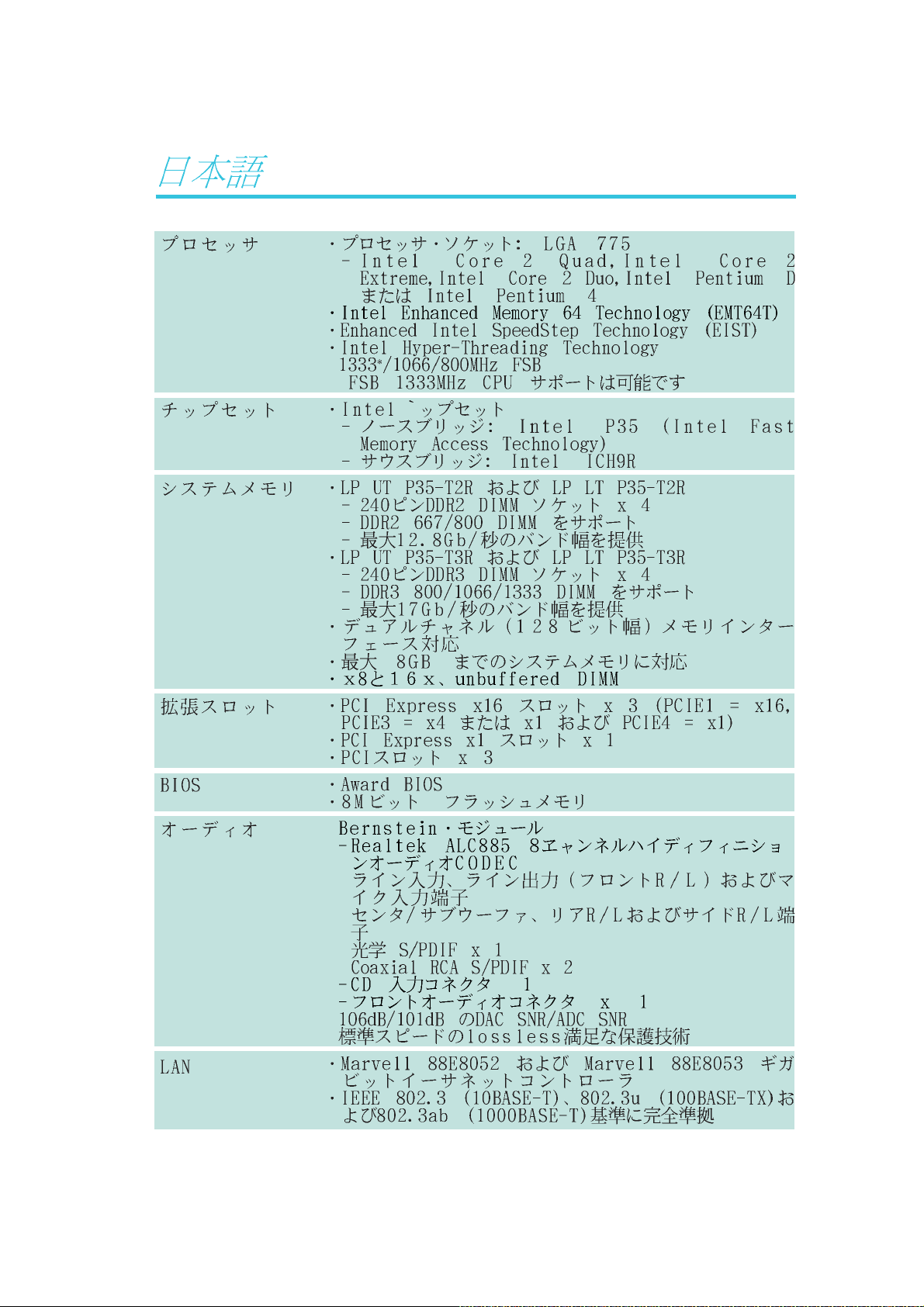
Introduction
1
® TM ® TM
® TM ®
®
•
*
®
®
®
®
®
•
-
-
-
-
•
•
25
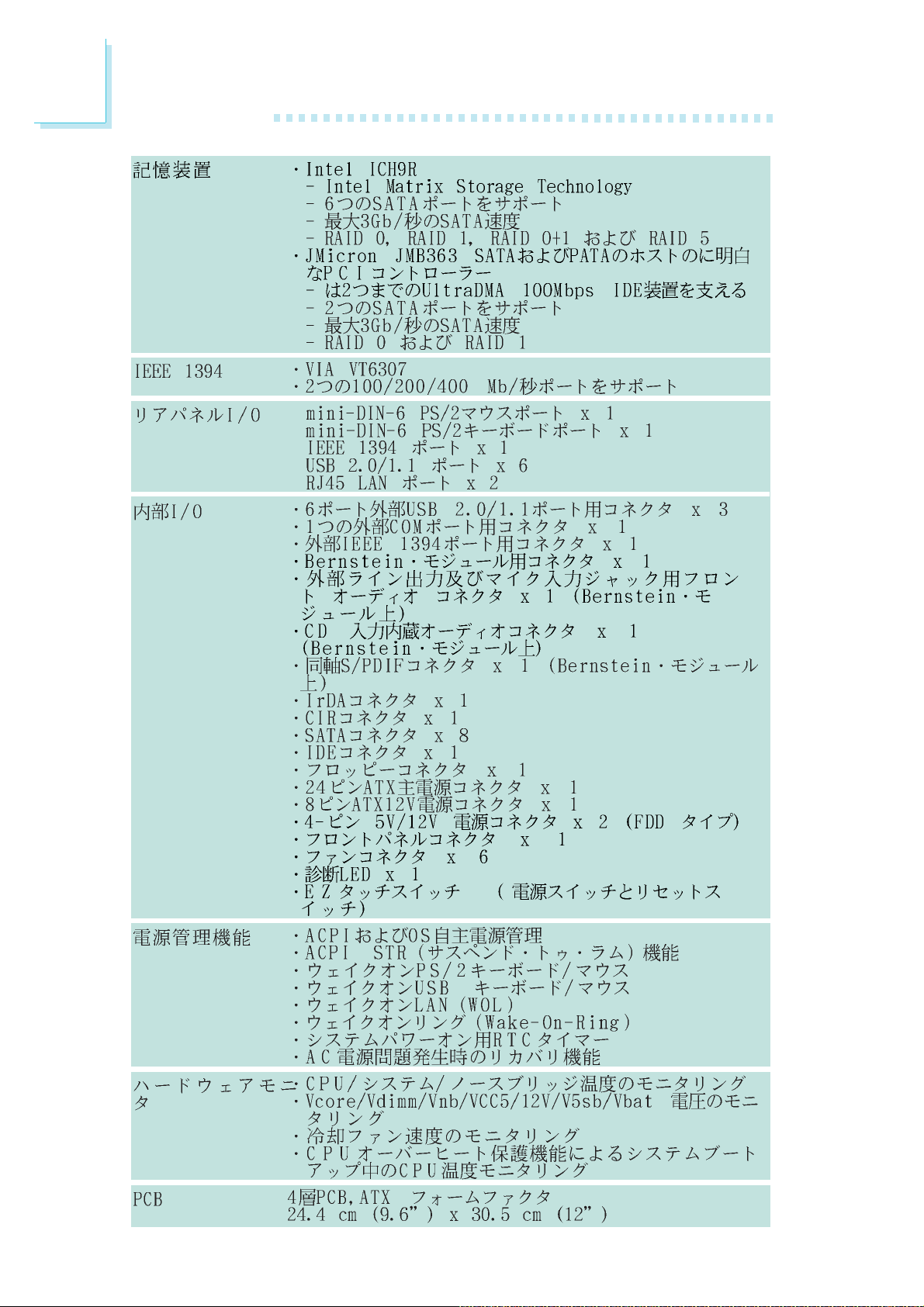
1
Introduction
•
•
•
•
•
26
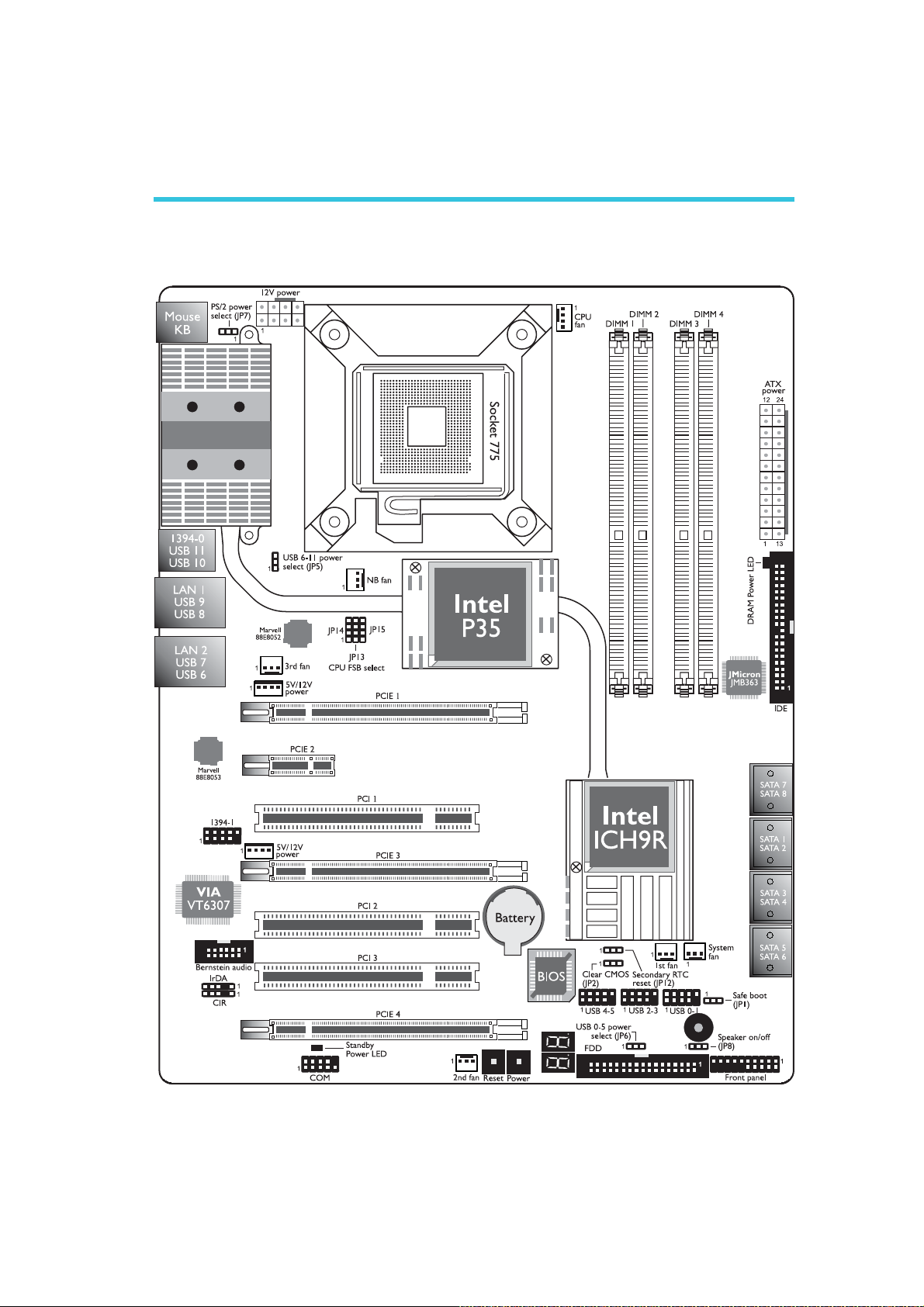
Hardware Installation
Chapter 2 - Hardware Installation
System Board Layout
2
LP UT P35 Series
27
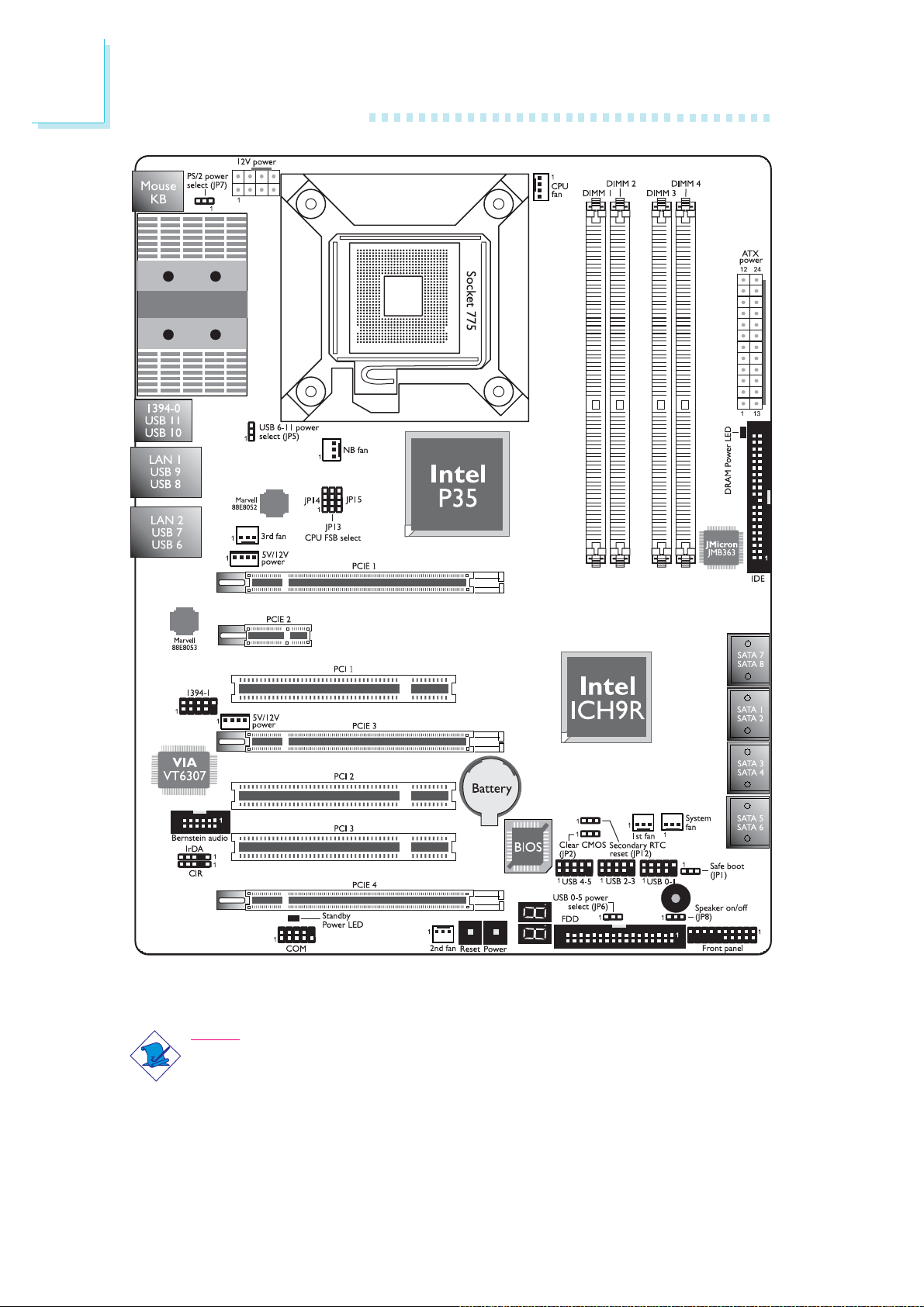
2
Hardware Installation
28
LP LT P35 Series
Note:
The illustrations on the following pages are based on the LP UT P35
system board.
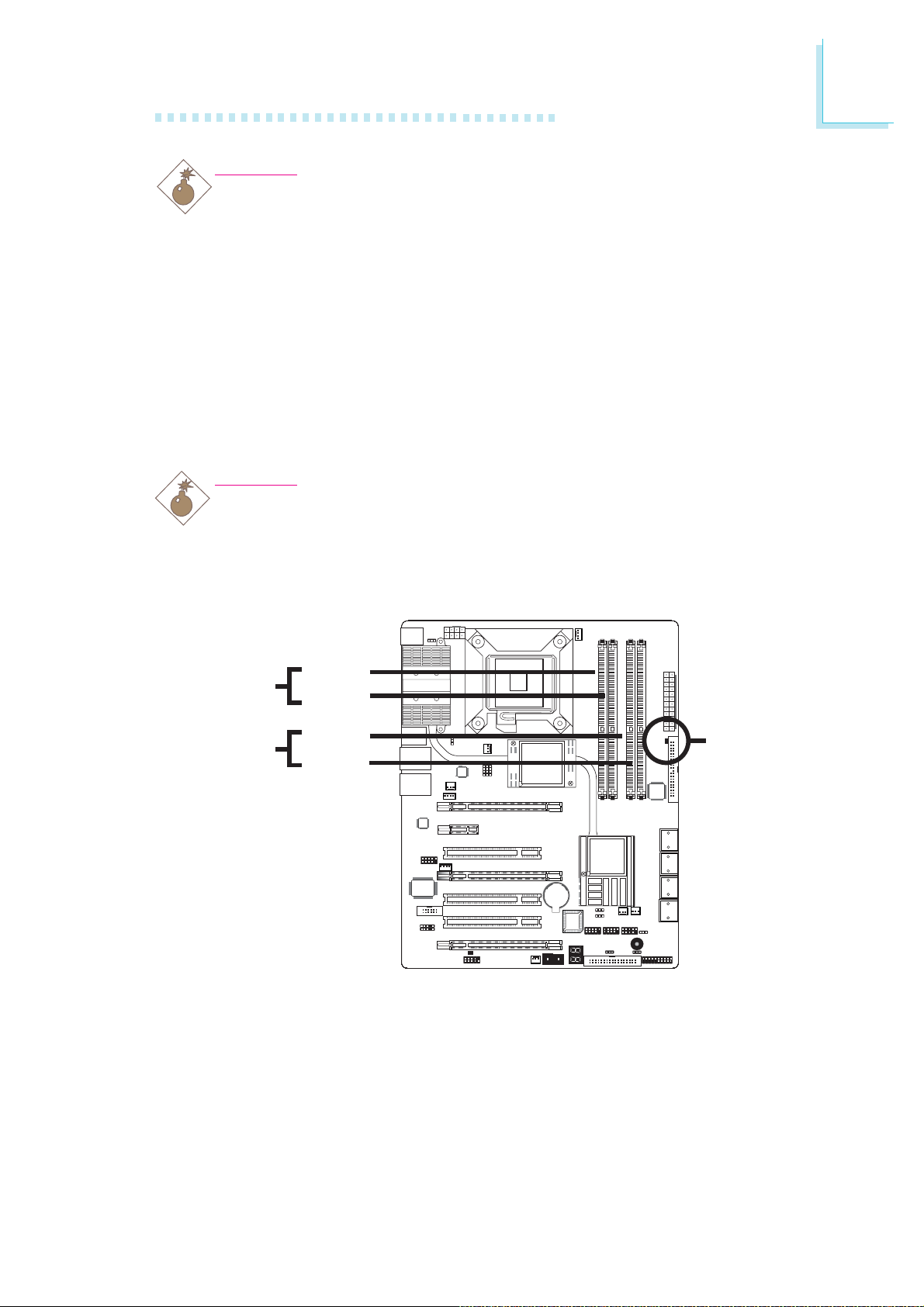
Warning:
.
.
.
.
.
.
.
.
.
.
.
.
.
.
.
.
Electrostatic discharge (ESD) can damage your system board, processor, disk drives, add-in boards, and other components. Perform the
upgrade instruction procedures described at an ESD workstation only.
If such a station is not available, you can provide some ESD protection by wearing an antistatic wrist strap and attaching it to a metal
part of the system chassis. If a wrist strap is unavailable, establish
and maintain contact with the system chassis throughout any procedures requiring ESD protection.
System Memory
Warning:
When the DRAM Power LED lit red, it indicates that power is
present on the DIMM sockets. Power-off the PC then unplug the
power cord prior to installing any memory modules. Failure to do so
will cause severe damage to the motherboard and components.
Hardware Installation
2
Channel A
Channel B
DIMM 2
DIMM 3
DIMM 4
LP UT P35-T2R and LP LT P35-T2R
- Supports four 240-pin DDR2 DIMM sockets
LP UT P35-T3R and LP LT P35-T3R
- Supports four 240-pin DDR3 DIMM sockets
DIMM 1
DRAM
Power LED
29
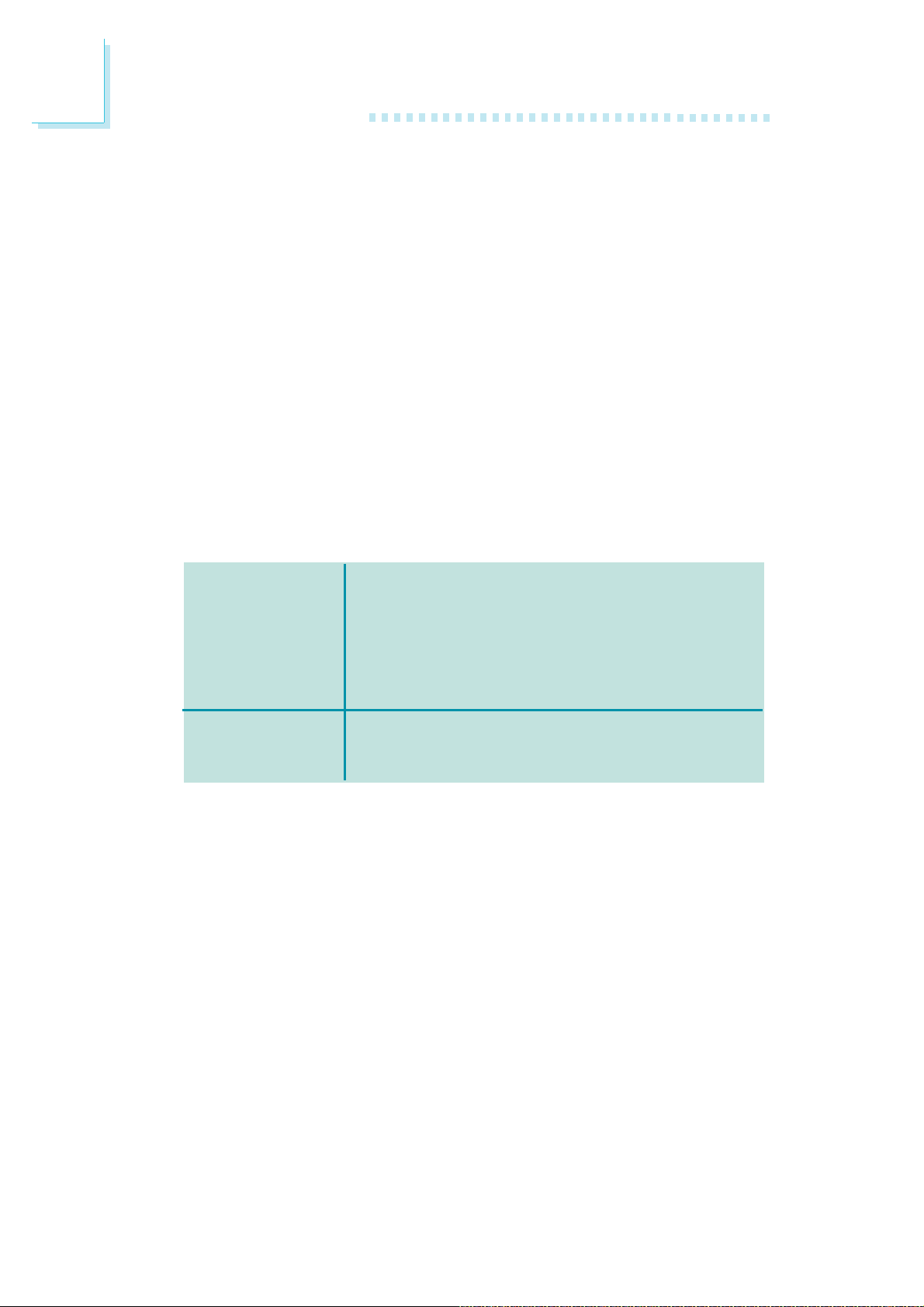
2
Hardware Installation
The four DIMM sockets on the system board are divided into 2
channels:
Channel A - DIMM 1 and DIMM 2
Channel B - DIMM 3 and DIMM 4
The system board supports the following memory interface.
Single Channel (SC)
Data will be accessed in chunks of 64 bits (8B) from the memory
channels.
Dual Channel (DC)
Data will be accessed in chunks of 128 bits from the memory channels. Dual channel provides better system performance because it
doubles the data transfer rate.
Single Channel
Dual Channel
BIOS Setting
Configure the system memory in the Genie BIOS Setting submenu
(“DRAM Timing” section) of the BIOS.
• DIMMs are on the same channel.
• DIMMs in a channel can be identical or
completely different. However, we highly
recommend using identical DIMMs.
• Not all slots need to be populated.
• DIMMs of the same memory configura-
tion are on different channels.
30
