LANPARTY DK X38, DKX48 User Manual

System Board
User’s Manual
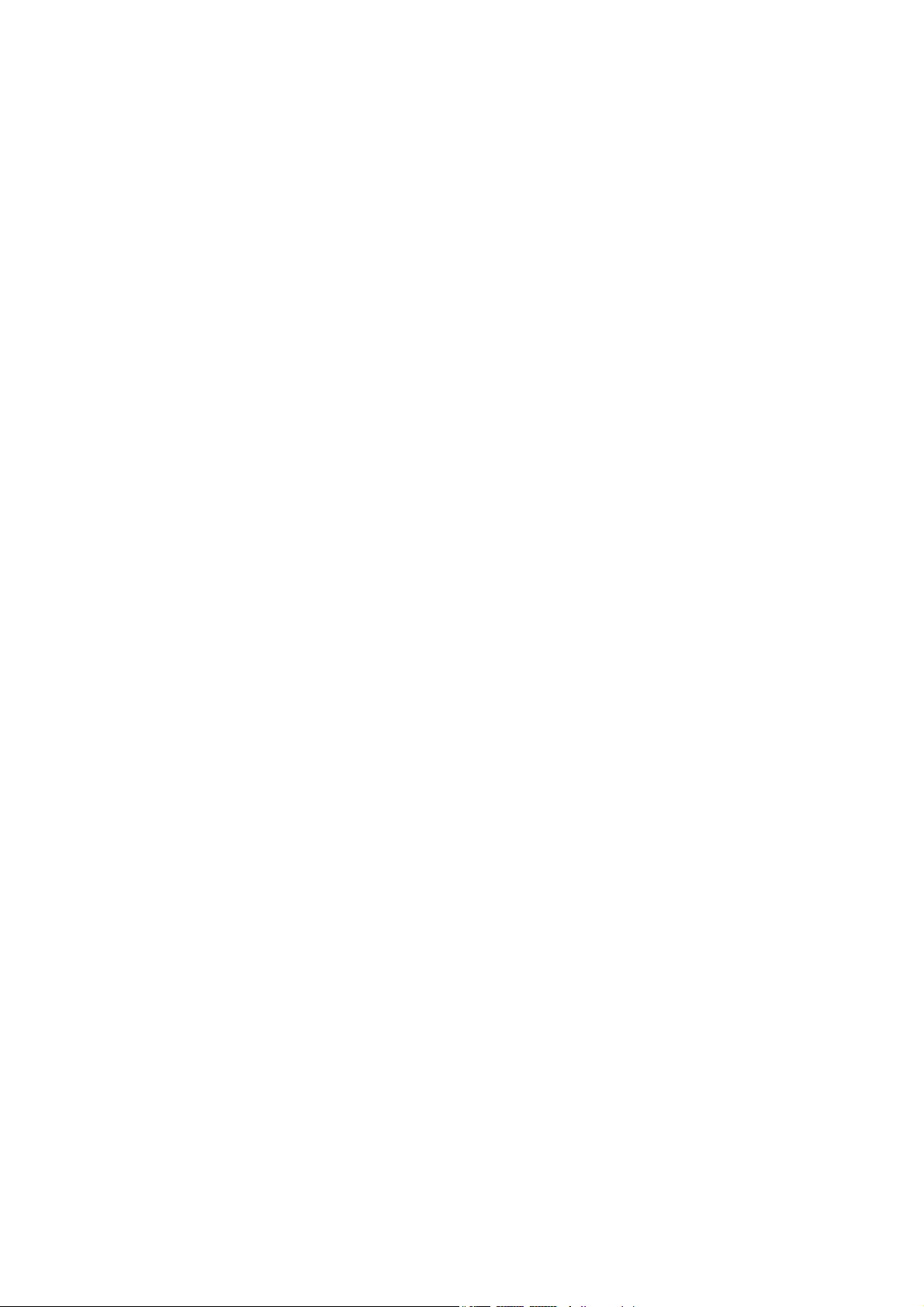
Copyright
This publication contains information that is protected by copyright.
No part of it may be reproduced in any form or by any means or
used to make any transformation/adaptation without the prior written permission from the copyright holders.
This publication is provided for informational purposes only. The
manufacturer makes no representations or warranties with respect to
the contents or use of this manual and specifically disclaims any express or implied warranties of merchantability or fitness for any particular purpose. The user will assume the entire risk of the use or the
results of the use of this document. Further, the manufacturer reserves the right to revise this publication and make changes to its
contents at any time, without obligation to notify any person or entity of such revisions or changes.
© 2008. All Rights Reserved.
Trademarks
Windows® 98, Windows® 98 SE, Windows® ME, Windows® 2000,
Windows NT® 4.0 and Windows® XP are registered trademarks of
Microsoft Corporation. VIA is a registered trademark of VIA Technologies, Inc. Award is a registered trademark of Award Software,
Inc. Other trademarks and registered trademarks of products appearing in this manual are the properties of their respective holders.
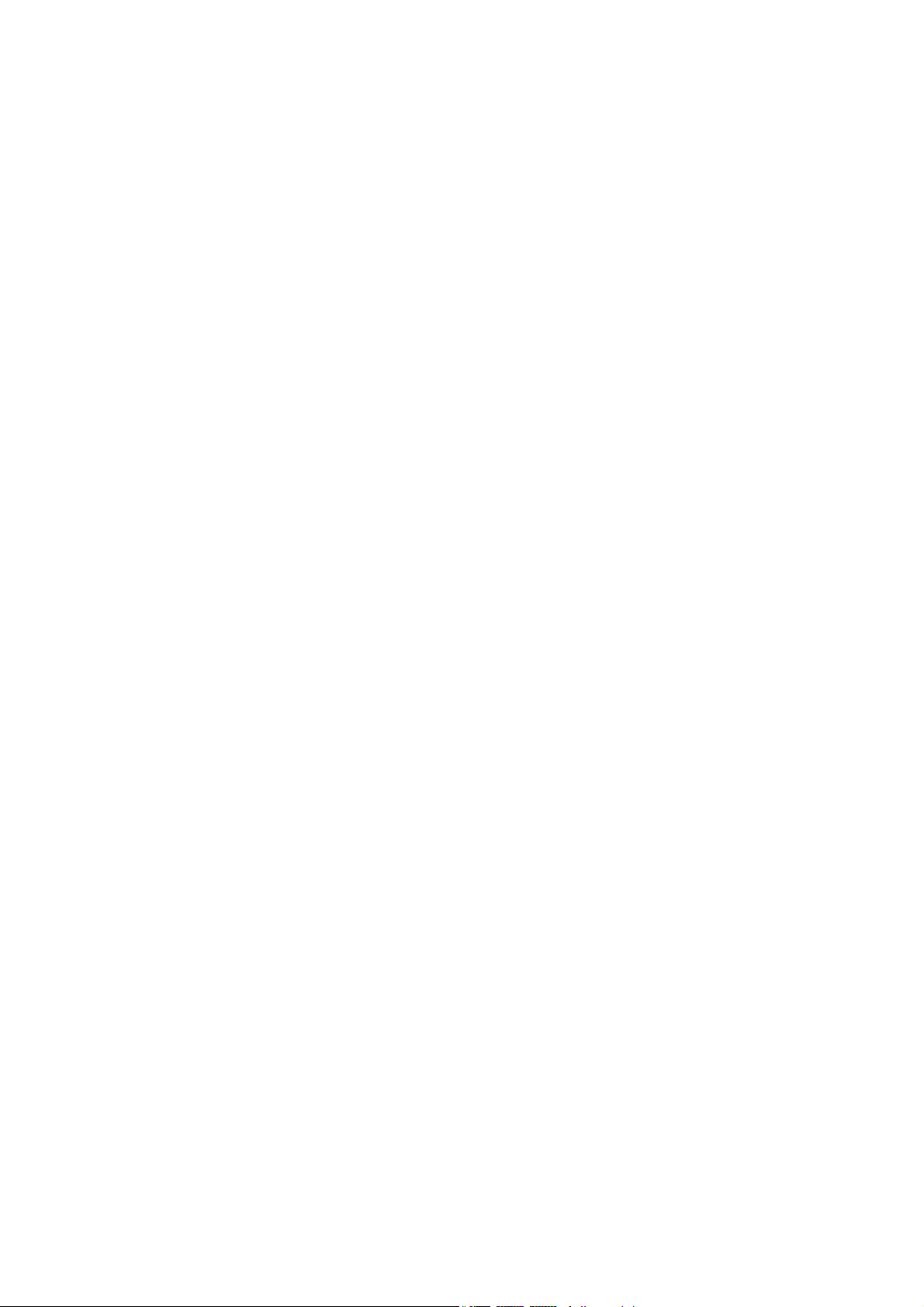
FCC and DOC Statement on Class B
This equipment has been tested and found to comply with the limits
for a Class B digital device, pursuant to Part 15 of the FCC rules.
These limits are designed to provide reasonable protection against
harmful interference when the equipment is operated in a residential
installation. This equipment generates, uses and can radiate radio frequency energy and, if not installed and used in accordance with the
instruction manual, may cause harmful interference to radio communications. However, there is no guarantee that interference will not
occur in a particular installation. If this equipment does cause harmful
interference to radio or television reception, which can be determined
by turning the equipment off and on, the user is encouraged to try
to correct the interference by one or more of the following measures:
• Reorient or relocate the receiving antenna.
• Increase the separation between the equipment and the receiver.
• Connect the equipment into an outlet on a circuit different from
that to which the receiver is connected.
• Consult the dealer or an experienced radio TV technician for
help.
Notice:
1. The changes or modifications not expressly approved by the
party responsible for compliance could void the user's authority
to operate the equipment.
2. Shielded interface cables must be used in order to comply with
the emission limits.
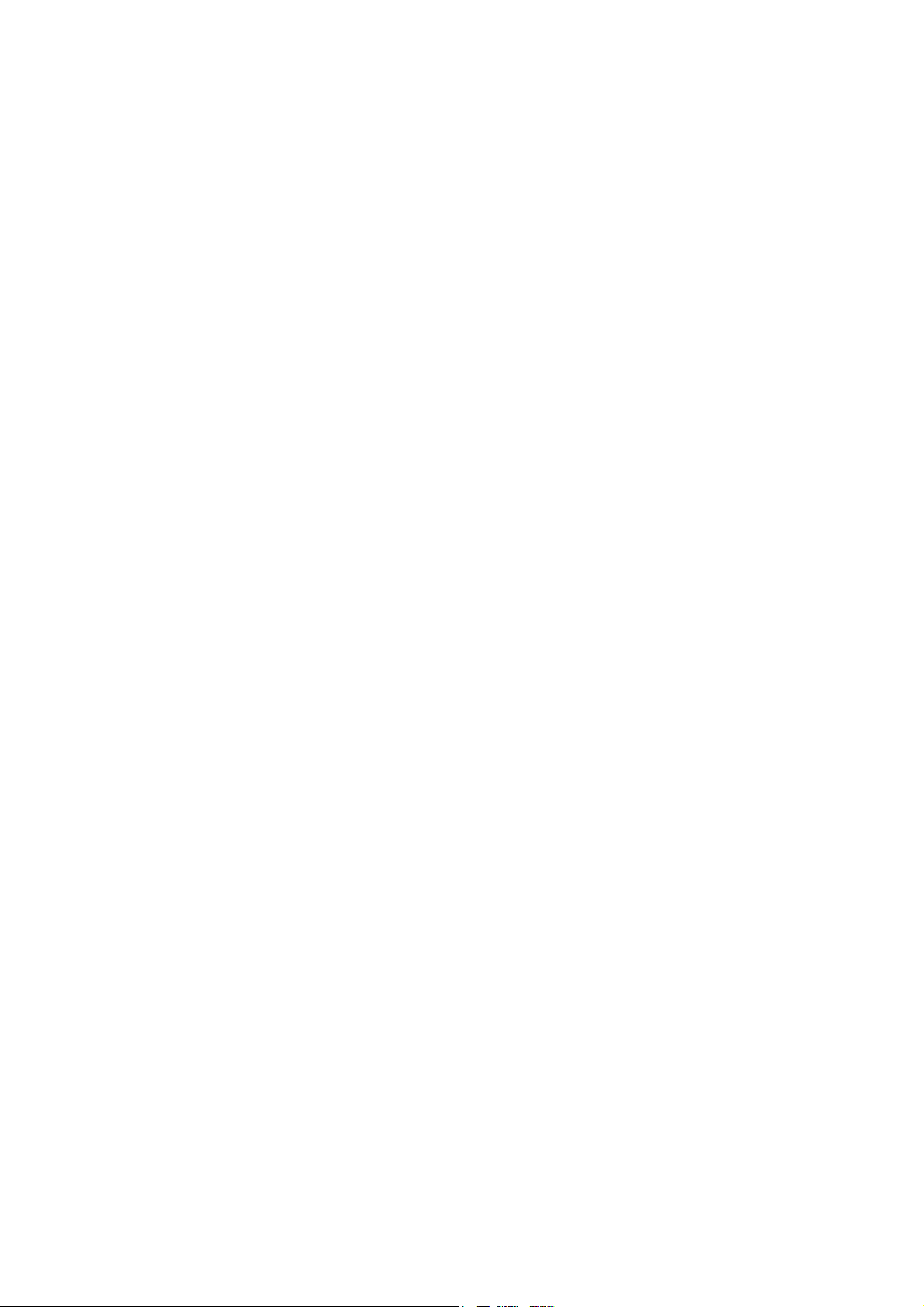
Table of Contents
Warranty.................................................................................................
Static Electricity Precaution................................................................
Safety Measures.....................................................................................
About the Package...............................................................................
Before Using the System Board.........................................................
Chapter 1 - Introduction....................................................................
Specifications...................................................................................................................................
Features..............................................................................................................................................
Chapter 2 - Hardware Installation....................................................
System Board Layout ..........................................................................................................
System Memory..........................................................................................................................
CPU.......................................................................................................................................................
Northbridge Heat Sink........................................................................................................
Jumper Settings............................................................................................................................
Rear Panel I/O Ports.............................................................................................................
Internal I/O Connectors.....................................................................................................
5
6
6
7
7
8
8
10
15
15
16
22
27
32
36
40
Chapter 3 - BIOS Setup......................................................................
Award BIOS Setup Utility.................................................................................................
RAID BIOS.....................................................................................................................................
Updating the BIOS..................................................................................................................
Chapter 4 - Supported Software.......................................................
Chapter 5 - RAID.................................................................................
Chapter 6 - ATI CrossFire Technology.............................................
Appendix A - System Error Message...............................................
Appendix B - Troubleshooting..........................................................
50
50
96
97
99
112
117
123
125
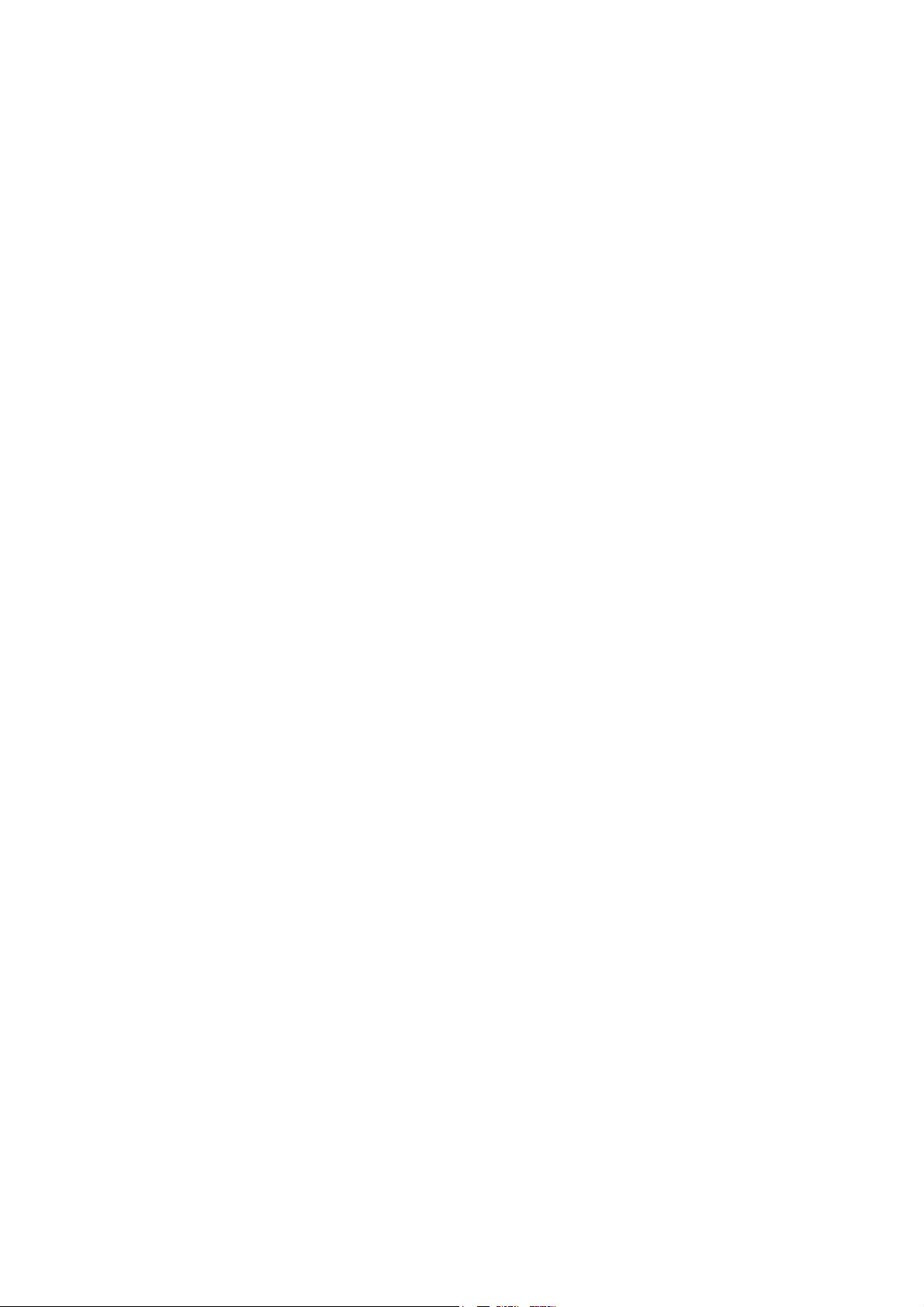
Warranty
1. Warranty does not cover damages or failures that arised from
misuse of the product, inability to use the product, unauthorized
replacement or alteration of components and product specifications.
2. The warranty is void if the product has been subjected to physical abuse, improper installation, modification, accidents or unauthorized repair of the product.
3. Unless otherwise instructed in this user’s manual, the user may
not, under any circumstances, attempt to perform service, adjustments or repairs on the product, whether in or out of warranty.
It must be returned to the purchase point, factory or authorized
service agency for all such work.
4. We will not be liable for any indirect, special, incidental or
consequencial damages to the product that has been modified
or altered.
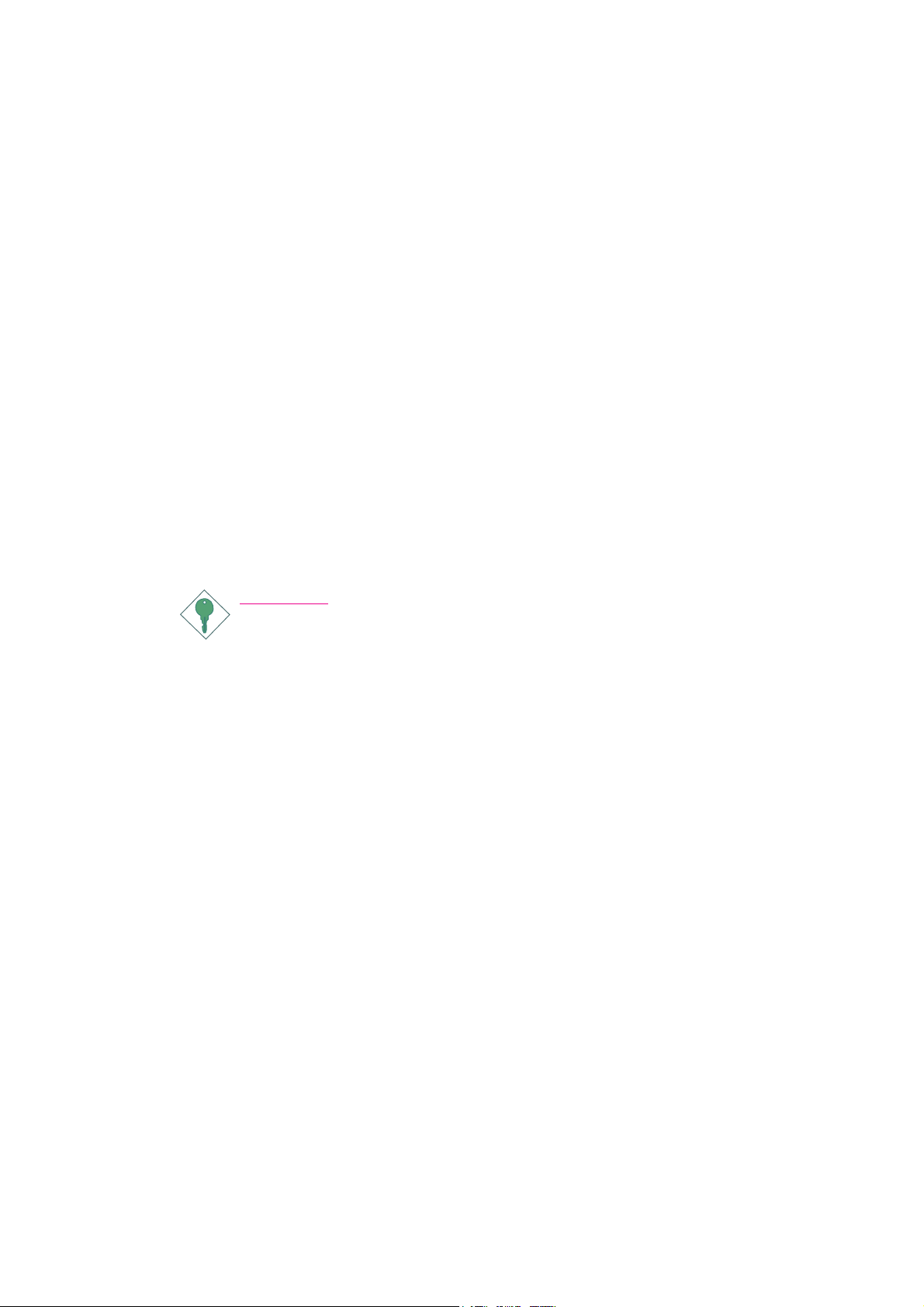
1
Introduction
Static Electricity Precautions
It is quite easy to inadvertently damage your PC, system board,
components or devices even before installing them in your system
unit. Static electrical discharge can damage computer components
without causing any signs of physical damage. You must take extra
care in handling them to ensure against electrostatic build-up.
1. To prevent electrostatic build-up, leave the system board in its
anti-static bag until you are ready to install it.
2. Wear an antistatic wrist strap.
3. Do all preparation work on a static-free surface.
4. Hold the device only by its edges. Be careful not to touch any of
the components, contacts or connections.
5. Avoid touching the pins or contacts on all modules and connectors. Hold modules or connectors by their ends.
Important:
Electrostatic discharge (ESD) can damage your processor, disk
drive and other components. Perform the upgrade instruction
procedures described at an ESD workstation only. If such a
station is not available, you can provide some ESD protection
by wearing an antistatic wrist strap and attaching it to a metal
part of the system chassis. If a wrist strap is unavailable, establish and maintain contact with the system chassis throughout
any procedures requiring ESD protection.
Safety Measures
To avoid damage to the system:
• Use the correct AC input voltage range
To reduce the risk of electric shock:
• Unplug the power cord before removing the system chassis
cover for installation or servicing. After installation or servicing,
cover the system chassis before plugging the power cord.
..
.
..
Battery:
• Danger of explosion if battery incorrectly replaced.
• Replace only with the same or equivalent type recommend
the manufacturer.
• Dispose of used batteries according to local ordinance.
by
6
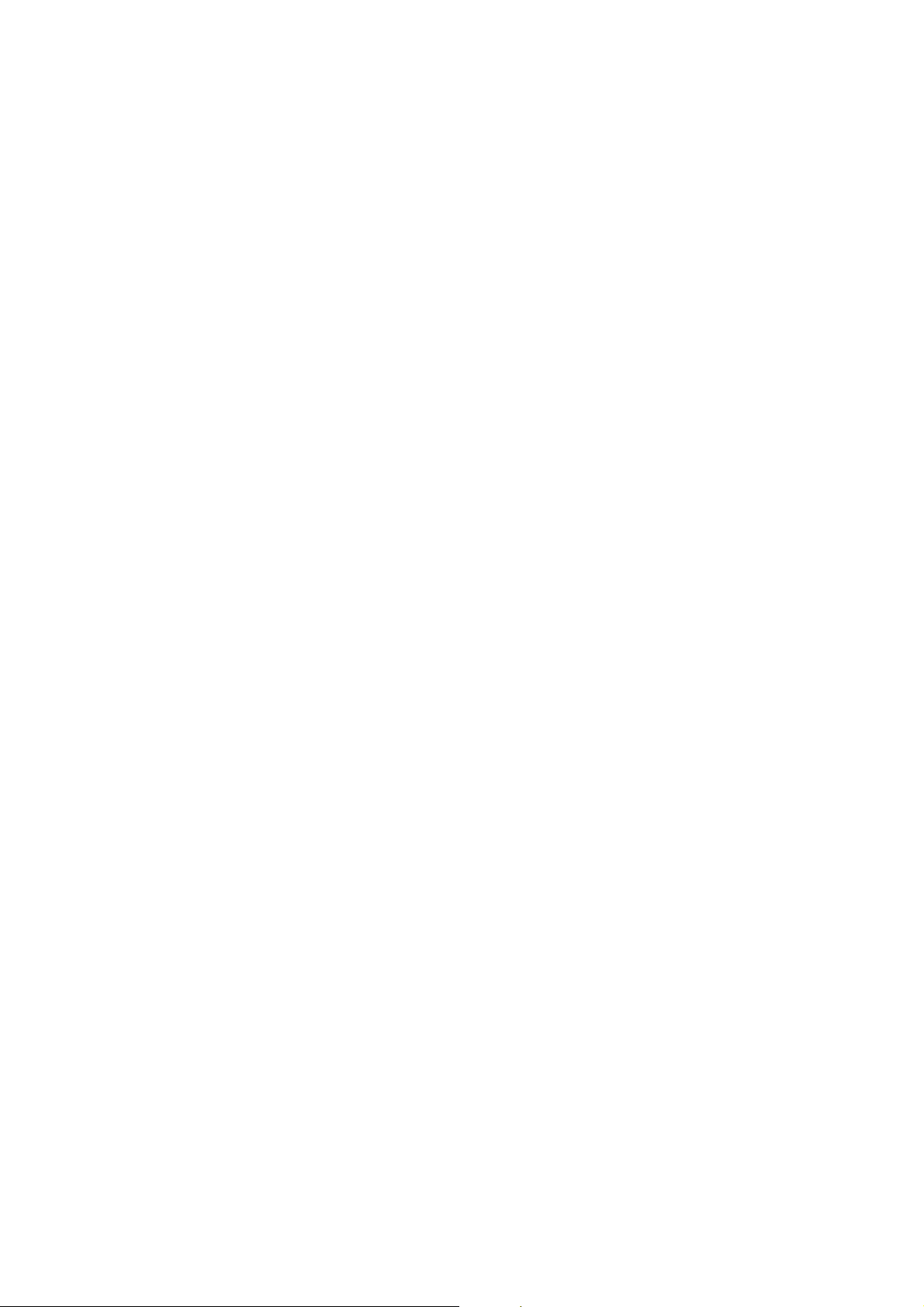
About the Package
The system board package contains the following items. If any of
these items are missing or damaged, please contact your dealer or
sales representative for assistance.
; The system board
; A user’s manual
; One Northbridge heat sink cooling kit (LP DK X38-T2R only)
; One IDE cable
; One FDD cable
; Two Serial ATA data cables
; One power cable with 2 Serial ATA power connectors
; One RAID floppy diskette
; One I/O shield
; One “Mainboard Utility” CD
Introduction
1
The system board and accessories in the package may not come
similar to the information listed above. This may differ in accordance
to the sales region or models in which it was sold. For more information about the standard package in your region, please contact
your dealer or sales representative.
Before Using the System Board
Before using the system board, prepare basic system components.
If you are installing the system board in a new system, you will need
at least the following internal components.
• A CPU
• Memory module
• Storage devices such as hard disk drive, CD-ROM, etc.
You will also need external system peripherals you intend to use
which will normally include at least a keyboard, a mouse and a video
display monitor.
7
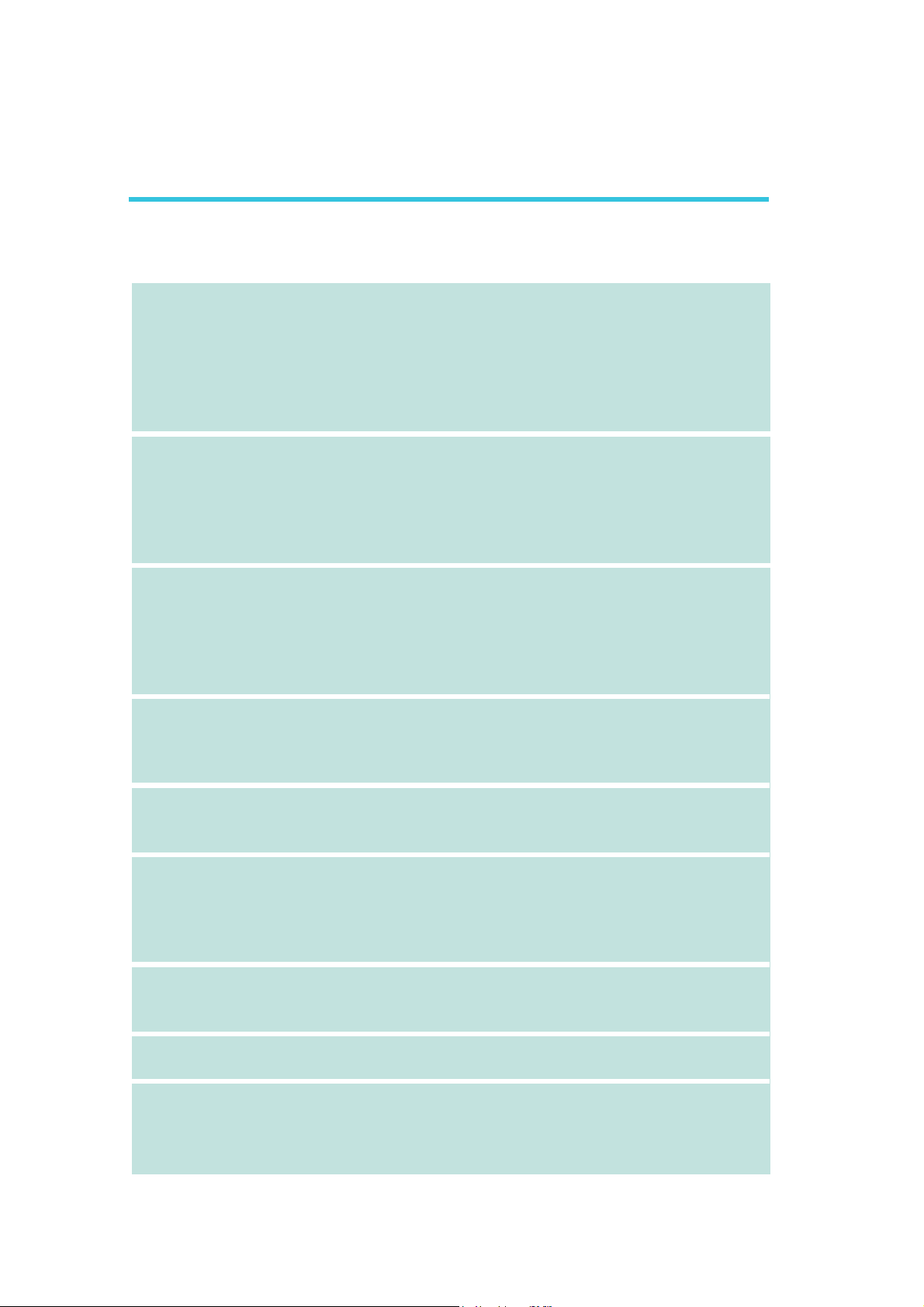
1
Introduction
Chapter 1 - Introduction
Specifications
Processor
Chipset
System Memory
Expansion Slots
• LGA 775 socket for :
- Intel® CoreTM2 Quad and Intel® CoreTM2 Duo
• Suppor ts Intel Enhanced Memory 64 Technology (EMT64T)
• Suppor ts Enhanced Intel SpeedStep Technology (EIST)
• Suppor ts Intel Hyper-Threading Technology
• Supports 1600/1333/1066/800MHz FSB (LP DK X48 series)
Supports 1333/1066/800MHz FSB (LP DK X38 series)
®
• Intel
• Four 240-pin DDR2 DIMM sockets
• Suppor ts DDR2 667/800 MHz
• Delivers up to 12.8Gb/s bandwidth
• Suppor ts dual channel (128-bit wide) memory interface
• Suppor ts up to 8GB system memory
• Suppor ts unbuffered x8 and x16 DIMMs
• 2 PCI Express (Gen 2) x16 slots (PCIE 1 and PCIE 3)
• 1 PCI Express x4 slot (PCIE 2)
• 3 PCI slots
chipset
- Northbridge:
Intel® X48 Express chipset (LP DK X48 series)
Intel® X38 Express chipset (LP DK X38 series)
Intel® Fast Memory Access technology
- Southbridge: Intel® ICH9R
- 2-way CrossFire at x16/x16 bandwidth
BIOS
Audio
LAN
IDE
Serial ATA with
RAID
• Award BIOS
• 8Mbit flash memor y
• CMOS Reloaded
• Realtek ALC885 High Definition audio CODEC
• 8-channel audio output
• DAC SNR/ADC SNR of 106dB/101dB
• Full-rate lossless content protection technology
• Optical S/PDIF-out and coaxial RCA S/PDIF-out interfaces
• Mar vell 88E8053 PCIE Gigabit LAN controller
• Fully compliant to IEEE 802.3 (10BASE-T), 802.3u (100BASETX) and 802.3ab (1000BASE-T) standards
• JMicron JMB368 PCI Express to PATA host controller
• Suppor ts up to 2 UltraDMA 33/66/100Mbps IDE devices
• Intel Matrix Storage technology
•Supports up to 6 SATA devices
•SATA speed up to 3Gb/s
•RAID 0, RAID 1, RAID 0+1 and RAID 5
8
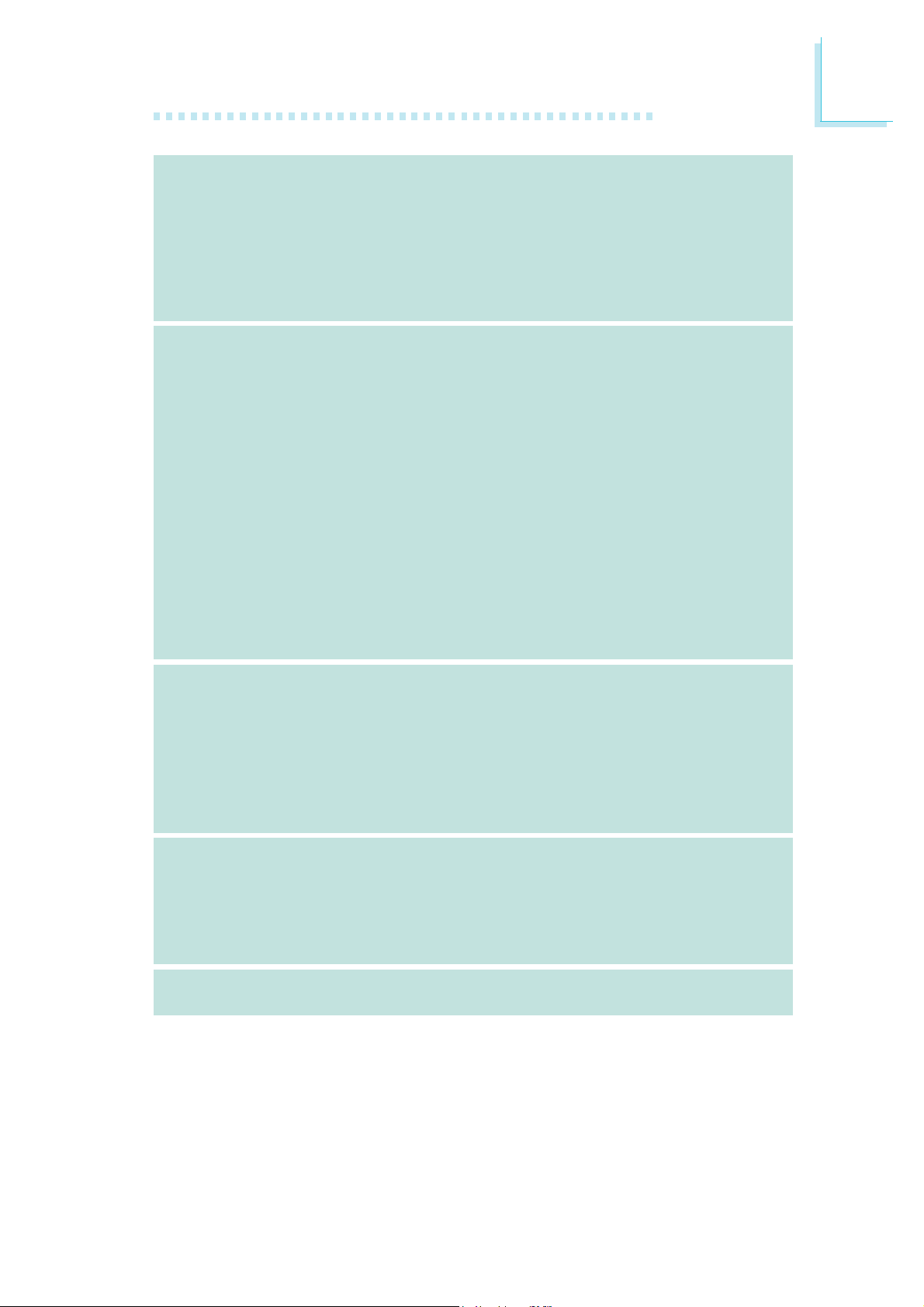
Introduction
1
Rear Panel I/O
Internal I/O
• 1 mini-DIN-6 PS/2 mouse por t
• 1 mini-DIN-6 PS/2 keyboard port
• 1 optical S/PDIF-out por t
• 1 coaxial RCA S/PDIF-out port
• 6 USB 2.0/1.1 por ts
• 1 RJ45 LAN por t
• Center/subwoofer, rear R/L and side R/L jacks
• Line-in, line-out (front R/L) and mic-in jacks
• 3 connectors for 6 additional external USB 2.0 ports
• 1 connector for an external COM port
• 1 front audio connector
• 1 CD-in connector
• 1 IrDA connector
• 6 Serial ATA connectors
• 1 40-pin IDE connector
• 1 floppy connector
• 1 24-pin ATX power connector
• 1 8-pin 12V power connector
• 2 4-pin 5V/12V power connectors (FDD type)
• 1 front panel connector
• 6 fan connectors
• 1 download flash BIOS connector
• 1 diagnostic LED
• EZ touch switches (power switch and reset switch)
Power Management
Hardware Monitor
PCB
• ACPI and OS Directed Power Management
• ACPI STR (Suspend to RAM) function
• Wake-On-PS/2 Keyboard/Mouse
• Wake-On-USB Keyboard/Mouse
• Wake-On-LAN
• Wake-On-Ring
• RTC timer to power-on the system
• AC power failure recovery
• Monitors CPU/system/Northbridge temperature and overheat alarm
• Monitors Vcore/Vdimm/Vnb/VCC5/12V/V5sb/Vbat voltages
• Monitors the speed of the cooling fans
• CPU Overheat Protection function monitors CPU temperature
and fan during system boot-up - automatic shutdown upon system overheat
• 6 layers, ATX form factor
• 24.5cm (9.64") x 30.5cm (12")
9
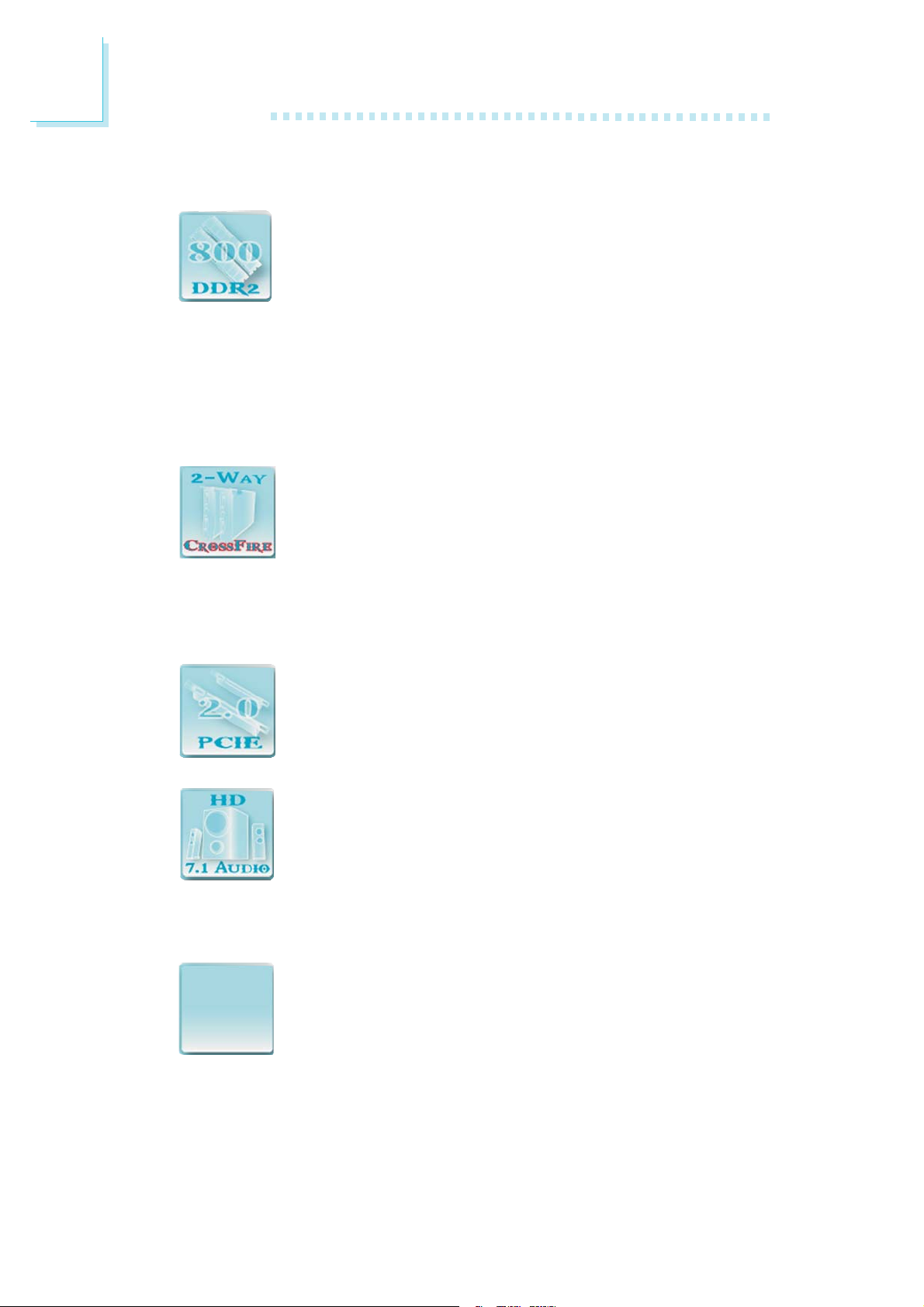
1
Introduction
Features
The system board supports high performance DDR2
technology whose data transfer rate delivers bandwidth
of 12.8 Gb/s and beyond. That is twice the speed of
the conventional DDR without increasing its power consumption. DDR2 SDRAM modules work at 1.8V supply compared
to 2.6V memory voltage for DDR modules. DDR2 also incorporates new innovations such as the On-Die Termination (ODT) as
well as larger 4-bit pre-fetch against DDR which fetches 2 bits per
clock cycle.
ATI’s CrossFire
peak of performance by combining multiple GPUs in a
single system. By connecting a Radeon CrossFire Edition
graphics card and a standard PCI Express graphics card,
the power of the dual GPUs (Graphics Processing Units) within the
system will accelerate your gaming performance and improve image
quality.
PCI Express Gen 2 is a high bandwidth I/O infrastruc-
ture that possesses the ability to scale speeds by form-
ing multiple lanes. The x16 PCI Express lane supports
transfer rate up to 5Gb/s.
The onboard Realtek ALC885 is a High Definition audio
codec and the 6 audio jacks at the rear I/O panel provides 8-channel audio output for advanced 7.1-channel
super surround sound audio system. ALC885 also supports S/PDIF output, allowing digital connections with DVD systems
or other audio/video multimedia.
TM
technology drives your PC to a new
10
S/PDIF is a standard audio file transfer format that
S/PDIFS/PDIF
S/PDIF
S/PDIFS/PDIF
it is converted to analog. S/PDIF is usually found on digital audio
equipment such as a DAT machine or audio processing device. The
S/PDIF interface on the system board sends surround sound and
3D audio signal outputs to amplifiers and speakers and to digital
recording devices like CD recorders.
transfers digital audio signals to a device without having
to be converted first to an analog format. This prevents
the quality of the audio signal from degrading whenever
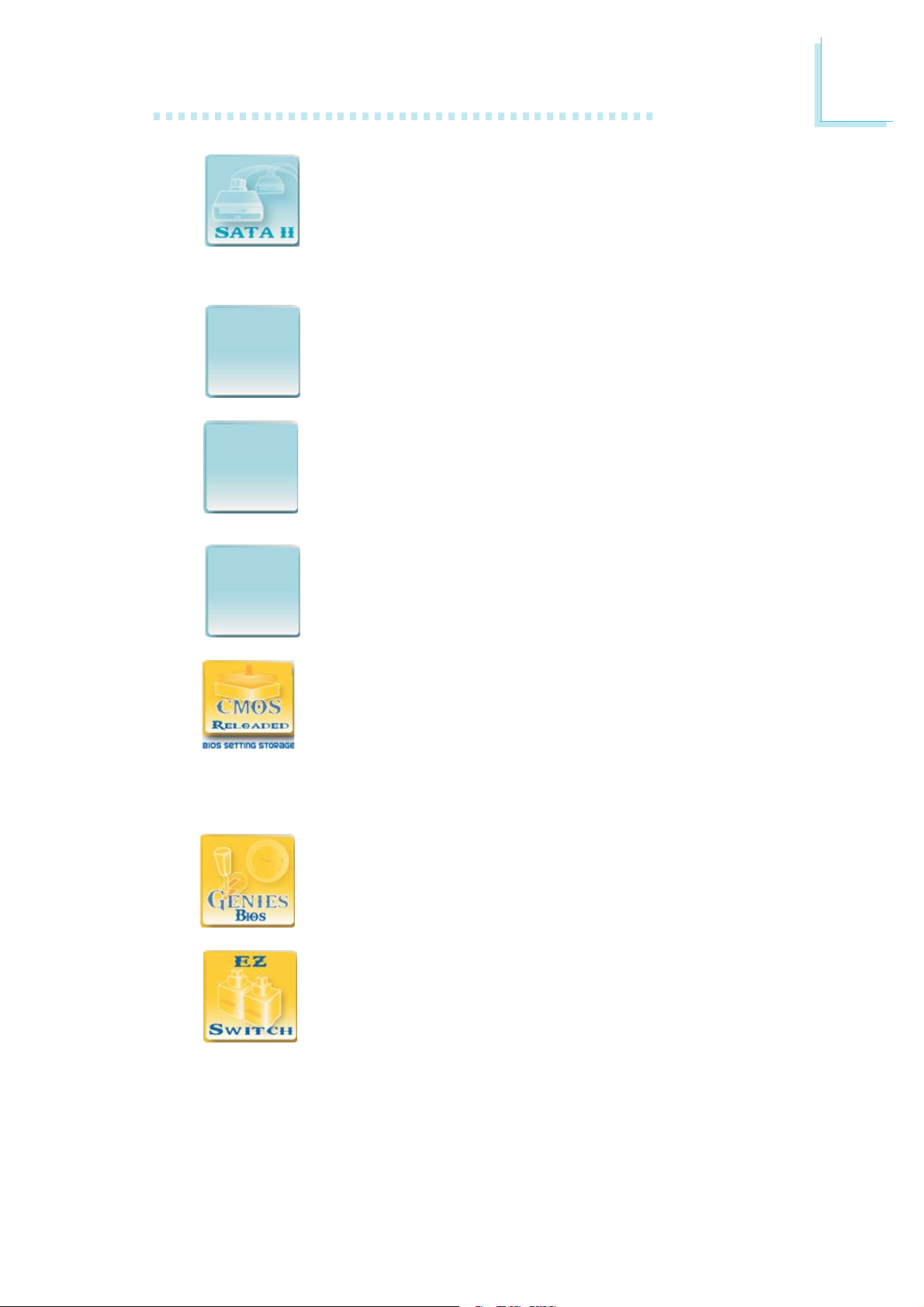
Serial ATA is a storage interface that is compliant with
SATA 1.0 specification. It suppor ts speed of up to
3Gb/s. Serial ATA improves hard drive performance
faster than the standard parallel ATA whose data trans-
fer rate is 100MB/s.
The Intel ICH9R chip allows configuring RAID on Serial
RAIDRAID
RAID
RAIDRAID
IDEIDE
IDE
IDEIDE
ATA devices. It supports RAID 0, RAID 1, RAID 0+1 and
RAID 5.
The JMicron JMB368 chip is a PCI Express to PATA
host controller that supports up to two UltraDMA
100Mbps IDE devices.
Introduction
1
The Marvell 88E8053 PCI Express Gigabit LAN control-
GigabitGigabit
Gigabit
GigabitGigabit
LL
ANAN
L
AN
LL
ANAN
overclocked settings and being able to conveniently switch between
these settings simultaneously.
before it is installed into the system chassis.
ler supports up to 1Gbps data rate.
CMOS Reloaded is a technology that allows storing multiple user-defined BIOS settings by using the BIOS utility
to save, load and name the settings. This is especially useful to overclockers who require saving a variety of
The options in Genie BIOS allows configuring the system
to optimize system performance and overclock capability.
The presence of the power switch and reset switch on
the system board are user-friendly especially to DIY users. They provide convenience in powering on and/or resetting the system while fine tuning the system board
11
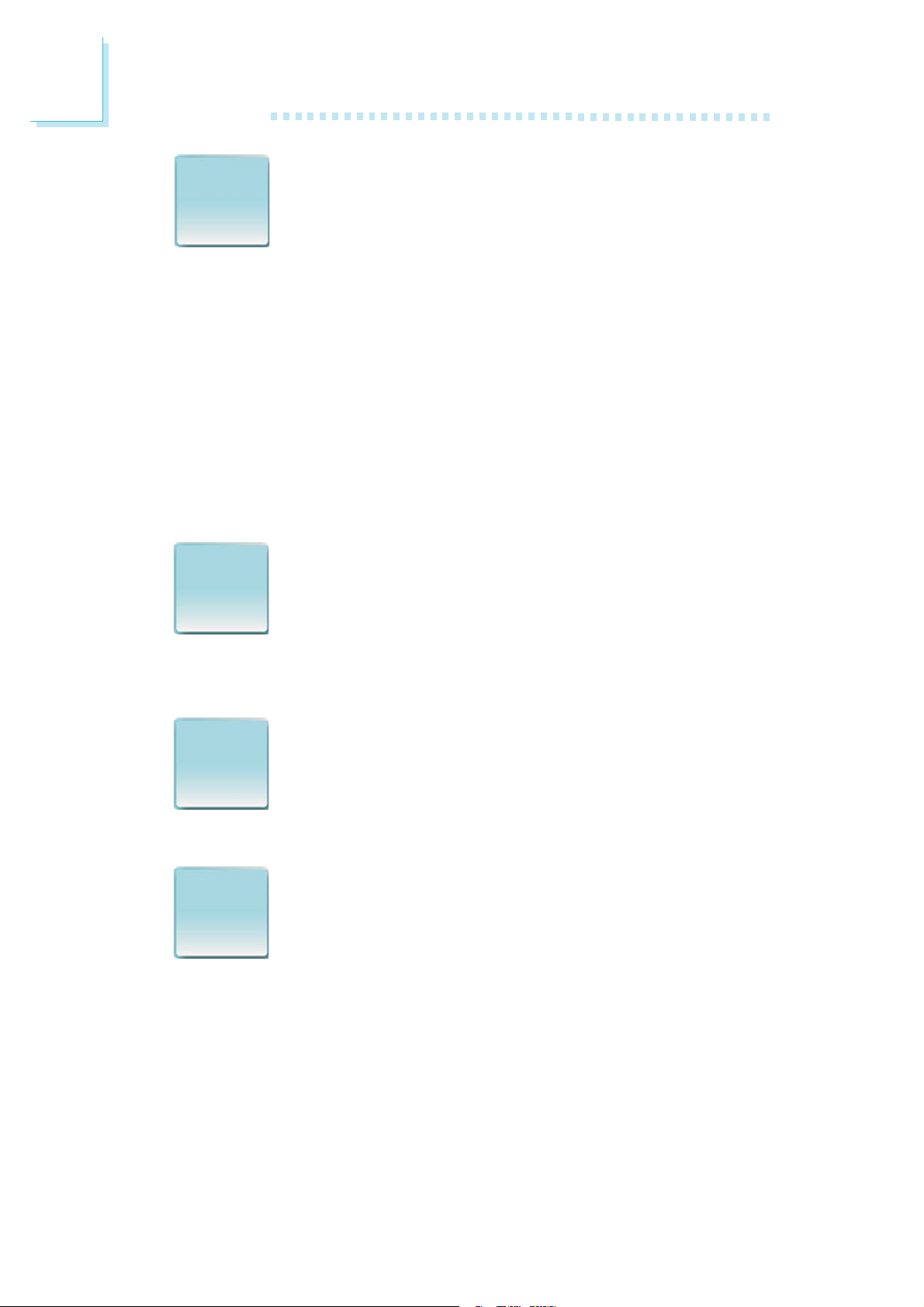
1
Introduction
IntelIntel
Intel
IntelIntel
Hyper-Hyper-
Hyper-
Hyper-Hyper-
ThreadingThreading
Threading
ThreadingThreading
TT
echnologyechnology
T
echnology
TT
echnologyechnology
The system board supports Intel processors with HyperThreading Technology. Enabling the functionality of HyperThreading Technology for your computer system requires
ALL of the following platforms.
Components:
• CPU - an Intel
®
Pentium® 4 Processor with HT Technology
• Chipset - an Intel® chipset that supports HT Technology
• BIOS - a BIOS that supports HT Technology and has it enabled
• OS - an operating system that includes optimizations for HT
Technology
For more information on Hyper-Threading Technology, go to:
www.intel.com/info/hyperthreading.
CPU Overheat Protection has the capability of monitoring
CPUCPU
CPU
CPUCPU
OverheatOverheat
Overheat
OverheatOverheat
ProtectionProtection
Protection
ProtectionProtection
the CPU’s temperature during system boot up. Once the
CPU’s temperature exceeded the temperature limit pre-de-
fined by the CPU, the system will automatically shutdown.
This preventive measure has been added to protect the CPU from
damage and insure a safe computing environment.
The system board is equipped with an IrDA connector
IrDAIrDA
IrDA
IrDAIrDA
for wireless connectivity between your computer and pe-
ripheral devices. The IRDA (Infrared Data Association)
specification supports data transfers of 115K baud at a
distance of 1 meter.
The system board supports USB 2.0 and USB 1.1 ports.
USBUSB
USB
USBUSB
2.02.0
2.0
2.02.0
USB 1.1 supports 12Mb/second bandwidth while USB
2.0 supports 480Mb/second bandwidth providing a
marked improvement in device transfer speeds between
your computer and a wide range of simultaneously accessible external Plug and Play peripherals.
12
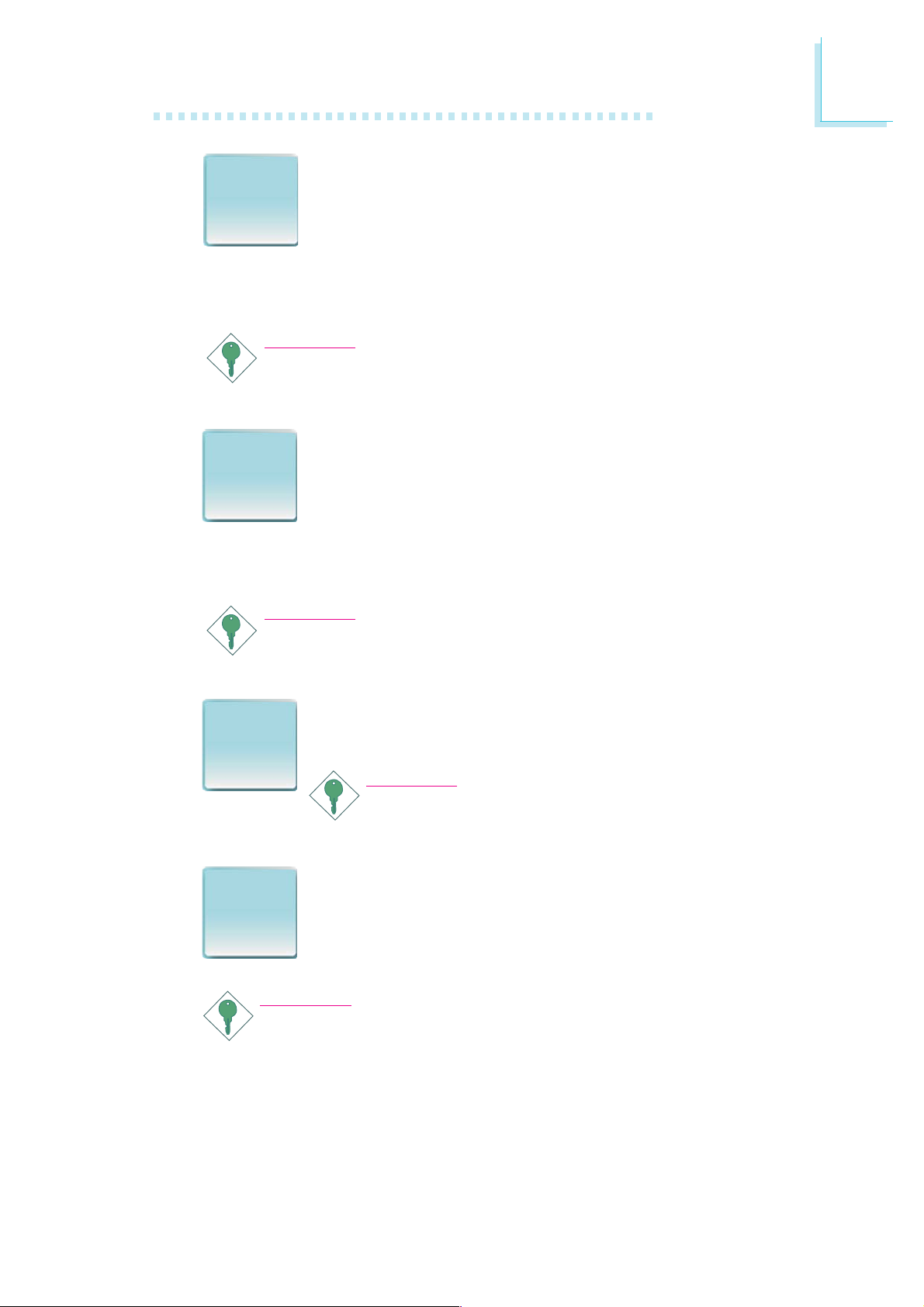
Introduction
1
WW
akak
W
ak
WW
akak
OnOn
On
OnOn
RingRing
Ring
RingRing
PCI PME (Power Management Event) signal to remotely wake up
the PC.
WW
akak
W
ak
WW
akak
OnOn
On
OnOn
LL
ANAN
L
AN
LL
ANAN
ever, if your system is in the Suspend mode, you can power-on the
system only through an IRQ or DMA interrupt.
This feature allows the system that is in the Suspend
ee
e
ee
mode or Soft Power Off mode to wake-up/power-on to
respond to calls coming from an external modem or respond to calls from a modem PCI card that uses the
Important:
If you are using a modem add-in card, the 5VSB power source
of your power supply must support a minimum of ≥720mA.
This feature allows the network to remotely wake up a
ee
e
ee
Soft Power Down (Soft-Off) PC. It is supported via the
onboard LAN port or via a PCI LAN card that uses
the PCI PME (Power Management Event) signal. How-
Important:
The 5VSB power source of your power supply must support
≥
720mA.
WW
akak
W
ak
WW
akak
OnOn
On
OnOn
PS/2PS/2
PS/2
PS/2PS/2
WW
akak
W
ak
WW
akak
OnOn
On
OnOn
USBUSB
USB
USBUSB
must support ≥1.5A. For 3 or more USB ports, the 5VSB power
source of your power supply must support ≥2A.
This function allows you to use the PS/2 keyboard or
ee
e
ee
PS/2 mouse to power-on the system.
Important:
The 5VSB power source of your power supply
must support ≥720mA.
This function allows you to use a USB keyboard or USB
ee
e
ee
mouse to wake up a system from the S3 (STR - Suspend To RAM) state.
Important:
If you are using the Wake-On-USB Keyboard/Mouse function for
2 USB ports, the 5VSB power source of your power supply
13
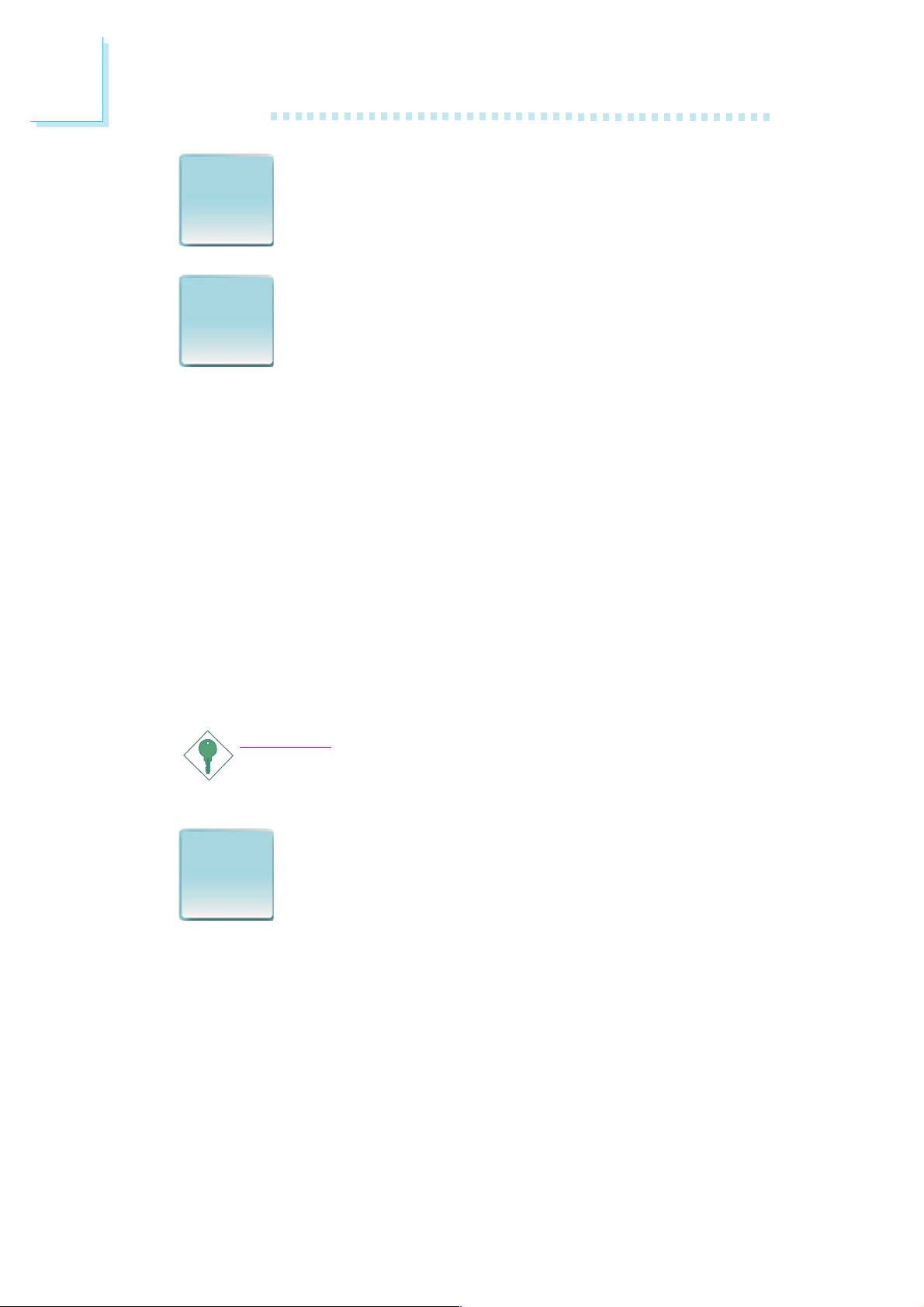
1
Introduction
The RTC installed on the system board allows your sys-
RTCRTC
RTC
RTCRTC
STRSTR
STR
STRSTR
operating systems that support OS Direct Power Management. ACPI
when enabled in the Power Management Setup will allow you to use
the Suspend to RAM function.
With the Suspend to RAM function enabled, you can power-off the
system at once by pressing the power button or selecting “Standby”
when you shut down the system without having to go through the
sometimes tiresome process of closing files, applications and operating system. This is because the system is capable of storing all programs and data files during the entire operating session into RAM
(Random Access Memory) when it powers-off. The operating session
will resume exactly where you left off the next time you power-on
the system.
tem to automatically power-on on the set date and time.
The system board is designed to meet the ACPI (Advanced Configuration and Power Interface) specification.
ACPI has energy saving features that enables PCs to
implement Power Management and Plug-and-Play with
Important:
The 5VSB power source of your power supply must support
≥
1A.
PowerPower
Power
PowerPower
FailureFailure
Failure
FailureFailure
RecoveryRecovery
Recovery
RecoveryRecovery
When power returns after an AC power failure, you may
choose to either power-on the system manually or let
the system power-on automatically.
14
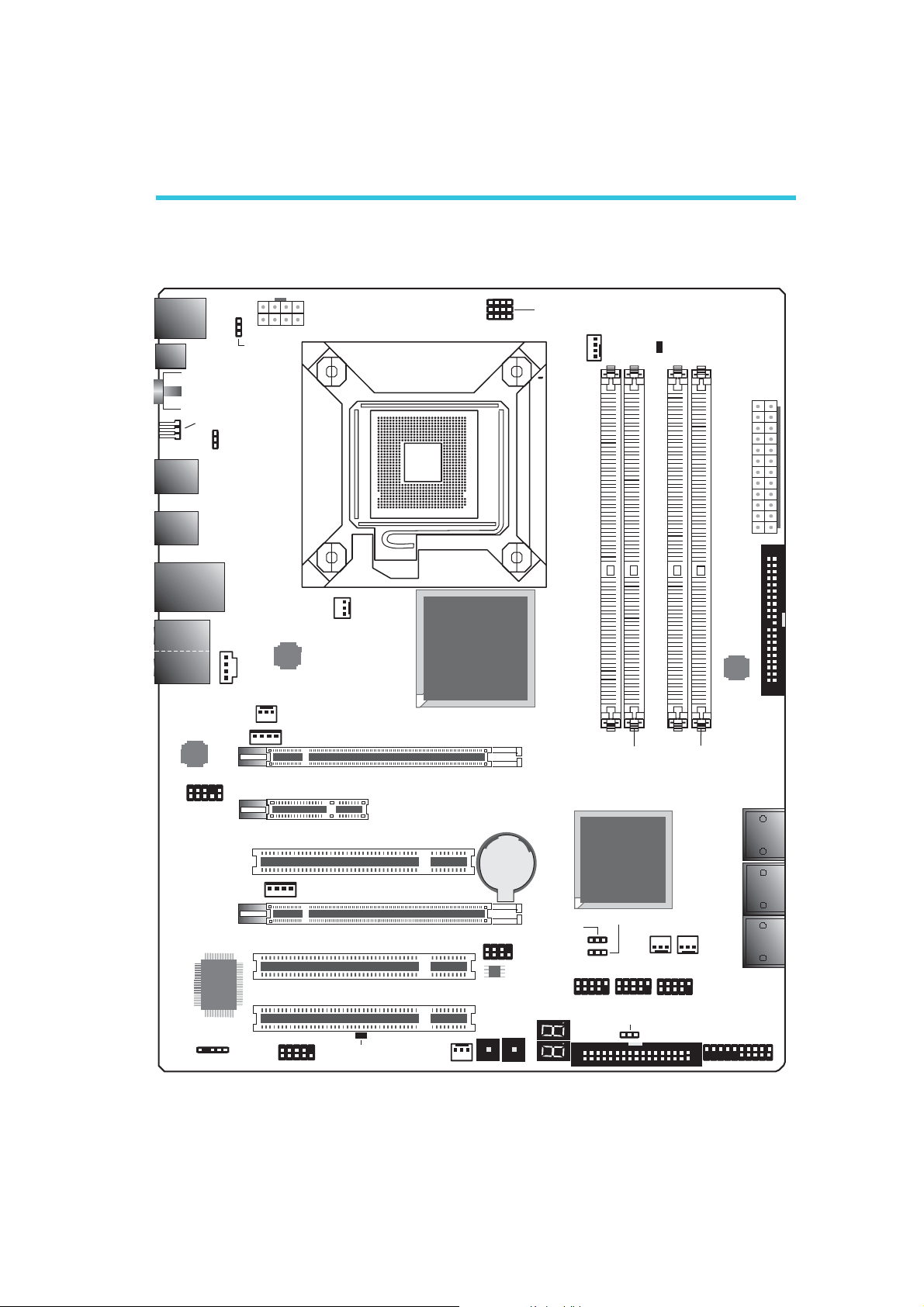
Hardware Installation
Chapter 2 - Hardware Installation
System Board Layout
1
JP19
Mouse
KB
Coaxial RCA
S/PDIF-out
Optical
S/PDIF-out
1
1
PS/2 power
select (JP7)
12V power
1
1
CPU FSB select
(JP17-JP19)
JP17
JP18
CPU fan
1
C217
DRAM Power LED
ATX
power
2412
2
USB 7
USB 6
USB 9
USB 8
LAN
USB 11
USB 10
Center/
Subwoofer
Rear R/L
Side R/L
Line-in
Front R/L
Mic-in
1
1
Front audio
Clear CMOS (JP10)
USB 6-11
power select (JP5)
1
1
CD-in
1
Realtek
ALC885
ITE
IT8718F
IrDA
1
3rd fan
1
Marvell
88E8053
1
5V/12V
power
COM
1
PCIE 2
5V/12V
power
1
NB fan
PCIE 1
PCI 1
PCIE 3
PCI 2
PCI 3
Standby Power LED
Socket 775
Intel
X38/X48
Battery
2
1
SPI Flash
BIOS
Reset Power
2nd fan
1
Secondary RTC
reset (JP12)
Download
8
7
Flash BIOS
DIMM 1
Intel
ICH9R
Clear CMOS (JP2)
1
1
USB 4-5
1
DIMM 2
System fan
1
USB 2-3
1
1
USB 0-5 power
select (JP6)
1
DIMM 3
USB 0-1
DIMM 4
1
FDD
1
1st fan
JMicron
JMB368
Front panel
1
SATA 1
SATA 0
SATA 3
SATA 2
SATA 5
SATA 4
13
1
IDE
1
15
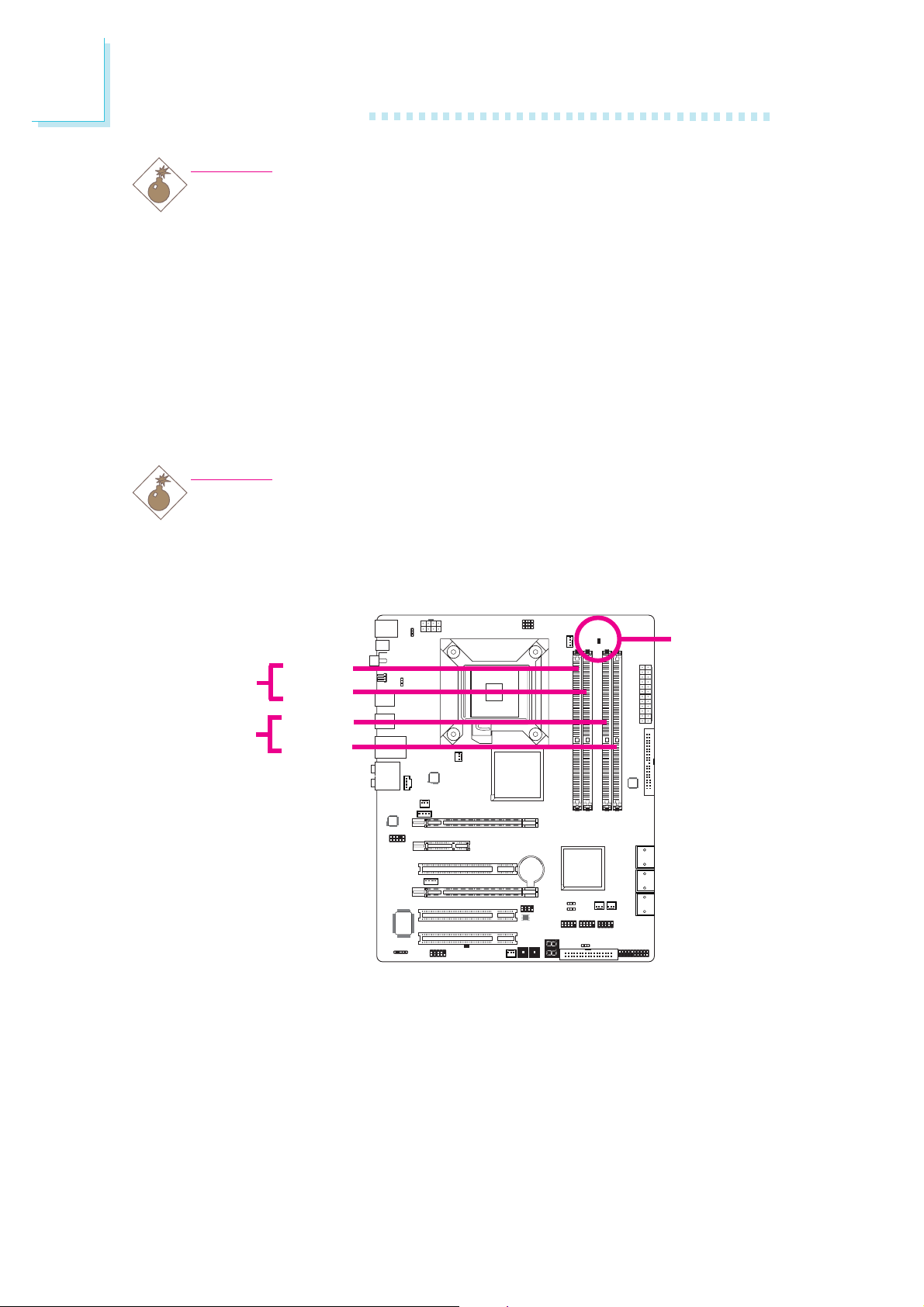
2
.
.
.
.
.
.
.
.
.
.
.
.
.
.
.
.
Hardware Installation
Warning:
Electrostatic discharge (ESD) can damage your system board, processor, disk drives, add-in boards, and other components. Perform the
upgrade instruction procedures described at an ESD workstation only.
If such a station is not available, you can provide some ESD protection by wearing an antistatic wrist strap and attaching it to a metal
part of the system chassis. If a wrist strap is unavailable, establish
and maintain contact with the system chassis throughout any procedures requiring ESD protection.
System Memory
Warning:
When the DRAM Power LED lit red, it indicates that power is
present on the DIMM sockets. Power-off the PC then unplug the
power cord prior to installing any memory modules. Failure to do so
will cause severe damage to the motherboard and components.
DRAM
Power LED
DIMM 1
Channel A
DIMM 2
DIMM 3
Channel B
DIMM 4
The four DIMM sockets on the system board are divided into 2
channels:
Channel A - DIMM 1 and DIMM 2
Channel B - DIMM 3 and DIMM 4
16
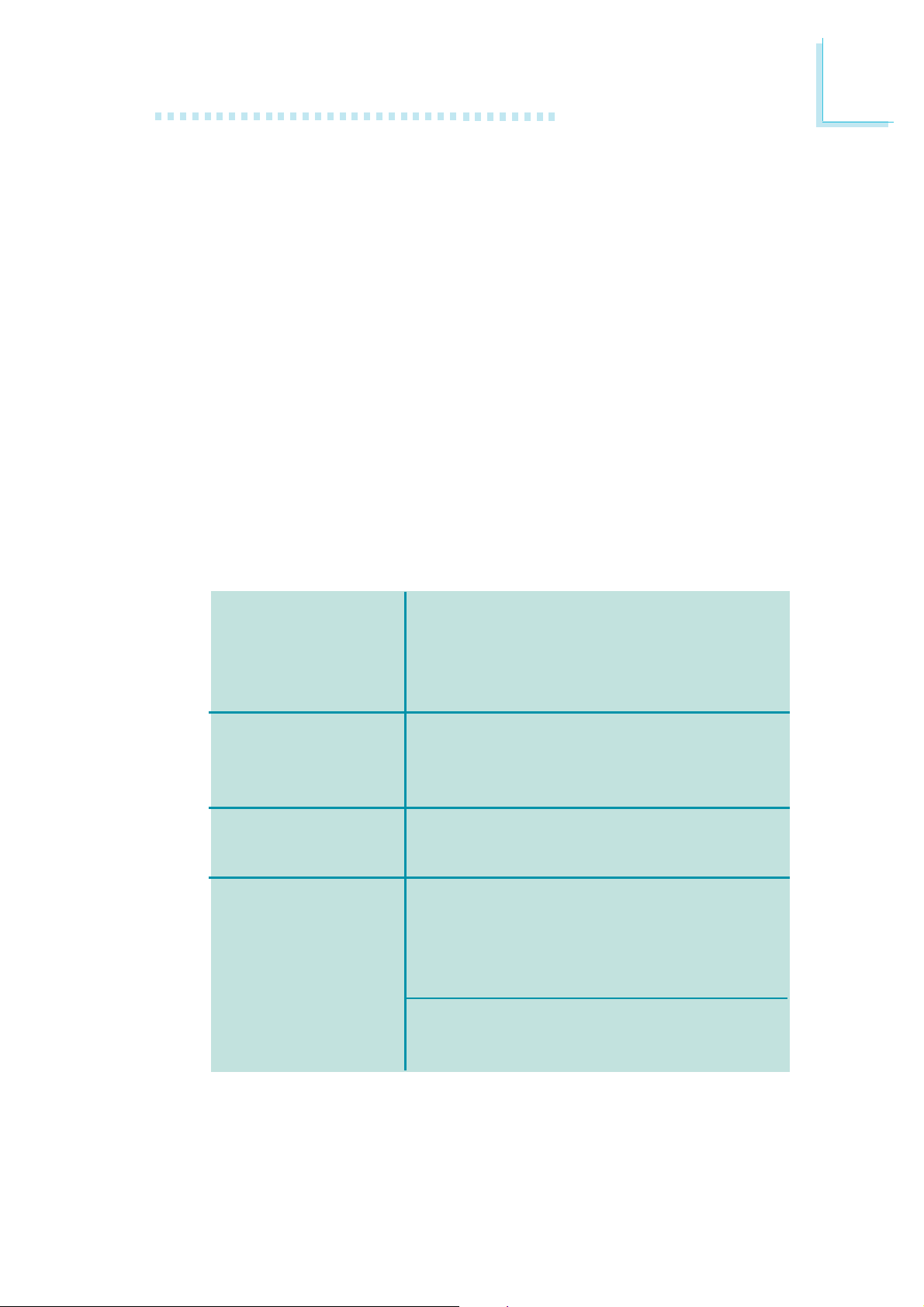
Hardware Installation
The system board supports the following memory interface.
Single Channel (SC)
Data will be accessed in chunks of 64 bits (8B) from the memory
channels.
Virtual Single Channel (VSC)
If both channels are populated with different memory configurations,
the MCH defaults to Virtual Single Channel.
Dual Channel (DC)
Dual channel provides better system performance because it doubles
the data transfer rate.
Dynamic Mode Addressing
This mode minimizes the overhead of opening/closing pages in
memory banks allowing for row switching to be done less often.
2
Single Channel
Virtual Single
Channel
Dual Channel
Dynamic Mode
Addressing
DIMMs are on the same channel.
DIMMs in a channel can be identical or completely different.
Not all slots need to be populated.
DIMMs of different memory configurations
are on different channels.
Odd number of slots can be populated.
DIMMs of the same memory configuration
are on different channels.
In single channel, requires even number or
rows (side of the DIMM) populated. This
mode can be enabled with 1 SS, 2 SS or
2 DS.
In VSC mode, both channels must have
identical row structure.
BIOS Setting
Configure the system memory in the Genie BIOS Setting submenu
of the BIOS. Refer to chapter 3 for more information.
17
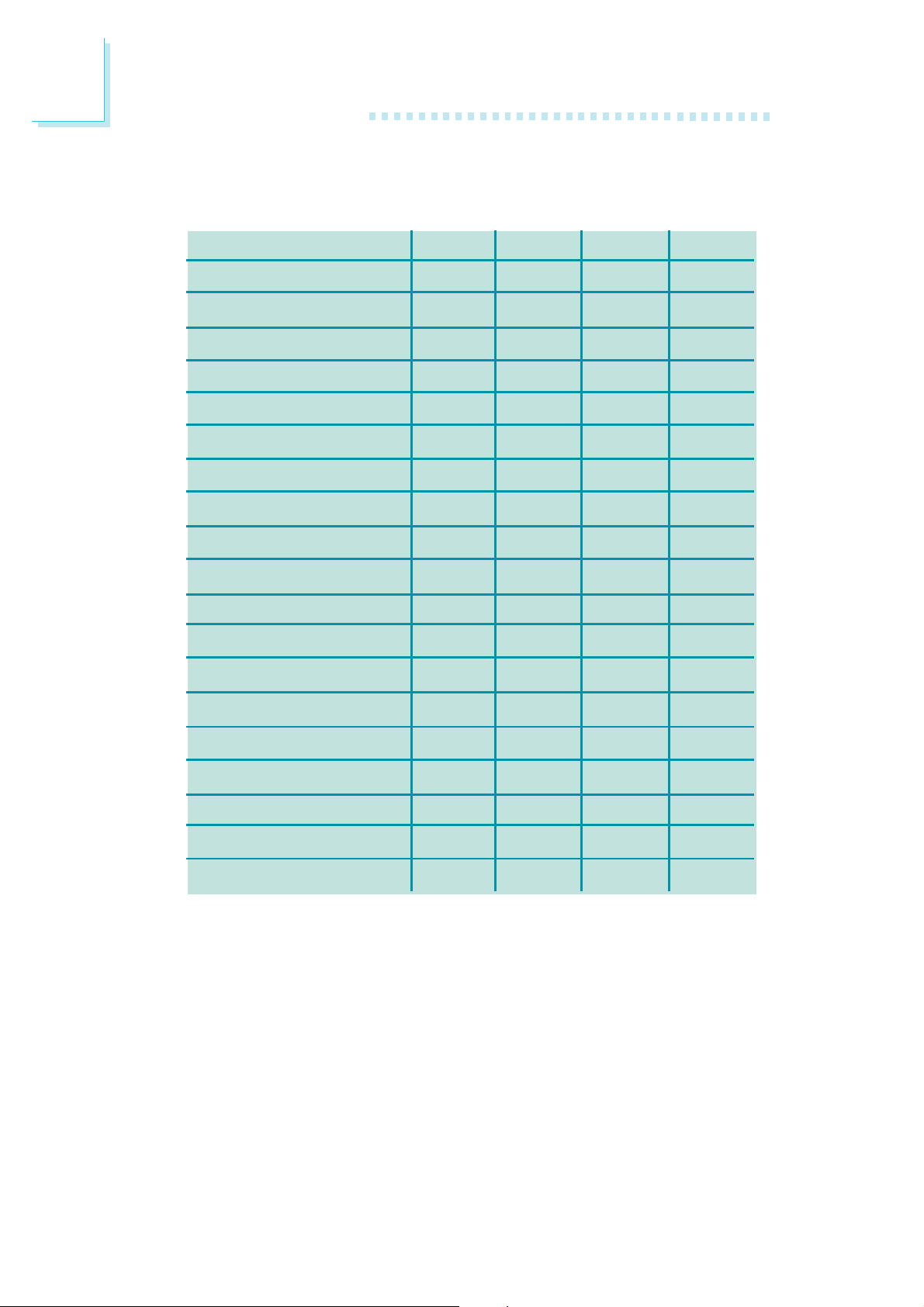
2
Hardware Installation
The table below lists the various optimal operating modes that should
be configured for the memory channel operation.
Config
No memory
Single channel A
Single channel A
Single channel A
Single channel B
Single channel B
Single channel B
Virtual single channel
Virtual single channel
Virtual single channel
Virtual single channel
Virtual single channel
Virtual single channel
DIMM 1
E
P
P
E
E
E
E
E
E
E
P
P(**)
p(**)
DIMM 2
E
E
P
P
E
E
E
P(**)
P
P(**)
E
E
E
DIMM 3
E
E
E
E
P
P
E
E
P
P
E
P(**)
P(**)
DIMM 4
E
E
E
E
E
P
P
P(**)
E
P(**)
P
E
P
Virtual single channel
Virtual single channel
Virtual single channel
Dual channel
Dual channel
Dual channel
Continued on the next page...
P
P(**)
P(**)
E
P(*)(1,3)
P(*)(1,3)
P(**)
P
P(**)
P(*)(2,4)
E
P(*)(2,4)
E
P(**)
P(**)
E
P(*)(1,3)
P(*)(1,3)
P(**)
E
P(**)
P(*)(2,4)
E
P(*)(2,4)
18
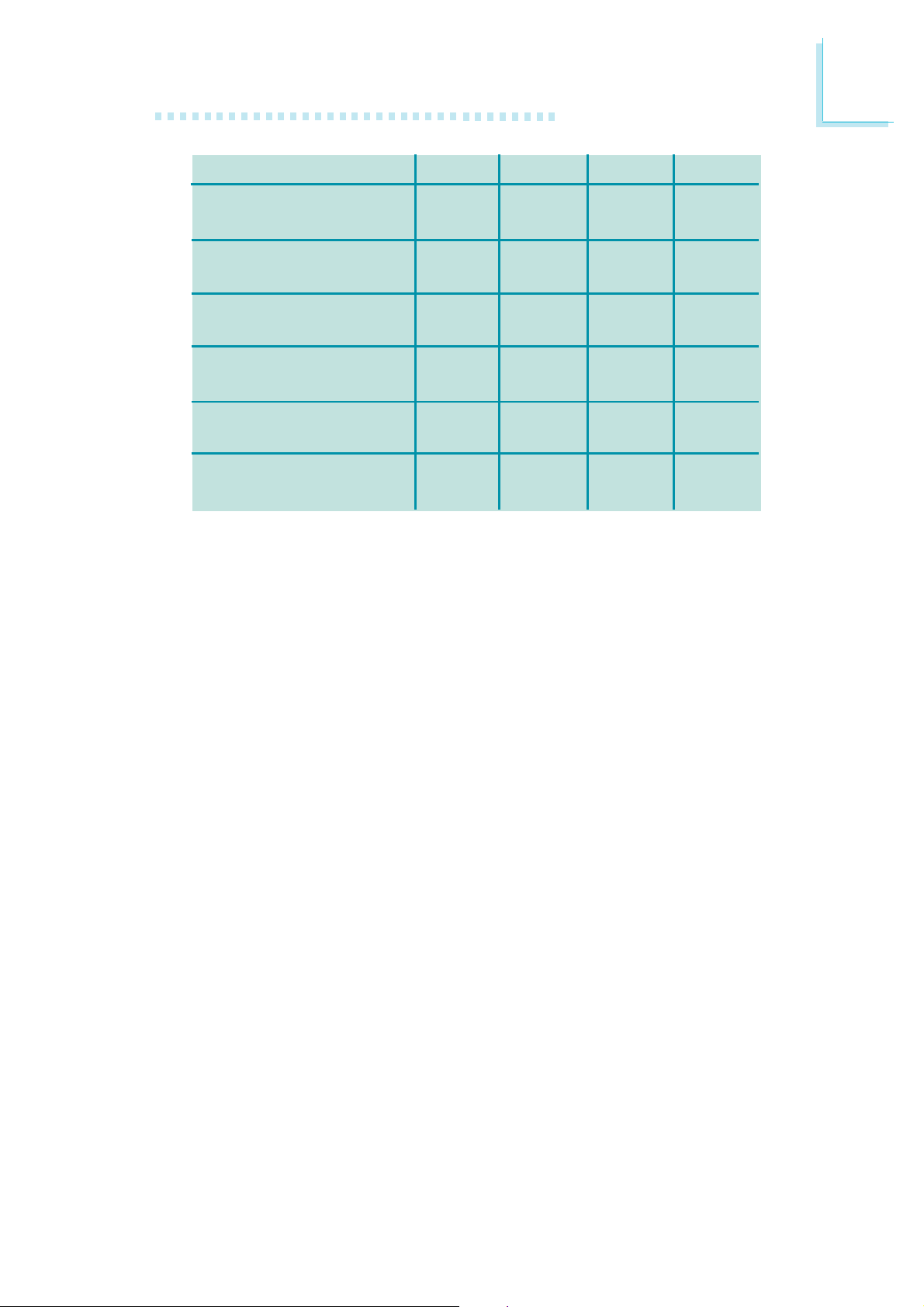
Hardware Installation
2
Config
Dynamic Mode Addressing
Dynamic Mode Addressing
Dynamic Mode Addressing
Dynamic Mode Addressing
Dynamic Mode Addressing
Dynamic Mode Addressing
P - denotes populated
E - denotes empty
* - denotes DIMMs are identical
** - denotes DIMMs are not identical
SS - denotes Single Sided DIMM
DS - denotes Double Sided DIMM
1, 2, 3 or 4 - denotes the DDR DIMM slot
DIMM 1
E
P(*)(1,3)
DS
P(*)(1,3)
DS
E
P(*)(1,3)
SS
P(*)(1,3)
SS
DIMM 2
P(*)(2,4)
DS
E
P(*)(2,4)
DS
P(*)(2,4)
SS
E
P(*)(2,4)
SS
DIMM 3
E
P(*)(1,3)
DS
P(*)(1,3)
DS
E
P(*)(1,3)
SS
P(*)(1,3)
SS
DIMM 4
P(*)(2,4)
DS
E
P(*)(2,4)
DS
P(*)(2,4)
SS
E
P(*)(2,4)
SS
19
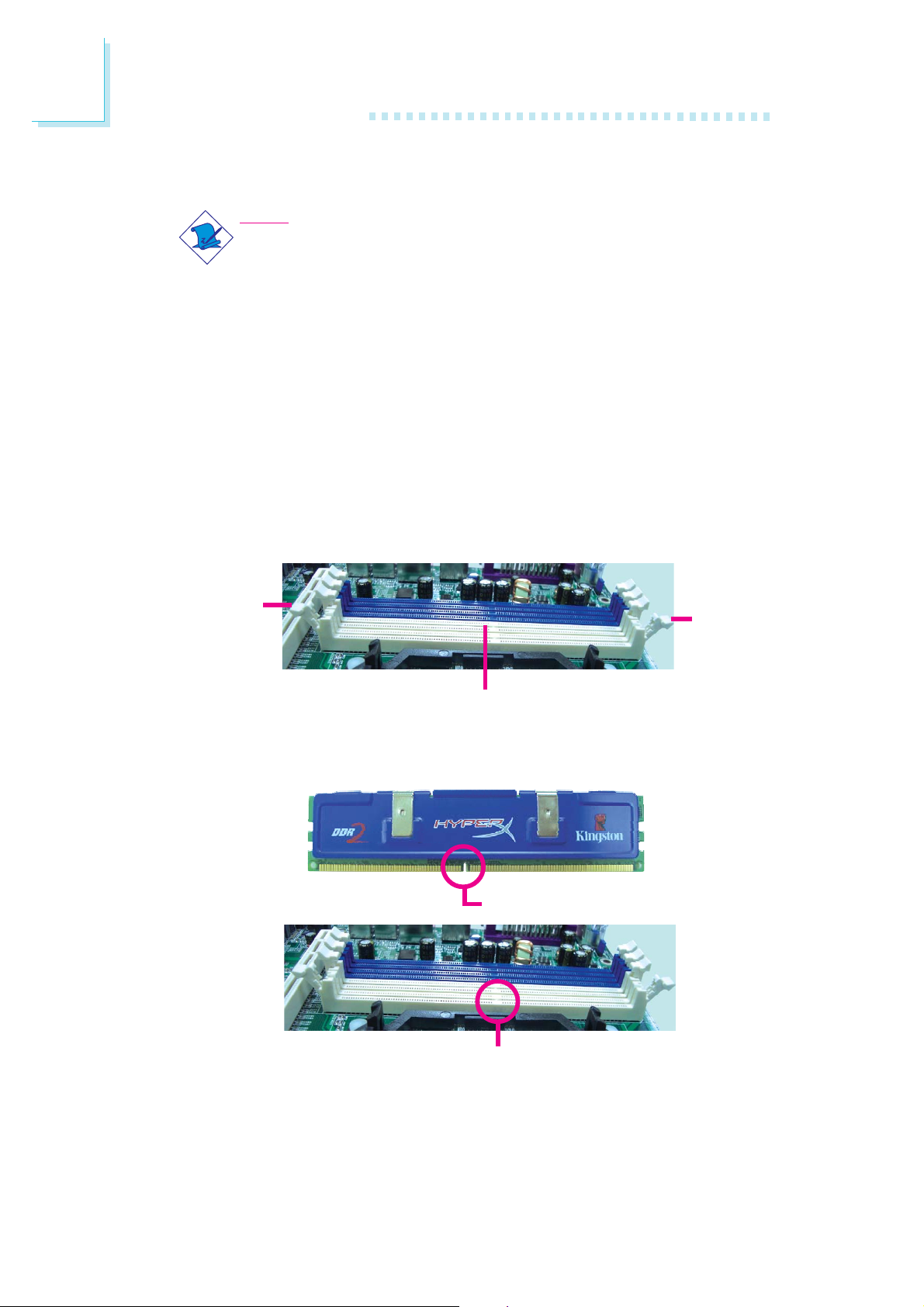
2
Hardware Installation
Installing the Memory Module
Note:
The system board used in the following illustrations may not
resemble the actual board. These illustrations are for reference
only.
1. Make sure the PC and all other peripheral devices connected to
it has been powered down.
2. Disconnect all power cords and cables.
3. Locate the DIMM socket on the system board.
4. Push the “ejector tabs” which are at the ends of the socket to
the side.
Ejector
tab
DIMM sockets
5. Note how the module is keyed to the socket.
Notch
Ejector
tab
20
Key

Hardware Installation
6. Grasping the module by its edges, position the module above
the socket with the “notch” in the module aligned with the “key”
on the socket. The keying mechanism ensures the module can be
plugged into the socket in only one way.
7. Seat the module vertically, pressing it down firmly until it is completely seated in the socket.
2
8. The ejector tabs at the ends of the socket will automatically
snap into the locked position to hold the module in place.
21
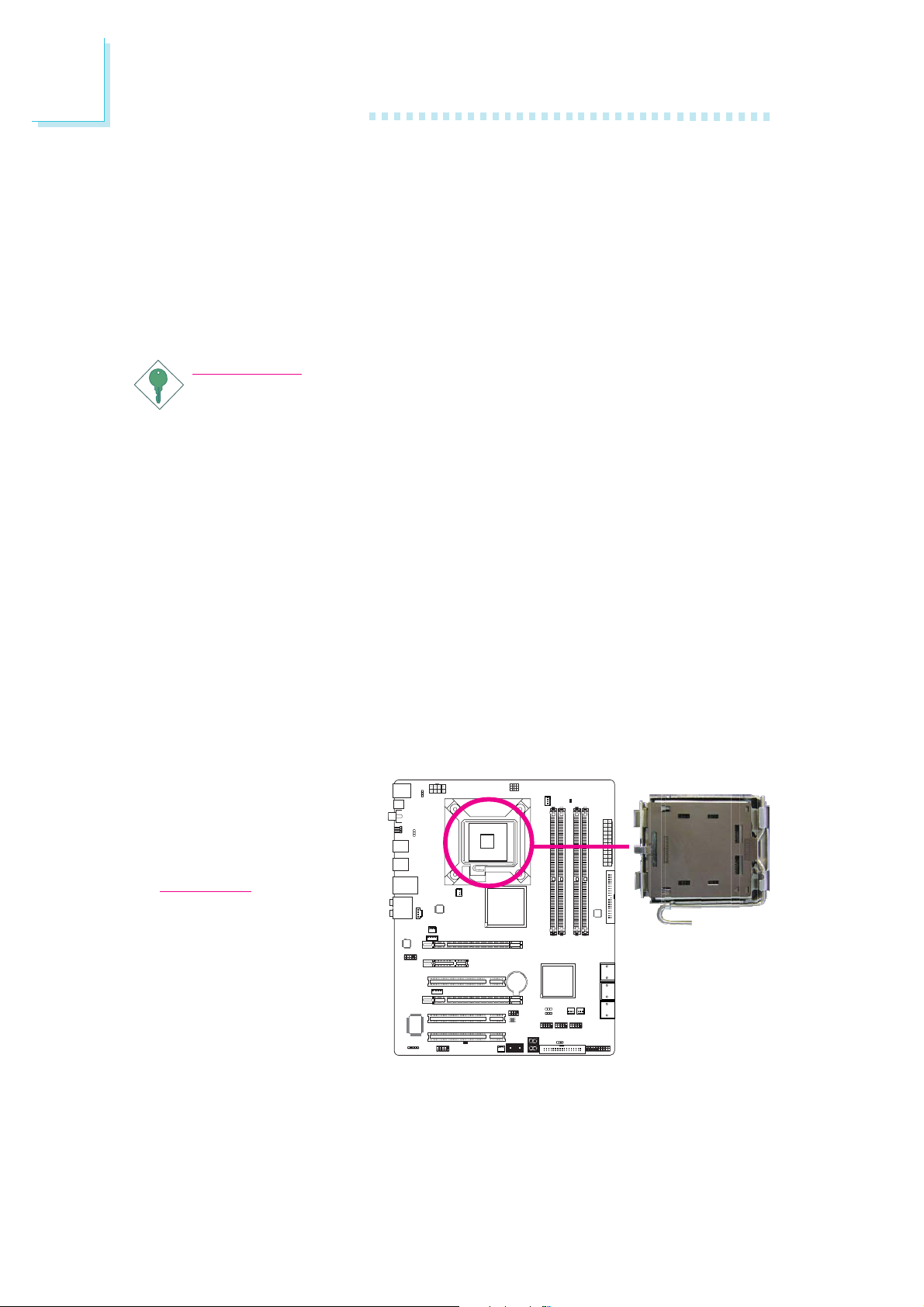
2
Hardware Installation
CPU
Overview
The system board is equipped with a surface mount LGA 775 socket. This
socket is exclusively designed for installing a LGA 775 packaged Intel
CPU.
Important:
1. Before you proceed, make sure (1) the LGA775 socket1. Before you proceed, make sure (1) the LGA775 socket
1. Before you proceed, make sure (1) the LGA775 socket
1. Before you proceed, make sure (1) the LGA775 socket1. Before you proceed, make sure (1) the LGA775 socket
comes with a protective cap, (2) the cap is not dam-comes with a protective cap, (2) the cap is not dam-
comes with a protective cap, (2) the cap is not dam-
comes with a protective cap, (2) the cap is not dam-comes with a protective cap, (2) the cap is not damaged and (3) the socket’s contact pins are not bent. Ifaged and (3) the socket’s contact pins are not bent. If
aged and (3) the socket’s contact pins are not bent. If
aged and (3) the socket’s contact pins are not bent. Ifaged and (3) the socket’s contact pins are not bent. If
the cap is missing or the cap and/or contact pins arethe cap is missing or the cap and/or contact pins are
the cap is missing or the cap and/or contact pins are
the cap is missing or the cap and/or contact pins arethe cap is missing or the cap and/or contact pins are
damaged,damaged,
damaged,
damaged,damaged,
2. Make sure to keep the protective cap. RMA requests2. Make sure to keep the protective cap. RMA requests
2. Make sure to keep the protective cap. RMA requests
2. Make sure to keep the protective cap. RMA requests2. Make sure to keep the protective cap. RMA requests
will be accepted and processed only if the LGA775will be accepted and processed only if the LGA775
will be accepted and processed only if the LGA775
will be accepted and processed only if the LGA775will be accepted and processed only if the LGA775
socket comes with the protective cap.socket comes with the protective cap.
socket comes with the protective cap.
socket comes with the protective cap.socket comes with the protective cap.
contact your dealer immediately contact your dealer immediately
contact your dealer immediately
contact your dealer immediately contact your dealer immediately
..
.
..
Installing the CPU
1. Make sure the PC and all other peripheral devices connected to it has
been powered down.
2. Disconnect all power cords and cables.
3. Locate the LGA 775
CPU socket on the
system board.
Important:
The CPU socket must
not come in contact with
anything other than the
CPU. Avoid unnecessary
exposure. Remove the
protective cap only when
you are about to install
the CPU.
22
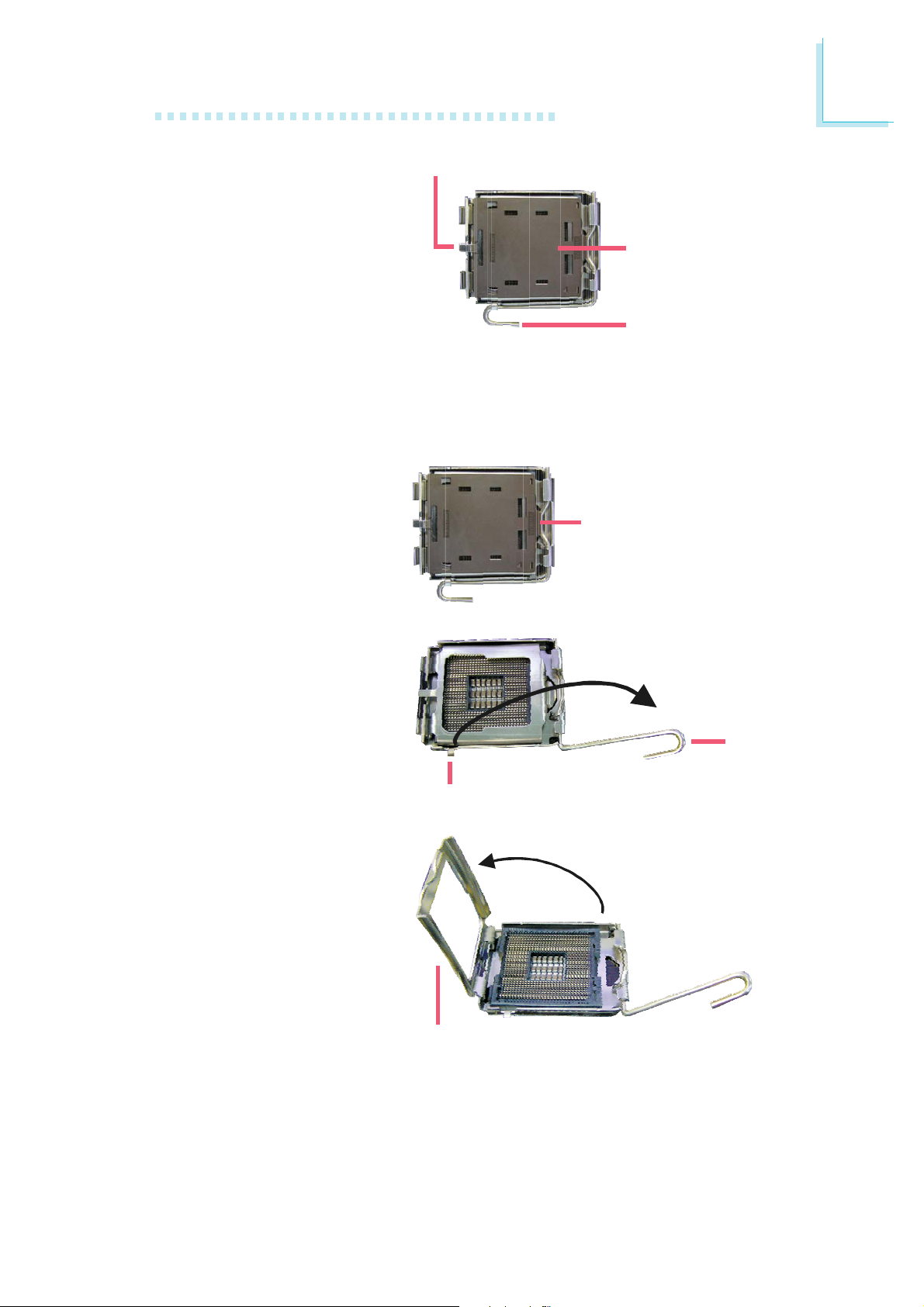
Hardware Installation
2
4. The CPU socket comes
with a cover that is
attached with a removable protective cap. The
cap is used to protect
the CPU socket against
dust and harmful par ticles. Remove the protective cap only when you
are about to install the
CPU.
5. Lift the protective cap
from the location
pointed below to detach
the cap from the cover.
Cover
Protective cap
Lever
Lift this part up
6. Unlock the socket by
pushing the lever down,
moving it away from the
side tab of the socket,
then lifting it up.
7. Now lift the cover.
Lever
lifted
Ta b
Cover
23
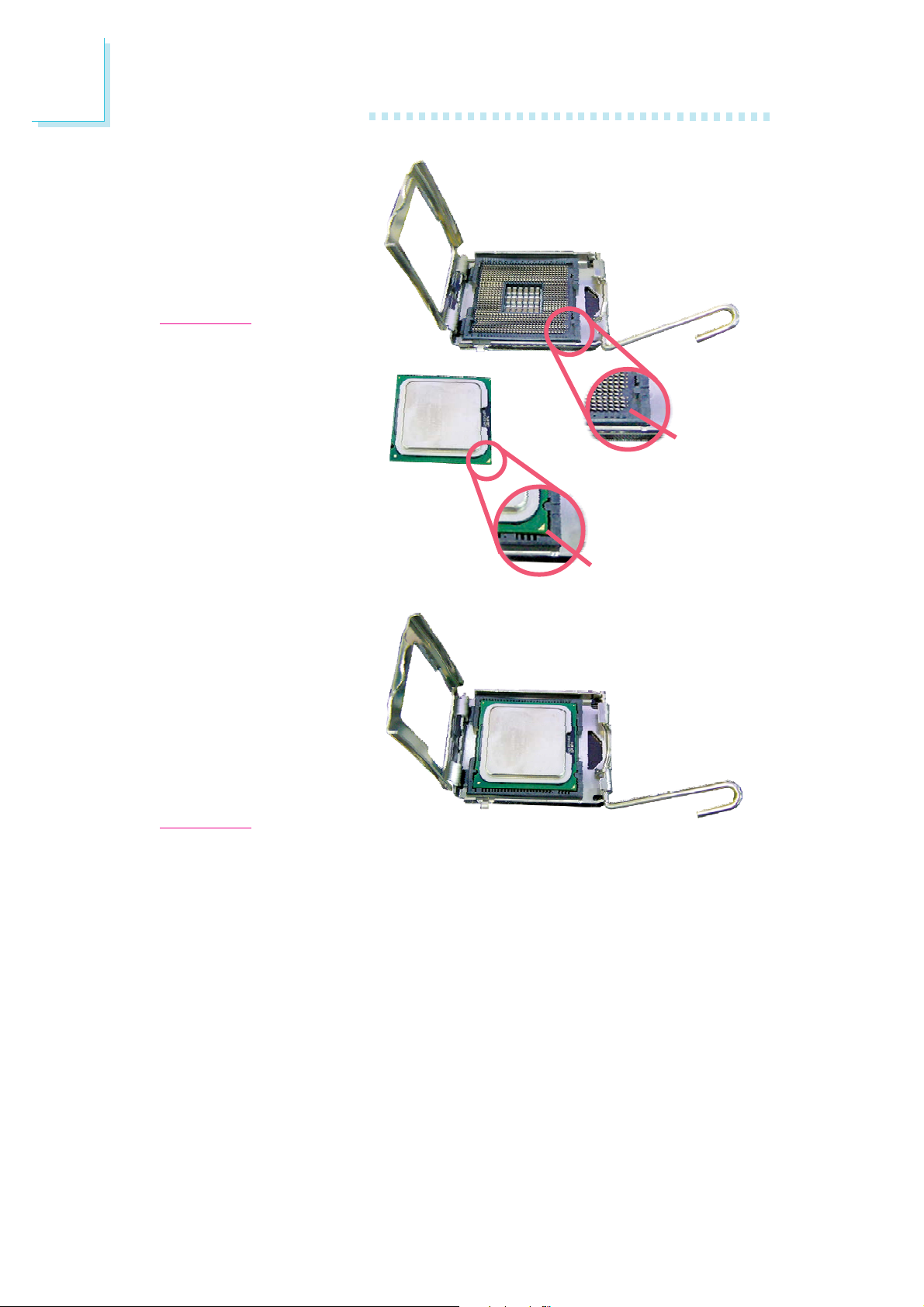
2
Hardware Installation
8. Position the CPU above
the socket. The gold
mark on the CPU must
align with pin 1 of the
CPU socket.
Important:
Handle the CPU by its
edges and avoid touching the pins.
Pin 1 of
the socket
9. Insert the CPU into the
socket until it is seated
in place. The CPU will fit
in only one orientation
and can easily be inserted without exerting
any force.
Important:
Do not force the CPU
into the socket. Forcing
the CPU into the socket
may bend the pins and
damage the CPU.
Gold mark
24

10. Once the CPU is in
place, move the cover
down.
11. Push the lever down to
lock the socket. The
lever should hook onto
the side tab to indicate
that the CPU is completely secured in the
socket.
Installing the Fan and Heat Sink
Hardware Installation
2
Cover
Lever
The CPU must be kept cool by using a CPU fan with heat sink.
Without sufficient air circulation across the CPU and heat sink, the
CPU will overheat damaging both the CPU and system board.
Note:
• Use only certified fan and heat sink.
• The fan and heat sink package usually contains the fan and
heat sink assembly, and an installation guide. If the installation procedure in the installation guide differs from the one
in this section, please follow the installation guide in the
package.
1. Before you install the fan / heat sink, you must apply a thermal
paste onto the top of the CPU. The thermal paste is usually
supplied when you purchase the CPU or fan heat sink assembly.
Do not spread the paste all over the surface. When you later
place the heat sink on top of the CPU, the compound will disperse evenly.
Do not apply the paste if the fan / heat sink already has a patch
of thermal paste on its underside. Peel the strip that covers the
paste before you place the fan / heat sink on top of the CPU.
25
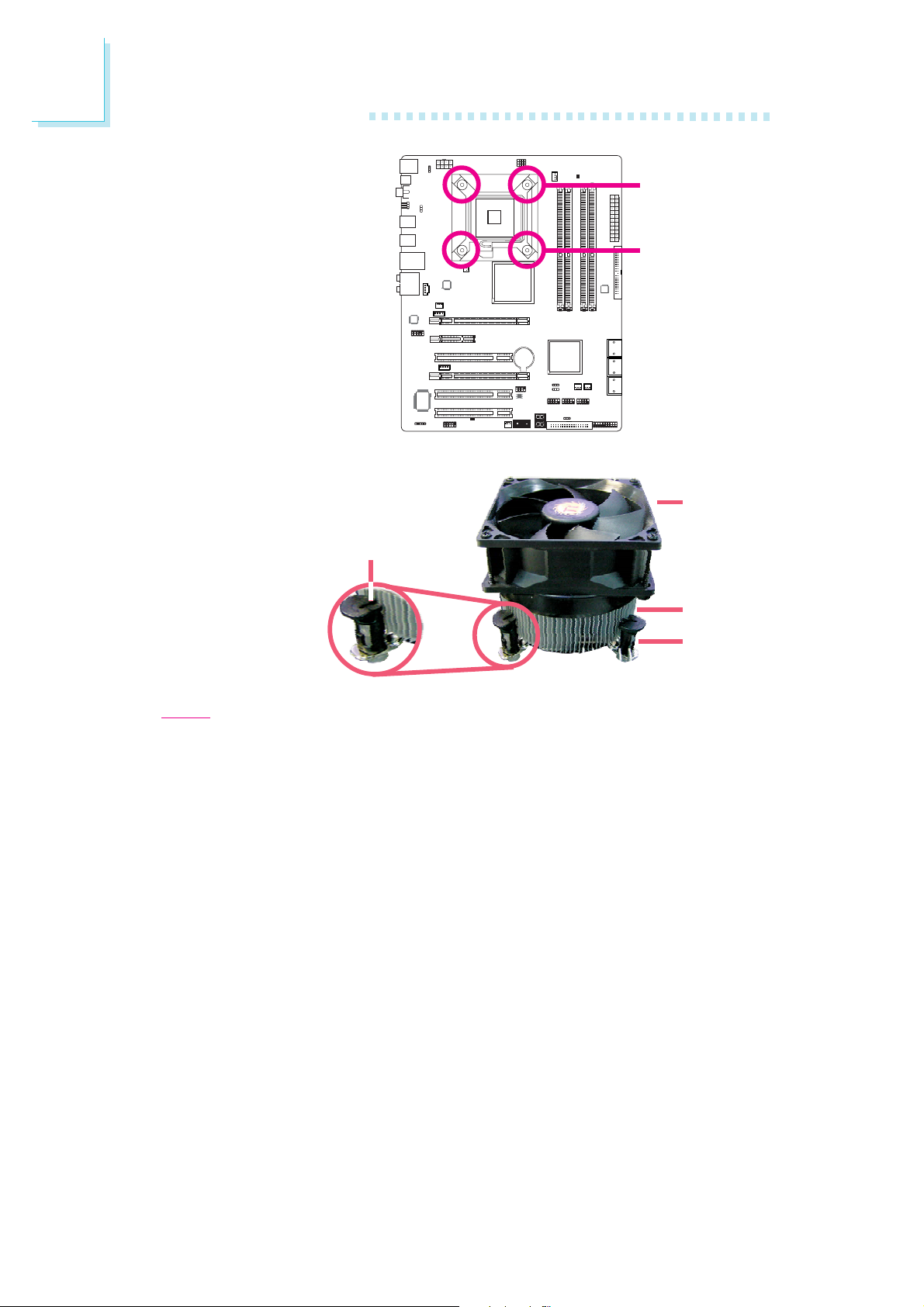
2
Hardware Installation
2. Place the heat sink on
top of the CPU. The 4
studs around the heat
sink which are used to
secure the heat sink
onto the system board
must match the 4
mounting holes around
the socket.
Position each stud so
that the groove faces
the heat sink then push
it down firmly until it
clicks into place.
Groove
Mounting hole
Mounting hole
Fan
Heat sink
Stud
Note:
You will not be able to secure the fan and heat sink assembly in place
if the groove is not facing the heat sink.
3. Connect the CPU fan’s cable connector to the CPU fan connector on
the system board.
26
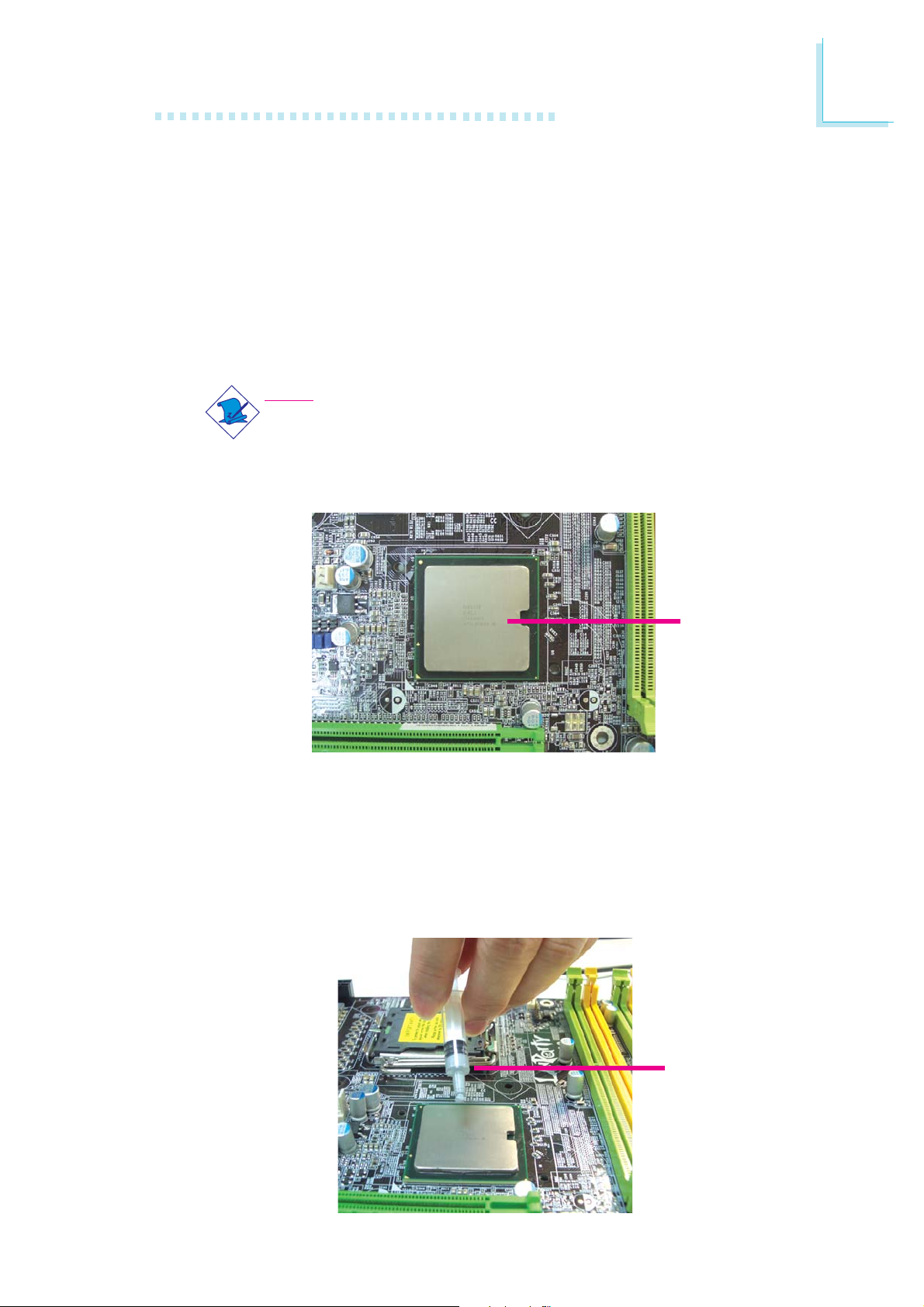
Northbridge Heat Sink
The Northbridge must be kept cool by using a heat sink. The heat
sink will dissipate heat generated by the Northbridge. Without the
heat sink, the Northbridge will overheat damaging both the
Northbridge and the system board.
LP DK X38-T2R
Note:
The system board used in the following illustrations may not
resemble the actual board. These illustrations are for reference
only.
Hardware Installation
2
Northbridge
Before you install the heat sink, you must apply a thermal paste onto
the top of the Northbridge. The thermal paste is included in the
package Do not spread the paste all over the surface. When you
later place the heat sink on top of the Northbridge, the compound
will disperse evenly.
Thermal paste
27
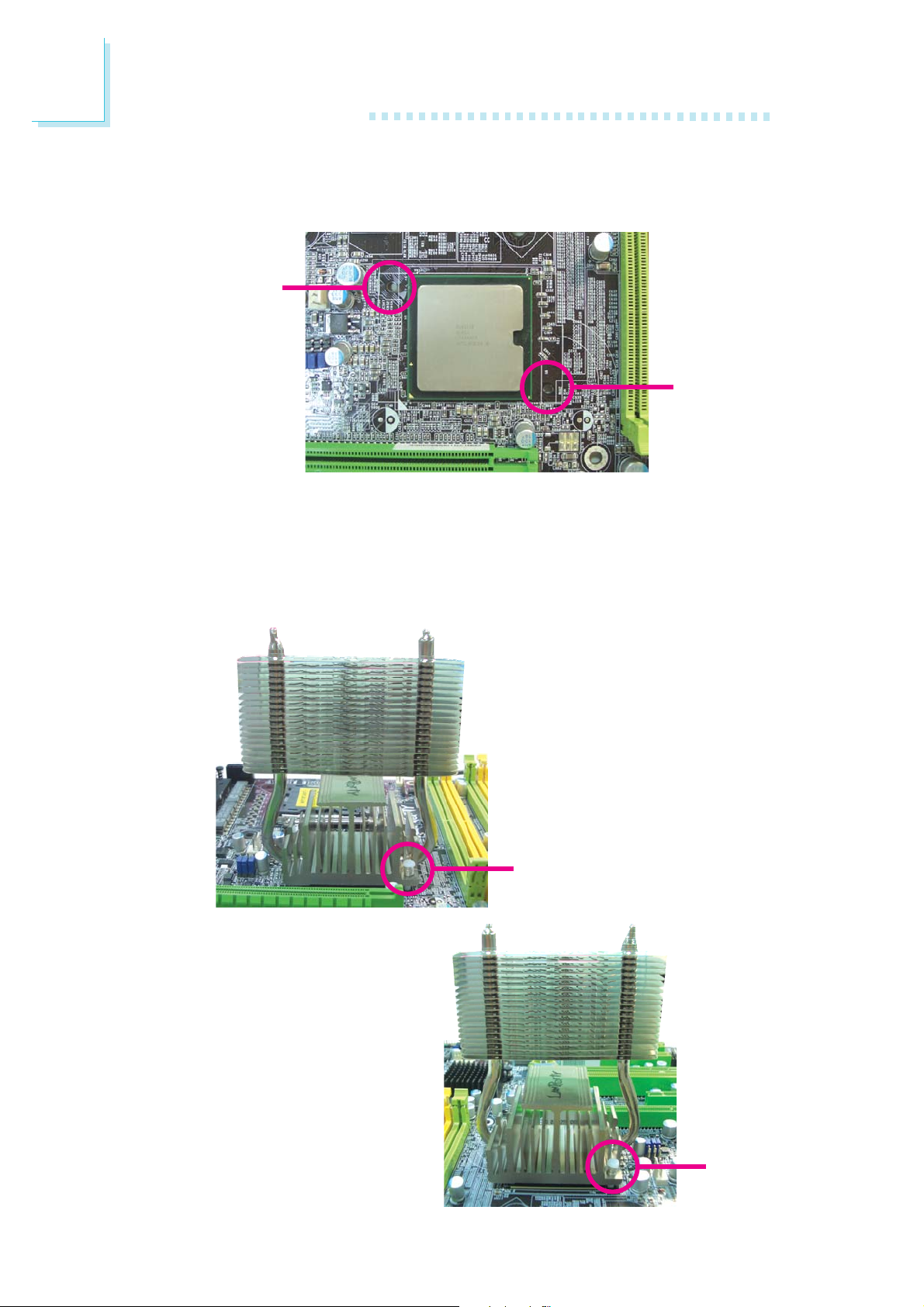
2
Hardware Installation
The 2 mounting holes near the corners of the Northbridge are used
to secure the heat sink.
Mounting
hole
Mounting
hole
When you place the heat sink on top of the Northbridge, please
give special attention to the direction of the heat sink. Also, make
sure the 2 push-pins match the mounting holes then push down the
push-pins at the same time to secure the heat sink in place.
28
Push-pin
Side A
Push-pin
Side B

Hardware Installation
The heat sink package includes 2 brackets for securing the CPU fan.
These brackets must be inserted into the corresponding mounting
holes on the heat sink.
CPU fan brackets
2
Mounting hole
(at the bottom)
Mounting holeMounting hole
Mounting hole
(at the bottom)
29
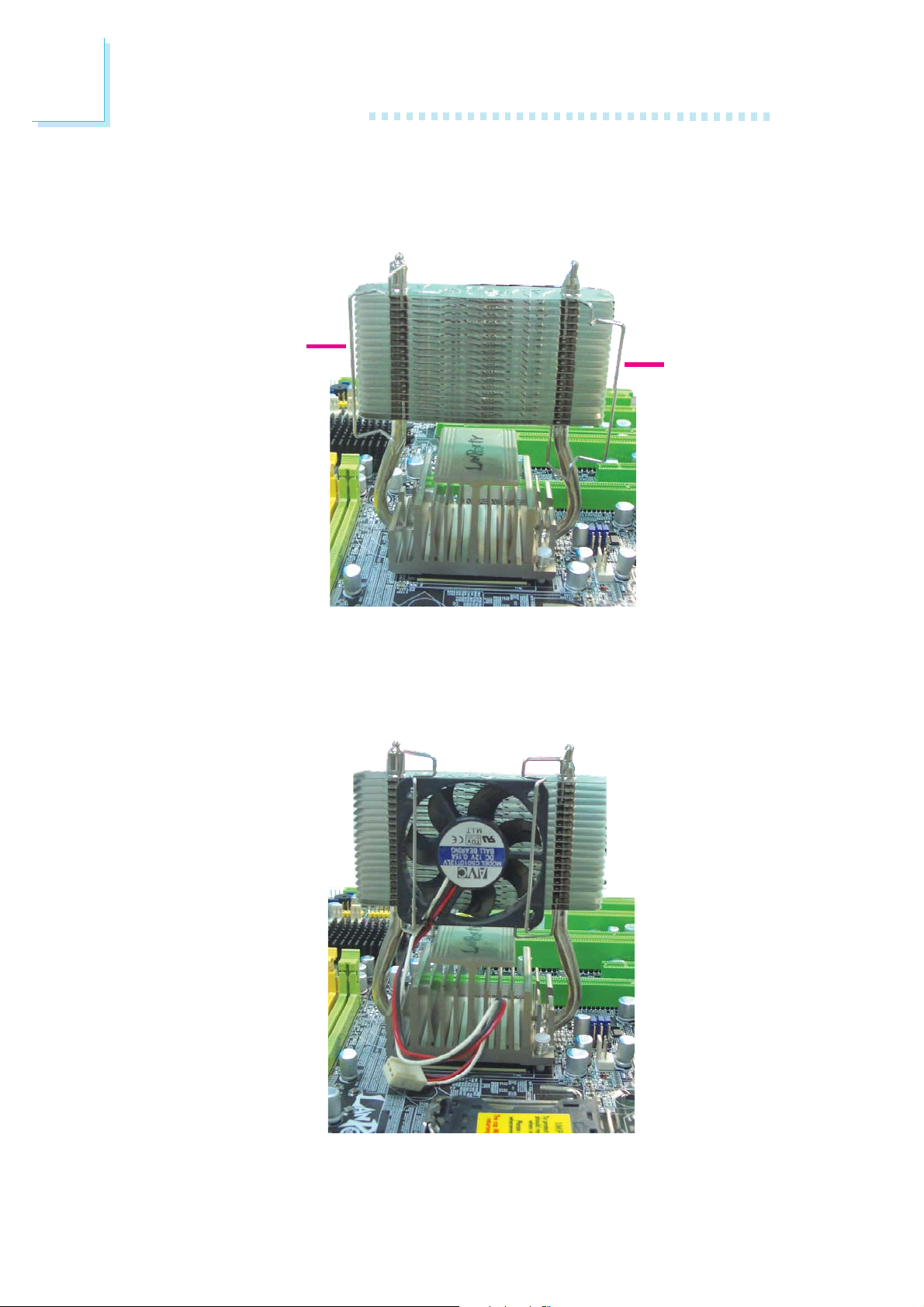
2
Hardware Installation
Holding the bracket similar to the position shown on the previous
page, insert the ends of the bracket into the corresponding mounting
holes that are on the heat sink.
Bracket
Bracket
Position the CPU fan on the heat sink then secure the fan by moving the brackets toward the center. Connect the CPU fan cable connector to the CPU fan connector on the system board.
30
