LANPARTY 875P-T User Manual
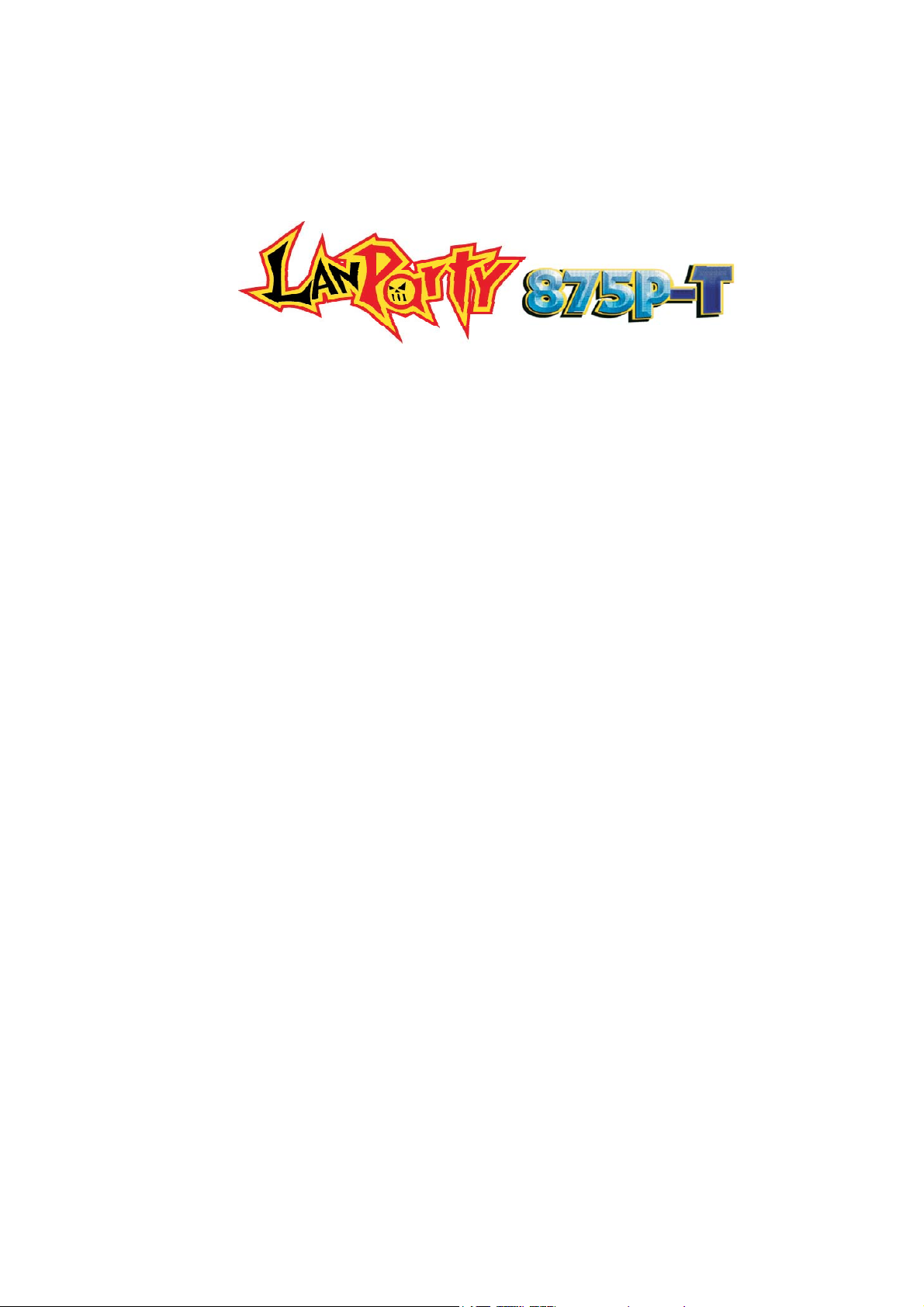
System Board User’s Manual
Carte Mère Manuel Pour Utilisateur
System-Platine Benutzerhandbuch
Manual del Usuario de Placas Base
Руководство ПользователяРуководство Пользователя
Руководство Пользователя
Руководство ПользователяРуководство Пользователя
935-875P01-000
82700429
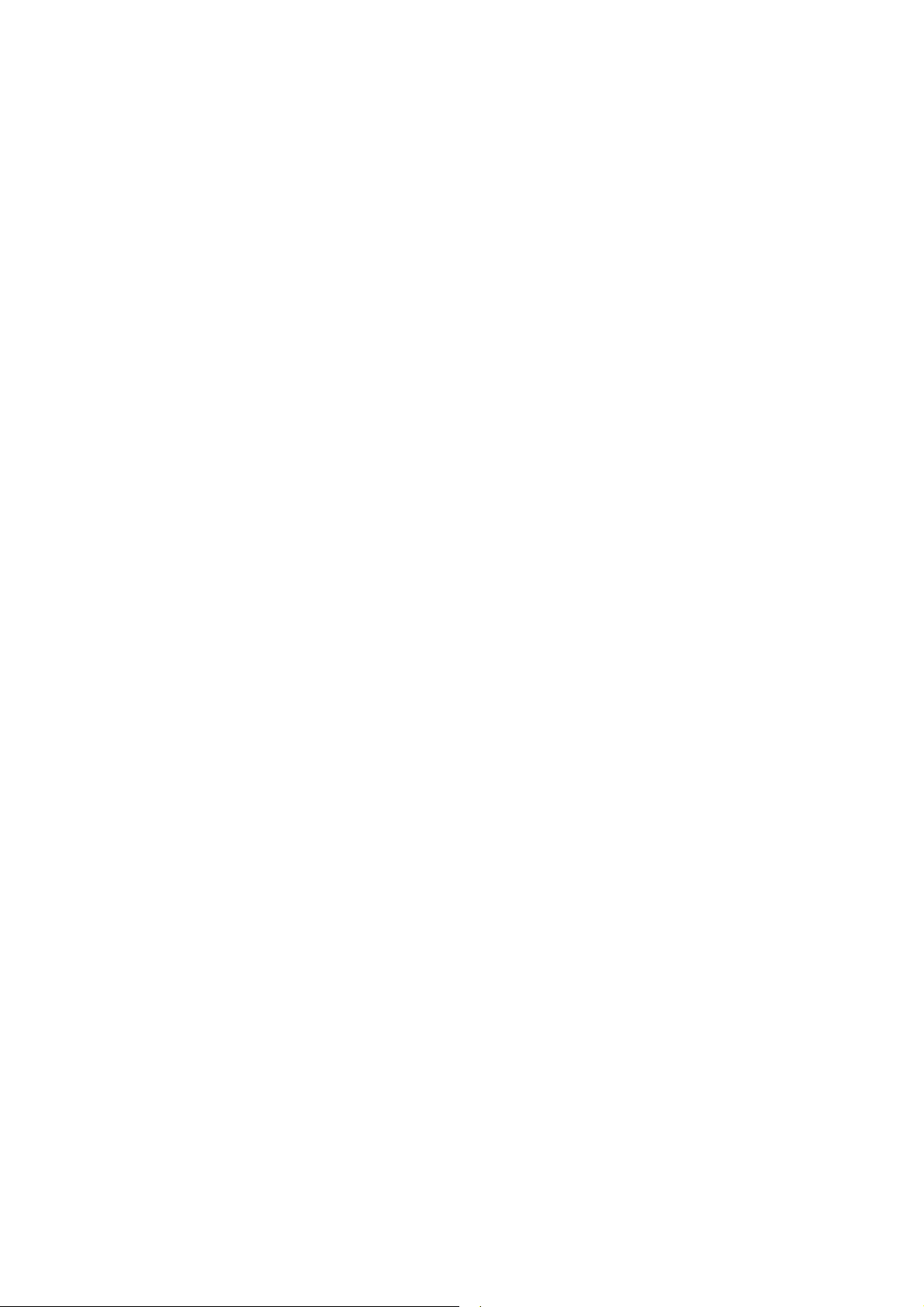
1
Quick Setup Guide
Copyright
This publication contains information that is protected by copyright. No part of it
may be reproduced in any form or by any means or used to make any
transformation/adaptation without the prior written permission from the copyright
holders. This publication is provided for informational purposes only. The
manufacturer makes no representations or warranties with respect to the
Guide
Quick Setup
contents or use of this manual and specifically disclaims any express or implied
warranties of merchantability or fitness for any particular purpose. The user will
assume the entire risk of the use or the results of the use of this document.
Further, the manufacturer reserves the right to revise this publication and make
changes to its contents at any time, without obligation to notify any person or
entity of such revisions or changes. © 2004. All Rights Reserved.
Trademarks
Windows
Windows
Pentium
trademark of Award Software, Inc. Other trademarks and registered trademarks
of products appearing in this manual are the properties of their respective
holders.
Caution
To avoid damage to the system, use the correct AC input voltage range
To reduce the risk of electric shock, unplug the power cord before removing the
system chassis cover for installation or servicing. After installation or ser vicing,
cover the system chassis before plugging the power cord.
Battery: 1. Danger of explosion if battery incorrectly replaced. 2. Replace only
with the same or equivalent type recommend
used batteries according to the battery manufacturer’s
Notice
The system board and accessories in the package may not come similar to the
information stated in this manual. This may differ in accordance to the sales region
or models in which it was sold. For more information about the standard
package in your region, please contact your dealer or sales representative.
FCC and DOC Statement on Class B
This equipment has been tested and found to comply with the limits for a Class
B digital device, pursuant to Part 15 of the FCC rules. These limits are designed
to provide reasonable protection against harmful interference when the
equipment is operated in a residential installation. This equipment generates, uses
and can radiate radio frequency energy and, if not installed and used in accordance with the instruction manual, may cause harmful interference to radio
communications. However, there is no guarantee that interference will not occur
in a particular installation. If this equipment does cause harmful interference to
radio or television reception, which can be determined by turning the equipment
off and on, the user is encouraged to try to correct the interference by one or
more of the following measures:
• Reorient or relocate the receiving antenna.
• Increase the separation between the equipment and the receiver.
• Connect the equipment into an outlet on a circuit different from that to
• Consult the dealer or an experienced radio TV technician for help.
®
98SE, Windows® ME, Windows® 2000, Windows NT® 4.0 and
®
XP are registered trademarks of Microsoft Corporation. Intel® and
®
4 are registered trademarks of Intel Corporation. Award is a registered
which the receiver is connected.
..
.
..
by the manufacturer. 3. Dispose of
instructions.
Notice:
1. The changes or modifications not expressly approved by the party
responsible for compliance could void the user's authority to operate the
equipment.
2. Shielded interface cables must be used in order to comply with the emission
limits.
2
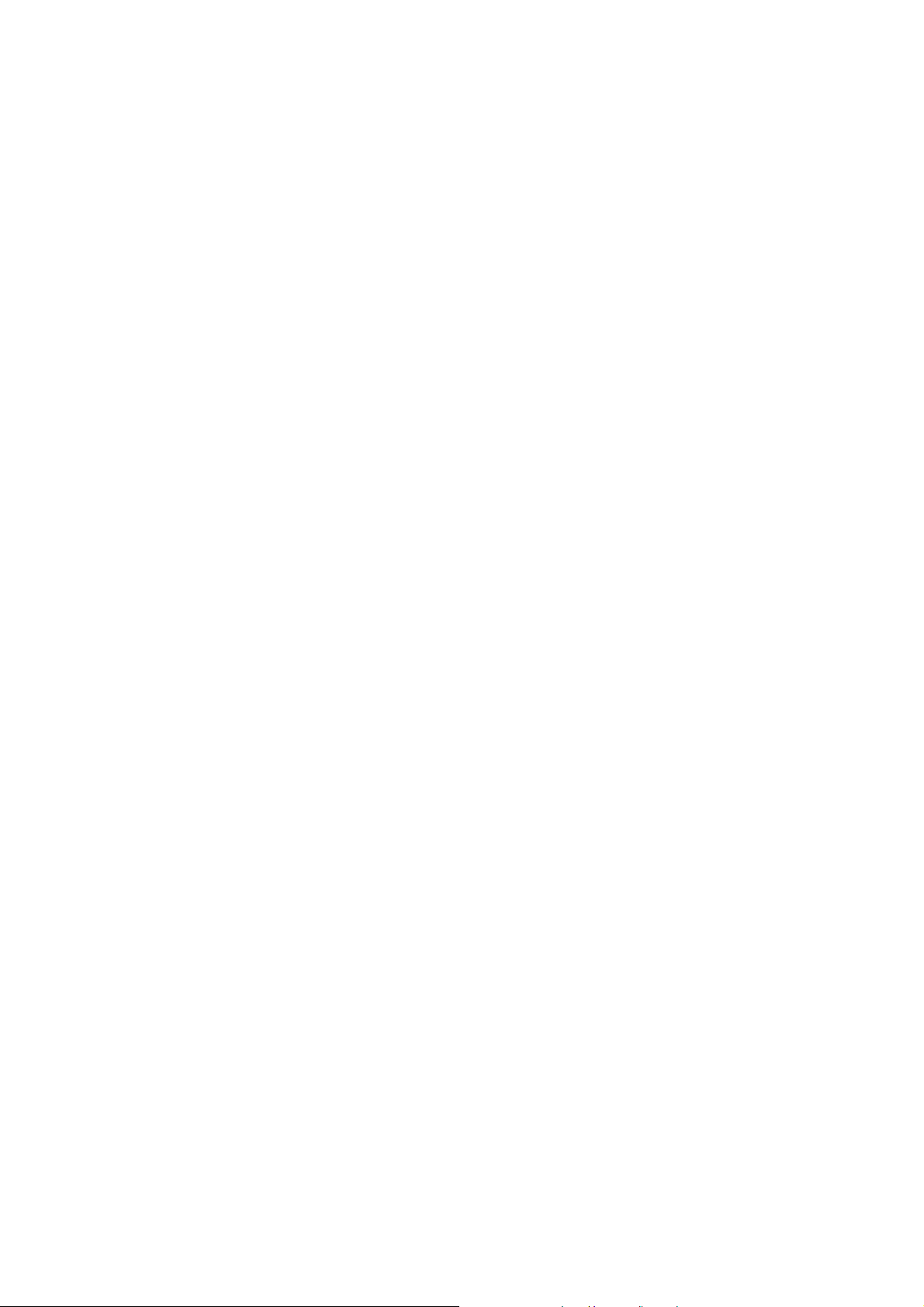
Quick Setup Guide
Table of Contents
Chapter 1
Quick Setup Guide.............................................
Chapter 2
1
Guide
4
Quick Setup
English......................................................................
Chapter 3
Français....................................................................
Chapter 4
Deutsch...............................................................................
Chapter 5
Español............................................................................
Chapter 6
Русский......................................................................
16
23
29
36
42
The user’s manual in the provided CD contains detailed information about the system board. If,
in some cases, some information doesn’t match those shown in this manual, this manual should
always be regarded as the most updated version.
Le manuel d’utilisateur dans le CD muni contient renseignement détaillé au sujet de carte de
système. Si, en quelque cas, quelque renseignement n’appareille de ce que dit dans ce manuel, ce
manuel doit toujours être considéré comme la plus nouvelle version.
Das Benutzerhandbuch in der angebotenen CD enthält detaillierte Informationen über die
Hauptplatine. Wenn in manchen Fällen manche Informationen nicht denjenigen Informationen
dargestellt in diesem Handbuch entsprechen, soll dieses Handbuch als die meist
aktualisierte Ausgabe gelten.
El uso explicativo contene información detalle sobre la sistema board en el CD preparativo.
Si en algún caso, la información no es igual con el uso explicativo, necesita ver el uso
explicativo, esque es más nuevo.
В руководстве пользователя на предоставляемом CD диске содержится
подробная информация о материнской плате. Иногда напечатанное
руководство может не совпадать руководством на CD, так как последнее
наиболее часто обновляется и является самым свежим.
3
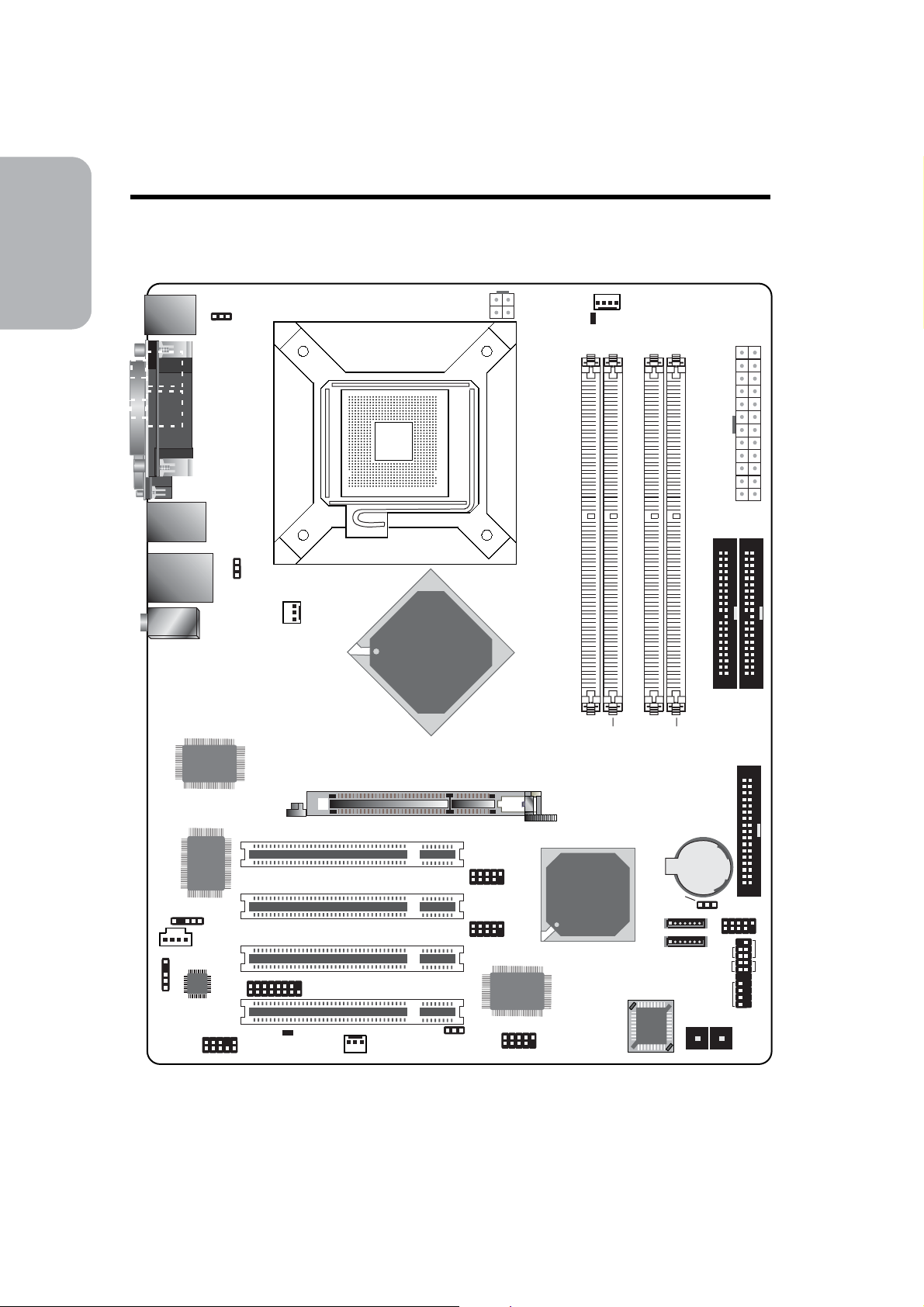
1
Guide
Quick Setup Guide
Chapter 1 - Quick Setup Guide
1.1 System Board Layout
Quick Setup
KB
Mouse
S/PDIF-
in
S/PDIF-
out
COM
IEEE 1394_1
USB 1-2
LAN
USB 3-4
Line-in
Line-out
Mic-in
1
Parallel
Marvell
88E8001
LAN
PS/2 power
select (JP1)
1
USB 1-4 power
select (JP2)
+12V power
1
DIMM Standby
Power LED
CPU fan
1
ATX power
1
LGA 775 CPU Socket
IDE 2IDE 1
2nd fan
1
Intel
82875P
AGP
DDR 1
DDR 2
DDR 3
DDR 4
1 1
FDD
PCI 1
1
S/PDIF
I/O
chip
PCI 2
IrDA
1
1
Audio
codec
CD-in
Front audio
1
1
PCI Standby
Power LED
Game
PCI 3
PCI 4
System fan
1
1
1
1
USB 5-8 power
select (JP3)
USB 7-8
USB 5-6
VIA
VT6307
1394_2
1
Intel
ICH5R
Clear CMOS
(JP4)
SATA 2
SATA 1
BIOS
1
1
Battery
1
Power
Diagnostic
1
HD-LED
RESET
SPEAKER
Front panel
Reset
1
LED
1
PWR-LED
ATX-SW
4

1.2 Jumpers
1.2.1 Clear CMOS Data
Quick Setup Guide
1
Guide
Quick Setup
1.2.2 PS/2 Power Select
JP4
X
1-2 On: Normal
(default)
JP1
X
1-2 On: 5V
(default)
312
Clear CMOS Data
312
2-3 On: 5VSB
312
2-3 On:
312
Important:
The 5VSB power source of your power supply must support
≥
720mA.
5
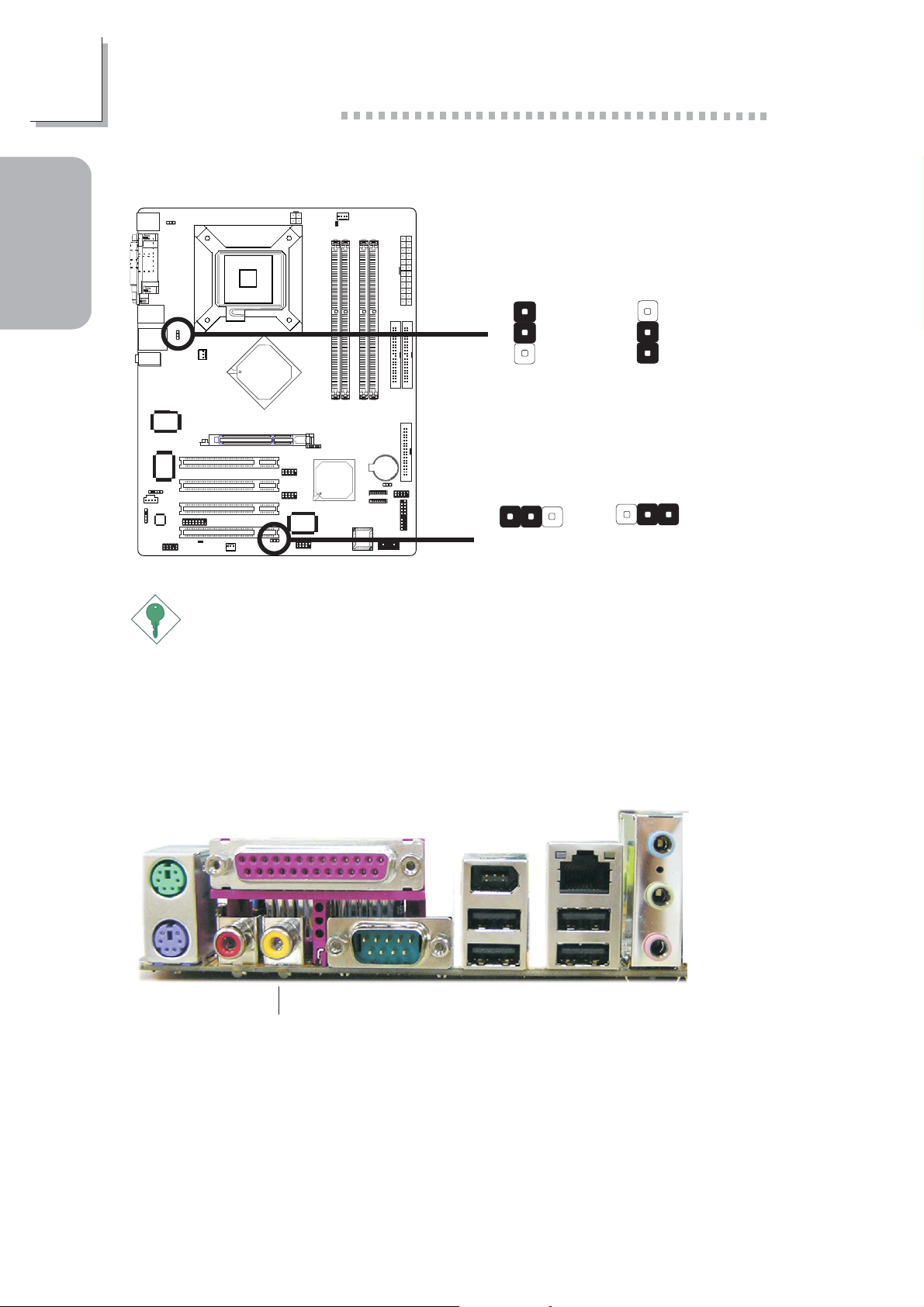
1
Guide
Quick Setup Guide
1.2.3 USB Power Select
Quick Setup
USB 1-4
(JP2)
USB 5-8
(JP3)
X
1-2 On: 5V
1-2 On: 5V
X
1
2
3
(default)
(default)
1
2
3
2-3 On: 5VSB
312
2-3 On: 5VSB
312
Important:
If you are using the Wake-On-USB Keyboard/Mouse function for 2
USB ports, the 5VSB power source of your power supply must support ≥1.5A. For 3 or more USB ports, the 5VSB power source of
your power supply must support ≥2A.
1.3 Rear Panel I/O Ports
PS/2
Mouse
PS/2
K/B
S/PDIF-out
Parallel
COMS/PDIF-in
RJ45
1394_1
LAN
USB 1-2 USB 3-4
Line-in
Line-out
Mic-in
6

1.4 I/O Connectors
1.4.1 S/PDIF-in/out Jacks
Quick Setup Guide
1
Guide
S/PDIF-in
S/PDIF-out
+5V
Key
SPDIF out
GND
SPDIF in
Note:
DO NOT use RCA S/PDIF and optical S/PDIF at the same time.
1.4.2 IEEE 1394
W
Quick Setup
1
Optical S/PDIF
(J21)
W
5
1394_1
1394_2
W
Ground
TPB-
+12V (fused)
Ground
TPA-
2
1
TPA+
Ground
10
9
W
Key
TPB+
+12V (fused)
7
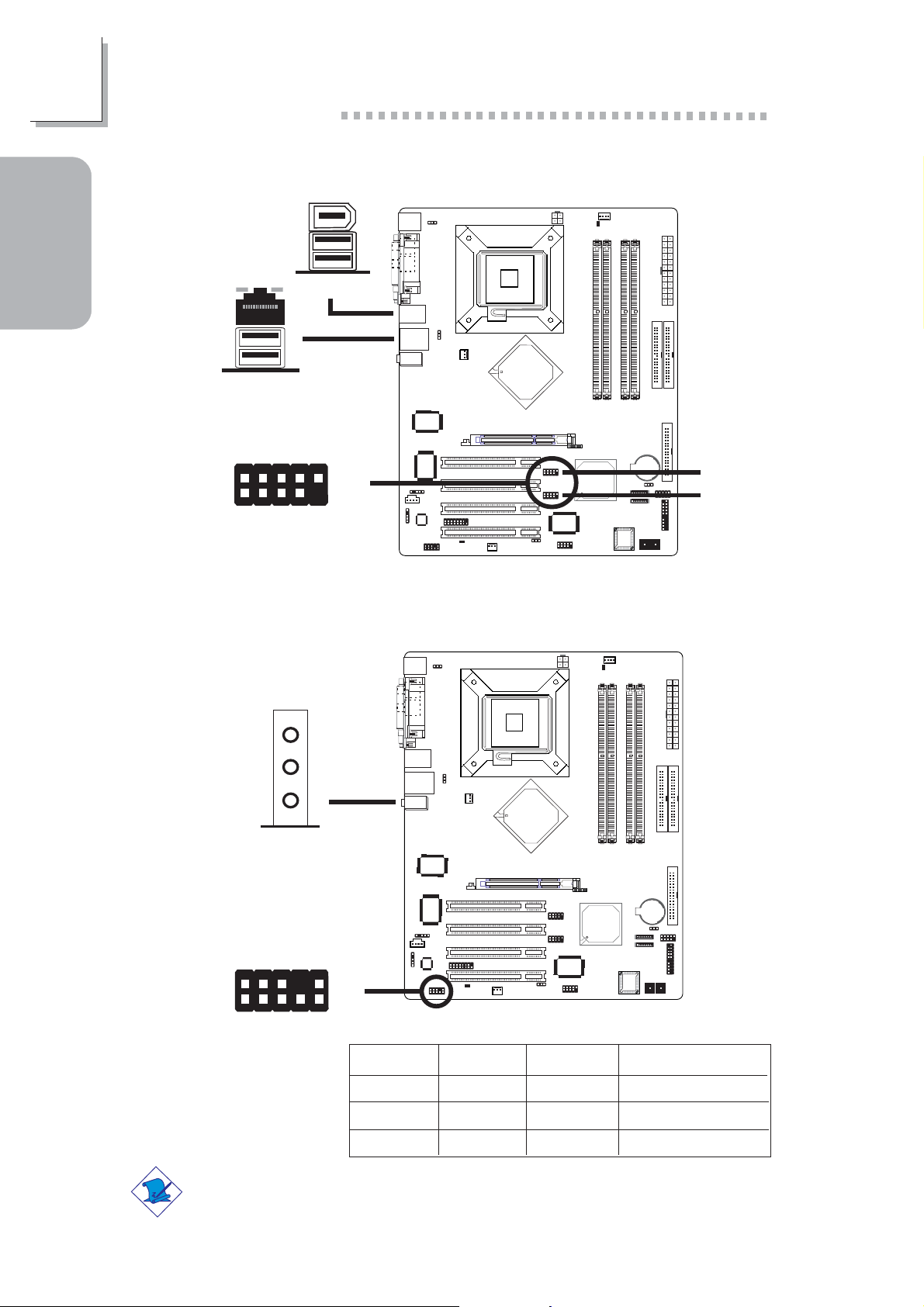
1
Quick Setup Guide
1.4.3 Universal Serial Bus Ports
Guide
Quick Setup
USB 2
USB 1
W
USB 4
USB 3
2
1
-Data
VCC
VCC
-Data
W
Ground
+Data
+Data
Ground
N. C.
10
9
Key
W
1.4.4 Audio (Rear Panel Audio and Front Audio)
Rear panel audio
Line-in
Line-out
USB 7-8
USB 5-6
Front audio
Note:
The audio jacks at the rear panel will support 6-channel audio only
when the audio utility is configured to support this function.
Mic-in
GND
2
1
Mic_L
W
AuD_R_Return
AuD_Vcc
Mic_R
AuD_L_Return
Key
10
9
N. C.
AuD_L_Out
AuD_R_Out
W
Light Blue
Lime
Pink
2-channel
Line-in
Line-out
Mic-in
4-channel
Line-in
Front R/L
Rear R/L
6-channel
Center/Subwoofer
Front R/L
Rear R/L
8
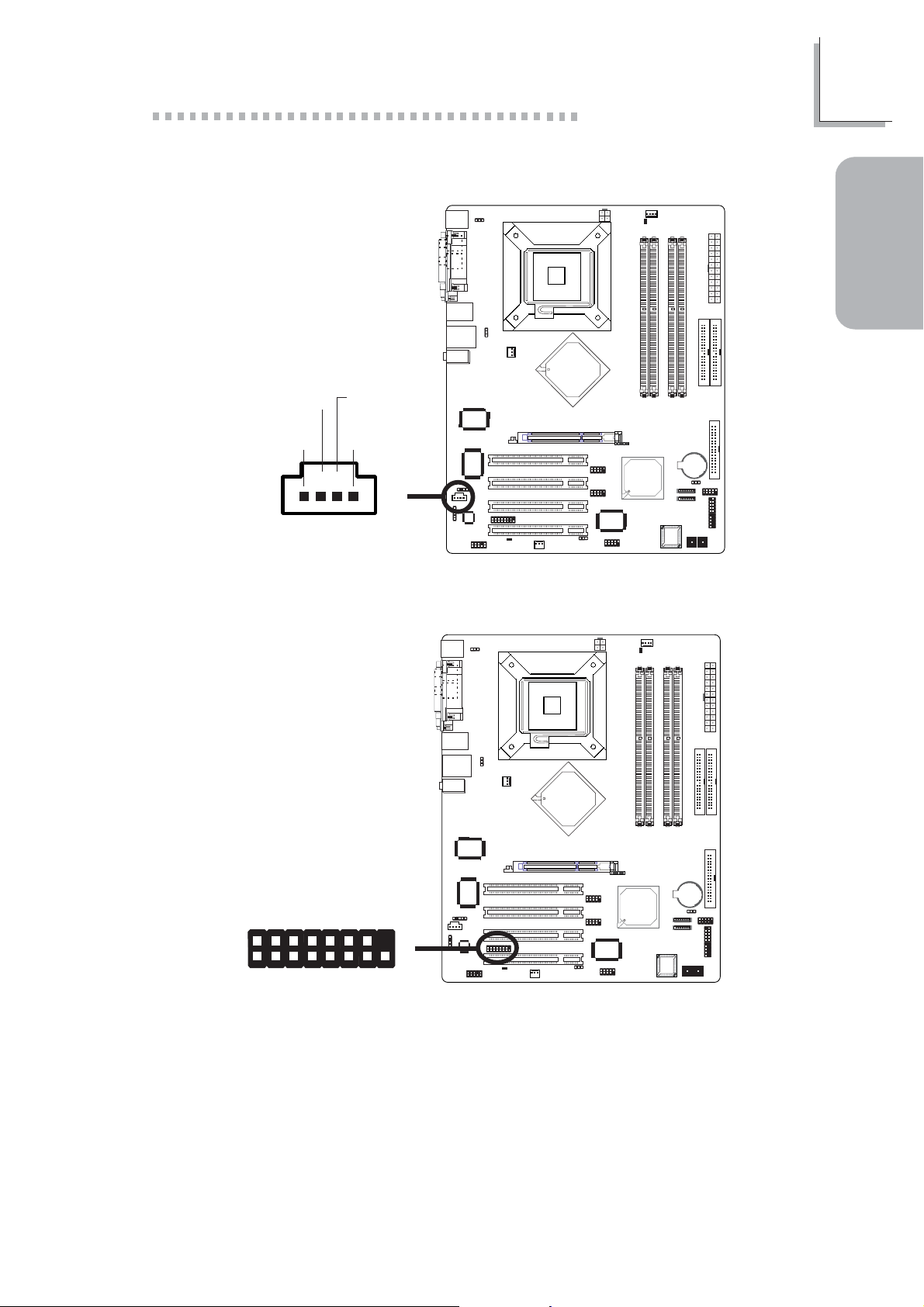
1.4.5 CD-in Internal Audio Connector
Quick Setup Guide
1
Guide
Quick Setup
Ground
Right audio
channel
4
Ground
Left audio
channel
1
1.4.6 Game Connector
X
2
X
1
15
9
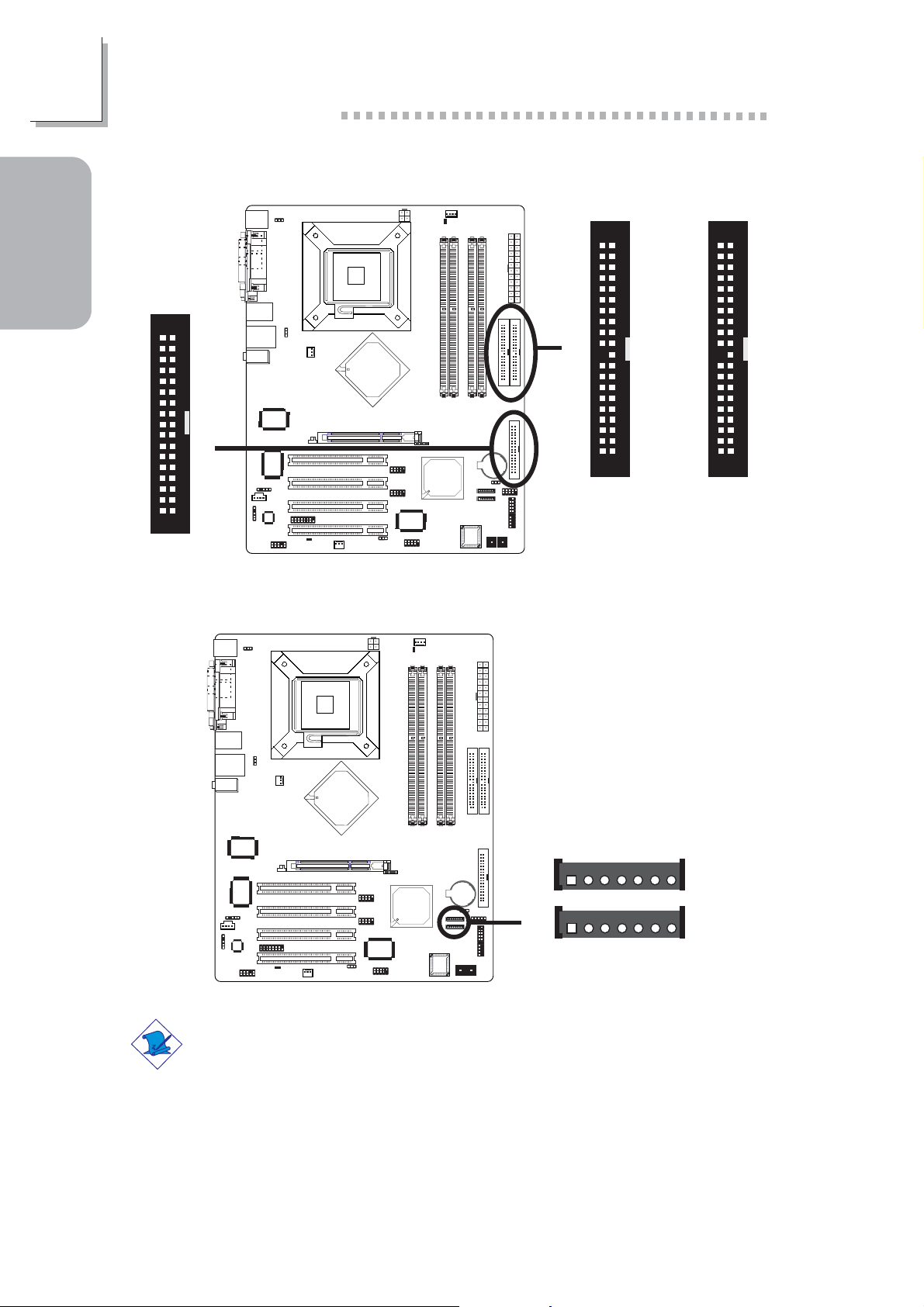
1
Quick Setup Guide
1.4.7 FDD and IDE Connectors
Guide
Quick Setup
34
21
FDD
1.4.8 Serial ATA Connectors
33
X
40
39
X
21
IDE 1 IDE 2
40
21
39
10
17
17
X
TXP
GND
TXN
RXN
GND
RXP
SATA 2
SATA 1
GND
Note:
The ICH5R south bridge chip allows configuring RAID on Serial ATA
drives. It supports RAID 0 and RAID 1.

1.4.9 IrDA Connector
IRRX
N. C.
Ground
VCC
15
IRTX
Quick Setup Guide
1
Guide
Quick Setup
W
Note:
The sequence of the pin functions on some IR cable may be
reversed from the pin function defined on the system board. Make
sure to connect the cable connector to the IR connector according to
their pin functions.
1.4.10 Cooling Fan Connectors
N. C.
Power
Ground
2nd fan
3
X
1
Power
X
Ground
1
CPU fan
Sense
Speed
Control
4
31
X
Sense
Ground
Power
System fan
11
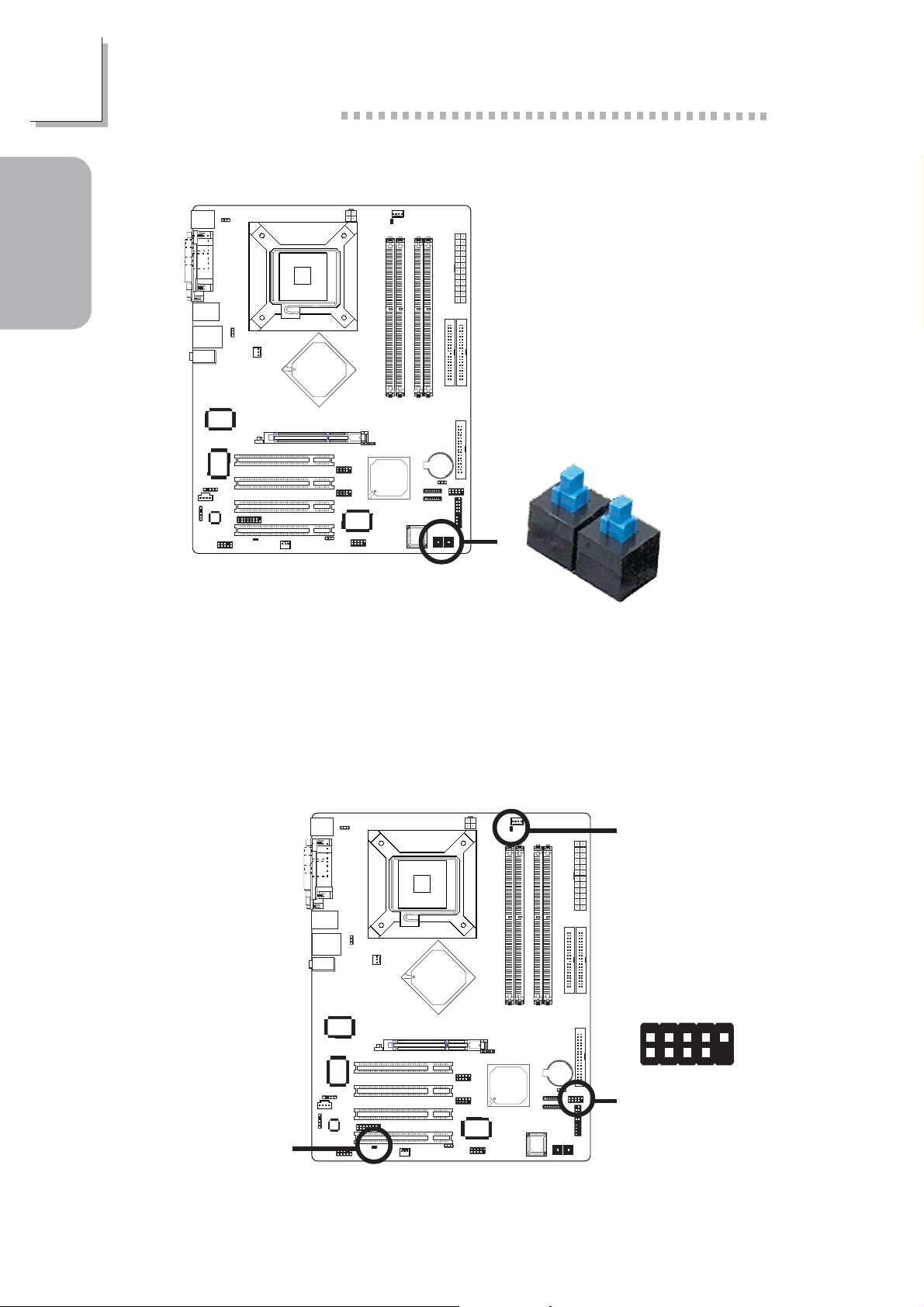
1
Quick Setup Guide
1.4.11 EZ Touch Switches
Guide
Quick Setup
Power Switch
Reset Switch
X
The presence of the power switch and reset switch on the system board
are user-friendly especially to DIY users. They provide convenience in
powering on and/or resetting the system while fine tuning the system
board before it is installed into the system chassis.
1.4.12 LEDs
DRAM Standby
Power LED
D-LED1-
D-LED2-
D-LED3-
D-LED4-
N. C.
10
9
Key
D-LED3+
D-LED4+
PCI Standby
Power LED
2
1
X
D-LED1+
D-LED2+
Diagnostic LED
12
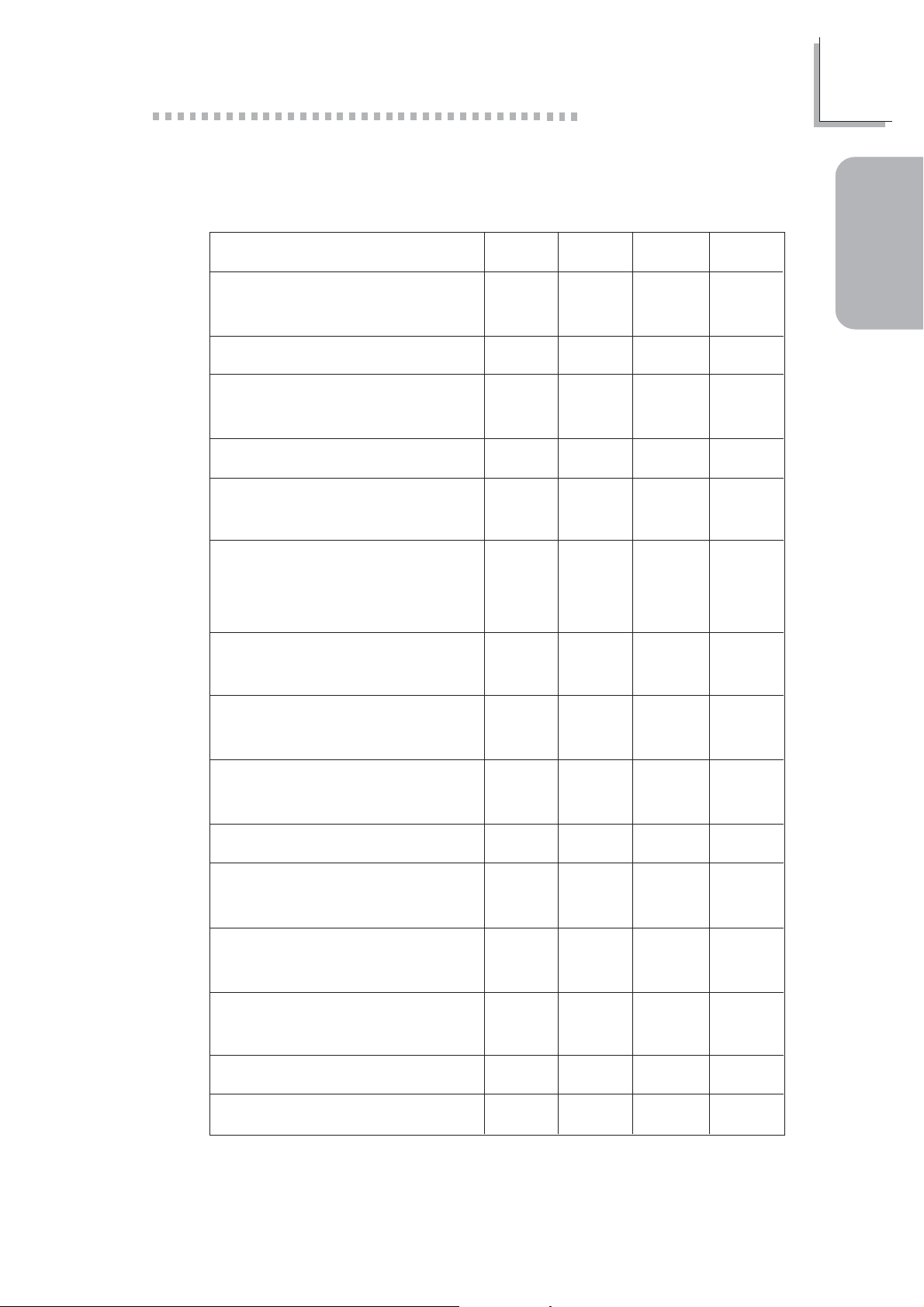
Quick Setup Guide
Refer to the table below for a list of LEDs’ status and their
corresponding system condition.
1
Early program chipset
register before POST.
Testing memory presence.
Detecting memory size.
No memory present.
Programming DRAM timing
register.
Calculating DRAM size
variable including row,
column and bank.
Initializing JEDEC of current
DRAM row.
LED 1
On
Off
On
Off
On
Off
On
LED 2
Off
On
On
Off
Off
On
On
LED 3
Off
Off
Off
On
On
On
On
LED 4
Guide
Off
Quick Setup
Off
Off
Off
Off
Off
Off
Checking CMOS checksum
and battery.
Initializing the clock
generator.
Initializing USB.
Testing all memory (cleared
all extended memory to 0).
Initializing the onboard
Super IO.
Detecting and installing an
IDE device.
Final initialization.
Booting the system.
Off
On
Off
On
Off
On
Off
On
Off
Off
On
On
Off
Off
On
On
Off
Off
Off
Off
On
On
On
On
On
On
On
On
On
On
On
On
13
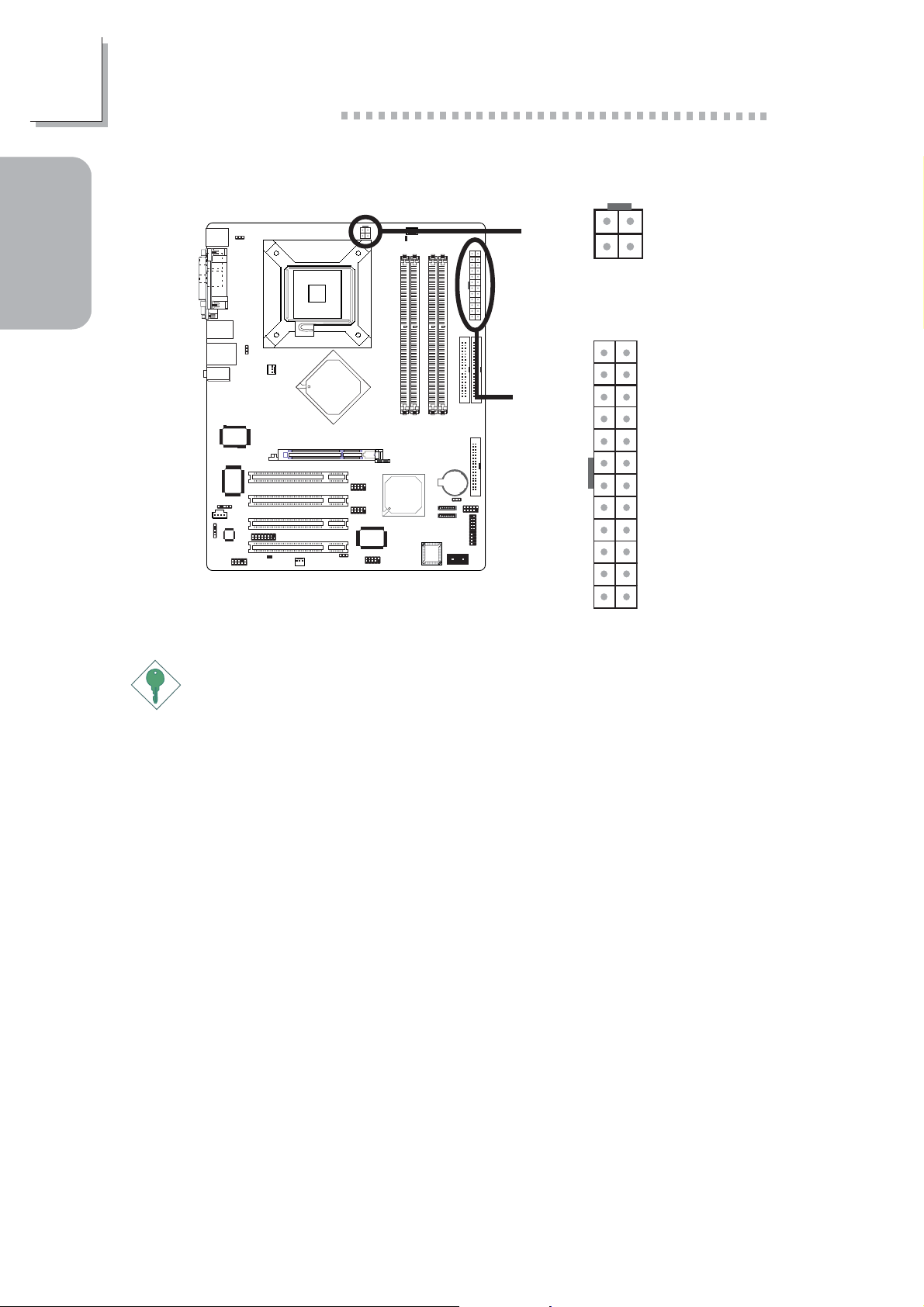
1
Quick Setup Guide
1.4.13 Power Connectors
43
Guide
Quick Setup
+12V
X
Ground
+3.3VDC
-12VDC
COM
X
PS_ON#
COM
COM
COM
+5VDC
+5VDC
+5VDC
COM
12
13 1
NC
+12V
Ground
+3.3VDC
+3.3VDC
COM
+5VDC
COM
+5VDC
COM
PWR_OK
+5VSB
+12VDC
+12VDC
+3.3VDC
1224
Important:
To ensure that adequate power is provided, we strongly recommend
that you use a minimum of 400 Watt (or greater) power supply.
14
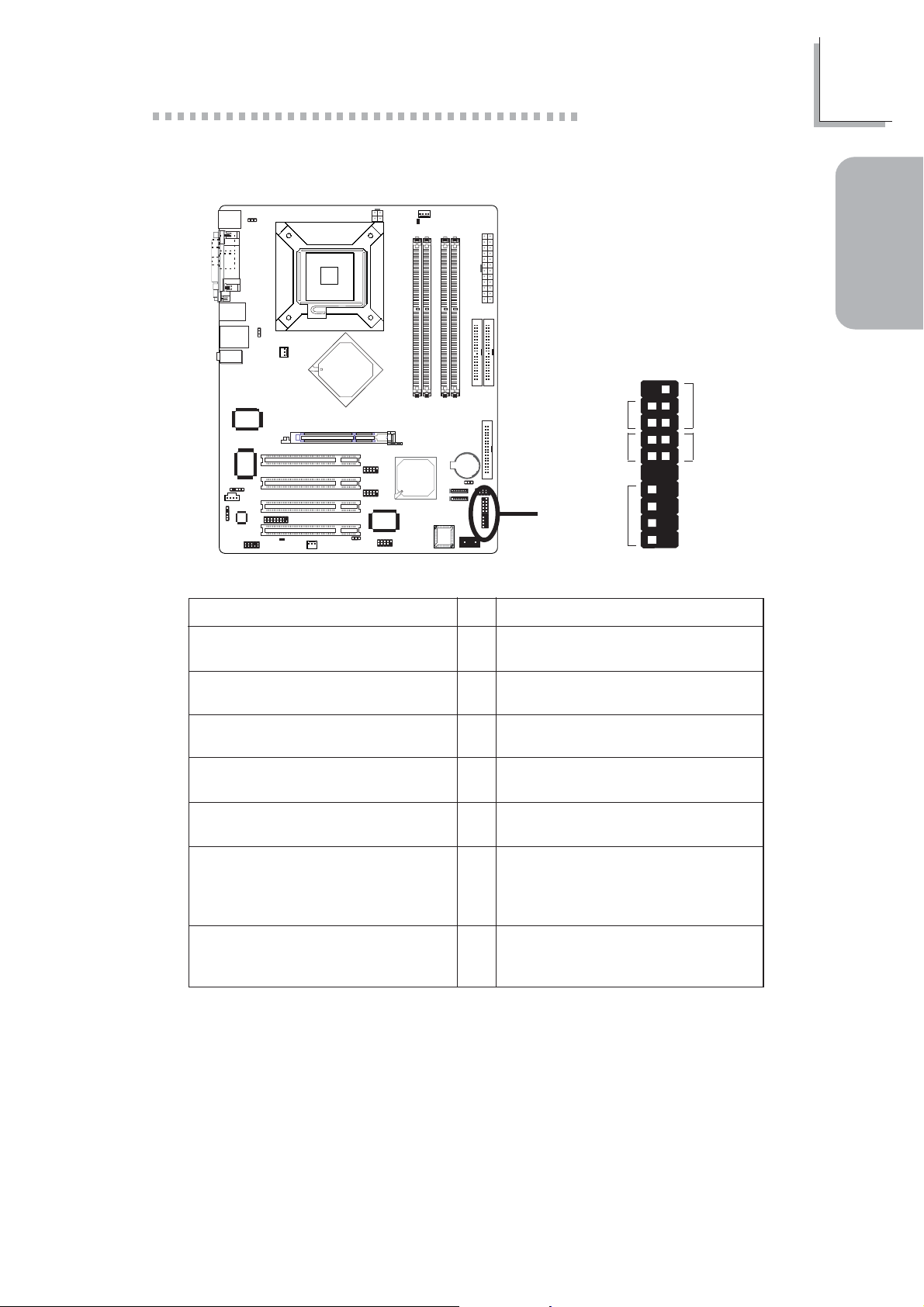
1.4.14 Front Panel Connectors
Quick Setup Guide
2
1
1
Guide
Quick Setup
HD-LED
(Primary/Secondary IDE LED)
Reserved
ATX-SW
(ATX power switch)
Reserved
RESET
(Reset switch)
SPEAKER
(Speaker connector)
PWR-LED
(Power/Standby LED)
HD-LED
RESET
J18
Pin
Pin Assignment
3
HDD LED Power
5
HDD
14
N. C.
16
N. C.
8
PWRBT+
10
PWRBT-
18
N. C.
20
N. C.
7
Ground
9
H/W Reset
13
Speaker Data
15
N. C.
17
Ground
19
Speaker Power
2
LED Power (+)
4
LED Power (+)
6
LED Power (-) or Standby Signal
X
SPEAKER
19
PWR-LED
ATX-SW
20
15
