
IAC-F848
Manual
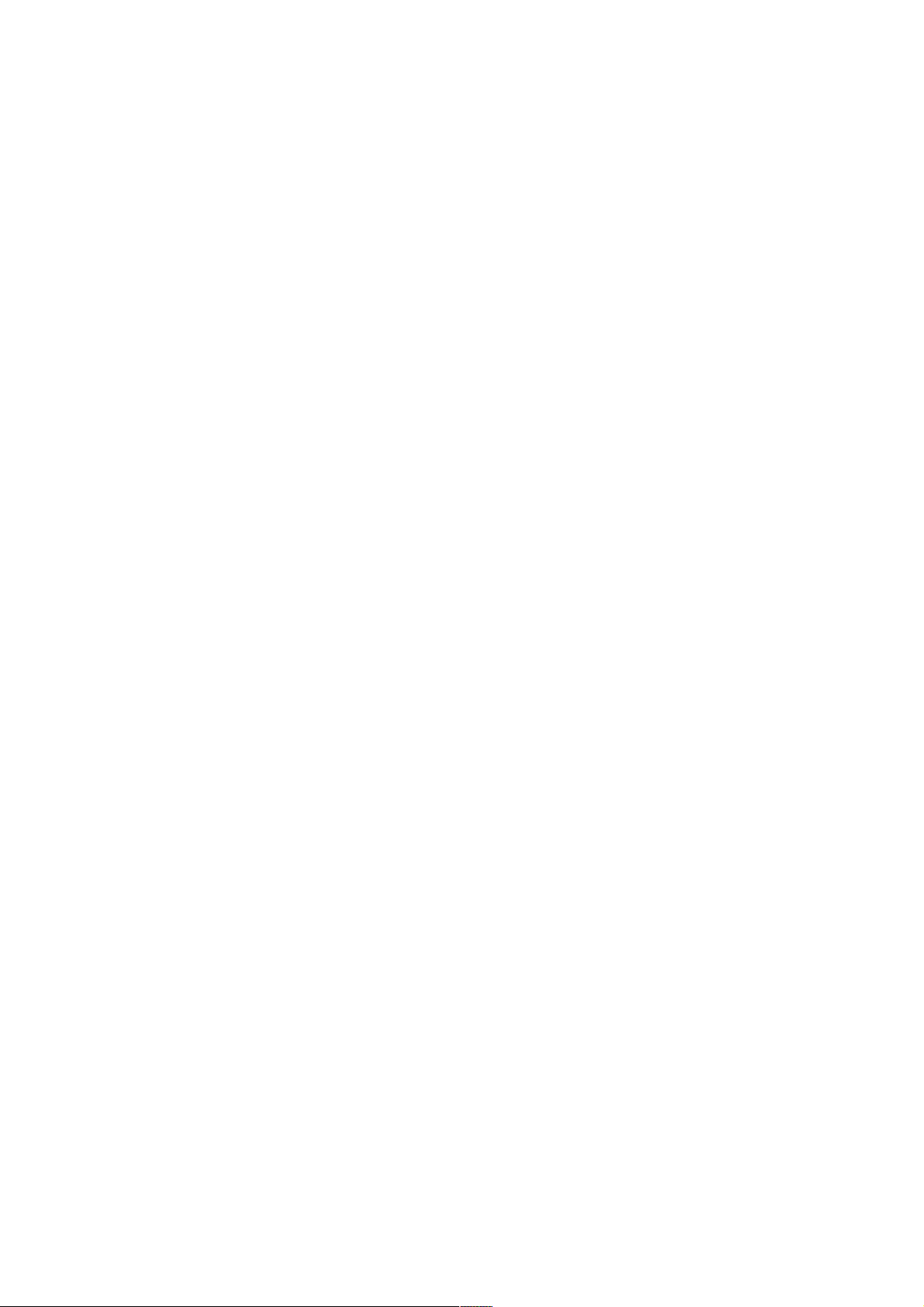
IAC-F848
IAC-F848
Manual
© Copyright 2007, Lanner Electronics, Inc. All rights reserved. This
document contains proprietary information that is protected by copyright.
No part of this document may be reproduced, transmitted, transcribed,
stored in a retrieval system, or translated into any language in any form
by any means without the written express of Lanner Electronics, Inc.
The author and Lanner Electronics, Inc. have used their best efforts in
preparing this manual. However, the author and Lanner Electronics, Inc.
make no warranties of any kind, expressed or implied, with regard to the
informational content, documentation, or files contained in this manual,
and shall not be liable for technical or editorial errors or omissions
contained herein. In no event shall the author or publisher be responsible
or liable for any incidental or consequential damages resulting from the
furnishing, performance, or use of this material.
TRADEMARKS Internet Explorer, Windows Explorer, and Windows are
trademarks or registered trademarks of Microsoft Corporation. Other
products mentioned herein may be trademarks/or registered trademarks
of their respective owners.
2

IAC-F848
Safety Guidelines
Follow these guidelines to ensure general safety:
Keep the chassis area clear and dust-free during and after
installation.
Do not wear loose clothing or jewelry that could get caught in the
chassis. Fasten your tie or scarf and roll up your sleeves.
Wear safety glasses if you are working under any conditions that
might be hazardous to your eyes.
Do not perform any action that creates a potential hazard to people
or makes the equipment unsafe.
Disconnect all power by turning off the power and unplugging the
power cord before installing or removing a chassis or working near
power supplies
Do not work alone if potentially hazardous conditions exist.
Never assume that power is disconnected from a circuit; always
check the circuit.
Operating Safety
Electrical equipment generates heat. Ambient air temperature may
not be adequate to cool equipment to acceptable operating
temperatures without adequate circulation. Be sure that the room in
which you choose to operate your system has adequate air
circulation.
Ensure that the chassis cover is secure. The chassis design allows
cooling air to circulate effectively. An open chassis permits air leaks,
which may interrupt and redirect the flow of cooling air from internal
components.
Electrostatic discharge (ESD) can damage equipment and impair electrical
circuitry. ESD damage occurs when electronic components are improperly
handled and can result in complete or intermittent failures. Be sure to
follow ESD-prevention procedures when removing and replacing
components to avoid these problems.
Wear an ESD-preventive wrist strap, ensuring that it makes good skin
contact. If no wrist strap is available, ground yourself by touching the
metal part of the chassis.
Periodically check the resistance value of the antistatic strap, which
should be between 1 and 10 megohms (Mohms).
3
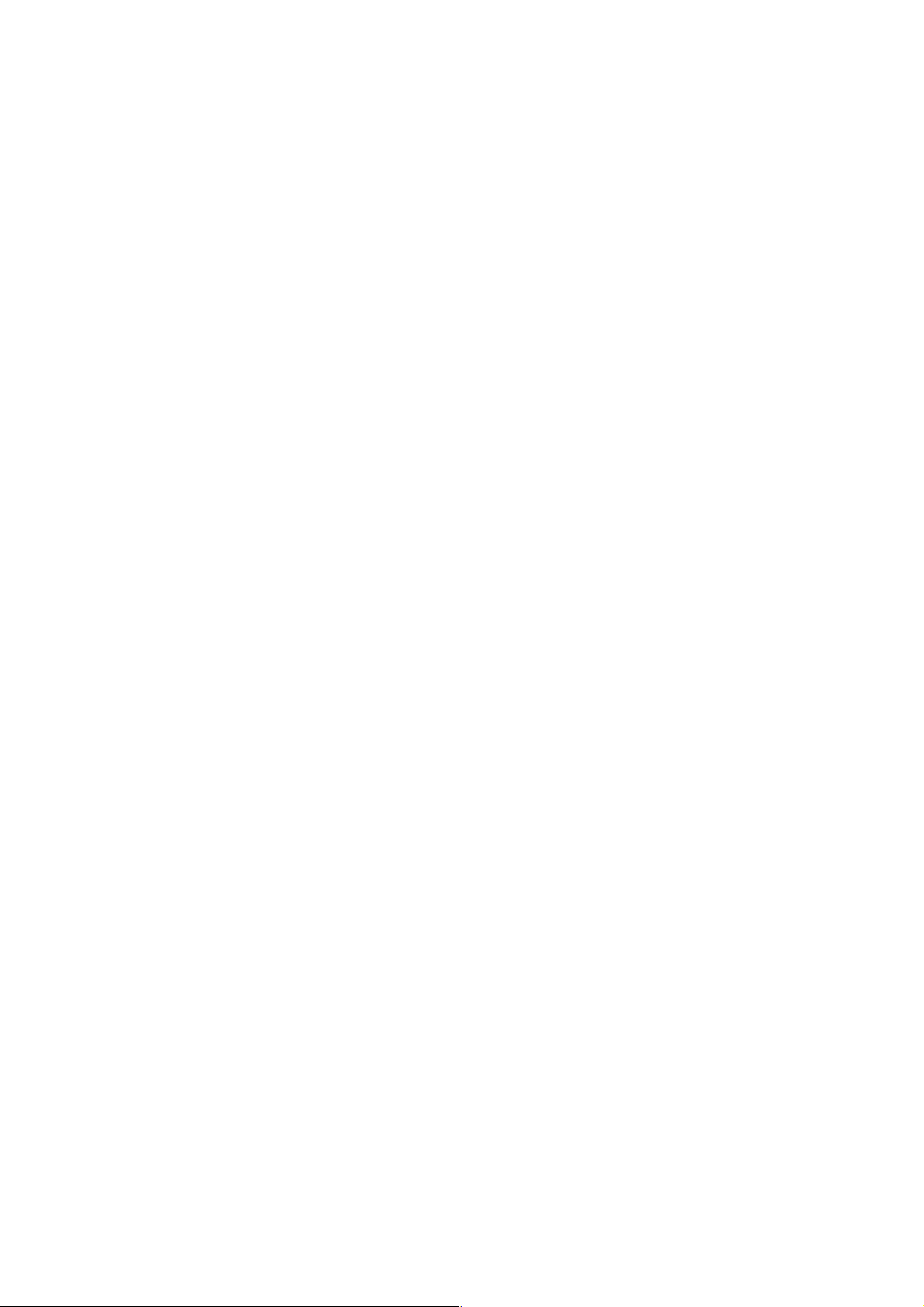
IAC-F848
EMC Notice
This equipment has been tested and found to comply with the limits for a
Class A digital device, pursuant to Part 15 of the FCC Rules. These limits
are designed to provide reasonable protection against harmful
interference when the equipment is operated in a commercial
environment. This equipment generates, uses, and can radiate radio
frequency energy and, if not installed and used in accordance with the
instruction manual, may cause harmful interference to radio
communications. Operation of this equipment in a residential area is likely
to cause harmful interference in which case users will be required to
correct the interference at their own expense.
Class A Notice for FCC
Modifying the equipment without the authorization of Lanner Electronics,
Inc. may result in the equipment no longer complying with FCC
requirements for Class A digital devices. In that event, your right to use
the equipment may be limited by FCC regulations, and you may be
required to correct any interference to radio or television communications
at your own expense.
This equipment is in compliance with the essential requirements and other
relevant provisions of Directive 1999/5/EC.
4
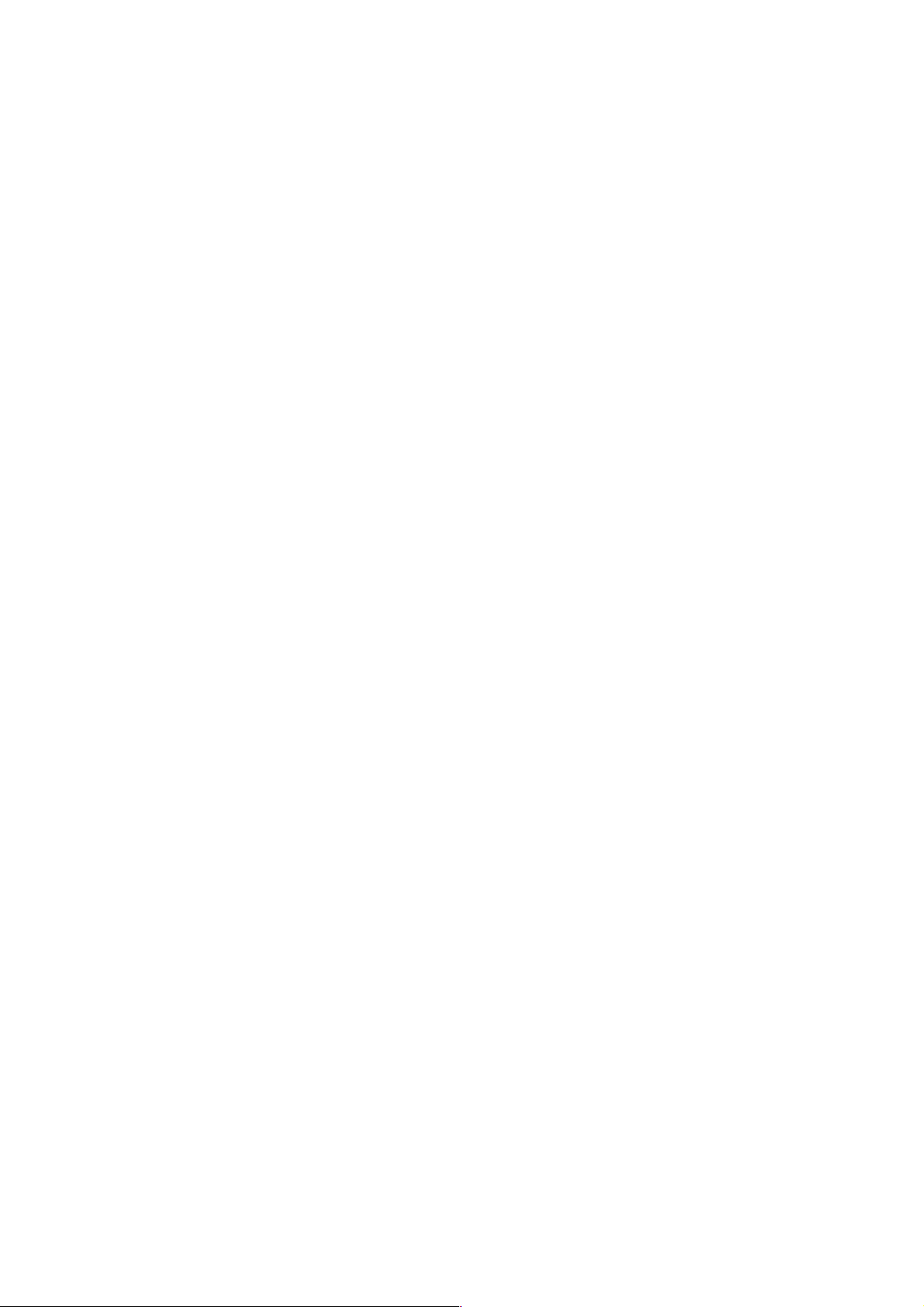
IAC-F848
Contents
Safety Guidelines....................................................................... 3
EMC Notice................................................................................. 4
Contents..................................................................................... 5
1. Product Overview.................................................................. 7
1.1 Product Introduction................................................................7
1.2Features and Benefits...............................................................7
1.3Specifications..........................................................................8
1.4 Package Contents...................................................................9
1.5 Technical Assistance................................................................9
2. System Components.............................................................10
2.1 IAC-F848 Images...................................................................10
2.1.1 Board Layout......................................................................10
2.1.2 Dimensions (mm)................................................................11
2.2 Settings and I/O Connectors....................................................11
CCMOS2: Clear CMOS Data ..........................................................11
COMA1: Pin header......................................................................11
COMB1: Pin header......................................................................11
FDC A1: Floppy Interface Connector (34 Pin Header)........................12
LAN B1: LAN CONNECTOR. ...........................................................12
USB F1-F4:USB Port #1-#4.........................................................12
ATX C1: For ATX Function.. ...........................................................13
ATX PWR1: ATX 4 PIN CONNECTOR (FOR +12V VCORE)...................13
FPIO1: 4-Pin Power AND RESET FUNCTION.....................................13
LPT A1:Parallel Connector (26 Pin 2.54mm Pitch Header)................13
IRDA1: IRDA1 Connector..............................................................14
CPU FAN1: 4 Pin FAN Connector.....................................................14
VGA1: External VGA Connector (12 Pin Header)...............................14
IDE1: IDE Interface Connector......................................................14
CN1: Compact Flash Connector.....................................................15
PCI B1: MINI PCI Connector..........................................................15
SATA1-SATA4 (SATA Connector)....................................................16
3. BIOS Setup...........................................................................18
3.1 Main Program Screen. . ...........................................................19
3.2 Standard CMOS Setup. ...........................................................20
3.3 BIOS Features Setup..............................................................22
3.4 CHIPSET FEATURES SETUP......................................................25
3.5 INTEGRATED PERIPHERALS.....................................................27
3.6 POWER MANAGEMENT SETUP..................................................29
3.7 PNP/PCI CONFIGURATION.......................................................32
3.8 PC HEALTH STATUS................................................................33
3.9 LOAD OPTIMIZED DEFAULTS....................................................34
3.10 SET SUPERVISOR / USER PASSWORD.....................................34
3.11 SAVE & EXIT SETUP..............................................................36
3.12 EXIT WITHOUT SAVING.........................................................36
Terms and Conditions...............................................................37
Warranty Policy ..........................................................................37
5
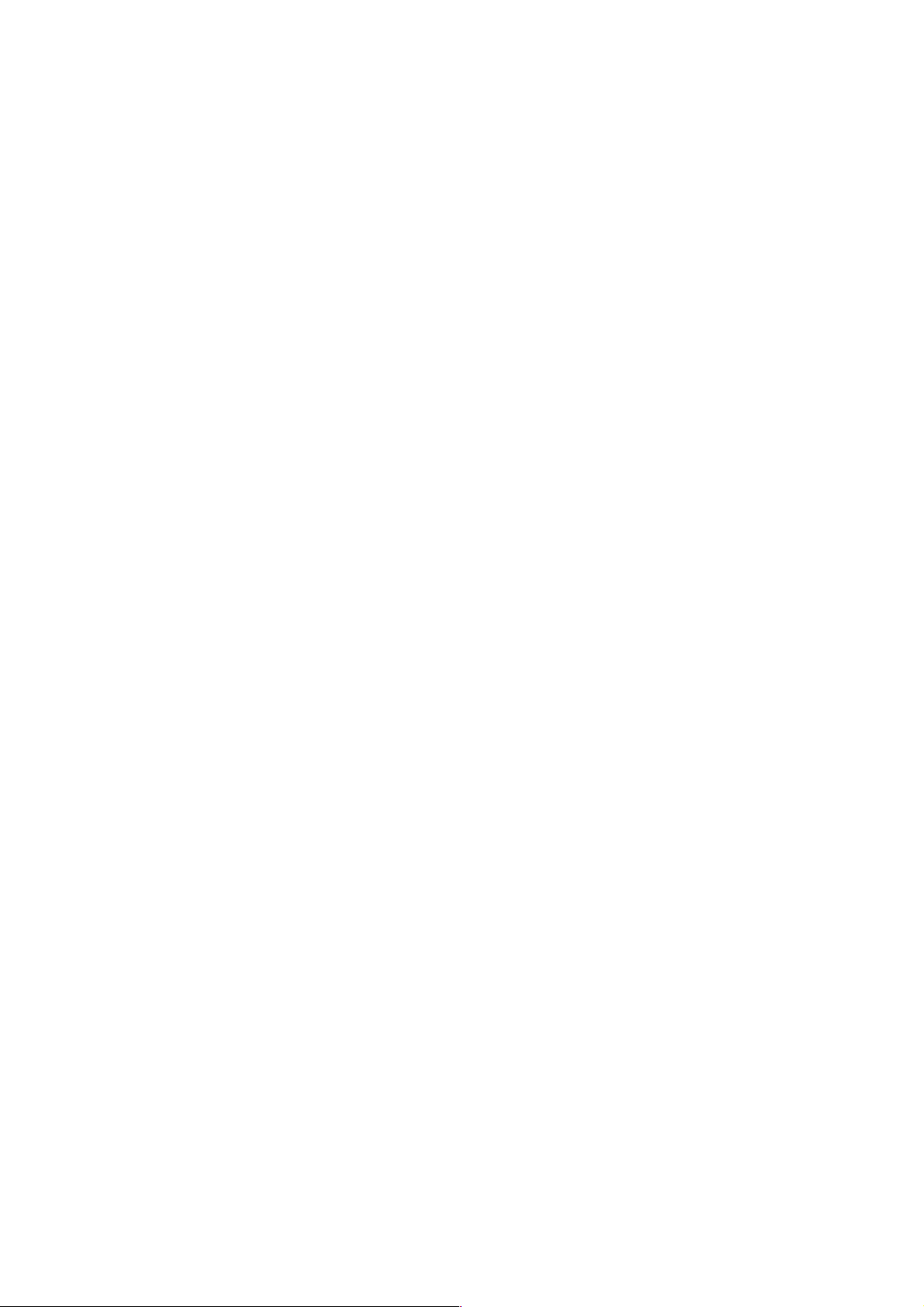
IAC-F848
RMA Service ..............................................................................37
Requesting a RMA#.....................................................................37
RMA Service Request Form. ..........................................................38
6
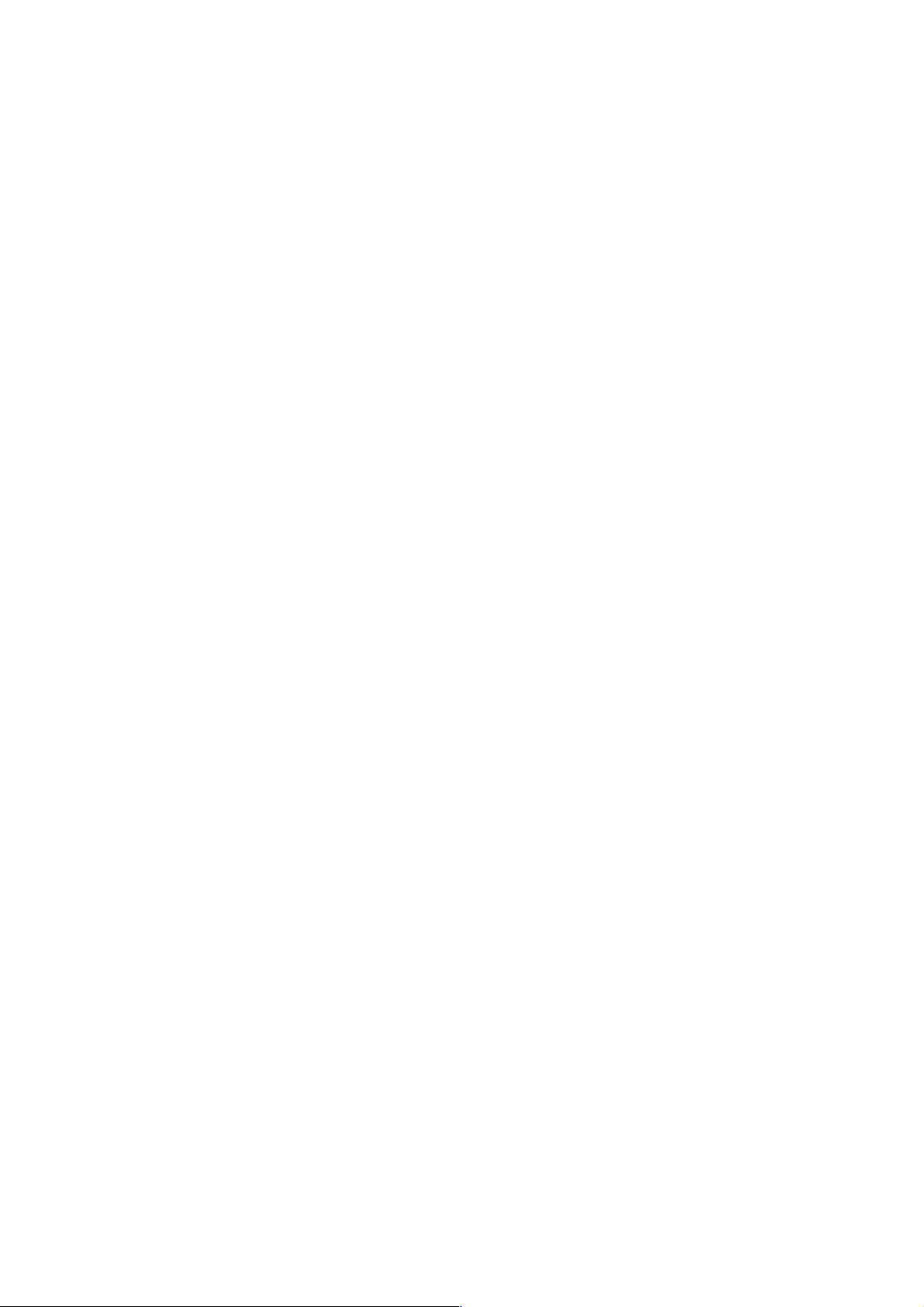
IAC-F848
1. Product Overview
1.1 Product Introduction
IAC-F848 is a full-size PICMG 1.0 compliant SBC supporting an Intel
Pentium 4 LGA775 processor. Built around the Intel 945G + ICH7 Chipset,
the IAC-F848 offers a multitude of advanced connectivity features such as
VGA / SATA / LAN / USB / CF / Mini-PCI and optional with Second LAN /
Audio / LVDS / DVI / TV-Out / S-Video.
1.2 Features and Benefits
• Supports Intel Pentium 4 and Pentium D, LGA775 CPU
• Intel 82945G chipset with FSB 533/800/1066MHz supports HyperThreading Technology
• Two DIMM up to 2GB DDR2 400/533/667, Non-ECC SDRAM
• Option Audio/LCD/DVI/TV-Out/S-Video
• Dual Intel 82573L 10/100/1000Mbps LAN
• Type I/II CF, Mini-PCI socket
• PICMG 1.0 Compliant
7
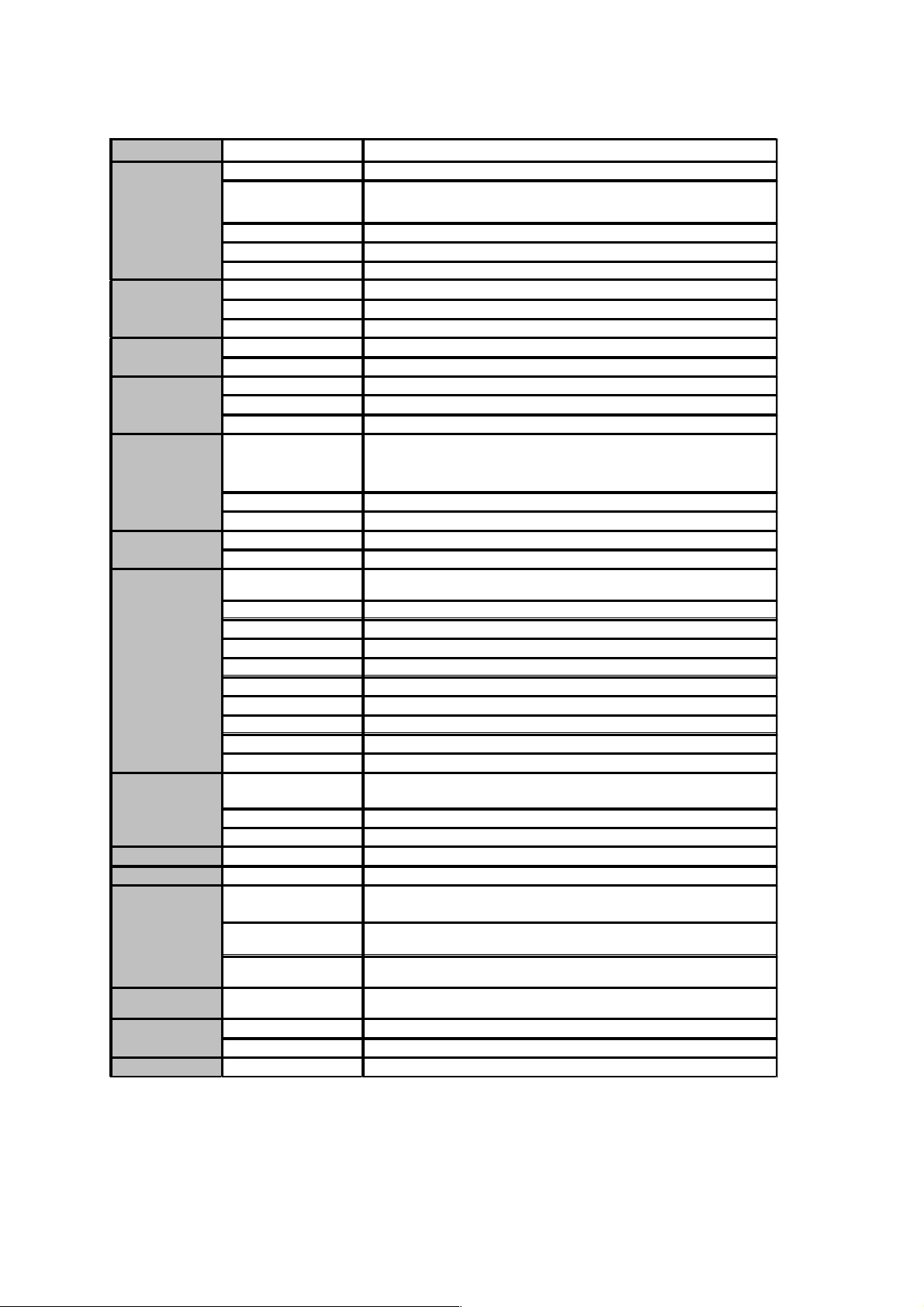
IAC-F848
1.3 Specifications
FEATURE DESC RIPTION
Form Factor Full-size, PICMG 1.0
Processor
Supports LGA775 Intel Pentium 4, Pentium D with
533/800/1066MHz FSB
Chipset Intel® 82945G / 82801GB ICH7R
BIOS Award Flash BIOS
Cache Memory Processor Built-in
Technology DDR2 400/533/667 SDRAM, Dual-Channel
Max Capacity 2GB
Socket 240-pin DIMM x2
Hard Drive Interface IDE x1, Serial ATA II x4
SSD (CF Socket) CompactFlash I/II x1
Speed 10/100/1000 Mbps
I/O RJ45 x1 , Option RJ45 x1 on Braccket
Controller Intel 82573L
Controller
Intel® 82945G GMCH integrated Graphic Media Accelerator 950
built-in high quality 2D/3D engine and High definition streams
for MPEG playback
Shared memory DVMT(UMA )mode, 1MB/8MB of memory Pre-allocated
Output VGA, optional DVI, LVDS and TV-out
Codec Realtek ALC 203 AC97 audio codec
I/O Mic-in, Line-in, Speaker-out via add on bracket Module
Floppy Drive
Interface
FDD header 2.0mm x 1
Serial Port RS-232 x3, RS-232/422/485 x1
Parallel Port LPT Pin Header 2.54mm x 1
Universal Serial Bus 8 (v 2.0)
Serial-ATA 4
Digital I/O 4bit Digital I/O with pin-header (4 in/4 out)
Bus interface PCI /ISA
IR Interface 115k bps, IrDA 1.0 compliant with pin-header connector
Keyboard Mini-DIN PS/2
Mouse Mini-DIN PS/2
Controller
iTE8712F-S Super I/O including CPU temperature, Voltage and
FAN Monitoring
RTC RTC with Li-Battery
Watchdog timer 256-level time-out intervals
Cooling
Heatsink & Fan
Ex pansion
Mini-PCI x1
Temperature,
ambient operating
0~60°C (32~140°F)
Humidity (RH),
ambient operating
5~95% relative humidity, non-condensing
Storage Temperature -20~70°C (-4~158°F)
Phy s ic al
Dim e ns io ns
Dimensions 338x122mm (13.3” x 4.8”)
Input +12V ,+5V,-12V power input
Form Factor AT/ATX support
Comp lian ce
CE, FCC , RoHS
Platform
Sy ste m
Memo ry
Sto rage
Inter fac e
Networ king
En viron men tal
Para m eters
Power
Dis play
Au dio
I/O Interfac e
Hard war e
Monito ring
8
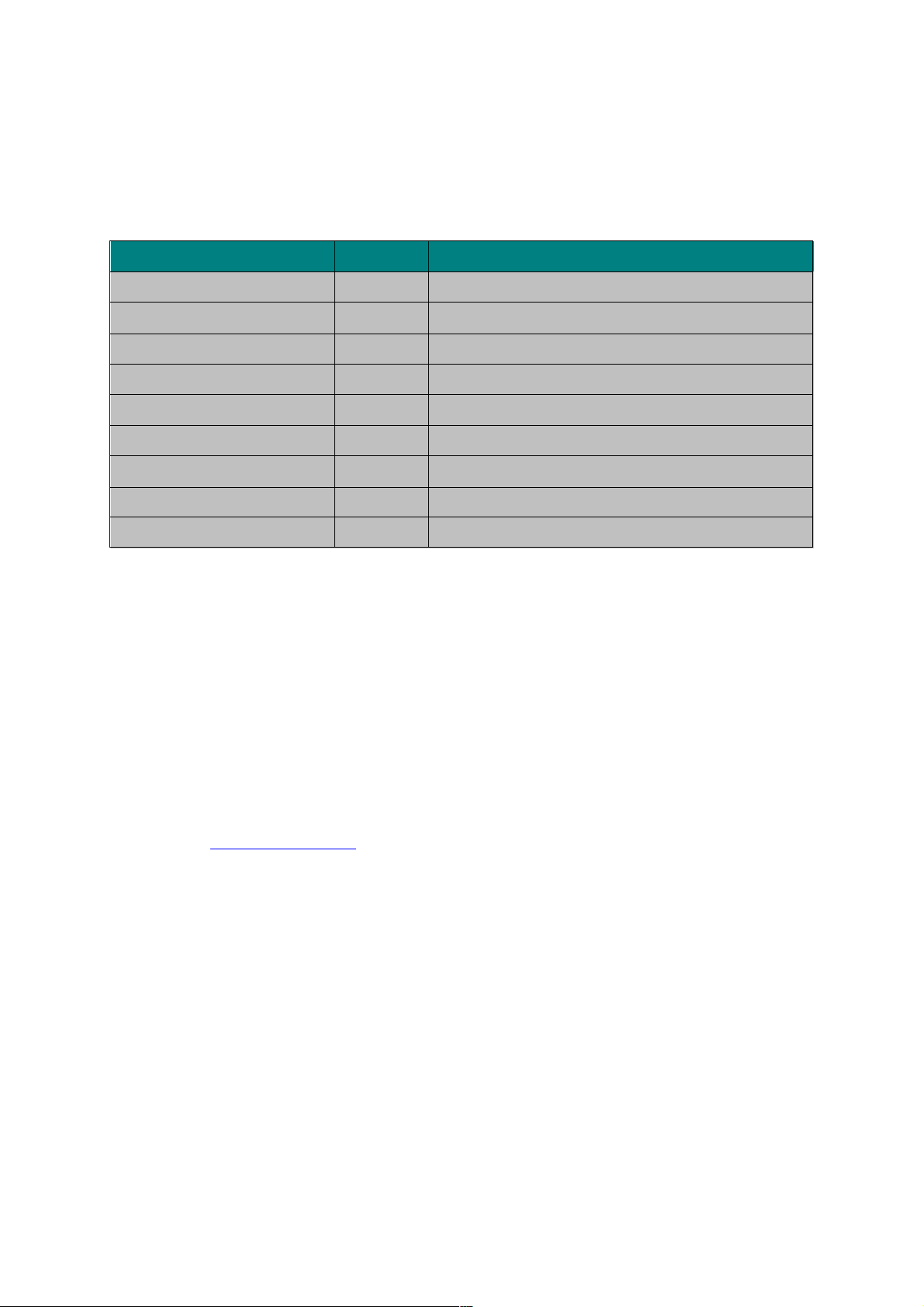
IAC-F848
1.4 Package Contents
1.5 Technical Assistance
Should you have any questions or problems with your product, please
contact the Lanner sales team.
Phone: 886-2-8692-6060
Fax: 886-2-8692-6101
E-mail: sales@lannerinc.com
Prior to contacting us, we ask that you first check the electronic product
documentation for assistance. Should you still have questions, we
recommend you have the following information on hand in order to
expedite the process:
1. IAC-F848 model name
2. Part number
3. Abnormal behavior and/or error messages reported by your
network system
4. Your questions or a description of the problem you are experiencing
9
Item Q'ty Description
IAC-F848 Series SBC 1pcs Single Board Computer
LPT/COM Cable 1pcs 216C3 Cable (LPT&COM Bracket) 29cm
ATX Feature Cable 1pcs 4-Pin Cable 40cm
FDD Cable 1pcs 34-to-34Pin Cable 50cm
IDE Cable 1pcs ATA100 40-Pin IDE with Key
SATA Cable 2pcs 7-Pin 15cm
PS/2 Cable 1pcs PS/2 Y Cable 5-Pin 13.5cm
USB Cable 2pcs USB Cable/Bracket 2-Ports
CD 1pcs
CD V1.0 For IAC-F848 Driver and Manual

IAC-F848
2. System Components
2.1 IAC-F848 Images
Figure 1 – IAC-F848
2.1.1 Board Layout
Figure 2 – IAC-F848 Key Features
10
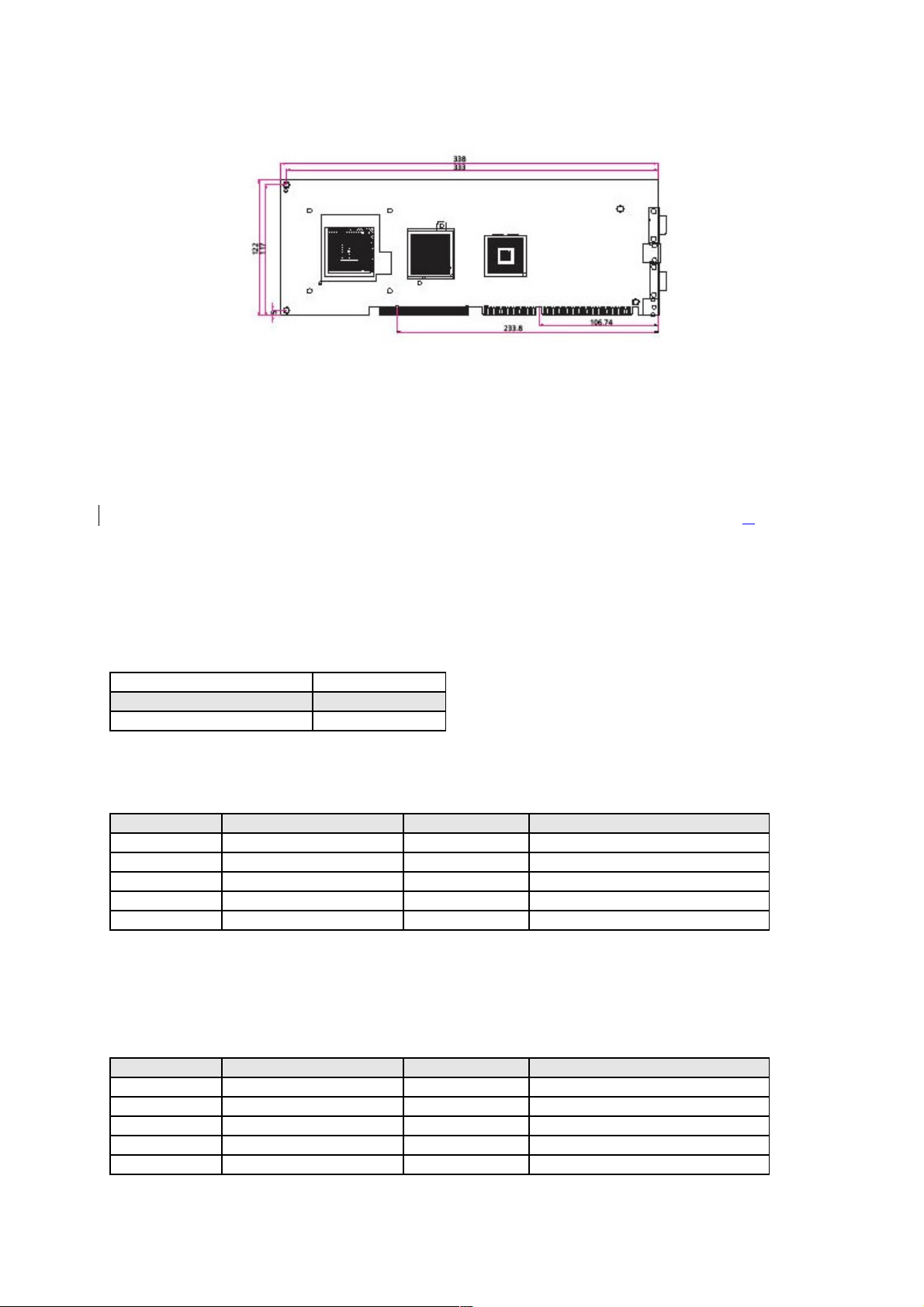
IAC-F848
2.1.2 Dimensions (mm)
Figure 3 – Dimensions
2.2 Settings and I/O Connectors
The jumper settings and I/O connectors of the IAC-F848 board are
specific to the IAC-F848. Changing these settings may result in
malfunctions or damage to your system.
CCMOS2: Clear CMOS Data
DESCRIPTION CMOS
Normal (Default) 1-2
Clear CMOS 2-3
COMA1: Pin header
PIN NO. DESCRIPTION PIN NO. DESCRIPTION
1 NDCDA# 2 NSINA
3 NSOUTA 4 NDTRA#
5 GND 6 NDSRA#
7 NRTSA# 8 NCTSA#
9 NRIA# 10 NC
COMB1: Pin header
PIN NO. DESCRIPTION PIN NO. DESCRIPTION
1 COMB1 2 NDSRB#
3 COMB2 4 NRTSB#
5 COMB3 6 NCTSB#
7 COMB4 8 NRIB#
9 GND 10 NC
11
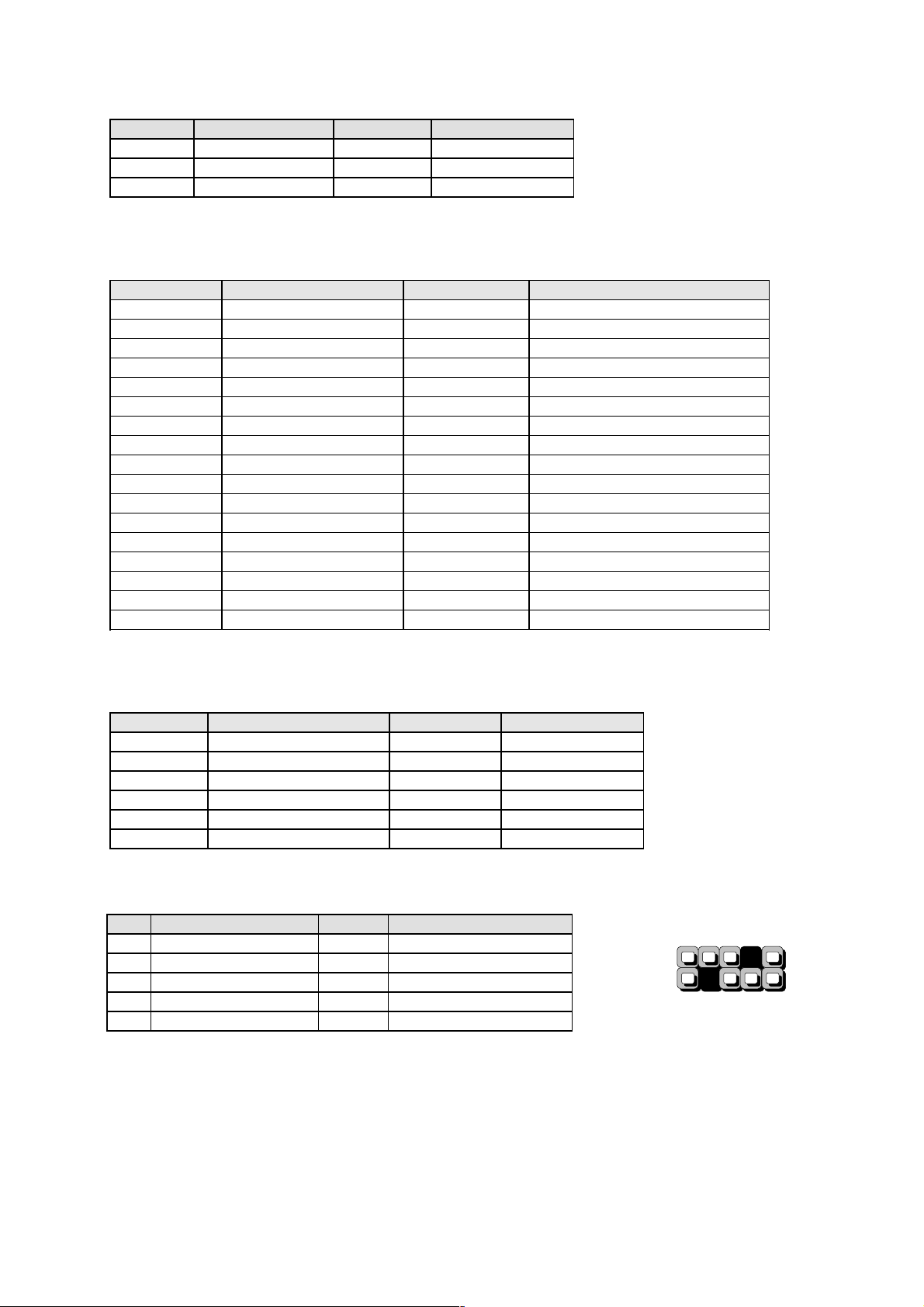
IAC-F848
PK M1: PS/2 Keyboard & Mouse Connector
PIN NO. DESCRIPTION PIN NO. DESCRIPTION
1 KBDT 2 MSDT
3 GND 4 +KBMS
5 KBCK 6 MSCK
FDC A1: Floppy Interface Connector (34 Pin Header)
PIN NO. DESCRIPTION PIN NO. DESCRIPTION
1 Ground 2 Density Select
3 Ground 4 NC
5 Ground 6 DS1
7 Ground 8 Index #
9 Ground 10 Motor Enable A #
11 Ground 12 Drive Select B #
13 Ground 14 Drive Select A #
15 Ground 16 Motor Enable B #
17 Ground 18 Direction #
19 Ground 20 Step #
21 Ground 22 Write Data #
23 Ground 24 Write Gate #
25 Ground 26 Track 0 #
27 Ground 28 Write Protect #
29 NC 30 Read Data #
31 Ground 32 Head Side Select #
33 NC 34 Disk Change #
LAN B1: LAN CONNECTOR
PIN NO. DESCRIPTION PIN NO. DESCRIPTION
1 PE_MMIP0_0 2 PE_MMIN0_0
3 PE_MMIP1_0 4 PE_MMIP2_0
5 PE_MMIN2_0 6 PE_MMIN1_0
7 PE_MMIP3_0 8 PE_MMIN3_0
9 LINK100A_N 10 LINK1GA_N
11 ACTA_N 12 P3V3
USB F1-F4:USB Port #1-#4
PIN DESCRIPTION PIN DESCRIPTION
1 USB_VCC 2 GND
3 NC 4 USB_TP
5 USB_TN 6 USB_TN
7 USB_TP 8 NC
9 GND 10 USB_VCC
12
2
9
10
1
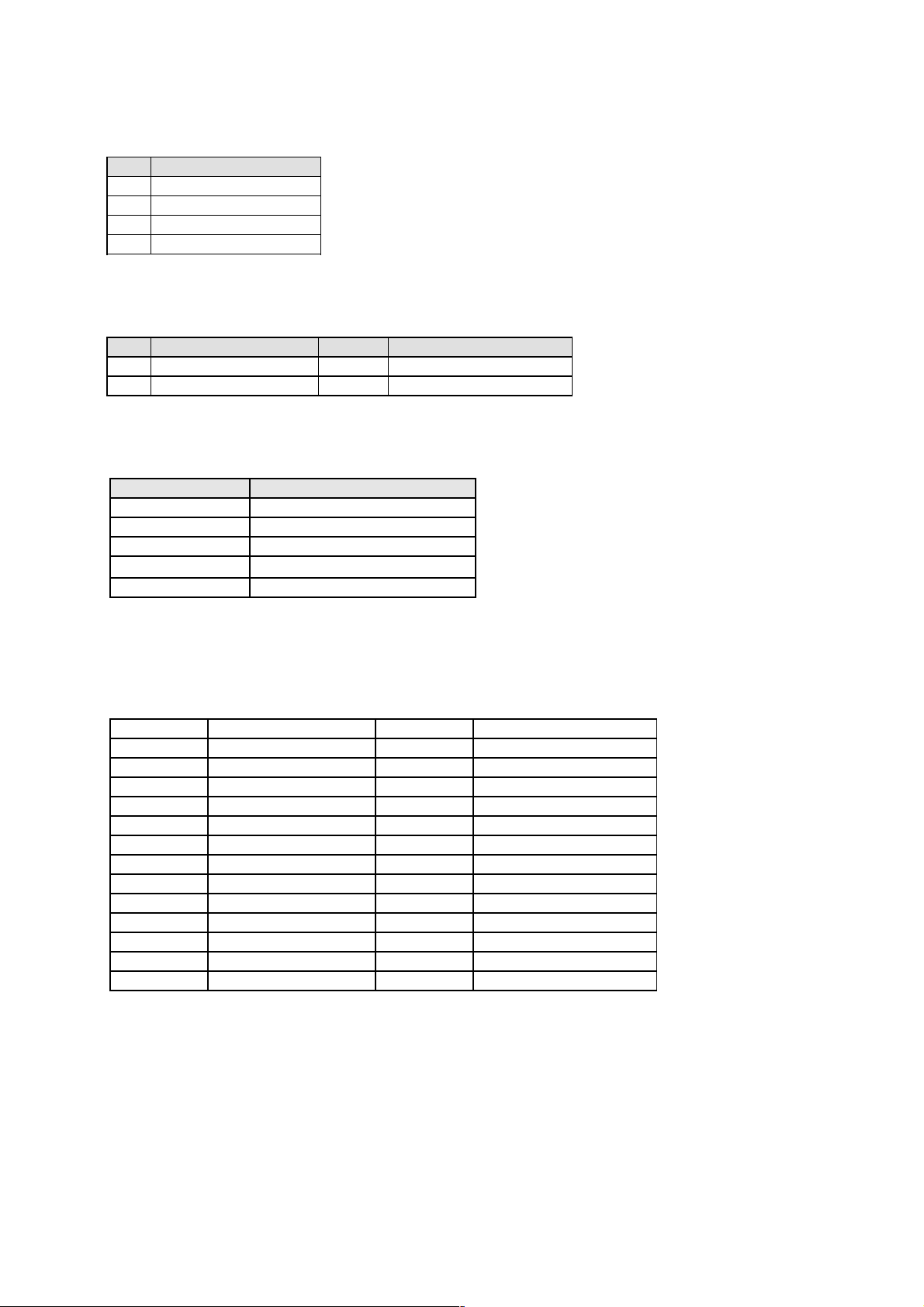
IAC-F848
ATX C1: For ATX Function
PIN DESCRIPTION
1 GND
2 5VSB
3 GND
4 PS_ON#
ATX PWR1: ATX 4 PIN CONNECTOR (FOR +12V VCORE)
PIN DESCRIPTION PIN DESCRIPTION
1 GND 2 GND
3 +12V_CORE 4 +12V_CORE
FPIO1: 4-Pin Power AND RESET FUNCTION
PIN NO. DESCRIPTION
1 5VSB
2 GND
3 FP_SWIN
4 GND
5 RESET
2-3(POWER BUTTOM)
4-5(RESET)
LPT A1:Parallel Connector (26 Pin 2.54mm Pitch Header)
13
PIN NO. DESCRIPTION PIN NO. DESCRIPTION
1 Strobe # 2 Auto Form Feed
3 Data0 4 Error #
5 Data1 6 Initialize #
7 Data2 8 Printer Select IN #
9 Data3 10 round
11 Data4 12 Ground
13 Data5 14 Ground
15 Data6 16 Ground
17 Data7 18 Ground
19 Acknowledge # 20 Ground
21 Busy 22 Ground
23 Paper Empty 24 Ground
25 Printer Select 26 KEY

IAC-F848
IRDA1: IRDA1 Connector
PIN NO. DESCRIPTION
1 VCC
2 NC
3 IRRX
4 GND
5 IRTX
CPU FAN1: 4 Pin FAN Connector
VGA1: External VGA Connector (12 Pin Header)
PIN NO. DESCRIPTION PIN NO. DESCRIPTION
1 R 2 G
3 B 4 NC
5 GND 6 GND
7 GND 8 GND
9 NC 10 GND
11 NC 12 VGADDCDATA
13 H_SYNC 14 V_SYNC
15 VGADDCCLK
IDE1: IDE Interface Connector
PIN NO. DESCRIPTION PIN NO. DESCRIPTION
1 Reset # 2 Ground
3 Data 7 4 Data 8
5 Data 6 6 Data 9
7 Data 5 8 Data 10
9 Data 4 10 Data 11
11 Data 3 12 Data 12
13 Data 2 14 Data 13
15 Data 1 16 Data 14
17 Data 0 18 Data 15
19 Ground 20 KEY
21 DMA REQ# 22 Ground
23 IOW # 24 Ground
25 IOR # 26 Ground
27 IOCHRDY 28 Ground
29 DMA ACK # 30 Ground
31 Interrupt 32 NC
33 SA1 34 PD80P / SD80P
35 SA0 36 SA2
14
PIN NO. DESCRIPTION
1 Ground
2 +12V
3 FAN Status
4 NC

IAC-F848
37 HDC CS0 # 38 HDC CS1 #
39 HDD Active LED # 40 Ground
CN1: Compact Flash Connector
PIN DESCRIPTION PIN DESCRIPTION
1 GND 26 CD1-
2 DATA3 27 DATA11
3 DATA4 28 DATA12
4 DATA5 29 DATA13
5 DATA6 30 DATA14
6 DATA7 31 DATA15
7 CE1# 32 CE2#
8 A10 33 VS1#
9 OE# 34 IOR#
10 A9 35 IOW#
11 A8 36 WE#
12 A7 37 READY#
13 CFVCC3 38 CFVCC3
14 A6 39 CSEL
15 A5 40 VS2#
16 A4 41 RESET
17 A3 42 WAIT#
18 A2 43 INPACK#
19 A1 44 REG#
20 A0 45 DASP#
21 DATA0 46 DIAG#
22 DATA1 47 DATA8
23 DATA2 48 DATA9
24 WP 49 DATA10
25 CD2- 50 GND
PCI B1: MINI PCI Connector
PIN NO. DESCRIPTION PIN NO. DESCRIPTION
1 TIP 2 RING
3 8PMJ-3 4 8PMJ-1
5 8PMJ-6 6 8PMJ-2
7 8PMJ-7 8 8PMJ-4
9 8PMJ-8 10 8PMJ-5
11 LED1_GRNP 12 LED2_YELP
13 LED1_GRNN 14 LED2_YELP
15 CHSGND 16 RESERVED
17 INT-B 18 +5V
19 +3.3V 20 INT-A
21 RESERVED 22 RESERVED
23 GROUND 24 3.3VAUX
25 CLK 26 RST
27 GROUND 28 +3.3V
29 REO 30 GNT
15

IAC-F848
31 +3.3V 32 GROUND
33 AD31 34 PME
35 AD29 36 RESERVED
37 GROUND 38 AD30
39 AD27 40 +3.3V
41 AD25 42 AD28
43 RESERVED 44 AD26
45 C_BE-3 46 AD24
47 AD23 48 IDSEL
49 GROUND 50 GROUND
51 AD21 52 AD22
53 AD19 54 AD20
55 GROUND 56 PAR
57 AD17 58 AD18
59 C_BE-2 60 AD16
61 IRDY 62 GROUND
63 +3.3V 64 FRAME
65 CLKRUN 66 TRDY
67 SERR 68 STOP
69 GROUND 70 +3.3V
71 PERR 72 DEVSEL
73 C_BE-1 74 GROUND
75 AD14 76 AD15
77 GROUND 78 AD13
79 AD12 80 AD11
81 AD10 82 GROUND
83 GROUND 84 AD9
85 AD8 86 C_BE-0
87 AD7 88 +3.3V
89 +3.3V 90 AD6
91 AD5 92 AD4
93 RESERVED 94 AD2
95 AD3 96 AD0
97 +5V 98 RESERVED-WIP
99 AD1 100 RESERVED-WIP
101 GROUND 102 GROUND
103 AC_SYNC 104 M66EN
105 AC_SDATA_IN 106 AC_SDATA_OUT
107 AC_BIT_CLK 108 AC_CODEC_ID0
109 AC_CODEC_ID1 110 AC_RESET
111 MOD_AUDIO_MON 112 RESERVED
113 AUDIO_GND 114 GROUND
115 SYS_AUDIO_OUT 116 SYS_AUDIO_IN
117 SYS_AUDIO_OUT GND 118 SYS_AUDIO_IN GND
119 AUDIO_GND 120 AUDIO_GND
121 RESERVED 122 MPCIACT
123 VCC5VA 124 3.3AUX
SATA1-SATA4 (SATA Connector)
PIN NO. DESCRIPTION PIN NO. DESCRIPTION
1 GND 2 SATA_TXP
3 SATA_TXN 4 GND
5 SATA_RXN 6 SATA_RXP
7 GND 8 GND
16

IAC-F848
9 GND
17

IAC-F848
3. BIOS Setup
BIOS Setup
Award‘s ROM BIOS provides a built-in Setup program that allows users to modify
the basic system configuration and settings. The modified data will be stored in a
battery-backed CMOS RAM so that this data will be retained even when the
power is turned off. In general, the information saved in the CMOS RAM remains
unchanged unless there is a configuration change in the system, such as hard
drive replacement or new equipment installment.
Running AWARD BIOS
The Setup Utility is stored in the BIOS ROM. When the power of the computer
system is turned on, a screen message will appear to give you an opportunity to
call up the Setup Utility while the BIOS will enter the Power On Self Test (POST)
routines. The POST routines perform various diagnostic checks while initializing
the board hardware. If the routines encounter an error during the tests, the error
will be reported in one of two ways, a series of short beeps or an error message
on the screen. There are two kinds of errors, fatal and non-fatal. The system can
usually continue the boot up sequence with non-fatal errors. Non-fatal error
messages usually appear on the screen along with the following
instructions:
“ Press <F1> to RESUME ”
Write down the message and press the F1 key to continue the boot up sequence.
After the POST routines are completed, the following message appears:
“ Press DEL to enter SETUP ”
Entering Setup
Turn on the power of the computer system and press <Del> immediately. If you
don’t have the chance to respond, reset the system by simultaneously pressing
the <Ctrl>, <Alt> and <Delete> keys, or by pushing the ‘ Reset ’ button on the
system cabinet. You can also restart by turning the system OFF then ON.
CMOS Setup Utility
To access the AWARD BIOS SETUP program, press the <DEL> key. The screen
display will appears as shown below:
18

IAC-F848
3.1 Main Program Screen
This screen provides access to the utility‘s various functions.
Listed below is explanation of the keys displayed at the bottom of the screen:
<ESC>: Exit the utility.
<↑↓→ ←>: Use arrow keys↑↓→ ← to move cursor to your desired selection.
<F1> : General Help
<F10>: Saves all changes made to Setup and exits program.
Standard CMOS Setup: Use this menu for basic system configurations.
Advanced BIOS Features: Use this menu to set the Advanced Features
available on your system.
Advanced Chipset Features: Use this menu to change the values in the chipset
registers and optimizes your system’s performance.
Integrated Peripherals: Use this menu to specify your settings for integrated
peripherals.
Power Management Setup: Use this Menu to specify your settings for power
management.
PnP/PCI Configurations: This entry appears if your system supports PnP/PCI.
PC Health Status: This entry shows your PC health status. If Hardware Monitor
Chipset is installed.
Load Optimized Defaults: Use this menu to load the BIOS default values that
are factory settings for optimal performance system operations.
Set Supervisor Password: Use this menu to set Supervisor Passwords.
Set User Password: Use this menu to set User Passwords.
19

IAC-F848
Save & Exit Setup: Save CMOS value changes to CMOS and exit setup.
Exit Without Saving: Abandon all CMOS value changes and exit setup.
3.2 Standard CMOS Setup
When you select the “STANDARD CMOS SETUP” on the main program, the screen
display will appears as:
Standard CMOS Setup Screen
The Standard CMOS Setup utility is used to configure the following components
such as date, time, hard disk drive, floppy drive, display and memory. Once a
field is highlighted, on-line help information is displayed in the left bottom of the
Menu screen.
Set Date: Month, Date, and Year.
Set Time: Hour, Minute and Second. Use 24-hour clock format (for p.m. time,
add 12 to the hour number, e.g. you would enter 4:30 p.m. as 16:30). When you
select the “STANDARD CMOS SETUP” on the main program, the screen display
will appears as:
Primary Master / Primary Slave Secondary Master / Secondary Slave:
Press PgUp / <+> or PgDn / <-> to select Manual, None, Auto type. Note that
the specifications of your drive must match with the drive table. The hard disk
will not work properly if you enter improper information for this category. If your
hard disk drive type is not matched or listed, you can use Manual to define your
own drive type manually. If you select Manual, related information is asked to be
entered to the following items. Enter the information directly from the keyboard.
This information should be provided in the documentation from
your hard disk vendor or the system manufacturer. If the controller of HDD
interface is SCSI, the selection shall be “None” If the controller of HDD interface
is CD-ROM, the selection shall be “None”
Here is a brief explanation of drive specifications:
Access Mode: The settings are Auto, Normal, Large, and LBA.
20

IAC-F848
Cylinder: Number of cylinders
Head: Number of heads
Precomp: Write precom
Landing Zone: Landing Zone
Sector: Number of sectors
Drive A and Drive B: Select the correct specifications for the diskette drive(s)
installed in the computer.
Note: 1. Not Installed could be used as an option for diskless workstations.
2. Highlight the listing after each drive name and select the appropriate entry.
Halt On: During the power-on-self-test (POST), the computer stops if the BIOS
detect a hardware error.
You can tell the BIOS to ignore certain errors POST and continue the boot-up
process. These are the selections:
21

IAC-F848
3.3 BIOS Features Setup
When you select the “BIOS FEATURES SETUP” on the main program, the screen
display will appear as:
BIOS Features Setup Screen
The following explains the options for each of the features as listed in the above
menu:
CPU Feature : When you press “Enter” on this item, you get CPU Feature screen
as below:
Delay Prior to Thermal: BIOS feature controls the activation of the Thermal
Monitor's automatic mode. It allows you to determine when the Pentium 4's
Thermal Monitor should be activated in automatic mode after the system boots.
Thermal Management: Thermal Monitor 1 is On-die throtting, Thermal Monitor
2 is Ratio & VID transition.
22

IAC-F848
TM2 Bus Ratio: Represents the frequency (bus ratio)'of the throttled
performance state that will be initiated when the on-die sensor gose from not hot
to hot.
TM2 Bus VID: Represents the voltage of the throttled performance state that
will be initiated when the on-die sensor gose from not hot to hot.
Limit CPUID Maxval: Enable Limit CPUID Maximum value to 3 when use older
OS like NT4. Disable CPUID Limit for windows XP.
C1E Function: Enable CPU Enhanced Halt (C1E) function. Disable CPU Enhanced
Halt (C1E) function.
Execute Disable Bit : When enabled, the processor prevents the execution of
code in data-only memory pages. This provides some protection against buffer
overflow attacks
Virtualization Technology : Enable/Disable Virtualization technology function.
Hard disk boot priority: When press enter, then will display screen as below:
Select boot sequence for onboard(or add-on cards) SCSI, RAID, etc.
Virus warning: Enable/Disable anti-virus protection by monitoring writes to the
boot sector and partition table.
Hyper-Threading Technology: Enable/Disable CPU Hyper Threading Feature.
Please note that this feature is only working for operating system with multi
processors mode supported.
Quick Power On Self Test: Setting is “Enabled”. This speeds up the Power On
Self Test (POST) by skipping some items that are normally checked during the
full POST. If your system is functioning normally, you can choose this feature to
speed up the booting process.
First / Second / Third / Other Boot Device: The BIOS attempts to load the
23

IAC-F848
operating system from the devices in the sequence selected in these items. The
settings are Floppy, LS/ZIP, HDD-0/HDD-1/HDD-2/HDD-3, SCSI, CDROM, LAN,
and Disabled
Boot Up Floppy Seek: The defaults setting is “Disabled”. When enabled, the
BIOS will check whether there is a floppy disk drive installed.
Boot Up NumLock Status: The default setting is “On”. If it set “Off”, the cursor
controls will function on the numeric keypad.
Typematic Rate Setting: The default setting is “Disabled”. If enabled, you can
set the typematic rate and typematic delay.
Typematic Rate (Chars/Sec) : This setting controls the speed at which the
system registers the repeated keystrokes. The choices range from 6 to 30
Chars/Sec. The default setting is “6” Chars/Sec.
Typematic Delay (M/Sec) : This setting controls the time between the display
of the first and second characters. There are four delay choices: 250ms, 500ms,
750ms and 1000ms. The default setting is “250” ms.
Security Option: This setting controls the password in the main screen. The
options are “Setup” and “System”. Select “Setup” and it will protect the Setup
Utility settings from being tampered with. Select “System” if you want to use
password feature every time the system boots up. The default setting is “Setup”.
You can create your password by using the “SUPERVISOR/USER PASSWORD”
utility on the main program screen.
APIC Mode: Enable/Disable APIC Mode. The APIC provides multiprocessor
support, more IRQs and faster interrupt handling.
MPS Version Control For OS: MPS 1.1 was the original specification. MPS
version 1.4 adds extended configuration tables for improved support of multiple
PCI bus configurations and greater expandability in the future. In addition, MPS
1.4 introduces support for a secondary PCI bus without requiring a PCI bridge.
Full Screen Logo show: Enable/Disable display the full-screen logo during the
boot-up sequence.
24

IAC-F848
3.4 CHIPSET FEATURES SETUP
When you select the “CHIPSET FEATURES SETUP” on the main program, the
screen display will appears as:
Chipset Features Setup Screen
Spread Spectrum: Enable/Disable to reduce the EMI of your motherboard by
modulating the signals it generates so that the spikes are reduced to flatter
curves. It achieves this by varying the frequency slightly so that the signal does
not use any particular frequency for more than a moment
DRAM Timing Selectable: To set DRAM Timing by SPD(auto) or by Manual.
CAS latency Time: Control the delay (in clock cycles) between the assertion of
the CAS signal and the availability of the data from the target memory cell.
DRAM RAS-to-CAS Delay: to set the delay between the RAS and CAS signals.
The appropriate delay for your memory module is reflected in its rated timings.
DRAM RAS Precharge: To set the number of cycles required for the RAS to
accumulate its charge before another row can be activated.
Precharge Delay(TRAS): To set the number of cycles required for the RAS to
accumulate its charge before another row can be activated.
System Memory Frequency: To set Memory frequency by AUTO detect or
manual.
SLP_S4# Assertion Width: Set SLP_S4# pin width to “1-2 sec”, ”2-3 sec”,”3-4
sec”, “4-5 sec”.
PCI Express Root Port Function: Press Enter then will display screen as
below: Control PCIE Port as Auto, Enable or Disable. And PCI-E Compliancy Mode
to V1.0 or 1.0A.
25

IAC-F848
PEG Force X1: Enable/Disable the PCI Express X16 slot will be forced to run in
the PCI Express X1 mode
On-Chip Frame Buffer Size: Control the amount of system memory that is
allocated to the integrated graphics processor when the system boots up.
DVMT Mode: Intel's Dynamic Video Memory Technology (DVMT) takes that
concept further by allowing the system to dynamically allocate memory
resources according to the demands of the system at any point in time.
When set to Fixed, the graphics driver will reserve a fixed portion of the system
memory as graphics memory.
When set to DVMT, the graphics chip will dynamically allocate system memory
as graphics memory, according to system and graphics requirements.
When set to Both, the graphics driver will allocate a fixed amount of memory as
dedicated graphics memory, as well as allow more system memory to be
dynamically allocated between the graphics processor and the operating system.
DVMT/FIXED Memory size: It allows to set the maximum amount of system
memory that can be allocated as graphics memory, but only for the Fixed or
DVMT operating modes. When the DVMT + Fixed mode is selected, this BIOS
feature is grayed out because when in that operating mode, the graphics driver
automatically allocates a total of 128MB of graphics memory.
Boot Display: Boot device by CRT or Panel or TV or etc.
Panel Number: Please select the type of panel you are incorporating with our
single board computer. Consult your panel manual for detail information.
TV Standard: Setting this correctly allows the video encoder to produce the
correct analog video output for your television set
Video Connector: Select Video connector type.
TV Format: Select TV format type.
26

IAC-F848
3.5 INTEGRATED PERIPHERALS
When you select the “INTEGRATED PERIPHERIALS” on the main program, the
screen display will appears as:
Integrated Peripherals Setup Screen
On-Chip IDE Device:
IDE HDD Block Mode: Speed up hard disk access by transferring multiple
sectors of data per interrupt instead of using the usual single-sector transfer
mode.
IDE DMA Transfer Access: Enable/Disable DMA (Direct Memory Access)
support for all IDE devices.
On-Chip Primary PCI IDE : The chipset contains a PCI IDE interface with
support for two IDE channels. Select Enabled to activate the primary IDE
27

IAC-F848
interface. Select Disabled to deactivate this interface.
On-Chip Secondary PCI IDE : The chipset contains a PCI IDE interface with
support for two IDE channels. Select Enabled to activate the secondary IDE
interface. Select Disabled to deactivate this interface.
Primary / Secondary Master / Slave PIO : The four IDE PIO (Programmed
Input/Output) fields let you set a PIO mode (0-4) for each of the four IDE
devices that the onboard IDE interface supports. Modes 0 through 4 provide
successively increased performance. In Auto mode, the system automatically
determines the best mode for each device. The settings are “Auto”, “Mode 0”,
“Mode 1”, “Mode 2”, “Mode 3”, “Mode 4”.
Primary / Secondary Master / Slave UMDA : Ultra DMA/66 implementation is
possible only if your IDE hard drive supports it and the operating environment
includes a DMA driver (Windows 98 OSR2 or a third-party IDE bus master
driver). If your hard drive and your system software both support Ultra DMA/66,
select Auto to enable BIOS support. The settings are “Auto” and “Disabled”.
SATA Mode: Controls the SATA controller's operating mode. There are three
available modes - IDE, SATA or AHCI and RAID.
On-Chip Serial ATA: Enable/Disable on chip serial ATA controller.
SATA Port Speed Settings: Select SATA speed to Disable or GEN I/ GEN II.
PATA Mode : Select PATA to Primary or Slave.
On Board Device:
USB Controller: Enable/Disable USB controller.
USB 2.0 Controller: You can disable this function if you are not using onboard
USB 2.0 feature.
USB Keyboard Support: Enable/Disable USB keyboard support.
USB Mouse Support: Enable/Disable USB mouse support.
Azalia /AC97 Audio select: Select Audio Mode is Azalia or AC97. You also can
by AOTO detect.
28

IAC-F848
Super IO Device:
Onboard FDD Controller : Select Enabled if your system has a floppy disk
controller (FDC) installed on the system board and you want to use it. If you
install add-in FDC or the system has no floppy drive, select Disabled in this field.
The settings are “Enabled” and “Disabled”.
Onboard Serial Port 1 / Port 2 : Select an address and corresponding
interrupt for the first and second serial ports. The settings are “3F8/IRQ4”,
“2E8/IRQ3”, “3E8/IRQ4”, “2F8/IRQ3”, “Disabled”, “Auto”.
UART Mode Select : This item allows you to select which mode for the Onboard
Serial Port 2. The settings are Normal, IrDA, ASKIR and SCR
UR2 Duplex Mode: This item allows you to select the IR half/full duplex
function.
Onboard Parallel Port : This item allows you to determine onboard parallel port
controller I/O address setting. The settings are “378H/IRQ7”, “278H/IRQ5”,
“3BC/IRQ7”, “Disabled”.
Parallel Port Mode: Select an operating mode for the onboard parallel (printer)
port. Select “Normal”, “Compatible”, or “SPP” unless you are certain your
hardware and software both support one of the other available modes.
ECP Mode Use DMA: Select a DMA channel for the parallel port for use during
ECP mode. The settings are “3” and “1”.
3.6 POWER MANAGEMENT SETUP
When you select the “POWER MANAGEMENT SETUP” on the main program, the
screen display will appears as:
Power Management Setup Screen
29

IAC-F848
ACPI Function : This item allows you to enable or disable the Advanced
Configuration and Power Management (ACPI).
ACPI Suspend Type: You can select Suspend type to S1 or S3. S1is Power On
Suspend. S3(STR) is Suspend To RAM.
Run VGABIOS if S3 Resume: This item allows invoke VGA bios when resume
from S3.
Power Management: This option allows you to select the type (or degree) of
power saving for Doze, Standby, and Suspend modes.
Video Off Method : This determines the manner in which the monitor is
blanked.. This specifies the power saving state that the VGA video subsystem
enters after the specified period of display inactivity has expired.
Blank Screen: The BIOS will only black the screen when the system gets into
power management mode and writes blanks to the video buffer.
V/H SYNC + Blank: Writes blanks to the video buffer, and turns off the vertical
and horizontal scanning.
30

IAC-F848
DPMS: Allows the BIOS to control the video display card if it supports the DPMS
feature.
Video Off in suspend : Enable/Disable Video Off in suspend.
Suspend Type: To select suspend type as “Stop Grant” or “PwrOn Suspend”.
MODEM Use IRQ : Name the interrupt request (IRQ) line assigned to the
modem (if any) on your system. Activity of the selected IRQ always awakens the
system.
Suspend Mode: This field specifies the length of time of system inactivity while
in full power on state before the computer enters suspend mode and motivates
the enable 'Wake Up Events In Doze & Standby' / 'PM Events'.
HDD Power down: When enable and after the set time of system inactivity, the
hard disk drive will be powered down while all other devices remain active.
Soft-Off by PWRBTN: This field defines the power off mode when using an ATX
power supply.
Instant Off: Allows power off immediately upon pressing the power button.
Delay 4 sec: the system powers off when the power button is pressed for more
than four seconds or enters the suspend mode when pressed for less than four
seconds.
Wake-Up by PCI card: Enable/Disable PCI PME wake up function.
Power On By Ring: Enable/Disable Power On By Ring function.
USB KB Wake-Up From S3: Enable/Disable wakeup by USB KB function.
Resume By Alarm: This field enables the user to set the option to enable an
RTC Alarm (real time clock) to wake up the computer system from power saving
mode. When this option is enabled another field allowing the user to set the
alarm time on, appears. The additional field has options for date, hour, minute
and second.
PWRON After PWR-Fail: When power fail, you can select power ON or Off or
Former status.
Reload Global Timer Events: When any of these options are enabled or set to
on, they enable event monitoring on the specified hardware IRQ when the
computer is in power saving mode. The computer enters the full power on state
if any activity occurs. Those event include LPT , COM, HDD , FDD ,PCI IRQ…etc.
Primary IDE 0: Enable/Disable this one of Reload Global Timer Events.
Primary IDE 1: Enable/Disable this one of Reload Global Timer Events.
Secondary IDE 0: Enable/Disable this one of Reload Global Timer Events.
Secondary IDE 1: Enable/Disable this one of Reload Global Timer Events.
31

IAC-F848
FDD,COM,LPT Port: Enable/Disable this one of Reload Global Timer Events.
PCI PIRQ[A-D]#: Enable/Disable this one of Reload Global Timer Events.
3.7 PNP/PCI CONFIGURATION
Both the ISA and PCI buses on the CPU card use system IRQs & DMAs. You must
set up the IRQ and DMA assignments correctly through the PnP/PCI
Configuration Setup utility; otherwise the motherboard will not work properly.
PnP/PCI Configuration Setup Screen
Init Display First: This allows you to select whether display interface (PCI,
PCIE, On-Chip graphic...etc. )to boot the system.
Reset Configuration Data : Normally, you leave this field “Disabled”, Select
“Enabled” to reset Extended System Configuration Data (ESCD) when you exit
Setup if you have installed a new add-on and the system reconfiguration has
caused such a serious conflict that the operating system cannot boot.
The settings are : “Enabled and Disabled”.
Resource Controlled By: The Award Plug and Play BIOS has the capacity to
automatically configure all of the boot and Plug and Play compatible devices.
However, this capability means absolutely nothing unless you are using a Plug
and Play operating system such as Windows 98. If you set this field to “Manual”
choose specific resources by going into each of the sub menu that follows this
field ( a sub menu is proceded by a “ ”). The settings are “Auto(ESCD)”,►
“Manual”.
IRQ Resources: When resources are controlled manually, assign each system
interrupt as one of the following types, depending on the type of device using the
interrupt.
32

IAC-F848
PCI/VGA Palette Snoop : This BIOS feature determines if your graphics card
should allow VGA palette snooping by a fixed function display card.
Maximum Payload Size: This determines the maximum TLP (Transaction Layer
Packet) payload size that can be supported by the motherboard chipset's PCI
Express controller. The TLP payload size determines the amount of data
transmitted within each data packet
3.8 PC HEALTH STATUS
This section helps you to get more information about your system including CPU
temperature, FAN speed and voltages.
V_CORE, V_ddr, +3.3V, +5V, +12V, Vcc15, Vddr_Vtt, Voltage Battery:
Detect system's voltage status automatically.
CPU Temp, System Temp: Detect CPU, System temperature automatically.
CPUFAN1 Speed, Aux Fan1,2,3 : Detect CPU/ system fan speed status
automatically.
33

IAC-F848
3.9 LOAD OPTIMIZED DEFAULTS
When you press “Enter” on this item, you get a confirmation dialog box with a
message similar to :
Load Optimized Defaults (Y/N) ? N
Pressing “Y” loads the default values that are factory settings for optimal
performance system operations.
3.10 SET SUPERVISOR / USER PASSWORD
The “SUPERVISOR/USER PASSWORD” utility sets the password. The SBC is
shipped with the password disabled. If you want to change the password, you
must first enter the current password, then at the prompt -- enter your new
password. The password is case sensitive, and can be up to 8 alphanumeric
characters. Press <Enter> after you have finished typing in the password. At the
next prompt, confirm the new password by re-typing it and pressing <Enter>
again. When you are done, the screen automatically reverts to the main screen.
Remember that when you use this feature, the “Security Option” line in BIOS
FEATURES SETUP will determine when entering the password will be required.
To disable the password, press the <Enter> key instead of entering a new
password when the “Enter Password” in the dialog box appears. A message will
appear confirming that the password is disabled.
If you have set both supervisor and user password, only the supervisor password
allows you to enter the BIOS SETUP PROGRAM.
Note : If you forget your password, the only way to solve this problem is to
discharge the CMOS memory.
34

IAC-F848
35

IAC-F848
3.11 SAVE & EXIT SETUP
Select this option and press the <Enter> key to save the new setting information
in the CMOS memory and continue with the booting process.
3.12 EXIT WITHOUT SAVING
Select this option and press the <Enter > key to exit the Setup Utility without
recording any new values or changing old ones.
36

IAC-F848
Terms and Conditions
Date:2007.03.19
Warranty Policy
1. All products are under warranty against defects in materials and workmanship
for a period of one year from the date of purchase.
2. The buyer will bear the return freight charges for goods returned for repair
within the warranty period; whereas the manufacturer will bear the after service
freight charges for goods returned to the user.
3. The buyer will pay for repair (for replaced components plus service time) and
transportation charges (both ways) for items after the expiration of the warranty
period.
4. If the RMA Service Request Form does not meet the stated requirement as
listed on “RMA Service,” RMA goods will be returned at customer’s expense.
5. The following conditions are excluded from this warranty:
Improper or inadequate maintenance by the customer
Unauthorized modification, misuse, or reversed engineering of the product
Operation outside of the environmental specifications for the product.
RMA Service
Requesting a RMA#
1. To obtain a RMA number, simply fill out and fax the “RMA Request Form” to your
supplier.
2. The customer is required to fill out the problem code as listed. If your problem is
not among the codes listed, please write the symptom description in the remarks
box.
3. Ship the defective unit(s) on freight prepaid terms. Use the original packing
materials when possible.
4. Mark the RMA# clearly on the box.
Note: Customer is responsible for shipping damage(s) resulting from inadequate/loose packing of
the defective unit(s). All RMA# are valid for 30 days only; RMA goods received after the effective
RMA# period will be rejected.
37

IAC-F848
RMA Service Request Form
When requesting RMA service, please fill out the following form. Without
this form enclosed, your RMA cannot be processed.
RMA No:
Reasons to Return: □ Repair(Please include failure details)
□ Testing Purpose
Company: Contact Person:
Phone No. Purchased Date:
Fax No.: Applied Date:
Return Shipping Address:
Shipping by: □ Air Freight □ Sea □ Express ___
□ Others:________________
Item Model Name Serial Number Configuration
Item Problem Code Failure Status
*Problem Code:
01:D.O.A.
02: Second Time
R.M.A.
03: CMOS Data Lost
04: FDC Fail
05: HDC Fail
06: Bad Slot
07: BIOS Problem
08: Keyboard Controller Fail
09: Cache RMA Problem
10: Memory Socket Bad
11: Hang Up Software
12: Out Look Damage
13: SCSI
14: LPT Port
15: PS2
16: LAN
17: COM Port
18: Watchdog Timer
19: DIO
20: Buzzer
21: Shut Down
22: Panel Fail
23: CRT Fail
24: Others (Pls specify)
Request Party
Confirmed By Supplier
Authorized Signature / Date Authorized Signature / Date
38
