Page 1

V3S User Manual
V3S
User Manual
Version: 1.0
Date of Release: 2019-09-06
Vehicle Computing
1
Page 2
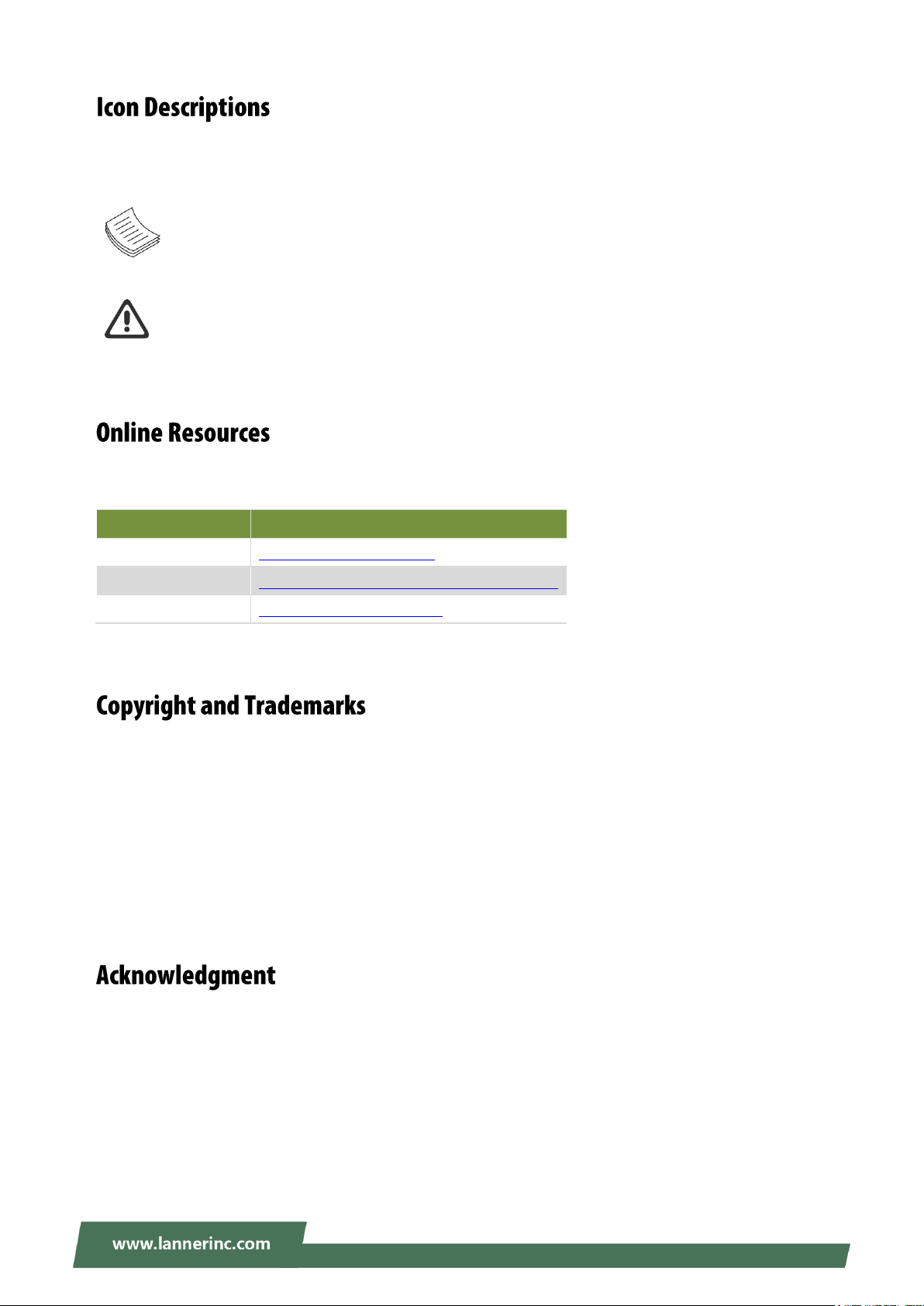
The icons are used in the manual to serve as an indication of interest topics or important messages. Below
Resources
URL
Lanner
http://www.lannerinc.com
Product Resource
http://www.lannerinc.com/download-center
RMA
http://eRMA.lannerinc.com
is a description of these icons:
Note: This mark indicates that there is a note of interest and is something that you should pay
special attention to while using the product.
Warning: This mark indicates that there is a caution or warning and it is something that could
damage your property or product.
The listed websites are links to online product information and technical support.
This document is copyrighted © 2019. All rights are reserved. The original manufacturer reserves the right
to make improvements to the products described in this manual at any time without notice.
No part of this manual may be reproduced, copied, translated or transmitted in any form or by any means
without the prior written permission of the original manufacturer. Information provided in this manual is
intended to be accurate and reliable. However, the original manufacturer assumes no responsibility for its
use, nor for any infringements upon the rights of third parties that may result from such use.
Intel® , Intel ®Atom® are trademarks or registered trademarks of Intel Corporation or its subsidiaries in
the U.S. and/or other countries.
Microsoft Windows and MS-DOS are registered trademarks of Microsoft Corp.
All other product names or trademarks are properties of their respective owners.
2
Page 3
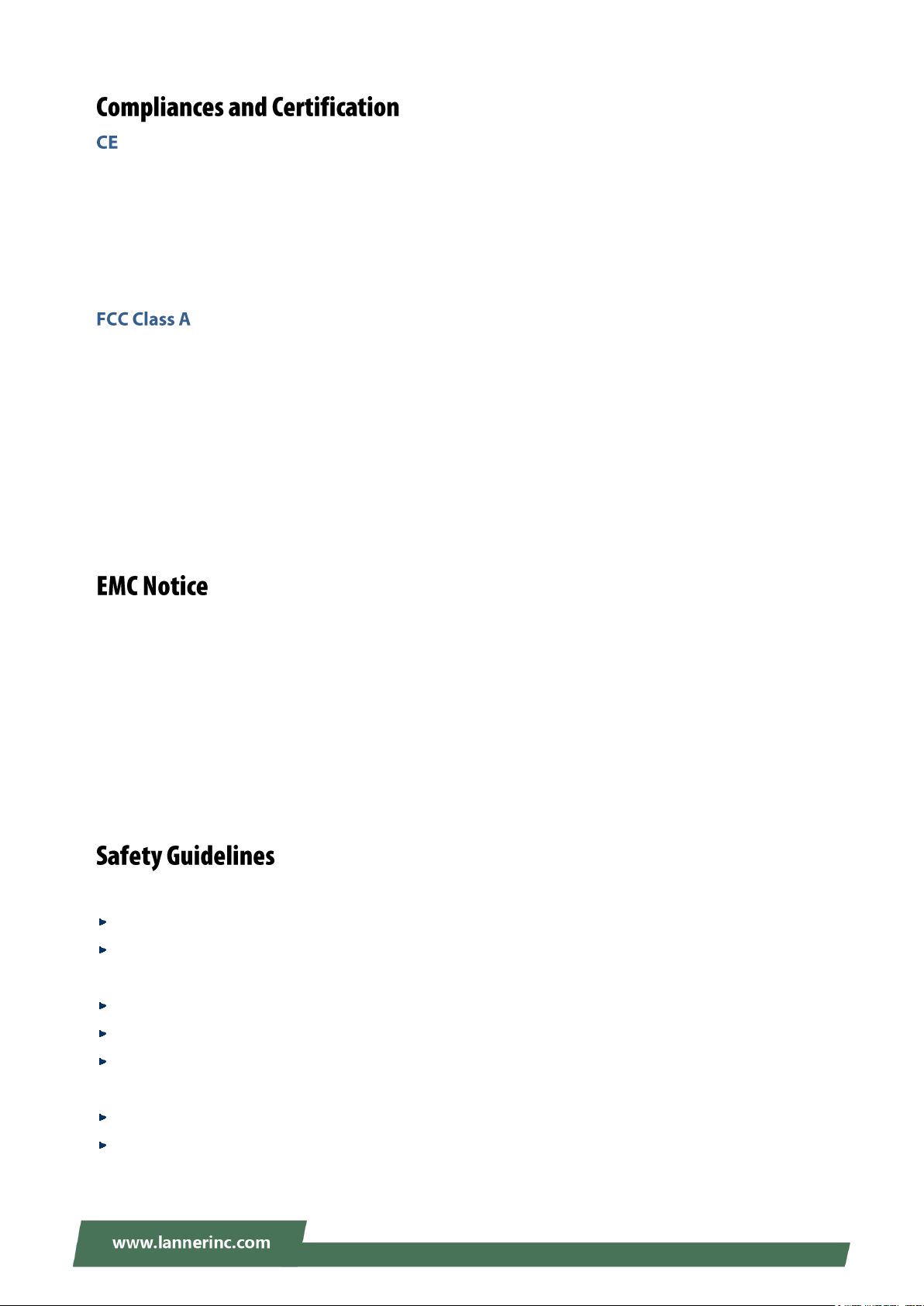
V3S User Manual
This product has passed the CE test for environmental specifications. Test conditions for passing included
the equipment being operated within an industrial enclosure. In order to protect the product from being
damaged by ESD (Electrostatic Discharge) and EMI leakage, we strongly recommend the use of
CE-compliant industrial enclosure products.
This equipment has been tested and found to comply with the limits for a Class A digital device, pursuant to
Part 15 of the FCC Rules. These limits are designed to provide reasonable protection against harmful
interference when the equipment is operated in a commercial environment. This equipment generates,
uses and can radiate radio frequency energy and, if not installed and used in accordance with the
instruction manual, may cause harmful interference to radio communications. The operation of this
equipment in a residential area is likely to cause harmful interference in which case the user will be required
to correct the interference at his own expense.
This equipment has been tested and found to comply with the limits for a Class A digital device, pursuant to
Part 15 of the FCC Rules. These limits are designed to provide reasonable protection against harmful
interference when the equipment is operated in a commercial environment. This equipment generates,
uses, and can radiate radio frequency energy and, if not installed and used in accordance with the
instruction manual, may cause harmful interference to radio communications. The operation of this
equipment in a residential area is likely to cause harmful interference in which case users will be required to
correct the interference at their own expense.
Follow these guidelines to ensure general safety:
Keep the chassis area clear and dust-free during and after installation.
Do not wear loose clothing or jewelry that could get caught in the chassis. Fasten your tie or scarf and
roll up your sleeves.
Wear safety glasses if you are working under any conditions that might be hazardous to your eyes.
Do not perform any action that creates a potential hazard to people or makes the equipment unsafe.
Disconnect all power by turning off the power and unplugging the power cord before installing or
removing a chassis or working near power supplies
Do not work alone if potentially hazardous conditions exist.
Never assume that power is disconnected from a circuit; always check the circuit.
3
Page 4
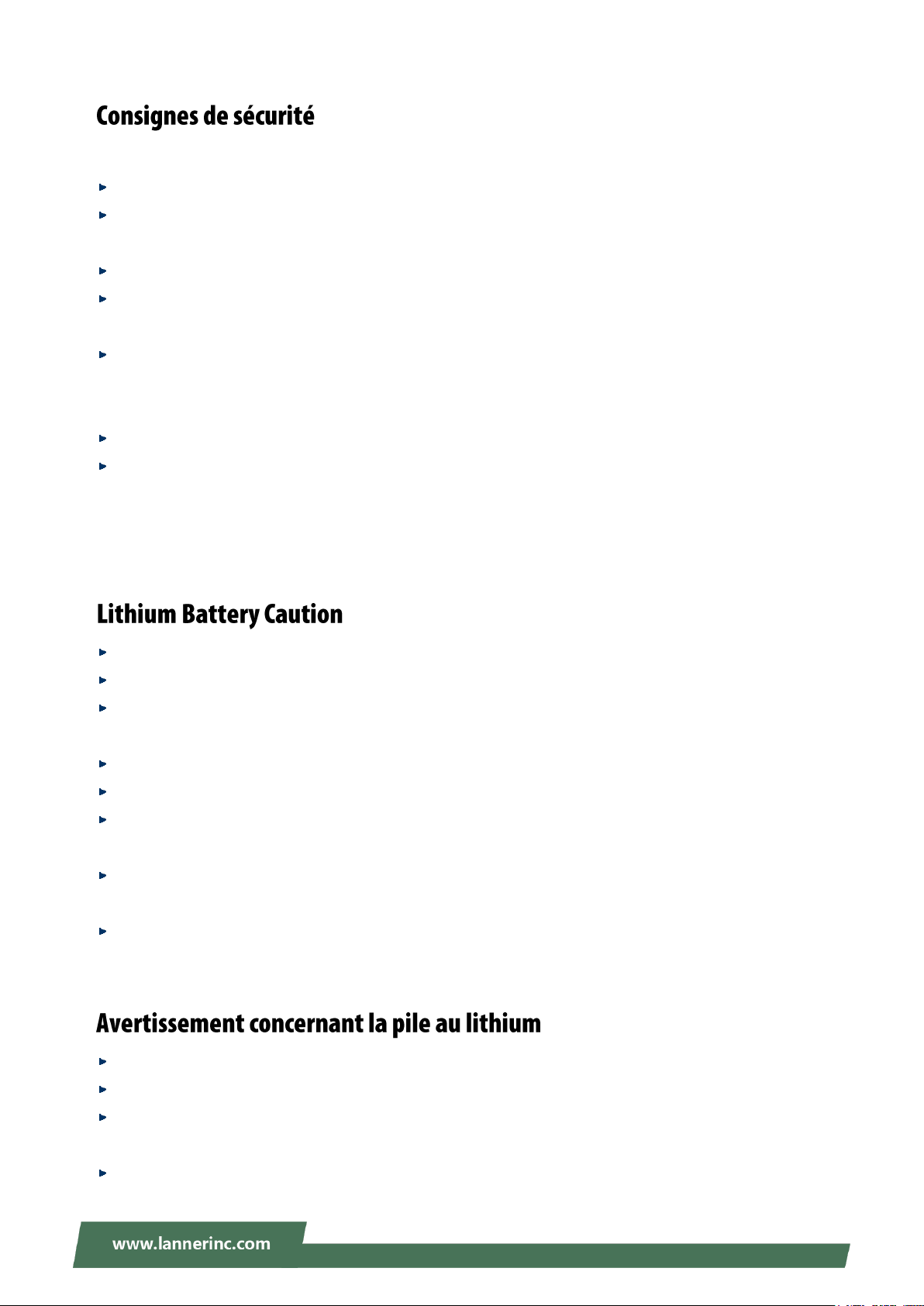
Suivez ces consignes pour assurer la sécurité générale :
Laissez la zone du châssis propre et sans poussière pendant et après l’installation.
Ne portez pas de vêtements amples ou de bijoux qui pourraient être pris dans le châssis. Attachez votre
cravate ou écharpe et remontez vos manches.
Portez des lunettes de sécurité pour protéger vos yeux.
N’effectuez aucune action qui pourrait créer un danger pour d’autres ou rendre l’équipement
dangereux.
Coupez complètement l’alimentation en éteignant l’alimentation et en débranchant le cordon
d’alimentation avant d’installer ou de retirer un châssis ou de travailler à proximité de sources
d’alimentation.
Ne travaillez pas seul si des conditions dangereuses sont présentes.
Ne considérez jamais que l’alimentation est coupée d’un circuit, vérifiez toujours le circuit. Cet appareil
génère, utilise et émet une énergie radiofréquence et, s’il n’est pas installé et utilisé conformément aux
instructions des fournisseurs de composants sans fil, il risque de provoquer des interférences dans les
communications radio.
There is risk of Explosion if Battery is replaced by an incorrect type.
Dispose of used batteries according to the instructions.
Installation only by a skilled person who knows all Installation and Device Specifications which are to be
applied.
Do not carry the handle of power supplies when moving to another place.
Please conform to your local laws and regulations regarding safe disposal of lithium BATTERY.
Disposal of a battery into fire or a hot oven, or mechanically crushing or cutting of a battery can result in
an explosion.
Leaving a battery in an extremely high temperature surrounding environment can result in an explosion
or the leakage of flammable liquid or gas.
A battery subjected to extremely low air pressure that may result in an explosion or the leakage of
flammable liquid or gas.
Risque d’explosion si la pile est remplacée par une autre d’un mauvais type.
Jetez les piles usagées conformément aux instructions.
L’installation doit être effectuée par un électricien formé ou une personne formée à l’électricité
connaissant toutes les spécifications d’installation et d’appareil du produit.
Ne transportez pas l’unité en la tenant par le câble d’alimentation lorsque vous déplacez l’appareil.
4
Page 5

V3S User Manual
Electrical equipment generates heat. Ambient air temperature may not be adequate to cool equipment
to acceptable operating temperatures without adequate circulation. Be sure that the room in which you
choose to operate your system has adequate air circulation.
Ensure that the chassis cover is secure. The chassis design allows cooling air to circulate effectively. An
open chassis permits air leaks, which may interrupt and redirect the flow of cooling air from internal
components.
Electrostatic discharge (ESD) can damage equipment and impair electrical circuitry. ESD damage occurs
when electronic components are improperly handled and can result in complete or intermittent failures.
Be sure to follow ESD-prevention procedures when removing and replacing components to avoid these
problems.
Wear an ESD-preventive wrist strap, ensuring that it makes good skin contact. If no wrist strap is
available, ground yourself by touching the metal part of the chassis.
Periodically check the resistance value of the antistatic strap, which should be between 1 and 10
megohms (Mohms).
L’équipement électrique génère de la chaleur. La température ambiante peut ne pas être adéquate pour
refroidir l’équipement à une température de fonctionnement acceptable sans circulation adaptée.
Vérifiez que votre site propose une circulation d’air adéquate.
Vérifiez que le couvercle du châssis est bien fixé. La conception du châssis permet à l’air de
refroidissement de bien circuler. Un châssis ouvert laisse l’air s’échapper, ce qui peut interrompre et
rediriger le flux d’air frais destiné aux composants internes.
Les décharges électrostatiques (ESD) peuvent endommager l’équipement et gêner les circuits
électriques. Des dégâts d’ESD surviennent lorsque des composants électroniques sont mal manipulés et
peuvent causer des pannes totales ou intermittentes. Suivez les procédures de prévention d’ESD lors du
retrait et du remplacement de composants.
Portez un bracelet anti-ESD et veillez à ce qu’il soit bien au contact de la peau. Si aucun bracelet n’est
disponible, reliez votre corps à la terre en touchant la partie métallique du châssis.
Vérifiez régulièrement la valeur de résistance du bracelet antistatique, qui doit être comprise entre 1 et
10 mégohms (Mohms).
Mounting Installation Precaution
Environment:
Do not install and/or operate this unit in any place that flammable objects are stored or used in.
If installed in a closed or multi-unit rack assembly, the operating ambient temperature of the rack
environment may be greater than room ambient. Therefore, consideration should be given to installing
the equipment in an environment compatible with the maximum ambient temperature (Tma) specified
by the manufacturer.
Installation of the equipment (especially in a rack) should consider the ventilation of the system’s intake
5
Page 6
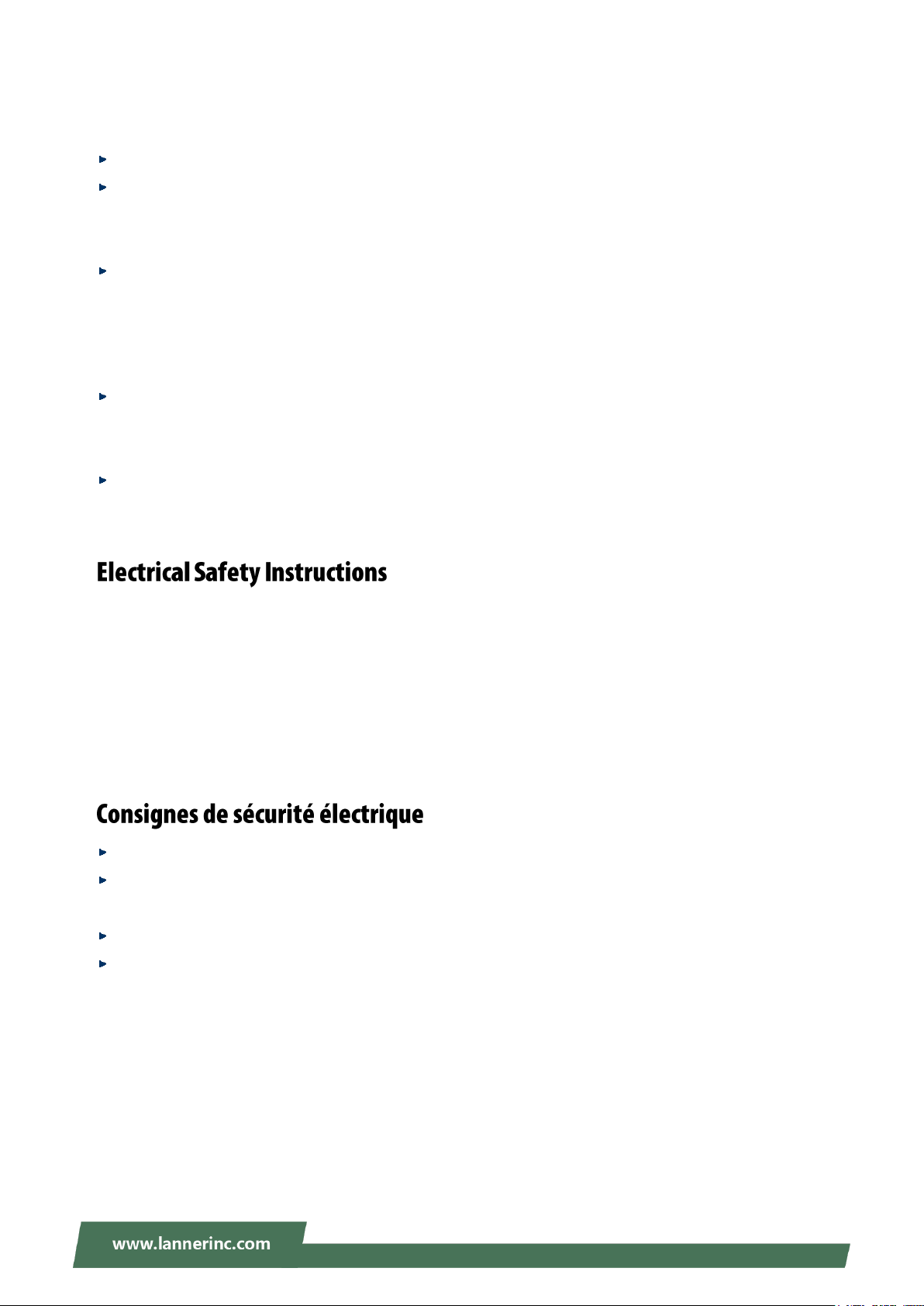
(for taking chilled air) and exhaust (for emitting hot air) openings so that the amount of airflow required
for safe operation of the equipment is not compromised.
To avoid a hazardous load condition, be sure the mechanical loading is even when mounting.
Consideration should be given to the connection of the equipment to the supply circuit and the effect
that overloading of the circuits might have on over-current protection and supply wiring. Appropriate
consideration of equipment nameplate ratings should be used when addressing this concern.
Reliable earthing should be maintained. Particular attention should be given to supply connections
other than direct connections to the branch circuit (e.g., use of power strips).
Installation & Operation:
The installation of this product must be performed by trained specialists; otherwise, a non-specialist
might create the risk of the system’s falling to the ground or other damages.
Lanner Electronics Inc. shall not be held liable for any losses resulting from insufficient strength for
supporting the system or use of inappropriate installation components.
Before turning on the device, ground the grounding cable of the equipment. Proper grounding
(grounding) is very important to protect the equipment against the harmful effects of external noise and to
reduce the risk of electrocution in the event of a lightning strike. To uninstall the equipment, disconnect
the ground wire after turning off the power. A ground wire is required and the part connecting the
conductor must be greater than 4 mm2 or 10 AWG.
Avant d’allumer l’appareil, reliez le câble de mise à la terre de l’équipement à la terre.
Une bonne mise à la terre (connexion à la terre) est très importante pour protéger l’équipement contre
les effets néfastes du bruit externe et réduire les risques d’électrocution en cas de foudre.
Pour désinstaller l’équipement, débranchez le câble de mise à la terre après avoir éteint l’appareil.
Un câble de mise à la terre est requis et la zone reliant les sections du conducteur doit faire plus de 4
mm2 ou 10 AWG.
6
Page 7
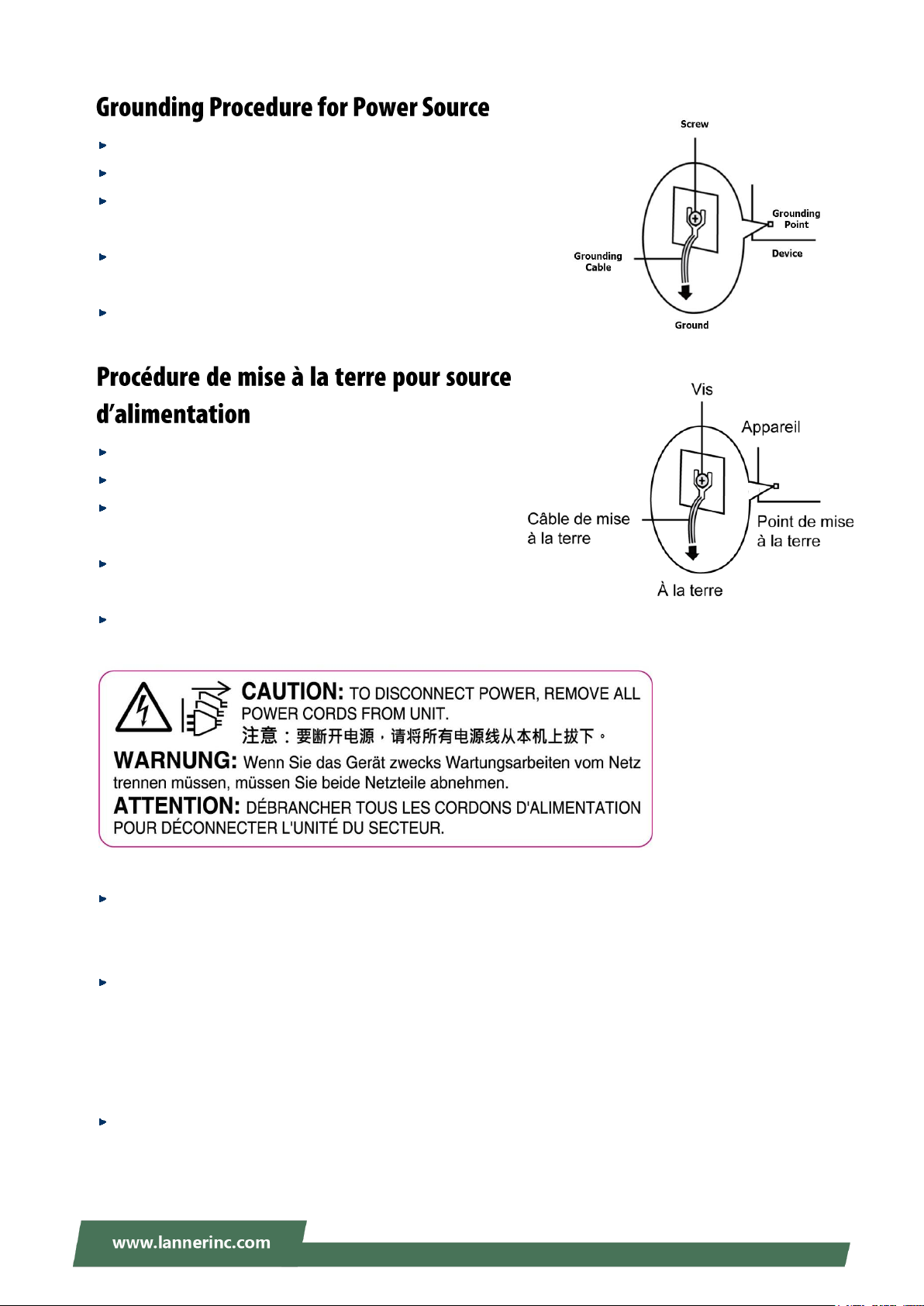
V3S User Manual
Loosen the screw of the earthing point.
Connect the grounding cable to the ground.
The protection device for the power source must provide 30 A
current.
This protection device must be connected to the power source
before power.
The cable hould 16 AWG
Desserrez la vis du terminal de mise à la terre.
Branchez le câble de mise à la terre à la terre.
L’appareil de protection pour la source d’alimentation
doit fournir 30 A de courant.
Cet appareil de protection doit être branché à la source
d’alimentation avant l’alimentation.
Le câble doit 16 AWG
This equipment must be grounded.
Cet équipement doit être mis à la terre.
Suitable for installation in Information Technology Rooms in accordance with Article 645 of the National
Electrical Code and NFPA 75.
Peut être installé dans des salles de matériel de traitement de l'information conformément à l'article 645
du National Electrical Code et à la NFPA 75.
The machine can only be used in a restricted access location and has installation instructions by a skilled
person.
Les matériels sont destinés à être installés dans des EMPLACEMENTS À ACCÈS RESTREINT.
7
Page 8

Package Content ......................................................................................................................... 10
Ordering Information ................................................................................................................. 11
System Specifications ................................................................................................................. 11
Front Panel ................................................................................................................................. 13
Rear Panel ................................................................................................................................... 14
Block Diagram ............................................................................................................................. 15
Internal Jumpers & Connectors .................................................................................................. 16
Enter BIOS Setup ........................................................................................................................ 20
Advanced .................................................................................................................................... 22
Chipset ........................................................................................................................................ 38
Security ....................................................................................................................................... 46
Boot Menu .................................................................................................................................. 49
Save and Exit Menu .................................................................................................................... 50
Connecting the Devices .............................................................................................................. 54
Power States Cycle ..................................................................................................................... 55
Using the Ignition System Manager (ISM) .................................................................................. 56
8
Page 9
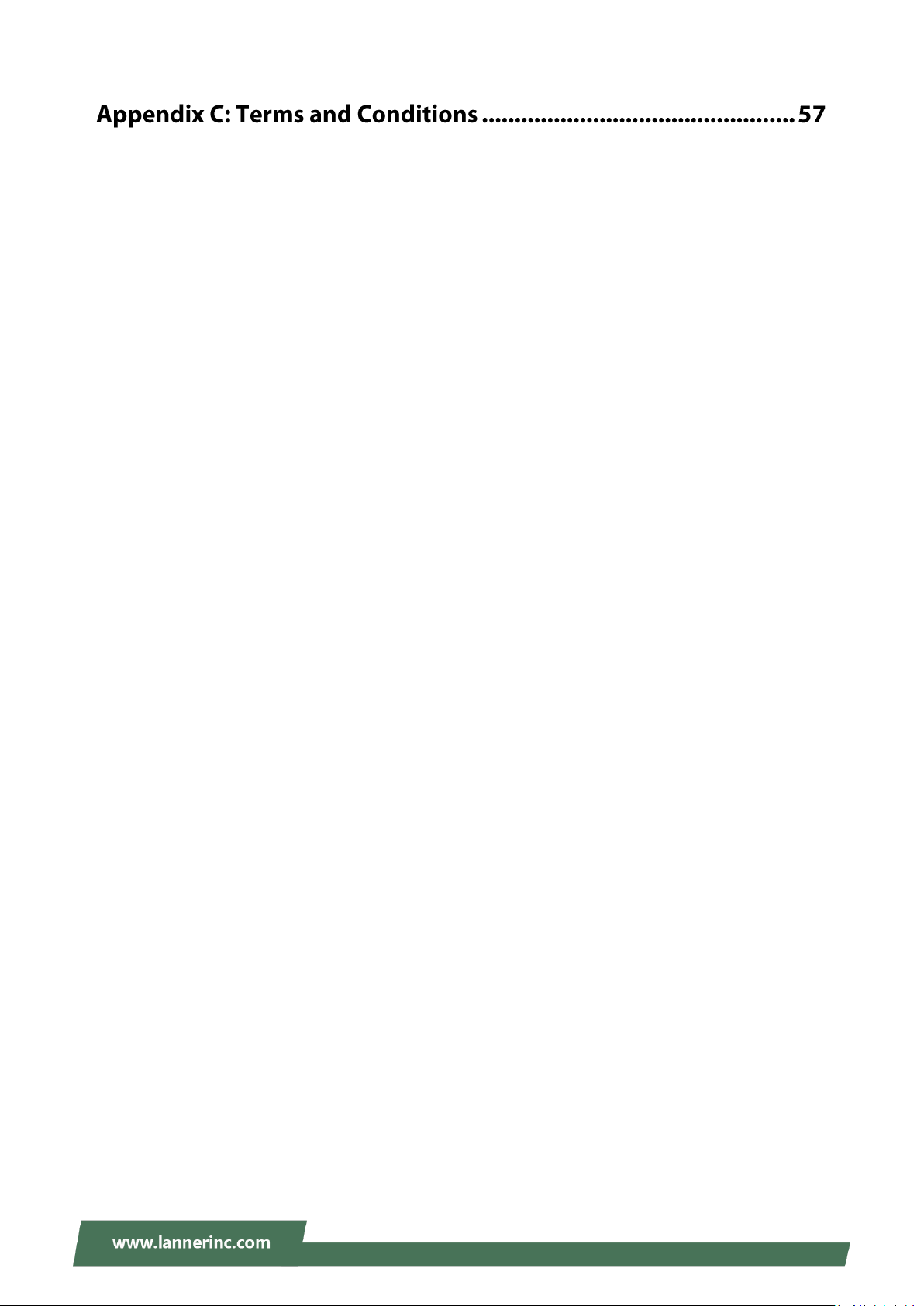
V3S User Manual
Warranty Policy .......................................................................................................................... 57
RMA Service ................................................................................................................................ 57
RMA Service Request Form ........................................................................................................ 58
9
Page 10
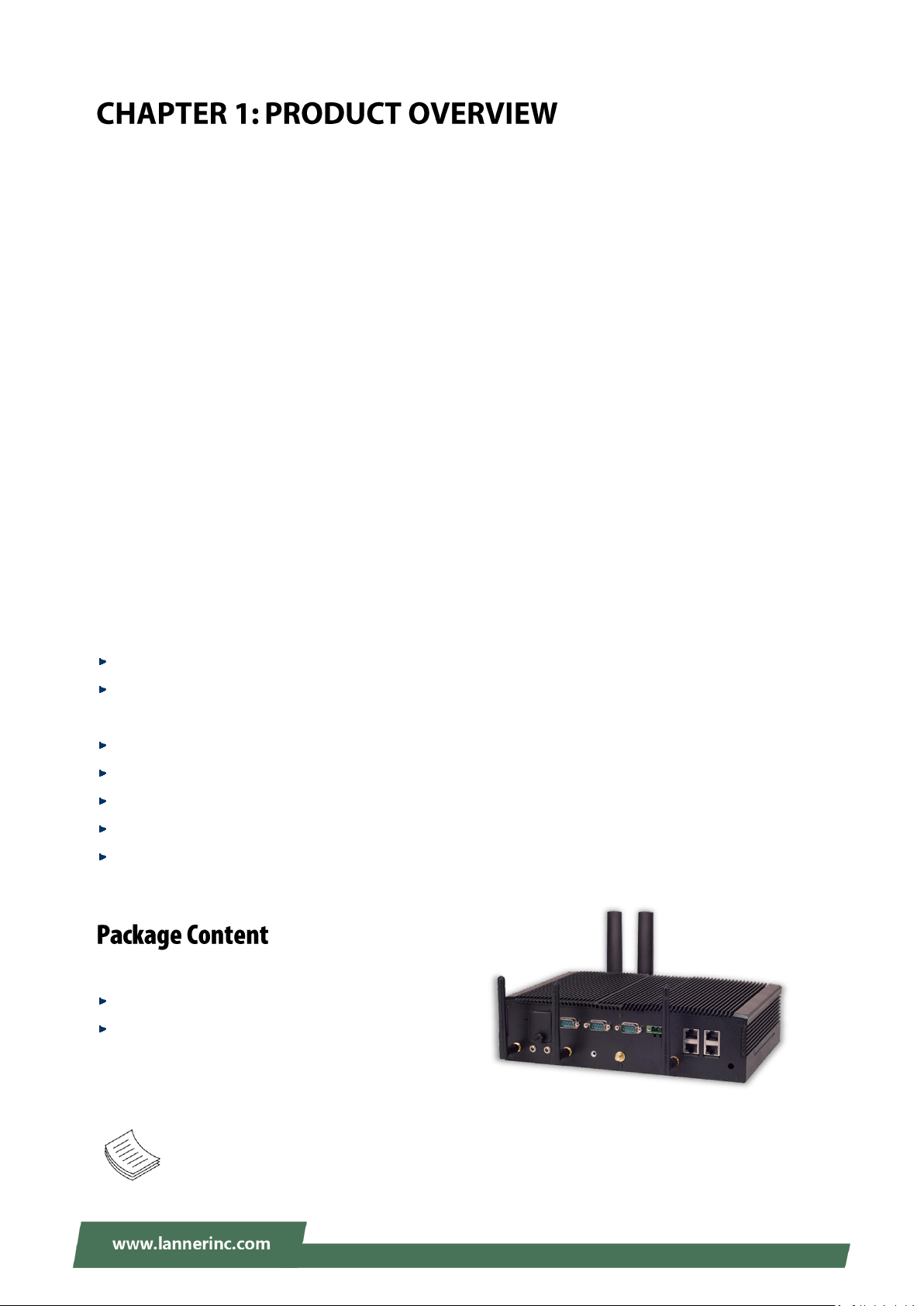
Chapter 1: Product Overview
The V3S is targeted for video surveillance, recording and analytics. As a fanless rugged vehicle NVR system,
V3S features next-generation Intel® x86 SoC, rich I/O functionality and environmental endurance, making
it highly applicable in smart bus surveillance.
V3S features the new generation 14 nm Intel® Atom™ x7-E3950 SoC (formerly Apollo Lake). This processor
consumes low volume of power and offers performance upgrade for vehicle computing needs from the
previous generation of Atom™ processors.
V3S boasts an abundance of I/O peripheral connectivity including 2 x serial COM ports, 2x video output by
DVI-D, USB and Digital I/O ports, 6x RJ-45 ports (4 with PoE) and removable SATA storage bay. To enable
wireless network connectivity, V3S offers 2 mini-PCIe sockets with swappable dual SIM slot supporting
3G/4G/LTE cellular communications. In addition, the compact system comes with an option of CAN bus for
concerns of driving behavior analysis.
V3S is compliant with E13 standard and has passed MIL-STD-810G shock and vibration resistance
certifications to ensure proper operations when traveling on non-flat surfaces. Temperature is another
concern whenthe system is installed within a vehicle interior. Therefore, V3S is built to support wide
temperature range, from -40 to 70°C.
Intel® Atom™ x7-E3950 Processor (Codenamed Apollo Lake)
Vehicle Surveillance NVR with 6x RJ-45 ports (4 with PoE), DIO,Optional CAN bus port, Dual COM and
DVI-D ports
1x removable Mini-PCIe 3.0 slot for 4G/LTE module
Wide range operating temperature from -40 to 70°C
Removable 2.5” Drive Bay for HDD/SSD
1x Full-Size Mini-PCIe with dual SIM card reader, 1x Half Size Mini- PCIe
Compliant with E13 standard
Your package contains the following items:
1xV3S Vehicle Computer
1x Pack of Screws
Note: If you should find any components missing or damaged, please contact your dealer
immediately for assistance.
10
Page 11
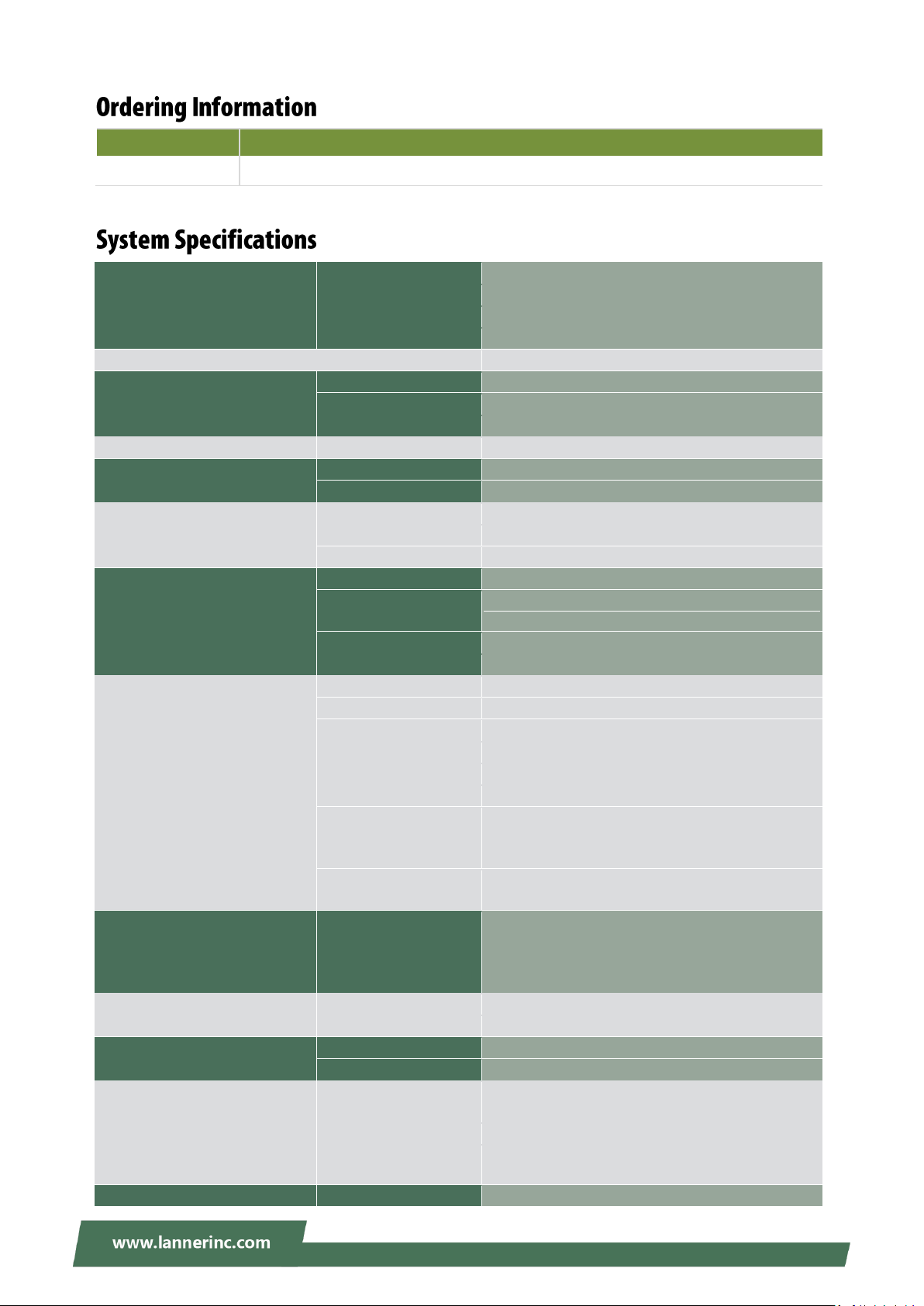
V3S User Manual
SKU No.
Description
V3S
Fanless In-vehicle Surveillance Computer with Intel® Atom™ x7-E3950 Processor
Processor System
CPU
Intel® Atom™ x7-E3950
Frequency
1.60 GHz
Core Number
4C
Chipset
N/A
Fanless
Yes
Memory
Technology
1x DDR3L 1866 SO-DIMM Socket
Max. Capacity
Up to 8GB
Socket
1x 204-pin SODIMM
Graphic
Graphic Processor
Intel® Integrated HD Graphics 505
Audio
Codec
Realtek ALC886 HD codec
Interface
Mic-in and Line-out
Ethernet
Controller
2x Intel® i210 IT+ 1x Intel® i210 IS
PoE
4x IEEE 802.3 af POE ports RJ45
Interface
RJ45
Storage
Type
SATA
Installation
1x Removable 2.5” drive bay1 (HDD/SSD is not
included)
Type
mSATA
Installation
1x mSATA socket
I/O
Display
2x DVI-D, resolution up to 1920x1200
LAN
6x RJ-45 ports (4 with PoE)
CAN
1x Optional CAN Bus J1939/ J1708
COM
2x RS-232/422/485
USB
2x USB 2.0 Type A
GPS/G-sensor
u-blox NEO-M8N/ADXL 345
Digital I/O
8x DI 5V TTL and 8x DO 12V TTL
2x DI (from MCU) 3.3V TTL
1x 12V with 1A dry relay
Antenna
7x SMA antenna hole (includes 1x
GPS+GLONASS)
Expansion Interface
Mini-PCIe
1x Full-Size Mini-PCIe with dual SIM card reader,
1x Half-Size Mini-PCIe,
1x External Mini-PCIe 3.0 with dual SIM card
readers
Cooling
Processor
Passive CPU heatsink
System
Fanless design with corrugated aluminum
Power
Connector
3-pin terminal block (ignition,-,+)
Input
Supports DC 9~36V level
Environment
Operating
Temperature
-40~70°C / -40~158°F
Storage Temperature
-40~85°C / -40~185°F
Relative Humidity
5%~95% @ 40°C / 104°F (Storage Level)
Mechanical
Dimension (W x H x D)
273.8 x 73 x 185 mm
11
Page 12
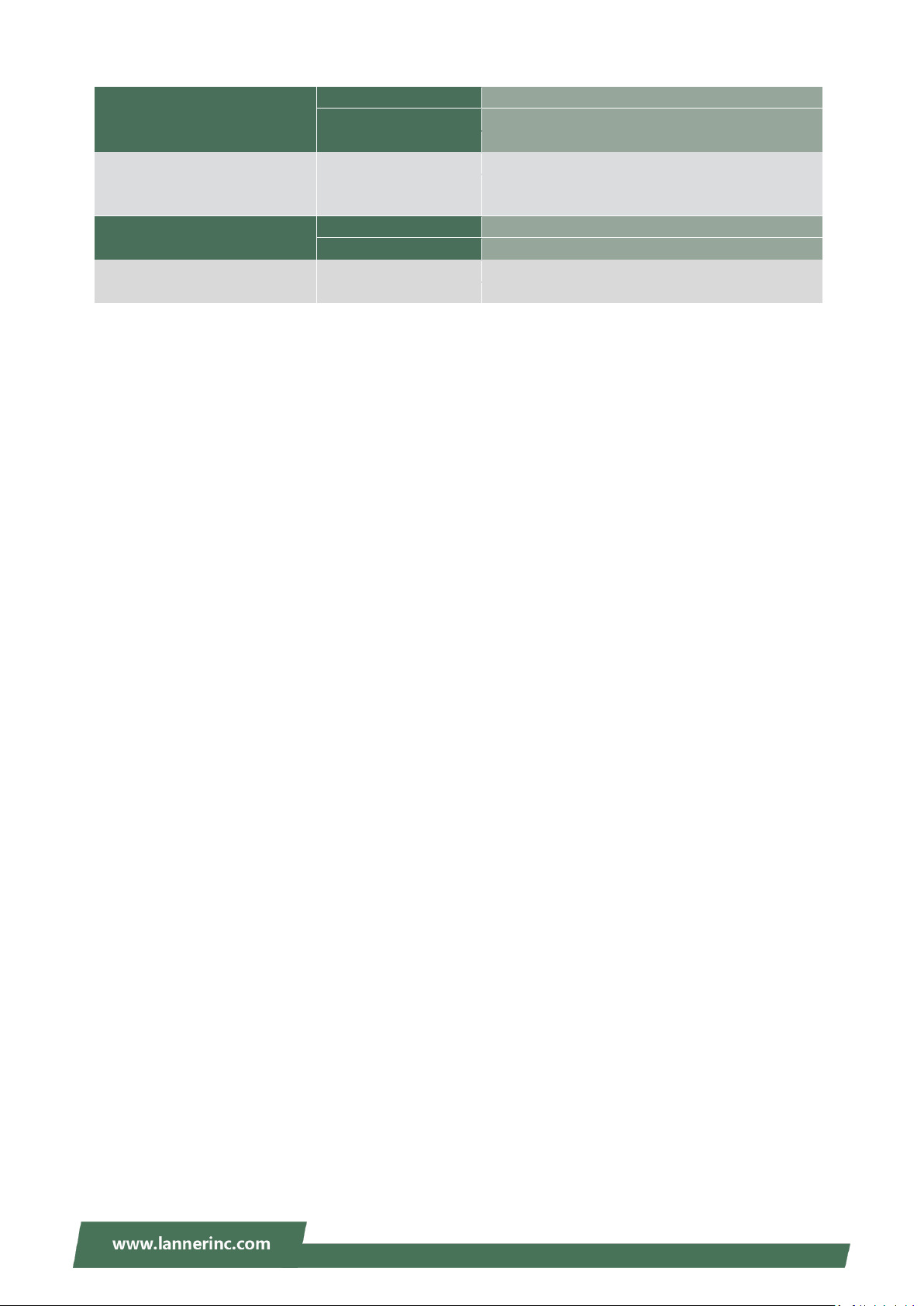
Chapter 1: Product Overview
(10.78” x 2.87” x 7.28”)
Weight
4 kg
Mounting
Wallmount
Driver Support
Microsoft Windows
Windows 10
Linux
Linux: Redhat Enterprise 5, Fedora 14. Linux
Kernel 2.6.18 or later
Certification
EMC
CE Class A, FCC Class A, RoHS
Safety
E13 include ISO 7637-2, SAE J1455&J1113-11
Compliance
Vibration
MIL-STD-810G, Method 514.6
Shock
MIL-STD-810G, Method 516.6
12
Page 13
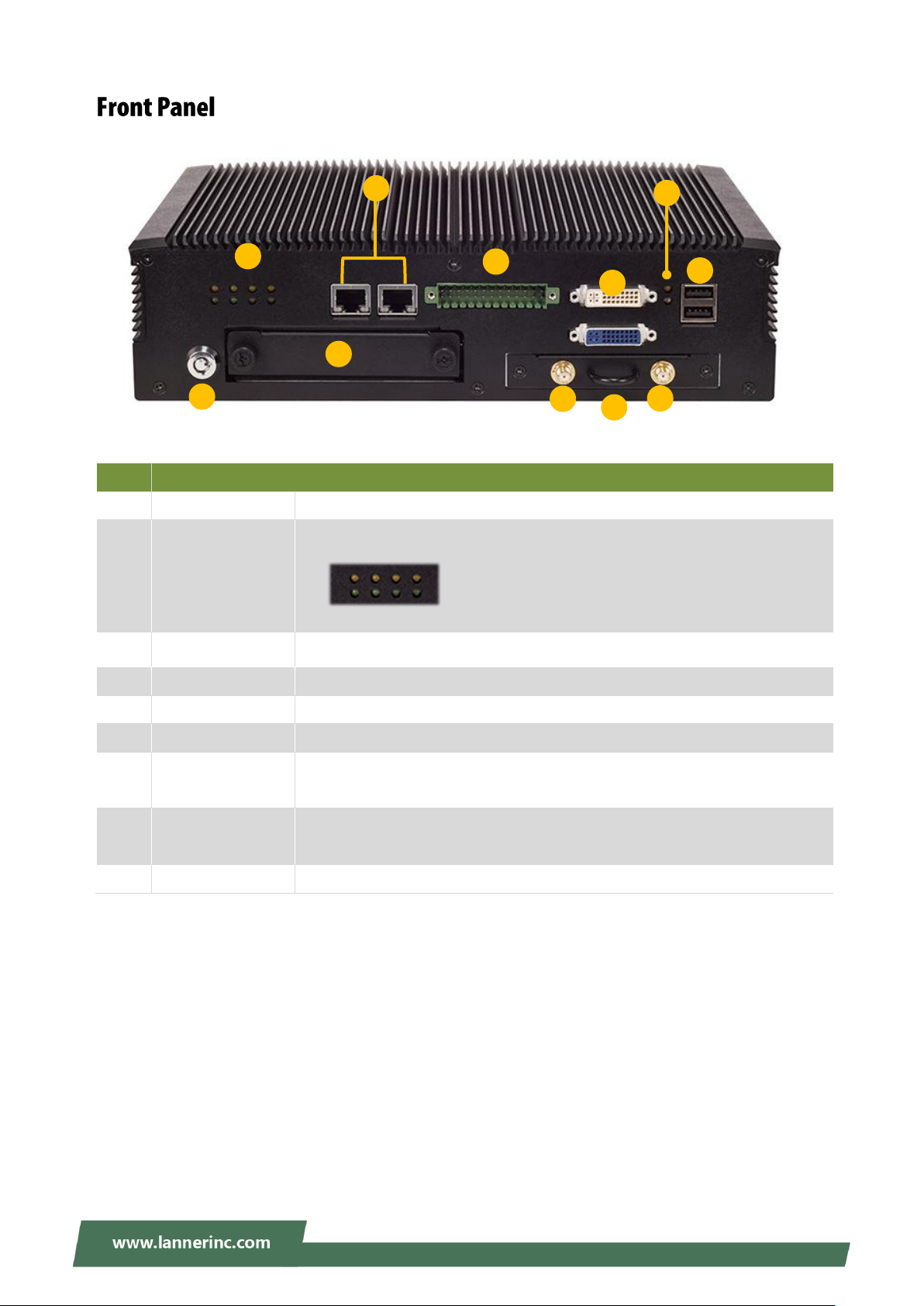
V3S User Manual
No.
Description
F1
Key Lock
For extra protection of the data on the hard disk
F2
LED Indicators
(PoE Ports)
Indicating the status of 4x PoE port
(Please refer to 錯誤! 表格製作不正確。)
F3
GbE Ports
2x RJ45 port with LED indicators
F4
Hard Disk Bay
1x removable 2.5” hard disk bay
F5
MIO Port
8x DI@5V; 8x DO @12V; 2x DI from MCU @ 3.3V
F6
DVI-D Port
2x DVI-D Port
F7
Mini PCIe Slot
(Antenna Port)
Removable mini PCIe 3.0 Slot supporting Dual SIM and 2x Antenna Hole with
dust cover
F8
System Status LED
Indicator
1 for System Power, 1 for HDD Status
F9
USB Port
2x USB2.0 Type A
F8
F2
F1
F4
F7
F6
F5
F3
F9
R1
R1
PPooEE 11 22 33 44
13
Page 14
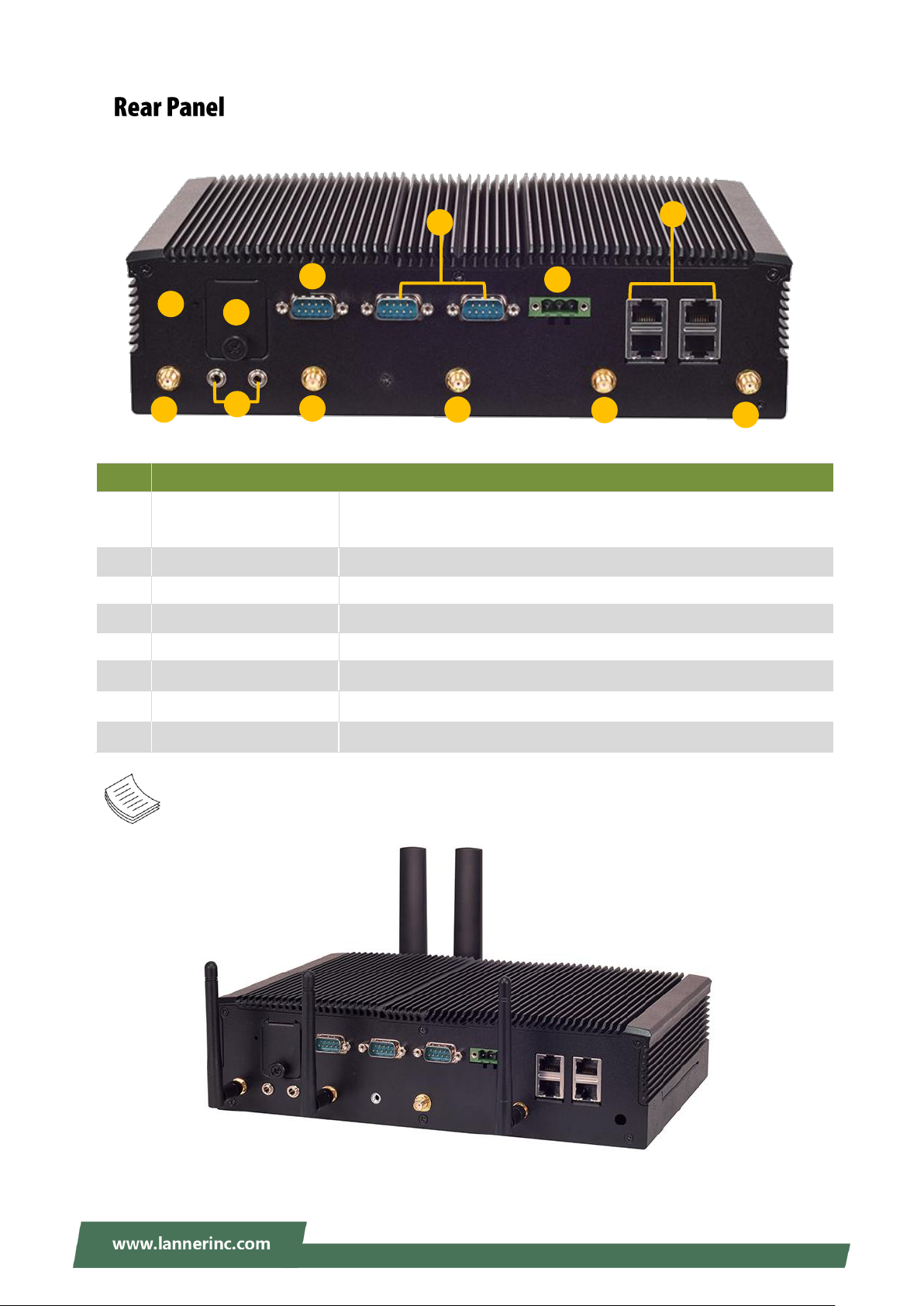
Chapter 1: Product Overview
No.
Description
R1
Antenna Port
5x Antenna Port
From left to right: WiFi WiFi GPS WiFi WiFi
R2
Reset Button
Press to reset the system
R3
Dual SIM Socket
For 2x SIM cards
R4
CAN Bus Port
1x DB9 Male connector for CAN Bus
R5
COM Port
2x DB9 Male Connector for RS232/422/485
R6
DC Input
For external power source, +9V~36VDC, 3 pin terminal block
R7
PoE Port
4x PoE Port
R8
Phone Jacks
1xMic-in & 1x Line out jack
R4
R7
R5
R6
R1
R2
R1
R1
R1
R1
R3
GGPPSS
WWiiffii
WWiiffii
WWiiffii
WWiiffii
44GG 44GG
(With Antennas installed)
R8
PPooEE11
PPooEE22
PPooEE33
PPooEE44
MMiicc--iinn LLiinnee--oouutt
Note: The external antenna (along with a female SMA connector an inner cable) is optional.
14
Page 15
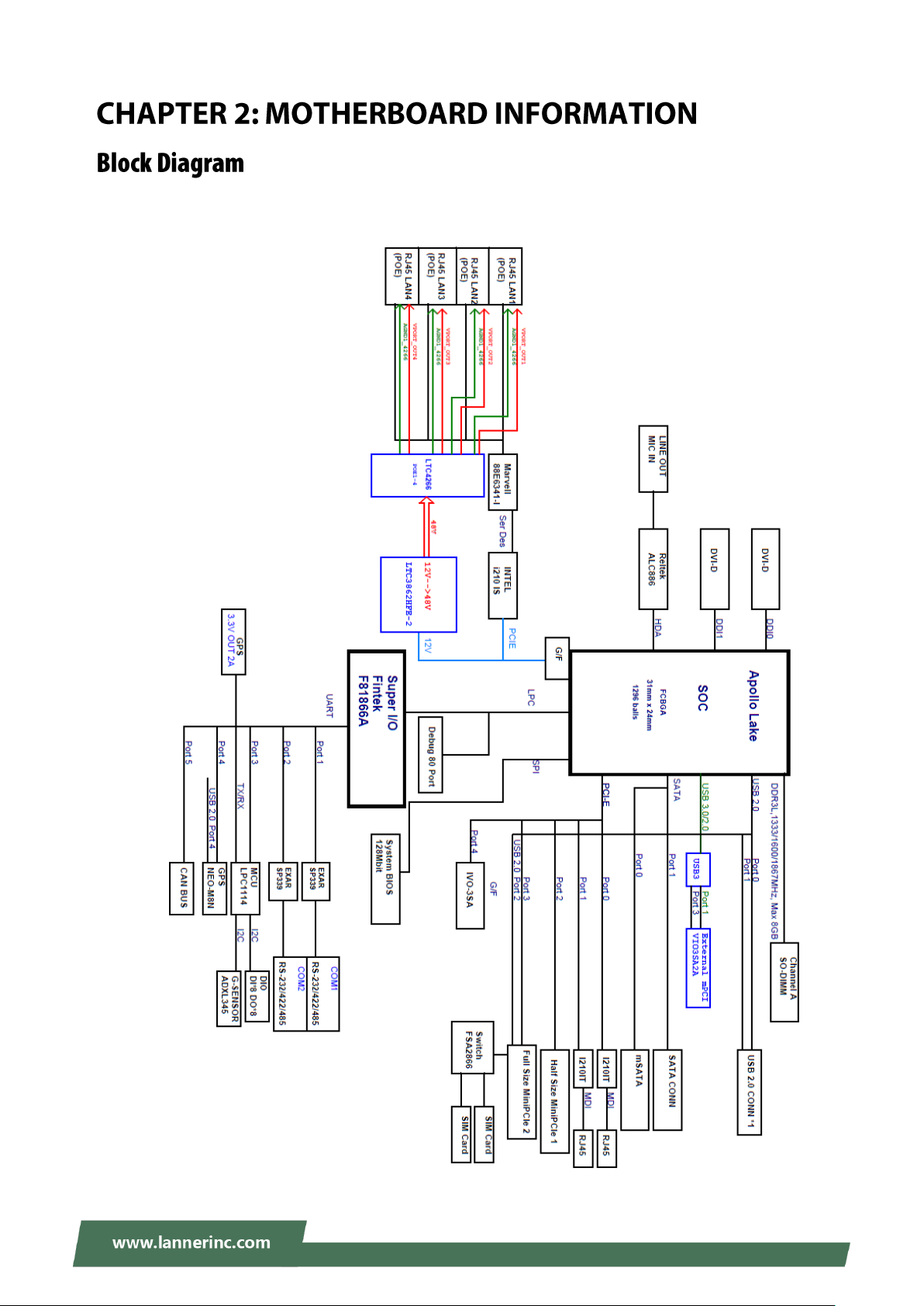
V3S User Manual
The block diagram indicates how data flows among components on the motherboard. Please refer to the
following figure for your motherboard’s layout design.
15
Page 16
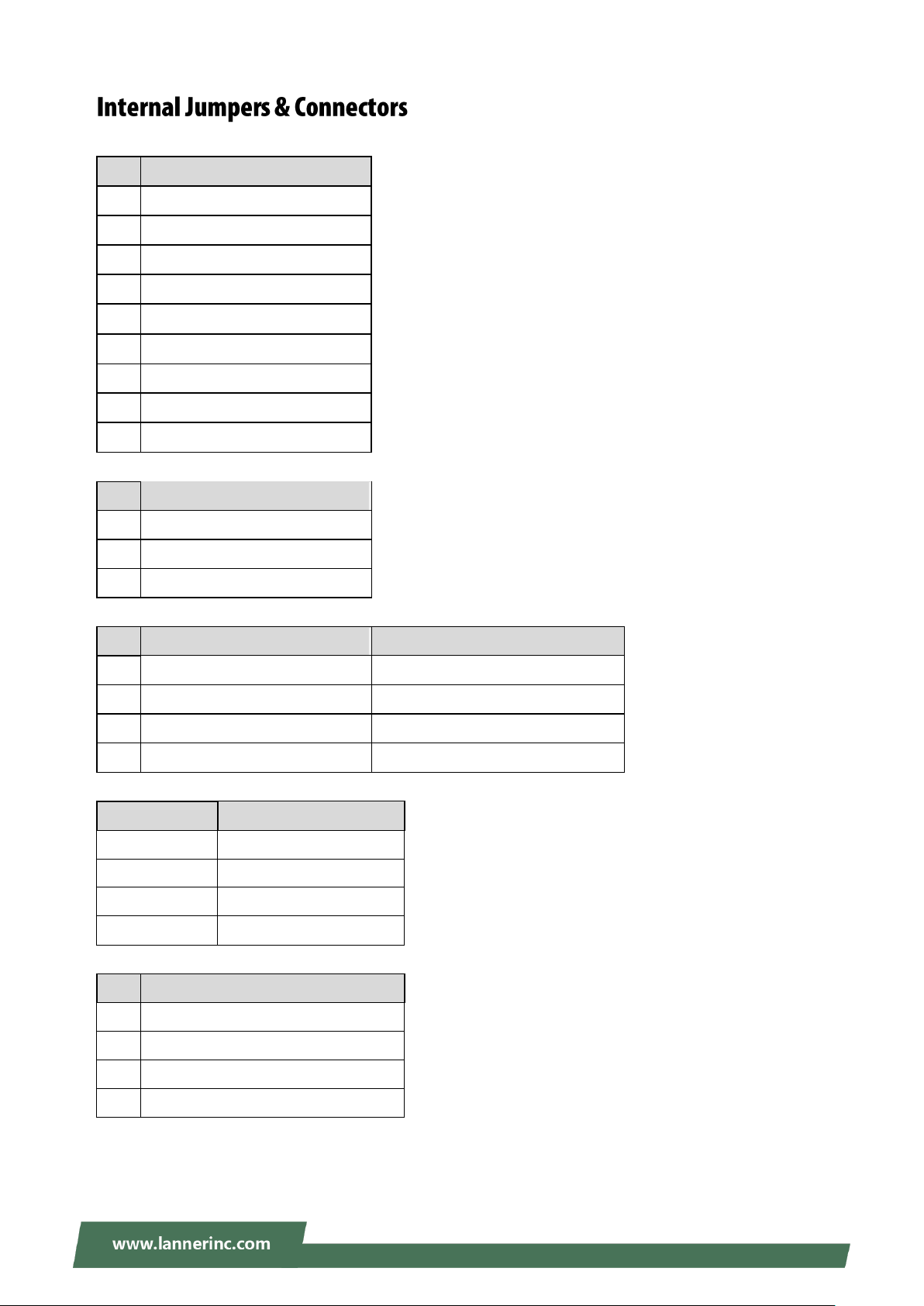
▲CAN1
Pin
Signal
1
J1850-/J1708-
2
GND_COM
3
CAN_H/J1939+
4
K_LINE
5
CAN_L/J1939-
6
J1850-/J1708-
7
J1850+/J1708+
8
J1850+/J1708+
9
BAT_12V_24V
Pin
Signal
1
IGNITION
2
GND_IGNI
3
DC_VIN
Pin
Signal
Function
1
ON (Default)
For detection of power status
2
OFF
Enabling low power detection
3
OFF
Enabling Watchdog
4
OFF
For MCU programming
Pin
Signal
1 ON (Default)
SOUT3
2 ON (Default)
SIN3
3 OFF
NXP_RXD
4 OFF
NXP_TXD
Pin
Signal
1
IGN3V3_SB
2
NXP_RXD
3
GND
4
NXP_TXD
▲PRJK1 (+9V~36V)
Chapter 2: Motherboard Information
▲SW2
▲SW3
▲JCOM1
16
Page 17
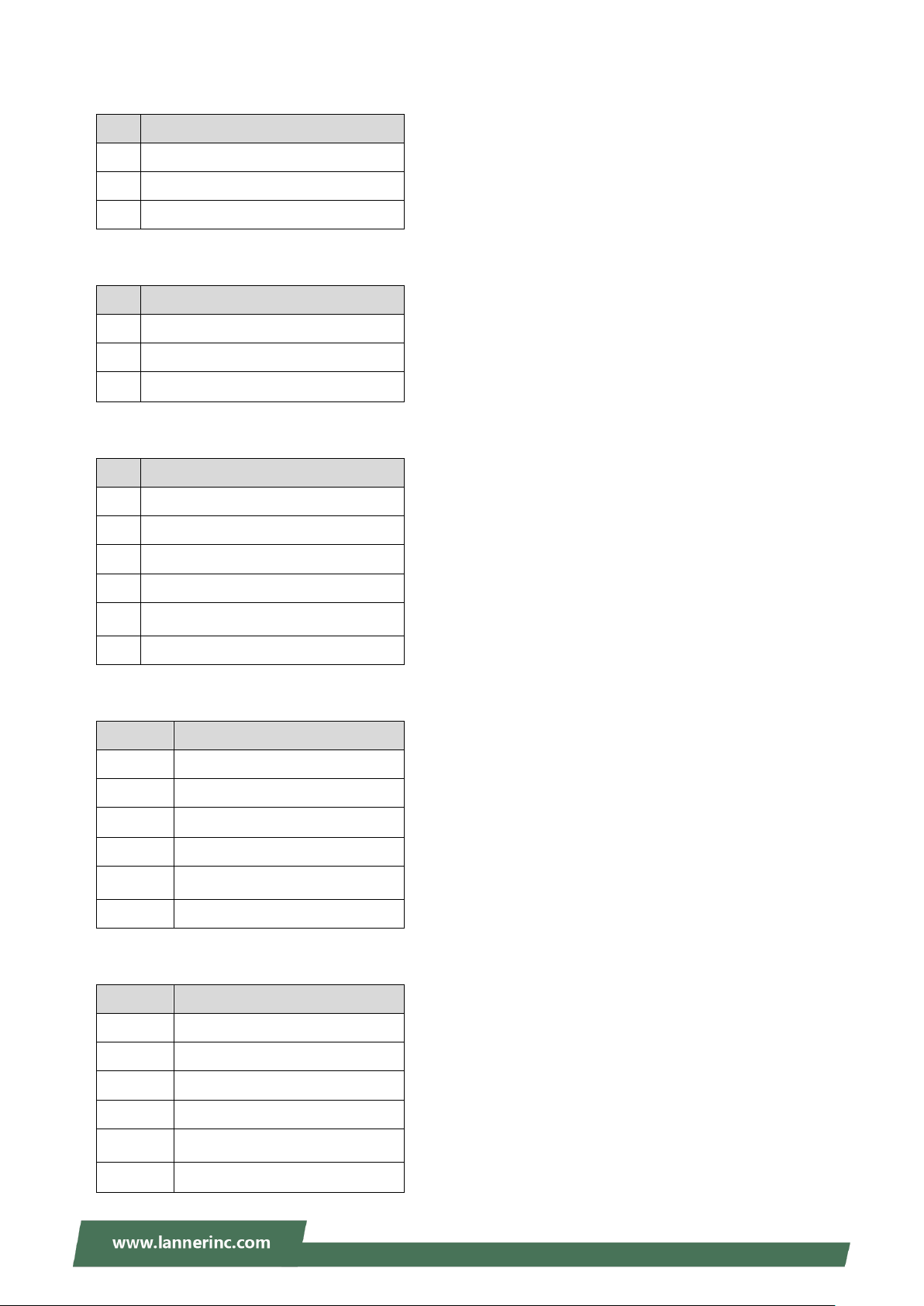
V3S User Manual
Pin
Signal
1
NC 2 VCCRTC_3P3
3
GND
Pin
Signal
1
NC 2 RTEST_N
3
GND
Pin
Signal
1
COM_RI1#_P
2
COM_RI1#_SEL
3
V5_S
4
COM_RI1#_SEL
5
V12_S
6
COM_RI1#_SEL
Pin
Signal
1
COM_RI2#_P
2
COM_RI2#_SEL
3
V5_S
4
COM_RI2#_SEL
5
V12_S
6
COM_RI2#_SEL
Pin
Signal
1
SPI0_HOLD_N
2
N/A
3
SPI0_CS_N
4
V1P8_A_SPI
5
SPI0_MISO_R
6
N/A
▲JCOMS1
▲JCOMS2
▲JRI1 1-2 (Default) COM1
▲JRI2 1-2 (Default) COM2
▲JSPI1
17
Page 18
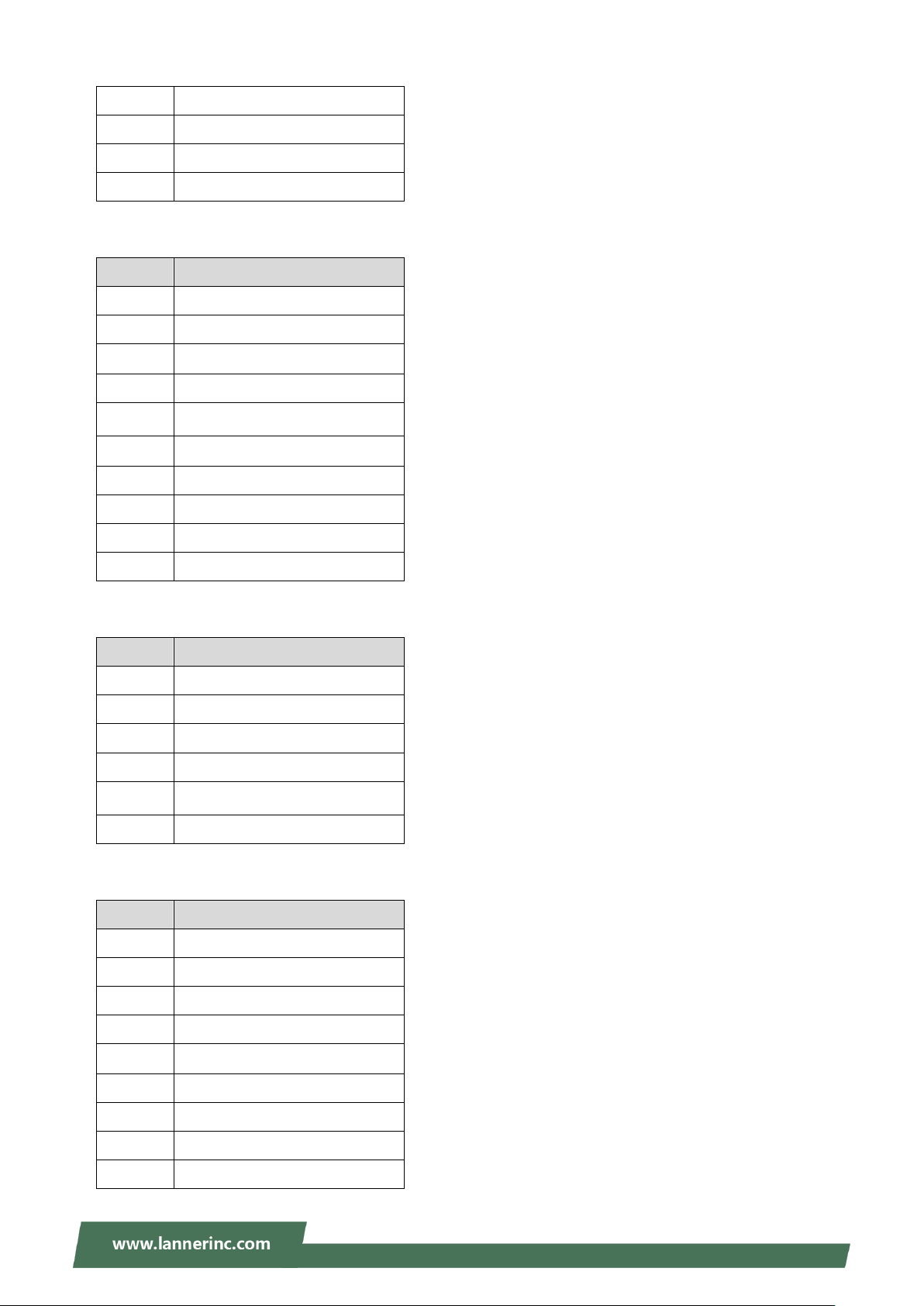
7
N/A
8
SPI0_CLK
9
GND
10
SPI0_MOSI
Pin
Signal
1
L_CLKOUT1
2
LPC_AD1
3
PLTRST_BUF2_N
4
LPC_AD0
5
LPC_FRAME#
6
V3P3_S
7
LPC_AD3
8
GND
9
LPC_AD2
10
GND
Pin
Signal
1
MIC_OUT_R
2
MIC_OUT_L
3
GND_AUD
4
GND_AUD
5
AMPOUT_R
6
AMPOUT_L
Pin
Signal
1
COM_DCD1#_P
2
COM_RXD1_P
3
COM_TXD1_P
4
COM_DTR1#_P
5
GND
6
COM_DSR1#_P
7
COM_RTS1#_P
8
COM_CTS1#_P
9
COM_RI1#_SEL
▲LPC1
Chapter 2: Motherboard Information
▲AUDIO1
▲COM1
18
Page 19

V3S User Manual
Pin
Signal
1
COM_DCD2#_P
2
COM_RXD2_P
3
COM_TXD2_P
4
COM_DTR2#_P
5
GND
6
COM_DSR2#_P
7
COM_RTS2#_P
8
COM_CTS2#_P
9
COM_RI2#_SEL
Pin
Signal
Pin
Signal
1
GND
2
V12_S
3
IGN_DI0
4
IGN_DI1
5
NXP_TXD
6
NXP_RXD
7
DI_0
8
DO_0
9
DI_1
10
DO_1
11
DI_2
12
DO_2
13
DI_3
14
DO_3
15
RELAY1_NOPEN
16
RELAY1_COMM
17
GND
18
N/A
19
DI_4
20
DO_4
21
DI_5
22
DO_5
23
DI_6
24
DO_6
25
DI_7
26
DO_7
▲COM2
▲MIO1
19
Page 20

Chapter 3: BIOS Setup
Control Keys
Description
select a setup screen, for instance, [Main], [IntelRCSetup], [Security], [Boot], and
[Save & Exit]
select an item/option on a setup screen
<Enter>
select an item/option or enter a sub-menu
+/-
to adjust values for the selected setup item/option
F1
to display the General Help screen
F2
to retrieve previous values, such as the parameters configured the last time you
had entered BIOS.
F3
to load optimized default values
F4
to save configurations and exit BIOS
<Esc>
exit the current screen
To enter the BIOS setup utility, simply follow the steps below:
1. Boot up the system.
2. Pressing the <Tab> or <Del> key immediately allows you to enter the Setup utility, then you will be
directed to the BIOS main screen.
3. Instructions of BIOS navigations:
20
Page 21

V3S User Manual
Feature
Description
BIOS Information
BIOS Vendor: American Megatrends
Core Version: AMI Kernel version, CRB code base, X64
Compliancy: UEFI version, PI version
Project Version: BIOS release version
Build Date and Time: MM/DD/YYYY
Access Level: Administrator / User
System Date
To set the Date, use <Tab> to switch between Date elements. Default
Range of Year: 2005-2099
Default Range of Month: 1-12
Days: dependent on Month.
System Tine
To set the Date, use <Tab> to switch between Date elements.
Setup main page contains BIOS information and project version information.
21
Page 22

Chapter 3: BIOS Setup
Select the Advanced menu item from the BIOS setup screen to enter the “Advanced” setup screen. Users
can select any of the items in the left frame of the screen.
22
Page 23

V3S User Manual
23
Page 24

Serial Port 1 Configuration
Feature
Options
Description
Serial Port
Enabled
Disabled
Enables or disables Serial Port 1.
Device Settings
NA
IO=3F8h; IRQ = 4
COM1 MODE
RS232
RS485
RS422
Select Com Mode as RS232/RS485/RS422
COM1
Termination
Disabled
Enable
COM RS-422/485 Receiver Termination
Chapter 3: BIOS Setup
24
Page 25

V3S User Manual
Feature
Options
Description
Serial Port
Enabled
Disabled
Enables or disables Serial Port 2.
Device Settings
NA
IO=2F8h; IRQ = 3
COM2 MODE
RS232
RS485
RS422
Select Com Mode as RS232/RS485/RS422
COM2
Termination
Disabled
Enable
COM RS-422/485 Receiver Termination
Serial Port 2 Configuration
25
Page 26

Serial Port 3 Configuration
Feature
Options
Description
Serial Port
Enabled
Disabled
Enables or disables Serial Port 3.
Device Settings
NA
IO=3E8h; IRQ = 5
Chapter 3: BIOS Setup
26
Page 27

V3S User Manual
Feature
Options
Description
Serial Port
Enabled
Disabled
Enables or disables Serial Port 4.
Device Settings
NA
IO=2E8h; IRQ = 6
Serial Port 4 Configuration
27
Page 28

Serial Port 5 Configuration
Feature
Options
Description
Serial Port
Enabled
Disabled
Enables or disables Serial Port 5.
Device Settings
NA
IO=2F0h; IRQ = 7
Chapter 3: BIOS Setup
28
Page 29

V3S User Manual
Feature
Description
CPU temperature
This value reports the CPU temperature.
SYS temperature
This value reports the System temperature.
Vcore
This value reports the CPU VCORE
Vddr
This value reports the RAM voltage.
5V
This value reports the 5V Input voltage.
3V3
This value reports the 3.3V Input voltage.
VBAT
This value reports the VBAT Input voltage.
29
Page 30

Chapter 3: BIOS Setup
Feature
Options
Description
Watch Dog
Timer
Enabled
Disabled
Enable or Disable Watch Dog function
Timer Count
Mode
Second Mode
Minute Mode
Select Second Mode or Minute Mode
Timer out Value
60
Watch Dog Timer out Value 0-255
30
Page 31

V3S User Manual
Feature
Options
Description
SIM Selector1
SIM-1
SIM-2
Select which SIM card would use
SIM Selector2
SIM-3
SIM-4
Select which SIM card would use
31
Page 32

Chapter 3: BIOS Setup
Feature
Options
Description
Intel Virtualization
Technology
Disabled
Enabled
When enabled, a VMM can utilize the
additional hardware capabilities provided
by Vanderpool Technology
VT-d
Disabled
Enabled
Enable/Disable CPU VT-d
Bi-directional
PROCHOT
Disabled
Enabled
When a processor thermal sensor trips
(either core), the PROCHOT# will be
driven. If bi-direction is enabled, externl
agents can drive PROCHOT# to throttle.
Thermal Monitor
Disabled
Enabled
Enable/Disable Thermal Monitor.
Thermal Mwait
Disabled
Enabled
Enable/Disable Monitor Mwait.
32
Page 33

V3S User Manual
Socket 0 CPU Information
33
Page 34

CPU Power Management
Feature
Options
Description
EIST
Disabled
Enabled
Enable/Disable Intel SpeedStep
Chapter 3: BIOS Setup
34
Page 35

V3S User Manual
Feature
Options
Description
Above 4G Decoding
Disabled
Enabled
Globally Enable or Disables 64bit capable
Devices to be Decoded in Above 4G
Address Space (Only if System Supports
64 bit PCI Decoding).
Hot-Plug Support
Disabled
Enabled
Globally Enables or Disables Hot-Plug
support for the entire System.
35
Page 36

Chapter 3: BIOS Setup
Feature
Options
Description
CSM Support
Disabled
Enabled
Enables or disables CSM Support
Network
Do Not Launch
UEFI
Legacy
Controls the execution of UEFI and Legacy
PXE OpROM
Storage
Do Not Launch
UEFI
Legacy
Controls the execution of UEFI and Legacy
Storage OpROM
Video
Do Not Launch
UEFI
Legacy
Controls the execution of UEFI and Legacy
Video OpROM
Other PCI device
Do Not Launch
UEFI
Legacy
Determines OpROM execution policy for
devices other than Network, Storage, or
Video
36
Page 37

V3S User Manual
Feature
Options
Description
Legacy USB Support
Enabled
Disabled
Auto
Enables Legacy USB support.
Auto option disables legacy support if no
USB devices are connected;
Disabled option will keep USB devices
available only for EFI applications.
XHCI Hand-off
Enabled
Disabled
This is a workaround for OSes without
XHCI hand-off support. The XHCI
ownership change should be claimed by
XHCI driver.
USB Mass Storage
Driver Support
Enabled
Disabled
Enables or disables USB Mass Storage
Driver Support.
USB transfer time-out
1 sec
5 sec
10 sec
20 sec
The time-out value for Control, Bulk, and
Interrupt transfers
Device reset time-out
1 sec
5 sec
10 sec
20 sec
USB mass storage device Start Unit
command time-out
Device power-up delay
Auto
Manual
Maximum time the device will take before
it properly reports itself to the Host
Controller. Auto uses default value: for a
Root port, it is 100 ms, for a Hub port the
delay is taken from Hub descriptor.
37
Page 38

Chapter 3: BIOS Setup
Select the Chipset menu item from the BIOS setup screen to enter the “Chipset” setup screen. Users can
select any of the items in the left frame of the screen.
38
Page 39

V3S User Manual
Feature
Options
Description
Max TOLUD
2 GB
2.25 GB
2.5 GB
2.75 GB
3 GB
Maximum Value of TOLUD.
Above 4GB MMIO
BIOS assignment
Enabled
Disabled
Enable/Disable above 4GB
MemoryMappedIO BIOS assignment. This
is disabled automatically when Aperture
Size is set to 2048MB
39
Page 40

Chapter 3: BIOS Setup
Feature
Options
Description
Serial IRQ Mode
Quiet
Continuous
Configure Serial IRQ Mode.
OS Selection
Windows
Android
Win7
Intel Linux
Select the target OS
40
Page 41

V3S User Manual
41
Page 42

Chapter 3: BIOS Setup
Feature
Options
Description
Aggressive LPM
Support
Disabled
Enabled
Enable PCH to aggressively entry link
power state.
Port 0
Disabled
Enabled
Enable or Disable SATA Port
SATA Port0 Hot Plug
Capability
Disabled
Enabled
If enabled, SATA port will be reportd as
Hot Plug capable.
Spin Up Device
Disabled
Enabled
If enabled for any of ports, Staggerred
Spin Up will perform and only the drives
which have this option enabled will spin
up at boot. Otherwise, all drivers spin up at
boot.
SATA Device Type
Hard Disk Drive
Solid State Drive
Identify the SATA port is connected to
Solid State drive or Hard Disk Drive.
SATA Port 0 DevSlp
Disabled
Enabled
Enable/Disable SATA Port 0 DevSlp. Board
rework for LP is needed before this
function is enabled.
Port 1
Disabled
Enabled
Enable or Disable SATA Port
SATA Port1 Hot Plug
Capability
Disabled
Enabled
If enabled, SATA port will be reportd as
Hot Plug capable.
42
Page 43

V3S User Manual
Spin Up Device
Disabled
Enabled
If enabled for any of ports, Staggerred
Spin Up will perform and only the drives
which have this option enabled will spin
up at boot. Otherwise, all drivers spin up at
boot.
SATA Device Type
Hard Disk Drive
Solid State Drive
Identify the SATA port is connected to
Solid State drive or Hard Disk Drive.
SATA Port 1 DevSlp
Disabled
Enabled
Enable/Disable SATA Port 1 DevSlp. Board
rework for LP is needed before this
function is enabled.
43
Page 44

Chapter 3: BIOS Setup
Feature
Options
Description
xHCI Mode
Enable
Disable
Once disabled . XHCI controller would be
function disabled, none of the USB devices
is detected and usable during boot and in
OS. Do not disable it unless for debug
44
Page 45

V3S User Manual
Feature
Options
Description
Restore AC Power Loss
Power On
Power Off
Last State
Specify what state to go to when power is
re-applied after a power failure (G3 state).
S0 State: System will boot directly as soon
as power applied.
S5 State: System keeps in power-off state
until the power button is pressed.
BIOS Lock
Disabled
Enabled
Enable / Disable the SC BIOS Lock Enabled
feature. Required to be enabled to ensure
SMM protection of flash .
RTC Lock
Disabled
Enabled
Enable will lock bytes 38h-3Fh in the
lower/upper 128-byte bank of RAM.
GPIO Lock
Disabled
Enabled
Enable to set GPIO Pad Configuration lock
for security.
45
Page 46

Chapter 3: BIOS Setup
Feature
Description
Administrator Password
If ONLY the Administrator's password is set, it only
limits access to Setup and is only asked for when
entering Setup.
User Password
If ONLY the User's password is set, it serves as a
power-on password and must be entered to boot or
enter Setup. In Setup, the User will have Administrator
rights.
Select the Security menu item from the BIOS setup screen to enter the Security Setup screen. Users can
select any of the items in the left frame of the screen.
46
Page 47

V3S User Manual
Feature
Options
Description
Attempt Secure
Boot
Disabled
Enabled
Secure Boot is activated when Platform Key(PK) is
enrolled, System mode is User/Deployed, and CSM
function is disabled.
Secure Boot Mode
Standard
Customized
Customizable Secure Boot mode: In Custom mode,
Secure Boot Policy variables can be configured by
a physically present user without full
authentication.
47
Page 48

Chapter 3: BIOS Setup
Feature
Options
Description
Provision Factory
Default keys
Disabled
Enabled
Allow to provision factory default Secure Boot keys
when System is in Setup Mode
Install Factory
Default keys
None
Force System to User Mode - install all Factory
Default keys
Enroll Efi Image
None
Allow the image to run in Secure Boot mode. Enroll
SHA256 Hash Certificate of the Image into
Authorized Signature Database (db)
48
Page 49

V3S User Manual
Feature
Options
Description
Setup Prompt Timeout
5
The number of seconds to wait for the
setup activation key.
65535 means indefinite waiting.
Quiet Boot
Disabled
Enabled
Enable or disables Quiet Boot option.
Boot mode select
LEGACY
UEFI
DUAL
Select boot mode for LEGACY or UEFI.
Select the Boot menu item from the BIOS setup screen to enter the Boot Setup screen. Users can select any
of the items in the left frame of the screen.
Choose boot priority from boot option group.
Choose specifies boot device priority sequence from available Group device.
49
Page 50

Select the Save and Exit menu item from the BIOS setup screen to enter the Save and Exit Setup screen.
Users can select any of the items in the left frame of the screen.
■ Save Changes and Reset
When Users have completed the system configuration changes, select this option to save the changes and
reset from BIOS Setup in order for the new system configuration parameters to take effect. The following
window will appear after selecting the “Save Changes and Reset” option is selected. Select “Yes” to Save
Changes and reset.
50
Page 51

Chapter 3: BIOS Setup
■ Discard Changes and Exit
Select this option to quit Setup without saving any modifications to the system configuration. The following
window will appear after the “Discard Changes and Exit” option is selected. Select “Yes” to Discard
changes and Exit Setup.
51
Page 52

V3S User Manual
■ Restore Defaults
Restore default values for all setup options. Select “Yes” to load Optimized defaults.
52
Page 53

Appendix A: LED Indicator Explanations
Solid Green
The system is powered on
Off
The system is powered off
Blinking Amber
Data access activity
Off
No data access activity
BBlliinnkkiinngg AAmmbbeerr
Link has been established and there is activity on this port
SSoolliidd AAmmbbeerr
Link has been established and there is no activity on this port
Off
No link is established
SSoolliidd AAmmbbeerr
Operating as a Gigabit connection (1000 Mbps)
Solid Green
Operating as a 100-Mbps connection
Off
Operating as a 10-Mbps connection
Blinking Amber
Link has been established and there is activity on this port
Solid Amber
Link has been established and there is no activity on this port
Off
No link has been established
Off
Operating as a 10-Mbps connection
Solid Green
Operating as a 100-Mbps connection
[PoE Port]
Link Activity
Speed
[Status ]
HDD Activity
System Power
[Gbe Port]
Speed Link
The status explanations of LED indicators on the Front Panel are as follows:
System Power
HDD Activity
Link Activity
Speed
Link Activity
Speed
53
Page 54

V3S User Manual
+
VCC - Ground
IG
Ignition
DC Input
PPoossiittiivvee
NNeeggaattiivvee
IIggnniittiioonn iinn
BATTERY
The system comes with a controller to ensure that the device is well-shielded against premature failure at
the boot or shutdown phase. When installing:
1. Make sure both your vehicle and the system are turned off.
2. Follow the wiring definition and illustration below to connect the vehicle battery and ignition (ACC) to
the in-vehicle system through the 3-pin terminal block connector as DC Input.
54
Page 55

Appendix B: Ignition Control Setup
System OS Running
Ignition board supplies
power to the main board
(by ISM tool)
(by ISM tool)
The diagram below describes the cycle of the system’s power states controlled by the Ignition System
Manager (ISM) when the appropriate timer control parameters are set.
Note: When the system’s shutdown timer starts counting down 180sec, using ignition or External PWR_BTN
to start the system again during the shutdown process will not work until the countdown finishes.
55
Page 56

V3S User Manual
The Ignition System Manager (ISM) is a software tool that can monitor the system’s voltage level and
configure the vehicle’s Power Ignition related features.
To start,
1. Make sure both your vehicle and the system are turned off.
2. Execute the ISM.exe to launch the ISM tool.
3. Configure the following settings and then click on “Apply.”
Power Input System: Select either 12V or 24V for vehicular power input.
Startup Voltage (V): If the DC-in voltage is not higher than this value, the system will not be able to
start up.
Shutdown Voltage (V): If the DC-in voltage is lower than the shutdown voltage, the system will start
the shutdown process automatically.
Power-on Delay (min/sec): Select power-on delay value to indicate the time to delay powering on the
system.
Power-off Delay (hr/min/sec): Select power-off delay value to indicate the time to delay powering off
the system.
Serial Port: Select the serial communication port for the ISM. Choose COM3.
56
Page 57

Appendix C: Terms and Conditions
1. All products are under warranty against defects in materials and workmanship for a period of one year
from the date of purchase.
2. The buyer will bear the return freight charges for goods returned for repair within the warranty period;
whereas the manufacturer will bear the after service freight charges for goods returned to the user.
3. The buyer will pay for the repair (for replaced components plus service time) and transportation charges
(both ways) for items after the expiration of the warranty period.
4. If the RMA Service Request Form does not meet the stated requirement as listed on “RMA Service,“ RMA
goods will be returned at customer’s expense.
5. The following conditions are excluded from this warranty:
Improper or inadequate maintenance by the customer
Unauthorized modification, misuse, or reversed engineering of the product
Operation outside of the environmental specifications for the product.
1. To obtain an RMA number, simply fill out and fax the “RMA Request Form“ to your supplier.
2. The customer is required to fill out the problem code as listed. If your problem is not among the codes
listed, please write the symptom description in the remarks box.
3. Ship the defective unit(s) on freight prepaid terms. Use the original packing materials when possible.
4. Mark the RMA# clearly on the box.
Note: Customer is responsible for shipping damage(s) resulting from inadequate/loose packing
of the defective unit(s). All RMA# are valid for 30 days only; RMA goods received after the
effective RMA# period will be rejected.
57
Page 58

V3S User Manual
When requesting RMA service, please fill out the following form. Without this form enclosed, your RMA
cannot be processed.
58
