Page 1

Lanner Rack Mount kit for LEC Series IPCs
Rev 1.0 March 30, 2012
Page 2
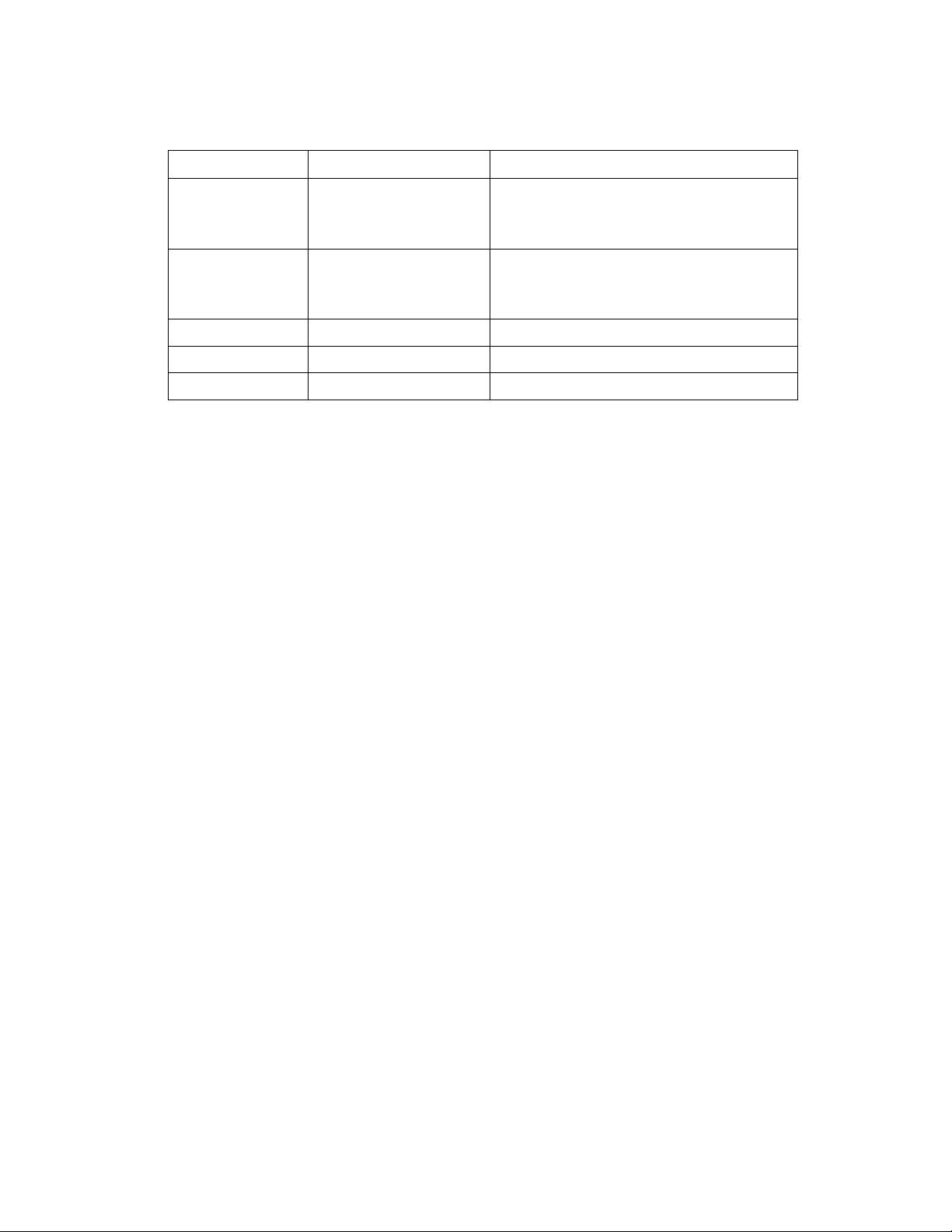
Software User Manual Version 1.0
Revision History
T
h
i
s
proprietary and confidential to Lanner Electronics Inc. No part of t his docu ment m ay be re produce d in
any form or by any m eans or u sed to make an y de rivative work (such as translat ion, tra nsform at ion, or
The information in this document is furnished for informational use only, is subject to change without
Rev Date Changes
1.0.1 March 30, 2012 Initial version
document contains proprietary information of Lanner Electronics Inc. –and is not to be disclosed or
used except in accordance with applicable agreements.
Copyright © 2012. All Rights Reserved.
Copyright© 2012 Lanner Electronics Inc. All rights reserved. The information in this document is
adaptation) without the express written consent of Lanner Electronics Inc. Lanner Electronics Inc.
reserves the right to revise this document and to make changes in content from time to time without
obligation on the part of Lanner Electronics Inc. to provide noti fi cat i o n of suc h revi si o n or c hange.
notice, and should not be construed as a commitment by Lanner Electronics Inc. Lanner Electronics
Inc. assumes no responsibility or liability for any errors or inaccuracies that may appear in this
document or any software that may be provided in association with this document.
ii
Page 3

Software User Manual Version 1.0
Table of Contents
LANNER RACK MOUNT KIT .........................................................................................................................................................I
RREEVVIISSIIOONN HHIISSTTOORRYY........................................................................................................................................................................................................................................................................III
TTAABBLLEE OOFF CCOONNTTEENNTTSS................................................................................................................................................................................................................................................................1
AABBOOUUTT TTHHIISS DDOOCCUUMMEENNTT......................................................................................................................................................................................................................................................2
PPUURRPPOOSSEE..........................................................................................................................................................................................................................................................................................................2
IINNTTEENNDDEEDD AAUUDDIIEENNCCEE................................................................................................................................................................................................................................................................2
CCOONNVVEENNTTIIOONNSS UUSSEEDD..................................................................................................................................................................................................................................................................2
CCHHAAPPTTEERR 11.
CCHHAAPPTTEERR 22.
CCHHAAPPTTEERR 33.
3.1 INSTALLING THE MOUNTING BRACKET T O THE SYSTEM ................................................................................................5
3.2 INSTALLING THE POWER ADAPTOR T O THE SYSTEM ......................................................................................................8
3.3 INSTALLING THE SYSTEM ONTO THE RACK...................................................................................................................8
CCHHAAPPTTEERR 44.
. IINNSSTTAALLLLAATTIIOONN EENNVVIIRROONNMMEENNTT PPRREECCAAUUTTIIOONN........................................................................................................................33
. PPAACCKKAAGGEE CCOONNTTEENNTTSS......................................................................................................................................................................................................44
. RRAACCKK MMOOUUNNTT IINNSSTTAALLLLAATTIIOONN..............................................................................................................................................................................55
. MMEECCHHAANNIICCAALL DDIIMMEENNSSIIOONNSS................................................................................................................................................................................1100
1
2
2
2
2
I
Page 4
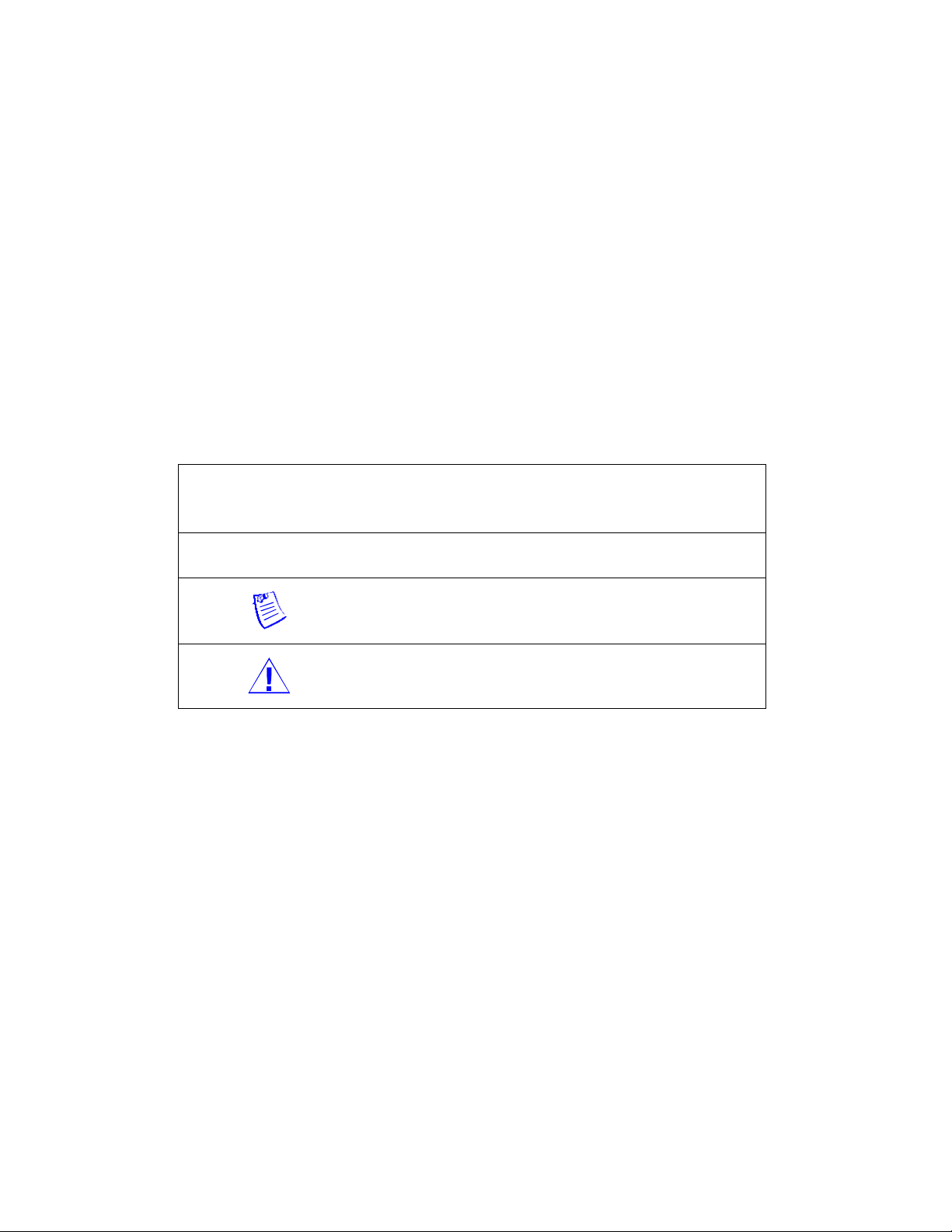
About this document
Purpose
The purpose of this document is to provide installation information for Lanner rack
mount for LEC Series IPCs.
Intended audience
This document is for individuals who install and mount platforms with Lanner rack
mount kit (dimension: 483x195x44 mm).
Conventions used
Following are all the special characters and typographical conventions used in this
manual:
Convention Meaning
Press Enter Means press the Enter or Return key or its equivalent on
your computer.
Note: introduces important additional information.
Caution: warns that a failure to follow the recommended
procedure could result in loss of data or damage to
equipment.
2
Page 5

Software User Manual Version 1.0
Chapter 1. Installation Environment Precaution
1. Elevated Operating Ambient - If installed in a closed or multi-unit rack assembly,
the operating ambient temperature of the rack environment may be greater than room
ambient. Therefore, consideration should be given to installing the equipment in an
environment compatible with the maximum ambient temperature (Tma) specified by the
manufacturer.
2. Reduced Air Flow - Installation of the equipment in a rack should be such that the
amount of air flow required for safe operation of the equipment is not compromised.
Mechanical Loading - Mounting of the equipment in the rack should be such that a
hazardous condition is not created due to uneven mechanical loading.
3. Circuit Overloading - Consideration should be given to the connection of the
equipment to the supply circuit and the effect that overloading of the circuits might have
on over-current protection and supply wiring. Appropriate consideration of equipment
nameplate ratings should be used when addressing this concern.
4. Reliable Earthing - Reliable earthing of rack-mounted equipment should be maintained.
Particular attention should be given to supply connections other than direct connections to
the branch circuit (e.g. use of power strips).”
CAUTION :
Slide/rail mounted equipment is not to be used as a shelf or a work space
3
Page 6

Software User Manual Version 1.0
Chapter 2. Package Contents
-Four L-shaped brackets:
Two big (to be installed on
the bottom of the system)
and two small (to be
installed on the side of the
system)
-1 power adaptor holder
-4 black threaded screws
for securing the system’s
back chassis(Note this
should come with your
system)
-6 long threaded screws
(black)(used to attach the
long brackets to the
system’s chassis)
-16 round-top long
threaded screws (white)
(used to attach the short
brackets)
-3 round-top short
threaded screws (white)
(used to fix the power
adaptor holder)
4
Page 7

Software User Manual Version 1.0
Chapter 3. Rack Mount Installation
3.1 Installing the mounting bracket to the system
To install the mounting brackets, use the following procedures:
1. Replace the system’s robber feet with the flat-head threaded screws (the screws
should be included within the system’s package).
2. Align these two long brackets with the screw holes on the system’s bottom as
shown below.
3. Install the brackets onto the system with 4 screws (black, long threaded screws).
5
Page 8

Software User Manual Version 1.0
4. Turn over the system and Install the short mounting brackets to the left and right
side of the long mounting brackets (white, round-top long threaded screws).
6
Page 9

Software User Manual Version 1.0
7
Page 10

Software User Manual Version 1.0
3.2 Installing the power adaptor to the system
Use the following procedures to mount the power adaptor.
1. Position the power adaptor alongside the system.
2. Fix the adaptor holder to the bracket (with the white, round-top short threaded
screws). Note that the power adaptor can be installed either to the right or left of the
system. Make sure that the AC socket will not be blocked by the bracket.
3.3 Installing the system onto the Rack
Use the following procedures to mount the system to the rack.
1. Position the rails alongside the system.
2. Attach the inner rails to the mounting brackets as shown in the following diagram.
3. Pull out the rack’s rail until the extension safety lock locks.
8
Page 11

Software User Manual Version 1.0
4. Holding the system with its front facing you, lift the chassis and carefully insert the
system by sliding the inner rails into the rack’s rail. Push the chassis all the way
toward the back until the front ear brackets contact the rack.
5. You may also fix the front ear brackets to the rack if the system doesn’t require
frequent pulling out of the rack.
9
Page 12

Software User Manual Version 1.0
Chapter 4. Mechanical Dimensions
The following diagram shows the dimensions of the rack mount kit (see the attached
dimension.pdf for clearer picture):
10
