Page 1
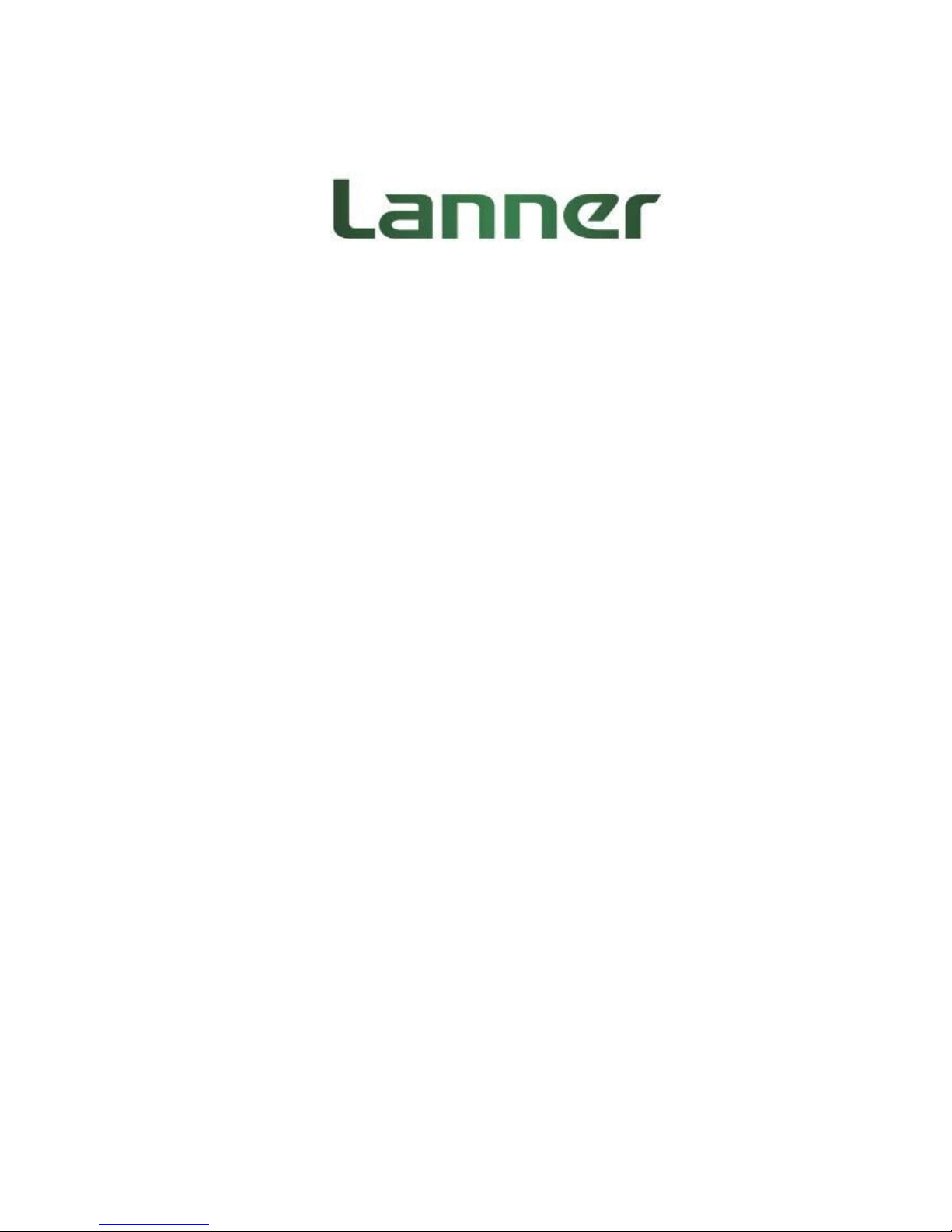
Network Computing Platforms
NCA-5510
User Manual
Rev 1.4 Aug 21th, 2018
Page 2
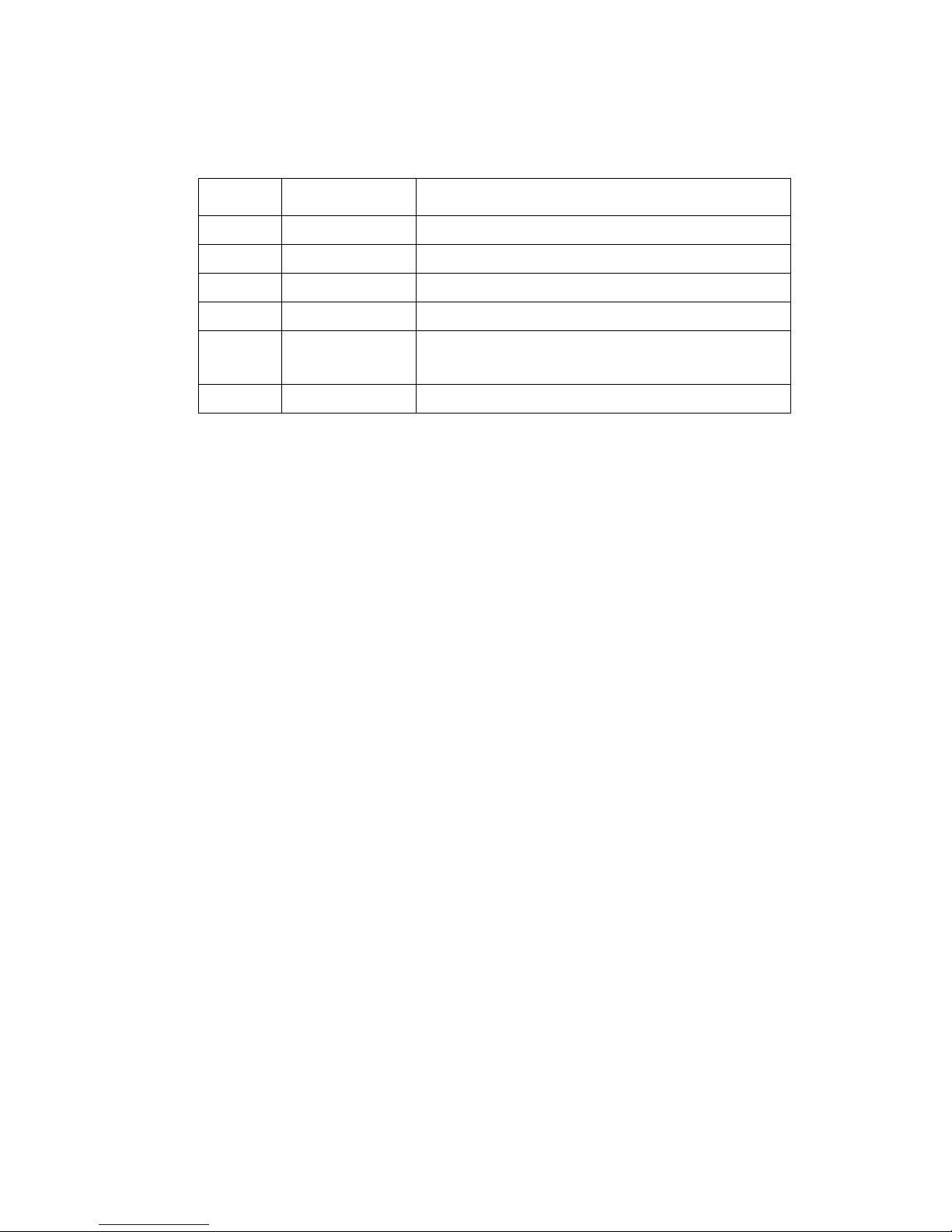
Network Computing Platforms
Revision History
This document contains proprietary information of Lanner Electronics Inc. –and is not to be
disclosed or used except in accordance with applicable agreements.
Copyright © 2018. All Rights Reserved.
Copyright© 2015 Lanner Electronics Inc. All rights reserved. The information in this document
is proprietary and confidential to Lanner Electronics Inc. No part of this document may be
reproduced in any form or by any means or used to make any derivative work (such as
translation, transformation, or adaptation) without the express written consent of Lanner
Electronics Inc. Lanner Electronics Inc. reserves the right to revise this document and to make
changes in content from time to time without obligation on the part of Lanner Electronics Inc. to
provide notification of such revision or change.
The information in this document is furnished for informational use only, is subject to change
without notice, and should not be construed as a commitment by Lanner Electronics Inc. Lanner
Electronics Inc. assumes no responsibility or liability for any errors or inaccuracies that may
appear in this document or any software that may be provided in association with this document.
Rev
Date
Descriptions
0.1
2015/08/06
Preliminary
1.0
2015/11/03
Official release
1.1
2015/12/01
Added BIOS chapter
1.2
2016/04/22
Added maximum heights for SATA storage tray
1.3
2017/08/24
Updated motherboard layout, Jumpers and Connectors
List, and Jumper Setting and Connector Pin-out
1.4
2018/08/21
Modified Pin Assignment for LCM
Page 3

Network Computing Platforms
Online Resources
The listed websites are links to the on-line product information and technical support.
Resource
Website
Lanner
www.lannerinc.com
Product Resources
www.lannerinc.com/support/download-center
RMA
http://eRMA.lannerinc.com
Acknowledgement
Intel, Pentium and Celeron are registered trademarks of Intel Corp.
Microsoft Windows and MS-DOS are registered trademarks of Microsoft Corp.
All other product names or trademarks are properties of their respective owners.
Compliances and Certification
CE Certification
This product has passed the CE test for environmental specifications. Test conditions for
passing included the equipment being operated within an industrial enclosure. In order to
protect the product from being damaged by ESD (Electrostatic Discharge) and EMI leakage,
we strongly recommend the use of CE-compliant industrial enclosure products.
FCC Class A Certification
This equipment has been tested and found to comply with the limits for a Class A digital device,
pursuant to Part 15 of the FCC Rules. These limits are designed to provide reasonable
protection against harmful interference when the equipment is operated in a commercial
environment. This equipment generates, uses and can radiate radio frequency energy and, if
not installed and used in accordance with the instruction manual, may cause harmful
interference to radio communications. Operation of this equipment in a residential area is likely
to cause harmful interference in which case the user will be required to correct the interference
at his own expense.
Page 4
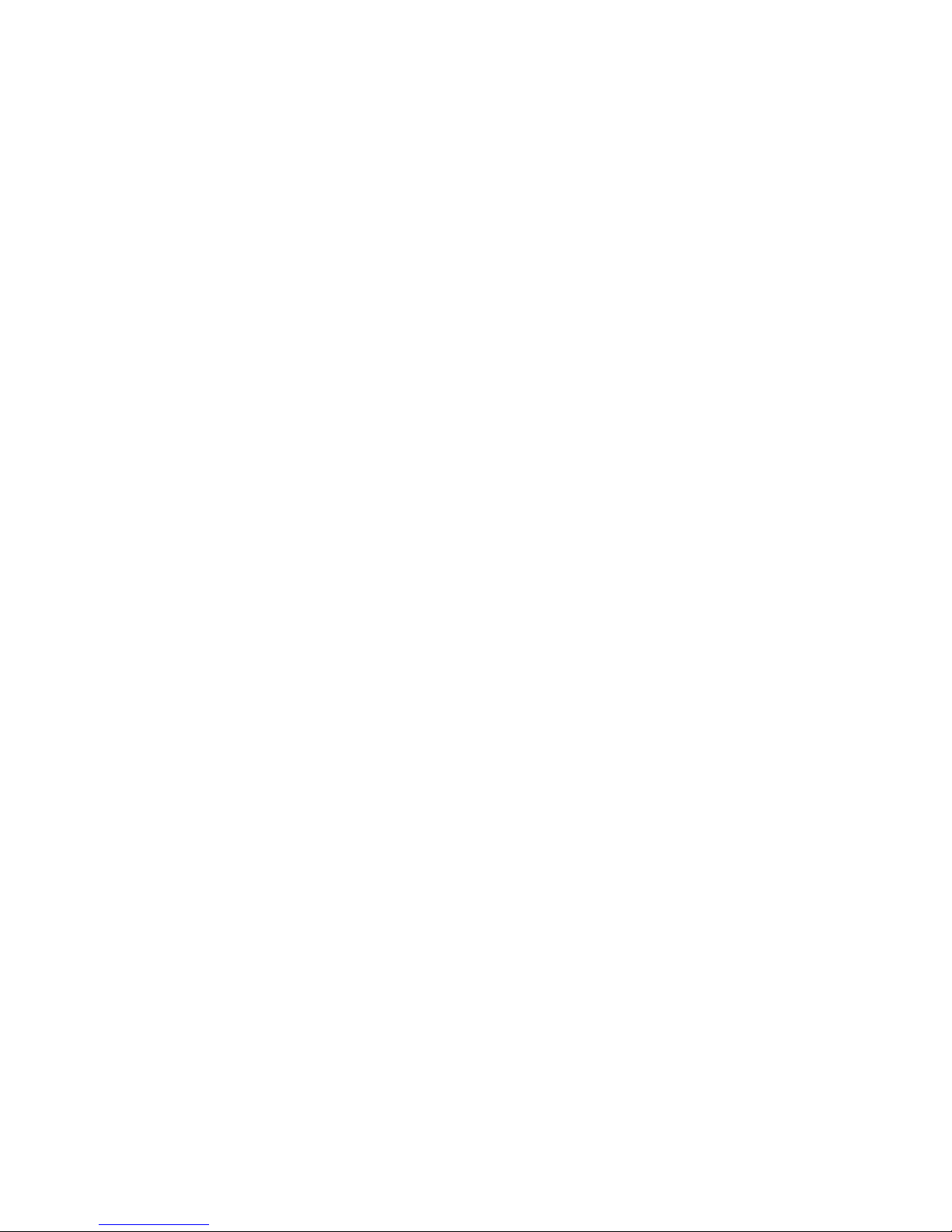
Network Computing Platforms
EMC Notice
This equipment has been tested and found to comply with the limits for a Class A digital device,
pursuant to Part 15 of the FCC Rules. These limits are designed to provide reasonable
protection against harmful interference when the equipment is operated in a commercial
environment. This equipment generates, uses, and can radiate radio frequency energy and, if
not installed and used in accordance with the instruction manual, may cause harmful
interference to radio communications. Operation of this equipment in a residential area is likely
to cause harmful interference in which case users will be required to correct the interference at
their own expense.
Safety Guidelines
Follow these guidelines to ensure general safety:
Keep the chassis area clear and dust-free before, during and after installation.
Do not wear loose clothing or jewelry that could get caught in the chassis. Fasten your tie
or scarf and roll up your sleeves.
Wear safety glasses/goggles if you are working under any conditions that might be
hazardous to your eyes.
Do not perform any action that creates a potential hazard to people or makes the
equipment unsafe.
Disconnect all power by turning off the power and unplugging the power cord before
installing or removing a chassis or working near power supplies
Do not work alone if potentially hazardous conditions exist.
Never assume that power is disconnected from a circuit; always check the circuit.
LITHIUM BATTERY CAUTION:
Risk of explosion could occur if battery is replaced by an incorrect type. Please dispose of
used batteries according to the recycling instructions of your country.
Installation only by a trained electrician or only by an electrically trained person who knows
all the applied or related installation and device specifications..
Do not carry the handle of power supplies when moving to other place.
The machine can only be used in a fixed location such as labs or computer facilities.
Page 5
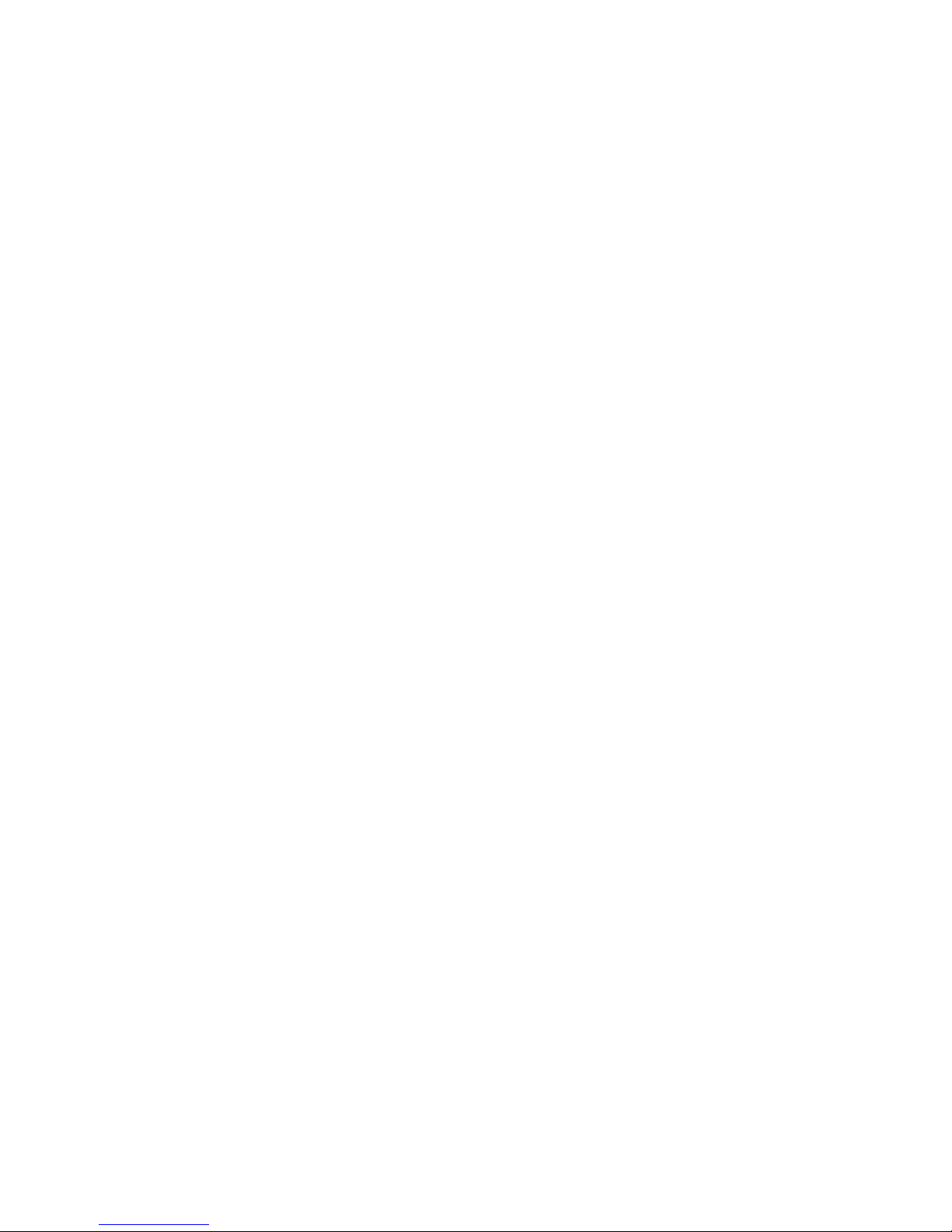
Network Computing Platforms
Operating Safety
Electrical equipment generates heat. Ambient air temperature may not be adequate to
cool equipment to acceptable operating temperatures without adequate circulation. Be
sure that the room in which you choose to operate your system has adequate air
circulation.
Ensure that the chassis cover is secure. The chassis design allows cooling air to circulate
effectively. An open chassis permits air leaks, which may interrupt and redirect the flow of
cooling air from internal components.
Electrostatic discharge (ESD) can damage equipment and impair electrical circuitry. ESD
damage occurs when electronic components are improperly handled and can result in
complete or intermittent failures. Be sure to follow ESD-prevention procedures when removing
and replacing components to avoid these problems.
Wear an ESD-preventive wrist strap, ensuring that it makes good skin contact. If no wrist
strap is available, ground yourself by touching the metal part of the chassis.
Periodically check the resistance value of the antistatic strap, which should be between 1
and 10 megohms (Mohms).
Mounting Installation Environment Precaution
1. Elevated Operating Ambient - If installed in a closed or multi-unit rack assembly, the
operating ambient temperature of the rack environment may be greater than room ambient.
Therefore, consideration should be given to installing the equipment in an environment
compatible with the maximum ambient temperature (Tma) specified by the manufacturer.
2. Reduced Air Flow - Installation of the equipment in a rack should be such that the amount of
air flow required for safe operation of the equipment is not compromised.
3. Mechanical Loading - Mounting of the equipment in the rack should be such that a
hazardous condition is not achieved due to uneven mechanical loading.
4. Circuit Overloading - Consideration should be given to the connection of the equipment to
the supply circuit and the effect that overloading of the circuits might have on over-current
protection and supply wiring. Appropriate consideration of equipment nameplate ratings
should be used when addressing this concern.
5. Reliable Earthing - Reliable earthing of rack-mounted equipment should be maintained.
Particular attention should be given to supply connections other than direct connections to the
branch circuit (e.g. use of power strips).”
Page 6
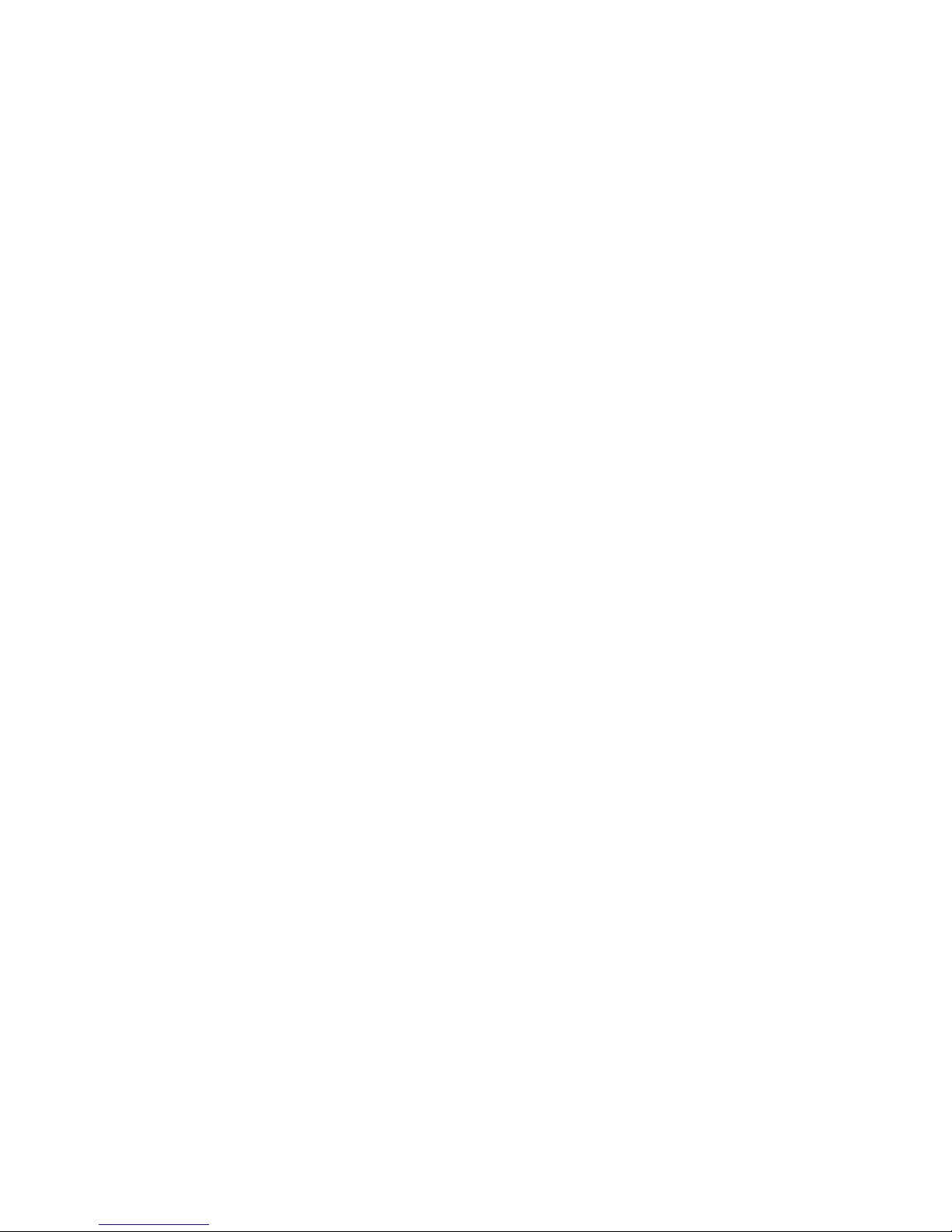
Network Computing Platforms
Consignes de sécurité
Suivez ces consignes pour assurer la securite generale :
Laissez la zone du chassis propre et sans poussiere pendant et apres l’installation.
Ne portez pas de vetements amples ou de bijoux qui pourraient etre pris dans le chassis.
Attachez votre cravate ou echarpe et remontez vos manches.
Portez des lunettes de securite pour proteger vosmyeux.
N’effectuez aucune action qui pourrait creer un dangermpour d’autres ou rendre
l’equipement dangereux.
Coupez completement l’alimentation en eteignant l’alimentation et en debranchant le
cordon d’alimentation avant d’installer ou de retirer un chassis ou de travailler a proximite
de sources d’alimentation.
Ne travaillez pas seul si des conditions dangereuses sont presentes.
Ne considerez jamais que l’alimentation est coupee d’un circuit, verifiez toujours le circuit.
Cet appareil genere, utilise et emet une energie radiofrequence et, s’il n’est pas installe et
utilise conformement aux instructions des fournisseurs de composants sans fil, il risque de
provoquer des interferences dans les communications radio.
Avertissement concernant la pile au lithium
Risque d’explosion si la pile est remplacee par une autre d’un mauvais type.
Jetez les piles usagees conformement aux instructions.
L’installation doit etre effectuee par un electricien forme ou une personne formee a
l’electricite connaissant toutes les specifications d’installation et d’appareil du produit.
Ne transportez pas l’unite en la tenant par le cable d’alimentation lorsque vous deplacez
l’appareil.
La machine ne peut etre utilisee qu’a un lieu fixe comme en laboratoire, salle d’ordinateurs
ou salle de classe.
Sécurité de fonctionnement
L’equipement electrique genere de la chaleur. La temperature ambiante peut ne pas etre
adequate pour refroidir l’equipement a une temperature de fonctionnement acceptable
sans circulation adaptee. Verifiez que votre site propose une circulation d’air adequate.
Verifiez que le couvercle du chassis est bien fixe. La conception du chassis permet a l’air
de refroidissement de bien circuler. Un chassis ouvert laisse l’air s’echapper, ce qui peut
interrompre et rediriger le flux d’air frais destine aux composants internes.
Les decharges electrostatiques (ESD) peuvent endommager l’equipement et gener les
Page 7
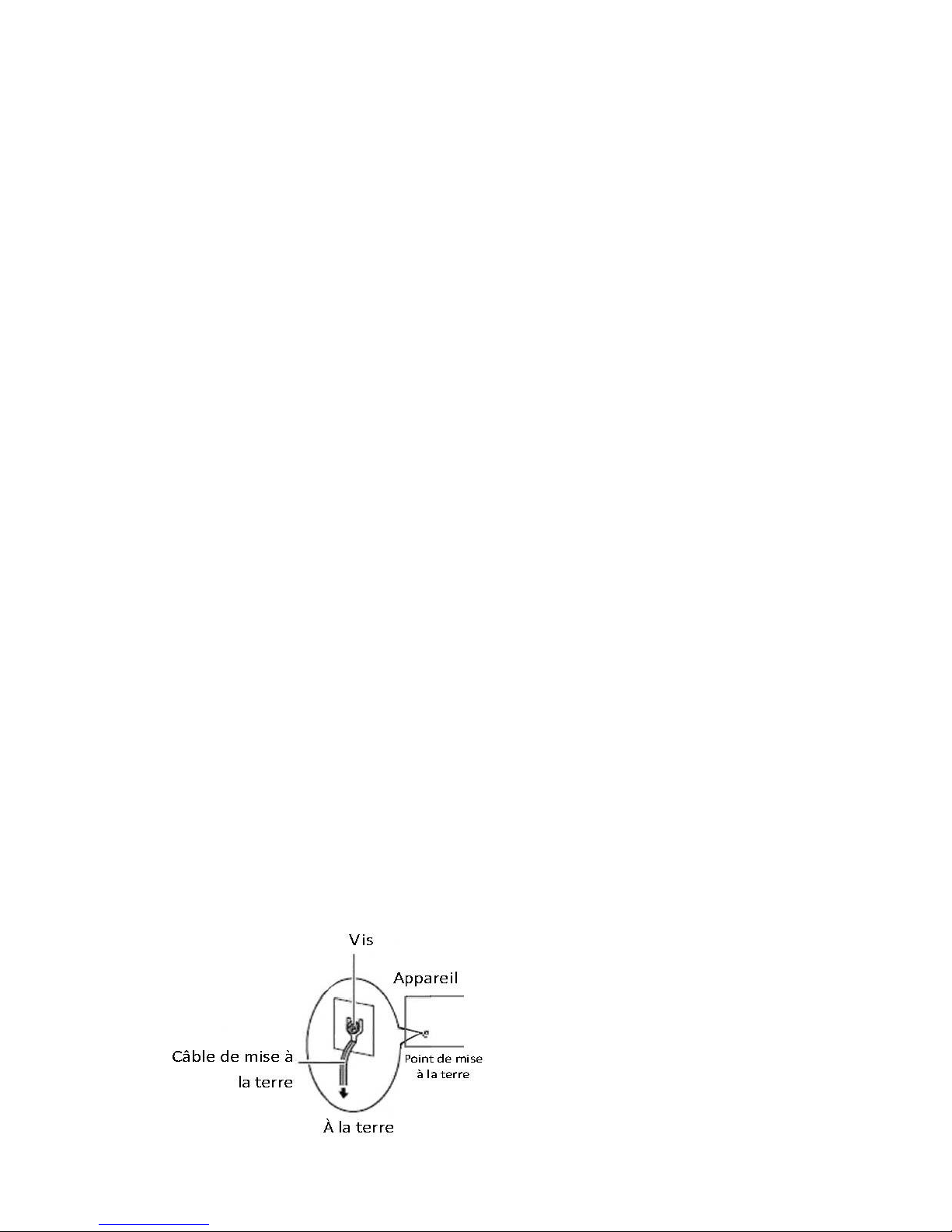
Network Computing Platforms
circuits electriques. Des degats d’ESD surviennent lorsque des composants electroniques
sont mal manipules et peuvent causer des pannes totales ou intermittentes. Suivez les
procedures de prevention d’ESD lors du retrait et du remplacement de composants.
- Portez un bracelet anti-ESD et veillez a ce qu’il soit bien au contact de la peau. Si aucun
bracelet n’est disponible, reliez votre corps a la terre en touchant la partie metallique du
chassis. Verifiez regulierement la valeur de resistance du bracelet antistatique, qui doit etre
comprise entre 1 et 10 megohms (Mohms).
Consignes de sécurité électrique
Avant d’allumer l’appareil, reliez le cable de mise a la terre de l’equipement a la terre.
Une bonne mise a la terre (connexion a la terre) est tres importante pour proteger l
equipement contre les effets nefastes du bruit externe et reduire les risques d’electrocution
en cas de foudre.
Pour desinstaller l’equipement, debranchez le cable de mise a la terre apres avoir eteint
l’appareil.
Un cable de mise a la terre est requis et la zone reliant les sections du conducteur doit
faire plus de 4 mm2 ou 10 AWG.
Procédure de mise à la terre pour source
d’alimentation CC Procédure de mise à la terre pour
source d’alimentation CC
• Desserrez la vis du terminal de mise a la terre.
• Branchez le cable de mise a la terre a la terre.
• L’appareil de protection pour la source d’alimentation
CC doit fournir 30 A de courant. Cet appareil de protection doit etre branche a la source
d’alimentation avant l’alimentation CC.
Page 8
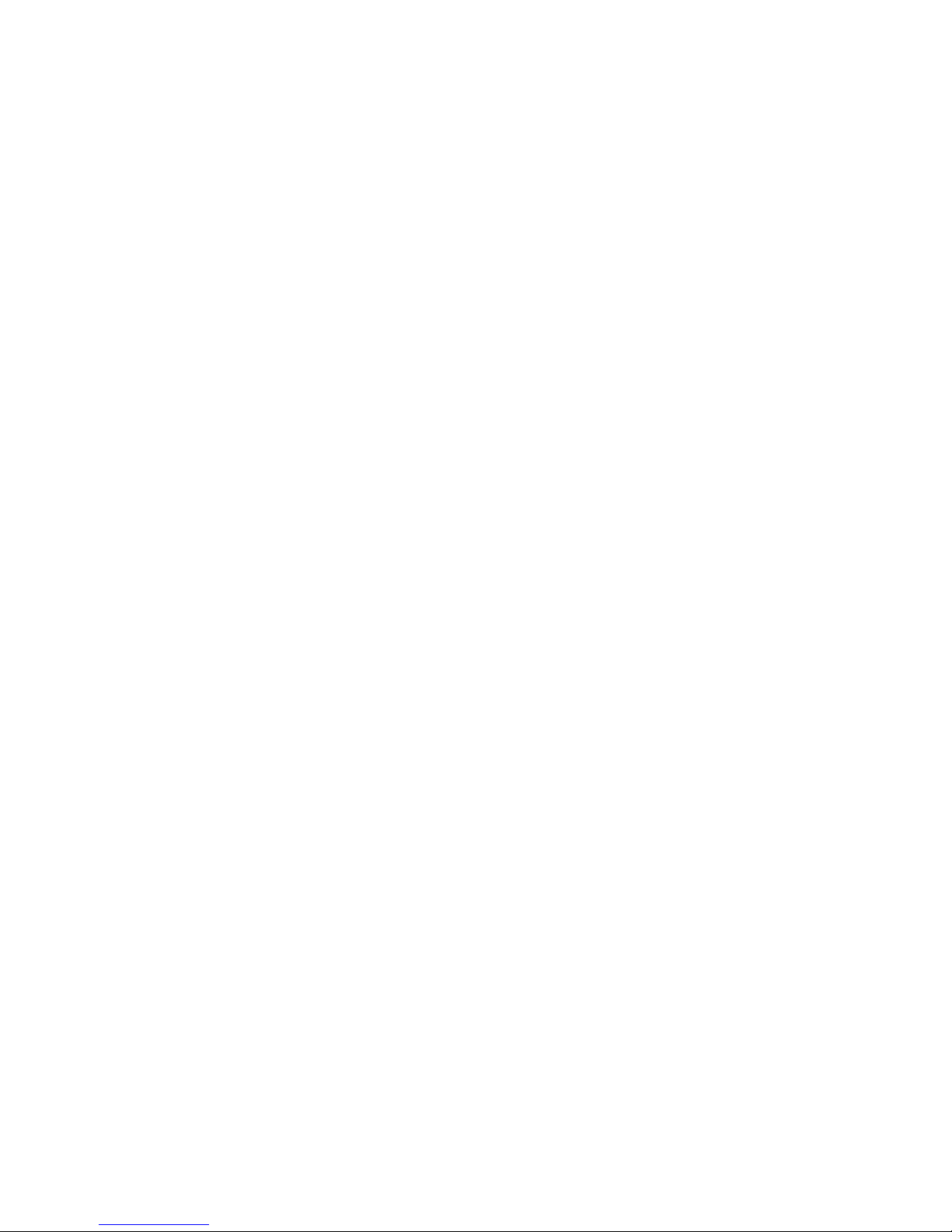
Network Computing Platforms
Table of Contents
NCA-5510 ................................................................................................................... 1
User Manual ................................................................................................................ 1
Revision History ............................................................................................................ 2
Online Resources ......................................................................................................... 3
Acknowledgement ....................................................................................................... 3
Compliances and Certification .................................................................................... 3
CE Certification ........................................................................................................... 3
FCC Class A Certification ........................................................................................... 3
EMC Notice ................................................................................................................. 4
Safety Guidelines ......................................................................................................... 4
LITHIUM BATTERY CAUTION:.............................................................................. 4
Operating Safety .......................................................................................................... 5
Mounting Installation Environment Precaution .......................................................... 5
Consignes de sécurité .................................................................................................. 6
Avertissement concernant la pile au lithium ................................................................ 6
Sécurité de fonctionnement ......................................................................................... 6
Consignes de sécurité électrique ................................................................................. 7
Procédure de mise à la terre pour source d’alimentation CC Procédure de mise à la
terre pour source d’alimentation CC ........................................................................... 7
Chapter 1: Introduction ................................................................................................ 10
System Specification ................................................................................................. 11
Ordering Information ................................................................................................. 12
Package Contents ....................................................................................................... 12
Optional Accessories ................................................................................................. 12
Chapter 2: System Overview ....................................................................................... 13
Mechanical Drawing.................................................................................................. 13
Block Diagram ........................................................................................................... 14
Front I/Os ................................................................................................................... 15
Rear I/Os .................................................................................................................... 16
Chapter 3: Board Layout .............................................................................................. 17
Jumpers and Connectors on the Motherboard ........................................................... 17
Jumpers and Connectors List ..................................................................................... 18
Jumper Setting and Connector Pin-out ...................................................................... 19
Chapter 4: Hardware Setup .......................................................................................... 28
Installing the CPU ..................................................................................................... 30
Installing the System Memory ................................................................................... 33
Installing Disk Drives ................................................................................................ 34
Installing a CFast Card .............................................................................................. 36
Installing an IPMI Card ............................................................................................. 36
Page 9
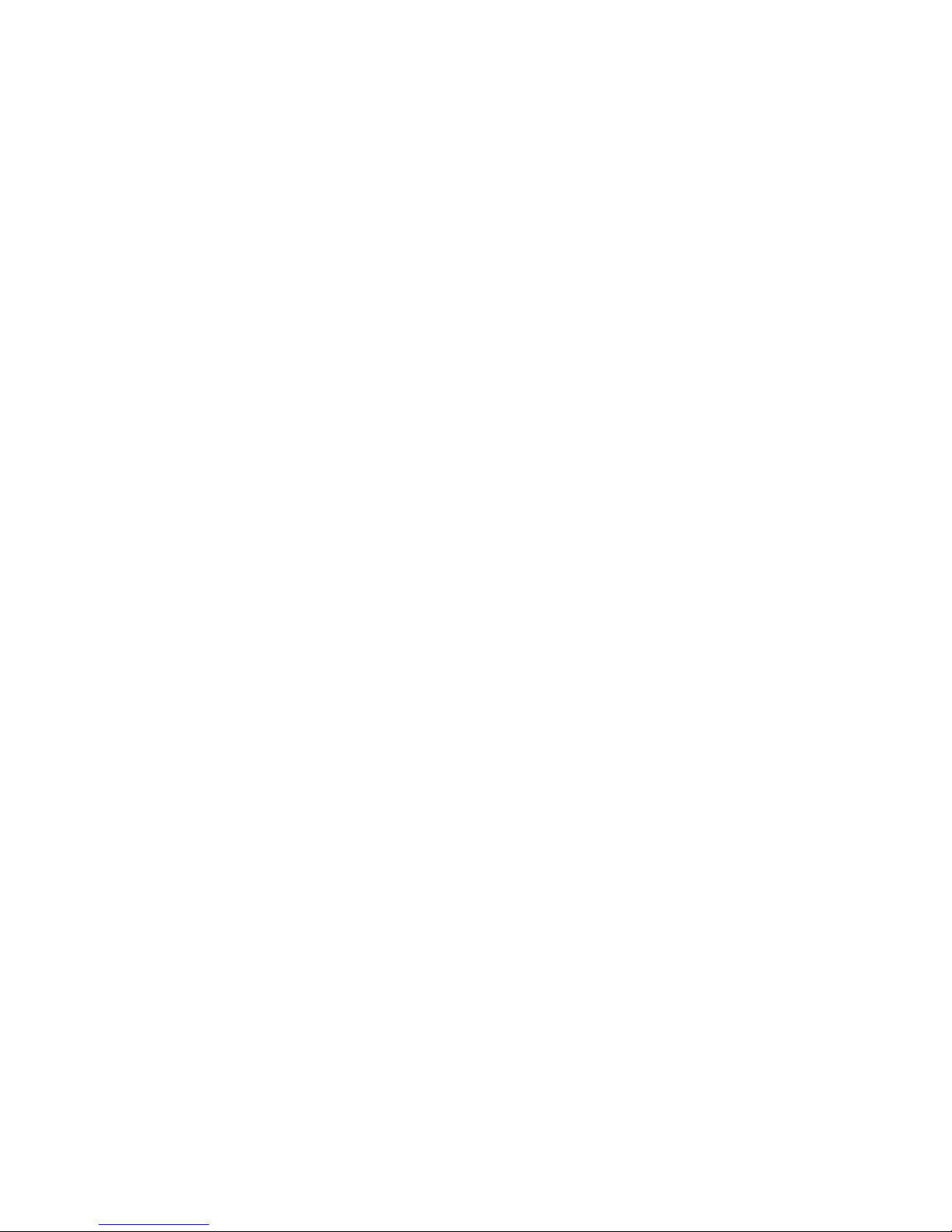
Network Computing Platforms
Replacing Redundant Power Supply Unit ................................................................. 37
Replacing Cooling Fans ............................................................................................ 38
Installing Ethernet NIC Modules ............................................................................... 39
Installing Riser Card (Optional) ................................................................................ 41
Rackmount Installation .............................................................................................. 43
Chapter 5: BIOS Setup................................................................................................. 48
Main ........................................................................................................................... 49
Advanced ................................................................................................................... 50
Above 4G Decoding .................................................................................... 50
SR-IOV Support........................................................................................... 50
NCT6776 Super IO Configuration............................................................... 51
NCT7904D HW Monitor ............................................................................. 54
Serial Port Console Redirection ................................................................... 56
COM Console Redirection Settings ............................................................. 57
Trusted Computing ...................................................................................... 63
USB Configuration ...................................................................................... 64
LAN Boot Select .......................................................................................... 68
IntelRCSetup ............................................................................................................. 70
IOAT Configuration..................................................................................... 70
Intel (R) VT for Directed I/O (VT-d) Configuration ................................... 73
IIO0 Configuration....................................................................................... 76
Processor Configuration............................................................................... 77
PCH Configuration ...................................................................................... 79
PCH SATA Configuration ........................................................................... 80
Security ...................................................................................................................... 83
Boot ........................................................................................................................... 84
Save & Exit ................................................................................................................ 86
Appendix A: Programming Watchdog Timer .............................................................. 87
Appendix B: Setting up Console Redirection .............................................................. 88
Appendix C: Programming Generation 3 LAN Bypass .............................................. 89
Appendix D: Programming the LCM .......................................................................... 91
Appendix E: Terms and Conditions ............................................................................. 96
Page 10
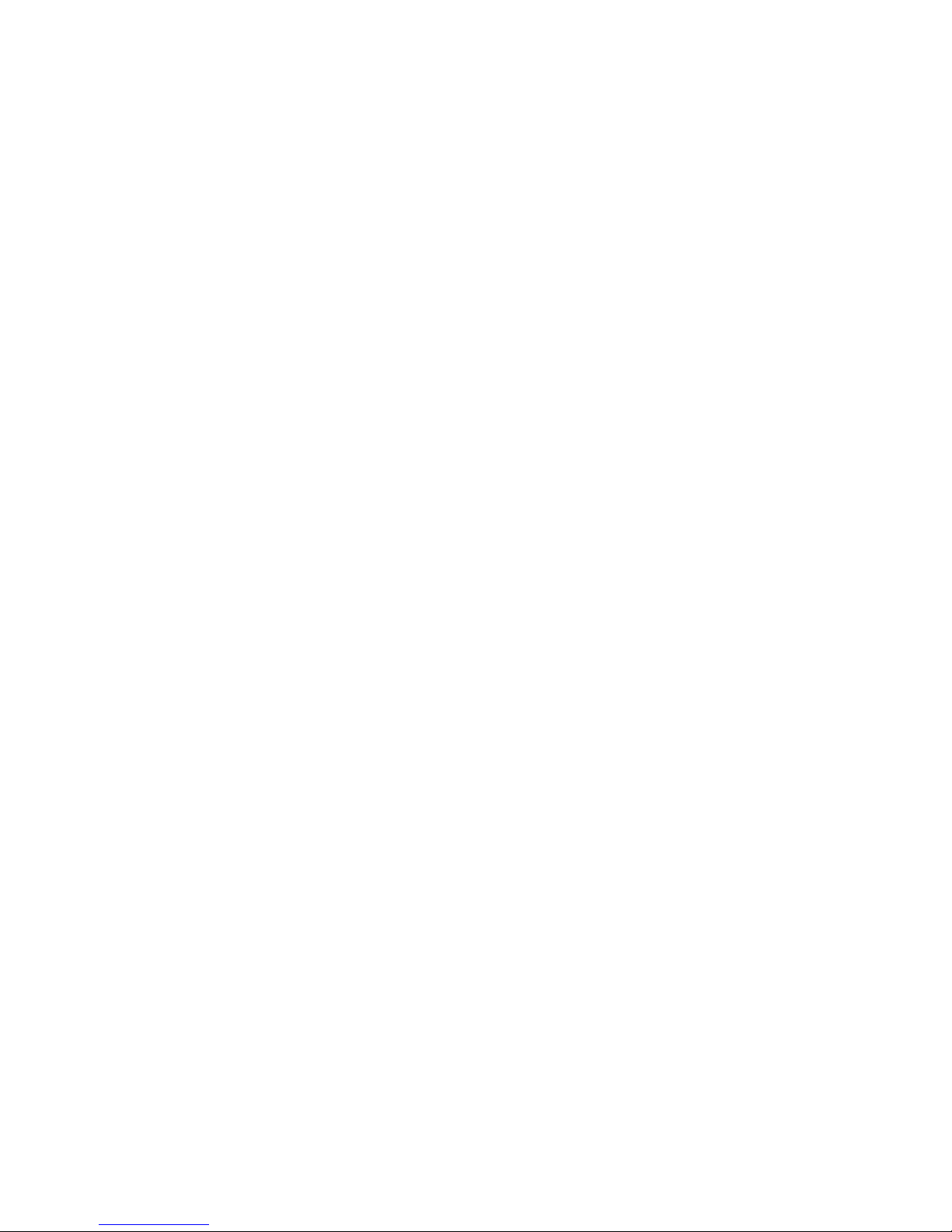
Network Computing Platforms
Chapter 1: Introduction
Thank you for choosing NCA-5510. NCA-5510 is a high-performance 1U rackmount network
appliance utilizing Intel® Haswell-EP CPU with Wellsburg PCH, codenamed Grantley. The
adoption of this platform aims to deliver supreme network performance. With Intel® Grantley,
NCA-5510 supports registered DDR4 memory at 2133 MHz frequency and capacity up to
256GB. This will help maximize data efficiency in virtualization and next-generation
firewall/UTM/IPS applications.
As designed for optimal network computing, NCA-5510 offers high-port density by delivering
up to 32 GbE RJ-45 ports in just 1U form factor. The LAN expansion is scalable through 4 NIC
slim type module slots, supporting 40G/10G/1G/Fiber/Copper/Bypass specifications. The
variety and scalability makes NCA-5510 the ideal deployment for enhancing network traffic
management and virtualized network security.
Other significant features include CFast NAND Flash storage, 1+1 ATX redundant power at
300W and optional TPM support.
Here is the summary of the key features:
Intel® Xeon® processor E5-2600 v3 series on LGA2011-R3 socket (Haswell-EP)
Intel® Chipset
4 NIC module slots support 40G/10G/1G/Fiber/Copper/Bypass
DDR4 memory at 2133 MHz, maximum capacity up to 256GB
1 x 3.5” or 2 x 2.5” SATA HDD/SSD drive bays, max 9.5mm height (disk drive is not
included)
1 x CFast socket
Please refer to the following chart for a detailed description of the system's specifications.
Page 11
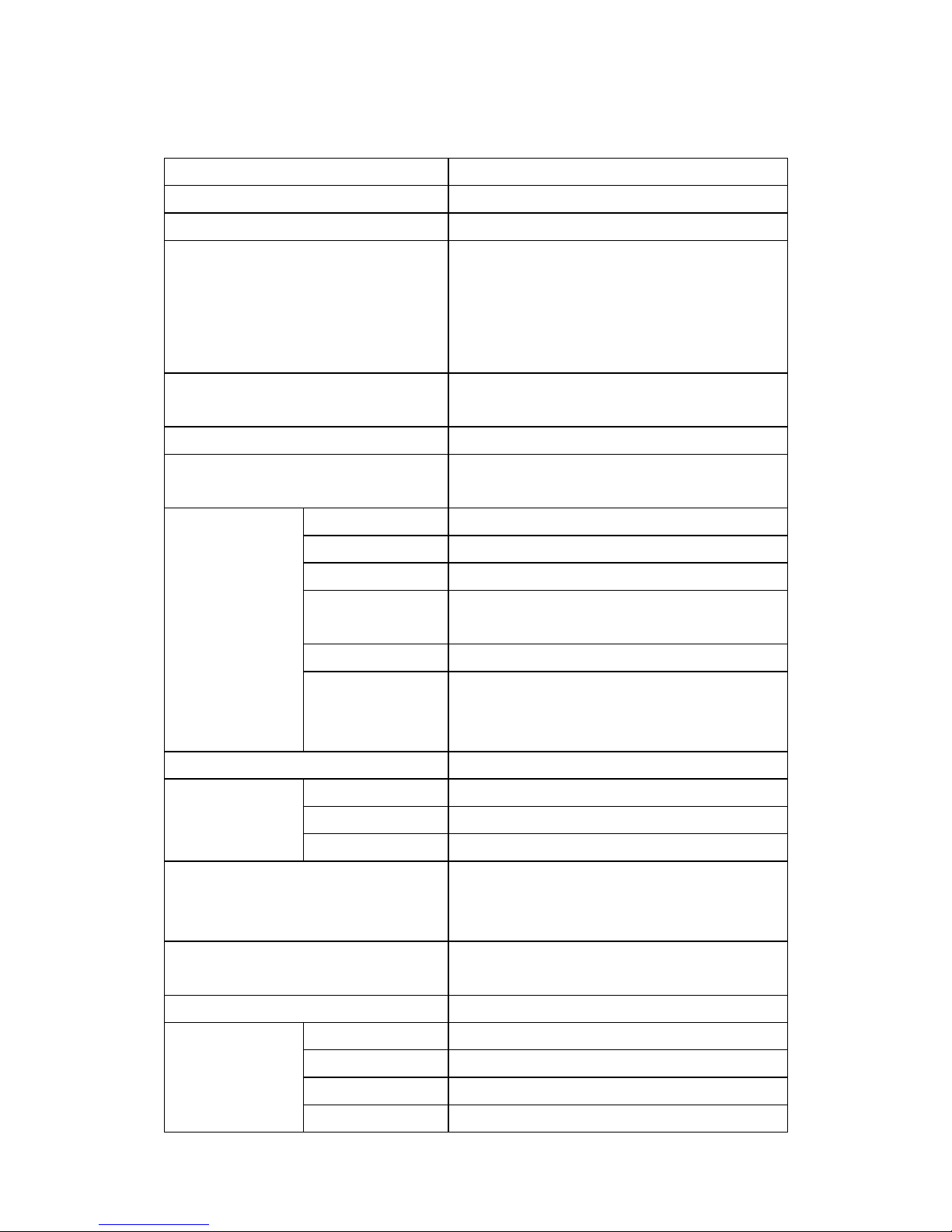
Network Computing Platforms
System Specification
Processor Options
Intel® Haswell-EP CPU at 95W
CPU Socket
LGA2011-R3
Chipset
Intel® C612 Chipset
BIOS
AMI SPI BIOS
Support PXE function
Support Console redirection
Watchdog/ Watchdog control LAN Bypass
function/ Power off LAN Bypass function
System Memory
8 x 288-pin DIMM DDR4 up to 2133MHz ECC
RDIMM at 256GB
USB
2 x USB 2.0 Type-A ports
Storage
1 x 3.5” or 2 x 2.5” HDD/SSD, max 9.5mm height
1 x CFast socket
Networking
LAN
2x RJ-45 of 10/100/1000Mbps Ethernet ports
Controller
2 x Intel i210AT
Management
1 x Management Port, shared with IPMI
NIC Module space
4 x Slim Type NIC module sockets (1xPCIE8 or
2xPCIE4)
Console
1 x RJ-45 console port
IPMI
OPMA socket to support IPMI IAC-AST2300
1x 10/100/GBE
VGA via IPMI (OPMA socket)
Fan
4 x Cooling fans
Display
LCM
1x character type LCM
LED
POWER/STATUS/HDD
Keypad
4x Keypads
Expansion
4 x PCIex8 sockets for slim type NIC modules on
the front
1 x PCIex8 half-sized module at the rear
TPM
1x 12-pin 2.54pitch pin header support TPM
module
Thermal
1 x passive heat sink
Physical
Characteristics
Form Factor
1U rackmount
Housing
SPGC
Dimensions
438mm x 580mm x 44mm (W x D x H)
Mounting Options
Rackmount by sliderail
Page 12
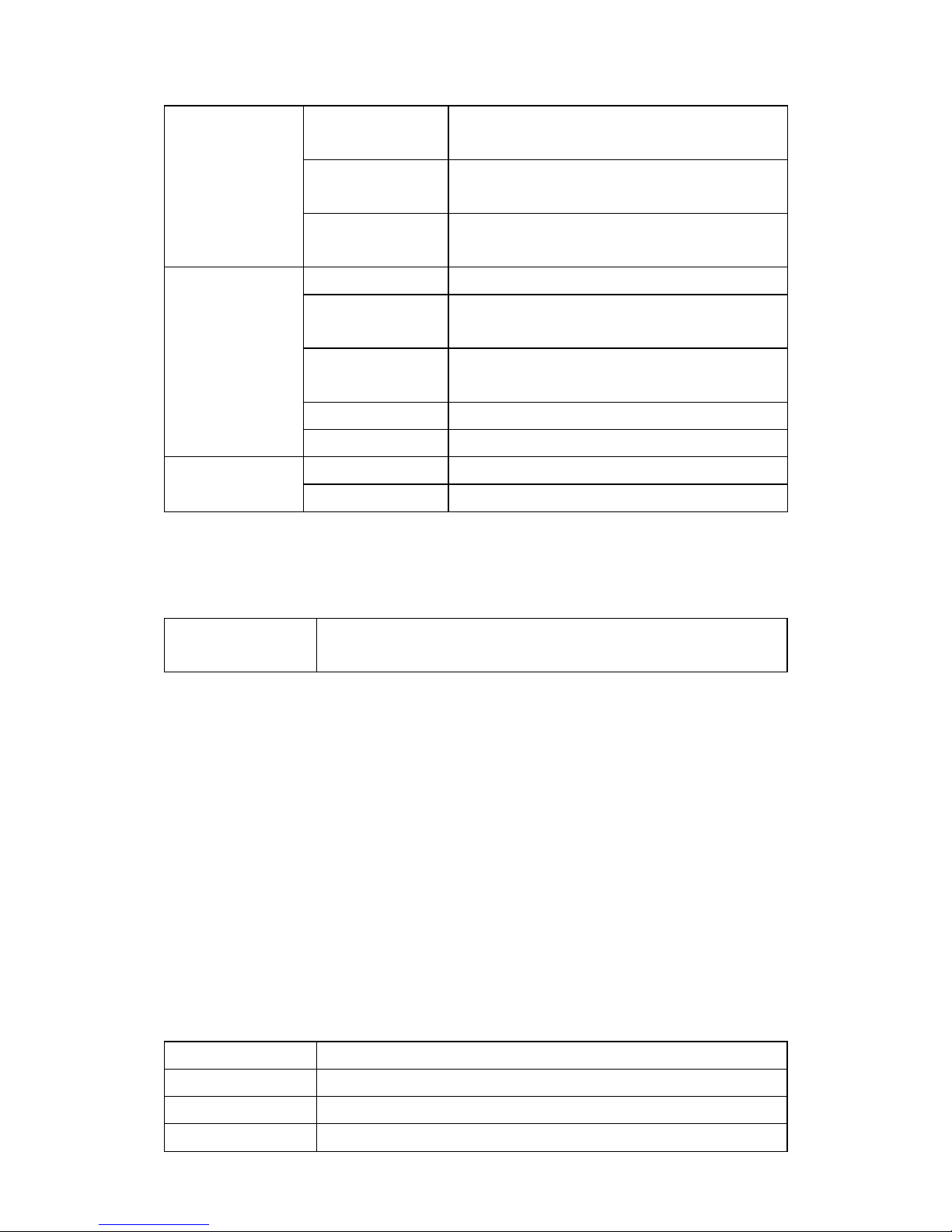
Network Computing Platforms
Environment
Operating
Temperature
0℃~40°C
Non-operating
Temperature
-40℃~70℃
Ambient
Humidity
5 to 90% (non-condensing)
Power
Power switch
1x power switch, slim type ATX
Reset
1x reset, Software / Hardware reset (Control by
GPIO) default SW reset
Internal
1 x ATX 24-pin connector
1 x ATX 8-pin connector
Input
110 to 240 VAC
Power supply
300W 1U redundant PSU w/ PM bus
Certifications
EMC
CE/FCC Class A
Green product
RoHS
Ordering Information
NCA-5510A
NCB-5510A + 4 Slimtype NIC module space + NCC-5510A +
IO-88951A + BP-55101A + RC-88771A(Optional)
Package Contents
1 – NCA-5510 Network Security Platform
1 – power cable
1 – Ear Rack mount kit with screws
1 – Console cable
1 – LAN Cable (Grey)
1 – LAN Cable (Red)
Note:If you should find any components missing or damaged, please contact your dealer
immediately for assistance
Optional Accessories
NCS2-ISM405A
1x Intel i350 4port SFP w/ bypass
NCS2-ISM802A
2x Intel i350 8port RJ45 w/o bypass
NCS2-IXM405A
2x Intel 82599 4port SFP+ w/o bypass
NCS2-ITM202A
Page 13

Network Computing Platforms
Chapter 2: System Overview
Mechanical Drawing
Unit: mm
Page 14
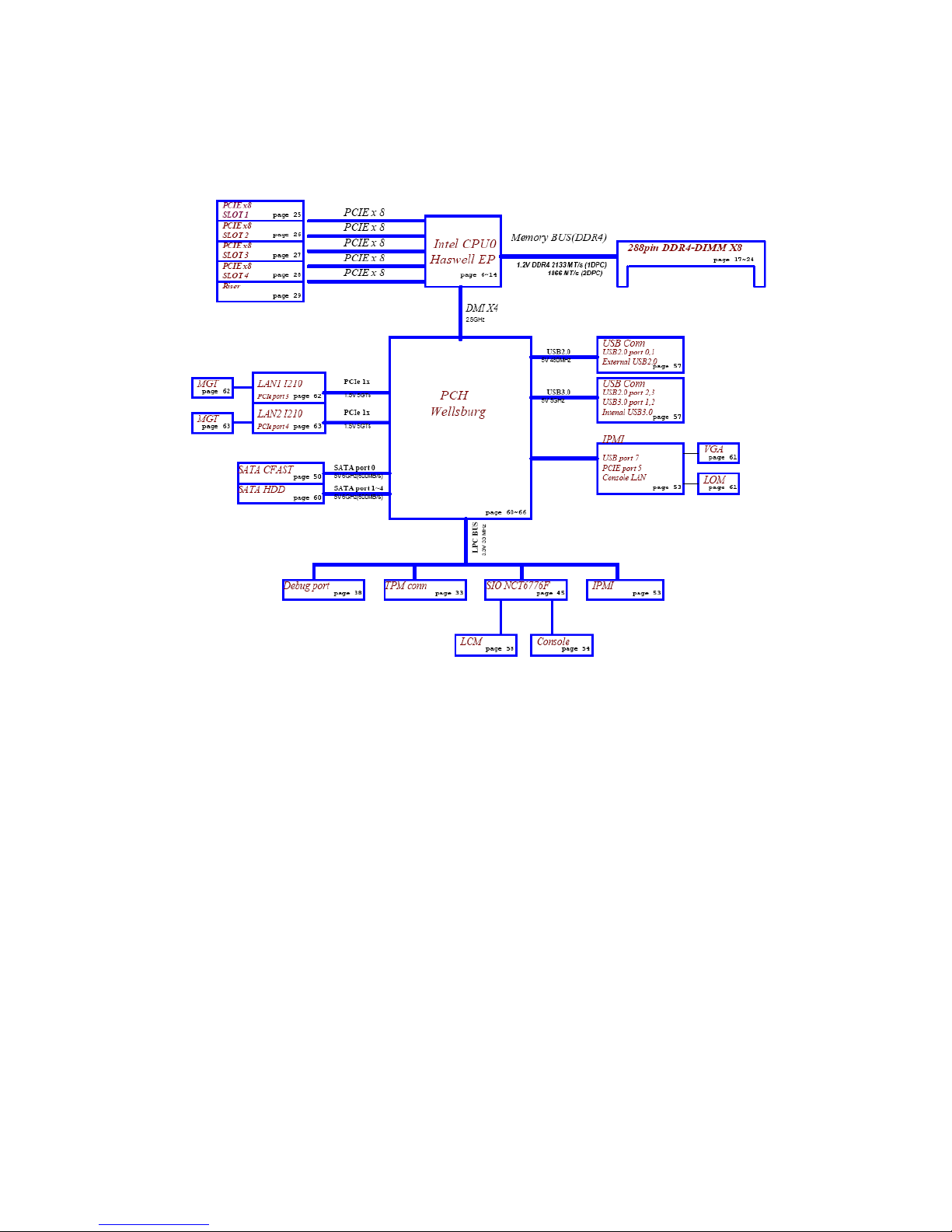
Network Computing Platforms
Block Diagram
Page 15
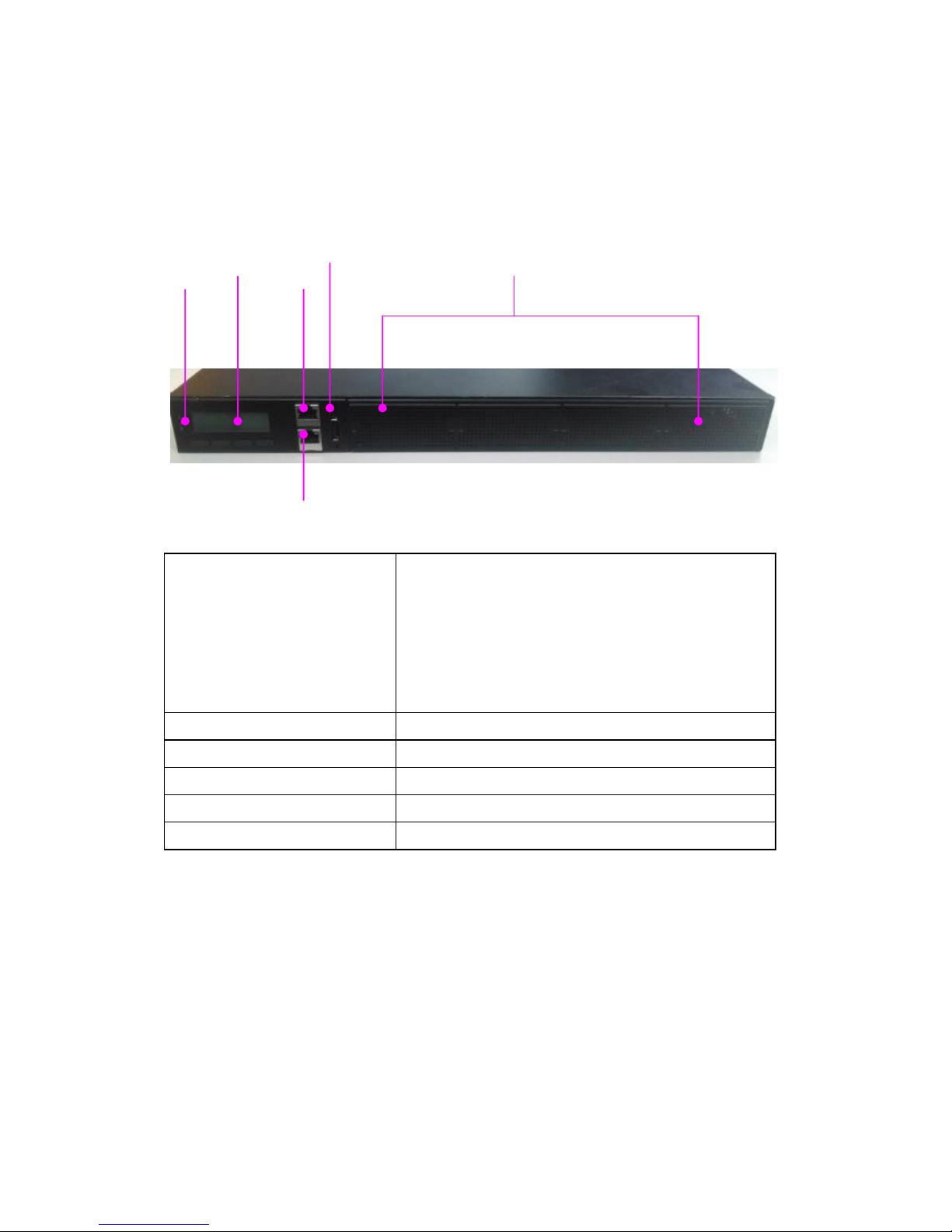
Network Computing Platforms
Front I/Os
F1 LED Indicators
POWER/STATUS/HDD
Power: status about power supply
Status: programmable status LED signals for system
activities
HDD: status about storage devices, such as HDD or
SSD
F2 LCM
LCM with 4 x keypads
F3 LAN
1 x RJ-45 Management Port
F4 COM
1 x RJ-45 console port
F5 USB
2 x USB 2.0 Type-A ports in double stacked form
F6 NIC
4 x Slim type NIC module spaces
F1
F2
F3
F4
F5
F6
Page 16
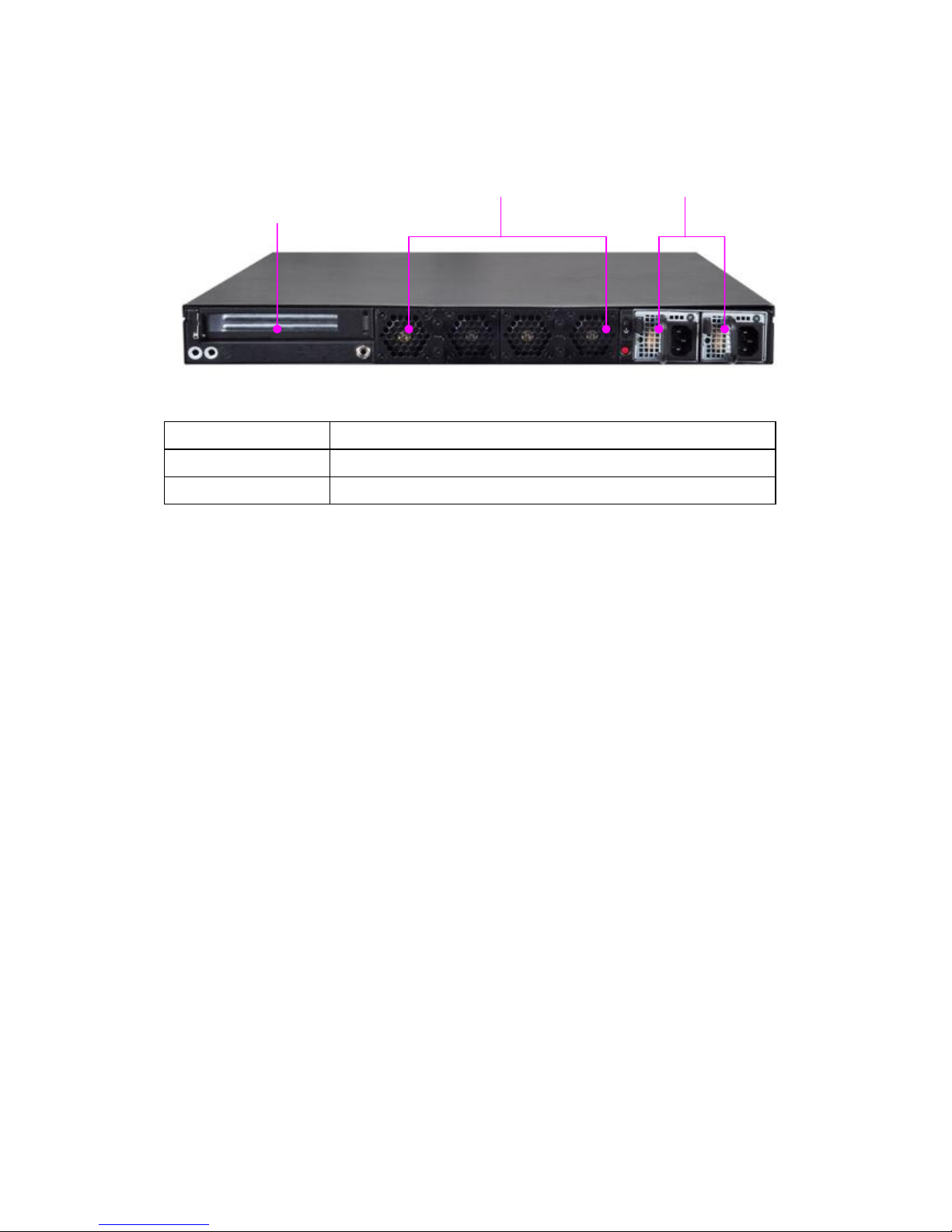
Network Computing Platforms
Rear I/Os
R1 PCIe Expansion
1 x PCIe expansion slot
R2 Fans
4 x replaceable cooling fans
R3 Power
2 x redundant power supply units (300W)
R1
R2
R3
Page 17

Network Computing Platforms
Chapter 3: Board Layout
Jumpers and Connectors on the Motherboard
FFAANN11 FFAANN22
AATTXX11
FFAANN33 FFAANN44
LLCCMM__SS11 MMGGTT22 MMGGTT11 VVGGAA11
JJTTPPMM11
JJCCFFAASSTT11
CCOOMMBB11
JJGGPP11
JJ8800PPOORRTT11
LLOOMM11
OOPPMMAA11
AATTXX22
SSAATTAA22 SSAATTAA11
SSAATTAA44 SSAATTAA33
JJCCMMOOSS11
JJUUSSBB11
JJPPCCIIEESSLL11 JJPPCCIIEESSLL22 JJPPCCIIEESSLL33 JJPPCCIIEESSLL44
OOPPEENN11
CCOONNNN22
CCOONN33
AATTXX55
JJCCOOMMAA11
LLCCMM__PP11
CCOONNNN55
SSWW11
SSWW33
JJ2277
JJUUSSBB22
CCOONN11
Page 18
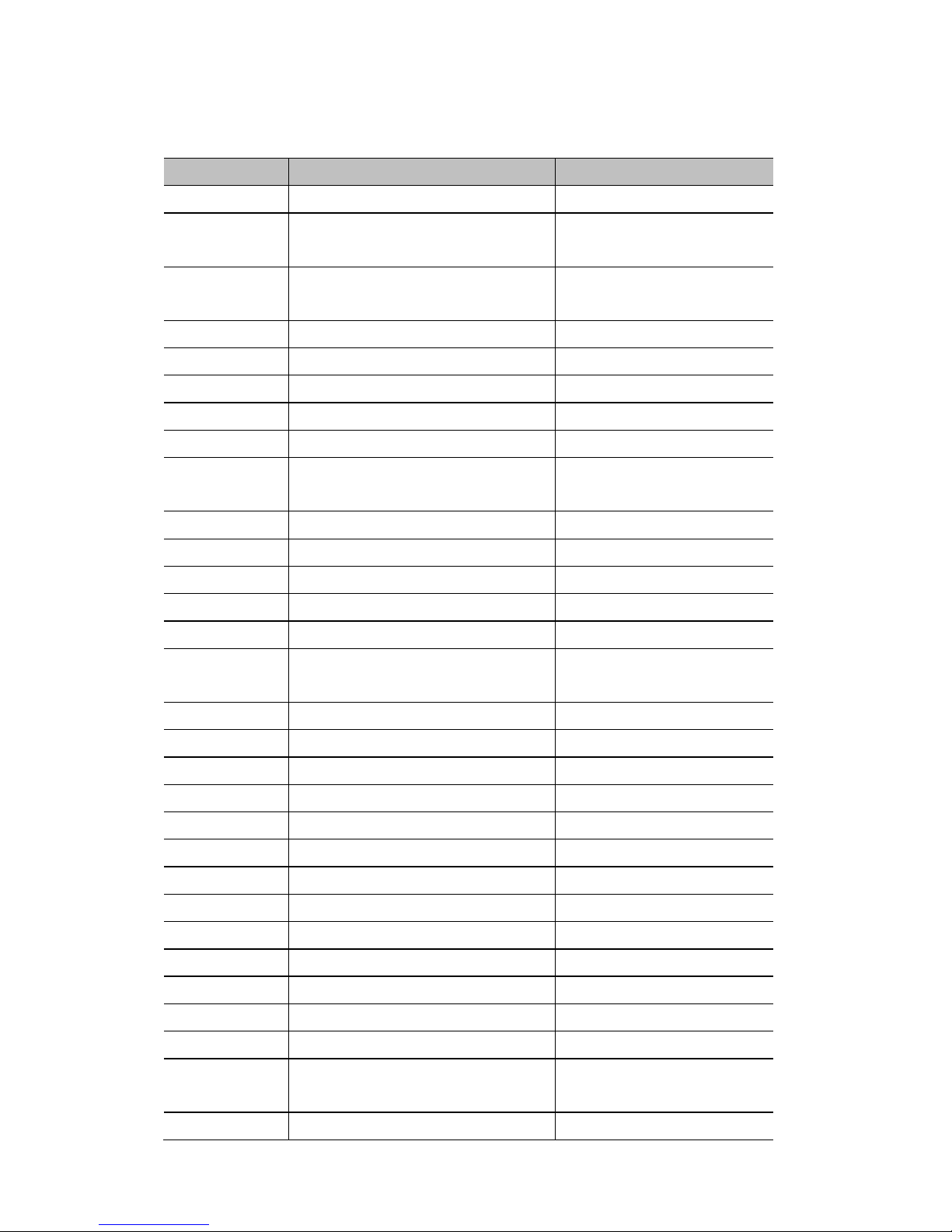
Network Computing Platforms
Jumpers and Connectors List
Labels
Descriptions
Remarks
LCM_S1
USB type LCM module pin header
MGT2
An internal LAN pin header to serve as
Management Port 2
MGT1
An internal LAN pin header to serve as
Management Port 1
VGA1
VGA internal pin header
Enabled via IPMI/OPMA only
COMB1
COM port pin header
JCFast
CFast card socket
JGP1
GPIO
J80PORT
Debug use
LOM1
An internal LAN pin header to serve as
LOM port
LOM is optional and must be
enabled through IPMI/OPMA
SATA1, 2, 3, 4
4 x SATA signal connectors
OPMA1
OPMA socket for IPMI card
JCMOS1
Clear CMOS jumper setting
JUSB1
USB 2.0 internal pin header
JUSB2
USB 2.0/3.0 internal pin header
OPEN1
Chassis Open Detect mainboard
protection jumper
ATX2
4-pin power connector
FAN1~4
4 x 5-pin fan connectors
ATX1
8-pin power connector
CONN2
ATX Mode power switch
CON3
PMBus connector
ATX5
24-pin ATX power connector
JCOMA1
COM port pin header
LCM_P1
LCM module connector
SW1
PSON power switch for debug
SW3
Reset Switch
CONN5
AT Mode power switch
J27
Software reset jumper selection
CON1
4-pin power connector
JTPM1
Supports a Trusted Platform Module
(TPM) system
JCMOS1
Jumper selection to clear CMOS
Page 19
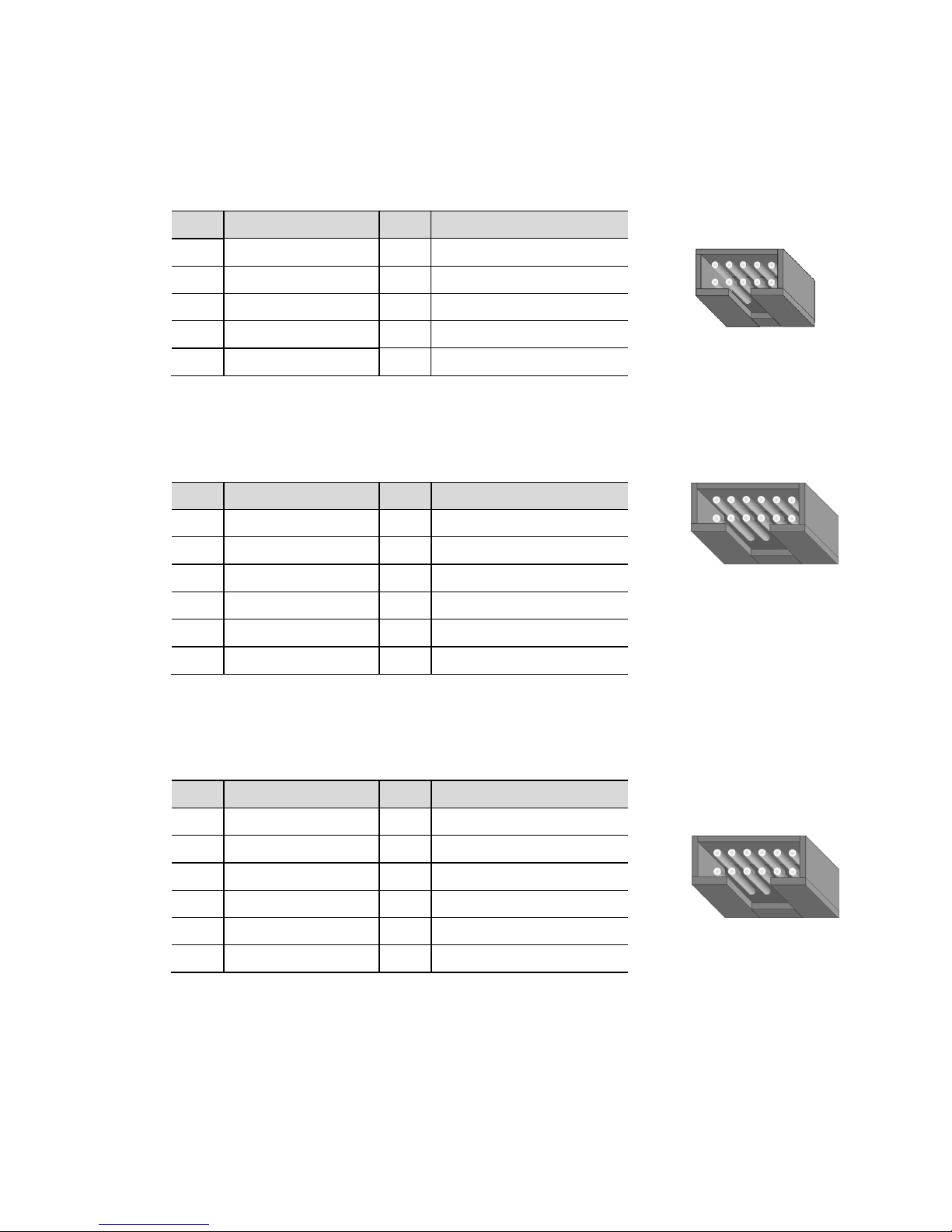
Network Computing Platforms
Jumper Setting and Connector Pin-out
LCM_S1: USB_LCM
USB-type front LCD Message Display Module (LCM).
Pin
Description
Pin
Description
1
P5V_SB 2 P5V
3
USB_PCH_P5N
4 5
USB_PCH_P5P
6
HDD_LED_N
7
GND 8 GND
9
NTXD2
10
NRXD2
MGT2: LAN
An internal LAN pin header to serve as Management Port 2
Pin
Description
Pin
Description
1
MGT2_MDIP_0
2
MGT2_MDIN_0
3
MGT2_MDIP_1
4
MGT2_MDIN_1
5
MGT2_MDIP_2
6
MGT2_MDIN_2
7
MGT2_MDIP_3
8
MGT2_MDIN_3
9
MGT_LAN2_100#
10
MGT_LAN2_ACT#
11
MGT_LAN2_1G#
12
P3V3_AUX
MGT1: LAN
An internal LAN pin header to serve as Management Port 1
Pin
Description
Pin
Description
1
MGT1_MDIP_0
2
MGT1_MDIN_0
3
MGT1_MDIP_1
4
MGT1_MDIN_1
5
MGT1_MDIP_2
6
MGT1_MDIN_2
7
MGT1_MDIP_3
8
MGT1_MDIN_3
9
MGT_LAN1_100#
10
MGT_LAN1_ACT#
11
MGT_LAN1_1G#
12
P3V3_AUX
22 1100
11 99
22 1122
11 1111
22 1122
11 1111
Page 20
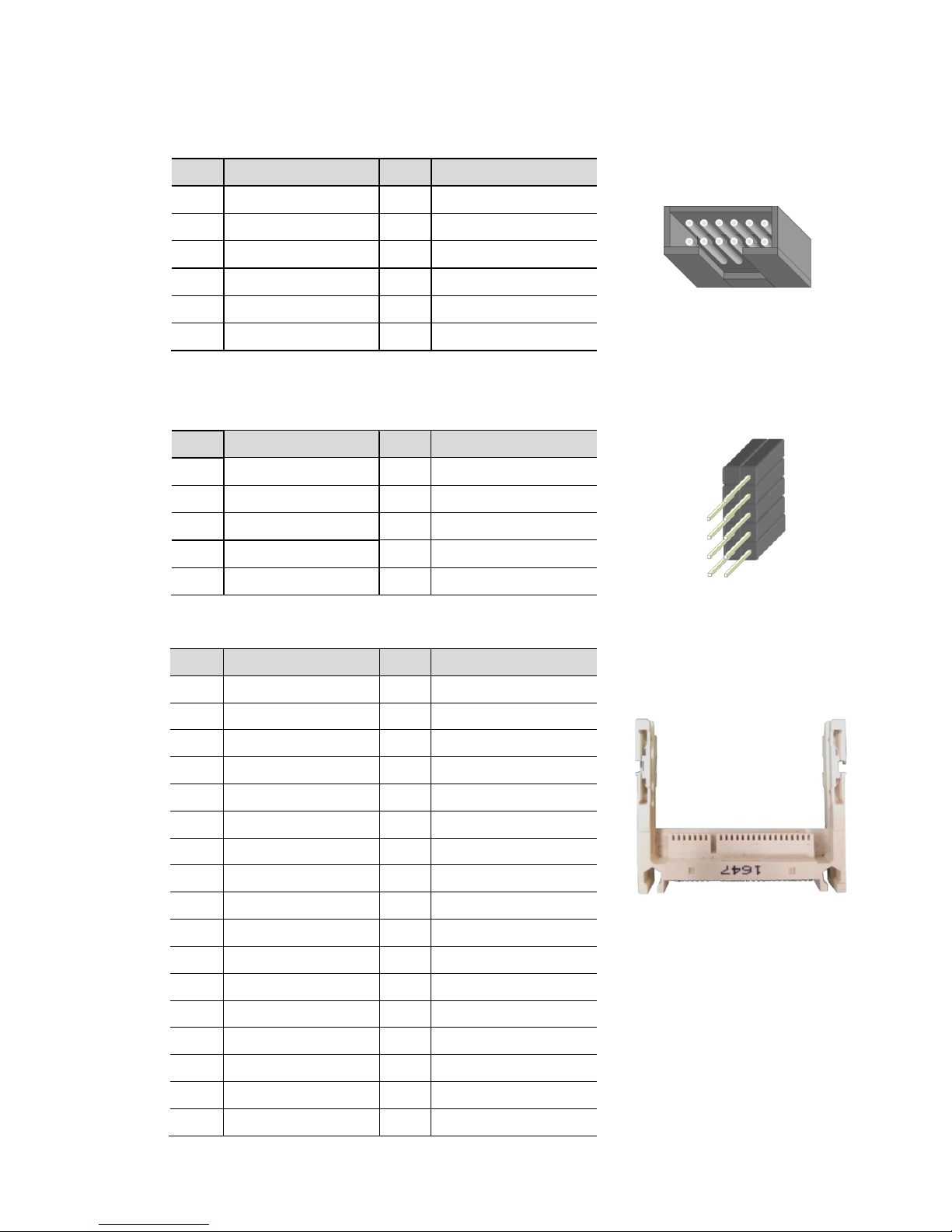
Network Computing Platforms
VGA1: VGA
The VGA function is enabled via IPMI (OPMA socket)
Pin
Description
Pin
Description
1 R 2
GND 3 G 4 GND 5 B 6 GND
7
H-SYNC
8
GND
9
V-SYNC
10
GND
11
Detect-display Data
12
Deteck-display CLOCK
COMB1: COM PORT
Serial COM port pin header
Pin
Description
Pin
Description
1
NDCD2-
2
NDSR2-
3
NRXD2
4
NRTS2-
5
NTXD2
6
NCTS2-
7
NDTR2-
8
NRI2-
GND
10
JCFAST1: CFast card socket
Pin
Description
Pin
Description
PC1
Tie to Pin 17
S1
GND
PC2
GND
S2
SATA_TX_P0
PC3 S3
SATA_TX_N0
PC4 S4
GND
PC5 S5
SATA_RX_N0
PC6 S6
SATA_RX_P0
PC7
GND
S7
GND
PC8
LED_CFAST#
PC9 PC10
PC11
PC12 PC13
P3V3
PC14
P3V3
PC15
GND
PC16
GND
PC17
Tie to Pin 1
99
88
22 11
SS11 SS77 PPCC11 PPCC1177
2 12
1 11
Page 21
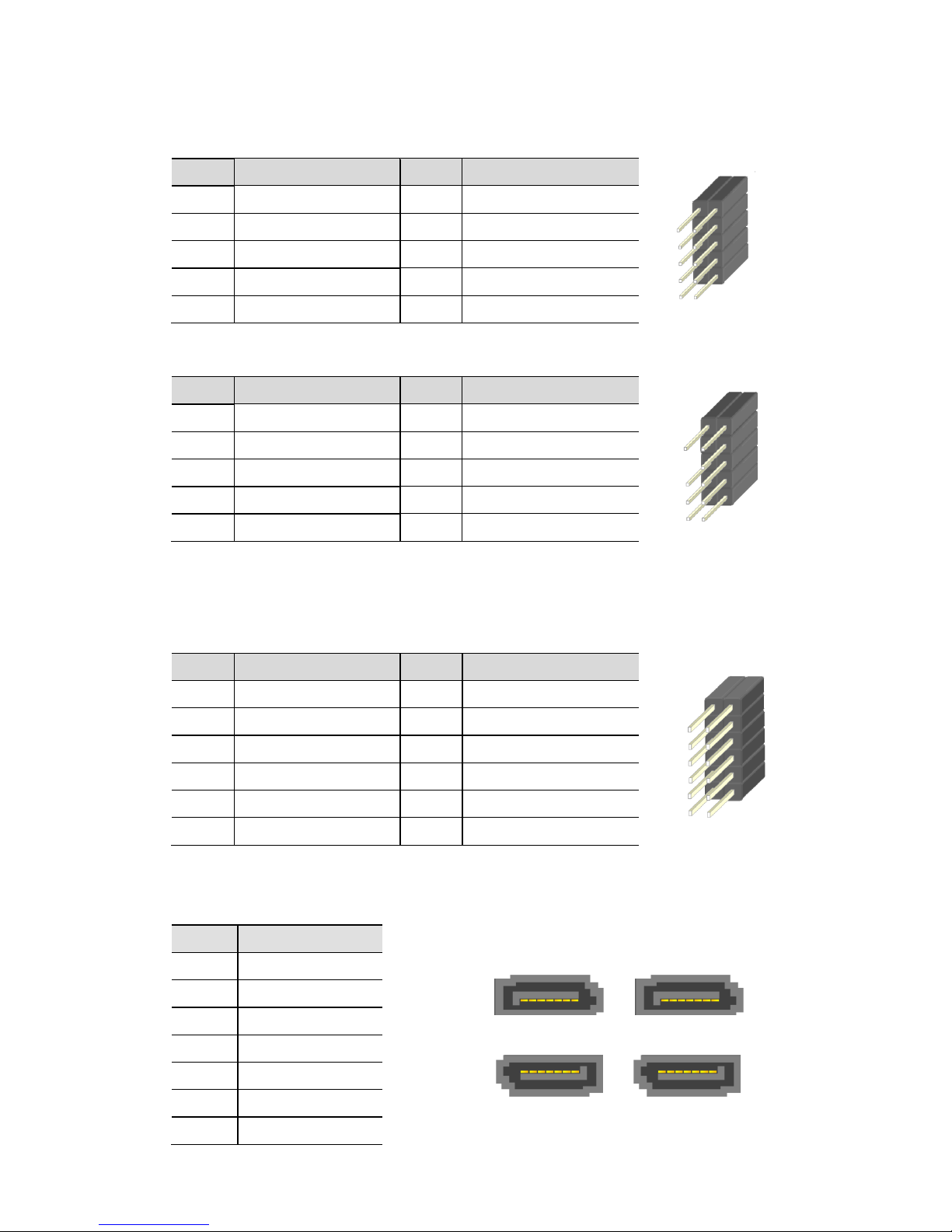
Network Computing Platforms
JGP1: GPIO
GPIO pin header
Pin
Description
Pin
Description
1
GPO_GPIO50
2
GPI_GPIO22
3
GPO_GPIO52
4
GPI_GPIO38
5
GPO_GPIO54
6
GPI_GPIO48
7
GPO_GPIO18
8
GPI_GPIO39
9
GND
10
GND
J80PORT1 : 80Port Debug
Pin
Description
Pin
Description
1
CLK
2
LAD1
3
RST-
4
LAD0
5
LRAME-
6
P3V3
7
LAD3 8 9 LAD2
10
GND
LOM1: LAN
An internal LAN pin header to serve as LOM port. Please be noted that the LOM function is
optional and has to be enabled via IPMI/OPMA.
Pin
Description
Pin
Description
1
MGT0_MDIP_0
2
MGT0_MDIN_0
3
MGT0_MDIP_1
4
MGT0_MDIN_1
5
MGT0_MDIP_2
6
MGT0_MDIN_2
7
MGT0_MDIP_3
8
MGT0_MDIN_3
9
IPMI_SPEED_100_L_N
10
IPMI_ACT_L_N
11
IPMI_SPEED_1G_L_N
12
IPMI_P3V3_AUX_L
SATA1~SATA4: SATA
SATA 7-pin signal connector for SATA storage devices
Pin
Description
1
GND
2
TX_P
3
TX_M
4
GND
5
RX_M
6
RX_P
7
GND
11 22
99 1100
SATA2 SATA1
SATA4 SATA3
77665544332211 77665544332211
11223344556677 11223344556677
1100 99
22 11
11 22
1111 1122
Page 22

Network Computing Platforms
OPMA1: OPMA socket for IPMI card to activate IPMI functions
LPC
I2C
Debug
UART
Debug
ID
Debug
Control
Analog
Sensor
Power
DVI-I
FAN
FAN
FAN
SOL
LED
USB
Button
ICMB
LAN
Status
OPMA
CON7
OPMA
GND
1
RSVD
3
GND
5
RSVD
7
GND
9
LDRQ_L
11
LFRAME_L
13
LAD0
15
LCLKRUN_L
17
LAD1
19
LAD2
21
LAD3
23
SERIRQ
25
LRST_L
27
LCLK
29
GND
31
RSVD
33
RSVD
35
GND
37
I2C_PRIV0_SCL
39
I2C_PRIV0_SDA
41
GND
43
I2C_IPMB_SCL
45
I2C_IPMB_SDA
47
GND
49
I2C_SB_NIC_SCL
51
I2C_SB_NIC_SDA
53
I2C_SB_NIC_ALERT
55
GND
57
I2C_PRIV1_SCL
59
I2C_PRIV1_SDA
61
GND
63
I2C_SHARED_SCL
65
I2C_SHARED_SDA
67
GND
69
DEBUG_IF0
71
DEBUG_IF1
73
DEBUG_IF2
75
DEBUG_IF3
77
GND
79
DTR0_L
81
DCD0_L
83
DSR0_L
85
RI0_L
87
RXD0
89
TXD0
91
CTS0_L
93
RTS0_L
95
GND
97
DEBUG_PWR0
99
DEBUG_PWR1
101
GND
103
ID0
105
ID1
107
ID2
109
GND
111
DEBUG_IF4
113
DEBUG_IF5
115
DEBUG_IF6
117
DEBUG_IF7
119
GND
121
LOCAL_LOCK_L
123
SYS_SPKR_DATA
125
CLR_CMOS_L
127
GND
129
CLK_32768
131
GND
133
DETECT_L
135
GND
137
ACOMP_ADC0
139
ACOMP_ADC1
141
ACOMP_ADC2
143
ACOMP_ADC3
145
ACOMP_ADC4
147
ACOMP_ADC5
149
GND
151
SCI_INT_L
153
RSVD
155
GND
157
RSVD
159
RSVD
161
RSVD
163
RSVD
165
GND
167
GND
169
VDD_3.3_DUAL
171
VDD_3.3_DUAL
173
VDD_3.3_DUAL
175
VDD_3.3_DUAL
177
GND
179
GND
181
VDD_5_DUAL
183
VDD_5_DUAL
185
RSVD
187
RSVD
189
RSVD
191
RSVD
193
RSVD
195
GND
197
RSVD
199
RSVD
2
GND
4
RSVD
6
GND
8
DVI_TX0_H
10
DVI_TX0_L
12
GND
14
DVI_TX1_H
16
DVI_TX1_L
18
GND
20
DVI_TX2_H
22
DVI_TX2_L
24
GND
26
DVI_TXCLK_H
28
DVI_TXCLK_L
30
GND
32
DVI_DDC_DATA
34
DVI_DDC_CLK
36
RSVD
38
ANALOG_DDC_DATA
40
ANALOG_DDC_CLK
42
GND
44
ANALOG_RED
46
ANALOG_GREEN
48
ANALOG_BLUE
50
ANALOG_HSYNC
52
ANALOG_VSYNC
54
GND
56
RSVD
58
RSVD
60
GND
62
FAN_PWM_CPU
64
FAN_PWM_SYS
66
FAN_PWM_PS
68
GND
70
FAN_TACH0
72
FAN_TACH1
74
FAN_TACH2
76
FAN_TACH3
78
GND
80
FAN_SEL0_L
82
FAN_SEL1_L
84
FAN_SEL2_L
86
FAN_SEL3_L
88
GND
90
RXD_SOL
92
TXD_SOL
94
GND
96
FAULT_LED_L
98
CHASSIS_ID_L
100
GND
102
USB_P
104
USB_N
106
GND
108
PWRBTN_L
110
RSTBTN_L
112
NMIBTN_L
114
GND
116
AUX_SOL_CTRL_L
118
RSVD
120
GND
122
RXD1
124
TXD1
126
TXD1_ENABLE
128
GND
130
ALL_PWROK
132
SYS_THERMTRIP_L
134
SYS_INTRUDER_L
136
SYS_LINE_AC_L
138
SYS_PWRBTN_L
140
SYS_RSTBTN_L
142
SYS_NMIBTN_L
144
SYS_SMI_L
146
SYS_PCI_RST
148
SYS_ACPI_STATE0
150
SYS_ACPI_STATE1
152
SYS_ACPI_STATE2
154
SYS_IO_EXT_INT_L
156
GND
158
RSVD
160
RSVD
162
RSVD
164
RSVD
166
GND
168
TX_H
170
TX_L
172
GND
174
RX_H
176
RX_L
178
POE_GND
180
POE_PWR
182
POE_PWR
184
POE_GND
186
LAN_BUSY_LED_L
188
LAN_LINK_LED_L
190
GND
192
RSVD
194
GND
196
RSVD
198
GND
200
0000 119999
4422 4411
4400 3399
22 11
Page 23
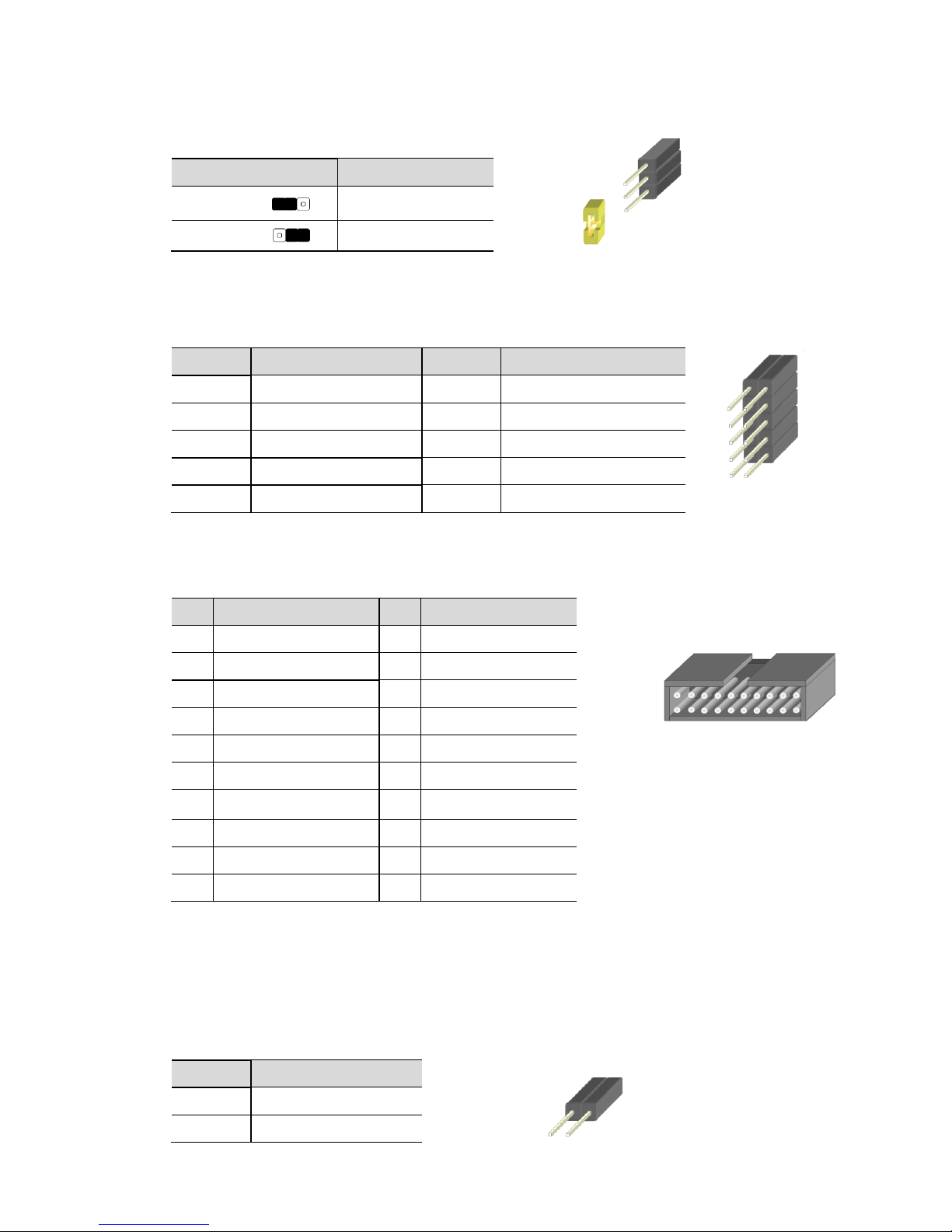
Network Computing Platforms
JCMOS1:CMOS
Jumper selection to clear CMOS
JUSB1: USB
USB internal pin header
Pin
Description
Pin
Description
1
USB_VCC
2
USB_VCC
3
USBD0-
4
USBD1-
5
USBD0+
6
USBD1+
7
GND 8 GND
9
USB Port#1Ground
10
USB Port#2 Ground
JUSB2: USB 3.0
USB internal connector with USB2.0 and USB3.0 signals
Pin
Description
Pin
Description
1
P5V_USB2
11
USB20_L_P2
2
USB30_RX1N_L
12
USB20_L_N2
3
USB30_RX1P_L
13
GND
4
GND
14
USB30_TX2P_C_L
5
USB30_TX1N_C_L
15
USB30_TX2N_C_L
6
USB30_TX1N_C_L
16
GND
7
GND
17
USB30_RX2P_L
8
USB20_L_N3
18
USB30_RX2N_L
9
USB20_L_P3
19
P5V_USB2
10
NC
20
NC
OPEN1: CASE OPEN pin header
Chassis Open Detect mainboard protection jumper. (a short-pin cap will be connected to the
top compartment of the system chassis. When the top compartment is lifted/removed, the
board functions will be disabled once the jumper cap is lifted along with the top compartment.
This is to protect the board from being tampered by anyone who remove the top compartment.
Pin
Description
1
GND
2
CSOPEN_N
Pin
Description
Short 1-2
Normal (Default)
Short 2-3
Clear CMOS
11 1100
1111 1122
11 22
99 1100
33
22
11
11 22
Page 24
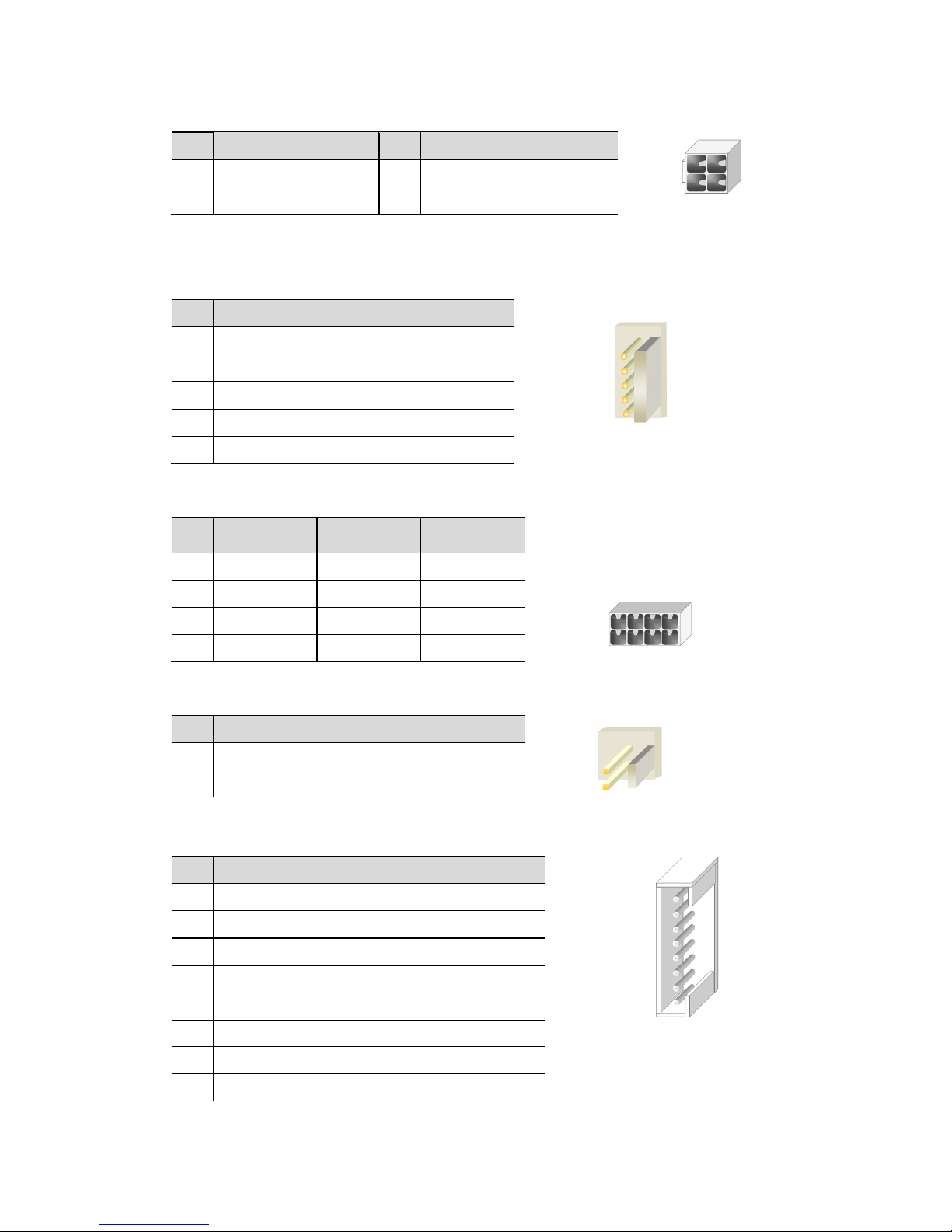
Network Computing Platforms
ATX2: 4 pin Power Connector
Pin
Description
Pin
Description
1
GND
2
12V
3
CSOPEN_N
4
+12V
FAN1~4: FAN Connectors
4 x 5-pin cooling fan connectors
Pin
Description
1
GND
2
12V
3
RPM Sense
4
RPM Sense
5
PWM Status
ATX1: 8-pin Power Connector
CONN2: ATX Mode Power Switch
Pin
Description
1
GND
2
FP_SWIN_R
CON3
Pin
Description
1
RDPW_TTL1
2
RDPW_TTL2
3
RDPW_TTL3
4
GND 5
6
SMB_PS_CLK
7
SMB_PS_DATA
8
IRQ_SML1_PMBUS_ALERT_N
Pin
Description
Pin
Description
1
GND
2
+12V
3
GND
4
+12V
5
GND
6
+12V
7
GND
8
+12V
55
44
33
22
11
11 77
22 88
22
11
11
22
33
44
55
66
77
88
2 1
4 3
Page 25
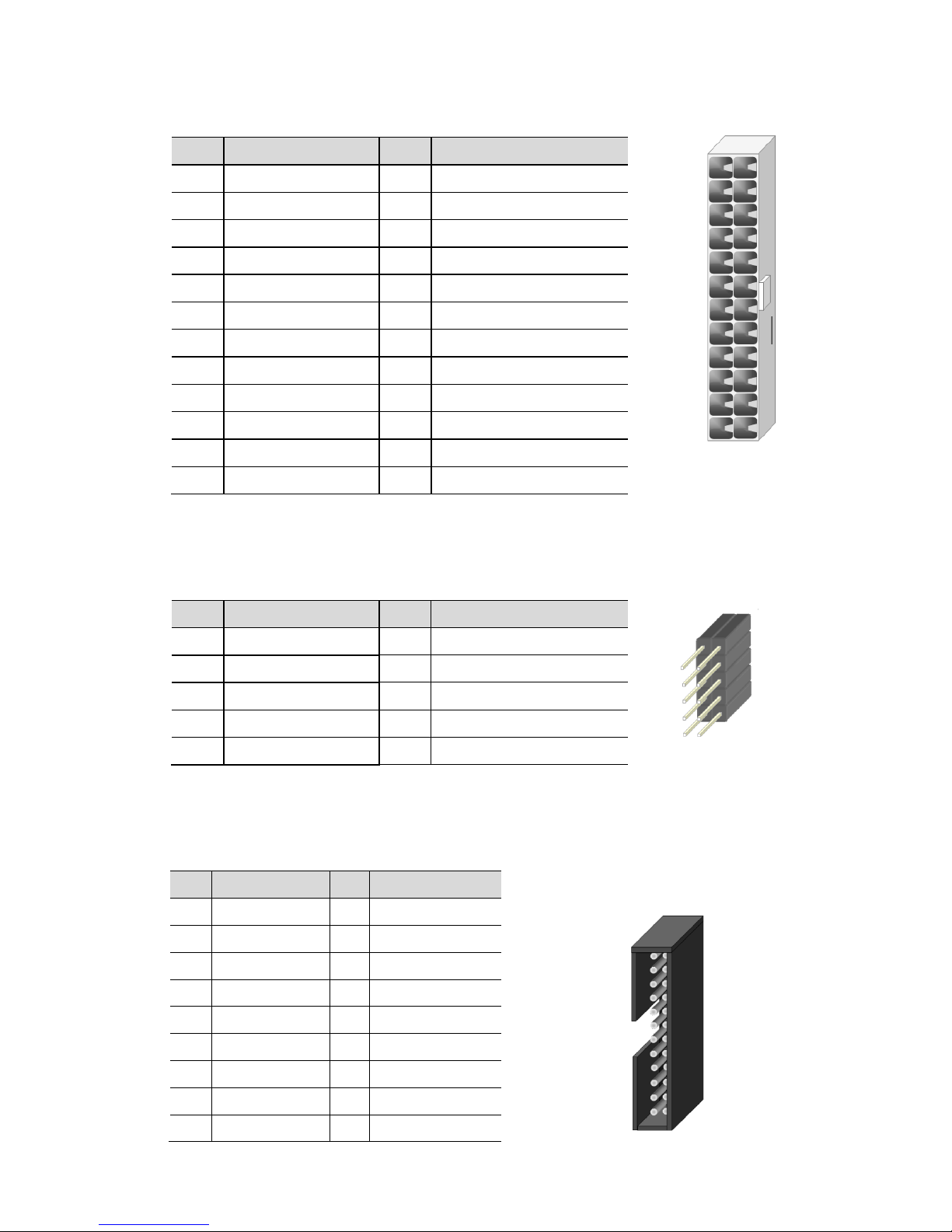
Network Computing Platforms
ATX5: 24-Pin ATX Power Connector
Pin
Description
Pin
Description
1
+3.3V 2 +3.3V
3
+3.3V 4 -12V
5
GND 6 GND
7
+5V 8 PSON-
9
GND
10
GND
11
+5V
12
GND
13
GND
14
GND
15
Power Good
16
NC
17
Stand-By 5V
18
+5V
19
+12V
20
+5V
21
+12V
22
+5V
23
3.3V
24
GND
JCOMA1:COM PORT
Serial COM port pin header
Pin
Description
Pin
Description
1
NDCD1
2
NDSR1
3
NRXD1 4 NRTS1
5
NTXD1 6 NCTS1
7
NDTR1 8 NRI1
GND
10
FP_RESET_N
LCM_P1:LCM
LCM module connector
Pin
Description
Pin
Description
1
P5V
2
LCM_P1
3
P_SLIN_N
4
VEE
5
P_AFD_N
6
P_INIT_N
7
LPD1
8
LPD0
9
LPD3
10
LPD2
11
LPD5
12
LPD4
13
LPD7
14
LPD6
15
LCD-
16
VCC
17
KPA1
18
KPA2
23 24
1 2
10 9
2 1
11 22
2233 2244
Page 26

Network Computing Platforms
19
KPA3
20
KPA4
21
LCM_RST
22
CTR_GRN
23
CTR_YEW
24
HDD_LED#
SW1: PSON Power Switch for Debug
Pin
Description
1.2
GND
3.4
FP_SWIN_R
SW3: Reset Switch
Pin
Description
1.2
GND
3.4
FP_RST_SEL
CONN5:
AT Mode Power Switch
J27: Front Panel Reset Jumper
Select Front Panel reset (software reset by default)
Pin
Description
Short 1-2
Hardware Reset
Short 2-3
Software Reset
CON1
Pin
Description
1
12V
2
GND
3
GND 4 5V
Pin
Description
1
GND
2
FP_SWIN_R
44 33
22 11
44 33
22 11
Page 27
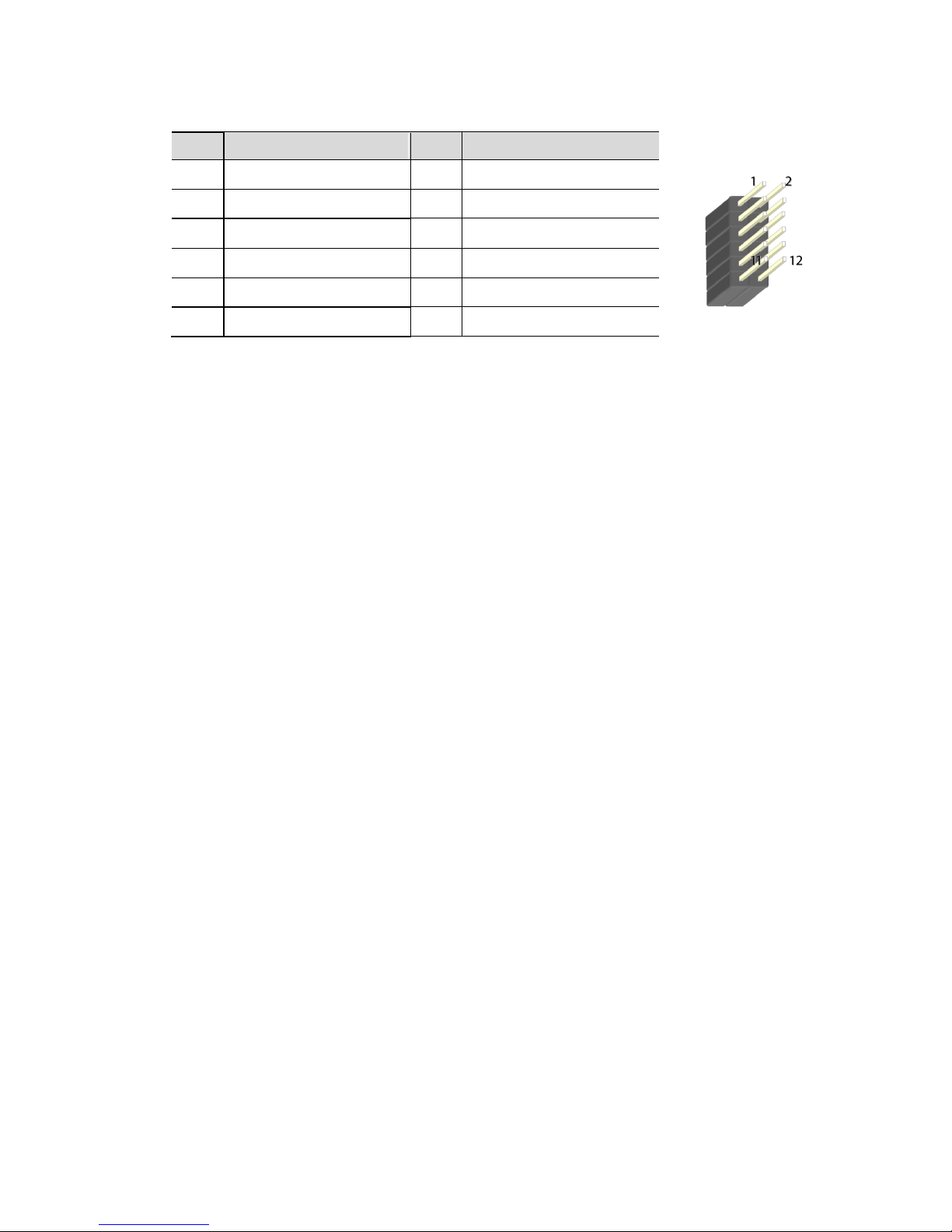
Network Computing Platforms
JTPM1: This connector supports a Trusted Platform Module (TPM) system
Pin
Description
Pin
Description
1
LPC_SERIRQ
2
LPC_FRAME_N
3
LPC_LAD0
4
CLK_LPC_OUT
5
LPC_LAD1
6
P3V3_STBY
7
LPC_LAD2
8
NC
9
LPC_LAD3
10
P3V3_A
11
RESET_N
12
GND
Notes: the TPM pin header is configured as optional by default. To enable it, please contact
Lanner for customization order.
Page 28

Network Computing Platforms
Chapter 4: Hardware Setup
Preparing the Hardware Installation
To access some components and perform certain service procedures, you must perform the
following procedures first.
WARNING:
To reduce the risk of personal injury, electric shock, or damage to the equipment, please
remove all power sources.
Please wear ESD protected gloves before conducting the following steps.
1. Power off NCA-5510 completely.
2. Remove the screws at the rear and both sides, as circled in the figures below.
Page 29

Network Computing Platforms
3. Slide and lift the top compartment of the chassis by following the arrows of directions as
defined as step 1 and 2 below.
1
2
Page 30

Network Computing Platforms
Installing the CPU
The motherboard supports one Intel Haswell-EP CPU with LGA2011-R3 socket. Please follow
the steps below for installing the processor.
1. Push the both left and right load levers as shown in the figure below.
2. When both load levers are released, gently pull the left load lever towards the arrow of
direction as shown in the figure below.
3. Now open the load plate and prepare to insert CPU. Align the CPU and the notch on the
socket. The CPU should fit perfectly into the socket. Note that the CPU fits in the socket in only
Page 31

Network Computing Platforms
one direction.
4. Reverse steps 3, 2, and 1 to close the load plate and protective cap, and return the load
levers to its original positions.
5. Prepare the radiation mounting-bracket set as the figure below.
6. Clip the bracket to the edge of the motherboard, which is near the CPU. Make sure the two
screw holes are aligned. Then, apply screws to secure the bracket.
7. Place the bracket along the CPU and apply screws to the holes circled in the figure below.
Page 32

Network Computing Platforms
Page 33

Network Computing Platforms
Installing the System Memory
The motherboard supports DDR4 registered DIMM memory for heavy-duty operations. Please
follow the steps below to install the DIMM memory modules.
1. Power off the system.
2. Pull open the DIMM slot latches
3. Align the DIMM module and make sure the notches of the module aligned with the socket
keys in the slot.
4. Insert the module into the slot until it’s firmly seated.
Page 34

Network Computing Platforms
Installing Disk Drives
The system supports 1 x 3.5” or 2 x 2.5” SATA HDDs or SSDs (max 9.5mm height) as data
storage. Please follow the steps below for installation.
1. Remove the 4 screws that secure the disk drive tray.
2. Take the tray out from the system and refer to the figures below for either 1x 3.5” SATA
HDD/SSD or 2 x 2.5” SATA HDD/SSD mounting option.
3. Place the HDD/SSD mounted disk drive tray back to the system. Remember to connect
Page 35

Network Computing Platforms
SATA 7-pin signal cable and SATA 15-pin power cable to the installed disk drives.
4. Please remember to establish SATA connections to the motherboard.
Page 36

Network Computing Platforms
Installing a CFast Card
The motherboard provides one CFast slot. Follow the procedures below for installing a CFast
card.
1. Locate the CFast socket.
2. Insert a CFast card until completed seated.
Installing an IPMI Card
The motherboard provides one OPMA socket which is used to install an IPMI card. Please
follow the steps below for instructions.
1. Locate the OPMA socket.
2. Insert an IPMI card into the socket until it is firmly seated. Please be noted that the insertion
is similar to installing a SO-DIMM module.
Page 37

Network Computing Platforms
Replacing Redundant Power Supply Unit
NCA-5510 comes with two redundant power supply units. To replace a power supply unit
when it reaches the end of its lifetime, please follow the steps below.
1. Hold the handle and the locking clip at the same time.
2. Apply some force and pull it out.
Notes: the power supply unit must meet the specifications of DC output 12V/24A, 300W
Locking Clip
Handle
Page 38

Network Computing Platforms
Replacing Cooling Fans
NCA-5510 supports 4 cooling fans. To replace a worn-down fan, please follow the steps
below.
1. Rotate and loosen the locks for the fan to be replaced.
2. Hold the lock and pull fan out.
3. Insert a new cooling fan. Push it to the end and rotate the lock until it is locked and secured.
Page 39

Network Computing Platforms
Installing Ethernet NIC Modules
NCA-5510 can fit up to 4 Ethernet NIC modules to expand its network throughput. Please
follow the instructions below.
Notes: For information about compatible modules, please refer to the “Ordering Information”
and “Optional Accessories” sections, or contact Lanner for more details.
1. Remove the two screws on the bezel of the module slot and open the bezel. It is strongly
recommended to use mini-sized screwdriver to perform this task.
2. Position the gold finger of module as shown in the image below. When sliding the module
into the slot, make sure the module stays in the guides of the expansion slot.
3. Slide your Ethernet NIC module into the space, until it is firmly attached.
Page 40

Network Computing Platforms
4. Secure the module with two screws on the bezel.
Page 41

Network Computing Platforms
Installing Riser Card (Optional)
NCA-5510 supports 1 x Riser Card installation. Please follow the steps below for installation.
Please be noted that riser card is an optional and not included by default.
1. Remove the screws circled in the figure below and then take out the divider compartment
which comes with a PCIe expansion slot.
2. Remove the screw that locks the PCIe expansion slot.
3. Attach a riser card to the bracket by applying 3 screws as circled in the figure below.
Page 42

Network Computing Platforms
4. Mount the riser card into the riser card socket. Meanwhile, mount the protection bracket
back into its original place.
Page 43

Network Computing Platforms
Rackmount Installation
Attach the Inner Rails
1. Check the package contents.
2 x 438mm Slide-Rails
1 x pack of screws
2. Turn a slide rail upside down and release the inner bracket.
4. Slide the inner bracket all the way up to end of the slide-rail assembly. You may
hear a “click” sound.
5. Push the white slide-rail lock outwards as the arrow of direction below. Then pull
the inner bracket out of the slide-rail assembly.
6.
Releas
e the inner bracket as shown below.
Page 44

Network Computing Platforms
7. Align the inner bracket to the side of the chassis and make sure the screw-holes are
matched. Then secure the bracket onto the chassis with provided screws.
8. Repeat Steps 2 to 7 for another slide-rail and attach its inner bracket onto another
side of the chassis.
Installing Slide Rails
1. In the previous section, you have already detached the inner brackets and attached
them onto the chassis of your purchased model. By now, you shall install the slide-rail
assemblies onto the rack.
As the image below, this slide-rail kit does NOT require screw-fixing. Simply aim at 3
available screw holes on the rack-front and lock it by clipping the slide-rail assembly
to the rack-front as shown in the image below. You should hear a “click” sound once it
is firmly attached.
2. For the rear rack installation, also aim at 3 available holes and click the slide-rail
assembly onto the rear rack.
Click
Page 45

Network Computing Platforms
3. Repeat Step 1 and 2 for another slide-rail assembly in order to install in onto the
rack.
Installing NCA-5510 onto the Rack
Reminder: it is strongly recommended to carry out this procedure with two or three
persons.
Click
Page 46

Network Computing Platforms
1. Hold the applicable model with its front facing you, lift the chassis and gently
insert the model by aligning with the slide-rail assemblies, as shown in the image
below. Then push the model as far as possible.
2. Simultaneously push the release tabs on both sides in the arrow of direction below,
while pushing the appliance into the end of the rack.
Caution: the appliance will be locked during the half way of sliding-in if the release
tabs are not pushed.
Page 47

Network Computing Platforms
3. To slide the appliance out, gently pull it outwards. Then, press the slide-rail locks
on both side and slide the appliance out.
Page 48

Network Computing Platforms
Chapter 5: BIOS Setup
To enter the BIOS setup utility, simply follow the steps below:
1. Boot up the system.
2. Press <Delete> during the boot-up. Your system should be running POST
(Power-On-Self-Test) upon booting up.
3. Then you will be directed to the BIOS main screen.
4. Instructions of BIOS navigations:
[<--] [-->]: select a setup screen, for instance, [Main], [Advanced], [Chipset], [Boot], [Security],
and [Save & Exit]
[↑] [↓]: select an item/option on a setup screen
Enter: select an item/option or enter a sub-menu
ESC: exit the current screen
+/- = to adjust values for the selected setup item/option
F1 = to display General Help screen
F2 = to retrieve previous values, such as the parameters configured the last time you had
entered BIOS.
F3 = to load optimized default values
F4 = to save configurations and exit BIOS
Notes: the images in the following section are for reference only
Page 49

Network Computing Platforms
Main
The [Main] is the first setup screen when you enter BIOS. The [Main] displays general system
and BIOS information
and you may configure the “System Language”, “System Date”, and “System Time”.
BIOS Information
BIOS Vendor: displays BIOS vendor information
Core Version: displays the BIOS core version
Compliancy: displays the BIOS compliancy
Project Version: displays BIOS project version
Build Date and Time: displays the date and time the BIOS was built.
Press “Enter” if you want to configure “System Language”, “System Date”, and “System
Time”.
System Language: English
System Date: Day/Month/Year
System time: Hour/Minutes/Seconds
Access Level: Administrator by default
Page 50

Network Computing Platforms
Advanced
Use [<--] / [-->] to select [Advanced] setup screen. Under this screen, you may use [↑] [↓] to
select an item you wish to configure.
Above 4G Decoding
This option enables or disables 64bit capable devices to be decoded in above 4G address
space (only if the system supports 64bit PCI decoding). You may select “Enabled” or
“Disabled”.
SR-IOV Support
This option enables or disables SRIOV (Single Root I/O Virtualization) support. You may
Page 51

Network Computing Platforms
select “Enable” or “Disable”.
NCT6776 Super IO Configuration
Press “Enter” to access configuration sub-menu for super IO chip (NCT6776) parameters.
You may access settings for Serial Port 1 or 2 or the Parallel port.
NCT6776 Super IO Configuration - Serial Port 1 Configuration
The super IO chip for this model is NCT6776. You may enable or disable Serial Port 1(COMA).
Page 52

Network Computing Platforms
Press “Enter” to enable or disable the Serial Port 1 (COMA). Device setting is fixed as default.
NCT6776 Super IO Configuration - Serial Port 2 Configuration
Once Serial Port 2 is accessed, you may press “Enter” to enable or disable the Serial Port 2
(COMB). Device setting is fixed as default.
Page 53

Network Computing Platforms
Parallel Port Configuration
This option allows you to set parameters for parallel port (LPT/LPTE).
Page 54

Network Computing Platforms
Once Parallel Port is accessed, you may press “Enter” to enable or disable the Parallel Port.
Device setting is fixed as default.
NCT7904D HW Monitor
This option allows you to view hardware health status.
Page 55

Network Computing Platforms
Page 56

Network Computing Platforms
Serial Port Console Redirection
This option allows you to configure parameters about serial port console redirection. Press
“Enter” to access the submenu.
Console Redirection: select “Enabled” or “Disable” for COM port console redirection.
The default is “Enabled”.
Page 57

Network Computing Platforms
Console Redirection Settings: select this item to enter the setting sub-menu.
COM Console Redirection Settings
Terminal Type: the emulation configuration. Select “VT100”, “VT100+”, “VT-UTF8” or
“ANSI”.
VT100: ASCII character set
Page 58

Network Computing Platforms
VT100+: extends VT100 to support color function keys
VT-UTF8: uses UTF8 encoding to map Unicode characters onto 1 or more
ANSI: Extended ASCII character set
Bits per second: select “9600”, “19200”, “38400”, “57600”, or “115200” for bits per
second. The Bps will determine serial port transmission speed. The speed must be matched
on the other side. Long or noisy lines may require lower speeds
Data Bits: select the value for data bits. In this case, “7” or “8”.
Page 59

Network Computing Platforms
Parity Bits: a parity bit can be sent with the data bits to detect some transmission errors.
Select “None”, “Even”, “Odd”, “Mark” or “Space”.
Stop Bits: stop bits indicate the end of a serial data packet. The standard is 1 stop bit.
Communication with slow devices may require more than 1.
Page 60

Network Computing Platforms
Flow Control: flow control can prevent data loss from buffer overflow. When sending data, if
the receiving buffers are full, a “stop” signal can be sent to stop the data flow. You may select
“None” or “Hardware RTS/CTS”, depending on the circumstances.
VT-UTF8 Combo Key Support: this option enables/disables VT-UTF8 combination key
support for ANSI/VT100 terminals.
Page 61

Network Computing Platforms
Recorder Mode: on this mode, when “Enabled”, only text will be sent. This is to capture
terminal data.
Resolution 100 x 31: select “Enable” or “Disable” for extended terminal resolution.
Page 62

Network Computing Platforms
Legacy OS Redirection Resolution: select “80x24” or “80x25”. The default for this case
is “80x24”.
Putty KeyPad: select Function Key and Key Pad on Putty. You may select “VT100”,
“LINUX”, “XTERMR6”, “SCO”, “ESCN”, or “VT400”.
Page 63

Network Computing Platforms
Redirection After BIOS POST: The settings specify if BootLoader is selected than Legacy
console redirection is disabled before booting to Legacy OS. Default value is “Always Enable”
which means Legacy OS console redirection is always enabled after BIOS.
Trusted Computing
This option allows you to configure Trusted Computing Settings.
Page 64

Network Computing Platforms
Configuration - Security Device Support
This option enables or disables BIOS support for security devices, such as TPM module. OS
will not show Security Device. TCG EFI protocol and INT1A interface will not be available.
Note: to enable this function, TPM module must have been installed or else it will only show
“No Security Device” under “Current Status Information”.
USB Configuration
This option allows you to configure USB device Settings.
Page 65

Network Computing Platforms
USB Module Version: displays USB module version
USB Devices: displays USB devices
Legacy USB Support: this function enables or disables legacy USB support. Auto option
disables legacy support if no USB devices are connected. Disable option will keep USB
devices available only for EFI applications.
EHCI Hand-off: enables or disables EHCI Hand-off function. This is a workaround for
operating systems without EHCI hand-off support. The EHCI ownership change should be
claimed by EHCI driver.
Page 66

Network Computing Platforms
USB Mass Storage Driv: this option allows you to enable or disable USB mass storage
driver. The default is “Enabled”.
Port 60/64 Emulation: this option enables I/O port 60h/64h emulation support. This should
be enabled for the complete USB keyboard legacy support for non-USB aware operating
systems.
Page 67

Network Computing Platforms
USB transfer time-out: set USB time-out value (1, 5, 10 or 20 seconds) for Control, Bulk
and Interrupt transfers.
Device reset time-out: set USB mass storage device Start Unit command time-out (10, 20,
30 or 40 seconds).
Page 68

Network Computing Platforms
Device power-up delay: set the maximum time the device will take before it properly
reports itself to the Host Controller. “Auto” uses default value. For example, it is 100ms as a
root port.
LAN Boot Select
This option allows you to select one of the onboard LAN boot. Press “Enter” to access the
sub-menu.
Page 69

Network Computing Platforms
On Board LAN Boot: select “Disabled” or “MGT1” management port booting priority.
Page 70

Network Computing Platforms
IntelRCSetup
Use [<--] / [-->] to select [IntelRCSetup] setup screen. Under this screen, you may use [↑] [↓]
to select an item you want to configure.
RC Revision: displays RC revision information
Numa: enables or disables Non-Uniform Memory Access (NUMA)
IOAT Configuration
Press Enter to access the sub-menu of all IOAT (Intel I/O Acceleration Technology)
configuration items.
Enable IOAT: enables or disables IOAT devices. This function allows you to enable Intel I/O
Acceleration Technology which benefits system data flows by reducing CPU overheads. The
Page 71

Network Computing Platforms
freed CPU resources will improve system responsiveness and avoid performance bottleneck.
No Snoop: no snoop enable/disable for each CB device
Page 72

Network Computing Platforms
Disable TPH: TLP Processing Hint disable
Relaxed Ordering: relaxed ordering enable/disable.
Page 73

Network Computing Platforms
Intel (R) VT for Directed I/O (VT-d) Configuration
This option allows users to configure items of Intel Virtualization Technology for Directed I/O
(VT-d). Press “Enter” to access its sub-menu.
VTd Azalea VCp Optimization: this option allows you to enable or disable Azalea VCp
Optimization.
Page 74

Network Computing Platforms
Intel VT For Directed I/O (VT-d): enable or disable Intel Virtualization Technology for
Directed I/O (VT-d) by reporting the I/O device to VMM through DMAR ACPI tables.
Interrupt Remapping: enable or disable VT-d Interrupt Remapping support.
Page 75

Network Computing Platforms
Coherency Support (Non-Isoch): enable or disable VT-d Engine Coherency support.
Coherency Support (Isoch): enable or disable Isoch VT-d Engine Coherency support
Page 76

Network Computing Platforms
IIO0 Configuration
This function allows users to check PCIe port lane width switch status. Press Enter to access
the sub-menu.
Set PCIE Port Bifurcation By Present Card Lane: displays PCIe port information and
status
Page 77

Network Computing Platforms
Processor Configuration
This function allows users to view and configure options that can change processor settings.
Press Enter to access the sub-menu.
Processor Configuration: displays processor status and information.
Page 78

Network Computing Platforms
Execute Disable Bit: an Intel hardware-based protection against malicious code. It will
detect the memory in which a code can be executed or not. When enabled, it will prevent
certain classes of malicious buffer overflow attacks when combined with a supporting OS.
When disabled, it forces the XD feature flag to always return 0.
AES-NI: enables or disables AES-NI (Advanced Encryption Standard - New Instruction)
support.
Page 79

Network Computing Platforms
PCH Configuration
This function allows users to view and configure PCH settings. Press Enter to access the
sub-menu.
PCH State after G3: select S0/S5 for ACPI state after a G3. The default is “Last State”.
Page 80

Network Computing Platforms
PCH SATA Configuration
Press Enter to access items for SATA devices and settings.
SATA Controller: enables or disables SATA controller
Page 81

Network Computing Platforms
Configure SATA as: this item identifies whether the SATA port is connected to a SSD and
HDD. Select IDE, AHCI or RAID. The default is “AHCI”.
SATA Port 0/1/2/3/4: displays status of SATA port 0/1/2/3/4
Software Preserve: displays information of Software Preserve
Port 0/1/2/3/4: enable or disable this SATA port
* The captured images are based on SATA port0 only. All SATA ports configurations on this
BIOS version are identical.
Page 82

Network Computing Platforms
Hot Plug: designates this port as hot pluggable
Spin Up Device: if enabled for any of ports, Staggered Spin Up will be performed and only
the drives which have this option enabled will spin up at boot. Otherwise all drives spin up at
boot.
Page 83

Network Computing Platforms
SATA Device Type: identifies the SATA port is connected to SSD (Solid State Drive) or
HDD (Hard Disk Drive).
Security
Use [<--] / [-->] to select [Security] setup screen. Under this screen, you may use [↑] [↓] to
select an item you want to configure.
Administrator Password: set administrator password. Once set, then this only limits
access to Setup and is only asked for when entering Setup.
User Password: set user password. Once set, then this is a power-on password and must
be entered to boot or enter Setup. In Setup, the user will have Administrator rights.
Page 84

Network Computing Platforms
Boot
Use [<--] / [-->] to select [Boot] setup screen. Under this screen, you may use [↑] [↓] to select
an item you want to configure.
Boot Configuration
Setup Prompt Timeout: number of seconds to wait for setup activation key. “65535
(0xFFFF)” means indefinite waiting.
Bootup Numlock State: select the keyboard “Numlock” state
Page 85

Network Computing Platforms
Quiet Boot: this option allows you to enable or disable “Quiet Boot”. The default is
“Disabled” based on Intel’s server environment setting.
Boot Option #1: set devices as boot option #1
USB Device BBS Priorities: set USB device BBS priorities
Page 86

Network Computing Platforms
Save & Exit
Use [<--] / [-->] to select [Save & Exit] setup screen. Under this screen, you may use [↑] [↓] to
select an item you want to configure.
Save Changes and Exit: exit system setup after saving the configuration changes
Discard Changes and Exit: exit system setup without saving the configuration changes
Save Changes and Reset: reset the system after saving the configuration changes
Discard Changes and Reset: reset the system without saving the configuration changes
Save Options
Save Changes: save the configuration changes
Discard Changes: discard all the configuration changes
Restore Defaults: restore to factory default setting
Save as User Defaults: save changes as the new user default
Restore User Defaults: restore the user default
Boot Override
AMI Virtual CDROM0 1.00
Page 87

Network Computing Platforms
Appendix A: Programming Watchdog Timer
A watchdog timer is a piece of hardware that can be used to automatically detect system
anomalies and reset the processor in case there are any problems. Generally speaking, a
watchdog timer is based on a counter that counts down from an initial value to zero. The
software selects the counter’s initial value and periodically restarts it. Should the counter reach
zero before the software restarts it, the software is presumed to be malfunctioning
and the processor’s reset signal is asserted. Thus, the processor will be restarted as if a
human operator had cycled the power.
For sample watchdog code, see folder under Driver and Utility on the
Page 88

Network Computing Platforms
Appendix B: Setting up Console
Redirection
Console redirection lets you monitor and configure a system from a remote terminal computer
by re-directing keyboard input and text output through the serial port. These following steps
illustrate how to use this feature. The BIOS of the system allows the redirection of console I/O
to a serial port. With this configured, you can remotely access the entire boot sequence
through a console port.
1. Connect one end of the console cable to console port of the system and the other end to
serial port of the Remote Client System.
2. Configure the following settings in the BIOS Setup menu:
BIOS > Advanced > Remote Access Configuration > Serial Port Mode > [115200, 8 , n ,1 ]
3. Configure Console Redirection on the client system. The following is an example on
Windows platform:
a. A. Click the start button, point to Programs > Accessories > Communications and select
Hyper Terminal.
b. B. Enter any name for the new connection and select any icon.
c. Click OK.
d. From the “Connect to”. Pull-down menu, select the appropriate Com port on the client
system and click OK.
e. Select 115200 for the Baud Rate, None. for Flow control, 8 for the Data Bit, None for Parity
Check, and 1 for the Stop Bit.
Page 89

Network Computing Platforms
Appendix C: Programming Generation 3
LAN Bypass
The bypass function is used to link two independent Ethernet ports when the system crashes
or powers off. This means if your system is equipped with a LAN Bypass function, a condition
in your system will not interrupt your network traffic. Different from the previous two
generations (Gen1 and Gen2), the Lanner Bypass Gen 3 employs a programming method to
control the bypass function by software. There are typically two communication status for the
bypass function, one is “Normal” and another is “Bypass” status. Furthermore, the Lanner
Bypass software is capable to control the bypass status in the following 3 instances.
1. When the system powers off, it can be forced to enable the LAN Bypass function.
2. When the system is in the just-on state which is a brief moment when it powers up.
3. When the system is running
Please refer to the LAN_Bypass_Watchdog folder on the Driver and Manual CD.
Lanner bypass possess the following features:
1. Communication through SMBUS (I2C)
2. Independent bypass status control for each pair up to a total of 4 pairs
3. Lanner Bypass Modules can bypass systems Ethernet ports on a host system during three
instances: Just-on (Just-on is the brief moment when the internal power supply turns on and
booting process starts), System off, or upon software request (during run-time).
4. Software programmable bypass or normal mode
5. Software programmable timer interval:
- JUST-ON watchdog timer, used during JUST-ON, has timer setting of 5~1275 seconds of
timer interval.
- Run-Time watchdog timer, used during run-time, has setting of 1~255 seconds of timer
interval.
6. Multiple Watchdog Timers:
-Two for run-time: It is designed to give you a more variety of controls of the bypass on port
basis. By using dedicated watchdogs for different pairs of bypass, you have the flexibility to
manage the bypass status for them differently.
-One for just-on: It is designed to give you the precise control of the bypass during this phase.
You can use this timer to delay enabling the bypass in just-on state.
For sample LAN bypass code and the Bypass Manual, see the LAN_Bypass folder on the
Driver and Manual CD or the Lanner Support Website at
http://www.lannerinc.com/download-center/ and browse the download center and look for
Page 90

Network Computing Platforms
Lanner LAN Bypass Watchdog User Manual under the Accessories folder.
Fro a description of the physical LAN ports equipped with this function, refer to Front Panel
Features in Chapter1 Introduction.
Page 91

Network Computing Platforms
Appendix D: Programming the LCM
The LCD panel module (LCM) is designed to provide real-time operating status and
configuration information for the system. For sample LCM code, see LCM folder in the Driver
and Manual CD. The driver and the program library can also be found in the folder.
The system supports the following 2 kinds of LCM:
• Parallel Text-based LCM: The LCM connects to the motherboard’s parallel port. The LCD
screen can display 2 lines, 16 (or 20) characters per line.
• USB and Serial Text or Graphic-based LCM: Our next generation LCM. Lanner engineers
design a common source code to be deployed on these two differently interfaced LCM
modules. Jumpers are used to select between text and graphic types. See next section.
For Parallel Text-based LCM
Build
To build program source code on Linux platform, please use the following steps as a guideline:
1. Extract the source file:
# tar -xzvf plcm_drv_v0XX.tgz
(0XX is the version of the program.)
2. Change directory to the extracted folder:
# cd plcm_drv_v0XX
(0XX is the version of the program.)
Note: Apply our Parallel Text-based LCM to the environment of virtualization, please use the
version 013 or above of the program.
3. Type “make” to build source code:
# make
After compiling, the executable programs (plcm_test, plcm_cursor_char, ppdev_test, Test)
and the driver (plcm_drv.ko) will appear in the program’s folder.
Note: The OS supported by Parallel Text-based LCM function includes platforms based on
Linux Kernel series 2.4.x, Linux Kernel series 2.6.x and Linux Kernel series 3.0.x or above.
Install
Install the driver and create a node in the /dev directory by:
#insmod plcm_drv.ko
#mknod /dev/plcm_drv c 248 0
Page 92

Network Computing Platforms
Note:
If you cannot install the driver, check whether you have enabled the parallel port in the
BIOS setting . Once the message of “insmod”: error inserting ‘plcm_drv.ko’: -1
Input/output
error” appears, please check that whether the major number is repeated or not. The
major number needed with the “mknod” command varies with different software
versions; please look up the Readme file for this value.
Execute
This section contains sample executable programs that you could test on your platform. It
demonstrates some useful functionality that the LCM provides. Note that the installation needs
to be completed before proceeding with these executions.
To execute, run the command:
#./plcm_test
Backlight Off/On turning off/on the backlight of the LCM display
Display Off turning off the LCM display
Cursor Off/On NOT showing/showing the cursor on the LCM display
Blinking off/On turning off/on the cursor blinking
Writing “Lanner@Taiwan” displaying the specific sentences
Reading “Lanner@Taiwan” reading the specific sentence
CGram Test displaying the user-stored characters
Keypad Testing Get the keypad input: the 1st button is read in as Left, the 2nd button is read
in as Up, the 3rd button is read in as Right, and the 4th button is read in as Down)
Corresponding Commands for “plcm_test”
You can directly input the specific command to have its corresponding function worked on your
LCM. This will be much more convenient once you would like to merely execute the keypad
testing.
-On
— Turn on the backlight of the LCM display.
— To execute, please type:
#./plcm_test -On
-Off
— Turn off the backlight of the LCM display.
— To execute, please type:
#./plcm_test –Off
-LCM1
— Writing “Lanner@Taiwan” in line1.
— To execute, please type:
Page 93

Network Computing Platforms
#./plcm_test -LCM1
-LCM2
— Writing “2013-11-05” in line 2.
— To execute, please type:
#./plcm_test -LCM2
Keypad
— Get the keypad input: the 1st button is read in as Left, the 2nd button is read in as Up, the
3rd button is read in as Right, and the 4th button is read in as Down.
— To execute, please type:
#./plcm_test –Keypad
Commands for plcm_cursor_char
This Run this command for cursor shift & single text update
# ./plcm_cursor_char
Please read the options below
Insert line select Item 1 to set the starting line as either line 1 or line 2
Move cursor right select Item 2 to move the cursor to the right
Move cursor left select Item 3 to move the cursor to the left
Add a char select Item 4 to display a character on the
LCM screen
Clean display select Item 5 to clear up the LCM display
Leave select Item 6 to exit the program
Test
This program is a testing script and runs through the following procedures in sequence:
—rmmod plcm_drv (remove the kernel mode driver module)
— insmod plcm_drv.ko (install the kernel mode driver module)
— ./plcm_test (execute the driver testing program)
— ./plcm_test -stop (stop executing the driver testing program)
— rmmod plcm_drv (remove the kernel mode driver module)
To execute, please type:
#./Test
Virtualization Implemented by Parallel
Port Pass Through
By the utilization of the parallel port pass through, the Parallel Text-based LCM implements the
following three kinds of virtualization in the Guest OS.
- QEMU/KVM
Page 94

Network Computing Platforms
- Xen
- VMWare Player
Here, we take the Fedora 20 x86_64 operation system for instance to explain 3 virtualization
respectively for parallel port pass through. Use the procedures listed below for step-by-step
instructions separately based on your case.
In case of QEMU/KVM or Xen, please use the following steps as a guideline to implement the
virtualization :
(1) Make sure that the Guest OS has been installed.
(2) Add the following 4 lines into the xml file (for example, add to
/etc/libvirt/qemu/<yourvirtualmachine>.xml in linux KVM):
<parallel type=’dev’>
<source path=’/dev/parport0’/>
<target port=’0’/>
</parallel>
(3) Open a terminal in the Guest OS and then issue the following commands to install Linux
Kernel drivers.
# modprobe parport
# modprobe parport_pc
# modprobe ppdev
(4) Check that whether the /dev/parport0 exists or not. You may not find proper /dev/parport0
in the device list, please reconfirm the setup of xml file in the Guest OS.
(5) Reboot the Guest OS.
Note: It is necessary for you to install “insmod parport.ko”, “parport_pc.ko” and “ppdev.ko”
Linux Kernel drivers in virtualization environment before executing the “ppdev_test” testing
program.
In case of VMWare Player, please use the following steps as a guideline to implement the
virtualization:
(1) Make sure that the Guest OS has been installed.
(2) To set up the parallel port pass through, please enter VMWare Player’s --> Virtual Machine
Setting --> VMWare Player’s setting page to select /dev/parport0 as parallel port device.
(3) Open a terminal in the Guest OS and then issue the following commands to install Linux
Kernel drivers.
# modprobe parport
# modprobe parport_pc
# modprobe ppdev
4) Check that whether the /dev/parport0 exists or not. You may not find proper “/dev/parport0”
Page 95

Network Computing Platforms
in the device list, please reconfirm the setup of VMWare Player’s setting page described in
Step 2.
(5) Reboot the Guest OS.
Note: It is still necessary for you to install “insmod parport.ko”, “parport_pc.ko” and “ppdev.ko”
Linux Kernel drivers in virtualization environment before executing the “ppdev_test” testing
program.
Page 96

Network Computing Platforms
Appendix E: Terms and Conditions
Warranty Policy
1. All products are under warranty against defects in materials and workmanship for a period
of one year from the date of purchase.
2. The buyer will bear the return freight charges for goods returned for repair within the
warranty period; whereas the manufacturer will bear the after service freight charges for goods
returned to the user.
3. The buyer will pay for repair (for replaced components plus service time) and transportation
charges (both ways) for items after the expiration of the warranty period.
4. If the RMA Service Request Form does not meet the stated requirement as listed on “RMA
Service,” RMA goods will be returned at customer’s expense.
5. The following conditions are excluded from this warranty:
Improper or inadequate maintenance by the • customer
Unauthorized modification, misuse, or reversed • engineering of the product Operation
outside of the environmental specifications for the product.
Requesting a RMA#
1. To obtain a RMA number, simply fill out and fax the “RMA Request Form” to your supplier.
2. The customer is required to fill out the problem code as listed. If your problem is not
among the codes listed, please write the symptom description in the remarks box.
3. Ship the defective unit(s) on freight prepaid terms. Use the original packing materials when
possible.
4. Mark the RMA# clearly on the box. 4.
Note: Customer is responsible for shipping damage(s) resulting from inadequate/loose
packing of the defective unit(s). All RMA# are valid for 30 days only; RMA goods received after
the effective RMA# period will be rejected.
Page 97

Network Computing Platforms
