Page 1
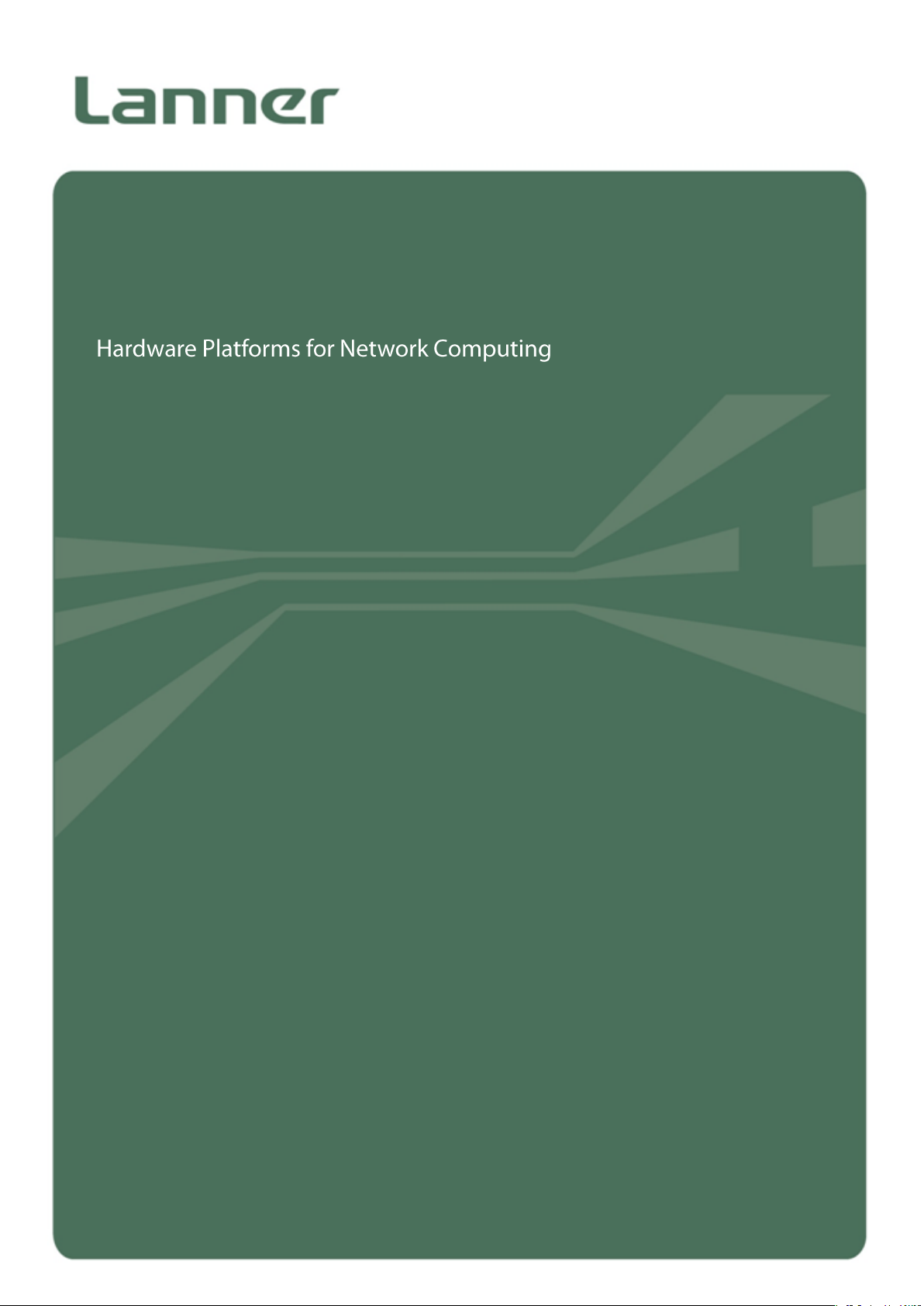
NCA-5220 User Manual
NCA-5220 User Manual
Version: 1.0
Date of Release:2019-11-18
Network Appliance
Platform
1
Page 2
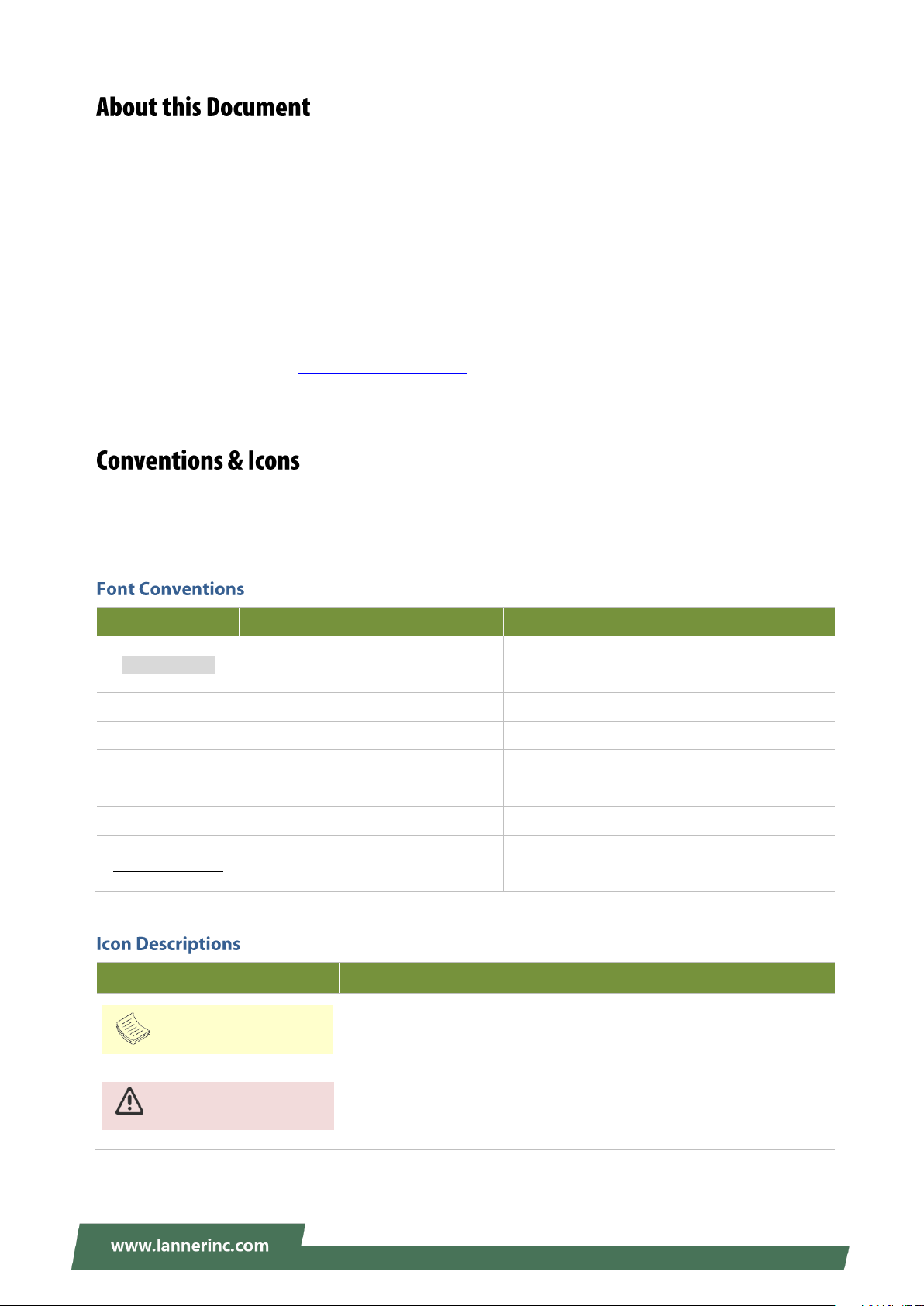
NCA-5220 User Manual
Example
Convention
Usage
iptables –F
Monospace, shaded
A command to be entered at a shell
command-line
Setup page
Bold
A title of a dialog box or a page
<Enter>
Between a pair of inequality signs
A physical keyboard button
“Menu”
Between a pair of quotation marks
A menu option or a software button to be
clicked
Readme.txt
In Italic
A filename or a file path
IPMI User Guide
Underlined
The name of another document or a chapter
in this document
Icon
Usage
This mark indicates that there is something you should pay special
attention to while using the product.
This mark indicates that there is a caution or warning, and it is
something that could damage your property or product.
Note or Information
Warning or Important
This manual describes the overview of the various functionalities of this product and the information you
need to get it ready for operation. It is intended for those who are:
- responsible for installing, administering, and troubleshooting this system or Information Technology
professionals.
- assumed to be qualified in the servicing of computer equipment, such as professional system
integrators or service personnel and technicians.
The latest version of this document can be found on Lanner’s official website, available either through the
product page or through the Lanner Download Center page with a login account and password.
This document utilizes different font types and icons in order to make the selected text more transparent
and explicable to users. Please note that this document contains the following conventions:
2
Page 3
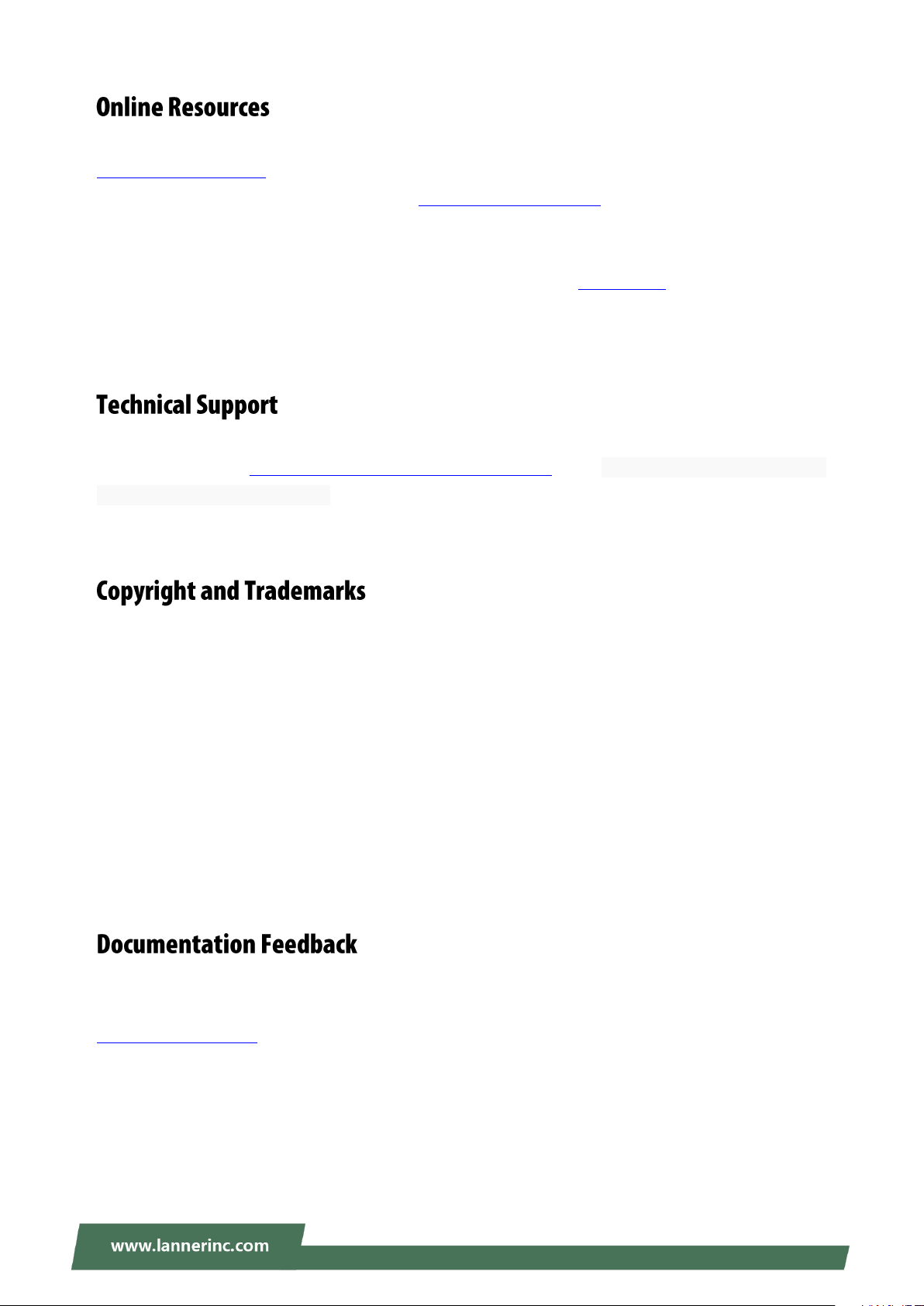
NCA-5220 User Manual
To obtain additional documentation resources and software updates for your system, please visit the
Lanner Download Center. As certain categories of documents are only available to users who are logged in,
please be registered for a Lanner Account at http://www.lannerinc.com/ to access published documents
and downloadable resources.
For troubleshooting the issues with your system, please check the Lanner Q&A page for a diagnostic
procedure and troubleshooting steps.
In addition to contacting your distributor or sales representative, you could submit a request to our Lanner
Technical Support at http://www.lannerinc.com/technical-support, where you can fill in a support ticket to
our technical support department.
This document is copyrighted © 2019 by Lanner Electronics Inc. All rights are reserved. The original
manufacturer reserves the right to make improvements to the products described in this manual at any
time without notice.
No part of this manual may be reproduced, copied, translated, or transmitted in any form or by any means
without the prior written permission of the original manufacturer.
Information provided in this manual is intended to be accurate and reliable. However, the original
manufacturer assumes no responsibility for its use, nor for any infringements upon the rights of third
parties that may result from such use.
Your feedback is valuable to us, as it will help us continue to provide you with more accurate and relevant
documentation. To provide any feedback, comments, or to report an error, please email
contact@lannerinc.com. Thank you for your time.
3
Page 4
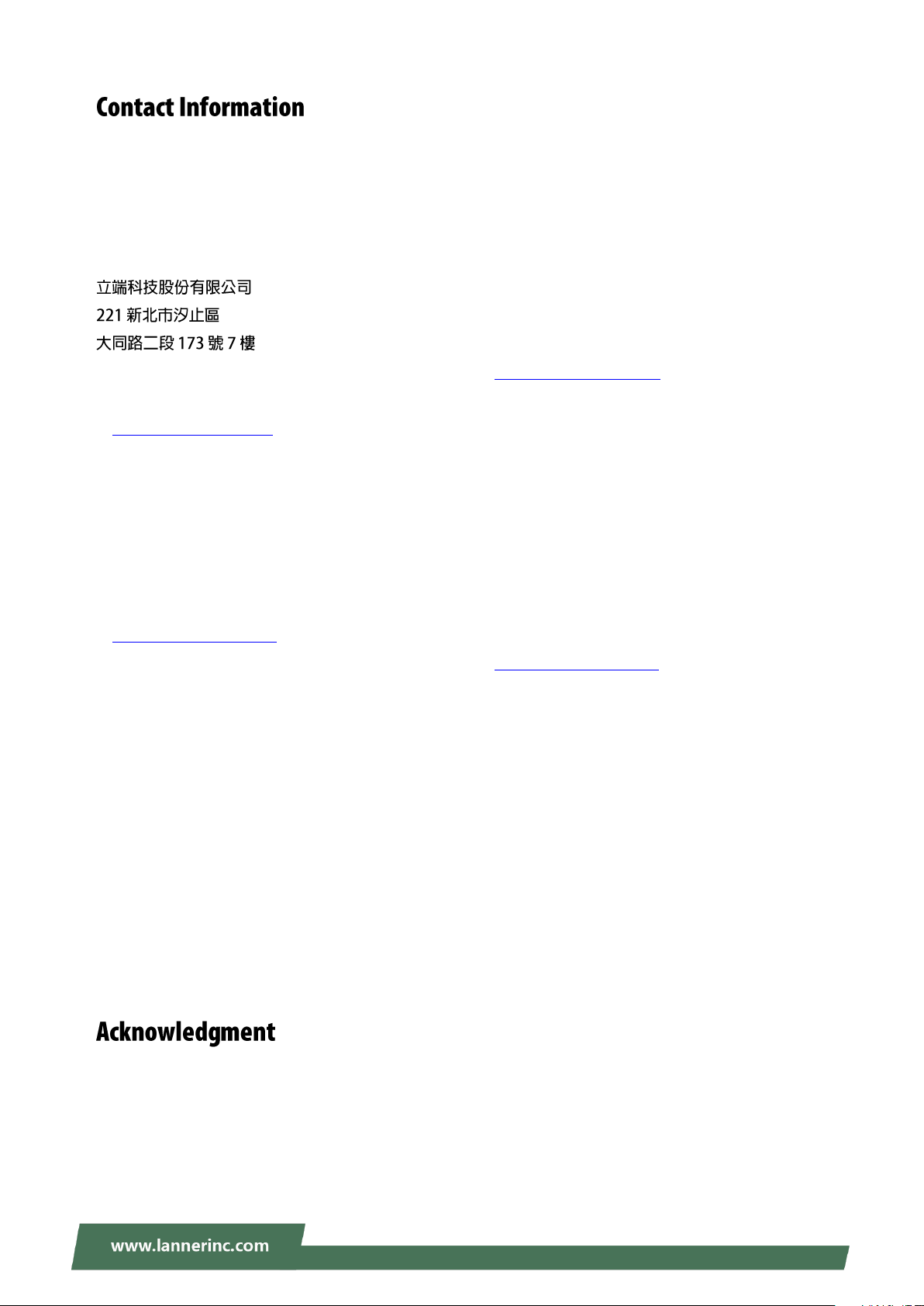
NCA-5220 User Manual
Taiwan Corporate Headquarters
Lanner Electronics Inc.
7F, No.173, Sec.2, Datong Rd. Xizhi District,
New Taipei City 22184, Taiwan
T: +886-2-8692-6060
F: +886-2-8692-6101
E: contact@lannerinc.com
China
Beijing L&S Lancom Platform Tech. Co., Ltd.
Guodong LOFT 9 Layer No. 9 Huinan Road,
Huilongguan Town, Changping District, Beijing
102208 China
T: +86 010-82795600
F: +86 010-62963250
E: service@ls-china.com.cn
USA
Lanner Electronics Inc.
47790 Westinghouse Drive Fremont, CA 94539
T: +1-855-852-6637
F: +1-510-979-0689
E: sales_us@lannerinc.com
Canada
LEI Technology Canada Ltd
3160A Orlando Drive Mississauga, ON L4V 1R5
Canada
T: +1 877-813-2132
F: +1 905-362-2369
E: sales_ca@lannerinc.com
Intel® and Intel® Xeon® are trademarks of Intel Corporation or its subsidiaries in the U.S. and/or other
countries.
Microsoft Windows and MS-DOS are registered trademarks of Microsoft Corp.
All other product names or trademarks are properties of their respective owners.
4
Page 5

NCA-5220 User Manual
Note
1. An unshielded-type power cord is required in order to meet FCC emission limits and also to prevent interference
to the nearby radio and television reception. It is essential that only the supplied power cord be used.
2. Use only shielded cables to connect I/O devices to this equipment.
3. Changes or modifications not expressly approved by the party responsible for compliance could void the user’s
authority to operate the equipment.
Important
1. Operations in the 5.15-5.25GHz band are restricted to indoor usage only.
2. This device meets all the other requirements specified in Part 15E, Section 15.407 of the FCC Rules.
This equipment has been tested and found to comply with the limits for a Class A digital device, pursuant to
Part 15 of FCC Rules. These limits are designed to provide reasonable protection against harmful
interference in a residential installation. This equipment generates, uses and can radiate radio frequency
energy and, if not installed and used in accordance with the instruction, may cause harmful interference to
radio communications. However, there is no guarantee that interference will not occur in a particular
installation. If this equipment does cause harmful interference to radio or television reception, which can be
determined by turning the equipment off and on, the user is encouraged to try to correct the interference
by one or more of the following measures:
Reorient or relocate the receiving antenna.
Increase the separation between the equipment and receiver.
Connect the equipment into an outlet on a circuit different from that to which the receiver is connected.
Consult the dealer or an experienced radio/TV technician for help.
Any changes or modifications not expressly approved by the party responsible for compliance could
void the user's authority to operate this equipment.
This transmitter must not be co-located or operating in conjunction with any other antenna or
transmitter.
5
Page 6
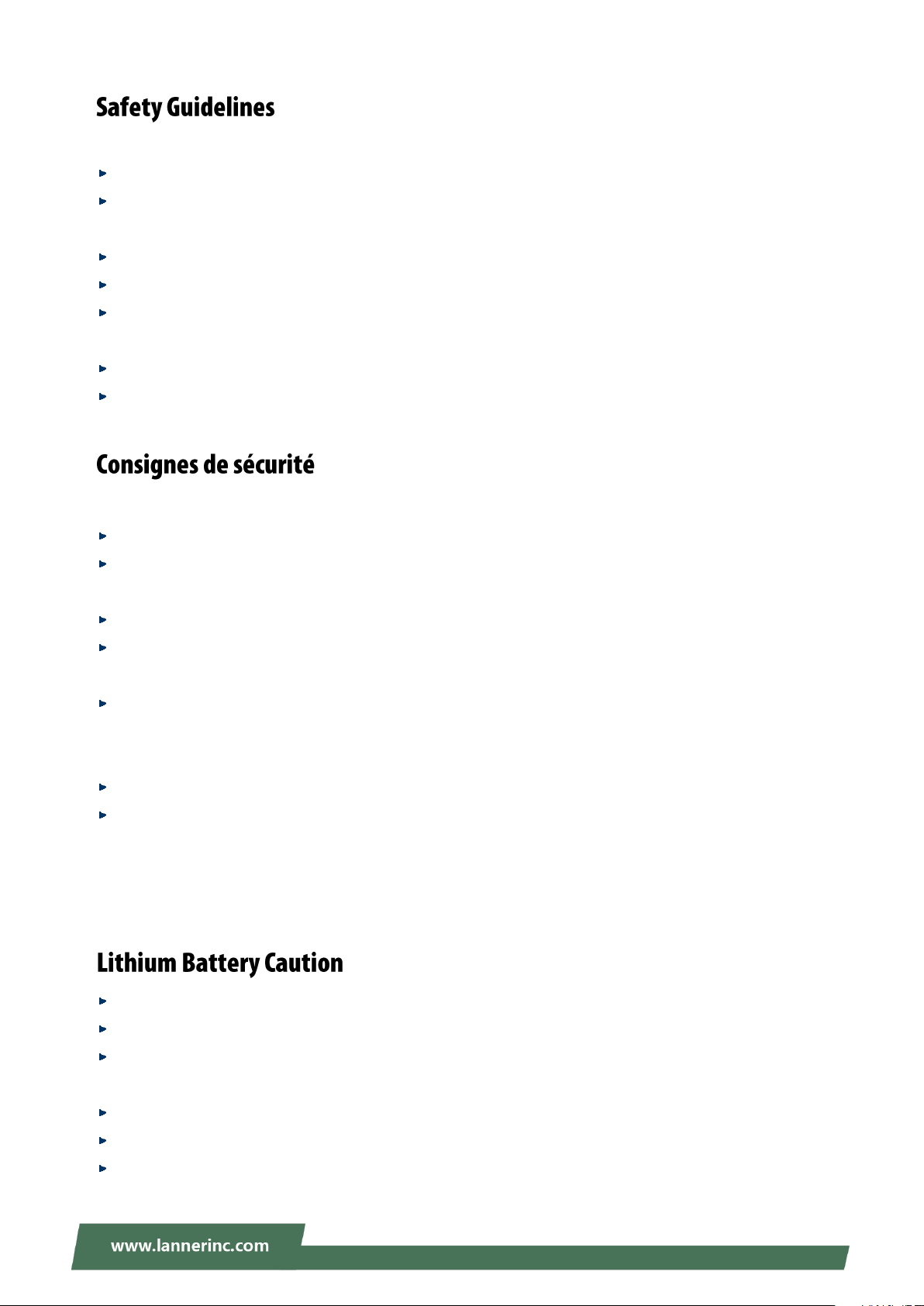
NCA-5220 User Manual
Follow these guidelines to ensure general safety:
Keep the chassis area clear and dust-free during and after installation.
Do not wear loose clothing or jewelry that could get caught in the chassis. Fasten your tie or scarf and
roll up your sleeves.
Wear safety glasses if you are working under any conditions that might be hazardous to your eyes.
Do not perform any action that creates a potential hazard to people or makes the equipment unsafe.
Disconnect all power by turning off the power and unplugging the power cord before installing or
removing a chassis or working near power supplies
Do not work alone if potentially hazardous conditions exist.
Never assume that power is disconnected from a circuit; always check the circuit.
Suivez ces consignes pour assurer la sécurité générale :
Laissez la zone du châssis propre et sans poussière pendant et après l’installation.
Ne portez pas de vêtements amples ou de bijoux qui pourraient être pris dans le châssis. Attachez votre
cravate ou écharpe et remontez vos manches.
Portez des lunettes de sécurité pour protéger vos yeux.
N’effectuez aucune action qui pourrait créer un danger pour d’autres ou rendre l’équipement
dangereux.
Coupez complètement l’alimentation en éteignant l’alimentation et en débranchant le cordon
d’alimentation avant d’installer ou de retirer un châssis ou de travailler à proximité de sources
d’alimentation.
Ne travaillez pas seul si des conditions dangereuses sont présentes.
Ne considérez jamais que l’alimentation est coupée d’un circuit, vérifiez toujours le circuit. Cet appareil
génère, utilise et émet une énergie radiofréquence et, s’il n’est pas installé et utilisé conformément aux
instructions des fournisseurs de composants sans fil, il risque de provoquer des interférences dans les
communications radio.
There is risk of explosion if the battery is replaced by an incorrect type.
Dispose of used batteries according to the instructions.
Installation should be conducted only by a trained electrician or only by an electrically trained person
who knows all installation procedures and device specifications which are to be applied.
Do not carry the handle of power supplies when moving to another place.
Please conform to your local laws and regulations regarding safe disposal of lithium batteries.
Disposal of a battery into fire or a hot oven, or mechanically crushing or cutting of a battery can result in
an explosion.
6
Page 7
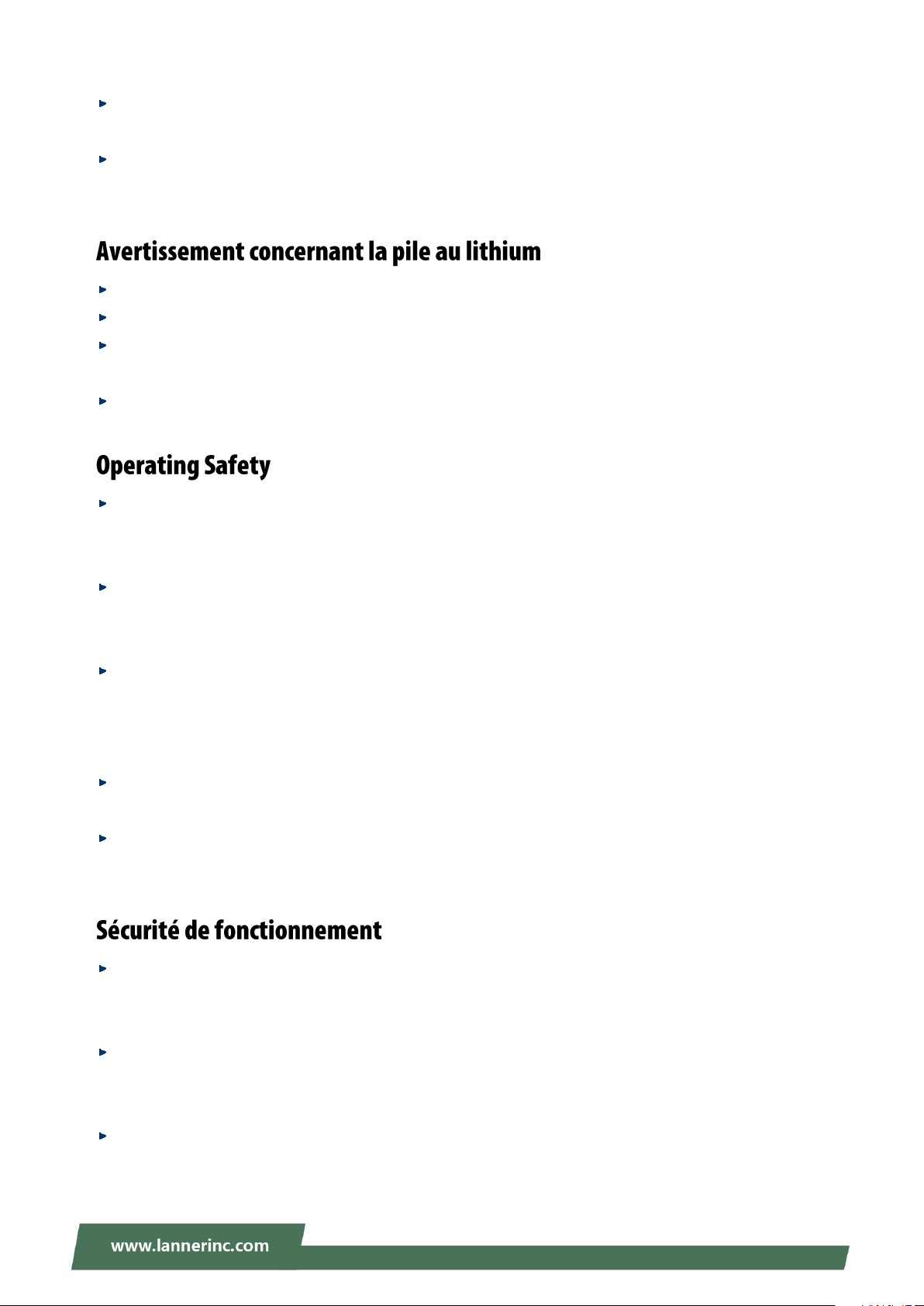
NCA-5220 User Manual
Leaving a battery in an extremely high temperature environment can result in an explosion or the
leakage of flammable liquid or gas.
A battery subjected to extremely low air pressure may result in an explosion or the leakage of flammable
liquid or gas.
Risque d’explosion si la pile est remplacée par une autre d’un mauvais type.
Jetez les piles usagées conformément aux instructions.
L’installation doit être effectuée par un électricien formé ou une personne formée à l’électricité
connaissant toutes les spécifications d’installation et d’appareil du produit.
Ne transportez pas l’unité en la tenant par le câble d’alimentation lorsque vous déplacez l’appareil.
Electrical equipment generates heat. Ambient air temperature may not be adequate to cool equipment
to acceptable operating temperatures without adequate circulation. Be sure that the room in which you
choose to operate your system has adequate air circulation.
Ensure that the chassis cover is secure. The chassis design allows cooling air to circulate effectively. An
open chassis permits air leaks, which may interrupt and redirect the flow of cooling air from internal
components.
Electrostatic discharge (ESD) can damage equipment and impair electrical circuitry. ESD damage occurs
when electronic components are improperly handled and can result in complete or intermittent failures.
Be sure to follow ESD-prevention procedures when removing and replacing components to avoid these
problems.
Wear an ESD-preventive wrist strap, ensuring that it makes good skin contact. If no wrist strap is
available, ground yourself by touching the metal part of the chassis.
Periodically check the resistance value of the antistatic strap, which should be between 1 and 10
megohms (Mohms).
L’équipement électrique génère de la chaleur. La température ambiante peut ne pas être adéquate pour
refroidir l’équipement à une température de fonctionnement acceptable sans circulation adaptée.
Vérifiez que votre site propose une circulation d’air adéquate.
Vérifiez que le couvercle du châssis est bien fixé. La conception du châssis permet à l’air de
refroidissement de bien circuler. Un châssis ouvert laisse l’air s’échapper, ce qui peut interrompre et
rediriger le flux d’air frais destiné aux composants internes.
Les décharges électrostatiques (ESD) peuvent endommager l’équipement et gêner les circuits
électriques. Des dégâts d’ESD surviennent lorsque des composants électroniques sont mal manipulés et
peuvent causer des pannes totales ou intermittentes. Suivez les procédures de prévention d’ESD lors du
7
Page 8
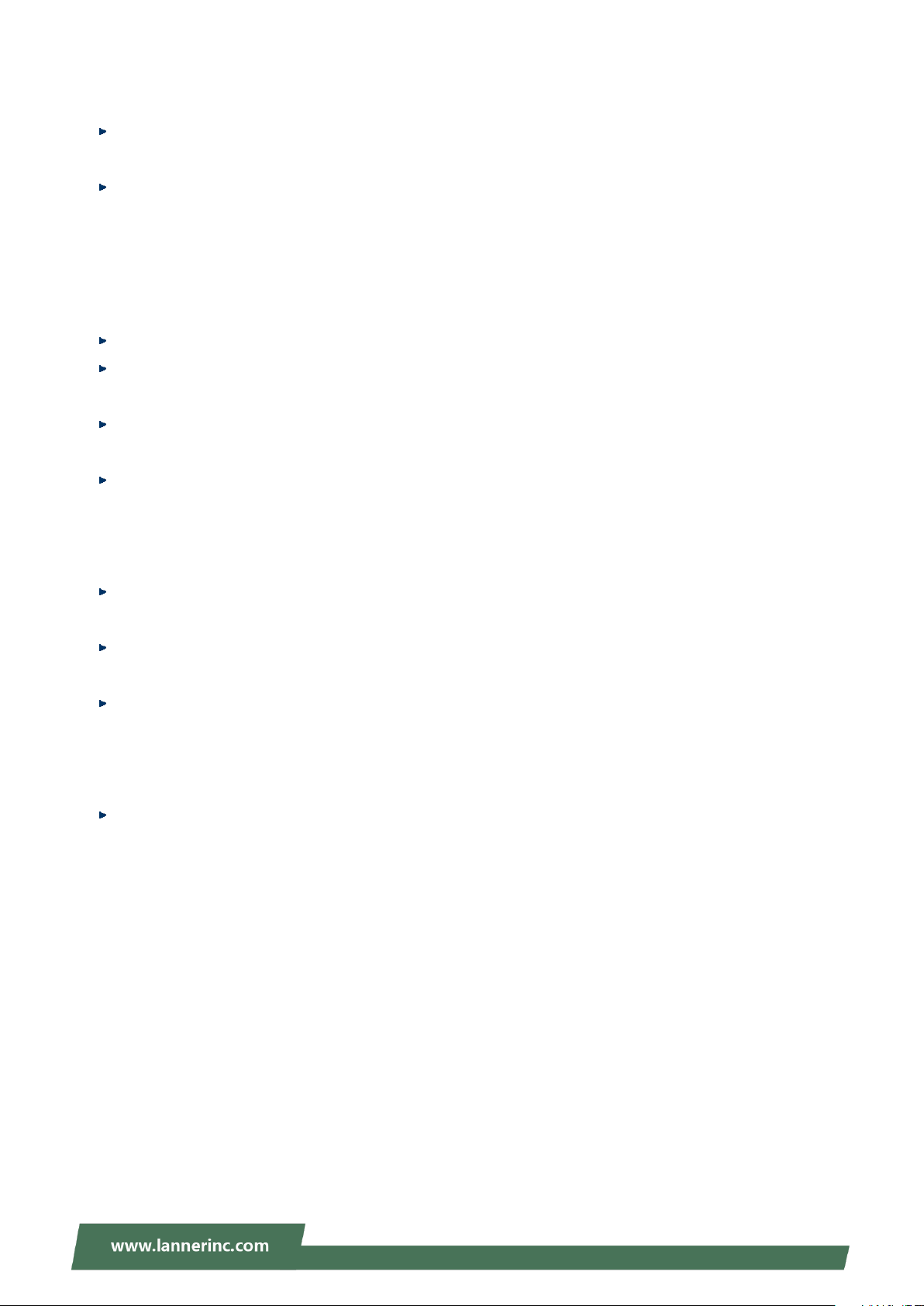
NCA-5220 User Manual
retrait et du remplacement de composants.
Portez un bracelet anti-ESD et veillez à ce qu’il soit bien au contact de la peau. Si aucun bracelet n’est
disponible, reliez votre corps à la terre en touchant la partie métallique du châssis.
Vérifiez régulièrement la valeur de résistance du bracelet antistatique, qui doit être comprise entre 1 et
10 mégohms (Mohms).
Mounting Installation Precautions
The following should be put into consideration for rack-mount or similar mounting installations:
Do not install and/or operate this unit in any place that flammable objects are stored or used in.
The installation of this product must be performed by trained specialists; otherwise, a non-specialist
might create the risk of the system’s falling to the ground or other damages.
Lanner Electronics Inc. shall not be held liable for any losses resulting from insufficient strength for
supporting the system or use of inappropriate installation components.
Elevated Operating Ambient - If installed in a closed or multi-unit rack assembly, the operating ambient
temperature of the rack environment may be greater than room ambient. Therefore, consideration
should be given to installing the equipment in an environment compatible with the maximum ambient
temperature (Tma) specified by the manufacturer.
Reduced Air Flow - Installation of the equipment in a rack should be such that the amount of airflow
required for safe operation of the equipment is not compromised.
Mechanical Loading - Mounting of the equipment in the rack should be such that a hazardous condition
is not achieved due to uneven mechanical loading.
Circuit Overloading - Consideration should be given to the connection of the equipment to the supply
circuit and the effect that overloading of the circuits might have on overcurrent protection and supply
wiring. Appropriate consideration of equipment nameplate ratings should be used when addressing this
concern.
Reliable Grounding - Reliable grounding of rack-mounted equipment should be maintained. Particular
attention should be given to supply connections other than direct connections to the branch circuit (e.g.,
use of power strips).
8
Page 9
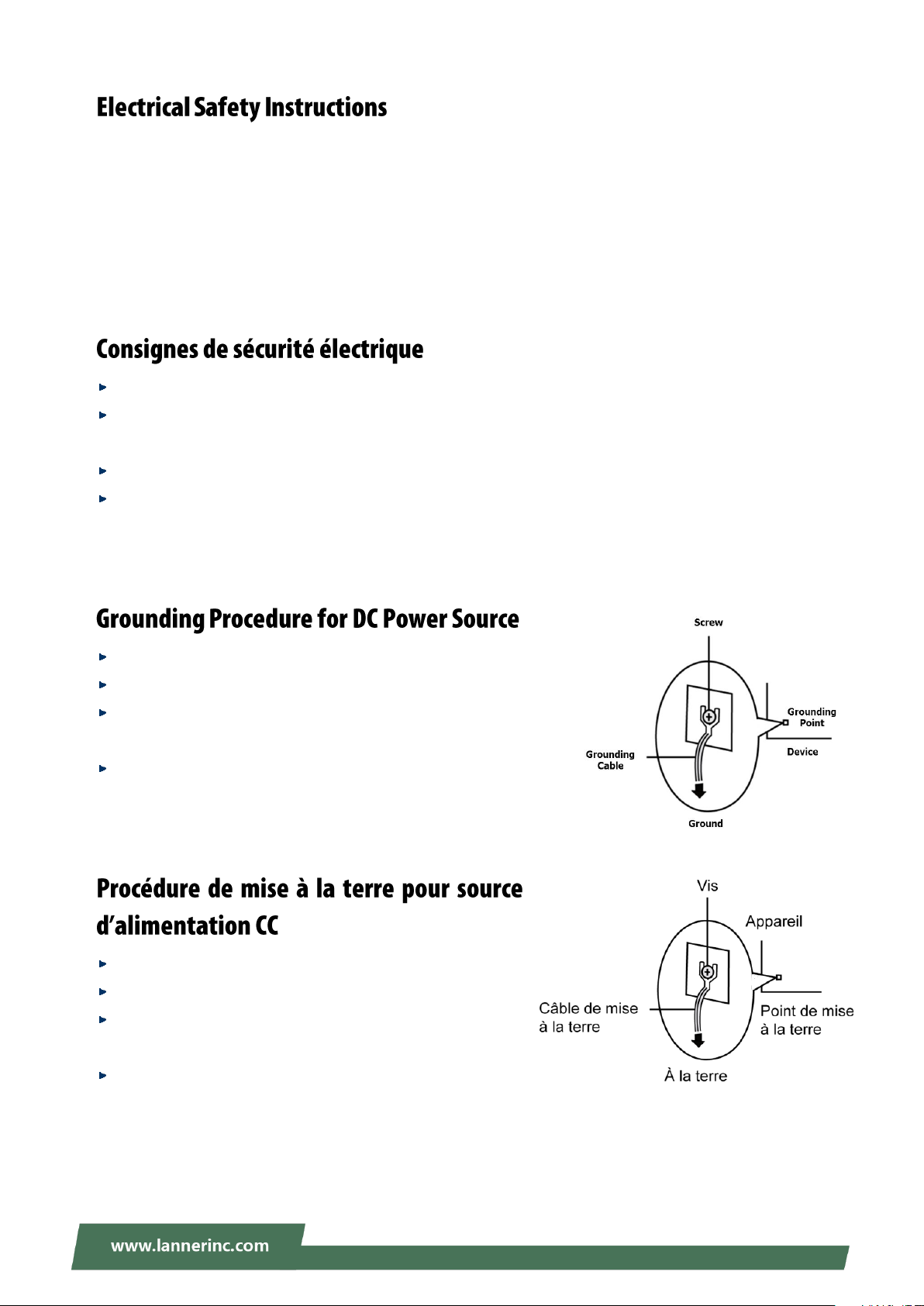
NCA-5220 User Manual
Before turning on the device, ground the grounding cable of the equipment. Proper grounding
(grounding) is very important to protect the equipment against the harmful effects of external noise and to
reduce the risk of electrocution in the event of a lightning strike. To uninstall the equipment, disconnect
the ground wire after turning off the power. A ground wire is required and the part connecting the
conductor must be greater than 4 mm2 or 10 AWG.
Avant d’allumer l’appareil, reliez le câble de mise à la terre de l’équipement à la terre.
Une bonne mise à la terre (connexion à la terre) est très importante pour protéger l’équipement contre
les effets néfastes du bruit externe et réduire les risques d’électrocution en cas de foudre.
Pour désinstaller l’équipement, débranchez le câble de mise à la terre après avoir éteint l’appareil.
Un câble de mise à la terre est requis et la zone reliant les sections du conducteur doit faire plus de 4
mm2 ou 10 AWG.
Loosen the screw of the earthing point.
Connect the grounding cable to the ground.
The protection device for the DC power source must provide 30
A current.
This protection device must be connected to the power source
before DC power.
Desserrez la vis du terminal de mise à la terre.
Branchez le câble de mise à la terre à la terre.
L’appareil de protection pour la source d’alimentation CC
doit fournir 30 A de courant.
Cet appareil de protection doit être branché à la source
d’alimentation avant l’alimentation CC.
9
Page 10
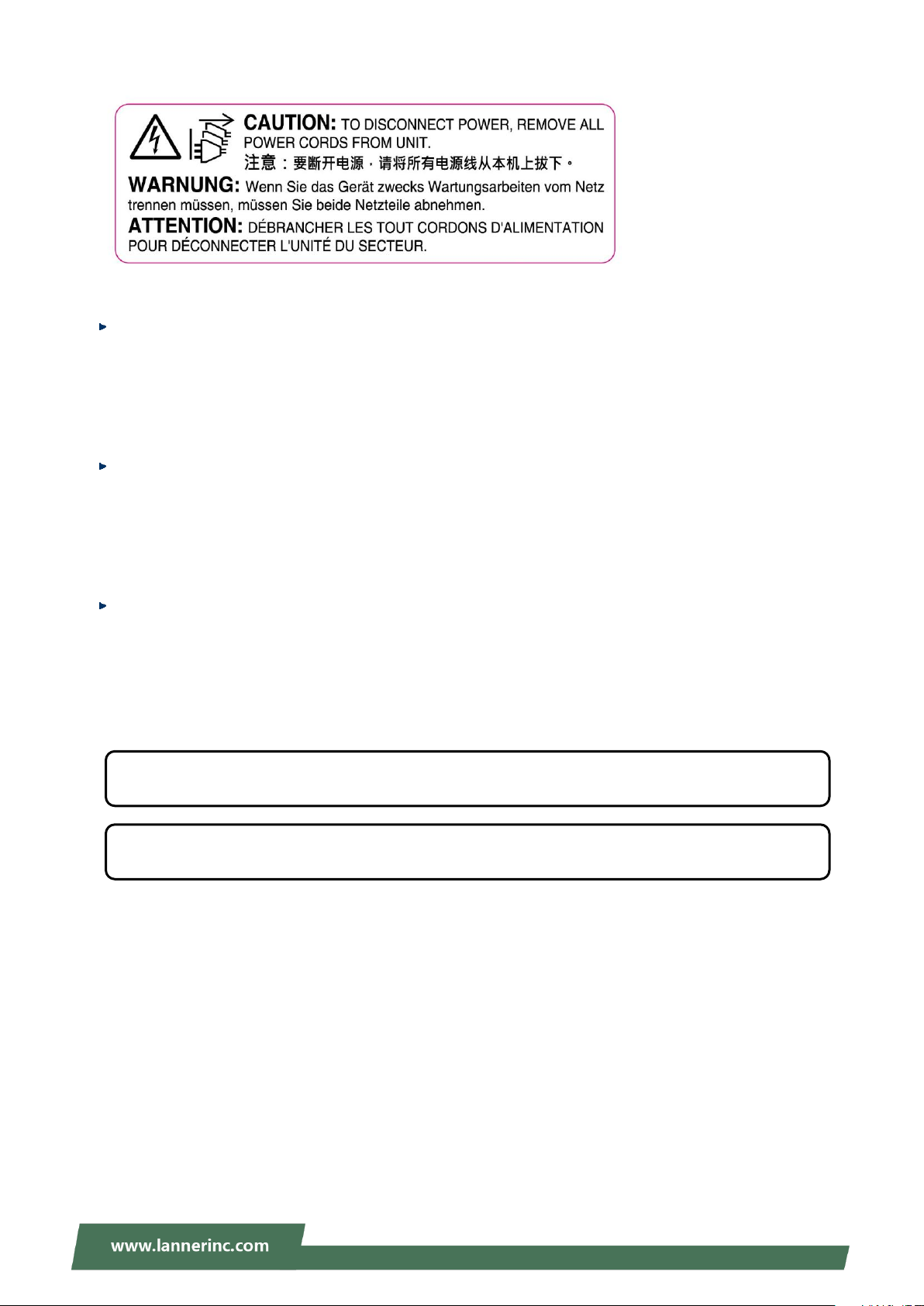
NCA-5220 User Manual
The product is only to be connected to PoE network without routing to outside plant.
Instruction for the installation of the conductor to building earth by a skilled person.
This equipment must be grounded. The power cord for the product should be connected to a
socket-outlet with earthing connection.
Cet équipement doit être mis à la terre. La fiche d'alimentation doit être connectée à une prise de terre
correctement câblée
Suitable for installation in Information Technology Rooms in accordance with Article 645 of the National
Electrical Code and NFPA 75.
Peut être installé dans des salles de matériel de traitement de l'information conformément à l'article 645
du National Electrical Code et à la NFPA 75.
The machine can only be used in a restricted access location and has installation instructions by a skilled
person (for Fan side).
Les matériels sont destinés à être installés dans des EMPLACEMENTS À ACCÈS RESTREINT.
Les matériels sont destinés à être installés dans des EMPLACEMENTS À ACCÈS RESTREINT.
10
Page 11
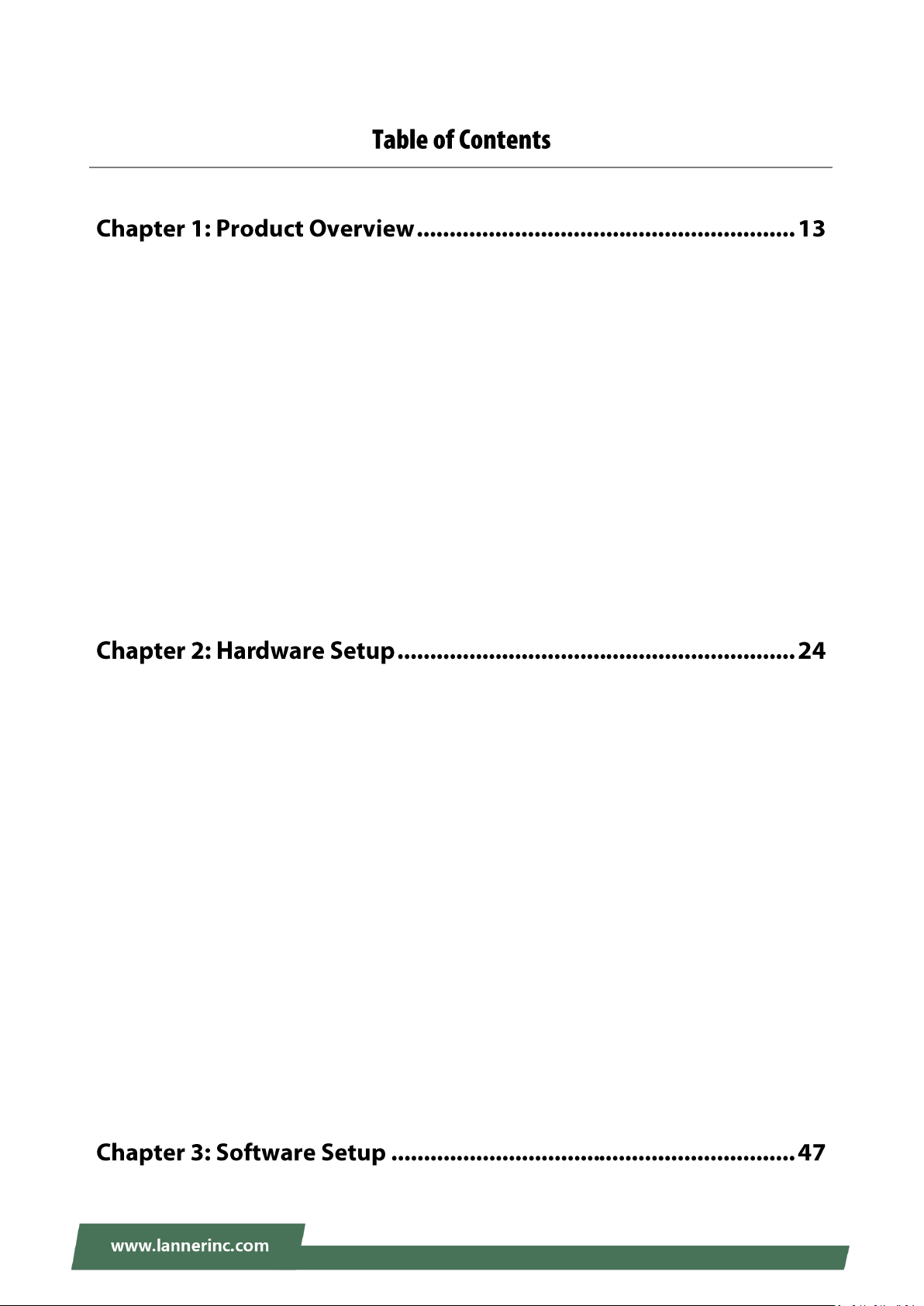
NCA-5220 User Manual
Main Features ............................................................................................................................. 13
Package Content ......................................................................................................................... 13
Optional Kits ............................................................................................................................... 14
Ordering Information ................................................................................................................. 14
Optional Accessories .................................................................................................................. 14
System Specifications ................................................................................................................. 15
Front Panel ................................................................................................................................. 16
Rear Panel ................................................................................................................................... 17
Motherboard Information .......................................................................................................... 18
Installing the CPU ....................................................................................................................... 24
Installing the System Memory .................................................................................................... 26
Installing the IPMI Card .............................................................................................................. 28
Installing the TPM Module ......................................................................................................... 29
Installing the M.2 Storage Card .................................................................................................. 30
Installing the NIC Modules ......................................................................................................... 31
Installing the Hard Disks ............................................................................................................. 33
Mounting the System ................................................................................................................. 38
Replacing the Cooling Fans ......................................................................................................... 44
Installing the AC Power Supply ................................................................................................... 45
Installing the DC Power Supply .................................................................................................. 46
Remote Server Management ..................................................................................................... 47
11
Page 12
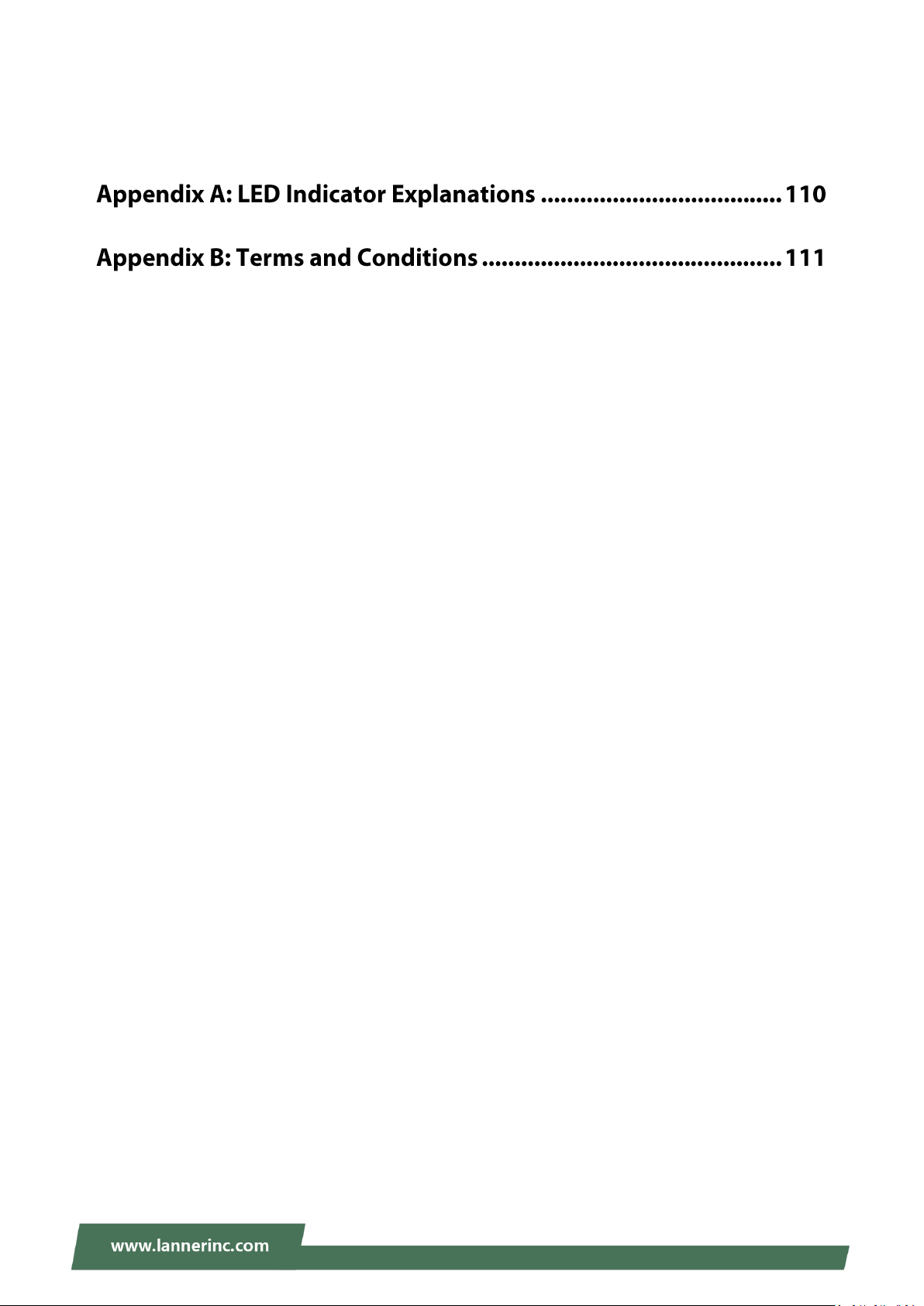
NCA-5220 User Manual
Installing Operating System........................................................................................................ 56
BIOS Setup .................................................................................................................................. 59
Warranty Policy ........................................................................................................................ 111
RMA Service .............................................................................................................................. 111
RMA Service Request Form ...................................................................................................... 112
12
Page 13
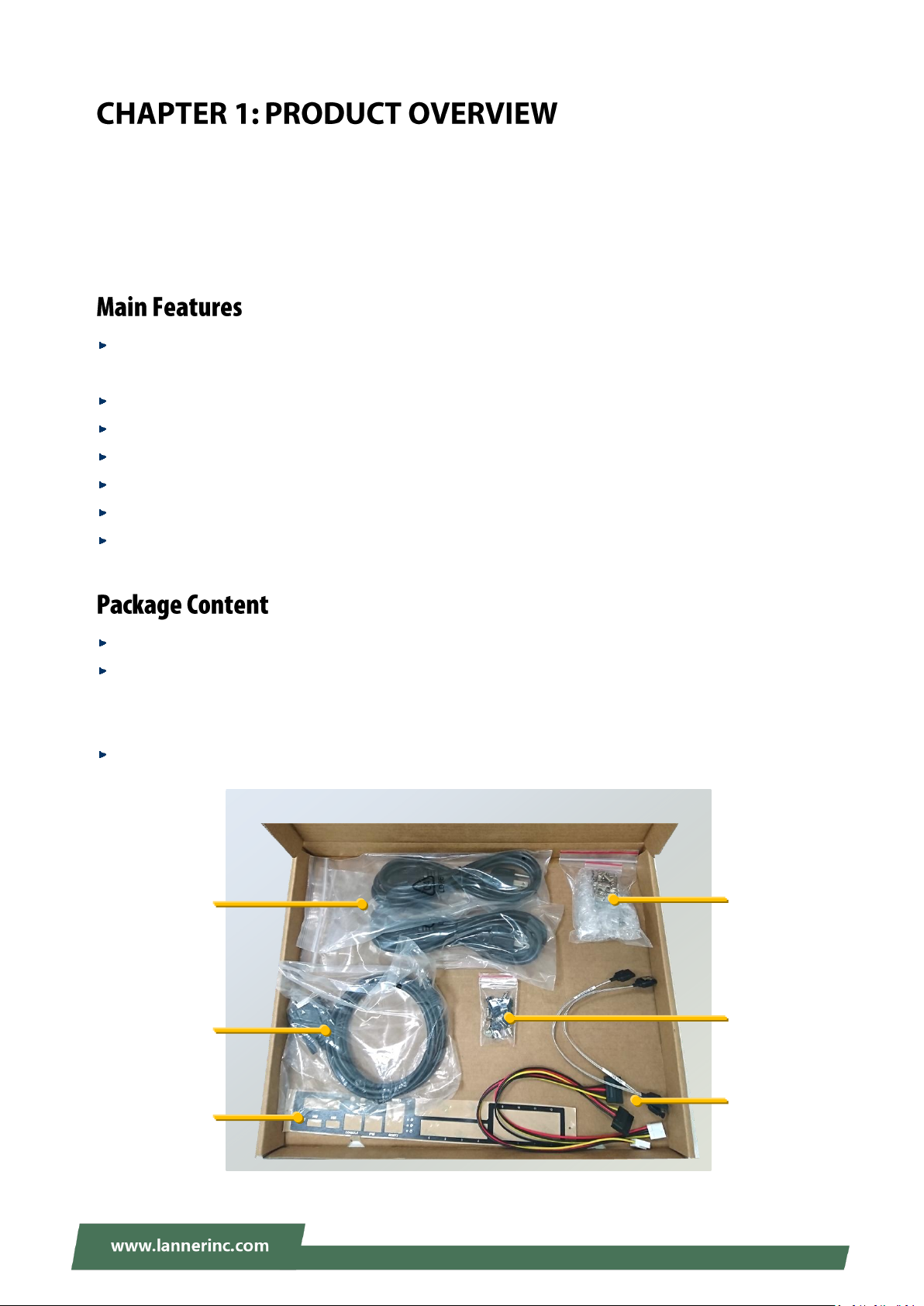
NCA-5220 User Manual
Power Cable
Console Cable
Name Plate
Short Ear
Rackmount Kit
Screw Pack
SATA Cable
SATA Power Cable
The NCA-5220, a 1U rackmount network appliance that can be customized with Intel® Xeon® E3-2100
processor and Intel® C246 chipset (codenamed Coffee Lake), comes with generous and flexible
configurations for LAN ports, NIC expansion, storage and management, delivering advanced networking
prowess for network traffic security, cloud computing and data centers.
Intel Coffee Lake-S Processor Family Xeon® E, CoreTM i3, Pentium® , and Celeron® Processor (up to
6cores)
4 x 288pin DDR4 2666MHz Memory, Max. 128GB
12x RJ45 LAN, 2x RJ45 MGMT, 2x NIC Module Slots, 5x Pairs of Gen3 Bypass
1x RJ45 Console, 1x RJ45 LOM, 2x USB 3.0, 4x Keypads
2x 2.5” Drive Bays, 1x M.2 2242, B+M Key (Optional)
2x PCI-E*4 FH/HL (Optional)
2x System Fans, 300W 1+1 ATX Redundant PSUs
1x NCA-5220 Network Security Platform
Accessories Box: 2x Power Cord (Default US Type), 1x Short Ear Rackmount Kit, 1x Console Cable (RJ45),
2 pair x SATA and Power Cable for HDD, 1x Screw Pack (Hard Disk Rubber Washers, Hard Disk Screws
and Fan Mylar Screws), 1x Name Plate
1x CPU Heatsink
13
Page 14
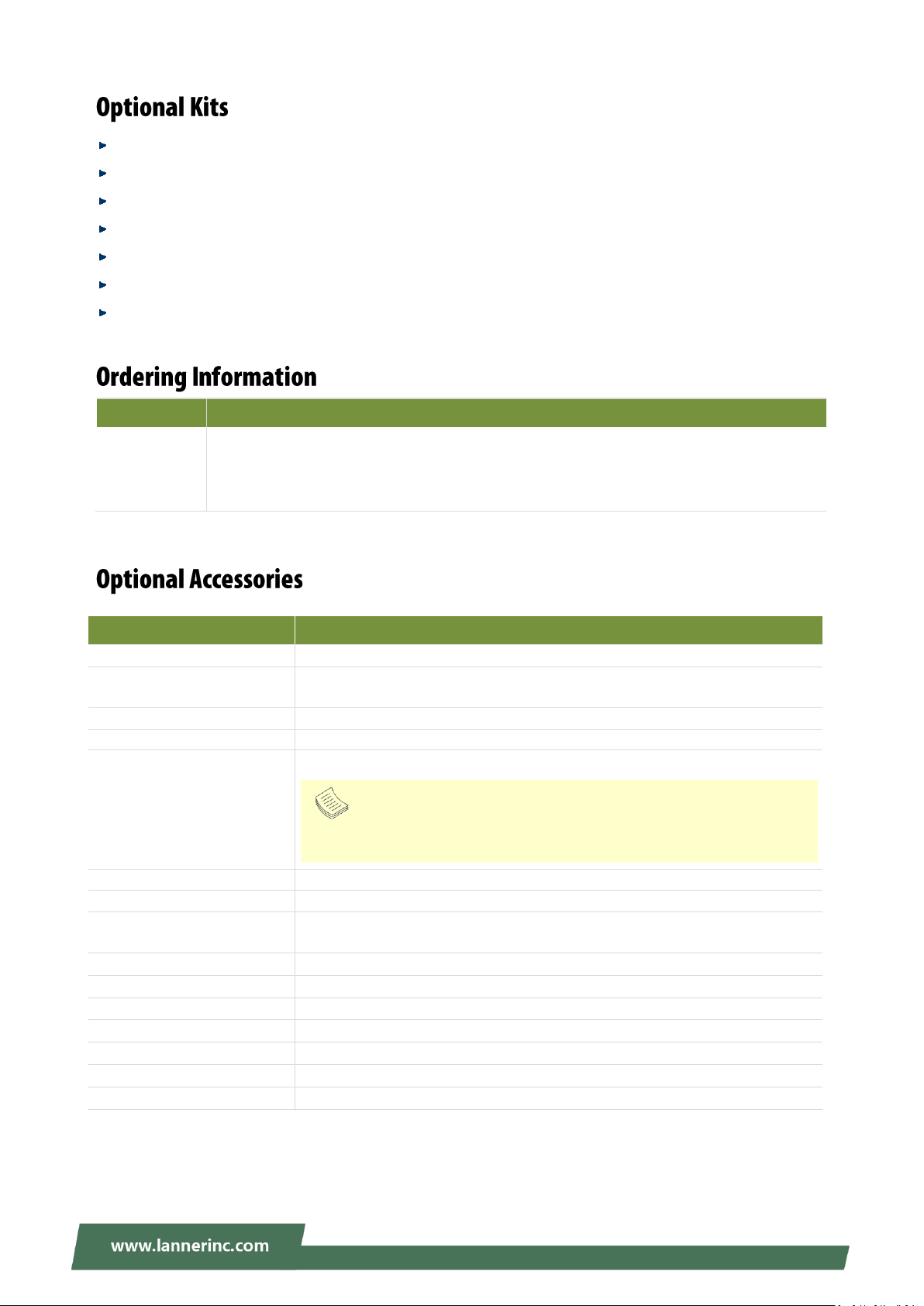
NCA-5220 User Manual
SKU No.
Main Features
NCA-5220A
Intel Coffee Lake-S Processor Family Xeon® E, CoreTM i3, Pentium® , and Celeron®
Processor (up to 6cores), 12x Gbe RJ45, with 5 Pairs of Bypass, 2x RJ45 MGMT, 2x NIC
Module Slots, LCM, Redundant PSUs
Type
Description
CPU
Xeon® E, CoreTM i3, Pentium® , and Celeron® Processor (upto 6cores)
Memory
DDR4 2133/2400/2666 ECC and U DIMM 2/4/8/16/32G
(R DIMM not supported
M.2 storage
M.2 2242 size
2x 2.5”HDD
HDD/SSD
NIC
NIC Module
RJ45 cable
L=180cm, Cat.5e UTP Cable Grey
USB3.0 cable
USB Cable Conn 2*10 USB 3.0, 9p 45cm, 180°-270° Amphenol Rub30-0539
VGA cable(35cm)
(plus with IPMI card)
VGA Cable, 2*6 D-sub 15p, 35cm, P=2.0, Ho-Base Fd-1512-35mo
IAC-AST2500
IPMI card
IAC-TPM01C
TPM2.0 module
Rail Kit
Chassis Width: standard 19”
RC-52204 Riser card kit
Switch riser card (by project)
RC-52205A Riser card kit
Rear PCIE(2*PCI-Ex4)
HDD tray
2x 2.5’’ HDD swappable (by project)
DC PSU
DC 300W
Note: It is strongly recommended to use Lanner Slim type NIC modules
on this system; please consult Lanner for product compatibility if you consider
adopting modules manufactured by other vendors.
Riser Card RC-52204A / Riser Card RC-52205A
IPMI module
TPM module
1U Slide Kit
Swappable 2.5” HDD Kits
Single AC PSU kit (By project)
DC power module
14
Page 15
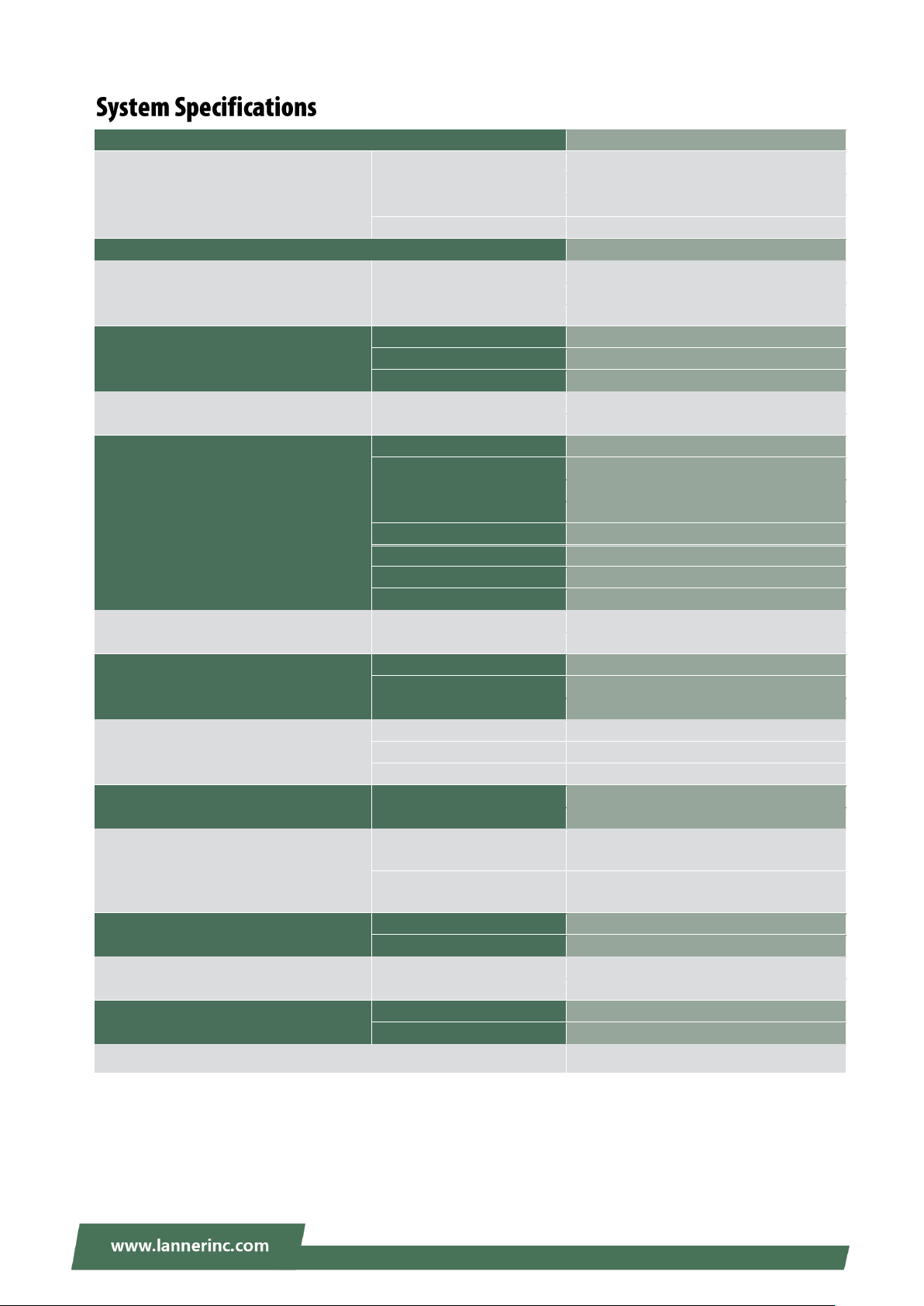
NCA-5220 User Manual
Form Factor
1U 19“ Rackmount
Platform
Processor Options
Intel® Coffee Lake-S Processor Family
CPU Socket
1x LGA1151 socket
Chipset
C246
Security Acceleration
N/A
BIOS
AMI SPI Flash BIOS
System Memory
Technology
DDR4 2666 MHz ECC or U DIMM
Max. Capacity
128GB
Socket
4x 288pin DIMM
Networking
Ethernet Ports
14x GbE RJ45
Bypass
5 pair bypass
NIC Module Slot
2 slot
LOM
IO Interface
1x RJ45
OPMA slot
From OPMA Slot (Optional)
I/O Interface
Reset Button
1
LED
Power/Status/Storage
Power Button
1x ATX Power Switch
Console
1x RJ45
USB
2x USB 3.0
LCD Module
1x LCM panel
Display
1x Internal Pin Header
Power input
AC /DC power inlet on PSU
Storage
HDD/SSD Support
2x 2.5” Internal Bays
Onboard Slots
1x M.2 2242
Expansion
PCIe
1x PCI-E*8 FH/HL (Optional)
mini-PCIe
N/A
SIM card Slot
N/A
Miscellaneous
Watchdog
Yes
Internal RTC with Li Battery
Yes
TPM
Yes (Optional)
Cooling
Processor
Passive CPU heat sink
System
2x cooling fans with smart fan
Environmental Parameters
Temperature
0~40ºC Operating
-40~70ºC Non-Operating
Humidity (RH)
5~90% Operating
5~ 95% Non-Operating
System Dimensions
(WxDxH)
438mm x 500mm x 44mm
Weight
7.1kg
Package Dimensions
(WxDxH)
739mm x 582mm x215mm
Weight
13 kg
Power
Type/Watts
300W 1+1 ATX Redundant PSUs
Input
AC 90V~264V @47~63Hz
Approvals and Compliance
RoHS, CE/FCC Class A, UL
15
Page 16
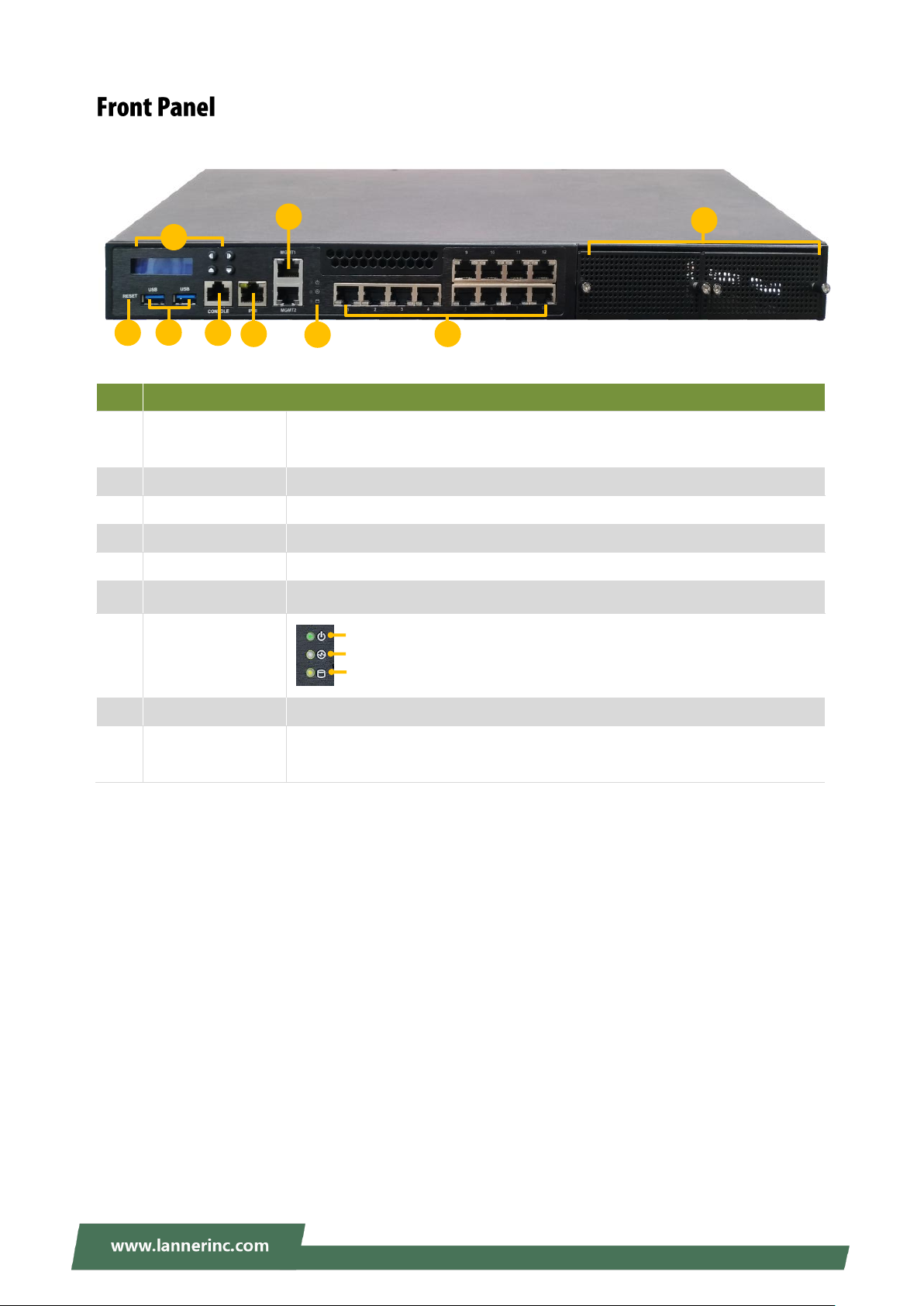
NCA-5220 User Manual
No.
Description
F1
Reset Button
Press once to enter software reset
Press twice to enter hardware reset
F2
Control Panel
1x LCM + 4x control keys
F3
USB Ports
2x USB 3.0 port
F4
Console Port
1x RJ45 Console Port
F5
LOM Port
1x IPMI port
F6
MGM Port
2x RJ45 Port for Dual MGMT (support PXE)
F7
LED Indicators
F8
LAN Slot
4x RJ45 Port on ® i350-AM4 + 8x RJ45 Port on ®i210
F9
PCIe Slot
1x PCIe x8 For Front Slim Type NIC module (Slot1)
1x PCIe x8 (or x4x4) For Front Slim Type NIC module (Slot 2)
F1
F6
F3
F7
F2
F4
F8
F5
System Power
System Status
HDD Activity
F9
Slot1 Slot2
16
Page 17

NCA-5220 User Manual
No.
Description
R1
PCIe Expansion Slot
Optional FH/HL Size PCIe Slot for 1x PCIex8 or 2x PCIE4 (Slot3)
Or Reserved 2x 2.5” SSD swappable Cage (By project)
R2
Cooling Fan
2x cooling fans with SMART function
R3
USB Port
USB 3.0 (Optional)
R4
VGA Port
DB15 VGA Port
R5
Power Switch
Short press (1-3 sec) to power on/off the system
Long press (>4 sec) to force the system shutdown
R6
Redundant PSU
1+1 300W AC Redundant PSU (Default)
R7
Grounding Point
R8
ESD Jack
R9
Alarm Reset Button
R6
R2
R1 R4R3
R8R9R7
R5
17
Page 18
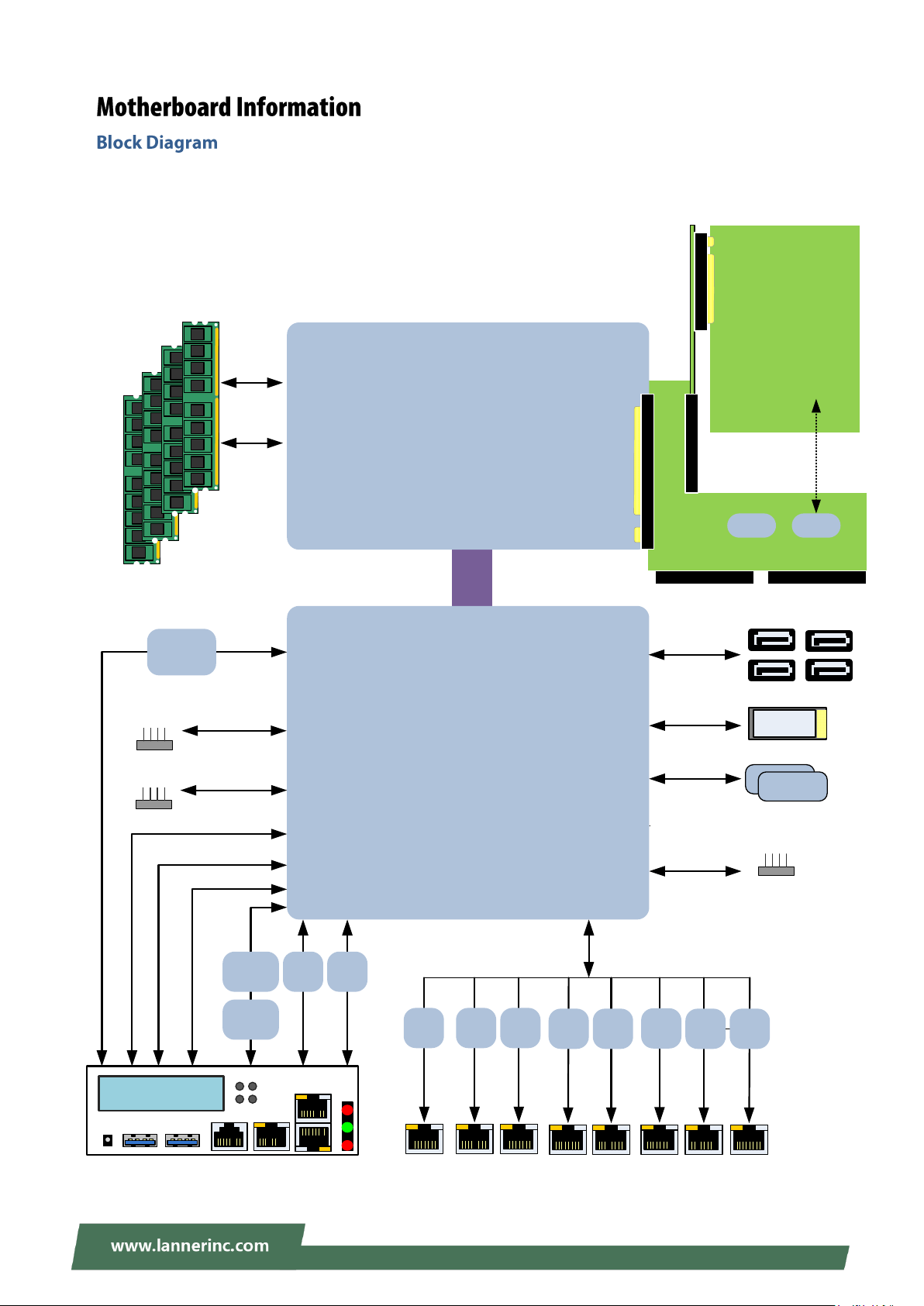
NCA-5220 User Manual
C246
I210-
AT
I210-ATI210-
AT
I210-
AT
I210-ATI210-
AT
I210-
AT
I210-
AT
Bypass
Bypass Bypass
PCIe x1 *8
Intel
Coffee Lake-S
DDR4 Non-ECC (ECC) 2666Mhz
Dual Channel, 2x DIMM Sockets from Each Channel
Up to 128GB
(ECC supported with C246 PCH)
MUX
DMI Gen3
SATAIII
SATAIII
M.2
Support Upper Layer
(NM-4010IG401A)
PCIe x1 *4
LPC
BIOS
I210-
AT
PCIE x8
PCIE x8 or 2* PCIE x4
(Share with Rear PCIE)
PCIE x16 or 2* PCIEx8
Or
1* PCIE x8 + 2* PCIE x4
2* PCIE x4
PCIE x8 or 2* PCIE x4
(Share w/ NIC2)
HDMI
I210-
AT
I2C
PCIe x1 *2
LCM (Serial Port)
USB 3.0
USB Pin Header
USB 2.0
LPC
TPM
Super IO
LED and Console
GPIO
Reset Bottom
OPMA
MUX
LCM Module
REALTEK
RTL8211E
SPI
BIOS
The block diagram indicates how data flows among components on the motherboard. Please refer to the
following figure for your motherboard’s layout design.
18
Page 19

NCA-5220 User Manual
DDMM44
DDMM33
DDMM22
DDMM11
FFAANN33 FFAANN22 FFAANN11
AATTXX22
SSAATTAA22
SSAATTAA11
TTPPMM11
RREESSEETT11
MM22__11
UUSSBB11
PPCCII11
CCOOMM22
GGPP11
PPLLDD11
SSPPIIRROOMM11
8800PPOORRTT1
1
VVGGAA11
OOPPMMAA11
SSAATTAAPPWWRR22
AATTXX11
PPMMBBUUSS11
LLCCMM11
SSAATTAAPPWWRR11
SSAATTAA33
SSAATTAA44
JJLLPPCC22
RC Board
IO Board
CCPPUU11
PPWWRROONN11
JJLLPPCC11
CCOONN22
RRTTCC11
OOPPEEN
N
CCOONN11
The motherboard layout shows the connectors and jumpers on the board. Refer to the following picture as
a reference for the pin assignments and the internal connectors.
19
Page 20
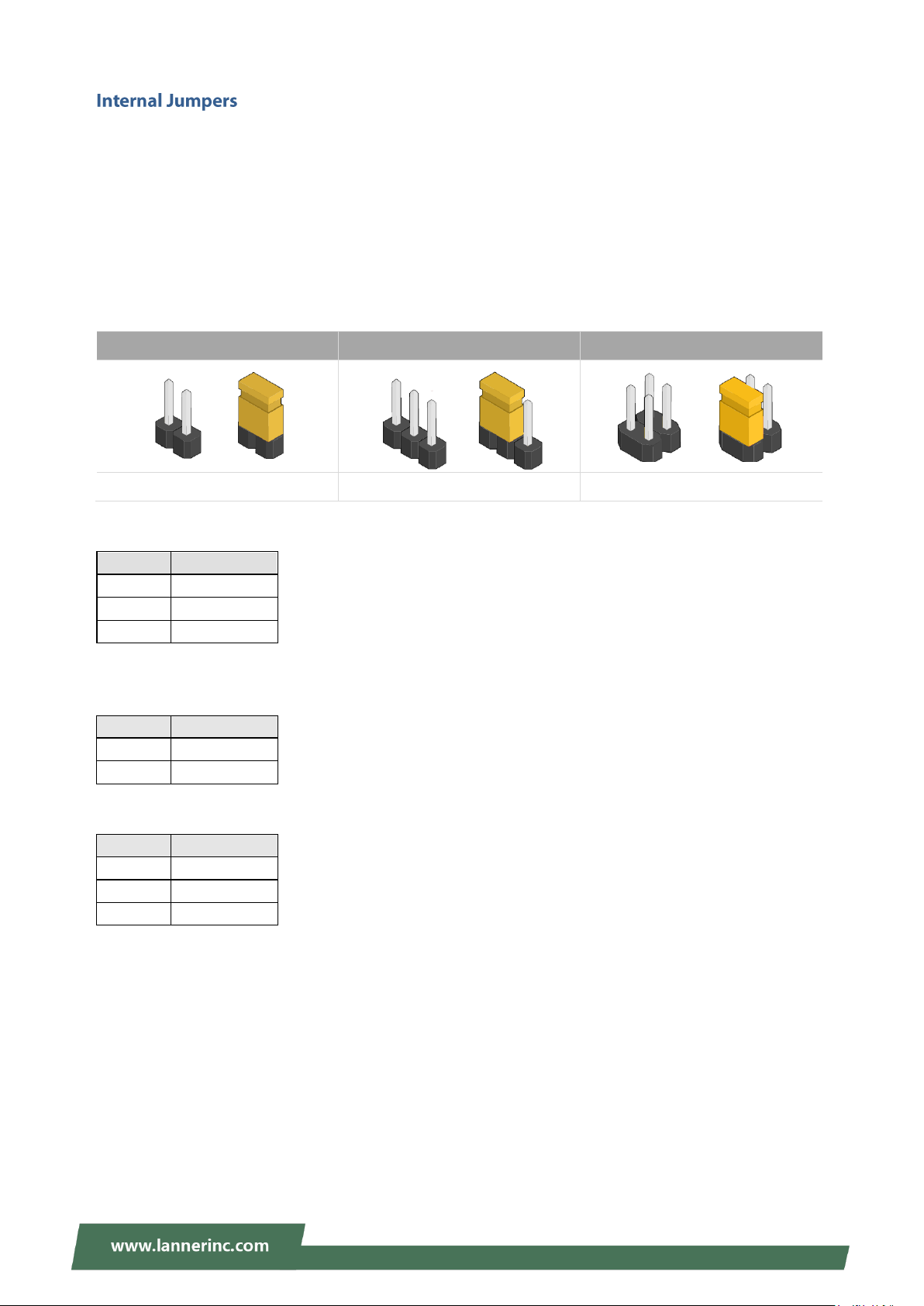
NCA-5220 User Manual
2-pin Header
3-pin Header
4-pin Header
Open Short
Open (1-2) Jumped
Open (1-2) Jumped
Pin No.
Description
1
NC
2
RTC_RST_N
3
GND
Pin No.
Description
1-2
HW Reset
2-3
SW Reset
Pin No.
Description
1
P3V3_STBY
2
PIO0_1
3
GND
1 2 1 2 3
4
1
3
2
The pin headers on the motherboard are often associated with essential functions. With the shunt (Jumper)
pushed down on the designated pins (the pin numbers are printed on the circuit board, surrounding the
pin header), particular features can be enabled or disabled. While changing the jumpers, make sure your
system is turned off.
Jumper Setting
To short the designated pins, push the jumper down on them so that they become SHORT. To make the
pins setting OPEN, simply remove the jumper cap.
RTC1: Clear RTC (Default 1-2)
RESET1: Reset (Default 1-2)
Controls the software reset method of the Reset button on the front panel.
JLPC1 / JLPC2: Flash bypass MCU(Default 1-2)
20
Page 21
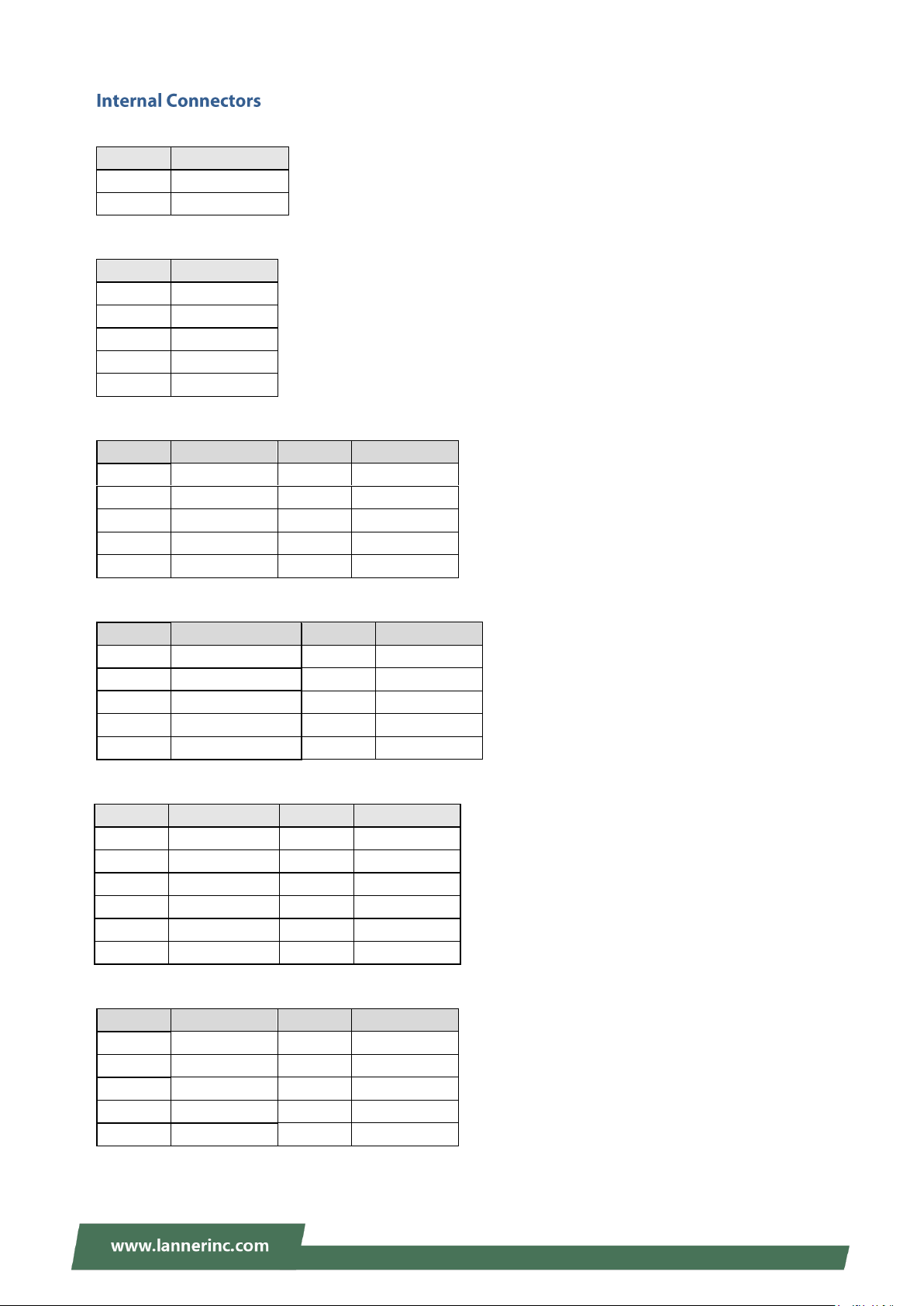
NCA-5220 User Manual
Pin No.
Description
1
GND
2-3
INTRUDER_N
Pin No.
Description
1
FAN OUT
2
NC
3
FAN IN
4
12V
5
GND
Pin No.
Description
Pin No.
Description
1
GPO_B_1
2
GPI_B_1
3
GPO_B_2
4
GPI_B_2
5
GPO_B_3
6
GPI_B_3
7
GPO_B_4
8
GPI_B_4
9
GND
10
GND
Pin No.
Description
Pin No.
Description
1
LPC_CLKOUT0
2
LPC_LAD1
3
80PORT_RST#
4
LPC_LAD0
5
LPC_FRAME_N
6
P3V3_S
7
LPC_LAD3
8 9
LPC_LAD2
10
GND
Pin No.
Description
Pin No.
Description
1
SERIRQ
2
LFRAME_N
3
LAD0
4
TPM_CLK
5
LAD1
6
P3V3_STBY
7
LAD2 8 9 LAD3
10
P3V3_S
11
TPM_RST_N
12
GND
Pin No.
Description
Pin No.
Description
1
NDCD2-
2
NDSR2-
3
NRXD2
4
NRTS2-
5
NTXD2
6
NCTS2-
7
NDTR2-
8
NRI2-
9
GND
10
OPEN1: Enable / Disable CASE OPEN#
FAN1~4: FAN Connector
GP1: EXT GPIO header
80PORT1: Debug Connector
TPM1
COM2: COM Port
21
Page 22
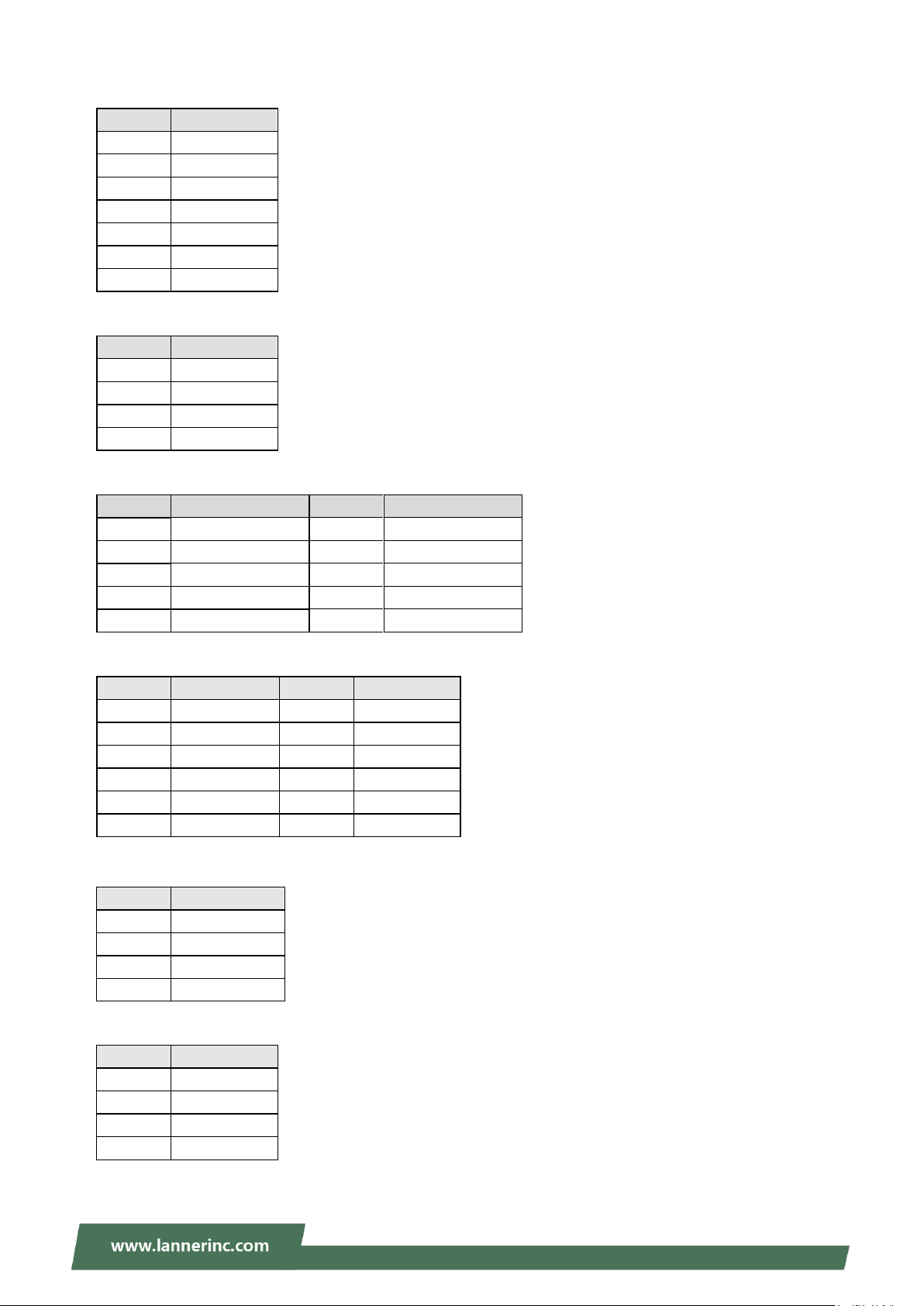
NCA-5220 User Manual
Pin No.
Description
1
GND
2
TX_P
3
TX_N
4
GND
5
RX_N
6
RX_P
7
GND
Pin No.
Description
1
NC 2 GND
3
GND
4
5V
Pin No.
Description
Pin No.
Description
1
SPI_HD1#
2
SPI_CS1#_DUAL
3
SPI_CS0#_DUAL
4
P3V3_SPI
5
SPI_MISO_R
6
SPI_IO3_R
7 8
SPI_CLK_R
9
GND
10
SPI_MOSI_R
Pin No.
Description
Pin No.
Description
1
CRT_RED
2
GND
3
CRT_GREEN
4
GND
5
CRT_BLUE
6
GND
7
HSYNC 8 9 VSYNC
10
GND
11
DDC_DATA
12
DDC_CLK
Pin No.
Description
1
P3V3_STBY
2
PIO1_6_RXD
3
GND
4
PIO1_7_TXD
Pin No.
Description
1
TX 2 RX 3 GND
4
5V
SATA1~SATA4
SATAPW1 & 2
SPIROM1: Flash BIOS
VGA1
CON1 / CON2:
LCM1
22
Page 23

NCA-5220 User Manual
Pin No.
Description
1
GND
2
ATX_PSON_N
Pin No.
Description
1
TTL1
2
TTL2
3
NC
4
GND
5
NC
6
PMBUS_CLK
7
PMBUS_DATA
8
PWR_ALERT
Pin No.
Description
Pin No.
Description
1
JTAG_TCK
2
GND
3
JTAG_TDO
4
P3V3_STBY
5
CRT_BLUE
6
NC 7 NC 8 NC
9
JTAG_TDI
10
GND
Pin No.
Description
Pin No.
Description
1
P3V3_S
2
P3V3_S
3
P3V3_S
4
NC
5
GND
6
GND
7
P5V0
8
ATX_PSON_N
9
GND
10
GND
11
P5V0
12
GND
13
GND
14
GND
15
PS_PWROK
16
NC
17
P5V0_STBY
18
P5V0
19
P12V0
20
P5V0
21
P12V0
22
P5V0
23
P3V3_S
24
GND
Pin No.
Description
Pin No.
Description
1
GND
2
P12V0
3
GND
4
P12V0
5
GND
6
P12V0
7
GND
8
P12V0
Pin No.
Description
1
GND
2
PSBT_IN
PWRON1: Force Power ON
PMBUS1
PLD1: Flash CPLD
ATX1
ATX2
PWRBT1: Power Button
23
Page 24
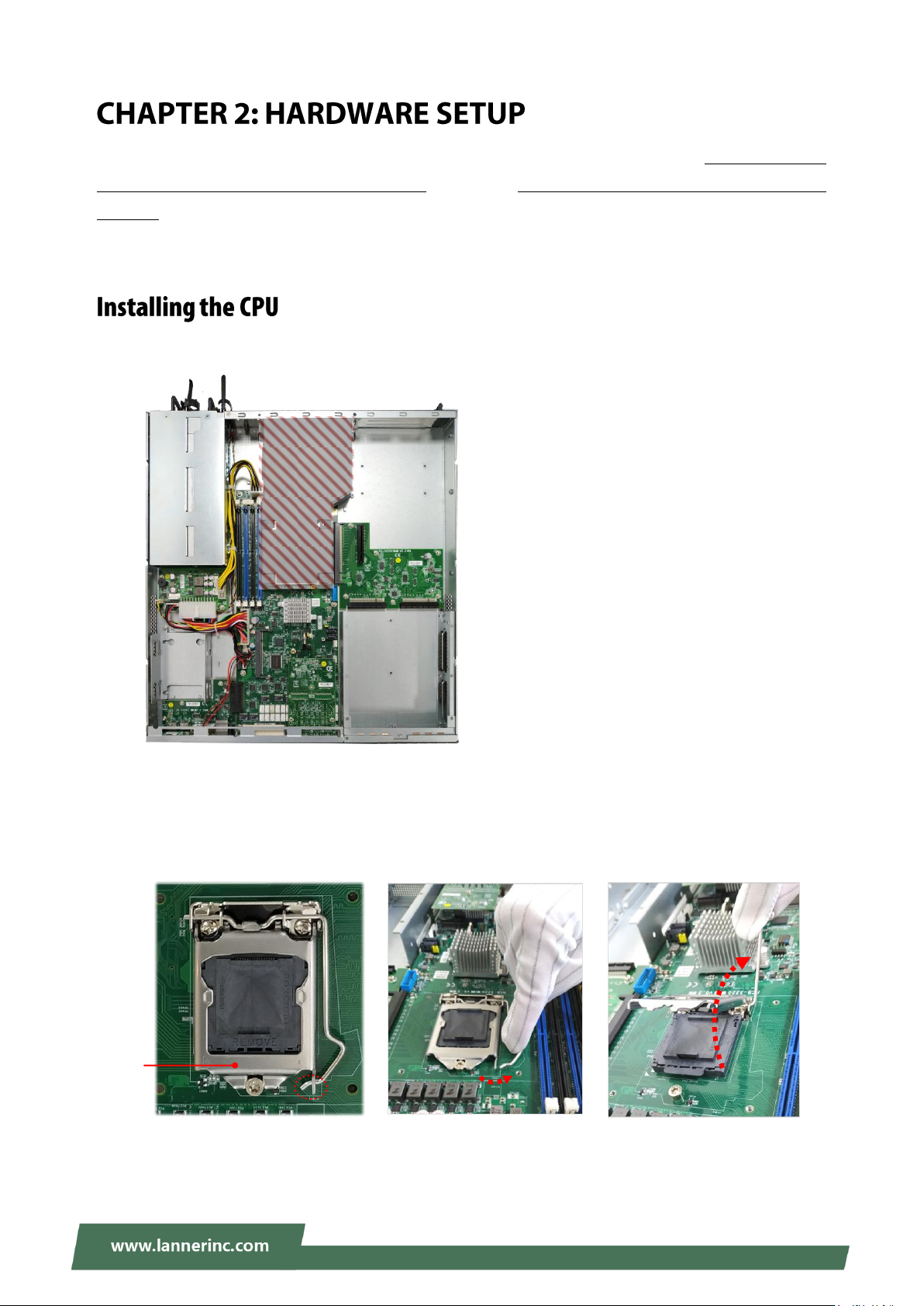
NCA-5220 User Manual
CPU
Socket
Cover
Lever
Locking position
Locking
Plate
To reduce the risk of personal injury, electric shock, or damage to the system, please remove all power
connections to shut down the device completely. Also, please wear ESD protection gloves when conducting
the steps in this chapter.
1. Loosen the screws that secure the fan duct to the chassis and then remove it.
2. To install the CPU, remove the CPU socket Cover first. Lift the lever away from the locking position. The
metal locking plate will automatically pop up, allowing you to remove the CPU socket cover.
24
Page 25

NCA-5220 User Manual
Thermal Paste Application
1-2 mm
15-20mm
3. When you extract the processor from its package, carefully hold it by its edges and avoid touching its
golden contacts side. Make sure the golden triangular mark is aligned with the white one marked on
the motherboard and then insert it into the socket, as indicated in the picture.
4. After the processor is correctly seated in the socket, lower the lever along with the plate, slide the end
of the lever into the locking position.
5. Apply a thermal pad or proper amount of thermal
paste on the CPU surface. For thermal paste
application, avoid excessive amounts of grease in
case it spills onto the motherboard and cause
electrical damage to other components.
6. Install the heatsink onto the motherboard by
fastening its four screws onto the corresponding
mounting holes on the motherboard fasteners. To
apply equal pressure, please tighten the screws
diagonally no matter you start from which corner.
7. At last, install the fan duct and secure it with the
original screws.
25
Page 26

NCA-5220 User Manual
Total Slots
4
Number of Channels
2 (2 DIMMs per channel)
Supported DIMM Capacity
4GB, 8GB, 16GB, 32GB
Memory Size
Maximum 128 GB UDIMM (32GB*4)
Memory Type
DDR4 ECC or Non-ECC UDIMM 2666/2400/2133 MHZ
Minimum DIMM Installed
At least 2 memory modules to boot and run from
CPU
DIM1
DIM3
DIM2
DIM4
The motherboard supports 4 memory slots for DDR4 UDIMM with speeds of up to 2666MHz. The CPU
requires at least 2 memory modules to boot and run from.
Please install even number of DIMMs following the memory module installation instructions to install
the DIMMs
Use memory modules of the same capacity, speed, and from the same manufacturer to avoid
compatibility issues and to achieve optimal CPU performance.
26
Page 27
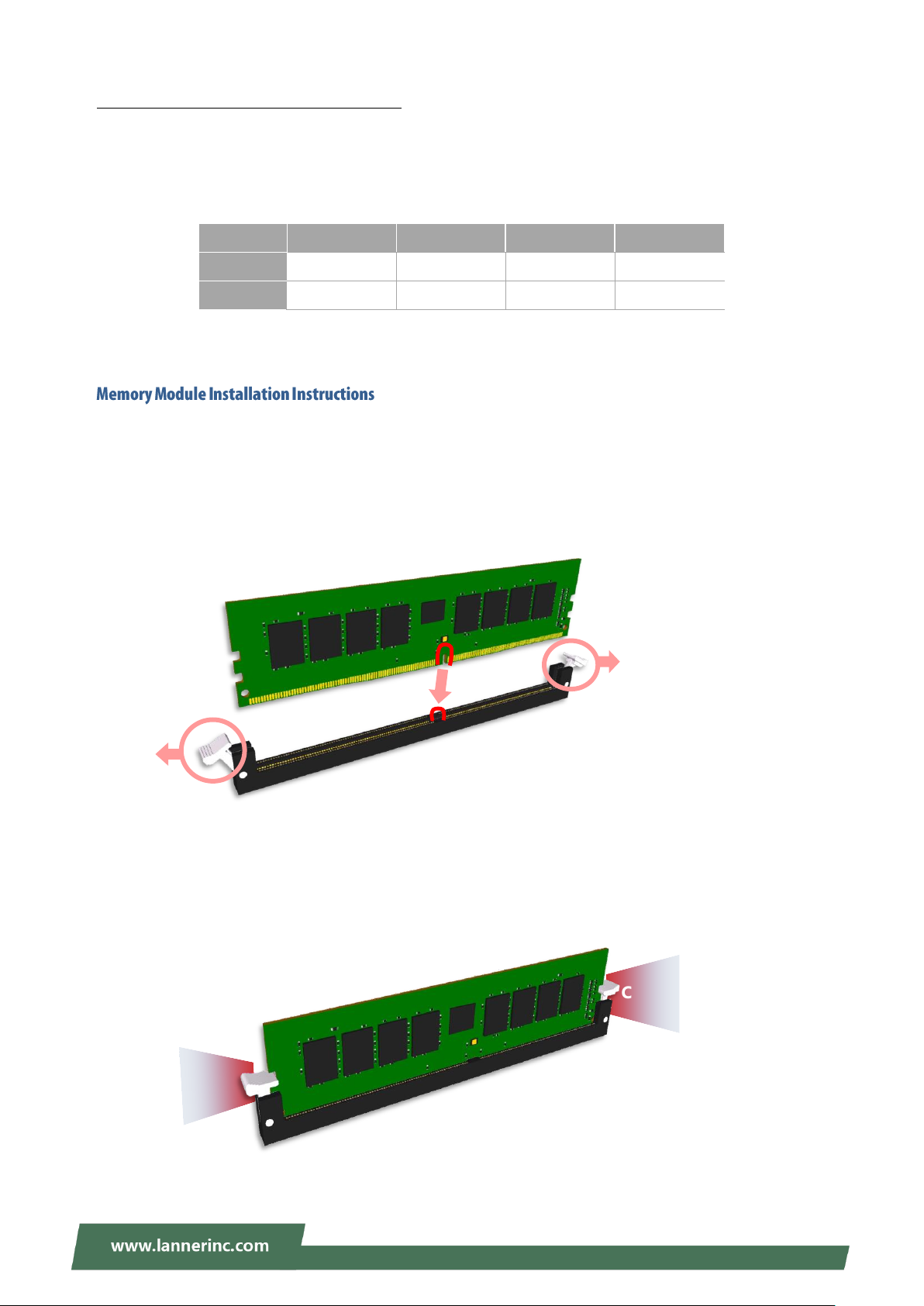
NCA-5220 User Manual
SLOT #
DIM4
DIM3
DIM2
DIM1
2 DIMMs
4 DIMMs
Click
Click
Notch
Socket Key
Recommended DIMM Population Scheme
The table below shows the recommended schemes for DIMM population. To guarantee balanced system
performance, please install identical DIMMs of the same capacity, speed, number of ranks, and from the
same manufacturer.
Please follow the steps below to install the DIMM memory modules.
1. Power off the system.
2. Pull open the DIMM slot latches.
3. Align the notch of the module with the socket key in the slot and carefully insert the card into the slot.
4. Push the module down into the slot until it is firmly seated. Press vertically on both corners of the card
until it clicks into place.
27
Page 28

NCA-5220 User Manual
OPMA1
This system supports IPMI module card (IAC-AST2500) through the OPMA1 slot. For instructions on
remote server management, please refer to Remote Server Management
1. Locate the OPM1 slot.
2. Insert the IPMI module into the slot at 15° angle, vertically press it down on both corners (indicated in
the picture) to have it click into place, and then secure it with a screw.
28
Page 29
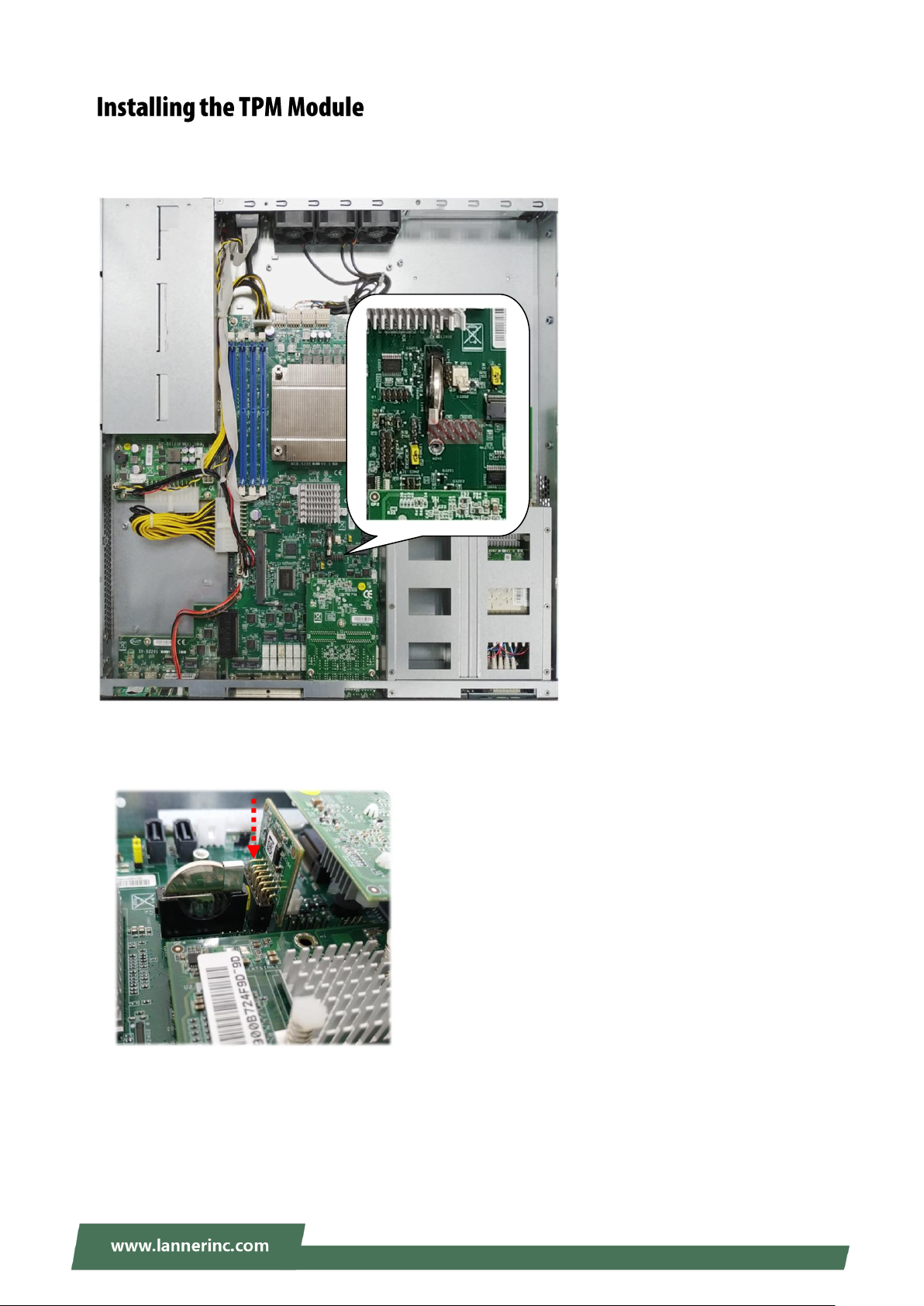
NCA-5220 User Manual
TPM
This system supports the TPM module card (IAC-AST2500) through the TPM slot.
1. Locate the TPM slot.
2. Insert the TPM module into the 12-pin slot. Make sure it is properly seated.
29
Page 30
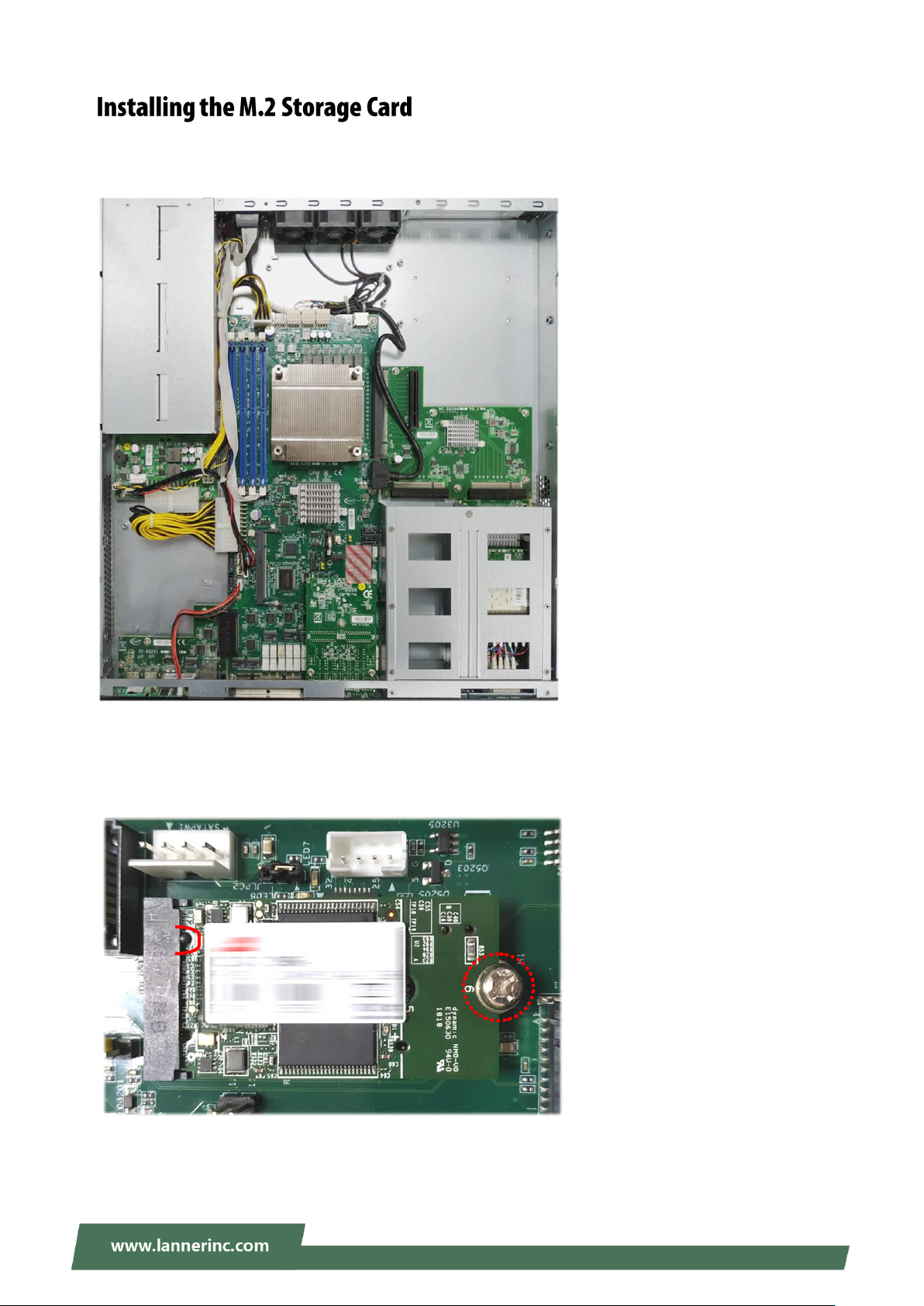
NCA-5220 User Manual
M2_1
Notch
This system supports the M.2 storage module (2242 B+M Key) through the M2_1 slot.
1. Locate the M2_1 slot.
2. Insert the M.2 module into the slot at 15° angle, align the notch on the module with the corresponding
socket key in the slot, and then secure it with a screw.
30
Page 31

NCA-5220 User Manual
Model
Ports
Connector Speed
Chipset
PCIE Interface
LAN Bypass
NCS2-IGM806A
8
1Gb RJ-45
Intel i350AM-4
2* PCIEx4
G3
NCS2-ISM405A
4
1Gb SFP
Intel i350AM-4
1* PCIEx4
Fiber Bypass
Non-Latching
NCS2-ISM802A
8
1Gb SFP
Intel i350AM-4
2* PCIEx4
N/A
NCS2-IMM802A
4+4
1Gb SFP / 1Gb RJ-45
i350-AM4
2*PCIEx4
G3
NCS2-IXM405A
4
10Gb SFP+
Intel 82599ES PEX8724
1* PCIEx8
N/A
NCS2-IXM407A
4
10Gb SFP+
Intel XL710-BM1
1* PCIEx8
N/A
NCS2-IQM201A
2
40Gb QSFP+
Intel XL710-BM2
1* PCIEx8
N/A
NCS2-IXM801A
8
10Gb SFP+
Intel XL710-BM1
2*PCIEx4
N/A
NCS2-IVM201
2
25Gb SFP+
FTXXV710-AM2
1* PCIEx8
N/A
Riser Card
Required
SLOT1
SLOT2
SLOT3
RC-52203
1*PCIEx8
1*PCIEx8
2*PCIEx4
N/A
RC-52203
+RC-52205
1*PCIEx8
N/A
2*PCIEx4
RC-52204
+RC-52205
1*PCIEx8
2*PCIEx4
1*PCIEx8
2*PCIEx4
2*PCIEx4
SLOT1
SLOT2
SLOT3
Riser Card Combination
This system can accommodate at most two NIC slim type modules at the front (SLOT1 and SLOT2) and
another two at rear FH/HL PCIe expansion slot (SLOT3). Based on your application requirements, employ a
combination of Riser Cards to fulfill your needs:
The following list shows Lanner-manufactured Slim type NIC modules that are compatible with this
system; please consult your Lanner representative for the availability of these products.
31
Page 32

NCA-5220 User Manual
2. Rotate the two lock-screws
counterclockwise and loosen them to
remove the door.
3. Insert your NIC Ethernet module.
(The module shown in the image
below is for reference only)L
4. Once the module is firmly seated,
rotate clockwise and tighten the two
lock-screws.
1. Locate the NIC module slot on the front panel.
32
Page 33

NCA-5220 User Manual
2x 2.5” SSD
Swappable
Cage
SATA
Data
SATA
Power
SATA
Data
SATA
Power
2x 2.5”
HDD/SSD
Bay
SATA1
SATA2
SATAPWR1
SATA3
SATA4
SATAPWR2
The system can accommodate two 2.5” SSD/HDD at its front disk bay. With the optional SSD swappable
cage, you can add another two SSD disks for system storage. After you install the hard drives, make sure
the SATA data cables and SATA power cables are connected to the designated connectors on the
motherboard, as indicated in the picture below.
33
Page 34

NCA-5220 User Manual
1. On Rear panel, loosen the screws that
secure the slot bracket so that you can
remove both PCIe slot covers, and then
lock the bracket back with the screws.
The PCIe slot covers are no longer
needed then.
2. The colored area indicated in the
picture is to be removed to
accommodate the SSD swappable cage.
Press on the four connected points with
a flathead screwdriver to cut off the
unneeded parts. It is recommended not
to use your bare hands to tear apart the
metal pieces in case of injury.
3. Align the screws holes on the cage
bottom with the provided standoffs as
well as the holes on the chassis, and
secure the cage onto the chassis using
the provided screws.
SATA Contact
Cage Front
Standoffs
Screws
Screw Holes
34
Page 35

NCA-5220 User Manual
4. Attach the SATA cables and the SATA
Power cable to the cage, and insert the
cable ends into the corresponding
connectors on Motherboard.
5. Make sure the power switch is turned
to “ON” position
6. Pull out the lever to open the slot.
Push the SSD into the slot, with its SATA
contact facing inward.
Push the lever back to close the slot; the
mechanism of the caddy will have the
SDD connected into the socket
automatically.
7. Lock the tray with the provided key.
Turn the key 90° clockwise to the
“Locked” position.
SATAPWT1
SATA1 SATA2
Power Switch
Lever
Unlocked
Locked
35
Page 36

NCA-5220 User Manual
SATA Contact
The HDD/SSD bay supports 2 x 2.5” SATA HDDs or SSDs as data storage. Please follow the steps below for
installation.
1. Locate the disk drive tray at the corner of the system. Loosen the screw indicated in the picture and slide
the tray downwards to have it loosened from the four latching spots. Take the tray out and prepare to
install SATA 2.5” disk drives.
2. Place the disk drive in the tray, as shown in the image below. Apply two disk screws with two rubber
washers for each side of the disk drive. If you are going to install two disks, always start by installing the
disk in the lower slot.
36
Page 37

NCA-5220 User Manual
SATAPW2
SATA3
SATA4
3. Place the tray with HDD/SSD installed back to its original spot inside the system. Remember to aim at
the four latching holes. Then slide the tray upwards to get it locked and secure it with the original screw.
4. Attach the SATA cables and the SATA Power cable to the disks, and insert the cable ends into the
corresponding connectors on Motherboard.
37
Page 38

NCA-5220 User Manual
The system shall be installed on the rack along with a shelf or slide rails, for the “Mounting Ears" are meant to secure
the system, not to support it.
The Slide Rail Kit can
secure the system while
providing sufficient weight
support for the device.
There are various methods to mount this system based on your application and the environment. This
system came with two types of mounting kits for a typical rack or enclosure mounting installation or
installing this system in a rack:
Ear Brackets
This method is quick and easy by fixing this system to the front posts of the rack while being the most
unstable method, for the bracket assembly alone cannot provide sufficient support to the chassis. Please
ensure the use of these brackets goes with a shelf or slide rails to prevent the chassis from falling over.
Slide Rail Kit + Short Ear Brackets
The slidable rails allow you to access the system easily while solidly securing it on the rack.
38
Page 39

NCA-5220 User Manual
The Ear Brackets come with six screws, as shown below.
Take an ear bracket, align the holes on it with those on the side of the system, and lock it onto the system
with three provided screws. Do the same to the other ear bracket.
39
Page 40

NCA-5220 User Manual
1 x pack of FL00IJ0-A screws (for securing the
sliding rails on the unit)
2 x Slide-Rails
Fully stretched slide rail:
Outer Channel
Inner Channel
Rail Bracket
Note
If any component is missing or damaged, please contact your dealer immediately for assistance.
The slide rail kit shall include the following items:
40
Page 41

NCA-5220 User Manual
1. Unpack a slide rail and slide the
inner channel to its end.
2. Slide the rail bracket out to its end.
3. To detach the rail bracket from the
channel, locate and push the
Release Tab on the rail bracket
while sliding it out.
4. Align the rail bracket to the side of
the chassis and make sure the
screw-holes are matched, and then
secure the bracket onto the chassis
with 3 provided screws.
5. Repeat Steps 1~4 to attach the rail
bracket to the other side of the
chassis.
Front Rear
Rear
Front
41
Page 42

NCA-5220 User Manual
1. This slide-rail kit does NOT require
screw-fixing. Aim at 3 available
screw holes on the rack front and
lock it by clipping the rail’s front
end to the post, as shown in the
image below. You should hear a
“click” sound once it is firmly
attached.
2. For the rear rack installation, slide
the rail to aim and engage the bolts
on the rail’s rear end with the 2
available holes on the post, and the
rail assembly will click into place.
3. Repeat Step 1~2 to install the other
rail onto the post.
1. Stretch both of the inner channels
out to their fullest extent. You will
hear a click sound when they are
fully stretched and locked.
Click
Click
Click
The inner channel will
click when it is fully
stretched.
Use this clamp
to fix the rail
front onto the
post.
Click
Front Post
Rear Post
42
Page 43

NCA-5220 User Manual
2. Hold the chassis with its front
facing you, lift and gently insert it
by aligning with the slide-rail
assemblies as shown in the image,
and then push the unit into the
cabinet.
3. Keep sliding the rails in until they
stop about halfway. Press down the
metal clips on both inner channels
and push them further into the
cabinet.
4. To have the chassis completely
inserted into the rack, pull and hold
the Rail Lock tab on both brackets
while pushing in the chassis.
To detach the chassis from the rack,
pull the Release Tabs on both sides
of the brackets towards you while
gently sliding the chassis out.
Rail Lock
Press down the metal
clips while pushing in.
Release Tab
43
Page 44

NCA-5220 User Manual
1. From the rear side of the fan, loosen the screw that secures the fan connector.
2. Disconnect the fan connector.
3. Take out the worn fan and disconnect its power cable connector from the
motherboard.
4. Install a new fan by reversing the above 3 steps.
Cooling fans may wear down eventually. Please refer to the steps below for replacing cooling fans. When
using a new cooling fan, just reverse the steps to install the fan back onto the enclosure and the system.
44
Page 45

NCA-5220 User Manual
1. On the rear panel, locate the power
supply units and disconnect the
power cords.
2. Pull the original unit out and replace
it with the new one.
Power supply units may wear down eventually. Please be noted that this system supports 600W PSU. Please
prepare the power supply units matching this capacity.
45
Page 46

NCA-5220 User Manual
+
Power
Source
Follow the instructions below to connect the DC power cord to the connector on the PSU.
1. Loosen the two screws indicated in the picture.
2. Respectively attach the two cables to the connectors: the red cable to the right (Positive Pole) and the
black cable to the left (Negative Pole).
3. Fasten the screws.
4. Connect the power cables to the power source.
This product is intended to be supplied by a UL Listed DC power source, rated -36 --72V, 12-6A
minimum (each), Tma = 40 degrees C, and the altitude of operation = 5000m.
The cable should be 14AWG (12A minimum, 72V minimum).
If you need further assistance with purchasing the power source, please contact Lanner Electronics Inc. for
further information.
46
Page 47

NCA-5220 User Manual
Feature
Description
IPMI 2.0 Standard Features
System Interface support
KCS (System Interface Support)
LAN (RMCP+)
IPMI 2.0 based Management
BMC stack with an IPMI 2.0
implementation
System Management
Sensor monitoring
System power management
Watchdog timer
Event Log
System Event Log (SEL)
Text Console Redirection: SOL
Support in IPMI stack for SOL to remotely
access BIOS and text console before OS
booting
User Management
IPMI based user management
Multiple user permission level
Non-IPMI functions
Web User Interfaces
BMC management via web user interface
Integrated KVM and Virtual Media
User authorization
RADIUS support
LDAP support
Security
SSL and HTTPS support
Maintenance
Auto-sync time with NTP server
Remote firmware update by Web UI or
Linux tool
This document specifies the BMC firmware features of Lanner. The BMC firmware implements IPMI 2.0
based on ASPEED service processor. It performs all the BMC management tasks defined by IPMI 2.0.
In addition, Lanner’s BMC firmware runs an embedded web-server for full configuration using Web UI,
which has a low learning curve.
For detailed instructions on using each function, please refer to the full version of NCA-5220 BMC manuals
available on.
47
Page 48

NCA-5220 User Manual
User Name
Password
User Access
Characteristics
admin
admin
Enabled
Password can be changed
System health monitoring
The BMC implements system sensor monitoring feature. It could monitor voltage, temperature, and current
of critical components.
System Power Management
The BMC implements chassis power and resets functions for system administrators to control and manage
the system power behavior. These functions can be activated by sending the IPMI 2.0 compatible chassis
commands to the BMC over messaging interfaces. The following list summaries the supported functions.
Chassis power on
Chassis power off
Chassis power cycle
Chassis power reset
Chassis power soft
Server’s power status report
Watchdog Timer
The BMC provides an IPMI 2.0 compatible watchdog timer which can prevent the system from system
hanging.
System Event Log (SEL)
A non-volatile storage space is allocated to store system events for system status tracking.
Serial over LAN (SOL)
IPMI 2.0 SOL is implemented to redirect the system serial controller traffic over an IPMI session. System
administrators are able to establish a SOL connection with a standard IPMI client, like IPMITOOL, to
remotely interact with serial text-based interfaces such as OS command-line and serial redirected BIOS
interfaces.
User Management
The BMC supports 9 IDs for IPMI user accounts. The maximum length of the username and password are 16
and 20 respectively, and the possible privilege levels are Callback, User, Operator, and Administrator.
Moreover, the account creator is allowed to enable/disable the user account at any time. If not specified,
the default user accounts are listed follows:
48
Page 49

NCA-5220 User Manual
Keyboard, Video, Mouse (KVM) Redirection
The BMC provides keyboard, video, and mouse (KVM) redirection over LAN. This application is available
remotely from the embedded web server.
Support video recording, recorded videos to be downloaded & playable.
Virtual Media Redirection
The BMC provides remote virtual CD, HD and FD redirection. CD image could be mounted directly in KVM
window. HD, FD could be mounted by NFS and SAMBA.
Efficient USB 2.0 based CD/DVD redirection with a typical speed of 20XCD.
Completely secured transmission.
49
Page 50

NCA-5220 User Manual
COMMANDS
NETFN
CMD
IPM Device “Global” Commands
Get Device ID
APP (06h)
00h
Cold Reset
APP (06h)
02h
Warm Reset
APP (06h)
03h
Get Device GUID
APP (06h)
08h
BMC Watchdog Timer Commands
Reset Watchdog Timer
APP (06h)
22h
Set Watchdog Timer
APP (06h)
24h
Get Watchdog Timer
APP (06h)
25h
BMC Device and Messaging Commands
Get System GUID
APP (06h)
37h
Get Channel Info
APP (06h)
42h
Set User Access
APP (06h)
43h
Get User Access
APP (06h)
44h
Set User Name
APP (06h)
45h
Get User Name
APP (06h)
46h
Set User Password
APP (06h)
47h
Chassis Device Commands
Get Chassis Capabilities
Chassis (00h)
00h
Get Chassis Status
Chassis (00h)
01h
Chassis Control
Chassis (00h)
02h
Chassis Reset
Chassis (00h)
03h
Sensor Device Commands
Get Sensor Reading Factors
S/E (04h)
23h
Get Sensor Hysteresis
S/E (04h)
25h
Get Sensor Threshold
S/E (04h)
27h
Get Sensor Event Enable
S/E (04h)
29h
Get Sensor Event Status
S/E (04h)
2Bh
Get Sensor Reading
S/E (04h)
2Dh
Get Sensor Type
S/E (04h)
2Fh
SDR Device Commands
Get SDR Repository Info
Storage (0Ah)
20h
Get SDR Repository Allocation Info
Storage (0Ah)
21h
Get SDR
Storage (0Ah)
23h
Get SDR Repository Time
Storage (0Ah)
28h
SEL Device Commands
Get SEL Info
Storage (0Ah)
40h
Get SEL Allocation Info
Storage (0Ah)
41h
Get SEL Entry
Storage (0Ah)
43h
Delete SEL Entry
Storage (0Ah)
46h
Clear SEL
Storage (0Ah)
47h
Get SEL Time
Storage (0Ah)
48h
Set SEL Time
Storage (0Ah)
49h
Get SEL Time UTC Offset
Storage (0Ah)
5Ch
IPMI Commands Support List
50
Page 51

NCA-5220 User Manual
Set SEL Time UTC Offset
Storage (0Ah)
5Dh
LAN Device Commands
Set LAN Configuration Parameters
Transport (0Ch)
01h
Get LAN Configuration Parameters
Transport (0Ch)
02h
Serial/Modem Device Commands
Set User Callback Options
Transport (0Ch)
1Ah
Get User Callback Options
Transport (0Ch)
1Bh
SOL Activating
Transport (0Ch)
20h
Set SOL Configuration Parameters
Transport (0Ch)
21h
Get SOL Configuration Parameters
Transport (0Ch)
22h
51
Page 52

NCA-5220 User Manual
Note
1. If not specified, the default IP to access BMC is https://192.168.0.100.
2. Please use https to access Web UI.
In the address bar of your Internet browser, input the IP address of the remote server to access the BMC
interface of that server.
Initial access of BMC prompts you to enter username and password. A screenshot of the login screen is
given below:
Login Page
Username: Enter your username in this field.
Password: Enter your password in this field.
Sign me in: After entering the required credentials, click the Sign me in to log in to Web UI.
52
Page 53

NCA-5220 User Manual
Note
Duplicate usernames shouldn’t exist across various authentication methods like LDAP, RADIUS or IPMI since the
privilege of one Authentication method is overwritten by another authentication method during logging in, and
hence the correct privilege cannot be returned properly.
Username: admin
Password: admin
The default username and password are in lower-case characters. When you log in using the default
username and password, you will get full administrative rights, and it will ask you to change the default
password once you log in. The dialog is shown below:
Change the default password - Dialog
Clicking OK will take you to the User Management Configuration page to set a password.
Change the default password – Set password
53
Page 54

NCA-5220 User Manual
After the first time login, you will see first time wizard welcome page as the following picture. Please press
the “Next” button and configure your BMC step by step.
In the “Configure Network” page, you could specify the hostname and network settings of BMC.
In the “Configure Service” page, you could specify allowed IP region which could access KVM and Vmedia
web pages.
54
Page 55

NCA-5220 User Manual
In the final page, please press “Finish” button to complete the first time wizard. BMC will be rebooted and
apply new settings. You could reconnect to the Web UI after a few minutes.
55
Page 56

NCA-5220 User Manual
If your system is shipped without an operating system, install the supported operating system using the
following resources.
1. Download the ISO image and make a bootable DVD from it.
2. Connect a DVD player or other type of readers (floppy disk, or a drive) to a computer.
3. Connect to your target system from this computer. (Refer to Using BMC Web UI for instructions on how
to access the target system through Web UI.
4. After entering the main screen, select “Remote Control”>“Console Redirection,” and then click on “Java
Console.”
56
Page 57

NCA-5220 User Manual
5. After a JViewer screen pops up, select “Media” and then “Virtual Media Wizard” from the toolbar.
6. On Virtual Media screen, select your media type to load the image. For example, click on “Browse” of
CD/DVD Media 1 and then “Connect CD/DVD.”
57
Page 58

NCA-5220 User Manual
7. The Status window will display the connection status.
8. The installation process will automatically start. Please follow the onscreen instruction to complete the
rest of the steps and restart the target system manually.
58
Page 59

NCA-5220 User Manual
Control Keys
Description
select a setup screen
select an item/option on a setup screen
<Enter>
select an item/option or enter a sub-menu
+/-
adjust values for the selected setup item/option
F1
display General Help screen
F2
retrieve previous values, such as the last configured parameters during the last
time you entered BIOS
F3
load optimized default values
F4
save configurations and exit BIOS
<Esc>
exit the current screen
BIOS is a firmware embedded on an exclusive chip on the system’s motherboard. Lanner's BIOS firmware
offering including market-proven technologies such as Secure Boot and Intel Boot Guard technology
deliver solid commitments for the shield protection against malware, uncertified sequences and other
named cyber threats.
To enter the BIOS setup utility, simply follow the steps below:
1. Boot up the system.
2. Pressing the <Tab> or <Del> key immediately allows you to enter the Setup utility, and then you will
be directed to the BIOS main screen. The instructions for BIOS navigations are as below:
59
Page 60

NCA-5220 User Manual
Feature
Description
BIOS Information
BIOS Vendor: American Megatrends
Core Version: AMI Kernel version, CRB code base, X64
Compliancy: UEFI version, PI version
Project Version: BIOS release version
Build Date and Time: MM/DD/YYYY
Access Level: Administrator / User
System Date
To set the Date, use <Tab> to switch between Date elements. Default
Range of Year: 2005-2099
Default Range of Month: 1-12
Days: dependent on Month.
System Time
To set the Date, use <Tab> to switch between Date elements.
Setup main page contains BIOS information and project version information.
60
Page 61

NCA-5220 User Manual
Select the Advanced menu item from the BIOS setup screen to enter the “Advanced” setup screen. Users
can select any of the items in the left frame of the screen.
61
Page 62

NCA-5220 User Manual
CPU Configuration
62
Page 63

NCA-5220 User Manual
Feature
Options
Description
C6DRAM
Disabled
Enabled
Enable/Disable moving of DRAM contents to PRM
memory when CPU is in C6 state
Software Guard
Extensions (SGX)
Disabled
Enabled
Enable/Disable Software Guard Extensions (SGX)
CPU Flex Ratio
Override
Disabled
Enabled
Enable/Disable CPU Flex Ratio Programming
CPU Flex Ratio
Override
37
Enable/Disable CPU Flex Ratio Programming
Hardware
Prefetcher
Disabled
Enabled
To turn on/off the MLC streamer prefetcher.
Adjacent Cache
Line Prefetch
Disabled
Enabled
To turn on/off prefetching of adjacent cache lines.
Intel (VMX)
Virtualization
Technology
Disabled
Enabled
When enabled, a VMM can utilize the additional
hardware capabilities provided by Vanderpool
Technology.
Active Processor
Cores
All
1
2
3
4
5
Number of cores to enable in each processor
package.
Hyper-Threading
Disabled
Enabled
Enabled for Windows XP and Linux (OS optimized for
Hyper-Threading Technology) and Disabled for
other OS (OS not optimized for Hyper-Threading
Technology).
BIST
Disabled
Enabled
Enable/Disable BIST (Built-In Self Test) on reset
AP threads Idle
Manner
HALT Loop
MWAIT Loop
RUN Loop
AP threads Idle Manner for waiting signal to run
AES
Disabled
Enabled
Enable/Disable AES (Advanced Encryption Standard)
MachineCheck
Disabled
Enabled
Enable/Disable Machine Check
MonitorMWait
Disabled
Enabled
Enable/Disable MonitorMWait
63
Page 64

NCA-5220 User Manual
Feature
Options
Description
Boot performance
mode
Max Battery
Max Non-Turbo
Performance
Turbo Performance"
Select the performance state that the BIOS will
set starting from reset vector.
Intel(R)
SpeedStep(tm)
Disabled
Enabled
Allows more than two frequency ranges to be
supported.
Race To Halt
(RTH)
Disabled
Enabled
Enable/Disable Race To Halt feature. RTH will
dynamically increase CPU frequency in order
to enter pkg C-State faster to reduce overall
power. (RTH is controlled through MSR 1FC bit
20)
Intel(R) Speed
Shift Technology
Disabled
Enabled
Enable/Disable Intel(R) Speed Shift
Technology support. Enabling will expose the
CPPC v2 interface to allow for hardware
controlled P-states.
C states
Disabled
Enabled
Enable/Disable CPU Power Management.
Allows CPU to go to C states when it's not
100% utilized.
Power & Performance
64
Page 65

NCA-5220 User Manual
Feature
Options
Description
ME State
Disabled
Enabled
When Disabled ME will be put into ME Temporarily
Disabled Mode.
PCH-FW Configuration
65
Page 66

NCA-5220 User Manual
Feature
Options
Description
Me FW Image
Re-Flash
Disabled
Enabled
Enable/Disable Me FW Image Re-Flash function.
PCH-FW Configuration
66
Page 67

NCA-5220 User Manual
Feature
Options
Description
Security Device
Support
Enabled
Disabled
Enables or disables BIOS support for security device.
By disabling this function, OS will not show Security
Device. TCG EFI protocol and INT1A interface will not
be available.
Trusted Computing
67
Page 68

NCA-5220 User Manual
Feature
Options
Description
Security Device
Support
Enabled
Disabled
Enables or disables BIOS support for security device.
By disabling this function, OS will not show Security
Device. TCG EFI protocol and INT1A interface will not
be available.
TPM State
Enabled
Disabled
Enables or disables Security Device.
NOTE: Your computer will reboot during restart in
order to change State of the Device.
Pending
operation
None
TPM Clear
Schedules an Operation for the Security Device. NOTE:
Your computer will reboot during restart in order to
change State of Security Device.
Device Select
TPM 1.2
TPM 2.0
Auto
TPM 1.2 will restrict support to TPM 1.2 devices; while
TPM 2.0 will restrict support to TPM 2.0 devices; Auto
will support both with the default set to TPM 2.0
devices. If not found, TPM 1.2 devices will be
enumerated.
Trusted Computing (TPM1.2)
68
Page 69

NCA-5220 User Manual
Trusted Computing (TPM2.0)
69
Page 70

NCA-5220 User Manual
Feature
Options
Description
Security Device
Support
Enabled
Disabled
Enables or disables BIOS support for security device.
By disabling this function, OS will not show Security
Device. TCG EFI protocol and INT1A interface will not
be available.
SHA-1 PCR Bank
Enabled
Disabled
Enables or disables SHA-1 PCR Bank.
SHA256 PCR Bank
Enabled
Disabled
Enables or disables SHA256 PCR Bank.
Pending
operation
None
TPM Clear
Schedules an Operation for the Security Device. NOTE:
Your computer will reboot during restart in order to
change State of Security Device.
Platform
Hierarchy
Enabled
Disabled
Enables or disables Platform Hierarchy.
Storage Hierarchy
Enabled
Disabled
Enables or disables Storage Hierarchy.
Endorsement
Hierarchy
Enabled
Disabled
Enables or disables Endorsement Hierarchy.
TPM2.0 UEFI Spec
Version
TCG_1_2
TCG_2
Select the TCG2 Spec Version,
TCG_1_2: Supports the Compatible mode for
Win8/Win10
TCG_2: Supports new TCG2 protocol and event format
for Win10 or later.
Physical Presence
Spec Version
1.2
1.3
Select to tell OS to support PPI Spec Version 1.2 or 1.3.
NOTE: Some HCK tests might not support 1.3.
TPM 20
InterfaceType
TIS
Select TPM 20 Device for the Communication
Interface.
Device Select
TPM 1.2
TPM 2.0
Auto
TPM 1.2 will restrict support to TPM 1.2 devices; while
TPM 2.0 will restrict support to TPM 2.0 devices; Auto
will support both with the default set to TPM 2.0
devices. If not found, TPM 1.2 devices will be
enumerated.
70
Page 71

NCA-5220 User Manual
Super IO Configuration
71
Page 72

NCA-5220 User Manual
Feature
Options
Description
Serial Port
Enabled
Disabled
Enables or disables Serial Port 1.
Device Settings
NA
IO=3F8h; IRQ = 4
Serial port 1 Configuration
72
Page 73

NCA-5220 User Manual
Feature
Options
Description
Serial Port
Enabled
Disabled
Enables or disables Serial Port 2.
Device Settings
NA
IO=2F8h; IRQ = 3
Serial port 2 Configuration
73
Page 74

NCA-5220 User Manual
Feature
Options
Description
Smart Fan Control
None
Smart Fan Parameters
H/W Monitor
74
Page 75

NCA-5220 User Manual
Feature
Options
Description
Smart Fan Mode
Manual Mode
Smart Fan Mode
Smart Fan Mode select
Target
Temperature T1
50
Input Target Temperature (Range:0 - 127)
Target
Temperature T2
65
Input Target Temperature (Range:0 - 127)
Target
Temperature T3
75
Input Target Temperature (Range:0 - 127)
Target
Temperature T4
85
Input Target Temperature (Range:0 - 127)
Critical
Temperature
95
Input Target Temperature (Range:0 - 127)
FanOut T1 Level
50
Input Target Fan Out
FanOut T2 Level
80
Input Target Fan Out
FanOut T3 Level
155
Input Target Fan Out
FanOut T4 Level
220
Input Target Fan Out
Smart Fan Control
75
Page 76

NCA-5220 User Manual
Feature
Options
Description
Status LED
OFF
Green
Red
Configures Status LED color
Status LED Configuration
76
Page 77

NCA-5220 User Manual
Feature
Options
Description
Digital I/O Output 1
Output Low
Output High
Configure Digital I/O Pin1
Digital I/O Output 3
Output Low
Output High
Configure Digital I/O Pin3
Digital I/O Output 5
Output Low
Output High
Configure Digital I/O Pin5
Digital I/O Output 7
Output Low
Output High
Configure Digital I/O Pin7
Digital I/O Configuration
77
Page 78

NCA-5220 User Manual
Feature
Options
Description
Case Open
Enabled
Disabled
Enables or disables Case Open function
Case Open Configuration
78
Page 79

NCA-5220 User Manual
Feature
Options
Description
Watch Dog Timer
Enabled
Disabled
Enables or disables Watch Dog Timer function
Watch Dog Timer Configuration
79
Page 80

NCA-5220 User Manual
Feature
Options
Description
COM0
Console
Redirection
Enabled
Disabled
Enables or disables Console Redirection
Serial Port Console Redirection
80
Page 81

NCA-5220 User Manual
Feature
Options
Description
Terminal Type
VT100
VT100+
VT-UTF8
ANSI
VT100: ASCII char set
VT100+:Extends VT100 to support color, function
keys, etc.
VT-UTF8:Uses UTF8 encoding to map Unicode
chars onto 1 or more bytes
ANSI: Extended ASCII char set
Bits per second
9600
19200
38400
57600
115200
Selects serial port transmission speed. The speed
must be matched on the other side. Long or noisy
lines may require lower speeds.
Data Bits
7
8
Data Bits
Parity
None
Even
Odd
Mark
Space
A parity bit can be sent with the data bits to detect
some transmission errors.
Stop Bits
1
2
Indicates the end of a serial data packet.
Flow Control
None
Hardware
Flow Control can prevent data loss from buffer
overflow.
Console Redirection Settings
81
Page 82

NCA-5220 User Manual
RTS/CTS
VT-UTF8 Combo Key
Support
Disabled
Enabled
Enables VT-UTF8 Combination Key Support for
ANSI/VT100 terminals
Recorder Mode
Disabled
Enabled
With this mode enabled, only text will be sent. This
is to capture Terminal data.
Resolution 100x31
Disabled
Enabled
Enables or disables extended terminal resolution
Putty KeyPad
VT100
LINUX
XTERM86
SCO
ESCN
VT400
Selects FunctionKey and KeyPad on Putty.
82
Page 83

NCA-5220 User Manual
Feature
Options
Description
Redirection COM
Port
COM0
Select a COM port to display redirection of Legacy
OS and Legacy OPROM Messages.
Resolution
80x24
80x25
On Legacy OS, the Number of Rows and Columns
supported redirection.
Redirection After
BIOS POST
Always Enable
BootLoader
When Bootloader is selected, Legacy Console
Redirection is disabled before booting to legacy
OS. When Always Enable is selected, then Legacy
Console Redirection is enabled for legacy OS.
Default setting for this option is set to Always
Enable.
Console Redirection Settings
83
Page 84

NCA-5220 User Manual
Intel TXT Information
84
Page 85

NCA-5220 User Manual
Feature
Options
Description
BME DMA
Mitigation
Disabled
Enabled
Re-enable Bus Master Attribute disabled during PCI
enumeration for PCI Bridges after SMM Locked
Hot-Plug Support
Disabled
Enabled
Globally Enables or Disables Hot-Plug support for
the entire System. If System has Hot-Plug capable
Slots and this option set to Enabled, it provides a
Setup screen for selecting PCI resource padding for
Hot-Plug.
PCI Subsystem Settings
85
Page 86

NCA-5220 User Manual
Feature
Options
Description
Legacy USB Support
Enabled
Disabled
Auto
Enables Legacy USB support.
Auto option disables legacy support if no
USB devices are connected;
USB Configuration
86
Page 87

NCA-5220 User Manual
Disabled option will keep USB devices
available only for EFI applications.
XHCI Hand-off
Enabled
Disabled
This is a workaround for OSes without
XHCI hand-off support. The XHCI
ownership change should be claimed by
XHCI driver.
USB Mass Storage
Driver Support
Enabled
Disabled
Enables or disables USB Mass Storage
Driver Support.
USB transfer time-out
1 sec
5 sec
10 sec
20 sec
The time-out value for Control, Bulk, and
Interrupt transfers
Device reset time-out
1 sec
5 sec
10 sec
20 sec
USB mass storage device Start Unit
command time-out
Device power-up delay
Auto
Manual
Maximum time the device will take before
it properly reports itself to the Host
Controller. Auto uses default value: for a
Root port, it is 100 ms, for a Hub port the
delay is taken from Hub descriptor.
87
Page 88

NCA-5220 User Manual
Feature
Options
Description
Network Stack
Disabled
Enabled
Enables or disables UEFI Network Stack
Network Stack Configuration
88
Page 89

NCA-5220 User Manual
Feature
Options
Description
CSM Support
Disabled
Enabled
Enables or disables CSM Support
Network
Do Not Launch
UEFI
Legacy
Controls the execution of UEFI and Legacy
PXE OpROM
Storage
Do Not Launch
UEFI
Legacy
Controls the execution of UEFI and Legacy
Storage OpROM
Video
Do Not Launch
UEFI
Legacy
Controls the execution of UEFI and Legacy
Video OpROM
Other PCI device
Do Not Launch
UEFI
Legacy
Determines OpROM execution policy for
devices other than Network, Storage, or
Video
CSM Configuration
89
Page 90

NCA-5220 User Manual
NVMe Configuration
90
Page 91

NCA-5220 User Manual
Feature
Options
Description
Control
Legacy PXE
Boot from
Disabled
MGMT Lan1
MGMT Lan2
Control Legacy PXE Boot from which Lan
Control Legacy PXE Boot
91
Page 92

NCA-5220 User Manual
Chipset
Select the Chipset menu item from the BIOS setup screen to enter the Platform Setup screen. Users can
select any of the items in the left frame of the screen.
92
Page 93

NCA-5220 User Manual
Feature
Options
Description
VT-d
Disabled
Enabled
VT-d capability
Above 4GB MMIO
BIOS assignment
Disabled
Enabled
Enable/Disable above 4GB MemoryMappedIO BIOS
assignment This is enabled automatically when Aperture
Size is set to 2048MB.
X2APIC Opt Out
Disabled
Enabled
Enable/Disable X2APIC_OPT_OUT bit
System Agent (SA) Configuration
93
Page 94

NCA-5220 User Manual
Memory Configuration
94
Page 95

NCA-5220 User Manual
Feature
Options
Description
Maximum Memory
Frequency
Auto
1067
~
3200
Maximum Memory Frequency Selections in Mhz. Valid
values should match the refclk, i.e. divide by 133 or 100
Max TOLUD
Dynamic
1 GB
~
3.5GB
Maximum Value of TOLUD. Dynamic assignment would
adjust TOLUD automatically based on largest MMIO
length of installed graphic controller
Fast Boot
Disabled
Enabled
Enable/Disable fast path thru the MRC
95
Page 96

NCA-5220 User Manual
PEG Port Configuration
96
Page 97

NCA-5220 User Manual
Feature
Options
Description
Enable Root Port
Disabled
Enabled
Auto
Enable or Disable the Root Port
Max Link Speed
Auto
Gen1
Gen2
Gen3
Configure PEG 0:1:0 Max Speed
PEG0 Slot Power
Limit Value
75
Sets the upper limit on power supplied by slot. Power
limit (in Watts) is calculated by multiplying this value by
the Slot Power Limit Scale. Values 0-255
PEG0 Slot Power
Limit Scale
1.0x
0.1x
0.01x
0.001x
Select the scale used for the Slot Power Limit Value.
PEG0 Physical Slot
Number
1
Set the physical slot number attached to this Port. The
number has to be globally unique within the chassis.
Values 0-8191
97
Page 98

NCA-5220 User Manual
Feature
Options
Description
Detect
Non-Compliance
Device
Disabled
Enabled
Detect Non-Compliance PCI Express Device in PEG
PEG Port Feature Configuration
98
Page 99

NCA-5220 User Manual
Feature
Options
Description
Serial IRQ
Mode
Quiet
Continuous
Configure Serial IRQ Mode.
Restore AC
Power Loss
Power On
Power Off
Last State
Specify what state to go to when power is re-applied after a
power failure (G3 state).
PCH-IO Configuration
99
Page 100

NCA-5220 User Manual
PCI Express Configuration
100
