Page 1

Network Computing Platforms
NCA-1210
User Manual
Rev 1.0 September 12, 2016
Page 2
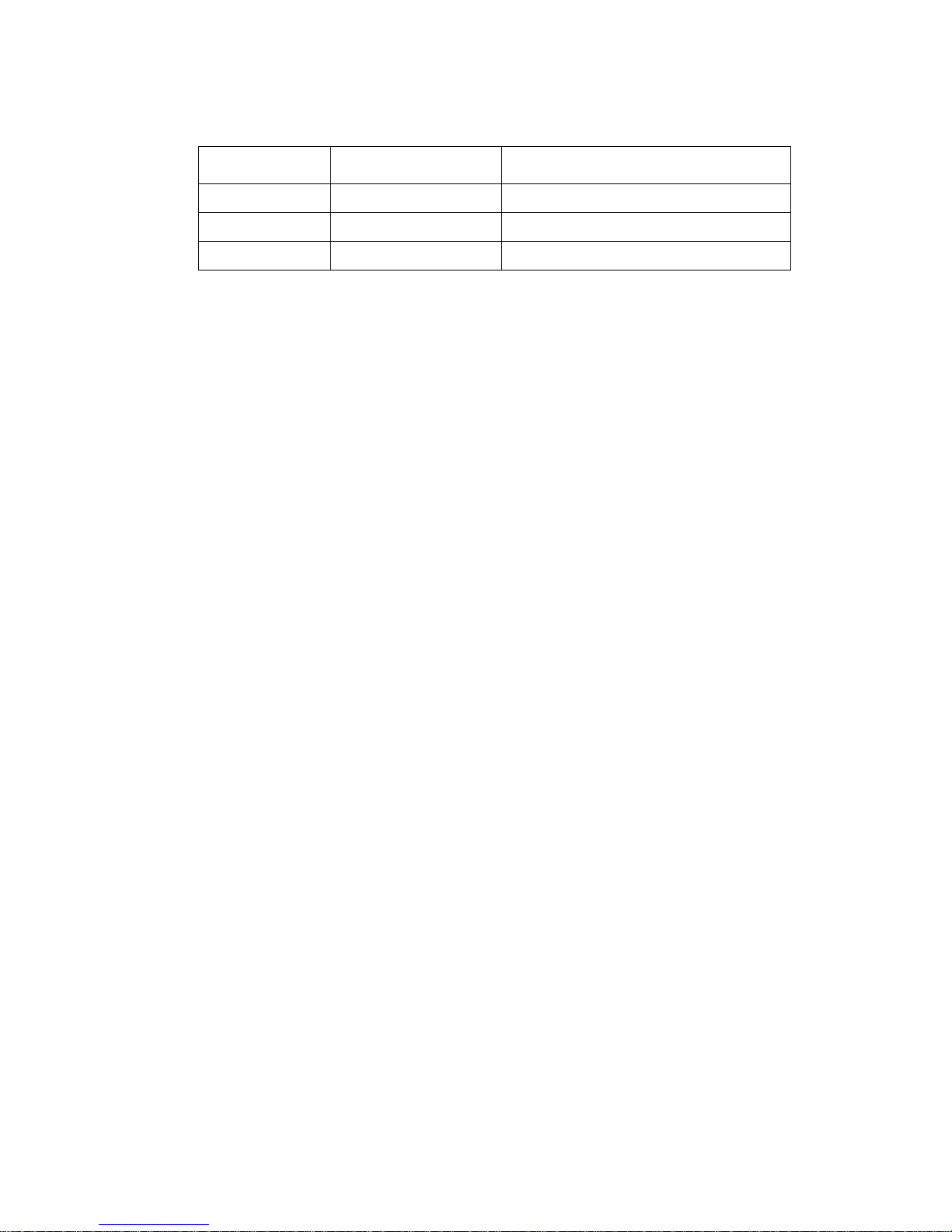
Network Computing Platforms
Revision History
This document contains proprietary information of Lanner Electronics Inc. –and is not to be
disclosed or used except in accordance with applicable agreements.
Copyright © 2016. All Rights Reserved.
Copyright© 2016 Lanner Electronics Inc. All rights reserved. The information in this document
is proprietary and confidential to Lanner Electronics Inc. No part of this document may be
reproduced in any form or by any means or used to make any derivative work (such as
translation, transformation, or adaptation) without the express written consent of Lanner
Electronics Inc. Lanner Electronics Inc. reserves the right to revise this document and to make
changes in content from time to time without obligatio n on the part of La nner Electronics Inc. to
provide notification of such revision or chan ge.
The information in this document is furnished for informational use only, is subject to change
without notice, and should not be constr ued as a commitm ent by Lanner Electroni cs Inc. Lanner
Electronics Inc. assumes no responsibility or liability for any errors or inaccuracies that may
appear in this document or any software that may be provided in association with this document.
Rev Date Descriptions
0.1 2016/08/09 Preliminary
0.2 2016/08/22 Added notes about rubber pads
1.0 2016/09/12 Official release
Page 3
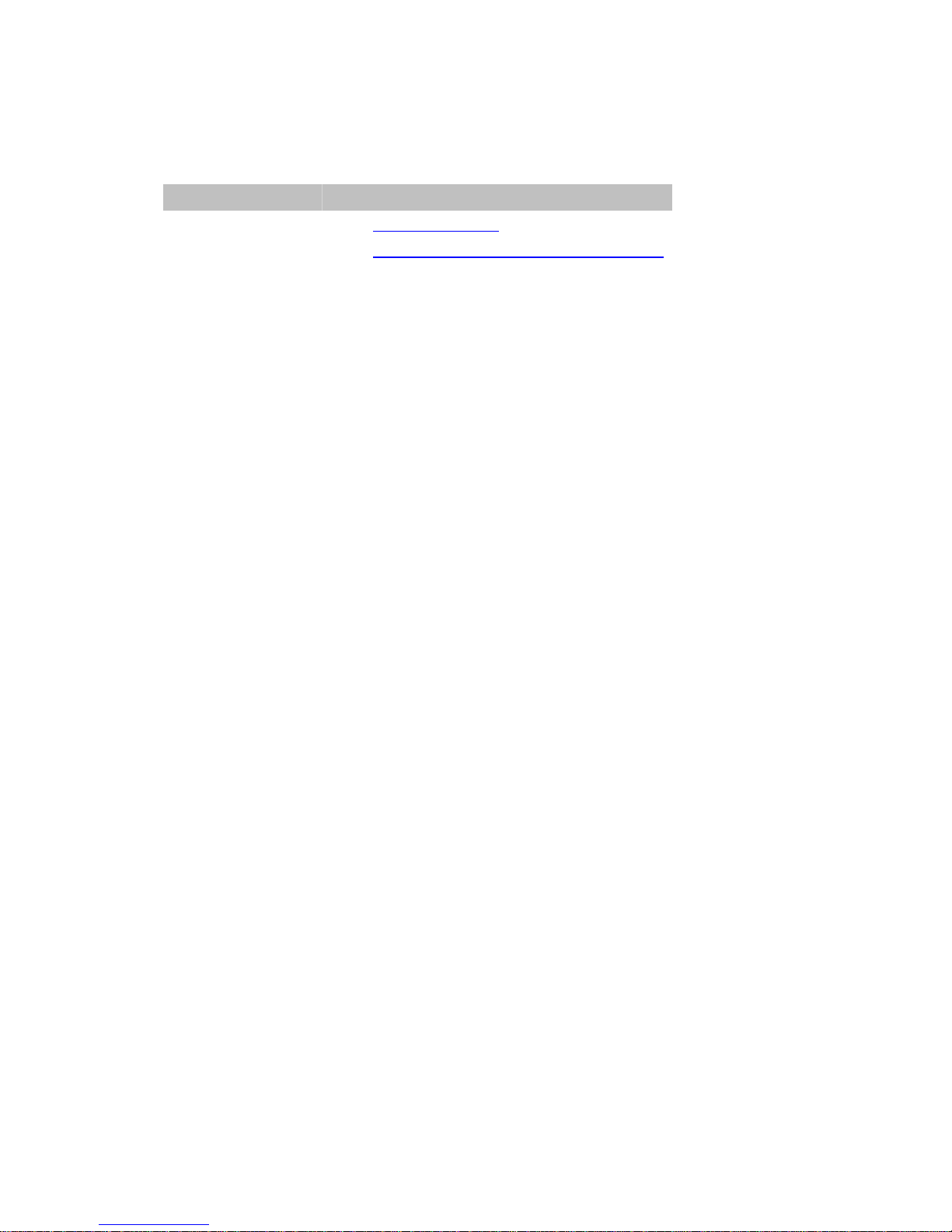
Network Computing Platforms
Online Resources
The listed websites are links to the on-line product information and technical support.
Resource Website
Lanner www.lannerinc.com
Product
Resources
www.lannerinc.com/support/download-center
RMA http://eRMA.lannerinc.com
Acknowledgement
Intel, Pentium and Celeron are registered trademarks of Intel Corp.
Microsoft Windows and MS-DOS are registered trademarks of Microsoft Corp.
All other product names or trademarks are properties of their respective owners.
Compliances and Certification
CE Certification
This product has passed the CE test for environmental specifications. Test conditions for
passing included the equipment being operated within an industrial enclosure. In order to
protect the product from being damaged by ESD (Electrostatic Discharge) and EMI leakage,
we strongly recommend the use of CE-compliant industrial enclosure products.
FCC Class A Certification
This equipment has been tested and found to comply with the limits for a Class A digital device,
pursuant to Part 15 of the FCC Rules. These limits are designed to provide reasonable
protection against harmful interference when the equipment is operated in a commercial
environment. This equipment generates, uses and can radiate radio frequency energy and, if
not installed and used in accordance with the instruction manual, may cause harmful
interference to radio communications. Operation of this equipment in a residential area is likely
to cause harmful interference in which case the user will be required to correct the interference
at his own expense.
EMC Notice
This equipment has been tested and found to comply with the limits for a Class A digital device,
pursuant to Part 15 of the FCC Rules. These limits are designed to provide reasonable
protection against harmful interference when the equipment is operated in a commercial
environment. This equipment generates, uses, and can radiate radio frequency energy and, if
Page 4
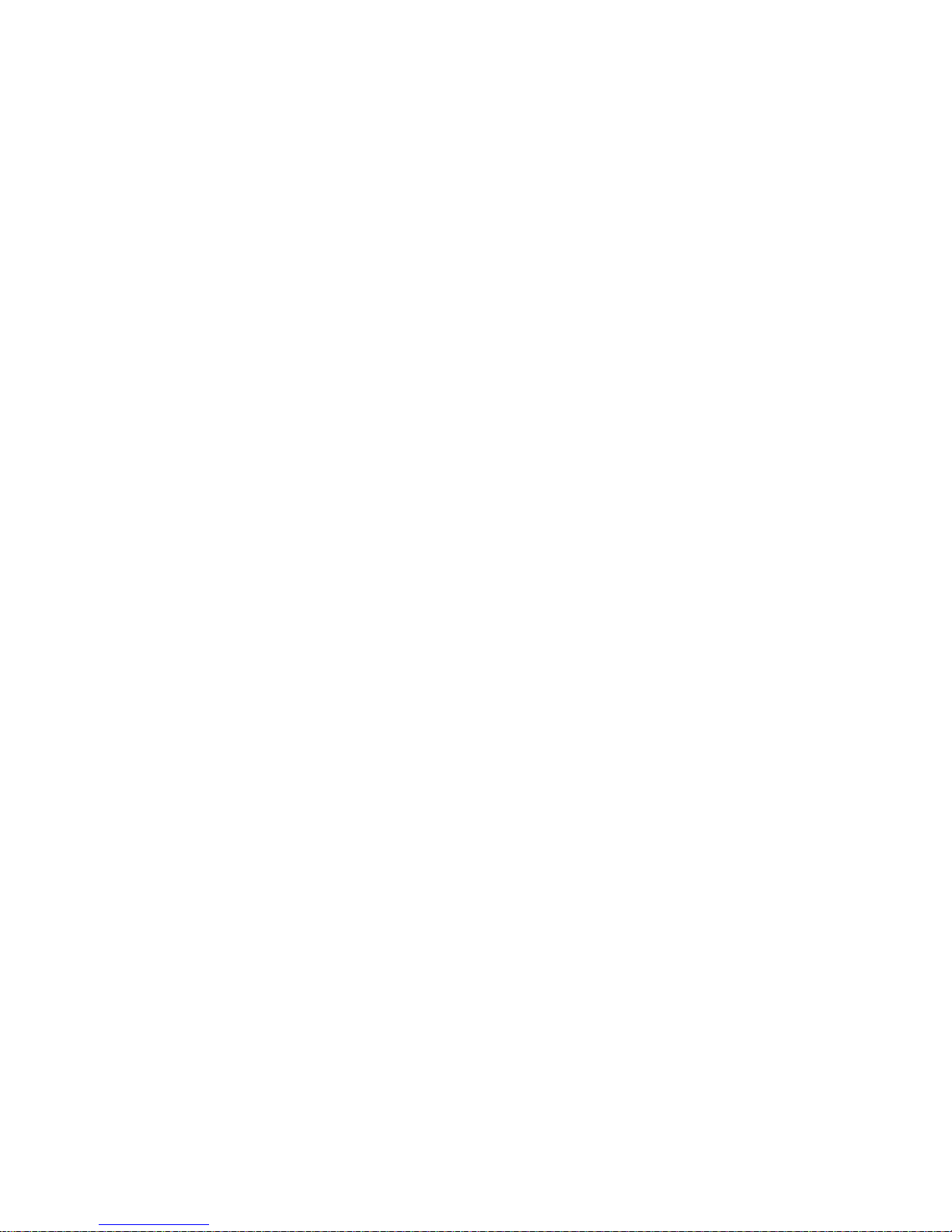
Network Computing Platforms
not installed and used in accordance with the instruction manual, may cause harmful
interference to radio communications. Operation of this equipment in a residential area is likely
to cause harmful interference in which case users will be required to corre ct the interferen ce at
their own expense.
Safety Guidelines
z Follow these guidelines to ensure general safety:
z Keep the chassis area clear and dust-free before, duri ng and after installation.
z Do not wear loose clothing or jewelry that could get caught in the chassis. Fasten your tie
or scarf and roll up your sleeves.
z Wear safety glasses/goggles if you are working under any conditions that might be
hazardous to your eyes.
z Do not perform any action that creates a potential hazard to people or makes the
equipment unsafe.
z Disconnect all power by turning off the power and unplugging the power cord before
installing or removing a chassis or working near power supplies
z Do not work alone if potentially hazardous conditions exist.
z Never assume that power is disconnected from a circuit; always check the circuit.
LITHIUM BATTERY CAUTION:
Risk of explosion could occur if battery is replaced by an incorrect type. Please dispose of
used batteries according to the recycling instructions of your country.
z Installation only by a trained electrician or only by an electrically trained person who knows
all the applied or related installation and device specifications..
z Do not carry the handle of power supplies when moving to other place.
z The machine can only be used in a fixed location such as labs or computer facilities.
Operating Safety
z Electrical equipment generates heat. Ambient air temperature may not be adequate to
cool equipment to acceptable operating temperatures without adequate circulation. Be
sure that the room in which you choose to operate your system has adequate air
circulation.
z Ensure that the chassis cover is secu re. The chassis design allows cooling air to circulate
effectively. An open chassis permits air leaks, which may interrupt and redirect the flow of
cooling air from internal components.
Electrostatic discharge (ESD) can damage equipment and impair electrical circuitry. ESD
damage occurs when electronic components are improperly ha ndled and can result in
Page 5
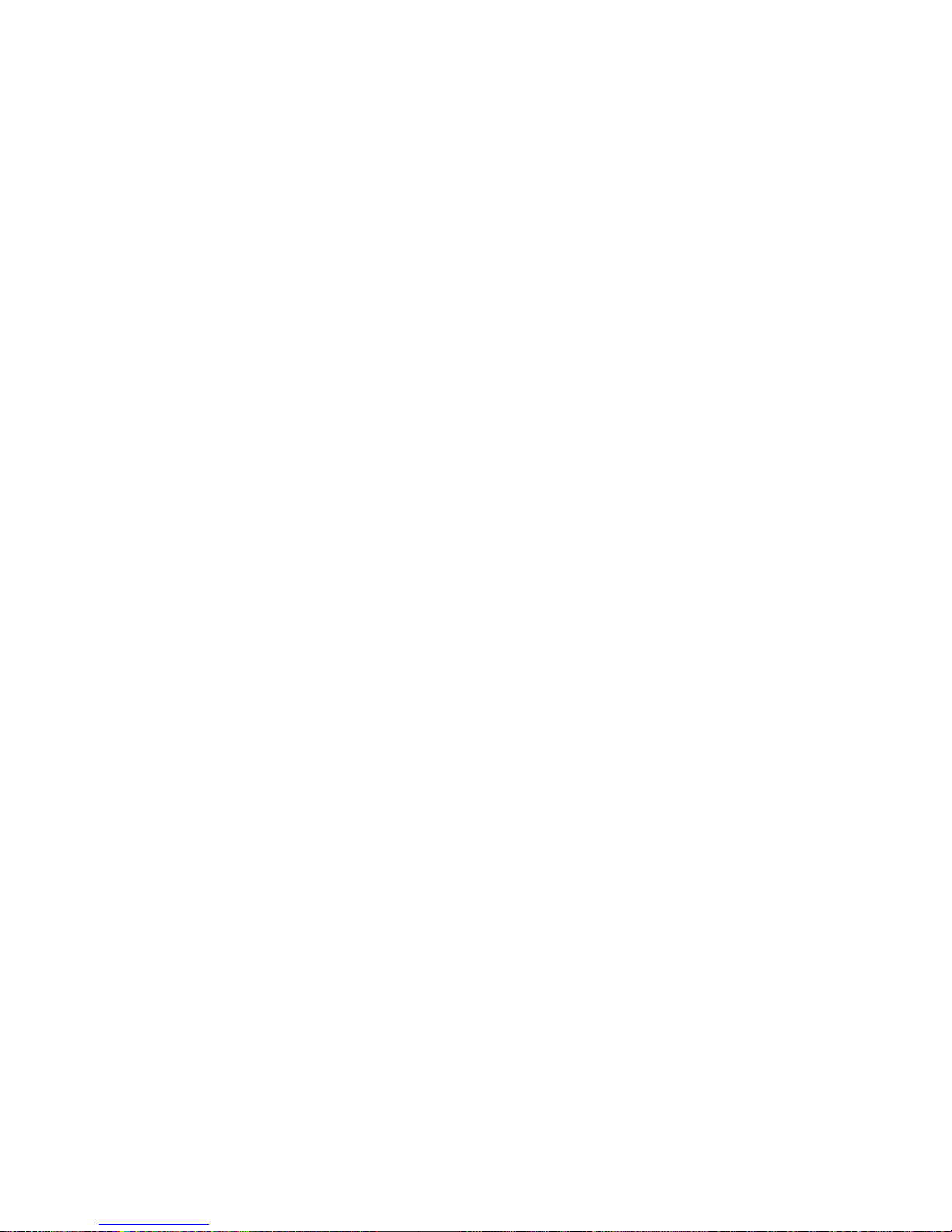
Network Computing Platforms
complete or intermittent failures. Be sure to follow ESD-prevention procedures when removing
and replacing components to avoid these problems.
z Wear an ESD-preventive wrist strap, ensuring that it makes good skin contact. If no wrist
strap is available, ground yourself by touching the metal part of the chassis.
z Periodically check the resistance value of the antistatic strap, which should be between 1
and 10 megohms (Mohms).
Mounting Installation Environment Precaution
1. Elevated Operating Ambient - If installed in a closed or multi-unit rack assembly, the
operating ambient temperature of the rack environment may be greater than room ambient.
Therefore, consideration should be given to installing the equipment in an environment
compatible with the maximum ambient temperature (Tma) specified by the manufacturer.
2. Reduced Air Flow - Installation of the equipment in a rack should be such that the amount of
air flow required for safe operation of the equipment is not compromised.
3. Mechanical Loading - Mounting of the equipment in the rack should be such that a
hazardous condition is not achieved due to uneven mechanical loading.
4. Circuit Overloading - Consideration should be given to the connection of the equipment to
the supply circuit and the effect that overloading of the circuits might have on over-current
protection and supply wiring. Appropriate consideration of equipment nameplate ratings
should be used when addressing this concern.
5. Reliable Earthing - Reliable earthing of rack-mounted equipment should be maintained.
Particular attention should be given to supply connections other than direct connections to the
branch circuit (e.g. use of power strips).”
Consignes de sécurité
Suivez ces consignes pour assurer la securite generale :
z Laissez la zone du chassis propre et sans poussiere pendant et apres l’installation.
z Ne portez pas de vetements amples ou de bijoux qui pourraient etre pris dans le chassis.
Attachez votre cravate ou echarpe et remontez vos manches.
z Portez des lunettes de securite pour proteger vosmyeux.
z N’effectuez aucune action qui pourrait creer un dangermpour d’autres ou rendre
l’equipement dangereux.
z Coupez completement l’alimentation en eteignant l’alimentation et en debranchant le
cordon d’alimentation avant d’installer ou de retirer un chassis ou de travailler a proximite
de sources d’alimentation.
z Ne travaillez pas seul si des conditions dangereuses sont presentes.
Page 6
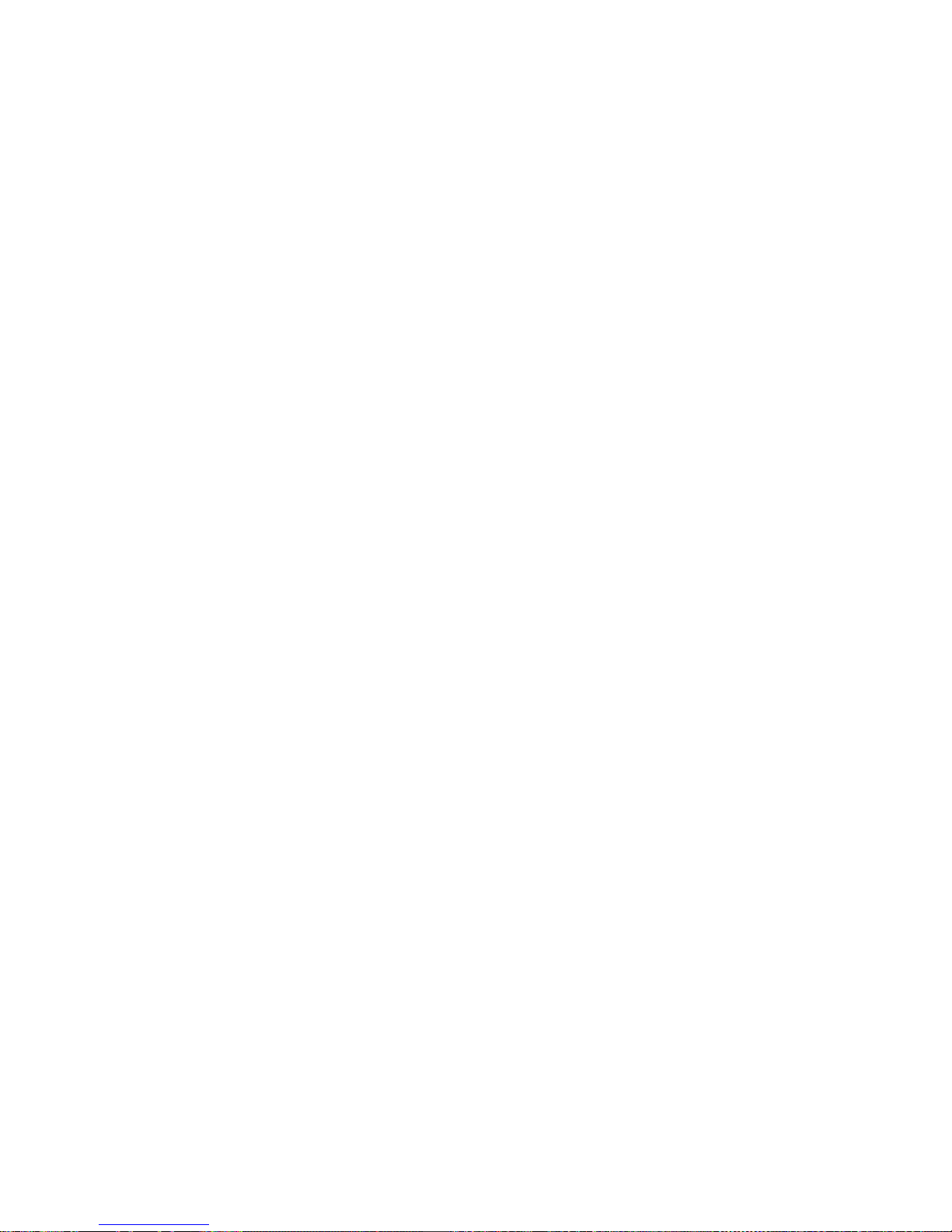
Network Computing Platforms
z Ne considerez jamais que l’alimentation est coupee d’un circuit, verifiez toujours le circuit.
Cet appareil genere, utilise et emet une energie radiofrequence et, s’il n’est pas installe et
utilise conformement aux instructions des fournisseurs de composants sans fil, il risque de
provoquer des interferences dans les communications radio.
Avertissement concernant la pile au lithium
z Risque d’explosion si la pile est remplacee par une autre d’un mauvais type.
z Jetez les piles usagees conformement aux instructions.
z L’installation doit etre effectuee par un electricien forme ou une personne formee a
l’electricite connaissant toutes les specifications d’installation et d’appareil du produit.
z Ne transportez pas l’unite en la tenant par le cable d’alimentation lorsque vous deplacez
l’appareil.
z La machine ne peut etre utilisee qu’a un lieu fixe comme en laboratoire, salle d’ordinateurs
ou salle de classe.
Sécurité de fonctionnement
z L’equipement electrique genere de la chaleur. La temperature ambiante peut ne pas etre
adequate pour refroidir l’equipement a une temperature de fonctionnement acceptable
sans circulation adaptee. Verifiez que votre site propose une circulation d’air adequate.
z Verifiez que le couvercle du chassis est bien fixe. La conception du chassis permet a l’air
de refroidissement de bien circuler. Un chassis ouvert laisse l’air s’echapper, ce qui peut
interrompre et rediriger le flux d’air frais destine aux composants internes.
z Les decharges electrostatiques (ESD) peuvent endommager l’equipement et gener les
circuits electriques. Des degats d’ESD surviennent lorsque des composants electroniques
sont mal manipules et peuvent causer des pannes totales ou intermittentes. Suivez les
procedures de prevention d’ESD lors du retrait et du remplacement de composants.
- Portez un bracelet anti-ESD et veillez a ce qu’il soit bien au contact de la peau. Si aucun
bracelet n’est disponible, reliez votre corps a la terre en touchant la partie metallique du
chassis. Verifiez regulierement la valeur de resistance du bracelet antistatique, qui doit etre
comprise entre 1 et 10 megohms (Mohms).
Consignes de sécurité électrique
z Avant d’allumer l’appareil, reliez le cable de mise a la terre de l’equipement a la terre.
z Une bonne mise a la terre (connexion a la terre) est tres importante pour proteger l
equipement contre les effets nefastes du bruit externe et reduire les risque s d’electrocution
en cas de foudre.
z Pour desinstaller l’equipement, debranchez le cable de mise a la terre apres avoir eteint
l’appareil.
Page 7
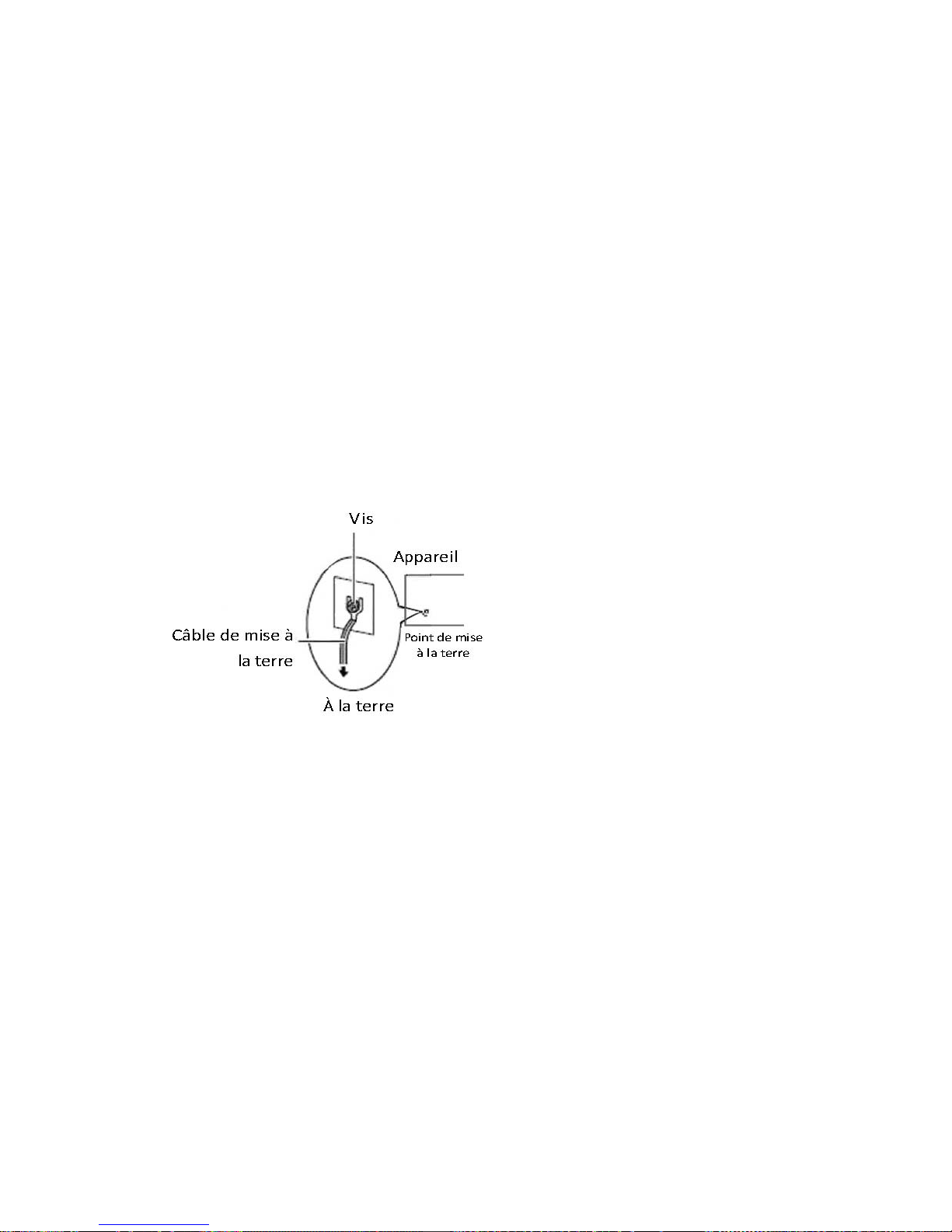
Network Computing Platforms
z Un cable de mise a la terre est requis et la zone reliant les sections du conducteur doit
faire plus de 4 mm2 ou 10 AWG.
Procédure de mise à la terre pour source
d’alimentation CC Procédure de mise à la terre pour
source d’alimentation CC
• Desserrez la vis du termi nal de mise a la terre.
• Branchez le cable de mise a la terre a la terre.
• L’appareil de protection pour la source d’alimentation
CC doit fournir 30 A de courant. Cet appareil de protection doit etre branche a la source
d’alimentation avant l’alimentation CC.
Page 8
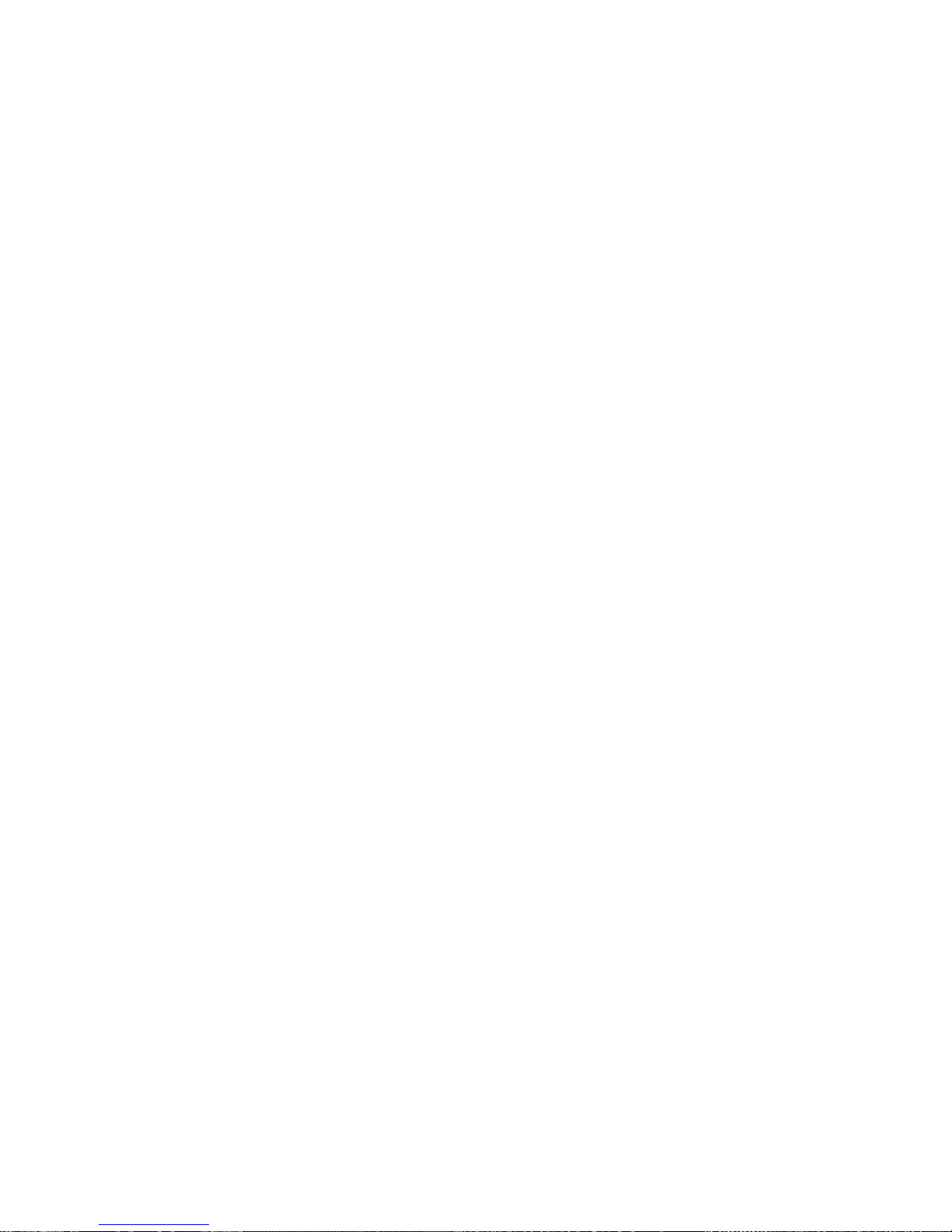
Network Computing Platforms
Table of Contents
Revision History ............................................................................................................2
Chapter 1: Introduction................................................................................................10
System Specification............................................................................................10
Ordering Information...........................................................................................12
Package Contents.................................................................................................12
Chapter 2: System Overview.......................................................................................13
Mechanical Drawing............................................................................................13
Block Diagram.....................................................................................................14
Front I/Os.............................................................................................................15
Rear I/Os..............................................................................................................16
Chapter 3: Board Layout..............................................................................................17
Jumpers and Connectors on the Motherboard .....................................................17
Jumper Setting and Connector Pin-out................................................................18
Jumper Settings............................................................................................18
Connector Pin Assignments.........................................................................19
Chapter 4: Hardware Setup..........................................................................................24
Installing the System Memory.............................................................................25
Installing Mini-PCIe Modules .............................................................................26
Installing Disk Drives..........................................................................................28
Installing SMA Antenna (optional)......................................................................30
Replacing Cooling Fans.......................................................................................31
Chapter 5: BIOS Setup (TBD).....................................................................................32
Main.......................................................................................................................33
Advanced ................................................................................................................34
F81801 Super IO Configuration ..................................................................34
HW Monitor.................................................................................................35
Serial Port Console Redirection...................................................................36
COM Console Redirection Settings.............................................................37
CPU Configurations.....................................................................................43
IDE Configuration .......................................................................................44
USB Configuration ......................................................................................45
Chipset .................................................................................................................46
North Bridge ................................................................................................46
South Bridge ................................................................................................47
PCI Express Configuration..........................................................................48
Security ..................................................................................................................49
Boot.......................................................................................................................50
Page 9
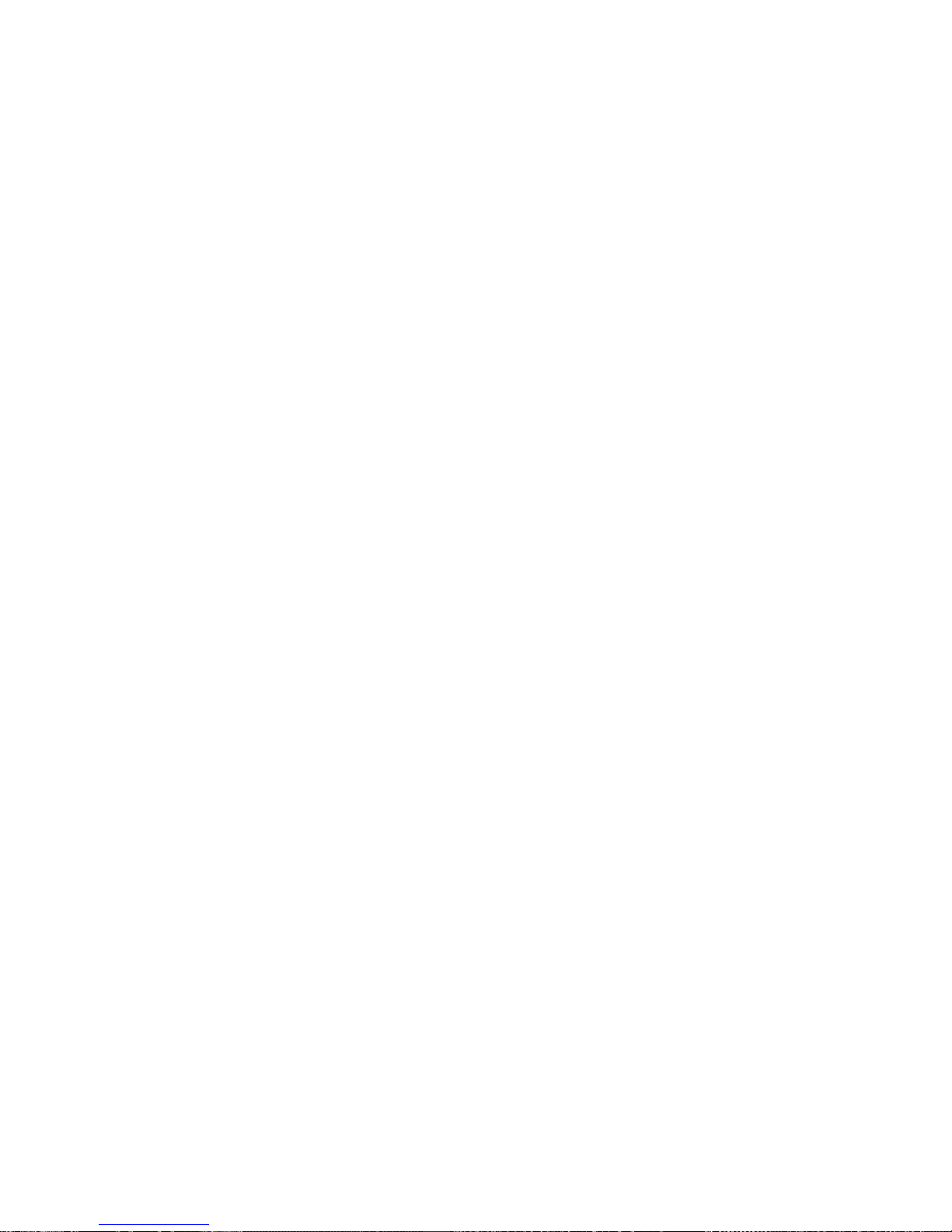
Network Computing Platforms
Save & Exit ..............................................................................................................51
Appendix A: Programming W atchdog Timer ..............................................................52
Appendix B: Setting up Console Redirection..............................................................53
Appendix C: Programming Generation 3 LAN Bypass ..............................................54
Appendix D: Programming the LCM..........................................................................56
Appendix E: Terms and Conditions.............................................................................61
Page 10
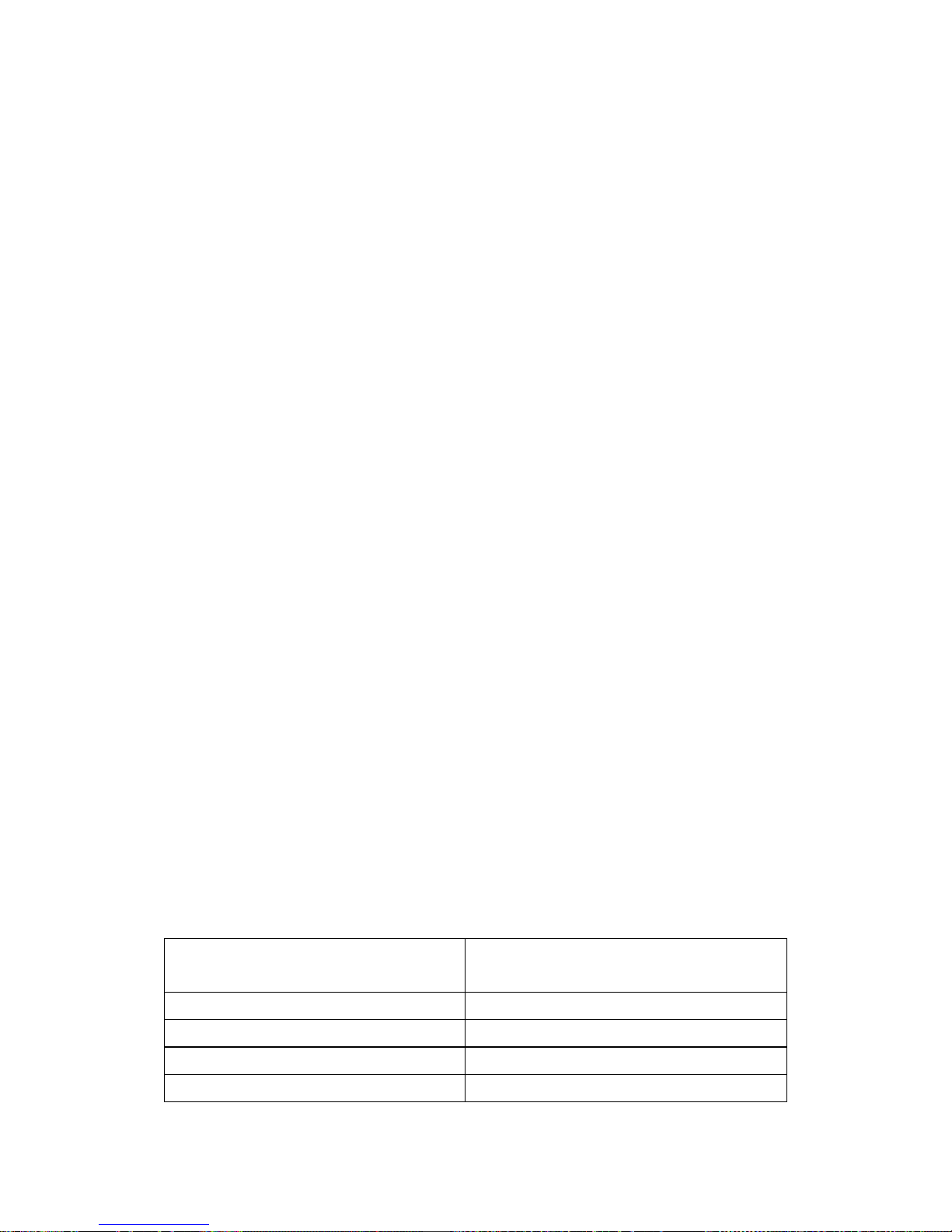
Network Computing Platforms
Chapter 1: Introduction
Thank you for choosing NCA-1210. Lanner’s NCA-1210 is a value combination of form factor
and computing processor. The compact desktop empowered by Intel Atom C2358/C2558 CP U
proves to be the cost-effective network gateway for small and medium enterprises, retail,
branch office and other edge security applications. The processor delivers ideal performance
and power balance and is programmed with Intel QuickAssist Technology for accelerated
cryptographic engine. Though in compact desktop form factor, NCA-1210 supports DDR3
1333 or 1600 MHz up to 16GB, offering high memory efficiency.
Regarding the I/O interface, NCA-1210 comes with four RJ-45 GbE LAN ports, one RJ-45
console port, two USB 2.0 Type-A ports and four SMA antenna holes. The LAN ports are
programmed with one pair of LAN bypass. Internally, the system integrates Marvell 88E1543
Quad PHY for improved networking capability. For wireless connectivity, NCA-1210 supports
dual mini-PCIe slots.
For cooling purpose, NCA-1210 supports one cooling fan.
Here is the summary of the key features:
z Intel® Atom™ processor C2358 (2-core) /C2558 (4-core)
z Marvell 88E1543 PHY integrated
z 4 x RJ45 GbE LAN ports, 2 x USB 2.0 ports, 1 x RJ45 console port
z 1 pair of LAN Bypass
z 1 x DDR3L SODIMM max. up to 16GB memory
z 2 x Mini-PCIe sockets with SIM readers
z 4 x SMA antenna holes
z 1 x SATA 2.5” SSD tray or 1 x SATADOM socket
Please refer to the following chart for a detailed description of the system's specifications.
System Specification
Processor Options
Intel® Atom™ processor C23 58 (2-core)
/C2558 (4-core)
Core Number
2 or 4
Chipset
SoC
BIOS
AMI SPI BIOS
System Memory
1 x DDR3 1333 or 1600 MHz, 204-pin,
Page 11
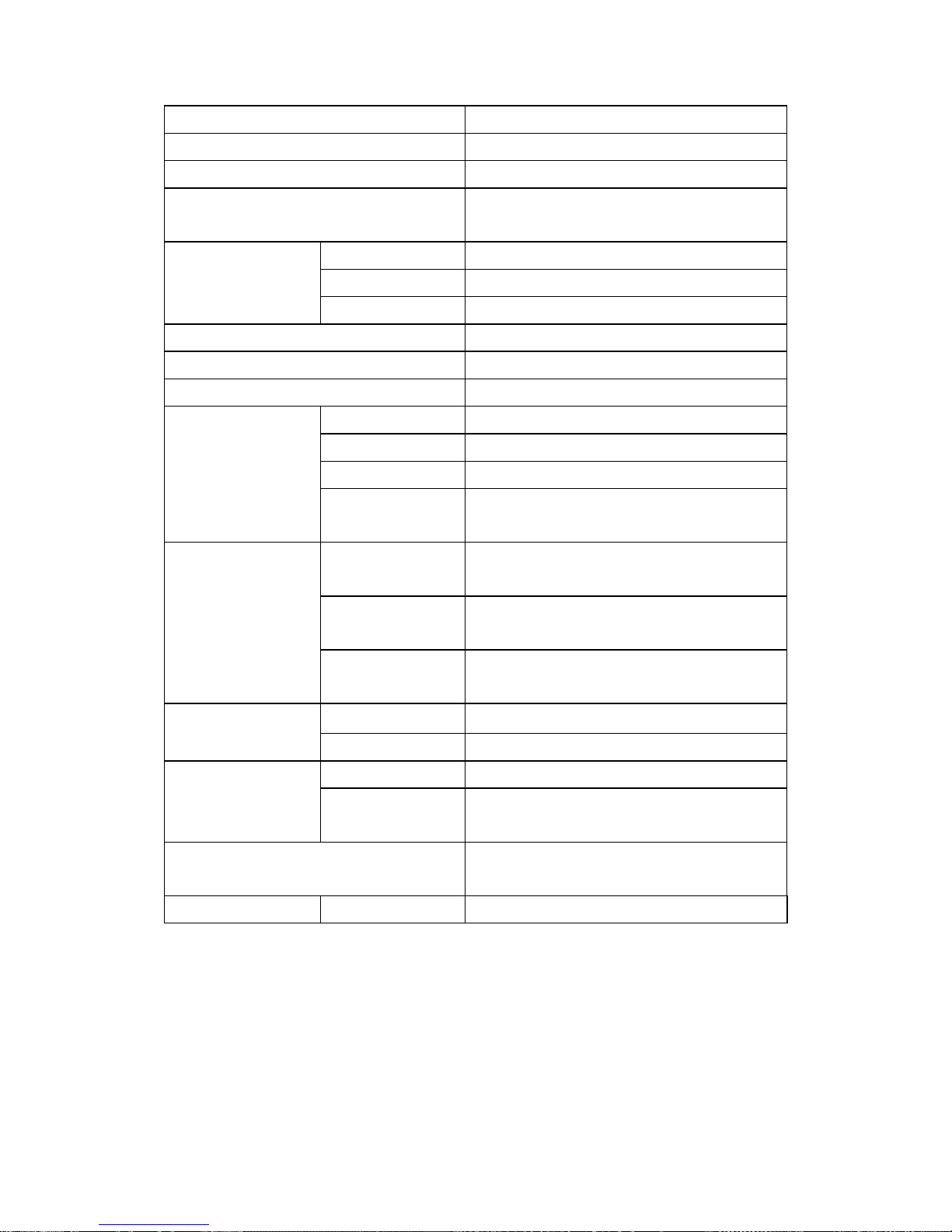
Network Computing Platforms
Non-ECC up to 16GB
USB
2 x USB 2.0 Type-A ports
Console
1 x RJ-45 Console port
Storage
1 x 2.5” SATA SSD tray or 1 x SATADOM (the
drive nor DOM is not included)
LAN 4 x RJ-45 10/100/1000 Mbps LAN ports
Controller Intel SoC Integrated with Marvell 88E1543 PHY
Networking
Bypass 1 pair of LAN bypass
Expansion
2x MINI-PCIe with SIM slot
Antenna
4 x SMA antenna holes
Thermal
1 x cooling fan
Form Factor Desktop
Weight 1 kg
Dimensions 185.4 mm x 44.0 mm x 137.1 mm (W x D x H)
Physical
Characteristics
Mounting
Options
Rackmount
Operating
Temperature
0 ~ 40ºC
Non-operating
Temperature
-40 ~ 70ºC
Environment
Ambient
Humidity
5~90%, non-condensing
Adapter 36W power adapter
Power
Power supply 100~240 V @50~60 Hz
Watchdog
Yes
Reliability
Internal RTC
with Li-battery
Yes
Operating System
Windows 7/8
Linux Kernel 2.6 or above
Certifications
EMC CE/FCC Class A, RoHS
Page 12
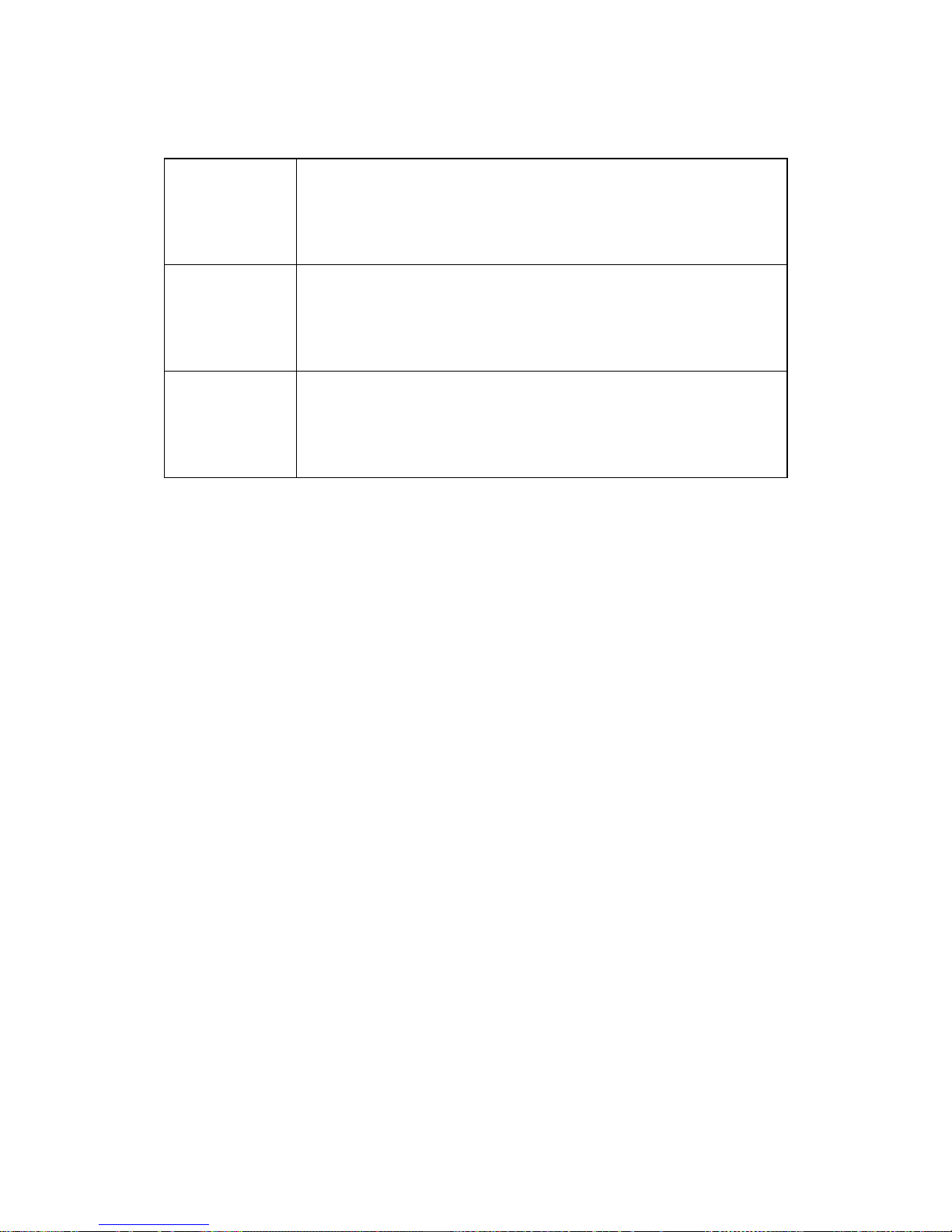
Network Computing Platforms
Ordering Information
NCA-1210A
Network Security Appliance with Intel® Atom™ processor C2558, 1x
DDR3 SODIMM slot, 1x RJ45 Console, 2x USB, 2x Mini PCI-E, 4x
Gbe RJ45 with 1 pair bypass, optional 1x 2.5” HDD support / SATA
DOM
NCA-1210B
Network Security Appliance with Intel® Atom™ processor C2358, 1x
DDR3 SODIMM slot, 1x RJ45 Console, 2x USB, 2x Mini PCI-E, 4x
Gbe RJ45 without bypass, optional 1x 2.5” HDD support / SATA
DOM
NCA-1210C
Network Security Appliance with Intel® Atom™ processor C2358, 1x
DDR3 SODIMM slot, 1x RJ45 Console, 2x USB, 2x Mini PCI-E, 4x
Gbe RJ45 with 1 pair bypass, optional 1x 2.5” HDD support / SATA
DOM
Package Contents
Please unpack your package carefully and inspect all the following items
1 – NCA-1210 Network Appliance
1 – Power adaptor
1 – Console cable
1 – Power cord
1 – Ethernet cable
Note:If you should find any components missing or damaged, please contact your dealer
immediately for assistance
Page 13
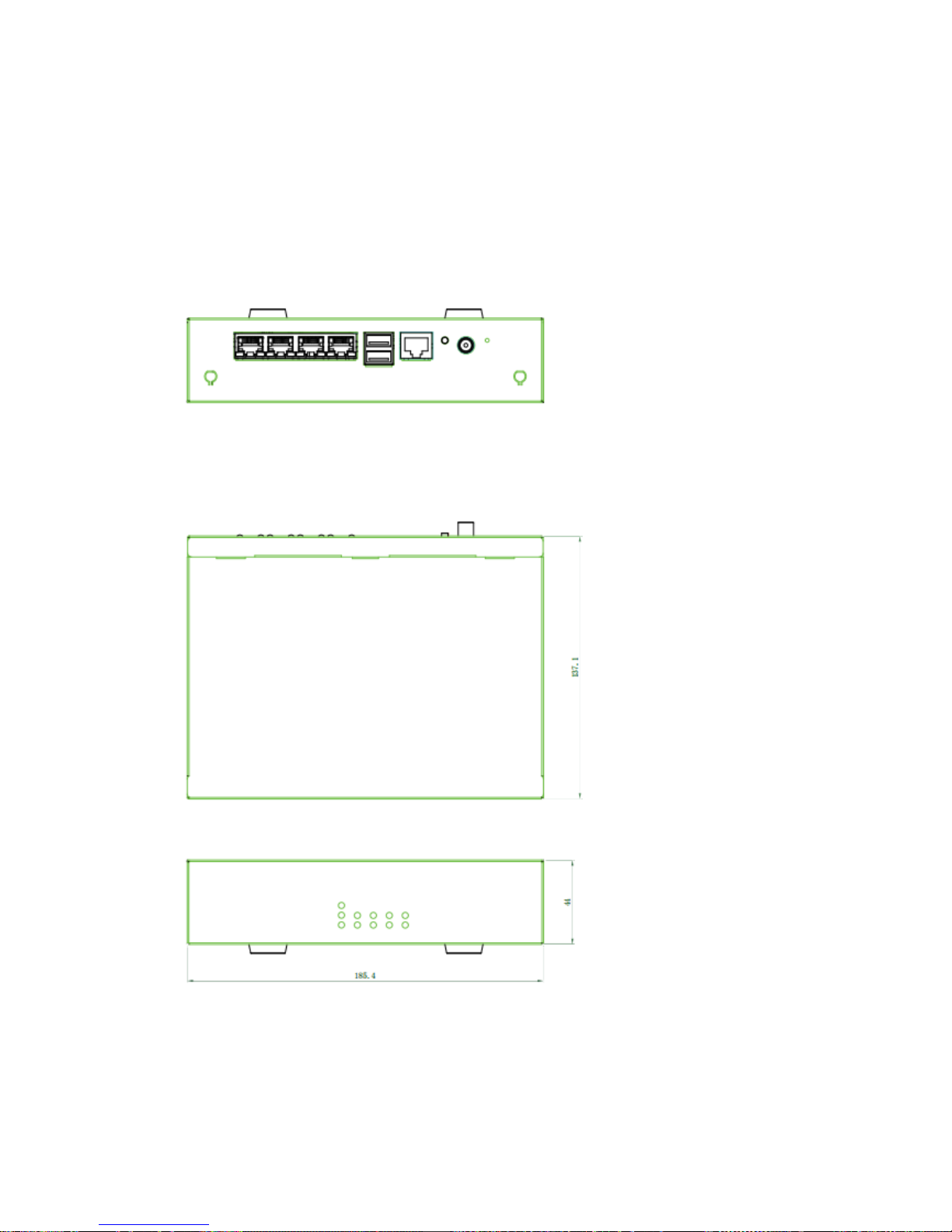
Network Computing Platforms
Chapter 2: System Overview
Mechanical Drawing
Unit: mm
Page 14
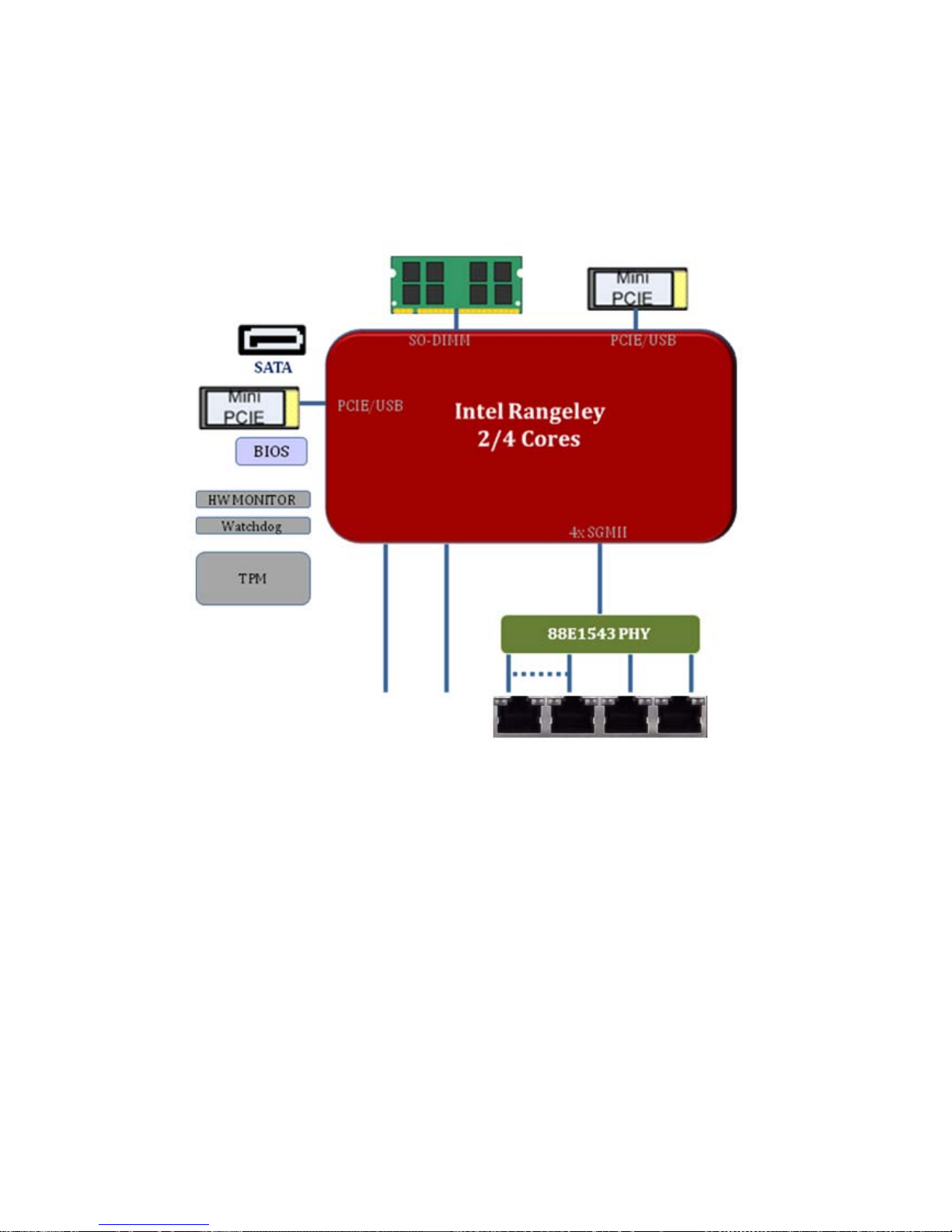
Network Computing Platforms
Block Diagram
Page 15

Network Computing Platforms
Front I/Os
F1 Power 1 x Power on/off switch
F2 DC Jack 1 x DC input jack with lock
F3 Reset
1 x reset pin
F4 Console
1 x RJ-45 console port
F5 USB
2 x USB 2.0 Type-A ports
F6 LAN
4 x RJ-45 GbE LAN ports
F7 Antenna
2 x SMA antenna holes (antennas not included)
F1 F2
F3
F4
F5
F6
F7 F7
Page 16
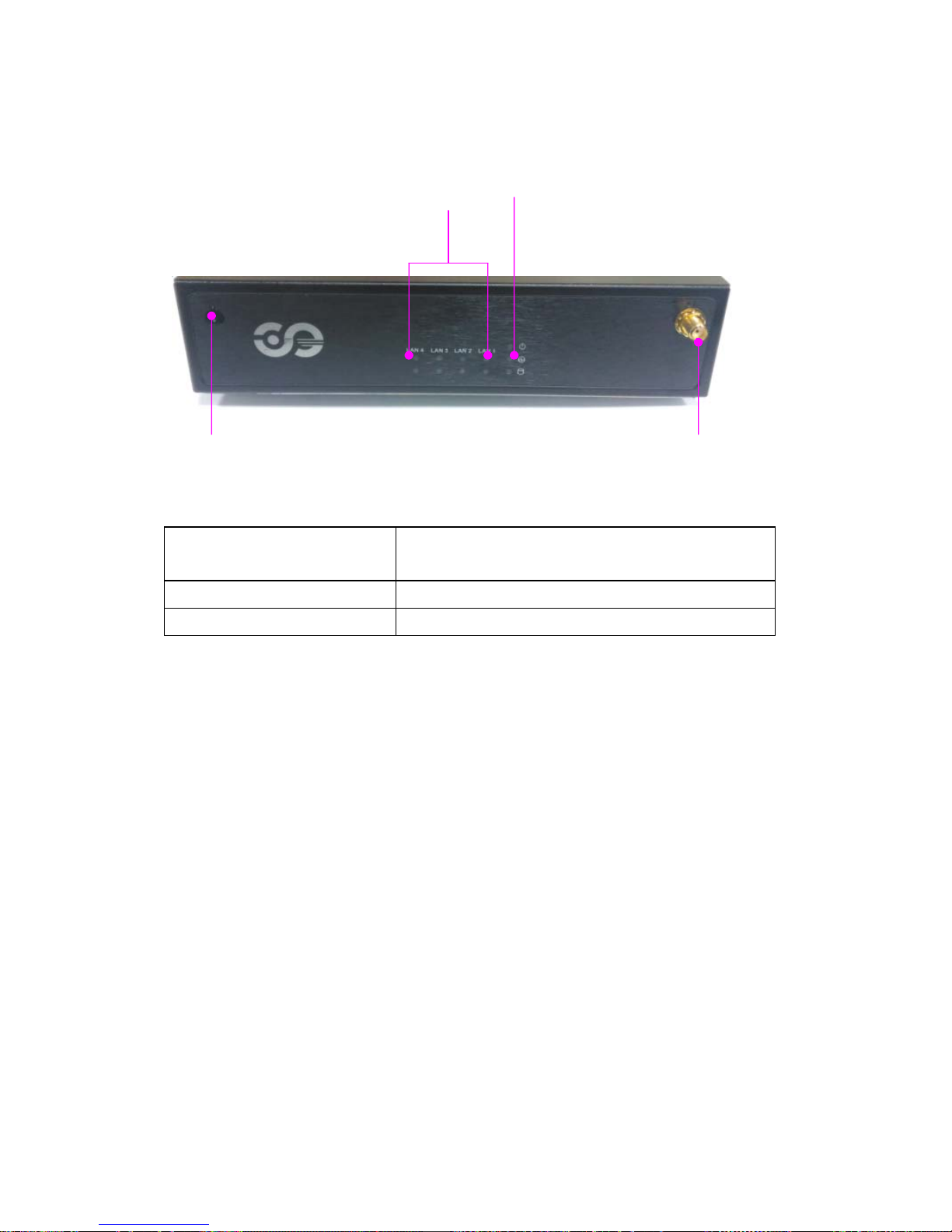
Network Computing Platforms
Rear I/Os
R1 LAN LED 8 x LAN LED for speed and Link/ACT, 2 per RJ-45
port
R2 System LED 1 x POWER/BYPASS/SSD status LED set
R3 Antenna
2 x SMA antenna holes (antennas not included)
R1
R2
R3 R3
Page 17
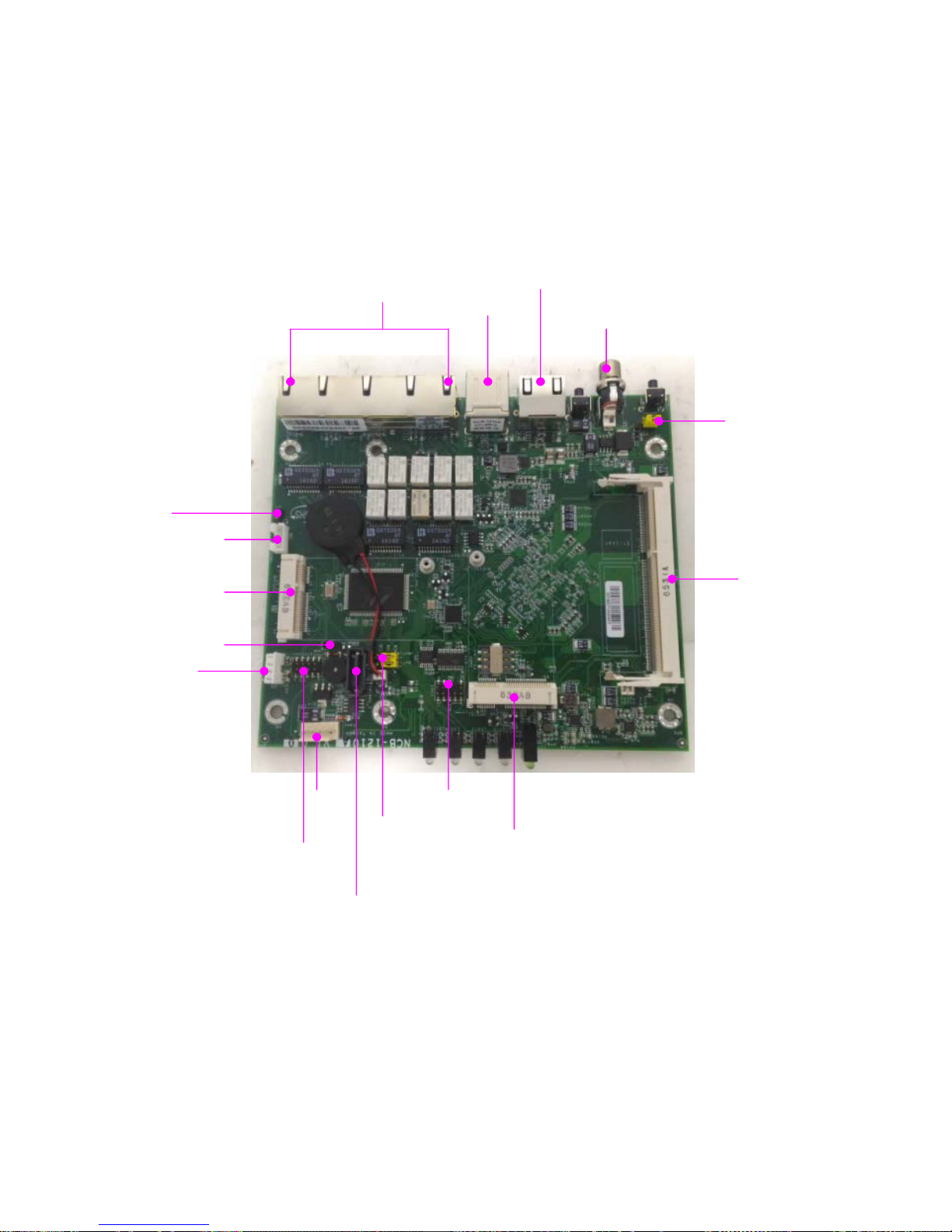
Network Computing Platforms
Chapter 3: Board Layout
Jumpers and Connectors on the Motherboard
LPC1
PS4P1
DIMM1
SATA6G_1
J2
FAN1
SPIROM1
COM1
LAN3-6
JBAT1
USB1
JCOM1
DCIN1
MINIPCI2
J4
LPC
MINIPCI2
J3
Page 18
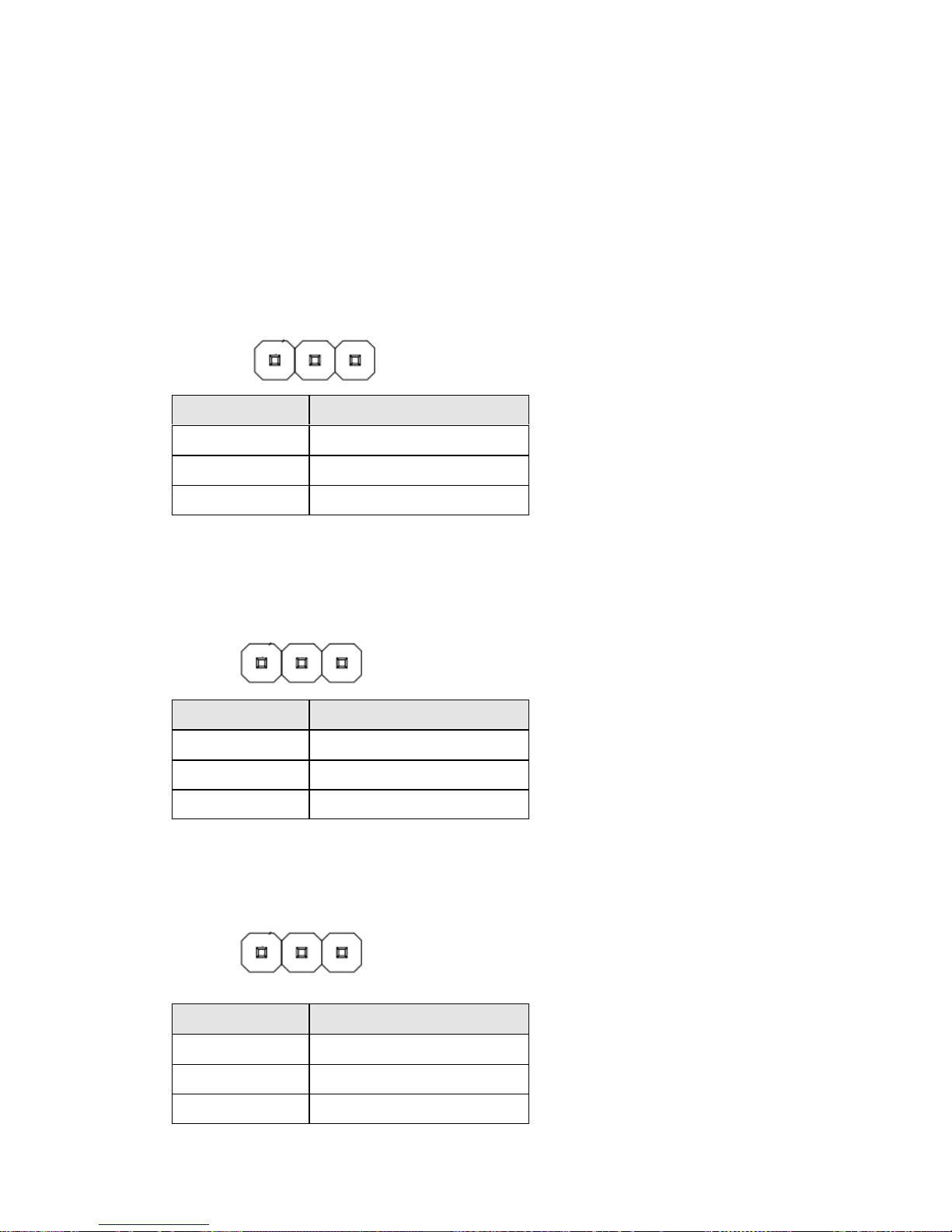
Network Computing Platforms
Jumper Setting and Connector Pin-out
Jumper Settings
J2 Reset Mode: set the Reset Mode as Hardware (HW) Reset or Software (SW)
Reset.. Default “short pins” are 2-3 as Software Reset (1x3-pin 2.54mm 3P DIP).
JBAT1: CMOS Clear. The default “Short Pins” are 1-2 as “Normal”. When pins 2-3
are short, CMOS clear will be activated. ( 1x3-pin, 2.54mm 3P DIP )
J4 SATA DOM: 3-pin jumper to enable or disable SATA DOM function. ( 1x3-pin
2.54mm 3P DIP ). The default “short pins” are Pin1-2.
Pin Description
1 HW Reset
2 Switch input (default 1-2)
3 SW Reset
Pin Description
1 VBAT
2 PCH_RTCRST_N
3 GND
Pin Description
1 P5V
2 SATA_DOM_SEL
3 GND
1 3
1 3
1 3
Page 19
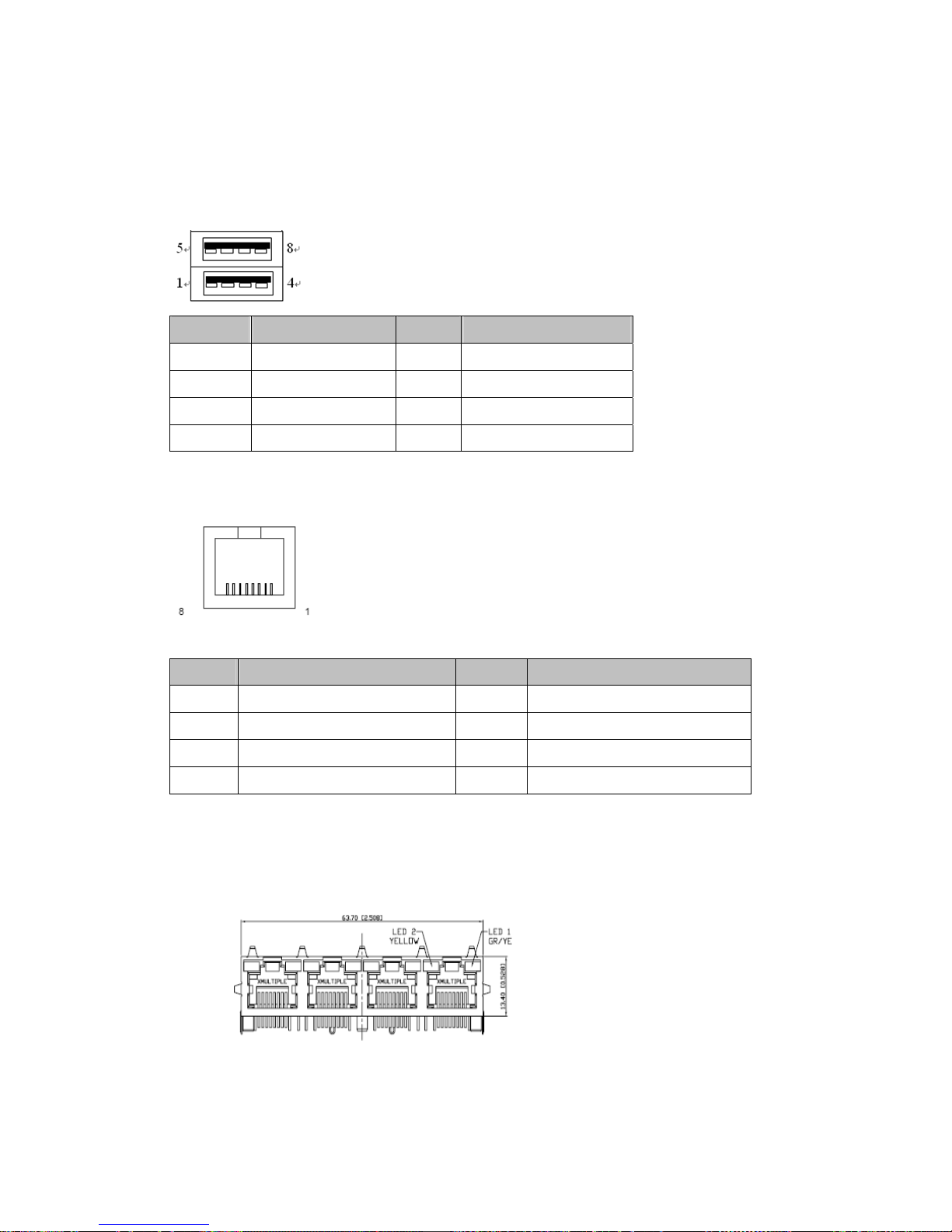
Network Computing Platforms
Connector Pin Assignments
USB1: Dual USB 2.0 Type-A ports in double-stacked form factor
COM1: RJ-45 console port for serial console
LAN: 4 x RJ45 10/100/1000 LAN Connectors
Pin Description Pin Description
1 +P5V_USB0_L 5 +P5V_USB0_L
2 USB0_SB_L_DN 6 USB1_SB_L_DN
3 USB0_SB_L_DP 7 USB1_SB_L_DP
4 GND 8 GND
Pin Description Pin Description
1 NC 5 GND
2 NC 6 LNSINA
3 LSSOUTA 7 NC
4 GND 8 NC
Page 20

Network Computing Platforms
SATA6G_1: 7-pin SATA signal connector for SAT A storage device
PS4P1: 4-pin SATA power connector at 2.54mm for SATA storage device
Description
Pin
Fast E-Net Giga Net
1 TX+ MD0+
2 TX- MD03 RX+ MD1+
4 T45 MD2+
5 T45 MD26 RX- MD17 T78 MD3+
8 T78 MD3-
9 10-/100-/1000+
10 10+/100+/100011 Link+/ACT12 Link-/ACT+
Pin Description Pin Description
1 GND 5 RX2 TX+ 6 RX+
3 TX- 7 GND
4 GND
Pin Description
1 12V
2 GND
3 GND
4 5V
1 7
Page 21

Network Computing Platforms
J3: GEN3 LAN Bypass Flash jumper setting
JCOM1: GEN3 LAN Bypass Flash pin header
LPC1: 2x10-pin low pin count at 2.0mm Pin header DIP
Fucttion Description Select Pin
Normal 1-2
Flash 2-3
Pin Description
1 P3VSB
2 NXP_RXD
3 GND
4 NXP_TXD
Pin Description Pin Description
1 CLK_33M_P80 2 LPC_AD1
3 PLTRST_PORT80_N 4 LPC_AD0
5 LPC_FRAME_N 6 P3V3
7 LPC_AD3 8 Key ping
9 LPC_AD2 10 GND
Page 22

Network Computing Platforms
MPCIE1/2: 2 x mini-PCIe sockets
Pin Description Pin Description
1 PME_PE_N 27 GND
2 VCC3 28 1.5V
3 NC_RSV1 29 GND
4 GND 30 SMB_CLK
5 NC_RSV2 31 Mini_PCIe_TXN0
6 1.5V 32 SMB_DATA
7 Mini_CLKREQ_N1 33 Mini_PCIe_TXP0
8 NC_UIM_PWR 34 GND
9 GND 35 GND
10 NC_UIM_DATA 36 NC
11 MINIPCIE_REFCLKN 37 GND
12 NC_UIM_CLK 38 NC
13 MINIPCIE_REFCLKP 39 VCC3
14 NC_UIM_RST 40 GND
15 GND 41 VCC3
16 NC_UIM_VPP 42 NC_LED_WWAN#
17 NC_RSV3 43 GND
18 GND 44 NC_LED_WLAN#
19 NC_RSV4 45 NC_RSV9
20 RF_KILL_N2_R 46 NC_LED_WPAN#
21 GND 47 NC_RSV10
22 PLTRST_MINIPCIE_N 48 1.5V
23 Mini_PCIe_RXN0 49 NC_RSV11
24 P3VSB 50 GND
25 Mini_PCIe_RXP0 51 NC_RSV12
26 GND 52 VCC3
52 2
51 1
Page 23

Network Computing Platforms
SPIROM1: 2x10-pin SPIROM at 2.0mm Pin header SMD for debug purpose
Pin Description Pin Description
1 SPI_HOLD0_L 2 NC
3 PMU_AVN_SPI_R_CS0 4 V_3P3_SPI
5 PMU_AVN_SPI_MISO 6 NC
7 NC 8 PMU_AVN_SPI_R_CLK
9 GND 10 PMU_AVN_SPI_R_MOSI
Page 24

Network Computing Platforms
Chapter 4: Hardware Setup
Preparing the Hardware Installation
To access some components and perform certain service procedures, you must perform the
following procedures first.
WARNING:
z To reduce the risk of personal injury, electric shock, or damage to the equipment, please
remove all power sources.
z Please wear ESD protected gloves before conducting the following steps.
z Do NOT pile any object onto the system.
1. Power off NCA-1210 completely and remove all power connections.
2. Remove the screws from the bottom and two sides, as circled in the figures below.
Page 25

Network Computing Platforms
3. Slide the compartment as the arrows of directions below to access the inside of the system.
Notes: the four rubber pads at the bottom compartment are designed and pre-installed for
desktop usages. The rubber pads may affect rackmount installation. You may remove them for
rackmount purposes, but the screw holes will be exposed.
Installing the System Memory
The motherboard supports DDR3 1333 or 1600 MHz, 204-pin, Non-ECC up to 16GB. Please
follow the steps below to install the DIMM memory modules.
Notes: you may have to remove the SSD installation bracket first.
1. Power off the system and locate the DDR DIMM slot.
2. Align the DIMM module and make sure the notches of the module aligned with the socket
keys in the slot.
Page 26

Network Computing Platforms
3. Insert the module into the slot in a diagonal angle and press it down until it’s firmly seated by
the clips at both sides.
Installing Mini-PCIe Modules
The motherboard provides two mini-PCIe sockets. Please follow the procedures below for
installation.
Notes: you may have to remove the SSD installation bracket first.
1. Locate the mini-PCIe sockets.
2. Insert modules as shown in the image below.
Page 27

Network Computing Platforms
3. Press the module down and apply screws to secure it.
Page 28

Network Computing Platforms
Installing Disk Drives
The system supports 1 x 2.5” SATA SSD as data storage (SSD is recommended due to heat
and vibration concerns). Please follow the steps below for installation.
1. Remove the four screws of the disk tray.
2. Take the tray out.
3. Turn the tray upside-down and place the SSD onto the tray. Please make sure the SATA
connectors face the arrow of direction below.
SATA connector facing this way
Page 29

Network Computing Platforms
4. Turn the tray with SSD upside down and apply four screws.
5. Place the SSD-installed tray back onto the system. Apply four screws back.
6. Connect the SATA 7-pin signal cable and the SATA 4-pin power cable to their
corresponding connectors on the motherboard.
7. Plug the standard 7+15 SATA connector to the SSD.
Page 30

Network Computing Platforms
Installing SMA Antenna (optional)
The system can be customized to enable SMA antenna connectivity. Please follow the steps
below to install the antenna.
1. Plug the female connector of the SMA antenna cable to the ‘‘MAIN’’ and ‘‘ ALT’’ connectors
(antenna connector of a wireless network module), as shown in the image below.
2. Plug the male connector of the SMA antenna onto the designated port as shown in the
image below.
3. Use the supplied rings to secure the male connector from the front panel.
Page 31

Network Computing Platforms
4. Tighten the rings and install the antenna. When installing the antenna, rotate it until it is
tightened.
Replacing Cooling Fans
The system supports one cooling fan. To replace a worn-down fan, please follow the steps
below.
Notes: make sure the power is completely off and unplugged.
1. Remove the screws circled below.
2. Remove the fan connector.
3. Take the fan out and install a new one.
Page 32

Network Computing Platforms
Chapter 5: BIOS Setup (TBD)
To enter the BIOS setup utility, simply follow the steps below:
1. Boot up the system.
2. Press <Delete> during the boot-up. Your system should be running POST
(Power-On-Self-Test) upon booting up.
3. Then you will be directed to the BIOS main screen.
4. Instructions of BIOS navigations:
[<--] [-->]: select a setup screen, for instance, [Main], [Advanced], [IntelRCSetup], [Boot],
[Security], and [Save & Exit]
[↑] [↓]: select an item/option on a setup screen
Enter: select an item/option or enter a sub-menu
ESC: exit the current screen
+/- = to adjust values for the selected setup item/option
F1 = to display General Help screen
F2 = to retrieve previous values, such as the parameters configured the last time you had
entered BIOS.
F3 = to load optimized default values
F4 = to save configurations and exit BIOS
Notes: the images in the following section are for reference only.
Page 33

Network Computing Platforms
Main
The [Main] is the first setup screen when you enter BIOS. The [Main] displays general system
and BIOS information and you may configure “System Date”, and “System Time”.
BIOS Information
Project Version: displays version information
Build Date and Time: displays the date and time the BIOS was built.
Press “Enter” if you want to configure “System Language”, “System Date”, and “System
Time”.
System Date: Day/Month/Year
System time: Hour/Minutes/Seconds
Access Level: Administrator by default
Page 34

Network Computing Platforms
Advanced
Use [<--] / [-->] to select [Advanced] setup screen. Under this screen, you may use [↑] [↓] to
select an item you wish to configure.
F81801 Super IO Configuration
Press “Enter” to access configuration sub-menu for super IO chip parameters. You may
access settings for Serial Port 1.
Page 35

Network Computing Platforms
Once you have entered Serial Port 1 Configuration, you may choose to enable or disable the
serial port.
HW Monitor
This option allows you to view hardware health status. you may use [↑] [↓] to select ‘‘Hardware
Monitor’’ and press ‘‘Enter’’ .
Page 36

Network Computing Platforms
Serial Port Console Redirection
This option allows you to configure parameters about serial port console redirection. Press
“Enter” to access the submenu.
Console Redirection: select “Enabled” or “Disable” for an available COM port to set up
the console redirection. Then you may use [↑] [↓] to enter ‘‘Console Redirection Settings’’ .
Notably, the ‘‘Console Redirection Settings’’ is only available for COM0.
Page 37

Network Computing Platforms
COM Console Redirection Settings
Terminal Type: the emulation configuration. Select “VT100”, “VT100+”, “VT-UTF8” or
“ANSI”.
VT100: ASCII character set
VT100+: extends VT100 to support color function keys
VT-UTF8: uses UTF8 encoding to map Unicode characters onto 1 or more
ANSI: Extended ASCII character set
Bits per second: select “9600”, “19200”, “38400”, “57600”, or “115200” for bits per
second. The Bps will determine serial port transmission speed. The speed must be matched
on the other side. Long or noisy lines may require lower speeds
Page 38

Network Computing Platforms
Data Bits: select the value for data bits. In this case, “7” or “8”.
Parity Bits: a parity bit can be sent with the data bits to detect some transmission errors.
Select “None”, “Even”, “Odd”, “Mark” or “Space”.
Page 39

Network Computing Platforms
Stop Bits: stop bits indicate the end of a serial data packet. The standard is 1 stop bit.
Communication with slow devices may require more than 1.
Flow Control: flow control can prevent data loss from buffer overflow. When sending data, if
the receiving buffers are full, a “stop” signal can be sent to stop the data flow. You may select
“None” or “Hardware RTS/CTS”, depending on the circumstances.
Page 40

Network Computing Platforms
VT-UTF8 Combo Key Support: this option enables/disables VT-UTF8 combination key
support for ANSI/VT100 terminals.
Recorder Mode: on this mode, when “Enabled”, only text will be sent. This is to capture
terminal data.
Page 41

Network Computing Platforms
Resolution 100 x 31: select “Enable” or “Disable” for extended terminal resolution.
Legacy OS Redirection Resolution: select “80x24” or “80x25”. The default for this case
is “80x24”.
Page 42

Network Computing Platforms
Putty KeyPad: select Function Key and Key Pad on Putty. You may select “VT100”,
“LINUX”, “XTERMR6”, “SCO”, “ESCN”, or “VT400”.
Redirection After BIOS POST: The settings specify if BootLoader is selected than Legacy
console redirection is disabled before booting to Legacy OS. Default value is “Always Enable”
which means Legacy OS console redirection is always enabled after BIOS.
Page 43

Network Computing Platforms
CPU Configurations
This option allows you to configure CPU parameters.
Limit CPUID Maximum: When “Enabled”, the CPU will limit its maximum CPUID input
value to 3 when the processor is queried. When “Disabled”, the CPU will function with its
actual maximum CPUID values. For this case, leave it as “Disabled”.
Execute Disable Bit: an Intel hardware-based protection against malicious code. It will
detect the memory in which a code can be executed or not. When enabled, it will prevent
certain classes of malicious buffer overflow attacks when combined with a supporting OS.
When disabled, it forces the XD feature flag to always return 0.
Intel Virtualization: Enables or disables Intel Virtualization Technology. On a server or
firewall/UTM/IPS operating mode, it is recommended to enable this feature so that multiple
operating systems and applications will run in independent partitions.
Page 44

Network Computing Platforms
IDE Configuration
Press Enter to access items for SATA devices and settings.
Serial-ATA (SATA): enable or disable SATA function
SATA Speed Support: select SATA speed based on the generations defined by SATA
specifications.
SATA Mode: the selection to determine the SATA mode for your storage devices. You may
select “IDE” or “AHCI” mode.
Serial-ATA Port 0/1: enable or disable the SATA0/1 port
Page 45

Network Computing Platforms
USB Configuration
This option allows you to configure USB device Settings.
USB Module Version: displays information about USB module version
USB Devices: displays USB devices
Legacy USB Support: this function enables or disables legacy USB support. Auto option
disables legacy support if no USB devices are connected. Disable option will keep USB
devices available only for EFI applications. You may select ‘‘Enabled’’, ‘‘ Disabled’’ or ‘‘Auto’’ .
EHCI Hand-off: enables or disables EHCI Hand-off function. This is a workaround for
operating systems without EHCI hand-off support. The EHCI ownership change should be
claimed by EHCI driver.
USB Mass Storage Driv: this option allows you to enable or disable USB mass storage
driver. The default is “Enabled”.
USB transfer time-out: set USB time-out value (1, 5, 10 or 20 seconds) for Control, Bulk
and Interrupt transfers.
Device reset time-out: set USB mass storage device Start Unit command time-out (10, 20,
30 or 40 seconds).
Device power-up delay: set the maximum time the device will take before it properly
reports itself to the Host Controller. “Auto” uses default value. For example, it is 100ms as a
root port.
Page 46

Network Computing Platforms
Chipset
Use [<--] / [-->] to select [Chipset] setup screen. Under this screen, you may use [↑] [↓] to
select ‘‘North Bridge’’ or ‘‘ South Bridge’’ to configure the parameters.
North Bridge
Memory Information
Total Memory: displays total memory
Max TOLUD:
set the maximum value of TOLUD.
Page 47

Network Computing Platforms
South Bridge
Once entered South Bridge setting, you may configure USB, PCI Express, high
precision timer and restore AC Power Loss states.
Restore On Power Loss:
restore on AC power loss options.
USB 2.0 (EHCI) Support:
control the USB EHCI (USB2.0) functions. One EHCI controller
must always be enabled.
Page 48

Network Computing Platforms
PCI Express Configuration
You may configured PCI Express Port, Hot Plug and Speed for the PCI Express and also view
the information about Extra Bus Reserved, Reserved Memory, Reserved Memory Alignment,
Prefetchable Memory, Prefetchable Memory Alignment and Reserved I/O.
PCI Express Port 0/1:
enable or disable the PCI Express port 0 in the chipet
Hot Plug: enable or disable hot-plug function
Speed: set the speed for the PCI Express port
Page 49

Network Computing Platforms
Security
Use [<--] / [-->] to select [Security] setup screen. Under this screen, you may use [↑] [↓] to
select an item you want to configure.
Administrator Password: set administrator password. Once set, then this only limits
access to Setup and is only asked for when entering Setup.
User Password: set user password. Once set, then this is a power-on password and must
be entered to boot or enter Setup.
Notes: please make sure the password range follow this BIOS definition. For instance, the
minimum length of a password is ‘‘3’’ , while the maximum length is ‘‘20’’ .
Page 50

Network Computing Platforms
Boot
Use [<--] / [-->] to select [Boot] setup screen. Under this screen, you may use [↑] [↓] to select
an item you want to configure.
Setup Prompt Timeout: set the number of seconds to wait for setup activation key. 65535
(0xFFFF) means indefinite waiting.
Bootup NumLock State: select “On/Off” for the keyboard NumLock state.
Quiet Boot: enable or disable “Quiet Boot” option.
Boot Option #1: determine the device to be the device boot priority
Page 51

Network Computing Platforms
Save & Exit
Use [<--] / [-->] to select [Save & Exit] setup screen. Under this screen, you may use [↑] [↓] to
select an item you want to configure.
Save Changes and Exit: exit system setup after saving the configuration changes
Discard Changes and Exit: exit system setup without saving the configuration changes
Restore Defaults: restore to factory default setting
Save Changes and Exit: exit system setup after saving the configuration changes
Discard Changes and Exit: exit system setup without saving the configuration changes
Restore Defaults: restore/load factory default setting for all setup parameters.
Save as User Defaults: save changes as user default
Restore User Defaults: restore the existing user default
Page 52

Network Computing Platforms
Appendix A: Programming Watchdog Timer
A watchdog timer is a piece of hardware that can be used to automatically detect system
anomalies and reset the processor in case there are any problems. Generally speaking, a
watchdog timer is based on a counter that counts down from an initial value to zero. The
software selects the counter’s initial value and periodically restarts it. Should the counter reach
zero before the software restarts it, the software is presumed to be malfunctioning
and the processor’s reset signal is asserted. Thus, the processor will be restarted as if a
human operator had cycled the power.
For sample watchdog code, see WD folder under Driver and Utility on the Driver and Manual CD.
Page 53

Network Computing Platforms
Appendix B: Setting up Console
Redirection
Console redirection lets you monitor and configure a system from a remote terminal computer
by re-directing keyboard input and text output through the serial port. These following steps
illustrate how to use this feature. The BIOS of the system allows the redirection of console I/O
to a serial port. With this configured, you can remotely access the entire boot sequence
through a console port.
1. Connect one end of the console cable to console port of the system and the other end to
serial port of the Remote Client System.
2. Configure the following settings in the BIOS Setup menu:
BIOS > Advanced > Remote Access Configuration > Serial Port Mode > [115200, 8 , n ,1 ]
3. Configure Console Redirection on the client system. The following is an example on
Windows platform:
a. A. Click the start button, point to Programs > Accessories > Communications and select
Hyper Terminal.
b. B. Enter any name for the new connection and select any icon.
c. Click OK.
d. From the “Connect to”. Pull-down menu, select the appropriate Com port on the client
system and click OK.
e. Select 115200 for the Baud Rate, None. for Flow control, 8 for the Data Bit, None for Parity
Check, and 1 for the Stop Bit.
For items on the setup, please refer to the console redirection of the BIOS menu.
Page 54

Network Computing Platforms
Appendix C: Programming Generation 3
LAN Bypass
The bypass function is used to link two independent Ethernet ports when the system crashes
or powers off. This means if your system is equipped with a LAN Bypass function, a condition
in your system will not interrupt your network traffic. Different from the previous two
generations (Gen1 and Gen2), the Lanner Bypass Gen 3 employs a programming method to
control the bypass function by software. There are typically two communication status for the
bypass function, one is “Normal” and another is “Bypass” status. Furthermore, the Lanner
Bypass software is capable to control the bypass status in the following 3 instances.
1. When the system powers off, it can be forced to enable the LAN Bypass function.
2. When the system is in the just-on state which is a brief moment when it powers up.
3. When the system is running
Please refer to the LAN_Bypass_Watchdog folder on the Driver and Manual CD.
Lanner bypass possess the following features:
1. Communication through SMBUS (I2C)
2. Independent bypass status control for each pair up to a total of 4 pairs
3. Lanner Bypass Modules can bypass systems Ethernet ports on a host system during three
instances: Just-on (Just-on is the brief moment when the internal power supply turns on and
booting process starts), System off, or upon software request (during run-time).
4. Software programmable bypass or normal mode
5. Software programmable timer interval:
- JUST-ON watchdog timer, used during JUST-ON, has timer setting of 5~1275 seconds of
timer interval.
- Run-Time watchdog timer, used during run-time, has setting of 1~255 seconds of timer
interval.
6. Multiple Watchdog Timers:
-Two for run-time: It is designed to give you a more variety of controls of the bypass on port
basis. By using dedicated watchdogs for different pairs of bypass, you have the flexibility to
manage the bypass status for them differently.
-One for just-on: It is designed to give you the precise control of the bypass during this phase.
You can use this timer to delay enabling the bypass in just-on state.
For sample LAN bypass code and the Bypass Manual, see the LAN_Bypass folder on the
Driver and Manual CD or the Lanner Support Website at
Page 55

Network Computing Platforms
http://www.lannerinc.com/download-center/
and browse the download center and look for
Lanner LAN Bypass Watchdog User Manual under the Accessories folder.
Fro a description of the physical LAN ports equipped with this function, refer to Front Panel
Features in Chapter1 Introduction.
Page 56

Network Computing Platforms
Appendix D: Programming the LCM
The LCD panel module (LCM) is designed to provide real-time operating status and
configuration information for the system. For sample LCM code, see LCM folder in the Driver
and Manual CD. The driver and the program library can also be found in the folder.
The system supports the following 2 kinds of LCM:
• Parallel Text-based LCM: The LCM connects to the motherboard’s parallel port. The LCD
screen can display 2 lines, 16 (or 20) characters per line.
• USB and Serial Text or Graphic-based LCM: Our next generation LCM. Lanner engineers
design a common source code to be deployed on these two differently interfaced LCM
modules. Jumpers are used to select between text and graphic types. See next section.
For Parallel Text-based LCM
Build
To build program source code on Linux platform, please use the following steps as a guideline:
1. Extract the source file:
# tar -xzvf plcm_drv_v0XX.tgz
(0XX is the version of the program.)
2. Change directory to the extracted folder:
# cd plcm_drv_v0XX
(0XX is the version of the program.)
Note: Apply our Parallel Text-based LCM to the environment of virtualization, please use the
version 013 or above of the program.
3. Type “make” to build source code:
# make
After compiling, the executable programs (plcm_test, plcm_cursor_char, ppdev_test, Test)
and the driver (plcm_drv.ko) will appear in the program’s folder.
Note: The OS supported by Parallel Text-based LCM function includes platforms based on
Linux Kernel series 2.4.x, Linux Kernel series 2.6.x and Linux Kernel series 3.0.x or above.
Install
Install the driver and create a node in the /dev directory by:
#insmod plcm_drv.ko
#mknod /dev/plcm_drv c 248 0
Page 57

Network Computing Platforms
Note:
If you cannot install the driver, check whether you have enabled the parallel port in the
BIOS setting . Once the message of “insmod”: error inserting ‘plcm_drv.ko’: -1
Input/output
error” appears, please check that whether the major number is repeated or not. The
major number needed with the “mknod” command varies with different software
versions; please look up the Readme file for this value.
Execute
This section contains sample executable programs that you could test on your platform. It
demonstrates some useful functionality that the LCM provides. Note that the installation need s
to be completed before proceeding with these executions.
To execute, run the command:
#./plcm_test
Backlight Off/On turning off/on the backlight of the LCM display
Display Off turning off the LCM display
Cursor Off/On NOT showing/showing the cursor on the LCM display
Blinking off/On turning off/on the cursor blinking
Writing “Lanner@Taiwan” displaying the specific sentences
Reading “Lanner@Taiwan” reading the specific sentence
CGram Test displaying the user-stored characters
Keypad Testing Get the keypad input: the 1st button is read in as Left, the 2nd button is read
in as Up, the 3rd button is read in as Right, and the 4th button is read in as Down)
Corresponding Commands for “plcm_test”
You can directly input the specific command to have its corresponding function worked on your
LCM. This will be much more convenient once you would like to merely execute the keypad
testing.
-On
— Turn on the backlight of the LCM display.
— To execute, please type:
#./plcm_test -On
-Off
— Turn off the backlight of the LCM display.
— To execute, please type:
#./plcm_test –Off
Page 58

Network Computing Platforms
-LCM1
— Writing “Lanner@Taiwan” in line1.
— To execute, please type:
#./plcm_test -LCM1
-LCM2
— Writing “2013-11-05” in line 2.
— To execute, please type:
#./plcm_test -LCM2
Keypad
— Get the keypad input: the 1st button is read in as Left, the 2nd button is read in as Up, the
3rd button is read in as Right, and the 4th button is read in as Down.
— To execute, please type:
#./plcm_test –Keypad
Commands for plcm_cursor_char
This Run this command for cursor shift & single text update
# ./plcm_cursor_char
Please read the options below
Insert line select Item 1 to set the starting line as either line 1 or line 2
Move cursor right select Item 2 to move the cursor to the right
Move cursor left select Item 3 to move the cursor to the left
Add a char select Item 4 to display a character on the
LCM screen
Clean display select Item 5 to clear up the LCM display
Leave select Item 6 to exit the program
Test
This program is a testing script and runs through the following procedures in sequence:
—rmmod plcm_drv (remove the kernel mode driver module)
— insmod plcm_drv.ko (install the kernel mode driver module)
— ./plcm_test (execute the driver testing program)
— ./plcm_test -stop (stop executing the driver testing program)
— rmmod plcm_drv (remove the kernel mode driver module)
To execute, please type:
#./Test
Page 59

Network Computing Platforms
Virtualization Implemented by Parallel
Port Pass Through
By the utilization of the parallel port pass through, the Parallel Text-based LCM implements the
following three kinds of virtualization in the Guest OS.
- QEMU/KVM
- Xen
- VMWare Player
Here, we take the Fedora 20 x86_64 operation system for instance to explain 3 virtualization
respectively for parallel port pass through. Use the procedures listed below for step-by-step
instructions separately based on your case.
In case of QEMU/KVM or Xen, please use the following steps as a guideline to implement the
virtualization :
(1) Make sure that the Guest OS has been installed.
(2) Add the following 4 lines into the xml file (for example, add to
/etc/libvirt/qemu/<yourvirtualmachine>.xml in linux KVM):
<parallel type=’dev’>
<source path=’/dev/parport0’/>
<target port=’0’/>
</parallel>
(3) Open a terminal in the Guest OS and then issue the following commands to install Linux
Kernel drivers.
# modprobe parport
# modprobe parport_pc
# modprobe ppdev
(4) Check that whether the /dev/parport0 exists or not. You may not find proper /dev/parport0
in the device list, please reconfirm the setup of xml file in the Guest OS.
(5) Reboot the Guest OS.
Note: It is necessary for you to install “insmod parport.ko”, “parport_pc.ko” and “ppdev.ko”
Linux Kernel drivers in virtualization environment before executing the “ppdev_test” testing
program.
In case of VMWare Player, please use the following steps as a guideline to implement the
virtualization:
(1) Make sure that the Guest OS has been installed.
(2) To set up the parallel port pass through, please enter VMWare Player’s --> Virtual Machi ne
Page 60

Network Computing Platforms
Setting --> VMWare Player’s setting page to select /dev/parport0 as parallel port device.
(3) Open a terminal in the Guest OS and then issue the following commands to install Linux
Kernel drivers.
# modprobe parport
# modprobe parport_pc
# modprobe ppdev
4) Check that whether the /dev/parport0 exists or not. You may not find proper “/dev/parport0”
in the device list, please reconfirm the setup of VMWare Player’s setting page described in
Step 2.
(5) Reboot the Guest OS.
Note: It is still necessary for you to install “insmod parport.ko”, “parport_pc.ko” and “ppdev.ko”
Linux Kernel drivers in virtualization environment before executing the “ppdev_test” testing
program.
Page 61

Network Computing Platforms
Appendix E: Terms and Conditions
Warranty Po licy
1. All products are under warranty against defects in materials and workmanship for a period
of one year from the date of purchase.
2. The buyer will bear the return freight charges for goods returned for repair within the
warranty period; whereas the manufacturer will bear the after service freight charges for goods
returned to the user.
3. The buyer will pay for repair (for replaced components plus service time) and transportation
charges (both ways) for items after the expiration of the warranty period.
4. If the RMA Service Request Form does not meet the stated requirement as listed on “RMA
Service,” RMA goods will be returned at customer’s expense.
5. The following conditions are excluded from this warranty:
z Improper or inadequate maintenance by the • customer
z Unauthorized modification, misuse, or reversed • engineering of the product Operation
outside of the environmental specifications for the product.
Requesting a RMA#
1. To obtain a RMA number, simply fill out and fax the “RMA Request Form” to your supplier.
2. The customer is required to fill out the problem code as listed. If your problem is not
among the codes listed, please write the symptom description in the remarks box.
3. Ship the defective unit(s) on freight prepaid terms. Use the original packing materials when
possible.
4. Mark the RMA# clearly on the box. 4.
Note: Customer is responsible for shipping damage(s) resulting from inadequate/loose
packing of the defective unit(s). All RMA# are valid for 30 days only; RMA goods received after
the effective RMA# period will be rejected.
Page 62

Network Computing Platforms
Page 63

Network Computing Platforms
