Page 1
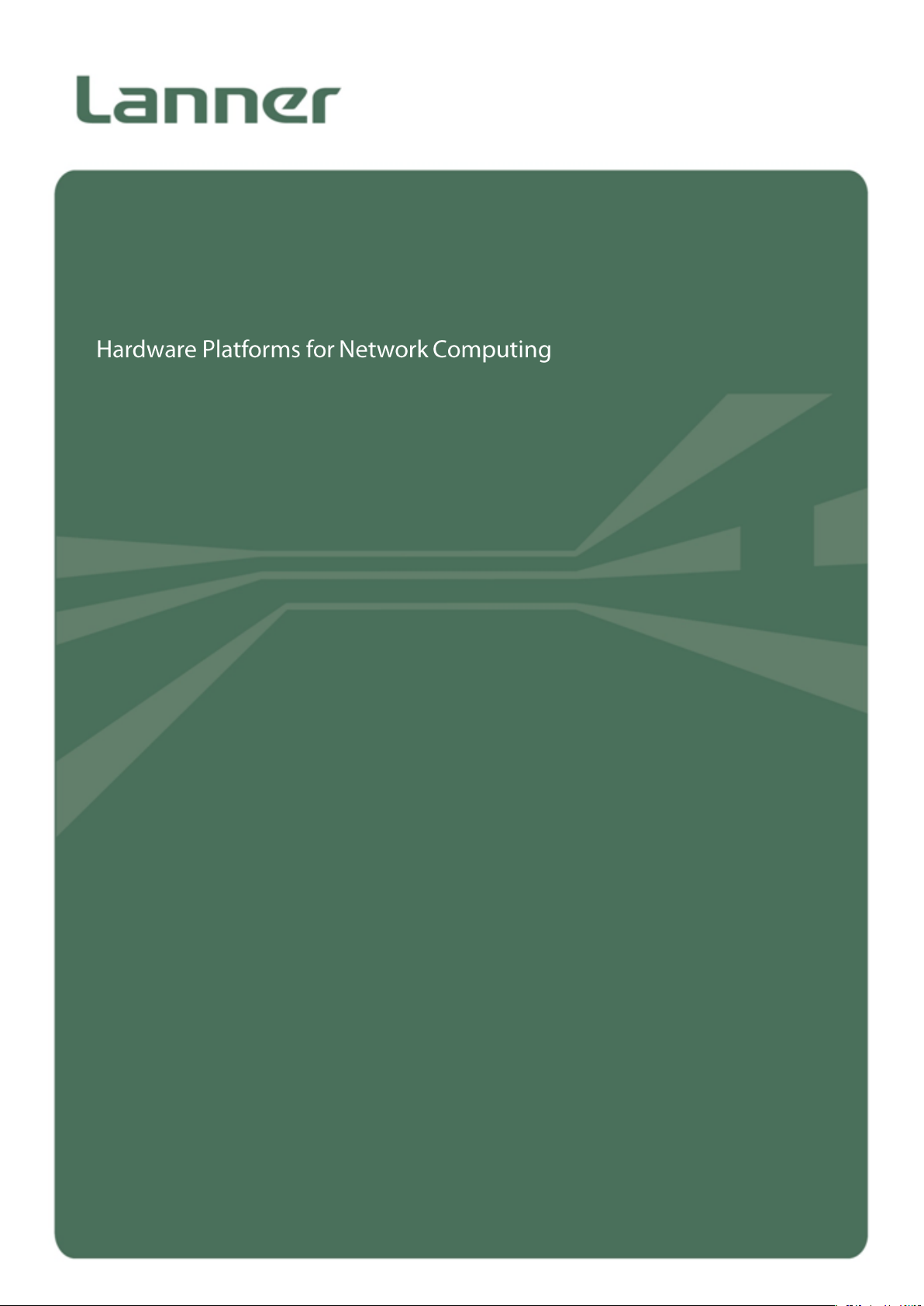
NCA-1020 User Manual
NCA-1020
User Manual
Version: 1.6
Date of Release: 2019-09-06
Network
Computing
1
Page 2
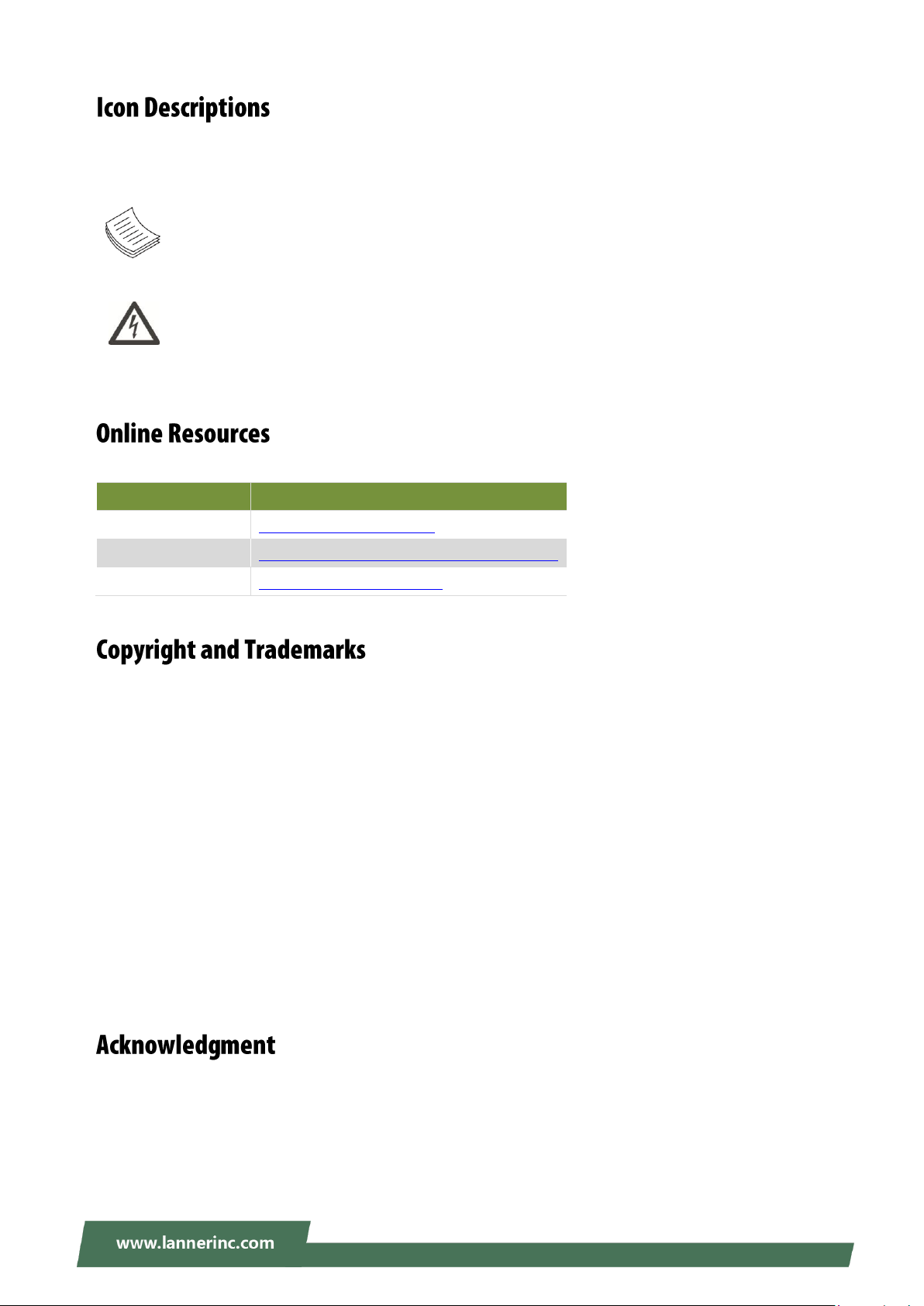
The icons are used in the manual to serve as an indication of interest topics or important messages. Below
Resources
URL
Lanner
http://www.lannerinc.com
Product Resource
http://www.lannerinc.com/download-center
RMA
http://eRMA.lannerinc.com
is a description of these icons:
Note: This check mark indicates that there is a note of interest and is something that you should
pay special attention to while using the product.
Warning: This exclamation point indicates that there is a caution or warning and it is something
that could damage your property or product.
The listed websites are links to the online product information and technical support.
Copyright © 2019 Lanner Electronics Inc. All rights are reserved. The information in this document is
proprietary and confidential to Lanner Electronics Inc. No part of this document may be reproduced in any
form or by any means or used to make any derivative work (such as translation, transformation, or
adaptation) without the express written consent of Lanner Electronics Inc. Lanner Electronics Inc. reserves
the right to revise this document and to make changes in content from time to time without obligation on
the part of Lanner Electronics Inc. to provide notification of such revision or change.
The information in this document is furnished for informational use only, is subject to change without
notice, and should not be construed as a commitment by Lanner Electronics Inc. Lanner Electronics Inc.
assumes no responsibility or liability for any errors or inaccuracies that may appear in this document or any
software that may be provided in association with this document.
Intel, Pentium, and Celeron are registered trademarks of Intel Corp.
Microsoft Windows and MS-DOS are registered trademarks of Microsoft Corp.
All other product names or trademarks are properties of their respective owners.
2
Page 3
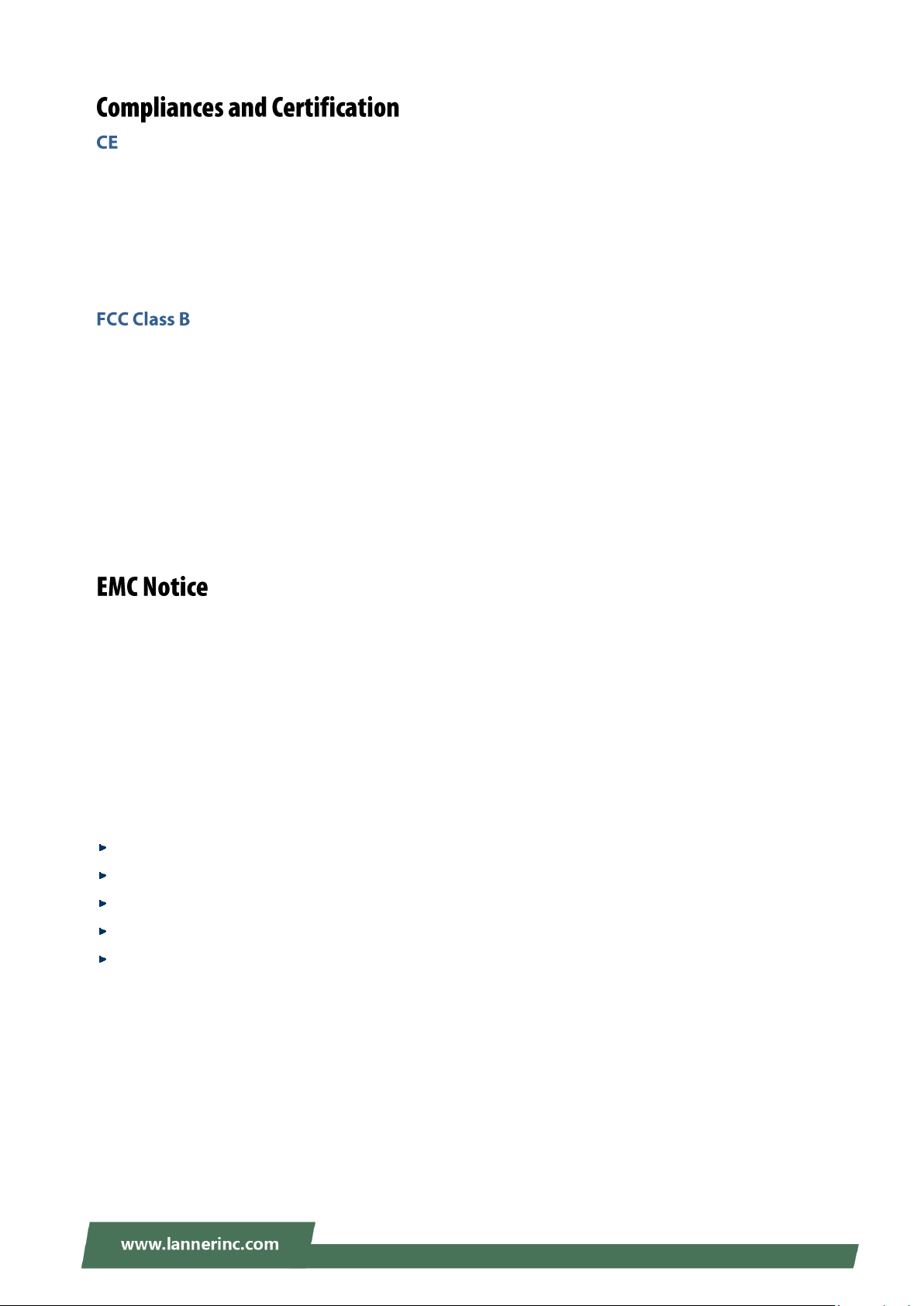
NCA-1020 User Manual
This product has passed the CE test for environmental specifications. Test conditions for passing included
the equipment being operated within an industrial enclosure. In order to protect the product from being
damaged by ESD (Electrostatic Discharge) and EMI leakage, we strongly recommend the use of
CE-compliant industrial enclosure products.
This equipment has been tested and found to comply with the limits for a Class B digital device, pursuant
to Part 15 of the FCC Rules. These limits are designed to provide reasonable protection against harmful
interference when the equipment is operated in a residential environment.This equipment generates,
uses and can radiate radio frequency energy and, if not installed and used in accordance with the
instruction manual, may cause harmful interference to radio communications. Operation of this equipment
in a commercial area is likely to cause harmful interference in which case the user will be required to correct
the interference at his own expense.
This equipment has been tested and found to comply with the limits for a Class B digital device, pursuant to
Part 15 of the FCC rules. These limits are designed to provide reasonable protection against harmful
interference in a residential installation. This equipment generates, uses, and can radiate radio frequency
energy, and if not installed and used in accordance with the instruction manual, may cause harmful
interference to radio communications. However, there is no guarantee that interference will not occur in a
particular installation. However, if this equipment does cause interference to radio or television equipment
reception, which can be determined by turning the equipment off and on, the user is encouraged to try to
correct the interference by one or more of the following measures:
Reorient or relocate the receiving antenna.
Increase the separation between equipment and receiver.
Connect the equipment to an outlet on a circuit different from that to which the receiver is connected.
Consult the dealer or an experienced radio/television technician for help.
Use a shielded and properly grounded I/O cable and power cable to ensure compliance of this unit to
the specified limits of the rules.
This device complies with part 15 of the FCC rules. Operation is subject to the following two conditions:
(1) this device may not cause harmful interference and
(2) this device must accept any interference received, including interference that may cause undesired
operation.
3
Page 4
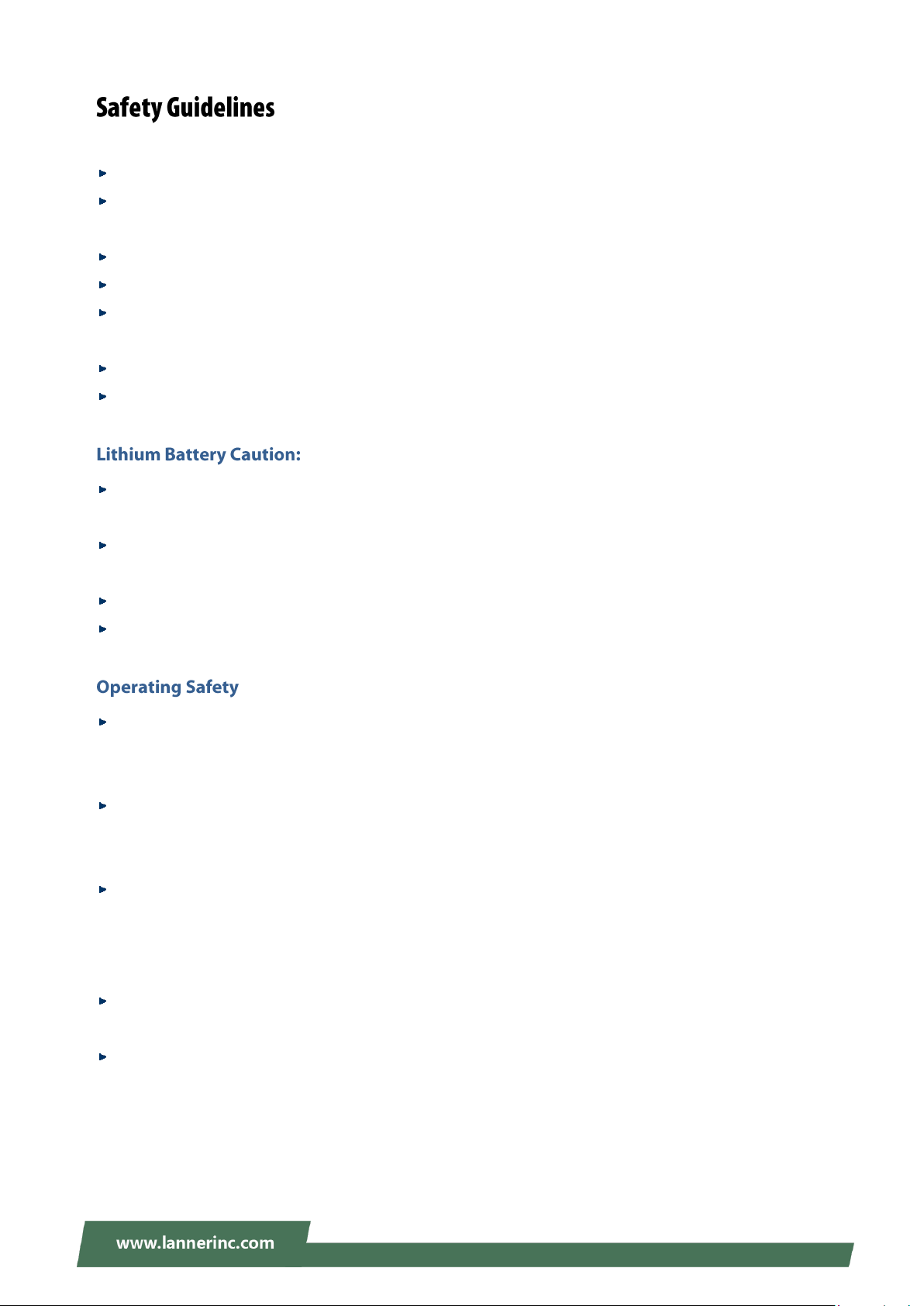
Follow these guidelines to ensure general safety:
Keep the chassis area clear and dust-free during and after installation.
Do not wear loose clothing or jewelry that could get caught in the chassis. Fasten your tie or scarf and
roll up your sleeves.
Wear safety glasses if you are working under any conditions that might be hazardous to your eyes.
Do not perform any action that creates a potential hazard to people or makes the equipment unsafe.
Disconnect all power by turning off the power and unplugging the power cord before installing or
removing a chassis or working near power supplies
Do not work alone if potentially hazardous conditions exist.
Never assume that power is disconnected from a circuit; always check the circuit.
Risk of Explosion if Battery is replaced by an incorrect type. Dispose of used batteries according to the
instructions.
Installation only by a trained electrician or only by an electrically trained person who knows all English
Installation and Device Specifications which are to be applied.
Do not carry the handle of power supplies when moving to another place.
The machine can only be used in a fixed location such as labs or computer facilities.
Electrical equipment generates heat. Ambient air temperature may not be adequate to cool equipment
to acceptable operating temperatures without adequate circulation. Be sure that the room in which you
choose to operate your system has adequate air circulation.
Ensure that the chassis cover is secure. The chassis design allows cooling air to circulate effectively. An
open chassis permits air leaks, which may interrupt and redirect the flow of cooling air from internal
components.
Electrostatic discharge (ESD) can damage equipment and impair electrical circuitry. ESD damage occurs
when electronic components are improperly handled and can result in complete or intermittent failures.
Be sure to follow ESD-prevention procedures when removing and replacing components to avoid these
problems.
Wear an ESD-preventive wrist strap, ensuring that it makes good skin contact. If no wrist strap is
available, ground yourself by touching the metal part of the chassis.
Periodically check the resistance value of the antistatic strap, which should be between 1 and 10
megohms (Mohms).
4
Page 5
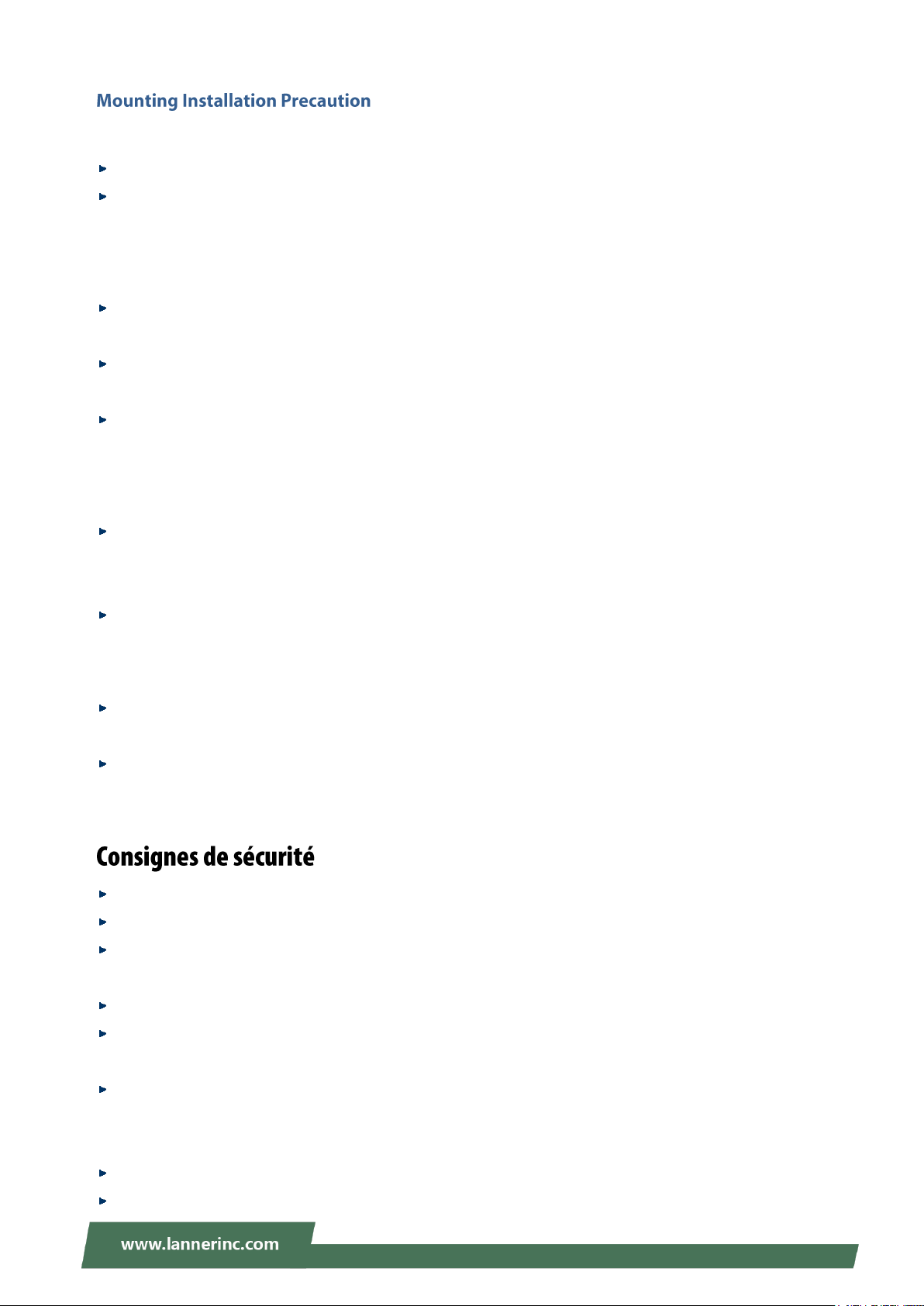
NCA-1020 User Manual
Environment:
Do not install and/or operate this unit in any place that flammable objects are stored or used in.
Elevated Operating Ambient - If installed in a closed or multi-unit rack assembly, the operating ambient
temperature of the rack environment may be greater than room ambient. Therefore, consideration
should be given to installing the equipment in an environment compatible with the maximum ambient
temperature (Tma) specified by the manufacturer.
Reduced Air Flow - Installation of the equipment in a rack should be such that the amount of airflow
required for safe operation of the equipment is not compromised.
Mechanical Loading - Mounting of the equipment in the rack should be such that a hazardous condition
is not achieved due to uneven mechanical loading.
Circuit Overloading - Consideration should be given to the connection of the equipment to the supply
circuit and the effect that overloading of the circuits might have on over-current protection and supply
wiring. Appropriate consideration of equipment nameplate ratings should be used when addressing this
concern.
Reliable Earthing - Reliable earthing of rack-mounted equipment should be maintained. Particular
attention should be given to supply connections other than direct connections to the branch circuit (e.g.,
use of power strips).
Lanner Electronics Inc. shall not be held liable for any losses resulting from insufficient strength for
supporting the unit or use of inappropriate installation components.
Installation & Operation:
The installation of this product must be performed by trained specialists; otherwise, a non-specialist
might create the risk of the unit’s falling to the ground or other damages.
Lanner Electronics Inc. shall not be held liable for any losses resulting from insufficient strength for
supporting the unit or use of inappropriate installation components.
Suivez ces consignes pour assurer la sécurité générale :
Laissez la zone du châssis propre et sans poussière pendant et après l’installation.
Ne portez pas de vêtements amples ou de bijoux qui pourraient être pris dans le châssis. Attachez votre
cravate ou écharpe et remontez vos manches.
Portez des lunettes de sécurité pour protéger vos yeux.
N’effectuez aucune action qui pourrait créer un danger pour d’autres ou rendre l’équipement
dangereux.
Coupez complètement l’alimentation en éteignant l’alimentation et en débranchant le cordon
d’alimentation avant d’installer ou de retirer un châssis ou de travailler à proximité de sources
d’alimentation.
Ne travaillez pas seul si des conditions dangereuses sont présentes.
Ne considérez jamais que l’alimentation est coupée d’un circuit, vérifiez toujours le circuit. Cet appareil
5
Page 6

génère, utilise et émet une énergie radiofréquence et, s’il n’est pas installé et utilisé conformément aux
instructions des fournisseurs de composants sans fil, il risque de provoquer des interférences dans les
communications radio.
Risque d’explosion si la pile est remplacée par une autre d’un mauvais type.
Jetez les piles usagées conformément aux instructions.
L’installation doit être effectuée par un électricien formé ou une personne formée à l’électricité
connaissant toutes les spécifications d’installation et d’appareil du produit.
Ne transportez pas l’unité en la tenant par le câble d’alimentation lorsque vous déplacez l’appareil.
La machine ne peut être utilisée qu’à un lieu fixe comme en laboratoire, salle d’ordinateurs ou salle de
classe.
L’équipement électrique génère de la chaleur. La température ambiante peut ne pas être adéquate pour
refroidir l’équipement à une température de fonctionnement acceptable sans circulation adaptée.
Vérifiez que votre site propose une circulation d’air adéquate.
Vérifiez que le couvercle du châssis est bien fixé. La conception du châssis permet à l’air de
refroidissement de bien circuler. Un châssis ouvert laisse l’air s’échapper, ce qui peut interrompre et
rediriger le flux d’air frais destiné aux composants internes.
Les décharges électrostatiques (ESD) peuvent endommager l’équipement et gêner les circuits
électriques. Des dégâts d’ESD surviennent lorsque des composants électroniques sont mal manipulés et
peuvent causer des pannes totales ou intermittentes. Suivez les procédures de prévention d’ESD lors du
retrait et du remplacement de composants.
Portez un bracelet anti-ESD et veillez à ce qu’il soit bien au contact de la peau. Si aucun bracelet n’est
disponible, reliez votre corps à la terre en touchant la partie métallique du châssis.
Vérifiez régulièrement la valeur de résistance du bracelet antistatique, qui doit être comprise entre 1 et
10 mégohms (Mohms).
Avant d’allumer l’appareil, reliez le câble de mise à la terre de l’équipement à la terre.
Une bonne mise à la terre (connexion à la terre) est très importante pour protéger l’équipement contre
les effets néfastes du bruit externe et réduire les risques d’électrocution en cas de foudre.
Pour désinstaller l’équipement, débranchez le câble de mise à la terre après avoir éteint l’appareil.
Un câble de mise à la terre est requis et la zone reliant les sections du conducteur doit faire plus de 4
mm2 ou 10 AWG.
6
Page 7
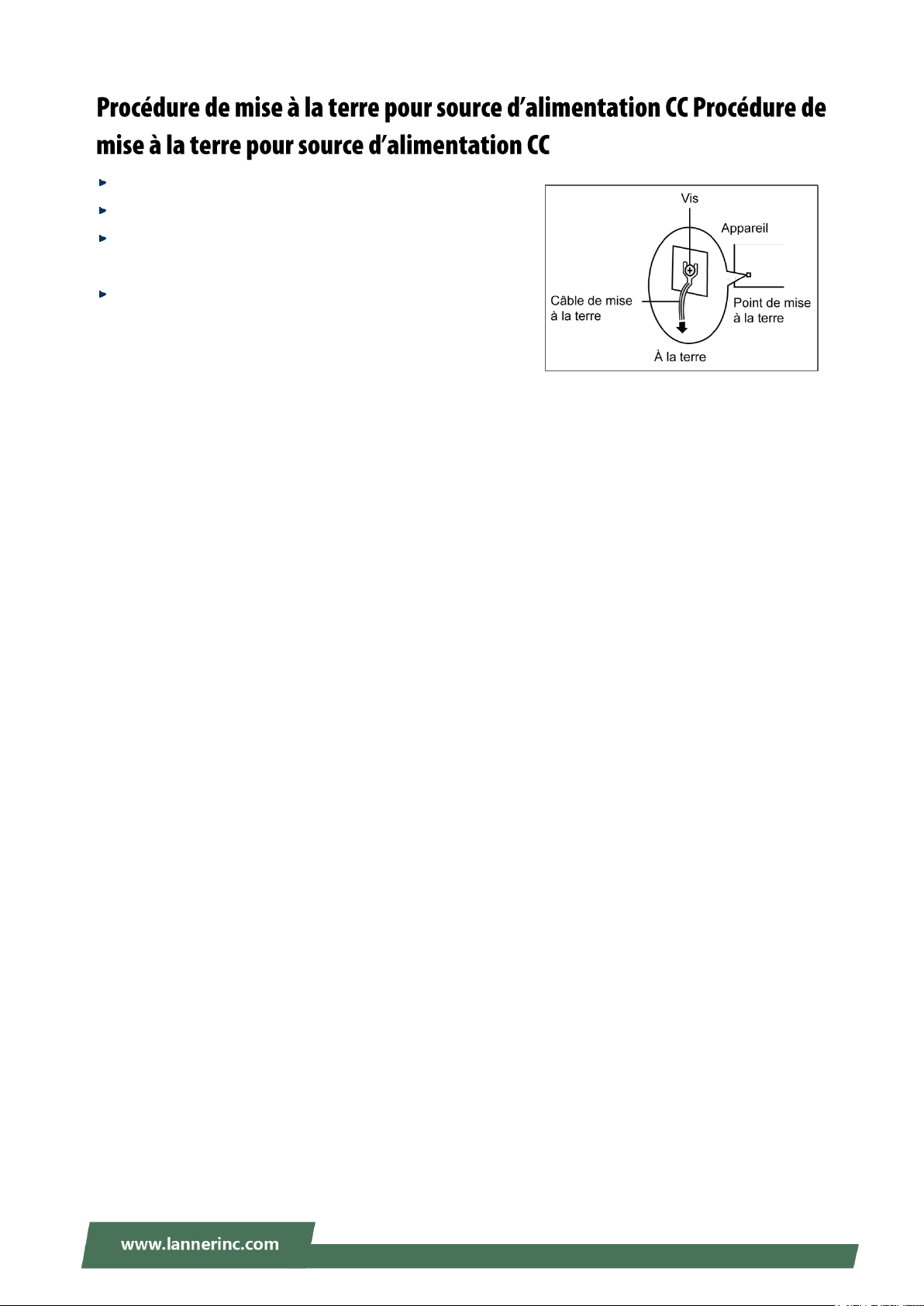
NCA-1020 User Manual
Desserrez la vis du terminal de mise à la terre.
Branchez le câble de mise à la terre à la terre.
L’appareil de protection pour la source d’alimentation CC
doit fournir 30 A de courant.
Cet appareil de protection doit être branché à la source
d’alimentation avant l’alimentation CC.
7
Page 8
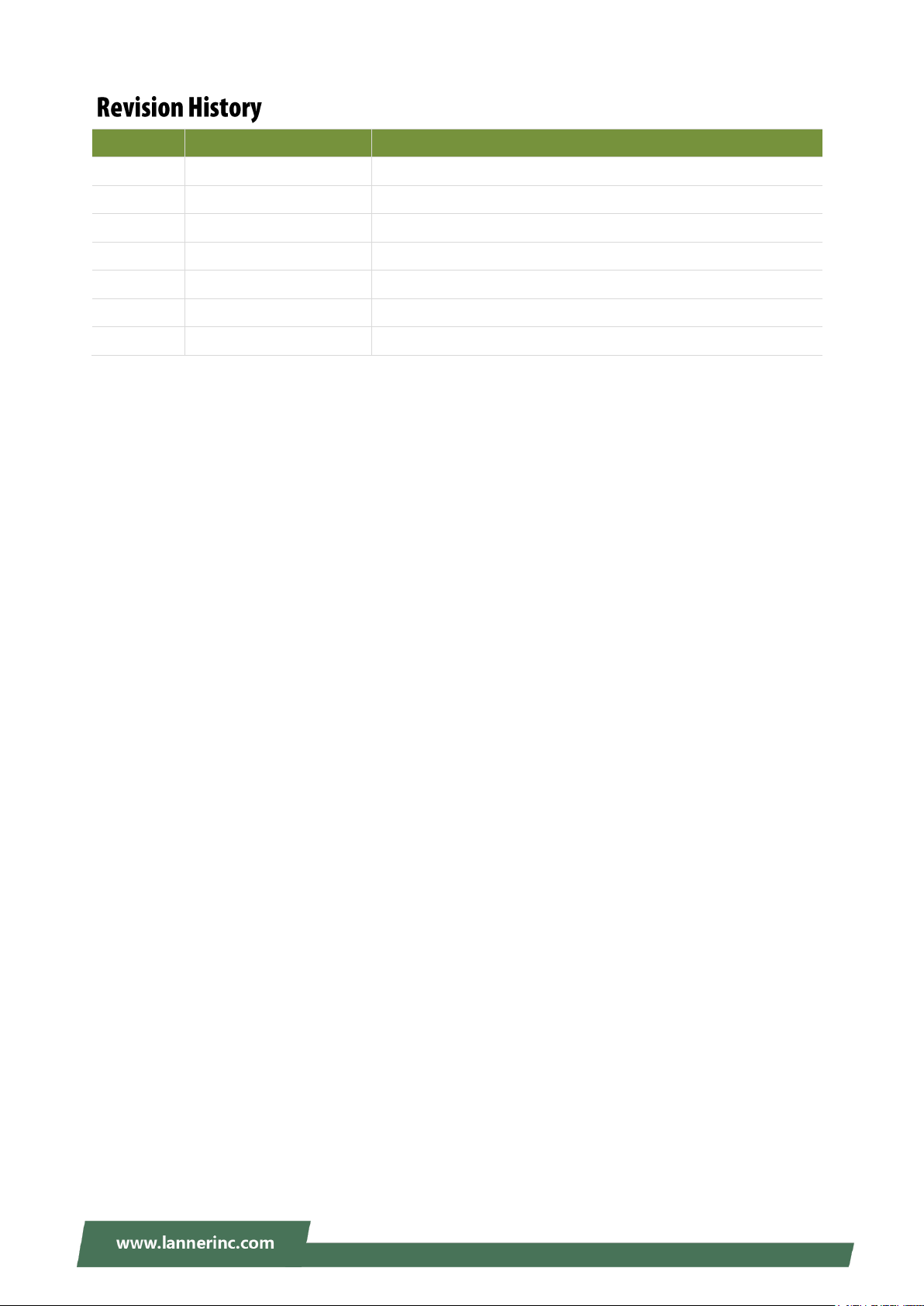
Version
Date
Descriptions
1.0
2017/07/18
1st Draft
1.1
2017/09/29
Modified ToC
1.2
2017/11/30
Modified Front Panel and Connector Pin Assignments
1.3
2018/01/03
Modified Chapter 3: Board Layout
1.4
2018/07/09
Modified System Specifications
1.5
2019/02/13
Add Rack mount Kit
1.6
2019/09/06
Update Specifications and BIOS Setup
8
Page 9
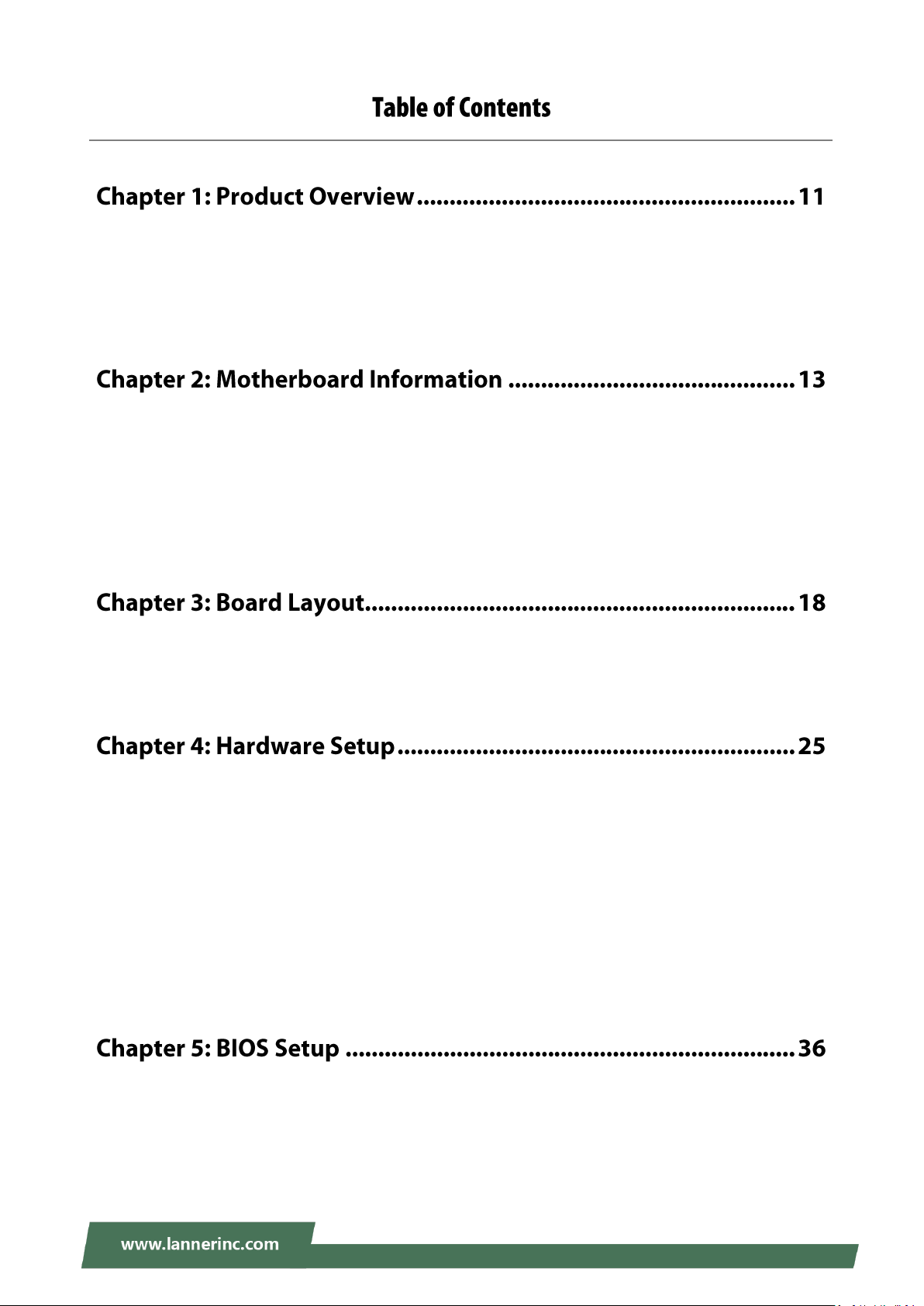
NCA-1020 User Manual
Package Content ......................................................................................................................... 11
Ordering Information ................................................................................................................. 11
System Specifications ................................................................................................................. 12
Mechanical Drawing ................................................................................................................... 13
Block Diagram ............................................................................................................................. 15
Front Panel ................................................................................................................................. 16
Rear Panel ................................................................................................................................... 17
Jumpers and Connectors on the Motherboard .......................................................................... 18
Jumper Setting and Connector Pin-out ...................................................................................... 20
Preparing the Hardware Installation .......................................................................................... 25
Installing the System Memory .................................................................................................... 27
Installing Mini-PCIe Modules ...................................................................................................... 29
Installing Disk Drives ................................................................................................................... 30
Installing SMA Antenna (optional) ............................................................................................. 32
Rackmounting the System (with the Adapter Holder) ............................................................... 33
Main ............................................................................................................................................ 36
Advanced Page ........................................................................................................................... 38
Chipset Page ............................................................................................................................... 54
9
Page 10
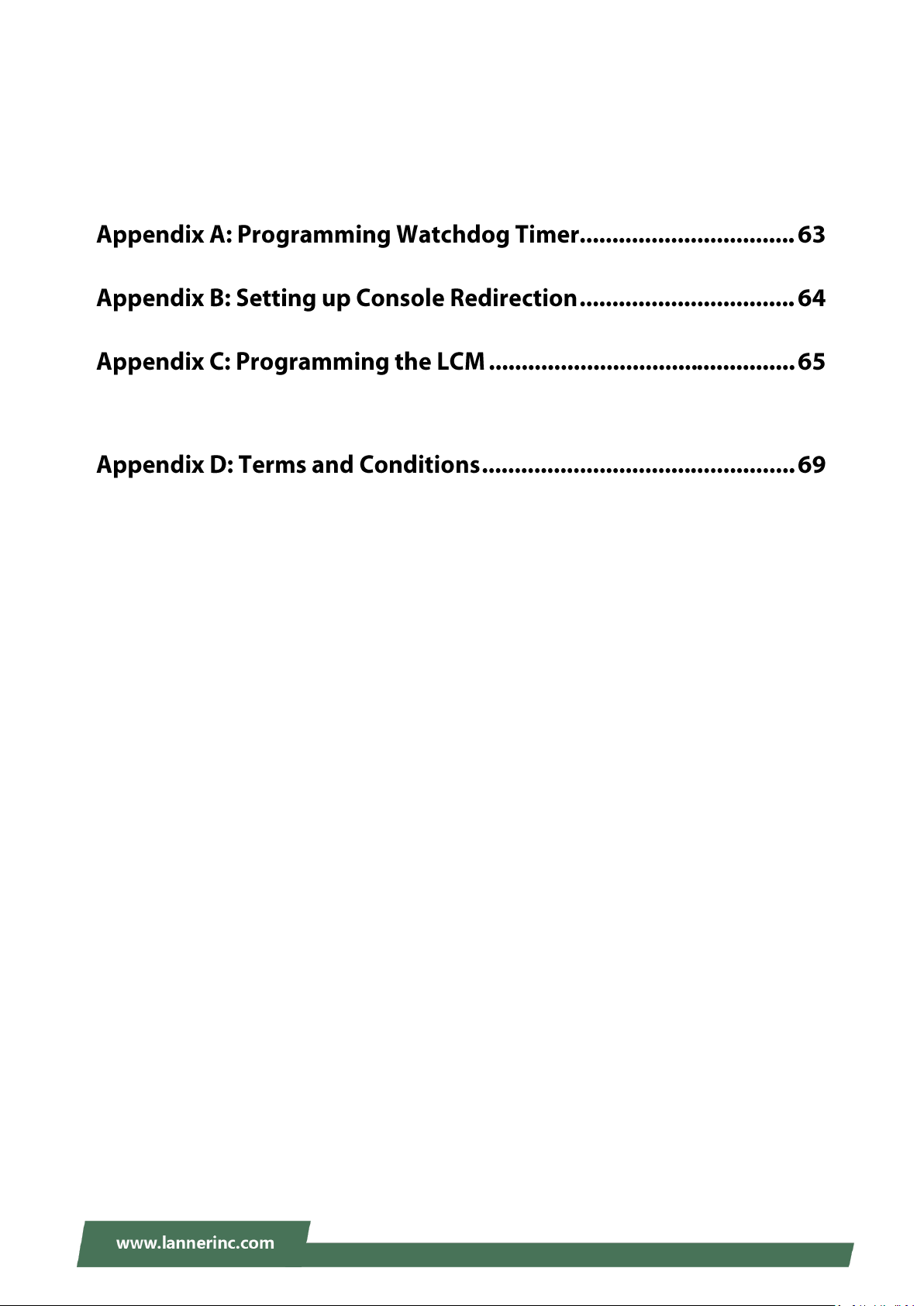
Security ....................................................................................................................................... 57
Boot Menu .................................................................................................................................. 60
Save and Exit Menu .................................................................................................................... 61
For Parallel Text-based LCM ....................................................................................................... 65
Warranty Policy .......................................................................................................................... 69
RMA Service ................................................................................................................................ 69
RMA Service Request Form ........................................................................................................ 70
10
Page 11
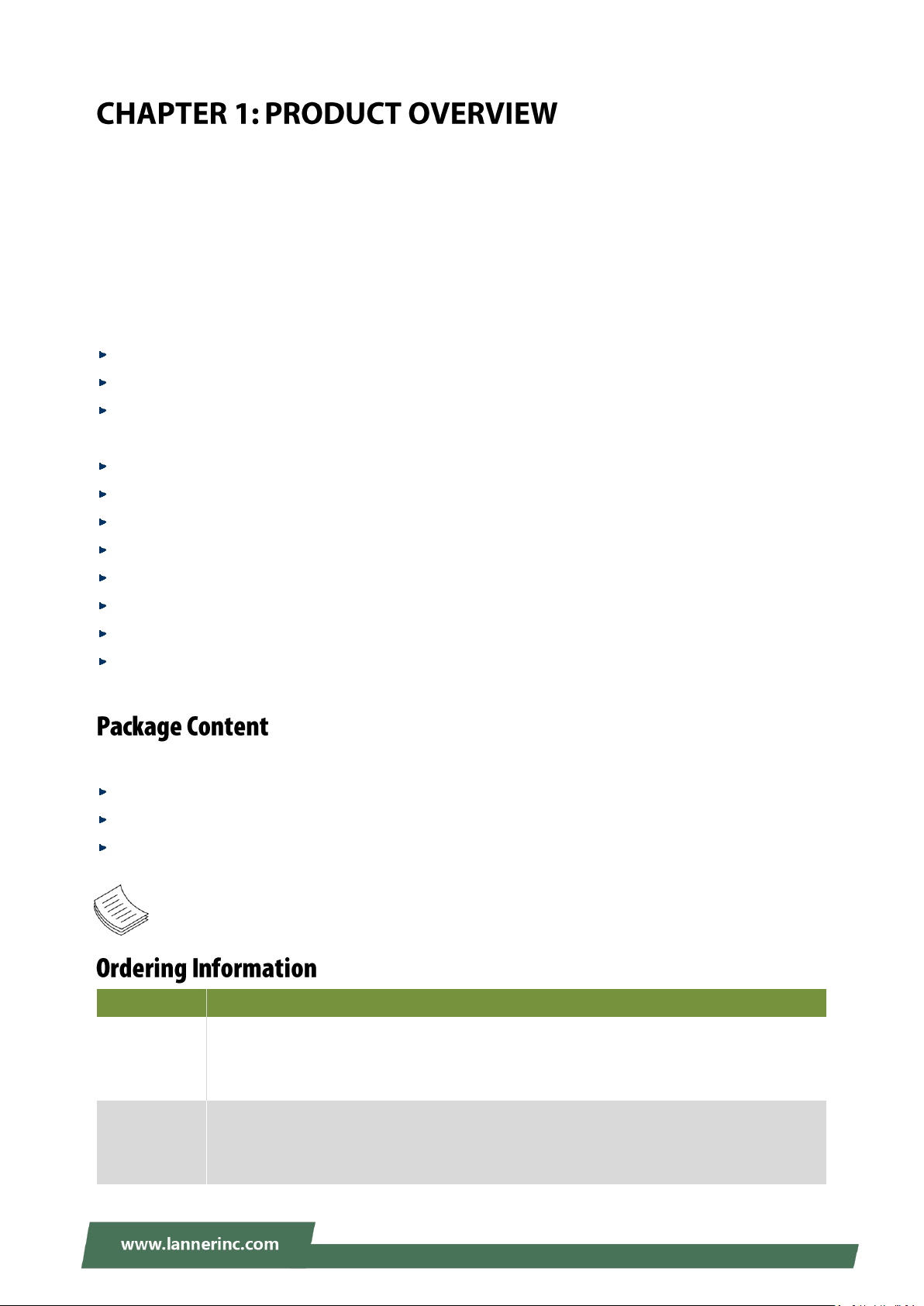
NCA-1020 User Manual
SKU No.
Main Features
NCA-1020A
Ultra Compact Fanless x86 Network Appliance with Intel Braswell N3010 2C 1.04GHz, 1x
DDR3L SO-DIMM slot, 3x Gbe RJ45(3x Intel I211) with 1 pair bypass, USB, Console,
HDMI, support 1x SSD
NCA-1020B
Ultra Compact Fanless x86 Network Appliance with Intel Braswell N3010 2C 1.04GHz, 1x
DDR3L SO-DIMM slot, 3x Gbe RJ45(3x Intel I211), with 1 pair bypass, USB, Console,
HDMI
Thank you for choosing NCA-1020. Lanner’s NCA-1020 is a compact desktop appliance empowered by
Intel® Celeron® Processor N3010 (code-named Braswell) for deployment at edge environment, branch
offices, and retail surroundings. Besides the low power consumption and decent processing
capability, NCA-1020 also provides necessary I/O functionality for edge computing, multi-service gateways,
VPN routers and CPE applications.
Here is the summary of the key features:
Intel® Celeron® N3010 CPU
1x 204-pin DIMM DDR3L 1600 MHz non-ECC up to 8GB
Ultra-compact design for edge computing, multi-service gateways, SME VPN routers and CPE
applications
3x RJ45 GbE LAN ports
1x pair of LAN Bypass
Built-in with AES-NI crypto-security
Fanless design
2x SMA antenna holes
1x SATA 2.5” SSD tray (By SKU)
1x HDMI port
1x RJ-45 console port
Your package contains the following items:
1x NCA-1020 Network Appliance
1x 36W Power adaptor
1x U.S standard Power cord
Note: If any component should be missing or damaged, please contact your dealer immediately
for assistance.
11
Page 12
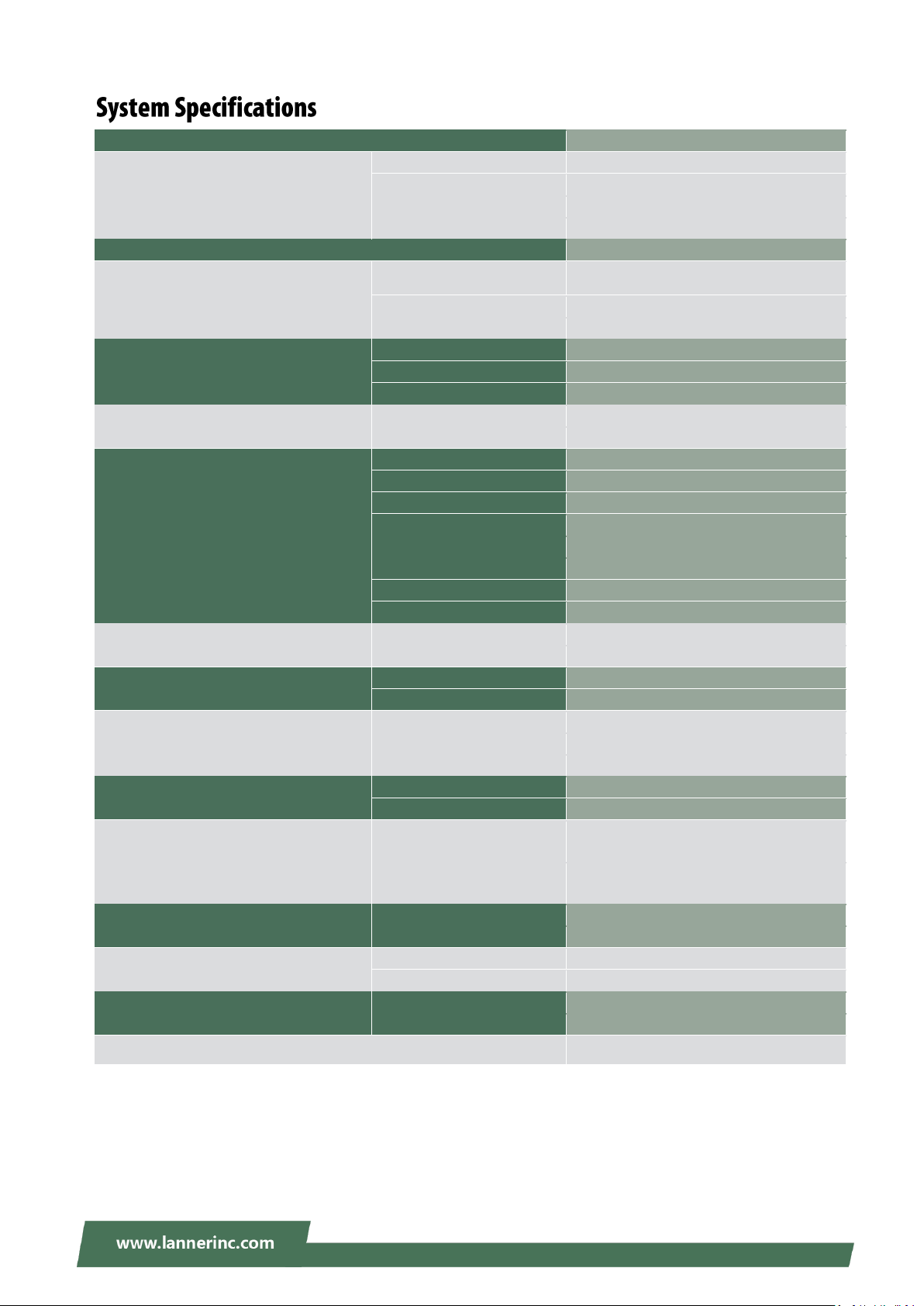
Chapter 1: Product Overview
Form Factor
Fanless Desktop
Platform
Processor Options
Intel® Celeron® N3010 (Braswell)
CPU Socket
Onboard
Chipset
SoC
Security Acceleration
N/A
BIOS
AMI SPI Flash BIOS
System Memory
Technology
DDR3L 1600MHz UDIMM
Max. Capacity
8 GB
Socket
1 x 204pin SODIMM
Networking
Ethernet Ports
3 x GbE RJ45 Intel® i211
Bypass
1 pair Gen2
NIC Module Slot
N/A
LOM
IO Interface
N/A
OPMA slot
N/A
I/O Interface
Reset Button
1
LED
Power LED on Power Button
Power Button
1
Console
1 x RJ45
USB
1 x USB 2.0, 1 x USB 3.0
LCD Module
N/A
Display
1 x HDMI
Power input
1 x DC Jack
Storage
HDD/SSD Support
1 x 2.5" Bay - SSD Only (By SKU)
Onboard Slots
1 x mSATA mini
Expansion
PCIe
N/A
mini-PCIe
1 x Mini-PCIe (PCIe/USB2.0)
Miscellaneous
Watchdog
YES
Internal RTC with Li Battery
YES
TPM
YES (Optional)
Cooling
Processor
Passive CPU Heatsink
System
Fanless
Environmental Parameters
Temperature
0~40ºC Operating
-20~70ºC Non-Operating
Humidity (RH)
5~90% Operating
5~ 95% Non-Operating
System Dimensions
(WxDxH)
137 x 36 x 120 mm
Weight
0.5 kg
Package Dimensions
(WxDxH)
426 x 252 x 282 mm
Weight
8.5 kg (10 in 1)
Power
Type/Watts
12V 3A 36W Power Adapter
Input
AC 100~240V @50~60 Hz
Approvals and Compliance
RoHS, CE, FCC Class B
12
Page 13
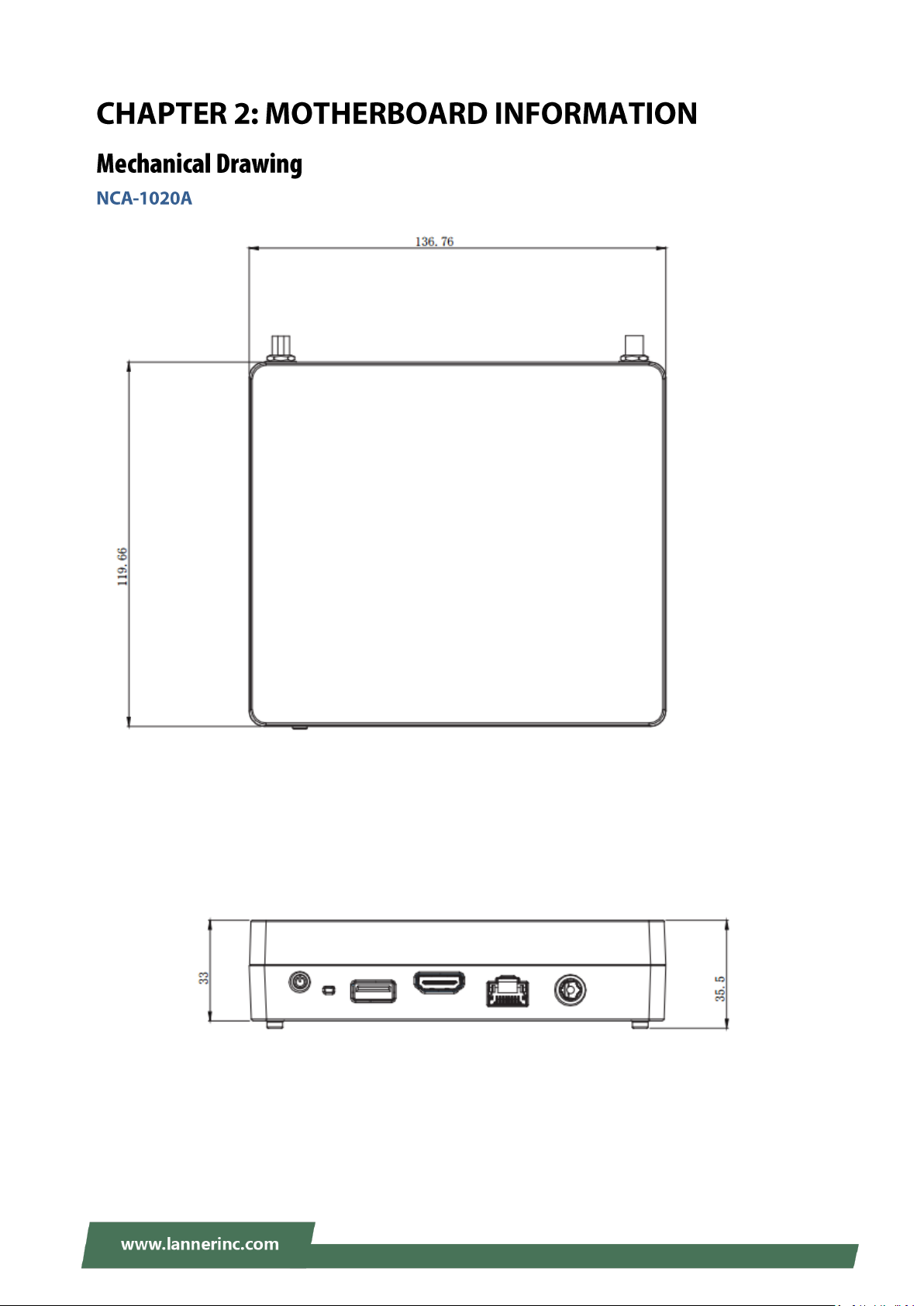
NCA-1020 User Manual
Unit: mm
13
Page 14
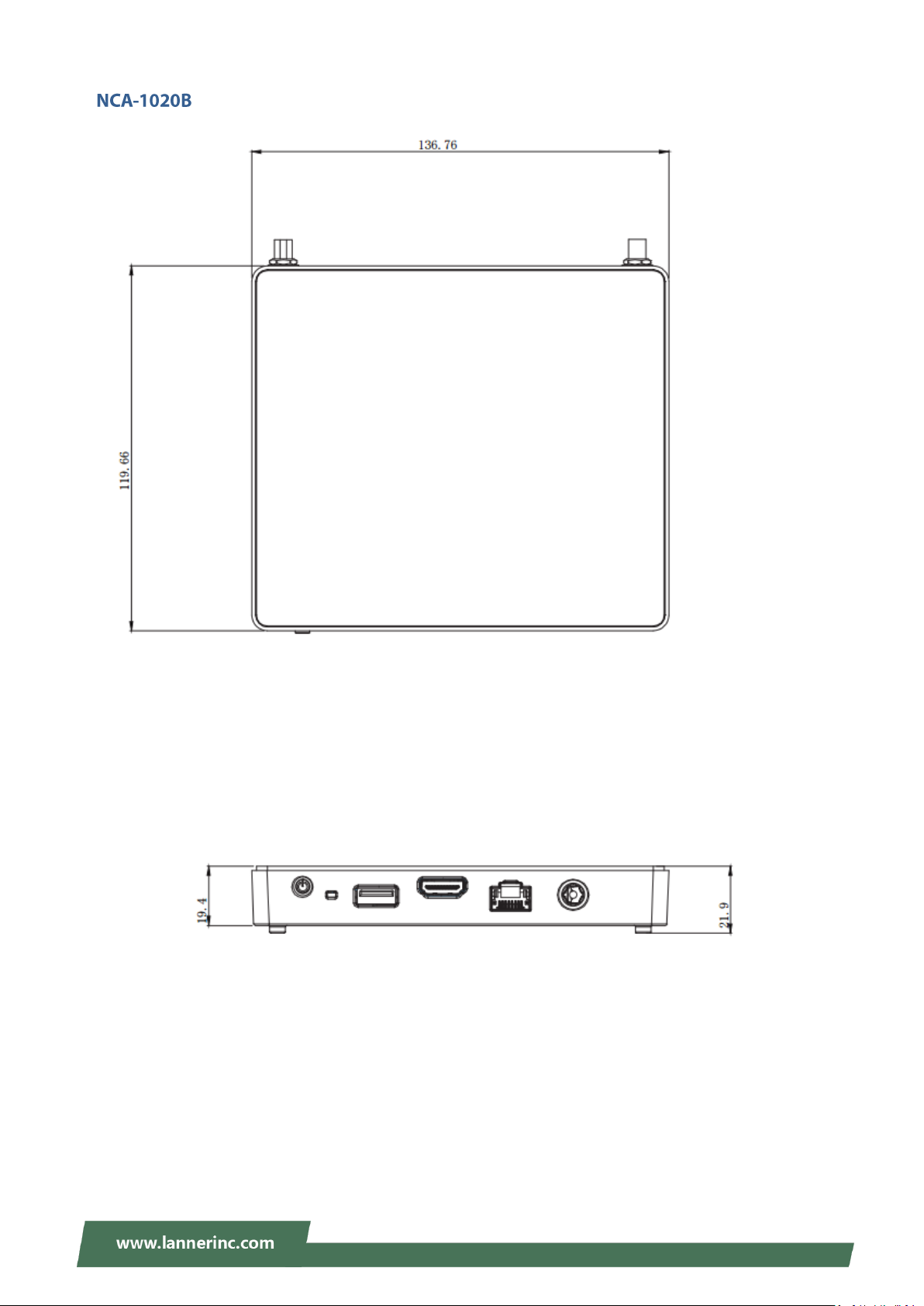
Chapter 2: Motherboard Information
Unit: mm
14
Page 15
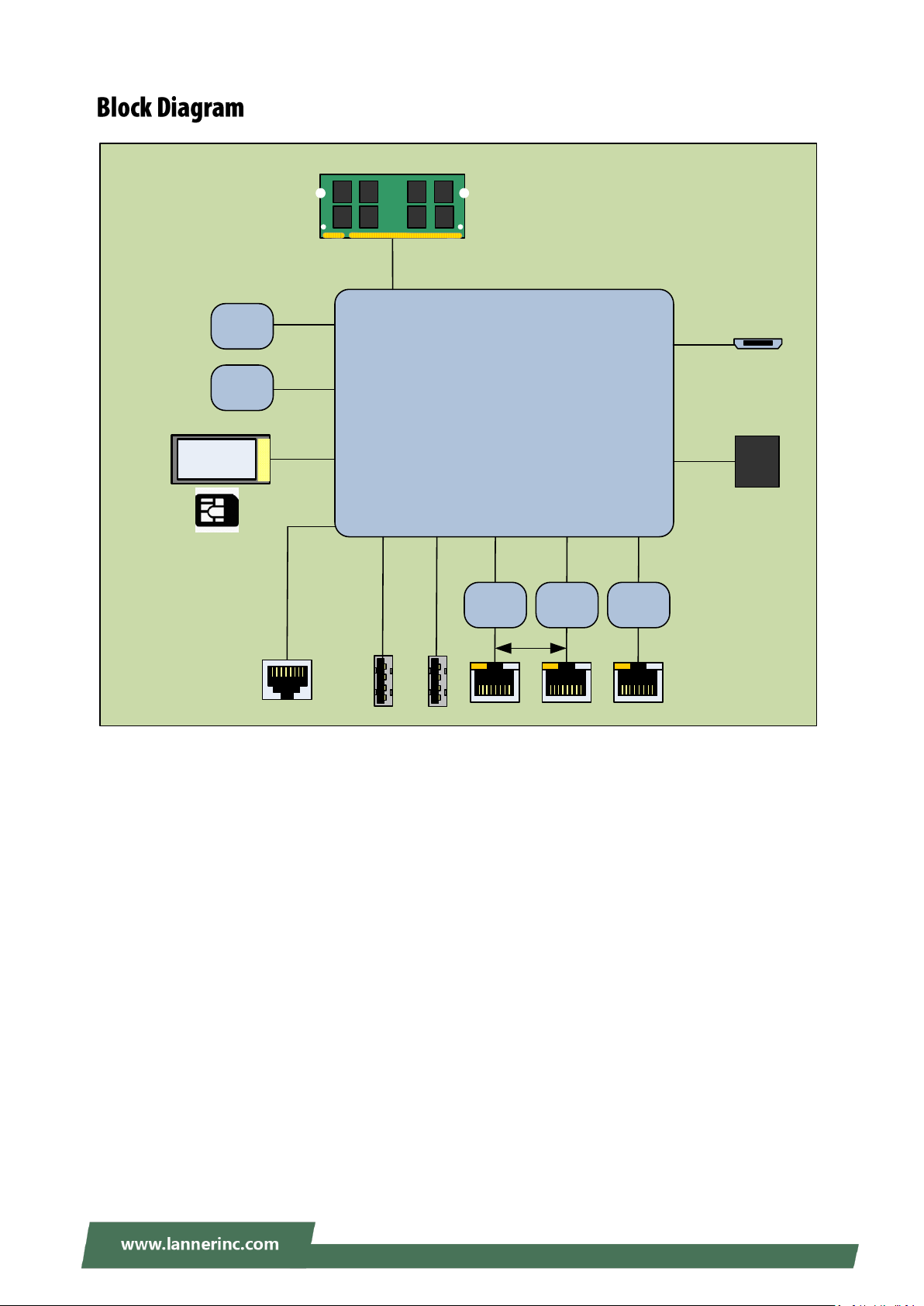
NCA-1020 User Manual
Braswell 2C
Up to 4W
i211 i211 i211
PCIe x1
USB 3.0
PCIe x1 PCIe x1
PCIe x1
USB 2.0
USB 3.0
EMMC
5.0
Mini PCI-E
DDR3
DDR3L Non-ECC 1600MHz
SO-DIMM (204P) up to 8GB
UART
SPI
TPM
NCA-1020
HDMI
SIM
Bypass
15
Page 16
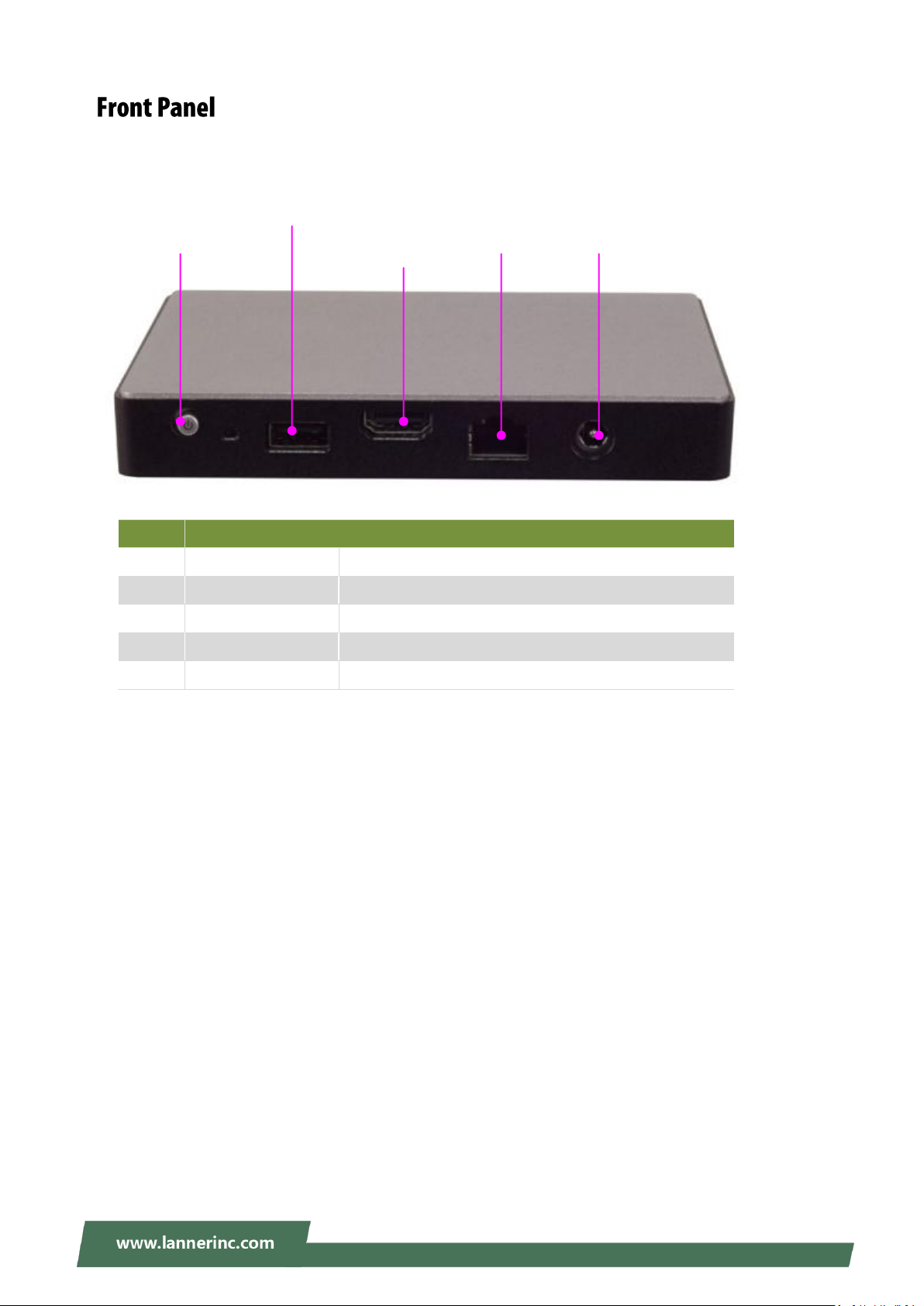
Chapter 2: Motherboard Information
No.
Description
F1
Power
1 x Power on/off switch
F2
USB
1 x USB 2.0 Type-A port
F3
HDMI
1 x HDMI display port
F4
Console
1 x RJ-45 console port
F5
DC Power Jack
1 x DC power jack
F1
F2
F3
F4
F5
16
Page 17
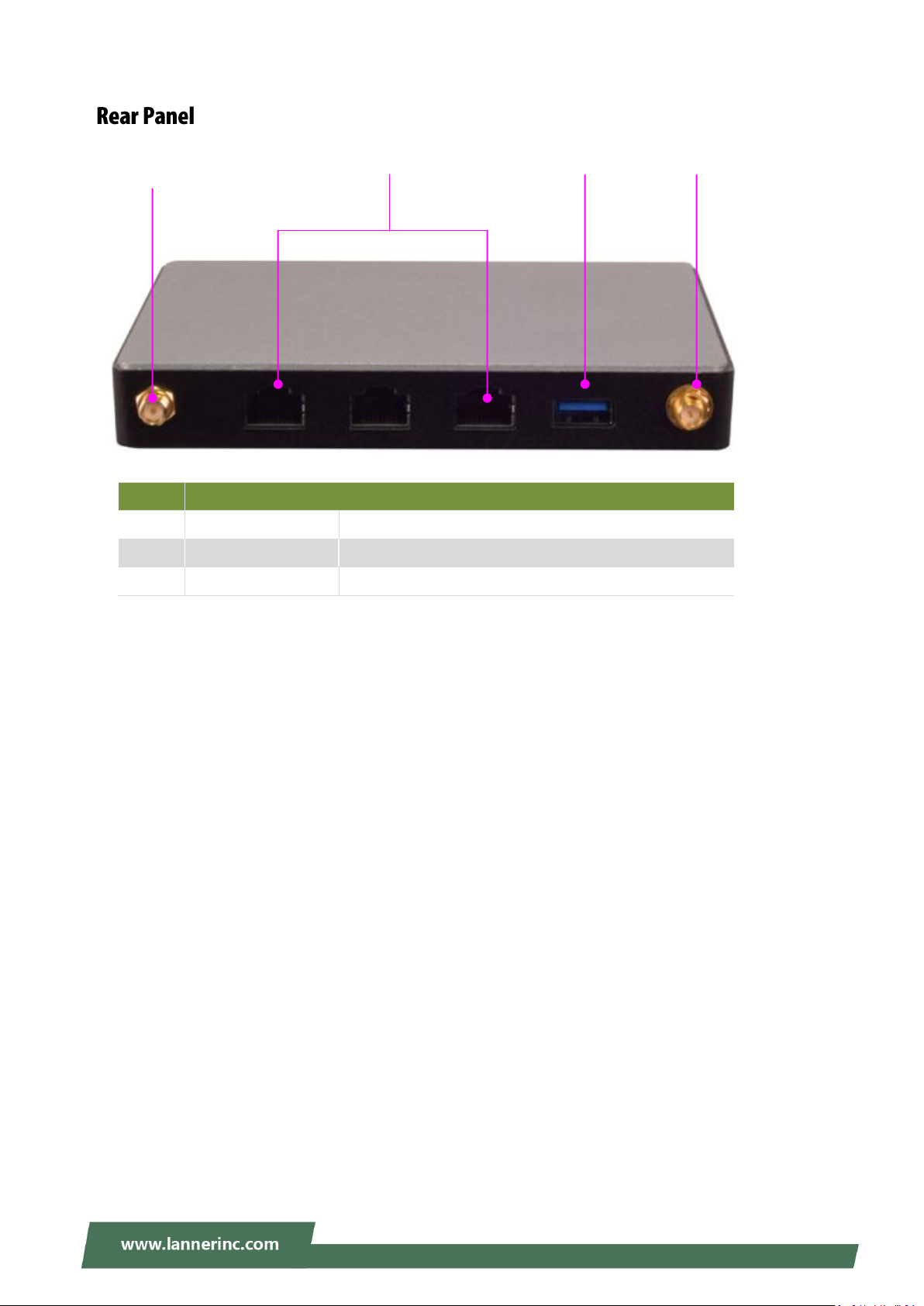
NCA-1020 User Manual
No.
Description
R1
Antenna
2 x SMA antenna holes
R2
LAN
3 x RJ-45 LAN ports (1 pair of bypass)
R3
USB
1 x USB 3.0 Type-A port
R2
R1
R3
R1
17
Page 18

Chapter 3: Board Layout
C
C
C
N
N
N
1
1
1
C
C
C
N
N
N
2
2
2
R
R
R
J
J
J
3
3
3
R
R
R
J
J
J
2
2
2
R
R
R
J
J
J
1
1
1
H
H
H
D
D
D
M
M
M
I
I
I
C
C
C
O
O
O
M
M
M
1
1
1
M
M
M
P
P
P
C
C
C
I
I
I
E
E
E
2
2
2
M
M
M
P
P
P
C
C
C
I
I
I
E
E
E
1
1
1
C
C
C
O
O
O
N
N
N
1
1
1
S
S
S
A
A
A
T
T
T
A
A
A
1
1
1
P
P
P
S
S
S
4
4
4
P
P
P
1
1
1
J
J
J
2
2
2
0
0
0
L
L
L
P
P
P
C
C
C
1
1
1
J
J
J
7
7
7
18
Page 19
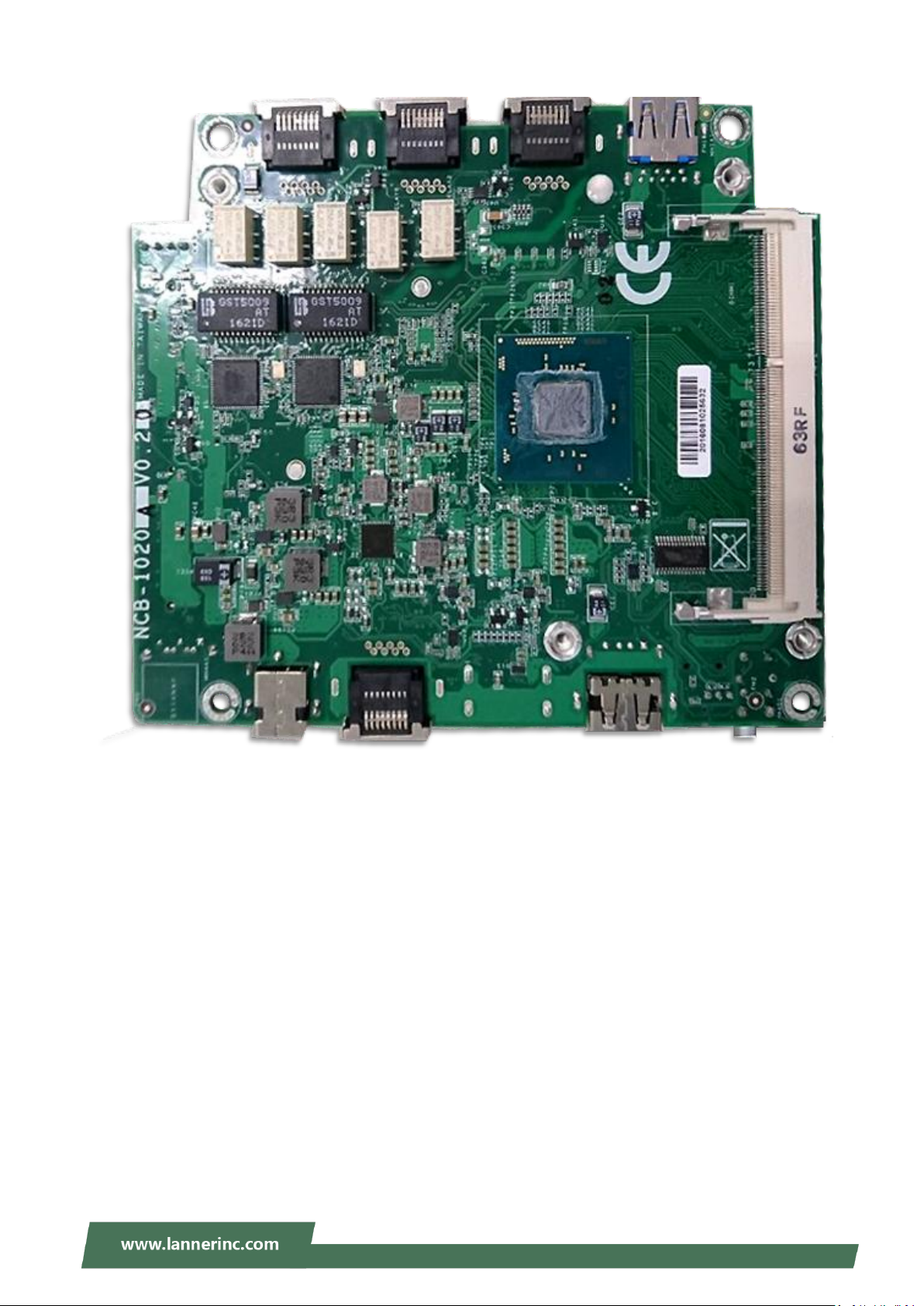
NCA-1020 User Manual
D
D
D
I
I
I
M
M
M
M
M
M
19
Page 20
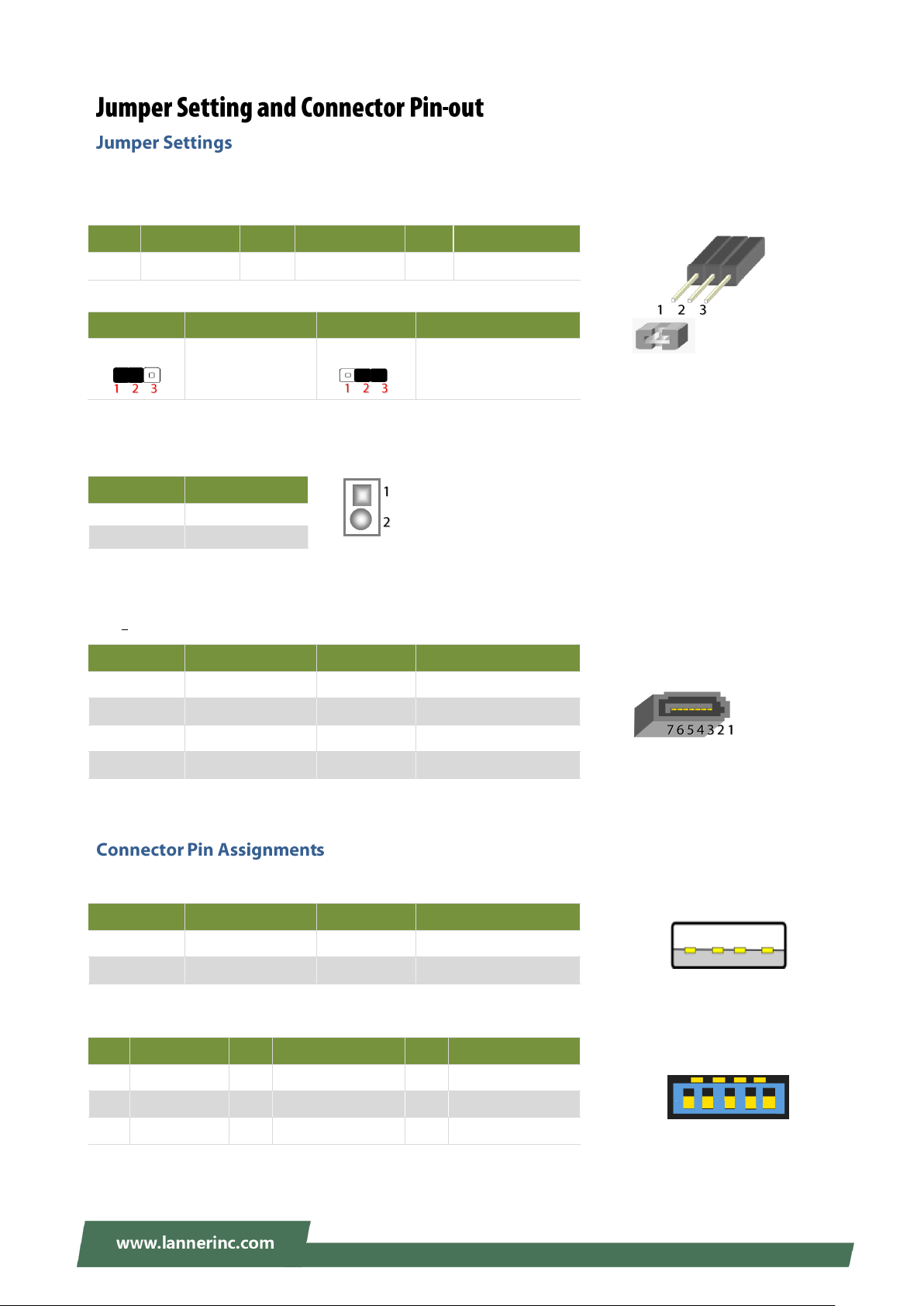
Chapter 3: Board Layout
Pin
Description
Pin
Description
Pin
Description
1
HR_RST
2
BTN_RST_N1
3
SW_GPIO
Pin
Description
Pin
Description
1.2
HW reset
(Default)
2.3
SW reset
Pin
Description
1
BAT_D
2
GND
Pin
Description
Pin
Description
1
GND 2 TX+
3
TX- 4 GND
5
RX- 6 RX+
7
GND
Pin
Description
Pin
Description
1
VCC 5V 2 D-
3
D+ 4 GND
Pin
Description
Pin
Description
1
VCC 5V 2 D- 3 D+
4
GND
5
USB3_RX-
6
USB3_RX+
7
GND
8
USB3_TX-
9
USB3_TX+
5 6 7 8 9
4 3 2 1
4 3 2 1
J20: set the Reset Mode as Hardware (HW) Reset or Software (SW) Reset. Default “short pins” are 2-3 as
Software Reset (1x3-pin 2.54mm 3P DIP).
J7: Battery Pin Header
SATA1: SATA Port, SMD Type
180° SATA Connector
CN1: USB 2.0 Type-A ports in single form factor
CN2: USB3.0 CONN
COM1: RJ-45 console port for serial console
20
Page 21
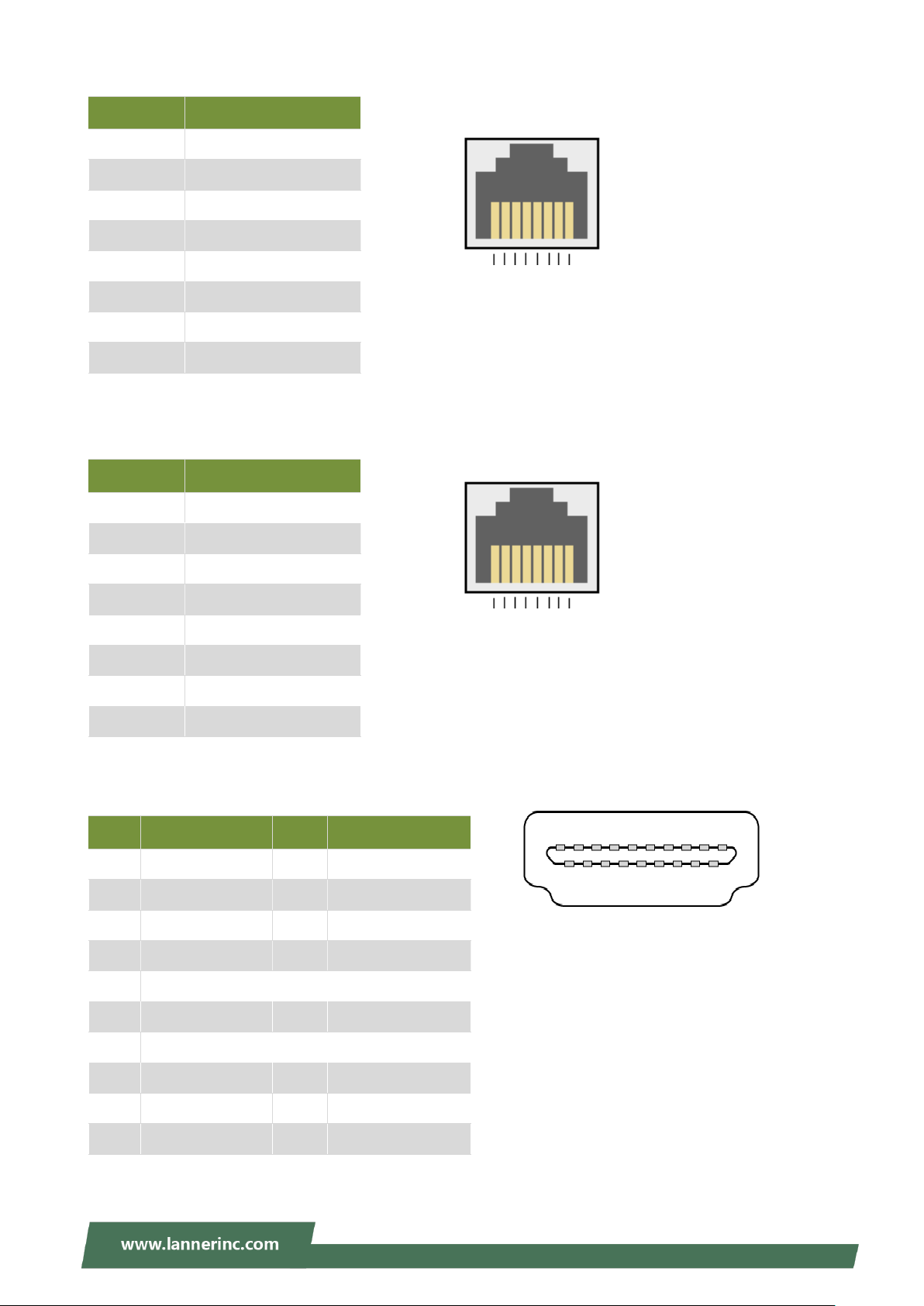
NCA-1020 User Manual
Pin
Description
1
NC 2 NC
3
Transmitted Data (TxD)
4
GND
5
GND
6
Received Data (RxD)
7
NC 8 NC
Pin
Description
1
MDI0+
2
MDI0-
3
MDI1+
4
MDI2+
5
MDI2-
6
MDI1-
7
MDI3+
8
MDI3-
Pin
Description
Pin
Description
1
DATA+
2
GND
3
DATA2-
4
DATA1+
5
GND
6
DATA1-
7
DATA0+
8
GND
9
DATA0-
10
CLK+
11
GND
12
CLK-
13
NC
14
NC
15
SCL
16
SDA
17
GND
18
GND
19
HOT_PLUG_DET
8 7 6 5 4 3 2 1
8 7 6 5 4 3 2 1
19 17 15 13 11 9 7 5 3 1
18 16 14 12 10 8 6 4 2
RJ1/2/3: RJ45 LAN Connectors
HDMI: HDMI Connector
PS4P1: 4-pin SATA power connector at 2.54mm for SATA storage device
21
Page 22

Pin
Description
1
12V
2
GND
3
GND 4 5V
Pin
Description
Pin
Description
C1
VCC
C2
RST
C3
CLK
C5
GND
C6
VPP
C7
I/O
PAD1
GND
PAD2
GND
Pin
Description
Pin
Description
1
CLK_33M_P80
2
LPC_AD1
3
PLTRST_PORT80_N
4
LPC_AD0
5
LPC_FRAME_N
6
P3V3
7
LPC_AD3
8
Key ping
9
LPC_AD2
10
GND
4 3 2 1
2 10
1 9
C5 C6 C7
C1 C2 C3
CON1: SIM Slot
Chapter 3: Board Layout
LPC1: Debug port
22
Page 23

NCA-1020 User Manual
Pin
Description
Pin
Description
1
WAKE 2 3.3V
3
NC 4 GND
5
NC 6 1.5V
7
CLKREQ 8 NC
9
GND
10
NC
11
CLK-
12
NC
13
CLK+
14
NC
15
GND
16
NC
17
NC
18
GND
19
NC
20
NC
21
GND
22
RESET
23
PCIE_RX-
24
3.3V
25
PCIE_RX+
26
GND
27
GND
28
1.5V
29
GND
30
SMB_CLK
31
PCIE_TX-
32
SMB_DAT
33
PCIE_TX+
34
GND
35
GND
36
USB_D-
37
GND
38
USB_D+
39
3.3V
40
GND
41
3.3V
42
NC
43
GND
44
NC
45
NC
46
NC
47
NC
48
1.5V
49
NC
50
GND
51
NC
52
3.3V
52 2
51 1
MPCIE1: Mini PCIe Socket(PCIE & USB)
23
Page 24

MPCIE2: Mini PCIe Socket(mSATA)
Pin
Description
Pin
Description
1
NC 2 3.3V
3
NC 4 GND
5
NC 6 NC
7
NC 8 NC
9
GND
10
NC
11
NC
12
NC
13
NC
14
NC
15
GND
16
NC
17
NC
18
GND
19
NC
20
NC
21
GND
22
NC
23
RX+
24
3.3V
25
RX-
26
GND
27
GND
28
NC
29
GND
30
NC
31
TX-
32
NC
33
TX+
34
GND
35
GND
36
NC
37
GND
38
NC
39
3.3V
40
GND
41
3.3V
42
NC
43
GND
44
NC
45
NC
46
NC
47
NC
48
NC
49
NC
50
GND
51
NC
52
3.3V
51 1
52 2
Chapter 3: Board Layout
24
Page 25

NCA-1020 User Manual
To access some components and perform certain service procedures, you must perform the following
procedures first.
Warning: 1. To reduce the risk of personal injury, electric shock, or damage to the equipment,
please remove all power sources. 2. Please wear ESD protected gloves before conducting the
following steps. 3. NOT pile any object onto the system.
1. Power off NCA-1020 completely and remove all power connections.
2. Turn the system upside down and locate the four footing screws.
3. Remove the 4 screws from the bottom, as circled in the figures below.
4. Turn the system back to its original position and gently lift the top compartment up.
25
Page 26

5. Remove the SSD bracket in order to install hardware components and SSD.
Remove the bracket
Chapter 4: Hardware Setup
26
Page 27

NCA-1020 User Manual
The motherboard supports a 204-pin DIMM DDR3L 1600 MHz non-ECC up to 8GB, which is located on the
bottom side of the motherboard. Please follow the steps below to install the DIMM memory module
properly.
Note: you may have to remove the SSD installation bracket first.
1. Assuming that the previous steps, including system power-off, lifting the chassis and removal of the
SSD bracket, have been taken properly, then remove the 4 screws at the four corners that secure the
motherboard.
2. Gently take the motherboard out of its original place.
27
Page 28

Chapter 4: Hardware Setup
3. Locate the DIMM socket at the back of the motherboard.
4. Align the DIMM module and make sure the notches of the module aligned with the socket keys in the
slot.
5. Insert the module into the slot at a diagonal angle and press it down until it’s firmly seated by the
clips at both sides.
28
Page 29

NCA-1020 User Manual
The motherboard provides two mini-PCIe sockets: a mini-PCIe socket with USB and PCIe signals and an
mSATA mini socket. Please follow the procedures below for installation.
Note: You may have to remove the SSD installation bracket first.
1. Locate the mini-PCIe sockets.
2. Insert modules as shown in the image below.
3. Press the module down and apply screws to secure it.
29
Page 30

Chapter 4: Hardware Setup
The system supports 1 x 2.5” SATA SSD as data storage (SSD is recommended due to heat and vibration
concerns). Please follow the steps below for installation.
1. Attach a SATA 2.5” SSD onto the SSD bracket.
Note: the SSD bracket should have been removed in previous steps.
30
Page 31

NCA-1020 User Manual
Remove the bracket
2. Make sure the screw holes are aligned and then apply screws to secure the installation between the
SSD and the bracket.
3. Place the SSD-installed bracket back onto the motherboard. Make sure the screw holes are aligned.
4. Connect the SATA signal and power cables.
31
Page 32

Chapter 4: Hardware Setup
The system can be customized to enable SMA antenna connectivity. Please follow the steps below to install
the antenna.
1. Plug the female connector of the SMA antenna cable to the “MAIN” and “ALT” connectors (antenna
connector of a wireless network module), as shown in the image below.
2. Plug the male connector of the SMA antenna onto the designated port as shown in the image below.
3. Use the supplied rings to secure the male connector from the front panel.
4. Tighten the rings and install the antenna. When installing the antenna, rotate it until it is tightened.
32
Page 33

NCA-1020 User Manual
1x Rack Tray
3x Adapter Holder
1x Screw Pack
1x Cable Tie Pack
2x Ear Extension Bracket
1x M6 Mounting Screw Pack
1 Unit
2 Units
3 Units
With the Rack mount Kit, this system can be fixed onto the post along with the system’s power adapter.
This rack mount assembly is designed to hold up to three NCA-1020 systems. Please contact Lanner‘s sales
representative for this kit.
What’s in the Rack Mount Kit
33
Page 34

Chapter 4: Hardware Setup
1. Fix the system onto the tray using four long
screws. Flip over the tray to locate the screw
holes as shown below.
2. Flip the tray back to the up-front side and lock
the adapter holder along with the power
adapter onto the tray using two short screws.
3. Connect the power adapter to the system.
4. Use the cable tie to bundle the cable securely if
needed.
1 2 4
3
34
Page 35

NCA-1020 User Manual
5. (Optional) Attach the ear extension brackets to
both ears of the tray and fix them using the
screws provided.
Fix the tray onto the rack using the mounting screws provided.
35
Page 36

Chapter 5: BIOS Setup
Control Keys
Description
select a setup screen
select an item/option on a setup screen
<Enter>
select an item/option or enter a sub-menu
+/-
adjust values for the selected setup item/option
F1
display General Help screen
F2
retrieve previous values, such as the last configured parameters during the last
time you entered BIOS
F3
load optimized default values
F4
save configurations and exit BIOS
<Esc>
exit the current screen
BIOS is a firmware embedded on an exclusive chip on the system’s motherboard. Lanner's BIOS firmware
offering including market-proven technologies such as Secure Boot and Intel Boot Guard technology
deliver solid commitments for the shield protection against malware, uncertified sequences and other
named cyber threats.
To enter the BIOS setup utility, simply follow the steps below:
1. Boot up the system.
2. Pressing the <Tab> or <Del> key immediately allows you to enter the Setup utility, and then you will
be directed to the BIOS main screen. The instructions for BIOS navigations are as below:
Note: the images in the following section are for reference only.
36
Page 37

NCA-1020 User Manual
Feature
Description
BIOS
Information
BIOS Vendor: American Megatrends
Core Version: AMI Kernel version, CRB code base, X64
Compliancy: UEFI version, PI version
Project Version: BIOS release version
Build Date and Time: MM/DD/YYYY
Access Level: Administrator / User
System Date
To set the Date, use <Tab> to switch between Date elements.
Default Range of Year: 2005-2099
Default Range of Month: 1-12
Days: dependent on Month.
System Time
To set the Date, use <Tab> to switch between Date elements.
Setup main page contains BIOS information and project version information.
37
Page 38

Chapter 5: BIOS Setup
Select the Advanced menu item from the BIOS setup screen to enter the “Advanced” setup screen. Users
can select any of the items in the left frame of the screen.
38
Page 39

NCA-1020 User Manual
Feature
Options
Description
Security Device
Support
Enabled
Disabled
Enables or disables BIOS support for security device.
By disabling this function, OS will not show Security
Device. TCG EFI protocol and INT1A interface will not
be available.
TPM State
Enabled
Disabled
Enables or disables Security Device.
NOTE: Your computer will reboot during restart in
order to change State of the Device.
Pending
operation
None
TPM Clear
Schedules an Operation for the Security Device. NOTE:
Your computer will reboot during restart in order to
change State of Security Device.
Device Select
TPM 1.2
TPM 2.0
Auto
TPM 1.2 will restrict support to TPM 1.2 devices; while
TPM 2.0 will restrict support to TPM 2.0 devices; Auto
will support both with the default set to TPM 2.0
devices. If not found, TPM 1.2 devices will be
enumerated.
39
Page 40

Chapter 5: BIOS Setup
40
Page 41

NCA-1020 User Manual
Feature
Options
Description
COM0
Console
Redirection
Enabled
Disabled
Enables or disables Console Redirection
41
Page 42

Console Redirection Settings
Feature
Options
Description
Terminal Type
VT100
VT100+
VT-UTF8
ANSI
VT100: ASCII char set
VT100+:Extends VT100 to support color,
function keys, etc.
VT-UTF8:Uses UTF8 encoding to map
Unicode chars onto 1 or more bytes
ANSI: Extended ASCII char set
Bits per second
9600
19200
38400
57600
115200
Selects serial port transmission speed. The
speed must be matched on the other side.
Long or noisy lines may require lower
speeds.
Data Bits
7
8
Data Bits
Parity
None
Even
Odd
Mark
Space
A parity bit can be sent with the data bits to
detect some transmission errors.
Stop Bits
1
2
Indicates the end of a serial data packet.
Flow Control
None
Hardware
RTS/CTS
Flow Control can prevent data loss from
buffer overflow.
Chapter 5: BIOS Setup
42
Page 43

NCA-1020 User Manual
VT-UTF8 Combo
Key Support
Disabled
Enabled
Enables VT-UTF8 Combination Key Support
for ANSI/VT100 terminals
Recorder Mode
Disabled
Enabled
With this mode enabled, only text will be
sent. This is to capture Terminal data.
Resolution 100x31
Disabled
Enabled
Enables or disables extended terminal
resolution
Putty KeyPad
VT100
LINUX
XTERM86
SCO
ESCN
VT400
Selects FunctionKey and KeyPad on Putty.
43
Page 44

Chapter 5: BIOS Setup
Feature
Options
Description
COM0
Console
Redirection
Enabled
Disabled
Enables or disables Console Redirection
44
Page 45

NCA-1020 User Manual
Feature
Options
Description
Terminal Type
VT100
VT100+
VT-UTF8
ANSI
VT100: ASCII char set
VT100+:Extends VT100 to support color,
function keys, etc.
VT-UTF8:Uses UTF8 encoding to map
Unicode chars onto 1 or more bytes
ANSI: Extended ASCII char set
Bits per second
9600
19200
38400
57600
115200
Selects serial port transmission speed. The
speed must be matched on the other side.
Long or noisy lines may require lower speeds.
Data Bits
7
8
Data Bits
Parity
None
Even
Odd
Mark
Space
A parity bit can be sent with the data bits to
detect some transmission errors.
Stop Bits
1
2
Indicates the end of a serial data packet.
Flow Control
None
Hardware
RTS/CTS
Flow Control can prevent data loss from
buffer overflow.
Console Redirection Settings
45
Page 46

Chapter 5: BIOS Setup
VT-UTF8 Combo
Key Support
Disabled
Enabled
Enables VT-UTF8 Combination Key Support
for ANSI/VT100 terminals
Recorder Mode
Disabled
Enabled
With this mode enabled, only text will be
sent. This is to capture Terminal data.
Resolution 100x31
Disabled
Enabled
Enables or disables extended terminal
resolution
Putty KeyPad
VT100
LINUX
XTERM86
SCO
ESCN
VT400
Selects FunctionKey and KeyPad on Putty.
Redirection After
BIOS POST
Always
Enable
BootLoader
When Bootloader is selected, then Legacy
Console Redirection is disabled before
booting to legacy OS. When Always Enable is
selected, then Legacy Console Redirection is
enabled for legacy OS. The default setting for
this option is set to Always Enable.
46
Page 47

NCA-1020 User Manual
Feature
Options
Description
STAT Controller
Disabled
Enabled
Enable/Disable SATA Device
SATA Mode Selection
AHCI
Determines how SATA controller operate.
SATA Interface Speed
Gen1
Gen2
Gen3
Select SATA Interface Speed, CHV A1
always with Gen1 Speed.
Aggressive LPM
Support
Enabled
Disabled
Enable PCH to aggressively enter link
power state.
SATA ODD Port
Port0 ODD
Port1 ODD
No ODD
SATA ODD is Port0 or Port1
SATA Port0
Present/Not Present
Port 0/1
Disabled
Enabled
Enable / Disable SATA Port.
Spin Up Device
Enabled
Disabled
If enabled for any of ports Staggered Spin
Up will be performed, and only the drives
which have this option enabled will spin
up at boot. otherwise all drives spin up at
boot.
Device Sleep Support
Enabled
Disabled
Enable/Disable Device Sleep Support on
that port.
47
Page 48

Chapter 5: BIOS Setup
Feature
Options
Description
CSM Support
Disabled
Enabled
Enables or disables CSM Support
GateA20 Active
Upon Request
Always
UPON REQUEST - GA20 can be disabled
using BIOS services. ALWAYS - do not
allow disabling GA20; this option is useful
when any RT code is executed above 1MB.
Option ROM Messages
Force BIOS
Keep Current
Set display mode for Option ROM
INT19 Trap Response
Immediate
Postponed
BIOS reaction on INT19 trapping by
Option ROM: IMMEDIATE - execute the
trap right away; POSTPONED - execute the
trap during legacy boot.
Boot option filter
UEFI and Legacy
Legacy only
UEFI only
This option controls Legacy/UEFI ROMs
priority
Network
Do Not Launch
UEFI
Legacy
Controls the execution of UEFI and Legacy
PXE OpROM
Storage
Do Not Launch
Controls the execution of UEFI and Legacy
48
Page 49

NCA-1020 User Manual
UEFI
Legacy
Storage OpROM
Video
Do Not Launch
UEFI
Legacy
Controls the execution of UEFI and Legacy
Video OpROM
Other PCI device
Do Not Launch
UEFI
Legacy
Determines OpROM execution policy for
devices other than Network, Storage, or
Video
49
Page 50

Chapter 5: BIOS Setup
Feature
Options
Description
Legacy USB Support
Enabled
Disabled
Auto
Enables Legacy USB support.
Auto option disables legacy support if no
USB devices are connected;
Disabled option will keep USB devices
available only for EFI applications.
XHCI Hand-off
Enabled
Disabled
This is a workaround for OSes without
XHCI hand-off support. The XHCI
ownership change should be claimed by
XHCI driver.
USB Mass Storage
Driver Support
Enabled
Disabled
Enables or disables USB Mass Storage
Driver Support.
USB transfer time-out
1 sec
5 sec
10 sec
20 sec
The time-out value for Control, Bulk, and
Interrupt transfers
Device reset time-out
10 sec
20 sec
30 sec
40 sec
USB mass storage device Start Unit
command time-out
50
Page 51

NCA-1020 User Manual
Device power-up delay
Auto
Manual
Maximum time the device will take before
it properly reports itself to the Host
Controller. Auto uses default value: for a
Root port, it is 100 ms, for a Hub port the
delay is taken from Hub descriptor.
51
Page 52

Chapter 5: BIOS Setup
Feature
Options
Description
Control
Legacy PXE
Boot from
Disabled
LAN1
LAN2
LAN3
Control Legacy PXE Boot from which Lan
52
Page 53

NCA-1020 User Manual
Feature
Options
Description
LAN pair 1
Bypass
Enabled
Disabled
LAN bypass control after Power-ON.
Feature
Options
Description
LAN pair 1
Bypass
Enabled
Disabled
LAN Bypass control after Power-Off.
Runtime Bypass Control
PowerOff Bypass Control
53
Page 54

Chapter 5: BIOS Setup
Select the Chipset menu item from the BIOS setup screen to enter the Platform Setup screen. Users can
select any of the items in the left frame of the screen.
54
Page 55

NCA-1020 User Manual
Feature
Options
Description
Max TOLUD
2 GB
2.25 GB
2.5 GB
2.75 GB
3 GB
Maximum Value of TOLUD.
55
Page 56

Chapter 5: BIOS Setup
Feature
Options
Description
Restore AC Power
Loss
Power Off
Power On
Last State
Select AC power state when power is re-applied after
a power failure.
Serial IRQ Mode
Quiet
Continuous
Configure Serial IRQ Mode.
56
Page 57

NCA-1020 User Manual
Feature
Description
Administrator Password
If ONLY the Administrator's password is set, it only
limits access to Setup and is only asked for when
entering Setup.
User Password
If ONLY the User's password is set, it serves as a
power-on password and must be entered to boot or
enter Setup. In Setup, the User will have Administrator
rights.
Select the Security menu item from the BIOS setup screen to enter the Security Setup screen. Users can
select any of the items in the left frame of the screen.
57
Page 58

Chapter 5: BIOS Setup
Feature
Options
Description
Secure Boot
control
Disabled
Enabled
Secure Boot can be enabled if 1.System running in
User mode with enrolled Platform Key(PK) 2.CSM
function is disabled
Secure Boot Mode
Standard
Custom
Secure Boot mode selector. 'Custom' Mode
enables users to change Image Execution policy
and manage Secure Boot Keys
58
Page 59

NCA-1020 User Manual
Feature
Options
Description
Provision Factory
Default keys
Disabled
Enabled
Install factory default Secure Boot keys when
System is in Setup Mode
Enroll all Factory
Default keys
None
Force System to User Mode - install all Factory
Default keys
Key Management
59
Page 60

Chapter 5: BIOS Setup
Feature
Options
Description
Setup Prompt Timeout
5
The number of seconds to wait for setup
activation key.
65535 means indefinite waiting.
Quiet Boot
Disabled
Enabled
Enables or disables Quiet Boot option.
Fast Boot
Disabled
Enabled
Enables or disables boot with
initialization of a minimal set of devices
required to launch active boot option.
Has no effect for BBS boot options.
Boot mode select
LEGACY
UEFI
DUAL
Select boot mode for LEGACY or UEFI.
Select the Boot menu item from the BIOS setup screen to enter the Boot Setup screen. Users can select any
of the items in the left frame of the screen.
Choose boot priority from boot option group.
Choose specifies boot device priority sequence from available Group device.
60
Page 61

Select the Save and Exit menu item from the BIOS setup screen to enter the Save and Exit Setup screen.
Users can select any of the items in the left frame of the screen.
■ Discard Changes and Exit
Select this option to quit Setup without saving any modifications to the system configuration. The following
window will appear after the “Discard Changes and Exit” option is selected. Select “Yes” to Discard
changes and Exit Setup.
■ Save Changes and Reset
When Users have completed the system configuration changes, select this option to save the changes and
reset from BIOS Setup in order for the new system configuration parameters to take effect. The following
window will appear after selecting the “Save Changes and Reset” option is selected. Select “Yes” to Save
Changes and reset.
61
Page 62

NCA-1020 User Manual
■ Restore Defaults
Restore default values for all setup options. Select “Yes” to load Optimized defaults.
Note: The items under Boot Override were not same with image. It should depend on devices
connected to this system.
62
Page 63

Appendix A: Programming Watchdog Timer
A watchdog timer is a piece of hardware that can be used to automatically detect system anomalies and
reset the processor in case there are any problems. Generally speaking, a watchdog timer is based on a
counter that counts down from an initial value to zero. The software selects the counter’s initial value and
periodically restarts it. Should the counter reach zero before the software restarts it, the software is
presumed to be malfunctioning , and the processor’s reset signal is asserted. Thus, the processor will be
restarted as if a human operator had cycled the power.
For sample watchdog code, please visit Lanner Support Website at
http://www.lannerinc.com/download-center/ and browse the download center.
63
Page 64

NCA-1020 User Manual
Console redirection lets you monitor and configure a system from a remote terminal computer by
re-directing keyboard input and text output through the serial port. The following steps illustrate how to
use this feature. The BIOS of the system allows the redirection of the console I/O to a serial port. With this
configured, you can remotely access the entire boot sequence through a console port.
1. Connect one end of the console cable to console port of the system and the other end to the serial port
of the Remote Client System.
2. Configure the following settings in the BIOS Setup menu:
BIOS > Advanced > Serial Port Console Redirection > Console Redirection Settings, select 115200
for the Baud Rate, None. for Flow control, 8 for the Data Bit, None for Parity Check, and 1 for the Stop
Bit.
3. Configure console redirection related settings on the client system. You can use a terminal emulation
program that features communication with serial COM ports such as TeraTerm or Putty. Make sure the
serial connection properties of the client conform to those set for the server.
64
Page 65

Appendix C: Programming the LCM
The LCD panel module (LCM) is designed to provide real-time operating status and configuration
information for the system. For sample LCM code, please go to the Lanner Support Website at
http://www.lannerinc.com/download-center/ and browse the download center for the driver and the
program library can also be found in the folder.
The system supports the following 2 kinds of LCM:
• Parallel Text-based LCM: The LCM connects to the motherboard’s parallel port. The LCD screen can
display 2 lines, 16 (or 20) characters per line.
• USB and Serial Text or Graphic-based LCM: Our next generation LCM. Lanner engineers design a common
source code to be deployed on these two differently interfaced LCM modules. Jumpers are used to select
between text and graphic types. See next section.
To build program source code on Linux platform, please use the following steps as a guideline:
1. Extract the source file:
# tar -xzvf plcm_drv_v0XX.tgz
(0XX is the version of the program.)
2. Change directory to the extracted folder:
# cd plcm_drv_v0XX
(0XX is the version of the program.)
Note: Apply our Parallel Text-based LCM to the environment of virtualization, please use the
version 013 or above of the program.
3. Type “make” to build source code:
# make
After compiling, the executable programs (plcm_test, plcm_cursor_char, ppdev_test, Test) and the driver
(plcm_drv.ko) will appear in the program’s folder.
Note: The OS supported by Parallel Text-based LCM function includes platforms based on Linux
Kernel series 2.4.x, Linux Kernel series 2.6.x and Linux Kernel series 3.0.x or above.
Install the driver and create a node in the /dev directory by:
#insmod plcm_drv.ko
#mknod /dev/plcm_drv c 248 0
Note: If you cannot install the driver, check whether you have enabled the parallel port in the
BIOS setting. Once the message of “insmod”: error inserting ‘plcm_drv.ko’: -1 Input/output error”
65
Page 66

NCA-1020 User Manual
appears, please check whether the major number is repeated or not. The major number needed with the
“mknod” command varies with different software versions; please look up the Readme file for this value.
This section contains sample executable programs that you could test on your platform. It demonstrates
some useful functionality that the LCM provides. Note that the installation needs to be completed before
proceeding with these executions.
To execute, run the command:
#./plcm_test
Backlight Off/On turning off/on the backlight of the LCM display
Display Off turning off the LCM display
Cursor Off/On NOT showing/showing the cursor on the LCM display
Blinking off/On turning off/on the cursor blinking
Writing “Lanner@Taiwan” displaying the specific sentences
Reading “Lanner@Taiwan” reading the specific sentence
CGram Test displaying the user-stored characters
Keypad Testing Get the keypad input: the 1st button is read in as Left, the 2nd button is read in as Up, the
3rd button is read in as Right, and the 4th button is read in as Down)
Corresponding Commands for “plcm_test”
You can directly input the specific command to have its corresponding function worked on your LCM. This
will be much more convenient once you would like to merely execute the keypad testing.
-On
— Turn on the backlight of the LCM display.
— To execute, please type:
#./plcm_test -On
-Off
— Turn off the backlight of the LCM display.
— To execute, please type:
#./plcm_test –Off
-LCM1
— Writing “Lanner@Taiwan” in line1.
— To execute, please type:
#./plcm_test -LCM1
-LCM2
— Writing “2013-11-05” in line 2.
— To execute, please type:
#./plcm_test -LCM2
66
Page 67

Appendix C: Programming the LCM
— Get the keypad input: the 1st button is read in as Left, the 2nd button is read in as Up, the 3rd button is
read in as Right, and the 4th button is read in as Down.
— To execute, please type:
#./plcm_test –Keypad
Commands for plcm_cursor_char
This Run this command for cursor shift & single text update
# ./plcm_cursor_char
Please read the options below
Insert line select Item 1 to set the starting line as either line 1 or line 2
Move cursor right select Item 2 to move the cursor to the right
Move cursor left select Item 3 to move the cursor to the left
Add a char select Item 4 to display a character on the
LCM screen
Clean display select Item 5 to clear up the LCM display
Leave select Item 6 to exit the program
This program is a testing script and runs through the following procedures in sequence:
—rmmod plcm_drv (remove the kernel mode driver module)
— insmod plcm_drv.ko (install the kernel mode driver module)
— ./plcm_test (execute the driver testing program)
— ./plcm_test -stop (stop executing the driver testing program)
— rmmod plcm_drv (remove the kernel mode driver module)
To execute, please type:
#./Test
Port Pass Through
By the utilization of the parallel port pass through, the Parallel Text-based LCM implements the following
three kinds of virtualization in the Guest OS.
- QEMU/KVM
- Xen
- VMWare Player
Here, we take the Fedora 20 x86_64 operation system, for instance, to explain 3 virtualizations respectively
for parallel port pass through. Use the procedures listed below for step-by-step instructions separately
based on your case.
In the case of QEMU/KVM or Xen, please use the following steps as a guideline to implement the
virtualization:
67
Page 68

NCA-1020 User Manual
1. Make sure that the Guest OS has been installed.
2. Add the following 4 lines into the xml file (for example, add to
/etc/libvirt/qemu/<yourvirtualmachine>.xml in linux KVM):
<parallel type=’dev’>
<source path=’/dev/parport0’/>
<target port=’0’/>
</parallel>
3. Open a terminal in the Guest OS and then issue the following commands to install Linux Kernel drivers.
# modprobe parport
# modprobe parport_pc
# modprobe ppdev
4. Check that whether the /dev/parport0 exists or not. You may not find proper /dev/parport0 in the
device list, please reconfirm the setup of xml file in the Guest OS.
5. Reboot the Guest OS.
Note: It is necessary for you to install “insmod parport.ko”, “parport_pc.ko” and “ppdev.ko” Linux
Kernel drivers in virtualization environment before executing the “ppdev_test” testing program.
In the case of VMWare Player, please use the following steps as a guideline to implement the virtualization:
1. Make sure that the Guest OS has been installed.
2. To set up the parallel port pass through, please enter VMWare Player’s --> Virtual Machine Setting -->
VMWare Player’s setting page to select /dev/parport0 as a parallel port device.
3. Open a terminal in the Guest OS and then issue the following commands to install Linux Kernel drivers.
# modprobe parport
# modprobe parport_pc
# modprobe ppdev
4. Check that whether the /dev/parport0 exists or not. You may not find proper “/dev/parport0” in the
device list, please reconfirm the setup of VMWare Player’s setting page described in Step 2.
5. Reboot the Guest OS.
Note: It is still necessary to install “insmod parport.ko”, “parport_pc.ko” and “ppdev.ko” Linux
Kernel drivers in virtualization environment before executing the “ppdev_test” testing program.
68
Page 69

Appendix D: Terms and Conditions
1. All products are under warranty against defects in materials and workmanship for a period of one year
from the date of purchase.
2. The buyer will bear the return freight charges for goods returned for repair within the warranty period;
whereas the manufacturer will bear the after service freight charges for goods returned to the user.
3. The buyer will pay for the repair (for replaced components plus service time) and transportation charges
(both ways) for items after the expiration of the warranty period.
4. If the RMA Service Request Form does not meet the stated requirement as listed on “RMA Service,
“ RMA goods will be returned at customer’s expense.
5. The following conditions are excluded from this warranty:
Improper or inadequate maintenance by the customer
Unauthorized modification, misuse, or reversed engineering of the product
Operation outside of the environmental specifications for the product.
1. To obtain an RMA number, simply fill out and fax the “RMA Request Form “ to your supplier.
2. The customer is required to fill out the problem code as listed. If your problem is not among the codes
listed, please write the symptom description in the remarks box.
3. Ship the defective unit(s) on freight prepaid terms. Use the original packing materials when possible.
4. Mark the RMA# clearly on the box.
Note: Customer is responsible for shipping damage(s) resulting from inadequate/loose packing
of the defective unit(s). All RMA# are valid for 30 days only; RMA goods received after the
effective RMA# period will be rejected.
69
Page 70

NCA-1020 User Manual
When requesting RMA service, please fill out the following form. Without this form enclosed, your RMA
cannot be processed.
70
