Page 1
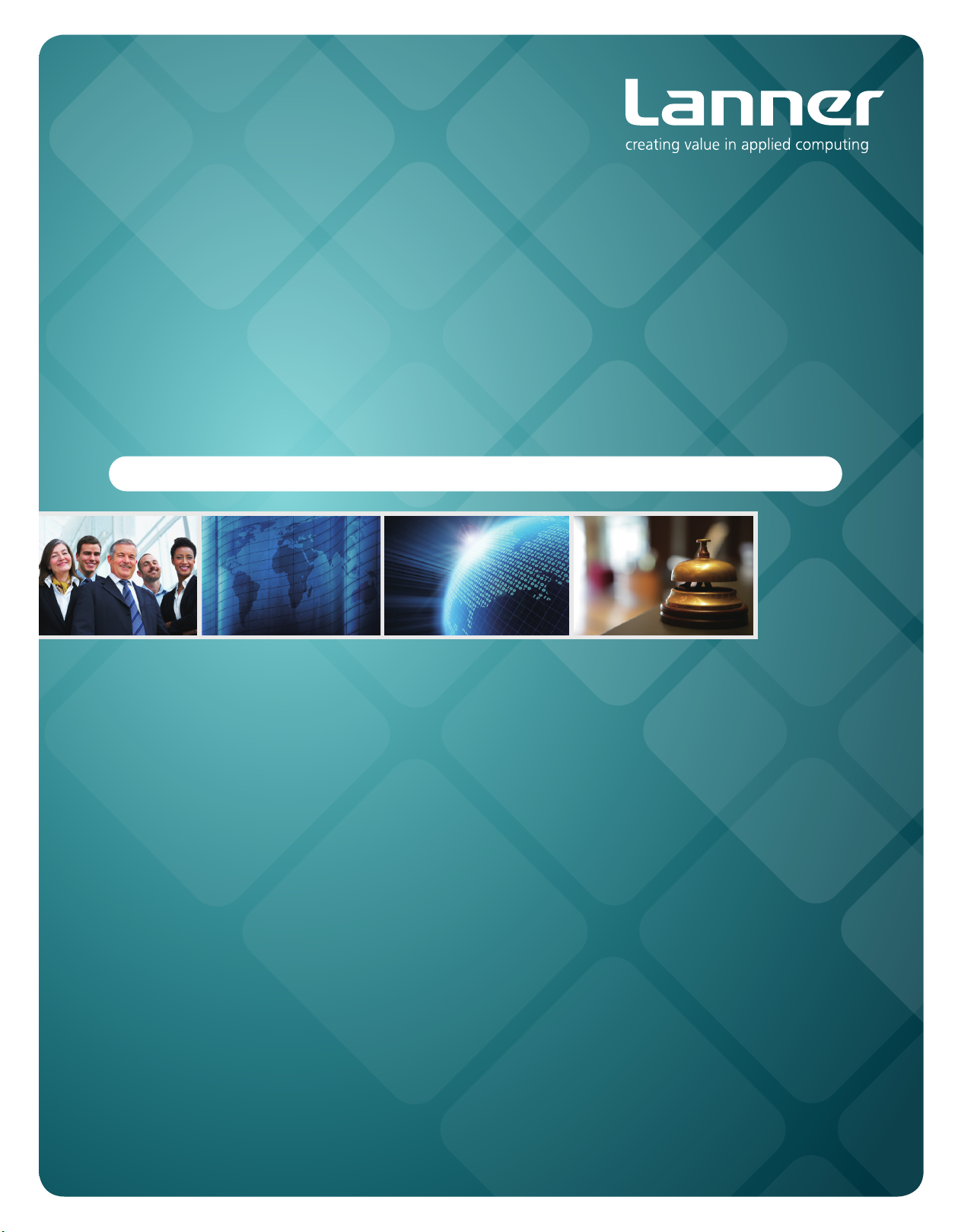
Network
Application Platforms
Hardware platforms for next generation networking infrastructure
MR-730
>>
User's Manual
Publication date:2010-10-28
Page 2
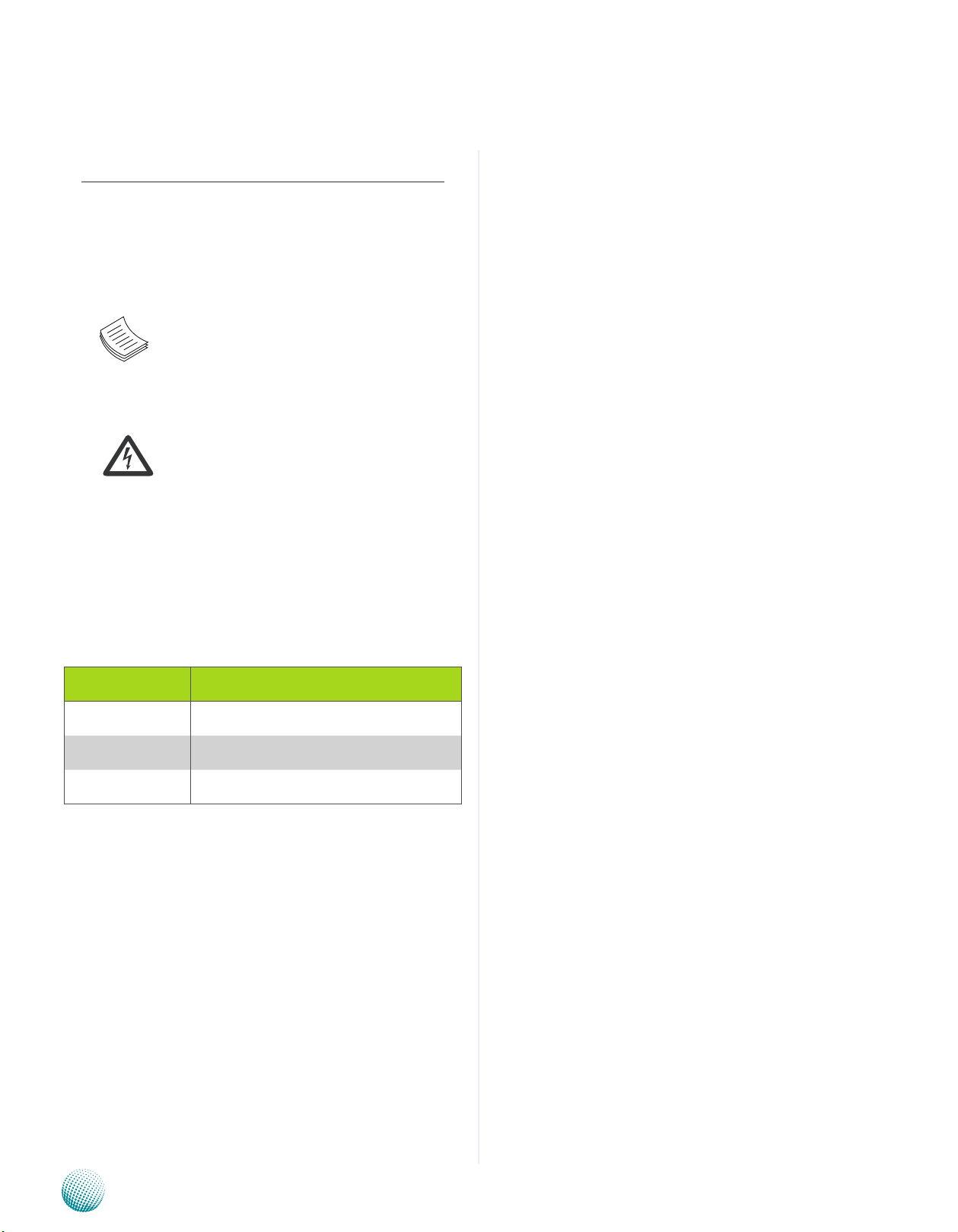
About
About
Overview
Icon Descriptions
The icons are used in the manual to serve as an indication
of interest topics or important messages. Below is a
description of these icons:
NOTE: This check mark indicates that
there is a note of interest and is something
that you should pay special attention to
while using the product.
Online Resources
The listed websites are links to the on-line product
information and technical support.
Resource Website
Lanner http://www.lannerinc.com
Product Resources http://assist.lannerinc.com
WARNING: This exclamation point
indicates that there is a caution or
warning and it is something that could
damage your property or product.
Acknowledgement
Intel, Pentium and Celeron are registered trademarks of
Intel Corp.
Microsoft Windows and MS-DOS are registered trademarks
of Microsoft Corp.
All other product names or trademarks are properties of
their respective owners.
Compliances
CE
This product has passed the CE test for environmental
specifications. Test conditions for passing included the
equipment being operated within an industrial enclosure.
In order to protect the product from being damaged by
ESD (Electrostatic Discharge) and EMI leakage, we strongly
recommend the use of CE-compliant industrial enclosure
products.
FCC Class A
This equipment has been tested and found to comply
with the limits for a Class A digital device, pursuant to Part
15 of the FCC Rules. These limits are designed to provide
reasonable protection against harmful interference when
the equipment is operated in a commercial environment.
This equipment generates, uses and can radiate radio
frequency energy and, if not installed and used in
accordance with the instruction manual, may cause
harmful interference to radio communications. Operation
of this equipment in a residential area is likely to cause
harmful interference in which case the user will be required
to correct the interference at his own expense.
RMA http://eRMA.lannerinc.com
Copyright and Trademarks
This document is copyrighted, © 2010. All rights are
reserved. The original manufacturer reserves the right to
make improvements to the products described in this
manual at any time without notice.
No part of this manual may be reproduced, copied,
translated or transmitted in any form or by any means
without the prior written permission of the original
manufacturer. Information provided in this manual is
intended to be accurate and reliable. However, the original
manufacturer assumes no responsibility for its use, nor for
any infringements upon the rights of third parties that
may result from such use.
Network Application Platforms
i
Page 3
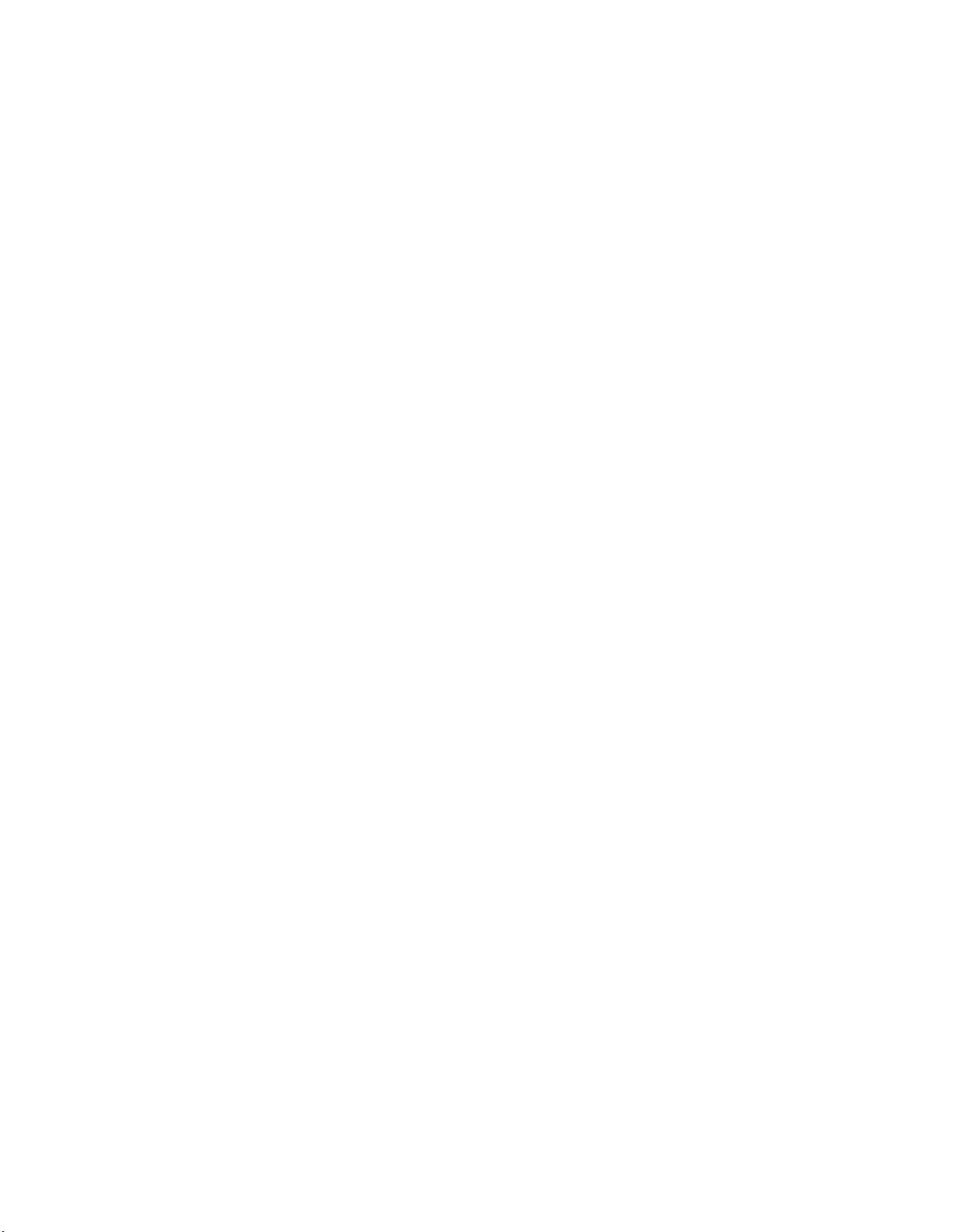
TTaTTable of Contentsbeable of Contents
Chapter 1: Introduction 1
System Specication . . . . . . . . . . . . . . . . . . . . . . . . . . . . . . . . . . . . . . . . . . . 1
Package Contents . . . . . . . . . . . . . . . . . . . . . . . . . . . . . . . . . . . . . . . . . . . . . 2
Front Panel Features. . . . . . . . . . . . . . . . . . . . . . . . . . . . . . . . . . . . . . . . . . . . 3
Rear Panel Features . . . . . . . . . . . . . . . . . . . . . . . . . . . . . . . . . . . . . . . . . . . . 5
Chapter 2: Hardware Setup 6
Preparing the Hardware Installation. . . . . . . . . . . . . . . . . . . . . . . . . . . . . . . . . . 6
Installing a CompactFlash Card. . . . . . . . . . . . . . . . . . . . . . . . . . . . . . . . . . . . . 6
Installing the System Memory . . . . . . . . . . . . . . . . . . . . . . . . . . . . . . . . . . . . . 7
Installing the Hard Disk . . . . . . . . . . . . . . . . . . . . . . . . . . . . . . . . . . . . . . . . . . 7
Chapter 3: Motherboard Information 8
Block Diagram . . . . . . . . . . . . . . . . . . . . . . . . . . . . . . . . . . . . . . . . . . . . . . . 8
Board Dimension. . . . . . . . . . . . . . . . . . . . . . . . . . . . . . . . . . . . . . . . . . . . . . 9
Motherboard Layout . . . . . . . . . . . . . . . . . . . . . . . . . . . . . . . . . . . . . . . . . . .10
Jumper Settings . . . . . . . . . . . . . . . . . . . . . . . . . . . . . . . . . . . . . . . . . . . . . .11
Appendix D: Terms and Conditions 14
Warranty Policy . . . . . . . . . . . . . . . . . . . . . . . . . . . . . . . . . . . . . . . . . . . .14
RMA Service . . . . . . . . . . . . . . . . . . . . . . . . . . . . . . . . . . . . . . . . . . . . . .14
ii
Page 4
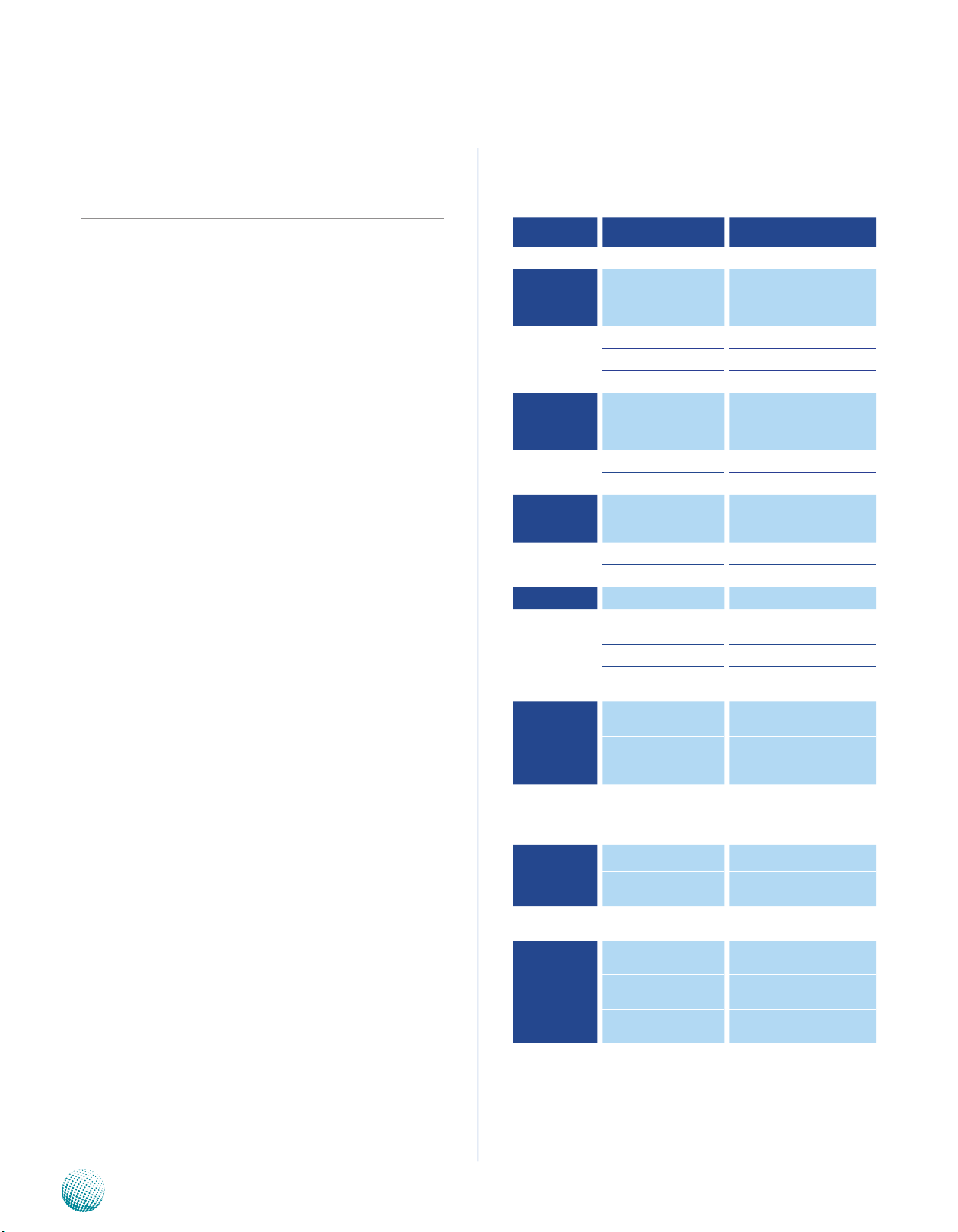
Chapter 1
Introduction
Chapter 1: Introduction
Designed for addressing the demand of network and
server acceleration for security, TCP, content processing,
and compression, the MR-730 features Cavium’s
Plus CN5230-700-SCP
processors.
The MR-730 platforms are server grade equipment with
x GbE/SFP combo ports for WAN and LAN connections, one
USB ports, 2 management port for security monitoring
services such as SNMP, and one Mini-PCIe port for Wi-Fi or
Wimax wireless connection or other optional capabilities.
Powered by the Cavium’s highly Market-leading
performance of 2 to 4-Core MIPS64-Based SoCs Octeon
family processors, these processors provide up to 8 Mpps
64B IP forwarding and 10+ Gbps for TCP, IPsec, SSL, and
KASUMI calculations.
Along with other Lanner Appliances, the MR-730 features
redundant power supplies and hot swappable fans for easy
servicability.
The Quick Start Guide will takes you through the basic
steps necessary to install your MR-730 System.
Please refer to the chart below for a summary of the
system’s specifications.
Octeon
System Specification
FEATURE DESCRIPTION
Form Factor 1U Rackmount
Processor Octeon Plus CN5230-700-SCP
Platform
4
System
Memory
Storage
I/O Interface
Networking Ethernet Ports
Cooling
Expansion Mini PCIe 1
Miscellaneous
Environmental
Parameters
Power Type / Watts
Physical
Dimensions
Approvals &
Compliance
On-Chip Coprocessors
Technology DDR2 533 / 667 / 800 MHz
Max Capacity 4 GB
Socket 2 x 240P DIMM
Storage Interface
Storage Bays 2 x 2.5”
Console 1 x RJ45
USB 2.0 1
Processor CPU passive heatsink
System 2 x System Fan
LCD Module
Watchdog Yes
Internal RTC with Li
Battery
Temperature, ambient
operating / storage
Humidity (RH), ambient
operating and nonoperating
Dimensions (WxHxD) 431 x 44 x 360 mm
Weight
Packet I/O processing, QoS,
TCP Acceleration
2 x Serial ATA (3.0 Gbs)
1 x CompactFlash
2 x FE Ports
4 x GbE/SFP combo ports (2
pairs bypass)
2 x 20 Characters LCM with 4
button input
Yes
0ºC ~40ºC / -20ºC~70ºC
5 ~ 95%, non condensing
100 W PSU
Option: 1 + 1 Redundant 200
W each
Option: 200 W DC PSU
4.5 ~ 6 kg (depending on
power supply)
CE Emission, FCC Class A,
RoHS
Network Application Platforms
Ordering
Information
MR-730A MR730A + 100W Power
MR-730B
MR-730C MR730C + 200W DC Power
MR730B + 200W Redundant
Power
1
Page 5
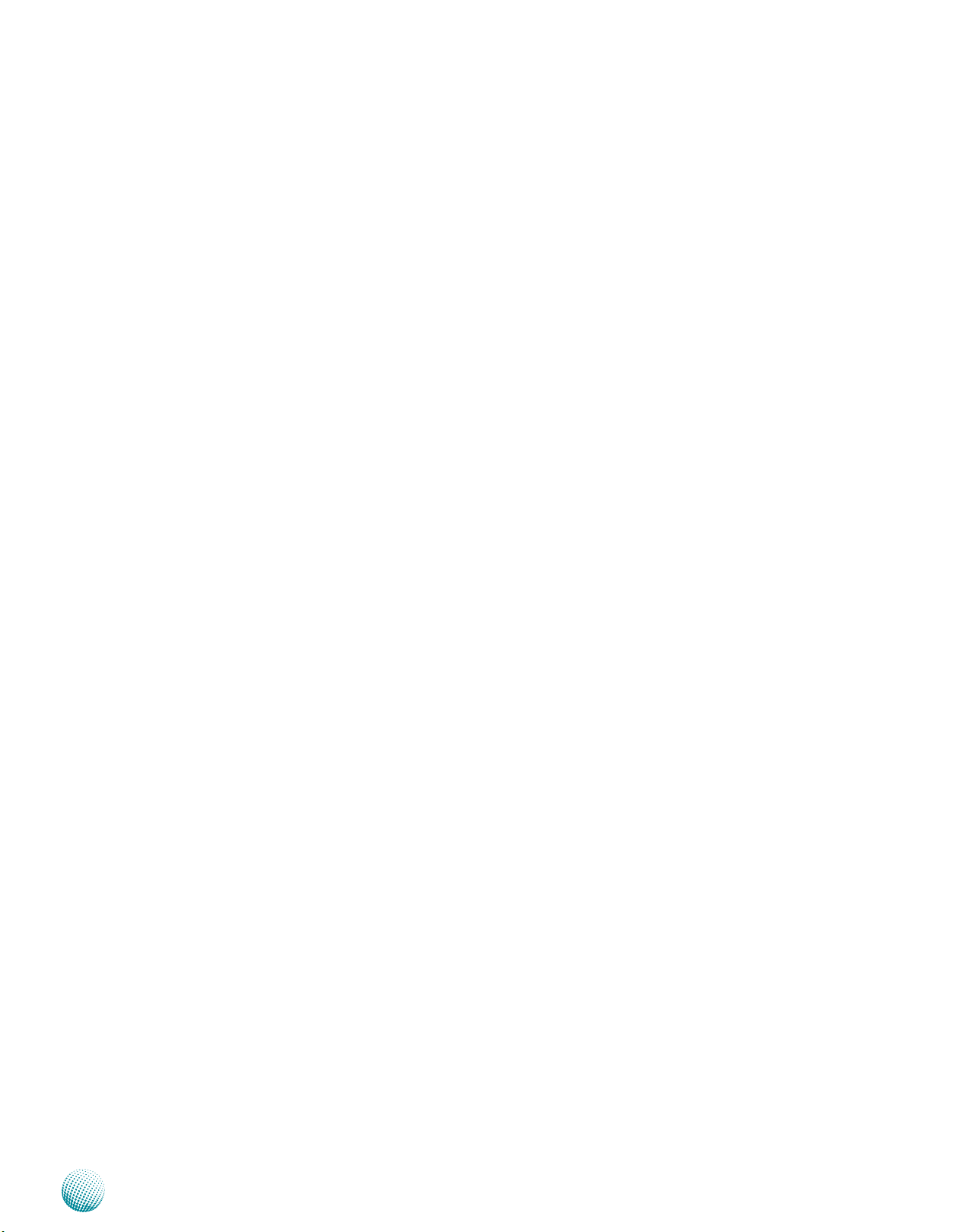
Chapter 1
Package Contents
Your package contains the following items:
MR-730 Network Security Platform•
Power cable•
1 crossover Ethernet cable (1.8 meters)•
1 straight-through Ethernet cable (1.8 meters)•
1 RJ-45 to DB-9 female console cable•
Serial-ATA hard drive cable •
1 threaded screw set•
1 ear bracket set•
Introduction
Network Application Platforms
2
Page 6
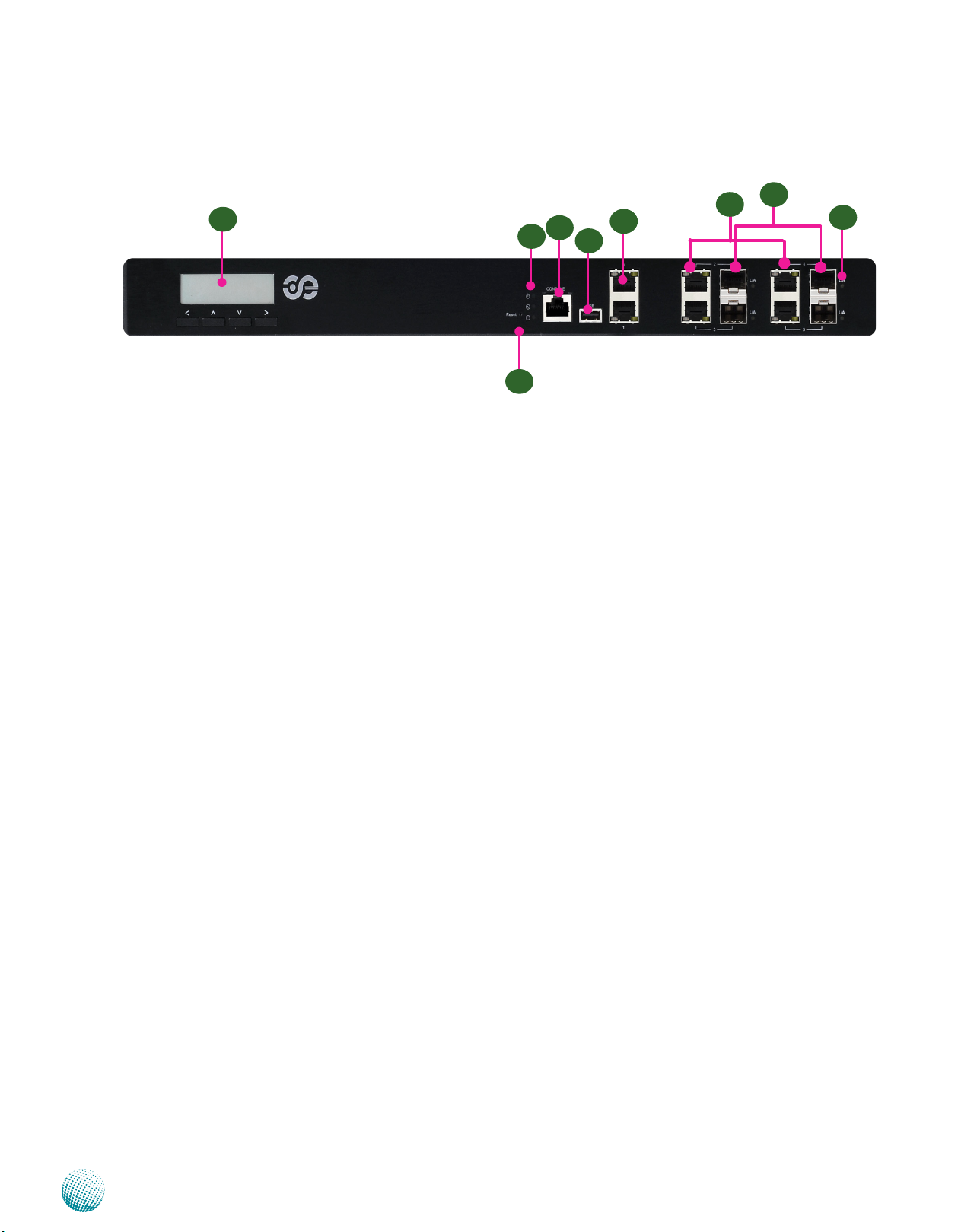
Chapter 1
Front Panel Features
F1
Introduction
F8
F7
F4
F3
F6
F5
LAN0
LAN2
F9
LAN4
LAN1
F2
LAN3
LAN5
F1 F2 System Panel: LCD System Panel with Interactive Keypad
The LCD System Panel can be programmed to display operating status and configuration information. For more details
or sample programming code, refer to the patch file.
F2 Reset Switch
The reset switch can be used to reboot the system without turning off the power.
F3 Power/Status/HDD LED
Power LED (Green):
Green indicates that the system is powered on.
Status LED (Green/amber):
This LED is programmable. You could program it to display the operating status with the behavior like the following:
If the LED is green, it indicates that the system’s operational state is normal. If it is amber, it indicates that the system is
malfunctioning. For sample code, refer to the patch file.
Storage LED (Yellow):
It is an LED indicator for the CompactFlash card and hard disk. If it is flashing, it indicates data access activities.
F4 Console Port
By using suitable rollover cable (also known as console cable), you can connect to a computer terminal for diagnostic or
configuration purpose. Default terminal configuration parameters: 115200 baud, 8 data bits, no parity, 1stop bit, and no
flow control.
F5 USB 2.0 Port
It connects to any USB devices, for example, a flash drive.
F6 Two FastEthernet/Management Port
These two dedicated FastEthernet ports can be configured as the management port of the system and used only for
traffic management. Similar to the Console port, but the Management port accepts only incoming traffic to the system.
The management port is provided by Realtek RTL8201E controller.
F7 4 Gigabit Ethernet Ports with 2 pair Bypass
The four Gigabit Ethernet ports are provided by Broadcom BCM5482S Dual-Port Gb Transceiver through the SGMII
interface. They are capable of LAN bypass (LAN2-LAN3 pair and LAN4-LAN5 pair) with low power, triple speed (10BASE-T,
100BASE-TX, and 1000BASE-T) support and has extremely low EMI emissions.
Speed LED: If the LED is amber, it indicates that the connection speed is 1000Mbps. If the LED is green, it indicates that
the connection speed is 100Mbps. And if it is off, it indicates that the speed is 10Mbps.
Link/ACT LED (green): If the LED is on, it indicates that the port is linked. If it blinks, it indicates there is traffic.
Network Application Platforms
3
Page 7

Chapter 1
Introduction
F8 4 SFP ports without Bypass
The four1000BASE-X Ethernet connection are provided by Broadcom BCM5482S Dual-Port Gb Transceiver through
the SGMII interface.
F9 Link/ACT LED (amber): If the LED is on, the port is linked. If it blinks, it indicates there is traffic.
Network Application Platforms
4
Page 8

Chapter 1
Rear Panel Features
Introduction
R1 R2 R3
R1 System Fans
R2 Power Switch
A power switch is provided to turn on or off the system.
R3 Alarm Reset Switch (only on the system with redundant power supply)
The buzzer will alarm when one of the power supply unit fails. To turn off the buzzer, press this switch.
R4 Power Socket
The system requires a 200W power input. The other Power Supply connector is to connect a Redundant Power Supply
(RPS) to be activated automatically in the event of an AC power supply outage.
Note: Three models with different power supply mechanisms or requirement:
R4
MR-730A requires a single power supply unit with 100W. as shown in the following picture.
MR-730B requires a dual power supply unit with 200W each as shown in the above diagram.
MR-730C requires a single 200W DC power supply as shown in the following picture.
Network Application Platforms
5
Page 9

Chapter 2
Hardware Setup
Chapter 2: Hardware Setup
Preparing the Hardware Installation
To access some components and perform certain service
procedures, you must perform the following procedures
first.
WARNING: To reduce the risk of personal injury,
electric shock, or damage to the equipment,
detach the power cord to remove power from the
server. The Power On/Standby button (if there is
one) does not completely shut off system power.
Portions of the power supply and some internal
circuitry remain active until AC power is removed.
Power off the MR-730 and remove the power cord 1.
from the system.
Unscrew the 3 threaded screws from the two sides and 2.
2 screws from the rear of the top cover of the MR-730
System.
Installing a CompactFlash Card
MR-730 provides one CompactFlash slot. Follow the
procedures bellow to install a CompactFlash card.
Align CompactFlash card and the card slot with the 1.
arrow pointing toward the connector.
Push the card to insert into the connector.2.
Accessing the CompactFlash card3.
1
In the linux environment, you could access the CF card
with the following commands:
2
Slide the cover backwards and lift to open the cover.3.
3
# mount /dev/cfa1 /mnt/
# ls /mnt/
To put files on the CF Card, use the following procedures:
Connect the CF card. It will usually be assigned as the following 1.
device:
/dev/cfa1
Mount the CF le system. 2.
#mount /dev/cfa1 /mnt/
Copy program le(s) to CF. 3.
#cp hello.txt /mnt/
Unmount CF le system. 4.
#umount /mnt/
Network Application Platforms
6
Page 10

Chapter 2
Hardware Setup
Installing the System Memory
The motherboard supports DDR2 memory that features
data transfer rates of
bandwidth requirements of the latest operating system
and Internet applications. It comes with two Double Data
Rate(DDR2) Dual Inline Memory Modules (DIMM)
Open the DIMM slot latches.1.
Install the DIMM.2.
1
Note:
533/667/800 MHz
2
to meet the higher
1
Installing the Hard Disk
The system can accommodate two 2.5” Serial-ATA disks.
Follow these steps to install a hard disk into the MR-730:
Unscrew the 4 screws on the hard disk tray to take out 1.
the hard disk tray from the system.
Place hard disk on the hard disk tray and align the holes 2.
of the hard disk with the mounting holes of the tray.
Secure the hard disk with 4 mounting screws on the 3.
hard disk tray.
Connect the Serial-ATA power and drive cables to the 4.
hard disk’s power and drive connectors respectively.
Plug the Serial-ATA drive cable to the Serial-ATA 5.
Connector on the main board.
Plug the Serial-ATA power cable to the Serial-ATA 6.
Power Connector on the main board.
Repeat steps 2 to 6 for installing a second disk if there 7.
is one.
Put the hard disk tray with the installed hard disk back 8.
and fasten it to the system with the mounting screws.
All DIMMs installed must have the same 1.
SDRAM standard (DDR2
533/667/800 MHz
, ECC
Registered). Do not install DIMMs supporting
different speeds.
For DDR2 533/667 MHz memory, the 2.
motherboard can support a maximum of 4 GB in
total.
For DDR2 800 MHz memory, the motherboard 3.
can support up to a maximum 2 GB in total.
1
2
3
5
6
4
8
Network Application Platforms
7
Page 11

Chapter 3
Chapter 3: Motherboard Information
Block Diagram
The block diagram depicts the relationships among the
interfaces or modules on the motherboard. Please refer
to the following figure for your motherboard’s layout
design.
Motherboard Information
Network Application Platforms
8
Page 12

Chapter 3
9 10 11 12
13 14 15 16
210
1.6
Board Dimension
The following diagram shows the physical dimension of
the PCB board. (unit: mm)
Motherboard Information
290
Network Application Platforms
210
9
Page 13

Chapter 3
Motherboard Layout
The motherboard layout shows the connectors and
jumpers on the board. Refer to the following picture
as a reference of the pin assignments and the internal
connectors.
Motherboard Information
Reset Switch
Button (SW2)
10/100 Mgm
PORT (RJ1)
10/100/1000
LAN PORT (RJ2)
SFP PORT (CN1))
Front LCM
Connector (COMB1)
SATA Power
Connector
(SATAPCN1)
SATA Power
Connector
SATA Disk
Connector
(SATAB1)
(SATAPCN2)
SATA Disk
Connector
(SATAB2)
20 Pin ATX
Power Connector (ATX1)
Mini PCI-E Connector (MPCIE1)
NetROM Connector
(NetROM1)
CF Card
(CF1)
Power Failure
Alarm (CONN1)
Power Failure
Alarm (CONN2))
Power-On Switch
Connector (J3)
Power On
Switch for debug use only
(J2)
JTAG Connector
(JTAG1)
Flash Mode
Selector(JP4)
4 Pin ATX Power
Connector (ATX2)
Bootloader Address
Selection (JP1)
GPIO (J1)
FAN Connector
(FAN2)
10/100/1000
LAN PORT (RJ3)
SFP PORT (CN2)
Network Application Platforms
ROM for
RAID function
of SATA
SW1
DIMM1
DIMM2
FAN Connector
(FAN1)
10
Page 14

Chapter 3
Motherboard Information
Jumper Settings
JTAG(JTAG1): The Jtag is a debug port provided
as a means for testing the main board and looking for
possibility of field faults. It can also be used for flash
writing.
Function GND GND GND GND GND NC 3.3V
PIN NO. 2 4 6 8 10 12 14
2 4 6 8 10 1 2 1 4
1 3 5 7 9 1 1 1 3
PIN NO. 1 3 5 7 9 11 13
Function EJTG_
TRST#
Mini-PCI Connector (MPCIE1): The 58-pin MiniPCIe slot enables a Mini-PCIe expansion module to be
connected to the board. For example, a WiMAX/WiFi
module.
PIN NO. FUNCTION PIN NO. FUNCTION
1 2 3.3V
3 4 GND
5 6 1.5V
7 8
9 GND 10
11 CLK_PCIE_N 12
13 CLK_PCIE_P 14
15 GND 16
17 18 GND
19 20
21 GND 22
23 PCIE_RX_N 24
25 PCIE_RX_P 26 GND
27 GND 28 1.5V
29 GND 30
31 PCIE_TX_N 32
33 PCIE_TX_P 34 GND
35 GND 36 USB37 38 USB+
39 40 GND
41 42
43 44
45 46
47 48 1.5V
49 50 GND
51 52 3.3V
53 GND 54 GND
55 GND 56 GND
57 GND 58 GND
TDI TDO JTG_TMS JTG_TCK EJTAG_RST NC
1
2
.
.
.
.
.
58
CompactFlash Connector (CF1): It is for connecting a
Compact Flash card to be served as your system’s storage.
The connector is a CF Type II slot which could fit both CF
Type I or CF Type II cards.
1
.
.
.
.
.
25
Pin No. Function Pin No. Function
1 GND 26 NA
2 DATA3 27 DATA10
3 DATA4 28 DATA12
4 DATA5 29 DATA13
5 DATA6 30 DATA14
6 DATA7 31 DATA15
7 CE1# 32 CE2#
8 A10 33 VS1#
9 OE# 34 IOR#
10 A9 35 IOW#
11 A8 36 WE#
12 A7 37 READY#
13 CFVCC3 38 CFVCC3
14 A6 39 CSEL
15 A5 40 VS2#
16 A4 41 RESET
17 A3 42 WAIT#
18 A2 43 INPACK#
19 A1 44 REG#
20 A0 45 DASP#
21 DATA0 46 DIAG#
22 DATA1 47 DATA8
23 DATA2 48 DATA9
24 WP 49 DATA10
25 NA 50 GND
26
.
.
.
.
.
50
CPU Clock Speed Adjustment Dip Switch (SW1)
OFF
ON
1
2
3
4
Function
Dip Switch Selector
1 ON ON ON ON
2 ON ON ON OFF
3 ON ON OFF ON
4 ON OFF OFF OFF
750
MHz
700
MHz
600
MHz
500
MHz
Network Application Platforms
11
Page 15

Chapter 3
Motherboard Information
Bootloader Mode Selector(JP1): It is a jumper
for selecting the bootloader mode from either normal
or fail-safe mode.
Pin No. Mode
3 2 1
Short 1-2 Failsafe
Short 2-3 Normal (default)
0 X 40000
Flash Mode Selector(JP4): It is a jumper for
selecting the flash mode from either normal or Net
mode. The Net mode is for debugging purpose.
Adjust this jumper to the Net mode when connecting
NetROM connector (NETROM1).
Pin No. Jumper Selection
3 2 1
Short 1-2 Normal (default)
Short 2-3 Debug
Pin No. Function
1 FLASH_BOOT_CS#
2 BOOT_CS#0
3 NETROM_CS#
DIMM Socket (DIMM1/DIMM2): The 240-pin
DIMM is for connecting the DDR2
ECC Registered
memory. The system can support up
533/667/800 MHz,
to a maximum of 4GB for DDR2 533/667 and 2GB for
DDR2 800.
SATA Driver Connector (SATAB1, SATAB2): It is
for connecting a 2.5’’ SATA harddisk to be served as
your system’s storage. The system can support up to
2 disks of 2.5” in maximum.
Serial-ATA Power Connector (SATAPCN1,
SATAPCN2): It is used for connectig the SATA power
cord.
Pin No. Function
1 +12V
4 3 2 1
2 GND
3 GND
4 5V
Power-on Switch Connector (J2): It is a power
switch without overheating protection which is for
debug purpose only.
1
2
Pin No. Function
1 GND
2 PS_ON_L
20 Pin ATX Power Connector (ATX1): It is used for
connecting the power supply to the board.
1 3 5 7 9 1113 15 17 19
2 4 6 8 10 1214161820
PIN NO. FUNCTION PIN NO. FUNCTION
1 +3.3V 11 +3.3V
2 +3.3V 12 -12V
3 Ground 13 Ground
4 +5V 14 PSON-
5 Ground 15 Ground
6 +5V 16 Ground
7 Ground 17 Ground
8 Power Good 18 NC
9 Stand-By 5V 19 +5V
10 +12V 20 +5V
4 Pin ATX Power Connector (ATX2): It is used for
connecting the power supply to the board.
2 1
Pin No. Function
1 GND
4 3
2 +12V
3 GND
4 +12V
Front LCD Module Connector(COMB1): The 10pin connector is for connecting the front system LCD
panel.
2 4 6 8 10
1 3 5 7 9
Pin No. Function
1 NC
2 NC
3 RS232_1_SIN
4 RS232_1_RTS
5 RS232_1_SOUT
6 RTS232_1_CTS
7 NC
8 NC
9 GND
10 NC
Power-on Switch Connector (J3): It is for
connecting the power switch to the back panel.
Pin No. Function
Short 1-2 Power on
Network Application Platforms
12
Page 16

Chapter 3
Motherboard Information
System FAN Connector(FAN1/FAN2): This 3-pin
header is for connecting the system fan.
3
2
1
Pin No. Function
1 GND
2 FANOUT (DC)
3 FANIN(SPEED)
NetRom Connector(NetROM1): The Net ROM
device is the tool for simulating the boot image during
project developing stage. The NetROM eliminates the
need to burn EPROMs or flash to debug code by utilizing
the Ethernet to download the code images
32
30
28
26
2
31
29
27
25
1
Power Alarm Connector (CONN1, CONN2): This
is used for connecting the power failure alarm if your
system have a redundant power supply.
1
2
Pin No. Function
1 Input
2 Ground
GPIO Pin Header (J1)
3 2 1
Pin No. Function
1 CPUGPIO6
2 Ground
3 CPUGPIO7
10/100 Management Port (RJ1)
Pin No. Function Pin No. Function
A1 MDX0+ B1 MDX0+
A2 MDX0- B2 MDX0A3 MDX1+ B3 MDX1+
A4 B4
A5 B5
A6 MDX1- B6 MDX1A7 B7
A8 B8
A9 GND B9 GND
A10 GND B10 GND
D1 LINK100/ACT# D5 LINK100/ACT#
D2 D6
D3 LINK/ACT# D7 LINK/ACT#
D4 3.3V D8 3.3V
Pin No. Function Pin No. Function
1 NET_A19 2 NET_A16
3 NET_A15 4 NET_A12
5 NET_A7 6 NET_A6
7 NET_A5 8 NET_A4
9 NET_A3 10 NET_A2
11 NET_A1 12 NET_A0
13 NET_D0 14 NET_D1
15 NET_D2 16 GND
17 NET_D3 18 NET_D4
19 NET_D5 20 NET_D6
21 NET_D7 22 NET_CE#
23 NET_A10 24 BOOT_OE#
25 NET_A11 26 NET_A9
27 NET_A8 28 NET_A13
29 NET_A14 30 NET_A17
31 NET_A18 32 5V
BIOS FLASH: The BIOS flash soldered on the main
board is an NOR Boot Flash S29GL with 16MB.
Small Form-factor Pluggable (SFP) Port (CN1, 2):
The optical SFP modules interface to the main board to a
fiber optic to provide the network communications.
Pin No. Function Pin No. Function
T1 GND L1 GND
T2 TX FAULT L2 TX FAULT
T3 TX DISABLE L3 TX DISABLE
T4 MOD-DEF2 L4 MOD-DEF2
T5 MOD-DEF1 L5 MOD-DEF1
T6 MOD-DEF0 L6 MOD-DEF0
T7 RATE SELECT L7 RATE SELECT
T8 LOS L8 LOS
T9 GND L9 GND
T10 GND L10 GND
T11 GND L11 GND
T12 RD- L12 RDT13 RD+ L13 RD+
T14 GND L14 GND
T15 VCCR L15 VCCR
T16 VCCT L16 VCCT
T17 GND L17 GND
T18 TD+ L18 TD+
T19 TD- L19 TDT20 GND L20 GND
Network Application Platforms
13
Page 17

Appendix D
Terms and Conditions
Appendix D: Terms and Conditions
Warranty Policy
All products are under warranty against defects in 1.
materials and workmanship for a period of one year
from the date of purchase.
The buyer will bear the return freight charges for 2.
goods returned for repair within the warranty period;
whereas the manufacturer will bear the after service
freight charges for goods returned to the user.
The buyer will pay for repair (for replaced components 3.
plus service time) and transportation charges (both
ways) for items after the expiration of the warranty
period.
If the RMA Service Request Form does not meet the 4.
stated requirement as listed on “RMA Service,” RMA
goods will be returned at customer’s expense.
The following conditions are excluded from this 5.
warranty:
RMA Service
Requesting a RMA#
To obtain a RMA number, simply fill out and fax the 6.
“RMA Request Form” to your supplier.
The customer is required to fill out the problem code 7.
as listed. If your problem is not among the codes listed,
please write the symptom description in the remarks
box.
Ship the defective unit(s) on freight prepaid terms. 8.
Use the original packing materials when possible.
Mark the RMA# clearly on the box. 9.
Note: Customer is responsible for shipping
damages resulting from inadequate/loose packing
of the defective units. All RMA# are valid for 30
days only; RMA goods received after the effective
RMA# period will be rejected.
Improper or inadequate maintenance by the •
customer
Unauthorized modification, misuse, or reversed •
engineering of the product.
Operations which is outside of the environmental •
specifications for the product.
Embedded and Industrial Computing
14
Page 18

Appendix D
RMA Service Request Form
When requesting RMA service, please fill out the following form. Without
this form enclosed, your RMA cannot be processed.
RMA No:
Reasons to Return: Ŀ Repair(Please include failure details)
Ŀ Testing Purpose
Company: Contact Person:
Phone No. Purchased Date:
Fax No.: Applied Date:
Return Shipping Address:
Shipping by: Ŀ Air Freight Ŀ Sea Ŀ Express ___
Ŀ Others:________________
Item Model Name Serial Number Configuration
Item Problem Code Failure Status
*Problem Code:
01:D.O.A.
02: Second Time
R.M.A.
03: CMOS Data Lost
04: FDC Fail
05: HDC Fail
06: Bad Slot
07: BIOS Problem
08: Keyboard Controller Fail
09: Cache RMA Problem
10: Memory Socket Bad
11: Hang Up Software
12: Out Look Damage
13: SCSI
14: LPT Port
15: PS2
16: LAN
17: COM Port
18: Watchdog Timer
19: DIO
20: Buzzer
21: Shut Down
22: Panel Fail
23: CRT Fail
24: Others (Pls specify)
Request Party
Confirmed By Supplier
Authorized Signature / Date Authorized Signature / Date
Terms and Conditions
Embedded and Industrial Computing
15
