Page 1
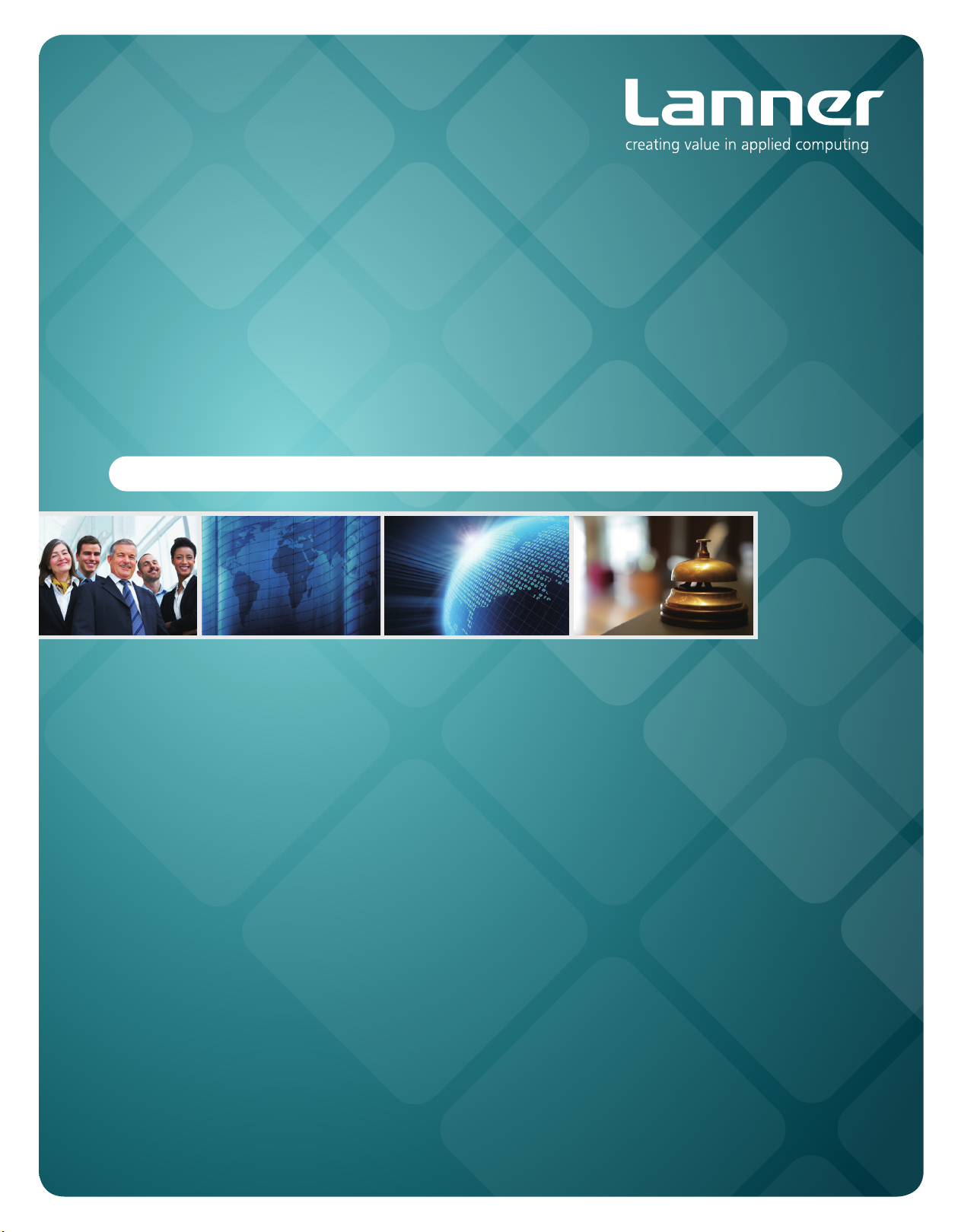
Network
Application Platforms
Hardware platforms for next generation networking infrastructure
MR-330A
>>
User's Manual
Publication date:2010-12-21
Page 2
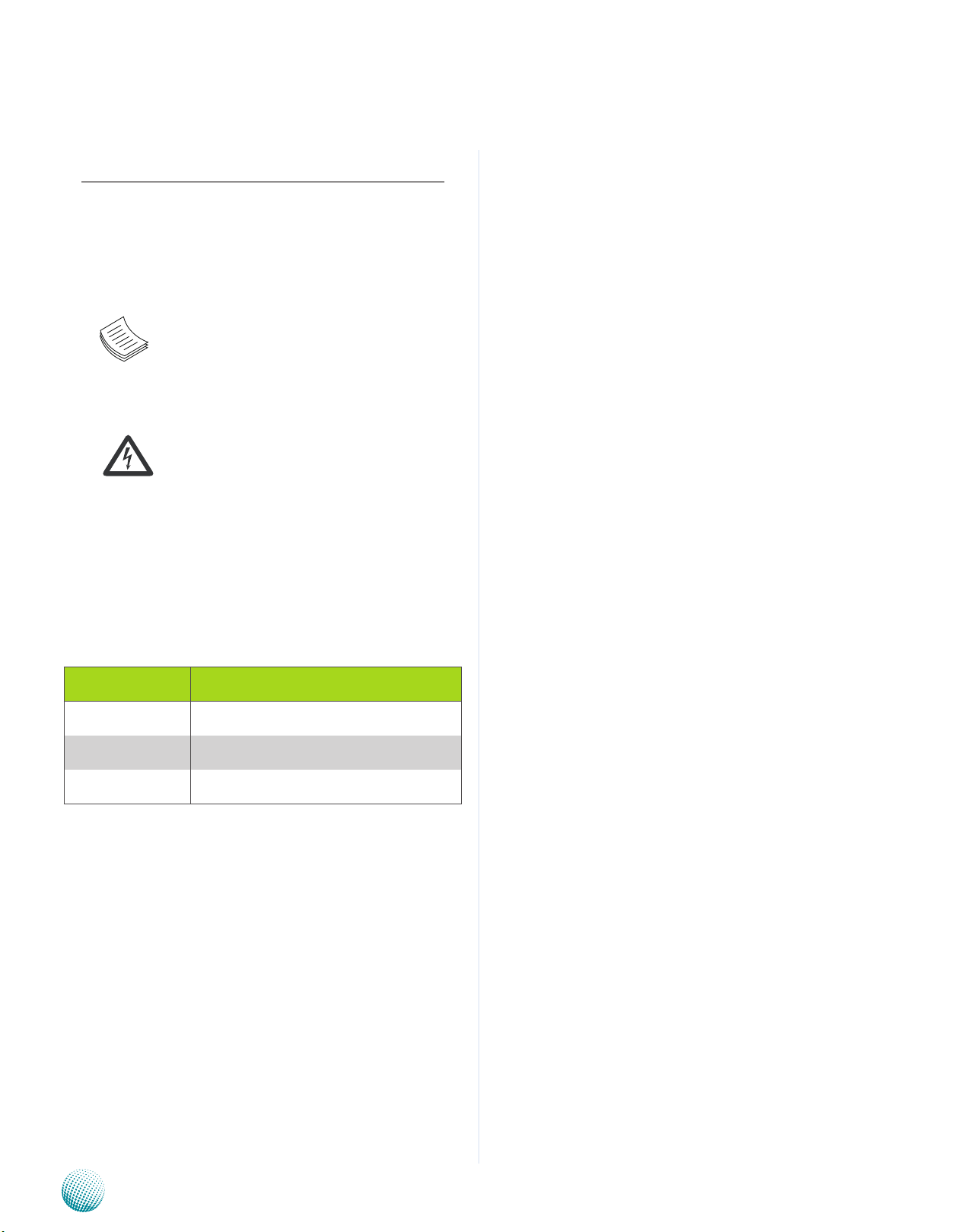
About
About
Overview
Icon Descriptions
The icons are used in the manual to serve as an indication
of interest topics or important messages. Below is a
description of these icons:
NOTE: This check mark indicates that
there is a note of interest and is something
that you should pay special attention to
while using the product.
Online Resources
The listed websites are links to the on-line product
information and technical support.
Resource Website
Lanner http://www.lannerinc.com
Product Resources http://assist.lannerinc.com
WARNING: This exclamation point
indicates that there is a caution or
warning and it is something that could
damage your property or product.
Acknowledgement
Intel, Pentium and Celeron are registered trademarks of
Intel Corp.
Microsoft Windows and MS-DOS are registered trademarks
of Microsoft Corp.
All other product names or trademarks are properties of
their respective owners.
Compliances
CE
This product has passed the CE test for environmental
specifications. Test conditions for passing included the
equipment being operated within an industrial enclosure.
In order to protect the product from being damaged by
ESD (Electrostatic Discharge) and EMI leakage, we strongly
recommend the use of CE-compliant industrial enclosure
products.
FCC Class A
This equipment has been tested and found to comply
with the limits for a Class A digital device, pursuant to Part
15 of the FCC Rules. These limits are designed to provide
reasonable protection against harmful interference when
the equipment is operated in a commercial environment.
This equipment generates, uses and can radiate radio
frequency energy and, if not installed and used in
accordance with the instruction manual, may cause
harmful interference to radio communications. Operation
of this equipment in a residential area is likely to cause
harmful interference in which case the user will be required
to correct the interference at his own expense.
RMA http://eRMA.lannerinc.com
Copyright and Trademarks
This document is copyrighted, © 2010. All rights are
reserved. The original manufacturer reserves the right to
make improvements to the products described in this
manual at any time without notice.
No part of this manual may be reproduced, copied,
translated or transmitted in any form or by any means
without the prior written permission of the original
manufacturer. Information provided in this manual is
intended to be accurate and reliable. However, the original
manufacturer assumes no responsibility for its use, nor for
any infringements upon the rights of third parties that
may result from such use.
Network Application Platforms
i
Page 3
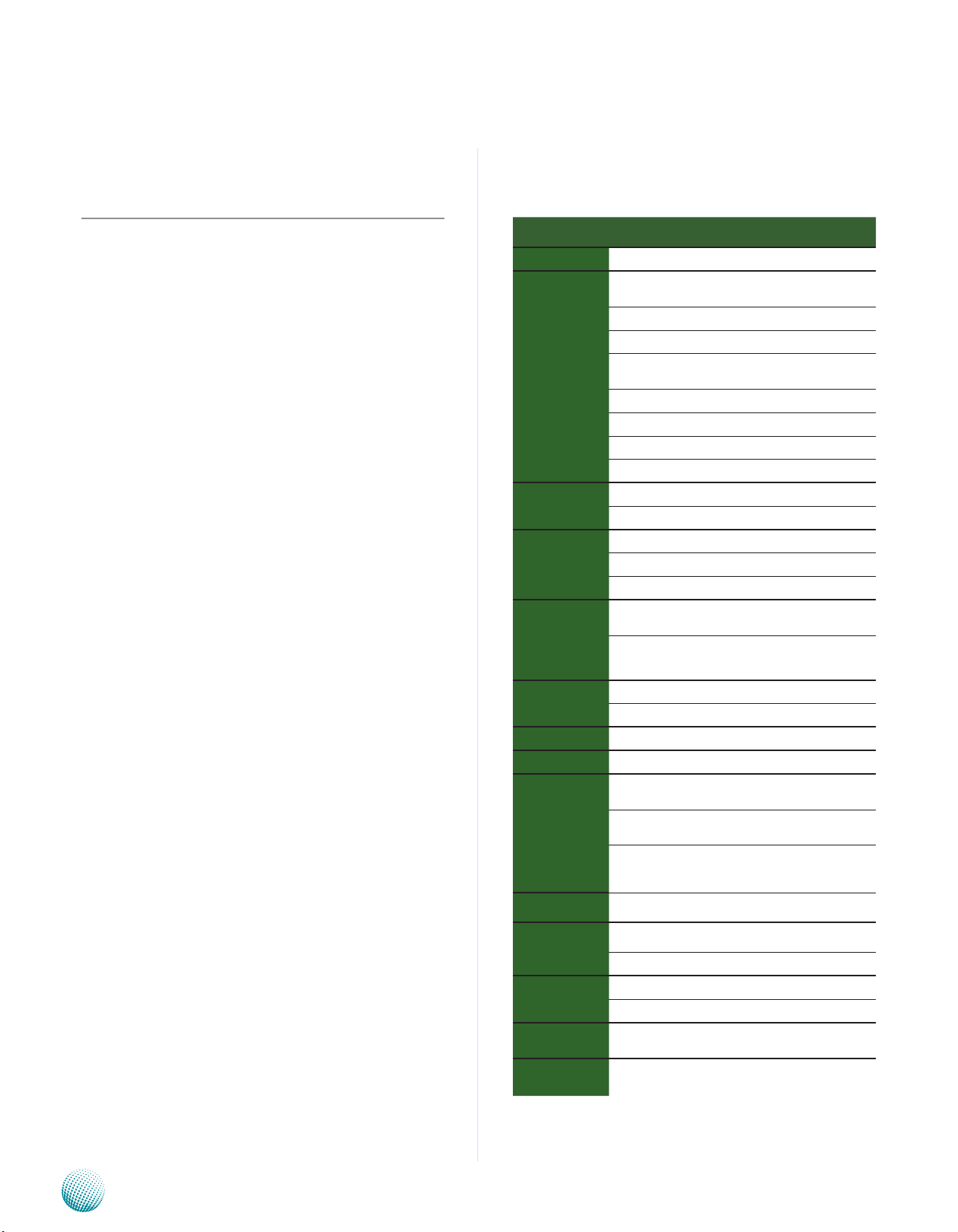
Chapter 1
Introduction
Chapter 1:
Introduction
Based on a new generation high-performance OCTEON
network processors ( Models have CN5020 series dual core
MIPS processor), the MR-330A offers up to 2 cnMIPS64
cores on a single chip. The chipset supports a variety of
I/O interfaces including Gigabit Ethernet, USB and MiniPCI interfaces. The built-in encryption, TCP acceleration,
and QoS engine provide reliable security functions at top
speed. Owing to its highly-integrated hardware support of
queuing, scheduling and low latency for real-time traffic,
the device is even a perfect platform for high quality voice,
video and data services .
The Quick Start Guide will takes you through the basic
steps necessary to install your MR-330A System.
Please refer to the chart below for a summary of the
system’s specifications.
System Specification
Features Descriptions
Form Factor
Processor
Max Speed
Processor Cores
Platform
System Memory
Storage
Networking
I/O Interface
Expansion
Cooling
Environmental
Parameters
Physical
Dimensions
Power
Approvals &
Compliance
Ordering
Instructions per
Second (Max)
Encryption Engine
Networking Engine
QoS Engine
TCP Acceleration
Technology
Capacity
Storage Interface
NOR Boot Flash
No. of ports (Max)
Controller
Console
USB 2.0
Processor
Temperature,
Ambient Operating
Temperature,
Ambient Storage
Humidity (RH),
Ambient Operating
and Non-Operating
Internal RTC
Dimensions (WxHxD)
Weight
Type / Watts
Input
System
1U Rackmount
OCTEON CN5020
700MHz
2
2.8B
Yes
Yes
Yes
Yes
DDR2 400MHz
1GB
CompactFlash (type II) x 1
Serial-ATA
8 MB
Combo ports (RJ45x2, SFPx2)
4 GbE switch
Marvell 88E1111 (RGMII
interface), Marvell 88E6161
(RGMII interface)
DB9 x 1
1
Mini-PCI x 1
Passive CPU heatsink
0~40°C
-20~70°C
5% ~ 95%, non condensing
Yes
431 x 44 x276.7mm
(16.97x1.73x10.89in)
3.5Kg
100W Single AC Power Supply
100~240V / 60~50Hz /3~1.5A
CE Emission, FCC Class A,
RoHS
MR-330A:
CN5020-700, 1GB
Network Application Platforms
1
Page 4
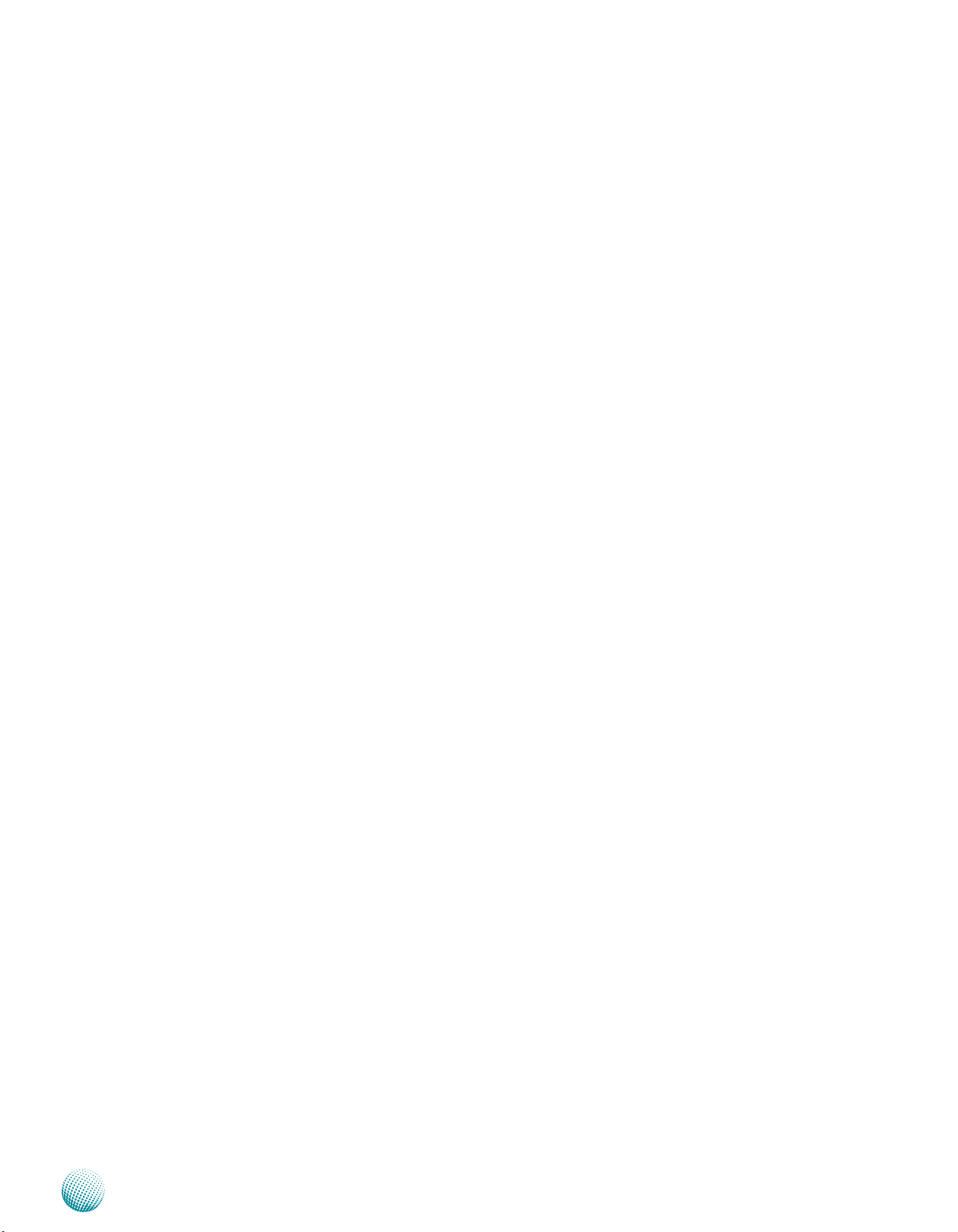
Chapter 1
Package Contents
Your package contains the following items:
MR-330A Network Security Platform•
Power cable•
1 crossover Ethernet cable (1.8 meters)•
1 straight-through Ethernet cable (1.8 meters)•
1 DB-9 to DB-9 female console cable•
Serial-ATA hard drive cable •
1 threaded screw set•
1 ear bracket set (Optional)•
SDK Patch file•
Introduction
Network Application Platforms
2
Page 5

Chapter 1
Front Panel Features
Introduction
F2
F1
F1 Reset Switch
It is a reset switch.
F2 RS-232 COM Port
It is a DB-9 Male Connector. Using suitable RS-232 cable, you can connect an appropriate device, for example, a terminal
console for diagnostics.
Terminal Configuration Parameters: 115200 baud, 8 data bits, no parity, 1 stop bit , no flow control.
F3 USB 2.0 Ports
It connects to any USB devices, for example, a flash drive. Besides this external USB port, there is another one offered
with the onboard pin header connectors (refer to Jumper Setting on Chapter 3 Motherboard Information)
F4 4 10/100/1000 Gigabit Ethernet Ports
The Ethernet switch of 4 Gigabit ports is provided by the Marvell Linkstreet 88E6161 PHY .
F3
LAN1 LAN2 LAN3 LAN4
F4
F5 F6 F7 F8
LAN5 LAN6
LED Indicator LED Function LED Color On O Blinking
Left Link/Activity Green Linked No Link Linking/there is
trac
Right Data Speed Green
Orange
F5 2 Gigabit Ethernet RJ45 Ports
The Gigabit Ethernet ports are provided by 88E1111 Integrated 10/100/1000 Ultra Gigabit Ethernet Transceiver through
the RGMII interface. They are capable of auto-negotiation and have triple speed (10BASE-T, 100BASE-TX, and 1000BASE-T )
support. Note that only RJ45 or fiber interface of the combo port can work at a time.
LED Indicator LED Function LED Color On O Blinking
Left Link/Activity Green Linked No Link Linking/there is
Right Data Speed Green
Orange
F6 2 Fiber-optic SFP ports
The 1000BASE-X Ethernet connection are provided by 88E1111 Integrated 10/100/1000 Ultra Gigabit Ethernet Transceiver
through the RGMII interface. Note that only RJ45 or Fiber interface of the combo port can work at a time. And the ports
do not support copper connections.
F7 Link/ACT LED (amber): If the LED is on, the port is linked. If it blinks, it indicates there is traffic.
100 Mbps
1000 Mbps
1000 Mbps
100 Mbps
10 Mbps
trac
10 Mbps
Network Application Platforms
3
Page 6

Chapter 1
Rear Panel Features
Introduction
R1
R1 System fan
R2 Reset Switch
It is a hardware reset switch. Use a pointed object to press it 5 seconds then release it to reset the system without
turning off the power.
R3 AC Power Socket
The system comes with a 100W single power supply. Plug in the AC power cord to this outlet.
R4 Power Supply Fan
R2
R4R3
Network Application Platforms
4
Page 7

Chapter 2
Hardware Setup
Chapter 2:
Hardware Setup
Preparing the Hardware Installation
To access some components and perform certain service
procedures, you must perform the following procedures
first.
WARNING: To reduce the risk of personal injury,
electric shock, or damage to the equipment,
remove the power cord to remove power from
the server. The front panel Power On/Standby
button (if there is one) does not completely shut
off system power. Portions of the power supply
and some internal circuitry remain active until AC
power is removed.
Unpower the MR-330A and remove the power cord.1.
Unscrew 2 screws from the two sides and two screws 2.
on the back of the top cover of the MR-330A System.
Installing a CompactFlash Card
MR-330A provides one CompactFlash slot slot. Follow the
procedures bellow to install a CompactFlash card.
Align CompactFlash card and the card slot with the 1.
arrow pointing toward the connector.
Push the card to insert into the connector.2.
Accessing the CompactFlash card3.
1
In the linux environment, you could access the CF card
with the following commands:
2
Slide the cover backwards and open the cover 3.
upwards.
MR330A# mount /dev/cfa1 /mnt/
MR330A# ls /mnt/
To put files on the CF Card, use the following procedures:
Connect the CF card. It will usually be assigned as the following 1.
device:
/dev/cfa1
Mount the CF le system. 2.
MR330A#mount /dev/cfa1 /mnt/
Copy program le(s) to CF. 3.
MR330A#cp hello.txt /mnt/
Unmount CF le system. 4.
MR330A#umount /mnt/
Network Application Platforms
5
Page 8

Chapter 2
Installing the Hard Disk
The system can accommodate one 2.5” Serial-ATA disks.
Follow these steps to install a hard disk into the MR-330A:
Unscrew the 4 screws on the hard disk tray to take out 1.
the hard disk tray from the system.
Place hard disk on the hard disk tray and align the holes 2.
of the hard disk with the mounting holes of the tray.
Secure the hard disk with 4 mounting screws on the 3.
hard disk tray.
Connect the Serial-ATA power (the SATA power 4.
cable is attached to the power supply unit) and data
cables to the hard disk’s power and drive connectors
respectively.
Plug the Serial-ATA data cable to the Serial-ATA 5.
Connector on the main board.
Put the hard disk tray with the installed hard disk back 6.
and fasten it to the system with the mounting screws.
Hardware Setup
3
6
4
5
Network Application Platforms
6
Page 9

Chapter 3
Chapter 3:
Motherboard Information
Block Diagram
The block diagram depicts the relationships among the
interfaces or modules on the motherboard. Please refer
to the following figure for your motherboard’s layout
design.
Motherboard Information
Network Application Platforms
7
Page 10

Chapter 3
Motherboard Layout
The motherboard layout shows the connectors and
jumpers on the board. Refer to the following picture
as a reference of the pin assignments and the internal
connectors.
4-pin Power
Connector(PW1)
JTag(JP4)
Mini-PCI Connector (PX1)
Boot Device
Selector(JP1)
Motherboard Information
NetROM Downloader
(JP3)
CompactFlash Connector
SATA Downloader (SATA1)
(P1)
B o o t l o a de r M od e
Jumper (JP5)
Reset Switch (Sw1)
Internal Serial Port (JP6)
External Serial Port (P3)
USB2.0 Ports (P4)
146mm
Eth0 (P5)
Eth1,Eth2 (RJ1, CN1)
243mm
Network Application Platforms
8
Page 11

Chapter 3
Jumper Settings
JTAG(JP4): The Jtag is a debug port provided as a means
of testing the main board and looking for possibility
of field faults. It can also be used for flash writing.
Motherboard Information
PIN NO. Function P I N
1 JTAG_TCK 6 EJTAG_
2 VCC3 7 NC
3 JTAG_TMS 8 NC
4 EJTAG_TRST_L 9 NC
5 JTAG_TDI 10 EJTAG_
Function
NO.
RST#
5 4 3 2 1
6 7 8 9 10
TDO
Mini-PCI Connector (PX1): The 124-pin Mini-PCI slot
enables a Mini-PCI expansion module to be connected
to the board. For example, a Wi-Fi or WiMAX module.
The connector supports up to 3W power.
1
2
.
.
.
.
.
124
USB 2.0 Ports (P4): Enabled by the OCTEON’s integrated
PHY through the I/O bridge, this port is for connecting
the USB module cable. The high-speed USB port
complies with USB2.0 and support up to 480 Mbps
connection speed. It is.
Pin No. Function
1 5V
1 2 3 4
2 USB_Port 0_DM
3 USB_Port0_DP
4 GND
Network Application Platforms
Boot Device Selector(JP1): It is a jumper for selecting the
flash mode from either normal or ROM mode. The Net
mode is for debugging purpose. Adjust this jumper
to the ROM mode when NetROM connector (JP3) is
being used.
1 2 3
Pin No. Function
Short 1-2 Normal
Short 2-3 Boot from
ROM
9
Page 12

Chapter 3
NetRom Connector(JP3): The Net ROM device is the
tool for simulating the boot image during project
developing stage. The NetROM eliminates the need to
burn EPROMs or flash to debug code by utilizing the
Ethernet to download the code images
32 31 30 29 28 27 26 25 24 23 22 21 20 19 18 17
1 2 3 4 5 6 7 8 9 10 11 12 13 14 15 16
Pin No. Function Pin No. Function
1 NET_A19 2 NET_A16
3 NET_A15 4 NET_A12
5 NET_A7 6 NET_A6
7 NET_A5 8 NET_A4
9 NET_A3 10 NET_A2
11 NET_A1 12 NET_A0
13 NET_D0 14 NET_D1
15 NET_D2 16 GND
17 NET_D3 18 NET_D4
19 NET_D5 20 NET_D6
21 NET_D7 22 NET_CE#
23 NET_A10 24 BOOT_OE#
25 NET_A11 26 NET_A9
27 NET_A8 28 NET_A13
29 NET_A14 30 NET_A17
31 NET_A18 32 5V
Motherboard Information
Pin No. Function Pin No. Function
1 Ground 2 Data 3
3 Data 4 4 Data 5
5 Data 6 6 Data 7
7 CS1# 8 N.C.
9 Ground 10 N.C.
11 N.C. 12 N.C.
13 +5V 14 N.C.
15 N.C. 16 N.C.
17 N.C. 18 Addr 2
19 Addr 1 20 Addr 0
21 Data 0 22 Data 1
23 Data 2 24 N.C.
25 N.C. 26 N.C.
27 Data 11 28 Data 12
29 Data 13 30 Data 14
31 Data 15 32 CS3#
33 N.C. 34 IOR#
35 IOW# 36 +5V
37 IRQ 15 38 +5V
39 N.C. 40 N.C.
41 Reset# 42 IOCHRDY
43 DMA REQ# 44 DMA ACK#
45 CF Active 46 PDIAG#
47 Data 8 48 Data 9
49 Data 10 50 Ground
Bootloader Mode Jumper (JP5): There are two bootloader
modes on the MR-330 board; namely, failsafe and
normal bootloader mode. Use this jumper to switch
between them.
1
2
3
Pin No. Function
Short 1-2 Failsafe
Short 2-3 Normal
CompactFlash Connector (P1): It is for connecting a
Compact Flash card to be served as your system’s
storage. The connector is a CF Type II slot which could
fit both CF Type I or CF Type II cards.
50
25
24
.
.
.
.
.
26
Network Application Platforms
.
.
.
.
.
1
External Serial Port(P3): It is the RS-232 serial port and
assigned as COM0.
Pin No. Pin name
1 N.C.
2 SIN0
3 SOUT0
4 N.C.
5 GROUND
1 2 3 4 5
6 7 8 9
Pin No. Pin name
6 N.C.
7 N.C
8 N.C.
9 N.C.
10
Page 13

Chapter 3
Motherboard Information
Serial Interface Connectors(JP6): It is for connecting
the RS-232 serial port module cable. And the port is
assigned as COM1.
PIN NO. Function PIN NO. Function
1 VCC3 6 N.C.
2 RXD1 7 N.C.
N TXD1 8 N.C.
678910
1 2 3 4 5
4 NC 9 N.C.
5 GND 10 N.C
Ethernet Switch Ethernet 0 (P5): The Ethernet switch of
4 Gigabit ports is provided by the Marvell Linkstreet
88E6161 PHY through RGMII.
PIN NO. Function PIN NO. Function
1 P0_MDIP0 6 1.8V_GE_
LED3
LED4
LED1
LED2
2 P0_MDIN0 7 P0_MDIP2
3 P0_MDIP1 8 P0_MDIN2
4 P0_MDIN1 9 P0_MDIP3
5 1.8V_GE_
PORT
LED1 Port1_100M_
GREEN-2
LED3 Port_Link/
ACT-2
10 P0_MDIN3
LED2 Port_1000M_
LED4 VCC3
PORT
AMBER-2
Ethernet 0/1Copper Connector (RJ1)
LED3
LED4
LED1
LED2
PIN NO. Function PIN NO. Function
1 P1_MDXP0 6 P1_MDXN1
2 P1_MDXN0 7 P1_MDXP3
3 P1_MDXP1 8 P1_MDXN3
4 P1_MDXP2 9
5 P1_MDXN2 10
LED1 Port1_100M_
GREEN-2
LED3 Port1_Link/
Act-2
Ethernet 0/1Fiber Connector(CN1)
PIN NO. Function PIN NO. Function
T1 GND T11 GND
T2 VCC3 T12 S_IN-
T3 GND T13 S_IN+
T4 NC T14 GND
T5 NC T15 SFP11_VCCR
T6 VCC3 T16 SFP11_VCCT
T7 NC T17 GND
T8 SFPA_LOS10 T18 S_OUT+
LED2 Port_1000M_
AMBER-2
LED4 VCC3
Ethernet 1 and Ethernet 2 Port : These two Gbe RJ45
and SFP combo Small Form-factor Pluggable (SFP)
ports are provided by the Marvell 88E1111 GbE PHY
It has the following capability highlights:
Compliant with the IEEE 802.3 10Base-T/100Base-•
Tx/ 1000Base-T
Auto-adjusting between 10M/100M/1000M •
connection speed
Auto-negotiation between MDI and MDIX •
crossover at all speeds of operation
Energy Detect and Energy Detect+ low power •
modes
Three loopback modes for diagnostics•
Software programmable LED modes including •
LED testing
Network Application Platforms
T9 GND T19 S_OUT-
T10 GND T20 GND
1
2
.
10
20
19
.
11
11
Page 14

Chapter 3
Reset Switch (SW1): The reset switch can be used to
restart the system without turning off the power.
Pin No. Function
1 2
4-Pin Power Connector (PW1): Connect the cables from
the power supply unit to this connector.
4 3 2 1
1 GND
2 Factory_Reset
Pin No. Function
1 VCC (12V)
2 Ground
3 Ground
4 VCC (5V)
Motherboard Information
Network Application Platforms
12
Page 15

Appendix A
Terms and Conditions
Appendix A:
Terms and Conditions
Warranty Policy
All products are under warranty against defects in 1.
materials and workmanship for a period of one year
from the date of purchase.
The buyer will bear the return freight charges for 2.
goods returned for repair within the warranty period;
whereas the manufacturer will bear the after service
freight charges for goods returned to the user.
The buyer will pay for repair (for replaced components 3.
plus service time) and transportation charges (both
ways) for items after the expiration of the warranty
period.
If the RMA Service Request Form does not meet the 4.
stated requirement as listed on “RMA Service,” RMA
goods will be returned at customer’s expense.
The following conditions are excluded from this 5.
warranty:
RMA Service
Requesting a RMA#
To obtain a RMA number, simply fill out and fax the 6.
“RMA Request Form” to your supplier.
The customer is required to fill out the problem code 7.
as listed. If your problem is not among the codes listed,
please write the symptom description in the remarks
box.
Ship the defective unit(s) on freight prepaid terms. 8.
Use the original packing materials when possible.
Mark the RMA# clearly on the box. 9.
Note: Customer is responsible for shipping
damage(s) resulting from inadequate/loose
packing of the defective unit(s). All RMA# are valid
for 30 days only; RMA goods received after the
effective RMA# period will be rejected.
Improper or inadequate maintenance by the customer
Unauthorized modification, misuse, or reversed
engineering of the product Operation outside of the
environmental specifications for the product.
Embedded and Industrial Computing
13
Page 16

Appendix A
RMA Service Request Form
When requesting RMA service, please fill out the following form. Without
this form enclosed, your RMA cannot be processed.
RMA No:
Reasons to Return: Ŀ Repair(Please include failure details)
Ŀ Testing Purpose
Company: Contact Person:
Phone No. Purchased Date:
Fax No.: Applied Date:
Return Shipping Address:
Shipping by: Ŀ Air Freight Ŀ Sea Ŀ Express ___
Ŀ Others:________________
Item Model Name Serial Number Configuration
Item Problem Code Failure Status
*Problem Code:
01:D.O.A.
02: Second Time
R.M.A.
03: CMOS Data Lost
04: FDC Fail
05: HDC Fail
06: Bad Slot
07: BIOS Problem
08: Keyboard Controller Fail
09: Cache RMA Problem
10: Memory Socket Bad
11: Hang Up Software
12: Out Look Damage
13: SCSI
14: LPT Port
15: PS2
16: LAN
17: COM Port
18: Watchdog Timer
19: DIO
20: Buzzer
21: Shut Down
22: Panel Fail
23: CRT Fail
24: Others (Pls specify)
Request Party
Confirmed By Supplier
Authorized Signature / Date Authorized Signature / Date
Terms and Conditions
Embedded and Industrial Computing
14
