Page 1
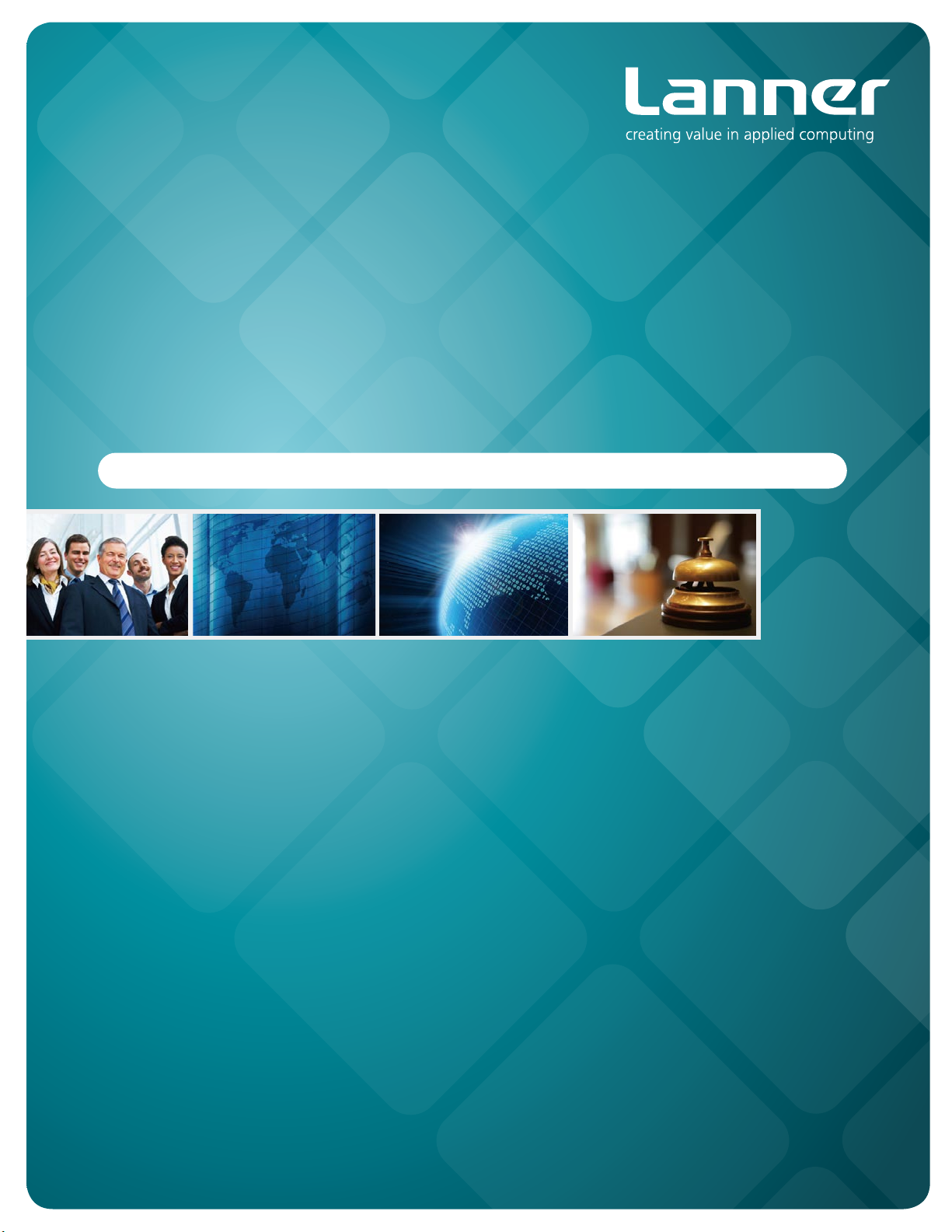
In-Vehicle Computing
Hardware Platforms for Embedded and Industrial Computing
LVC-5550S
V1.1
>>
User's Manual
Publication date:2014-07-01
Page 2
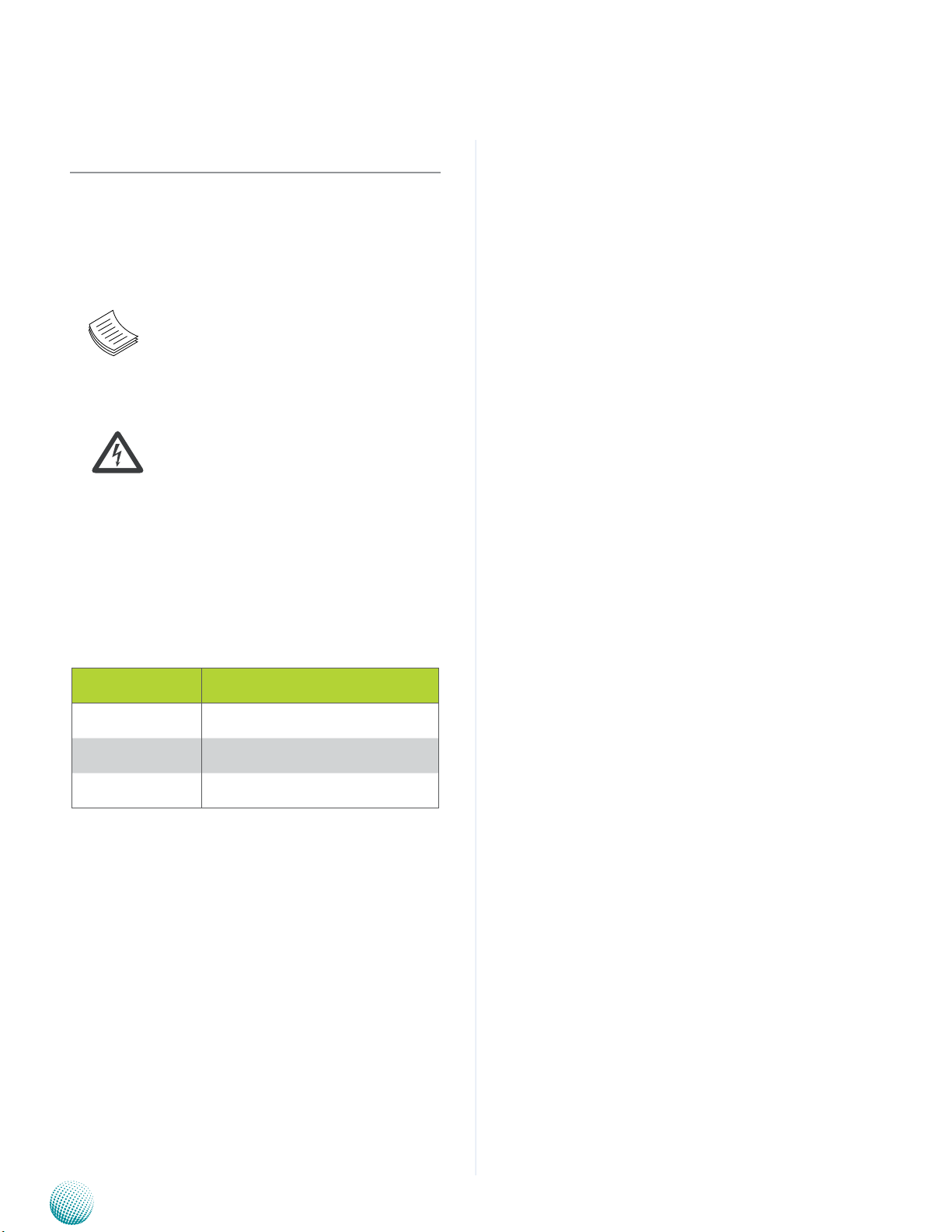
About
About
Overview
Icon Descriptions
The icons are used in the manual to serve as an indication
of interest topics or important messages. Below is a
description of these icons:
NOTE: This check mark indicates that
there is a note of interest and is something
that you should pay special attention to
while using the product.
Online Resources
The listed websites are links to the on-line product
information and technical support.
Resource Website
Lanner http://www.lannerinc.com
Product Resources http://assist.lannerinc.com
WARNING: This exclamation point
indicates that there is a caution or
warning and it is something that could
damage your property or product.
Acknowledgement
Intel, Pentium and Celeron are registered trademarks of
Intel Corp.
Microsoft Windows and MS-DOS are registered trademarks
of Microsoft Corp.
All other product names or trademarks are properties of
their respective owners.
Compliances and Certification
CE Certication
This product has passed the CE test for environmental
specifications. Test conditions for passing included the
equipment being operated within an industrial enclosure.
In order to protect the product from being damaged by
ESD (Electrostatic Discharge) and EMI leakage, we strongly
recommend the use of CE-compliant industrial enclosure
products.
FCC Class A Certication
This equipment has been tested and found to comply
with the limits for a Class A digital device, pursuant to Part
15 of the FCC Rules. These limits are designed to provide
reasonable protection against harmful interference when
the equipment is operated in a commercial environment.
This equipment generates, uses and can radiate radio
frequency energy and, if not installed and used in
accordance with the instruction manual, may cause
harmful interference to radio communications. Operation
of this equipment in a residential area is likely to cause
harmful interference in which case the user will be required
to correct the interference at his own expense.
RMA http://eRMA.lannerinc.com
Copyright and Trademarks
This document is copyrighted, © 2013. All rights are
reserved. The original manufacturer reserves the right to
make improvements to the products described in this
manual at any time without notice.
No part of this manual may be reproduced, copied,
translated or transmitted in any form or by any means
without the prior written permission of the original
manufacturer. Information provided in this manual is
intended to be accurate and reliable. However, the original
manufacturer assumes no responsibility for its use, nor for
any infringements upon the rights of third parties that
may result from such use.
Embedded and Industrial Computing
e Mark Certication
E13 - Luxembourg
2
Page 3
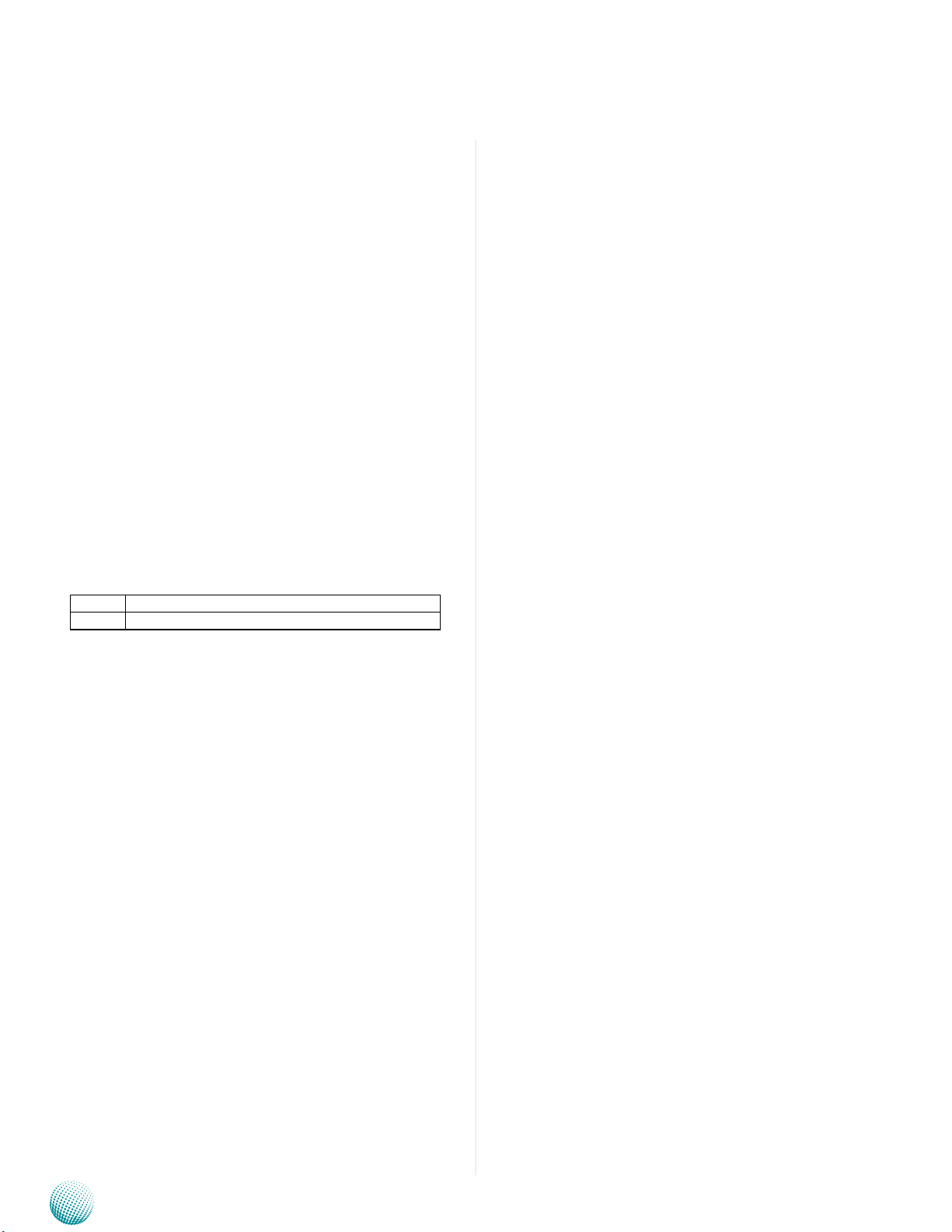
About
Mechanical compliance
Vibration:
General Vibration (operating): Refer to MIL-STD-810G, •
Method 514.6, Procedure I (Transportation), Category
4 – Common carrier (US highway truck vibration
exposure)
General Vibration (non-operating): Refer to MIL-STD- •
810G, Method 514.6, Procedure I (Transportation),
Category 24 – General minimal integrity
Shock:
Operating (Functional Test for Ground Equipment): •
Refer to MIL-STD-810G, Method 516.6, Procedure I,
40g, 11ms
Non-Operating (Crash Hazard Shock Test for Ground •
Equipment): Refer to MIL-STD-810G, Method 516.6,
Procedure V, 75g, 11ms
Electrical transient conduction along supply lines only
(12V/24V)
About
Revision History
Version Changes
V1.1 Change the DI/DO default BIOS values
Embedded and Industrial Computing
3
Page 4
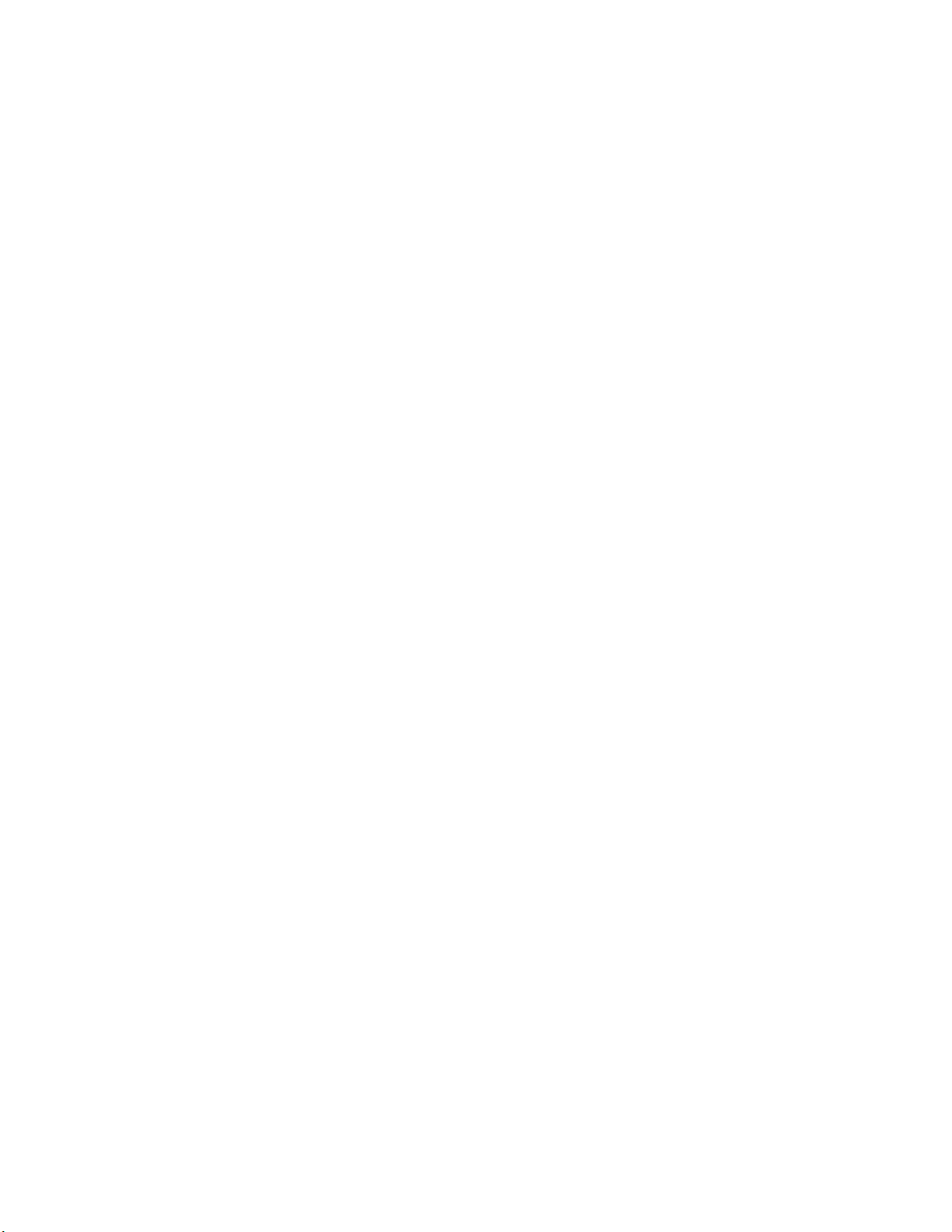
TTaTTable of Contentsbeable of Contents
Chapter 1: Introduction 5
System Specication . . . . . . . . . . . . . . . . . . . . . . . . . . . . . . . . . . . . . . . . . . . 5
Package Contents . . . . . . . . . . . . . . . . . . . . . . . . . . . . . . . . . . . . . . . . . . . . . 6
Chapter 2: System Components 7
System Drawing . . . . . . . . . . . . . . . . . . . . . . . . . . . . . . . . . . . . . . . . . . . . . . 7
Block Diagram . . . . . . . . . . . . . . . . . . . . . . . . . . . . . . . . . . . . . . . . . . . . . . . 8
Front Components. . . . . . . . . . . . . . . . . . . . . . . . . . . . . . . . . . . . . . . . . . . . . 9
Rear Components . . . . . . . . . . . . . . . . . . . . . . . . . . . . . . . . . . . . . . . . . . . . .11
Chapter 3: Board Layout 12
External Connectors. . . . . . . . . . . . . . . . . . . . . . . . . . . . . . . . . . . . . . . . . . . .12
Internal Connectors and Jumpers . . . . . . . . . . . . . . . . . . . . . . . . . . . . . . . . . . .13
Connectors and Jumpers List. . . . . . . . . . . . . . . . . . . . . . . . . . . . . . . . . . . . . .14
Jumper Settings . . . . . . . . . . . . . . . . . . . . . . . . . . . . . . . . . . . . . . . . . . . . . .15
Chapter 4: The Flow Chart 20
Chapter 5: Hardware Setup 21
Preparing the Hardware Installation. . . . . . . . . . . . . . . . . . . . . . . . . . . . . . . . . .21
System Memory Installation. . . . . . . . . . . . . . . . . . . . . . . . . . . . . . . . . . . . . . .21
CompactFlash Card Installation. . . . . . . . . . . . . . . . . . . . . . . . . . . . . . . . . . . . .21
3G and Wireless Module Installation . . . . . . . . . . . . . . . . . . . . . . . . . . . . . . . . .21
3G SIM Card Installation . . . . . . . . . . . . . . . . . . . . . . . . . . . . . . . . . . . . . . . . .22
External SIM Card Installation . . . . . . . . . . . . . . . . . . . . . . . . . . . . . . . . . . . . . .22
Hard Disk Installation . . . . . . . . . . . . . . . . . . . . . . . . . . . . . . . . . . . . . . . . . . .22
Connecting Power . . . . . . . . . . . . . . . . . . . . . . . . . . . . . . . . . . . . . . . . . . . . .23
Appendix A: Using the Ignition System Manager (ISM) 24
Appendix B: Digital Input/Output 25
Appendix C: Accessing the GPS Data from the LVC-5550S 31
Appendix D: Programming System Watchdog Timer of the LVC-5550S 36
Appendix E: Terms and Conditions 40
Warranty Policy . . . . . . . . . . . . . . . . . . . . . . . . . . . . . . . . . . . . . . . . . . . .40
RMA Service . . . . . . . . . . . . . . . . . . . . . . . . . . . . . . . . . . . . . . . . . . . . . .40
4
Page 5
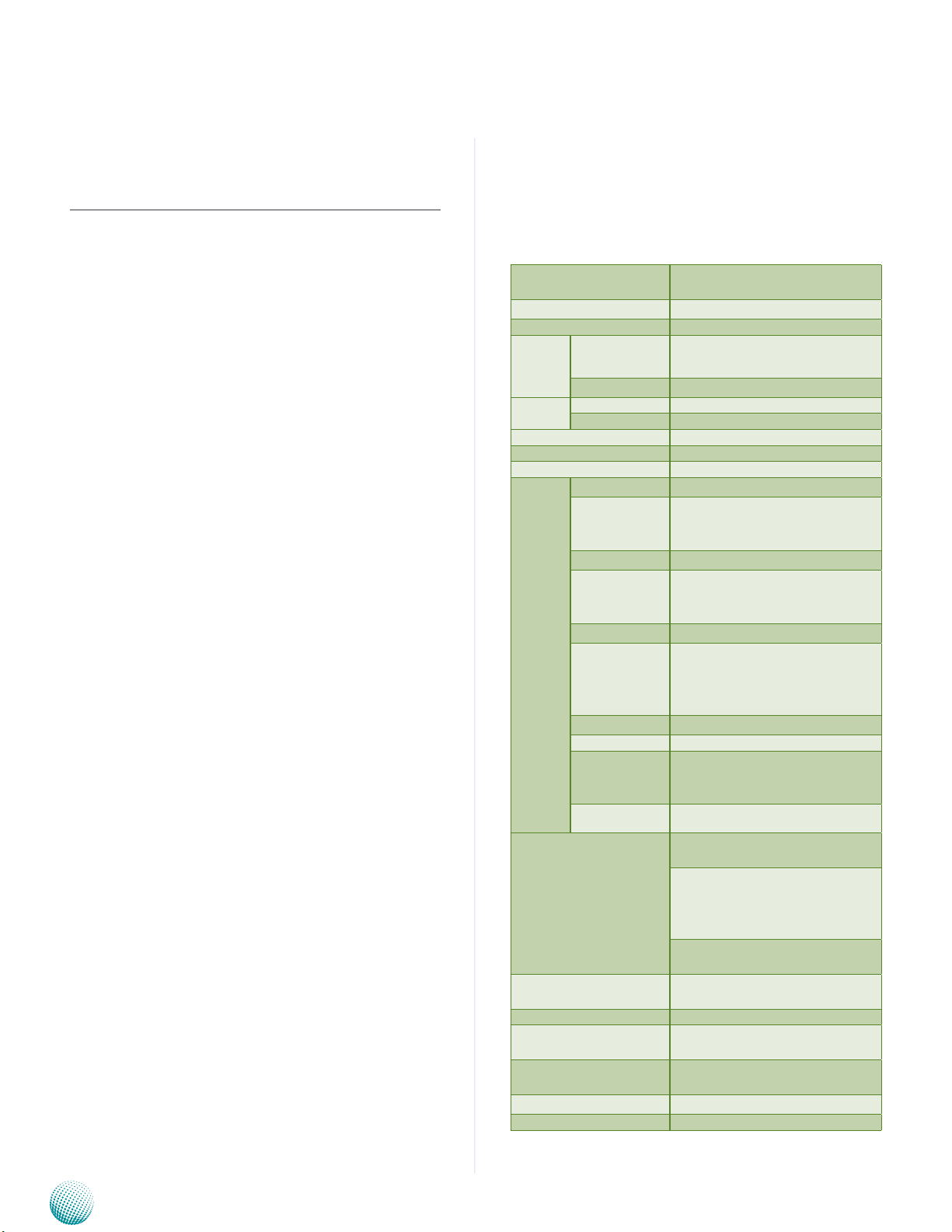
Chapter 1
Chapter 1:
Introduction
Introduction
Thank you for choosing the LVC-5550S. The LVC-5550S is
an ultra-robust embedded system which equips with a
suspension kit to eliminate shock and vibration when is
it installed on a moving transportation system.
The system encompasses a wide variety of communication
ports to facilitate every possible in-vehicle applications
including surveillance, event data recorder and the GPS
system. It also features an external HDD drive for easy
insertion of the HDDs. The following list highlights the
capabilities of the LVC-5550S system:
1x Mic-in and Line-out (for PC) •
One Digital I/O port for digital input and output •
connections
Rich I/O ports: 2 RS-232/422/485 and 1 RS-232, 2 LAN •
ports, 4 USB ports, Digital input/output ports
Triple video display: LVDS (optional) and DVI-D and •
VGA output with Intel graphic engine GMA 3650
Power ignition control mechanism with programmable •
on/off/delay switch
Wide range of DC power input from 9V to 30V, suitable •
for vehicular 12V or 24V battery with Ignition control.
–Power input current protection by the 10A fuse and
15KP30A TVS
--12V DC output current protection by the 1A Polyfuse
Battery voltage protection: Over Voltage Protection •
and Under Voltage Protection
Standby power consumption are well under 12V/12mA
and 24V/10mA
Extended operating temperature between -5ºC ~ 45 •
ºC (23 ~ 113ºF)
System Specification
Dimensions (WxHxD)
Processor Intel Atom D2550 Processors
Chipset Intel NM10
System
Memory
Storage
Ethernet Controller Intel 82583V x2
Graphic Controller Intel integrated GMA3650 engine
Audio Controller Realtek ALC886 HD Codec
IO
Power Input
Power Output 12V (Max 1A)
AC Adapter Ordering Option
Hardware Monitor
OS Support
Certications CE, FCC Class A, E13, RoHS
Compliance Vibration & Shock: MIL-STD-810G
Technology DDR3 SODIMM x1
Max. Capacity Up to 4GB
IDE CF socket Type I/II x1
SATA External 2.5” SSD/HDD drive bay
LAN GbE RJ45 x2
Display
Audio 1x Mic-in and Line-out (for PC)
Serial I/O
GPS U-blox NEO-6Q GPS
Digital I/O
USB 2.0 Type A x4
Power Input 3-pin terminal block (+, -, ignition)
Expansion
Others 3x SMA antenna hole
268x84x190mm
(10.55”x3.31”x7.48”)
DB15 x1 for VGA, DVI-D x1, Optional LVDS (integrating USB,
12V and remote power switch)
DB9 Male x2 supports RS-232/485
with RI/5V/12V
DB9 Male x1 supports RS-232
4x DI 12V Level
3x DO 12V Level
2x DI (from MCU) 3.3V Level, 1x
relay (2A, 12V/24V)
Mini-PCIex3 (full-size Mini-PCIe
socket x2 and half-size Mini-PCIe
socket x1)
DC Input: 9~30V for +12V-level and
+24V-level car battery
Ignition Control: Support ignition on/off and delay Power-on/
off system, time frame by software
setting
Remote power-on via DI (from MCU)
detection
Fintek F81865 integrated watchdog
timer 1~255 level
XPE/WES2009, XP Pro FES, WS7E,
WS7P, Win 7 Pro FES
Embedded and Industrial Computing
5
Page 6
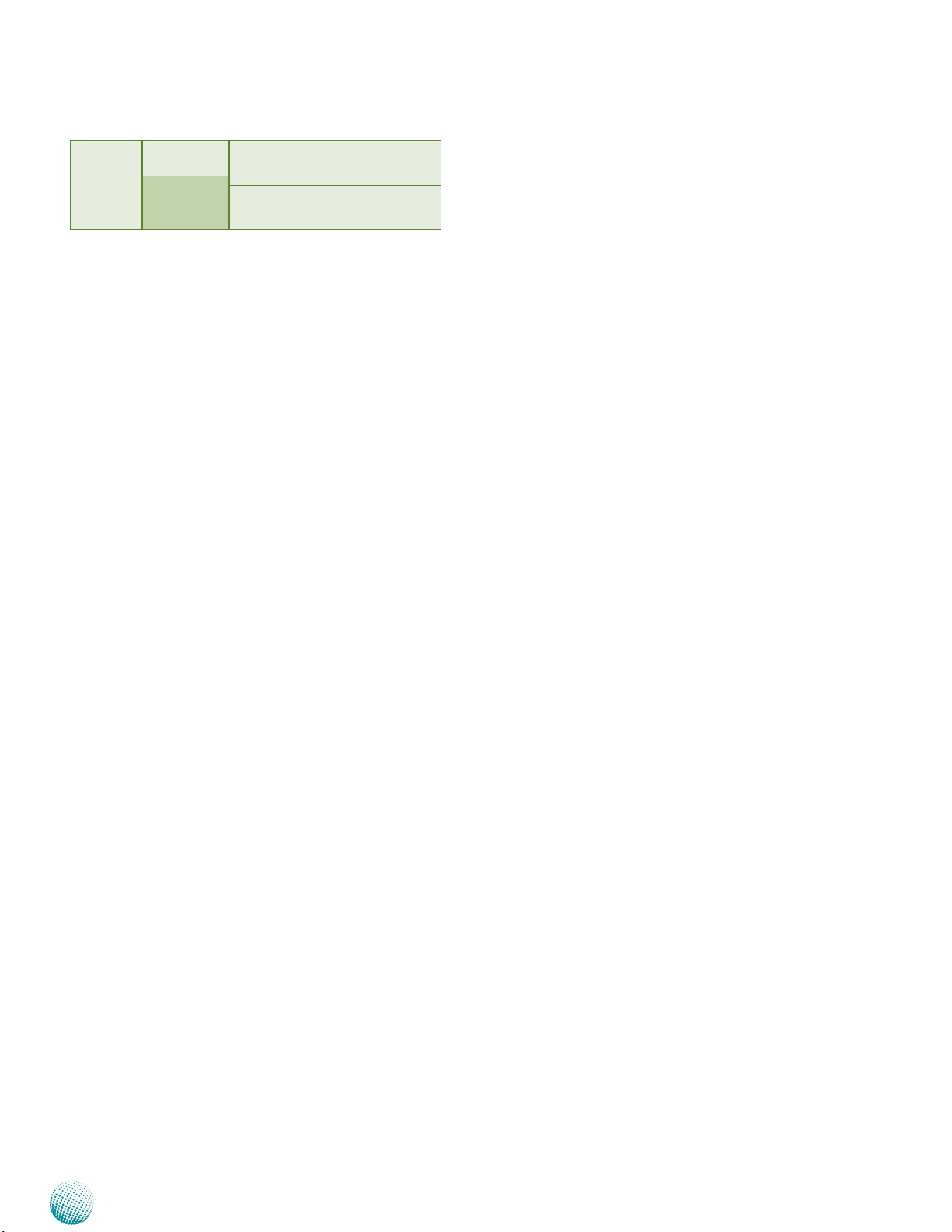
Chapter 1
Introduction
Operating
Temperature
Range
With Industrial
Components
With Commercial
Components
-30~60°C/-22~140°F
-5~45°C / 23~113°F
Package Contents
Your package contains the following items:
LVC-5550S Fanless Embedded System with a •
Suspension Kit
3G audio internal cable (optional, •
P/N: 080W1C0901001)
Drivers and User’s Manual CD (P/N: S09OAD826H100) •
Female Terminal Block Connectors •
(P/N: 04AW20021E101
04AW20023Z101
04AW20031E001
04AW20161Z101)
GPS Receiver Antenna (P/N: 080W0Q0001501) •
HDD Screws x 2 (P/N: 070W102400603) •
Embedded and Industrial Computing
6
Page 7
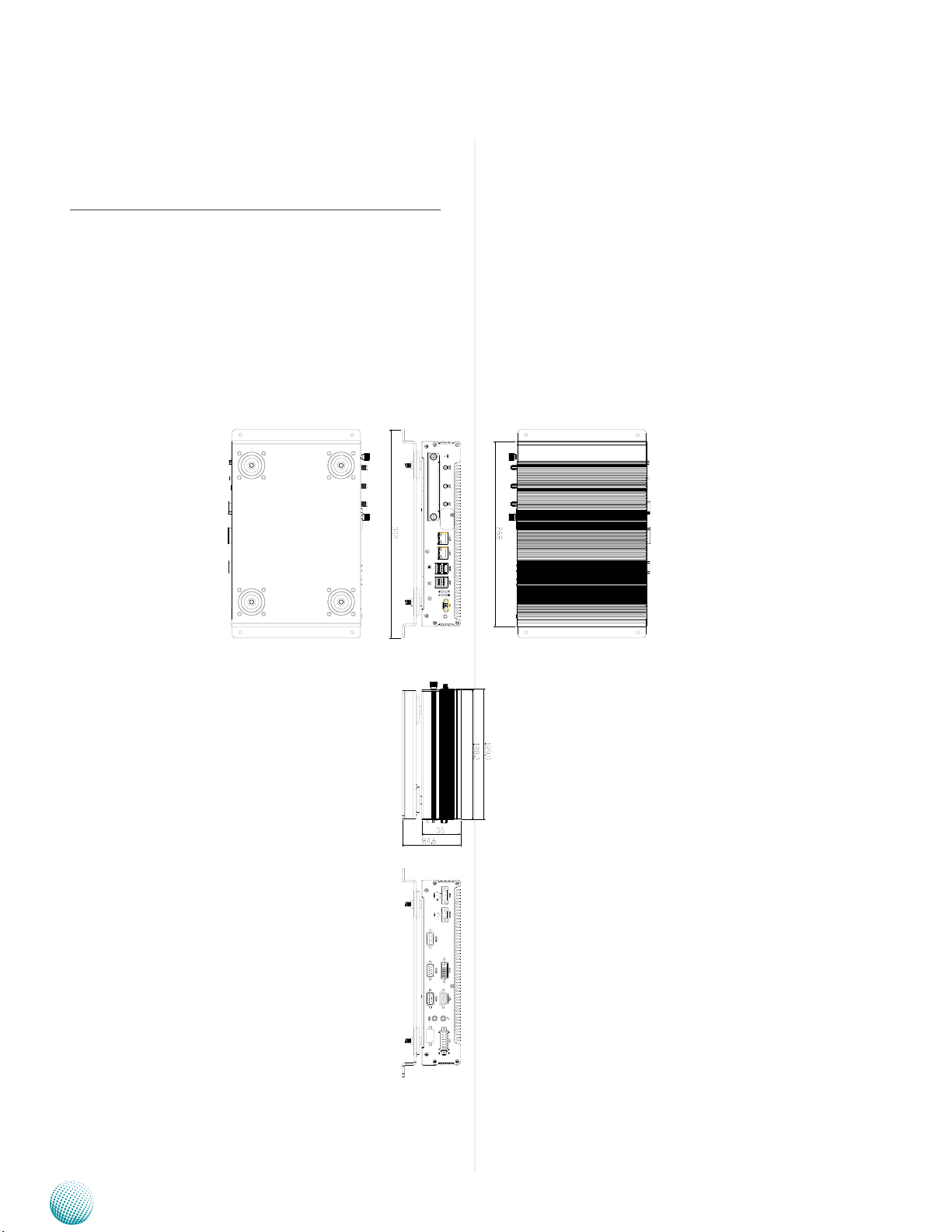
Chapter 2
Chapter 2:
System Components
System Drawing
Mechanical dimensions of the LVC-5550S with the
suspension kit
Unit: mm
System Components
Embedded and Industrial Computing
7
Page 8
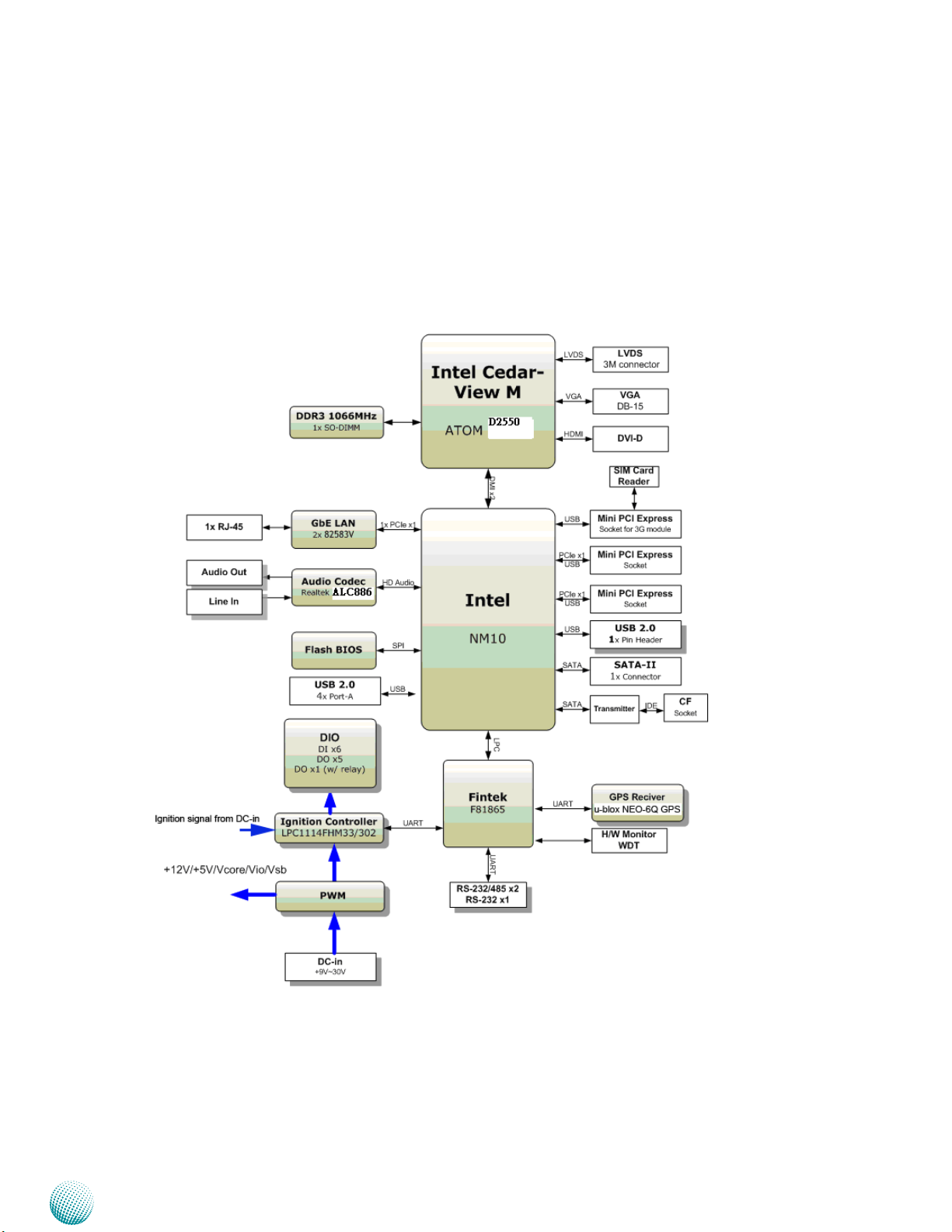
Chapter 2
Block Diagram
The block diagram depicts the relationships among the
interfaces and modules on the motherboard..
System Components
Embedded and Industrial Computing
8
Page 9
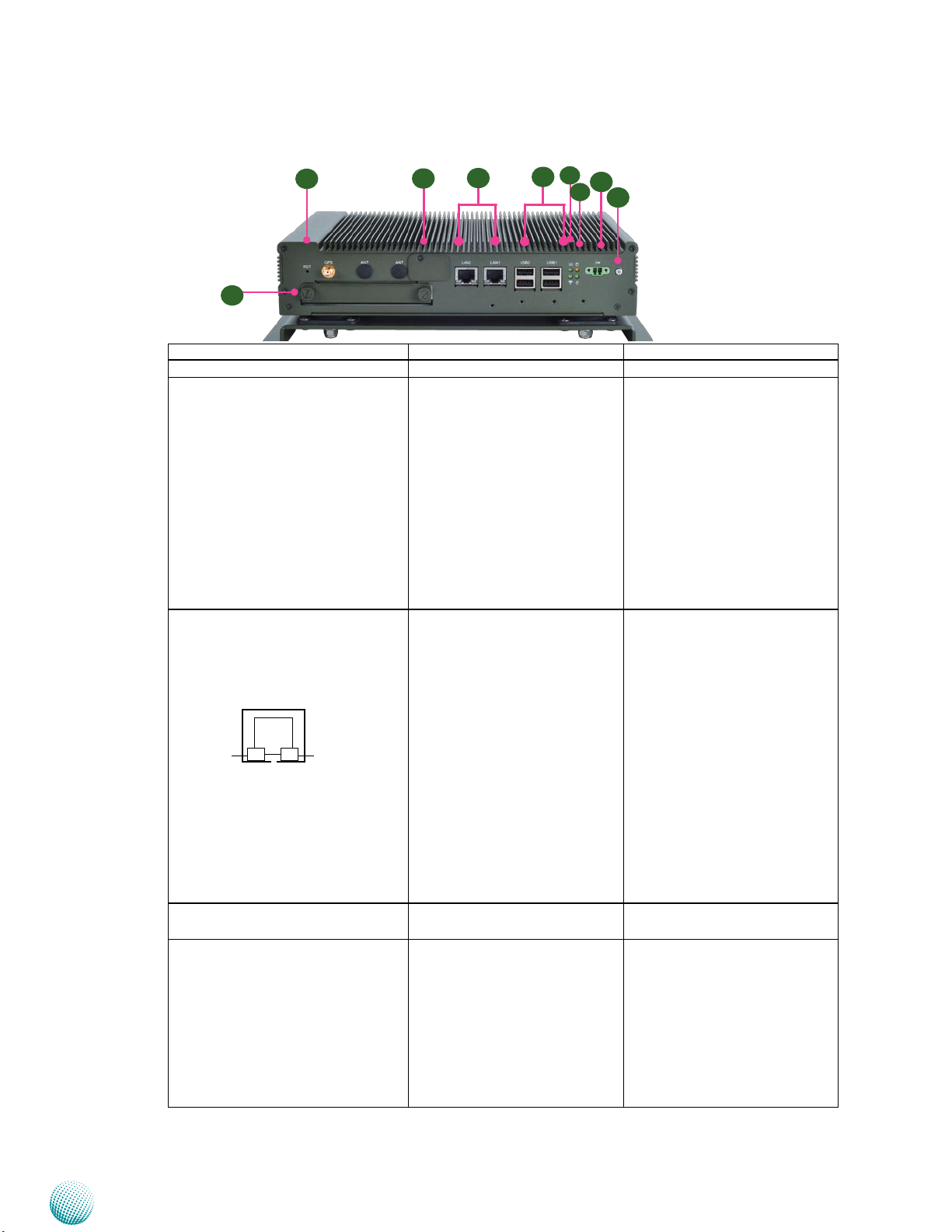
Chapter 2
Front Components
F1 Reset Switch A hardware reset button RSTSW1 on page 18
F2 External SIM Card Reader with a
Cover
F3 Two 10/100/1000Mbps LAN
ports
SPEED
F4 Four USB 2.0 Ports An USB type A connector• Dual USB Port Connector 0 and 1
F5 3G and
Wi-Fi LED
System Components
F5
F1
F9
Component Description Pin Definition Reference
F2
F3
External SIM Card Reader for
3G wireless Internet service.
The system supports dual 3G
Internet service with two SIM
card reader. This SIM card reader,
together with its internal PCIe
expansion (MCARD1) supports
3G voice service. Recommended
3G module: Sierra MC8090/8092
(power voltage 3.6V). There
is also a jumper setting for
enabling or disabling the 3G
SMS/Ring wake-up.
Two RJ-45 (network) jacks with
LED indicators as described
below
LINK/ACT (Yellow)
On/Flashing: The port is •
linking and active in data
transmission.
LINK/ACT
Off: The port is not linking.•
SPEED (Green/Amber)
Amber: The connection •
speed is 1000Mbps.
Green: The connection •
speed is 100Mbps
Off: .The connection speed •
is 10Mbps.
3G LED (Green)
Blinking: 3G wireless Internet is
active
Off: The 3G wireless Internet is
inactive.
Wi-Fi LED (Green)
Blinking: The Wi-Fi is active
Off: The Wi-Fi is not active
F4
F7
F6
F8
LANB1/LANB2 on page 17
(USB1, USB2) on page 16
LED2 on page 18
Embedded and Industrial Computing
9
Page 10
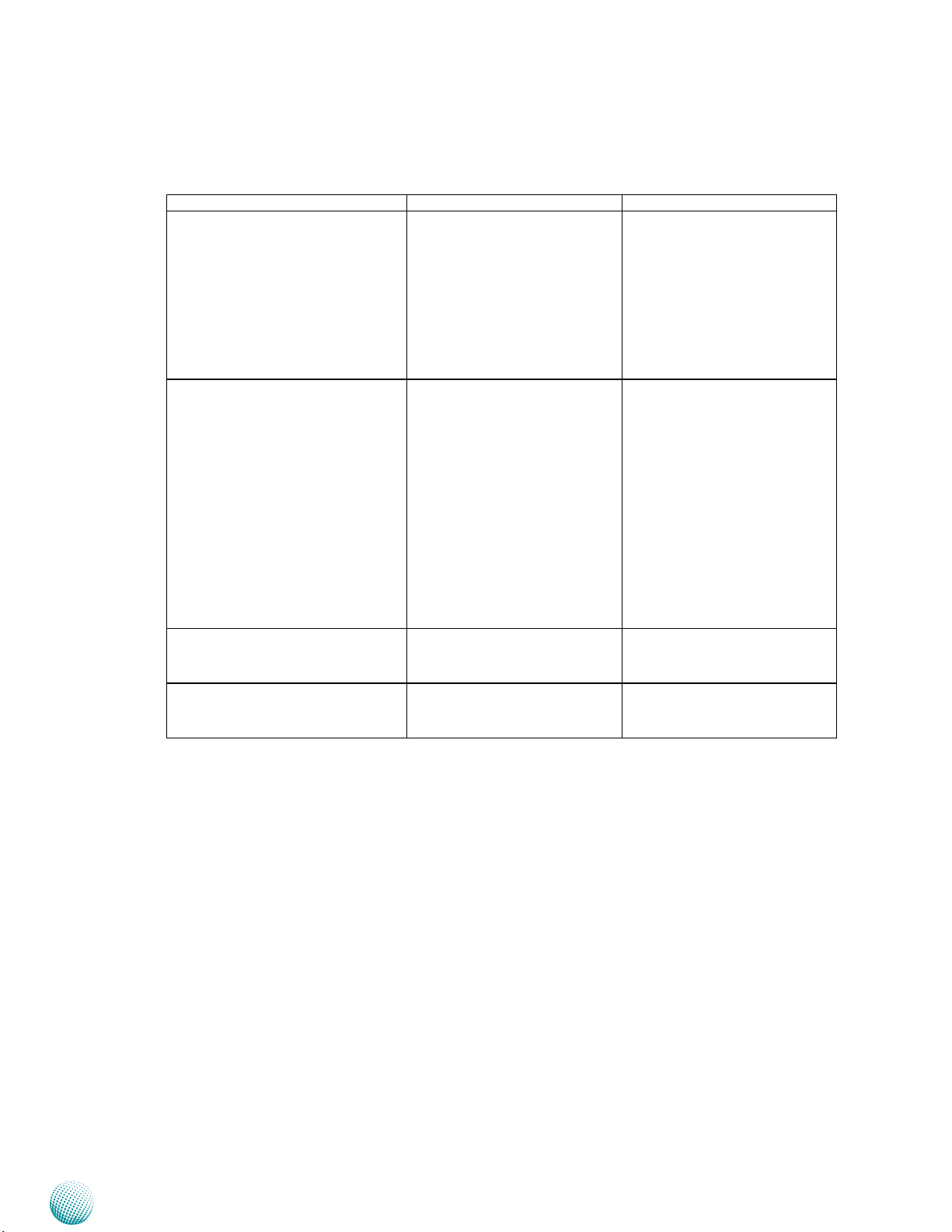
Chapter 2
F6 HDD (Yellow) and
Power LED (Green)
F7 External Power Switch through
terminal block
F8 Power-on Button with Dual LED ATX power-on button with LEDs:
F9 Hard Disk Slot External SATA hard disk drive for
System Components
Component Description Pin Definition Reference
HDD
Blinking: data access •
activities
Off: no data access •
activities
Power
On: The computer is on.•
Off: The computer is off .•
A Power on/off switch
connector.
Short Press: • Power o the
system with the proper
procedure just like the
shutdown program on
Windows.
Long Press: Power o the •
system without the proper
procedure, i.e., force to
shutdown (reserved function for systems without
power ignition control.
stand-by mode in red; poweron mode in green.
easy access and replacement of
the data storage.
LED1 on page 18
CN1 on page 17
PSBTN1 on page 18
SATA1 (data) and CON2 (SATA
power) on page 15
Embedded and Industrial Computing
10
Page 11

Chapter 2
Rear Components
System Components
R2R1
COM3 COM2 COM1
Component Description Pin Definition Reference
R1 Power-In (DC) Power-in with ignition support. The
LVC-5550S support a wide range of
power input (+9V ~ +30) including
the prevalent 12V and 24V vehicular
power system. It has a 2KV ESD
protection on the DC input and
ignition line.
R2 Power Output (DC) Power output of 12VDC CN6 on page 17
R3 DVI-D Port A DVI-D port (single link) which
is provided by Intel GMA 3650
(resolution: 1920x1200).
R4 VGA Port It connects an external VGA monitor
or projector (resolution: 1920x1200)
R5 Line-out and Mic-in Port Connect audio devices to these port.
They are provided by Realtek ALC 886
HD audio codec
R6 DIO Port The general-purpose input/output1
(GPIO) peripheral provides dedicated
general-purpose pins for 6 input
and 6 output controls. The digital
input helps triggering between
open and closed circuit such as PIRs,
door/window contact, glass break
detector. And the output can connect
to devices such as relays and LEDs.
R7 Serial Ports (from left to right:
COM3/COM2/COM1)
COM1 and COM2 provide RS232/
RS422/RS485 communications with
a dip switch selecting among these
standards.
COM3 provides RS232 serial
communication only.
R3
R7
R4
R5
R6
DC_IN1 Connector (DC_IN1) on
page 16
DVI1 on page 17
VGA1 on page 17
AUDIO1 on page 16
DGIOC1 on page 16
RS-232 COM Port (COM3, COM2,
COM1) on page 15
Embedded and Industrial Computing
11
Page 12
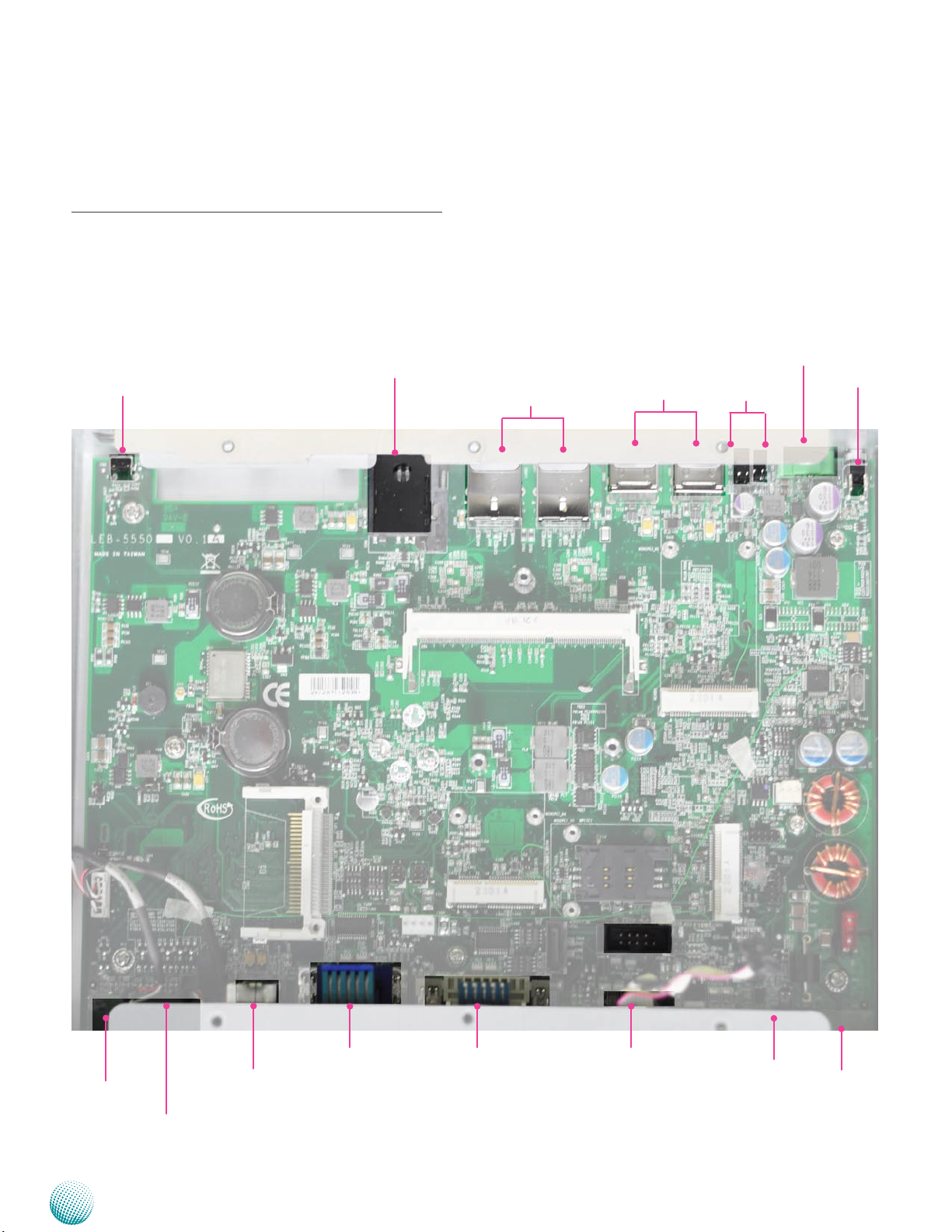
Chapter 3
Chapter 3:
Board Layout
External Connectors
The following picture highlights the location of system
input/output connectors. Refer to the table 3.1 Connector
List for more details.
Board Layout
RSTSW1
SIM1
LANB2/LANB1
USB2/USB1
LED2/LED1
CN1
PSBTN1
AUDIO1
DGIOC1
3GAUDC1
Embedded and Industrial Computing
COM1
VGA
COM2
DVI
LVDSC1
COM3
CN6
DC_IN1
12
Page 13

Chapter 3
Internal Connectors and Jumpers
The following picture highlights the location of internal
connectors and jumpers. Refer to the table 3.1 Connector
List for more details.
Board Layout
CN2
PMCAR2
PMCAR1
SIM1
MCARD1
SW2
SW1
3GAUDC1
Embedded and Industrial Computing
CCMOS1
CF1
SW3
SW4
PCOM1
PCOM2
CON2
MPCIE2
SW6
SW5
SATA1
MPCIE1
PCOM3
CN4
KM1
JSPIROM1
DLPC1
LVB-5550
13
Page 14

Chapter 3
Connectors and Jumpers List
The tables below list the function of each of the board
jumpers and connectors by labels shown in the above
section. The next section in this chapter gives pin
definitions and instructions on setting jumpers.
Table 3.1 Connector List for LVB-5550
Labels Function Pin Denition Reference Page
3GAUDC1
AUDIO1
CCMOS1
CF1
CN1
CN2
CN4 External RS-232 programming connector for
CN6 12V DC power-out connector P17
COM1 COM Port 1 P15
COM2 COM Port 2 P15
COM3 COM Port 3 P15
CON2 2.5" SATA HDD power connector
DC_IN1 9V~30V DC power-in connector with ignition P16
DGIOC1 6bit Digital Input/Output P16
DLPC1 LPC port 80 debugging port Reserved for factory use
DVI1 DVI-D connector P17
JSPIROM1 SPI ROM BIOS downloading cable connector Reserved for factory use
KM1 PS/2 keyboard and mouse P16
LANB1/LANB2 RJ-45 port with LED indicator P17
LED1 Power LED and HDD LED P18
LED2 Wi-Fi LED and 3G Wi-Fi LED P18
LVDSC1 18bits LVDS connector with USB signal and
MCARD1 PCIe connector for Sierra 3G USB type Wi-Fi
MPCIE1/2 1x mini PCIe connector (Version 1.2) P17
PCOM1/2/3 Select COM1/COM2/COM3 Pin 9 function P15
PSBTN1 Power button P18
RSTSW1 System reset button P18
SATA1 SATA connector P15
SW1,SW2 Select MCU function P19
SW3 Enable/disable COM1 termination P15
SW4 Select COM1 type P15
SW5 Select COM2 type P15
SW6 Enable/disable COM2 termination P15
USB1/USB2 USB port P16
VGA1 VGA1 connector P17
3G voice MIC-in and ear out connector
Line out and MIC-in audio connector
Clear CMOS jumper
CompactFlash connector
External power button connector
204 Pin DDR3 SO-DIMM Socket
the MCU
power button
module
P18
P16
P16
P16
P17
P19
P15
P18
P18
Board Layout
Embedded and Industrial Computing
14
Page 15

Chapter 3
Board Layout
Jumper Settings
LVB-5550 (V1.0)
Serial-ATA Connector (SATA1): It is for connecting a 2.5’’
SATA SSD to be served as your system’s storage. It can
support SATA II which features Data transfer rates up to
3.0 Gb/s (300 MB/s).
7
6
5
4
3
2
1
4-pin Serial-ATA Power Connector (CON2): It is for
connecting the SATA power cord.
4 3 2 1
COM Port 1/2 (COM1/COM2): COM1/COM2 ports are
serial ports which are selectable among RS-232/422/485
standards.
Pin No. Function
1 GND
2 TX+
3 TX4 GND
5 RX6 RX+
7 GND
Pin No. Function
1 NC
2 Ground
3 Ground
4 VCC(5V)
1 2 3 4 5
COM1 TYPE Description
RS-232 (Default) 1-ON, 2-OFF, 3-OFF, 4-OFF
RS-422 1-OFF, 2-ON, 3-ON, 4-OFF
RS-485 1-OFF, 2-ON, 3-OFF, 4-ON
Enable/disable termination for COM1/COM2 (SW3/
SW6): Enable the COM1/COM2 termination at RS-422 or
RS-485 mode
Terminating resistance off
SW3
1 2 3 4
ON
SW6
1
2
3
4
ON
RS-422 or RS-485 terminating resistance TX, RX on
1 2 3 4
ON
1
2
3
4
ON
RS-485 terminating resistance RX on
1 2 3 4
ON
1
2
3
4
ON
6 7 8 9
RS-232/422/485 Pinout:
Pin No. Pin Name
Select COM1/COM2 Type Switch (SW4/SW5):
RS-232 (default)
RS-232 RS-422 RS-485
1 DCD TxD- Data-
2 RXD TxD+ Data+
3 TXD RxD+
4 DTR RxD-
5 GND Signal Ground
6 DSR
7 RTS
8 CTS
9 RI/5V/12V
4321
SW4
4321
SW5
ON
ON
RS-422
4321
RS-485
Pin No. Description
1-OFF, 2-OFF,
3-OFF, 4-OFF
1-ON, 2-ON,
3-ON, 4-ON
1-ON, 2-ON
3-OFF, 4-OFF
RS-422/RS-485 Terminating resistance Tx, Rx on
Terminating resistance OFF
RS-485 terminating resistance RX on
RS-232 COM Port 3 (COM3): COM3 port is an RS-232
serial port.
4
3
2
1
4
3
2
4
3
2
1
1
PCOM1/2/3: Select COM1/COM2/COM3 Pin9 Function
(in RS-232). The Ring indicator pinout of the RS-232 COM
port can be altered according to the following jumper
settings.
PCOM1/PCOM2
6
4
2
1 2 3 4 5
6 7 8 9
Pin No. Function Pin No. Function
1 DCD 2 RXD
3 TXD 4 DTR
5 GND 6 DSR
7 RTS 8 CTS
9 RI/5V/12V
PCOM3
2 4 6
5
3
1 3 5
1
2 4 6 8 10
1 3 5 7 9
Pin No. Function
1-2 Ring-in (default)
3-4 Supply +5V to Device
5-6 Supply +12V to Device
Embedded and Industrial Computing
15
Page 16

Chapter 3
25 1
50 26
Board Layout
Digital IN/OUT(DGIOC1) Connector: The 12 pins of
General Purpose Input/Output (GPIO) support input and
output operations through the terminal block.
Maximum input/output current for each port is
100mA
Input/output
pins:
Voltage Logic Register
Di: <0.8V
Low 0
DI_0/DI_1/
DI_2/DI_3
Do: <0.4V
DO_0/DO_1/
DO_2/DO_3
DI: 10 ~ 12V
High 1
Do:12V
DI_4/DI_5
(only low
<0.8V Low 0
3.3V High 1
status can be
detected for
MCU control)
The default BIOS value:
0 for DI_0~DI_3, 1 for DI_4~DI_5, and 1 for DO.
Pin15 (Relay_NOPEN) and pin16 (Relay_COMM) On/
O can be used for control of MCU DO_1: out 1(high)=
on; out 0(low)=o.
Pin No. Pin Name Pin No. Pin Name
1 DI_0 2 DO_0
3 DI_1 4 DO_1
5 DI_2 6 DO_2
7 DI_3 8 DO_3
9 DI_4 10 NC
11 DI_5 12 NC
13 GND 14 GND
15 Relay_
NOPEN
16 Relay_
COMM
Pin No. Function Pin No. Function
1 GND 26 CF_CD1#
2 CF_DD3 27 CF_DD11
3 CF_DD4 28 CF_DD12
4 CF_DD5 29 CF_DD13
5 CF_DD6 30 CF_DD14
6 CF_DD7 31 CF_DD15
7 CF_DCS0# 32 CF_DCS1#
8 A10(GND) 33 VS1#
9 OE#(GND) 34 CF_DIOR#
10 A9(GND) [CF_SATA_RXP] 35 CF_DIOW#
11 A8(GND) [CF_SATA_RXN] 36 WE#(VCC3)
12 A7(GND) 37 CF_IRQ#
13 VCC 38 VCC
14 A6(GND) 39 CSEL#(GND)
14 A5(GND) [CF_SATA_TXN] 39 VS2#
15 A4(GND) [CF_SATA_TXP] 40 CF_RESET#
16 A3(GND) 41 CF_IORDY
17 CF_A2 42 CF_DMARQ
18 CF_A1 43 CF_DDACK#
19 CF_A0 44 CF_ACT#
20 CF_DD0 45 CF_DIAG
21 CF_DD1 46 CF_DD8
22 CF_DD2 47 CF_DD9
23 WP(NC) 48 CF_DD10
24 CF_CD2# 49 GND
25 CD2# 50 GND
Dual USB Port Connector 0 and 1 (USB1, USB2)
Pin No. Function
5 6 7 8
1 2 3 4
1 USB power1_+5V
2 USB1_DAT3 USB1_DAT+
4 Ground
5 USB power0_+5V
6 USB0_DAT7 USB0_DAT+
8 Ground
Line-Out and MIC-In Connector (AUDIO1):
MIC-in Pink Jack Line-out Lime Jack
Pin No. Function
1 GND_AUD
2 MIC_IN_L
3 GND_AUD
4 GND_AUD
`5 MIC_IN_R
Pin No. Function
1 LINE_OUT_L
2 GND_AUD
3 GND_AUD
4 LINE_OUT_ R
Clear CMOS jumper (CCMOS1): It is for clearing the
CMOS memory.
CompactFlash Connector (CF1): It is for connecting a
Compact Flash card to be served as your system’s storage.
Embedded and Industrial Computing
1 2 3
Pin No. Function
1-2 Normal (Default)
2-3 Clear CMOS
PS/2 Keyboard & Mouse Connector (KM1):
2 4 6 8
1 3 5 7
Pin No. Pin Name
1 KBCLK
3 KEY
5 KEY
7 MSCLK
Pin No. Pin Name
2 GND
4 KBDAT
6 MSDATA
8 +5V
DC_IN CONNECTOR (DC_IN1): A Phoenix connector for
external power supply with ignition.
3 2 1
Pin No. Pin Name
1 Ignition in
2 GND
3 9V~30V DC IN
16
Page 17

Chapter 3
VGA1
5
1
Board Layout
DVI-D Connector (DVI1): The video display is powered by
Intel®GMA 3650 graphics engine.
P i n
No.
1 TMDS Data 2¬ 9 TMDS Data 1¬ 17 TMDS Data 0¬
2 TMDS Data 2+ 10 TMDS Data 1+ 18 TMDS Data 0+
3 TMDS Data 2/4 shield 11 TMDS Data 1/3 shield 19 TMDS Data 0/5 shield
4 NC 12 NC 20 NC
5 NC 13 NC 21 NC
6 DDC CLOCK 14 5V 22 TMDS CLK shield
7 DDC DATA 15 GND 23 TMDS CLK+
8 NC 16 HOT PLUG DET 24 TMDS CLK-
Function P i n
No.
Function P i n
No.
Function
VGA in DB-15 connector (VGA1): It is used for connecting
a VGA monitor.
10 6
15 11
Pin No. Pin Name Pin No. Pin Name Pin No. Pin Name
1 Red 6 GND 11 NC
2 Green 7 GND 12 DDC DAT
3 Blue 8 GND 13 HSYNC
4 NC 9 VGA Power 14 VSYNC
5 GND 10 GND 15 DDC CLK
Mini PCI Express Connector (MPCIE1/MPCIE2): It supports
mini-PCIe V1.2, but not V1.1.
PIN DESCRIPTION PIN DESCRIPTION
1 WAKE# 2 +3.3V
3 RSV1 4 Ground
5 RSV2 6 +1.5V
7 CLKREQ# 8 UIM_PWR
9 Ground 10 UIM_DATA
11 REFCLK- 12 UIM_CLK
13 REFCLK+ 14 UIM_RESET
15 GND3 16 UIM_VPP
KEY KEY
17 RSV3 18 Ground
19 RSV4 20 W_DISABLE#
21 GND5 22 PERST#
23 PERn0 24 +3.3V
25 PERp0 26 Ground
27 Ground 28 +1.5V
29 Ground 30 SMB_SLK
31 PETn0 32 SMB_DATA
33 PETp0 34 Ground
35 Ground 36 USB_D37 Ground 38 USB_D+
39 +3.3V 40 Ground
41 +3.3V 42 LED_WWAN#
43 Ground 44 LED_WLAN#
45 RSV9 46 LED_WPAN#
47 RSV10 48 +1.5V
49 RSV11 50 Ground
51 RSV12 52 +3.3V
Note:
Power-Out Connector (CN6): 12V DC Power-out
connector.
2 1
Pin No. Pin Name
1 12V DC-out
2 GND
External Power Button Connector(CN1): An external power
button for distance power on/off control.
1 2
Pin No. Pin Name
1 GND
2 Power Button-
LAN1/LAN2 Ports (LANB1/LANB2)
Pin No. Description
Fast Ethernet Gigabit Ethernet
1 TX+ MD0+
2 TX- MD03 RX+ MD1+
4 T45 MD2+
5 T45 MD26 RX- MD17 T78 MD3+
8 T78 MD3-
Embedded and Industrial Computing
MPCIE2 (Mini PCIe half card size)doesn’t come 1.
with a SIM card reader; instead, it is used for WiFi module. It supports 3.3V power supply and
both USB and PCIe signal card type.
MPCIE1 comes with a SIM card reader; it can be 2.
used for 3G service connection. It supports 3.3V
power supply and both USB and PCIe signal
card type.
17
Page 18

Chapter 3
Board Layout
Power button (PSBTN1): power button with dual LED
which behaves like:
Red: System standby
Green: System power-on
Pin No. Pin Name Pin No. Pin Name
A1 PWR_LED+ C1 PWR_LEDA2 HDD_LED+ C2 HDD_ACT¬
Power LED and HDD LED (LED1): Power LED is in green
color while HDD LED is in yellow color.
Pin No. Pin Name Pin No. Pin Name
PAD1 Ground PAD2 Ground
1 Ground 3 Power BUTTON2 Ground 4 Power BUTTON-
L1 PWR_LED+ / STB_LED- L2 PWR_LED- / STB_LED+
3G voice MIC-in and EAR-out Connector (3GAUDC1)
Pin No. Pin Name
1 3G_MIC_INR2 3G_MIC_INR+
3 GND_AUD1
4 GND_AUD1
5 3G_EAROR6 3G_EAROR+
System Reset Button (RSTSW1)
2
4
1
3
Pin No. Pin Name
1 Rset signal
2 GND
3 GND
4 GND
3G and Wi-Fi LED (LED2)
Pin No. Pin Name Pin No. Pin Name
A1 WiFi_LED+ C1 WiFi_LED A2 3G WiFi_LED+ C2 3G WiFi_LED -
PIN NO. DESCRIPTION PIN NO. DESCRIPTION
8 GND 21 USB_P4_DN
9 +12V 22 LVDS_CLK_DP
10 GND 23 LVDS_CLK_DN
11 +12V 24 +12V
12 LVDS_TX3_DP 25 GND
13 LVDS_TX3_DN 26 LVDS_VEN
Mini Card Connector(MCARD1) for USB type PCIe
connector: for connecting with the 3G module with the
external SIM card (SIM1). This connector also supports
3G voice service. Recommended 3G module: Sierra
MC8090/8092 with power voltage 3.6V.
PIN DESCRIPTION PIN DESCRIPTION
1 NC 2 +3.6V / +3.3V
3 NC 4 Ground
5 NC 6 NC
7 NC 8 USIM_PWR
9 Ground 10 USIM_DATA
11 NC 12 USIM_CLK
13 NC 14 UIM_RESET
15 Ground 16 NC
KEY KEY
17 NC 18 Ground
19 NC 20 W_DISABLE#
21 GND 22 NC
23 NC 24 +3.6V / +3.3V
25 NC 26 Ground
27 Ground 28 NC
29 Ground 30 NC
31 NC 32 WAKE_N
33 RESET_N 34 Ground
35 Ground 36 USB_D37 Ground 38 USB_D+
39 +3.6V / +3.3V 40 Ground
41 +3.6V / +3.3V 42 LED_WWAN#
43 Ground 44 GPIO1
45 PCM_CLK 46 GPIO3
47 PCM_DIN 48 GPIO2
49 PCM_OUT 50 Ground
51 PCM_SYNC 52 +3.6V / +3.3V
Note:
18-bits LVDS Connector with USB signal and power button (LVDSC1)
PIN NO. DESCRIPTION PIN NO. DESCRIPTION
1 GND 14 LVDS_TX0_DP
2 GND 15 LVDS_TX0_DN
3 Power button 16 BKLT_ON
4 LVDS_TX1_DP 17 GND
5 LVDS_TX1_DN 18 Power status (PU5V)
6 LVDS_TX2_DP 19 GND
7 LVDS_TX2_DN 20 USB_P4_DP
Embedded and Industrial Computing
The power pin of the MCARD1 connector can 1.
be selected between 3.3V and 3.6V via the
following jumper (PMCAR1)
The 3G SMS/Ring wake-up function can be 2.
enabled or disabled via the following PMCAR2
jumper.
The connector supports only USB signal card 3.
type.
Select MCARD1 Module Voltage Type (PMCAR1): The
default is 3.3V for most 3G mini card; for Sierra Airprime
HSPA+ mini card , set it to +3.6V.
Pin No. Pin Name
6
4
2
5
1-3, 2-4 +3.6V
3
3-5, 4-6 +3.3V (Default)
1
Select MCARD1 Module Wake up Function (PMCAR2):
3
2
1
Pin No. Pin Name
1-2 Enable
2-3 Disable (Default)
18
Page 19

Chapter 3
Board Layout
MCU (Microcontroller) Function Selection (SW1, SW2):
It is for selecting the microcontroller’s function.
SW1
1
2
3
4
ON
Jumper Pin No. Pin NO.
SW1 1-OFF, 2-OFF, 3-OFF, 4-ON 1-ON, 2-OFF, 3-OFF, 4-OFF
SW2 1-OFF, 2-OFF, 3-ON, 4-ON 1-ON, 2-ON, 3-OFF, 4-OFF
Function Download Data Normal (Default)
SW2
4 3 2 1
ON
Select Connect MCU communication Port From
Internal or External (SW2): Note the external port is the
CN4 connector (see below) on the board.
Switch 2
Pin No. Pin Name Pin No. Pin Name
1 PIO1_6_RXD 5 NXP_TXD
2 PIO1_7_TXD 6 NXP_RXD
3 PIO1_6_RXD 7 COM5_RXD
4 PIO1_7_TXD 8 COM5_TXD
4 3 2 1
5 6 7 8
ON
Select MCU Detect Function for power ignition
behavior (SW1):
Switch 1
Pin No. Pin Name Pin No. Pin Name
1 P2_RT_1 5 GND
2 P3_S0_2 6 IGN3V3_SB
3 P3_S0_1 7 IGN3V3_SB
4 PIO0_1 8 IGN3V3_SB
Selector No. SW1 Ignition Function
1 Power Good Detection ON: Enable
2 Low Voltage Detection
3 Watchdog
4 Programming MCU Reserved
The default value is ON for selector 1, OFF for selector 2, Off for selector 3, and OFF for selector 4
OFF: Disable
1
2
3
4
SW1
8
7
6
5
ON
The function of the above jumpers are further explained
here.
Power Good Detection1. : A power-good signal
from the main board will be sent to the ignition
controller so that the ignition controller can
decide or alter the power state upon the following
instances. (Refer to the flow chart in Chapter 4):
Power-on instance •
Power-good signal turned-low instance •
Pin No. Pin Name
1,2 ON Connection through internal COM port
3,4 ON Connection through external COM port
(COM5)
(CN4)
An external RS-232 connector for MCU programming
(CN4)
Pin No. Pin Name
1 EXT_TXD
3 2 1
2 GND
3 EXT_RXD
Low Voltage Detection2. : Turn on this switch to
enable the automatic detection of low voltage
state of the battery. It will automatically turn
off the system when low voltage state has been
detected (Note: the low-voltage condition needs
to remain 30 seconds continually). The voltage
level can be set in the Ignition System Manager
(ISM) which is provided by Lanner as a sample
code for functions on the power ignition module.
The default setting of this function: Shutdown
Voltage in the ISM is disabled. (Refer to the flow
chart in Chapter 4 and the Using the Ignition
System Manager (ISM) in Appendix A.)
Watchdog: 3. Enable this switch to enable shutdown
after watchdog timer count-down to zero. This is a
programmable function. If there is no program to
control and monitor the watchdog timer, set this
jumper to disabled to avoid abnormal shutdown.
(Refer to the flow chart in Chapter 4)
Embedded and Industrial Computing
19
Page 20

Chapter 4
Chapter 4:
The Flow Chart
The flow chart section contains all flow chart used in the
system. The flow chart describes the system’s behavior on
powering on and off the system via power ignition control
or on/off switch when the appropriate timer control
parameters are set.
Flow Chart
Note:
1.
For power-good and low-voltage
mechanism to function in the workflow,
you will need to enable the power-good
and low-voltage detection function with
selector 1 and selector 2 of jumper SW1
respectively of the LVB-5550 board.
(Refer to Chapter 3 Board Layout).
Embedded and Industrial Computing
For power on and power off delay timer 2.
parameter, refer to Appendix A Using the
Ignition System Manager (ISM).
When the system’s shutdown timer starts 3.
counting down 180sec, using ignition
or External PWR_BTN to start the system
again during shutdown process will not
work until the countdown finishes.
20
Page 21

Chapter 5
Hardware Setup
Chapter 5:
Hardware Setup
Preparing the Hardware Installation
To access some components and perform certain service
procedures, you must perform the following procedures
first.
WARNING: To reduce the risk of personal injury,
electric shock, or damage to the equipment,
remove the power cord to remove power from
the server. The power switch button does not
completely shut off system power. Portions of the
power supply and some internal circuitry remain
active until AC power is removed.
Unpower the LVC-5550S and remove the power cord.1.
Turn the device upside down.2.
Unscrew the 4 screws from the suspension kit of the 3.
LVC-5550S System.
Before opening the case, the front panel has to be 4.
released. To do this, unscrew 7 screws from the front
pane and the HDD cover.
1
2
Note:
The system can support DDR3 memory up to 4 GB on
its SO-DIMM socket.
CompactFlash Card Installation
The LVC-5550S provides one CompactFlash slot. Follow
the procedures bellow for installing a CompactFlash card.
Align CompactFlash card and the card slot with the 1.
arrow pointing toward the connector. The slot is
notched to prevent insertion in the wrong orientation
. Do not force the card into the connector.
Lift the cover upwards.5.
System Memory Installation
The motherboard supports DDR3 memory to meet the
higher bandwidth requirements of the latest operating
system and Internet applications. It comes with one
Double Data Rate(DDR3) Small Outline Dual Inline Memory
Module (SO-DIMM) socket.
Align the memory module’s cutout with the SO-DIMM 1.
socket’s notch.
Install the SO-DIMM.2.
Push the card to insert into the connector.2.
1
2
3G and Wireless Module Installation
Align the wireless module’s cutout with the Mini-PCIe 1.
slot notch.
Insert the wireless module into the connector 2.
diagonally.
Push the other end of the wireless module and secure 3.
it in place with the screws.
Embedded and Industrial Computing
21
Page 22

Chapter 5
Hardware Setup
3G SIM Card Installation
Unlock the SIM card tray by sliding it outward and 1.
open it.
Align the cut corner of the SIM card with the cut corner 2.
of the SIM card socket. Make sure the ICs is in contact
with the socket.
Insert the 3. SIM card into the tray diagonally. Close and
lock the tray. You should feel a click when the SIM card
is locked securely in the socket.
Note:
The system supports dual Internet connections 1.
with 2 SIM card reader. There are three MPCIE slot;
MPCIE1 and MCARD1 slot support 3G SIM Card
reader installation. MPCIE2 (Mini PCIe half card
size) slot is for Wi-Fi or Bluetooth installation. For
more information, see MPCIE1/MPCIE2/MCARD1
on page 17 and 18.
We recommend the following 3G modules which 2.
are fully tested while designing of the system:
External SIM Card Installation
Take out the SIM Card tray by pushing the ejector with 1.
a pointed object.
Place the SIM card on the SIM card tray. Notice the 2.
notch on the tray to prevent wrong orientation.
1
front cover screw
2
Sierra Wireless AirPrime™ MC MC809x series: These
modules offer tri-band (850/1900/2100 MHz) or dual-band
(900/2100 MHz) HSPA+ connectivity for roaming on highspeed networks at speeds up to 14.4 Mbps downlink and
up to 5.76 Mbps uplink, as well as quad-band GSM/GPRS/
EDGE and voice support.
ejector
Hard Disk Installation
The system can accommodate one SATA hard drive. Follow
these steps to install a hard disk into the system:
Place the HDD/SSD on the hard disk tray of the front 1.
panel and align the holes of the hard disk with the
mounting holes on the tray.
Fix the HDD/SSD on the hard disk tray by using 2 2.
mounting screws
Push the HDD/SSD into the hard disk slot and secure it 3.
in place with the thumb screws attached on the tray.
1
Drive Connector
Silver plate
Open
Close
Power Connector
Note:
The system only supports 2.5” HDD/SSD.
Embedded and Industrial Computing
22
Page 23

Chapter 5
+ - IG
DC IN
DC_IN
IGNITION
LVC-5550S
DC_GND
Connecting Power
Connect the LVC-5550S to a +12V or +24V vehicle battery. The DC power-in connector comes with a 3-pin terminal block for its Phoenix contact. This power socket can
only accept the power supply with the right pin contact
so be cautious when inserting power to the system.
Hardware Setup
Warning:
Connect the power to the DC-IN connector in the
right orientation or the LVC-5550S will be damaged.
Embedded and Industrial Computing
23
Page 24

Appendix A
Appendix A:
Using the Ignition System
Manager (ISM)
The Ignition System Manager (ISM) is a software that
can monitor the system’s voltage level and configure the
features that the Power Ignition Module provides.
For sample ISM code, see ISM folder under LVC-5550S
Utility on the Driver and Manual CD.
Running the Program
Just double click the ISM.exe to launch the ISM.
The program can configure the following values:
Voltage: It shows the current power system.
Using the Ignition System Manager (ISM)
Power Input System: Select either 12V or 24V for vehicular
power input.
Startup Voltage (V): If the DC-in voltage is not higher
than this value, the system will not be able to start up.
Shutdown Voltage (V): If the DC-in voltage is lower than
the shutdown voltage, the system will start shutdown
process automatically. (Refer to selector 2 of SW1 dip
switch on the board)
Power-on Delay (min/sec): Select power-on delay value
to indicate the time to delay powering on the system.
(Refer to the power-on flow chart in Chapter 4)
Power-off Delay (hr/min/sec): Select power-off delay
value to indicate the time to delay powering off the system
(Refer to the power-off flow chart in Chapter 4)
Serial Port: Select the serial communication port.
After you have made changes, click Apply to apply the
changes to the Ignition controller or Cancel to cancel the
changes.
Click Cancel to exit the ISM program.
Note:
You will have to enable (the default is enabled) 1.
the selector 2 (Low Voltage Detection) of SW1 dip
switch on the LVB-5550 to enable automatic
shutdown function. (Refer to Select MCU Detect
Function for power ignition behavior (SW1) in
Chapter 3 Block Diagram).
Refer to the 2. flow chart in Chapter 4 for more
information about how the system behave
according to these parameter set here.
.
Embedded and Industrial Computing
24
Page 25

Appendix B
Digital Input/Output Control
Appendix B:
Digital Input/Output
The Digitanl I/O on the rear panel is designed to provide
the input and output operations for the system. For sample
DIO code, see SuperIO folder under LVC-5550S Utility
on the Driver and Manual CD. Make sure that you have
installed the Lanner GPIO driver as instructed below.
Driver Installation
Before you could access or control the operation of the
G-sensor, GPS and Digital I/O functions, install the the L_
IO driver which is the library and driver needed for Lanner
General Purpose Input/Output interface or functions.
To install the L_IO driver:
Restart the computer, and then log on with 1.
Administrator privileges.
Insert the Drivers and User’s Manual CD to the USB-2.
optical drive.
Select Next to proceed5.
Answer “Yes” to the question and select Next to 6.
proceed.
Browse the contents of the support CD to locate the 3.
file in the LIO folder.
From the control panel, click the ADD Hardware 4.
program
Select Add a new hardware device.7.
Embedded and Industrial Computing
25
Page 26

Appendix B
Digital Input/Output Control
Choose to select the hardware Manually8.
Choose Show all device and click Next.9.
Click HaveDisk to locate the L_IO.inf file11.
Select the L_IO.inf12.
Click HaveDisk to locate the L_IO.inf file10.
Embedded and Industrial Computing
Select OK to confirm with the installation13.
26
Page 27

Appendix B
Digital Input/Output Control
Select the Lanner IO driver and click Next.14.
Click Next15.
To verify the GPIO driver installation, do the following
steps:
Right-click on the My Computer icon, and then select 1.
Properties form the menu.
Click the Hardware tab, then click the Device Manager 2.
button.
Click the + sign next to the Lanner_Device, then the 3.
Lanner IO Driver should be listed.
Click 16. Complete to close the installation program.
Embedded and Industrial Computing
27
Page 28

Appendix B
A sample DIO program in C:
ioaccess.c: IO access code for Lanner Platfomr Digital IO
program
*********************************************************
**********************/
Digital Input/Output Control
#include <time.h>
#include <stdint.h>
#include <fcntl.h>
#include <errno.h>
#include <string.h>
#include “../include/config.h”
#ifdef DJGPP
/* standard include file */
#include <stdio.h>
#include <stdlib.h>
#include <unistd.h>
/* For DOS DJGPP */
#include <dos.h>
#include <inlines/pc.h>
#else //DJGPP
/* For Linux */
#define delay(x) usleep(x)
#endif
#ifdef MODULE
#include <linux/kernel.h>
#include <linux/module.h>
#include <linux/kernel.h>
#include <linux/fs.h>
#include <asm/io.h>
#include <linux/delay.h>
#undef delay
#define delay(x) mdelay(x)
#undef fprintf
#define fprintf(S, A) printk(A)
#ifdef DIRECT_IO_ACCESS
/* For Linux direct io access code */
/* standard include file */
#include <stdio.h>
#include <stdlib.h>
#include <unistd.h>
#if defined(LINUX_ENV)
#include <sys/io.h>
#endif
#if defined(FreeBSD_ENV)
#include <machine/cpufunc.h>
#endif
Embedded and Industrial Computing
#endif //MODULE
#ifdef KLD_MODULE
#include <sys/types.h>
#include <sys/param.h>
#include <sys/systm.h>
#include <sys/malloc.h>
#include <sys/kernel.h>
#include <sys/bus.h>
#include <sys/errno.h>
28
Page 29

Appendix B
Digital Input/Output Control
#include <machine/bus.h>
#include <machine/resource.h>
#endif
#endif
/* local include file */
#include “../include/ioaccess.h”
#if (defined(MODULE) || defined(DIRECT_IO_ACCESS) ||
defined(KLD_MODULE))
/*
*---------------------------------------------------------------------------
---
* LEB-5550 Version V1.0
*output3-0 = GPIO 03-00, input3-0= GPIO 53-50
*---------------------------------------------------------------------------
--------
outportb(INDEX_PORT, 0xAA);
return;
}
unsigned char read_SIO_reg(int LDN, int reg)
{
outportb(INDEX_PORT, 0x07); //LDN register
delay(5);
outportb(DATA_PORT, LDN);
delay(5);
outportb(INDEX_PORT, reg);
delay(5);
return(inportb(DATA_PORT));
}
void write_SIO_reg(int LDN, int reg, int value)
{
*/
/*
* Device Depend Definition :
*/
#define INDEX_PORT 0x2E
#define DATA_PORT 0x2F
void enter_SIO_config(void)
{
outportb(INDEX_PORT, 0x87); // Must Do It Twice
outportb(INDEX_PORT, 0x87);
return;
}
void exit_SIO_config(void)
{
outportb(INDEX_PORT, 0x07); //LDN register
delay(5);
outportb(DATA_PORT, LDN);
delay(5);
outportb(INDEX_PORT, reg);
delay(5);
outportb(DATA_PORT, value);
return;
}
void dio_gpio_init(void)
{
enter_SIO_config();
write_SIO_reg(0x6, 0x30,0x01); //enable GPIO
Port
write_SIO_reg(0x6, 0xf0,((read_SIO_reg(0x6,
0xf0)& 0xF0)|0x0f)); //RxF0[3-0]=1111b, output
write_SIO_reg(0x6, 0xA0, (read_SIO_reg(0x6,
0xA0)& 0xF0)); //RxA0[3-0]=0000b, input
Embedded and Industrial Computing
29
Page 30

Appendix B
exit_SIO_config();
return;
}
void dio_set_output(unsigned char out_value)
{
enter_SIO_config();
write_SIO_reg(0x6, 0xf1, ((read_SIO_reg(0x6,
0xf1)& 0xF0)|out_value));
exit_SIO_config();
return;
}
unsigned int dio_get_input(void)
{
Digital Input/Output Control
unsigned int tmp=0x00;
enter_SIO_config();
tmp=read_SIO_reg(0x6, 0xA2)& 0x0f;
exit_SIO_config();
return tmp;
}
//======================================
========================================
=================
#endif
Embedded and Industrial Computing
30
Page 31

Appendix C
Accessing the GPS Data
Appendix C:
Accessing the GPS Data
from the LVC-5550S
The LVC-5550S employs an onbard u-blox NEO-6Q GPS
receiver for vehicle tracking and navigation system. You
could read the GPS data through the RS-232 serial port.
It has the following listed key features and performance
ratings:
TCXO (KickStart)•
RTC Crystal•
3 Configuration pins•
1 Timepulse•
Capable of external interrupt/wakeup•
Receiver type 50 Channels
GPS L1 frequency, C/A
Code
SBAS: WAAS, EGNOS,
MSAS, GAGAN
SEnsitivity Tracking &Navigation:
-160dBm
Reacquisition: -160dBm
Cold Start (Autono-
mous): -147 dBm
Maximum Navigation
update rate
Horizontal position accurach
Congurable Timepulse
frequency range
Velocity accuracy 0.1m/s
Heading accuracy 0.5 degrees
Operational Limits Dynamics: less than and
5Hz
Autonomous: 2.5m
SBAS: 2.0m
0.1Hz to 1kHz
equal to 4g
Altitude: 50,000m
Velocity: 500m/s
file in the LIO folder
From the control panel, click the ADD Hardware 4.
program
Select Next to proceed5.
Select Next to proceed6.
Driver Installation
Before you could access or control the operation of the
G-sensor, GPS and Digital I/O functions, install the the L_
IO driver which is the library and driver needed for Lanner
General Purpose Input/Output interface or functions.
To install the L_IO driver:
Restart the computer, and then log on with 1.
Administrator privileges.
Insert the Drivers and User’s Manual CD to the USB-2.
optical drive.
Browse the contents of the support CD to locate the 3.
Embedded and Industrial Computing
31
Page 32

Appendix C
Accessing the GPS Data
Select Add a new hardware device7.
Choose to select the hardware Manually8.
Choose Show all device and click Next.10.
Click HaveDisk to locate the L_IO.inf file11.
Choose to select the hardware Manually9.
Embedded and Industrial Computing
Select the L_IO.inf12.
32
Page 33

Appendix C
Accessing the GPS Data
Select OK to confirm with the installation13.
Select the Lanner IO driver and click Next.14.
To verify the GPIO driver installation, do the following
steps:
Right-click on the My Computer icon, and then select 1.
Properties form the menu.
Click the Hardware tab, then click the Device Manager 2.
button.
Click the + sign next to the Lanner_Device, then the 3.
Lanner IO Driver should be listed.
Click Next15.
Click 16. Complete to close the installation program.
Embedded and Industrial Computing
33
Page 34

Appendix C
Accessing the GPS Data
To access the GPS data, follow the following steps:
Make sure you already installed the Lanner GPIO driver on
your LVC-5550S as instructed in Appendix B and verify the
serial ports have been detected.
Select Programs from the Start menu on your windows
and open the Hyper Terminal program.
Choose COM4 from the Connection using drop-down
menu:
Specify the following communication parameters:
Bits per Second: 9600
Data Bits: 8
Parity: None
Stop Bit: 1
Flow Control: None
Embedded and Industrial Computing
34
Page 35

Appendix C
The hyper terminal should display GPS data:
Accessing the GPS Data
Embedded and Industrial Computing
35
Page 36

Appendix D
Programming Watchdog Timer
Appendix D:
Programming System
Watchdog Timer of the
LVC-5550S
A watchdog timer is a piece of hardware that can be
used to automatically detect system anomalies and reset
the processor in case there are any problems. Generally
speaking, a watchdog timer is based on a counter that
counts down from an initial value to zero. The software
selects the counter’s initial value and periodically restarts
it. Should the counter reach zero before the software
restarts it, the software is presumed to be malfunctioning
and the processor’s reset signal is asserted. Thus, the
processor will be restarted as if a human operator had
cycled the power.
For sample watchdog code, see watchdog folder under
LVC-5550S Utility on the Driver and Manual CD
#include “Windows.h”
#include “stdio.h”
#include “F81865.h”
#define PARAMETER_HELP “\n”\
“The F81865 GPIO utility of Lanner\n”\
“-------------------------------------\n”\
“Usage:\n”\
“ F81865_test DIO_IN port_
number\n”\
“ F81865_test DIO_OUT port_number
value\n”\
“ F81865_test PIO port_number
value\n”\
“ F81865_test RunLED port_number
value\n”\
“ F81865_test AlarmLED port_number
value\n”\
Executing through the Command Line:
Execute the WD.EXE file under DOS (WD.EXE and CWSDPMI.
EXE should be placed on same directory), then enter the
values from 0~255. The system will reboot automatically
according to the time-out you set.
/////////////////////////////////////////////////////////
You can write your own program by modifying the source
code F81865_Test.cpp.. The index address is 2EH.
/////////////////////////////////////////////////////////////////////
////
// F81865_Test.cpp : F81865_test.exe utility for F81865.lib
APIs demonstration.
//
// History:
// 7/15/2011 Brand new F81865_test
program.
“ F81865_test GPS_LED port_number
value\n”\
“ F81865_test WirelessLED port_number
value\n”\
“ F81865_test WatchDog seconds\n”\
“ F81865_test CaseOpen\n”\
“ F81865_test CaseOpen_Clear\n”\
“ F81865_test Sleep
milliseconds\n”\
“\n”\
“Argement:\n”\
“ DIO_IN Read state from DIO
In.\n”\
“ DIO_OUT Set DIO Out state.\n”\
“ PIO Set PIO LED state.\n”\
“ RunLED Set RUN LED state.\n”\
“ AlarmLED Set Alarm LED state.\n”\
#include <winsock2.h>
Embedded and Industrial Computing
“ GPS_LED Set GPS LED state.\n”\
36
Page 37

Appendix D
Programming Watchdog Timer
“ WirelessLED Set Wireless LED state.\n”\
“ Watchdog Set
Watchdog timer.\n”\
“ CaseOpen Check case opened state.\n”\
“ CaseOpen_Clear Clear case open state.\n”\
“ port_number The port number.\n”\
“ value 1 for on and 0 for off.\n”\
“ seconds The
watchdog count down seconds. 0 for disable.\n”\
“ milliseconds Milliseconds to
delay\n”
#define RETMSG(a,b) {printf (b) ; return a;}
#define CHECK_ARGC(a) {if (argc
!= a) throw PARAMETER_HELP ;}
// Translate Hex string to a long value
LONG Hex2Long (char *str)
{
LONG nLong ;
if (scanf (str, “%x”, &nLong) != 1)
throw “Error parsing parameter\n” ;
return nLong ;
}
// Make sure the argument is numeric
void CheckNumeric (char *szBuf)
{
int nLen = strlen (szBuf) ;
for (int i = 0 ; i < nLen ; i++)
if (!strchr (“01234567890ABCDEFabcdef”, szBuf[i]) )
throw “Wrong argument\n” ;
}
// Common GPIO output function definition
#define GPIO_OUT(a,b,c) \
int a (int argc, char *argv[]) \
{
\
CHECK_ARGC (4) ;
\
CheckNumeric (argv[2]) ; \
CheckNumeric (argv[3]) ; \
\
int nPort = atoi (argv[2]) ; \
int nValue = atoi (argv[3]) ; \
\
c (nPort, nValue) ;
\
\
printf (b “ #%d = %d\n”, nPort, nValue) ; \
\
return 0
; \
}
// Function generate by common function definition
GPIO_OUT (mDIO_
OUT , “DIO_OUT” , Write_DIO)
G P I O _ O U T
(mPIO , “DIO_OUT” , PIO)
G P I O _ O U T
(mRunLED , “RunLED” , RunLED)
G P I O _ O U T
(mAlarmLED , “AlarmLED” , AlarmLED)
GPIO_OUT (mGPS_
LED , “GPS_LED” , GPS_LED)
G P I O _ O U T
(mWirelessLED , “WirelessLED” , WirelessLED)
// Check case open
int mCaseOpen (int argc, char* argv[])
{
CHECK_ARGC (2) ;
BOOL bOpen = CaseOpen () ;
printf (“Case is %s\n”, bOpen ? “Open” : “Close”) ;
return bOpen ;
}
Embedded and Industrial Computing
37
Page 38

Appendix D
Programming Watchdog Timer
Sleep (atoi (argv[2]) ) ;
// Clear case open state
int mCaseOpen_Clear (int argc, char* argv[])
{
CHECK_ARGC (2) ;
CaseOpen_Clear () ;
BOOL bOpen = CaseOpen () ;
printf (“CaseOpen state %s”, bOpen ? “not cleared”
: “cleared”) ;
return bOpen ;
}
// Get DIO_IN state
int mDIO_IN (int argc, char* argv[])
{
CHECK_ARGC (3) ;
CheckNumeric (argv[2]) ;
return 0 ;
}
// Watchdog
int mWatchDog (int argc, char *argv[])
{
if (argc != 3 && argc != 2)
RETMSG (-1, PARAMETER_HELP) ;
if (argc == 3)
{
CheckNumeric (argv[2]) ;
int nValue = atoi (argv[2]) ;
WatchDog_Enable (nValue) ;
}
int nLeft = WatchDog_GetLeft () ;
int nPort = atoi (argv[2]) ;
BOOL ret = Read_DIO (nPort) ;
printf (“DIO_IN #%d = %d\n”, nPort, ret) ;
return ret ;
}
// Milli-second delay
int mSleep (int argc, char *argv[])
{
CHECK_ARGC (3) ;
CheckNumeric (argv[2]) ;
Embedded and Industrial Computing
printf (“Watchdog timer left %d seconds\n”, nLeft)
;
return nLeft ;
}
// Argument - function mapping
typedef struct
{
char *szCmd ;
int (*function) (int argc, char *argv[]) ;
} CMD2FUN ;
38
Page 39

Appendix D
Programming Watchdog Timer
CMD2FUN c2f[] =
{
{“DIO_IN” , mDIO_IN
},
{“DIO_OUT” , mDIO_OUT
},
{“PIO” , mPIO
},
{“RunLED” , mRunLED
},
{“AlarmLED” , mAlarmLED
},
{“GPS_LED” , mGPS_LED
},
{“WirelessLED” , mWirelessLED },
{“CaseOpen” , mCaseOpen },
{“CaseOpen_Clear”,mCaseOpen_Clear},
{“Watchdog” , mWatchDog
},
{“Sleep” , mSleep }
} ;
return c2f[i].function
(argc, argv) ;
// No match argument
RETMSG (-1, “Wrong Argument\n”) ;
}
catch (char *str)
{
// Output the error message
printf (“\n%s\n”, str) ;
}
catch (...)
{
// Unknown exception
printf (“\nUnknown Exception\n”) ;
}
return -1 ;
}
// Program start here
int main(int argc, char *argv[])
{
try
{
// The total argument allowed
int num = sizeof (c2f ) / sizeof (c2f[0]) ;
// Too few argument
if (argc < 2)
RETMSG (-1, PARAMETER_HELP)
;
// Find the match argument and execute
the mapping function
for (int i = 0 ; i < num ; i++)
if (stricmp (argv[1], c2f[i].szCmd)
== 0)
Embedded and Industrial Computing
39
Page 40

Appendix E
Terms and Conditions
Appendix E:
Terms and Conditions
Warranty Policy
All products are under warranty against defects in 1.
materials and workmanship for a period of one year
from the date of purchase.
The buyer will bear the return freight charges for 2.
goods returned for repair within the warranty period;
whereas the manufacturer will bear the after service
freight charges for goods returned to the user.
The buyer will pay for repair (for replaced components 3.
plus service time) and transportation charges (both
ways) for items after the expiration of the warranty
period.
If the RMA Service Request Form does not meet the 4.
stated requirement as listed on “RMA Service,” RMA
goods will be returned at customer’s expense.
The following conditions are excluded from this 5.
warranty:
RMA Service
Requesting a RMA#
To obtain a RMA number, simply fill out and fax the 6.
“RMA Request Form” to your supplier.
The customer is required to fill out the problem code 7.
as listed. If your problem is not among the codes listed,
please write the symptom description in the remarks
box.
Ship the defective unit(s) on freight prepaid terms. 8.
Use the original packing materials when possible.
Mark the RMA# clearly on the box. 9.
Note: Customer is responsible for shipping
damage(s) resulting from inadequate/loose
packing of the defective unit(s). All RMA# are valid
for 30 days only; RMA goods received after the
effective RMA# period will be rejected.
Improper or inadequate maintenance by the customer
Unauthorized modification, misuse, or reversed
engineering of the product Operation outside of the
environmental specifications for the product.
Embedded and Industrial Computing
40
Page 41

Appendix E
RMA Service Request Form
When requesting RMA service, please fill out the following form. Without
this form enclosed, your RMA cannot be processed.
RMA No:
Reasons to Return: Ŀ Repair(Please include failure details)
Ŀ Testing Purpose
Company: Contact Person:
Phone No. Purchased Date:
Fax No.: Applied Date:
Return Shipping Address:
Shipping by: Ŀ Air Freight Ŀ Sea Ŀ Express ___
Ŀ Others:________________
Item Model Name Serial Number Configuration
Item Problem Code Failure Status
*Problem Code:
01:D.O.A.
02: Second Time
R.M.A.
03: CMOS Data Lost
04: FDC Fail
05: HDC Fail
06: Bad Slot
07: BIOS Problem
08: Keyboard Controller Fail
09: Cache RMA Problem
10: Memory Socket Bad
11: Hang Up Software
12: Out Look Damage
13: SCSI
14: LPT Port
15: PS2
16: LAN
17: COM Port
18: Watchdog Timer
19: DIO
20: Buzzer
21: Shut Down
22: Panel Fail
23: CRT Fail
24: Others (Pls specify)
Request Party
Confirmed By Supplier
Authorized Signature / Date Authorized Signature / Date
Terms and Conditions
Embedded and Industrial Computing
41
