Page 1
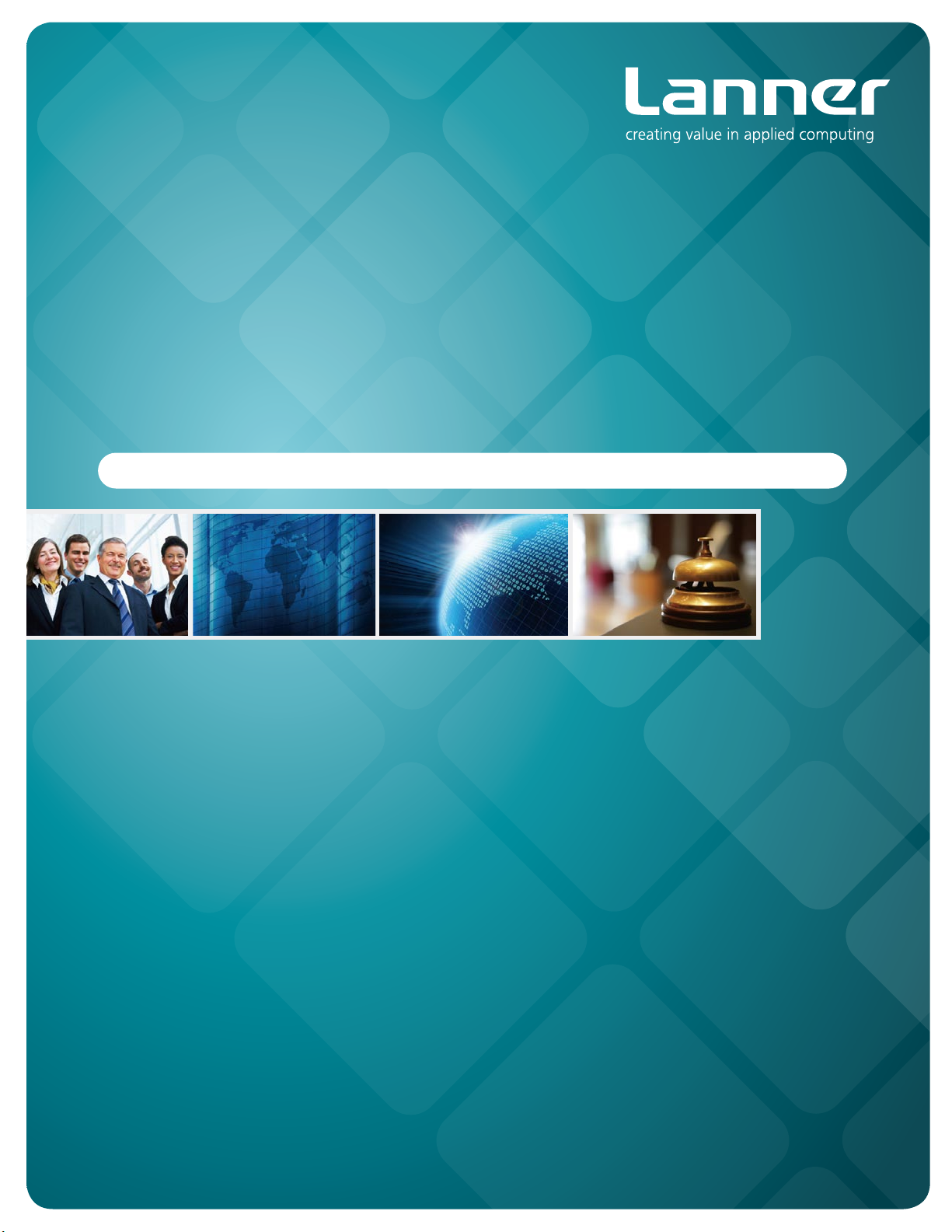
In-Vehicle Computing
Hardware Platforms for mobile applications
LVC-5000(N4)
V1.3
>>
User's Manual
Publication date:2014-07-01
Page 2
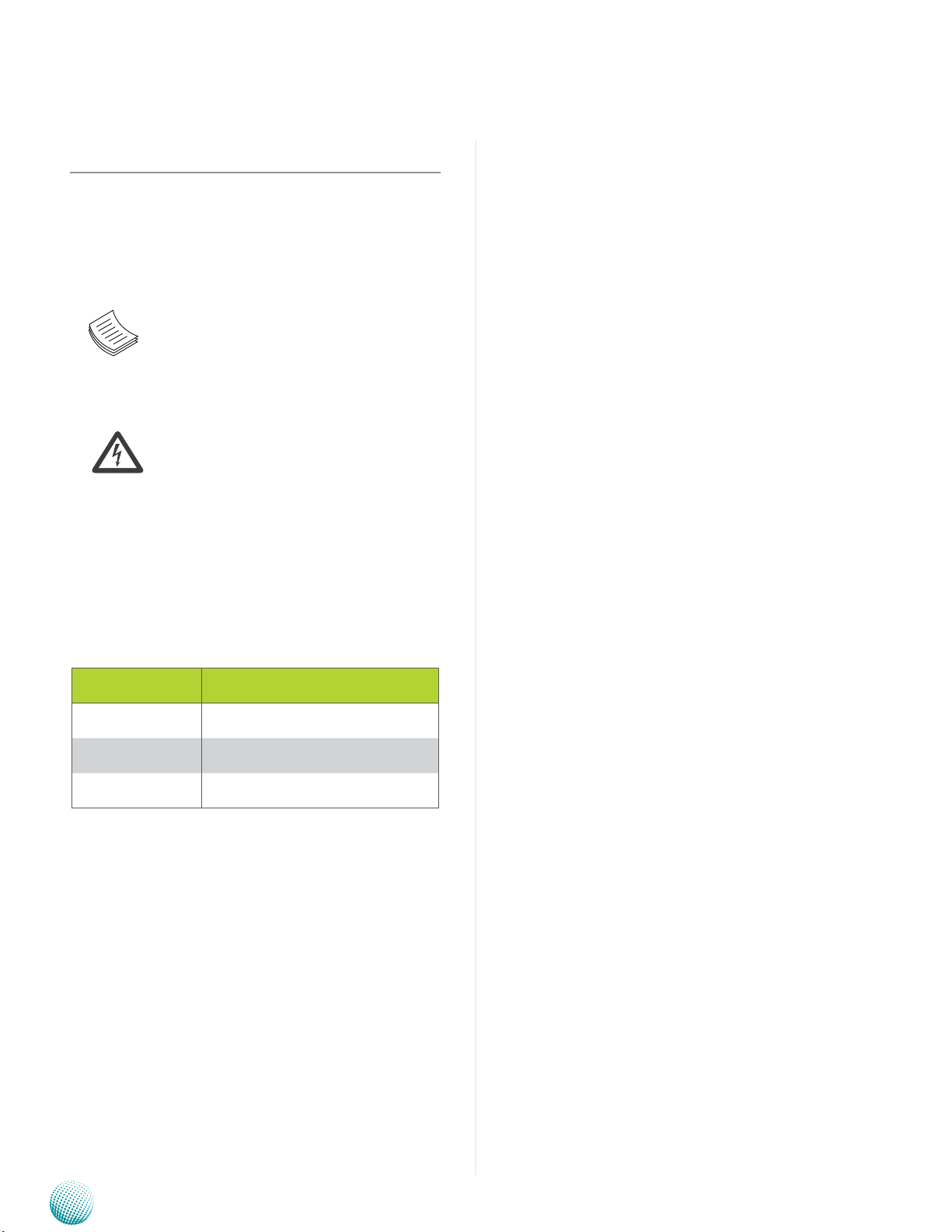
About
About
Overview
Icon Descriptions
The icons are used in the manual to serve as an indication
of interest topics or important messages. Below is a
description of these icons:
NOTE: This check mark indicates that
there is a note of interest and is something
that you should pay special attention to
while using the product.
Online Resources
The listed websites are links to the on-line product
information and technical support.
Resource Website
Lanner http://www.lannerinc.com
Product Resources http://assist.lannerinc.com
WARNING: This exclamation point
indicates that there is a caution or
warning and it is something that could
damage your property or product.
Acknowledgement
Intel, Pentium and Celeron are registered trademarks of
Intel Corp.
Microsoft Windows and MS-DOS are registered trademarks
of Microsoft Corp.
All other product names or trademarks are properties of
their respective owners.
Compliances and Certification
CE Certication
This product has passed the CE test for environmental
specifications. Test conditions for passing included the
equipment being operated within an industrial enclosure.
In order to protect the product from being damaged by
ESD (Electrostatic Discharge) and EMI leakage, we strongly
recommend the use of CE-compliant industrial enclosure
products.
FCC Class A Certication
This equipment has been tested and found to comply
with the limits for a Class A digital device, pursuant to Part
15 of the FCC Rules. These limits are designed to provide
reasonable protection against harmful interference when
the equipment is operated in a commercial environment.
This equipment generates, uses and can radiate radio
frequency energy and, if not installed and used in
accordance with the instruction manual, may cause
harmful interference to radio communications. Operation
of this equipment in a residential area is likely to cause
harmful interference in which case the user will be required
to correct the interference at his own expense.
RMA http://eRMA.lannerinc.com
Copyright and Trademarks
This document is copyrighted, © 2014. All rights are
reserved. The original manufacturer reserves the right to
make improvements to the products described in this
manual at any time without notice.
No part of this manual may be reproduced, copied,
translated or transmitted in any form or by any means
without the prior written permission of the original
manufacturer. Information provided in this manual is
intended to be accurate and reliable. However, the original
manufacturer assumes no responsibility for its use, nor for
any infringements upon the rights of third parties that
may result from such use.
Embedded and Industrial Computing
e Mark Certication
E13 - Luxembourg
2
Page 3
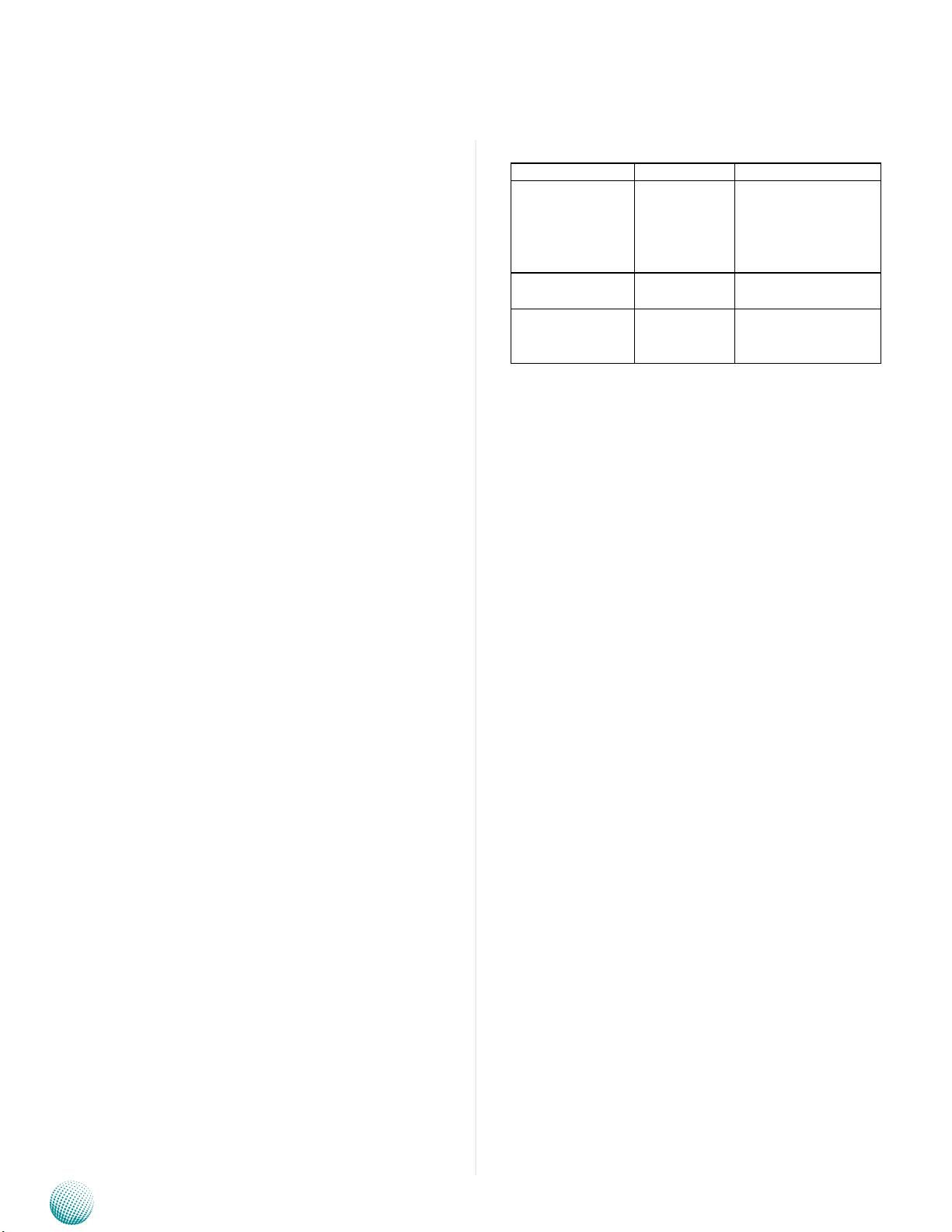
About
About
Mechanical compliance
Vibration:
General Vibration (operating): Refer to MIL-STD-810G, •
Method 514.6, Procedure I (Transportation), Category
4 – Common carrier (US highway truck vibration
exposure)
General Vibration (non-operating): Refer to MIL-STD- •
810G, Method 514.6, Procedure I (Transportation),
Category 24 – General minimal integrity
Shock:
Operating (Functional Test for Ground Equipment): •
Refer to MIL-STD-810G, Method 516.6, Procedure I,
40g, 11ms
B. Non-Operating (Crash Hazard Shock Test for Ground •
Equipment): Refer to MIL-STD-810G, Method 516.6,
Procedure V, 75g, 11ms
Electrical transient conduction along supply lines only
(12V/24V)
Revision History
Revision Revision Date Changes
1.1 20131115 -Add I/O and IRQ
information for COM1
and COM2
-Remove USBF1
1.2 20131126 -Change PCB board
pictures to V1.0
1.3 20140701 --Change the DIO pin
denitiob and voltage values
Embedded and Industrial Computing
3
Page 4
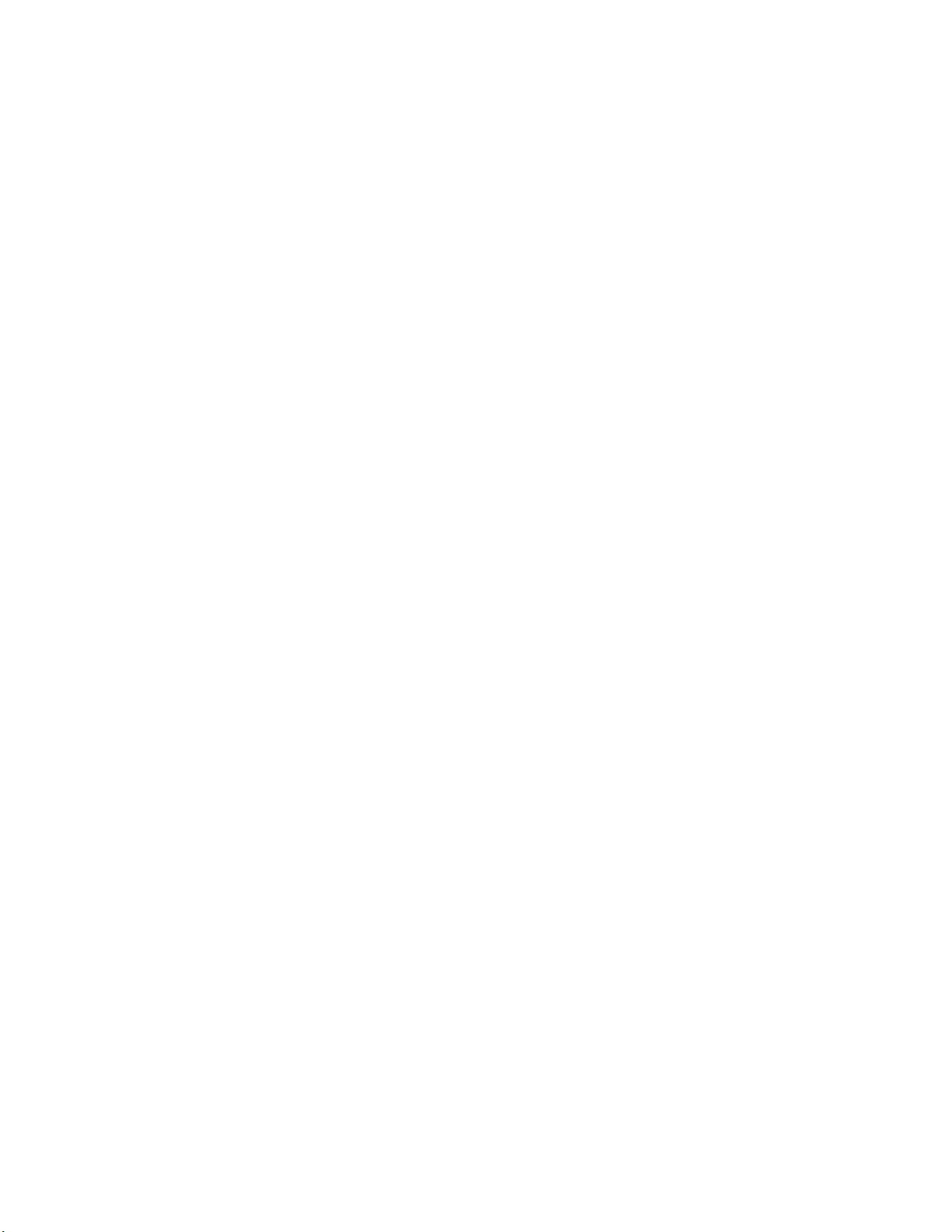
TTaTTable of Contentsbeable of Contents
Chapter 1: Introduction 5
System Specications . . . . . . . . . . . . . . . . . . . . . . . . . . . . . . . . . . . . . . . . . . . 5
Package Contents . . . . . . . . . . . . . . . . . . . . . . . . . . . . . . . . . . . . . . . . . . . . . 6
Chapter 2: System Components 7
System Drawing . . . . . . . . . . . . . . . . . . . . . . . . . . . . . . . . . . . . . . . . . . . . . . 7
Block Diagram: The MainBoard . . . . . . . . . . . . . . . . . . . . . . . . . . . . . . . . . . . . . 8
Front Components. . . . . . . . . . . . . . . . . . . . . . . . . . . . . . . . . . . . . . . . . . . . . 9
Rear Components . . . . . . . . . . . . . . . . . . . . . . . . . . . . . . . . . . . . . . . . . . . . .10
Chapter 3: Board Layout 11
Connectors . . . . . . . . . . . . . . . . . . . . . . . . . . . . . . . . . . . . . . . . . . . . . . . . .11
External Connectors . . . . . . . . . . . . . . . . . . . . . . . . . . . . . . . . . . . . . . . . . . .12
Internal Connectors and Jumpers . . . . . . . . . . . . . . . . . . . . . . . . . . . . . . . . . . .13
Internal Connectors and Jumpers (backside) . . . . . . . . . . . . . . . . . . . . . . . . . . . .14
Connectors and Jumpers List . . . . . . . . . . . . . . . . . . . . . . . . . . . . . . . . . . . . . .15
Jumper Settings . . . . . . . . . . . . . . . . . . . . . . . . . . . . . . . . . . . . . . . . . . . . . .16
Chapter 4: The Flow Chart 23
Chapter 5: Hardware Setup 24
Preparing the Hardware Installation. . . . . . . . . . . . . . . . . . . . . . . . . . . . . . . . . .24
HDD Installation for model without an externally removable HDD tray . . . . . . . . . . .24
Wireless Module Installation . . . . . . . . . . . . . . . . . . . . . . . . . . . . . . . . . . . . . .25
CF Card Installation . . . . . . . . . . . . . . . . . . . . . . . . . . . . . . . . . . . . . . . . . . . .25
3G SIM Card Installation . . . . . . . . . . . . . . . . . . . . . . . . . . . . . . . . . . . . . . . . .25
Connecting Power . . . . . . . . . . . . . . . . . . . . . . . . . . . . . . . . . . . . . . . . . . . . .26
Appendix A: Using the Ignition System Manager (ISM) 27
Appendix B: Digital Input/Output 28
Appendix C: Accessing the Digital Accelerometer Data from the LVC-5000 34
Appendix D: Accessing the GPS Data from the LVC-5000 35
Appendix E: Programming System Watchdog Timer of the LVC-5000 37
Appendix F: Terms and Conditions 41
Warranty Policy . . . . . . . . . . . . . . . . . . . . . . . . . . . . . . . . . . . . . . . . . . . .41
RMA Service . . . . . . . . . . . . . . . . . . . . . . . . . . . . . . . . . . . . . . . . . . . . . .41
4
Page 5
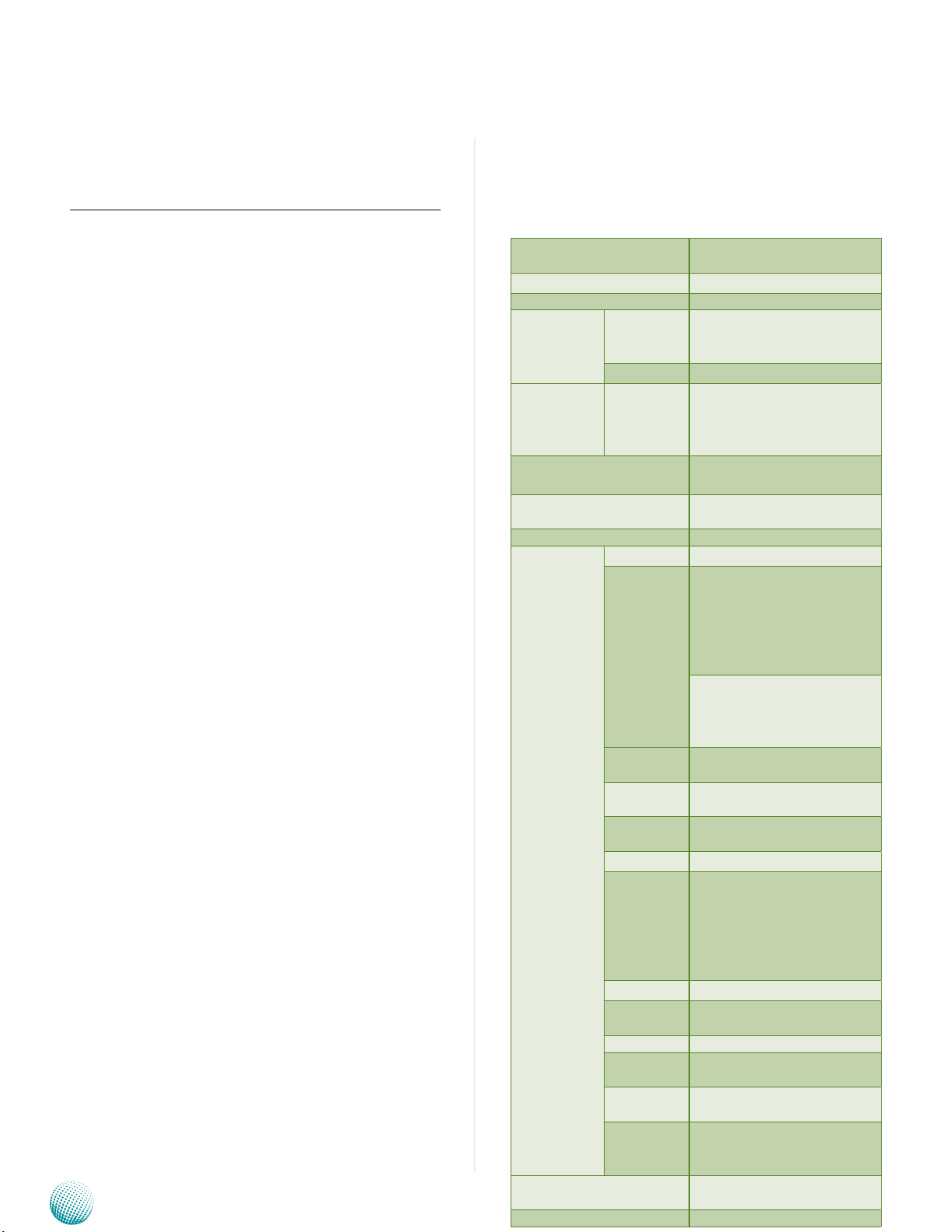
Chapter 1
Chapter 1:
Introduction
Introduction
Thank you for choosing the LVC-5000(N4). The LVC-5000
is one of the most compact in-vehicle computing system
which equips with a suspension kit to eliminate shock
and vibration. It is designed to be installed on a moving
transportation system.
The system encompasses a wide variety of communication
ports to facilitate every possible in-vehicle applications
including surveillance, event data recorder and the GPS
receiver. It also features an external HDD drive bay for
easy insertion of the HDD/SSD.
Four Ethernet ports provided by Intel 82583V GbE chips have
Power over Ethernet power source capability (48V, 15.4W).
Two additional digital input pins from the Multiple •
(MIO) I/O port can be used for system wake-up to
power on the system automatically; another two
digital output pins from the same Multiple I/O (MIO)
port can be used for control relay (current @2mA)
Multiple I/O ports for Digital I/O, audio and COM port •
connections
Rich I/O ports: one RS-232, 1 RS-232/422/485, 4 LAN •
ports, 6 USB ports (4 type A, 2 in pin header form)
Dual Mini-PCIe connectors for dual 3G Internet services •
(with 2 SIM card readers for 3G wireless Internet
connections)
Dual video display: DVI-D+VGA or HDMI+VGA •
output with Intel integrated HD graphic engine (with
processors up to 2.2 GHz).
Power ignition control mechanism with programmable •
on/off/delay switch
Wide range of DC power input from 9V to 36V, suitable •
for vehicular 12V or 24V battery with Ignition control.
–Power input current protection by 15KP30A TVS
--12V DC output current with a maximum of 1A
Battery voltage protection: Over Voltage Protection •
and Under Voltage Protection
Extended operating temperature between -20 ~ 55 ºC •
(-4 ~ 131ºF)
Embedded and Industrial Computing
System Specifications
Dimensions (WxHxD)
Processor Intel 847E/i7-2655LE
Chipset Intel HM65
System
Memory
Storage SATA/CF
Ethernet Controller Intel 82583V x4
Graphic Controller
Audio Controller Realtek ALC886 HD codec
IO
Power Input
PoE Power Module LVC-5000N4 internal integrated
Technology
Max. Capacity Up to 8GB (user option)
LAN GbE RJ45 x4
Display
Audio
Serial I/O
GPS
G-sensor ADXL 345
GPIO
USB 2.0 Type A x4
Power Input
Power Output 12VDC/1A
Expansion
PoE
Others
308 x 95 x 188 mm (12.12” x
3.74” x 7.4” )
DDR3 SO-DIMM x1 ( Factory
default: 4GB module preinstalled )
Removable 2.5” SSD/HDD drive
bay x1 for LVC-5000N4, Internal
2.5” SSD/HDD drive bay x1 for
LVC-5000; CF socket x1
Intel integrated HD graphic
engine
DVI-D, maximum resolution up
to 1920x1200@75Hz
VGA, maximum resolution up to
2048x1536@60Hz
HDMI, maximum resolution up to
1920x1200@75Hz
Dual display function supports Independent, clone and
extended
mode.(VGA+DVI or VGA+HDMI)
Mic-in and Line-out with 2 watt
by terminal block MIO connector
1x RS-232 and 1x RS-232
/422/485 both with RI/5V/12V
Ublox NEO-6Q GPS receiver
module
4x DI ( 5V or 12V TTL selectable)
4x DO (12V TTL , Max. 100mA)
2x DO control Relay support
9~36V@max 2A each
2x DI to Ignition MCU as remote
control ( 5V TTL)
3-pin terminal block (+, -, ignition)
Mini-PCIe x2 (Both with SIM
card reader)
PoE x4, IEEE 802.3af, Standard
PoE (LVC-5000N4)
External: 4x SMA antenna hole,
Remote Power switch
Internal: Lanner Proprietary MIO
+9~36VDC input range, with
ignition delay on/off control
5
Page 6
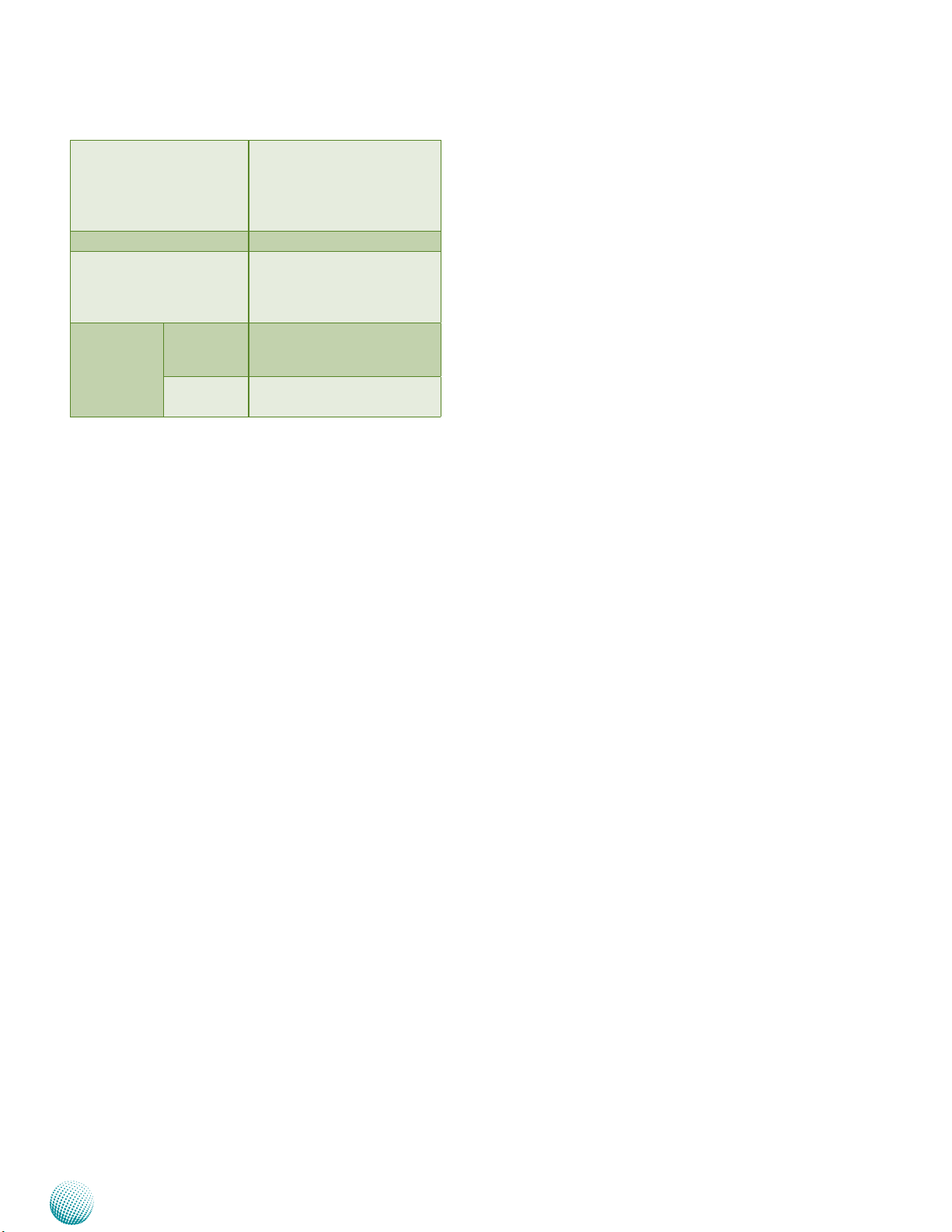
Chapter 1
Introduction
Linux: Redhat Enterprise 5/
Fedora 14. Linux Kernel 2.6.18
OS Support
Certications CE, FCC Class A, E13, RoHS
Compliance
Operating
Temperature
Range
Extended
Standard
or later
Windows: XP embedded ; Win7
Pro FES/Embedded; Win8
Vibration: MIL-STD-810G,
Method 514.6
Shock:MIL-STD-810G, Method
516.6
With Selected Industrial Com-
ponents
-20~55°C/-4~131°F
With Commercial Components
-5~45°C / 23~113°F
Package Contents
Your package contains the following items:
LVC-5000 Fanless Embedded System with rubber
stands:
Terminal Block Connectors: •
-Power connector 3 pin x1 (P/N: 04AW20031E001)
-12V DC output 2 pin x1 (P/N: 04AW20021E101)
-MIO Connector 26 pin x1 (P/N: 04AW20263Z101)
-Remote Power on/off SW 2 pin x 1(P/N:
04AW20023Z101)
HDD Screws x 4 (P/N: 070W103000601) •
Mini-PCIe Screws x 4 (P/N: 070W101000401) •
Wall mount (P/N: SE9ESA900R100) •
LVC-5000N4 Fanless Embedded System with a
suspension kit
Terminal Block Connectors: •
-Power connector 3 pin x1 (P/N: 04AW20031E001)
-12V DC output 2 pin x1 (P/N: 04AW20021E101)
-MIO connector 26 pin x1 (P/N: 04AW20263Z101)
-Remote Power on/off SW 2 pin x1 (P/N:
04AW20023Z101)
-HDD Tray screw x2 (P/N: 070W102400602)
-Mini-PCIe screw x4 (P/N: 070W101000401)
Embedded and Industrial Computing
6
Page 7

Chapter 2
Modularized and customizable
design
The LVC-5000 series design features
the Lanner Proprietary Internal Multi-
IO Interface, which carries signals for 2
USB ports, 4 x UART, 4 x Digital I/O, 2 x
PCIe, and 1 x SATA 2.0. This allows for
customized add-on modules for other
features.
Key lock for Drive Bay
The system is with key lock for
removable drive bay.
Settings and Installation via
the front panel
MCU setting and CF card and SIM card
installation is easy to access simply by
opening the front panel.
Multi I/O
The MIO design includes 12V Level
GPIO, audio, MCU TX/RX and also
includes 2x DI (Digital Input from MCU)
which can connect sensors to detect
the environment. Once defined events
occur, the LVC-5000 can be turned on
automatically.
Dimensions: 273.8 x 64.8 x 188 mm (10.78” x 2.55” x 7.4” )
?
8
?
4
.
2
162
81
136
308
273.8
292
64.8
28.6
188
308
14
?
8
?
4
46
92
136
289.5
64.8
7
188
273.8
Chapter 2:
System Components
System Drawing
System Components
Mechanical dimensions of the LVC-5000(N4) with the wall
mount kit (suspension kit).
Unit: mm
Embedded and Industrial Computing
LVC-5000N4/LVC-5000N4-7ALVC-5000
7
Page 8

Chapter 2
Multiple I/O
DVI-D
VGA
Up to 2048X1536@60Hz
HDMI
Up to 1920X1200@75Hz
DVI-D
Up to 1920X1200@75Hz
Intel
HM65
CPU
Sandy Bridge
Fintek
F81865
H/W Monitor
WDT
Digital I/O
(4 D_in & 4 DO)
PS/2 KB/MS
Pin Header
SATA
GbE LAN
4x Intel
82583V
4x PCIe 1X
DDR3
SO-DIMM
(up to 8GB)
Mini PCI Express
Socket
PCIe x1
SIM Card Reader
Serial Port
1x RS232
DB9
4x RJ-45
SATA-III
1x Connector
Compact Flash
Socket
LPC
SPI Flash
64Mbit
SPI
DMI
USB 2.0
USB 2.0 Ports
4x Type A
2x Pin Header
HD Audio
Realtek
ALC886
HD Audio
MIC/Line In
(via MIO)
Audio/Line Out
(via MIO)
UART x 2
UART
Ignition
Controller
LPC1114FHM33/302
PWM
DC-in
+9V~36V
+12V/V
core /Vio /Vsb
UART
GPS Receiver
U-blox
NEO-6Q GPS
Mini PCI Express
Socket
PCIe x1
SIM Card Reader
FDI
VGA
HDMI
Serial Port
(1x RS232/422/485)
DB9
Relay x 2
MCU control
Block Diagram: The MainBoard
The block diagram depicts the relationships among the
interfaces and modules on the motherboard.
System Components
Embedded and Industrial Computing
8
Page 9
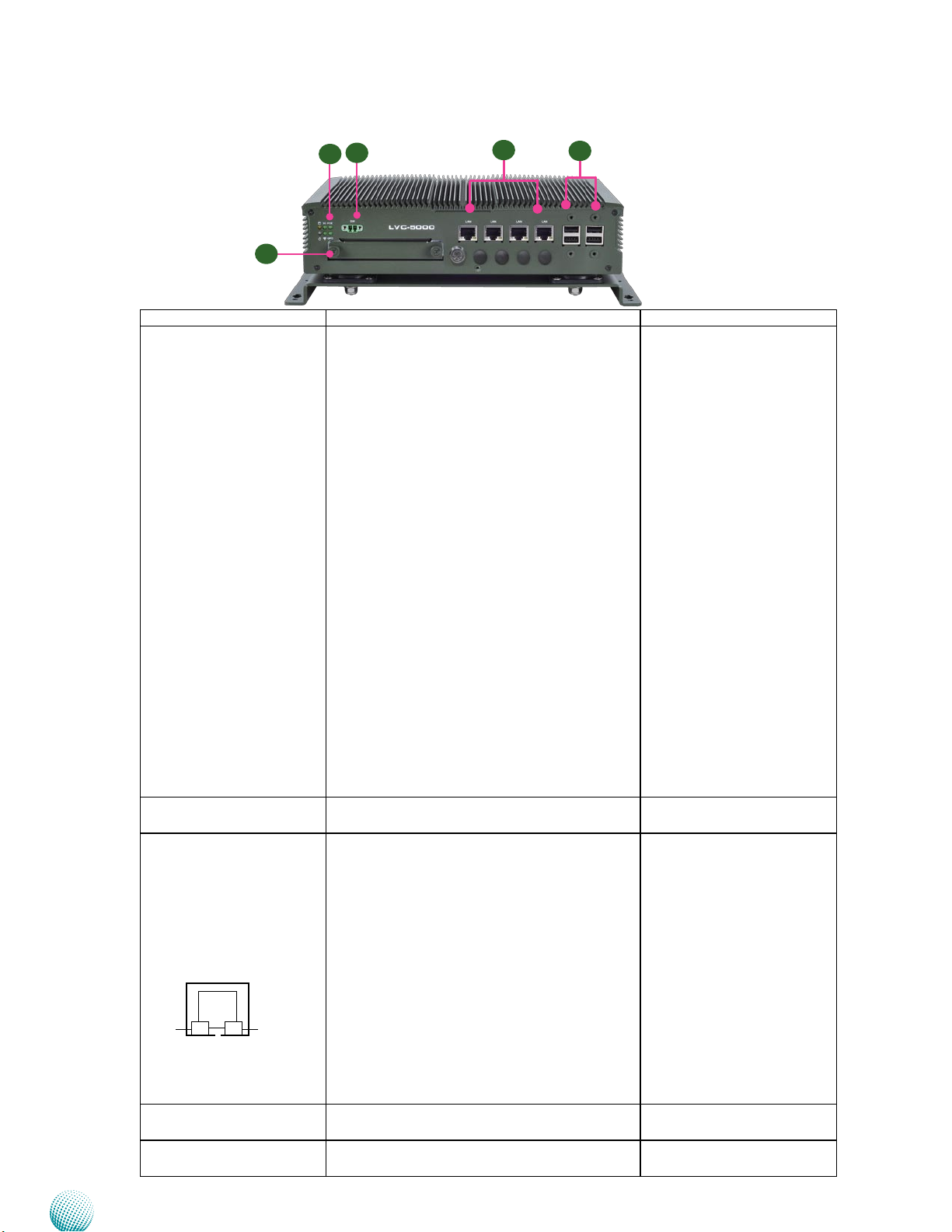
Chapter 2
System Components
Front Components
Component Description Pin Definition Reference
F1 HDD/SSD (Yellow) and
Power LED (Green)
F2 Remote Power Switch 1x2-pin terminal block for distant power-on/off
F3 Four 10/100/1000Mbps
LAN ports
SPEED
F4 Four USB 2.0 Ports USB type A connectors; additional 2 ports with
F5 2.5” Storage Drive Bay
with Lock (†)
Embedded and Industrial Computing
F5
LINK/ACT
F2
F1
F3
F4
HDD/SSD
Blinking: means data access activities•
Off: means no data access activities or no •
hard disk present
Power
On: The computer is on.•
Off: The computer is off .•
3G/4G
Blinking: The 3G service is active. (*)•
Off: The 3G service is not active. (*)•
WiFi
On: The Wi-Fi service is active. (*)•
Off: The Wi-Fi service is not active. (*)•
POE (indicator for POE 48V input via LVKPOE60W01)
On: The POE function is active.•
Off: The POE function is not active.•
GPO (indicator for GPIO function on ignition
status)
On: The ignition has been turned on.•
Off: The ignition has not been turned on.•
control
Four RJ-45 (provided by Intel 82583V) jacks with
LED indicators as described below
LINK/ACT (Yellow)
On/Flashing: The port is linking and active •
in data transmission.
Off: The port is not linking.•
SPEED (Green/Amber)
Amber: The connection speed is 1000Mbps.•
Green: The connection speed is 100Mbps•
Off: The connection speed is 10Mbps.•
They are provided by Intel 82583V GbE chips
with Power over Ethernet power source
capability (48V, 15.4W).
pin headers
Removable 2.5” storage drive for easy replacement of the storage
CN3 on page 21
LANB1/LANB2/LANB3/LANB4
on page 21
Dual USB Port #0, #1 and #2,
#3 (USBB1,USBB2) on page 21
SATAB1 on page 18
9
Page 10
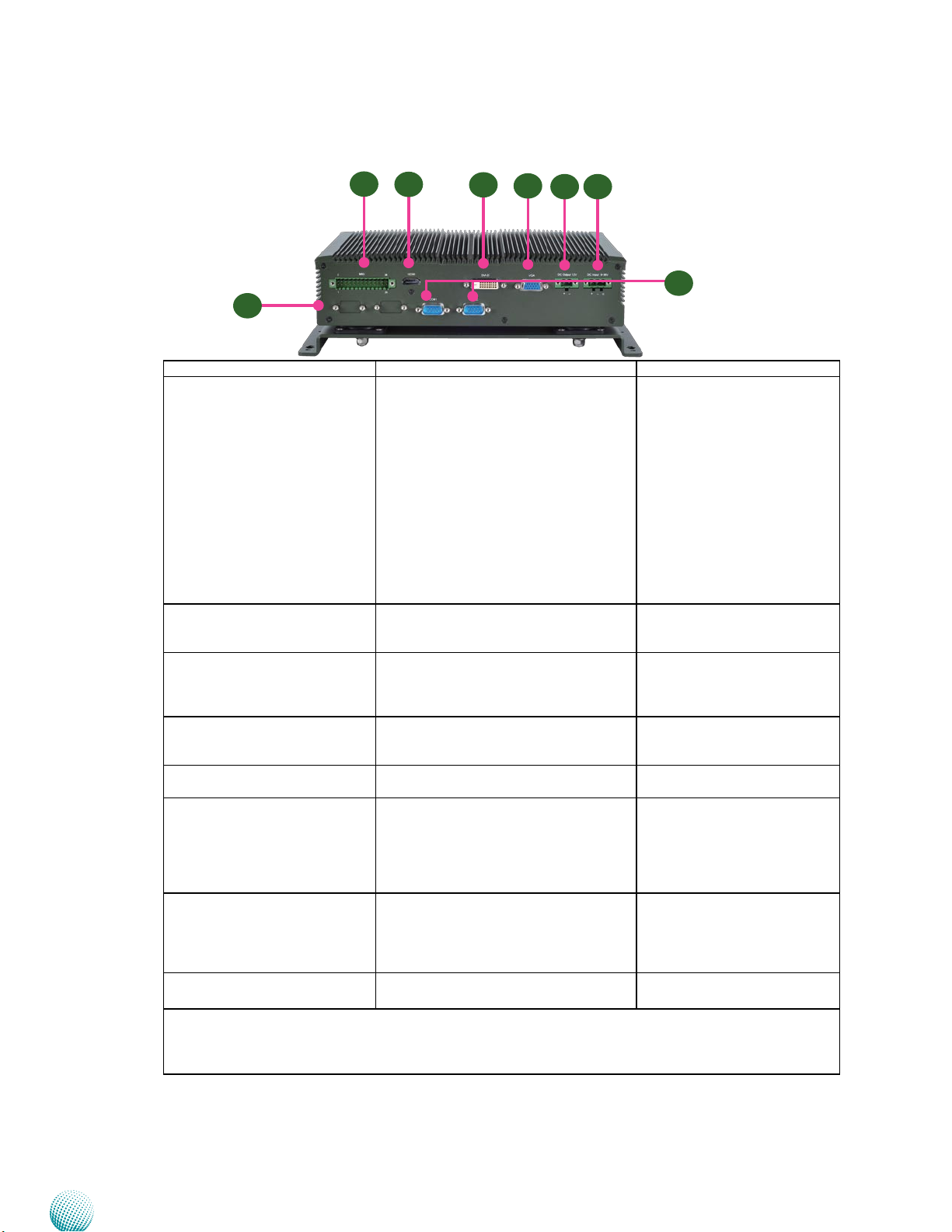
Chapter 2
Rear Components
R1 Multiple-I/O Connector A 26-pin male connector for the
System Components
R1
R2
R8
COM1 COM2
Component Description Pin Definition Reference
following functions:
HD Audio MIC-in/Line-out•
4 Digital-In & 4 Digital-output •
Two Output relay control with •
contact current which support
9~36V@ 2A each
R3
R4
R5 R6
R7
MIO2 on page 20
MCU input detection to wake up •
the system automatically
One serial communication port•
R2 HDMI Port (‡) A HDMI port which is provided
by Intel HD graphics (resolution:
1920x1200@75Hz).
R3 DVI-D (‡) A DVI-D port (single link) which
is provided by Intel HD Graphic
Engine. This port can support up to
1920x1200@75Hz resolution.
R4 VGA Port (‡) It connects an external VGA
monitor or projector (resolution:
2048x1536@60Hz)
R5 12V DC Power Output 1x 2-pin terminal block for DC 12V (1A)
Output
R6 Power-In (DC) Power-in with ignition support. The
LVC-5000 support a wide range of
power input +9~+36V including the
prevalent 12V and 24V vehicular power
system. It has a 2KV ESD protection on
the DC input and ignition line.
R7 Serial Ports (from left to right:
COM1/COM2)
R8 Reserved for future
expansion
* LED behavior depends on module specifications
† Only on model LVC-5000N4 and LVC-5000N4-7A
‡ Dual display function supports independent, clone, and extended mode for DVI-D+VGA or HDMI+VGA
COM1 supports only RS232
communication protocol while
COM2 provides RS232/RS422/RS485
communication protocols with a dip
switch selecting among these types.
HDMI1 on page 19
DVID1 on page 19
VGAA1 on page 19
CN5 on page 22
PRJK1 on page 21
COM1 RS-232 (COMB1)/COM2
RS-232/422/485 (COMB2) Port
on page 16
Embedded and Industrial Computing
10
Page 11
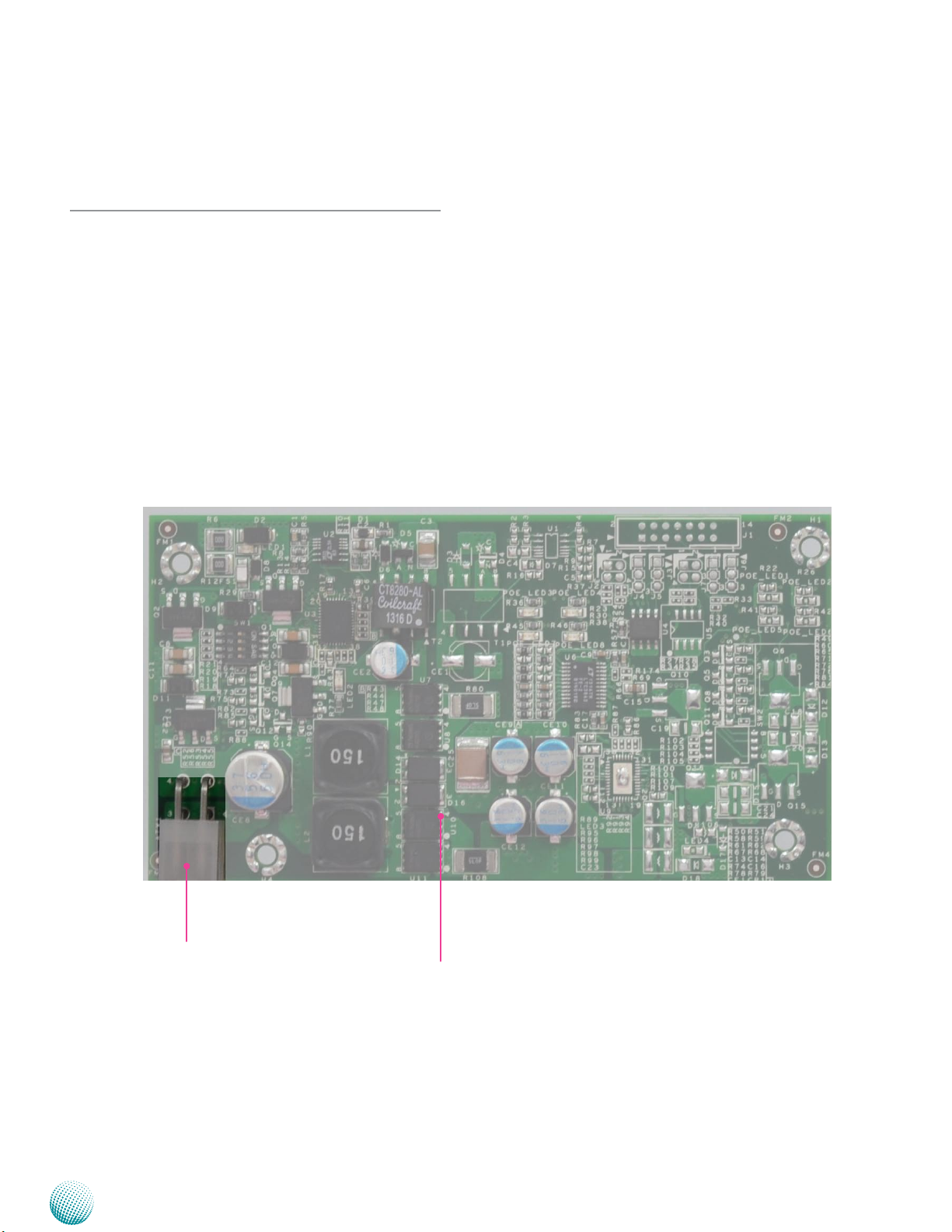
Chapter 3
Chapter 3:
Board Layout
Connectors
The following picture highlights the location of jumpers
on the PoE power board LVK-POE60W01 . Refer to the table
3.1 Connector List for more details.
Board Layout
ATX1
Embedded and Industrial Computing
POEIO1 (on the back)
LVK-POE60W01
11
Page 12

Chapter 3
External Connectors
The following picture highlights the location of internal
connectors and jumpers. Refer to the table 3.2 Connector
List for more details.
Board Layout
CN3
LANB1/LANB2/LANB3/LANB4
USBB2
USBB1
PRJK1
Embedded and Industrial Computing
CN5
VGAA1
DVID1
HDMI1
MIO2
12
Page 13
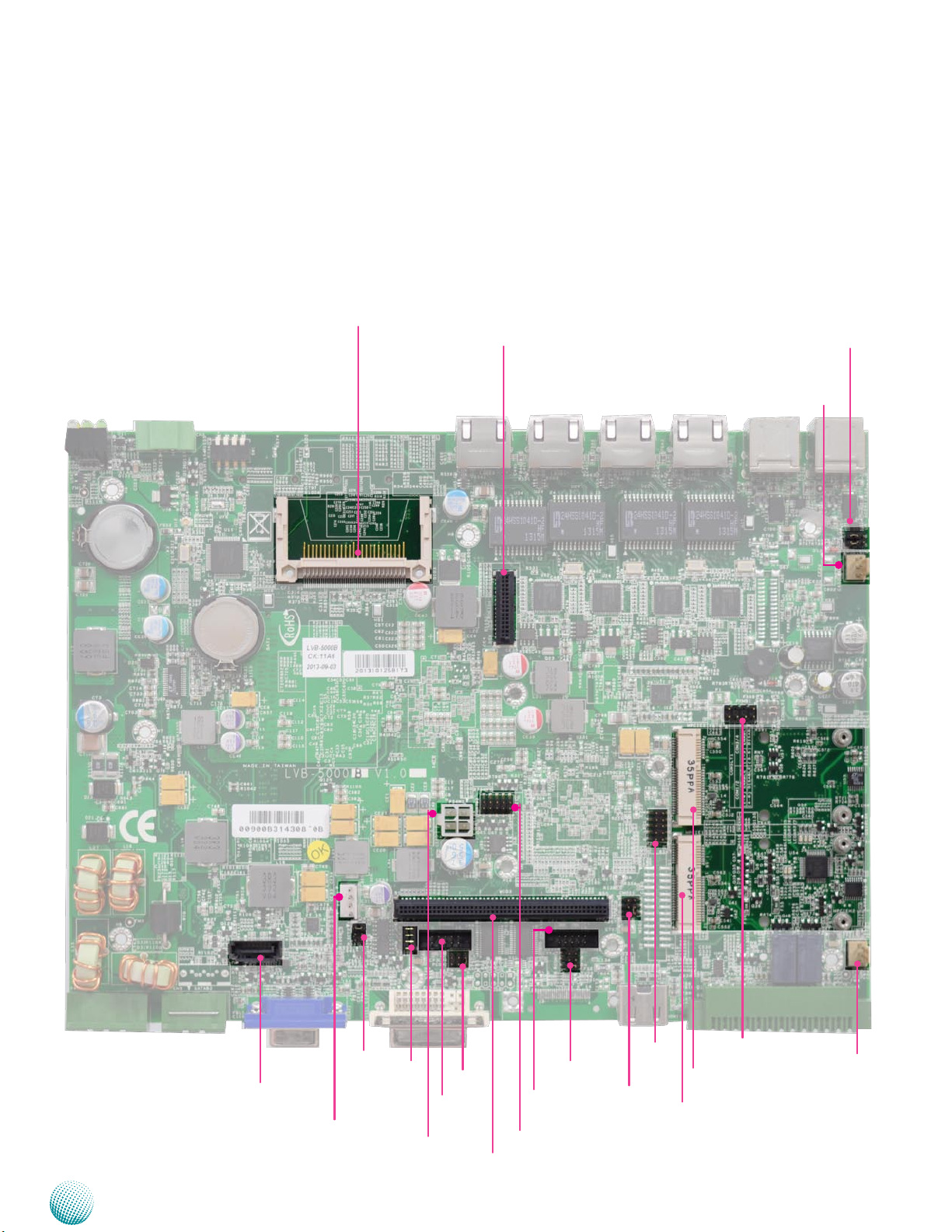
Chapter 3
Internal Connectors and Jumpers
The following picture highlights the location of internal
connectors and jumpers. Refer to the table 3.2 Connector
List for more details.
CF1
POEIO1
Board Layout
AUDIOIN1
FAN1
SATAB1
PS4S1
Embedded and Industrial Computing
SCT2
SCT1
PS4M1
PCOM2
COMB2
MIO3
COMB1
SPI1
PCOM1
CMOS1
LPC1
PKMB1
CN2
MPCIE2
MPCIE1
LVB-5000
13
Page 14
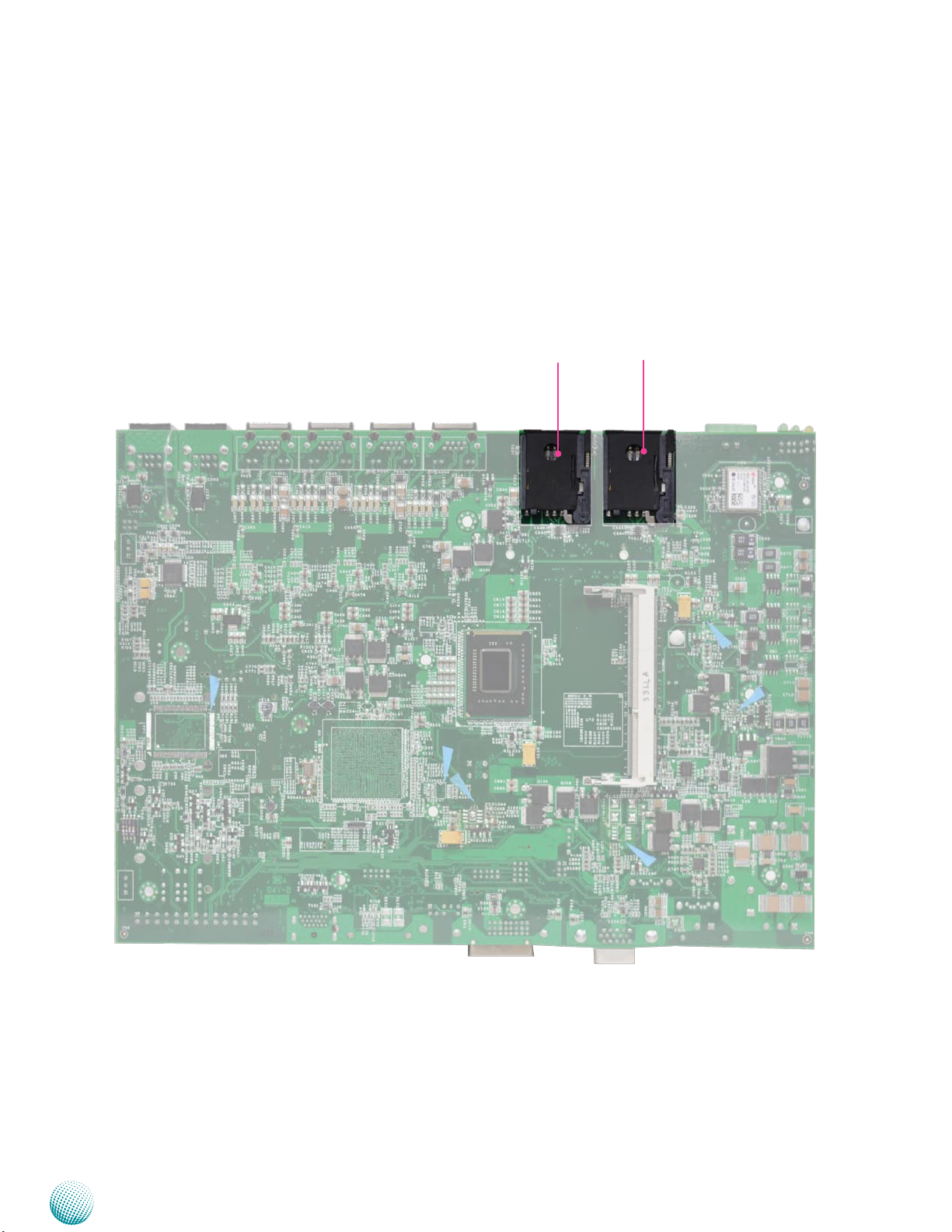
Chapter 3
Internal Connectors and Jumpers
(backside)
The following picture highlights the location of internal
connectors and jumpers on the backside of the board.
Refer to the table 3.2 Connector List for more details.
Board Layout
SIM2
SIM1
Embedded and Industrial Computing
LVB-5000
14
Page 15

Chapter 3
Board Layout
Connectors and Jumpers List
The tables below list the function of each of the board
jumpers and connectors by labels shown in the above
section. The next section in this chapter gives pin
definitions and instructions on setting jumpers.
Table 3.1 Connector List for LVK-POE60W01 Board
Labels Function Pin Denition Refer-
ence Page
ATX1 ATX Power Connector P16
POEIO1 Connector for connecting to the mainboard p16
Table 3.2 Connector List for LEB-5000 Board
Labels Function Pin Denition Refer-
ence Page
AUDIOIN1 Line-in/Mic-in Connector P17
CMOS1 Cleaning CMOS Data Including RTC P21
CF1 CF Card Slot P19
CN2 RS-232 Connector for MCU Programming P22
CN3 Distant Power on/o Control Connector P21
CN5 12VDC Power Output P22
COMB1/COMB2 RS232/422/485 Serial Port P16
DVID1 DVI-D Connector P19
FAN1 System Fan Connector P19
SPI1 Serial Peripheral Interface Bus Reserved for factory use
HDMI1 HDMI Port P19
LANB1/LANB2/LANB3/LANB4 Ethernet Connector 1~4 P21
LPC1 Low Pin Count Interface Reserved for factory use
MIO2 Proprietary Board-to-Board connector for multiple re-
served function
MIO3 Mini PCI Express Connector (MIO3) P18
MPCIE1/MPCIE2 Mini-PCIe Connector 1 & 2 P20
PCOM1/PCOM2 Select COM1/COM2 Pin9 Function P17
PKMB1 PS/2 Keyboard and Mouse Connector p22
PRJK1 DC-in with Ignition Control P21
POEIO1 POE board LVK-POE60W01 connectors P19
PS4M1 Connector for connecting ATX1 on LVK-POE60W01 P17
PS4S1 SATA Power P18
SATAB1 Serial-ATA Connector P18
SCT1/SCT2 Select COM2 Protocol Setting P17
SIM1/SIM2 SIM Card Readers P21
SW1 Power Control Function Selection P22
USBB1/USBB2 USB Type A Connector #0,1; #2,3 P21
VGAA1 VGA Port P19
P20
Embedded and Industrial Computing
15
Page 16

Chapter 3
Board Layout
Jumper Settings
LVK-POE60W01 Board
ATX1: ATX Power connector which connects to PS4M1
on the mainboard.
Pin No. Pin Name
4 2
3 1
POEIO1: Connector for connecting to the mainboard
Pin No. Description Pin No. Description
A1 VPORT_OUT3 B1 VPORT_OUT2
A2 VPORT_OUT3 B2 VPORT_OUT2
A3 VPORT_OUT3 B3 VPORT_OUT2
A4 N/A B4 N/A
A5 VPORT_OUT4 B5 VPORT_OUT1
A6 VPORT_OUT4 B6 VPORT_OUT1
A7 VPORT_OUT4 B7 VPORT_OUT1
A8 N/A B8 N/A
A9 GPIO_SD4 B9 AGND1_4266
A10 GPIO_SD3 B10 AGND1_4266
A11 GPIO_SD2 B11 AGND1_4266
A12 GPIO_SD1 B12 AGND1_4266
A13 VCC5_PS B13 AGND1_4266
A14 N/A B14 AGND1_4266
A15 AGND1_4266 B15 AGND1_4266
1 GND
2 DC_VIN (9-36V)
3 GND
4 DC_VIN (9-36V
LVB-5000 Board
COM1 RS-232 Serial Port (COMB1): An RS-232 port
through the D-SUB9 connector.
12345
6789
Pin No. Pin Name
RS-232
1 DCD
2 RXD
3 TXD
4 DTR
5 GND
6 DSR
7 RTS
8 CTS
9 RI
COM2 RS-232/422/485 Serial Port (COMB2): An RS232/422/485 port through the D-SUB9 connector.
12345
6789
Pin No. Pin Name
RS-232 RS-422 RS-485
1 DCD TXD- DATA2 RXD TXD+ DATA+
3 TXD RXD+
4 DTR RXD5 GND
6 DSR
7 RTS
8 CTS
9 RI
Embedded and Industrial Computing
The IO and IRQ assignment for COM1 and COM2:
Super I/O Serial Port 3rd Serial Port 4th
Device
setting
IO 3E8h 2E8h
IRQ 7 10
COM#1 COM#2
16
Page 17

Chapter 3
Board Layout
SCT1, SCT2: Select COM2 Protocol Setting
12
11
10
9
SCT1
4
3
2
1
1
3
5
SCT2
2
4
6
RS-232
12
11
10
9
4
3
2
1
1 2
RS-422
PCOM1, PCOM2: Select COM1 and COM2 Pin9 Function
(in RS-232) respectively. The Ring indicator pinout of
the RS-232 COM port can be altered according to the
following jumper settings.
PCOM1
1
3
5
2
4
6
PCOM2
2 4 6
1 3 5
Pin No. Function
1-2 Supply +5V to
the Device
3-4 Supply +12V to
the Device
5-6 Ring-in (default)
PS4M1: Connect to the ATX1 power connector on the
LVK-POE60W01 board
Pin No. Pin Name
2 1
4 3
1 GND
2 DC_VIN (9-36V)
3 GND
4 DC_VIN (9-36V
RS-485
Switch
SCT1 SCT2
Protocol
RS-232 (default) 1-5, 2-6, 3-7, 4-8 1-2
RS-422 5-9, 6-10, 7-11, 8-12 3-4
RS-485 5-9, 6-10, 7-11, 8-12 5-6
AUDIOIN1: Line-in and Mic-in Connector
2 4 6
1 3 5
Pin No. Pin Name Pin No. Pin Name
1 MIC_in_R 2 MIC_in_L
3 Audio_in_R 4 Audio_in_L
5 Line_in1_R 6 Line_in1_L
Embedded and Industrial Computing
17
Page 18

Chapter 3
Board Layout
Serial-ATA Connector (SATAB1): It is for connecting a
2.5’’ hard disk to be served as your system’s storage. It can
support SATA III which features Data transfer rates up to
6.0 Gb/s (600 MB/s).
Pin No. Function
1 GND
1 2 3 4 5 6 7
SATAB1
2 PCH_SATATXP0
3 PCH_SATATXN0
4 GND
5 PCH_SATARXN0
6 PCH_SATARXP0
7 GND
The controller contains two modes of operation—a
legacy mode using I/O space, and an AHCI mode using
memory space. Software that uses legacy mode will not
have AHCI capabilities.
The AHCI ( Advanced Host Controller Interface) is a
programming interface which defines transactions
between the SATA controller and software and enables
advanced performance and usability with SATA. Platforms
supporting AHCI may take advantage of performance
features such as no master/slave designation for SATA
devices—each device is treated as a master—and
hardware assisted native command queuing. AHCI also
provides usability enhancements such as Hot-Plug.
Use the BIOS menu to configure your hard disk
to be AHCI compatible.
4-pin Serial-ATA Power Connector (PS4S1): It is for
connecting the SATA power cord.
4
3
2
1
Pin No. Function
1 +12V
2 GND
3 GND
4 +5V
Mini PCI Express Connector (MIO3) for any extension
board on the mainboard:
PIN Pin Name PIN Pin Name
1 GND 51 HDA_BCLK
2 SATATXN3 52 HDA_SYNC
3 SATATXP3 53 HDA_RST_N
4 GND 54 HDA_SDIN1
5 SATARXN3 55 HDA_SDO
6 SATARXP3 56 SPK
7 GND 57 VCC3P3_SB
8 VCC3P3_PS 58 VCC3P3_SB
9 VCC3P3_PS 59 VCC3P3_SB
10 VCC3P3_PS 60 VCC3P3_SB
11 GND 61 VCC3P3_SB
12 PCIE_RXN8 62 PCIE_RXN2
13 PCIE_RXP8 63 PCIE_RXP2
14 PCIE_TXN8 64 PCIE_TXN2
15 PCIE_TXP8 65 PCIE_TXP2
16 PCIE_CKN8 66 PCIE_CKN2
17 PCIE_CKP8 67 PCIE_CKP2
18 N/A 68 N/A
19 PLTRST_BUF1_N 69 SMBCLK_RESUME
20 WAKE_N 70 SMBDAT_RESUME
21 DCIN_VCC 71 N/A
22 VCC12 72 N/A
23 VCC5_SB 73 USB_N12
24 VCC5_SB 74 USB_P12
25 VCC5 75 GND
26 VCC5 76 USB_N13
27 VCC5 77 USB_P13
28 GND 78 GND
29 N/A 79 N/A
30 N/A 80 N/A
31 N/A 81 N/A
32 N/A 82 N/A
33 GND 83 GND
34 N/A 84 COM1_DCD#
35 N/A 85 COM1_RI#
36 N/A 86 COM1_CTS#
37 N/A 87 COM1_DTR#
38 N/A 88 COM1_RTS#
39 N/A 89 COM1_DSR#
40 N/A 90 COM1_SOUT
41 N/A 91 COM1_SIN
42 GND 92 GND
43 N/A 93 COM2_DCD#
44 N/A 94 COM2_RI#
45 N/A 95 COM2_CTS#
46 N/A 96 COM2_DTR#
47 N/A 97 COM2_RTS#
48 N/A 98 COM2_DSR#
49 N/A 99 COM2_SOUT
50 N/A 100 COM2_SIN
Embedded and Industrial Computing
18
Page 19

Chapter 3
Board Layout
DVI-D Connector (DVID1): A single link DVI-D Connector
Pin No. Description Pin No. Description
1 TXD_2- 2 TXD_2+
3 GND 4 N/A
5 N/A 6 DDC_CLK
7 DDC_DATA 8 N/A
9 TXD_1- 10 TXD_1+
11 GND 12 N/A
13 N/A 14 VCC5
15 GND 16 HPD
17 TXD_0- 18 TXD_0+
19 GND 20 N/A
21 N/A 22 GND
23 TXD_CLK_P 24 TXD_CLK_N
HDMI Connector (HDMI1): An HDMI Connector
Pin No. Description Pin No. Description
1 HDMI_DATP2_P 2 GND
3 HDMI_DATP2_N 4 HDMI_DATP1_P
5 GND 6 HDMI_DATP1_N
7 HDMI_DATP0_P 8 GND
9 HDMI_DATP0_N 10 HDMI_CLK_P
11 GND 12 HDMI_CLK_N
13 N/A 14 N/A
15 HDMI_DDC_CLK 16 HDMI_DDC_DAT
17 GND 18 PHDMI
19 HDMI_HPD
VGA (VGAA1)
5 4 3 2 1
15 14 13 12 11
Pin Signal Pin Signal Pin Signal
1 RED 6 GND 11 N/A
2 GREEN 7 GND 12 DDC DAT
3 BLUE 8 GND 13 HSYNC
4 N/A 9 VCC5 14 VSYNC
5 CRT_DET 10 GND 15 DDC CLK
System FAN Connector (FAN1)
FAN1
3
2
1
Pin No. Description
1 GND
2 VCC12
3 FAN TAC
POEIO1: Connector for Connecting to the POE board
LVK-POE60W01
Pin No. Description Pin No. Description
A1 VPORT_OUT3 B1 VPORT_OUT2
A2 VPORT_OUT3 B2 VPORT_OUT2
A3 VPORT_OUT3 B3 VPORT_OUT2
A4 N/A B4 N/A
A5 VPORT_OUT4 B5 VPORT_OUT1
A6 VPORT_OUT4 B6 VPORT_OUT1
A7 VPORT_OUT4 B7 VPORT_OUT1
A8 N/A B8 N/A
A9 GPIO_SD4 B9 AGND1_4266
A10 GPIO_SD3 B10 AGND1_4266
A11 GPIO_SD2 B11 AGND1_4266
A12 GPIO_SD1 B12 AGND1_4266
A13 VCC5_PS B13 AGND1_4266
A14 N/A B14 AGND1_4266
A15 AGND1_4266 B15 AGND1_4266
CF1: CF Card Slot. It also support CF-SATA too.
Pin No. Description Pin No. Description
1 GND 26 CF_DIS_N
2 CF_DD3 27 CF_DD11
3 CF_DD4 28 CF_DD12
4 CF_DD5 29 CF_DD13
5 CF_DD6 30 CF_DD14
6 CF_DD7 31 CF_DD15
7 CF_DCS0 32 -CF_DCS1
8 GND 33 CF_VS1
9 GND 34 CF_DIOR_N
10 CF_SATA_RXP_R 35 CF_DIOW_N
11 CF_SATA_RXN_R 36 VCC3P3_PS
12 GND 37 CF_IDEIRQ
13 CF_PW 38 CF_PW
14 GND 39 MST_SLV
15 CF_SATA_TXN_R 40 CF_VS2
16 CF_SATA_TXP_R 41 CF_IDERST_N
17 GND 42 CF_IORDY
18 CF_DA2 43 CF_DMARQ
19 CF_DA1 44 CF_DDACK_N
20 CF_DA0 45 CFACT_N
21 CF_DD0 46 CF_PDIAG
22 CF_DD1 47 CF_DD8
23 CF_DD2 48 CF_DD9
24 N/A 49 CF_DD10
25 CF_DIS_N 50 GND
Note: The driver for the VGA and Audio ports
should be installed with the following order:
Chipset INF->Graphic->Audio
Embedded and Industrial Computing
19
Page 20

Chapter 3
Board Layout
Multiple I/O Connectors (MIO2): Multiple I/O pins for
functions in Audio, serial communication, Digital In/Out,
Ignition detection input for automatic wake-up function
25 1
26 2
Pin Signal Function
1 AUDIO_OUT_R Microphone right
2 AUDIO_OUT_L Microphone left
3 GND_AUD GND for audio de-
4 GND_AUD GND for audio de-
5 AMPOUT_R Speaker out_R
6 AMPOUT_L speaker out_L
7 GND Ground
8 N/A
9 COM5_SIN COM5_RxD
10 COM5_SOUT COM5_TxD
11 DI_0 Digital-In_0
12 DO_0 Digital-Out_0
13 DI_1 Digital-In_1
Pin Signal Function
14 DO_1 Digital_Out_1
15 DI_2 Digital-In_2
16 DO_2 Digital_Out_2
17 DI_3 Digital-In_3
18 DO_3 Digital_Out_3
19 IGN_DI0 Input pin for auto-
20 RELAY1_NOPEN RELAY1 Normally
21 IGN_DI1 Input pin for auto-
22 RELAY1_COMM RELAY1 Common
23 GND Ground
24 GND Ground
25 RELAY2_NOPEN RELAY2 Normally
26 RELAY2_COMM RELAY2 Common
vice
vice
matic wakeup
Open
matic wakeup
Open
Maximum input/output current for each port is
100mA
For all Input/
output pins:
Voltage Logic Register
DI: <0.8V
Low 0
DO: <0.4V
DI: 10 ~ 12V
High 1
DO:12V
The default BIOS value is 0 for DI and 1 for DO
Maximum input/output current for each port is
100mA
Pin19 and pin21 can be used for DI wake-up 1.
function (Refer to the flow chart in Chapter 4 and
the ISM in Appendix A).
Pin 20, 22, 23 can be used for Digital output control 2.
with contact current 9~36V@2A (DO1); Pin 24, 25,
26 can be used for Digital output control with
contact current 9~36V@2A in maximum (DO2).
MPCIE1: Mini-PCIe Connector with one SIM Card
Reader(SIM1). It supports both Wi-Fi and 3G module.
Pin Signal Pin Signal
1 PCIE_WAKE_N 2 VCC3P3_PS
3 N/A 4 GND
5 N/A 6 V1P5_MPCIE
7 E_CLKREQ- 8 UIM_PWR
9 GND 10 UIM_DATA
11 PCIE_CLK_N3 12 UIM_CLK
13 PCIE_CLK _P3 14 UIM_RESET
15 GND 16 UIM_VPP
17 RSV 18 GND
19 RSV 20 N/A
21 GND 22 BUF_PLT_RST#
23 PCH_PCIE_RXN3 24 PCIE_PCIE_VCC3AUX
25 PCH_PCIE_RXP3 26 GND
27 GND 28 V1P5_MPCIE
29 GND 30 SMBCLK
31 PCH_PCIE_TXN3 32 SMBDATA
33 PCH_PCIE_TXP3 34 GND
35 GND 36 PCH_USB_N8
37 GND 38 PCH_USB_P8
39 VCC3P3_PS 40 GND
41 VCC3P3_PS 42 LED_WWAN143 GND 44 LED_WLAN145 RSV 46 N/A
47 RSV 48 V1P5_MPCIE
49 RSV 50 GND
51 RSV 52 VCC3P3_PS
MPCIE2: Mini-PCIe Connector with one SIM Card
Reader(SIM2). It supports both Wi-Fi and 3G module.
Pin Signal Pin Signal
1 PCIE_WAKE_N 2 VCC3P3_PS
3 N/A 4 GND
5 N/A 6 V1P5_MPCIE
7 E_CLKREQ- 8 UIM2_PWR
9 GND 10 UIM2_DATA
11 PCIE_CLK_N3 12 UIM2_CLK
13 PCIE_CLK _P3 14 UIM2_RESET
15 GND 16 UIM2_VPP
17 RSV 18 GND
19 RSV 20 N/A
21 GND 22 BUF_PLT_RST#
23 PCH_PCIE_RXN4 24 PCIE_PCIE_VCC3AUX
25 PCH_PCIE_RXP4 26 GND
27 GND 28 V1P5_MPCIE
29 GND 30 SMBCLK
31 PCH_PCIE_TXN4 32 SMBDATA
33 PCH_PCIE_TXP4 34 GND
35 GND 36 PCH_USB_N9
37 GND 38 PCH_USB_P9
39 VCC3P3_PS 40 GND
Embedded and Industrial Computing
20
Page 21

Chapter 3
Board Layout
Pin Signal Pin Signal
41 VCC3P3_PS 42 LED_WWAN243 GND 44 LED_WLAN245 RSV 46 N/A
47 RSV 48 V1P5_MPCIE
49 RSV 50 GND
51 RSV 52 VCC3P3_PS
SIM Card Socket (SIM1/SIM2): SIM1 pairs with MPCIE1
and SIM2 pairs with MPCIE2.
C1 C3
C5 C7
Pin No. Description
C1 UIM_PWR/UIM2_PWR
C2 UIM_RST/UIM2_RST
C3 UIM_CLK/UIM2_CLK
C5 GND/GND
C6 UIM_VPP/UIM2_VPP
C7 UIM_DAT/UIM2_DAT
Power-in with Ignition Control (PRJK1): A power
connector with power -ignition Control
1 2 3
Pin No. Pin Name
1 Ignition
2 GND
3 DC_VIN
Distant Power on/off Control (CN3)
Dual USB 2.0 Port Connector #0 and #1 (USBB1)
Dual USB 2.0 Port Connector #2 and #3 (USBB2)
Pin No. Pin Name
5 6 7 8
1 2 3 4
9 7 5 3 1
10 8 6 4 2
1 VCCUSB
2 USB0N
3 USB0P
4 GND
5 VCCUSB1
6 USB1N
7 USB1P
8 GND
Pin No. Pin Name
1 VCC5
2 GND
3 N/A
4 USBD11P
5 USBD10N
6 USBD11N
7 USBD10P
8 N/A
9 GND
10 VCC5
2 1
Pin No. Pin Name
1 Remote_Power_on
2 GND
LAN1~4 Ports (LANB1~LANB4): The LAN ports are
provided by Intel 82583V Ethernet controller whose
interface complies with PCI-e 1.1 (2.5 Ghz). It is capable of
PXE remote boot.
Pin No. Description
Fast Ethernet Gigabit Ethernet
1 TX+ BI_DA+
2 TX- BI_DA3 RX+ BI_DB+
4 -- BI_DC+
5 -- BI_DC6 RX- BI_DB7 -- BI_DD+
8 -- BI_DD-
Embedded and Industrial Computing
To erase the CMOS data:
Turn off the computer and unplug the power cord.
Move the jumper cap from pins 1-3 to pins 3-5. Keep 1.
the cap on pins 3-5(4-6) for about 5-10 seconds, then
move the cap back to pins 1-2.
Plug the power cord and turn on the computer.2.
Enter BIOS setup to re-enter data.3.
5
6
4
2
Pin No. Pin Name
3
1
1-3 Normal (Default)
3-5 Clear CMOS
21
Page 22

Chapter 3
Board Layout
PS/2 Keyboard and Mouse Connector (PKMB1)
1
2
3
4
5
6
7
8
Pin No. Pin Name
1 VCC
3 MDATA
5 KDATA
7 GND
Pin No. Pin Name
2 MCLK
4 NC
6 NC
8 KCLK
12VDC Power Output (CN5)
1 2
Pin No. Pin Name
1 VCC12_PS
2 GND
An external RS-232 Connector for MCU Programming
(CN2) for ignition Function:
FAN1
Pin No. Pin Name
3
2
1
1 EXT_RXD
2 GND
3 EXT_TXD
:
Select MCU Detect Function for power ignition
behavior (SW1):
SW1
1 2 3 4
Selector No. SW1 Ignition Function
1 Power Good Detection ON: Enable
2 Low Voltage Detection
3 Watchdog
4 Programming MCU Reserved
The default value is ON for selector 1, ON for selector 2, OFF for selector 3, and OFF for selector 4
OFF: Disable
The functions of the above jumpers are further explained
here.
Power Good Detection1. : A power-good signal
from the main board will be sent to the ignition
controller so that the ignition controller can
decide or alter the power state upon the following
instances. (Refer to the flow chart in Chapter 4):
Power-on instance •
Power-good signal turned-low instance •
Low Voltage Detection2. : Turn on this switch to
enable the automatic detection of low voltage
state of the battery. It will automatically turn
off the system when low voltage state has been
detected (Note: the low-voltage condition needs
to remain 30 seconds continually). The voltage
level can be set in the Ignition System Manager
(ISM) which is provided by Lanner as a sample
code for functions on the power ignition module.
The default setting of this function: Shutdown
Voltage in the ISM is disabled. (Refer to the flow
chart in Chapter 4 and the Using the Ignition
System Manager (ISM) in Appendix A.)
Watchdog:
3. Enable this switch to enable shutdown
after watchdog timer count-down to zero. This is a
programmable function. If there is no program to
control and monitor the watchdog timer, set this
jumper to disabled to avoid abnormal shutdown.
The default time-out value is 300 sec( you will need
an AT command to reset watchdog timer; contact
Lanner rep for this program).
Embedded and Industrial Computing
22
Page 23

Chapter 4
Chapter 4:
The Flow Chart
The flow chart section contains all flow chart used in the
system. The flow chart describes the system’s behavior on
powering on and off the system via power ignition control
or on/off switch when the appropriate timer control
parameters are set.
Flow Chart
Note:
1.
For power-good and low-voltage
mechanism to function in the workflow,
you will need to enable the power-good
and low-voltage detection function
with selector 1 and selector 2 jumper
respectively of SW1. (Refer to Chapter 3
Board Layout).
Embedded and Industrial Computing
For power on and power off delay timer 2.
parameter, refer to Appendix A Using the
Ignition System Manager (ISM).
For DI wake-up function, refer to jumper 3.
MIO2 Pin NO.19 and 21. Refer to Chapter
3 Board Layout and Appendix A Using
the Ignition System Manager (ISM) for
jumper setting and parameter setting
respectively.
When the system’s shutdown timer starts 4.
counting down 180sec, using ignition
or External PWR_BTN to start the system
again during shutdown process will not
work until the countdown finishes.
23
Page 24

Chapter 5
Hardware Setup
Chapter 5:
Hardware Setup
Preparing the Hardware Installation
To access some components and perform certain service
procedures, you must perform the following procedures
first.
WARNING: To reduce the risk of personal injury,
electric shock, or damage to the equipment,
remove the power cord to remove power from
the server. The power switch button does not
completely shut off system power. Portions of the
power supply and some internal circuitry remain
active until power is removed.
Unpower the LVC-5000 and remove the power cord.1.
Unscrew the3 threaded screws from the front and rear 2.
panels and two from each sides to take off the bottom
cover.
Open the cover.3.
HDD Installation for model without an
externally removable HDD tray
The system can accommodate one Serial-ATA disk. Follow
these steps to install a hard disk into the system:
Take out the hard disk tray and fix the hard disk on 1.
the tray with 4 mounting screws as illustrated in the
following picture.
Plug the Serial-ATA cable to the hard disk.2.
Place the hard disk back to the system’s chassis and fix 3.
it with the mounting screws.
Connect the Serial-ATA power and data disk cables to 4.
the Serial-ATA power and disk connectors on the main
board respectively.
2
1
3
Note:
For CF card and SIM card installation, you do
not need to remove the bottom cover. See CF
and SIM card installation for more details.
Embedded and Industrial Computing
4
24
Page 25

Chapter 5
Hardware Setup
Wireless Module Installation
Align the wireless module’s cutout with the Mini-PCIe 1.
slot notch.
Insert the wireless module into the connector 2.
diagonally.
Install the module onto the board with the screws.3.
CF Card Installation
For CF card and SIM card installation, unscrew the indicated
screws to take out the front panel first.
Insert the CF card with the arrow on the card pointing
toward the connector.
3G SIM Card Installation
Take out the SIM Card tray by pushing the ejector with 1.
a pointed object.
Place the SIM card on the SIM card tray. Notice the 2.
angled corner to align the SIM card properly.
ejector
(SIM2 SIM1)
Embedded and Industrial Computing
25
Page 26

Chapter 5
IG - +
DC IN
DC_IN
IGNITION
LVC-5000
DC_GND
Connecting Power
Connect the LVC-5000 to a +12V or +24V vehicle battery.
The DC power-in connector comes with a 3-pin terminal
block for its Phoenix contact. This power socket can only
accept the power supply with the right pin contact so be
cautious when inserting power to the system.
Hardware Setup
Warning:
Connect the power to the DC-IN connector in the
right orientation or the LVC-5000 will be damaged.
Embedded and Industrial Computing
26
Page 27

Appendix A
Using the Ignition System Manager (ISM)
Appendix A:
Using the Ignition System
Manager (ISM)
The Ignition System Manager (ISM) is a software that
can monitor the system’s voltage level and configure the
features that the Power Ignition Module provides.
For sample ISM code, see ISM folder under LVC-5000 Utility
on the Driver and Manual CD.
Running the Program
Just double click the ISM.exe to launch the ISM.
The program can configure the following values:
Voltage: It shows the current power system.
Power Input System: Select either 12V or 24V for vehicular
power input.
Startup Voltage (V): If the DC-in voltage is not higher
than this value, the system will not be able to start up.
Click Cancel to exit the ISM program.
COM5
Shutdown Voltage (V): If the DC-in voltage is lower than
the shutdown voltage, the system will start shutdown
process automatically. (Refer to selector 2 of SW1 dip
switch on the mainboard.)
Power-on Delay (min/sec): Select power-on delay value
to indicate the time to delay powering on the system.
(Refer to the flow chart in Chapter 4)
Power-off Delay (hr/min/sec): Select power-off delay
value to indicate the time to delay powering off the system
(Refer to the flow chart in Chapter 4)
Serial Port: Select the serial communication port for the
ISM. Choose COM5.
D1/D2 Wakeup: Digital input triggering to enable
automatic wake-up function. Select this option and it will
start the system automatically once an input has been
triggered.
3G Wakeup: 3G SMS/Ring wake-up to enable automatic
wake-up function. Select this option and it will start the
system automatically through 3G Internet service.
DigitalOut: Check the box to turn on the output device
and check off the box to turn off the connected device.
Note:
You will have to enable (the default is enabled) 1.
the selector 2 (Low Voltage Detection) of SW1 dip
switch on the mainboard to enable automatic
shutdown function. (Refer to Select MCU Detect
Function for power ignition behavior (SW1) in
Chapter 3 Board Layout.)
DI1/DI2 Wakeup function is detected via pin 2.
19/21of MIO2 (Refer to MIO2 in Chapter 3 Board
Layout.)
DO1 function is connected (controlled) via 3. pin
20, 22, 23 while DO2 is connected (controlled) via
pin 24, 25, 26. (Refer to MIO2 in Chapter 3 Board
Layout.)
Refer to the flow charts in Chapter 4 for more 4.
information.
.
After you have made changes, click Apply to apply the
changes to the Ignition controller or Cancel to cancel the
changes.
Embedded and Industrial Computing
27
Page 28
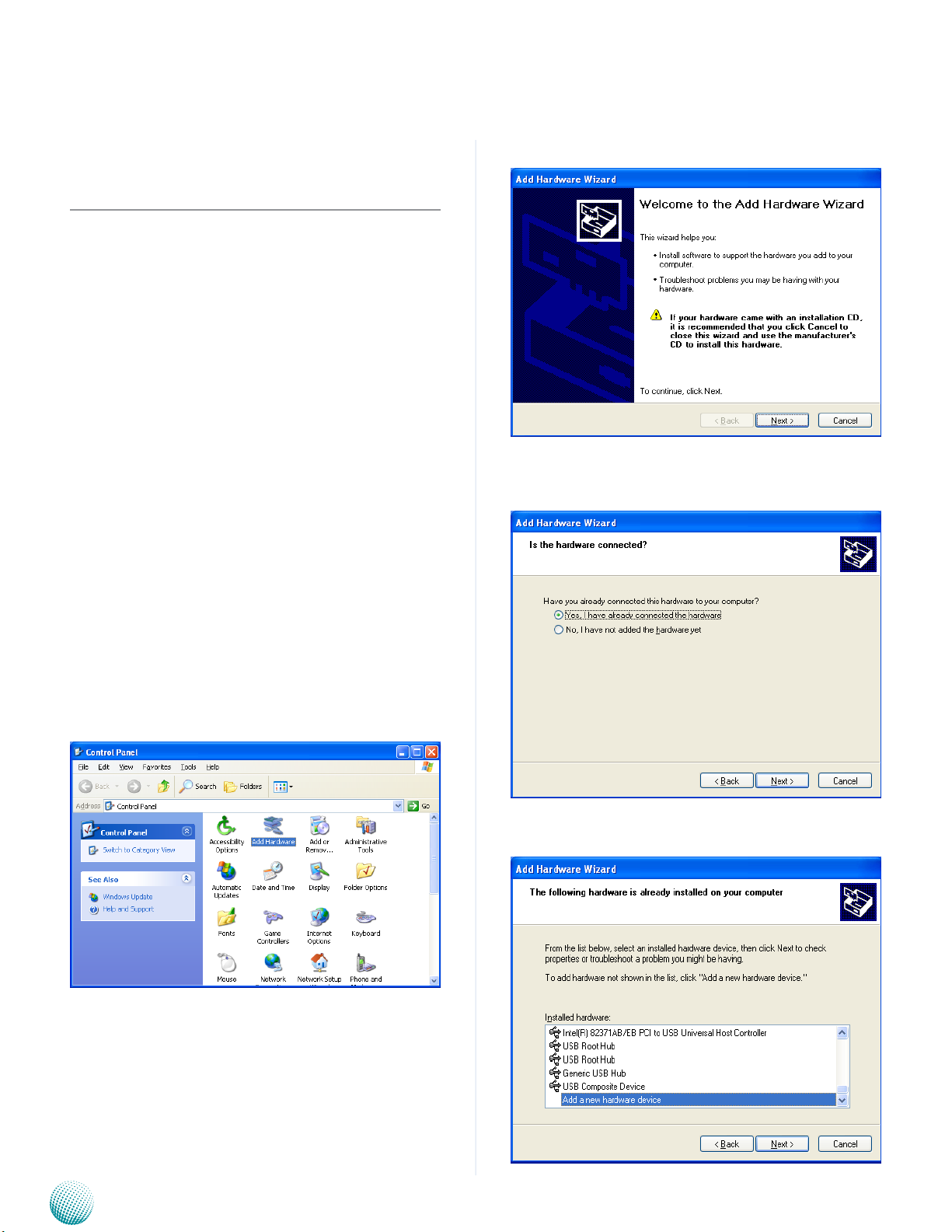
Appendix B
Digital Input/Output Control
Appendix B:
Digital Input/Output
The Digitanl I/O on the rear panel is designed to provide
the input and output operations for the system. For sample
DIO code, see SuperIO folder under LVC-5000 Utility on the
Driver and Manual CD. Make sure that you have installed
the Lanner GPIO driver as instructed below.
Driver Installation
Before you could access or control the operation of the
G-sensor, GPS and Digital I/O functions, install the the L_
IO driver which is the library and driver needed for Lanner
General Purpose Input/Output interface or functions.
To install the L_IO driver:
Restart the computer, and then log on with 1.
Administrator privileges.
Insert the Drivers and User’s Manual CD to the USB-2.
optical drive.
Select Next to proceed5.
Answer “Yes” to the question and select Next to 6.
proceed.
Browse the contents of the support CD to locate the 3.
file in the LIO folder.
From the control panel, click the ADD Hardware 4.
program
Select Add a new hardware device.7.
Embedded and Industrial Computing
28
Page 29

Appendix B
Digital Input/Output Control
Choose to select the hardware Manually8.
Choose Show all device and click Next.9.
Click HaveDisk to locate the L_IO.inf file11.
Select the L_IO.inf12.
Click HaveDisk to locate the L_IO.inf file10.
Embedded and Industrial Computing
Select OK to confirm with the installation13.
29
Page 30

Appendix B
Digital Input/Output Control
Select the Lanner IO driver and click Next.14.
Click Next15.
To verify the GPIO driver installation, do the following
steps:
Right-click on the My Computer icon, and then select 1.
Properties form the menu.
Click the Hardware tab, then click the Device Manager 2.
button.
Click the + sign next to the Lanner_Device, then the 3.
Lanner IO Driver should be listed.
Click 16. Complete to close the installation program.
Embedded and Industrial Computing
30
Page 31

Appendix B
A sample DIO program in C:
ioaccess.c: IO access code for Lanner Platfomr Digital IO
program
*********************************************************
**********************/
Digital Input/Output Control
#include <time.h>
#include <stdint.h>
#include <fcntl.h>
#include <errno.h>
#include <string.h>
#include “../include/config.h”
#ifdef DJGPP
/* standard include file */
#include <stdio.h>
#include <stdlib.h>
#include <unistd.h>
/* For DOS DJGPP */
#include <dos.h>
#include <inlines/pc.h>
#else //DJGPP
/* For Linux */
#define delay(x) usleep(x)
#endif
#ifdef MODULE
#include <linux/kernel.h>
#include <linux/module.h>
#include <linux/kernel.h>
#include <linux/fs.h>
#include <asm/io.h>
#include <linux/delay.h>
#undef delay
#define delay(x) mdelay(x)
#undef fprintf
#define fprintf(S, A) printk(A)
#ifdef DIRECT_IO_ACCESS
/* For Linux direct io access code */
/* standard include file */
#include <stdio.h>
#include <stdlib.h>
#include <unistd.h>
#if defined(LINUX_ENV)
#include <sys/io.h>
#endif
#if defined(FreeBSD_ENV)
#include <machine/cpufunc.h>
#endif
Embedded and Industrial Computing
#endif //MODULE
#ifdef KLD_MODULE
#include <sys/types.h>
#include <sys/param.h>
#include <sys/systm.h>
#include <sys/malloc.h>
#include <sys/kernel.h>
#include <sys/bus.h>
#include <sys/errno.h>
31
Page 32

Appendix B
Digital Input/Output Control
#include <machine/bus.h>
#include <machine/resource.h>
#endif
#endif
/* local include file */
#include “../include/ioaccess.h”
#if (defined(MODULE) || defined(DIRECT_IO_ACCESS) ||
defined(KLD_MODULE))
/*
*---------------------------------------------------------------------------
---
* LEB-5000 Version V1.0
*output3-0 = GPIO 03-00, input3-0= GPIO 53-50
*---------------------------------------------------------------------------
--------
outportb(INDEX_PORT, 0xAA);
return;
}
unsigned char read_SIO_reg(int LDN, int reg)
{
outportb(INDEX_PORT, 0x07); //LDN register
delay(5);
outportb(DATA_PORT, LDN);
delay(5);
outportb(INDEX_PORT, reg);
delay(5);
return(inportb(DATA_PORT));
}
void write_SIO_reg(int LDN, int reg, int value)
{
*/
/*
* Device Depend Definition :
*/
#define INDEX_PORT 0x2E
#define DATA_PORT 0x2F
void enter_SIO_config(void)
{
outportb(INDEX_PORT, 0x87); // Must Do It Twice
outportb(INDEX_PORT, 0x87);
return;
}
void exit_SIO_config(void)
{
outportb(INDEX_PORT, 0x07); //LDN register
delay(5);
outportb(DATA_PORT, LDN);
delay(5);
outportb(INDEX_PORT, reg);
delay(5);
outportb(DATA_PORT, value);
return;
}
void dio_gpio_init(void)
{
enter_SIO_config();
write_SIO_reg(0x6, 0x30,0x01); //enable GPIO
Port
write_SIO_reg(0x6, 0xf0,((read_SIO_reg(0x6,
0xf0)& 0xF0)|0x0f)); //RxF0[3-0]=1111b, output
write_SIO_reg(0x6, 0xA0, (read_SIO_reg(0x6,
0xA0)& 0xF0)); //RxA0[3-0]=0000b, input
Embedded and Industrial Computing
32
Page 33

Appendix B
exit_SIO_config();
return;
}
void dio_set_output(unsigned char out_value)
{
enter_SIO_config();
write_SIO_reg(0x6, 0xf1, ((read_SIO_reg(0x6,
0xf1)& 0xF0)|out_value));
exit_SIO_config();
return;
}
unsigned int dio_get_input(void)
{
Digital Input/Output Control
unsigned int tmp=0x00;
enter_SIO_config();
tmp=read_SIO_reg(0x6, 0xA2)& 0x0f;
exit_SIO_config();
return tmp;
}
//======================================
========================================
=================
#endif
Embedded and Industrial Computing
33
Page 34

Appendix C
Accessing the Digital Accelerometer
Appendix C:
Accessing the Digital
Accelerometer Data from
the LVC-5000
The system employs Analog Devices’s ADXL345 Digital
Accelerometer which is a small, thin, ultralow power, 3-axis
accelerometer with high resolution (13-bit) measurement
at up to ±16 g. It interfaces with the LVC-5000 through a
SPI interface.
To access the Gsensor data, locate the adxl345_v001 folder
and execute the executable file adxl345 and it will show G
value of 3 axes.
Driver Installation
To access the G-Sensor data, use the following
instructions:
Make sure you already installed the Lanner GPIO 1.
driver on your LVC-5000 as instructed in Appendix B.
To access the Gsensor data, locate the adxl345_v001 2.
folder and execute the executable file adxl345 and it
will show G value of 3 axes.
ich7_SM_WriteByte (0x1D, POWER_CTL, ACT_INACT_
SERIAL | MEASURE) ; // Power CTL:
Measure mode, Activity and Inactivity Serial
ich7_SM_WriteByte (0x1d, BW_RATE, RATE_100);
/ /
Output Data Rate: 100Hz
ich7_SM_WriteByte (0x1d, DATA_FORMAT, FULL_
RESOLUTION | DATA_JUST_LEFT | RANGE_16G);
/ /
Data Format: 16g range, right justified, 256->1g
}
int main(int argc, char* argv[])
{
adxl345_init () ;
A sample program in C:++
// main.cpp
// The adxl345.exe utility shows the 3 axis G value.
//
// History:
// 07/15/2011: Initial version
#include <winsock2.h>
#include <windows.h>
#include <stdio.h>
#include “ich7.h”
#include “adxl345.h”
void adxl345_init()
while (1)
{
short x = (short) ich7_SM_ReadByte
(0x1d, DATAX1) << 8 | ich7_SM_ReadByte (0x1d,
DATAX0)<<0 ;
short y = (short) ich7_SM_ReadByte
(0x1d, DATAY1) << 8 | ich7_SM_ReadByte (0x1d,
DATAY0)<<0 ;
short z = (short) ich7_SM_ReadByte
(0x1d, DATAZ1) << 8 | ich7_SM_ReadByte (0x1d,
DATAZ0)<<0 ;
printf (“\rX=%.2f Y=%.2f Z=%.2f”, ((float)
x)/2048,((float)y)/2048,((float)z)/2048) ;
}
}
{
Embedded and Industrial Computing
34
Page 35

Appendix D
Accessing the GPS Data
Appendix D:
Accessing the GPS Data
from the LVC-5000
The LVC-5000 employs Mini-PCIe module GPS module
from Telit HE910 or ZonBEST ZU202 for vehicle tracking
and navigation system. You could read the GPS data
through the RS-232 serial port.
It has the following listed key features and performance
ratings of the ZonBEST ZU200:
Receiver type 50 Channels
GPS L1 frequency, C/A Code
SBAS: WAAS, EGNOS, MSAS
Time-To-First-Fix (All satellites at -130 dBm)
Sensitivity Tracking &Navigation: •
Maximum Navigation
update rate
Horizontal position accurach (CEP, 50%, 24 hours
static, -130dBm)
Congurable Timepulse
frequency range
Accuracy for Timepulse
signal
Velocity accuracy 0.1m/s
Heading accuracy 0.5 degrees
Operational Limits Dynamics: less than and
Cold Start: 26 s
Warm Start: 26 s
Hot Start: 1 s
Aided Starts: 1 s
-161dBm
Reacquisition: -160dBm•
Cold Start (without aid-•
ing): -148 dBm
5Hz
GPS: 2.5m
GPS+SBAS: 2.0m
0.25 Hz to 1 kHz
RMS: 30 ns
99%: <60 ns
Granularity: 21 ns
equal to 4g
Altitude: 50,000m
Velocity: 500m/s (Assuming
Airborne <4g platform)
To access the GPS data, follow the following steps:
Select Programs from the Start menu on your windows
and open the Hyper Terminal program.
Choose COM4 from the Connection using drop-down
menu:
COM6
Embedded and Industrial Computing
35
Page 36

Appendix D
Specify the following communication parameters:
Bits per Second: 9600
Data Bits: 8
Parity: None
Stop Bit: 1
Flow Control: None
9600
Accessing the GPS Data
The hyper terminal should display GPS data:
Embedded and Industrial Computing
36
Page 37

Appendix E
Programming Watchdog Timer
Appendix E:
Programming System
Watchdog Timer of the
LVC-5000
A watchdog timer is a piece of hardware that can be
used to automatically detect system anomalies and reset
the processor in case there are any problems. Generally
speaking, a watchdog timer is based on a counter that
counts down from an initial value to zero. The software
selects the counter’s initial value and periodically restarts
it. Should the counter reach zero before the software
restarts it, the software is presumed to be malfunctioning
and the processor’s reset signal is asserted. Thus, the
processor will be restarted as if a human operator had
cycled the power.
For sample watchdog code, see watchdog folder under
LVC-5000 Utility on the Driver and Manual CD
#include “F81865.h”
#define PARAMETER_HELP “\n”\
“The F81865 GPIO utility of Lanner\n”\
“-------------------------------------\n”\
“Usage:\n”\
“ F81865_test DIO_IN port_
number\n”\
“ F81865_test DIO_OUT port_number
value\n”\
“ F81865_test PIO port_number
value\n”\
“ F81865_test RunLED port_number
value\n”\
“ F81865_test AlarmLED port_number
value\n”\
“ F81865_test GPS_LED port_number
value\n”\
Executing through the Command Line:
Execute the WD.EXE file under DOS (WD.EXE and CWSDPMI.
EXE should be placed on same directory), then enter the
values from 0~255. The system will reboot automatically
according to the time-out you set.
/////////////////////////////////////////////////////////
You can write your own program by modifying the source
code F81865_Test.cpp.. The index address is 2EH.
/////////////////////////////////////////////////////////////////////
////
// F81865_Test.cpp : F81865_test.exe utility for F81865.lib
APIs demonstration.
//
// History:
// 7/15/2011 Brand new F81865_test
program.
“ F81865_test WirelessLED port_number
value\n”\
“ F81865_test WatchDog seconds\n”\
“ F81865_test CaseOpen\n”\
“ F81865_test CaseOpen_Clear\n”\
“ F81865_test Sleep
milliseconds\n”\
“\n”\
“Argement:\n”\
“ DIO_IN Read state from DIO
In.\n”\
“ DIO_OUT Set DIO Out state.\n”\
“ PIO Set PIO LED state.\n”\
“ RunLED Set RUN LED state.\n”\
“ AlarmLED Set Alarm LED state.\n”\
#include <winsock2.h>
#include “Windows.h”
#include “stdio.h”
Embedded and Industrial Computing
“ GPS_LED Set GPS LED state.\n”\
“ WirelessLED Set Wireless LED state.\n”\
37
Page 38
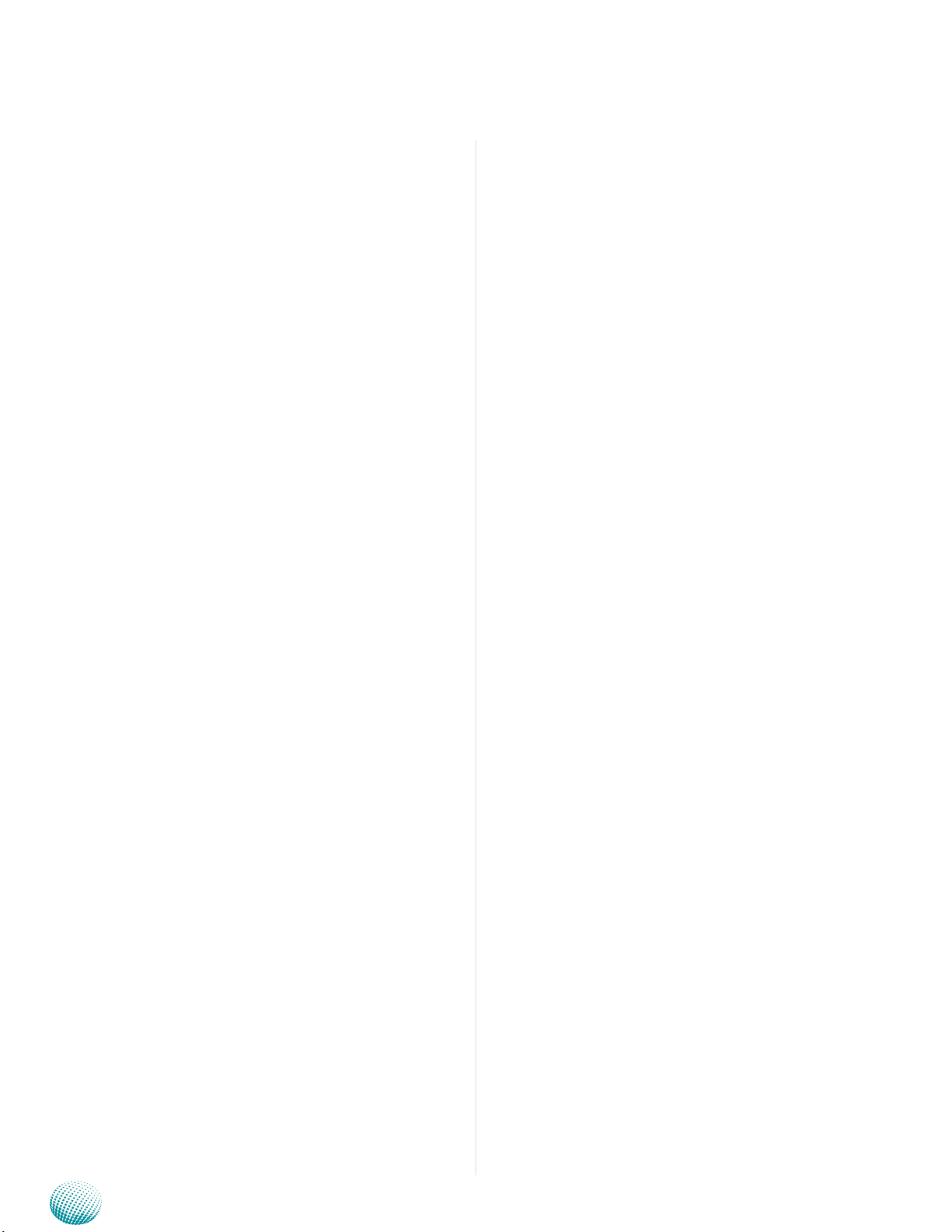
Appendix E
Programming Watchdog Timer
“ Watchdog Set
Watchdog timer.\n”\
“ CaseOpen Check case opened state.\n”\
“ CaseOpen_Clear Clear case open state.\n”\
“ port_number The port number.\n”\
“ value 1 for on and 0 for off.\n”\
“ seconds The
watchdog count down seconds. 0 for disable.\n”\
“ milliseconds Milliseconds to
delay\n”
#define RETMSG(a,b) {printf (b) ; return a;}
#define CHECK_ARGC(a) {if (argc
!= a) throw PARAMETER_HELP ;}
// Translate Hex string to a long value
LONG Hex2Long (char *str)
{
LONG nLong ;
if (scanf (str, “%x”, &nLong) != 1)
throw “Error parsing parameter\n” ;
return nLong ;
}
// Make sure the argument is numeric
void CheckNumeric (char *szBuf )
{
int nLen = strlen (szBuf) ;
for (int i = 0 ; i < nLen ; i++)
if (!strchr (“01234567890ABCDEFabcdef”, szBuf[i]) )
throw “Wrong argument\n” ;
}
// Common GPIO output function definition
#define GPIO_OUT(a,b,c) \
int a (int argc, char *argv[]) \
{
\
CHECK_ARGC (4) ;
\
\
int nPort = atoi (argv[2]) ; \
int nValue = atoi (argv[3]) ; \
\
c (nPort, nValue) ;
\
\
printf (b “ #%d = %d\n”, nPort, nValue) ; \
\
return 0
; \
}
// Function generate by common function definition
GPIO_OUT (mDIO_
OUT , “DIO_OUT” , Write_DIO)
G P I O _ O U T
(mPIO , “DIO_OUT” , PIO)
G P I O _ O U T
(mRunLED , “RunLED” , RunLED)
G P I O _ O U T
(mAlarmLED , “AlarmLED” , AlarmLED)
GPIO_OUT (mGPS_
LED , “GPS_LED” , GPS_LED)
G P I O _ O U T
(mWirelessLED , “WirelessLED” , WirelessLED)
// Check case open
int mCaseOpen (int argc, char* argv[])
{
CHECK_ARGC (2) ;
BOOL bOpen = CaseOpen () ;
printf (“Case is %s\n”, bOpen ? “Open” : “Close”) ;
return bOpen ;
}
CheckNumeric (argv[2]) ; \
CheckNumeric (argv[3]) ; \
Embedded and Industrial Computing
38
Page 39

Appendix E
Programming Watchdog Timer
// Clear case open state
int mCaseOpen_Clear (int argc, char* argv[])
{
CHECK_ARGC (2) ;
CaseOpen_Clear () ;
BOOL bOpen = CaseOpen () ;
printf (“CaseOpen state %s”, bOpen ? “not cleared”
: “cleared”) ;
return bOpen ;
}
// Get DIO_IN state
int mDIO_IN (int argc, char* argv[])
{
CHECK_ARGC (3) ;
CheckNumeric (argv[2]) ;
return 0 ;
}
// Watchdog
int mWatchDog (int argc, char *argv[])
{
if (argc != 3 && argc != 2)
RETMSG (-1, PARAMETER_HELP) ;
if (argc == 3)
{
CheckNumeric (argv[2]) ;
int nValue = atoi (argv[2]) ;
WatchDog_Enable (nValue) ;
}
int nLeft = WatchDog_GetLeft () ;
int nPort = atoi (argv[2]) ;
BOOL ret = Read_DIO (nPort) ;
printf (“DIO_IN #%d = %d\n”, nPort, ret) ;
return ret ;
}
// Milli-second delay
int mSleep (int argc, char *argv[])
{
CHECK_ARGC (3) ;
CheckNumeric (argv[2]) ;
Sleep (atoi (argv[2]) ) ;
printf (“Watchdog timer left %d seconds\n”, nLeft)
;
return nLeft ;
}
// Argument - function mapping
typedef struct
{
char *szCmd ;
int (*function) (int argc, char *argv[]) ;
} CMD2FUN ;
CMD2FUN c2f[] =
{
Embedded and Industrial Computing
39
Page 40

Appendix E
{“DIO_IN” , mDIO_IN
},
{“DIO_OUT” , mDIO_OUT
},
{“PIO” , mPIO
},
{“RunLED” , mRunLED
},
{“AlarmLED” , mAlarmLED
},
{“GPS_LED” , mGPS_LED
},
{“WirelessLED” , mWirelessLED },
{“CaseOpen” , mCaseOpen },
{“CaseOpen_Clear”,mCaseOpen_Clear},
{“Watchdog” , mWatchDog
},
Programming Watchdog Timer
// No match argument
RETMSG (-1, “Wrong Argument\n”) ;
}
catch (char *str)
{
// Output the error message
printf (“\n%s\n”, str) ;
}
catch (...)
{
// Unknown exception
printf (“\nUnknown Exception\n”) ;
}
{“Sleep” , mSleep }
} ;
// Program start here
int main(int argc, char *argv[])
{
try
{
// The total argument allowed
int num = sizeof (c2f ) / sizeof (c2f[0]) ;
// Too few argument
if (argc < 2)
RETMSG (-1, PARAMETER_HELP)
;
return -1 ;
}
// Find the match argument and execute
the mapping function
for (int i = 0 ; i < num ; i++)
if (stricmp (argv[1], c2f[i].szCmd)
== 0)
return c2f[i].function
(argc, argv) ;
Embedded and Industrial Computing
40
Page 41

Appendix F
Terms and Conditions
Appendix F:
Terms and Conditions
Warranty Policy
All products are under warranty against defects in 1.
materials and workmanship for a period of one year
from the date of purchase.
The buyer will bear the return freight charges for 2.
goods returned for repair within the warranty period;
whereas the manufacturer will bear the after service
freight charges for goods returned to the user.
The buyer will pay for repair (for replaced components 3.
plus service time) and transportation charges (both
ways) for items after the expiration of the warranty
period.
If the RMA Service Request Form does not meet the 4.
stated requirement as listed on “RMA Service,” RMA
goods will be returned at customer’s expense.
The following conditions are excluded from this 5.
warranty:
RMA Service
Requesting a RMA#
To obtain a RMA number, simply fill out and fax the 6.
“RMA Request Form” to your supplier.
The customer is required to fill out the problem code 7.
as listed. If your problem is not among the codes listed,
please write the symptom description in the remarks
box.
Ship the defective unit(s) on freight prepaid terms. 8.
Use the original packing materials when possible.
Mark the RMA# clearly on the box. 9.
Note: Customer is responsible for shipping
damage(s) resulting from inadequate/loose
packing of the defective unit(s). All RMA# are valid
for 30 days only; RMA goods received after the
effective RMA# period will be rejected.
Improper or inadequate maintenance by the customer
Unauthorized modification, misuse, or reversed
engineering of the product Operation outside of the
environmental specifications for the product.
Embedded and Industrial Computing
41
Page 42

Appendix F
RMA Service Request Form
When requesting RMA service, please fill out the following form. Without
this form enclosed, your RMA cannot be processed.
RMA No:
Reasons to Return: Ŀ Repair(Please include failure details)
Ŀ Testing Purpose
Company: Contact Person:
Phone No. Purchased Date:
Fax No.: Applied Date:
Return Shipping Address:
Shipping by: Ŀ Air Freight Ŀ Sea Ŀ Express ___
Ŀ Others:________________
Item Model Name Serial Number Configuration
Item Problem Code Failure Status
*Problem Code:
01:D.O.A.
02: Second Time
R.M.A.
03: CMOS Data Lost
04: FDC Fail
05: HDC Fail
06: Bad Slot
07: BIOS Problem
08: Keyboard Controller Fail
09: Cache RMA Problem
10: Memory Socket Bad
11: Hang Up Software
12: Out Look Damage
13: SCSI
14: LPT Port
15: PS2
16: LAN
17: COM Port
18: Watchdog Timer
19: DIO
20: Buzzer
21: Shut Down
22: Panel Fail
23: CRT Fail
24: Others (Pls specify)
Request Party
Confirmed By Supplier
Authorized Signature / Date Authorized Signature / Date
Terms and Conditions
Embedded and Industrial Computing
42
