Page 1
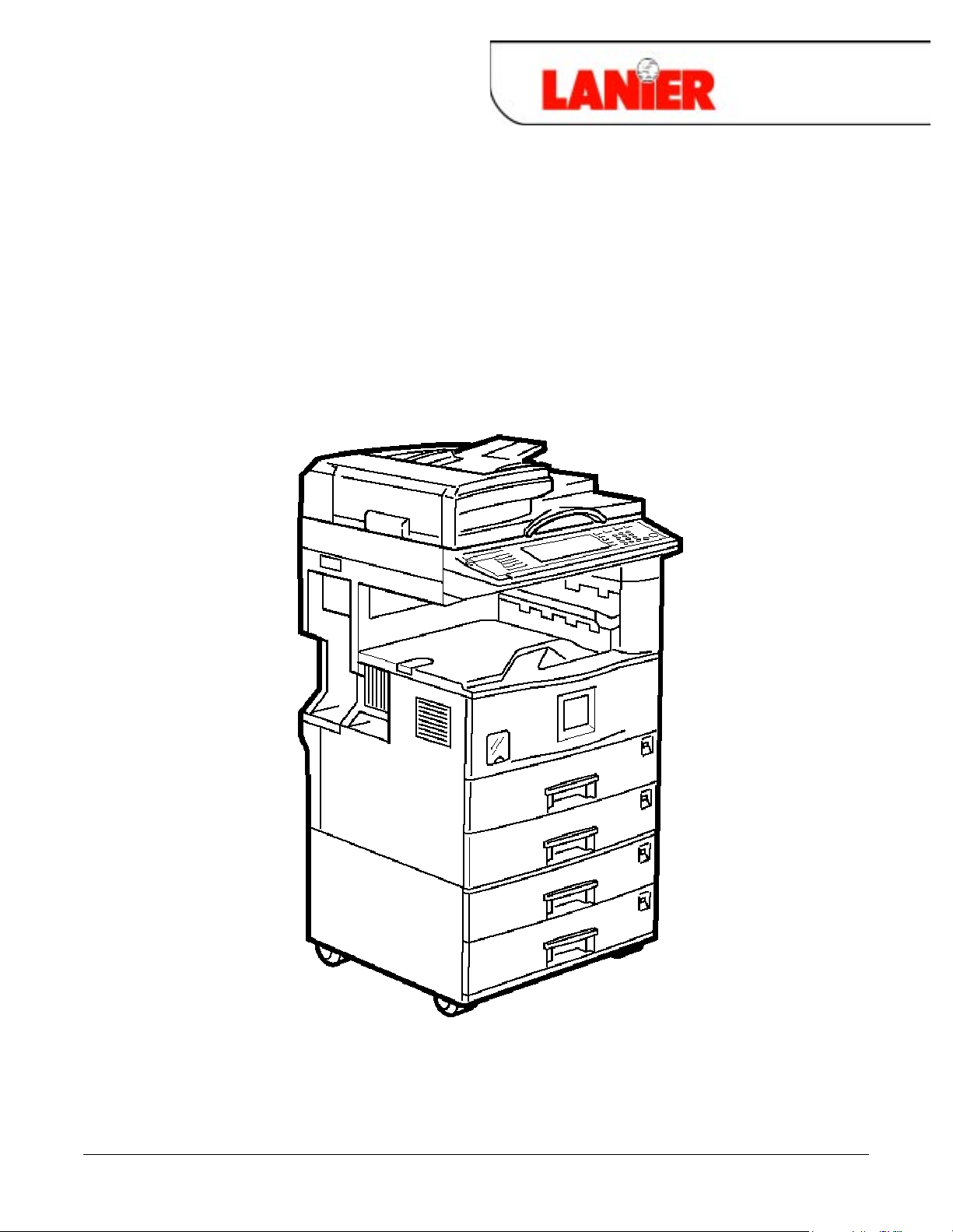
Operator Guide
5622/5627
5622/5627
5622/56275622/5627
your document management partner
Copier Reference
Page 2
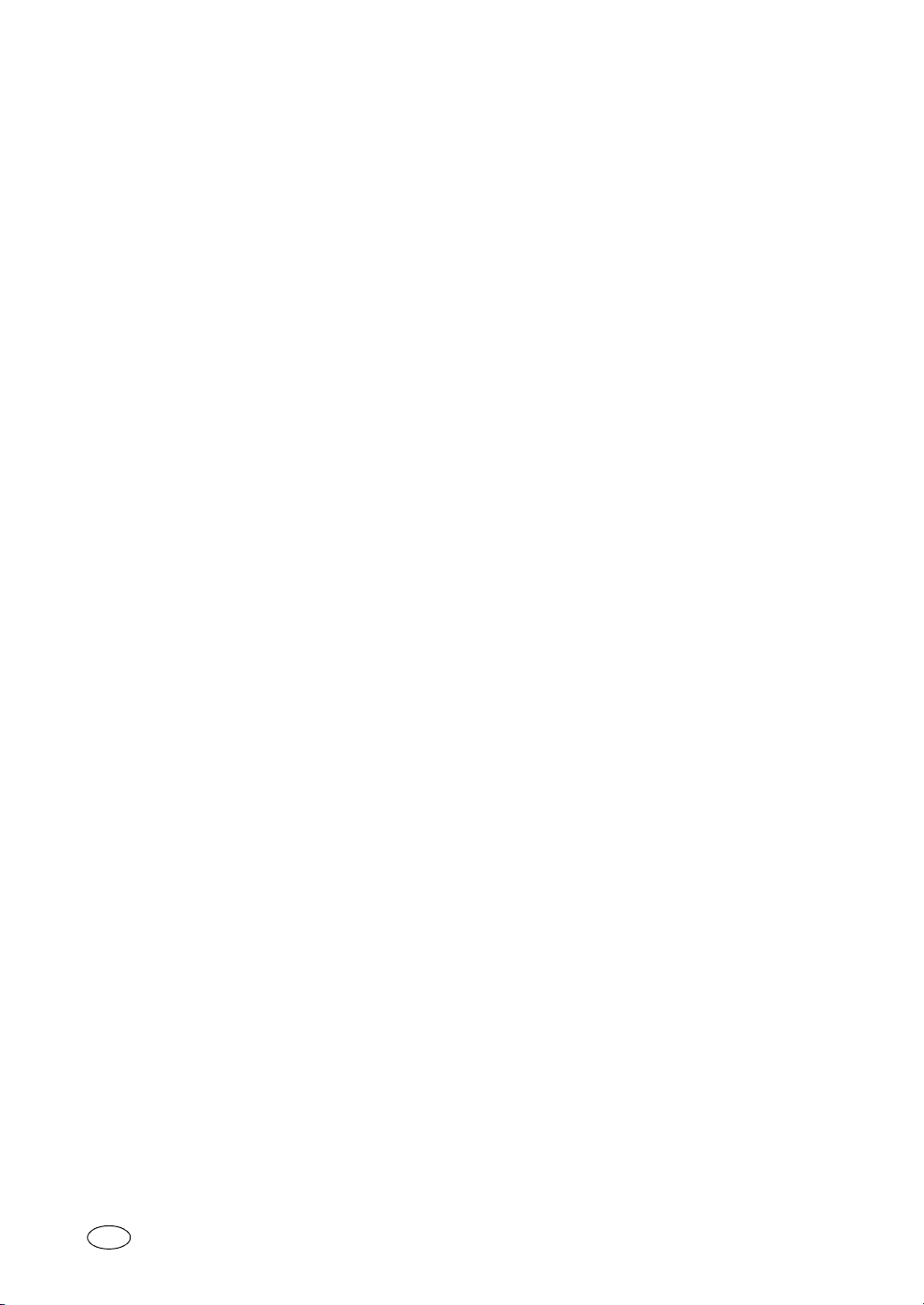
Type for 2522/2527/2212/2712/5622/5627/Aficio 1022/1027
PrintedinJapan
UE USA B027-6607
Page 3
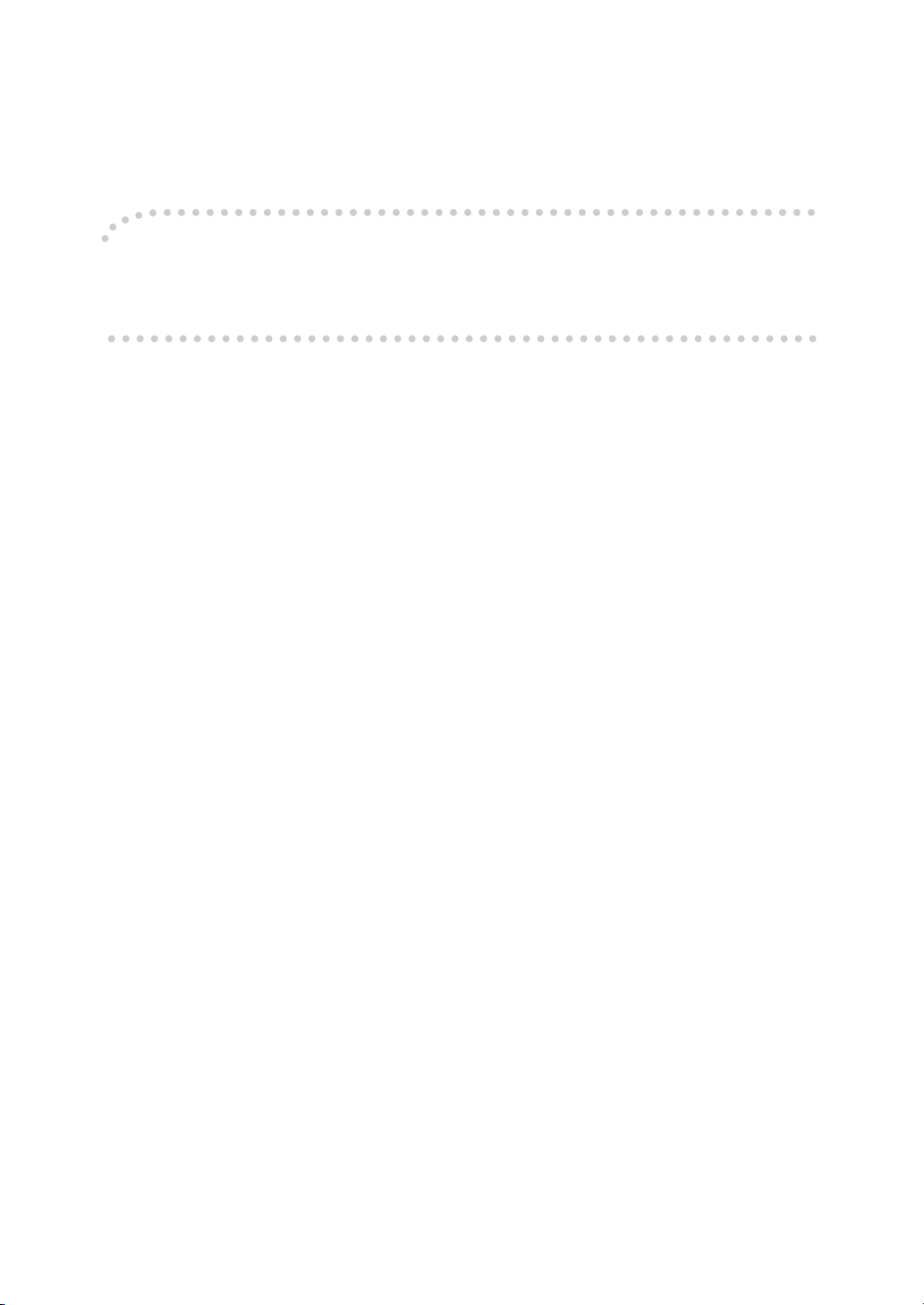
Introduction
This manual contains detailed instructions on the operation and maintenance of this machine. To get
maximum versatility from this machine all operators should carefully read and follow the instructions in
this manual. Please keep this manual in a handy place near the machine.
Please read the Safety Information before using this machine. It contains important information related
to USER SAFETY and PREVENTING EQUIPMENT PROBLEMS.
Notes
Some illustrations may be slightly different from your machine.
Certain options may not be available in some countries. For details, please contact your local dealer.
Operator Safety
This machine is considered a class 1 laser device, safe for office/EDP use. The machine contains one
GaAIAs laser diode, 5-milliwatt, 760-800 nanometer wavelength for each emitter. Direct (or indirect reflected) eye contact with the laser beam might cause serious eye damage. Safety precautions and interlock mechanisms have been designed to prevent any possible laser beam exposure to the operator.
Laser Safety:
The Center for Devices and Radiological Health (CDRH) prohibits the repair of laser-based optical unit
in the field. The optical housing unit can only be repaired in a factory or at a location with the requisite
equipment. The laser subsystem is replaceable in the field by a qualified Customer Engineer. The laser
chassis is not repairable in the field. Customer engineers are therefore directed to return all chassis
and laser subsystems to the factory or service depot when replacement or the optical subsystem is required.
Warning:
Use of controls or adjustment or performance of procedures other than those specified in this manual
might result in hazardous radiation exposure.
Notes:
The model names of the machines do not appear in the following pages. Check the type of your machine before reading this manual. (For details, see p.1 “Machine Types”.)
1
• Type 1: 22 copies/minute (8
• Type 2: 27 copies/minute (8
/2" × 11"K)
1
/2" × 11"K)
Certain types might not be available in some countries. For details, please contact your local dealer.
Two kinds of size notation are employed in this manual. With this machine refer to the inch version.
For good copy quality, the supplier recommends that you use genuine toner from the supplier.
The supplier shall not be responsible for any damage or expense that might result from the use of parts
other than genuine parts from the supplier with your office products.
Power Source
120V, 60Hz, 12A or more
Please be sure to connect the power cord to a power source as above. For details about power source,
see p.209 “Power Connection”.
Page 4
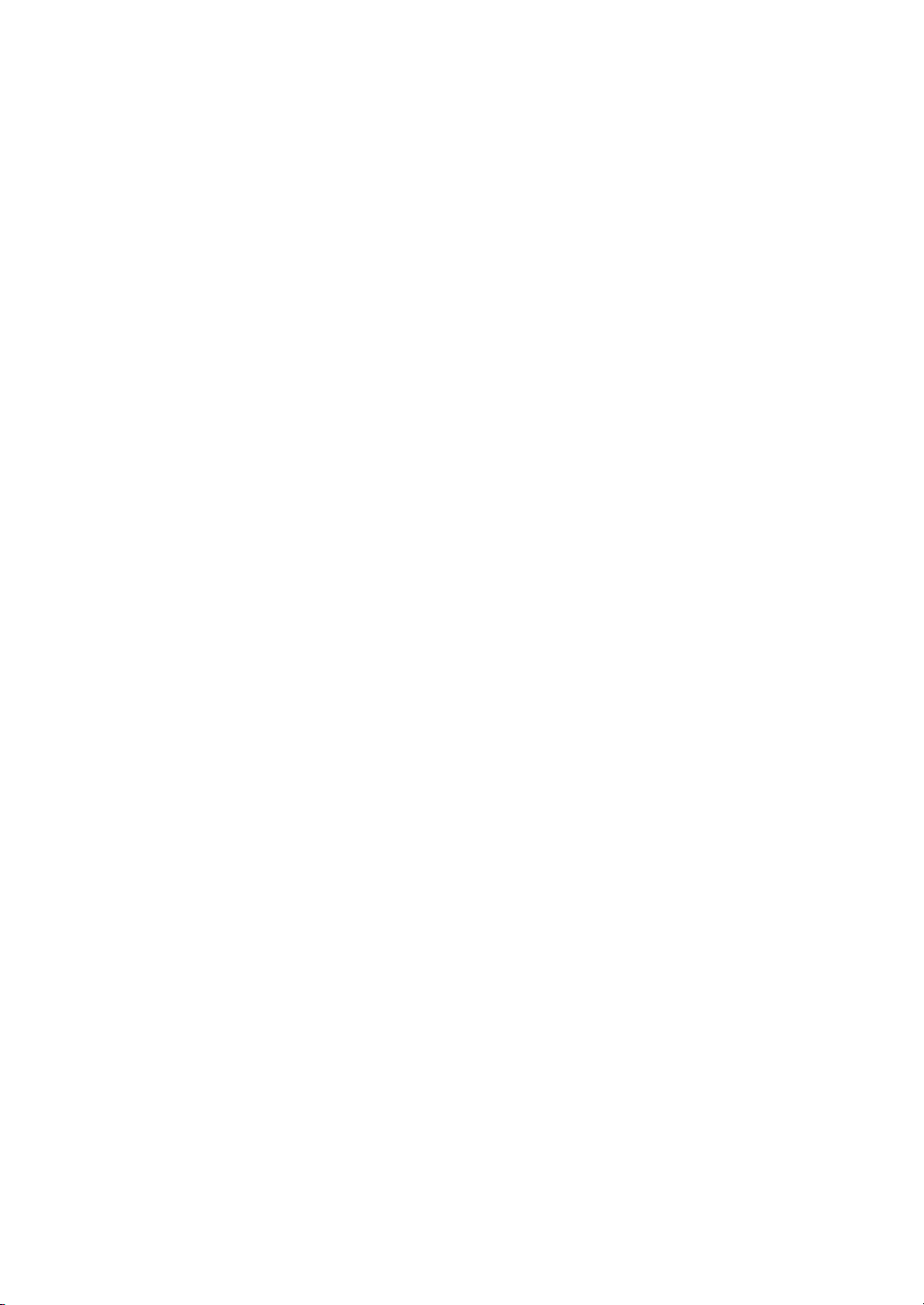
In accordance with IEC 60417, this machine uses the following symbols for the main power switch:
aaaa means POWER ON.
cccc means STAND BY.
Page 5
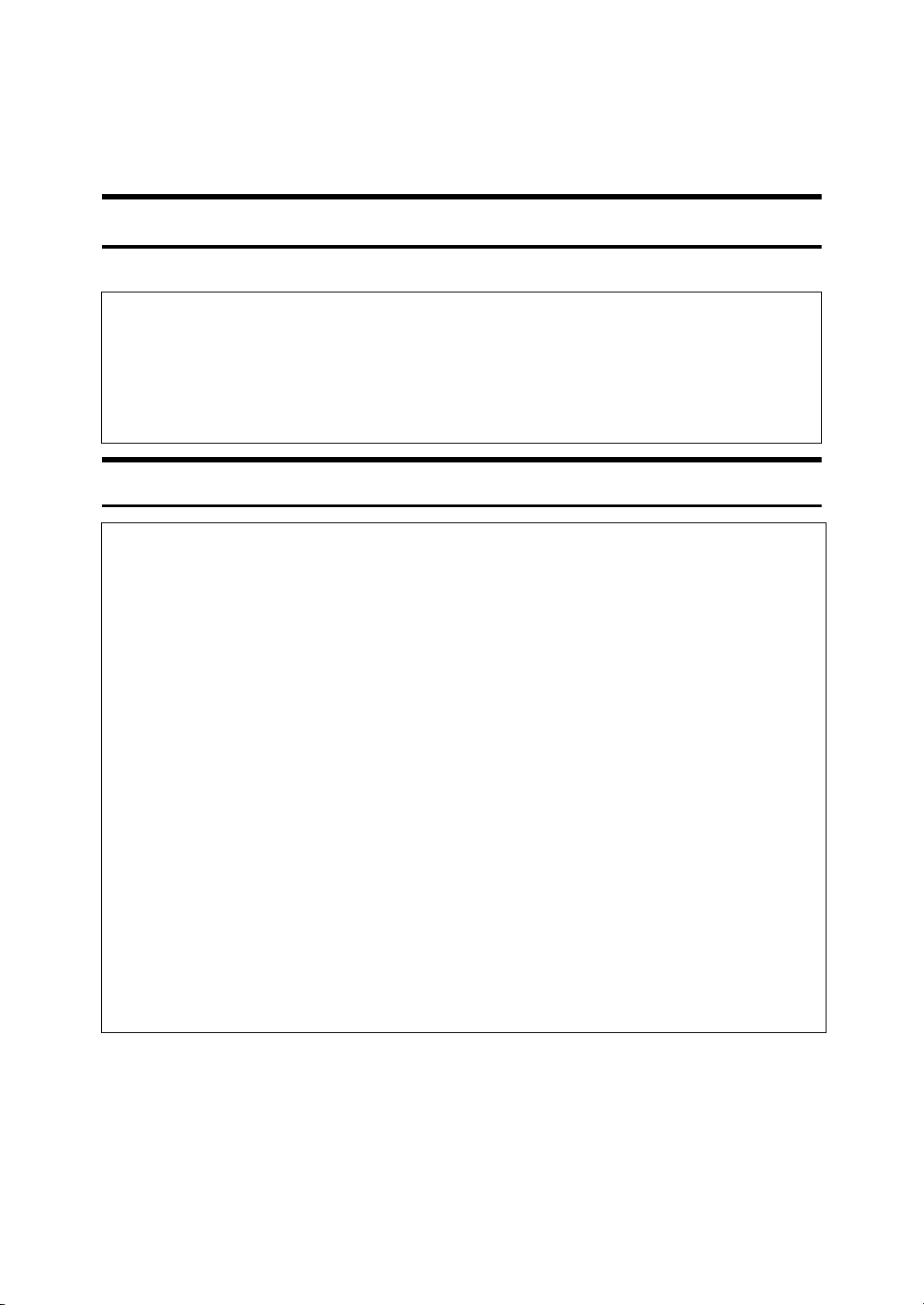
Safety Information
R
R
When using your equipment, the following safety precautions should always be
followed.
Safety During Operation
In this manual, the following important symbols are used:
WARNING:
CAUTION:
R
WARNING:
•
Connect the power cord directly into a wall outlet and never use an extension cord.
•
Disconnect the power plug (by pulling the plug, not the cable) if the
power cable or plug becomes frayed or otherwise damaged.
•
To avoid hazardous electric shock or laser radiation exposure, do not
remove any covers or screws other than those specified in this manual.
•
Turn off the power and disconnect the power plug (by pulling the plug,
not the cable) if any of the following conditions exists:
•
•
Indicates a potentially hazardous situation which, if instructions
are not followed, could result in death or serious injury.
Indicates a potentially hazardous situation which, if instructions are not
followed, may result in minor or moderate injury or damage to property.
You spill something into the equipment.
You suspect that your equipment needs service or repair.
•
Your equipment's cover has been damaged.
•
Do not incinerate spilled toner or used toner. Toner dust might ignite
when exposed to an open flame.
•
Disposal can take place at our authorized dealer or at appropriate collection sites.
•
Dispose of the used toner bottle in accordance with the local regulation.
i
Page 6
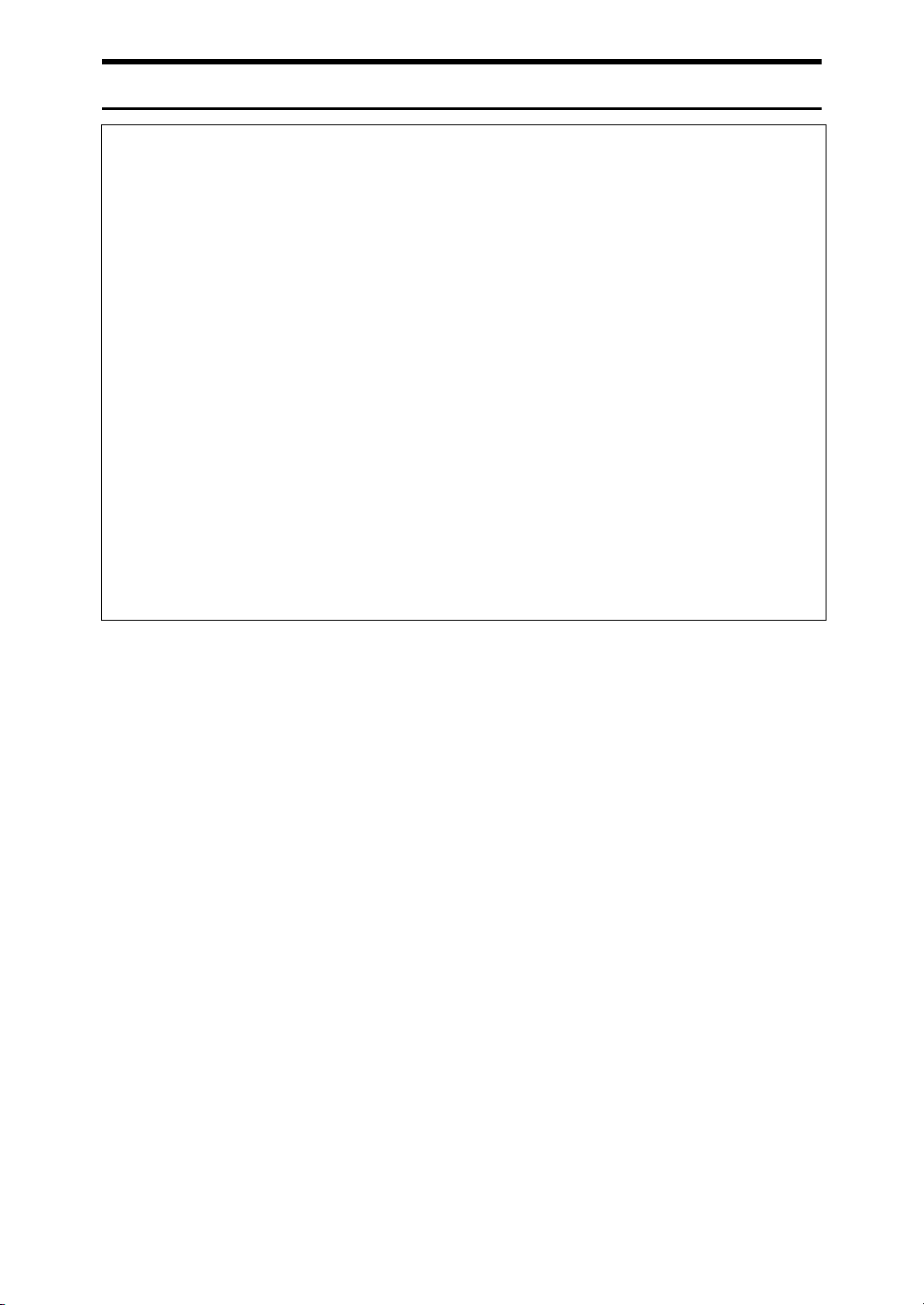
R
CAUTION:
•
Protect the equipment from dampness or wet weather, such as rain, snow,
and so on.
•
Unplug the power cord from the wall outlet before you move the equipment.
While moving the equipment, you should take care that the power cord will
not be damaged under the equipment.
•
When you disconnect the power plug from the wall outlet, always pull the
plug (not the cable).
•
Do not allow paper clips, staples, or other small metallic objects to fall inside
the equipment.
•
Keep toner (used or unused) and toner bottle out of the reach of children.
•
For environmental reasons, do not dispose of the equipment or expended
supply waste at household waste collection points. Disposal can take place
at an authorized dealer or at appropriate collection sites.
•
The inside of the machine could be very hot. Do not touch the parts with a
label indicating the “hot surface”. Otherwise it could cause a personal burn.
•
Our products are engineered to meet high standards of quality and functionality, and we recommend that you only use the expendable supplies available at an authorized dealer.
ii
Page 7
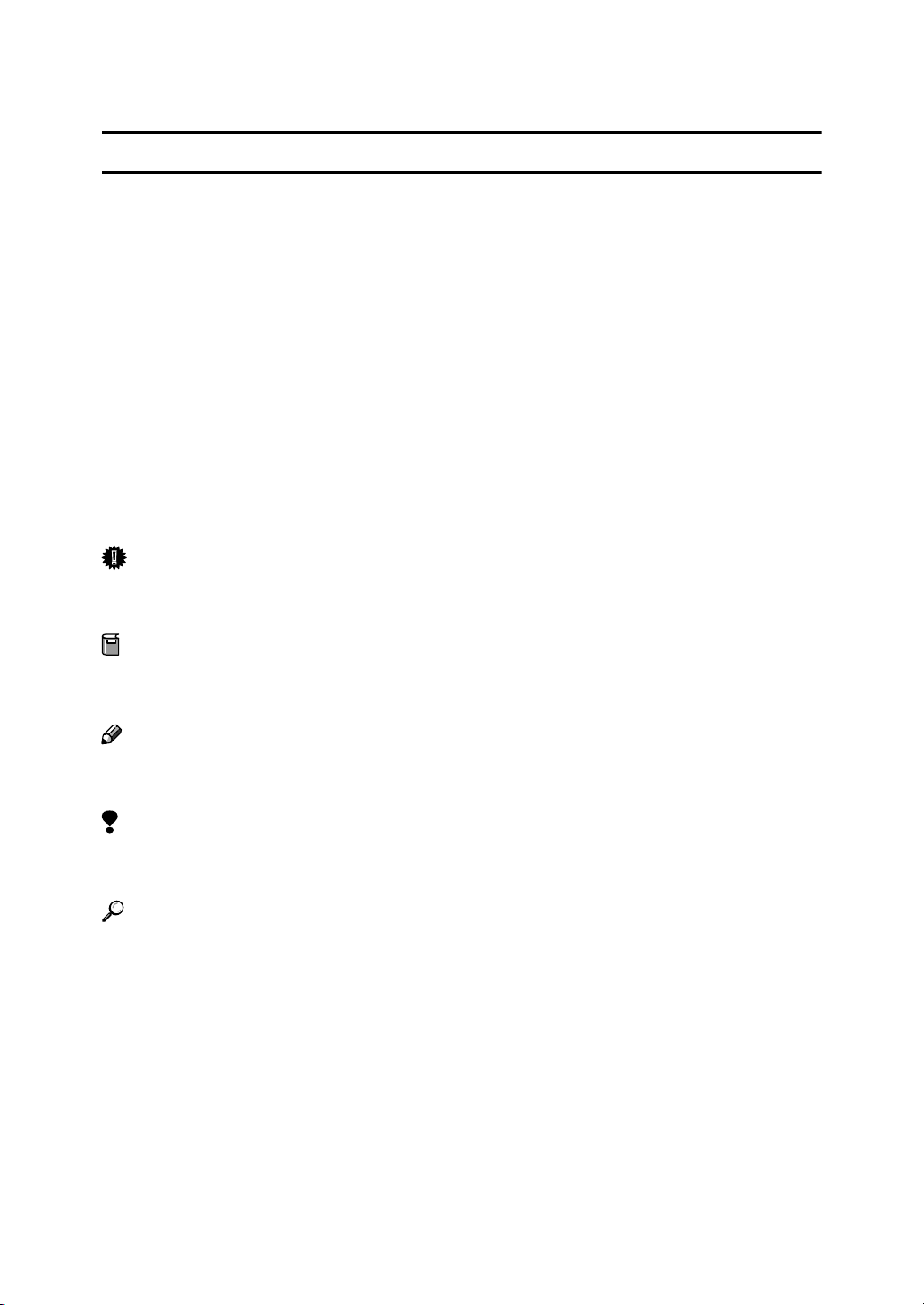
How to Read this Manual
R
R
Symbols
In this manual, the following symbols are used:
WARNING:
This symbol indicates a potentially hazardous situation that might result in
death or serious injury when you misuse the machine without following the instructions under this symbol. Be sure to read the instructions, all of which are included in the Safety Information section.
CAUTION:
This symbol indicates a potentially hazardous situation that might result in minor or moderate injury or property damage that does not involve personal injury
when you misuse the machine without following the instructions under this
symbol. Be sure to read the instructions, all of which are included in the Safety
Information section.
• WARNINGS and CAUTIONS are notes for your safety.
Important
If this instruction is not followed, paper might be misfeed, originals might be
damaged, or data might be lost. Be sure to read this.
Preparation
This symbol indicates the prior knowledge or preparations required before operating.
Note
This symbol indicates precautions for operation or actions to take after misoperation.
Limitation
This symbol indicates numerical limits, functions that cannot be used together,
or conditions in which a particular function cannot be used.
Reference
This symbol indicates a reference.
[]
Keys that appear on the machine's display panel.
{}
Keys built into the machine's control panel.
iii
Page 8
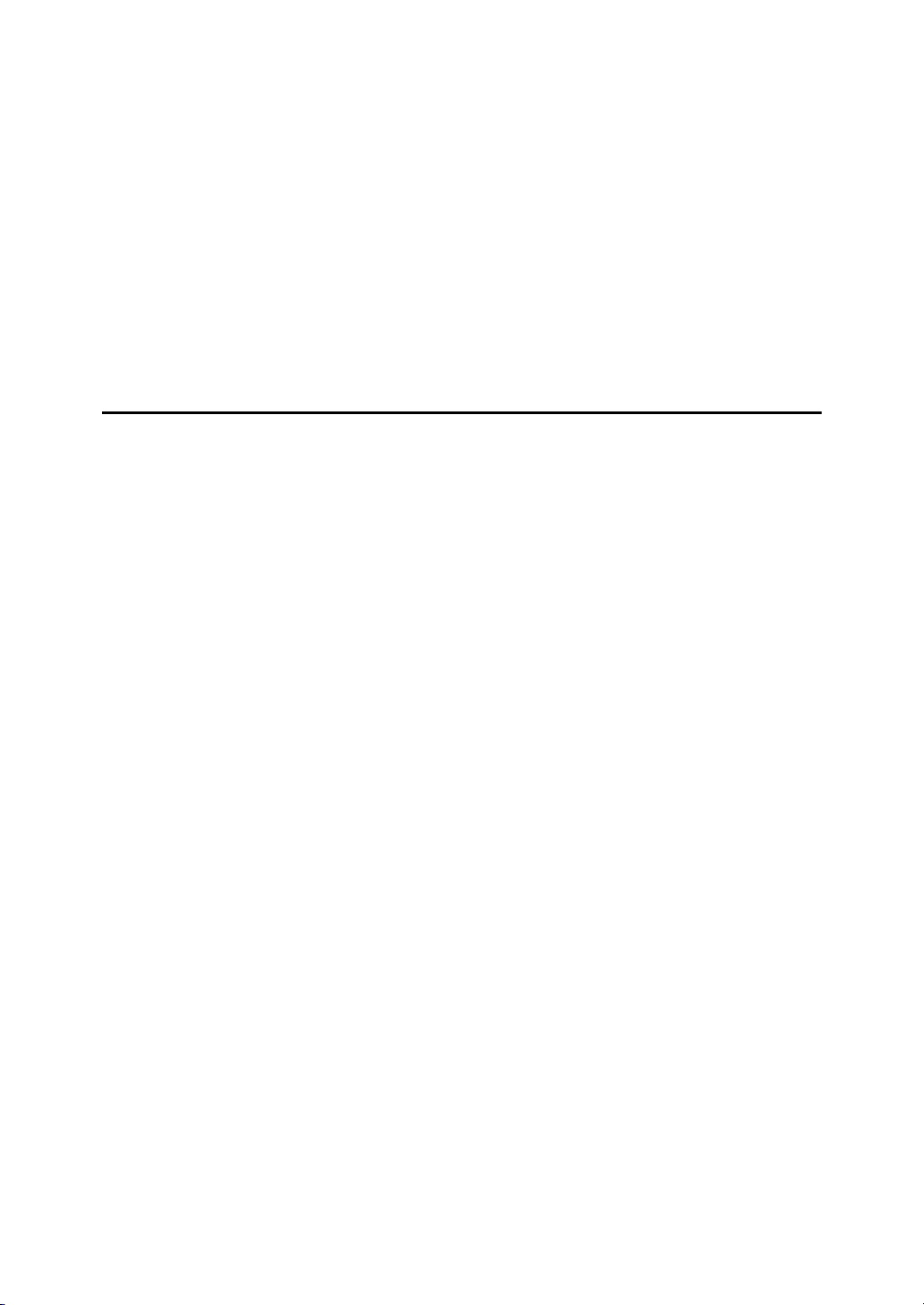
TABLE OF CONTENTS
Machine Types............................................................................................ 1
What You Can Do with This Machine (Copy Mode)................................. 2
Guide To Components............................................................................... 5
Options........................................................................................................ 7
Control Panel .............................................................................................. 8
Display Panel ............................................................................................ 10
Displays and Key Operations....................................................................... 10
Function List Based on Options ............................................................. 12
1.Basics
Turning On the Power.............................................................................. 15
Turning On the Main Power ......................................................................... 15
Turning On the Power .................................................................................. 16
Turning Off the Power .................................................................................. 16
Changing Modes....................................................................................... 17
Originals.................................................................................................... 18
Sizes and Weights of Recommended Originals........................................... 18
Sizes Detectable by the Auto Paper Select ................................................. 20
Missing Image Area ..................................................................................... 21
Copy Paper................................................................................................ 22
Recommended Paper Sizes and Types....................................................... 22
Direction-fixed paper or 2-sided paper......................................................... 25
Non-recommended Paper............................................................................ 26
Paper Storage .............................................................................................. 26
Toner.......................................................................................................... 27
Handling Toner............................................................................................. 27
Toner Storage .............................................................................................. 27
Used Toner .................................................................................................. 27
iv
Page 9
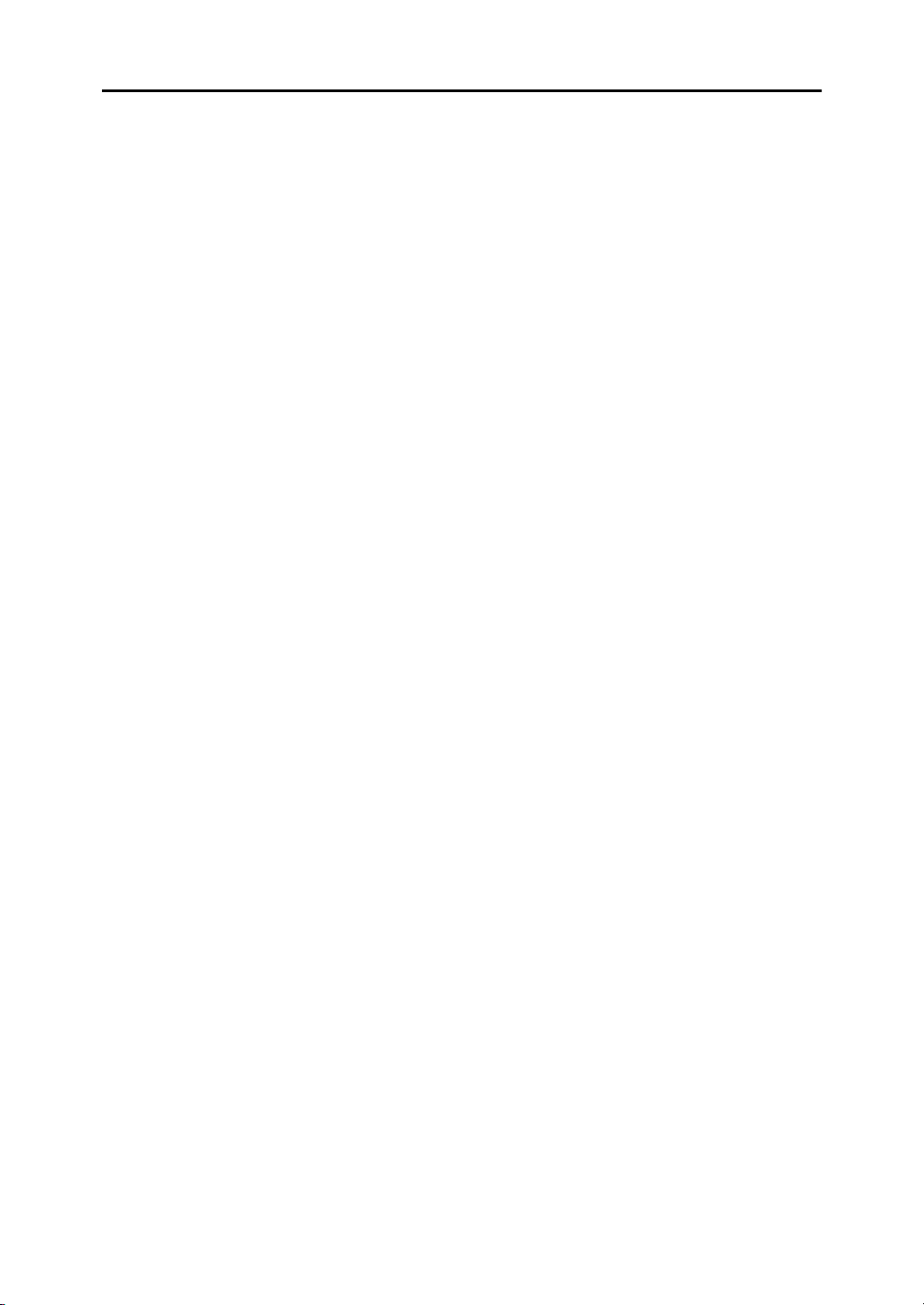
2.Copying
Basic Procedure ....................................................................................... 29
Placing Originals ...................................................................................... 31
Placing Originals on the Exposure Glass ..................................................... 31
Placing Originals in the Document Feeder................................................... 32
Placing a Stack of Originals in the Document Feeder.................................. 32
Original Orientation ...................................................................................... 33
Placing Special Originals ............................................................................. 34
Placing Custom Size Originals..................................................................... 36
Basic Functions........................................................................................ 38
Adjusting Copy Image Density..................................................................... 38
Selecting Original Type Setting.................................................................... 40
Selecting Copy Paper .................................................................................. 41
Auto Reduce/Enlarge ................................................................................... 44
Sort/Stack/Staple...................................................................................... 45
Sort............................................................................................................... 47
Stack ............................................................................................................ 49
Staple ........................................................................................................... 51
To Stop Scanning Temporarily..................................................................... 56
When Memory Reaches 0% ........................................................................ 56
To Remove Paper from the Staple Unit ....................................................... 56
Copying from the Paper Tray 2 ............................................................... 57
Using Tray 2 as Bypass Tray....................................................................... 57
Copying from the Bypass Tray ............................................................... 61
Programs................................................................................................... 67
Storing a Program ........................................................................................ 67
Deleting a Program ...................................................................................... 69
Recalling a Program..................................................................................... 69
Job Preset ................................................................................................. 70
Other Functions........................................................................................ 71
Energy Saver Mode ..................................................................................... 71
Interrupt Copy .............................................................................................. 71
Original Beeper ............................................................................................ 72
Sample Copy................................................................................................ 72
Changing the Number of Sets...................................................................... 73
Preset Reduce/Enlarge ............................................................................ 74
Create Margin Mode .................................................................................... 76
Zoom.......................................................................................................... 77
Size Magnification .................................................................................... 79
Directional Magnification (%).................................................................. 81
Directional Size Magnification (Inch)...................................................... 83
Duplex/Combine/Series ........................................................................... 85
Original Direction and Completed Copies .................................................... 86
Originals and Copy Direction ....................................................................... 86
Specifying Orientation of Bound Originals ................................................... 86
v
Page 10
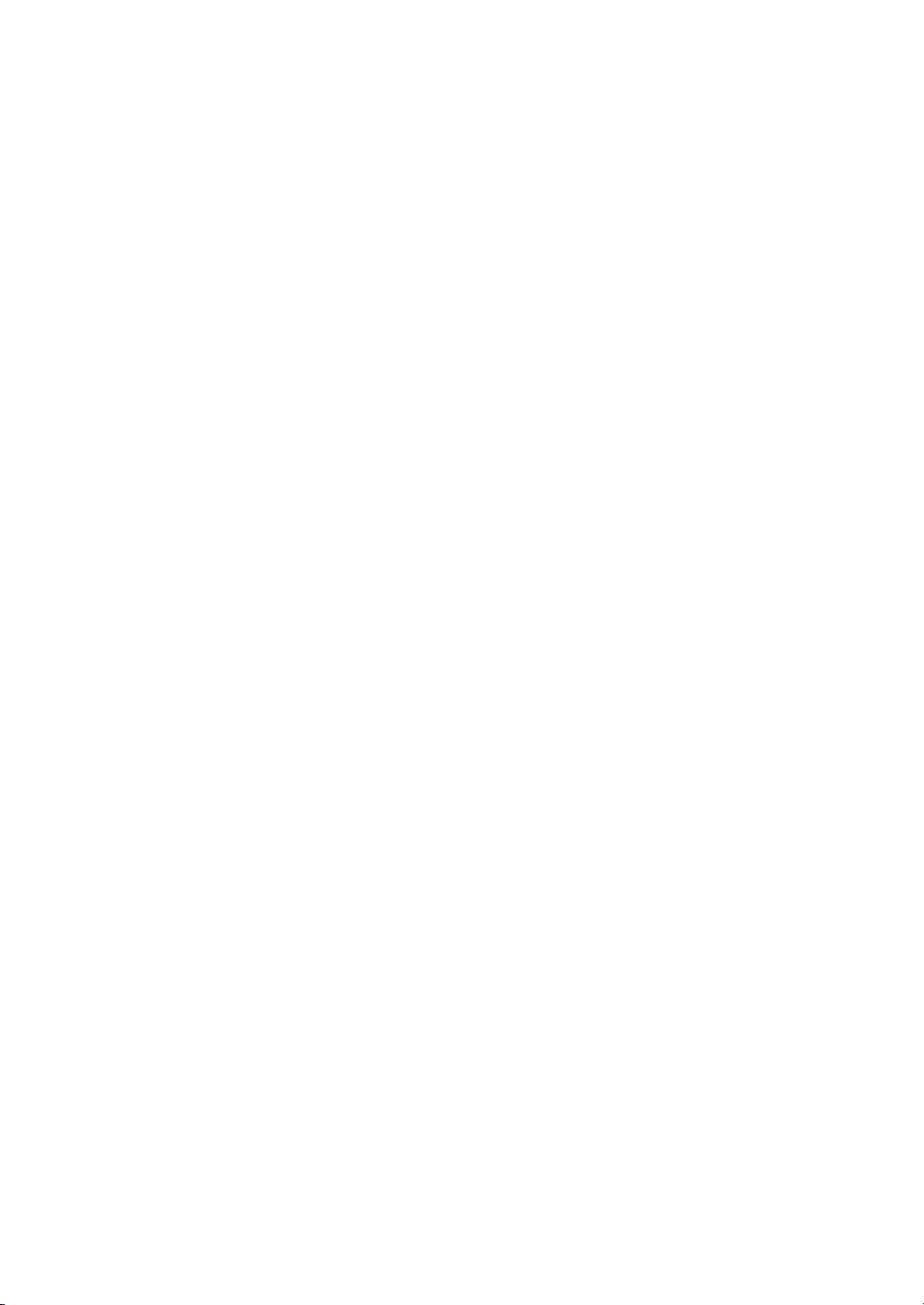
Duplex........................................................................................................ 88
1 Sided → 2 Sided ....................................................................................... 88
2 Sided → 2 Sided ....................................................................................... 89
Combine .................................................................................................... 91
1 Sided 2 Pages → Combine 1 Side............................................................ 92
1 Sided 4 Pages → Combine 1 Side............................................................ 93
1 Sided 8 Pages → Combine 1 Side............................................................ 94
1 Sided 4 Pages → Combine 2 Side............................................................ 95
1 Sided 8 Pages → Combine 2 Side............................................................ 96
1 Sided 16 Pages → Combine 2 Side.......................................................... 97
2 Sided 2 Pages → Combine 1 Side............................................................ 98
2 Sided 4 Pages → Combine 1 Side............................................................ 99
2 Sided 8 Pages → Combine 1 Side.......................................................... 100
2 Sided 4 Pages → Combine 2 Side.......................................................... 101
2 Sided 8 Pages → Combine 2 Side.......................................................... 102
2 Sided 16 Pages → Combine 2 Side........................................................ 103
Series/Book............................................................................................. 105
Series Copies............................................................................................. 105
Copying Book Originals.............................................................................. 109
Edit Image ............................................................................................... 115
Image Repeat............................................................................................. 115
Double Copies............................................................................................ 116
Centering.................................................................................................... 117
Positive/Negative ....................................................................................... 118
Erase........................................................................................................ 119
Border Erase .............................................................................................. 120
Center Erase .............................................................................................. 121
Center/Border Erase .................................................................................. 122
Margin Adjustment................................................................................. 124
Stamp....................................................................................................... 126
Background Numbering ............................................................................. 126
Preset Stamp ............................................................................................. 127
User Stamp ................................................................................................ 129
Program/Delete User Stamp...................................................................... 131
Date Stamp ................................................................................................ 133
Page Numbering ........................................................................................ 136
Cover/Slip Sheet..................................................................................... 142
Front Cover ................................................................................................ 142
Front/Back Covers ..................................................................................... 144
Designate ................................................................................................... 145
Chapter ...................................................................................................... 147
Slip Sheets .............................................................................................. 149
Storing Originals in the Document Server ........................................... 151
Combination Chart ................................................................................. 152
vi
Page 11
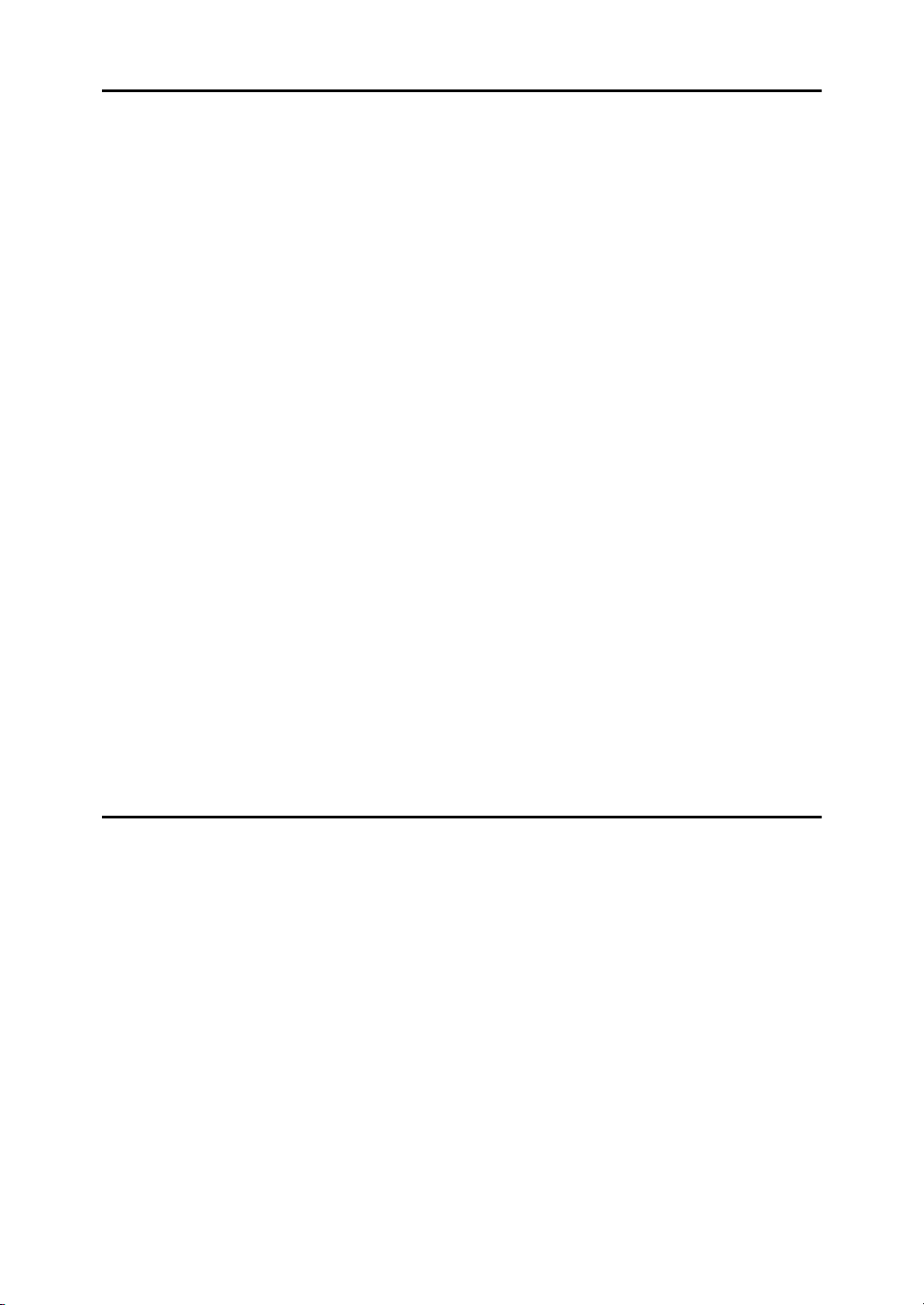
3.Troubleshooting
If Your Machine Does Not Operate as You Want................................. 153
General ...................................................................................................... 153
Document Server ....................................................................................... 154
Display ....................................................................................................... 155
If You Cannot Make Clear Copies ......................................................... 156
If You Cannot Make Copies As You Want............................................ 157
General ...................................................................................................... 157
Adjust Image .............................................................................................. 157
Stamp......................................................................................................... 158
Combine..................................................................................................... 158
Duplex ........................................................................................................ 159
When Memory Is Full ................................................................................. 159
BBBB Loading Paper ................................................................................... 160
Loading Paper in Tray 1-4.......................................................................... 160
Loading Paper in the Large Capacity Tray................................................. 161
DDDD Adding Toner ..................................................................................... 162
xxxx Clearing Misfeeds.............................................................................. 164
Changing the Paper Size ....................................................................... 170
Changing the Paper Size in Tray 1-4/Paper Tray Unit............................... 170
dddd Adding Staples .................................................................................. 172
500-Sheet Finisher..................................................................................... 172
1000-Sheet Finisher................................................................................... 173
eeee Removing Jammed Staples .............................................................. 175
500-Sheet Finisher..................................................................................... 175
1000-Sheet Finisher................................................................................... 176
4.User Tools (Copy/Document Server Features)
Accessing the User Tools (Copy/Document Server Features) .......... 179
Exiting From the User Tools....................................................................... 180
User Tools Menu (Copier/Document Server Features) ....................... 182
General Features1/4............................................................................... 184
General Features2/4............................................................................... 187
General Features3/4............................................................................... 189
General Features4/4............................................................................... 190
Reproduction Ratio1/2........................................................................... 191
Reproduction Ratio2/2........................................................................... 192
vii
Page 12
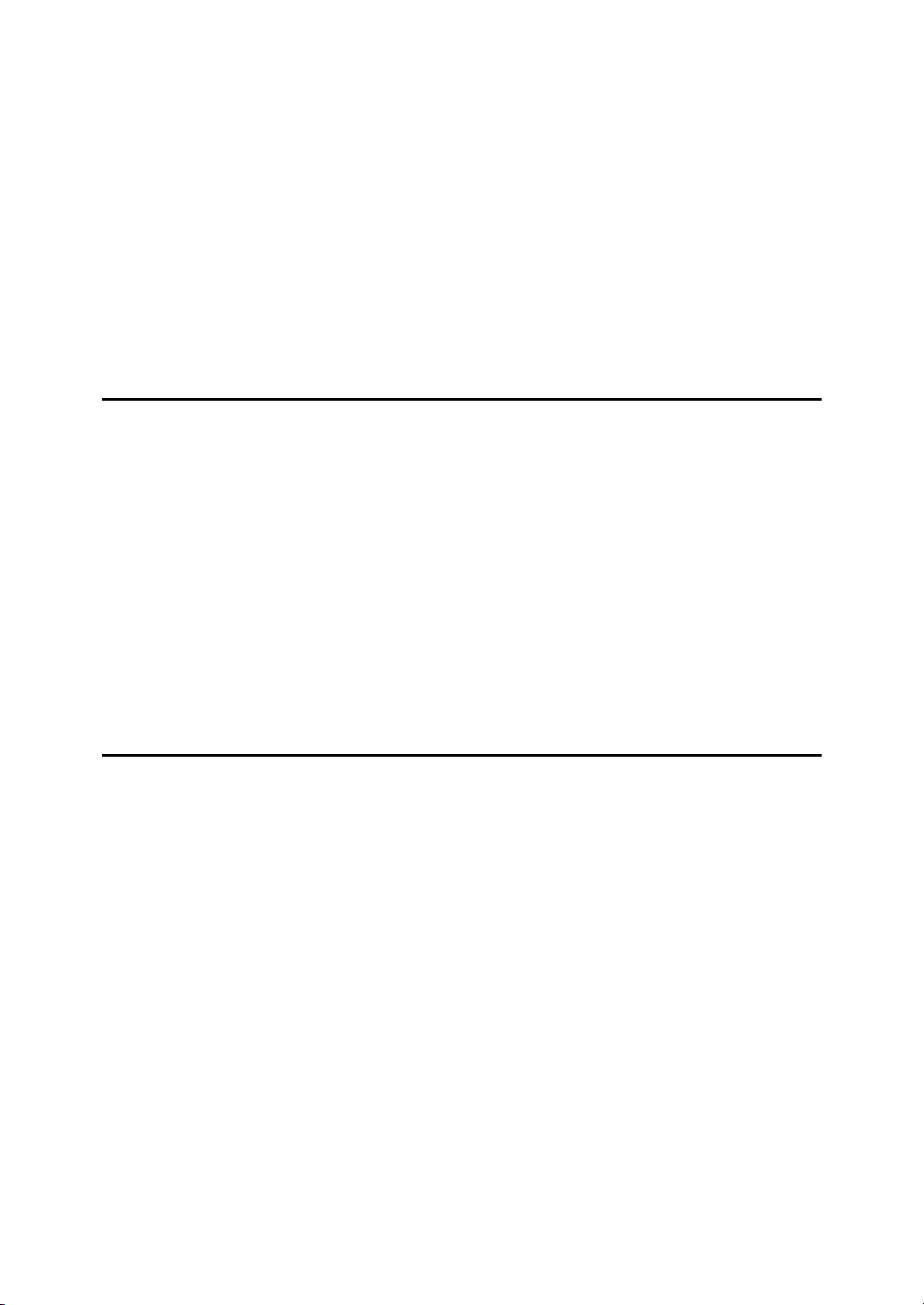
Edit1/2...................................................................................................... 194
Edit2/2...................................................................................................... 196
Stamp....................................................................................................... 199
Background Numbering ............................................................................. 199
Preset Stamp
User Stamp
Date Stamp ................................................................................................ 201
Page Numbering
1
/4-4/4................................................................................... 199
1
/2-2/2...................................................................................... 200
1
/2-2/2.............................................................................. 202
Input/Output............................................................................................ 204
5.REMARKS
Do's And Don'ts...................................................................................... 207
Where to Put Your Machine................................................................... 208
Machine Environment ................................................................................ 208
Moving........................................................................................................ 208
Power Connection...................................................................................... 209
Access to the Machine............................................................................... 209
Maintaining Your Machine..................................................................... 210
Cleaning the Exposure Glass..................................................................... 210
Cleaning the Exposure Glass Cover .......................................................... 210
Cleaning the Document Feeder ................................................................. 210
Replacing Photo Conductor Unit (PCU) .............................................. 211
6.Specification
Mainframe................................................................................................ 217
Document Feeder (Option) .................................................................... 222
500-Sheet Finisher (Option)................................................................... 223
1000-Sheet Finisher (Option)................................................................. 224
Shift Sort Tray (Option).......................................................................... 226
Duplex Unit (Option)............................................................................... 227
Internal tray 2 (1 bin tray) (Option)........................................................ 228
Bypass Tray (Option) ............................................................................. 229
Large Capacity Tray (LCT) (Option)...................................................... 230
Paper tray unit (Option) ......................................................................... 231
INDEX....................................................................................................... 232
viii
Page 13
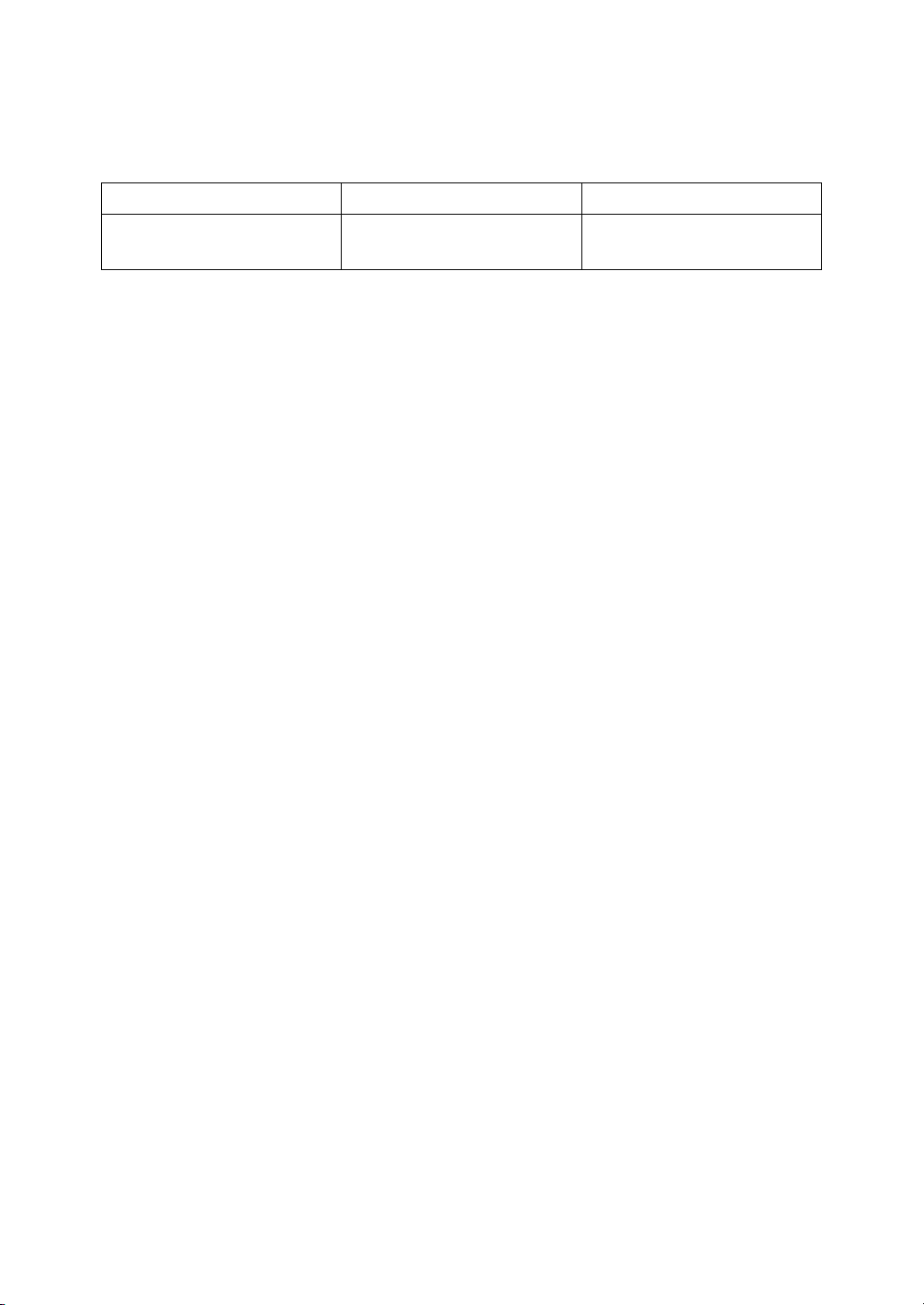
Machine Types
This machine comes in two models which vary by copy speed. To make sure
which model you have, see the inside front cover.
Type 1 Type 2
Copy speed 22 copies/minute
(A4
,81/2"×11"K)
K
27 copies/minute
(A4K,81/2"×11"K)
1
Page 14
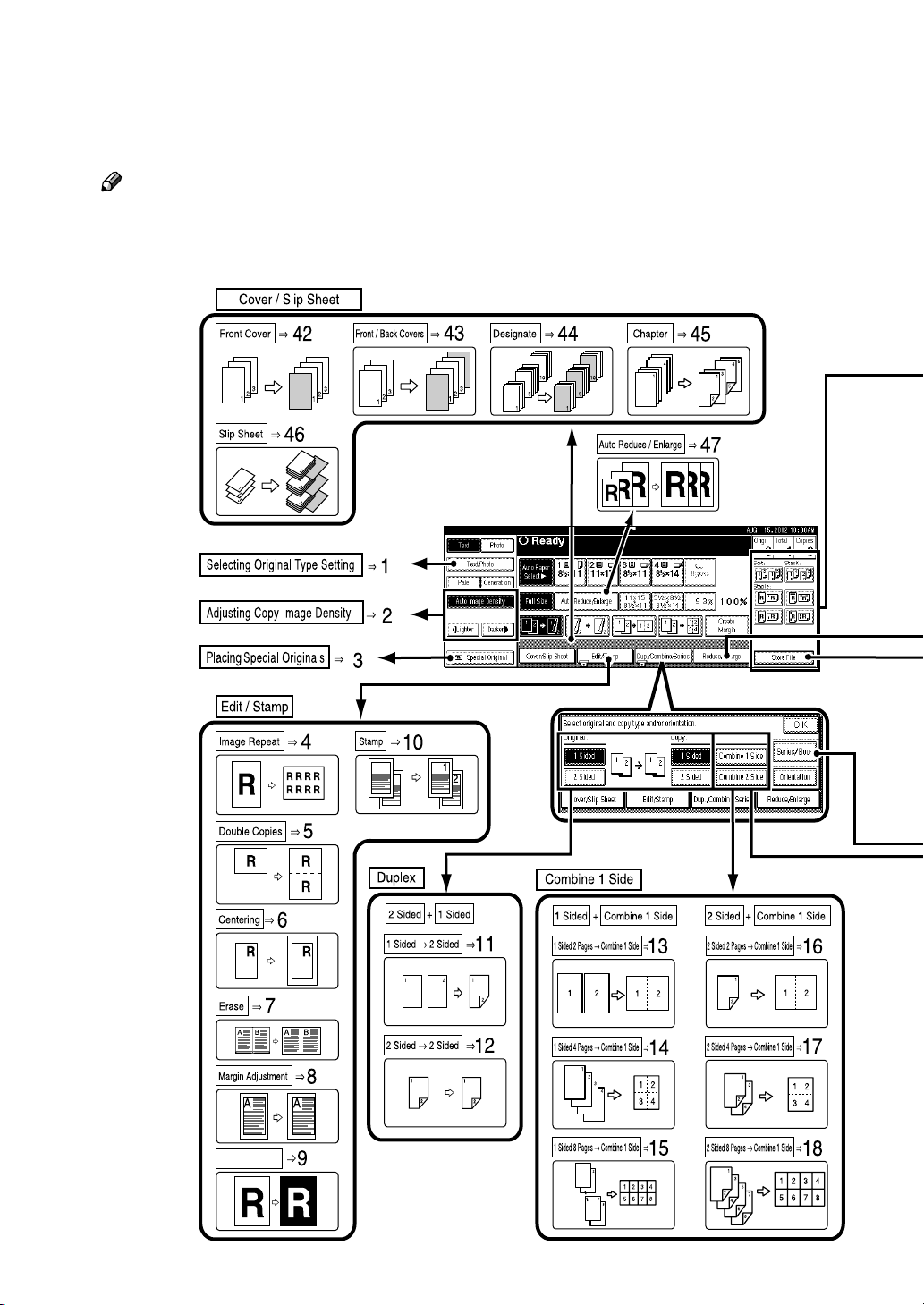
What You Can Do with This Machine (Copy
*3
Positive/Negative
*1
Mode)
Note
❒ The reference of each function is on the next page of this illustration.
2
Page 15
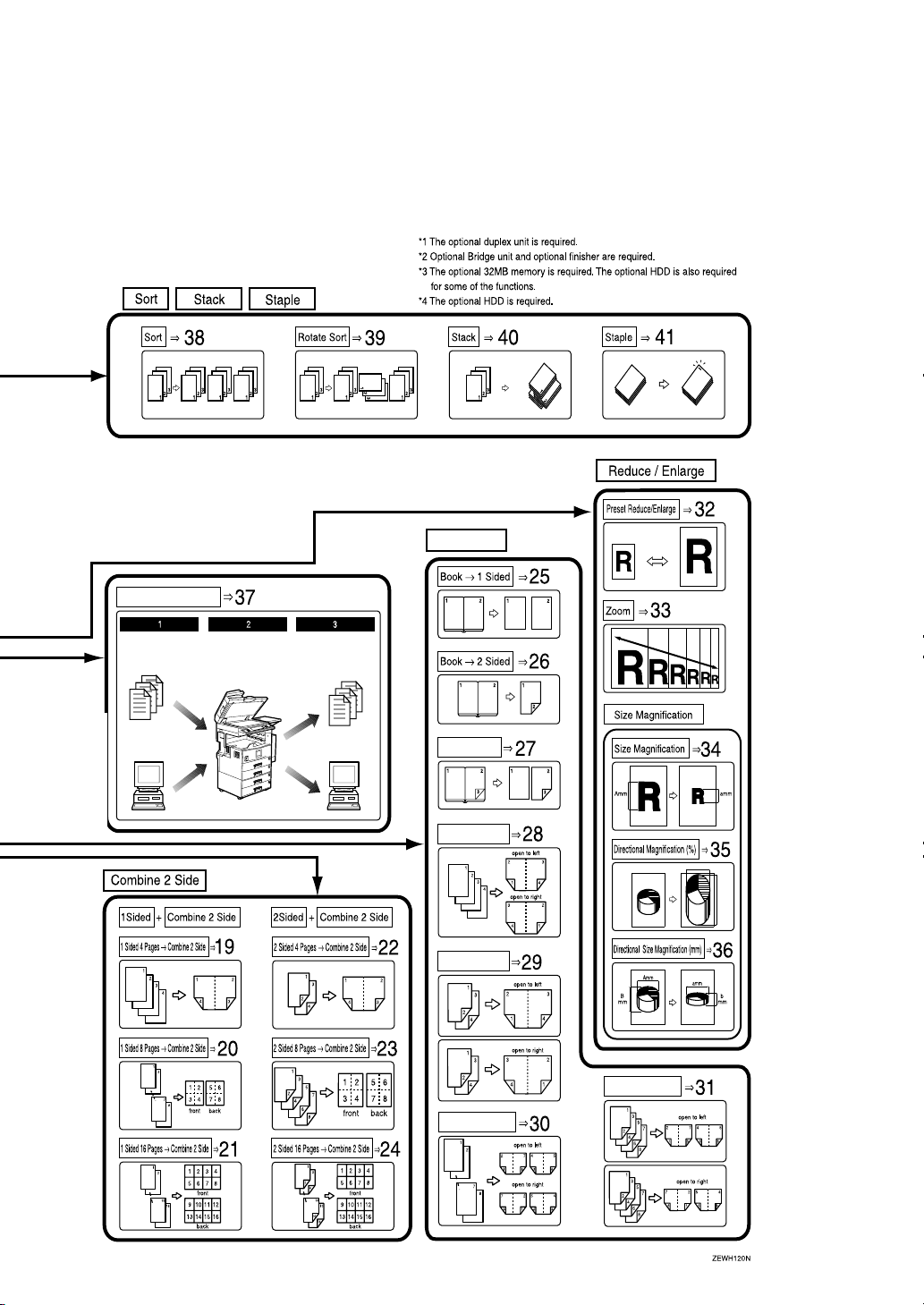
Series/Book
*2 *2
Document Server
*4
*1
Front & Back
1 Sided & Booklet
*1
2 Sided & Booklet
*1
*1
*1
2 Sided & Magazine
*1
1 Sided & Magazine
*1
3
Page 16
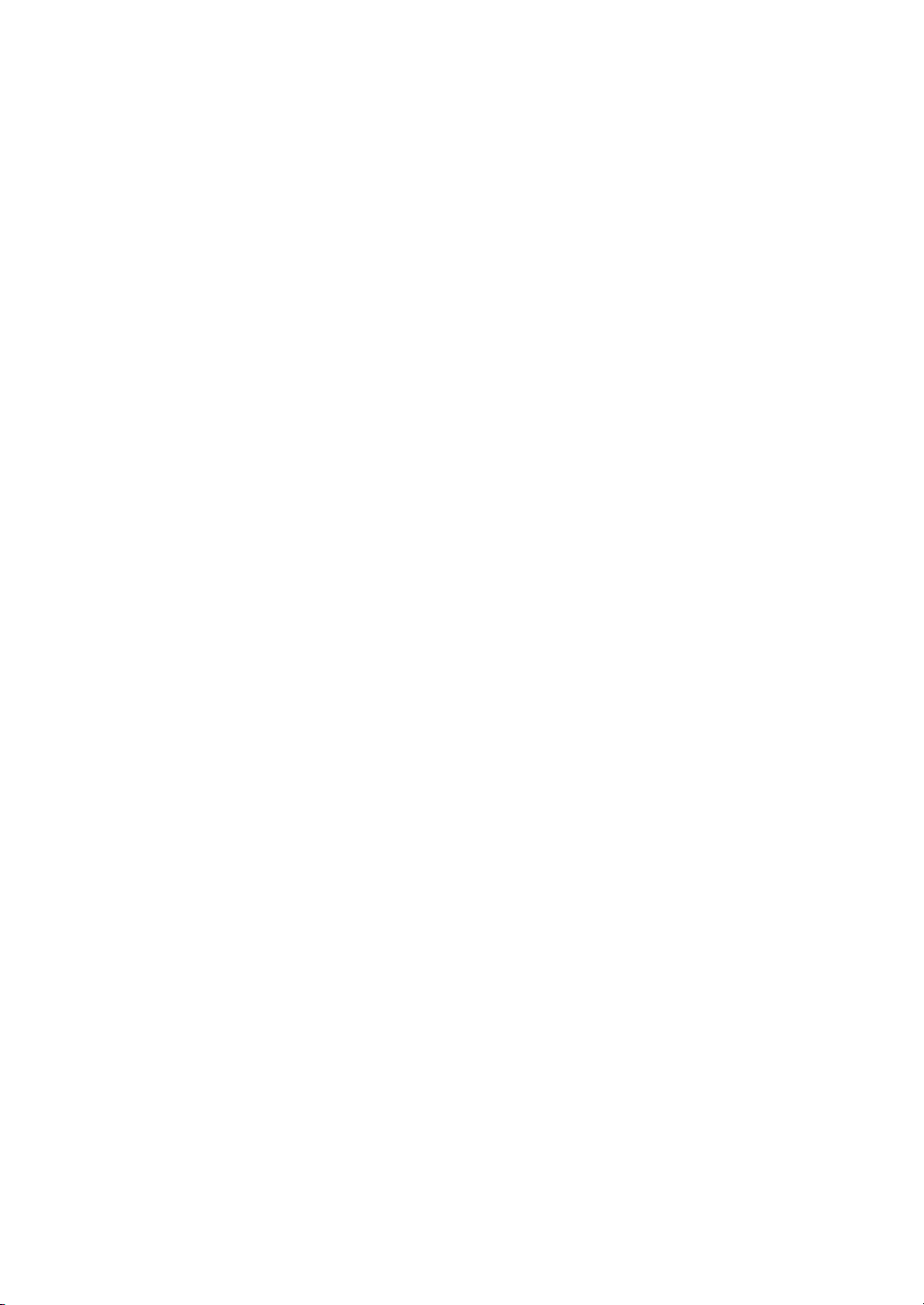
1. “Selecting Original Type Setting”
⇒⇒⇒⇒ p.40
22. “2 Sided 4 Pages →
Side” ⇒⇒⇒⇒ p.101
→ Combine 2
→→
2. “Adjusting Copy Image Density”
⇒⇒⇒⇒ p.38
3. “Placing Special Originals” ⇒
p.34
4. “Image Repeat” ⇒
5. “Double Copies” ⇒
6. “Centering” ⇒
7. “Erase” ⇒
⇒ p.119
⇒⇒
8. “Margin Adjustment” ⇒
9. “Positive/Negative” ⇒
10. “Stamp” ⇒
11. “1 Sided →
12. “2 Sided →
⇒ p.126
⇒⇒
→ 2Sided”⇒⇒⇒⇒ p.88
→→
→ 2Sided”⇒⇒⇒⇒ p.89
→→
13. “1 Sided 2 Pages →
Side” ⇒⇒⇒⇒ p.92
14. “1 Sided 4 Pages →
Side” ⇒⇒⇒⇒ p.93
⇒ p.115
⇒⇒
⇒ p.116
⇒⇒
⇒ p.117
⇒⇒
⇒ p.124
⇒⇒
⇒ p.118
⇒⇒
→ Combine 1
→→
→ Combine 1
→→
⇒
⇒⇒
23. “2 Sided 8 Pages →
Side” ⇒⇒⇒⇒ p.102
24. “2 Sided 16 Pages →
Side” ⇒⇒⇒⇒ p.103
25. “Book →
26. “Book →
→ 1Sided”⇒⇒⇒⇒ p.105
→→
→ 2Sided”⇒⇒⇒⇒ p.106
→→
27. “Front & Back →
p.107
28. “1 Sided →
29. “2 Sided →
30. “1 Sided →
31. “2 Sided →
→ Booklet” ⇒⇒⇒⇒ p.109
→→
→ Booklet” ⇒⇒⇒⇒ p.110
→→
→ Magazine” ⇒⇒⇒⇒ p.112
→→
→ Magazine” ⇒⇒⇒⇒ p.113
→→
32. “Preset Reduce/Enlarge” ⇒
33. “Zoom” ⇒
⇒ p.77
⇒⇒
34. “Size Magnification” ⇒
→ Combine 2
→→
→ Combine 2
→→
→ 2Sided”⇒⇒⇒⇒
→→
⇒ p.74
⇒⇒
⇒ p.79
⇒⇒
35. “Directional Magnification (%)”
⇒⇒⇒⇒ p.81
15. “1 Sided 8 Pages →
Side” ⇒⇒⇒⇒ p.94
16. “2 Sided 2 Pages →
Side” ⇒⇒⇒⇒ p.98
17. “2 Sided 4 Pages →
Side” ⇒⇒⇒⇒ p.99
18. “2 Sided 8 Pages →
Side” ⇒⇒⇒⇒ p.100
19. “1 Sided 4 Pages →
Side” ⇒⇒⇒⇒ p.95
20. “1 Sided 8 Pages →
Side” ⇒⇒⇒⇒ p.96
21. “1 Sided 16 Pages →
Side” ⇒⇒⇒⇒ p.97
→ Combine 1
→→
→ Combine 1
→→
→ Combine 1
→→
→ Combine 1
→→
→ Combine 2
→→
→ Combine 2
→→
→ Combine 2
→→
36. “Directional Size Magnification
(Inch)” ⇒⇒⇒⇒ p.83
37. “Document Server” ⇒
38. “Sort” ⇒
39. “Rotate Sort” ⇒
40. “Stack” ⇒
41. “Staple” ⇒
⇒ p.47
⇒⇒
⇒ p.49
⇒⇒
⇒ p.51
⇒⇒
⇒ p.47
⇒⇒
42. “Front Cover” ⇒
43. “Front/Back Covers” ⇒
44. “Designate” ⇒
45. “Chapter” ⇒
46. “Slip Sheets” ⇒
⇒ p.145
⇒⇒
⇒ p.147
⇒⇒
⇒ p.149
⇒⇒
47. “Auto Reduce/Enlarge” ⇒
⇒ p.154
⇒⇒
⇒ p.142
⇒⇒
⇒ p.144
⇒⇒
⇒ p.44
⇒⇒
4
Page 17
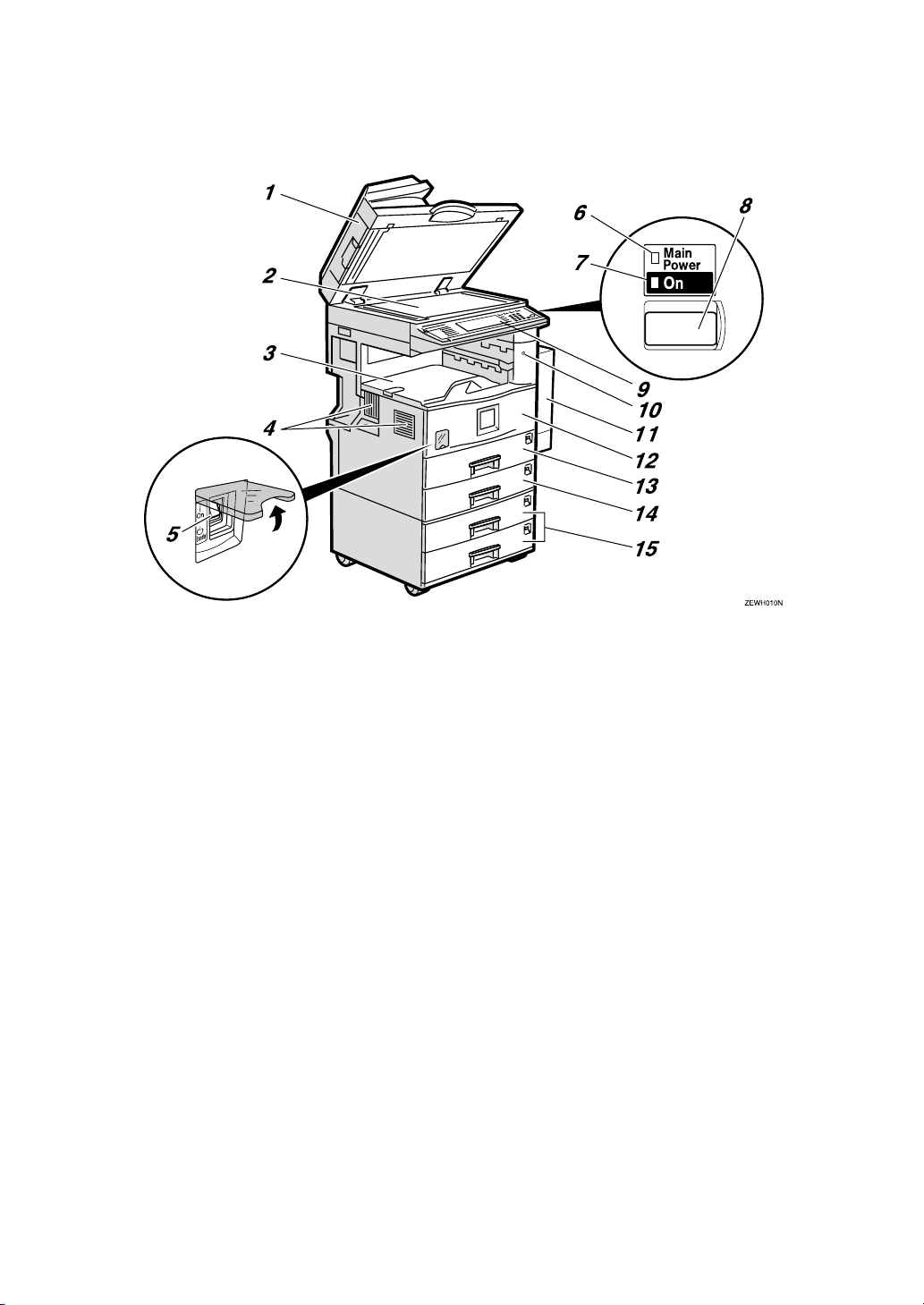
GuideToComponents
1. Exposure glass cover (option) or
Document feeder (ADF) (option)
Lower the exposure glass cover over
originals placed on the exposure glass for
copying. If you have the document feeder, load a stack of originals here. They
will be fed automatically one by one.
(The illustration shows the document
feeder.)
2. Exposure glass
Place originals face down here for copying. ⇒ p.18 “Originals”
3. Internal tray
Copied paper is delivered here face
down.
4. Ventilation holes
Prevents overheating. Do not obstruct
the ventilation holes by placing an object
near it or leaning an object against it. If
the machine overheats, a fault might occur.
5. Main power switch
If the machine does not operate after
turning on the operation switch, check if
the main power switch is turned on. If it
is off, turn it on.
6. Main power indicator
This indicator lights up when the main
power switch is turned on and goes off
when the switch is turned off.
7. On indicator
This indicator lights up when the operation switch is turned on and goes off
when the switch is turned off.
8. Operation switch
Press this switch to turn the power on
(the On indicator lights up). To turn the
power off, press this switch again (the On
indicator goes off).
9. Control panel
⇒ p.8 “Control Panel”
5
Page 18
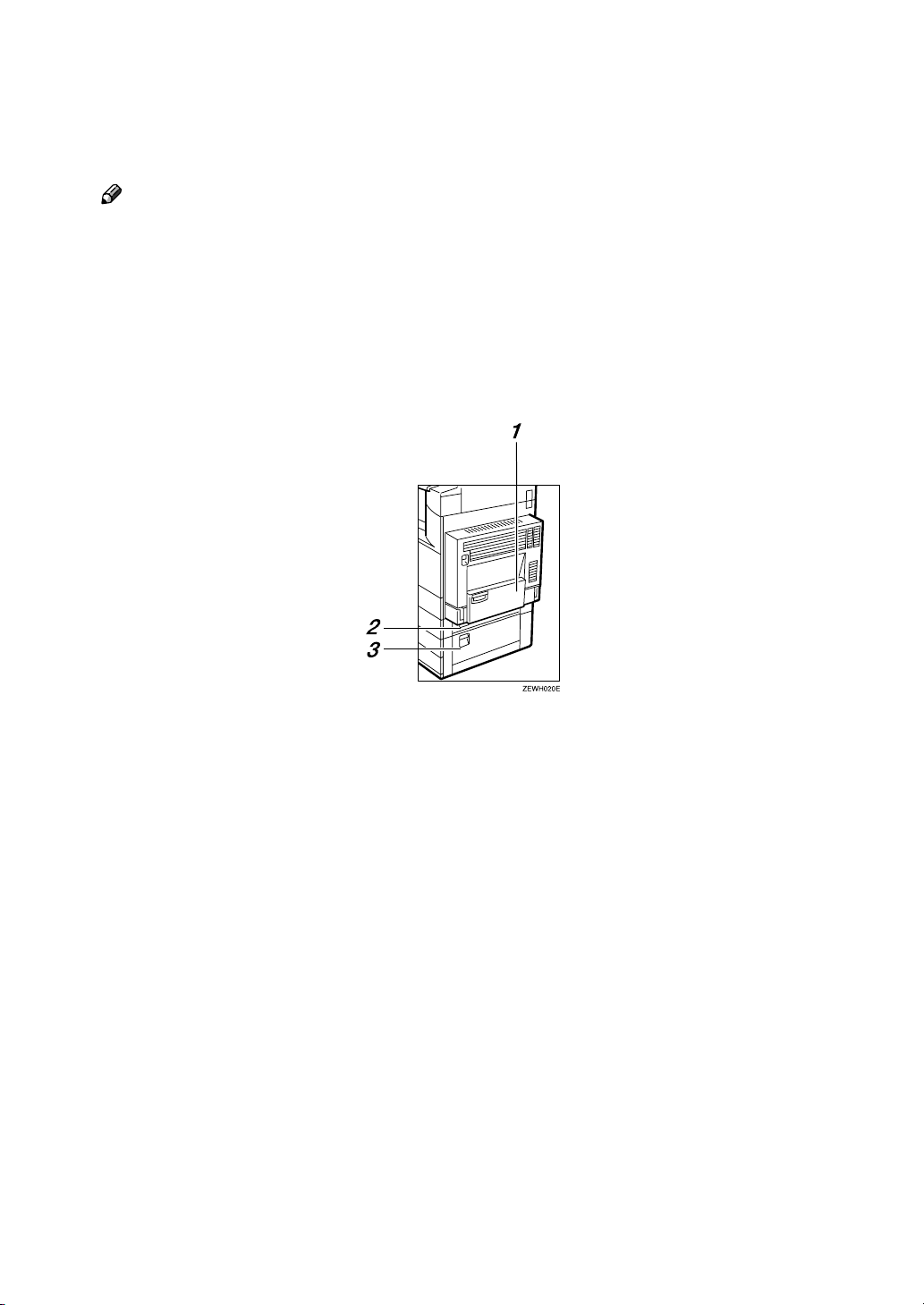
10. Remove Paper Indicator
The indicator is lit when paper is output
to the internal tray 2 (1 bin tray). When
paper is removed from the internal tray 2,
the indicator goes off.
Note
❒ Internal tray 2 (1 bin tray) is optional.
11. Duplex unit (Unit for two-sided
copies) (option)
Makes two-sided copies.
12. Front cover
Open to access the inside of the machine.
13. Paper tray
Load paper here. ⇒ p.160 “BLoading
Paper”
14. Paper tray 2
Use when copying onto OHP transparencies, label paper (adhesive labels), translucent paper, postcards, envelopes and
non-standard size paper. ⇒ p.57 “CopyingfromthePaperTray2”
15. Paper tray unit (option)
Load paper here. ⇒ p.160 “BLoading
Paper”
1. Bypass tray (option)
Use when copying onto OHP transparencies, label paper (adhesive labels), translucent paper, postcards, envelopes and
non-standard size paper. ⇒ p.61 “Copying from the Bypass Tray”
2. Paper tray cover
Open this cover to remove jammed paper.
3. Lower right cover
Open this cover to remove jammed paper.
6
Page 19
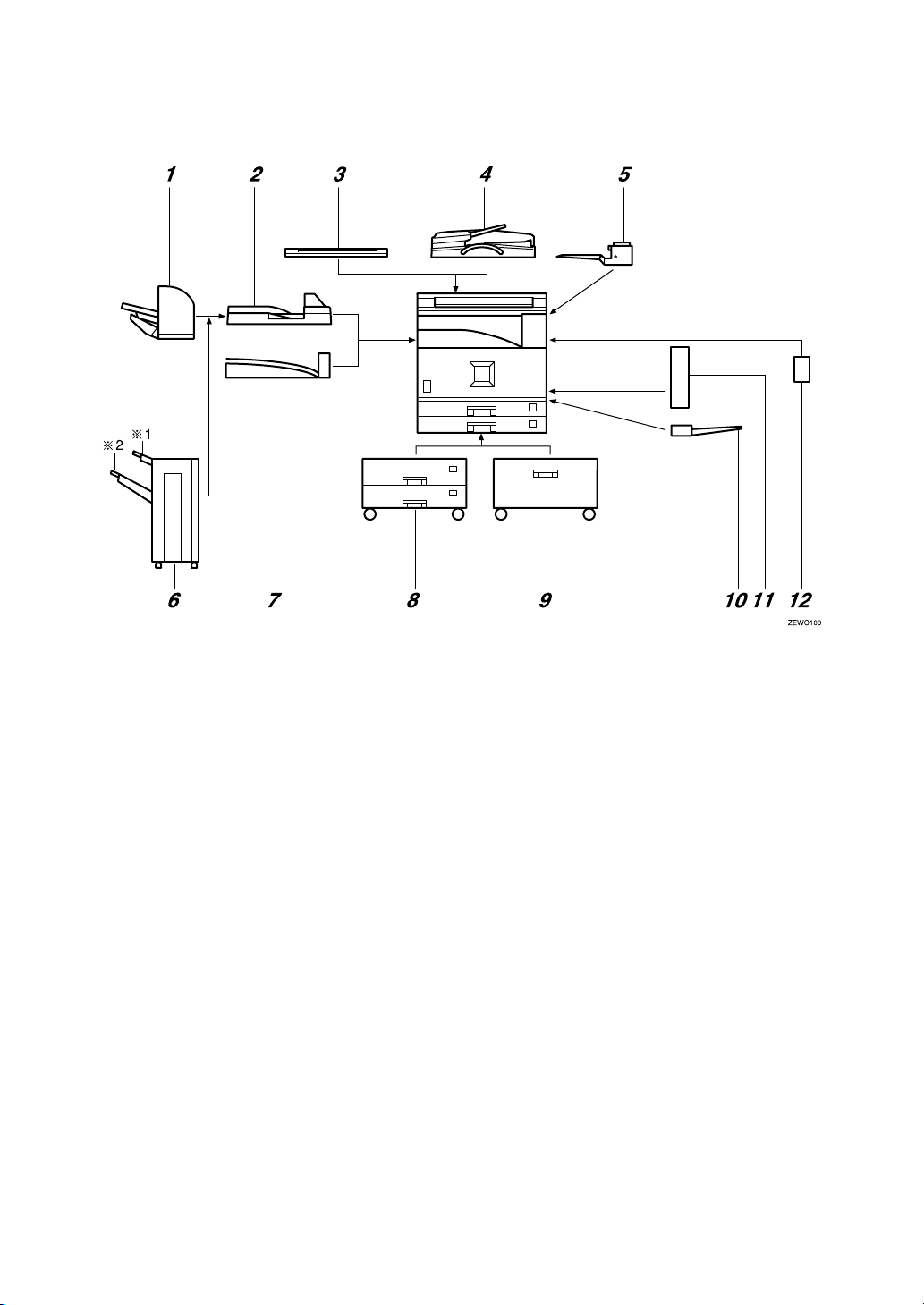
Options
1. 500-Sheet Finisher
Sorts, stacks and staples the copies.
2. Bridge unit
Relays copies to the finisher.
3. Exposure glass cover
Lower this cover over originals for copying.
4. Document feeder (ADF)
Load a stack of originals here. They will
be fed automatically.
5. Internal tray 2 (1 bin tray)
If you select this as the output tray, copied paper will be delivered here face
down.
6. 1000-Sheet Finisher
Sorts, stacks and staples the copies.
*1
: Finisher proof tray
*2
: Finisher shift tray
7. Shift sort tray
Sorts and stacks the copies.
8. Paper tray unit
Consists of two paper trays.
9. Large Capacity Tray (LCT)
Holds 2000 sheets of paper.
10. Bypass tray
Use when copying onto OHP transparencies, label paper (adhesive labels), translucent paper, postcards, envelopes and
non-standard size paper. ⇒ p.61 “Copying from the Bypass Tray”
11. Duplex unit
Use to make two-sided copies.
12. Inter change unit
Required when installing the internal
tray2(1bintray)andduplexunit.
7
Page 20
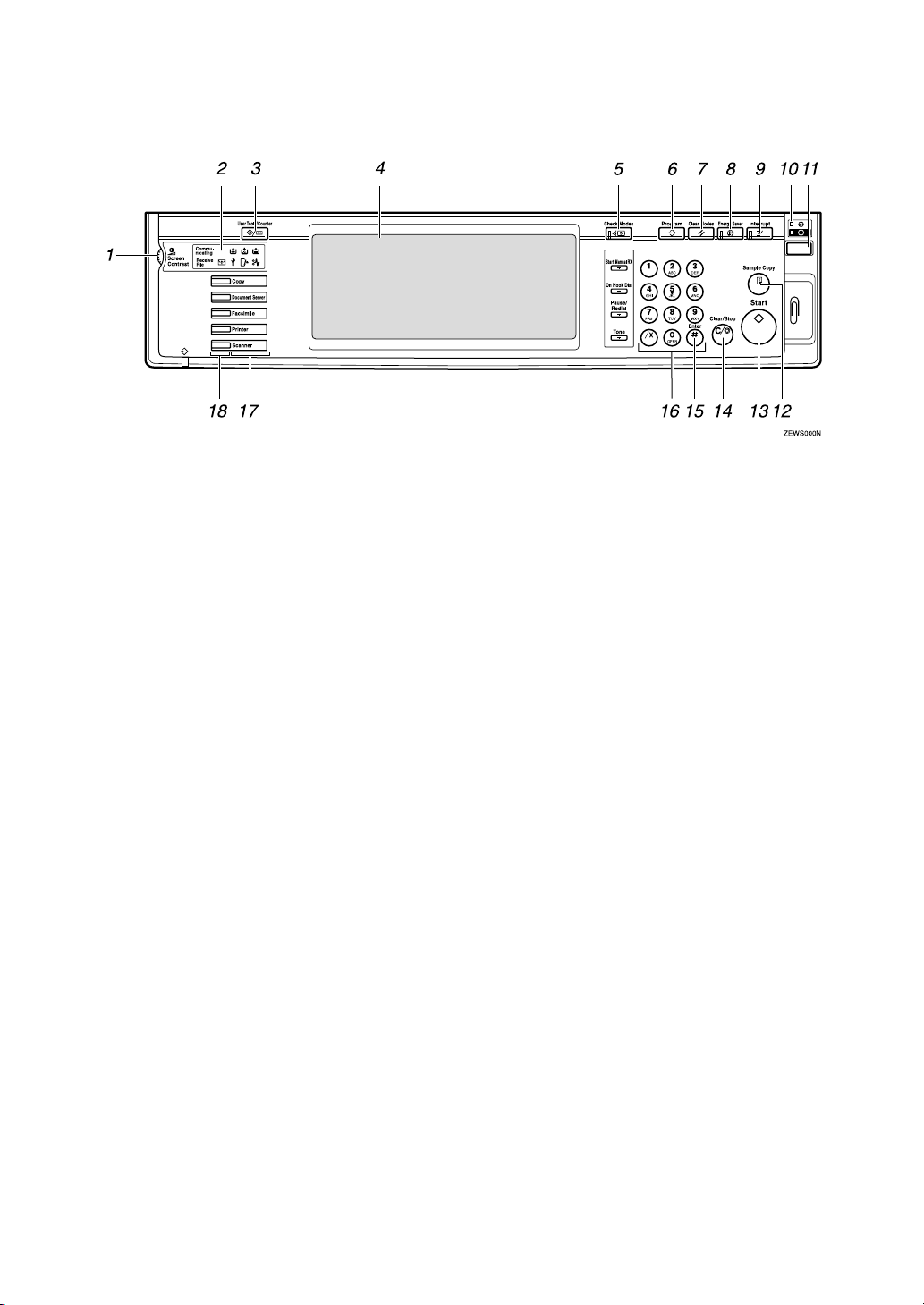
Control Panel
1. Screen Contrast knob
Adjusts the brightness of the display panel.
2. Indicators
These indicators show the status of the
machine or indicate errors. ⇒ p.153
“Troubleshooting”
3.
{{{{
User Tools/Counter
• User Tools
Press to change the default settings
and conditions to meet your requirements. ⇒ p.179 “ User Tools
(Copy/Document Server Features)”
• Counter
Press to check or print the total
number of copies made.
• Inquiry
Shows where to order expendable
supplies and where to call when a
malfunction occurs. You can also print
these details.
}}}}
key
4. Display panel
Shows operation status, error messages,
and function menus. ⇒ p.10 “Display
Panel”
5.
{{{{
Check Modes
Press to check the entered copy job settings.
6.
{{{{
Program
Press to select the program mode. ⇒ p.67
“Programs”
}}}}
key
}}}}
key
7.
{{{{
Clear Modes
Press to clear the previously entered copy
job settings.
8.
{{{{
Energy Saver
Press to switch to and from the Energy
Saver mode. ⇒ p.71 “Energy Saver
Mode”
9.
{{{{
Interrupt
Press to interrupt a long copy job to make
copies. ⇒ p.71 “Interrupt Copy”
}}}}
}}}}
key
key
}}}}
key
10. Main power indicator
This indicator goes on when the main
power switch is turned on and goes off
when the switch is turned off.
11. Operation switch
Press this switch to turn the power on
(the On indicator goes on). To turn the
power off, press this switch again (the On
indicator goes off).
12.
{{{{
Sample Copy
Use this key to make a single sample
copy before starting a long copy run. By
checking the sample copy and making
any necessary changes to the image quality settings before you make multiple
copies, you can save time and paper. ⇒
p.72 “Sample Copy”
}}}}
key
8
Page 21
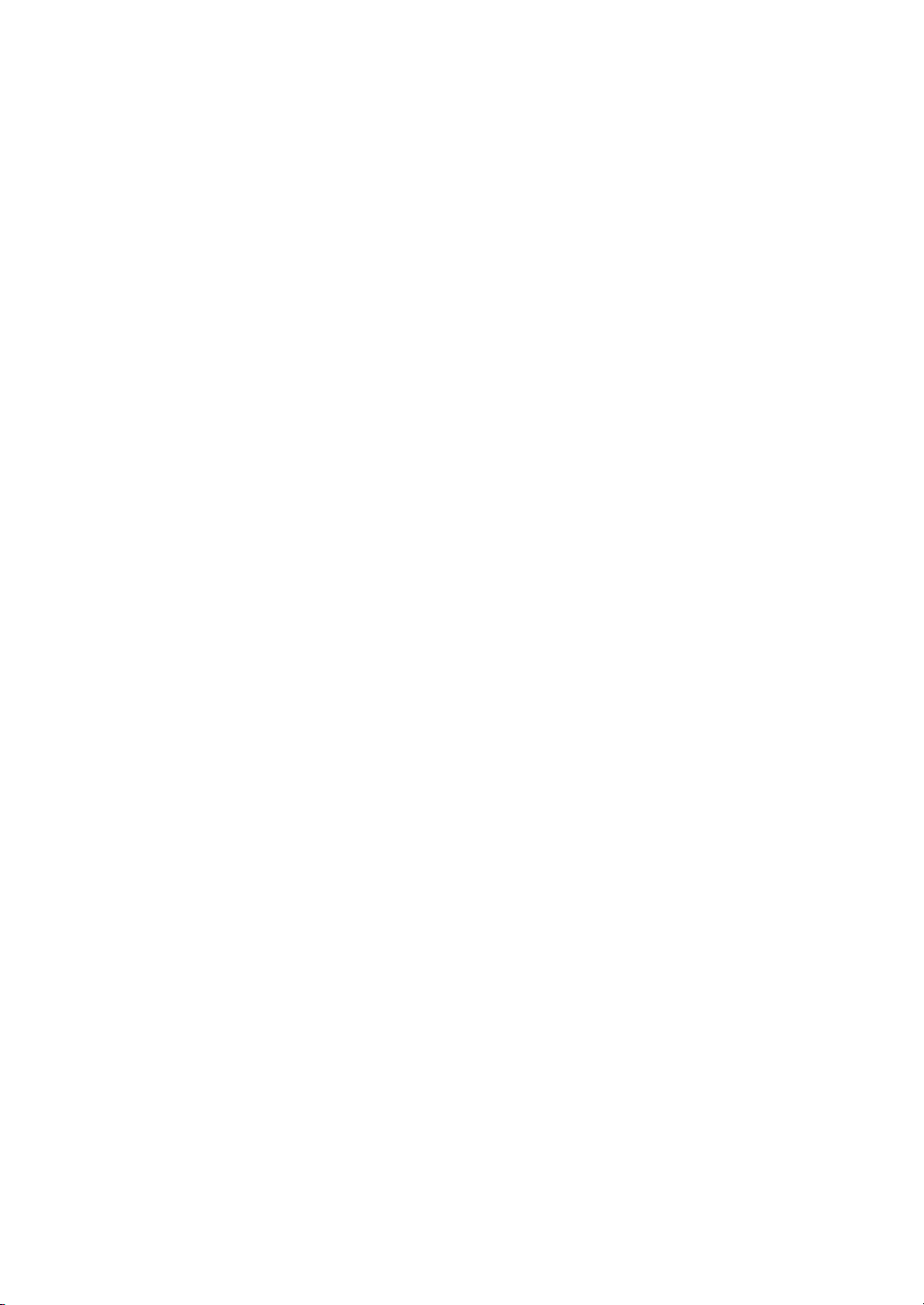
13.
{{{{
Start
Press to start copying. Press to start scanning and printing in Document Server
mode.
}}}}
key
14.
{{{{
Clear/Stop
• Clear
Press to delete a number entered.
• Stop
Press to stop a copy job in progress.
15.
Press to enter a value.
{{{{#}}}}
key
}}}}
key
16. Number keys
Use to enter the desired number of copies
and data for selected modes.
17. Function keys
Press the appropriate key to choose any
of the following functions:
• Copy
• Document Server
• Facsimile
• Printer
• Scanner
18. Function Status indicator
These show the status of the above functions:
• Yellow: the function is selected
• Green: the function is active
• Red: the function has been interrupted
9
Page 22
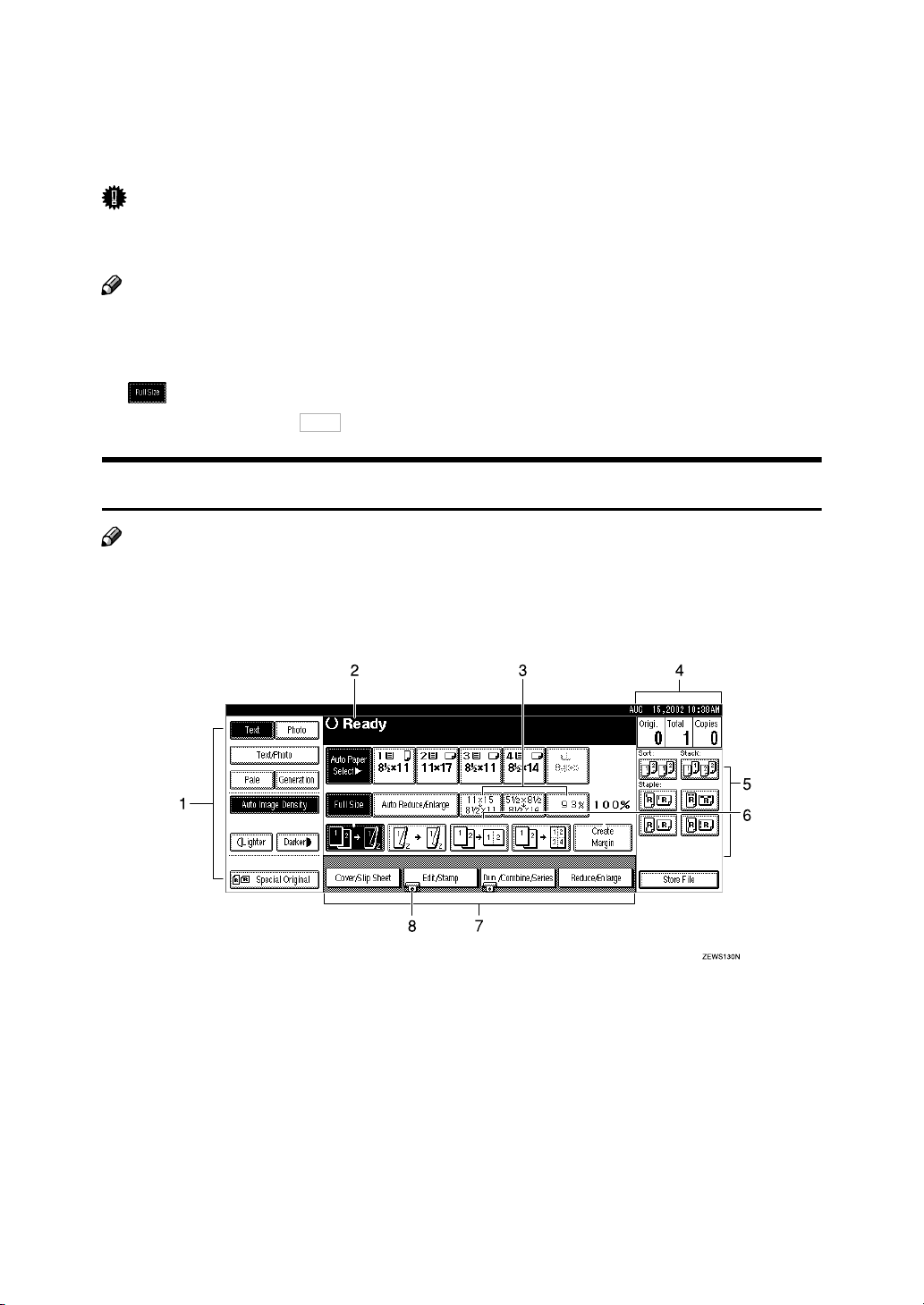
Display Panel
The display panel shows the status of the machine, error messages and function
menus.
Important
❒ Do not apply a strong shock or force of about 30 N (about 3 kgf) or more to
thedisplaypanel.Ifyoudo,thedisplaymightbedamaged.
Note
❒ The function items displayed serve as selector keys. You can select or specify
an item by lightly pressing it.
❒ When you select or specify an item on the display panel, it is highlighted like
.
❒ Keys appearing as cannot be used.
Displays and Key Operations
Note
❒ The following illustrations are examples for a machine with the optional
1000-sheet finisher installed.
OK
❖❖❖❖
Initial copy display
1. Original mode, Image Density
and Special Original mode
2. Operational status or messages
3. You can register up to three fre-
quently used reduce/enlarge ratios
other than the fixed reduce/enlarge
ratios. ⇒⇒⇒⇒ "Shortcut R/E" on p.191
“Reproduction Ratio
1
/2”
4. The number of originals scanned
into memory, number of copies set,
and number of copies made
5. Sort, Stack or Staple mode
6. Displays the contents of the
Shortcut keys. You can register frequently used functions in these
keys. ⇒⇒⇒⇒ "Copy Function Key F1-F5"
on p.189 “General Features
3
/4”
10
Page 23
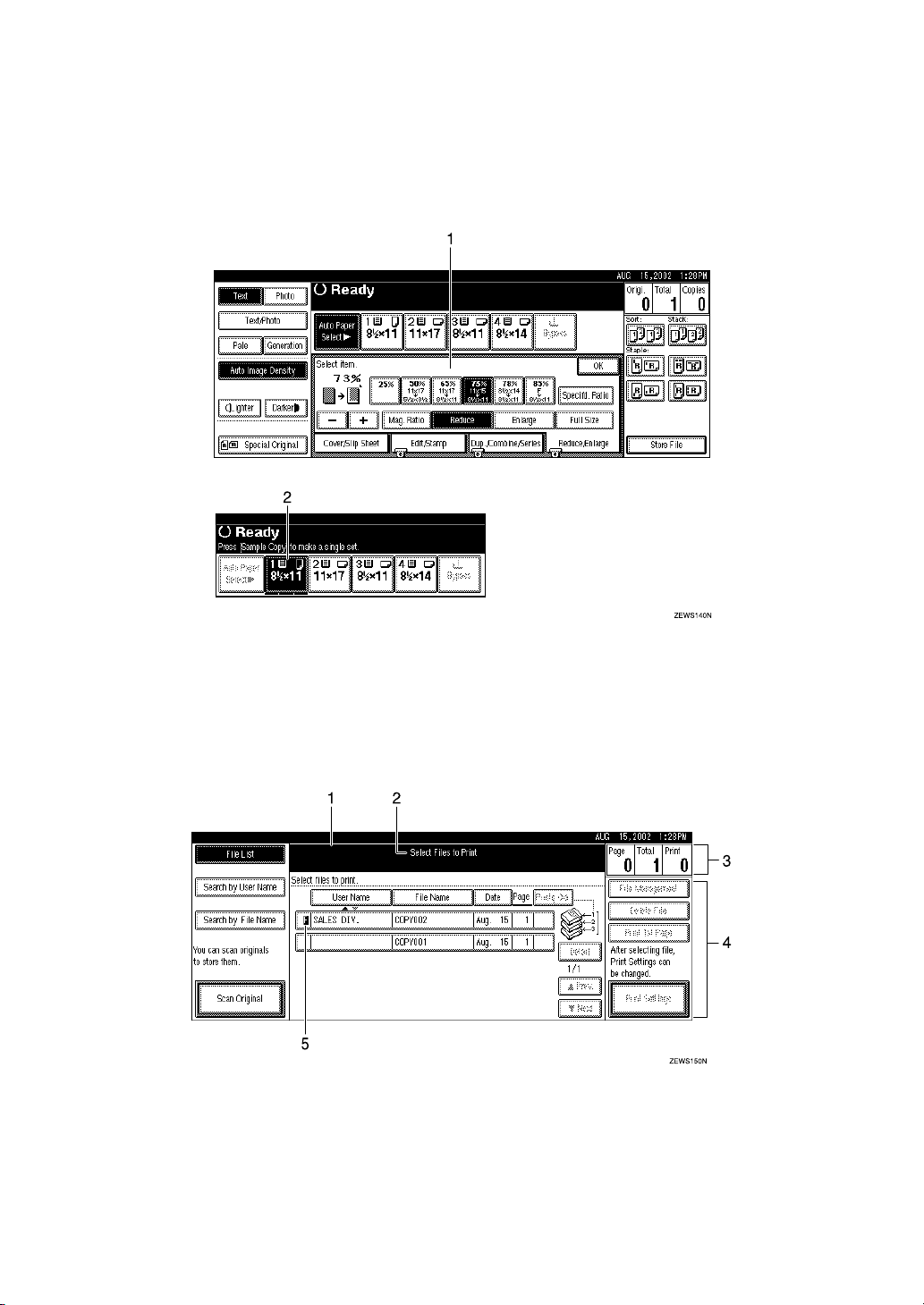
7. Shows the available functions.
Press a function name to display its
menu. For example, press the [
duce/Enlarge
duce/Enlarge menu.
❖❖❖❖
Function menu
] key to bring up the Re-
Re-
8. A clip mark appears for a current-
ly selected function.
1. Items you can select. 2. The key highlighted indicates the
selected paper tray, and the key with
the lower line blinking indicates the
tray feeding the paper.
❖❖❖❖
Document Server initial display
1. Operational status and messages
2. Display titles
4. Operational keys
5. Documents sent by fax
3. The number of originals scanned
into memory, number of copies set,
andnumberofcopiesmade
11
Page 24
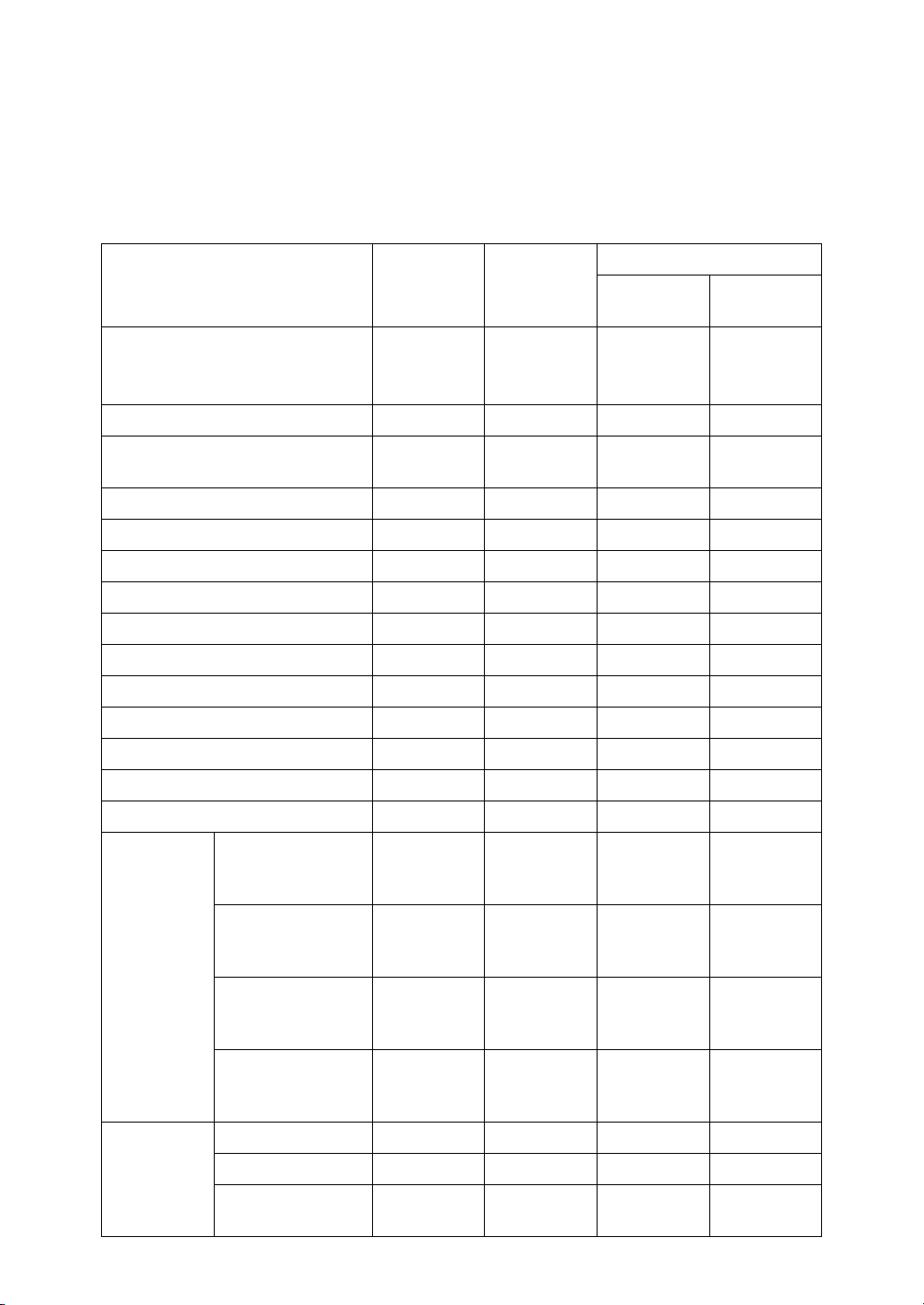
Function List Based on Options
The functions that are available to you depend on your machine configuration
and which options you have. See the table below.
❍…Available
×…Not available
Type1 Type2 Placeoriginals
Document Feeder
❍
on the exposure glass
*7
❍
*7
— ❍
in the document feeder
Mixed Sizes of the Same Width
Mode
Custom Size Originals ❍❍❍❍
Original Orientation (Standard
❍❍❍❍
Orientation)
Auto Image Density ❍❍❍❍
Manual Image Density ❍❍❍❍
Auto Paper Select ❍❍❍❍
Manual Paper Select ❍❍❍❍
Copying from the Bypass Tray ❍
*5
❍
*5
❍
*5
❍
*5
Sample Copy/Job Preset ❍❍❍❍
Auto Reduce/Enlarge ❍❍❍❍
Reduce/Enlarge ❍❍❍❍
Create Margin Mode ❍❍❍❍
Book ❍❍❍❍
Duplex ❍
*6
❍
*6
❍❍
12
Combine 1 Sided 2 pages, 4
❍❍❍❍
pages, 8 pages, → 1
Side
1 Sided 4 pages, 8
❍
*6
❍
*6
❍❍
pages, 16 pages, →
2Side
2 Sided 2 pages, 4
❍❍❍❍
pages, 8 pages, → 1
Side
2 Sided 4 pages, 8
❍
*6
❍
*6
❍❍
pages, 16 pages, →
2Side
Series Book → 1Sided ❍❍❍×
Book → 2Sided ❍
Front & Back → 2
❍
*6
*6
❍
❍
*6
*6
❍ ×
❍ ×
Sided
Page 25
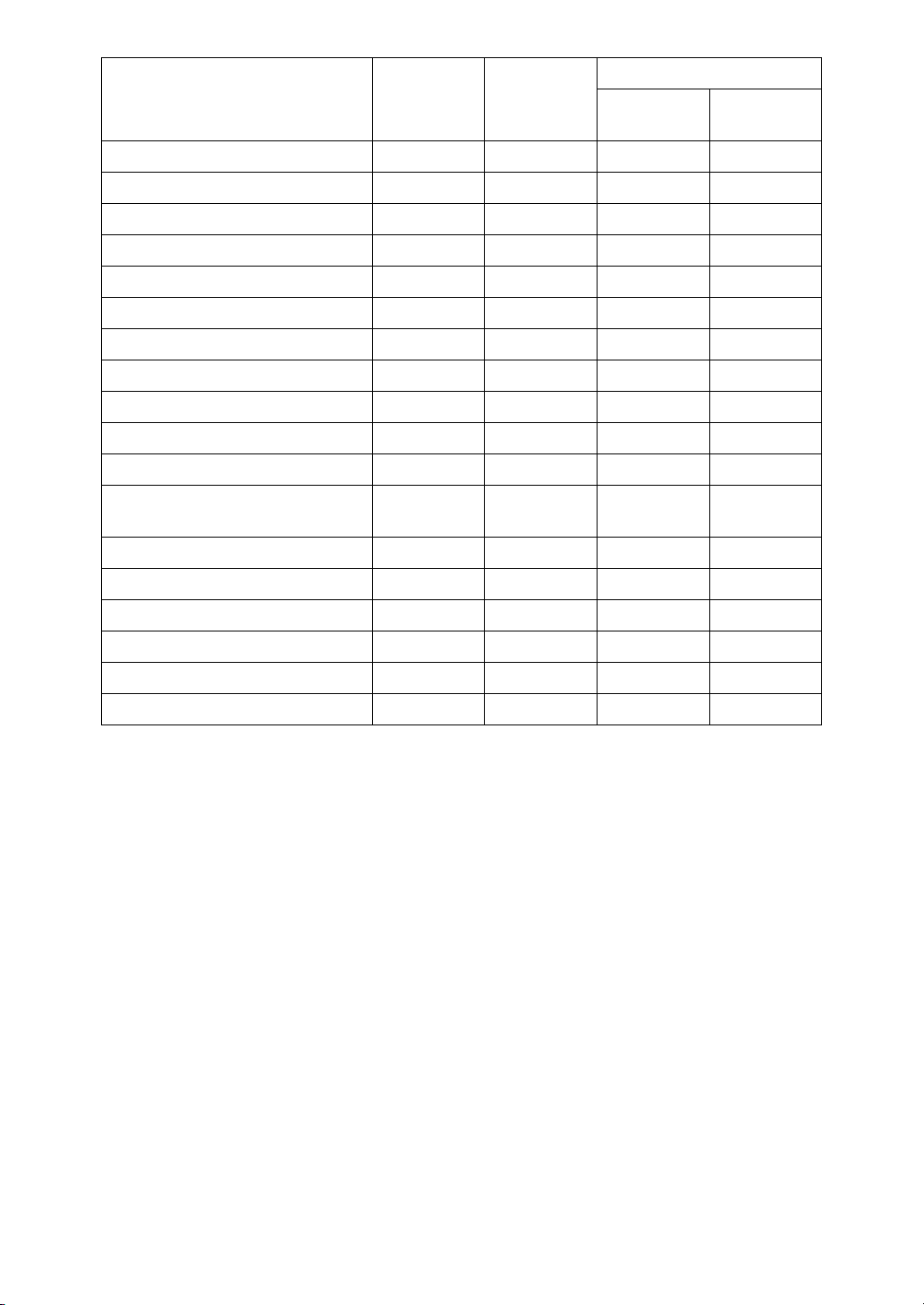
Type1 Type2 Placeoriginals
CopyingBookOriginals
Image Repeat
Double Copies
Centering
Positive/Negative
Border Erase/Center Erase
Margin Adjustment
Background Numbering
Preset Stamp
User Stamp
Date Stamp/Page Numbering
Cover/Front/Back Cover/Slip
on the exposure glass
❍
*6
❍
*6
❍❍
❍❍❍❍
❍❍❍❍
❍❍❍❍
❍❍❍❍
❍❍❍❍
❍❍❍❍
*8 *9 *8 *9
*8 *9 *8 *9
*8 *9 *8 *9
❍❍
❍❍
❍❍
❍❍❍❍
❍❍❍❍
in the document feeder
Sheet
Sort
Shift Sort
Rotate Sort
Shift Stack
Staple
Store File
*1
Set the paper of the same size
*2
You can use this function when "Rotate Sort" is selected in "Select Stack Function".
*3
500-sheet Finisher or 1000-sheet Finisher and Bridge unit; or Shift sort tray is required.
*4
500-sheet Finisher or 1000-sheet Finisher and Bridge unit is required.
*5
Bypass tray is required.
*6
Duplex unit and Inter change unit is required. 32 MB Memory or HDD is also required for certain types of originals.
*7
Document feeder is required.
*8
32 MB Memory is required. (If the machine is equipped with the Printer unit, 32 MB
memory is not required.)
*9
HDD is required.
❍❍❍❍
*3 *3
*1 *2 *1 *2
*3 *3
*4 *4
*9
❍
in the paper trays.
KL
❍
*9
❍❍
❍❍
❍❍
❍❍
❍❍
13
Page 26
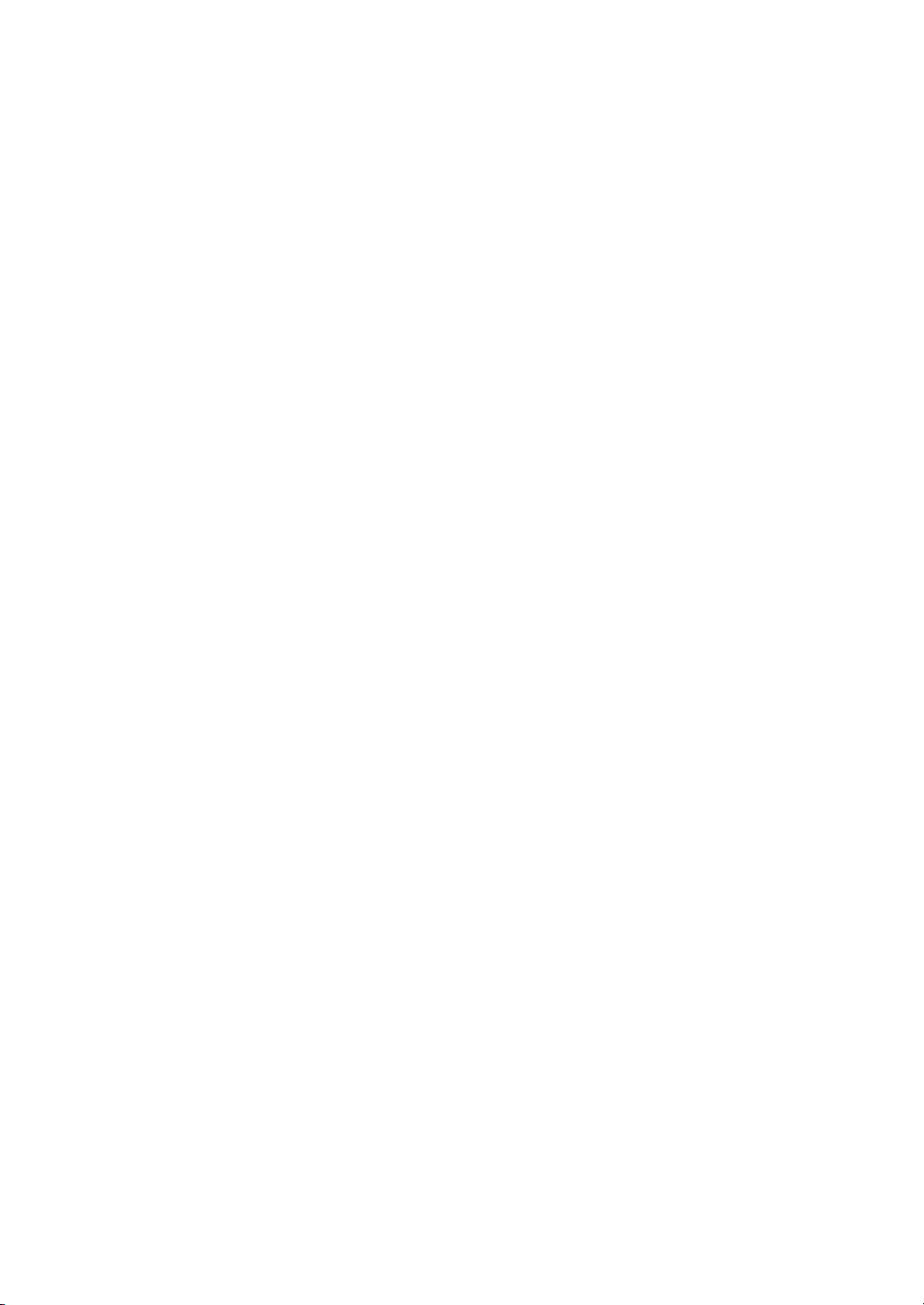
14
Page 27
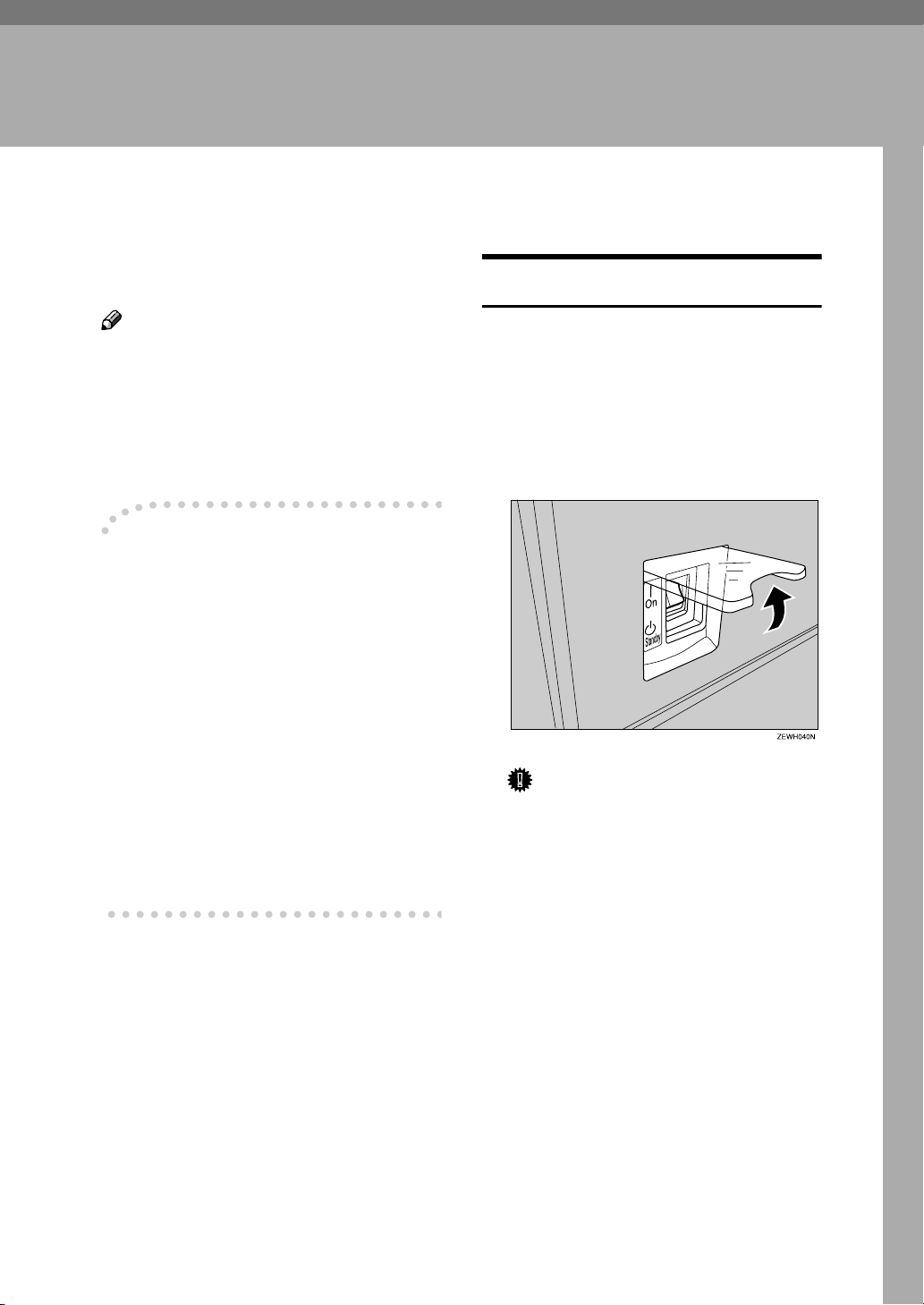
Turning On the Power
To turn the machine on, press the operation switch.
1. Basics
TurningOntheMainPower
Note
❒ This machine automatically enters
Energy Saver mode or turns itself
off if you do not use the machine
for a while. See p.30 “Auto Off”
and "Timer Setting" in the System
Settings manual.
----Power switches
This machine has two power switches. ⇒ p.10 “Display Panel”
❖❖❖❖
Operation switch (right side of the
control panel)
Pressthisswitchtoactivatethe
machine. When the machine has
warmed up, you can make copies.
❖❖❖❖
Main power switch (front of the machine)
When the machine is not to be used
foranextendedperiodoftime,
turn off the main power switch.
Make sure that the power cord is
AAAA
firmly plugged into the wall outlet.
Open the switch cover and turn
BBBB
on the main power switch. The
Main Power indicator goes on.
Important
❒ Donotswitchoffthemainpow-
er immediately after it has been
switched on. Failure to observe
this may result in damage to the
hard disk or memory, leading to
malfunctions.
❒ Youcanusethemachinewithin
15 seconds after the main power
switch has been turned on.
15
Page 28
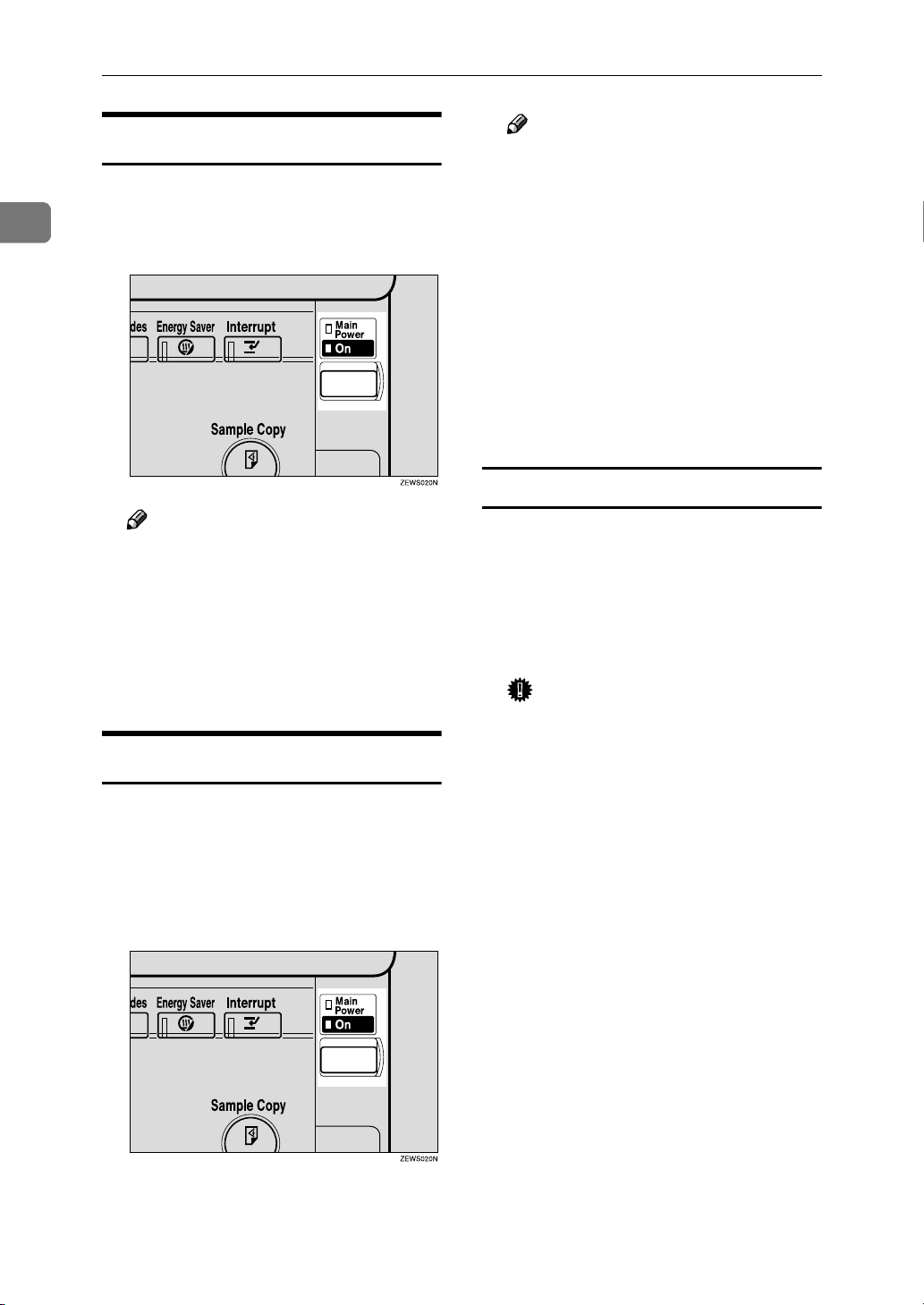
Basics
1
Turning On the Power
Press the operation switch. The
AAAA
On indicator goes on.
The display panel will come on.
Note
❒ If the power is not turned on
when the operation switch is
pressed, check if the main power switch is on. If off, turn it on.
❒ During the warm-up period
(less than 10 seconds), you can
use the Auto Start function.
Turning Off the Power
Make sure that the exposure glass
AAAA
cover or document feeder is
closed.
Press the operation switch. The
BBBB
On indicator goes off.
16
Note
❒ In the following cases, even if
you press the operation switch,
the indicator will not go off but
blink:
• When the exposure glass
cover or document feeder is
open
• When communication is in
progress with external
equipment
• When the hard disk is operating
Turning Off the Main Power
Make sure that the On indicator is
AAAA
off.
Turn off the main power switch.
BBBB
The Main Power indicator goes
off.
Important
❒ Do not turn off the main power
switch when the On indicator is
lit or blinking. This might damage the hard disk or memory
and cause malfunctions.
❒
Pull out the power plug after you
turn off the main power switch.
If you do not, the hard disk or
memory might be damaged. This
could cause malfunctions.
❒ Make sure 100% is displayed for
theremainingmemoryspacein
facsimile mode before turning
offthemainpowerorunplugging the power cord. If the main
power switch is turned off or
the power cord is disconnected,
any documents stored in fax
memory will be lost after approximately one hour. ⇒Chapter 10, "When Power is Turned
off or Fails" in Advanced Features manual of Fax Reference
Page 29
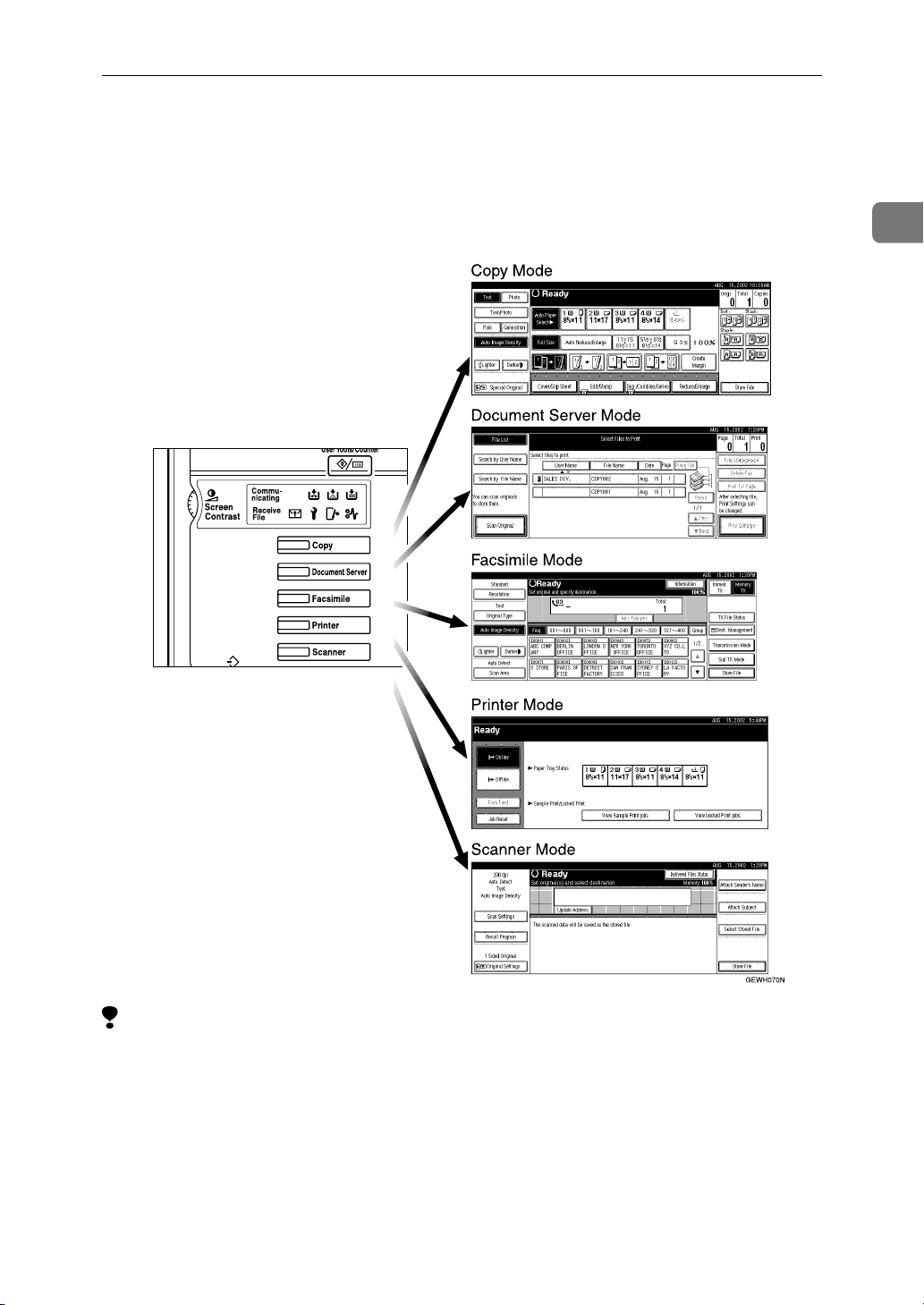
Changing Modes
Changing Modes
You can use this machine not only as a copier, but also as a fax, printer, docu-
{{{{
Copy
}}}},{{{{
ment server and scanner as well. Press the
ner
}}}}or{{{{
Document Server
key to use that function.
}}}}
Facsimile
}}}},{{{{
Printer
}}}},{{{{
Scan-
1
Limitation
❒ You cannot switch modes in the following cases:
• During interrupt copying
• When scanning in a fax message for transmission
• During immediate transmission
• During On-hook dialing for fax transmission
• While scanning an original
• When accessing the user tools
17
Page 30
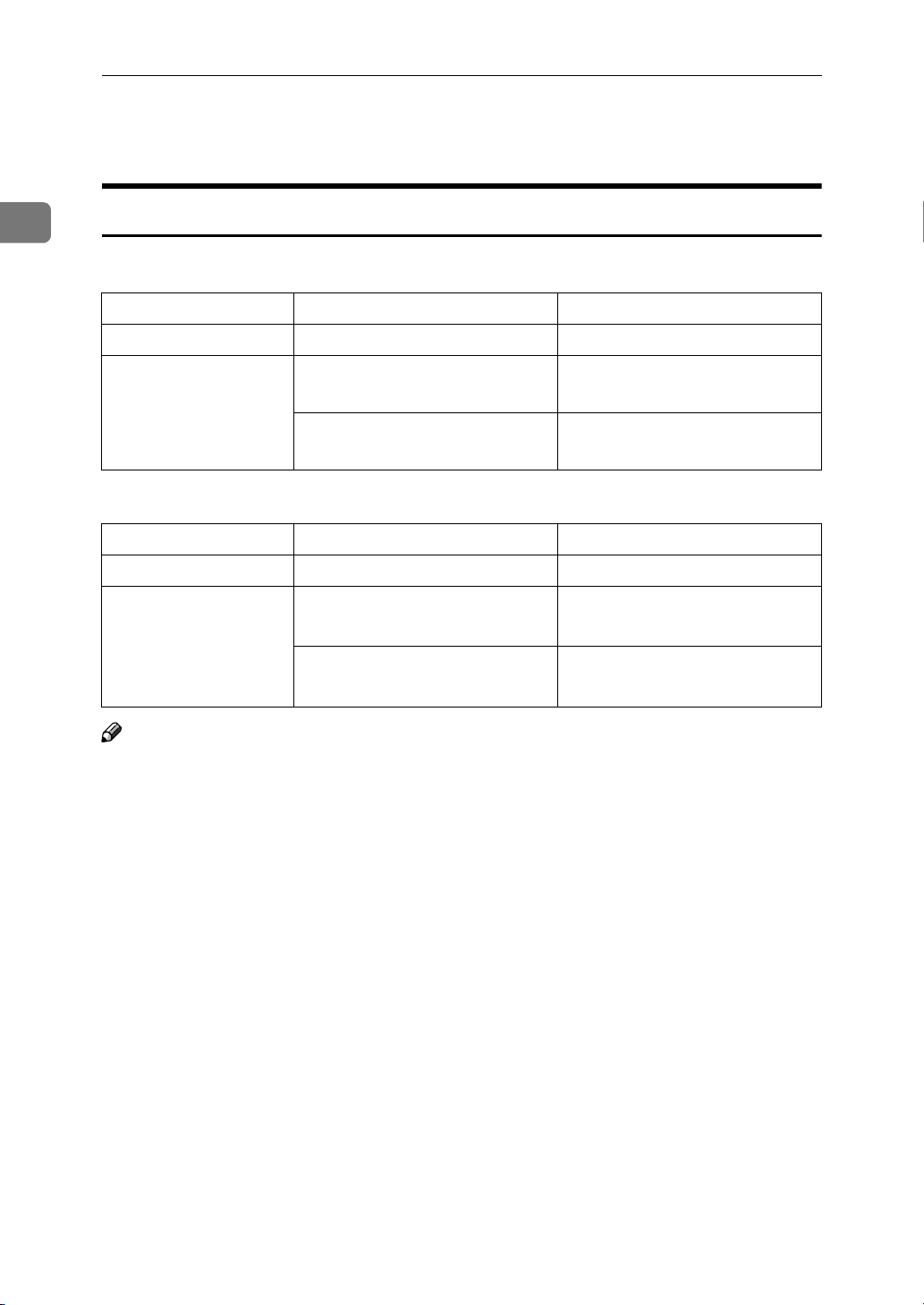
Basics
Originals
1
Sizes and Weights of Recommended Originals
❖❖❖❖
Metric version
Where Original Is Placed
Exposure glass Up to A3 --
Document feeder 1-sided originals:
❖❖❖❖
Inch version
Where Original Is Placed
Exposure glass Up to 11"
Document feeder 1-sided originals:
Original Size Original Weight
40 – 128g/m
A3
– A5
L
2-sided originals:
L
A3
Original Size Original Weight
11" × 17"
2-sided originals:
11" × 17"
KL
– A5
KL
× 17" --
L
L
– 51/2"
– 51/2"
× 8
× 8
1
1
/2"
/2"
KL
KL
52 – 105g/m
11 – 34 lb.
14 – 28 lb.
2
2
Note
❒ The number of originals that can be placed in the document feeder is about 50.
❒ The weight range for originals in the Mixed Size mode is 52-81g/m
2
, 13.8-21.5
lb.
❒ Make sure the original is placed correctly so that it is fed straight.
❒ When placing paper 433mm or larger in the document feeder (ADF), there are
caseswhenthepaperwillbejammed,creased,ornotfed.
18
Page 31

Originals
Non-recommended originals for the document feeder
Placing the following types of originals in the document feeder can cause paper
misfeeds or result in damage to the originals. Place these originals on the exposure glass instead.
• Originals other than those specified in ⇒ p.18 “Sizes and Weights of Recom-
mended Originals”
• Stapled or clipped originals
• Perforated or torn originals
• Curled, folded, or creased originals
• Pasted originals
• Originals with any kind of coating, such as thermal fax paper, art paper, alu-
minum foil, carbon paper, or conductive paper
• Originals with perforated lines
• Originals with indexes, tags, or other projecting parts
• Sticky originals such as translucent paper
• Thin originals that have low stiffness
1
• Thick originals such as postcards
• Originals of inappropriate weight
• Bound originals such as books
• Transparent originals such as OHP transparencies or translucent paper
• Originals that have correction fluid or ink on them that has not completely
dried
19
Page 32

Basics
Sizes Detectable by the Auto Paper Select
❖❖❖❖
Metric version
1
Size A3
Location
of the
original
Exposure
glass
Document
feeder
*1
You can select from 81/2" × 13",81/4" × 13" or 8" × 13" with the User Tools (System Set-
B4
L
❍❍❍❍ ××❍ ××❍
❍❍❍❍❍ ЧЧЧЧЧ
L
A4
L
K
B5
L
K
A5
L
K
11"
17"
×
L
81/2"
14"
L
81/2"
×
11"
L
K
51/2"
×
×
81/2"
KL
tings). See "<F/F4>Size Setting"in the System Settings manual.
❖❖❖❖
Inch version
Size A3
Location
of the
original
Exposure
glass
Document
feeder
B4LA4
L
KL
B5
L
K
A5
KL
11"
17"
L
×
81/2"
81/2"
51/2"
14"
×
L
11"
×
KL
×
1
/2"
8
81/2"
13"
×
L
8"
10"
L
×
KL
ЧЧЧЧЧ❍❍❍ ××❍❍
ЧЧЧЧЧ❍❍❍❍ ××❍
81/2"
13"
*1
10"
14"
L
×
L
×
Sizes difficult to detect
It is difficult for the machine to detect the sizes of the following originals, so select the paper size manually.
• Originals with indexes, tags, or other projecting parts
• Transparent originals such as OHP transparencies or translucent paper
• Dark originals with a lot of text and drawings
• Originals which partially contain a solid image
• Originals which have solid images at their edges
20
Page 33

Missing Image Area
❖❖❖❖
Exposure glass
Reference
position
❖❖❖❖
Document feeder
Horizontal size
Vertical size
Maximum Scanning area
A3 (297x420mm)
11"x17" (279x432mm)
A3A4
Originals
1
A3
CP01AEE
Limitation
❒ Even if you correctly place originals in the document feeder or on the expo-
sure glass, 3mm (0.1") margins on all four sides of the original might not be
copied.
❒ Make sure the original is placed correctly so that it is fed straight.
❒ When placing paper 433mm or larger in the document feeder (ADF), there are
caseswhenthepaperwillbejammed,creased,ornotfed.
❒ The maximum value for the system length setting is 1260mm (49").
21
Page 34

Basics
Copy Paper
1
Recommended Paper Sizes and Types
The following limitations apply to each tray:
Tray
Type
Tray 1
*10
Paper
Tray
Unit
(option)
Tray 2
*10
Paper Type and
Weight
60-90g/m
(16-24lb.)
*10
60-90g/m
(16-24lb.)
Thin paper
52-60g/m
(14-16lb.)
Thick paper
105-157g/m
(28-42lb.)
Metric Version Inch Version Paper
2
A3
,B4L,A4
L
*1
11"×17"L,81/2"×14"L,81/2"×11"
8"×13"
11"×14"
1
/2"×81/2"L,8KL,16K
5
*2
,81/2"×13"L,81/4"×13"L,81/4"×14"L,
L
,71/4"×101/2"K,8"×101/2"
L
Custom size
KL
,B5
KL
Vertical: 140-297 mm
Horizontal: 182-432 mm
2
2
,B4L,A4
A3
L
*1
B6L,A6L, 11"×17"L,81/2"×14"L,81/2"
11"
13"
8
15"
*2
,51/2"×81/2"L,71/4"×101/2"
KL
,81/2"×13"L,81/4"×13"L,8"×10"
L
1
/4"×14"L,11"×14"L,8"×101/2"
,10"×14"L,10"×15"L,8KL,16K
L
Custom size
KL
,B5
KL
Vertical: 100-297 mm
Horizontal: 148-432 mm
*11
2
A3
,B4L,A4
L
*1
B6L,A6L, 11"×17"L,81/2"×14"L,81/2"
11"
13"
8
15"
*2
,51/2"×81/2"L,71/4"×101/2"
KL
,81/2"×13"L,81/4"×13"L,8"×10"
L
1
/4"×14"L,11"×14"L,8"×101/2"
,10"×14"L,10"×15"L,8KL,16K
L
Custom size
KL
,B5
KL
Vertical: 100-297 mm
Horizontal: 148-432 mm
,A5
L
,
KL
,
KL
KL
*2
Custom size
Vertical: 5.6"-11.7"
Horizontal: 7.3"-17.0"
,A5
L
,8"
KL
KL
, 11"
KL
KL
*2
Custom size
Vertical: 4.0"-11.7"
Horizontal: 5.9"-17.0"
,A5
L
,8"
KL
KL
, 11"
KL
KL
*2
Custom size
Vertical: 4.0"-11.7"
Horizontal: 5.9"-17.0"
Capacity
500 sheets
500 sheets
×
×
,
×
*7
×
×
,
×
22
Translucent paper A3
OHP transparencies
A4
L
KL
,B4L,A4
KL
,B5
KL
Postcards 100 × 148 mm
Label paper
B4
L
,A4
L
(adhesive labels)
Envelope 37/8" × 71/2"L,41/8" × 91/2"L,C5EnvL,
C6 Env
,DLEnv
L
L
–
Page 35

Copy Paper
Tray
Type
Bypass
*10
Tray
(option)
Paper Type and
Weight
52-90g/m
2
(14-24lb.)
Thin paper
52-60g/m
2
(14-16lb.)
Thick paper
105-157g/m
*11
2
(28-42lb.)
Metric Version Inch Version Paper
Capacity
,B4L,11"×17"L,81/2"×14"L,8"×13"L,
A3
L
1
/2"×13"L,81/4"×13"L,81/4"×14"L,11"
8
,11"×15"L,10"×14"L,10"×15"L,8K
14"
L
A4
*3
10
*4
Vertical: 90-305 mm
Horizontal: 148-432 mm
A3
8
14"
A4
*3
10
*4
Vertical: 90-305 mm
Horizontal: 148-432 mm
,B5
KL
A6L,81/2"×11"
1
/2"
LK
Custom size
,A5
KL
,8"×10"
,B6
KL
KL
KL
L
,51/2"×81/2"L,71/4"
,8"×101/2"
*4
Custom size
KL
Vertical: 3.6"-12.0"
*12
Horizontal: 5.9"-17.0"
,B4L,11"×17"L,81/2"×14"L,8"×13"L,
L
1
/2"×13"L,81/4"×13"L,81/4"×14"L,11"
,11"×15"L,10"×14"L,10"×15"L,8K
L
,B5
KL
A6L,81/2"×11"
1
/2"
KL
Custom size
,A5
KL
,8"×10"
,B6
KL
KL
KL
L
,51/2"×81/2"L,71/4"
,8"×101/2"
*4
Custom size
KL
Vertical: 3.6"-12.0"
*12
Horizontal: 5.9"-17.0"
,16K
,16K
×
L
KL
×
L
KL
10 sheets
100 sheets
×
*8
*12
10 sheets
40 sheets
×
*9
*12
1
Translucent paper A3L,B4
A4
KL
OHP transparencies
A4
KL
L
,B5
KL
10 sheets
40 sheets
*5
10 sheets
*5
Postcards 100×148 mm 40 sheets
*5
Label paper (adhe-
B4L,A4
L
1 sheet
sive labels)
7
/8"×71/2"L,41/8"×91/2"L,C5EnvL,
C6 Env
2
A4
,DLEnv
L
,81/2"×11"
K
K
L
*6
–
2000
(1000 +
1000)
sheets
Large
Capacity Tray
(LCT)
*10
Envelope 3
60-90g/m
(16-24lb.)
(option)
*1
Set the paper size selector to thepmark, and then select the paper size in System
Settings. ⇒ "Paper Size Setting" in the System Settings manual
*2
Set the paper size selector to thepmark, and then specify the paper size. ⇒ p.57
“CopyingfromthePaperTray2”
*3
Place the paper in the bypass tray, and select the paper size. ⇒ p.62 “When copying
onto standard size paper”
23
Page 36

1
Basics
*4
Place the paper in the bypass tray, and specify the paper size. ⇒ p.63 “When copying
onto custom size paper”
When paper larger than 433mm is used, there are cases when the paper will be
jammed, creased, or not fed. Make sure the paper is placed correctly so that it is fed
straight.
*5
It is recommended to place one sheet at a time.
*6
The paper tray fence is fixed. If you wish to change the size of paper placed in this
tray, contact your service representative.
*7
When loading paper, make sure that the stack height does not exceed the lower limit
mark of the paper tray 2. ⇒ p.160 “Setting special paper in the Paper Tray 2”
*8
When the paper size is larger than A4L, you can load 10 sheets.
When the paper size is smaller than A4
*9
WhenthethickpapersizeislargerthanA4L, you can load 10 sheets.When the thick
paper size is smaller than A4L, you can load 40 sheets.
*10
When loading copy paper, make sure that the stack height does not exceed the limit
, you can load 100 sheets.
L
mark. The maximum number of sheets you can load at a time depends on the paper
thickness and condition.
*11
If you wish to copy onto thick (105g/m2, 28 lb or heavier) paper, select Thick Paper
mode. ⇒ "Special Paper Indication" in the System Settings manual
*12
Paper size up to 600mm(23.6") is available when an optional HDD is installed.
Important
❒ If you use damp or curled paper, staples may become jammed or a misfeed
may occur.
Note
❒ When loading copy paper in the paper tray 1-4 and the large capacity tray
(LCT), place the copy side of the paper face up.
❒ When loading copy paper in the bypass tray, place the copy side of the paper
face down.
❒ When you use the bypass tray, it is recommended to set the copy paper direc-
tion to
L
.
❒ Postcards and envelopes should be fed from the paper tray 2 or the bypass tray.
❒ Some kinds of envelopes might cause misfeeds and wrinkles. In this case, push
down the green lever of the fusing unit.⇒p.65 “When copying onto envelopes”
❒ Envelopes with large flaps should be fed from the paper tray 2 or a misfeed
might occur. See the illustration below.
2
24
Page 37

Copy Paper
❒ Ifyouloadpaperofthesamesizeinthesamedirectionintwoormoretrays,
the machine automatically shifts to the other tray when the first tray in use
runs out of paper. This function is called Auto Tray Switching. (However, if
thePaperTypeofonetrayisrecycledorspecialpaper,thesettingsoftheother trays must be the same for Auto Tray Switching.) It saves interrupting a
copy run to replenish paper when making a large number of copies. ⇒ p.41
“Selecting Copy Paper”, ⇒ p.184 “Auto Tray Switching”
❒ The paper types you can select in System Settings are only general classifica-
tions. The copy quality for every kind of paper in a classification is not guaranteed. See ⇒ p.26 “Non-recommended Paper” for more information.
Direction-fixed paper or 2-sided paper
Direction-fixed (top to bottom) or 2-sided paper (e.g., letterhead paper, punched
paper, or copied paper) might not be printed correctly depending on how the
originals and paper are placed. Set "Letterhead setting" in system settings, and
then place the original and paper as shown below. ⇒ “Letterhead Setting” on
p.204 “Input/Output”
1
25
Page 38

1
R
Basics
Non-recommended Paper
CAUTION:
•
Do not use aluminum foil, carbon paper, or similar conductive paper to avoid
a fire or equipment failure.
Important
❒ Donotuseanyofthefollowingkindsofpaperorafaultmightoccur.
• Thermal fax paper
• Art paper
• Aluminum foil
• Carbon paper
• Conductive paper
• OHP transparencies for color copying
• Paper with perforated lines
• Hemmed paper
❒ Do not copy on the side of paper that has been already copied on or a fault
might occur.
Note
❒ Do not use the following kinds of paper or a misfeed might occur.
• Bent, folded, or creased paper
• Torn paper
• Slippery paper
• Perforated paper
• Rough paper
• Thin paper that has low stiffness
• Paper with a lot of paper dust on its surface
❒ If you make a copy on rough grain paper, the copy image might be blurred.
❒
Do not use paper that has been already copied or printed onor a fault might occur.
Paper Storage
Note
❒ When storing paper, the following precautions should always be followed:
• Do not store paper where it will be exposed to direct sunlight.
• Avoid storing paper in humid areas (humidity: 70% or less).
• Store on a flat surface.
❒ Under high temperature and high humidity conditions or low temperature
and low humidity conditions, store paper in a vinyl bag.
26
Page 39

Toner
Toner
Handling Toner
Do not incinerate used toner or toner containers. Toner dust might ignite when exposed to an
open flame. Dispose of used toner containers in accordance with local regulations for plastics.
Our products are engineered to meet high standards of quality and functionality, and we recommend that you only use the expendable supplies available at an authorized dealer.
Important
❒ If you use toner other than the recommended type, a fault might occur.
Reference
If you want to add toner. ⇒ p.162 “DAdding Toner”
Toner Storage
When storing toner, the following precautions should always be followed:
• Store toner containers in a cool, dry place free from direct sunlight.
• Store on a flat surface.
Used Toner
1
Note
❒ Toner cannot be re-used.
27
Page 40

1
Basics
28
Page 41

Basic Procedure
2. Copying
Make sure that the machine is in
AAAA
Copy mode.
If the machine is not in Copy
mode, press the
When the machine is set for user
BBBB
codes, enter a user code (up to 8
digits) with the number keys, and
then press the
The machine is ready to copy.
Reference
⇒ p.71 “Other Functions”
Make sure that there are no previ-
CCCC
ous settings remaining.
Note
❒ To clear settings, press the
{{{{
Clear Modes
Place your originals.
DDDD
Reference
⇒ p.31 “Placing Originals”
Set your desired settings.
EEEE
{{{{
{{{{#}}}}
}}}}
Copy
key.
key.
}}}}
key.
Enter the number of copies re-
FFFF
quired with the number keys.
Note
❒ The maximum copy quantity
can be set between 1 and 99 (default: 99).
❒ To change the number entered,
press the
enter the new number.
Press the
GGGG
The machine starts copying.
Note
❒ When you place originals on the
exposure glass, press the
key after all originals are
scanned.
❒ Copies are delivered face down.
❒ To stop the machine during a
multi-copy run, press the
{{{{
Clear/Stop
❒ To return the machine to the in-
itial condition after copying,
press the
{{{{
Clear/Stop
{{{{
}}}}
Start
key.
}}}}
{{{{
Clear Modes
key.
key and
}}}}
key.
}}}}
{{{{#}}}}
29
Page 42

2
Copying
----System Reset
The machine returns to its initial condition automatically when your job is
finished, after a certain period of
time. This function is called "System
Reset".
Note
❒ You can change the System Reset
time. ⇒ "System Reset Timer" in
the System Settings manual
----Auto Off
The machine turns itself off automatically after your job is finished, after a
certain period of time. This function is
called "Auto Off".
• When operations have been
suspended during printing
• When the handset is in use
• When the On-hook dialing func-
tion is in use
• When a recipient is being registered in the address list or
group dial list
• When the Data In indicator is on
or blinking
• Whenthesampleprintorconfidential print screen is displayed
Note
❒ You can change the Auto Off time.
⇒ "Auto Off Timer" in the System
Settings manual
❒ Auto Off time function will not op-
erate in the following cases:
• When a warning massage is displayed
• When the service call massage is
displayed
• When the paper is jammed
• When the cover is open
• When "Adding Toner" message
is displayed
• When the toner is being replenished
• When the User Tools/Counter
screen is displayed
• When fixed warm-up is in
progress
30
• When the facsimile, printer or
other functions are operating
Page 43

Placing Originals
Placing Originals
Limitation
❒ Place originals after correction flu-
id and ink have completely dried.
Not taking this precaution could
dirty the exposure glass with
marks that will be copied.
Note
❒ Some copy functions may produce
different results depending on the
direction of the originals. For details, see the explanation for each
function.
Placing Originals on the Exposure Glass
Lift the exposure glass cover or
AAAA
the document feeder.
Important
❒ Do not open the exposure glass
cover or the document feeder
forcefully. Otherwise, the cover
of the document feeder might
open or be damaged.
Note
❒ Be sure to open the exposure
glass cover or the document
feeder by more than 30°.Otherwise, the size of the original
might not be detected correctly.
Place the original face down on
BBBB
the exposure glass. The original
should be aligned to the rear left
corner.
2
Reference
⇒ p.18 “Originals”
1: Reference mark
2: Scale
Note
❒ Startwiththefirstpagetobe
copied.
Lower the exposure glass cover or
CCCC
document feeder.
31
Page 44

Copying
2
Placing Originals in the Document Feeder
Note
❒ The last page should be on the bot-
tom.
❒ Do not stack originals beyond the
limit mark on the side fence of the
document feeder.
❒ The original might become dirty if
it is written with a pencil or a similar tool.
❒ You cannot place a multi-page
original with pages of different sizes in the document feeder. If the
originals contains pages of different width, use the SADF function
and place each page one at a time.
Alternatively, place pages one at a
time on the exposure glass.
❒ A multi-page original with the
same width can be placed in the
document feeder using Mixed Size
mode function.
❒ Do not place any foreign objects on
the sensors or cover them with
your hands. This could cause the
size not to be detected properly.
Placing a Stack of Originals in the Document Feeder
Place the aligned originals face
AAAA
up into the document feeder.
1: Limit mark
2: Document guide
Note
❒ Straighten curls in the originals
before placing them in the document feeder.
❒
To avoid a multi-sheet feed, shuffle the originals before placing
them in the document feeder.
32
1: Sensor
Reference
Regarding originals that the document feeder can handle. ⇒ p.18
“Originals”
Page 45

Placing Originals
Original Orientation
You can set the original orientation in
the following ways.
This function is useful for copying
torn originals or large originals.
❖❖❖❖
Standard Orientation
Select this function when the original direction is the same as the
copy paper direction.
❖❖❖❖90°°°°
AAAA
Turn
This function rotates the copy image by 90°.
Use this function when you want
to copy onto A3, B4 or 11" × 17" paper.
Press the [
Special Original
] key.
90° Turn
When you want to copy A3K,
B4
or 11" × 17"Ksize originals,
K
place your original in the landscape orientation, and then press
the key. The machine rotates
the original image, and you can
make copies as you wish. This is
useful for copying large originals
with the Staple, Duplex, Combine
or Stamp functions.
Note
❒ It is recommended to use this
function together with the Auto
Paper Selector or the Preset Reduce/Enlarge function.
Press the key.
AAAA
2
Select the original orientation.
BBBB
Standard Orientation
Make sure that the key is
AAAA
selected.
Press the [
CCCC
OK
] key.
33
Page 46

Copying
Placing Special Originals
Use this function when you want to
use Batch mode, SADF mode, Mixed
Size mode, or when you select the
original orientation.
Press the [
CCCC
OK
] key.
2
Batch mode
Up to 50 standard originals can be set
in the document feeder at a time.
Important
❒ When placing special originals
such as translucent paper, place
them one by one.
Note
❒ The [
AAAA
Batch
] key can be changed to
the [
SADF
] key. ⇒ p.204 “Switch to
Batch (SADF)”
Press the [
Special Original
] key.
Place your originals, and then
DDDD
press the
After all the previously placed
EEEE
originals are fed, place the next
originals.
1: Limit mark
2: Document guide
{{{{
Start
}}}}
key.
34
Press the [
BBBB
Batch
] key.
Note
❒ When the Sort, Combine or Du-
plex function has been set, press
Press the
FFFF
the
scanned.
key after all originals are
{{{{#}}}}
}}}}
key.
{{{{
Start
Page 47

SADF mode
InSADFmode,evenwhenanoriginalisplacedpagebypageinthedocument feeder (ADF), each page is
automatically fed when placed.
Placing Originals
When the machine instructs you
DDDD
to place another original, place
the next page.
The second and subsequent pages
will be fed automatically without
pressing the
{{{{
Start
}}}}
key.
Note
❒ To use the SADF function, you
should make a setting in "User
Tools (Copy/Document Server
Features)", so that [
displayed when you press [
Original
(SADF)”
Press the [
AAAA
Press the [
BBBB
]. ⇒ p.204 “Switch to Batch
Special Original
SADF
] key.
SADF
] key.
] will be
Special
2
Note
❒ You can adjust the time the ma-
chine waits before being ready
for the next original. ⇒ p.204
“SADF Auto Reset”
Mixed Size mode
When you place different size originals which have the same width in
the document feeder at the same time,
the machine automatically checks the
size of the originals and makes copies.
Place one page of an original, and
CCCC
}}}}
key.
{{{{
then press the
The Auto Feed indicator is shown
on the display.
Start
Limitation
❒ When placing originals of different
sizes in the document feeder and
making copies without using the
Mixed Size mode, parts of the original image might not be copied or
paper might become jammed.
❒ The weight range for originals
placed with this function is 52 –
81g/m
2
,14– 20 lb.
35
Page 48

Copying
2
❒ The sizes of the originals that can
be placed together with this function are as follows:
Metric
version
Inch
version
A3L• A4K,A4L• A5
11"
× 17"
1
/2"×14"L• 81/2"×11"K,
8
1
/2" × 11"L• 51/2" × 81/
8
1
/2"×14"L• 51/2"×81/2"
8
• 81/2" × 11"K,
L
K
,
K
2
K
❒ Copying speed and scanning speed
will be reduced.
Press the [
AAAA
Press the [
BBBB
Special Original
Mixed size
] key.
] key.
Adjust the guide to the widest
EEEE
original size.
Place the aligned originals face
FFFF
up into the document feeder.
Press the
GGGG
{{{{
Start
}}}}
key.
Placing Custom Size Originals
When placing custom size originals in
the document feeder, specify the size
of the originals.
Limitation
❒ Paper that has a vertical length of
128-297mm (5" – 11") and a horizontal length of 128-1,260mm (5" – 49")
can be placed with this function.
Note
❒ Make sure the original is placed
correctlysothatitisfedstraight.
❒ When placing paper 433mm or larg-
er in the document feeder (ADF),
there are cases when the paper will
be jammed, creased, or not fed.
36
Press the [
CCCC
Align the rear and left edges of
DDDD
OK
] key.
the originals as shown in the illustration.
1
A4
A3
2
1: Place in into the document feeder.
2: Vertical size
CP19AE
Press the [
AAAA
Press the [
BBBB
Special Original
Custm Size Origi.
] key.
] key.
Page 49

Enter the horizontal size of the
CCCC
original with the Number keys,
and then press the [
Note
❒ If you make a mistake, press the
] or
{{{{
Clear/Stop
Clear
[
then enter the value again.
Enter the vertical size of the origi-
DDDD
nal with the Number keys, and
then press the [
#
] key.
#
] key.
key, and
}}}}
Placing Originals
2
Press the [
EEEE
Place your originals, and then
FFFF
press the
Note
❒ If you make a mistake, press the
Clear
[
then enter the value again.
{{{{
] or
OK
Start
] key.
key.
}}}}
{{{{
Clear/Stop
key, and
}}}}
37
Page 50

Copying
Basic Functions
2
The following basic functions are explained in this section.
❖❖❖❖
Adjusting Copy Image Density
Auto and Manual Image Density
❖❖❖❖
Selecting Original Type Setting
Text, Text·Photo, Photo, Pale, and
Generation Copy
❖❖❖❖
Selecting Copy Paper
Auto Paper Select and Manual Paper Select
❖❖❖❖
Auto Reduce/Enlarge
The machine can choose an appropriate reproduction ratio based on
the paper and original sizesyou select.
❖❖❖❖
Sort
Copies can be assembled as sets in
sequential order.
❖❖❖❖
Rotate Sort
Every other copy set is rotated by
90°
KL
tray.
❖❖❖❖
Stack (The optional Bridge unit and an
and delivered to the copy
optional finisher are required for this
function)
Copies can be assembled with each
page placed.
❖❖❖❖
Staple (The optional Bridge unit and
an optional finisher are required for
this function)
Each copy set can be stapled together.
Note
❒ You can select the functions to be
activated when System Reset is
turned on, when Energy Saver is
turned off, or after the machine is
turned on.
❒ You can change the default set-
tings for basic functions.
Reference
⇒ "Settings You Can Change with
the User Tools" in System Settings
manual
Adjusting Copy Image Density
You can adjust the copy image density to match your originals.
There are three types of adjustment
available:
❖❖❖❖
Auto Image Density
The machine automatically adjusts
the image density.
❖❖❖❖
Manual Image Density
If you require darker or lighter
copies, adjust the image density
yourself.
❖❖❖❖
Combined Auto and Manual Image
Density
Use when copying originals with a
dirty background (such as newspapers). You can adjust the foreground density while leaving the
background unchanged.
38
Page 51

Basic Functions
Auto Image Density
Make sure that the [
AAAA
sity
] key is selected.
Note
❒ If the [
not selected, press the [
age Density
❒ If you do not wish to set any
other functions, press the
{{{{
Auto Image Density
] key.
key to start copying.
}}}}
Start
Auto Image Den-
] key is
Auto Im-
Combined Auto and Manual Image
Density
Make sure that the [
AAAA
] key is selected.
sity
Note
❒ If the [
not selected, press the [
age Density
Press the [
BBBB
adjust the density.
Auto Image Density
] key.
Lighter
Auto Image Den-
] or [
Darker
] key is
Auto Im-
] key to
2
Manual Image Density
Press the [
AAAA
to cancel it.
Press the [
BBBB
adjust the image density.
Note
❒ If you do not wish to set any
other functions, press the
{{{{
Start
Auto Image Density
Lighter
key to start copying.
}}}}
] or [
Darker
] key to
] key
Note
❒ If you do not wish to set any
other functions, press the
{{{{
Start
key to start copying.
}}}}
39
Page 52

2
Copying
Selecting Original Type Setting
Select one of the following types to
match your originals:
❖❖❖❖
Text
Select this mode when your originals contain only text (no pictures).
❖❖❖❖
Text/Photo
Select Text·Photo when your origi-
nals contain photographs or pictures with text.
❖❖❖❖
Photo
Delicate tones of photographs and
pictures can be reproduced with
this mode.
❖❖❖❖
Pale
Select this mode for originals that
have lighter lines written in pencil,
or for faint copied slips. The faint
lines will be clearly copied.
Press the appropriate key to select
AAAA
the original type.
Note
❒ If "Hide" has been selected in
"Original Type Display" of the
User Tools, press the [
] key to select the original
Type
type, and then press the [
key. ⇒ "Original Type Display"
on p.184 “General Features
Original
OK
1
/4”
]
❖❖❖❖
Generation Copy
If your originals are copies (generation copies), the copy image can
be reproduced sharply and clearly.
Note
❒ You can hide all the original type
keys on the initial display. ⇒ p.185
“Original Type Display”
❒ You can adjust the quality level for
each original type. ⇒ p.185 “Copy
Quality”
❒ If you do not wish to set any
other functions, press the
{{{{
Start
key to start copying.
}}}}
40
Page 53

Basic Functions
Selecting Copy Paper
There are two ways to select copy paper:
❖❖❖❖
Auto Paper Select
The machine selects a suitable size of copy paper automatically based on the
original size and the reproduction ratio. ⇒ p.43 “Rotated copy”
❖❖❖❖
Manual Paper Select
Choose the tray containing the paper you wish to copy onto: a paper tray, bypass tray or large capacity tray (LCT).
Reference
⇒ p.61 “Copying from the Bypass Tray”
Limitation
❒ Only the paper trays set to "No Display" or "Recycled Paper" in "Paper Type",
and also set to "Yes" in "Apply Auto Paper Select", can be selected in Auto Paper Select mode. ⇒ "Paper Size Setting" in the System Settings manual
❒ If you set all the paper trays other than "No Display" or "Recycled Paper", you
cannot use Auto Paper Select.
2
Note
❒ See the following table for copy paper sizes and directions that can be used
with Auto Paper Select (when copying at a ratio of 100%).
❖❖❖❖
Metric version
Where Original Is Placed Paper Size and Direction
Exposure glass A3
Document feeder A3L,B4L,A4
❖❖❖❖
Inch version
Where Original Is Placed Paper Size and Direction
Exposure glass 11" × 17"
Document feeder 11" × 17"L,81/2" × 14"L,81/2" × 11"
,B4L,A4
L
,81/2" × 13"
14"
L
× 13"
L
10" × 14"
10" × 14"
,81/2" × 14"L,81/2" × 11"
L
,8"× 10"
L
,51/2" × 81/2"
L
KL
L
KL
,B5
,B5
L
,A5L,81/2" ×
KL
,A5
KL
L
KL
,81/2"
KL
KL
,
,
❒ For some originals, the original size might not be detected correctly. ⇒ p.20
“Sizes difficult to detect”
❒ When you load special paper, such as recycled paper, in a paper tray, you can
have the paper type shown on the display. ⇒ "Special Paper Indication" in the
System Settings manual
41
Page 54

2
Copying
Auto Paper Select
Make sure that the [
AAAA
If the [
❒ If you do not wish to set any other functions, press the
❒ Trayswithakeymarkwillnotbeautomaticallyselected.⇒ "Paper Size
Auto Paper Select
Note
copying.
Setting" in the System Settings manual
Auto Paper Select
] key is not selected, press the [
] key is selected.
Auto Paper Select
{{{{
Start
key to start
}}}}
] key.
Manual Paper Select
Select the paper tray, bypass tray or large capacity tray (LCT).
AAAA
Note
❒ If you do not wish to set any other functions, press the
copying.
❒ If "Hide" has been selected in "Paper Display" of the User Tools, press the
[
Auto Paper Select
] key. ⇒ p.184 “Paper Display”
{{{{
Start
key to start
}}}}
42
Page 55

Basic Functions
----Rotated copy
If the direction in which your original is placed (LorK) is different from that
of the paper you are copying onto, this function rotates the original image by 90°
and fits it on the copy paper. This function works when Auto Paper Select or
Auto Reduce/Enlarge is selected. ⇒ "Auto Paper Select" on p.41 “Selecting
Copy Paper” and ⇒ p.44 “Auto Reduce/Enlarge”
Original
Orientation
Paper Orientation
Copy Orientation
R
R
GCROTA0E
Limitation
❒ The default setting for "Auto Tray Switching" is "With image rotation ". You
cannot use the Rotated Copy function if this setting is changed to "Without
image rotation" or "Off". ⇒ p.184 “Auto Tray Switching”
2
❒ You cannot use the Rotated Copy function when enlarging onto B4 or A3 size
paper. In this case, place your original in the
Original Size and Direction Copy Paper Size and Direc-
You cannot
rotate:
However, you
can use:
❒ You cannot use the Rotated Copy function when "Left 2" or "Top 2" is selected
for stapling when using the 1000-sheet finisher. ⇒ p.51 “Staple”
❒ YoucannotusetheRotateCopyfunctioniftheStaplefunctionisselected
when using the 500-sheet finisher.
A4,
B5, or
A5
K
A4,
B5, or
A5
L
R
GCROTA1E
R
GCROTA3E
When enlarging to →
When enlarging to →
direction.
L
tion
B4, A3
R
GCROTA2E
B4, A3
R
GCROTA4E
43
Page 56

2
Copying
Auto Reduce/Enlarge
The machine can choose an appropriate reproduction ratio based on the
paper and original sizes you select.
Limitation
❒ You cannot use the bypass tray
with this function.
❒ The reproduction ratios the ma-
chine will select are 25 – 400% (25200% when setting originals in the
document feeder).
❒ For some originals, the original
size might not be detected correctly. ⇒ p.20 “Sizes difficult to detect”
❒ You can place originals of different
sizes in the document feeder at the
same time. ⇒ p.35 “Mixed Size
mode”
❒ You cannot use the Rotated Copy
function when enlarging to B4 or
A3. When enlarging to B4 or A3
size copy paper, place the original
in the
Press the [
AAAA
direction.
L
Auto Reduce/Enlarge
] key.
Note
❒ When using Auto Reduce/En-
large, see the following table for
the original sizes and directions
you can use.
❖❖❖❖
Metric version
Where Original Is
Placed
Exposure glass
Document feeder
❖❖❖❖
Inch version
Where Original Is
Placed
Exposure glass
Original Size and
Direction
A3L,B4L,
A4
A5
8
A3L,B4L,A4
B5
8
Original Size and
Direction
11"×17"L,81/2"
14"L,81/2"
11"
8"
,B5
KL
,81/2"×14"L,
L
1
/2"×13"
,A5
KL
1
/2"×13"
, 10"×14"L,
KL
×
10"
L
KL
L
KL
L
,
KL
,
×
×
Select the paper tray.
BBBB
Note
❒ If you do not wish to set any
other functions, press the
,
{{{{
Start
key to start copying.
}}}}
44
Document feeder
11"×17"L,81/2"
14"L,81/2"
11"
KL
1
/2"×81/2"
5
×
,10"×14"L,
L
×
Page 57

Sort/Stack/Staple
Sort/Stack/Staple
The machine can scan your originals into memory and automatically sort the
copies.
❖❖❖❖
Sort
• Sort
• Rotate Sort
• Shift sort (an optional finisher and the optional Bridge unit are required)
❖❖❖❖
Stack
• Stack
(an optional finisher and the optional Bridge unit are required)
❖❖❖❖
Staple (an optional finisher and the optional Bridge unit are required)
With 1000-Sheet Finisher
• Top
• Left 2
• Bottom
• Top 2
With 500-Sheet finisher
• Top
Limitation
❒ You cannot use the bypass tray with this function.
❒ The maximum capacity for Sort and Stack with paper smaller than B5
100 sheets.
L
2
is
Note
❒ When the number of copies exceeds the tray capacity, remove copies from the
tray.
❒ The maximum tray capacity is as follows.
Paper Size and Direction Paper Capacity
and Weight
Internal
tray
A4
11"
8"
A3L,B4L,11"×17"L,81/2"×14"L,8"×13"L,81/2"×13"L,
8
10"
37/8"×71/2"L,41/8"×91/2"L,C5EnvL,C6EnvL,DLEnv
,B5
KL
,71/4"×101/2"
KL
10"
KL
×
1
/4"×14"L,81/4"×13"L,11"×15"L,11"×14"L, 10"×14"L,
15"L,8K
×
KL
,16K
L
,A5
KL
,B6L,A6L,PostcardL,81/2"
KL
,51/2"×81/2"
KL
KL
,8"×101/2"
×
KL
L
500 sheets
(80g/m2)(20lb.)
,
250 sheets
(80g/m2)(20lb.)
–
*1
*2
45
Page 58

Copying
Paper Size and Direction Paper Capacity
and Weight
2
Internal
tray 2
(1 bin tray)
Shift sort
tray
500-Sheet
Finisher
1000-Sheet
Finisher
A3L,B4L,A4
11"×15
11"
KL
13"
×
14
L
A4
KL
10
×
A3
L
13"
L
A4
KL
*3
, 11"×14"L, 10"×14"
L
,71/4"×101/2"
,81/4"×13"L,8"×101/2"
L
,B5
/2"
KL
KL
1
,B4L,11"×17"L,81/2"×14"L,8"×13"L,81/2"
,81/4"×13"
,B5K,81/2"×11"
KL
,B5
,A5L, 11"×17"L,81/2"×14"L,
KL
L
*3,51
KL
/2"×81/2"L,8"×13"L,81/2"
KL
,A5
,B6L,A6L,81/2"×11"
KL
,51/2"×81/2"L,8"×10"
L
,8"×101/2"
KL
*3
, 10"×15"
,8"×10"
KL
K
L
KL
*3,81
*3,81
KL
,71/4"
A3L,B4L,11"×17"L,11"×14"L,81/2"×14"L,81/2"
13"
L
Finisher proof tray
A4
11"
8"×10"
A3L,B4L, 11"×17"L, 11"×15"
*4
13"L,81/4"×14"
,B5
KL
,71/4"×101/2"
KL
L
, 10"×15"
KL
*4
L
,A5
*4,81
,B6L,A6L,PostcardL,81/2"
KL
*4,51
KL
/2"×81/2"L,8"×101/2"
*4
, 11"×14"L, 10"×14"
L
/2"×14"L,8"×13"L,81/2"×13"L,81/4"
L
/2"
/4"
×
×
×
KL
L
×
×
,
×
125 sheets
(80g/m
2
250 sheets
(80g/m
2
125 sheets
(80g/m
2
500 sheets
(80g/m
2
250 sheets
(80g/m
2
250 sheets
(80g/m
2
50 sheets
(80g/m
2
)(20lb.)
)(20lb.)
)(20lb.)
)(20lb.)
)(20lb.)
)(20lb.)
)(20lb.)
Finisher shift tray
A4
8"×10
A3
8
*1
250 sheets when the optional bridge unit is installed.
*2
125 sheets when the optional bridge unit is installed.
*3
To place paper of sizes 101/2" × 71/4"K,8"× 10"
and 10" × 15"L, use the paper tray 2.
*4
To place paper of sizes 101/2" × 71/4"K,8"× 10"
and 10" × 15"
*5
B5Lcannot be shifted.
,B5
KL
1
/2"
,B4L,11"×17"L,11"×14"L,81/2"×14"L,8"×13"L,
L
1
/2"×13"L,81/4"×13"L,81/4"×14"
, use the paper tray 2 or the optional bypass tray.
L
KL
KL
*5,81
/2"×11"
,71/4"×101/2"L,
KL
L
, 11" × 15"L,10"× 14"L,
KL
, 11" × 15"L,10"× 14"L,
KL
1000 sheets
2
(80g/m
)(20lb.)
500 sheets
(80g/m
2
)(20lb.)
Note
❒ When selecting Sort, Stack or Staple functions, copies of some sizes can be
made, by feeding the paper from tray 2 or the optional bypass tray. Refer to
each section.⇒p.47 “Sort”,p.49“Stack”,p.51“Staple”
❒ When using the Rotate Sort or Staple functions, the capacity may be reduced.
46
Page 59

Sort
Copies can be assembled as sets in sequential order.
❖❖❖❖
Sort
Copies are assembled as sets in sequential order.
3
2
1
Note
❒ The paper sizes that can be used
in the Sort function are as follows.
Metric version A3L,B4L,
Inch version 11" × 17"L,
❖❖❖❖
Rotate Sort
Every other copy set is rotated by
90°
and delivered to the copy
KL
tray.
3
2
1
3
2
1
A4
KL
A5
L
1
/2" × 14"L,
8
1
/2" × 11"
8
1
/2" × 81/2"
5
,B5
3
2
1
KL
KL
L
,
,
Sort/Stack/Staple
❒ The paper sizes that can be used
intheRotateSortfunctionareas
follows.
Metric version A4
Inch version 81/2" × 11"
KL
,B5
❒ To use the Rotate Sort function,
two paper trays with paper
identical in size and different in
direction (
)arerequired.
KL
Reference
Forthepapercapacityoftheoptional finishers ⇒ p.223 “500Sheet Finisher (Option)”, ⇒
p.224 “1000-Sheet Finisher (Option)”.
❖❖❖❖
Shift Sort
• 500-Sheet Finisher/1000-Sheet
Finisher/Shift Sort Tray
Each time the copies of one set
or those of each job are delivered, the next copy is shifted
when delivered so that you can
differentiate each set or job. If
the shift sort tray is installed, it
provides this function by sliding from side to side.
3
2
1
1
2
3
1
1
2
2
3
3
KL
K
2
1
3
2
1
2
3
2
3
1
3
2
1
Note
❒ When an optional finisher is in-
stalled, you can switch to or
from the Rotate Sort function
with the User Tools. ⇒ "Select
Stack Function" on p.204 “Input/Output”
47
Page 60

Copying
Note
❒ The paper sizes that can be used
in the Sort function are as follows.
❖❖❖❖
When the 500-Sheet Finisher is
installed
2
500-Sheet
Finisher
A3L,B4L,
A4
11"
11"
11"
10"
10"
8
8
8
11"
8"
8"
Paper Size and Direction
7
101/2"
*1
To place paper of sizes 71/4" ×
,B5K,
KL
17"L,
×
15"
×
L
14"L,
×
14"
×
L
15"
×
L
1
/2"×14"L,
1
/2"×13"L,
1
/2"
×
,
KL
101/2"K,
×
10"
×
K
1
/4"
×
*1
K
*1
,
*1
,
*1
,
*1
,
101/2"K,8"× 10"
15"
, 10" × 14"L, and 10" ×
L
15"L, use the paper tray 2 or
the optional bypass tray.
Press the [
AAAA
❖❖❖❖
When a finisher is not installed
Sort
] or [
1000-Sheet Finisher
A3L,B4L,
A4
11"×17"
11"×15"
11"×14"
10"×14"
10"×15"
8
8
8
8
8"×13"
8
8"×10
8"×10"
7
10
,B5K,
KL
L
L
L
L
L
1
/2"×14"L,
1
/2"×13"L,
1
/4"×14"L,
1
/4"×13"L,
L
1
/2"×11"
1
/2"
KL
1
/4"
×
1
/2"
KL
, 11" ×
KL
Rotate Sort
,
*1
,
,
*1
,
*1
,
,
KL
KL
*1
*1
] key.
❖❖❖❖
When the 1000-Sheet Finisher is
installed
,
,
,
Note
❒ When the optional finisher is in-
stalled, use the User Tools to
display [
Rotate Sort
].⇒"Select
Stack Function" on p.204 “Input/Output”
Enter the number of copy sets
BBBB
with the number keys.
48
Limitation
❒ The maximum number of sets is
99.
Note
❒ To change the entered number,
press the
{{{{
Clear/Stop
}}}}
key.
Page 61

Place your originals, and then
CCCC
press the
{{{{
Start
}}}}
key.
When placing a stack of originals
in the document feeder
Place a stack of originals in the
AAAA
document feeder, and then
press the
{{{{
Start
}}}}
key.
Note
❒ Thelastpageshouldbeon
the bottom.
❒ If an original is misfed dur-
ing sorted copying, reset
your originals in the document feeder according to the
instructions on the display,
and try again.
When setting an original on the
exposure glass or in the document
feeder using Batch mode
Reference
⇒ p.34 “Batch mode”
Place the original, and then
AAAA
press the
{{{{
Start
}}}}
key.
Note
❒ Startwiththefirstpagetobe
copied.
Place the next original. When it
BBBB
is placed on the exposure glass,
press the
{{{{
Start
}}}}
key.
Note
❒ When using the SADF func-
tion, each page of the original
will automatically be fed
when placed, without pressing the
{{{{
Start
key. ⇒ p.35
}}}}
“SADF mode”
❒ Set the original in the same
direction as the first one.
After all originals are scanned,
CCCC
press the
{{{{#}}}}
key.
Sort/Stack/Staple
Stack
Copies can be assembled with each page
placed.
❖❖❖❖
Shift Stack
• 500-Sheet/1000-Sheet Finisher/Shift Sort Tray
This function groups copies of
each page in a multi-page original together. Every other page
stack is shifted for ease of separation. If shift sort tray is installed, it provides this function
by sliding from side to side.
1
3
2
1
Note
❒ The paper sizes that can be used
with the Stack function are as follows.
500-Sheet Finisher
A3L,B4L,
A4
11" × 17"
11" × 15"
11" × 14"
10" × 14"
10" × 15"
8
8
8
11"
10
Paper Size and Direction
10"
× 10
*1
To place paper of sizes 71/4"×10
1
/2"K,8"×10"
10"×14"
paper tray 2 or the optional bypass
tray.
,B5K,
KL
L
L
L
L
1
1
1
L
/2" × 14"L,
/2" × 13"L,
/2" ×
,8"×
KL
1
/2"K,8"×
*1,71
K
1
/2"
K
,and10"×15"L,usethe
L
,
*1
,
*1
*1
/4"
*1
,
,
,
KL
1
1
3
2
3
2
3
2
1000-Sheet Finisher
A3L,B4L,
KL
*1
L
*1,81
L
,81/2" ×
L
,81/4" ×
L
,81/4" ×
L
,8"× 13"L,
L
1
/2" × 11"
1
1
/4" ×
1
/2"
KL
,B5K,
,
L
*1
L
,10"×
L
, 10" ×
/2" ×
KL
/2"
KL
KL
*1
,
*1
A4
11" × 17"
11" × 15"
11" × 14"
14"
15"
14"
13"
14"
13"
8
8" × 10
8" × 10"
7
10
, 11"×15"L,
,
,
,
2
49
Page 62

2
Copying
Reference
For the maximum tray capacity of
the optional finishers ⇒ p.223
“500-Sheet Finisher (Option)”, ⇒
p.224 “1000-Sheet Finisher (Option)”.
Press the [
AAAA
Enter the number of copies with
BBBB
the number keys.
Stack
] key.
Place the original, and then
AAAA
press the
Note
❒ Startwiththefirstpagetobe
copied.
Place the next original. When it
BBBB
is placed on the exposure glass,
press the
Note
❒ When using the SADF func-
tion, each page of the original
will automatically be fed
when placed, without pressing the
“SADF mode”
❒ Place the original in the same
direction as the first one.
{{{{
{{{{
Start
Start
{{{{
Start
key.
}}}}
key.
}}}}
key. ⇒ p.35
}}}}
Note
❒ To change the entered number,
press the
Place your originals, then press
CCCC
the
{{{{
Start
}}}}
{{{{
key.
Clear/Stop
}}}}
key.
When placing a stack of originals
in the document feeder
Place a stack of originals in the
AAAA
document feeder, and then
press the
Note
❒ Thelastpageshouldbeon
the bottom.
{{{{
Start
}}}}
key.
When placing an original on the
exposure glass or in the document
feeder using Batch mode
50
Reference
⇒ p.34 “Batch mode”
Page 63

Staple
An optional finisher and the bridge unit are required to use this function.
Each copy set can be stapled together.
Limitation
❒ You cannot use the following paper in this function:
• Postcards
Sort/Stack/Staple
2
• Translucent paper
• OHP transparencies
• Label paper (adhesive labels)
• Thick paper
• Thin paper
• Curled paper
• Paper of low stiffness
• Paper of different vertical sizes
Note
❒ For this mode, the following limitation applies. When the number of copies
exceeds the tray capacity, copying stops. In this case, remove the copies from
the shift tray, and then resume copying.
Paper size Stapler capacity
500-Sheet Finisher
A3L,B4L,A4
,11"×17"L,
B5
K
15"
11"
×
14"L,10"×14"
10"
15"
×
14"L,81/2"×13"L,
1
8
/2"×11"
101/2"K,8"×10"
1
7
/4"×101/2"
L
L
*1
,11"
*1,81
KL
K
KL
×
L
/2"
,8"
K
*1
,
A3L,B4L,11"×
17"
L
× 14"
*1
10" × 15"
,
14"
,
L
A4
KL
11"
KL
8"
10"K,71/4"
×
101/2"
×
×
*1
, 11" × 15"L, 11"
,10"× 14"L,
L
,81/2" ×
L
,81/2" × 13"
,B5K,81/2"
,8"×101/2"K,
L
×
K
20 sheets (80g/m2)
30 sheets (80g/m2)
×
51
Page 64

Copying
2
1000-Sheet Finisher A3L,B4L,A4
B5
11"×15"
14"
10"×15"
14"
8
13"
8
10
10"
10
*1
To load paper of sizes 71/4" × 101/2"L,8"× 10"
,11"×17"L,
KL
L
L
1
/4"×14"L,81/4"
L
1
/2"×11"
1
/2"
KL
1
/2"
*1
L
, 10"×14"
*1,81
L
,81/2"×13"L,
,8"×13"L,
KL
,8"
KL
*1,71
*1
KL
KL
,11"
L
/2"
,8"
×
/4"
,
A3L,B4L,11"
17"
14"
×
×
*1
10"×15"
,
14"
×
1
8
/4"×14"L,81/4"
13"
×
A4
1
×
8
/2"×11"
8"×10
×
8"×10"
10
, 11"×15"L, 11"
L
,10"×14"L,
L
,81/2"
L
,81/2"×13"L,
L
,8"×13"
L
,B5
KL
KL
KL
1
/2"
KL
,71/4"
KL
1
/2"
KL
KL
×
30 sheets (80g/m2)
×
×
L
,
50 sheets (80g/m2)
,
,
×
, 11" × 15"L, 10" × 14"L,and
10" × 15"L, use the paper tray 2.
❒ In the following cases, the copies will be delivered to the shift tray without
stapling.
• When the number of sheets for one set is over the stapler capacity.
• When memory reaches 0% during copying.
❒ When you select Staple, Sort mode is automatically selected.
❒ Staple function is not available for mixed size originals. When using Mixed
Size mode in staple function, select Auto Reduce/Enlarge.⇒p.44 “Auto Reduce/Enlarge”
Reference
If you want to add staples,⇒p.172 “dAdding Staples”.
When staples are jammed,⇒p.175 “
Removing Jammed Staples”.
e
When using Double copies, or "1 Sided→1Sided","1Sided→2Sided","2
K
Sided→1Sided",and"2Sided→2 Sided" in Combine mode, select
inal for
L
copy andLoriginal forKcopy.
orig-
Stapling position and original setting
Place all the originals in a direction in which they can be read. They will automatically be rotate copied. When there is copy paper that is identical in size and
direction to your original, the staple positions are as follows:
When using Double copies, or "1 Sided 2 Pages→Combine 1 Side" and "1 Sided
4Pages→Combine 2 Sided" in Combine mode, select
L
original forKcopy.
K
original forLcopy and
When using "Left 2" or "Top 2" with Double copies, or "1 Sided→1Sided","1
Sided→2 Sided", "2 Sided→1Sided",or"2Sided→2Sided"inCombinemode,
select
K
original forLcopy andLoriginals forKcopy.
52
Page 65

Sort/Stack/Staple
❖❖❖❖
500-sheet Finisher
When your machine is equipped with the 500-sheet finisher, the stapling position will be fixed to "Top".
Original location Stapling
position
Top
K
L
Exposure
glass
Document
Feeder
Note
❒ Original images are not rotated.
❖❖❖❖
1000-Sheet Finisher
Original location Stapling
Exposure
glass
Document
Feeder
position
2
Top
Bottom
Left 2
K
L
K
L
K
L
*1
53
Page 66

2
Copying
Original location Stapling
position
*1
K
Top 2
L
*1
Not available for paper size larger than A4.
Exposure
glass
Document
Feeder
Note
❒ You cannot change stapling positions during copying.
❒ When the original image is rotated, the stapling direction turns by 90°.
❒ When using "Left 2" or "Top 2" with Combine mode, Double copies, or Auto
Reduce/Enlarge, "Blank part will appear. Check orientation." message may
be displayed. In this case, change the paper orientation.
❒ The maximum original image size that can be rotated is as follows.
Metric version A4
Inch version
1
8
/2" × 11"
❒ When "Left 2" or "Top 2" is selected, the following settings are useful to rotate
images appropriately:
• "Auto Reduce/Enlarge" or "Auto Paper Select"
• "With image rotation" in "Auto Tray Switching" of User Tools
Select one of the stapling positions.
AAAA
❖❖❖❖
500-Sheet Finisher
54
Page 67

Sort/Stack/Staple
❖❖❖❖
1000-Sheet Finisher
Note
❒ When you select the stapling position, Sort mode is automatically selected.
Reference
⇒ p.52 “Stapling position and original setting”
Enter the number of copy sets with the number keys.
BBBB
Note
❒ To change the entered number, press the
{{{{
Clear/Stop
}}}}
key.
2
Place your originals, then press the
CCCC
{{{{
Start
}}}}
key.
When placing a stack of originals in the document feeder
Place a stack of originals in the document feeder, and then press the
AAAA
}}}}
Note
key.
{{{{
Start
❒ Thelastpageshouldbeonthebottom.
When placing an original on the exposure glass or in the document feeder
using Batch mode
Reference
⇒ p.34 “Batch mode”
Place the original, and then press the
AAAA
Note
❒ Start with the first page to be copied.
Place the next original. When it is placed on the exposure glass, press the
BBBB
}}}}
key.
{{{{
Start
{{{{
Start
}}}}
key.
Note
❒
When using the SADF function, each page of the original will automatically
be fed when placed, without pressing the
❒ Place the original in the same direction as the first one.
After all originals are scanned, press the
CCCC
{{{{
{{{{#}}}}
key.⇒p.35 “SADF mode”
}}}}
Start
key.
55
Page 68

Copying
2
To Stop Scanning Temporarily
When you are using the Sort, Stack, or
Staple function, the originals are
scanned into memory.
Press the
AAAA
originals from being scanned into
memory.
To resume scanning
Press the [
AAAA
scanning.
❒ Scanned images in memory
To clear scanned images of the
originals
Press the [
AAAA
Scanning is stopped with the
images cleared.
{{{{
Clear/Stop
No
Note
are not cleared.
Yes
] key.
key to stop
}}}}
] key to resume
When Memory Reaches 0%
Reference
Scanning will stop when memory
reaches 0% during sorted copying.
However, you can change this setting so that all the scanned pages
are copied and delivered to the
tray. After which, the machine automatically continues scanning the
remaining originals. ⇒ "Memory
Full Auto Scan Restart" on p.204
“Input/Output”
Press the
AAAA
The scanned pages are delivered to
thetray.Then,theimagedatain
memory is cleared.
Remove the copies and continue
BBBB
copying by following the instructions on the display.
{{{{
Start
}}}}
key.
To Remove Paper from the Staple Unit
If you cancel a stapling copy job in the
middle of the job, paper might be left
in the staple unit. In this case, remove
the paper from the staple unit.
Scanning will be stopped if the size of
scanned image data exceeds memory
capacity.
Note
❒ There is enough memory to store
approximate 1,000 originals of A4,
1
8
/2" × 11" size. The number of
originals that can be stored in
memory varies depending on the
memory setting and original type.
In addition, the number of originals that can be stored in memory
will be reduced when you use other functions.
56
Press the
AAAA
cel the copy settings.
Place the next original, and then
BBBB
press the
Thepaperleftinthestapleunitis
automatically delivered, and then
the next job starts.
Note
❒ When paper is not delivered
and a message is displayed, follow the instructions on the display to remove the paper.
{{{{
Clear Modes
}}}}
key.
{{{{
Start
keytocan-
}}}}
Page 69

Copying from the Paper Tray 2
Usethepapertray2forcopyingonto
special paper (OHP transparencies,
label paper (adhesive labels), thick
paper (for example postcards and envelopes), thin paper) as well as plain
paper.
You can also set special paper in the
System Settings. ⇒ "Paper Size Setting" in the System Settings manual
Note
❒ If you do not use standard size
copy paper, you should input vertical and horizontal dimensions.
The sizes that you can input are as
follows.
Metric
version
Inch
version
❒ Forthepapersize,type,andthick-
ness you can use, or the maximum
number of sheets you can load at a
time, refer to “Copy Paper” ⇒
p.22.
❒ To make copies onto special paper
(OHP transparencies, thick paper
(for example postcards and envelopes), thin paper, label paper (adhesive labels)), you need to specify
the paper type. ⇒ p.64 “When copying onto special paper”
❒ To load paper, refer to “Changing
the Paper Size in Tray 1-4/Paper
Tray Unit” ⇒ p.170.
• Vertical: 100 – 297mm
• Horizontal: 148 – 432mm
• Vertical: 4.0" – 11.7"
• Horizontal: 5.9" – 17.0"
Using Tray 2 as Bypass Tray
Select tray 2, and then press the
AAAA
key.
{{{{#}}}}
Important
❒ The paper size and type settings
programmed by pressing the
key are cleared and reset au-
{{{{#}}}}
tomatically when copying is
completed.
❒ If the paper size displayed on
the key for tray 2 is different
from the paper set in tray 2, paper might be misfed. Make sure
to remove paper in the tray after
copying.
When copying onto standard size
paper
This setting is necessary when
temporarily copying onto a paper
size which is not displayed on the
size key of tray 2.
Note
❒ This setting is not necessary if
thesizeofpaperdisplayedon
the key for tray 2 and that of paper set in tray 2 are the same.
Copying from the Paper Tray 2
2
❒ You can also specify the size of
paper directly with the paper
sizeselectorforthepapertray2.
57
Page 70

Copying
2
❒ Some kinds of envelopes might
cause misfeeds and wrinkles. In
this case, push down the green
lever of the fusing unit. ⇒ p.65
“When copying onto envelopes” Also, be sure to place the
front face of the envelope upwards.
Press [
AAAA
Select the paper size.
BBBB
Select Size
].
Press [
CCCC
Note
OK
].
❒ The copy paper sizes that can
be selected are as follows:
• A3L,B4L,A4
B5
card
1
8
1
7
1
8
11
10
×
8
8K
,B6L,A6L,Post-
KL
,11×17L,81/
L
×
/
11
2
×
/
101/
4
×
/
13L,81/
2
×
14L,11×15L,10×14L,
×
15L,81/
101/
,16K
L
KL
2
KL
2
,51/
KL
,8×10
KL
,A5L,
KL
×
14L,
2
×
81/
2
,8×13L,
×
13L,
4
×
14L,
4
KL
,37/8"
2
L
71/2"L,41/8"×91/2"L,C5
,C6EnvL,DLEnv
L
Env
When copying onto custom size
paper
Note
❒ If [
2Sided
ing in [
example [
lect [
ample [
] is selected for copy-
Dup./Combine/Series
1Sided
1Sided
1Sided
]→[
2Sided
] for copying (for ex-
]→[
1Sided
] (for
]), se-
]).
,
,
×
L
58
Important
❒ You should specify the size of
copy paper to avoid paper misfeeds.
Limitation
❒ Paper will be automatically de-
livered to the Internal tray.
Press [
AAAA
Custom Size
].
Page 71

Copying from the Paper Tray 2
Press the [
BBBB
ter the vertical size of the paper
with the number keys, and
then press the
Note
❒ To change the number en-
tered, press the [
{{{{
Clear/Stop
the new number.
Enter the horizontal size of the
CCCC
paper with the number keys,
andthenpressthe
Vertical inch
key.
{{{{#}}}}
key and enter
}}}}
{{{{#}}}}
] key, en-
Clear
key.
] or
To register the custom size en-
DDDD
tered, press the [
and then press the [
Note
❒ If you do not register the cus-
tom size, go to step
❒ Onlyonecustomsizecanbe
stored.
❒ To recall the custom size
stored, press the [
❒ If you do not register the cus-
tom size, the size you set is
deleted when modes are
cleared.
Program
Exit
] key.
.
B
Recall
] key
2
] key.
Note
❒ If the [
highlighted, press the [
inch
❒ To change the number en-
tered, press the [
{{{{
Clear/Stop
the new number.
Horiz inch
] key.
] key is not
Clear
key and enter
}}}}
Horiz
] or
When copying onto special paper
To make copies onto special paper
(OHP transparencies, thick paper
(for example postcards and envelopes), thin paper, label paper (adhesive labels)), specify the paper
type in "Special paper".
Note
❒ If [
2Sided
ing in [
example [
lect [
ample [
❒ Select [
weight is 105g/m
more.
] is selected for copy-
Dup./Combine/Series
1Sided
1Sided
1Sided
Thick Paper
]→[
2Sided
] for copying (for ex-
]→[
1Sided
] if the paper
2
] (for
]), se-
]).
(28 lb.) or
59
Page 72

2
Copying
Select paper type in "Special
AAAA
paper".
Press the [
BBBB
Set your originals and press the
CCCC
{{{{
Start
Important
❒ When you place an OHP trans-
parency, make sure that its front
and back faces are properly positioned. Place the front face upwards.
❒ To avoid paper misfeeds, fan
the paper before setting it in the
tray.
}}}}
key.
OK
] key.
❒ When copying onto OHP trans-
parencies, remove copied sheets
one by one.
Note
❒ You can also set the size of pa-
per in tray 2 in System Settings.
⇒ "Paper Size Setting" in the
System Settings manual
❒ The maximum limit for stacking
special paper is different from
that of plain paper. ⇒ p.160 “
Loading Paper”
❒ When setting OHP transparen-
cies, thin paper or label paper
(adhesive labels), Staple, Shift
orSortfunctionmaynotbe
used.
B
60
Page 73

Copying from the Bypass Tray
The optional bypass tray is required to use this function.
Copying from the Bypass Tray
Use the bypass tray to copy onto special paper (OHP transparencies, label
paper (adhesive labels), thick paper
(for example postcards and envelopes), thin paper) , and copy paper
that cannot be loaded in the paper
trays.
Preparation
When copying from the bypass
tray, select [
Dup./Combine/Series
[
1Sided
[
Sided
]).
Note
]→[
1Sided
1Sided
] for copying in
](for example
] or [
2Sided
]→[
❒ The machine can automatically de-
tectthefollowingsizesasstandard
size copy paper.
Metric
version
Inch
version
A3L,A4L,A5L,8"× 13"
11" × 17"
1
8
/2" × 11"L,51/2" × 81/2"
,81/2" × 14"L,
L
L
L
❒ When using paper larger than 433
mminsize,loaditsothatitisfed
straight into the machine.
❒ When paper larger than 433 mm in
size is used, the paper may become
wrinkled, may not be fed into the
machine, or may cause paper jams.
❒ The maximum number of sheets
you can load at the same time depends on the paper type. For details about the paper capacity of
1
the bypass tray, ⇒ p.22 “Copy Paper”.
❒ Some kinds of envelopes might
cause misfeeds and wrinkles. In
thiscase,pushdownthegreenlever of the fusing unit. ⇒ p.65
“When copying onto envelopes”
Also,besuretoplacethefrontface
of the envelope downwards.
Open the bypass tray.
AAAA
2
❒ If you do not use the standard size
copy paper or if you use special paper, you should input vertical and
horizontal dimensions. ⇒ p.22
“Copy Paper”,p.63“When copy-
ing onto custom size paper” The
sizes that you can input are as follows.
Metric
version
Inch
version
*1
Paper size up to 600mm(23.6") is
available when an optional HDD is
installed.
• Vertical: 90 – 305mm
• Horizontal: 148 – 432mm
• Vertical: 3.6" – 12.0"
• Horizontal: 5.9" – 17.0"
*1
*1
61
Page 74

Copying
2
Push up the paper guide release
BBBB
lever.
1: Paper guide release lever
Lightly insert the copy paper face
CCCC
down and adjust the paper guide.
indicator on the display au-
kkkk
The
tomatically goes on.
❒ Swing out the extender to sup-
port paper sizes larger than
A4
,81/2" × 11"L.
L
❒ Fan paper to get air between the
sheets and avoid a multi-sheet
feed.
❒ Before setting, adjust the paper
if curled or warped.
Push down the paper guide re-
DDDD
lease lever.
"Bypass" is selected automatically.
1: Extender
2: Paper guide
Important
❒ If the guides are not flush with
the copy paper, images might
be skewed or paper misfeed
might occur.
Note
❒ Do not stack paper over the lim-
it mark, otherwise images
might be skewed or paper misfeed might occur.
❒ Set the direction of the copy pa-
per to
L
.
When copying onto standard size
paper
Press the
AAAA
Press the [
BBBB
key.
{{{{#}}}}
Select Size
] key.
62
Page 75

Select the paper size.
CCCC
Note
❒ The copy paper sizes that can
be selected are as follows:
Copying from the Bypass Tray
Limitation
❒ Paper will be automatically de-
livered to the Internal tray.
Press the
AAAA
Press the [
BBBB
Press the [
CCCC
key.
{{{{#}}}}
Custom Size
Vertical inch
] key.
] key, en-
ter the vertical size of the paper
with the number keys, and
then press the [
#
] key.
2
• A3L,B4L,A4
A6
,B5
L
KL
card
8
7
8
11
10
8
8K
4
Env
Press the [
DDDD
Place your originals, and then
EEEE
press the
,11×17L,81/
L
1
×
/
11
2
1
×
/
101/
4
1
×
/
13L,81/
2
×
14L,11×15L,10×14L,
×
15L,81/
×
101/
,16
L
1
/8"×91/2"L,C5EnvL,C6
,DLEnv
L
OK
{{{{
Start
KL
2
KL
2
KL
] key.
}}}}
,51/
KL
key.
,A5
KL
KL
,B6L,Post-
×
14L,
2
×
81/
2
2
L
,
,8×13L,
×
13K,
4
×
14L,
4
,8×10
KL
,
,37/8"×71/2"L,
L
When copying onto custom size
paper
Important
❒ You should specify the size of
copy paper to avoid paper misfeeds.
,
Note
❒ To change the number en-
tered, press the [
{{{{
Clear/Stop
}}}}
Clear
] or
key and enter
the new number.
Enter the horizontal size of the
DDDD
paper with the number keys,
and then press the [
Note
❒ If the [
Horiz inch
highlighted, press the [
inch
] key.
#
] key.
] key is not
Horiz
❒ To change the number en-
tered, press the [
{{{{
Clear/Stop
}}}}
Clear
] or
key and enter
the new number.
63
Page 76

Copying
2
To register the custom size en-
EEEE
tered, press the [
andthenpressthe[
Note
❒ If you do not register the cus-
tom size, go to step
❒ Onlyonecustomsizecanbe
stored.
❒ To recall the custom size
stored, press the [
❒ If you do not register the cus-
tom size, the size you set is
deleted when modes are
cleared.
Press the [
FFFF
Place your originals, and then
GGGG
press the
OK
{{{{
Start
] key.
key.
}}}}
Program
Exit
] key.
F
Recall
] key
.
] key.
When copying onto special paper
To make copies onto OHP transparencies, thick paper, thin paper or label paper (adhesive labels), you
need to specify the paper type and
size. ⇒ p.62 “When copying onto
standard size paper”,p.63“When
copying onto custom size paper”
Note
❒ Select [
weight is 105g/m
more.
Open the bypass tray, and push
AAAA
up the paper guide release lever.
Thick Paper
] if the paper
2
(28 lb.) or
Lightly insert the OHP transpar-
BBBB
encies, thick paper, thin paper or
label paper (adhesive paper) face
down and adjust the paper guide.
The
automatically goes on.
❒ If the guides are not flush
❒ When you load an OHP
❒ To avoid paper misfeeds, fan
Push down the paper guide re-
CCCC
lease lever.
"Bypass" is selected automatically.
Press the
DDDD
Display for "Bypass Tray Paper"
is shown.
indicator on the display
kkkk
Important
with the copy paper, images
might be skewed or paper
misfeed might occur.
transparency, make sure that
its front and back faces are
properly positioned.
the paper before loading it in
the tray.
key.
{{{{#}}}}
64
1: Paper guide release lever
Select paper type in "Special
EEEE
paper".
Page 77

Copying from the Bypass Tray
Press the [
FFFF
Place your originals, and then
GGGG
press the
Important
❒ When copying onto OHP
transparencies, remove copied sheets one by one.
OK
{{{{
Start
] key.
key.
}}}}
When copying onto envelopes
If the duplex unit is installed,
AAAA
open the duplex unit by lifting
the catch.
Push down the green lever of
CCCC
the fusing unit as shown in the
illustration.
Important
❒ Be sure to return the lever to
the original position, after
you have finished copying
on envelopes.
❒ If you copy on plain paper
without returning the lever
to the original position, the
copy quality might be reduced.
2
ZEWH320E
Open the right cover by lifting
BBBB
the catch.
Close the right cover.
DDDD
65
Page 78

2
Copying
If the duplex unit is installed,
EEEE
close the duplex unit.
Press the
FFFF
Select the paper size, and then
GGGG
select [
type.
Press the [
HHHH
Place your originals, and then
IIII
press the
When your copy job is finished,
EEEE
press the
clear the settings.
Thick Paper
key.
{{{{#}}}}
] for the paper
OK
] key.
}}}}
key.
{{{{
Start
{{{{
Clear Modes
key to
}}}}
66
Page 79

Programs
You can store frequently used copy
job settings in machine memory and
recall them for future use.
❖❖❖❖
Storing Your Settings
You can store the settings you frequently use.
❖❖❖❖
Deleting A Program
You can delete a stored program.
❖❖❖❖
Recalling A Program
You can recall a stored program.
Note
❒ You can store up to 10 programs.
❒ You can select the standard mode
or program No. 10 as the mode to
be set when modes are cleared or
reset, or immediately after the operationswitchisturnedon.⇒
“Change Initial Mode” on p.187
“General Features
2
/4”
Storing a Program
Edit the copy settings so that all
AAAA
functions you want to store in this
program are selected.
Press the
BBBB
Press the [
CCCC
{{{{
Program
Register
key.
}}}}
] key.
Programs
2
❒ Paper settings are stored based on
paper size. So if you place more
than one paper tray of the same
size, the paper tray prioritized
with the User Tools (System Settings) will be selected first. Refer to
the System Settings manual.
❒ Programs are not cleared by turn-
ing the power off or by pressing
the
{{{{
Clear Modes
canceled only when you delete or
overwrite them with another program.
key. They are
}}}}
Press the program number you
DDDD
want to store.
Note
❒ Program numbers with
ready have settings in them.
Reference
⇒ p.68 “Changing a stored pro-
gram”
m
al-
67
Page 80

Copying
2
Enter the program name with the
EEEE
letter keys on the display panel.
Note
❒ If you do not wish to enter the
program name, go to step
❒ You can register up to 40 char-
acters.
❒ To change the name entered,
press the [
or
{{{{
Clear/Stop
new letters.
Reference
For details on entering characters, ⇒ "Entering Text Characters" in the System Settings
manual.
Backspace
key and enter
}}}}
], [
Delete All
F
Repeat steps
BBBB
Program.
AAAAtoDDDD
in Storing a
To overwrite the program
.
Important
❒ If you select [
ous program is lost.
Repeat steps
]
AAAA
a Program.
Register
and
EEEE
],theprevi-
in Storing
FFFF
Not to overwrite the program
Press the [
AAAA
Do not Register
] key.
Press the [
FFFF
When the settings are successfully
stored, the
OK
mmmm
Changing a stored program
Check the program settings.
AAAA
Note
❒ When you want to check the
contents of a program, recall the
program. ⇒ p.69 “Recalling a
Program”
68
] key.
indicator goes on.
Page 81

Programs
Deleting a Program
Press the
AAAA
Press the [
BBBB
Press the program number you
CCCC
want to delete.
Press the [
DDDD
{{{{
Program
Delete
Yes
] key.
}}}}
] key.
key.
Recalling a Program
Press the
AAAA
Press the [
BBBB
Press the program number you
CCCC
want to recall.
The stored settings are displayed.
Note
❒ Only programs with
aprogram.
{{{{
Program
Recall
}}}}
] key.
key.
m
contain
2
Note
❒ To cancel the deletion, press the
No
] key.
[
Place your originals, and then
DDDD
press the
{{{{
Start
}}}}
key.
69
Page 82

Copying
Job Preset
The optional HDD is required to use this function.
2
If a long copy job is in progress and
you do not wish to wait for it to finish,
youcanusethisfunctiontosetupthe
next copy job in advance. When the
current copy job is finished, your
copy job will be started automatically.
Press the [
AAAA
"Copying" is shown.
Set up the next copy job.
BBBB
Next Job
] key when
Press the [
DDDD
After the current copy job, the next
job starts automatically.
Note
❒ You can switch the display to
the current copy job by pressing
the [
switch the display to the preset
job by pressing the [
ing"
To "Printing"
To "Printing"
] key.
] key.
] key. You can
To "Reserv-
70
Note
❒ To cancel this job, press the
Cancel
[
Place the originals in the docu-
CCCC
ment feeder, and then press the
{{{{
Start
All originals are scanned.
}}}}
] key.
key.
Page 83

Other Functions
Other Functions
Energy Saver Mode
If you do not operate the machine for
a certain period after copying or
when you press the
key, the display disappears and the
machine enters Energy Saver mode.
When you press the
key again, the machine returns to the
ready condition. In Energy Saver
mode, the machine uses less electricity.
Note
❒ If you press the
during an operation, the current
settings will be cleared.
❒ It takes about 3 seconds to return
to the ready condition from Energy
Saver mode.
Reference
⇒"Low Power Timer" in the System Settings manual
{{{{
Energy Saver
{{{{
Energy Saver
{{{{
Energy Saver
}}}}
}}}}
}}}}
key
Interrupt Copy
Use this function if you wish to interruptalongcopyjobtomakeurgently
needed copies.
Limitation
❒ You cannot use the Interrupt Copy
function when scanning fax originals.
Note
❒ The procedure for making inter-
rupt copies depends on which
kind of operation the machine is
currently carrying out.
To interrupt an original being fed by the
document feeder
Press the
AAAA
The Interrupt indicator goes on
and scanning stops.
{{{{
Interrupt
}}}}
key.
2
Remove the originals that were
BBBB
being copied and place the originals you wish to copy.
Press the
CCCC
The machine starts making your
copies.
When your copy job is finished,
DDDD
remove your originals and copies.
Press the
EEEE
The Interrupt indicator goes off.
When the display prompts you,
FFFF
replace the originals that were being copied before.
{{{{
Start
{{{{
Interrupt
}}}}
key.
}}}}
key again.
71
Page 84

Copying
2
Press the
GGGG
Note
❒ The previous copy job settings
will be restored and the machine will continue copying
from where it left off.
To interrupt copying after all originals
have been fed by the document feeder
Press the
AAAA
The Interrupt indicator goes on.
Note
❒ Copying will not stop yet.
Place your original.
BBBB
Press the
CCCC
The machine stops the original job
and starts copying your original.
When copying is complete, re-
DDDD
move your originals and copies.
Press the
EEEE
The Interrupt indicator goes off.
The previous copy job settings will
be restored and the machine will
continue copying from where it
left off.
{{{{
Start
{{{{
Interrupt
{{{{
Start
{{{{
Interrupt
}}}}
}}}}
key.
}}}}
key.
}}}}
key.
key again.
Original Beeper
The beeper sounds and an error message is displayed when you leave
your originals on the exposure glass
after copying.
Note
❒ To cancel this function, ⇒ "Tone:
Original remains" on p.187 “General Features
2
/4”.
Sample Copy
Use this function to check a copy set
before making a long copy run.
Limitation
❒ This function can be used only
when the Sort function has been
turned on.
Select Sort and any other func-
AAAA
tions, and then enter the number
of copy sets to be made.
Place the originals.
BBBB
Press the
CCCC
One copy set is delivered as a sample.
After checking the results, press
DDDD
the [
ceptable.
The number of copies made is the
number you specified minus one
for the proof copy.
Note
❒ If you press the [
after checking the results, return to step
settings as necessary. You can
change the settings for Staple,
Duplex, Copy Orientation,
Stamp, Margin Adjust, and
Cover/Slip Sheet. However, depending on the combination of
functions, you may not be able
to change some settings.
❒ You cannot use the Sample
Copy function after changing
the settings.
{{{{
Sample Copy
Print
] key if the sample is ac-
to adjust the copy
A
key.
}}}}
Suspend
] key
72
Page 85

Changing the Number of Sets
You can change the number of copy
sets during copying.
Limitation
❒ This function can be used only
when the Sort function has been
turned on.
Other Functions
Enter the number of copy sets
CCCC
with the number keys, and then
press the
{{{{#}}}}
key.
2
Press the
AAAA
"Copying" is displayed.
Press the [
BBBB
{{{{
Clear/Stop
Change Quantity
key when
}}}}
] key.
Note
❒ The number of sets you can en-
ter differs depending on when
the
{{{{
Clear/Stop
pressed.
❒ To change the entered number,
press the
Press the [
DDDD
{{{{
Clear/Stop
Continue
}}}}
] key.
key was
key.
}}}}
73
Page 86

Copying
Preset Reduce/Enlarge
2
You can select a preset ratio for copying.
Note
❒ The reproduction ratios that you
can specify are 25-400% (25-200%
when placing originals in the document feeder).
❒ Youcanselectoneof12presetra-
tios (5 enlargement ratios, 7 reduction ratios).
❒ Use "Create Margin" to reduce the
image to 93% of its original size
with the center as reference. You
can register this function in a
shortcut key on the initial display.
⇒ "Copy Function Key: F1-F5" on
p.189 “General Features
3
/4”
❒ You can change the preset ratios to
other ratios you frequently use. ⇒
"Enlarge 1-5" on p.191 “Reproduc-
1
tion Ratio
on p.192 “Reproduction Ratio
/2” and "Reduce 1–6"
2
/2”
❒ You can select a ratio regardless of
thesizeofanoriginalorcopypaper. With some ratios, parts of the
image might not be copied or margins will appear on copies.
❒ Copies can be reduced or enlarged
as follows.
❖❖❖❖
Metric version
Original →→→→ Copy
Ratio (%)
400 (enlarge area
by 16)
200 (enlarge area
by 4)
141 (enlarge area
by 2)
122 F→A3, A4→B4
115 B4→A3
93 --
82 F→A4, B4→A4
75 B4→F4, B4→F
71 (reduce area by
1
/2)
65 A3→F
50 (reduce area by
1
/4)
25 --
paper size
--
A5→A3
A4→A3, A5→A4
A3→A4, A4→A5
A3→A5, F→A5
❒ You can set and display three ra-
tios on the initial display. ⇒
"Shortcut R/E" on p.191 “Repro-
1
duction Ratio
❒ You can specify if [
] or [
large
/2”
Mag. Ratio
Reduce
] is to be given
priority and displayed when the
[
Reduce/Enlarge
] key is pressed. ⇒
"R/E Priority" on p.192 “Repro-
2
duction Ratio
/2”
74
], [
En-
Page 87

❖❖❖❖
Inch version
Ratio (%) Original
paper size
→→→→
Copy
Press the [
BBBB
Enlarge
Preset Reduce/Enlarge
] or [
Reduce
] key.
400 (enlarge area
by 16)
200 (enlarge area
by 4)
155 (enlarge area
by 2)
129 8
121 8
93 --
85 F→8
78 8
73 11"×15"→8
65 11"×17"→8
50 (reduce area by
1
/4)
--
1
5
/2"×81/2"→11"
17"
1
/2"
5
×
1
8
/2"→81/2"×14"
1
/2"×11"→11"
17"
1
/2"×14"→11"
17"
1
/2"×11"
1
/2"×14"→81/2"
11"
11"
11"
11"×17"→5
1
/2"
8
1
1
1
/2"
/2"
/2"
×
2
×
×
×
×
×
×
Select a ratio.
CCCC
Press the [
DDDD
Place your originals, and then
EEEE
press the
OK
{{{{
Start
] key.
key.
}}}}
25 --
Press the [
AAAA
Reduce/Enlarge
] key.
Note
❒ To select a preset ratio on the in-
itial display, press the shortcut
reduce/enlarge key and go to
step
D
.
75
Page 88

2
Copying
Create Margin Mode
Use "Create Margin" to reduce the image to 93% of its original size with the
center as reference. You can register
this function in a shortcut key on the
initial display. By combining it with
the Reduce/Enlarge function, you
can also provide the Reduce/Enlarge
copy with a margin.
Note
❒ You can register "Create Margin"
in a shortcut key. ⇒ "Copy Function Key: F1-F5" on p.189 “General
Features
❒ You can change the Reduce/En-
large ratio for "Create Margin". ⇒
"Ratio for Create Margin" on p.192
“Reproduction Ratio
3
/4”
2
/2”
Press the [
AAAA
played on the initial display.
If you do not wish to combine it
BBBB
with the Reduce/Enlarge function, place your originals, and
then press the
Create Margin
}}}}
key.
{{{{
Start
] key dis-
76
Page 89

Zoom
Zoom
You can change the reproduction ratio in 1% steps.
Note
❒ The reproduction ratios that you
can specify are 25-400% (25-200%
when placing originals in the document feeder).
❒ You can select a ratio regardless of
the size of an original or copy paper. With some ratios, parts of the
image might not be copied or margins will appear on copies.
❒ You can select a preset ratio which
is near the desired ratio, then adjust the ratio with the [
key.
Press the [
AAAA
Reduce/Enlarge
nnnn
] or [
] key.
oooo
Enter the ratio.
BBBB
To select the ratio with the [nnnn]
and [oooo] keys
2
Select a preset ratio which is
AAAA
close to the desired ratio by using [
Reduce
Adjust the ratios with the [
BBBB
or [
oooo
Note
❒ To change the ratio in 1%
steps, just press the [
oooo
[
]
in 10% steps, press and hold
down the [
❒ If you have incorrectly en-
tered the ratio, readjust the
ratio with the [
key.
] or [
Enlarge
].
nnnn
] key.
nnnn
] or
] key. To change the ratio
nnnn
] or [
nnnn
oooo
] key.
] or [
oooo
]
]
77
Page 90

2
Copying
To enter the ratio with the number
keys
Press the [
AAAA
Enter the desired ratio with the
BBBB
number keys.
Note
❒ To change the ratio entered,
press the [
{{{{
Clear/Stop
the new ratio.
Press the [
CCCC
Mag. Ratio
Clear
key and enter
}}}}
#
] key.
] key.
] or
Press the [
DDDD
Place your originals, and then
CCCC
press the
{{{{
Start
OK
] key.
key.
}}}}
78
Page 91

Size Magnification
Size Magnification
This function calculates an enlargement or reduction ratio based upon
the lengths of the original and copy.
Amm amm
Preparation
Measure and specify the lengths of
the original and copy by comparing "A" with "a."
Limitation
❒ If the calculated ratio is over the
maximum or under the minimum
ratio, it is adjusted to within the
available range of ratios automatically. However, with some ratios,
parts of the image might not be
copied or margins will appear on
copies.
Note
❒ A ratio is selected in the range of 25
to 400% (25-200% when placing
originals in the document feeder).
Press the [
AAAA
Reduce/Enlarge
] key.
Press the [
BBBB
Make sure that the [
CCCC
key is highlighted.
Enter the length of the original
DDDD
with the number keys, and then
press the [
Note
❒ You can enter sizes within the
following ranges.
Metric
version
Inch
version
Specifd. Ratio
#
] key.
1 – 999mm (in 1mm steps)
0.1" – 99.9" (in 0.1" steps)
] key.
Specifd. Ratio
2
]
❒ To change the length entered,
press the [
key and enter the new length.
Clear
] or
{{{{
Clear/Stop
}}}}
79
Page 92

2
Copying
Enter the length of the copy with
EEEE
the number keys, and then press
the [
#
] key.
Note
❒ To change the length entered,
press the [
key and enter the new length.
❒ To change the length after
pressing the [
] or [
inal
sired length.
Press the [
FFFF
Press the [
GGGG
Place your original, and then
HHHH
press the
Clear
] or {
#
] key, select [
Copy
] and enter the de-
OK
] key.
OK
] key.
}}}}
key.
{{{{
Start
{
Clear/Stop
{{
}}}}
Orig-
80
Page 93

Directional Magnification (%)
Directional Magnification (%)
Copies can be reduced or enlarged at
different reproduction ratios horizontally and vertically.
a%
b%
CP2P01EE
a: Horizontal ratio
b: Vertical ratio
Note
❒ The reproduction ratios that you
can specify are 25-400% (25-200%
when placing originals in the document feeder).
❒ You can select a ratio regardless of
the size of an original or copy paper. With some ratios, parts of the
image might not be copied or margins will appear on copies.
Press the [
BBBB
Press the [
CCCC
Specifd. Ratio
Direct. Mag.%
] key.
] key.
To enter the ratio with the number
keys
Press the [
AAAA
Horizontal
] key.
2
❒ You can also select a preset ratio
which is close to the desired ratio
by using [
adjust the ratio with the [
oooo
] key.
[
Press the [
AAAA
Reduce
Reduce/Enlarge
] or [
Enlarge
],then
nnnn
] key.
] or
Enter the desired ratio with the
BBBB
number keys, followed by the
#
] key.
[
Note
❒ To change the ratio entered,
press the [
key and enter the new ratio.
Press the [
CCCC
Clear
Vertical
{{{{
] or
] key.
Clear/Stop
}}}}
81
Page 94

2
Copying
Enter the desired ratio with the
DDDD
number keys, followed by the
[
#
] key.
Press the [
EEEE
OK
] key.
To specify a ratio with the [nnnn]
and [oooo] keys
Press the [
AAAA
Press the [
BBBB
nnnnoooo
With
Horizontal
] key.
] key.
Adjust the ratio using the [
CCCC
or [
oooo] key.
Note
❒ Pressing the [
changes the ratio in 1% steps.
Pressing and holding down
the [
nnnn
] or [
in 10% steps.
❒ If you have incorrectly en-
tered the ratio, readjust the
ratio with the [
key.
Press the [
DDDD
Adjust the ratio with the [
EEEE
or [
oooo
Press the [
FFFF
Press the [
DDDD
Place your originals, and then
EEEE
press the
] key.
OK
{{{{
Start
Vertical
OK
] key.
nnnn
] or [
oooo
] key changes it
nnnn
] key.
] key.
key.
}}}}
oooo
] or [
nnnn
] key
oooo
]
nnnn
]
]
82
Page 95

Directional Size Magnification (Inch)
Directional Size Magnification (Inch)
The suitable reproduction ratios will
be automatically selected when you
enter the horizontal and vertical
lengths of the original and copy image you require.
1
24
1: Horizontal original size
2: Vertical original size
3: Horizontal copy size
4: Vertical copy size
Preparation
Specify the vertical and horizontal
sizes of the original and those of the
copy, as shown in the illustration.
3
CP2M01EE
❒ The reproduction ratios that you
can specify are 25-400% (25-200%
when placing originals in the document feeder).
Press the [
AAAA
Press the [
BBBB
Reduce/Enlarge
Specifd. Ratio
] key.
] key.
2
Limitation
❒
If the calculated ratio is over the
maximum or under the minimum
ratio, it is adjusted to within the
available range of ratios automatically. However, with some ratios, parts
of the image might not be copied or
margins will appear on copies.
Note
❒ You can enter sizes within the fol-
lowing ranges.
Metric
version
Inch
version
Vertical: 1 – 999mm (in 1mm
steps)
Horizontal: 1 – 9999 (in 1mm
steps)
0.1" – 99.9" (in 0.1" steps)
Press the [
CCCC
Enter the horizontal size of the
DDDD
original with the number keys,
andthenpressthe[
Note
❒ To change the value entered,
press the [
key and enter the new value.
Dirc.Size Mag.In
#
] key.
] or
{{{{
Clear
] key.
Clear/Stop
}}}}
83
Page 96

Copying
Enter the horizontal size of the
EEEE
copy with the number keys, and
then press the [
Enter the vertical size of the origi-
FFFF
nal with the number keys, and
then press the [
#
] key.
#
] key.
2
Enter the vertical size of the copy
GGGG
with the number keys, and then
press the [
Note
❒ To change a length, press the
key you wish to change and enter the new value.
Press the [
HHHH
Press the [
IIII
Place your originals, and then
JJJJ
press the
#
] key.
OK
OK
{{{{
Start
] key.
] key.
key.
}}}}
84
Page 97

Duplex/Combine/Series
Duplex/Combine/Series
You can make copies in a variety of
formats by combining the following
modes:
• 1Sided/2Sidedoriginals
• 1 Sided/2 Sided copies
• Duplex
• Combine
• Book
• Series
Press [
AAAA
Dup./Combine/Series
],check
your originals, and then select [
Sided
] or [
2Sided
] for the originals.
Select [
BBBB
1Sided
] or [
2Sided
] for cop-
ying.
12
2
1
1
1 2
34
4
2 1234
5678
21
3
1 2
34
5 6
78
1 234
5678
1: 1-sided
2: 2-sided
3: Series/Book
1: 1-sided
2: 2-sided
A: Front
B: Back
Press the [
CCCC
OK
] key.
10 11 12
9
13 14 15 16
85
Page 98

Copying
2
Original Direction and Completed Copies
The resulting copy image will differ
according to the direction in which
you place your original (widthwise
or lengthwiseL).
K
Originals and Copy Direction
You can select the orientation ([
Top
], [
Top to Bottom
ing Orientation of Bound Originals”
• Top to Top
• Top to Bottom
]). ⇒ p.86 “Specify-
Top to
Duplex1
Duplex2
Specifying Orientation of Bound Originals
GCRYOU1E
Note
❒ The table shows the orientation of
images on the front and back of
copies, not the direction of delivery.
You can specify the orientation of
bound originals (how you turn the
pages). The default setting is [
Top
].
Note
❒ You can change the orientation de-
fault with the User Tools. ⇒ "Copy
OrientationinDuplexMode"and
"Original Orientation in Duplex
Mode" on p.187 “General Features
2
/4”
Press the [
AAAA
Dup./Combine/Series
Top to
] key.
86
Page 99

Press the [
BBBB
Select an original orientation and
CCCC
a copy orientation.
Orientation
] key.
Duplex/Combine/Series
2
Press the [
DDDD
OK
] key.
87
Page 100

2
Copying
Duplex
The optional Duplex unit is required to use this function.
Thisfunctioncanbeusedintwo
ways:
❖❖❖❖
1Sided
→→→→
2Sided
This mode makes two-sided copies
from one-sided originals.
❖❖❖❖
2Sided
→→→→
2Sided
This mode makes two-sided copies
from two-sided originals.
Limitation
❒ You cannot use the following copy
paper with this function:
1Sided
12
→→→→
2Sided
1
2
• Paper smaller than A5
1
× 8
/2"K(possible on A5L,
1
5
/2" × 81/2"L)
• Paper thicker than 90g/m
K
,51/2"
2
,24
lb.
• Paper thinner than 64g/m
2
,20
lb.
• Translucent paper
• Label paper (adhesive labels)
• OHP transparencies
• Postcards
❒ You cannot use the bypass tray
with this function.
❒ The function might not work for
certain types of large size originals
(such as A3, 11" × 17"). In this case,
an optional 32MB memory or
HDD is required.
Note
❒ If you set an odd number of 1-sid-
ed originals in the document feeder, the reverse side of the last page
is left blank.
❒ When original images are copied,
the images are shifted by the width
of the binding margin. You can adjust the binding margin or binding
position. You can also change their
default values. ⇒ "Front Margin:
Left/Right ", "Back Margin:
Left/Right", "Front Margin:
Top/Bottom " and "Back Margin:
Top/Bottom" on p.194 “Edit
1
/2”
❒ By default, a binding margin is
made on the back side. You can
change the value of this setting. ⇒
"1 sided → 2 sided Auto Margin: T
to T" on p.194 “Edit
1
/2”
88
