Langshixing Electronic VAIP 01WS User Manual

VAIP Phone Camera User Manual
Read and understand thoroughly this safety awareness & instruction before using and
keep it for future reference,the device is called VAIP in this text.
Safety Precaution:
Do not place heavy object on the VAIP.
Do not let any solid or liquid fall into or infiltrate the VAIP.
Do not disassemble, repair or replace the parts of the VAIP by yourself.
Using environment:
Please place and use the VAIP between 0℃ and 40 ℃.Avoid direct sunlight or stay away from
heat.
Do not install the VAIP in damp environment.
Do not expose the VAIP in smoky or dusty environment.
Do not drop the VAIP and avoid strongly collision.
Please insure the VAIP level installation in a stable workplace and prevent the VAIP to be
dropped.
Please install in well-ventilated place. Do not block the vents.
The VAIP only can be used within the range of rated input and output.
1

VAIP Phone Camera User Manual
Contents
Contents ….………………………………………………………………………….…………..…….2
1 Product Introduction …….……………………………………………………………..……..…..4
1.1 Product overview ………….…………………………………………………………….….4
1.2 Main fuctions …………….………………………………………………….……………….4
2 Open-package check and cable connection ….……………………………….……………...5
2.1 Open-package check …..…………………………………………………….……………..5
2.2 The front panel and rear panel …………………………………………….………….…6
2.3 Button function of the front and front panel ……………………………………………….6
2.4 The rear panel …………………………………………………….……………………..…11
3 Basic operation …………………………………………………………………………………...12
3.1 Turn on ……………………………………………………………………………………...12
3.2 Turn off ………………………………………………………….………………………..…12
3.3 Standby state ………………………………………………………………………………13
4 Main menu ……………………………………………………………………………….……..….15
4.1 Main menu navigation …………………………………………………………………..16
2

VAIP Phone Camera User Manual
4.2 General setup ……………………………………………………………………………17
4.3 System setup …….……………………………………………………..……….……...…18
4.4 Playback ………………………………………………………………………......……….20
4.5 Network setup …………………………………………………………………..…………22
4.6 Alarm setup ………………………………………………………………………………25
4.7 Record setup …………………………………………………………………..…………..27
5 Remote access & video calls ……………………………………………………………….….29
5.1 Remote monitor …………………………………………………………………..………..29
5.2 Video call ……………………………………………………………………………...……29
6 The wireless match(some models without this function)
6.1 Wireless detector and device match code………………….……………………………32
6.2 Remote control and device match code………………………..………………………..32
6.3 Remote all wireless detector and remote control ……………..………………………..33
7 FAQ and maintenance ………………………………………………….………………………..33
7.1 Frequently asked questions …………………………………….………………..………33
7.2 Maintenance……………………………………………………….……….………………37
7.3 Specification……………………………………………………….……….………………39
3
…………………………..…………32

VAIP Phone Camera User Manual
1 Product Introduction
1.1 Product Overview
The VAIP series is a type of excellent intelligent home product specially designed for digital
field. It introduces embedded LINUX operating system which is more stable. It introduces the
technology of standard H.264 mp video compression format and G.711A audio compression
format which insure the high-quality image, low-bit rate and single-frame playing. It introduces
Cloudlink P2P network transmission technology which achieves strong network data
transmission ability and remote control ability. It introduces wireless match codes technology
and wireless detector to construct a strong alarm system.
1.2 Main functions
Video call
It can realize the video call not only between t wo VAIP, but also amo ng smart phone,
tablet computer and VAIP.
Record function
After inserting U disk or Micro SD to VAIP, it can realize simultaneous storage and
recording of audio and video, and different recording mode such as manual recording, alarm
4

VAIP Phone Camera User Manual
recording, timing recording can be selected.
You can search video files intelligent on the device and playback video on the screen
directly.
Remote monitor
It can achieve remote monitor by using mobile APP to dial 3C number.At the same time
can remote control the equipment’s moving .
Wireless alarm
It introduces wireless match code and wireless detector to construct alarm system, and also
email alarm function is supported.
2 Open-package inspection and cable connection
2.1 Open package check
First, please check whether there is any visible damage to the package appearance. The
protective material used for the package of the VAIP can sustain most accidental clashes
during the transportation.
Then, please open the box and get rid of the pl astic protective coating. Check whether
there is any visible damage to the VAIP appearance.
5

VAIP Phone Camera User Manual
2.2 The front panel and rear panel
The key function specification in the front panel and the interface specification in the rear
panel are described in details in the manual.
Please check carefully the product model in the bottom plate or in the rear panel film
whether is accordant with the model you ordered.
The label in the bottom plate or in the real panel is very important for after-sales
service, please protect it carefully.
Please provide the product model and serial number in the label before you contact
with our after sales.
2.3 The front and rear panel key function
6

Piolot lamp:From left to right are
Alarm).
The front button operation function
:
VAIP Phone Camera User Manual
(Network, Defence,Recording,
7
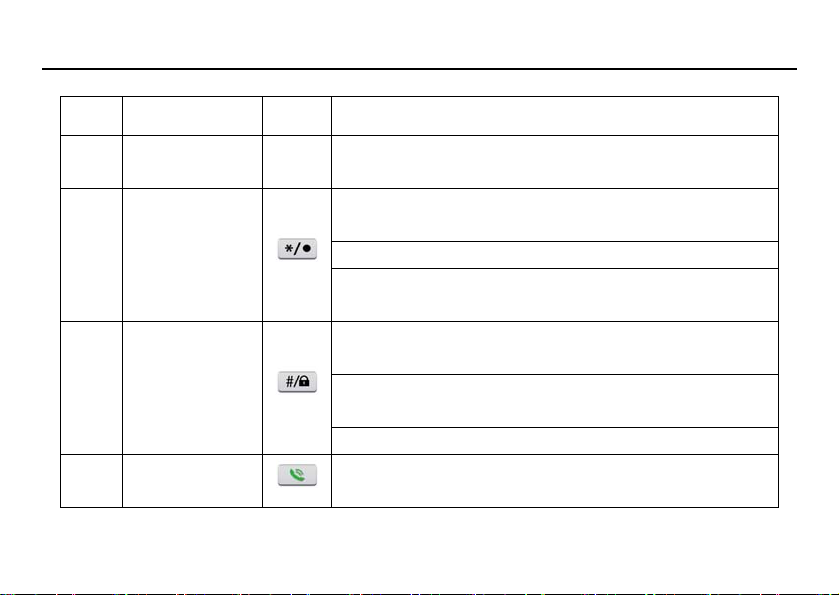
VAIP Phone Camera User Manual
Num Button name Mark Function
1
2 */.
3
4 Dial/preview
Number
button
Ctrl shift/
defense
Input the number key during user input state
0-9
Short press to decrease the volume during
video call or playing state
Short press to delete text during edit state
Long press to record/stop recording during
manual record mode
Short press to increase the volume during video
call or playing state
Short press to switch input method during edit
state
Long press to do defense/cancel operation
Short press to dial video call during standby
state
8

VAIP Phone Camera User Manual
Long press to enter real-time preview during
standby mode
Hang up call during video call
5 Hang up/Exit
6
Direction
button
Back to above level menu and exit current state
Short press to do main menu quit during
playback and preview
Remove the cursor by up and down buttons
when the main menu or submenu is popped
Add or decrease number during edit state
Change the setting in the menu
Play last or next video file by up and down
buttons during the playback state
Short press to adjust camera up or down
direction during standby, preview, video call
state.
Move the cursor by left and right buttons when
9
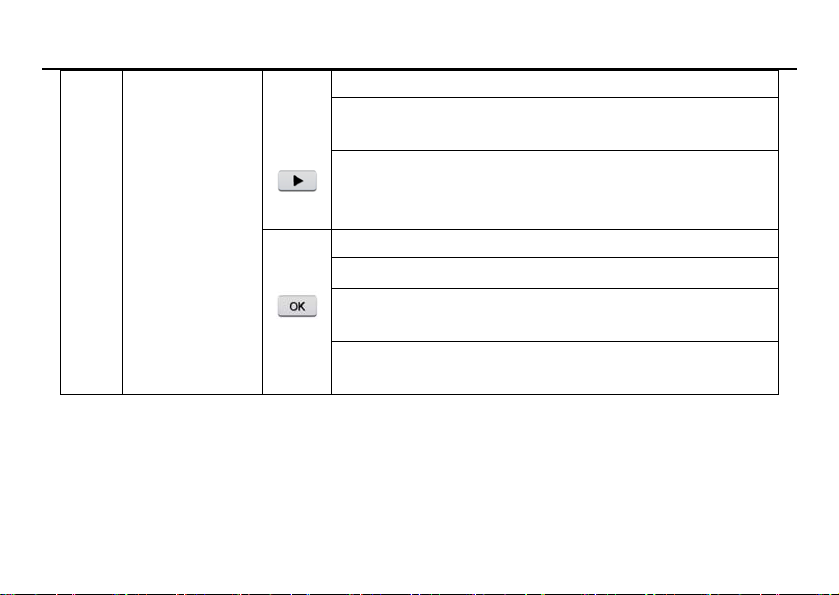
VAIP Phone Camera User Manual
the main menu or submenu is popped
Play in the multi-low or multi-fast video during
the playback state
Short press to adjust camera left or right
direction during standby, preview, video call
state
Enter main menu
Confirm
Short press to pause playing during playback
state
Short press to do screen switching during video
call
10

VAIP Phone Camera User Manual
2.4 The rear panel
①Network interface ②WIFI ant interface(optional) ③match code indicator ④Learning bu tton
⑤Power switch ⑥Power interface ⑦USB interface ⑧3C smart card interface
11

VAIP Phone Camera User Manual
⑨Micro SD card interface ⑩Earphone interface
3 Basic operation
3.1 Turn on
Plug the power supply and turn on the power supply switch to “ON”, then the VAIP enters
the system.
Suggest using the stable input voltage and power input ripple with less interference to
make sure the VAIP power supply.
Suggest using the UPS to protect the power supply under allowable conditions
3.2 Turn off
Check and confirm the recording is stopped before turn off the VAIP, turn off the power
supply switch to “OFF”, or pull the rear panel power switch that can switch power.
Auto resume after power failure
12

VAIP Phone Camera User Manual
If the VAIP is shut down abnormally under recording state, it can automatically backup
video and resume previous working status after power failure.
Insert the U disk or Micro SD card
Please make sure the VAIP is not in recording state before inserting the U disk or Micro
SD card, otherwise information will loss or storage equipment will be damaged.
Replace the battery
Pleas e save the setting information and turn off the power supply switch before repl acing
the battery . The VAIP uses button battery. Please check the system time regularly, if the time is
not correct, you need replace the battery. Suggest replacing the battery every year and using
the same type battery.
Note: The setting information must be saved before replacing the battery, otherwise
information will lose.
3.3 Standby state
Turn on the VAIP and enter standby state, the system standby is shown as below.
13
