
Copyright © Februar 2019
User manual
FLS 106 IC set / FLS 106 PCB set
IC scanner 4-axis positioning system /
PCB scanner 3-axis positioning system
- Translation of the original German user manual into English -
2019.07.04 User Manual FLS 106 eng

LANGER
EMV-Technik
DE-01728 Bannewitz
mail@langer-emv.de
www.langer-emv.de
FLS 106 IC set / FLS 106 PCB set
Table of contents: Page
Declaration of Conformity............................................................................................ 6
1
General Remarks .......................................................................................................... 7 2
User Manual ........................................................................................................................ 7 2.1
Reading and Understanding the User Manual ..................................................................... 7 2.2
Local Safety and Accident Prevention Regulations .............................................................. 7 2.3
Images ................................................................................................................................ 7
2.4
Limitation of Liability ............................................................................................................ 7 2.5
Errors and Omissions .......................................................................................................... 7 2.6
Copyright ............................................................................................................................. 7 2.7
Description of Symbols ................................ ................................ ................................ ........ 8 2.8
Scope of Delivery ......................................................................................................... 9
3
FLS 106 IC Scope of Delivery * ........................................................................................... 9 3.1
FLS 106 PCB Scope of Delivery * ....................................................................................... 9 3.2
Technical Parameters ................................................................................................ 10 4
General Parameters of the FLS 106 Scanner .................................................................... 10 4.1
Technical Parameters of the Subassemblies ..................................................................... 11
4.2
UH DUT ................................................................ ................................ ....................... 11 4.2.1
Claw 01 and Claw 02 ................................................................................................... 11 4.2.2
GND 25 Holder............................................................................................................. 12 4.2.3
GND 25 Ground Plane ................................................................................................. 13 4.2.4
SH 01 Probe Holder ..................................................................................................... 13
4.2.5
SUH 106 Safety Enclosure ........................................................................................... 14 4.2.6
External NA5 EMERGENCY STOP Switch .................................................................. 14 4.2.7
Requirements for the ChipScan-Scanner Software ............................................................ 15 4.3
Intended Use ............................................................................................................... 16 5
Staff requirements ............................................................................................................. 16
5.1
Risks if Not Used for Its Intended Purpose ........................................................................ 17 5.2
Safety Instructions ............................................................................................................. 17 5.3
Hazard Due to Electrical Voltage .................................................................................. 17 5.3.1
Hazard Due to Movements along the Axes .................................................................. 18 5.3.2
Airborne noise emission if used for its intended purpose ................................................... 18
5.4
Safety Devices ................................................................................................ ............ 19 6
Prerequisites for Safe Operation ........................................................................................ 19 6.1
Operation with the Protective Enclosure ....................................................................... 19 6.1.1
Operation with a Spatial Separation ............................................................................. 19 6.1.2
Switching the Scanner on in Normal Operation and after a Power Failure ......................... 19
6.2
EMERGENCY STOP Switch ................................ ............................................................. 19 6.3
- 2 / 79 -

LANGER
EMV-Technik
DE-01728 Bannewitz
mail@langer-emv.de
www.langer-emv.de
FLS 106 IC set / FLS 106 PCB set
Overcurrent Protective Device ................................ ................................ ........................... 19 6.4
Environmental Protection .......................................................................................... 20 7
Nameplate ................................................................................................................... 20
8
Overview of the FLS 106 Scanner ............................................................................. 21 9
Description of the Subassemblies ...................................................................................... 21 9.1
Guide Rails along the X-Axis ........................................................................................ 21 9.1.1
Guide Rails along the Y-Axis (Long Side)..................................................................... 22 9.1.2
Z-Axis Tower ................................................................................................................ 22
9.1.3
Gantry .......................................................................................................................... 23 9.1.4
Rotary Unit ................................................................................................................... 23 9.1.5
Aluminium Mounting Bracket ........................................................................................ 24 9.1.6
T-Slot Table ................................................................................................................. 25 9.1.7
Control Panel with EMERGENCY STOP Device and Control LEDs ............................. 26
9.1.8
Height-Adjustable Machine Feet .................................................................................. 26 9.1.9
ON / OFF Switch ................................ ................................ .......................................... 27 9.1.10
Connectors ........................................................................................................................ 27 9.2
Connectors on the Z-Axis Tower .................................................................................. 27 9.2.1
Connectors on the Control Panel ................................................................................. 28
9.2.2
Power Supply Socket ................................................................................................... 28 9.2.3
Connector for External Emergency Stop Switch or Safety Enclosure ........................... 29 9.2.4
Overview of Attachments........................................................................................... 30 10
KA 220 Camera Arm ......................................................................................................... 30 10.1
DM-CAM Holder.3 ............................................................................................................. 30
10.2
DM-CAM with Camera Screw ............................................................................................ 31 10.3
Clamping Pieces................................................................................................................ 32 10.4
UH DUT with Claw 01 and Claw 02 ................................................................................... 32 10.5
GND 25 Holder ................................ ................................................................ .................. 33 10.6
GND 25 Ground Plane....................................................................................................... 33
10.7
SH 01 Probe Holder .......................................................................................................... 34 10.8
Delivery ....................................................................................................................... 35 11
Acceptance Inspection....................................................................................................... 35 11.1
Storage .............................................................................................................................. 35 11.2
Opening the Transport Box ................................................................................................ 35
11.3
Packaging.......................................................................................................................... 35 11.4
Preparations for Putting the FLS 106 Scanner into Service ................................... 36 12
Preparations for the Safe Operation of the FLS 106 Scanner ............................................ 36 12.1
Setting Up the FLS 106 Scanner ....................................................................................... 36 12.2
Removing the Transport Protection from the Guide Rails ................................ .................. 38
12.3
Information on the Pre-Installed Components' Torque ....................................................... 38 12.4
- 3 / 79 -

LANGER
EMV-Technik
DE-01728 Bannewitz
mail@langer-emv.de
www.langer-emv.de
FLS 106 IC set / FLS 106 PCB set
Checking / Releasing the EMERGENCY STOP Switch ..................................................... 39 12.5
Putting the FLS 106 Scanner into Service for the First Time.................................. 40 13
Installation................................................................................................................... 41
14
Ensuring the System's Safe Operation .............................................................................. 41 14.1
Operation with the SUH 106 Safety Enclosure ............................................................. 41 14.1.1
Operation with Spatial Separation and External NA 5 EMERGENCY STOP Switch ..... 41 14.1.2
Checking the Cables of the Rotary Unit ............................................................................. 43 14.2
Installing the Digital DM-CAM Microscope Camera on the FLS 106 IC .............................. 43
14.3
Installing the DM-CAM Holder.3 for the Microscope Camera........................................ 43 14.3.1
Installing the Digital DM-CAM Microscope Camera ...................................................... 44 14.3.2
Installation of the Digital DM-CAM Microscope Camera on the FLS 106 PCB ................... 45 14.4
Connecting the C13/C14 Device Lead ............................................................................... 45 14.5
Connecting a Computer ..................................................................................................... 46
14.6
Connecting a Measuring Device for Near-Field Scans by Taking a Spectrum Analyzer as 14.7
an Example ................................................................................................................................ 46
Switching the FLS 106 Scanner on .................................................................................... 47 14.8
Software Installation .................................................................................................. 48 15
Installing the scanner driver ............................................................................................... 48 15.1
Installing the ChipScan-Scanner Software ......................................................................... 50 15.2
Putting the FLS 106 Scanner into Service with the ChipScan-Scanner Software ............... 51 15.3
Fastening the Device Under Test .............................................................................. 53 16
Fastening a Device Under Test With the Clamping Pieces ................................................ 53 16.1
Fastening a Circuit Board with the UH DUT Universal Holder ............................................ 54 16.2
Installing the UH DUT................................................................................................... 55 16.2.1
Fastening the GND 25 Ground Plane for IC Measurements .............................................. 56 16.3
Installing the GND 25 Ground Plane ............................................................................ 56 16.3.1
Information on Using the GND 25 Ground Plane .......................................................... 57 16.3.2
Installing the GND 25 Holder ........................................................................................ 57 16.3.3
Installing an ICR Near-Field Microprobe................................................................... 59 17
Laying the Connecting Cables ................................................................ ........................... 59 17.1
Connecting the ICR Near-Field Microprobe ....................................................................... 61 17.2
Installing the BT 706 Bias-Tee ........................................................................................... 63 17.3
Collision control of the ICR probe ...................................................................................... 63 17.4
Installing a Near-Field Probe with the SH 01 Probe Holder .................................... 65 18
Installing a Near-Field Probe on the FLS 106 IC ................................................................ 65 18.1
Connecting a Near-Field Probe Directly to the FLS 106 IC Scanner ............................. 66 18.1.1
Connecting a Near-Field Probe With a Pre-Amplifier .................................................... 67 18.1.2
Installing a Near-Field Probe on the FLS 106 PCB ............................................................ 68 18.2
Connecting a Near-Field Probe Directly to the FLS 106 PCB Scanner ......................... 70 18.2.1
- 4 / 79 -

LANGER
EMV-Technik
DE-01728 Bannewitz
mail@langer-emv.de
www.langer-emv.de
FLS 106 IC set / FLS 106 PCB set
Connecting a near-field probe with a pre-amplifier ....................................................... 70 18.2.2
Collision Control for the Near-Field Probe.......................................................................... 71 18.3
Information on How to Operate the FLS 106 Scanner ............................................. 72
19
Checking the Measuring Set-Up before Each Use ............................................................. 72 19.1
Adjusting the Exact Height of the Probe Tip above the DUT .............................................. 72 19.2
Estimating the Duration of a Measurement with the FLS 106 Scanner .............................. 73 19.3
Number of Measuring Points ........................................................................................ 73 19.3.1
19.3.2
Travel Distance ............................................................................................................ 73
Sweep Time ................................................................................................................. 73 19.3.3
Transmission Time ....................................................................................................... 73 19.3.4
Storage Requirements for the Measurement ..................................................................... 73 19.4
After Completing the Measurement ................................................................ .......... 74 20
Dismantling after Completing the Measurement(s) ................................................. 74
21
Removing the ICR Probe ................................................................................................... 74 21.1
Removing the Near-Field Probe ........................................................................................ 74 21.2
Removing the SH 01 Probe Holder from the FLS 106 IC ................................................... 74 21.3
Removing the Pre-Amplifier / BT 706 Bias-Tee.................................................................. 74 21.4
Removing a Device Under Test from the T-slot Table........................................................ 75
21.5
Removing a Circuit Board from the UH DUT ...................................................................... 75 21.6
Removing the UH DUT ...................................................................................................... 75 21.7
Removing the GND 25....................................................................................................... 75 21.8
Removing the GND 25 Holder ........................................................................................... 75 21.9
Removing the DM-CAM Microscope Camera ................................................................ 75
21.10
Removing the DM-CAM Holder.3 Camera Holder ......................................................... 75 21.11
Maintenance ................................................................................................................ 76 22
Maintenance Intervals........................................................................................................ 76 22.1
Replacing Labels and Signs .............................................................................................. 76 22.2
Dismantling/Disposal ................................................................................................. 77
23
Hazards during Dismantling/Disposal ................................................................................ 77 23.1
Dismantling ........................................................................................................................ 77 23.2
Disposal ............................................................................................................................ 77 23.3
Customer Service ....................................................................................................... 78 24
Warranty ...................................................................................................................... 79 25
- 5 / 79 -

LANGER
EMV-Technik
DE-01728 Bannewitz
mail@langer-emv.de
www.langer-emv.de
FLS 106 IC set / FLS 106 PCB set
Declaration of Conformity 1
Manufacturer:
Langer EMV-Technik GmbH
Nöthnitzer Hang 31
01728 Bannewitz
Germany
Langer EMV-Technik GmbH herewith declares that the
FLS 106 IC / FLS 106 PCB positioning system
conforms with the following relevant regulations:
- Machinery Directive 2006/42 EC
- EMC Directive 2014/30/EU
- RoHS 2011/65/EU
The system complies with the protection objectives of the Low Voltage Directive 2014/35/EU.
The following applicable standards were used to implement the requirements specified by the
aforementioned directives:
- DIN EN ISO 12100:2011 (Safety of Machinery – General Principles for Design – Risk assessment
and risk reduction)
- DIN EN 60204-1:2014-10 (Safety of Machinery – Electrical equipment of machines – Part 1:
General requirements)
- EN 61000-6-4:2007 (Generic Standards – Emission standard for industrial environments)
- EN 61000-6-2:2006 (Generic Standards – Immunity for industrial environments)
Name of the person authorised to compile the technical file:
Gunter Langer
Bannewitz, 02.04.2019
Signature:
_________________
(Signature)
G. Langer, Managing Director
- 6 / 79 -

LANGER
EMV-Technik
DE-01728 Bannewitz
mail@langer-emv.de
www.langer-emv.de
FLS 106 IC set / FLS 106 PCB set
General Remarks 2
User Manual 2.1
This user manual enables the safe and efficient use of the FLS 106 scanner. It must be kept with
the scanner so that it is accessible for the user.
Reading and Understanding the User Manual 2.2
Read the user manual carefully, observe the safety information (section 5.3) and follow the
instructions given in this manual before putting the device into service.
Local Safety and Accident Prevention Regulations 2.3
The local accident prevention and general safety regulations also apply to ensure that the FLS 106
scanner is used for its intended purpose.
Images 2.4
Figures have been included in this user manual to assist the reader's understanding but may differ
from the device's actual version.
Limitation of Liability 2.5
In the following cases, Langer EMV-Technik GmbH can assume no liability for damage to property
and personal injury if:
- The information given in this user manual has not been observed.
- The FLS 106 scanner was operated by staff not qualified in the field of EMC.
- The FLS 106 scanner was subjected to unauthorised modifications or technical changes.
- The FLS 106 scanner was not used according to its intended purpose.
- Spare parts or accessories were used that had not been approved by EMV-Technik GmbH.
The actual scope of delivery may deviate from the illustrations and texts in this user manual due to
the customisation of orders or due to technical changes and innovations.
Errors and Omissions 2.6
The information in this manual has been carefully checked and is believed to be accurate;
however, the Langer EMV-Technik GmbH assumes no responsibility for any clerical, typographical,
or proofreading errors, or omissions.
Copyright 2.7
The content of this user manual is protected by copyright law and may only be used in connection
with the FLS 106 scanner. This user manual may not be used for any other purpose without the
prior written approval of Langer EMV-Technik GmbH.
- 7 / 79 -

LANGER
EMV-Technik
DE-01728 Bannewitz
mail@langer-emv.de
www.langer-emv.de
FLS 106 IC set / FLS 106 PCB set
Mandatory signs
Warning signs
Disconnect the mains plug
General warning sign
Wash your hands
Warning against dangerous
electrical voltage hazard
Warning against hand injury
hazard
Table 1: Symbols
Description of Symbols 2.8
- 8 / 79 -
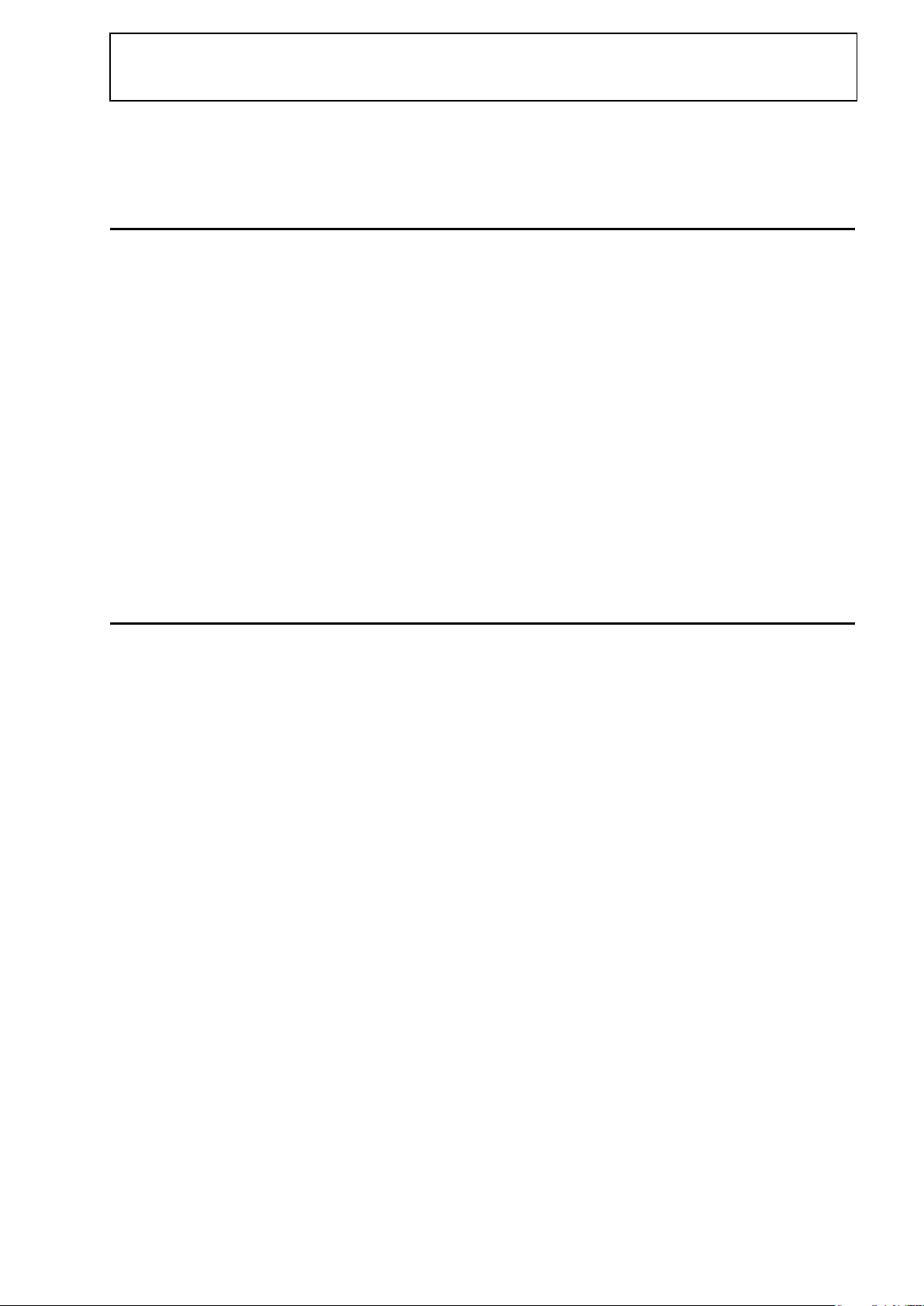
LANGER
EMV-Technik
DE-01728 Bannewitz
mail@langer-emv.de
www.langer-emv.de
FLS 106 IC set / FLS 106 PCB set
Scope of Delivery 3
FLS 106 IC Scope of Delivery * 3.1
Item Name of article Short name Qty.
1 4-axis positioning system FLS 106 IC 1
2 ChipScan-Scanner software / CD-ROM CS-Scanner 1
3 Holder for GND 25 GND 25 holder 1
4 Ground plane GND 25 1
5 Holder for microscope camera DM-CAM holder.3 1
6 Digital microscope camera DM-CAM 1
7 Rotary unit Rotary unit 1
8 EMERGENCY STOP switch, external NA 5 1
9 User manual FLS 106 m 1
----------------------------------------------------------------------------------------------------------------------------------
* The scope of delivery may deviate depending on the respective order.
FLS 106 PCB Scope of Delivery * 3.2
Item Name of article Short name Qty.
1 3-axis positioning system FLS 106 PCB 1
2 ChipScan-Scanner software / CD-ROM CS-Scanner 1
3 Universal holder for Langer scanner UH DUT 1
4 Claw claw 01 4
5 Claw claw 02 4
6 Digital microscope camera DM-CAM 1
7 Probe holder for Langer scanner SH 01 1
8 Camera arm KA 220 1
9 EMERGENCY STOP switch, external NA 5 1
10 User manual FLS 106 m 1
----------------------------------------------------------------------------------------------------------------------------------
* The scope of delivery may deviate depending on the respective order.
- 9 / 79 -

LANGER
EMV-Technik
DE-01728 Bannewitz
mail@langer-emv.de
www.langer-emv.de
FLS 106 IC set / FLS 106 PCB set
Figure 1: Axes of the FLS 106 scanner
Supply voltage
100 - 250 V (50/60 Hz)
Current consumption
4.5 A
Interface
USB 2.0 type B (Hi-speed)
Weight
75 kg
Dimensions (L x W x H)
(1030 x 775 x 900) mm
Table 2: General technical parameters of the FLS 106 scanner
Axes
X Y Z
α rotation
Max. positioning
distance
400 mm
600 mm
120 mm
±180°
Min. positioning
distance
20 µm
20 µm
20 µm
1°
Positioning speed
20 mm/s
25 mm/s
10 mm/s
90°/s
Table 3: Technical parameters of the four axes
Technical Parameters 4
General Parameters of the FLS 106 Scanner 4.1
- 10 / 79 -

LANGER
EMV-Technik
DE-01728 Bannewitz
mail@langer-emv.de
www.langer-emv.de
FLS 106 IC set / FLS 106 PCB set
Figure 2: Dimensions of the DUT UH universal holder
Figure 3: Dimensions of the claws for the DUT UH (claw 01 and claw 02)
Technical Parameters of the Subassemblies 4.2
UH DUT 4.2.1
Claw 01 and Claw 02 4.2.2
- 11 / 79 -

LANGER
EMV-Technik
DE-01728 Bannewitz
mail@langer-emv.de
www.langer-emv.de
FLS 106 IC set / FLS 106 PCB set
Figure 4: Claws from above with the long hole and M3 screw
Figure 5: GND 25 holder
with anti-rotation element
GND 25 Holder 4.2.3
- 12 / 79 -

LANGER
EMV-Technik
DE-01728 Bannewitz
mail@langer-emv.de
www.langer-emv.de
FLS 106 IC set / FLS 106 PCB set
Figure 6: GND 25 ground plane
Diameter
218 mm
Depth of the recess
1.7 mm
Recess dimensions (L x W)
(103 x 103) mm
Weight
2 kg
Height
24 mm
Table 4: Technical parameters of the GND 25 ground plane
Figure 7: SH 01 probe holder
Probe sleeve
Length: 40 mm
Inner diameter 9.9 mm
Outer diameter 12 mm
Table 5: Technical parameters of the SH 01 probe holder
GND 25 Ground Plane 4.2.4
SH 01 Probe Holder
4.2.5
- 13 / 79 -

LANGER
EMV-Technik
DE-01728 Bannewitz
mail@langer-emv.de
www.langer-emv.de
FLS 106 IC set / FLS 106 PCB set
Length
1260 mm
Width
890 mm
Height
1000 mm
Connection
25-pin D-Sub
Weight
50 kg
Table 6: Technical parameters of the SUH 106 safety enclosure
Figure 8: External EMERGENCY STOP switch with cable and plug
Cable length
5 m
Table 7: Technical parameters of the external NA 5 EMERGENCY STOP switch
SUH 106 Safety Enclosure 4.2.6
External NA5 EMERGENCY STOP Switch 4.2.7
- 14 / 79 -

LANGER
EMV-Technik
DE-01728 Bannewitz
mail@langer-emv.de
www.langer-emv.de
FLS 106 IC set / FLS 106 PCB set
Operating system
Windows 7 64 bit (latest service packs)
Monitor resolution
(1280 x 1024) px
Hard-disk storage
1 GB minimum / 10 GB recommended
Table 8: System requirements for the ChipScan-Scanner software
Processor
Intel Core i7 2.7 GHz
RAM memory
8 GB
Graphics card
AMD Radeon 7950
Graphics card memory
3 GB
Table 9: PC specifications recommended for use with the ChipScan-Scanner software
Requirements for the ChipScan-Scanner Software 4.3
- 15 / 79 -

LANGER
EMV-Technik
DE-01728 Bannewitz
mail@langer-emv.de
www.langer-emv.de
FLS 106 IC set / FLS 106 PCB set
Intended Use 5
The FLS 106 scanner is a positioning system for probes from Langer EMV-Technik GmbH and is
used exclusively to test and/or carry out measurements on printed circuit boards (PCBs) and
integrated circuits (ICs).
The system supports the following probe types from Langer EMV-Technik GmbH:
- ICR near-field micro-probes
- Passive near-field probes
The system allows the measurement of fields coupled out by the device under test (DUT).
The probes can be moved across the DUT surface on the X-, Y- and Z-axis.
In addition, the FLS 106 IC allows the probe's rotation around the Z-axis. The probe tip position
can be checked visually with the digital DM-CAM microscope camera at any time.
The FLS 106 is controlled with the ChipScan-Scanner software via a PC.
The system is used for applications such as:
- Surface scans in compliance with standard DIN IEC/TS 61967-3
- Volume scans
- Pin scans
The FLS 106 scanner may only be used in accordance with the prerequisites described in
section 6.1.
The user must comply with all information and instructions given in this user manual.
The FLS 106 scanner should only be used in an environment with a temperature of
10 to 35 degree Celsius and a humidity of 20 to 85 percent without condensation.
Keep the scanner free of foreign objects, dirt and liquids to prevent adverse effects on
measurements and damage to the scanner.
Staff requirements 5.1
Only persons who are trained and qualified in the field of electromagnetic compatibility (EMC) may
operate the FLS 106 scanner.
Persons whose responses are impaired by alcohol, medicines, drugs or similar substances must
not be allowed to operate the FLS 106 scanner.
- 16 / 79 -

LANGER
EMV-Technik
DE-01728 Bannewitz
mail@langer-emv.de
www.langer-emv.de
FLS 106 IC set / FLS 106 PCB set
Risks if Not Used for Its Intended Purpose 5.2
Incorrect use of the FLS 106 scanner may put the user at risk, damage the scanner and/or the
technical equipment connected to the scanner.
Examples of improper use that may put persons/equipment at risk:
- Safety devices are bypassed or rendered ineffective.
- The FLS 106 scanner is used in a defective state.
- The FLS 106 scanner is used outside the specified range of technical parameters.
- The field of application is changed by modifications to the design.
Claims due to the scanner's abnormal use are excluded!
Safety Instructions 5.3
Risks cannot be totally excluded even if the FLS 106 scanner is used for its intended purpose.
Observe the safety information and hazard warnings listed below to prevent damage to property
and personal injury. Also observe the operating and safety instructions for all other devices used in
the measurement set-up.
Carry out a visual check before performing a measurement with a product from
Langer EMV-Technik GmbH. Replace any damaged connecting cables, attachments and probes.
Please contact Langer EMV-Technik GmbH if damaged parts need to be replaced or repaired.
Wear tight-fitting clothes when using the scanner.
Hazard Due to Electrical Voltage 5.3.1
Your life is at risk if you touch damaged electrical cables.
Important: Always check any attachments, measuring devices, cables and probes before using the
scanner. Never use any damaged or defective devices.
Do not connect or disconnect any cables whilst the FLS 106 scanner is in operation.
Only staff from Langer EMV-Technik GmbH may open the scanner and work on the electrical
components and electrical lines.
Switch the device off immediately, disconnect the mains plug and contact Langer EMV-Technik
GmbH if you detect any damaged insulation on lines, cables or electric components!
- 17 / 79 -

LANGER
EMV-Technik
DE-01728 Bannewitz
mail@langer-emv.de
www.langer-emv.de
FLS 106 IC set / FLS 106 PCB set
Hazard Due to Movements along the Axes 5.3.2
There is a risk of injuries when the scanner is in motion.
Important: The scanner may only be operated within a protective enclosure (section 6.1.1 and
14.1.1) or with a spatial separation (section 6.1.2 and 14.1.2). As a result, attachments, probes and
DUTs can only be installed and removed when the FLS 106 scanner is at a standstill.
Airborne noise emission if used for its intended purpose 5.4
The noise level is below 70 dB(A) if the FLS 106 scanner is used for its intended purpose
No ear protection is required.
- 18 / 79 -

LANGER
EMV-Technik
DE-01728 Bannewitz
mail@langer-emv.de
www.langer-emv.de
FLS 106 IC set / FLS 106 PCB set
Safety Devices 6
Prerequisites for Safe Operation 6.1
The FLS 106 scanner may only be operated if either
- a protective enclosure or
- a spatial separation in connection with the external NA 5 EMERGENCY STOP switch is
used.
The FLS 106 scanner is stopped immediately if
- the EMERGENCY STOP switch on the device is actuated,
- the external EMERGENCY STOP switch is actuated,
- the protective enclosure is opened.
After the EMERGENCY STOP switch on the scanner has been pressed, it has to be released by
turning it clockwise before the scanner can be switched back on.
After the external NA 5 EMERGENCY STOP switch has been pressed, it has to be released by
pulling before the scanner can be switched back on.
The scanner then has to be recalibrated with the software.
Operation with the Protective Enclosure 6.1.1
The FLS 106 scanner is operated inside the SUH 106 protective enclosure.
Operation with a Spatial Separation 6.1.2
The user provides a spatial separation at an appropriate distance to prevent persons from
interfering with the scanner's operation. Measures such as cordoning off or fencing off the site are
suitable precautions. The external EMERGENCY STOP switch has to be connected to the scanner
and placed outside the isolated space so that it is accessible at any time.
Switching the Scanner on in Normal Operation and after a Power 6.2
Failure
The FLS 106 scanner can only be activated or operated via the software after passing a selftesting routine.
EMERGENCY STOP Switch 6.3
The emergency stop function is triggered by pressing the EMERGENCY STOP switch.
The FLS 106 scanner is stopped immediately.
After the EMERGENCY STOP switch has been pressed, it has to be released by turning it
clockwise before the scanner can be switched back on.
Overcurrent Protective Device 6.4
Line-side fuses protect the scanner in the event of a fault. The power supply unit is resistant to
short circuits.
- 19 / 79 -

LANGER
EMV-Technik
DE-01728 Bannewitz
mail@langer-emv.de
www.langer-emv.de
FLS 106 IC set / FLS 106 PCB set
Environmental Protection 7
Dispose of any packaging material paying due regard to the local environmental protection
regulations.
Do not allow lubricants such as grease and oil based on mineral oils to escape into the
environment. These lubricants must be disposed of in compliance with the local, official regulations
through corresponding collection points.
Nameplate 8
The nameplate is on the rear of the FLS 106 scanner and identifies the scanner clearly.
The nameplate provides the following details:
- Name of the device
- Company name and full address of the manufacturer
- CE mark
- Serial number and article number
- Year of construction (year in which the manufacturing process has been completed)
- 20 / 79 -
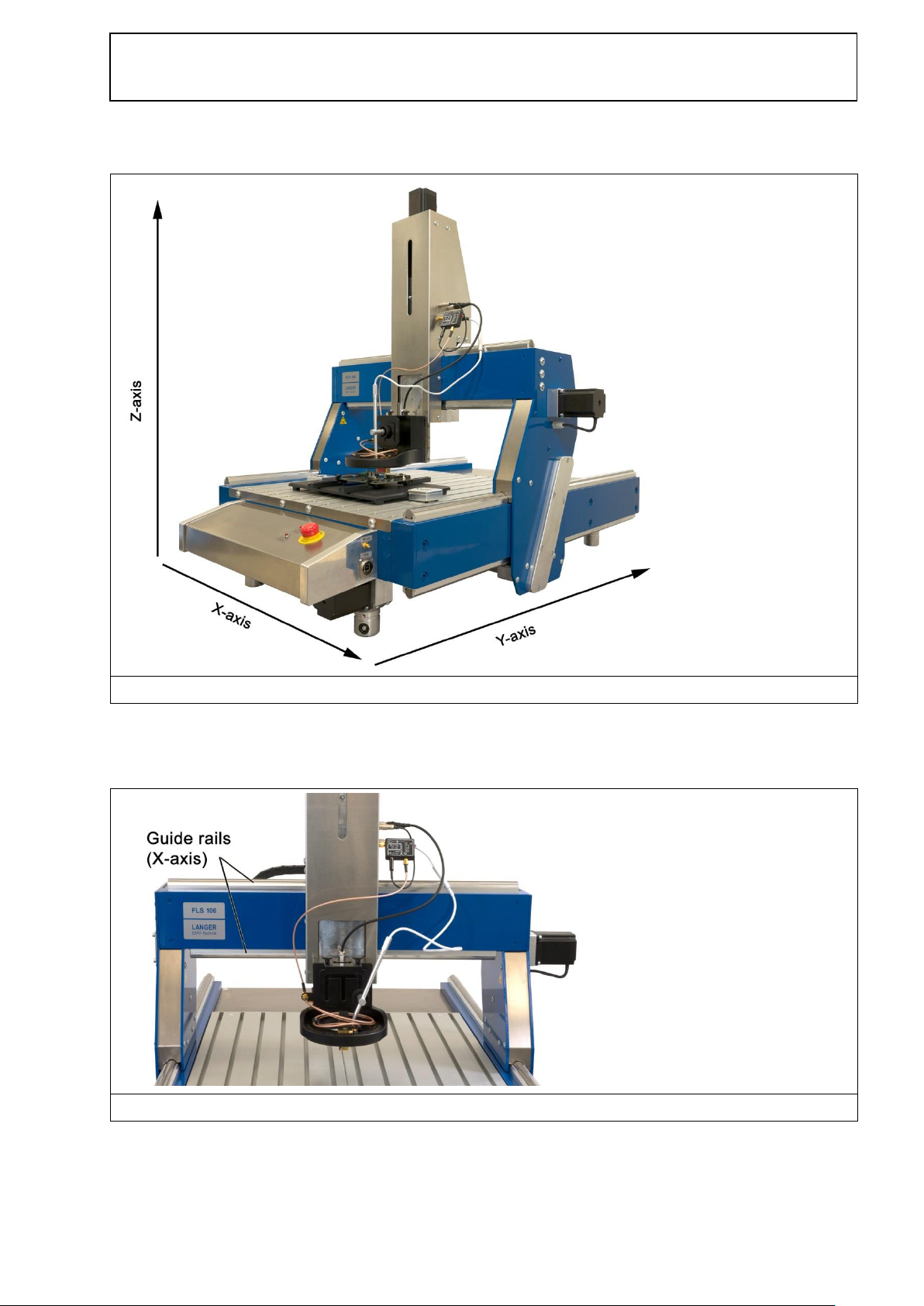
LANGER
EMV-Technik
DE-01728 Bannewitz
mail@langer-emv.de
www.langer-emv.de
FLS 106 IC set / FLS 106 PCB set
Figure 9: Overview
Figure 10: Guide rails of the X-axis
Overview of the FLS 106 Scanner 9
Description of the Subassemblies 9.1
Guide Rails along the X-Axis 9.1.1
The electrically driven stepping motor moves the Z-axis tower on the guide rails along the X-axis
over a working range of 400 mm.
- 21 / 79 -

LANGER
EMV-Technik
DE-01728 Bannewitz
mail@langer-emv.de
www.langer-emv.de
FLS 106 IC set / FLS 106 PCB set
Figure 11: Guide rail along the Y-axis
Figure 12: Z-axis tower with rotary unit
Guide Rails along the Y-Axis (Long Side) 9.1.2
The electrically driven stepping motor moves the gantry on the guide rails along the Y-axis over a
working range of 600 mm.
Z-Axis Tower 9.1.3
A rotary unit is located at the bottom of the Z-axis tower on the FLS 106 IC. The SH 01 probe
holder and the KA 220 camera arm are located at the bottom of the Z-axis tower on the
FLS 106 PCB.
The Z-axis's positioning distance is 125 mm.
- 22 / 79 -

LANGER
EMV-Technik
DE-01728 Bannewitz
mail@langer-emv.de
www.langer-emv.de
FLS 106 IC set / FLS 106 PCB set
Figure 13: Gantry on the FLS 106
Figure 14: Rotary unit with SMA-SMA coupling and fastening screws
Gantry 9.1.4
The gantry transports the probe that is attached to the rotary unit and the digital DM-CAM
microscope camera along the Y-axis.
Rotary Unit 9.1.5
The FLS 106 IC scanner comes with a rotary unit as a standard feature.
- 23 / 79 -

LANGER
EMV-Technik
DE-01728 Bannewitz
mail@langer-emv.de
www.langer-emv.de
FLS 106 IC set / FLS 106 PCB set
Figure 15: SMA coupling
The rotary unit is used as a fourth axis that allows the installed probe to rotate around the Z-axis by
±180°.
The DM-CAM holder.3 for the digital microscope camera is attached to the rotary unit. Either an
ICR probe or the SH 01 probe holder can be mounted on the rotary unit's rotary ring.
The SMA measuring cables can be connected to the SMA coupling (Figure 15).
The SSMB-SSMB cable is connected to the SSMB port for collision control (Figure 15).
Aluminium Mounting Bracket 9.1.6
The FLS 106 PCB scanner comes with an aluminium mounting bracket as a standard feature.
The aluminium mounting bracket is used to mount the KA 220 camera arm and the SH 01 probe
holder.
- 24 / 79 -

LANGER
EMV-Technik
DE-01728 Bannewitz
mail@langer-emv.de
www.langer-emv.de
FLS 106 IC set / FLS 106 PCB set
Figure 16: T-slot table
T-slots with openings for the T-nuts
Figure 17: Two versions of T-nuts
T-Slot Table 9.1.7
The T-slot table (600 mm x 540 mm x 19 mm) has several hollow sections. T-nuts (Figure 17) can
be inserted into the individual hollow sections (T-slots) to fasten the clamping pieces (section 10.4)
or the GND 25 holder (section 10.6) with the corresponding screws (M8).
The T-slots' inside height and width is 13.6 mm (DIN 508).
- 25 / 79 -

LANGER
EMV-Technik
DE-01728 Bannewitz
mail@langer-emv.de
www.langer-emv.de
FLS 106 IC set / FLS 106 PCB set
Figure 18: Control panel of the FLS 106 scanner
Figure 19: Height-adjustable machine foot
Control Panel with EMERGENCY STOP Device and Control LEDs 9.1.8
The EMERGENCY STOP device ("Emergency Stop") that is integrated in the control panel is used
to stop the FLS 106 scanner immediately.
The control LEDs show whether the scanner is switched on ("Power") or in motion ("Moving").
Height-Adjustable Machine Feet 9.1.9
The height of the four machine feet can be adjusted separately to align and level the scanner.
- 26 / 79 -

LANGER
EMV-Technik
DE-01728 Bannewitz
mail@langer-emv.de
www.langer-emv.de
FLS 106 IC set / FLS 106 PCB set
Figure 20: ON / OFF switch
Figure 21: Connectors on the Z-axis tower
ON / OFF Switch 9.1.10
An ON / OFF toggle switch is located on the rear of the FLS 106 scanner.
Connectors 9.2
Connectors on the Z-Axis Tower 9.2.1
- HR10 connectors:
12-pin connector marked "Camera" to connect the digital DM-CAM microscope camera
10-pin connector marked "rot. Axis" to connect the rotary unit or the SSMB-HR10 cable
(depth test cable)
6-pin connector marked "12 V DC" to connect the bias-tee or pre-amplifier power supply
- SMA SMA connector marked "RF in" to connect a near-field probe, a bias-tee or pre-amplifier
via an RF cable.
- 27 / 79 -

LANGER
EMV-Technik
DE-01728 Bannewitz
mail@langer-emv.de
www.langer-emv.de
FLS 106 IC set / FLS 106 PCB set
Figure 22: Connectors on the control panel: "RF out" and "USB"
Figure 23: Mains plug socket (power supply)
Connectors on the Control Panel 9.2.2
- USB connector, type B, marked "USB" to connect to a PC via a corresponding USB cable,
- SMA connector marked "RF out" to connect a measuring device such as a spectrum analyzer or
oscilloscope via an RF cable.
Power Supply Socket 9.2.3
A C13 power supply socket is located on the rear of the FLS 106 scanner beside the ON / OFF
switch.
- 28 / 79 -

LANGER
EMV-Technik
DE-01728 Bannewitz
mail@langer-emv.de
www.langer-emv.de
FLS 106 IC set / FLS 106 PCB set
Figure 24: "ext. Stop" connector
Connector for External Emergency Stop Switch or Safety Enclosure 9.2.4
The connector marked "ext. Stop" is located on the rear of the FLS 106 scanner and is used to
connect the SUH 106 safety enclosure or the external NA 5 EMERGENCY STOP switch.
- 29 / 79 -

LANGER
EMV-Technik
DE-01728 Bannewitz
mail@langer-emv.de
www.langer-emv.de
FLS 106 IC set / FLS 106 PCB set
Figure 25: KA 220 camera arm
Figure 26: DM-CAM holder.3
Overview of Attachments 10
KA 220 Camera Arm 10.1
The KA 220 camera arm of the FLS 106 PCB scanner holds the digital DM-CAM microscope
camera. It is attached to the aluminium mounting bracket.
DM-CAM Holder.3 10.2
The DM-CAM holder.3 of the FLS 106 IC scanner is used to position and mount the digital
DM-CAM microscope camera on the rotary unit.
There are three slots that allow an individual installation of the DM-CAM such as to the right or left
of or above the installed ICR probe.
- 30 / 79 -

LANGER
EMV-Technik
DE-01728 Bannewitz
mail@langer-emv.de
www.langer-emv.de
FLS 106 IC set / FLS 106 PCB set
Figure 27: Camera screw shown separately and as connected to the DM-CAM holder.3
Figure 28: DM-CAM microscope camera
DM-CAM in the connected state
DM-CAM with Camera Screw 10.3
The digital DM-CAM microscope camera is used to monitor the probe tip position and the distance
between the probe tip and DUT.
The camera screw is needed to mount the DM-CAM on the DM-CAM holder.3.
The camera can be fixed by sliding it into the opening of the camera screw and tightening the
small, silver-coloured knurled screw. The large, silver-coloured knurled screw and the large, black,
knurled plastic nut are used to mount the camera screw on the DM-CAM holder.3.
The DM-CAM is connected to the HR10 connector marked "Camera" on the scanner's Z-axis
tower.
The DM-CAM's focus can be set by turning its rear knurled nut.
- 31 / 79 -

LANGER
EMV-Technik
DE-01728 Bannewitz
mail@langer-emv.de
www.langer-emv.de
FLS 106 IC set / FLS 106 PCB set
Figure 29: Clamping piece with grub screws
Hexagon socket screw for clamping piece
Figure 30: UH DUT with claw 01 and claw 02 on the T-slot plate
Clamping Pieces 10.4
The clamping pieces are used as fasteners to individually position and mount the UH DUT
universal holder or a DUT on the FLS 106 scanner's T-slot table.
The clamping pieces can be mounted in a T-slot with the hexagon socket screw M6 (hexagon
socket 5 mm) and a T-nut. The clamping pieces' angle and height can be adjusted with the two
grub screws (hexagon socket 6 mm).
UH DUT with Claw 01 and Claw 02 10.5
The UH DUT universal holder is used to fix the DUT. The universal holder is 297 mm long, 210 mm
wide and 8 mm high.
The 20 mm x 20 mm grid of M3 threaded holes allows the DUT's individual positioning.
The DUT can be fixed with the respective claw 01 or claw 02. There are two types of claws that
can be chosen depending on the DUT's height.
- 32 / 79 -

LANGER
EMV-Technik
DE-01728 Bannewitz
mail@langer-emv.de
www.langer-emv.de
FLS 106 IC set / FLS 106 PCB set
Figure 31: GND 25 holder on the T-slot plate
Figure 32: GND 25 ground plane on the T-slot plate
GND 25 Holder 10.6
The GND 25 holder holds the GND 25 ground plane.
The GND 25 holder can be mounted directly on the T-slot table or on the UH DUT universal holder.
The GND 25 holder has an anti-rotation element to prevent the GND 25 from turning or slipping.
GND 25 Ground Plane 10.7
The GND 25 ground plane is installed on the GND 25 holder. The GND 25's recess is 103 mm
long and wide.
The recess size allows the GND 25 to hold standardised test circuit boards (100 x 100 TEM cell) or
your own test circuit boards. Please refer to section 16.3.2 for further information.
- 33 / 79 -

LANGER
EMV-Technik
DE-01728 Bannewitz
mail@langer-emv.de
www.langer-emv.de
FLS 106 IC set / FLS 106 PCB set
Figure 33: SH 01 comprising the mounting bracket with a magnetic holder and probe sleeve
Figure 34: SH 01's magnetic holder and probe sleeve with SSMB connector and clamping screw to hold the near-field
probe
SH 01 Probe Holder 10.8
The SH 01 probe holder is designed to hold a near-field probe. The SH 01 comprises a mounting
bracket, the magnetic holder and the probe sleeve.
The probe sleeve is held magnetically and can be loosened quickly and easily to install a probe
without any problem, for example.
The probe sleeve has a bore on the rear so that it can be returned into its correct position on the
magnetic holder by simply positioning the bore directly above the magnetic holder's pin.
In addition, the SH 01 has a collision protection function:
- The probe moves up with the magnetic holder if the probe touches an obstacle when moving
down. The scanner can recognise this displacement and stop the movement.
- The probe sleeve with the probe is released from the magnetic holder and falls off if the probe
hits an obstacle when moving sideways. This normally prevents any damage to the DUT.
Please read section 18.3 on how to set up the collision protection when the probe is moving down
(collision control).
- 34 / 79 -

LANGER
EMV-Technik
DE-01728 Bannewitz
mail@langer-emv.de
www.langer-emv.de
FLS 106 IC set / FLS 106 PCB set
Delivery 11
The FLS 106 scanner is delivered in a customised transport box. The scanner itself weighs 75 kg.
The transport box's dimensions and weight may vary depending on the equipment and place of
destination. Therefore, the total weight cannot be provided here.
Due to its high weight, the transport box should always be transported with a pallet truck or fork-lift
truck.
Acceptance Inspection
11.1
The packaging must be inspected for any damage incurred during transport on receipt of the
goods. Any visible transport damage should be noted in the forwarder's shipping documents.
Please contact the supplier immediately if there are problems in this respect.
Defects can only be claimed within the complaints period.
Storage 11.2
Observe the following points when storing the transport box including the scanner, devices and
accessories:
- Store the box in a dry place.
- Only store the box in closed rooms.
- Store the box on a safe, level surface.
- Store the box on the correct side (do not tilt).
- Do not stack the box on another box and do not stack anything on top of the transport box.
Incorrect storage may damage the FLS 106 scanner, devices and/or accessories.
Opening the Transport Box 11.3
Ensure that the transport box is placed on level ground. Use appropriate tools to open the transport
box and prevent damage to the equipment. Do not break open the box by brute force.
When unpacking the box, carry out a thorough check that the consignment is complete on the
basis of the scope of delivery and that it has not been damaged during transport.
Defects can only be claimed within the complaints period.
Packaging 11.4
The packaging should prevent any damage during transport, corrosion and other damage.
Therefore, it should only be removed shortly before the set-up. Dispose of the packaging material
in compliance with the disposal regulations applicable at the place of installation.
Note: We recommend that the packaging material for the attachments be put aside to ensure that
the FLS 106 attachments and accessories can be stored safely.
- 35 / 79 -
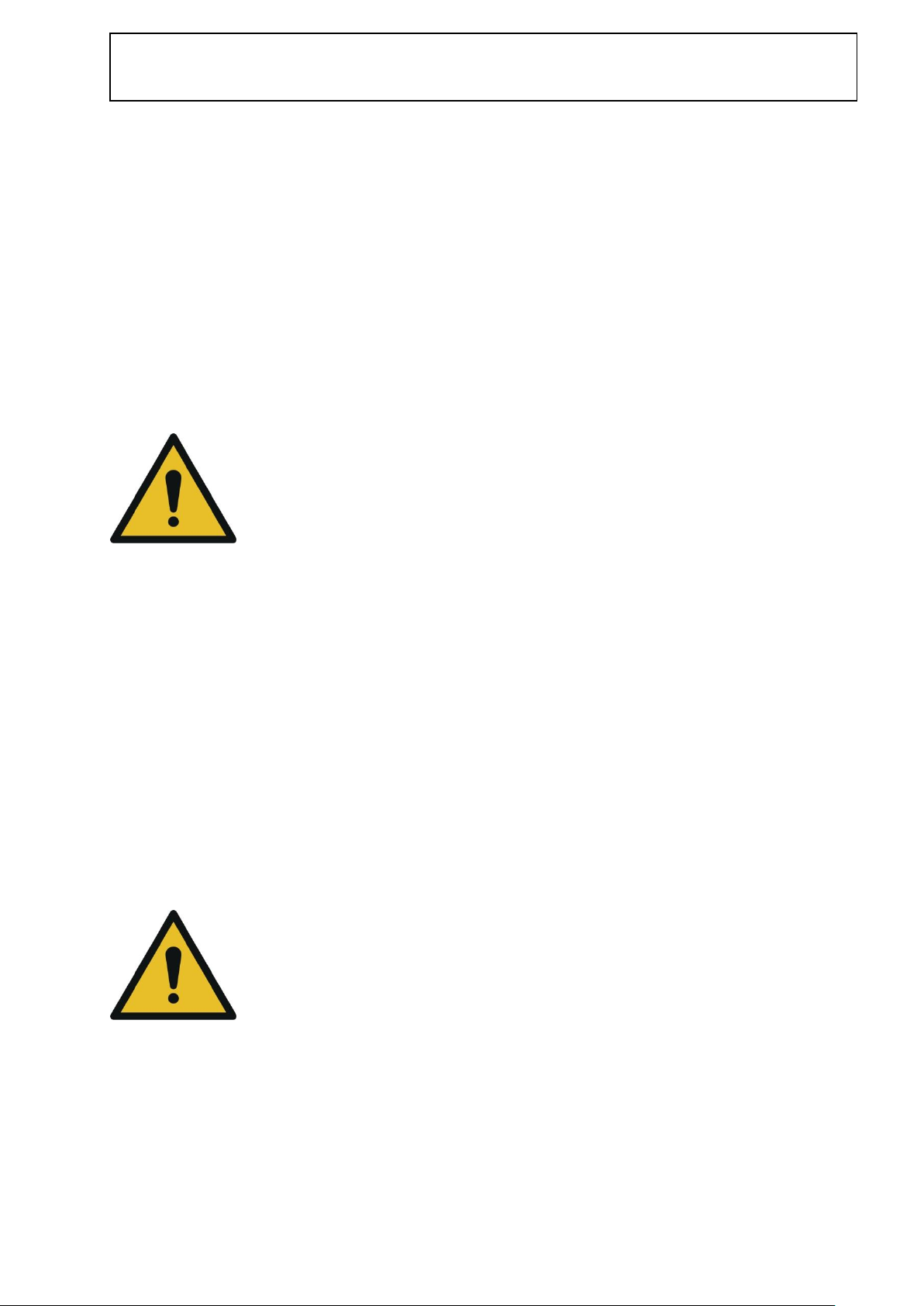
LANGER
EMV-Technik
DE-01728 Bannewitz
mail@langer-emv.de
www.langer-emv.de
FLS 106 IC set / FLS 106 PCB set
Preparations for Putting the FLS 106 Scanner into 12
Service
Preparations for the Safe Operation of the FLS 106 Scanner 12.1
There are two options to ensure the system's safe operation: use the SUH 106 safety enclosure or
provide for a spatial separation (see Section 6.1).
When choosing the place of installation, consider which of the aforementioned safety solutions is to
be implemented.
Setting Up the FLS 106 Scanner 12.2
Only remove the protective film after setting up the FLS 106 scanner at its place of installation.
The scanner dimensions are 1,030 x 775 x 990 mm and its weight is 75 kg.
There is thus an increased risk of injuries when carrying or moving the scanner.
Do not carry or move the scanner alone.
The FLS 106 scanner may only be used in closed rooms under appropriate light conditions.
Take the space requirements for cordoning off the area into account if you intend to operate the
system with a spatial separation.
The scanner should be installed on a raised surface such as a table, workbench, etc. Check the
worktop's size and load-bearing capacity before installing the system.
Ensure that the worktop is large enough and its load-bearing capacity is not exceeded (total weight
including the SUH 106 approx. 125 kg) if you intend to operate the system with the SUH 106 safety
enclosure.
Make sure that the free working area around the scanner is large enough for the scanner to be
handled properly.
The scanner should be set up on a level, firm and clean surface. Secure the
scanner against slipping and falling down if there is a risk of it slipping. There is
an increased risk of injuries due to the scanner's high weight.
After setting up the scanner at its place of installation, remove the protective film by hand. Do not
use any tools such as knives, cutters or scissors to remove the protective film. There is a risk that
sharp-edged, metallic tools cause damage to the system, such as scratches on the scanner or
damage to the insulation of cables or to persons by cuts.
- 36 / 79 -

LANGER
EMV-Technik
DE-01728 Bannewitz
mail@langer-emv.de
www.langer-emv.de
FLS 106 IC set / FLS 106 PCB set
Figure 35: Machine feet on the scanner
The height-adjustable machine feet allow the user to adjust the scanner to uneven work surfaces.
The feet can be set to the desired height with the height adjustment screw (hexagon socket 4 mm).
The clamping screw (hexagon socket 2.5 mm) fixes the feet at the respective height.
The adjustable height is 3.8 mm.
Instructions on how to change the height of the feet:
- Loosen the height-adjustment lock by turning the clamping screw counter-clockwise. Turn the
height-adjustment screw (hexagon socket 4.0 mm) clockwise to raise the scanner. Turn the
height-adjustment screw counter-clockwise to lower the scanner. Tighten the clamping screw
after adjusting the correct height.
Give the scanner enough time to acclimatize before putting it into service if it is brought from a cold
into a warm environment. Condensation may settle down on the scanner's surface. The
condensation should be promptly removed with dry, clean cloths. Acclimatization may take up to
several hours depending on the temperature difference. We recommend that further steps only be
taken after the scanner has adjusted to the working area's ambient temperature.
Langer EMV-Technik GmbH assumes no liability for damage to property and/or personal injury
or for consequential damage that arises from the incorrect unpacking or installation of
the FLS 106 scanner.
- 37 / 79 -

LANGER
EMV-Technik
DE-01728 Bannewitz
mail@langer-emv.de
www.langer-emv.de
FLS 106 IC set / FLS 106 PCB set
Figure 36: Cleaning the greased sliding rails with a paper towel
Removing the Transport Protection from the Guide Rails 12.3
Langer EMV-Technik GmbH applies a thin layer of grease to all sliding rails so as to ensure
appropriate corrosion protection during transport and storage. Remove this grease before putting
the system into service.
Use dry towels made of cloth or fabric to remove the grease. Dispose of the towels under due
consideration of the local, official regulations.
Prevent the grease from coming into contact with your clothes, skin, hair and eyes.
Wash the grease off with water and soap if it comes into contact with your skin.
Information on the Pre-Installed Components' Torque 12.4
All components for which a special tightening torque is defined have already been installed and
tightened.
The screws of all attachments that have to be installed later should only be fastened hand-tight. No
torque wrench is needed for this purpose.
- 38 / 79 -

LANGER
EMV-Technik
DE-01728 Bannewitz
mail@langer-emv.de
www.langer-emv.de
FLS 106 IC set / FLS 106 PCB set
Figure 37: EMERGENCY STOP switch in the locked
state
and in the released state
Checking / Releasing the EMERGENCY STOP Switch 12.5
Only transport the FLS 106 scanner with the EMERGENCY STOP switch locked in place. If the
EMERGENCY STOP switch is locked, the scanner cannot be put into service. Therefore, the user
should check whether the EMERGENCY STOP switch is locked before switching the scanner on. If
it is locked, turn the EMERGENCY STOP switch in the direction of the printed arrows until it is
released (see Figure 37).
- 39 / 79 -

LANGER
EMV-Technik
DE-01728 Bannewitz
mail@langer-emv.de
www.langer-emv.de
FLS 106 IC set / FLS 106 PCB set
Putting the FLS 106 Scanner into Service for the First 13
Time
Read chapter 12 before putting the system into service for the first time.
Standard procedure:
a) Install and connect the digital microscope camera:
- refer to section 14.3.2 for FLS 106 IC or
- refer to section 14.4 for FLS 106 PCB
b) Check that the cable of the rotary unit is connected correctly (connect if necessary)
(Figure 40).
c) Connect the mains cable (Figure 49).
d) Ensure the system's safe operation:
- set up the spatial separation and connect the external NA 5 EMERGENCY STOP switch
(section 14.1.2) or
- set up and connect the SUH 106 safety enclosure (section 14.1.1)
e) Check the EMERGENCY STOP switch and release if necessary (section 12.5).
f) Connect the measuring device to the SMA connector on the control panel (please refer to
the list of measuring devices supported by the CS-Scanner software) (section 14.7).
g) Connect the scanner to the PC via a USB type A/B cable (section 14.6).
h) Close the SUH 106 safety enclosure if this option has been chosen.
i) Switch on and boot the PC.
j) Switch on the scanner and install the driver on the PC (section 15.1).
k) Install the ChipScan-Scanner software on the PC (section 15.2).
l) Start the ChipScan-Scanner software and detect the devices that are connected
(section 15.3).
m) Calibrate and test the scanner via the ChipScan-Scanner software (section 15.3 item 3).
- 40 / 79 -

LANGER
EMV-Technik
DE-01728 Bannewitz
mail@langer-emv.de
www.langer-emv.de
FLS 106 IC set / FLS 106 PCB set
Installation 14
Ensuring the System's Safe Operation 14.1
Operation with the SUH 106 Safety Enclosure 14.1.1
The user may be at risk when working on the scanner whilst this is in operation.
The safety enclosure protects the user and prevents any work on the scanner whilst this is in
operation.
Install the SUH 106 safety enclosure according to the corresponding user manual and connect the
SUH 106 connecting cable to the "ext. Stop" port of the FLS 106 scanner.
The EMERGENCY STOP switch on the scanner has to be released and the SUH 106 door closed
before the scanner can be started.
Operation with Spatial Separation and External NA 5 EMERGENCY STOP Switch 14.1.2
The user may be at risk when working on the scanner whilst this is in operation.
A spatial separation protects the user and can prevent any work on the scanner whilst this is in
operation.
The spatial separation must meet the following requirements:
- stable overall structure made of a durable material
- clearly recognizable as a separation (use bright colours if necessary)
- the separation must be provided around the scanner without any interruptions
- the distance to the scanner must be sufficient to safely prevent any interference with the scanner.
The spatial separation can be provided by different means such as separators, barriers with
barricade tape, protective fences, light barriers, light grids, etc.
The external NA 5 EMERGENCY STOP switch has to be installed outside the spatial separation so
that it can be seen and reached at any time.
The D-Sub connector of the external EMERGENCY STOP switch has to be installed before putting
the scanner into service as otherwise a fault message appears and the operation is prevented.
- 41 / 79 -

LANGER
EMV-Technik
DE-01728 Bannewitz
mail@langer-emv.de
www.langer-emv.de
FLS 106 IC set / FLS 106 PCB set
Figure 38: D-Sub port (ext. Stop)
Figure 39: NA 5 EMERGENCY STOP switch with D-Sub
connector
- 42 / 79 -

LANGER
EMV-Technik
DE-01728 Bannewitz
mail@langer-emv.de
www.langer-emv.de
FLS 106 IC set / FLS 106 PCB set
Figure 40: Cable of the rotary unit on the "rot. Axis“ connector
Figure 41: Rotary unit without DM-CAM holder.3
Figure 42: DM-CAM holder.3 camera holder mounted on
the unit
Checking the Cables of the Rotary Unit 14.2
Check that the rotary unit is connected to “rot. Axis" on the Z-axis tower.
Installing the Digital DM-CAM Microscope Camera on the 14.3
FLS 106 IC
Installing the DM-CAM Holder.3 for the Microscope Camera 14.3.1
Mount the DM-CAM holder.3 (Figure 41) for the camera on the rotary unit with two black knurled
screws M4.
- 43 / 79 -

LANGER
EMV-Technik
DE-01728 Bannewitz
mail@langer-emv.de
www.langer-emv.de
FLS 106 IC set / FLS 106 PCB set
Figure 43: Mounted camera screw
Camera screw shown in detail
Figure 44: Digital DM-CAM microscope camera installed and connected to the Z-axis tower via a cable
Installing the Digital DM-CAM Microscope Camera 14.3.2
Use the large, silver-coloured knurled screw and the black, knurled plastic nut to mount the camera
screw on the DM-CAM holder.3. Insert the digital microscope camera into the opening of the
camera screw and fix it in the desired place with the small, silver-coloured knurled screw. The
microscope camera can be installed before or after mounting the DM-CAM holder.3.
Then connect the DM-CAM cable to the HR10 connector marked "Camera" on the Z-axis tower
(Figure 44).
- 44 / 79 -

LANGER
EMV-Technik
DE-01728 Bannewitz
mail@langer-emv.de
www.langer-emv.de
FLS 106 IC set / FLS 106 PCB set
Figure 45: Digital DM-CAM microscope camera
Figure 46: KA 220 camera arm
Figure 47: Digital DM-CAM microscope camera installed
on the KA 220 camera arm
Figure 48: Connecting the HR10 plug of the DM-CAM to
the "Camera“ connector on the Z-axis tower
Figure 49: C13 socket on the scanner
Installation of the Digital DM-CAM Microscope Camera on the 14.4
FLS 106 PCB
Mount the DM-CAM on the KA 220 camera arm (Figure 47) with the FLS 106 PCB. Insert the
DM-CAM into the opening of the camera screw located on the camera arm and fix with the small,
silver-coloured knurled screw.
Then connect the HR10 plug of the DM-CAM connecting cable to the "Camera" connector on the
Z-axis tower of the FLS 106 PCB (Figure 48).
Connecting the C13/C14 Device Lead 14.5
Connect the power supply via the C13/C14 device lead (Figure 49).
- 45 / 79 -

LANGER
EMV-Technik
DE-01728 Bannewitz
mail@langer-emv.de
www.langer-emv.de
FLS 106 IC set / FLS 106 PCB set
Figure 50: Connecting the USB type B plug to the scanner's USB type B port
Figure 51: Connecting the measuring cable with SMA plug to the scanner's "RF out" port
1
1
Connecting a Computer 14.6
Use a USB 2.0 type A/B cable (fully rated, Hi speed, maximum length of 2 meters) to connect the
scanner to a computer. Connect the USB type A plug to the PC and the USB type B plug to the
USB type B port (Figure 50) on the FLS 106 scanner's control panel.
Connecting a Measuring Device for Near-Field Scans by Taking a 14.7
Spectrum Analyzer as an Example
To connect a spectrum analyzer to the FLS 106 scanner, one end of the corresponding measuring
cable is connected to the spectrum analyzer's RF input and the other end (SMA plug) to the
"RF out" SMA connector on the FLS 106 control panel (Figure 51).
Please refer to the annex of the ChipScan-Scanner software user manual or the www.langeremv.de website for a list of measuring devices supported by the ChipScan-Scanner software
www.langer-emv.com/fileadmin/ChipScan-ESA%20Supported%20Spectrum%20Analyzers.pdf
- 46 / 79 -
.

LANGER
EMV-Technik
DE-01728 Bannewitz
mail@langer-emv.de
www.langer-emv.de
FLS 106 IC set / FLS 106 PCB set
Figure 52: Switching the scanner on
Switching the FLS 106 Scanner on 14.8
Bring the toggle switch on the rear of the scanner into the "I" position to switch the FLS 106
scanner on properly.
After switching the FLS 106 on, the control panel LED marked "Power" comes on.
- 47 / 79 -

LANGER
EMV-Technik
DE-01728 Bannewitz
mail@langer-emv.de
www.langer-emv.de
FLS 106 IC set / FLS 106 PCB set
Figure 53: Device manager with the "Trinamic Stepper Device" entry and a warning sign
Software Installation 15
Put the device into service as described in chapter 13 before installing the software. Start the
installation process by inserting the installation CD with the ChipScan-Scanner software into the
CD drive or connecting the USB memory stick to the computer.
Installing the scanner driver 15.1
Windows installs the scanner driver automatically when the FLS 106 scanner is connected to the
respective PC. The driver does not have to be installed by hand.
Process:
a) Connect the scanner to the PC via a USB type A/B cable (section 14.6).
b) Switch on and boot the PC.
c) Switch the scanner on (section 14.8)
d) Insert the installation CD or plug in the USB memory stick.
Then on the PC:
1) Open the Windows system control, search for and open the device manager.
2) Double click the "Trinamic Stepper Device" entry under "Other devices" in the device
manager.
3) Select the "Driver" tab and click "Update driver…" in the open characteristics window.
- 48 / 79 -
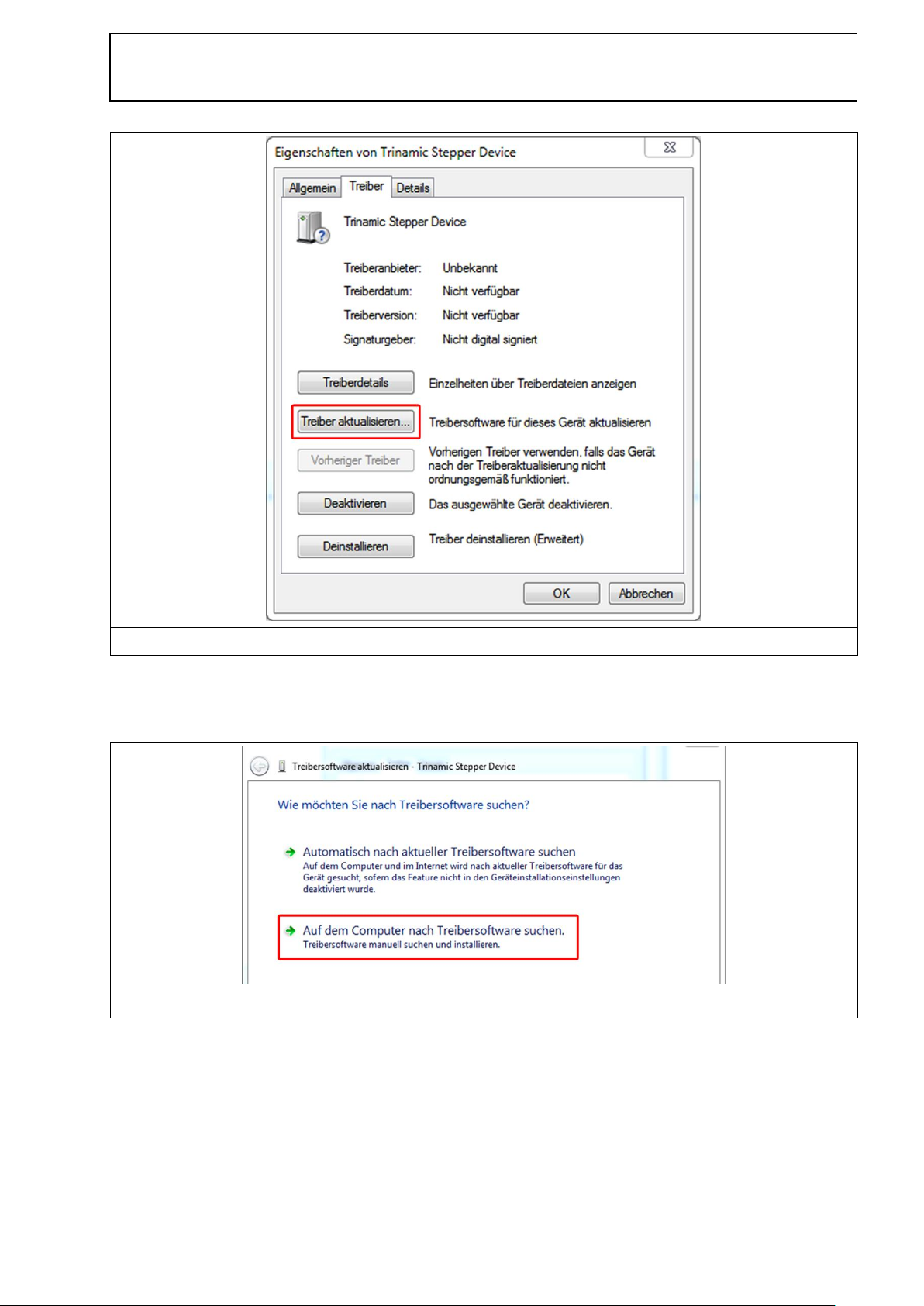
LANGER
EMV-Technik
DE-01728 Bannewitz
mail@langer-emv.de
www.langer-emv.de
FLS 106 IC set / FLS 106 PCB set
Figure 54: Updating the driver
Figure 55: Selection for driver search
4) Select the "Browse my computer for driver software" option in the dialogue window that
opens.
5) Click the "Browse" button that appears, select the CD drive or USB memory stick, select
the "Driver" sub-folder and click the "OK" button.
- 49 / 79 -

LANGER
EMV-Technik
DE-01728 Bannewitz
mail@langer-emv.de
www.langer-emv.de
FLS 106 IC set / FLS 106 PCB set
Figure 56: Browsing the enclosed CD for the driver
Figure 57: The scanner driver has been installed (the warning sign has disappeared)
6) The driver will now be installed. The "TRINAMIC Stepper Device" entry should then appear
under "Ports" in the device manager.
Installing the ChipScan-Scanner Software 15.2
Please refer to the chapter 1 of the software's user manual with the file name "chipscan.pdf" for
additional information on installing the ChipScan-Scanner software. The user manual is in the
"Documentation" folder on the installation CD or USB memory stick.
The installation file is on the installation CD in the "ChipScan-Scanner" folder.
1. To start the installation process, insert the installation CD into the CD drive, access the
"ChipScan-Scanner" folder on the CD and double click the desired installation file. You can
choose between a 32-bit and a 64-bit version.
2. Confirm the question in the user account control window by clicking "Yes".
3. Click "Next" in the new window.
4. Then read the license agreement and confirm this by clicking "Accept".
5. Select the target inventory where you want to install the ChipScan-Scanner software and click
"Next".
6. Think about whether to create a start menu folder with program shortcuts and, if you do not
want any shortcuts, tick the "Do not create shortcuts" checkbox.
7. Then click "Install".
- 50 / 79 -

LANGER
EMV-Technik
DE-01728 Bannewitz
mail@langer-emv.de
www.langer-emv.de
FLS 106 IC set / FLS 106 PCB set
8. When installation is complete, you can decide whether to start the software immediately or
not by ticking the appropriate checkbox.
9. Click "Finish".
Putting the FLS 106 Scanner into Service with the 15.3
ChipScan-Scanner Software
Ensure that the system has been set up as described in chapter 13 (item a – m) and the driver
described in section 15.1 has been installed.
The ChipScan-Scanner software user manual with additional information on the individual steps
can be accessed if the software is open via the "Manual" entry in the "Help" menu.
The scanner and the PC must be switched on and connected via a USB 2.0 cable.
The following steps have to be carried out to check whether the FLS 106 scanner functions
properly:
1. Start the ChipScan-Scanner software.
2. Connect the ChipScan-Scanner software to the FLS 106 scanner:
- Click the "Device Manager…" entry in the "Devices" menu in the ChipScan-Scanner
software.
- Click the "Detect Devices" button.
- Searching for the connected devices takes some time. The following entries should then
appear in the "Identified devices used for measurement" section:
o In the "Video Device" selection box -> Name of the connected camera
o In "Scanner" selection box -> Name of the connected scanner
o In the "Spectrum Analyzer" selection box -> Name of the connected spectrum
analyzer
- Optional steps to speed up the device identification:
In the open "Device Manager" window:
o Select the COM interface to which the scanner is connected in the "RS232"
selection box in the "Scanner" section.
o Select the "Langer FLS 106" entry in the selection box below "RS232".
o Then click the "Detect Devices" button.
- After a successful search, close the "Device Manager" by clicking the cross in the upper
right corner.
- Please refer to chapter 4 in the ChipScan-Scanner software user manual for further
information.
- 51 / 79 -

LANGER
EMV-Technik
DE-01728 Bannewitz
mail@langer-emv.de
www.langer-emv.de
FLS 106 IC set / FLS 106 PCB set
Figure 58: DM-CAM microscope camera
3. Calibrate the FLS 106 scanner.
- Click "Calibrate" (lower right corner) to move the scanner to its home position. This has to
be done each time the ChipScan-Scanner software is started, each time the scanner is
switched on and each time the scanner is stopped.
- The scanner can then be moved into the desired position with the arrow keys of the
directional pad.
4. Open "Video View".
- Click the "Video…" entry in the "Devices" menu to follow the video transmission of the
digital microscope camera.
- The desired brightness can be adjusted with the "Camera Brightness" controller in the
lower right section above "Calibrate".
- The focus can be adjusted with the adjusting nut at the rear end of the DM-CAM.
- 52 / 79 -

LANGER
EMV-Technik
DE-01728 Bannewitz
mail@langer-emv.de
www.langer-emv.de
FLS 106 IC set / FLS 106 PCB set
Figure 59: Inserting the T-nut into the T-slot
Figure 60: Fastening the clamping piece with the
hexagon socket screw on the T-slot plate
Figure 61: Adjusting the height and angle of the clamping
piece with the grub screws
Fastening the Device Under Test 16
Fastening a Device Under Test With the Clamping Pieces 16.1
Fasten the clamping pieces with the hexagon socket screws M6 (hexagon socket 5 mm) and the
T-nuts in the selected T-slots.
The clamping pieces' angle and height can be changed with the grub screws M8 (hexagon socket
4 mm).
Note: Scratches and/or other traces may be left on the T-slot table if the clamping pieces are
fastened too tight, fasten the screw only hand-tight.
Process:
Insert the first T-nut into the desired T-slot and move to the desired position.
Then place the clamping piece above the T-nut and secure loosely with the hexagon socket
screw M6.
- 53 / 79 -

LANGER
EMV-Technik
DE-01728 Bannewitz
mail@langer-emv.de
www.langer-emv.de
FLS 106 IC set / FLS 106 PCB set
Figure 62: Device under test installed between two clamping pieces
Adjust the height and angle with the grub screws so that the device under test can be pushed
under the projecting part of the clamping piece. Align the device under test and fix the clamping
piece with the hexagon socket screw M6.
Repeat the aforementioned steps for the second clamping piece on the opposite side of the device
under test.
Check that the device under test is held firmly enough so that it cannot slip away.
Fastening a Circuit Board with the UH DUT Universal Holder 16.2
As a prerequisite, the UH DUT has already been installed on the T-slot table (section 16.2.1).
Place the circuit board in the middle of the UH DUT.
Use either claw 01 or claw 02 depending on the height of the board. Claw 01 is designed to hold a
circuit board with a height of less than 8 mm. Claw 02 is designed to hold a circuit board with a
height of less than 14 mm.
The claws can be adjusted continuously and have to be fixed with the screws M3 (length of 12 mm,
hexagon socket of 2.5 mm) in the holes of the UH DUT.
The circuit board should be fastened with two claws each on two opposite sides (Figure 63).
- 54 / 79 -

LANGER
EMV-Technik
DE-01728 Bannewitz
mail@langer-emv.de
www.langer-emv.de
FLS 106 IC set / FLS 106 PCB set
Figure 63: Fastening example with claw 02
Figure 64: Positioning the UH DUT
The claws have to be fastened so that the circuit board cannot be moved in any direction.
The remaining claws can also be used for this purpose.
Installing the UH DUT 16.2.1
Note: Scratches and/or other traces may be left on the T-slot table if the clamping pieces are
fastened too tight. Take due care.
Place the UH DUT universal holder on the T-slot table precisely in the middle between two T-nuts
(Figure 64).
Insert a T-nut into each of the T-slots directly alongside the UH DUT and push them up to the
middle of the UH DUT.
Place the clamping pieces above the T-nuts and secure loosely with the hexagon socket
screw M6.
- 55 / 79 -

LANGER
EMV-Technik
DE-01728 Bannewitz
mail@langer-emv.de
www.langer-emv.de
FLS 106 IC set / FLS 106 PCB set
Figure 65: Fastening the UH DUT with the clamping pieces on the T-slot table
Figure 66: GND 25 ground plane
Adjust the height and angle with the grub screws as required. Fix the clamping pieces with the
hexagon socket screw M6.
After installing the UH DUT universal holder, check that this cannot slip. If necessary, further
tighten the screws M8 with care.
Fastening the GND 25 Ground Plane for IC Measurements 16.3
Installing the GND 25 Ground Plane 16.3.1
As a prerequisite, the GND 25 holder has already been installed on the T-slot table
(section 16.3.3).
Place the GND 25 ground plane (Figure 66) on the GND 25 holder so that the anti-rotation element
is located in the desired notch on the lower side of the GND 25. The GND 25 can be quickly
rotated by 45° or 90° if necessary by using a different notch.
Important: Remember that the GND 25 rests loosely on the GND 25 holder. This means that the
installed GND 25 may fall off or down when the scanner is transported, for example. This may
result in damage to property and/or personal injury. Therefore, always remove the GND 25 before
transporting the scanner.
- 56 / 79 -

LANGER
EMV-Technik
DE-01728 Bannewitz
mail@langer-emv.de
www.langer-emv.de
FLS 106 IC set / FLS 106 PCB set
Figure 67: Placing the T-nut in the provided T-slot
2
Information on Using the GND 25 Ground Plane 16.3.2
The GND 25 ground plane is designed to hold TEM cell prints with a length and width of 100 mm.
Furthermore, individual test circuit boards may be developed and manufactured for measurements
on ICs or other components.
Test circuit boards can either be developed by customers themselves using the
"IC test instructions"2 from Langer EMV-Technik GmbH or by Langer EMV-Technik GmbH on the
basis of the customer's specifications.
Installing the GND 25 Holder 16.3.3
First insert and position two T-nuts into the desired T-slot (Figure 67).
Then place the GND 25 holder on the T-slot table above the T-nuts (Figure 68). Insert the
countersunk screws M6 (hexagon socket 4 mm, DIN 7991) into the openings of the GND 25 holder
one after the other and fasten them with the T-nuts.
Available via mail@langer-emv.de
- 57 / 79 -

LANGER
EMV-Technik
DE-01728 Bannewitz
mail@langer-emv.de
www.langer-emv.de
FLS 106 IC set / FLS 106 PCB set
Figure 68: Fastening the GND 25 holder
Figure 69: Part of the GND 25 holder with the anti-rotation element
The anti-rotation element can be fastened in one of the four outer holes as required. It ensures that
the installed GND 25 ground plane does not turn by accident.
- 58 / 79 -

LANGER
EMV-Technik
DE-01728 Bannewitz
mail@langer-emv.de
www.langer-emv.de
FLS 106 IC set / FLS 106 PCB set
Figure 70: Unscrewing the cable holder
Figure 71: Connecting the SMA-SMA measuring cable
Figure 72: SSMB connector on the rotary unit
Installing an ICR Near-Field Microprobe 17
Laying the Connecting Cables 17.1
Unscrew the two screws of the cable holder on the rotary ring and place the upper part of the cable
holder on one side (see Figure 70).
Screw the short SMA-SMA RA measuring cable to the SMA coupling (Figure 71) and then lay it on
the rotary ring as shown in Figure 71.
Connect the SSMB-SSMB cable to the SSMB connector on the left side of the rotary unit below the
SMA coupling (Figure 73) and lay it on the rotary ring as shown in Figure 74.
- 59 / 79 -

LANGER
EMV-Technik
DE-01728 Bannewitz
mail@langer-emv.de
www.langer-emv.de
FLS 106 IC set / FLS 106 PCB set
Figure 73: SSMB-SSMB cable connected
Figure 74: SSMB-SSMB cable on the rotary ring
Figure 75: Connecting the SMA-SMA RA measuring
cable to the SMA coupling
Figure 76: Cable holder on the rotary ring
Now connect the long SMA-SMA RA measuring cable to the SMA coupling (Figure 75).
Place the SMA-SMA cable and SSMB-SSMB cable in the open cable holder, attach the upper half
of the holder and fasten with screws (Figure 76). Ensure that there is enough space for the cables
so as to be able to turn the rotary ring by 180° in both directions.
- 60 / 79 -

LANGER
EMV-Technik
DE-01728 Bannewitz
mail@langer-emv.de
www.langer-emv.de
FLS 106 IC set / FLS 106 PCB set
Figure 77: Knurled screws removed from the rotary ring
Figure 78: Connecting the SMA cable to the ICR probe
Figure 79: Connecting the SSMB cable to the ICR probe
Connecting the ICR Near-Field Microprobe 17.2
Important! Please note: The probe tip of the ICR near-field microprobe (ICR probe for short) is
highly sensitive to mechanical stress. Therefore, remove the ICR probe's protective cap only after
the installation or shortly before the measurement. Do not touch the probe tip. The probe should
not be allowed to come into contact with the DUT either!
As a prerequisite, the cables must have been laid according to section 17.1.
The ICR near-field micro probe has to be installed on the rotary ring of the FLS 106 IC scanner's
rotary unit. Remove the knurled screws from the rotary ring.
We recommend that you first connect the two cables to the ICR probe and then mount the probe
on the rotary ring.
Connect the SMA-SMA measuring cable to the "RF out" connector of the ICR probe (Figure 78)
and then the SSMB-SSMB cable to the SSMB connector of the ICR probe (Figure 79).
- 61 / 79 -

LANGER
EMV-Technik
DE-01728 Bannewitz
mail@langer-emv.de
www.langer-emv.de
FLS 106 IC set / FLS 106 PCB set
Figure 80: ICR probe mounted with the knurled screws
Figure 81: Near-field microprobe installed without
protective cap
Figure 82: Protective cap of the ICR near-field probe with
lock function
Now mount the ICR probe on the rotary unit's rotary ring using the knurled screws M3 (Figure 80).
The protective cap of the ICR probe should be removed only before the measurement.
Press the yellow button on the front to release the protective cap and remove it from above
(Figure 82).
- 62 / 79 -

LANGER
EMV-Technik
DE-01728 Bannewitz
mail@langer-emv.de
www.langer-emv.de
FLS 106 IC set / FLS 106 PCB set
Figure 83: BT 706 bias-tee
Figure 84: Bias-tee mounted on the scanner ("RF in")
Figure 85: Connecting the SMA-SMA cable
Figure 86: Connecting the power supply cable
Installing the BT 706 Bias-Tee 17.3
The BT 706 bias-tee has to be connected in the incoming circuit to ensure the ICR probe's power
supply.
Mount the bias-tee on the "RF in" input of the scanner's Z-axis tower by hand.
Important: Do not use any tools so as to prevent any damage! (Figure 83).
Connect the SMA-SMA RA measuring cable that is connected to the SMA coupling to the SMA
input of the BT 706 (Figure 85).
Connect the bias-tee power supply cable to the "12 V / DC" input of the bias-tee and to the
"12 V DC" connector on the scanner's Z-axis tower (Figure 86).
Collision control of the ICR probe 17.4
The collision control is a protective function in connection with an ICR probe to limit potential
damage that may be caused if the ICR probe accidentally touches the device under test.
The ICR probe may not touch the device under test during operation. The collision control may not
be used to position the ICR probe.
- 63 / 79 -

LANGER
EMV-Technik
DE-01728 Bannewitz
mail@langer-emv.de
www.langer-emv.de
FLS 106 IC set / FLS 106 PCB set
The collision control has to be activated in the ChipScan-Scanner software by ticking the
"Depth Test" checkbox. This is only possible if the SSMB-SSMB depth-test cable is connected to
the SSMB connector of the ICR probe and the SSMB connector on the rotary unit (Figure 73,
Figure 80) and the ICR probe's power supply has been established via the bias-tee.
With the collision control function activated, the rotary unit's downward movement is stopped if the
ICR probe tip touches the surface of a DUT, for example.
- 64 / 79 -

LANGER
EMV-Technik
DE-01728 Bannewitz
mail@langer-emv.de
www.langer-emv.de
FLS 106 IC set / FLS 106 PCB set
Figure 87: SSMB-SSMB cable connected to the rotary
unit's connecting plug for collision control
Figure 88: SSMB-SSMB cable properly laid
Figure 89: SH 01 in the mounted state
Figure 90: SSMB-SSMB cable connected to the SH 01
Installing a Near-Field Probe with the SH 01 Probe 18
Holder
Installing a Near-Field Probe on the FLS 106 IC 18.1
First connect one end of the SSMB-SSMB cable to the SSMB connector of the rotary unit and lay
the cable on the rotary unit's rotary ring as shown in Figure 87.
Now mount the SH 01 probe holder on the rotary unit's rotary ring using the knurled screws M3
(Figure 89).
Connect the free end of the SSMB-SSMB cable to the SSMB connector of the SH 01 probe holder
(Figure 90).
- 65 / 79 -

LANGER
EMV-Technik
DE-01728 Bannewitz
mail@langer-emv.de
www.langer-emv.de
FLS 106 IC set / FLS 106 PCB set
Figure 91: Probe sleeve removed from the magnetic
holder
Figure 92: Near-field probe with probe sleeve in the installed
state
Figure 93: Direct connection of the near-field probe to the scanner
Now insert the near-field probe into the probe sleeve of the probe holder and carefully tighten the
small screw on the outside of the probe sleeve by hand (Figure 92).
The probe sleeve can also be removed from the holder as it is held magnetically so as to facilitate
assembly (section 10.8). Thanks to the rear bore, the probe sleeve can be returned to the
magnetic holder of the SH 01 and fastened in the correct position.
Finally check that the installed near-field probe moves smoothly in the Z-direction. This ensures
that the movement is stopped correctly if a collision occurs. Carefully pull the near-field probe up
by hand and check its smooth motion for this purpose.
Connecting a Near-Field Probe Directly to the FLS 106 IC Scanner 18.1.1
If operated without a pre-amplifier, the RF measuring cable has to be connected to the near-field
probe's measurement output and directly to "RF in" input on the scanner's Z-axis tower (Figure 93).
- 66 / 79 -

LANGER
EMV-Technik
DE-01728 Bannewitz
mail@langer-emv.de
www.langer-emv.de
FLS 106 IC set / FLS 106 PCB set
Figure 94: Connecting the RF measuring cable to the
near-field probe
Figure 95: Connecting the RF measuring cable to the
SMA coupling
Figure 96: SMA-SMA RA cable connected to the SMA
coupling
Figure 97: SMA-SMA RA cable on the "RF in" connector
on the Z-axis tower
Alternatively, the near-field probe can also be connected to the SMA coupling on the scanner
(rotary unit). Two RF measuring cables are needed for this purpose. Connect the first RF
measuring cable to the probe output (Figure 94) and the SMA coupling (Figure 95) and the second
RF measuring cable to the SMA coupling (Figure 96) and the "RF in" connector on the Z-axis tower
(Figure 97).
Connecting a Near-Field Probe With a Pre-Amplifier 18.1.2
Note: The selection of the correct pre-amplifier depends on the measurement task and the nearfield probe used. Please contact us should you have any queries (chapter 24).
Connect the pre-amplifier's SMA output to the "RF in" input on the scanner's Z-axis tower
(Figure 99).
- 67 / 79 -

LANGER
EMV-Technik
DE-01728 Bannewitz
mail@langer-emv.de
www.langer-emv.de
FLS 106 IC set / FLS 106 PCB set
Figure 98: Pre-amplifier example
Figure 99: Pre-amplifier on the scanner's "RF in" input
Figure 100: RF measuring cable connected to the preamplifier
Figure 101: Pre-amplifier power supply cable in the
connected state
Figure 102: Mounting the probe holder on the aluminium mounting bracket
Connect the near-field probe's RF measuring cable to the pre-amplifier's SMA input (Figure 100).
Connect the pre-amplifier's power supply cable to the "12 V DC" connector of the Z-axis tower
(Figure 101).
Installing a Near-Field Probe on the FLS 106 PCB 18.2
Begin by fastening the SH 01 probe holder to the aluminium mounting bracket with the knurled
screws M3.
- 68 / 79 -

LANGER
EMV-Technik
DE-01728 Bannewitz
mail@langer-emv.de
www.langer-emv.de
FLS 106 IC set / FLS 106 PCB set
Figure 103: Connecting the SSMB plug to the SH 01
Connecting the HR10 plug to the connector on the Z-axis
tower
Figure 104: Mounting the near-field probe on the probe holder
Connect the SSMB plug of the SSMB-HR10 cable to the SSMB connector of the SH 01 probe
holder (Figure 90). Connect the HR-10 plug to the "rot. Axis" connector on the Z-axis tower.
Then insert the near-field probe into the probe sleeve of the probe holder and carefully tighten the
screw on the outside of the probe sleeve by hand (Figure 104). The probe sleeve can also be
removed from the holder as it is held magnetically so as to facilitate the assembly (section 10.8).
Thanks to the rear bore, the probe sleeve can be returned to the magnetic holder of the SH 01 and
fastened in the correct position.
- 69 / 79 -

LANGER
EMV-Technik
DE-01728 Bannewitz
mail@langer-emv.de
www.langer-emv.de
FLS 106 IC set / FLS 106 PCB set
Figure 105: Connecting the respective RF measuring cable to the near-field probe and the "RF in" connector on the Zaxis tower
Figure 106: Pre-amplifier on the scanner's "RF in" input
Connecting a Near-Field Probe Directly to the FLS 106 PCB Scanner 18.2.1
If operated without a pre-amplifier, the RF measuring cable has to be connected to the near-field
probe's measurement output and directly to "RF in" input on the scanner's Z-axis tower
(Figure 105).
Connecting a near-field probe with a pre-amplifier 18.2.2
Note: The selection of the correct pre-amplifier depends on the measurement task and the nearfield probe used. Please contact us should you have any queries (chapter 24).
Connect the pre-amplifier's SMA output to the "RF in" input on the scanner's Z-axis tower
(Figure 106).
Connect the near-field probe's RF measuring cable to the pre-amplifier's SMA input (Figure 107).
Connect the pre-amplifier's power supply cable to the "12 V DC" connector on the Z-axis tower
(Figure 108).
- 70 / 79 -

LANGER
EMV-Technik
DE-01728 Bannewitz
mail@langer-emv.de
www.langer-emv.de
FLS 106 IC set / FLS 106 PCB set
Figure 107: RF measuring cable connected to the preamplifier
Figure 108: Pre-amplifier power supply cable in the
connected state
Collision Control for the Near-Field Probe 18.3
The collision control has to be activated in the ChipScan-Scanner software by ticking the
"Depth Test" checkbox.
The probe moves up with the magnetic holder if the probe touches an obstacle when moving
down. The scanner recognises this displacement and stops the movement.
The ChipScan-Scanner software uses this mechanism to carry out the "Volume with vertical
collision detection" motion strategy. Please refer to section 5.1.3 of the ChipScan-Scanner
software user manual for further information.
- 71 / 79 -

LANGER
EMV-Technik
DE-01728 Bannewitz
mail@langer-emv.de
www.langer-emv.de
FLS 106 IC set / FLS 106 PCB set
Figure 109: Prism to monitor the distance between DUT and probe tip
Information on How to Operate the FLS 106 Scanner 19
Checking the Measuring Set-Up before Each Use 19.1
A visual check of the scanner, attachments, measuring devices, DUT and cable guides should be
performed before each measurement. Should any damage be discovered, this has to be eliminated
before putting the scanner into service. Contact Langer EMV-Technik GmbH (chapter 24).
Adjusting the Exact Height of the Probe Tip above the DUT 19.2
In many cases, the distance between the probe tip and the DUT has to be set exactly.
The following instructions will help you make the necessary adjustments:
1. Act with particular circumspect and care. The probe tips – in particular the tips of ICR
probes are very sensitive and can be easily damaged if the scanner is not adjusted
correctly.
2. Position the probe at a safe height above the desired location.
3. Place the prism (Figure 109) alongside the desired location. The slanted surface of the
prism acts as a mirror that allows you to observe the vertical distance between the probe
tip and DUT surface with the DM-CAM. The DM-CAM has to be adjusted so that the
vertical distance between the probe tip and DUT can be clearly recognised by means of
the prism.
4. Move the probe down in suitable increments until it reaches the desired height. While
doing so, always observe the distance between the probe tip and DUT with the DM-CAM
and readjust the camera's focus as required.
5. The smaller the distance between the probe tip and DUT, the smaller the increment
should be. The smallest adjustable increment is 20 µm.
6. The DUT must be aligned parallel to the scanner's T-slot table to prevent the probe tip
from touching the DUT's surface during horizontal movements, especially if the distance
between the probe tip and DUT is very small.
7. We recommend that the probe's further downward movement be blocked once the
desired height has been reached. The positioning commands can be deactivated in the
ChipScan-Scanner software menu under "Settings" -> "Scanner" -> "Vertical Motion" for
this purpose.
- 72 / 79 -

LANGER
EMV-Technik
DE-01728 Bannewitz
mail@langer-emv.de
www.langer-emv.de
FLS 106 IC set / FLS 106 PCB set
Estimating the Duration of a Measurement with the FLS 106 19.3
Scanner
19.3.1
Number of Measuring Points
The duration of a measurement with the scanner increases linearly with the number of the
measuring points set.
Travel Distance 19.3.2
The smaller the distance between two neighbouring measuring points, the less time it takes to
travel between the measuring points.
Sweep Time 19.3.3
The larger the sweep time of the spectrum analyzer, the longer the measurement takes. It should
be noted that the sweep time alone is a multiple of the time required for travelling and transmitting
the measurement curve. This may take several seconds, especially if the span to be shown is large
and the resolution bandwidth is small, it may take several seconds. In addition, the sweep time is
multiplied by the value set at "Average Count" if "Average" is used.
Transmission Time 19.3.4
The time for the transmission of a measurement curve from the spectrum analyzer to the PC
mainly depends on which transmission interface is used. The transmission of a measurement
curve with 1,000 measuring points only takes a few milliseconds if a GPIB and VXI is used. In
contrast, the transmission takes several seconds if the RS232 interface with a small baud rate is
used.
Storage Requirements for the Measurement 19.4
Both the hard-disk storage and the RAM storage must be large enough for storing and showing a
scan's measurement results.
The storage requirements depend on the:
- number of measuring points in the space
- number of points per trace
- vertical resolution of the spectrum analyzer
Please note that when using Windows as a 32-bit operating system, no more than 2 GB of RAM
storage is assigned to the individual programs.
- 73 / 79 -

LANGER
EMV-Technik
DE-01728 Bannewitz
mail@langer-emv.de
www.langer-emv.de
FLS 106 IC set / FLS 106 PCB set
After Completing the Measurement 20
After completion of the scan, the probe should be allowed to travel up until it has reached a safe
distance to the DUT. If an ICR probe has been used, allow the probe to travel up until the complete
protective cap can be put on the ICR probe tip and locked into place.
The scanner can then be switched off properly.
Dismantling after Completing the Measurement(s) 21
Removing the ICR Probe 21.1
Important! Put the protective cap on the probe tip and lock into place before removing the ICR
probe that has been used for the scan from the rotary unit. This largely prevents any damage to
the probe tip.
Remove the connected ICR probe from the rotary unit's rotary ring by loosening the knurled
screws M3. To do so, hold the probe with one hand and loosen the knurled screws with the other.
Keep hold of the ICR probe, disconnect the SSMB-SSMB depth test cable from the ICR probe's
SSMB connector with your free hand and unscrew the SMA-SMA measuring cable from the
ICR probe's SMA connector.
You can now put the ICR probe in its corresponding case for safe storage.
Removing the Near-Field Probe 21.2
Loosen the installed near-field probe together with the probe sleeve from the SH 01 magnetic
holder. If desired, the fastening screw on the probe sleeve can be loosened and the
near-field probe can be removed from above.
Disconnect the connected measuring cable and put the near-field probe in its corresponding case
for safe storage.
Removing the SH 01 Probe Holder from the FLS 106 IC 21.3
First disconnect the connected SSMB-SSMB cable from the SH 01 probe holder. Then remove the
SH 01 from the rotary unit by loosening the knurled screws M3.
Removing the Pre-Amplifier / BT 706 Bias-Tee 21.4
First remove the measuring cable from the signal input of the pre-amplifier / bias-tee and the power
supply cable from the 12 V input by hand. Then unscrew the pre-amplifier / bias-tee from the
"RF in" connector on the Z-axis tower by hand.
Store the pre-amplifier / bias-tee and the associated cables in the corresponding case.
- 74 / 79 -

LANGER
EMV-Technik
DE-01728 Bannewitz
mail@langer-emv.de
www.langer-emv.de
FLS 106 IC set / FLS 106 PCB set
Removing a Device Under Test from the T-slot Table 21.5
First loosen the clamping pieces (screws M6, hexagon socket 5 mm) and then remove the device
under test from the T-slot table.
Removing a Circuit Board from the UH DUT 21.6
After loosening all attached claws (claw 01 and/or claw 02) (screw M3, 2.5 mm hexagon socket),
remove the circuit board from the UH DUT universal holder
Removing the UH DUT 21.7
First loosen the clamping pieces (screws M6, hexagon socket 5 mm) and then remove the
UH DUT from the T-slot table.
Removing the GND 25 21.8
Grasp the edge of the GND 25 ground plane that is installed on the GND 25 holder with both
hands and raise it.
Removing the GND 25 Holder 21.9
Unscrew the two screws M6 (hexagon socket 4 mm) to remove the GND 25 holder. Then raise the
GND 25 holder and remove the T-nuts from the T-slot table via the T-slot openings.
Removing the DM-CAM Microscope Camera 21.10
Disconnect the HR10 plug from the HR10 connector marked "Camera" on the scanner's Z-axis
tower. Release the plug's quick-action coupling to do so.
Then loosen the small, silver-coloured knurled screw and pull the microscope camera out from
above.
You can also remove the camera screw from the DM-CAM holder.3 camera holder if required.
Loosen the large, silver-coloured knurled screw on the rear of the DM-CAM holder.3.
Removing the DM-CAM Holder.3 Camera Holder 21.11
You can also remove the DM-CAM holder.3 from the rotary unit if required.
Loosen the two knurled screws M4 on the top of the rotary unit for this purpose.
- 75 / 79 -
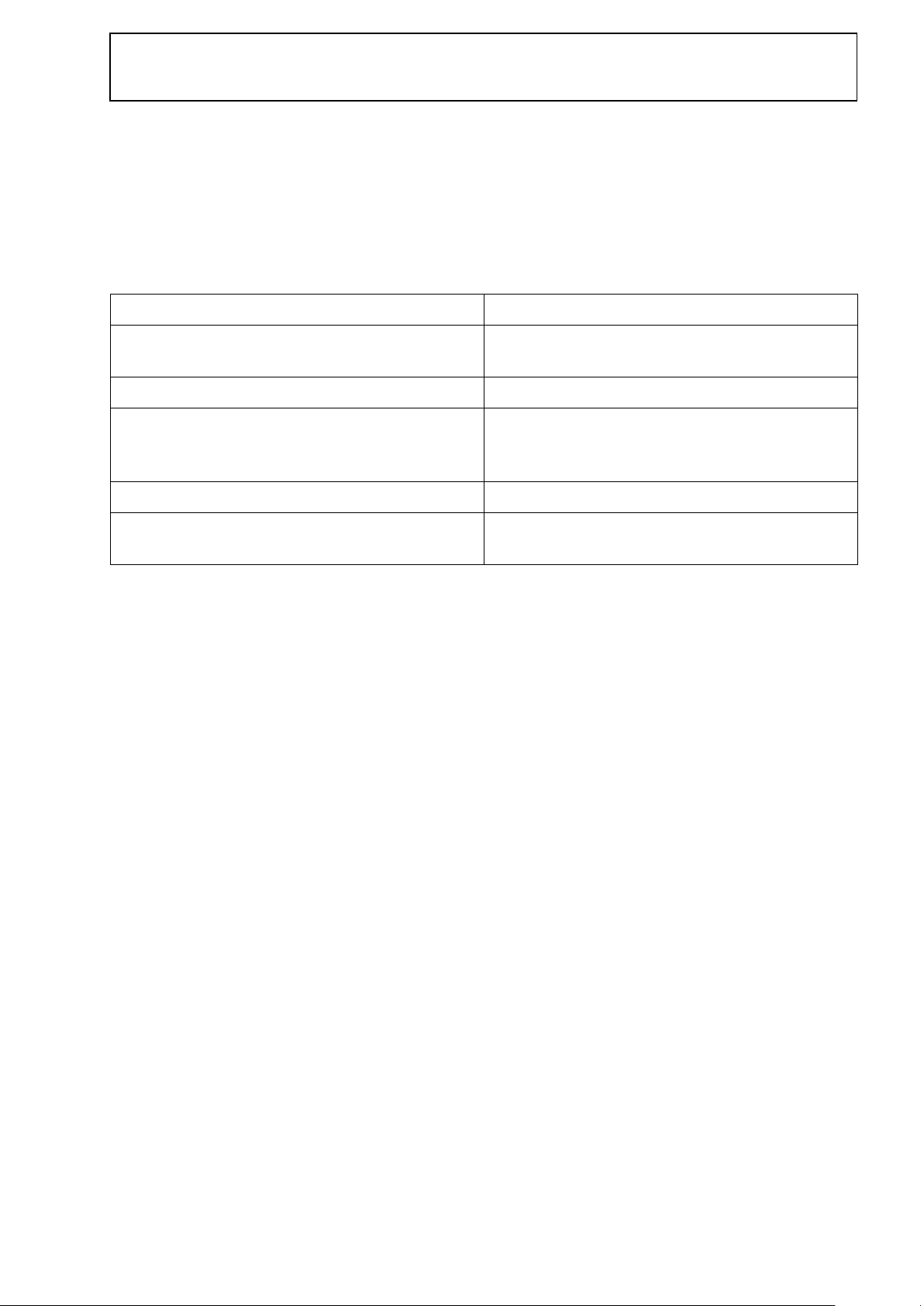
LANGER
EMV-Technik
DE-01728 Bannewitz
mail@langer-emv.de
www.langer-emv.de
FLS 106 IC set / FLS 106 PCB set
Activity to be carried out
Frequency of the activity
Perform a visual check of the scanner and its
attachments.
Before each use
Clean the scanner surface with a dust cloth.
Monthly (or more often if necessary)
Clean dirty locations – particularly the sliding
rails – with a moist cloth and neutral cleaning
agent.
Only if required
Oil the rails and guides.
Before a longer standstill
Grease the ball screws and slide rail of the Zaxis via the lubricating nipples.
Every two years
Maintenance 22
The FLS 106 scanner should be cleaned on the outside at regular intervals. We recommend that a
dry, soft cloth be used for this purpose. Use a moist cloth and a neutral cleaning agent to remove
heavier soiling.
Maintenance Intervals 22.1
Replacing Labels and Signs 22.2
The marks, labels and safety signs have been permanently affixed to the scanner. They must be
replaced if they work loose or are no longer legible due to external influences.
Please contact Langer EMV-Technik GmbH in this case (chapter 24).
- 76 / 79 -

LANGER
EMV-Technik
DE-01728 Bannewitz
mail@langer-emv.de
www.langer-emv.de
FLS 106 IC set / FLS 106 PCB set
Dismantling/Disposal 23
At the end of its service life, the FLS 106 scanner has to be dismantled and disposed of in an
environmentally friendly way.
Unless a return and disposal agreement has been concluded with Langer EMV-Technik GmbH, the
scanner has to be properly dismantled and recycled.
Please note that only electrical specialists may work on electronic components and only the
respective specialists may dismantle all other components.
Hazards during Dismantling/Disposal 23.1
There is a risk of injuries from sharp edges, points and corners if the system is
not properly dismantled and disposed of. The tools used for dismantling and
disposing of the system may also cause injuries.
We thus recommend
Langer EMV-Technik GmbH be contacted in case of queries,
that sharp-edged and/or pointed components be dismantled and disposed of carefully,
that dismantled components be temporarily stored in a safe and tidy manner.
Dismantling 23.2
Switch the scanner off and disconnect the mains cable before dismantling.
Observe all applicable local health, safety and environmental regulations when dismantling the
scanner.
Disposal 23.3
Dismantled components have to be recycled:
Plastic materials have to be recycled.
Metal parts have to be scrapped.
All other materials have to be sorted by their materials and disposed of accordingly.
Observe the local disposal regulations.
- 77 / 79 -

LANGER
EMV-Technik
DE-01728 Bannewitz
mail@langer-emv.de
www.langer-emv.de
FLS 106 IC set / FLS 106 PCB set
Customer Service 24
Please contact us if you have any queries, hints and suggestions.
You can reach us: Monday - Friday 8:00 am to 3:00 pm
Contact us at:
Langer EMV-Technik GmbH
Rosentitzer Straße 73
01728 Bannewitz
Germany
Internet: https://www.langer-emv.de
E-mail: mail@langer-emv.de
Phone: +49 (0) 351-430093-0
Fax: +49 (0) 351-430093-22
- 78 / 79 -

LANGER
EMV-Technik
DE-01728 Bannewitz
mail@langer-emv.de
www.langer-emv.de
FLS 106 IC set / FLS 106 PCB set
This document may not be copied, reproduced or electronically processed, either in its entirety or in part, without the
prior written permission of Langer EMV-Technik GmbH. The management of Langer EMV-Technik GmbH assumes no
liability for damage that may arise from using this printed information.
LANGER
Nöthnitzer Hang 31
Phone: +49(0)351/430093-0
EMV-Technik GmbH
DE-01728 Bannewitz
Fax: +49(0)351/430093-22
www.langer-emv.de
mail@langer-emv.de
Warranty 25
Langer EMV-Technik GmbH will remedy any fault due to defective material or defective
manufacture during the statutory warranty period either by repair or by delivery of spare parts.
This warranty is only granted on condition that:
the information and instructions in the user manual have been observed.
The warranty will be forfeited if:
an unauthorized repair is performed on the product,
the product is modified,
the product is not used for its intended purpose,
the product is opened.
- 79 / 79 -
