Page 1

A
User Guide
Sentrius RG1xx
Version 2.1
Page 2

Sentrius RG1xx
User Guide
Embedded Wireless Solutions Support Center:
http://ews-support.lairdtech.com
www.lairdtech.com/ramp
2
© Copyright 2018 Laird. All Rights Reserved
Americas: +1-800-492-2320
Europe: +44-1628-858-940
Hong Kong: +852 2923 0610
REVISION HISTORY
Version
Date
Notes
Approver
1.0
20 July
Initial Release
Jonathan Kaye
1.1
3 Aug 2017
Clarified web interface URL.
Identified separate mDNS address.
Shewan Yitayew
1.2
29 Nov 2017
Update info for compatibility with GA2 (93.7.2.x) firmware.
Add compliance information. Add IP67 Rated Version Specs
Jonathan Kaye
2.0
13 Dec 2017
Changed rev # to 2.0 to match engineering release
Jonathan Kaye
2.1
04 Jan 2018
Miscellaneous text and grammatical edits
Shewan Yitayew
Page 3

Sentrius RG1xx
User Guide
Embedded Wireless Solutions Support Center:
http://ews-support.lairdtech.com
www.lairdtech.com/ramp
3
© Copyright 2018 Laird. All Rights Reserved
Americas: +1-800-492-2320
Europe: +44-1628-858-940
Hong Kong: +852 2923 0610
CONTENTS
1 About this Guide ........................................................................................................................................... 4
2 Introduction .................................................................................................................................................. 4
2.1 Product Overview ................................................................................................................................. 4
2.2 Specification ......................................................................................................................................... 5
3 Connecting the Hardware ............................................................................................................................. 9
3.1 Connect the Gateway ........................................................................................................................... 9
4 Log into the Gateway .................................................................................................................................. 10
5 LAN Connection Setup ................................................................................................................................ 13
5.1 IPv4 Configuration .............................................................................................................................. 13
5.2 IPv6 Configuration .............................................................................................................................. 13
5.3 Advanced View ................................................................................................................................... 14
6 Wi-Fi Connection Setup .............................................................................................................................. 15
6.1 Use Scan to Add a Profile .................................................................................................................... 15
6.2 Manually Adding a Profile................................................................................................................... 16
6.3 Wi-Fi Advanced Page .......................................................................................................................... 17
7 LoRa Connection Setup ............................................................................................................................... 18
7.1 Using Presets ...................................................................................................................................... 18
7.2 Forwarder ........................................................................................................................................... 19
7.3 Radios ................................................................................................................................................. 20
7.4 Advanced Configuration ..................................................................................................................... 23
7.5 Traffic .................................................................................................................................................. 24
8 Manage the Gateway ................................................................................................................................. 25
8.1 Changing Username and Password .................................................................................................... 25
8.2 Version Information ............................................................................................................................ 26
8.3 Updating Gateway Firmware .............................................................................................................. 26
8.4 Save/Restore Settings ......................................................................................................................... 28
8.5 Debug .................................................................................................................................................. 28
8.6 Factory Reset ...................................................................................................................................... 29
8.7 Bluetooth ............................................................................................................................................ 29
8.8 Additional information: ...................................................................................................................... 29
9 IP67 Rated Enclosure .................................................................................................................................. 30
9.1 Specification ....................................................................................................................................... 31
9.2 LED Display Reference ........................................................................................................................ 32
9.3 Cable Assemblies ................................................................................................................................ 33
9.4 Mounting Hardware ........................................................................................................................... 35
10 FCC and ISED Canada Regulatory Statements ........................................................................................ 37
10.1 Power Exposure Information .............................................................................................................. 37
10.2 OEM Responsibilities .......................................................................................................................... 37
11 CE Regulatory .......................................................................................................................................... 39
12 EU Declarations of Conformity (Update when ICC testing done)........................................................... 39
Page 4

Sentrius RG1xx
User Guide
Embedded Wireless Solutions Support Center:
http://ews-support.lairdtech.com
www.lairdtech.com/ramp
4
© Copyright 2018 Laird. All Rights Reserved
Americas: +1-800-492-2320
Europe: +44-1628-858-940
Hong Kong: +852 2923 0610
1 ABOUT THIS GUIDE
This document is the parent guide of the RG1xx Quick Start Guide and provides a comprehensive guide on
how to configure the Sentrius RG186 and RG191 gateways to suit the intended application. It covers all the
Sentrius RG1xx functionality, including Ethernet, Wi-Fi and LoRa configurations. It also provides instructions
for setting up the gateway on a LoRa network server.
Note: Step-by-step instruction, screen shots, and pictures are based on the Sentrius RG191, but the
same is applicable for the Sentrius RG186; differences are highlighted in the notes.
2 INTRODUCTION
2.1 Product Overview
Laird’s Sentrius™ RG1xx LoRa-Enabled Gateway is the ultimate in secure,
scalable, robust LoRa solutions for end-to-end control of your private
LoRaWAN network. Leveraging Laird’s field-proven and reliable 50 Series
Wireless Bridge certified module, it also offers enterprise dual-band Wi-Fi, BT
v4.0 (BLE and Classic), and wired Ethernet for complete design freedom. Based
on the Semtech SX1301/SX1257 chipset designs, it offers a LoRa range up to
ten miles and pre-loaded LoRa Packet Forwarder software, perfect for highly
scalable, flexible IoT networks. The Sentrius RG1xx Gateway works with
Laird’s Sentrius RM1xx Series LoRa+BLE certified modules for simple out-ofthe-box integration and is compatible with third-party cloud and LoRa partners,
as well as any LoRaWAN-certified client devices.
Page 5

Sentrius RG1xx
User Guide
Embedded Wireless Solutions Support Center:
http://ews-support.lairdtech.com
www.lairdtech.com/ramp
5
© Copyright 2018 Laird. All Rights Reserved
Americas: +1-800-492-2320
Europe: +44-1628-858-940
Hong Kong: +852 2923 0610
Figure 1: Top of the Sentrius™ RG1xx gateway
1. LoRa and Wi-Fi antennas
2. LEDs
3. Fixing holes
4. User button
Figure 2: Side panel of the Sentrius™ RG1xx gateway
5. DC power input
6. User button
7. Reset button
8. SD card slot
9. Ethernet connector
2.2 Specification
Category
Feature
Specification
Chipset
LoRa®
Semtech SX1301/SX1257
Bluetooth®
Cambridge Silicon Radio CSR8811 A08
Wi-Fi
Qualcomm Atheros QCA6004
Wireless Characteristics
Wi-Fi Spatial Streams
2x2 MIMO
Wi-Fi Frequencies
2.4 and 5 GHz operation
Conducted Maximum Transmit
Power
Note: Transmit power on each
channel varies according to
individual country regulations.
All values for lowest data rate is
nominal, +/-2 dBm.
Others are +/-2.5 dBm
Note:
HT40 – 40 MHz-wide channels
HT20 – 20 MHz-wide channels
802.11a (UNII-1, UNII-2A, UNII-2C) or
CH 36 – CH140
6 Mbps
17 dBm
54 Mbps
14 dBm
802.11a (UNII-3) or CH 148 – CH 165
6 Mbps
15 dBm
54 Mbps
14 dBm
802.11b
1 Mbps
17 dBm
11 Mbps
17 dBm
802.11g
6 Mbps
17 dBm
54 Mbps
14 dBm
802.11n (2.4 GHz)
6.5 Mbps (MCS0)
17 dBm
65 Mbps (MCS7)
13 dBm
275 mm
133 mm (W/O Antennas Mounted) 326 mm (W Antennas Mounted)
Page 6

Sentrius RG1xx
User Guide
Embedded Wireless Solutions Support Center:
http://ews-support.lairdtech.com
www.lairdtech.com/ramp
6
© Copyright 2018 Laird. All Rights Reserved
Americas: +1-800-492-2320
Europe: +44-1628-858-940
Hong Kong: +852 2923 0610
Category
Feature
Specification
802.11n (5 GHz) (UNII-1, UNII-2A, UNII-2C) or
CH 36 – CH140
6.5 Mbps (MCS0, HT20)
17 dBm
65 Mbps (MCS7, HT20)
13 dBm
(MCS0, HT40)
14 dBm
(MCS7, HT40)
11 dBm
802.11n (5 GHz) (UNII-3) or CH 148 – CH 165
6.5 Mbps (MCS0, HT20)
15 dBm
65 Mbps (MCS7, HT20)
12 dBm
(MCS0, HT40)
14 dBm
(MCS7, HT40)
11 dBm
Bluetooth
1 Mbps
6 dBm
2 Mbps
6 dBm
3 Mbps
3 dBm
Bluetooth Low Energy
1 Mbps
6 dBm
Wi-Fi Radio
Conducted Typical Receiver
Sensitivity
Note: All values nominal, ±3
dBm. Variant by channels.
802.11a
6 Mbps
-92 dBm
54 Mbps
-74 dBm (PER <= 10%)
802.11b
1 Mbps
-94 dBm
11 Mbps
-87 dBm (PER <= 8%)
802.11g
6 Mbps
-91 dBm
54 Mbps
-74 dBm (PER <= 10%)
802.11n (2.4 GHz)
6.5 Mbps (MCS0)
-91 dBm
65 Mbps (MCS7)
-71 dBm
802.11n (5 GHz HT20)
6.5 Mbps (MCS0)
-92 dBm
65 Mbps (MCS7)
-71 dBm
Bluetooth
1 Mbps
-83 dBm (1DH1)
2 Mbps
-75 dBm (3DH5)
3 Mbps
-86 dBm
Bluetooth Low Energy
1 Mbps
-86 dBm
LoRa - Wireless
Characteristics
LoRa Frequencies
863 – 870 MHz (EU) – RG186
902 – 928 MHz (US) – RG191
LoRa Radio Conducted TX
Power (RG191)
28 dBm (max entry in Radio TX Power Table)
0 dBm (min entry in Radio TX Power Table)
LoRa Radio Conducted RX
Sensitivity (RG191)
-127 dBm
(Bandwidth = 125 kHz, Spreading Factor = 7)
Page 7

Sentrius RG1xx
User Guide
Embedded Wireless Solutions Support Center:
http://ews-support.lairdtech.com
www.lairdtech.com/ramp
7
© Copyright 2018 Laird. All Rights Reserved
Americas: +1-800-492-2320
Europe: +44-1628-858-940
Hong Kong: +852 2923 0610
Category
Feature
Specification
LoRa Radio Conducted TX
power (RG186)
Supports TX power as per ETSI Frequency bands
25 dBm (max entry in Radio TX Power Table)
-3 dBm (min entry in Radio TX Power Table)
LoRa Radio Conducted RX
Sensitivity (RG186)
-125 dBm (Bandwidth = 125 kHz,
Spreading Factor = 7)
-123 dBm (Bandwidth = 250 kHz,
Spreading Factor = 7)
Interfaces
Wired
Ethernet - RJ45 Connector
Wireless
Wireless
Power
Supply Voltage
12V/1A
Power Adapter
External DC Power Supply (has 12V /2A rating) with
regional plug adapter
Security
Wi-Fi
Standards – WEP, WPA, WPA2
Encryption – WEP, TKIP, AES
EAP Types – EAP-FAST, EAP-TLS, EAP-TTLS, PEAPGTC, PEAP-MSCHAP, PEAP-MSCHAPv2, PEAP-TLS,
LEAP
Software
Operating System
Embedded Linux, 4.x Kernel
LoRa
Packet Forwarder (default)
Support for The Things Network, Stream
Communications, Loriot
Configuration
Web-based interface via Ethernet/Wi-Fi
Physical
Dimensions
133 x 275 x 30 mm (enclosure only)
Environmental
Operating Temperature
-30° to +70°C
Note: The RG1xx gateway operating temperature
range is limited to -30° to +70°C due to the
supplied external power supply. The RG1xx
gateway without the external power supply
is certified for -40° to +85°C.
Regulatory
Approvals (RG186)
CE
Health and Safety – IEC 60950-1 V2.0
Radio – EN300 220-1 V3.1.1 (2017-02); EN300-220-
2 V3.1.1 (2017-02)
EMC – EN301 489-1 V2.2.0 (2017-03); EN301 489-3
V2.1.1 (2017-03)
Approvals (RG191)
FCC – Contains FCC ID: SQG-WB50NBT
IC – Contains IC ID: 3147A-WB50NBT
FCC – Contains FCC ID: SQG-1001
IC – Contains IC ID: 31347A-1001
Wi-Fi Antenna
Model
Laird MAF94051
Type
Dipole
Page 8
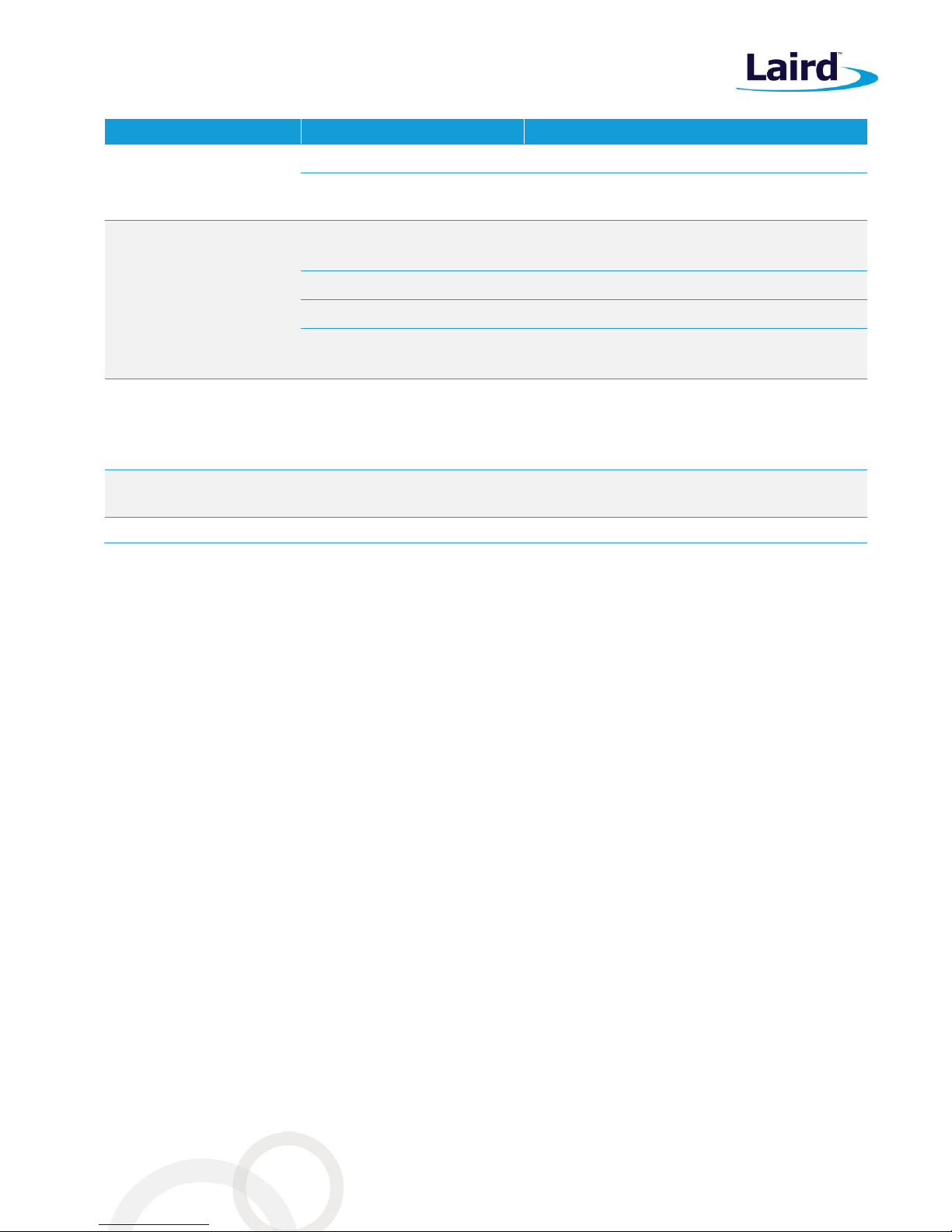
Sentrius RG1xx
User Guide
Embedded Wireless Solutions Support Center:
http://ews-support.lairdtech.com
www.lairdtech.com/ramp
8
© Copyright 2018 Laird. All Rights Reserved
Americas: +1-800-492-2320
Europe: +44-1628-858-940
Hong Kong: +852 2923 0610
Category
Feature
Specification
Connector
RP-SMA
Antenna Gain
2.1 dBi (2.4-2.5 GHz), 2.4 dBi (4.9 GHz) 2.6 dBi (5.25
GHz), 3.4 dBi (5.875 GHz)
LoRa Antenna
Model
Laird 001-0028 (863-870 MHz) used with RG186
Laird 001-0002 (902-928 MHz) used with RG191
Type
Dipole
Connector
RP-SMA
Antenna Gain
2.0 dBi (863-870 MHz) used with RG186
2.0 dBi (902-928 MHz) used with RG191
Accessories
Included
1 x 868 MHz antenna (with RG186) or 1 x 915 MHz
antenna (with RG191),
2 x 2.4/5 GHz antennas
1 x External DC power adapter
Enclosure
Standard
Molded plastic housing
Warranty
One-year warranty
Page 9

Sentrius RG1xx
User Guide
Embedded Wireless Solutions Support Center:
http://ews-support.lairdtech.com
www.lairdtech.com/ramp
9
© Copyright 2018 Laird. All Rights Reserved
Americas: +1-800-492-2320
Europe: +44-1628-858-940
Hong Kong: +852 2923 0610
3 CONNECTING THE HARDWARE
3.1 Connect the Gateway
To use the gateway, you must power up the gateway and access the web interface via the Ethernet port. To
do this, follow these steps:
1. Follow the label on the box and connect the three antennas. Refer to Antenna Configuration for
additional information.
2. Connect the power supply (see #2 in Figure 3).
3. Connect the gateway to your router (#3 in Figure 3) using the Ethernet cable (#1 in Figure 3).
Alternatively use the Wi-Fi Quick Config mechanism. Refer to Wi-Fi Quick Config for additional
information.
Your gateway is now connected and ready.
Figure 3: Connecting the gateway
3.1.1 Antenna Configuration
To configure the antenna properly, do the following:
1. Attach the two shorter antennas to the 2.4/5.5 GHz (Wi-Fi) ports.
2. Attach the third and longer antenna to the 868 MHz/900 MHz (LoRa) port.
1
2
3
Page 10

Sentrius RG1xx
User Guide
Embedded Wireless Solutions Support Center:
http://ews-support.lairdtech.com
www.lairdtech.com/ramp
10
© Copyright 2018 Laird. All Rights Reserved
Americas: +1-800-492-2320
Europe: +44-1628-858-940
Hong Kong: +852 2923 0610
3.1.2 Wi-Fi Quick Configuration
The gateway includes a mode to allow you to configure without ethernet access, in the case that you wish to
join a wireless network.
Apply power to the gateway and allow to start, then perform the following:
1. Depress and hold the user button (see #2 in Figure 2) for seven seconds.
2. From a wirelessly enabled device perform a scan.
3. Connect to the access point rg1xx29378B, where “29378B” are the last six digits of the Ethernet MAC
address found on the label on the bottom of the gateway (Figure 4).
The network is secured with WPA2 with a password that is the same as the SSID. We recommend that
you change the default password for security reasons. The password can be changed on the
Wi-Fi > Advanced web page.
Upon logout or client disassociation, Wi-Fi Quick Config shuts down and normal operation resumes.
4 LOG INTO THE GATEWAY
To log into the gateway web interface, follow these steps:
1. Determine the last three bytes of your gateway’s Ethernet MAC address. This can be found on the label
on the bottom of the gateway; the last three bytes are highlighted (Figure 4).
Figure 4: Bottom label – last three bytes of the Ethernet MAC address highlighted
2. Enter the URL into the web browser to access the web interface. For example, for the gateway used in
this guide, the URL is https://rg1xx29378B.local., where “29378B” are the last six digits of the Ethernet
MAC address. In Wi-Fi quick config mode, the gateway can also be accessed via the IP address at
https://192.168.1.1
3. Accept the self-signed security certificate in the browser.
4. Click Advanced (Figure 5).
Page 11

Sentrius RG1xx
User Guide
Embedded Wireless Solutions Support Center:
http://ews-support.lairdtech.com
www.lairdtech.com/ramp
11
© Copyright 2018 Laird. All Rights Reserved
Americas: +1-800-492-2320
Europe: +44-1628-858-940
Hong Kong: +852 2923 0610
Figure 5: Web interface – first screen
1. Click Proceed (Figure 6).
Figure 6: Web interface – second screen
2. Log on using the following default credentials:
Username: sentrius
Password: RG1xx
Figure 7: Gateway interface login screen
Page 12

Sentrius RG1xx
User Guide
Embedded Wireless Solutions Support Center:
http://ews-support.lairdtech.com
www.lairdtech.com/ramp
12
© Copyright 2018 Laird. All Rights Reserved
Americas: +1-800-492-2320
Europe: +44-1628-858-940
Hong Kong: +852 2923 0610
After logging in, the program warns you to change the default credentials for security reasons
(Figure 8).
Figure 8: Change the default credentials
Only one login session is allowed at a time. If there is another active session active, the program warns
you before allowing you to take over the session (Figure 9).
Figure 9: Active session warning
3. Click Continue to log in.
Page 13

Sentrius RG1xx
User Guide
Embedded Wireless Solutions Support Center:
http://ews-support.lairdtech.com
www.lairdtech.com/ramp
13
© Copyright 2018 Laird. All Rights Reserved
Americas: +1-800-492-2320
Europe: +44-1628-858-940
Hong Kong: +852 2923 0610
5 LAN CONNECTION SETUP
The LAN menu allows selections for configuration and status of the IPv4/IPv6 wired network. The current
status of the IPv4 network is also displayed. To access this section, click LAN in the page menu.
5.1 IPv4 Configuration
The first page for configuring the Ethernet LAN connection is the IPv4 Configuration page. There are two basic
modes of operation – DHCP and Static. These are selected in the IP Address Acquisition Method drop-down
box (Figure 10). The gateway factory default setting is DHCP.
Figure 10: IPv4 Configuration page
▪ DHCP – When in DHCP mode, all settings are provided by the DHCP server. All configuration settings
(except IP Address Acquisition Method) are greyed out. IP values provided by DHCP are displayed but
cannot be changed.
▪ Static – When the IP Address Acquisition Method is set to static, all IP settings are fixed and saved in the
device. The external Gateway IP address is optional and may be left blank. DNS Server IP addresses are
also optional. Zero, one, or two DNS servers may be specified.
5.2 IPv6 Configuration
Select the IPv6 configuration by clicking the IPv6 menu item in the side menu of the LAN view (Figure 10). The
IPv6 configuration settings are shown below.
There are two fully-supported modes for IPv6 addressing:
▪ DHCP – In DHCP mode, all settings are provided through communication with an IPv6 server on the
network.
▪ Auto – In auto mode, you have the option of selecting the auto DHCP method (either stateless or
SLAAC). As of June 2017, IPv6 static mode is only partially supported. Please see the software release
notes for current information.
Page 14

Sentrius RG1xx
User Guide
Embedded Wireless Solutions Support Center:
http://ews-support.lairdtech.com
www.lairdtech.com/ramp
14
© Copyright 2018 Laird. All Rights Reserved
Americas: +1-800-492-2320
Europe: +44-1628-858-940
Hong Kong: +852 2923 0610
Figure 11: IPv6 Configuration page
5.3 Advanced View
Select the advanced view by clicking the Advanced menu item in the LAN sidebar (Figure 12). The Advanced
view shows all network information provided by the Wi-Fi module in the gateway. Depending on the settings
of the network and the gateway, not all settings may apply to the current mode of operation. This view is
intended to support advanced users in troubleshooting their network.
Figure 12: Advanced view
Page 15

Sentrius RG1xx
User Guide
Embedded Wireless Solutions Support Center:
http://ews-support.lairdtech.com
www.lairdtech.com/ramp
15
© Copyright 2018 Laird. All Rights Reserved
Americas: +1-800-492-2320
Europe: +44-1628-858-940
Hong Kong: +852 2923 0610
6 WI-FI CONNECTION SETUP
By default, the gateway’s Wi-Fi radio is not configured to connect to a Wi-Fi network. The user must access
the web interface on the gateway via the Ethernet interface to setup the Wi-Fi connection.
To setup a Wi-Fi connection, click the Wi-Fi tab in the main menu (Figure 13).
Figure 13: Wi-Fi connection setup
In the sidebar on the left, you can navigate to various Wi-Fi pages and see the status of the Wi-Fi interface.
There is also a button to enable/disable the Wi-Fi radio.
6.1 Use Scan to Add a Profile
To use the scan function to add a profile, follow these steps:
Connect to a Wi-Fi network – click Scan to scan for nearby Wi-Fi networks. Scanning continues until
you click Stop or click on one of the listed scan results (Figure 14).
Figure 14: Scan function
Page 16

Sentrius RG1xx
User Guide
Embedded Wireless Solutions Support Center:
http://ews-support.lairdtech.com
www.lairdtech.com/ramp
16
© Copyright 2018 Laird. All Rights Reserved
Americas: +1-800-492-2320
Europe: +44-1628-858-940
Hong Kong: +852 2923 0610
Click on the applicable scan result.
In the Wi-Fi profile window, enter the appropriate credential information for your chosen Wi-Fi
network (Figure 15).
Figure 15: Wi-Fi profile window
6.2 Manually Adding a Profile
To add a Wi-Fi network profile manually, follow these steps:
Click the LAN button in the main menu, then click the Profiles button in the left menu. This page is
useful for adding a hidden Wi-Fi network that is not broadcasting its SSID (Figure 16).
Figure 16: Wi-Fi profiles page
The profile page shows all Wi-Fi profiles that are saved in the gateway. You can add, activate, or delete
the profiles shown on this page.
Page 17

Sentrius RG1xx
User Guide
Embedded Wireless Solutions Support Center:
http://ews-support.lairdtech.com
www.lairdtech.com/ramp
17
© Copyright 2018 Laird. All Rights Reserved
Americas: +1-800-492-2320
Europe: +44-1628-858-940
Hong Kong: +852 2923 0610
Click + Profile to display the Wi-Fi profile dialog (Figure 17).
Figure 17: Wi-Fi profile dialog
Enter the appropriate information for the new profile.
Click Add.
6.3 Wi-Fi Advanced Page
The Wi-Fi advanced page shows more detailed information about the Wi-Fi radio status and allows the user
to configure the Quick Config AP mode password (Figure 18).
Figure 18: Wi-Fi Advanced page
Page 18

Sentrius RG1xx
User Guide
Embedded Wireless Solutions Support Center:
http://ews-support.lairdtech.com
www.lairdtech.com/ramp
18
© Copyright 2018 Laird. All Rights Reserved
Americas: +1-800-492-2320
Europe: +44-1628-858-940
Hong Kong: +852 2923 0610
7 LORA CONNECTION SETUP
The side panel for the LoRa Gateway allows selections for configuration and status of the LoRa network card.
The status of the LoRa Network is also displayed (Figure 19).
Figure 19: LoRa connection setup page
The Gateway ID (also known as the gateway EUI), is used to uniquely identify the RG1xx gateway. It is
required when registering the gateway on a LoRa network server. The gateway EUI is also printed on the
bottom label of the gateway, with the label M2 EUI.
Figure 20: Gateway label
7.1 Using Presets
The Sentrius RG1xx contains multiple preset configurations for connecting to a third-party server or as the
basis for a private network. These presets configure the forwarder and the channel plan.
To apply a preset configuration, follow these steps:
Click the LoRa tab in the main menu. The default page of the LoRa menu is the Presets page (also
accessible in the left side menu of the LoRa pages).
Select the preset from the drop down. Information about this preset is displayed in a panel to the right
(Figure 21).
Click Apply to apply the preset configuration. After a few moments, a green confirmation appears on
the bottom of the page.
Note: The LoRa Region Code is
displayed here. Be sure
that the gateway you are
operating matches the
region in which you are
operating it.
Page 19

Sentrius RG1xx
User Guide
Embedded Wireless Solutions Support Center:
http://ews-support.lairdtech.com
www.lairdtech.com/ramp
19
© Copyright 2018 Laird. All Rights Reserved
Americas: +1-800-492-2320
Europe: +44-1628-858-940
Hong Kong: +852 2923 0610
Note: After applying a preset, further changes can be made on the other screens. Some presets
(such as Loriot) use a custom forwarder and may not be modified.
Figure 21: Selecting a preset configuration
7.2 Forwarder
Click Forwarder in the left-hand menu of the LoRa pages to access the Forwarder settings.
7.2.1 Mode
The forwarder page allows configuration of the packet forwarder. The mode allows the user to change to
different packet forwarders.
7.2.2 Configuration
The configuration changes based on what packet forwarder is used.
Figure 22: Semtech packet forwarder configuration
Page 20

Sentrius RG1xx
User Guide
Embedded Wireless Solutions Support Center:
http://ews-support.lairdtech.com
www.lairdtech.com/ramp
20
© Copyright 2018 Laird. All Rights Reserved
Americas: +1-800-492-2320
Europe: +44-1628-858-940
Hong Kong: +852 2923 0610
7.3 Radios
The radio page provides configuration of the radios and channels. The LoRa card has two radios (Radio 0 and
Radio 1). This interface allows advanced users to change radio and channel assignments within the allowed
range per the gateway region. Depending on the forwarder being used, the radio configuration may not be
available.
7.3.1 Channel Plan Graphic
At the top of the Radios page is a graphic representation of the full bandwidth range, channels, and radios.
This graphic is different for gateways operating in US mode and EU mode.
7.3.2 Radio Center Frequencies
Each radio is assigned a center frequency. Channels are then assigned to each radio and given an offset from
the center (Figure 23).
Figure 23: Channel assignments
7.3.3 Channels
Channels are enabled and assigned to either radio. Each radio can have up to five channels assigned to it.
The channel’s frequency is an offset of its radio’s center frequency. For most channels with a 125-kHz
bandwidth, the offset can be -0.4 to +0.4 MHz.
Lora STD and FSK channels have configurable bandwidth. For these channels, when operating in 250-kHz or
500-kHz bandwidth, the offset can be -0.3 to +0.3 MHz.
Page 21

Sentrius RG1xx
User Guide
Embedded Wireless Solutions Support Center:
http://ews-support.lairdtech.com
www.lairdtech.com/ramp
21
© Copyright 2018 Laird. All Rights Reserved
Americas: +1-800-492-2320
Europe: +44-1628-858-940
Hong Kong: +852 2923 0610
Each channel should be placed at least 200 kHz from any other channel, otherwise the channel’s bandwidth
overlaps. While this configuration still functions, there is wasted bandwidth. The interface displays a warning
and marks each channel in red if they overlap (Figure 25). Channel configuration is shown in Figure 24.
Figure 24: Channels window
Figure 25: Overlapping channels
Page 22

Sentrius RG1xx
User Guide
Embedded Wireless Solutions Support Center:
http://ews-support.lairdtech.com
www.lairdtech.com/ramp
22
© Copyright 2018 Laird. All Rights Reserved
Americas: +1-800-492-2320
Europe: +44-1628-858-940
Hong Kong: +852 2923 0610
7.3.4 LoRa Radio Card (US)
Gateways that operate in the US region should have a 500-kHz channel. In Figure 26, the allowed placement
of these channels displays larger and blue.
If a 500-kHz channel is not configured, the interface displays a warning.
Figure 26: US region gateways
7.3.5 LoRa Radio Card (EU)
There are three mandatory channels for gateways that operate in the EU region. These channels are 868.1,
868.3, and 868.5.
The EU region bands have different duty cycles. This is indicated with a grey background box and label in
Figure 27. A higher duty cycle allows higher throughput.
The EU region specifies keep out areas in the allowed frequencies. These are highlighted in red on the
illustration. The interface displays a warning if a channel lies in a keep-out area.
Page 23

Sentrius RG1xx
User Guide
Embedded Wireless Solutions Support Center:
http://ews-support.lairdtech.com
www.lairdtech.com/ramp
23
© Copyright 2018 Laird. All Rights Reserved
Americas: +1-800-492-2320
Europe: +44-1628-858-940
Hong Kong: +852 2923 0610
Figure 27: EU region gateways – keep out channels
7.4 Advanced Configuration
The Advanced page provides additional configuration options for the specific forwarder.
Figure 28: Advanced configuration page
The current configuration may be saved as a JSON text file. This file can also be uploaded to restore the saved
configuration. This feature is useful for configuring multiple gateways with the same configuration
(Figure 29).
Page 24

Sentrius RG1xx
User Guide
Embedded Wireless Solutions Support Center:
http://ews-support.lairdtech.com
www.lairdtech.com/ramp
24
© Copyright 2018 Laird. All Rights Reserved
Americas: +1-800-492-2320
Europe: +44-1628-858-940
Hong Kong: +852 2923 0610
Note: If the forwarder settings contain credentials, these are not saved in the configuration file for
security reasons. The user must take care to set the appropriate credentials when restoring the
saved configuration to a gateway.
Figure 29: Current configuration file
7.5 Traffic
The traffic page is only available when using certain forwarders. When navigating to the traffic page, any
recent traffic that has been seen by the gateway displays. To watch live traffic, click Poll Traffic. Traffic
columns can be sorted, and filters can be applied to one column at a time.
Figure 30: LoRa traffic
Page 25

Sentrius RG1xx
User Guide
Embedded Wireless Solutions Support Center:
http://ews-support.lairdtech.com
www.lairdtech.com/ramp
25
© Copyright 2018 Laird. All Rights Reserved
Americas: +1-800-492-2320
Europe: +44-1628-858-940
Hong Kong: +852 2923 0610
Clicking on a traffic row displays packet details.
Figure 31: LoRa packet details
8 MANAGE THE GATEWAY
8.1 Changing Username and Password
To change the login credentials of the gateway, follow these steps:
In the main menu, click the Settings tab. Then in the left menu, click the User tab (Figure 32).
Enter the current password, and then the new desired user name and password.
Click Update.
Figure 32: Change user name and password
Page 26

Sentrius RG1xx
User Guide
Embedded Wireless Solutions Support Center:
http://ews-support.lairdtech.com
www.lairdtech.com/ramp
26
© Copyright 2018 Laird. All Rights Reserved
Americas: +1-800-492-2320
Europe: +44-1628-858-940
Hong Kong: +852 2923 0610
8.2 Version Information
The Settings > Version Information page shows detailed software/firmware information of various
components in the gateway.
The Build string is the overall firmware version for the gateway software package.
If a firmware update is available, New Build Available row displays.
Figure 33: Version information
8.3 Updating Gateway Firmware
To update the firmware in the gateway, follow these steps:
Click the Settings tab in the main menu. Then click Update Firmware in the left menu.
The default URL where newest official firmware image is hosted is pre-populated in the field. If needed,
the user can enter the URL of the location where the firmware image is hosted.
Click Start Update.
Note: Laird hosts the latest firmware for the RG1xx gateway at this link:
https://www.lairdtech.com/products/rg1xx-lora-gateway/firmware/latest/fw.txt
Warning: Updating the firmware MAY restore the gateway to factory default settings. We advise you to
save or make note of any settings the user does not wish to lose.
The firmware update process downloads the firmware to the gateway and then flashes it.
Figure 34: Updating gateway firmware window
Page 27

Sentrius RG1xx
User Guide
Embedded Wireless Solutions Support Center:
http://ews-support.lairdtech.com
www.lairdtech.com/ramp
27
© Copyright 2018 Laird. All Rights Reserved
Americas: +1-800-492-2320
Europe: +44-1628-858-940
Hong Kong: +852 2923 0610
During the firmware update, the progress displays as shown in Figure 35.
Figure 35: Progress indicator
At the end of the update, you are prompted to reboot the gateway.
Click Reboot. The gateway must be rebooted for the update to take effect (Figure 36).
Figure 36: Reboot prompt
Page 28

Sentrius RG1xx
User Guide
Embedded Wireless Solutions Support Center:
http://ews-support.lairdtech.com
www.lairdtech.com/ramp
28
© Copyright 2018 Laird. All Rights Reserved
Americas: +1-800-492-2320
Europe: +44-1628-858-940
Hong Kong: +852 2923 0610
8.4 Save/Restore Settings
All the settings in the gateway can be saved and restored. This is useful for backing up all settings before a
factory reset or firmware upgrade. Settings are saved to a JSON file and can be restored on another gateway.
Note: Any security related settings like credentials and security certificates are not saved in the JSON file
for security reasons. That means security-related settings cannot be restored onto a separate
gateway. Security related settings are only saved on the current gateway and are restored on the
same gateway.
Figure 37: Save/Restore settings
After restoring settings, the gateway must be rebooted for changes to take effect.
8.5 Debug
At the bottom of the web UI is a debug pane that can be used to view system logs on the gateway. Click the
arrow buttons to expand or collapse the debug pane. To start or stop debug log polling, click Auto Update
Logs.
Figure 38: Debug info
Page 29

Sentrius RG1xx
User Guide
Embedded Wireless Solutions Support Center:
http://ews-support.lairdtech.com
www.lairdtech.com/ramp
29
© Copyright 2018 Laird. All Rights Reserved
Americas: +1-800-492-2320
Europe: +44-1628-858-940
Hong Kong: +852 2923 0610
8.6 Factory Reset
To factory reset the gateway back to default settings, complete the following steps:
Hold the user button while power is applied OR hold the user button while you press the reset button
(Figure 39).
Figure 39: Performing a factory reset
1 – User Button
2 – Reset Button
Continue to hold the user button until all the LEDs on the top begin to flash.
Once the LEDs start flashing, release the user button.
The factory defaults are applied, the gateway reboots, and it is ready to use.
8.7 Bluetooth
At the time of writing this document the Bluetooth and Bluetooth Low Energy functionality in the gateway is
not enabled. Please visit the RG1xx page on Lairdtech.com for more information:
www.lairdtech.com/products/rg1xx-lora-gateway.
8.8 Additional information:
For the latest version of this manual, quick start guide, regulatory information and firmware updates, please
see the Documentation tab the RG1xx page on Lairdtech.com: www.lairdtech.com/products/rg1xx-lora-
gateway.
For technical support, please contact Laird at https://laird-ews-support.desk.com.
Page 30

Sentrius RG1xx
User Guide
Embedded Wireless Solutions Support Center:
http://ews-support.lairdtech.com
www.lairdtech.com/ramp
30
© Copyright 2018 Laird. All Rights Reserved
Americas: +1-800-492-2320
Europe: +44-1628-858-940
Hong Kong: +852 2923 0610
9 IP67 RATED ENCLOSURE
Figure 40: Top of the IP67 Rated Sentrius™ RG1xx Gateway
Reference
Description
1
LoRa and Wi-Fi antennas
2
Power supply module
3
CAT6 Ethernet module
4
Molded plastic cover
Figure 41: Side panel of the IP67 Rated Sentrius™ RG1xx Gateway
Ref.
Description
5
Metal cover plug (2) –
Available data/power
ports for expansion
6
Three LED display and
User button with
transparent dust cover
7
Six LED displays with
transparent dust cover
8
Power supply module
9
CAT6 Ethernet module
10
Plastic gore ventilation
plug
1 2 4
3
8
194mm
470mm
250 mm
70 mm
10
51 mm
5 6 7
9
Page 31

Sentrius RG1xx
User Guide
Embedded Wireless Solutions Support Center:
http://ews-support.lairdtech.com
www.lairdtech.com/ramp
31
© Copyright 2018 Laird. All Rights Reserved
Americas: +1-800-492-2320
Europe: +44-1628-858-940
Hong Kong: +852 2923 0610
9.1 Specification
Category
Feature
Specification
Interfaces
Wired
CAT6 Ethernet - RJ45 Connector
LED Data Communication Ports (2)
Optional Data Communication/Power
Ports Available for Expansion (2)
Wireless
Wireless
Power
Supply Voltage
12V/1A
Power Adapter/Cable
External DC Power Supply (12V/2A rating)
with regional plug adapter – Industrial
Temperature Rated (supplied by enduser)
Configuration
Web-based interface via Ethernet/Wi-Fi
Physical
Dimensions
220 x 250 x 70 mm (enclosure only)
Environmental
Operating Temp.
-40° to +85°C
Wi-Fi Antenna
Model
Laird 001-0012 IP67-rated
Type
Dipole
Connector
RP-SMA
Antenna Gain
2.0 dBi (2.4–2.5 GHz), 2.0 dBi (4.9–5.875
GHz)
LoRa Antenna
Model
Laird 001-0029 IP67-rated (863–870
MHz) used with RG186
Laird 001-0011 IP67-rated (902–928
MHz) used with RG191
Type
Dipole
Connector
RP-SMA
Antenna Gain
2.0 dBi (863–870 MHz) used with RG186
2.0 dBi (902–928 MHz) used with RG191
Accessories
Included
▪ One 868 MHz antenna (with RG186) or
915 MHz antenna (with RG191)
▪ Two 2.4/5 GHz antennas
▪ Mounting hardware (wall mount or
pole mount available; includes
mounting hardware) – sold separately
Enclosure
IP67 Rated
▪ External enclosure housing for Main
Gateway PCB
▪ Molded plastic cover
▪ Anti-corrosive
▪ Die Cast Alloy Frame (AI-Si-Mg)
Warranty
One-year warranty
Page 32

Sentrius RG1xx
User Guide
Embedded Wireless Solutions Support Center:
http://ews-support.lairdtech.com
www.lairdtech.com/ramp
32
© Copyright 2018 Laird. All Rights Reserved
Americas: +1-800-492-2320
Europe: +44-1628-858-940
Hong Kong: +852 2923 0610
9.2 LED Display Reference
9.2.1 Three LED Display with User Button
Figure 42: LED displays with User button (#6 from Figure 41)
Reference
Description
1
Power (green)
2
LoRa (green)
3
BLE (green)
4
User Button
9.2.2 Six LED Display
Figure 43: Six LED display (#7 from Figure 41)
Reference
Description
1
Power
2
Ethernet
3
Wi-Fi
4
N/A
5
User
6
N/A
Note: All LEDs are green.
1
2
3
4
1 2 3
4
5
6
Page 33

Sentrius RG1xx
User Guide
Embedded Wireless Solutions Support Center:
http://ews-support.lairdtech.com
www.lairdtech.com/ramp
33
© Copyright 2017 Laird. All Rights Reserved
Americas: +1-800-492-2320
Europe: +44-1628-858-940
Hong Kong: +852 2923 0610
9.3 Cable Assemblies
9.3.1 Power Supply and Ethernet Module
Figure 44: Power cable (left) and Ethernet (right) assembly components
9.3.2 Assembly Steps
The steps explained below cover the power cable assembly process in detail. The ethernet cable assembly is
very similar, however less complex, to work with. In general, place the Ethernet cord through each
component and mount to the enclosure. Tighten the Sealing Nut with a Torque Force of 8 ~ 10 kgf.cm. The
rest of the guide covers the power cord assembly.
Note: To ensure the IP67 rating, the Ethernet cable diameter must be in the range of
4.5 mm – 6.5 mm. If the cable is too small, there is a potential risk of environment factors
potentially damaging the internal hardware.
To assemble the power cable, follow these steps:
Insert the Ethernet cord through each component – sealing nut (i), clip (ii), sealing (iii), sealing body (iv),
gasket (v), and lock nut (vi) (Figure 45).
Figure 45: Insert Ethernet cord
Note: To ensure the IP67 rating, the cable diameter must be in the range of 5.5 mm – 8.0 mm. If
the cable is too small, there is a potential risk of environment factors potentially damaging
the internal hardware.
Page 34

Sentrius RG1xx
User Guide
Embedded Wireless Solutions Support Center:
http://ews-support.lairdtech.com
www.lairdtech.com/ramp
34
© Copyright 2017 Laird. All Rights Reserved
Americas: +1-800-492-2320
Europe: +44-1628-858-940
Hong Kong: +852 2923 0610
Use a 1.5 mm screwdriver to fix the core wire(s) into the screw fixing point (Figure 46).
Figure 46: Core wire fixed into the screw fixing point
Note: The cable core wires for the power cable assembly need to be in the range
of 14 AWG to 18 AWG to fit properly in the screw points. We recommend
that you strip and tin the ends of the core cable wires to make the install
easier when inserting the wire into the screw points. Range of length
tinning wire: 5 mm– 6 mm.
Pin 2 should be negative (black wire) and Pin 1 should be positive (red
wire). It is recommended to install an Earth Ground Wire. There are positions available on
the enclosure for this (Figure 52).
Fit the gasket (v), sealing (iii), and clip (ii) onto the sealing body (iv) (Figure 47).
Fit the lock (vi) and o-ring (ix) onto the housing (vii) (Figure 47).
Figure 47: Steps 3 and 4
Screw the sealing nut (i) and the assembled housing (x) onto the assembled sealing body (xi) with a
torque force of 8–10 kgf-cm (Figure 48).
Figure 48: Step 5
The assembly is now complete (Figure).
Figure 49: Completed assembly
Mount the completed cables into the keyed power module slot and the Ethernet module slot #8 and #9
from Figure 41.
Page 35

Sentrius RG1xx
User Guide
Embedded Wireless Solutions Support Center:
http://ews-support.lairdtech.com
www.lairdtech.com/ramp
35
© Copyright 2017 Laird. All Rights Reserved
Americas: +1-800-492-2320
Europe: +44-1628-858-940
Hong Kong: +852 2923 0610
9.4 Mounting Hardware
9.4.1 Wall Mount
Figure 50: Wall Mount
Included Mounting Hardware
M6x0.8x10.0 mm, stainless steel screws with washers – 4
5/16 x 11 self-tapping screws, L=25.00 mm – 4
3/4” wall anchors – 4
4” hose clamps – 2
M5x1.0x10.0 mm, stainless steel screws with washers (optional) – 4
Figure 51: Wall mount dimensions
Figure 52: Enclosure placement dimensions (mm)
Page 36

Sentrius RG1xx
User Guide
Embedded Wireless Solutions Support Center:
http://ews-support.lairdtech.com
www.lairdtech.com/ramp
36
© Copyright 2017 Laird. All Rights Reserved
Americas: +1-800-492-2320
Europe: +44-1628-858-940
Hong Kong: +852 2923 0610
9.4.2 Pole Mount
Figure 53: Pole mount (pole diameter range ~34 mm – 90 mm)
Included Mounting Hardware
M6x0.8x10.0 mm, stainless steel screws with washers – 4
5/16 x 11 Self-tapping screws, L=25.00 mm – 4
3/4” wall anchors – 4
M8x1.25x80.0 mm stainless steel screws with washers – 2
M8x1.25x90.0 mm Stainless Steel Screws with washers
and nut – 1
M5x1.0mm Stainless Steel Screws, L = 10.0 mm with
washers (optional) – 4
9.4.2.1 Dimensions
Figure 54: Pole mount dimensions
Page 37

Sentrius RG1xx
User Guide
Embedded Wireless Solutions Support Center:
http://ews-support.lairdtech.com
www.lairdtech.com/ramp
37
© Copyright 2017 Laird. All Rights Reserved
Americas: +1-800-492-2320
Europe: +44-1628-858-940
Hong Kong: +852 2923 0610
10 FCC AND ISED CANADA REGULATORY STATEMENTS
This product contains the RG191-M2 and the WB50NBT from Laird.
Model
US/FCC
CANADA/IC
RG191-M2
WB50NBT
SQG-1001
SQG-WB50NBT
3147A-1001
3147A-WB50NBT
10.1 Power Exposure Information
To comply with FCC RF exposure limits for general population/uncontrolled exposure, the antenna(s) used for
this transmitter must be installed to provide a separation distance of at least 20 cm from all persons and
operating in conjunction with any other antenna or transmitter.
IMPORTANT NOTE: If these conditions cannot be met (for certain configurations or co-location with another
transmitter), then the FCC and Industry Canada authorizations are no longer considered valid and the FCC ID
and IC Certification Number cannot be used on the final product. In these circumstances, the OEM integrator
is responsible for re-evaluating the end product (including the transmitter) and obtaining a separate FCC and
Industry Canada authorization.
10.2 OEM Responsibilities
To comply with FCC and Industry Canada RF exposure limits for general population/uncontrolled exposure,
the antenna(s) used for this transmitter must be installed to provide a separation distance of at least 20 cm
from all persons and operating in conjunction with any other antenna or transmitter, except in accordance
with FCC multi-transmitter product procedures.
WARNING: Changes or modifications not expressly approved by Laird could void the user’s authority to
operate the equipment.
10.2.1 FCC Interference Statement
This equipment has been tested and found to comply with the limits for a Class B digital device, pursuant to
Part 15 of the FCC Rules. These limits are designed to provide reasonable protection against harmful
interference in a residential installation. This equipment generates, uses, and can radiate radio frequency
energy and, if not installed and used in accordance with the instructions, may cause harmful interference to
radio communications. However, there is no guarantee that interference will not occur in an installation. If
this equipment does cause harmful interference to radio or television reception, which can be determined by
turning the equipment off and on, the user is encouraged to correct the interference by one or more of the
following measures:
▪ Re-orient or relocate the receiving antenna
▪ Increase the separation between the equipment and the receiver
▪ Connect the equipment to an outlet on a circuit different from that to which the receiver is connected.
▪ Consult the dealer or an experienced radio/TV technician for help.
10.2.2 FCC Warning
This device complies with part 15 of the FCC rules operation is subject to the following two conditions: (1)
this device may not cause harmful interference, and (2) this device must accept any interference received,
including interference that may cause undesired operation.
Page 38

Sentrius RG1xx
User Guide
Embedded Wireless Solutions Support Center:
http://ews-support.lairdtech.com
www.lairdtech.com/ramp
38
© Copyright 2017 Laird. All Rights Reserved
Americas: +1-800-492-2320
Europe: +44-1628-858-940
Hong Kong: +852 2923 0610
10.2.3 Industry Canada (IC) Warning
This device complies with Industry Canada license-exempt RSS standard(s). Operation is subject to the
following two conditions: (1) this device may not cause interference, and (2) this device must accept any
interference, including interference that may cause undesired operation of the device.
French equivalent is:
Le présent appareil est conforme aux CNR d'Industrie Canada applicable aux appareils radio exempts de
licence. L'exploitation est autorisée aux deux conditions suivantes : (1) l'appareil ne doit pas produire de
brouillage, et (2) l'utilisateur de l'appareil doit accepter tout brouillage radioélectrique subi, même si le
brouillage est susceptible d'en compromettre le fonctionnement.
10.2.4 ISED Radiation Exposure Statement
To comply with ISED Canada RF exposure limits for general population / uncontrolled exposure, the
antenna(s) used for this transmitter must be installed to provide a separation distance of at least 20 cm from
all persons and must not be operating in conjunction with any other antenna or transmitter.
French equivalent is:
Déclaration IC d'exposition aux radiations
Pour se conformer à Industrie Canada RF limites d'exposition pour la population générale / exposition non
contrôlée, l'antenne utilisée pour ce transmetteur doit être installée pour fournir une distance d'au moins 20
cm de toutes les personnes et ne doit pas fonctionner en conjonction avec toute autre antenne ou
transmetteur.
Page 39

Sentrius RG1xx
User Guide
Embedded Wireless Solutions Support Center:
http://ews-support.lairdtech.com
www.lairdtech.com/ramp
39
© Copyright 2017 Laird. All Rights Reserved
Americas: +1-800-492-2320
Europe: +44-1628-858-940
Hong Kong: +852 2923 0610
11 CE REGULATORY
The RG186 has been tested for compliance with relevant standards for the EU market.
Reference the Declaration of Conformities listed below for a full list of the standards that the modules were
tested to. Test reports are available upon request.
12 EU DECLARATIONS OF CONFORMITY
Manufacturer
Laird
Products
RG186
Product Description
LoRa/Wi-Fi/BT and BLE RF Module
EU Directives
2014/53/EU – Radio Equipment Directive (RED)
Reference standards used for presumption of conformity:
Article Number
Requirement
Reference standard(s)
3.1a
Health and Safety
EN60950-1:2006+A2:2013
3.1b
Protection requirements – Electromagnetic compatibility
EN 301 489-1 v2.2.0 (2017-03)
EN 301 489-3 v2.1.1 (2017-03)
EN 301 489-17 v3.2.0 (2017-03)
3.2
Means of the efficient use of the radio frequency
spectrum (ERM)
EN 300 220-1 v3.1.1 (2017-02)
EN 300 220-2 v3.1.1 (2017-02)
EN 300 328 v2.1.1 (2016-11)
EN 301 893-v2.1.1 (2017-05)
Declaration:
We, Laird, declare under our sole responsibility that the essential radio test suites have been carried out and
that the above product to which this declaration relates is in conformity with all the applicable essential
requirements of Article 3 of the EU Radio Equipment Directive 2014/53/EU, when used for its intended
purpose.
Place of Issue:
Laird
W66N220 Commerce Court, Cedarburg, WI 53012 USA
tel: +1-262-375-4400 fax: +1-262-364-2649
Date of Issue:
20 Dec 2017
Name of Authorized Person:
Thomas T Smith, Director of EMC Compliance
Signature of Authorized Person:
