Page 1
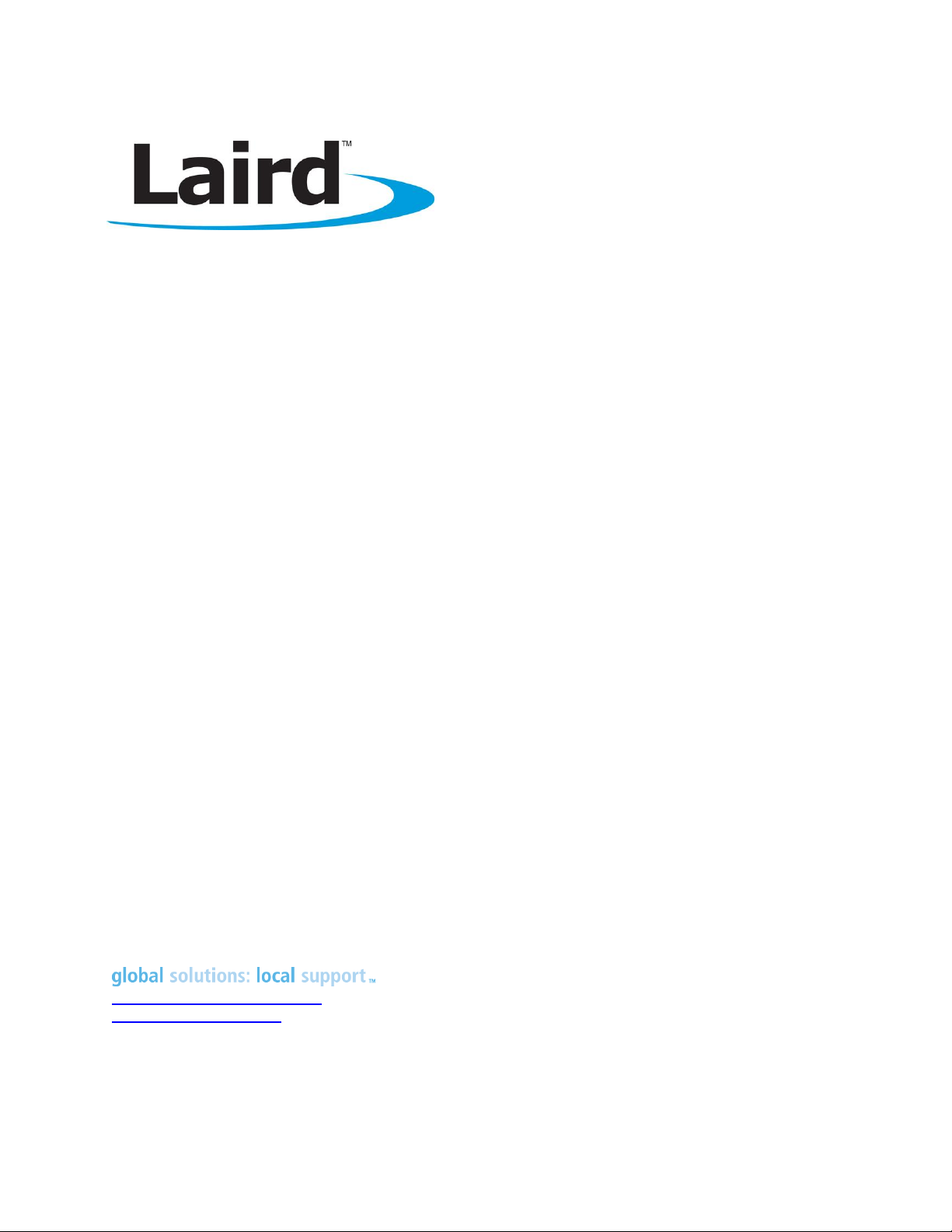
CL4490
USER GUIDE
VERSION 3.2
wireless.support@lairdtech.com
www.lairdtech.com/ramp
FCC Notice
Page 2
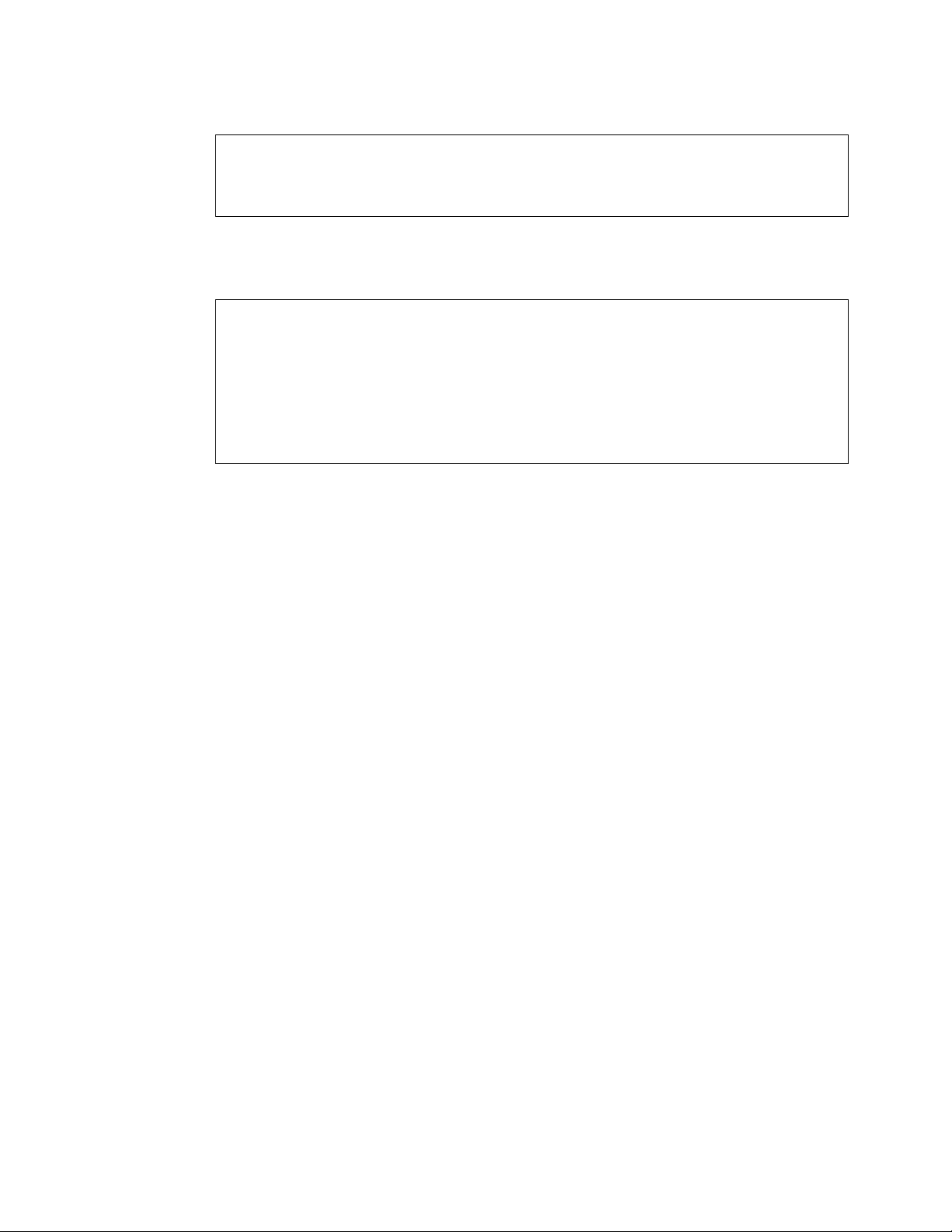
CL4490 User Guide
Version 3.2
Americas: +1-800-492-2320 Option 2
Europe: +44-1628-858-940
Hong Kong: +852-2923-0610
www.lairdtech.com/ramp
2
Laird Technologies
WARNING: This device complies with Part 15 of the FCC Rules. Operation is subject to the
following two conditions: (1) This device may not cause harmful interference and (2) This
device must accept any interference received, including interference that may cause
undesired operation.
RF Exposure/Installation Instructions
WARNING: To satisfy FCC RF exposure requirements for mobile transmitting devices, this
equipment must be professionally installed such that the end user is prevented from
replacing the antenna with a non-approved antenna. The end user should also be prevented
from being within 20cm of the antenna during normal use with the exception of hands,
feet, wrists and ankles.
The preceding statement must be included as a CAUTION statement in manuals for OEM
products to alert users on FCC RF Exposure compliance.
Caution: Any change or modification not expressly approved by Laird could void the user’s authority to
operate the equipment.
Page 3

CL4490 User Guide
Version 3.2
Americas: +1-800-492-2320 Option 2
Europe: +44-1628-858-940
Hong Kong: +852-2923-0610
www.lairdtech.com/ramp
3
Laird Technologies
REVISION HISTORY
Version
Date
Changes
Approved By
1.0
Initial Release
Chris Downey
1.1
Oct. 2012
Major changes and revisions throughout document
Chris Downey
2.0
5 Apr 2013
Major changes and revisions; updated format and data
Chris Downey
3.0
10 Dec 2013
Separated from Hardware Integration Guide
Sue White
3.1
4 Nov 2015
Updated links throughout document
Sue White
3.2
31 July 2017
Fixed warranty information to reflect one year warranty
Sue White
Page 4
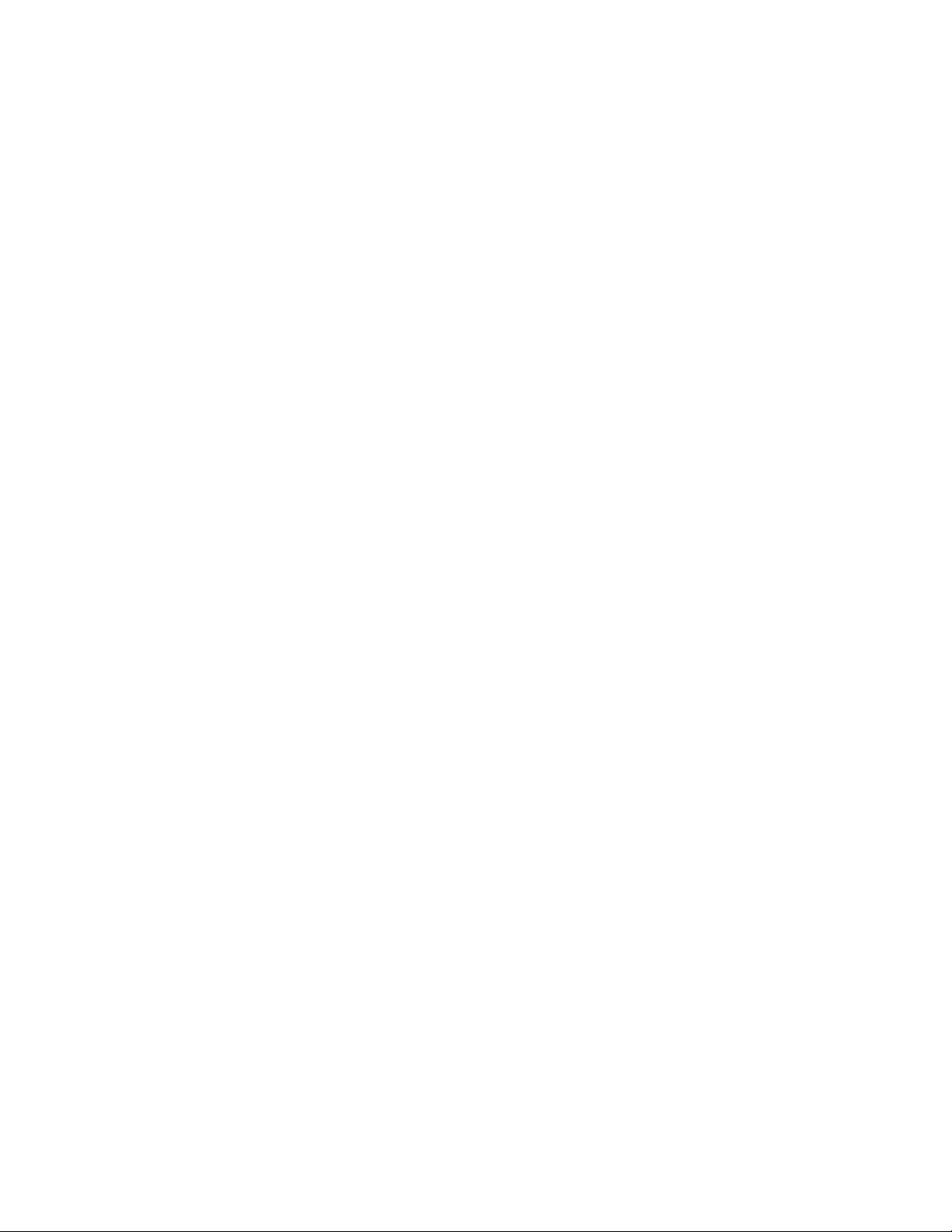
CL4490 User Guide
Version 3.2
Americas: +1-800-492-2320 Option 2
Europe: +44-1628-858-940
Hong Kong: +852-2923-0610
www.lairdtech.com/ramp
4
Laird Technologies
CONTENTS
CL4490 RF Transceiver ................................................................................................................................. 5
Overview .................................................................................................................................................... 5
Features ..................................................................................................................................................... 5
Status LEDs ................................................................................................................................................... 6
CL4490 ...................................................................................................................................................... 6
CL4490-PRO .............................................................................................................................................. 6
Theory of Operation .................................................................................................................................... 7
RF Architecture........................................................................................................................................... 7
Network Topologies ................................................................................................................................... 7
Modes of Operation ................................................................................................................................... 8
Security .................................................................................................................................................... 11
Programming the CL4490 .......................................................................................................................... 13
Appendix I: Troubleshooting .................................................................................................................... 15
Force 9600 Baud Recovery ....................................................................................................................... 18
Appendix II: Sync to Channel .................................................................................................................... 19
Sync to Channel - What is it and do I need to use it? ............................................................................... 19
How do I configure Sync to Channel? ...................................................................................................... 22
I’ve configured my radios, what’s next? ................................................................................................... 29
Related Documents and Files .................................................................................................................... 32
Page 5

CL4490 User Guide
Version 3.2
Americas: +1-800-492-2320 Option 2
Europe: +44-1628-858-940
Hong Kong: +852-2923-0610
www.lairdtech.com/ramp
5
Laird Technologies
CL4490 RF TRANSCEIVER
The CL4490 transceiver is a Frequency Hopping Spread Spectrum (FHSS) radio designed for license-free
operation in the 900 MHz Industrial, Scientific, and Medical (ISM) unlicensed band. The radio sustains a
standard asynchronous serial data stream between two or more radios out of the box. Housed in a compact
and rugged die-cast enclosure, the radio is equipped to replace miles of serial cable using a CL4490 RS232,
RS485, or USB interface.
This guide is for the CL4490 and CL4490-PRO. References to the CL4490 apply to the CL4490-PRO, unless
otherwise specified.
Overview
The CL4490 uses Frequency Hopping Spread Spectrum technology, where the units "hop" from frequency to
frequency many times per second using a specific hop pattern applied to all the transceivers in the same
network. A distinct hopping pattern is provided for each channel number, thereby allowing multiple
networks to coexist in the same area with limited interference.
CL4490 transceivers operate in a Point-to-Point or Point-to-Multipoint, client-server architecture. One
transceiver is configured as a server and there can be one or many clients. To establish communication
between transceivers, the server emits a beacon and upon detecting a beacon, a Radio Frequency (RF) link is
established with the client(s).
CL4490s implement a proprietary communication protocol to provide secure data transmissions. Using FHSS
technology ensures data reliability over long distances. The license-free frequency bands ensure that the units
are ready for use with no further certification requirements.
Each unit is small and easily portable for use in mobile and temporary settings as well as fixed installations.
The CL4490 configuration software enables custom configurations based on unique application requirements.
This document contains information about the hardware and software interface between a Laird CL4490
transceiver and an OEM host. Information includes the theory of operation, specifications, serial interface
definition, security information and mechanical drawings. The OEM is responsible for ensuring before the
final product is sold that it meets all appropriate regulatory agency requirements listed herein.
Additionally, this document contains a list of Related Documents and Files.
Note: CL4490 modules are referred to as the “radio” or “transceiver”. Individual naming is used to
differentiate product-specific features. The host (PC, Microcontroller, or any device connected to
the CL4490) is referred to as “OEM host”.
Features
Networking and Security
Retries and Acknowledgements
API Commands to control packet routing and
acknowledgement on a packet-by-packet basis
Frequency Hopping Spread Spectrum for security
and interference rejection
Customizable RF Channel number and System ID
Dynamic link analysis, remote radio discovery
Low latency and high throughput
Easy to Use
Continuous 76.8kbps RF data stream
Software selectable interface baud rates from
1200bps to 115.2kbps
Advanced configuration available using AT
commands
Page 6
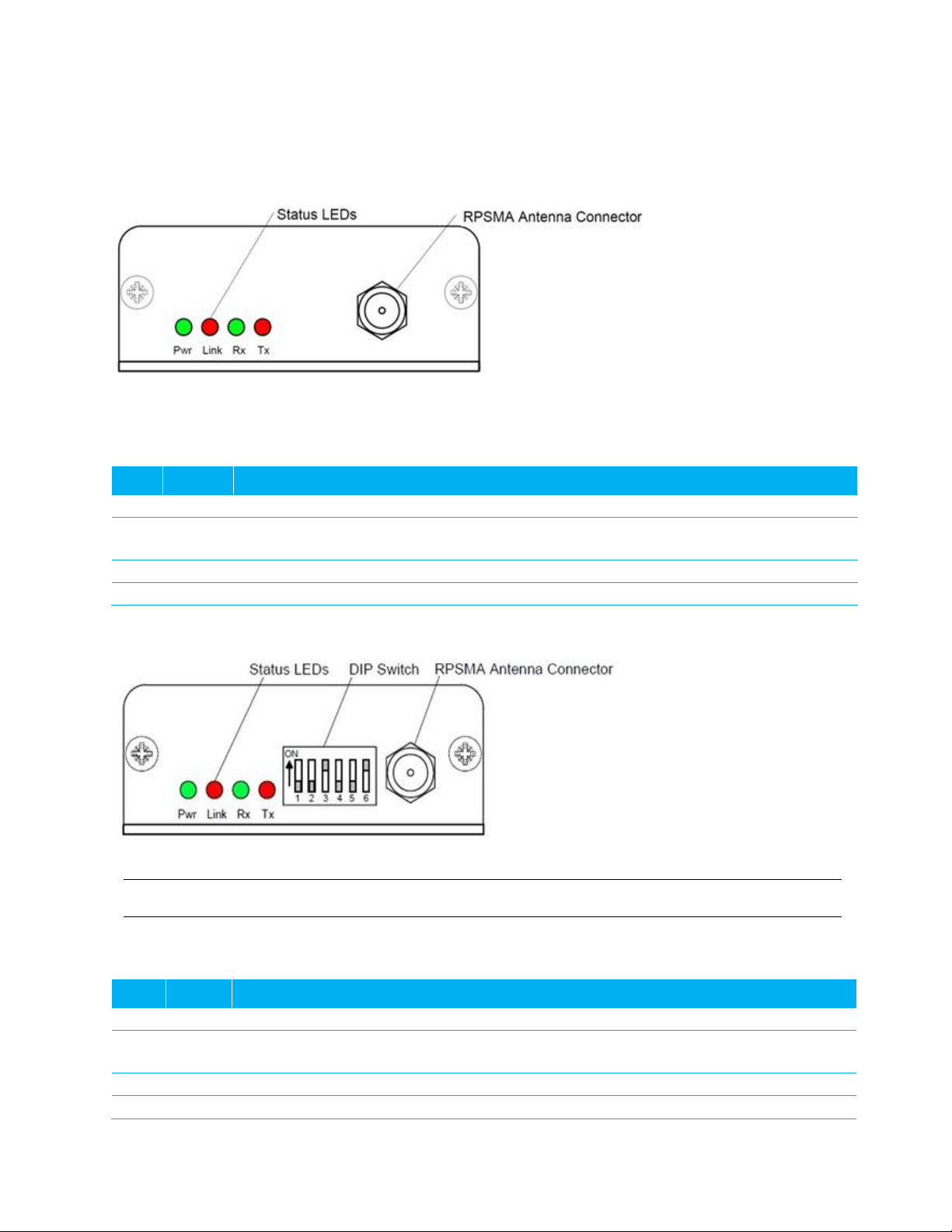
CL4490 User Guide
Version 3.2
Americas: +1-800-492-2320 Option 2
Europe: +44-1628-858-940
Hong Kong: +852-2923-0610
www.lairdtech.com/ramp
6
Laird Technologies
STATUS LEDS
CL4490
Figure 1: CL4490 Status LEDs
Table 1 describes each of the CL4490 Status LEDs.
Table 1: CL4490 Status LEDs
LED
Color
Description
Pwr
Green
On. Indicates the unit is powered up.
Link
Red
On. Indicates the client unit(s) and server unit are in transmitting range of each other.
Note: A client’s Link LED lights when in range of the server. It is always lit on a server.
Rx
Green
When flashing, indicates the CL4490 is receiving data.
Tx
Red
When flashing, indicates the CL4490 is transmitting data.
CL4490-PRO
Figure 2: CL4490-PRO Status LEDs
Note: DIP Switches only appear on the CL4490-PRO.
Table 2 describes each of the CL4490 Status LEDs.
Table 2: CL4490-PRO status LEDs
LED
Color
Description
Pwr
Green
Device is powered up.
Link
Red
The client unit(s) and server unit are in range of each other.
Note: A client’s Link LED lights when in range of the server. It is always lit on a server.
RXD
Green
When flashing, the CL4490-PRO is receiving data.
TXD
Red
When flashing, the CL4490-PRO is transmitting data.
Page 7

CL4490 User Guide
Version 3.2
Americas: +1-800-492-2320 Option 2
Europe: +44-1628-858-940
Hong Kong: +852-2923-0610
www.lairdtech.com/ramp
7
Laird Technologies
THEORY OF OPERATION
RF Architecture
The CL4490 utilizes a server-client network where all clients synchronize their hopping to the server. The
server transmits a beacon during the first 1 ms of every hop (20 ms). The client transceivers listen for this
beacon; upon hearing it, they synchronize their hopping with the server and the LINK LED illuminates.
Each network should consist of only one server. Two servers should never use the same RF Channel number
in the same coverage area – the cross-talk between the two servers severely hinders RF communications. For
those applications requiring collocated servers, Laird recommends using the Sync to Channel feature, further
explained in Appendix II: Sync to Channel.
Network Topologies
Topology refers to the shape of a network, or the network's layout. The way different nodes in a network
connect to each other and how they communicate is determined by the network's topology. The CL4490s
support a Point-to-Point and a Point-to-Multipoint network topology.
Point-to-Point
A Point-to-Point system is a simple arrangement consisting of just two CL4490s programmed to the same
System ID and RF Channel (a single server/client pair). Sometimes referred to as a wireless bridge, a Point-toPoint link replaces a single communications cable. You might use a Point-to-Point link to connect a
programmable logic controller (PLC) to a remote monitoring station.
Point-to-Multipoint
Point-to-Multipoint systems have one base station, or access point, that controls communications with all of
the other wireless nodes in the network. This allows you to create a wireless network with multiple nodes. By
programming each CL4490 with a network-specific Channel Number and System ID, multiple networks can
coexist. You may configure collocated systems by programming each system with a network specific System
ID and RF Channel Number. See Figure 3 for an example of collocated point-to-multipoint systems.
Figure 3: Point-to-multipoint systems
Page 8
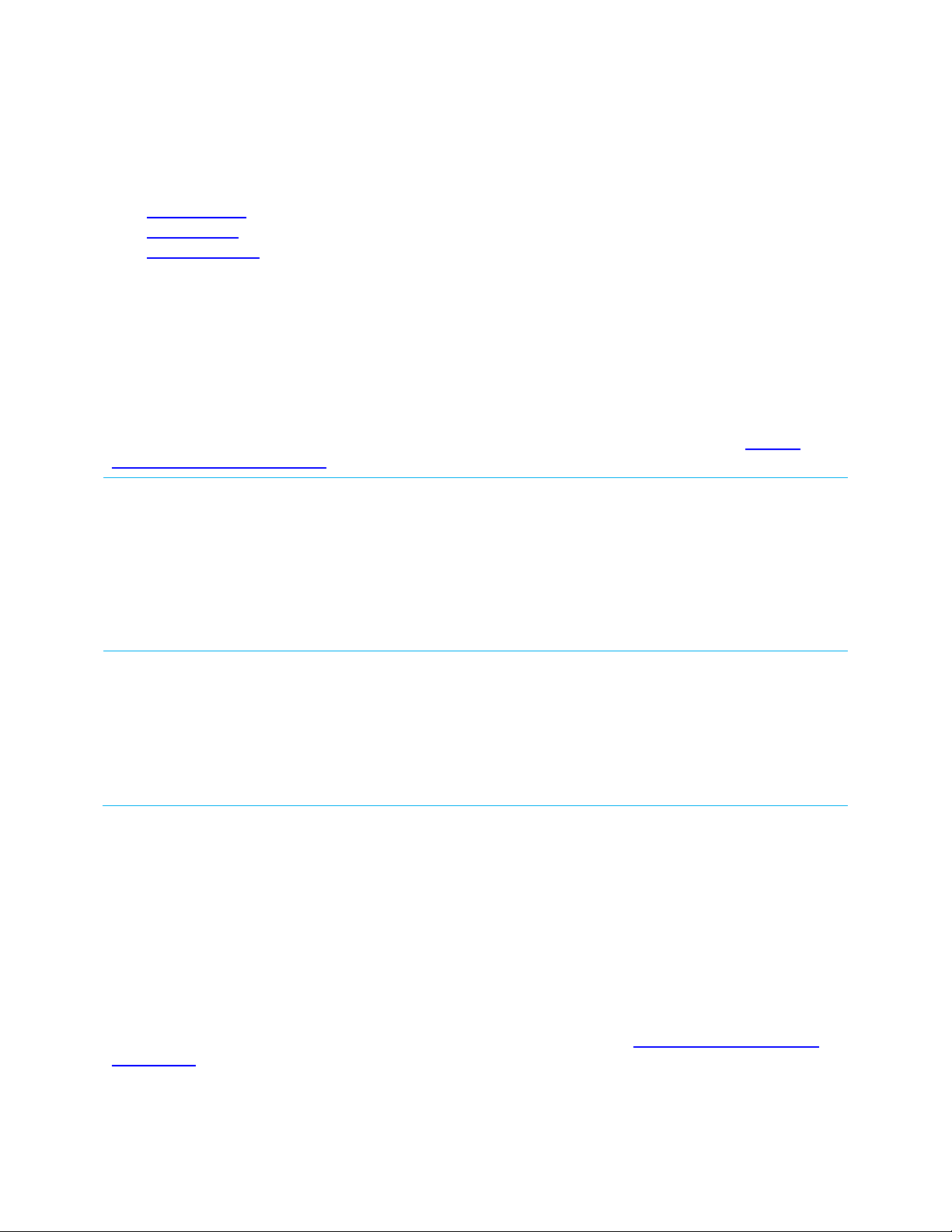
CL4490 User Guide
Version 3.2
Americas: +1-800-492-2320 Option 2
Europe: +44-1628-858-940
Hong Kong: +852-2923-0610
www.lairdtech.com/ramp
8
Laird Technologies
Modes of Operation
The CL4490 has three different operating modes:
Transmit Mode
Receive Mode
Command Mode
If the transceiver is not communicating with another radio, it is in Receive mode actively listening for a
beacon from the server. If the client determines that the beacon is from a server operating on the same RF
Channel and System ID, it synchronizes its hopping sequence to the server and illuminates the LINK LED. A
transceiver enters Transmit or Command mode when the OEM host sends data over the serial interface.
Transmit Mode
All packets sent over the RF are either Addressed or Broadcast packets. You may dynamically control
Broadcast and Addressed delivery with the API Control byte, which can be modified during operation with
On-the-Fly commands (for more information on APIs and On-the-Fly commands, download the AC4490
Embedded Module User Manual).
Addressed Packets
When sending an addressed packet, the RF packet sends only to the receiver specified
in the destination address. To increase the odds of successful delivery, Transmit Retries
are utilized. Transparent to the OEM host, the sending radio sends the RF packet to the
intended receiver. If the receiver receives the packet free of errors, it returns an RF
acknowledge within the same 20 ms hop. If a receive acknowledgement is not
received, the radio uses a transmit retry to resend the packet. The radio continues
sending the packets until either (1) it receives an acknowledgement, or (2) it has used
all transmit retries. The received packet only sends to the OEM host if and when it is
received free of errors.
Broadcast Packets
When sending a broadcast packet, the RF packet sends out to every eligible transceiver
on the network. To increase the odds of successful delivery, Broadcast attempts are
utilized. Transparent to the OEM host, the sending radio sends the RF packet to the
intended receiver(s).
Unlike Transmit Retries, all broadcast attempts are used regardless of when the RF
packet actually receives and without RF acknowledgements. If the packet is received on
the first attempt, the receiver ignores the remaining broadcast attempts. The received
packet is only sent to the OEM host if and when it is received free of errors.
Receive Mode
When a transceiver is not in Transmit or Command mode, it is in Receive mode listening for data. While in
Receive mode, the radio may receive subsequent data of up to 80 bytes every hop (20 ms).
To prohibit transceivers from receiving broadcast packets, enable Unicast only.
Command Mode
A radio enters Command mode when data is received over the serial interface from the OEM host and
contains the “AT+++” (Enter AT Command mode) command. Once in Command mode, all data received by
the radio interprets as command data. Command Data may exist as either EEPROM Configuration or On-theFly commands. For more information on On-the-Fly commands, download the AC4490 Embedded Module
User Manual.
Page 9
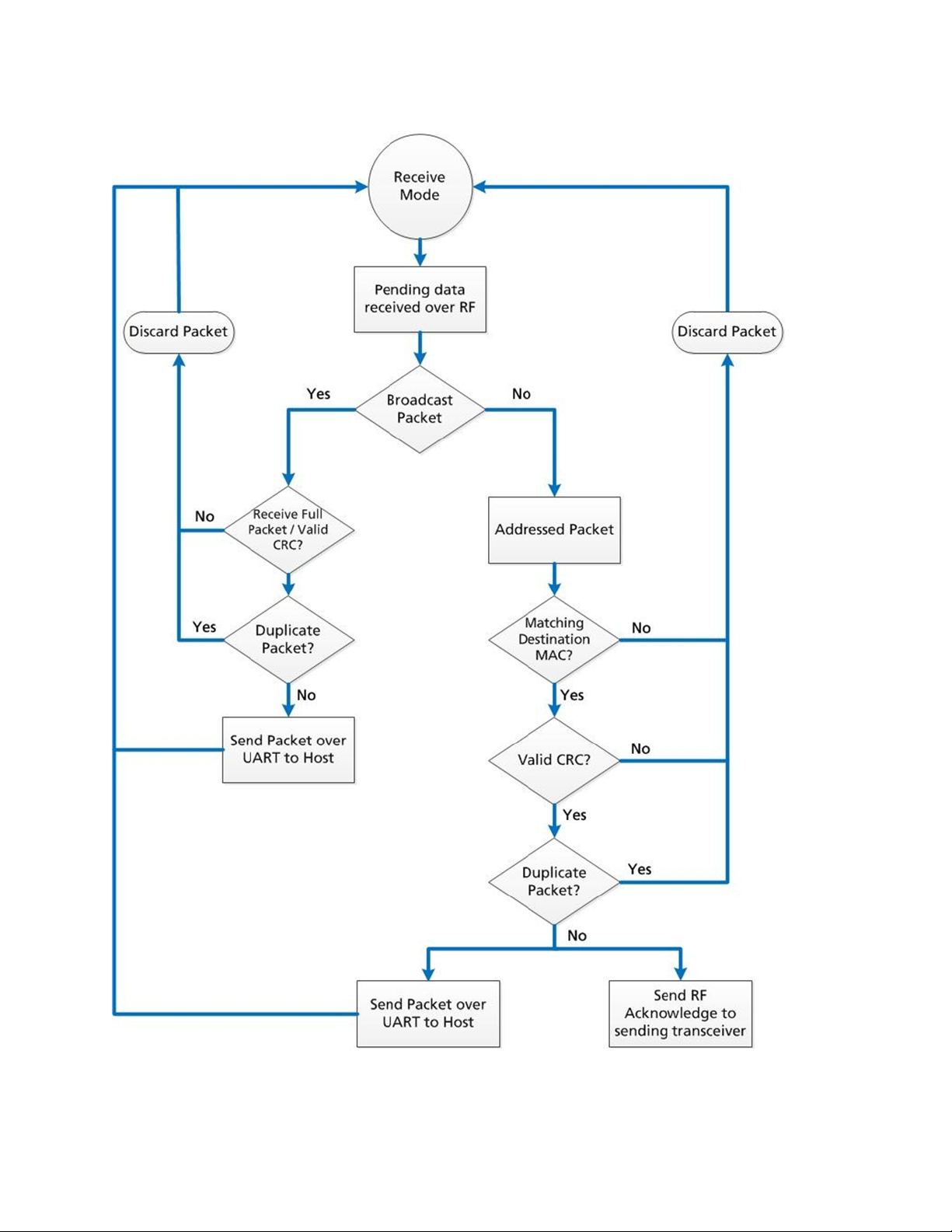
CL4490 User Guide
Version 3.2
Americas: +1-800-492-2320 Option 2
Europe: +44-1628-858-940
Hong Kong: +852-2923-0610
www.lairdtech.com/ramp
9
Laird Technologies
Figure 4: Pending RF data in buffer flow
Page 10

CL4490 User Guide
Version 3.2
Americas: +1-800-492-2320 Option 2
Europe: +44-1628-858-940
Hong Kong: +852-2923-0610
www.lairdtech.com/ramp
10
Laird Technologies
Figure 5: Pending RF data in buffer flow
Page 11

CL4490 User Guide
Version 3.2
Americas: +1-800-492-2320 Option 2
Europe: +44-1628-858-940
Hong Kong: +852-2923-0610
www.lairdtech.com/ramp
11
Laird Technologies
Security
The 4490 product family utilizes a Frequency Hopping Spread Spectrum (FHSS) technology, which provides
the foundation for secure digital wireless communications. The purpose of this section is to take a brief look
at how spread spectrum technology works and explain how an OEM enables specific security features
available in the CL4490.
Spread Spectrum History
Spread Spectrum, or SS, dates back to World War II, when Austro-American actress Hedy Lamarr and
American composer, George Antheil, were granted a patent on a simple frequency hopping continuous wave
(CW) system. These early research and development efforts tried to provide countermeasures for radar,
navigation beacons, and communications.
How Spread Spectrum Works
SS radio communication has long been a favorite technology of the military because it resists jamming and is
hard for an enemy to intercept. And now, this very same technology is widely used in the commercial,
industrial and even consumer markets. The reason: SS signals distribute over a wide range of frequencies and
then collect onto their original frequency at the receiver, making them so inconspicuous they are almost
transparent. Just as they are difficult to intercept by a military opponent, so are they unlikely to interfere with
other signals intended for business and consumer users – even ones transmitted on the same frequencies.
Spread signals are intentionally made to have a much wider band than the information they are carrying and
use special pseudo noise codes to make them more noise-like. It is this very characteristic that makes SS
signals difficult to detect, intercept, and demodulate. SS signals are hard to detect on narrowband equipment
because the signal's energy spreads over a much wider bandwidth. Further, SS signals are harder to jam
(interfere with) than narrowband signals and have a much lower probability of being intercepted, which is
why militaries have used SS for so many years.
The spread of energy over a wide band makes SS signals less likely to interfere with narrowband
communications. Narrowband communications, conversely, cause little to no interference to SS systems
because the receiver effectively integrates the signal over a wide bandwidth to recover it.
Besides being hard to intercept and jam, spread spectrum signals are also difficult to exploit or imitate. Signal
exploitation is the ability of a non-network member to listen to a network and use information from the
network without being a valid network member or participant. Imitation is the act of falsely or maliciously
introducing false traffic or messages into a network. SS signals also are naturally more secure than
narrowband radio communications. Thus SS signals can have any degree of message privacy that is desired.
Messages can also be encrypted to any level of secrecy desired. The very nature of SS allows military or
intelligence levels of privacy and security with minimal complexity. While these characteristics may not be very
important to everyday business or consumer needs, these features are important to understand.
Frequency Hopping Spread Spectrum
An FHSS radio does just what its name implies – that is, it “hops” from frequency to frequency over a wide
band. The specific order in which it occupies frequencies is a function of a code sequence, and the rate of
hopping from one frequency to another is a function of the information rate.
Page 12

CL4490 User Guide
Version 3.2
Americas: +1-800-492-2320 Option 2
Europe: +44-1628-858-940
Hong Kong: +852-2923-0610
www.lairdtech.com/ramp
12
Laird Technologies
CL4490 Security Features
In addition to FHSS technology, Laird has implemented three levels of security in the CL4490. All three levels
associate with their own EEPROM parameter that you may program for permanent operation or change
during system operation in volatile memory using on-the-fly commands (download the AC4490 Embedded
Module User Manual for more information). The first two levels of security must configure and establish a
network of transceivers and are defined as the RF Channel Number and System ID.
The RF Channel Number represents a specific hopping sequence and provides physical separation between
collocated networks. Thus, all transceivers in a network must use the same RF Channel Number. There are a
total of 56 Channel Numbers.
Note: RF Channels 0-47 are restricted to US/Canada, RF Channels 48-55 restrict operation to 915-928
MHz and are normally only used in Australia.
System ID is similar to a password character or network number and makes network eavesdropping more
difficult. A receiving radio will not go in range of or communicate with another radio on a different System
ID. There are a total of 256 System ID values.
If FHSS technology, Channel Number and System ID are still not enough to secure your data, the CL4490 also
supports the Data Encryption Standard (DES), which is the third level of security. Encryption is the process of
encoding an information bit stream to secure the data content. The algorithm described in this standard
specifies both encrypting and decrypting operations which are based on a binary number called a key.
A key of 56 bits is used encrypts and decrypts the data. The encryption algorithm specified in this standard is
commonly known among those using the standard. The unique key chosen for a particular application makes
the results of encrypting data using the algorithm unique. Selection of a different key causes the encrypted
data that is produced for any given set of inputs to differ. The cryptographic security of the data depends on
the security provided for the key used to encrypt and decrypt the data.
Recover data from the encryption by using exactly the same key used to encrypt it. Unauthorized recipients of
the encrypted data who know the algorithm but do not have the correct key cannot derive the original data
algorithmically. However, anyone who does have the key and algorithm can easily decrypt the encrypted data
and obtain the original data. A standard algorithm based on a secure key thus provides a basis for
exchanging encrypted data by issuing the encryption key to those authorized to have the data.
Page 13

CL4490 User Guide
Version 3.2
Americas: +1-800-492-2320 Option 2
Europe: +44-1628-858-940
Hong Kong: +852-2923-0610
www.lairdtech.com/ramp
13
Laird Technologies
PROGRAMMING THE CL4490
Laird provides the easy-to-use Configuration Utility software for programming the CL4490. The GUI based
software does not require any hardware configuration (with the exception of the DIP switches on the
CL4490-PRO) and works by itself. The software is compatible with Microsoft® Windows. CL4490s are plugand-play devices that work with minimal or no configuration.
This section provides instructions for quick and simple setup of both point-to-point and point-to-multipoint
CL4490 networks. The Laird Configuration Utility User Manual provides a full description of the software
tool’s functionality and features.
CL4490 customers who need advanced features and functionality like Transmit/Receive API can unlock these
and other features in the Laird Configuration Utility software using the Enabling the Security Pane application
note. The Info Center located on the Configure tab of the Laird Configuration Utility (available in the
software downloads tab of the CL4490 product page) provides a quick explanation of all CL4490 features.
Detailed descriptions for all available 4490 features can be found in the AC4490 Embedded Module User
Manual.
To program the CL4490, follow these steps:
1. Start the Laird Configuration Utility from the Software Downloads tab of the CL4490 product page.
2. Connect a CL4490 unit to the serial communications port on the PC (Refer to the Serial Interface
section).
3. Attach the antenna to the CL4490 unit, make sure connection is secure.
4. Connect the power supply to the CL4490 unit. Make sure the Pwr LED is on.
5. From the PC Settings tab in the Configuration Utility, select Connex4490 from the Product drop-
down menu.
6. Click Find Port.
7. From the Port drop-down menu, select the COM port that is connected to the CL4490.
8. Select the Baud rate from the drop-down menu.
Note: All CL4490 ship with a default rate of 57600 (unless units have been pre-configured to match
specific serial settings). If the Interface Baud Rate of the CL4490 unit is changed, the PC Setting
Baud Rate must match the device baud rate to allow proper programming of the units.
9. Click Open Port and verify that the Port (1/2) status bar at the bottom of the window shows the
correct COM number, is OPEN, and CTS is Low.
Note: If connecting a CL4490-RS485 unit, set Port (1/2) Handshaking to NONE and disregard the status
of CTS. Refer to the Serial Interface section for more information.
10. Go to the Configure tab and click Read Radio.
11. Change settings based on the type of network needed.
Page 14

CL4490 User Guide
Version 3.2
Americas: +1-800-492-2320 Option 2
Europe: +44-1628-858-940
Hong Kong: +852-2923-0610
www.lairdtech.com/ramp
14
Laird Technologies
Note: The Laird Configuration Utility automatically programs the mode (point-to-point or point-to-
multipoint) based on the radio’s current settings:
If the Destination Address field is set to a value other than FF FF FF FF FF FF, the radio sends data
only to the radio with the MAC specified in the Destination Address field (point-to-point).
If the Destination Address field is set to FF FF FF FF FF FF on a client radio, it is set to Auto
Destination mode, where the destination address is determined by the MAC address of the radio
from which the client received its last data packet (if both server and client have their Destination
Address field set to all FF, the client addresses all packets to the server only) (point-to-point).
If the Destination Address field is set to FF FF FF FF FF FF on a server radio, it is set to Broadcast
mode and transmits to all in-range clients with the same System ID and RF Channel as the server
(point-to-multipoint).
For more information on settings, see the Info Center in the Laird Configuration Utility or
download the AC4490 Embedded Module User Manual.
Note: The
Show Defaults
button can display sample Radio settings. These settings
do not
reflect the
current factory default settings of the radio.
12. After all changes are made, select Write Radio to save the changes.
Quick Simple Setup
These steps are valid for both point-to-point and point-to-multipoint networks and are best
performed with units directly out of the box.
1. Connect and read first device.
2. Set this device as a server and set its Destination Address to FF FF FF FF FF FF; keep all
other factory default settings.
3. Connect and read next device.
4. Set this device as a client and set its Destination Address to FF FF FF FF FF FF; keep all
other factory default settings.
5. Repeat steps 3 and 4 for each additional device in the network.
TIP: If there are more than one networks within close range of each other, read the
procedure in Appendix II: Sync to Channel.
Page 15

CL4490 User Guide
Version 3.2
Americas: +1-800-492-2320 Option 2
Europe: +44-1628-858-940
Hong Kong: +852-2923-0610
www.lairdtech.com/ramp
15
Laird Technologies
APPENDIX I: TROUBLESHOOTING
Problem
Solution
Read Radio displays error
message: “Failed to Enter
Command Mode. Check all
connections and serial port
settings.”
NOTE: After each unsuccessful read, reset the radio and toggle the port by
cycling power on the CL4490 and clicking Close Port and then Open Port in
the active Port1/2 Settings section on the PC Settings tab (sometimes it may
be necessary to close and re-open the Configuration Utility program). Try the
solutions below starting with the first and proceeding if the problem persists.
After resetting the radio and toggling the port but BEFORE attempting to
read the CL4490 again, check the port status along the bottom of the
screen and verify the following: Port1(or 2, whichever is being used)
displays the correct COM for the connection:
- COM shows as OPEN (See Port Status is CLOSED and/or Port Status
is UNAVAILABLE if needed)
- RTS: High
- CTS: Low (See CTS Reports High if needed)
- If using RS485 disregard RTS and CTS status and verify that
Handshaking is set to NONE
Ensure PC Settings are correct; if the baud rate of the CL4490 is unknown
select Use Auto Baud/Port from the Options box on the PC Settings tab.
Ensure the cable is a straight-through cable. Refer to the RS232 section.
If using a RS232 (RS485) to USB cable, ensure the cable drivers are
properly installed.
If using a configurable RS485 to RS232 converter (similar to the B&B
Electronics 4WSD9R) ensure the settings meet the manufacturer’s specs.
If connecting a CL4490-200-USB radio, make sure proper drivers were
installed with the Configuration Utility SW. If running Windows 7 OS, you
need additional USB drivers that can be found in the software downloads
tab of the CL4490 product page.
If any other program that uses the same COM port as the CL4490 is
open, close that program and try to read the radio again.
If the radio is still unreadable, perform the Force 9600 Baud Recovery.
Read Radio displays error:
“Cannot Read Radio
starting at address 0x00”
Cycle power to the CL4490. Try to read the radio again.
If after several attempts this error is still displaying the CL4490 firmware is
most likely corrupt and unit must be replaced.
Write Radio displays error
message: “Failed to Enter
Command Mode. Check all
connections and serial port
settings.”
Cycle power to the CL4490. Read the radio, make changes and then Write the
radio. If Write fails after a successful Read, the radio may be resetting.
Cycle power to the radio again.
Monitor the status of CTS, at the bottom of the window, for the port
being used (Port1/2). If CTS is transitioning between High/Low then the
CL4490 is resetting.
If the radio is programmed as a server, monitor the LINK LED. If the LED
is flashing ON/OFF then the CL4490 is resetting.
Verify that the voltage/current rating of the power supply being used is
sufficient to power the CL4490 (Refer to Detailed Specifications).
Port Status is CLOSED
Click Open Port in the Port1/2 Settings section on the PC Settings tab.
Page 16

CL4490 User Guide
Version 3.2
Americas: +1-800-492-2320 Option 2
Europe: +44-1628-858-940
Hong Kong: +852-2923-0610
www.lairdtech.com/ramp
16
Laird Technologies
Problem
Solution
Port Status is UNAVAILABLE
Try the solutions below starting with the first item and proceeding down the
list if the Port Status is still UNAVAILABLE:
Click Find Ports in the Port1/2 Settings section on the PC Settings tab.
Select the COM port the radio is connected to from the drop down list.
Cycle power on the CL4490, click Find Ports in the corresponding Port1/2
Settings section on the PC Settings tab, and select the COM port the
radio is connected to from the drop down list.
Check Device Manager on PC and verify that COM is identified correctly.
If using a RS232/485 to USB cable, make sure the cable drivers are
installed. If running Windows 7 OS, you need additional USB drivers that
can be found in the software downloads tab of the CL4490 product
page.
Close Configuration Utility SW, open Device Manager on the PC, find the
COM associated with the CL4490, right-click on the COM port and select
Disable, then right-click on the COM port again and select Enable (PC
may need to restart to complete these actions)
Close Configuration Utility SW, unplug CL4490 serial cable from PC,
restart PC while cycling power on CL4490, plug CL4490 serial cable back
in to PC, open Configuration Utility SW and click Find Ports in the
corresponding Port1/2 Settings section on the PC Settings tab.
CTS reports High
If CL4490 is a RS485 unit, disregard CTS and set Handshaking in the
appropriate Port1/2 Settings section to NONE.
If CL4490 is a RS232 unit check/try the following:
- If unable to read unit, set Handshaking in the appropriate Port1/2
Settings section to NONE then try reading the radio again.
- Check the status of RTS, if Low then it is possible that a null modem
or cross-over cable is being used between the CL4490 and the PC;
instead use a straight-through RS232 serial cable.
Garbled Data received.
Check Data Encryption Standard settings.
Client’s Link LED does not
come on.
Make sure the CL4490 unit is connected to power.
Cycle power to the radio.
Check that the antenna is properly connected to the antenna port.
Make sure the client is a minimum of 5-10ft from the server.
In the Configuration Utility, ensure the radios are configured correctly:
- System ID and RF Channels match in server and client(s)
- Destination Addresses are properly set (client with server’s MAC
Address and server with client’s MAC Address) OR that the server is
set for Broadcast Mode and the client is set for Auto Destination
(Refer to the Enabling the Security Pane application note to view all
options and use the Auto Destination setting in client)
- Full Duplex either enabled or disabled for
all radios in the network.
If client is installed in the field and all of the above are verified, use a
spectrum analyzer or download the AC4490 RF Diagnostic Suite (from
the software downloads tab of the CL4490 Product Page) to look for
interfering signals/noise in the 902-928MHz band.
Page 17

CL4490 User Guide
Version 3.2
Americas: +1-800-492-2320 Option 2
Europe: +44-1628-858-940
Hong Kong: +852-2923-0610
www.lairdtech.com/ramp
17
Laird Technologies
Problem
Solution
Link LED is on, but data
does not get transmitted or
received.
Make sure the CL4490 radio(s) is connected to the correct COM port(s).
Check port settings (host SW could be Laird Configuration Utility or
customer application SW) for correct baud rate, Parity and either
Hardware or No Flow Control. May be due to Flow Control = Xon/Xoff.
Ensure the correct serial cables are installed, that they work properly, and
that null modems are used where necessary. Refer to RS232.
Increase the Max Transmit Retries (clients) and/or Broadcast Attempts
(Servers) in small increments until communication is established.
Connect a Null Modem adapter between the client and its host device.
Check the Destination Address setting.
If the host SW has specific timing (RX time out) requirements and Full
Duplex is enabled in the CL4490 radios, disable this feature.
Radios are communicating
but not well, data is
missing.
Try increasing the Max Transmit Retries (for Clients) and/or Broadcast
Attempts (for Servers) in small increments until no packets are missed.
Check the radio LINK LEDs. If the server LINK LED is blinking the server is
resetting. The client LINK LED blinks because it loses synchronization in
the reset. If the client LINK LED is blinking but the server LINK LED is
solid, the client is resetting. Resetting units must be replaced.
Check for possible buffer overflow in the CL4490. If the host is not using
flow control and the 256 byte serial buffer in the CL4490 fills up,
additional serial data from the host is lost and never transmitted. If buffer
overflow is a concern/issue, you may resolve it by switching to the
CL4490 PRO with a 1600 byte serial I/O buffer.
Analyze range and obstacles between the radios. Switching to a higher
gain antenna or raising the antenna height can increase link quality.
Radios were working great
and have recently stopped
working or don’t work as
well.
Check power connections, antennas, and antenna connectors/cables.
Check the Status LEDs on the server and client(s) units:
- Client(s) LINK LED is OFF.
- Check antenna and antenna connections.
- Attempt to read the radio with the Laird Configuration Utility SW.
- Verify no changes were made to the working radio configuration.
- If you can’t read the radio and verify its settings, replace the unit.
Server/Client(s) TX LED is stuck ON.
- Serial interface is blown and unit needs replaced.
Server LINK LED is OFF.
- Sync to Channel is probably enabled on the server in question and the
Sync Master is either not powered or not in range.
Disable Sync to Channel on server in question OR power on the Sync
master server, make sure it is in range of the server in question.
Verify no changes were made to the server and client(s) configurations
using the Laird Configuration Utility SW.
Check if any changes or updates in the area have produced interference in
the 902-928MHz band. Download the AC4490 RF Diagnostic Suite (from
the software downloads tab of the CL4490 product page) to analyze the
operating band of the CL4490 radios.
If these tips do not resolve the problem, please email technical support at wireless.support@lairdtech.com or
call (800) 492-2320, option 2. Hours are Monday through Friday, 8:00 am to 5:00 pm Central Standard Time.
Page 18

CL4490 User Guide
Version 3.2
Americas: +1-800-492-2320 Option 2
Europe: +44-1628-858-940
Hong Kong: +852-2923-0610
www.lairdtech.com/ramp
18
Laird Technologies
Force 9600 Baud Recovery
To force the serial interface to a known value, follow these steps (this also sets the RF Packet Size and
Interface Timeout to default values):
1. Remove power from the radio.
2. Remove the screws on the case and slide the radio out.
3. Bridge pins 2 and 10 (a wire or tweezers work on this low voltage line) as shown in Figure 6.
Figure 6: CL4490 with jumper pins highlighted
4. Connect the radio’s external serial port to the PC via a straight-through cable.
5. Power on the radio.
6. On the PC Settings tab, click Find Ports.
7. Select the appropriate port from the drop-down menu.
8. Set the rest of the settings to the following:
Baud Rate: 9600
Parity: None
Handshaking: Hardware
Data Bits: 8
Stop Bits: 1
9. Under Options, ensure the
Read/Write with AT Commands
checkbox is selected.
10. Ensure the
Port Status
is open.
11. On the Configure tab, click Read Radio.
12. Set the
Interface Baud Rate
to the appropriate value and click Write Radio.
13. Power off the radio.
14. Remove the jumper.
15. Power on the radio.
16. On the PC Settings tab, set the Baud Rate to the baud bate you configured on the radio.
17. On the Configure tab, click Read Radio.
Page 19

CL4490 User Guide
Version 3.2
Americas: +1-800-492-2320 Option 2
Europe: +44-1628-858-940
Hong Kong: +852-2923-0610
www.lairdtech.com/ramp
19
Laird Technologies
APPENDIX II: SYNC TO CHANNEL
Note: Information furnished by Laird in this specification is believed to be accurate. Devices sold by Laird
are covered by the warranty and patent indemnification provisions appearing in its Terms of Sale
only. Laird makes no warranty, express, statutory, and implied or by description, regarding the
information set forth herein. Laird reserves the right to change specifications at any time and
without notice. Laird products are intended for use in normal commercial applications.
Applications requiring extended temperature range or unusual environmental requirements such
as military, medical life-support or life-sustaining equipment are specifically not recommended
without additional testing for such application.
Note: For a period of one (1) year from the date of purchase, Laird warrants the transceiver against
defects in materials and workmanship. Laird will not honor this warranty (and this warranty will be
automatically void) if there has been any: (1) Tampering, signs of tampering, or opening the
transceiver’s case. (2) Use of AC power adapters and cables other than those originally supplied
with the transceivers. (3) Repair or attempt to repair by anyone other than a Laird authorized
technician. This warranty does not cover and Laird will not be liable for, any damage or failure
caused by misuse, abuse, acts of God, accidents, electrical irregularity, or other causes beyond
Laird control, or claim by other than the original purchaser.
Sync to Channel - What is it and do I need to use it?
Laird Wireless uses frequency hopping protocol with a fixed pseudo-random hopping sequence on our
transceivers. This protocol yields superior interference rejection and multipath immunity. The server radio
sends timing beacons out on a regular interval and the clients hear these beacons and synchronize their
frequency hopping to the server.
Though servers cannot send packets to each other, they can hear the timing beacons sent out by other
servers. Normally, the servers ignore these beacons. However, when Sync to Channel is enabled, and a
specific server is designated as the synchronization master, the other servers listen for the beacons from the
master server and then synchronize their hop timing to that server.
Why is this important? If two servers (and their clients) are operating in the same area and their frequency
hopping is not synchronized to each other, they might try to occupy the same frequency at the same time. In
severe cases, they could interfere with each other on every frequency, causing very sluggish communications.
To avoid interference, collocated servers can use Sync to Channel. Sync to Channel synchronizes the
frequency hop timing between these servers so that they never occupy the same frequency at the same time.
To use Sync to Channel, you should designate one server (preferably the most centrally located server) as the
“Hop Master.” This server should be programmed to a numerically low RF Channel Number and should have
Sync-to-Channel disabled. All other servers in the area should have Sync to Channel enabled and have their
Sync-Channel set to the RF Channel Number of the server chosen as the Hop Master. Preferably, if a server is
outside of the range of the Hop Master server it can have its Sync Channel set to the RF Channel Number of
another server (with a lower RF Channel Number than its own) that is in range of, and synchronized to, the
Hop Master server.
Page 20

CL4490 User Guide
Version 3.2
Americas: +1-800-492-2320 Option 2
Europe: +44-1628-858-940
Hong Kong: +852-2923-0610
www.lairdtech.com/ramp
20
Laird Technologies
The following rules apply to Sync-to-Channel:
1. One server should perform the function of Hop Master.
2. The Hop Master server should have its RF Channel Number set to a numerically low value and
should have Sync to Channel disabled.
3. It is preferable to centrally locate the Hop Master server.
4. All Servers in the collocated system (those synchronized to the Hop Master server) should have
Sync to Channel enabled.
5. All servers in the collocated system should have their Sync Channel set to a value lower than their
RF Channel Number.
6. All servers, including the Hop Master server, should have their RF Channel Numbers separated by a
minimum of 4-5 Channels (i.e. Server 1, Hop Master = RF Ch 16, Server 2 = RF Ch 21, Server 3 =
RF Ch 26…) to avoid inter-channel interference between the radios as they hop through their
pseudo-random hopping sequence.
7. If the servers to be synchronized are in range of the Hop Master server, it is preferable to set their
Sync Channel to the RF Channel Number of the Hop Master server.
8. If some of the servers to be synchronized are outside of the range of the Hop Master server, set
their Sync Channel to the RF Channel Number of a server (with a lower RF Channel Number than
its own) that is in range of, and synchronized to, the Hop Master server.
Note: All servers with Sync-to-Channel enabled depend on the server designated as Hop Master. If the
Hop Master is not powered on and in range, the Sync-to-Channel servers will not synchronize,
their LINK LED will not illuminate, and their networks will not communicate.
All collocated servers must be programmed to the same channel set, as shown in Table 3.
Table 3: RF Channels for CL4490
Channel Set
RF Channel Number
Range (0x40)
Frequency Details & Regulatory
Requirements
Countries
0 (CL4490 - 1x1
CL4490 - 200)
0x00 - 0x0F
902 - 915 MHz (26 hop bins)
US / Canada
1 (CL4490 - 1x1
CL4490 - 200
CL4490 - 1000)
0x10 - 0x2F
902 - 928 MHz (50 hop bins)
US / Canada
2 (CL4490 - 1x1
CL4490 - 200
CL4490 - 1000)
0x30 - 0x37
915 - 928 MHz (22 hop bins)
Australia (-1x1/-200/-1000)
What happens if you don’t enable Sync to Channel and you have collocated servers? There are good odds
that you will see a decrease in throughput due to the systems trying to occupy the same frequency at th e
same time. In severe cases, you could lose communications all together depending on how much bandwidth
your system requires. Due to crystal differences between the servers, you may see intermittent interference.
Sync to Channel is pictured in Figure 7 and Figure 8.
Page 21

CL4490 User Guide
Version 3.2
Americas: +1-800-492-2320 Option 2
Europe: +44-1628-858-940
Hong Kong: +852-2923-0610
www.lairdtech.com/ramp
21
Laird Technologies
Figure 7: Two servers without Sync to Channel enabled
Figure 8: Two servers with Sync to Channel enabled
Page 22

CL4490 User Guide
Version 3.2
Americas: +1-800-492-2320 Option 2
Europe: +44-1628-858-940
Hong Kong: +852-2923-0610
www.lairdtech.com/ramp
22
Laird Technologies
How do I configure Sync to Channel?
To configure Sync to Channel, use the Laird Configuration Utility available on the software downloads tab of
the CL4490 product page.
The installer prompts you to install the software on your PC. Once the install is completed, you can open the
software from Start -> All Programs -> Laird Technologies Wireless -> Laird Technologies Config.exe.
Note: Items 2-6 in the following list correlate to the numbered items in Figure 9.
1. The software opens to the Configure tab. You must change to the PC Settings tab at the top of
the window.
2. RF Options mentioned in this procedure require that the "Show All Options" box is selected in the
Security Pane on the PC Settings tab of the Configuration Utility.
To enable the Security Pane follow these directions:
a. From the PC Settings tab, click About.
b. In the “About” window, click anywhere next to the lines of text. A blinking cursor displays.
\
c. Type the following in all lower case letters:
showframe!
Note: Nothing displays on the window when you type.
d. When you finish typing, the Wireless Configuration and Test Utility window appears and
says “Security Frame now visible”.
e. Click OK in the Wireless Configuration and Test Utility window.
f. Click OK in the “About” window.
g. A “Security” section now displays on the PC Settings tab.
h. Check the Show All Options check box.
Page 23

CL4490 User Guide
Version 3.2
Americas: +1-800-492-2320 Option 2
Europe: +44-1628-858-940
Hong Kong: +852-2923-0610
www.lairdtech.com/ramp
23
Laird Technologies
i. Click the Configure tab. The “Radio Features” list now displays the advanced features in
the right column.
j. Click Read Radio to populate the advanced feature settings.
Note: For more detailed information on how to enable the security pane, see the Laird
Configuration Utility User Manual.
3. Select the appropriate product from the Product drop-down menu (Connex4490).
4. Select the COM Port that is connected to your radio. If you are unsure, press the Find Ports button
and the drop down list populates with available COM ports.
5. Select the baud rate that matches the baud rate that the radio is programmed to (the default baud
rate for the 4490 family is 57600.
6. Verify that the COM Port selected is OPEN and that CTS Port 1 is LOW.
Page 24

CL4490 User Guide
Version 3.2
Americas: +1-800-492-2320 Option 2
Europe: +44-1628-858-940
Hong Kong: +852-2923-0610
www.lairdtech.com/ramp
24
Laird Technologies
Figure 9: PC Settings tab
Page 25

CL4490 User Guide
Version 3.2
Americas: +1-800-492-2320 Option 2
Europe: +44-1628-858-940
Hong Kong: +852-2923-0610
www.lairdtech.com/ramp
25
Laird Technologies
7. Go to the Configure tab and click the Read Radio button at the bottom right of the screen. A
message stating “Read Successful” should appear after a successful read (Figure 10).
Figure 10: Configure tab - Read Successful
Page 26

CL4490 User Guide
Version 3.2
Americas: +1-800-492-2320 Option 2
Europe: +44-1628-858-940
Hong Kong: +852-2923-0610
www.lairdtech.com/ramp
26
Laird Technologies
8. To configure the Hop Master, select Server and Broadcast Mode. Make note of the RF Channel
Number (Figure 11). Once the appropriate changes have been made, click Write Radio. A Write
Successful prompt appears after a successful write. Note that the values are shown using
hexadecimal representation; you may change this to decimal notation by double-clicking on the
word “Hex” (it changes to “Dec”).
Figure 11: Hop Master settings
Page 27

CL4490 User Guide
Version 3.2
Americas: +1-800-492-2320 Option 2
Europe: +44-1628-858-940
Hong Kong: +852-2923-0610
www.lairdtech.com/ramp
27
Laird Technologies
9. Configure all radios that will communicate with the Hop Master server as
Client
and
Auto
Destination
with the same RF Channel Number as the Hop Master server. Then click Write Radio.
Figure 12: Client settings
Page 28

CL4490 User Guide
Version 3.2
Americas: +1-800-492-2320 Option 2
Europe: +44-1628-858-940
Hong Kong: +852-2923-0610
www.lairdtech.com/ramp
28
Laird Technologies
10. Configure server #2 as
Server
and
Broadcast Mode
with an RF Channel Number at least 4-5 steps
above the RF Channel Number of the Hop Master. Under the
Radio Features
section, check the
Sync to Channel box and in the
Radio RF
section, set the Sync to Channel to the RF channel of the
Hop Master (Figure 13). Click Write Radio to write the changes to the radio’s EEPROM.
Figure 13: Server #2 settings
Page 29

CL4490 User Guide
Version 3.2
Americas: +1-800-492-2320 Option 2
Europe: +44-1628-858-940
Hong Kong: +852-2923-0610
www.lairdtech.com/ramp
29
Laird Technologies
11. Configure the radios that will communicate with server #2 as
Client
and
Auto Destination
and
with the same RF Channel Number as server #2 (Figure 14). Click Write Radio to write the changes
to the radios EEPROM.
Figure 14: Client settings
12. Repeat Step 10 for each server that needs to synchronize to the Hop Master; if the server will not
be in range of the Hop Master server, set its Sync to Channel to the RF Channel Number of
another synchronized server that is in range of the Hop Master (make sure the RF Channel Number
of the server is higher than the Sync to Channel).
13. Repeat Step 12 for all clients that you wish to communicate with each server from Step 12.
I’ve configured my radios, what’s next?
Once you have configured all radios, set up your network similarly to the one shown in Figure 15. The main
server or Hop Master must be powered on anytime that the other servers are connected to enable them to
synchronize and communicate with their clients. If a centralized network does not work and all servers are
not in range of the Hop Master, use a daisy chain network as shown in Figure 16.
Page 30

CL4490 User Guide
Version 3.2
Americas: +1-800-492-2320 Option 2
Europe: +44-1628-858-940
Hong Kong: +852-2923-0610
www.lairdtech.com/ramp
30
Laird Technologies
Figure 15: Sample Centralized Sync to Channel Network configuration
Page 31

CL4490 User Guide
Version 3.2
Americas: +1-800-492-2320 Option 2
Europe: +44-1628-858-940
Hong Kong: +852-2923-0610
www.lairdtech.com/ramp
31
Laird Technologies
Figure 16: Sample Daisy Chain Sync to Channel Network configuration
Page 32

CL4490 User Guide
Version 3.2
Americas: +1-800-492-2320 Option 2
Europe: +44-1628-858-940
Hong Kong: +852-2923-0610
www.lairdtech.com/ramp
32
Laird Technologies
RELATED DOCUMENTS AND FILES
The following additional CL4490 technical documents are also available from the RAMP page under the
Product Information tab in the row labelled ConnexLink - Wireless Cable Replacement System:
ConnexLink Product Brief
CL4490 Hardware Integration Guide
Statement of Compliance to EU WEEE Directive and RoHS Directive
ConnexLink™ Product Line
The following downloads are also available from the software downloads tab of the CL4490 Product Page:
Laird Configuration Utility
USB Drivers
ZigBee RF Diagnostics Suite (AC4490)
