Page 1

90028011rev00
USER’S GUIDE
Naboo
Compact by Naboo
EN
Page 2
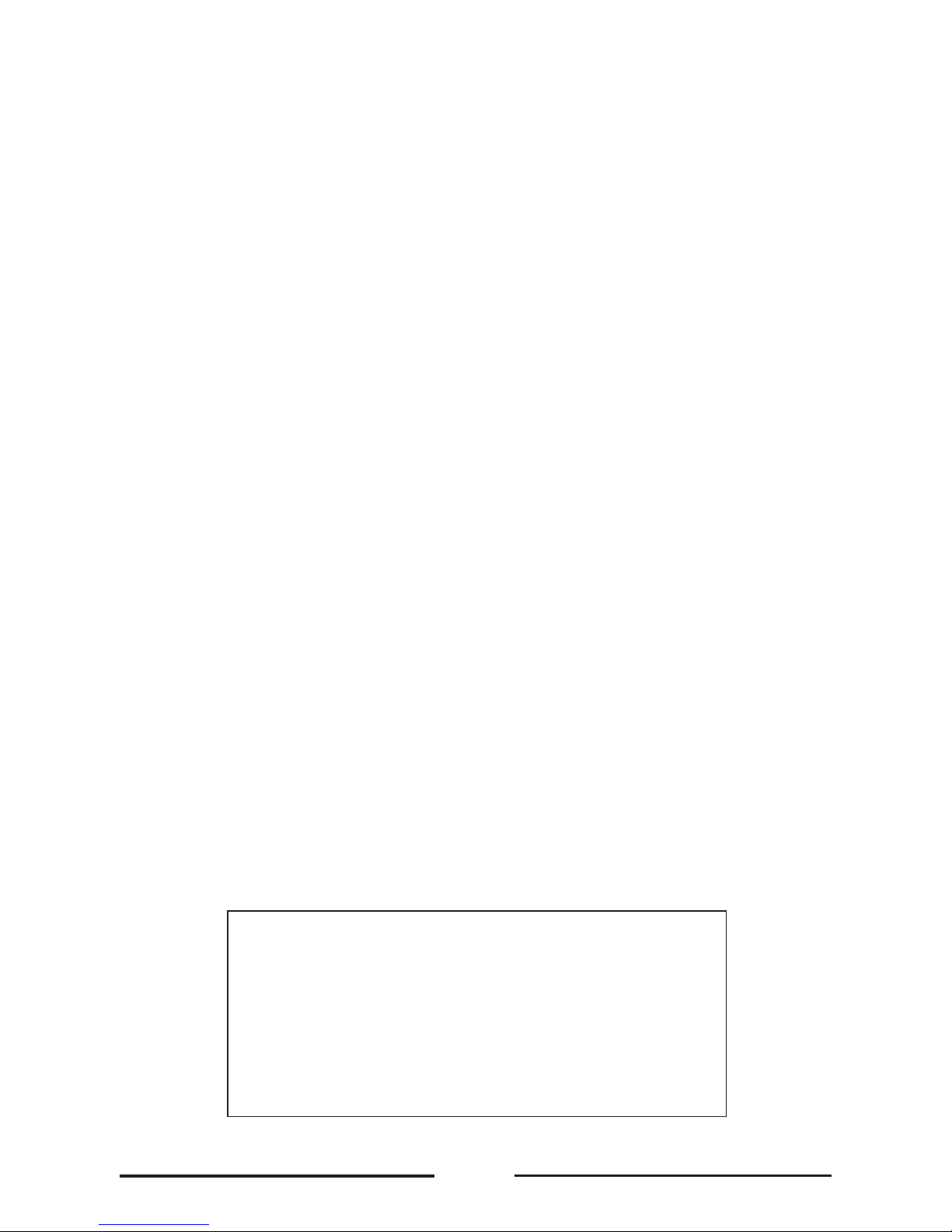
2
Technical assistance
Cooking is science,
it’s the cook who makes it an art
Dear Client,
Congratulations for having chosen Naboo.
The product you have just purchased is not a combined oven but rather a cooking
Device, whose innovative technological features are designed to make your work
easier, offering unbeatable results and continuous repeatability over time.
We recommend you carefully read the warnings and recommendations contained in
this manual.
This will make it easier to use your new Device and maintain its performance over time.
For all clarications, please don’t hesitate to call us
on tel. +39 0438 9110 – email: lainox@lainox.it
90028011rev00
Page 3
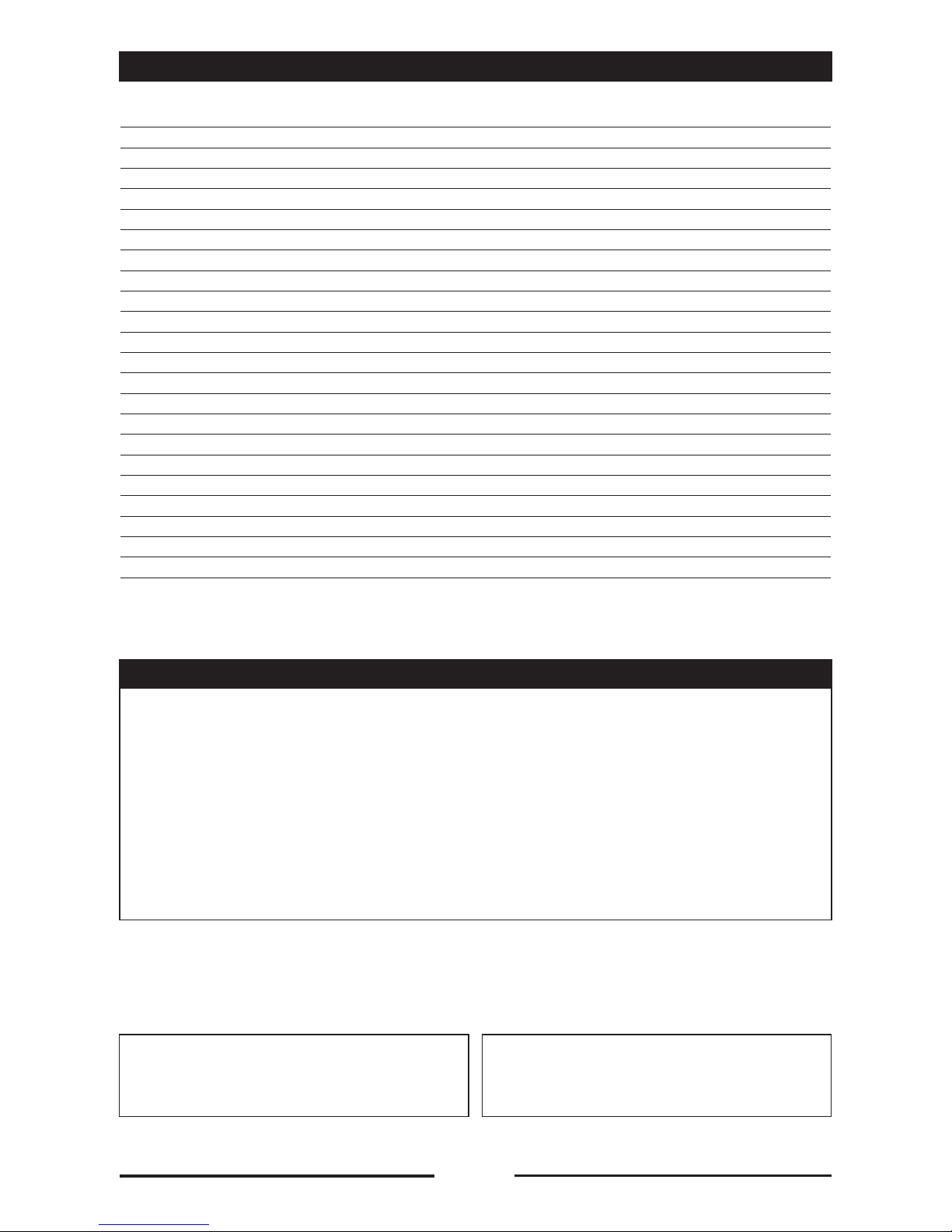
3
TABLE OF CONTENTS
MODELS
PAGE
1 • GENERAL INFORMATION 4
2 • SPECIAL INSTRUCTIONS 5
3 • BASIC KNOWLEDGE 6
4 • STARTING NABOO 6
5 • PRIMARY ICONS 7
6 • INTERACTIVE COOKING 8
7 • SETTING UP MANUAL COOKING 10
8 • SETTING UP MULTI-LEVEL MANUAL COOKING 12
9 • INTELLIGENT MULTI-LEVEL RECOGNITION 15
10 • RECALLING A MULTI-LEVEL FOLDER 16
11 • WASHING SYSTEM 17
12 • CALOUT 21
13 • CREATION OF SOLID CLEAN DETERGENT 24
14 • CREATION SOLID CAL DESCALER 27
15 • PROGRAMMING 30
16 • MY NABOO 32
17 • CLOUD ACCESS CONFIGURATION 34
18 • USING THE CLOUD 40
19 • USEFUL TIPS 44
20 • FAQ 45
21 • WARNINGS 50
22 • SETTINGS 51
The reproduction or copying of any part of this manual by any means
whatsoever is strictly forbidden unless authorized previously in writing by
the manufacturer.
- ORIGINAL INSTRUCTIONS -
The manufacturer accepts no liability for any inaccuracies in this manual
attributable to printing or copying errors. We reserve the right to modify
our products as we deem fit, without impairing their basic features.
NAEB .... / NAGB ....
NAEV .... / NAGV ....
AREN .... / ARGN ....
COEN ....
CBEN .... / CVEN .... / CVGN ....
90028011rev00
Page 4
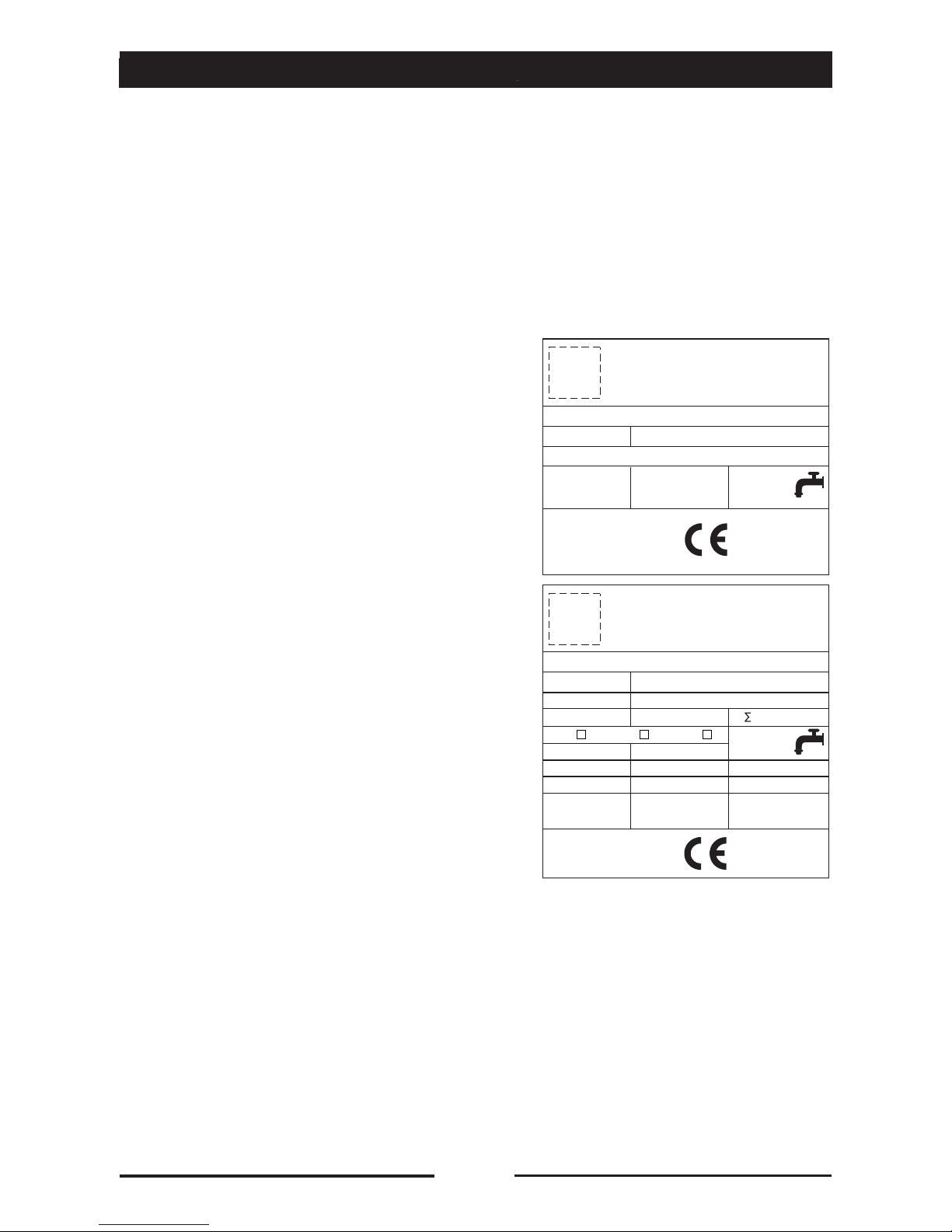
4
Repairs may become necessary over
time; these and all major servicing
operations must be performed
exclusively by technicians employed
by the manufacturer or an authorized
service centre.
• Carefully read the directions given in this
manual; they contain important information
on safety during installation, operation and
maintenance.
Keep this manual in a safe place for
future consultation!
• The appliance must be used only for the
purpose for which it was expressly
designed: i.e. cooking foods. Any other
type of use is improper and therefore
dangerous.
• Only suitably trained kitchen personnel
should be allowed to use the appliance.
• This appliance is not intended for use by
person (including children) with reduced
physical, sensory or mental capabilities,
or lack of experience and knowledge,
unless they have been given supervision or
instruction concerning use of the appliance
by a person responsible for their safety.
• Children should be supervised to ensure
that they do not play with the appliance.
• The oven must not be left unattended
during operation.
• There are surfaces of the oven that become
hot during operation. Take care!
• Ask the installer for information on correct
operation and use of the water softener;
incorrect or incomplete maintenance can
lead to the formation of scale, which can in
turn irreversibly damage the oven.
• Should it become necessary to call
out a service technician, all essential
identification details of the appliance are
shown on the data plate, located at the
right-hand side on the bottom.
• If the power supply cable is damaged,
it must be replaced by the manufacturer
or by its after-sales assistance service
or, however, by a person with similar
qualification, in order to prevent every risk.
• Each appliance is equipped with a data
plate identifying the model and its main
technical specifications. An example is
given below of a dataplate for an electric
oven and one for a gas oven.
1 • AVVERTENZE GENERALI
0085
2010
EN 203/A1 AC 230V 50Hz
IT
IPX 5
G 25 / m3/h
Qn 40 kW
Cat.
II 2H3+
NR XXXXXXXXXX
kPa
200 - 500
P mbar
20; 28-30/37
TOT 1 kW1 x 0.55 kW
G 20 / m3/h
G 30 3.16 Kg/h
Pmax / mbar Pmax / mbar
Pmin / mbar Pmin / mbar Pmin / mbar
A3 B13 B23
2010
3N AC 400V 50Hz
IPX 5
NR XXXXXXXXXX
kPa
200 - 500
TOT 6.25 kW1 x 0.25 kW
TYP. XXXXXXXX
TYP. XXXXXXXX
LOGO
LOGO
1 • GENERAL REMINDERS
90028011rev00
Page 5

5
1600 mm (63 inch)
1 • GENERAL REMINDERS
• In the event of technical assistance being
required, provide as much detailed
information about the fault as possible in
order to facilitate the service technician in
identifying and resolving the malfunction.
• In the event of breakdown or faulty operation,
switch off the oven immediately!
• The room in which the oven is to operate
must be well ventilated!
• Safety sticker
• Maximum height for inserting containers
with liquids
• ATTENTION to avoid scalding, do not use
the containers filled with liquid or food
which, through cooking become fluid,
at levels higher than those which can be
observed.
90028011rev00
Page 6
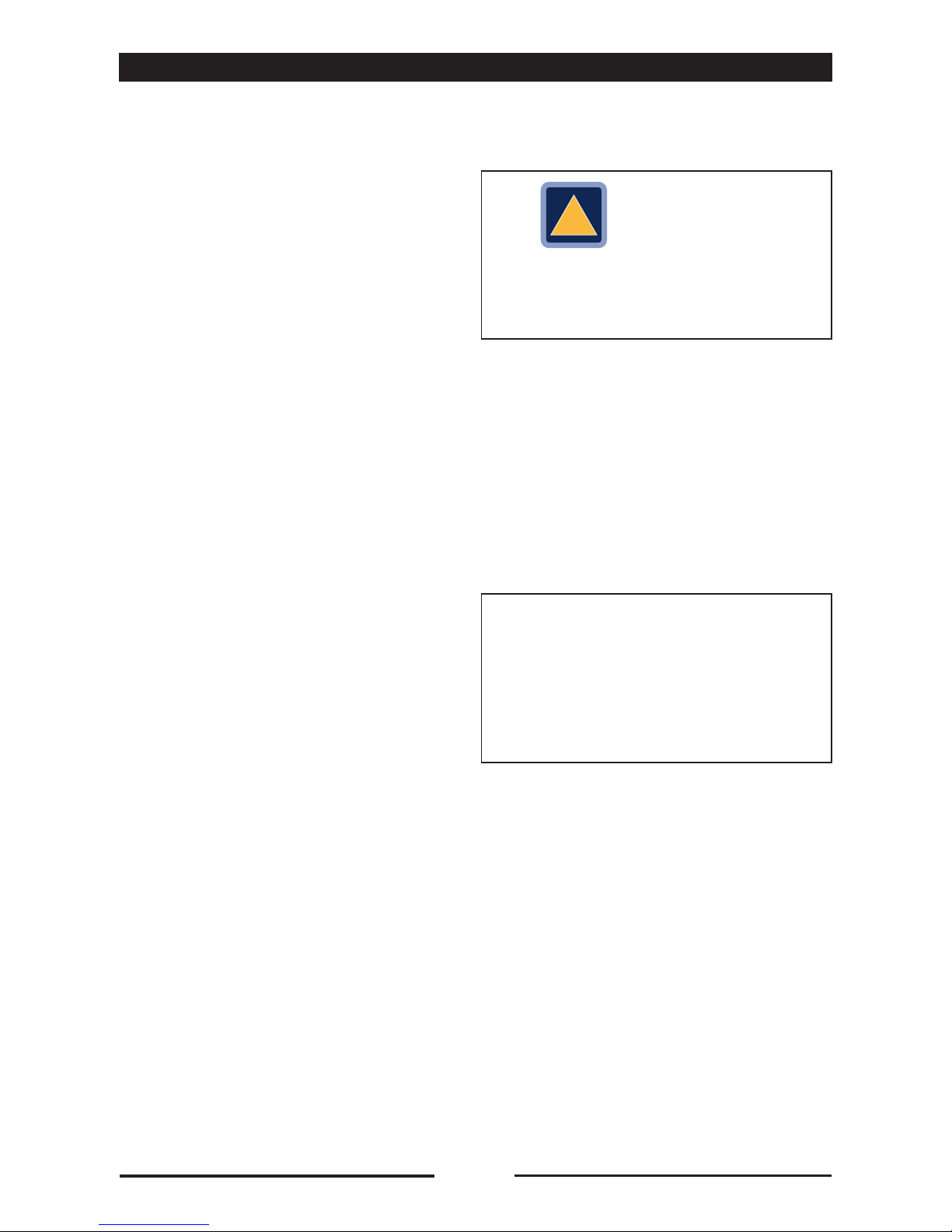
6
• Before any food is cooked in a new oven,
the interior must be thoroughly cleaned
(see “Daily Cleaning”).
• At the end of the working day, clean the
oven thoroughly inside and out; this will
ensure smooth operation of the appliance
and prolong its useful life.
• Do not use high pressure water jets
when cleaning the oven!
• For daily cleaning, use non-corrosive
(alkaline) detergents suitable for oven
cleaning. Do not use abrasive materials
or products as they will damage the
oven surfaces. If the oven is equipped
with an automatic washing system, ONLY
USE products recommended by the
manufacturer (see “Daily cleaning”).
• Always switch off the appliance when
work is finished, shutting off all utilities
(electricity, water, and gas if connected).
• Avoid any operation that might cause
cooking salt to be deposited on the steel
surfaces of the oven; if salt is accidentally
spilled, rinse off thoroughly without delay.
• After steam cooking, open the door
carefully to avoid being scalded by the
rush of residual steam from the oven.
Failure to observe this warning may be
dangerous for the operator.
• To ensure safe operation of the oven,
do not obstruct the vents or any other
opening on the oven!
Failure to observe basic safety guidelines
may jeopardize the smooth operation
of the oven and expose the operator to
grave danger!
The manufacturer accepts no liability
if the original function of the oven is
altered or there is tampering or failure
to observe the instructions given in the
manuals.
2 • INDICAZIONI PARTICOLARI
2 • POINTS TO REMEMBER
• To ensure long term efficiency and
reliability of the oven, a full service
should be carried out at least once
a year. With this in mind, customers
are recommended to sign a service
agreement.
!
• CAUTION
No cooking with alcohol added is
permitted!
90028011rev00
Page 7

7
To start Naboo, press and hold the scroller for 5 seconds.
You can interact with NABOO using your fingertips to touch, drag and scroll the objects on
the touchscreen.
Control the touchscreen using the following actions:
• Touch
Touch once to select or start a recipe.
• Press and hold
Press and hold an element for more than 2 seconds.
• Scroll
Drag up or down to scroll.
On some screens you can also scroll from side to side.
By scrolling with your fingertips you can also display the content of the screen without selecting or
activating other functions.
• Drag
Touch an element and move it to a new position.
3 • BASIC KNOWLEDGE
4 • STARTING NABOO
Scroller
90028011rev00
Page 8
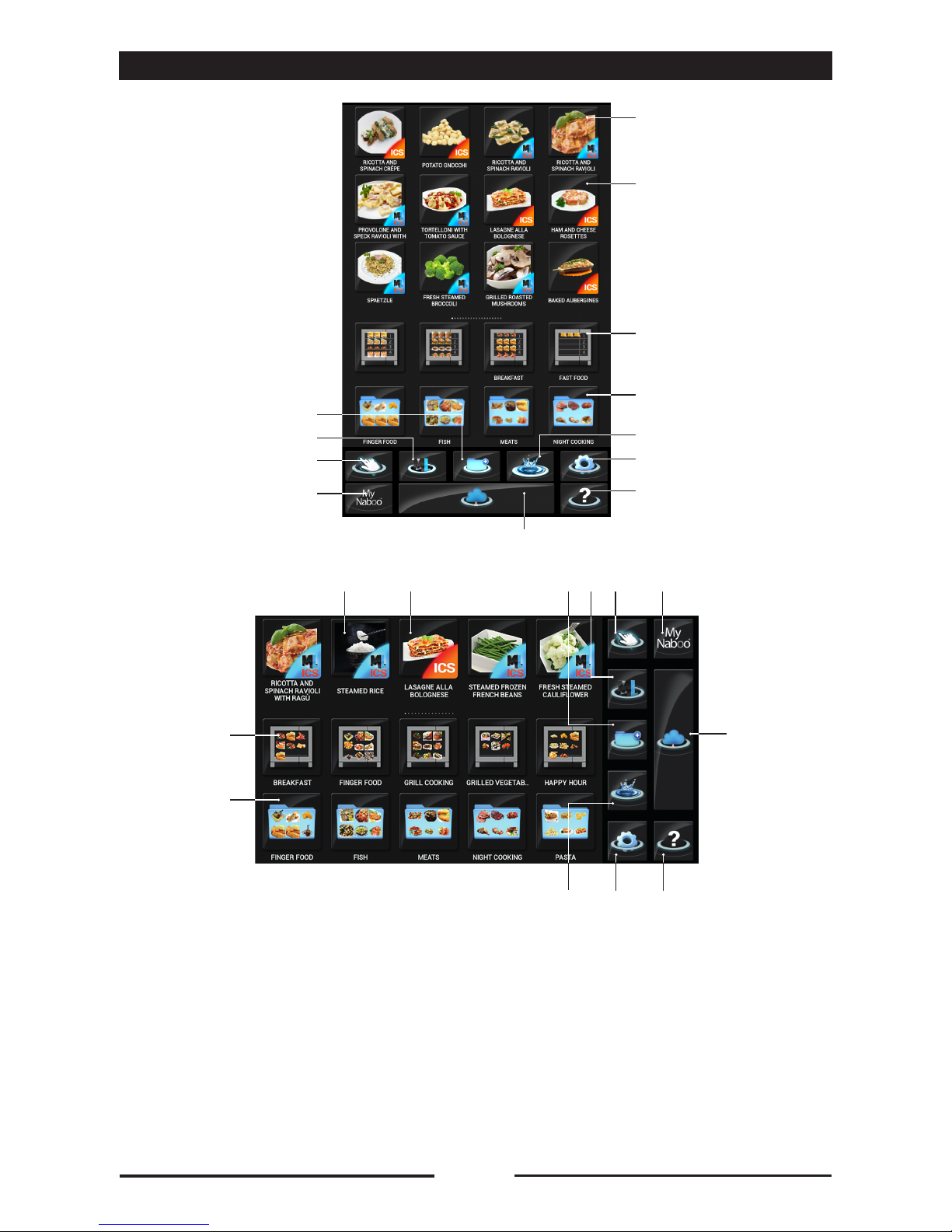
8
5 • PRIMARY ICONS
1 - ICS Multi-level Cooking
2 - ICS Automatic Cooking
3 - Multi-level folder
4 - Cooking folder
5 - Manual mode
6 - Multi-level mode
7 - Programming mode
8 - Washing
9 - Settings
10 - My Naboo - Recipe archive present in Naboo
11 - Cloud
12 - Online help
1
1
2
2 567 10
3
3
4
4
7
8
6
95
11
11
10 12
98 12
90028011rev00
Page 9
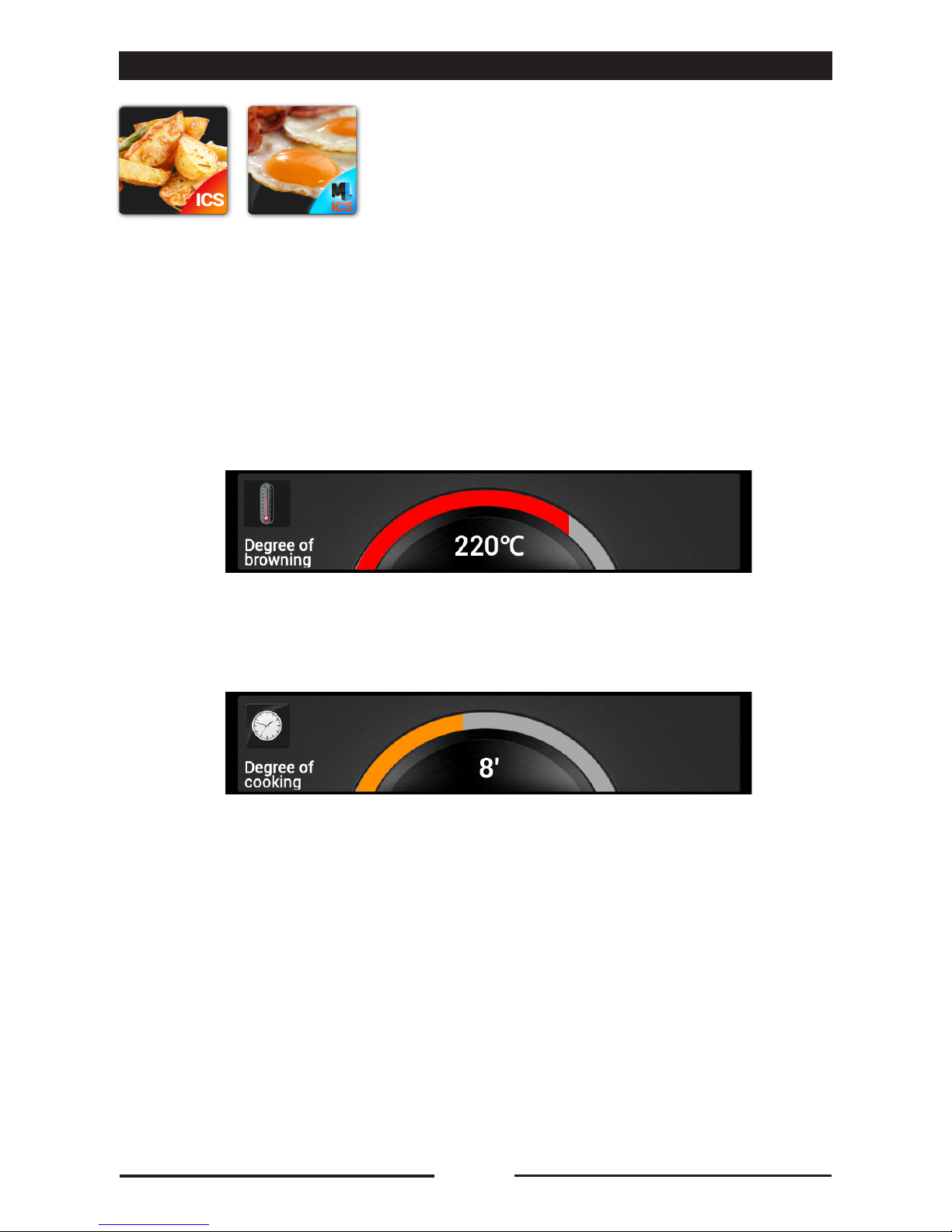
9
Naboo starts and when it reaches the set temperature, a popup appears instructing you to insert
the product.
Based on the selected cooking method, ICS automatically proposes parameters that can be
customised as needed.
• DEGREE OF BROWNING
This is set through the touchscreen. Scrolling to the right increases the value and scrolling to the
left decreases it.
• DEGREE OF COOKING
This is set through the touchscreen. Scrolling to the right increases the value and scrolling to the
left decreases it.
6 • INTERACTIVE COOKING
Select the ICS icon to begin "one touch" cooking, starting
with predefined settings.
90028011rev00
Page 10
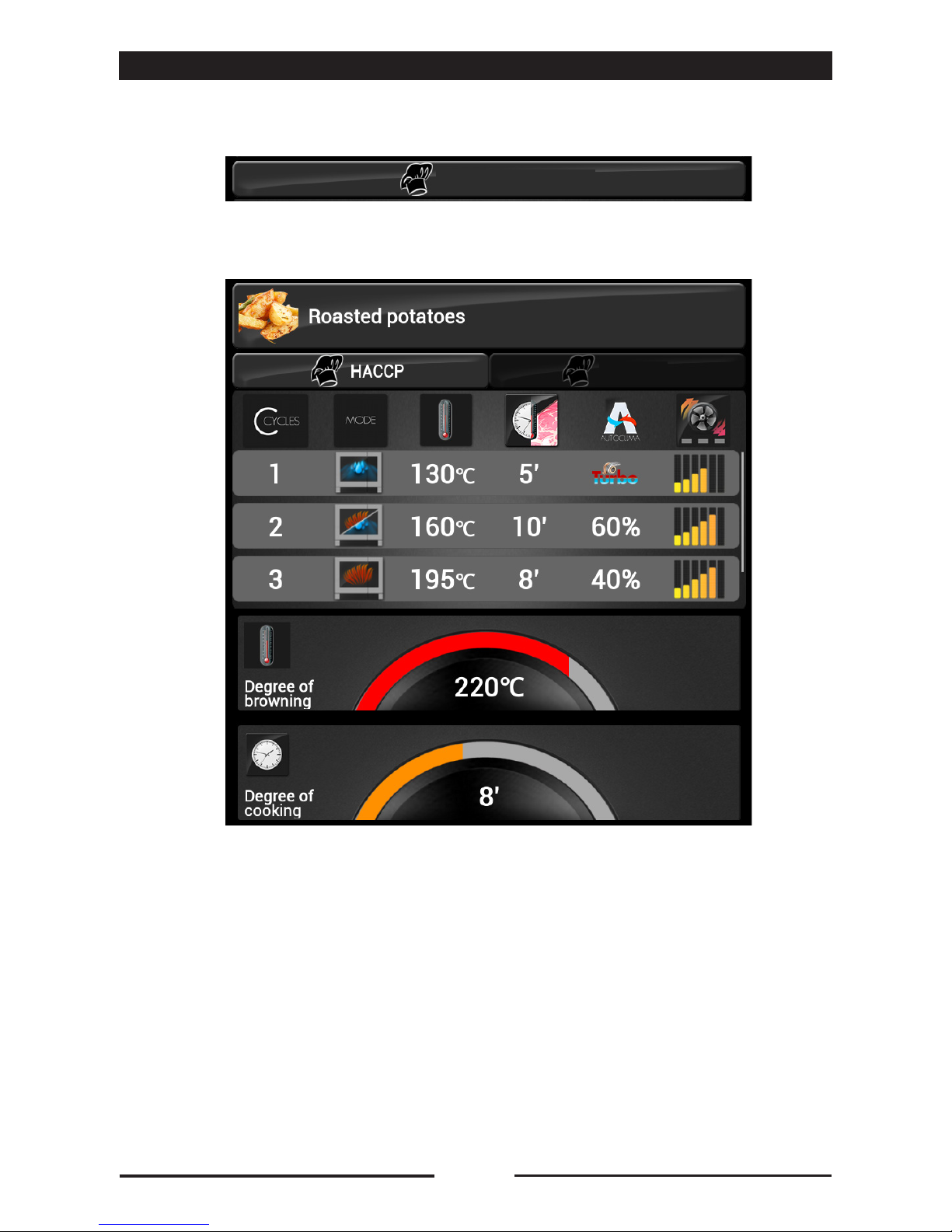
10
Press "Display recipe" to view all of the cooking phases.
Press "HACCP" to see the HACCP graphic again.
At the end of cooking, a buzzer sounds and a popup signals that cooking has completed.
6 • INTERACTIVE COOKING
Recipe view
Modify
90028011rev00
Page 11
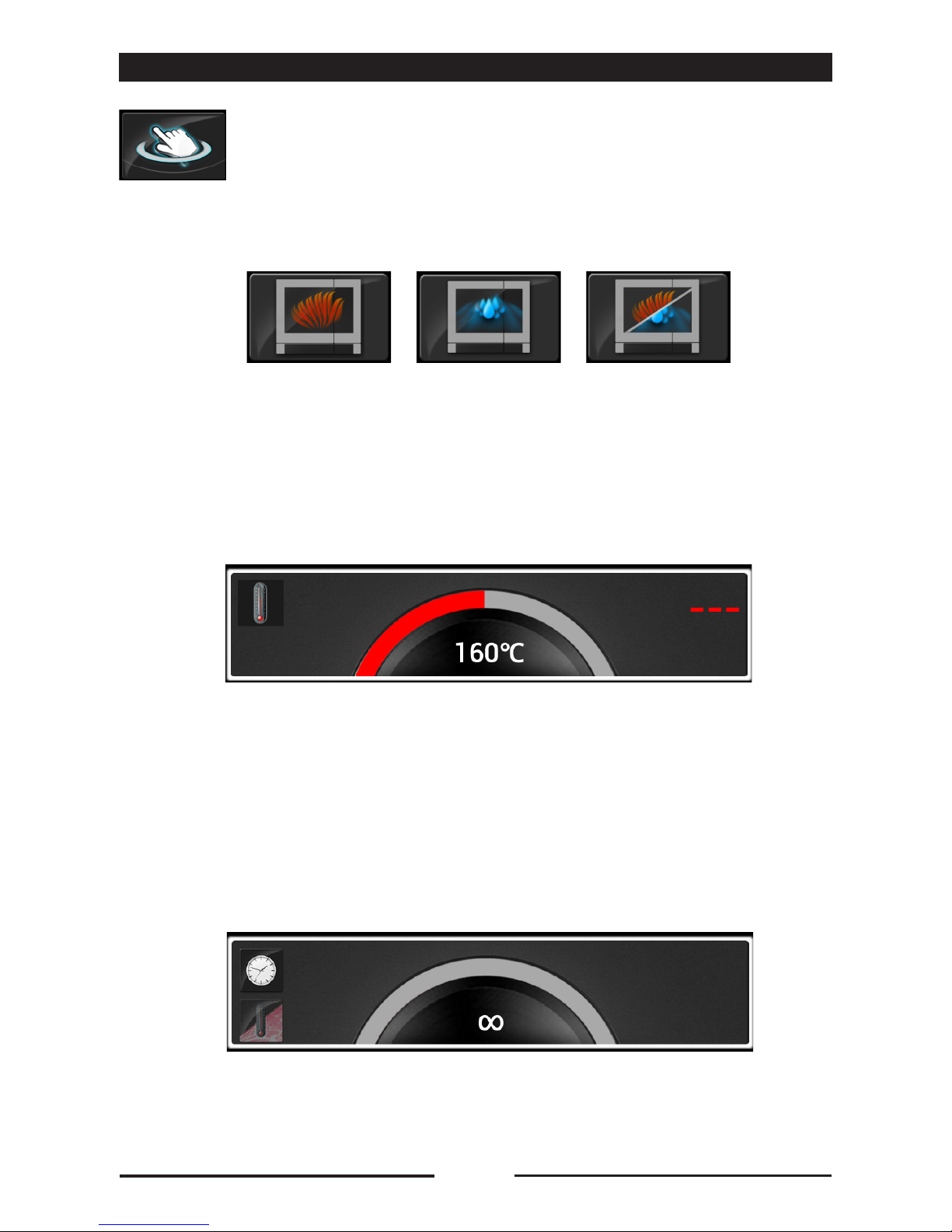
11
7 • SETTING UP MANUAL COOKING
Press the icon to set Manual cooking.
• Select a cooking mode.
The cooking modes are: Convection, Steam and Mixed.
Naboo starts with a default temperature based on the mode selected and infinite time.
Once the cooking mode has been set, the following cooking parameters can be customised:
• Temperature
This is set through the touchscreen. Scrolling to the right increases the value and scrolling to the
left decreases it.
The value shown in the centre is the set value; the value to the right is the actual value.
• Timed / Core probe
Timed cooking is set by default.
To switch to probe cooking, press the related key.
This is set through the touchscreen. Scrolling to the right increases the value and scrolling to the
left decreases it.
The value shown in the centre is the set value; the value to the right is the actual value.
90028011rev00
Page 12
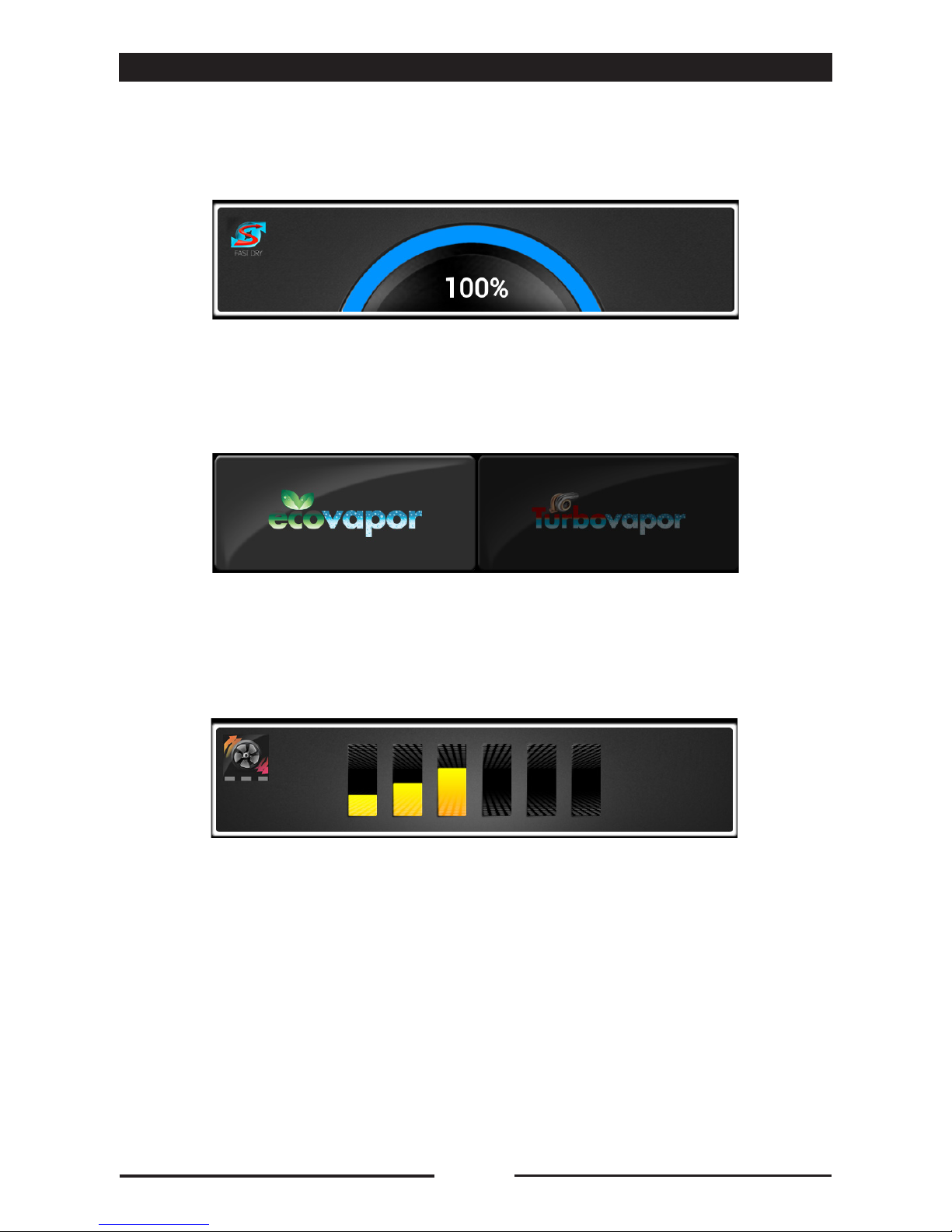
12
• Fastdry/Autoclima
This is set through the touchscreen. Scrolling to the right increases the value and scrolling to the
left decreases it.
The value displayed in the centre is the set value.
NOTE:
In steam mode, the ECOVAPOR and TURBOVAPOR mode selection keys are displayed.
• Fan Speed.
This is set through the touchscreen. Scrolling to the right increases the value and scrolling to the
left decreases it.
If Time /Core Temperature is set, when finished cooking, a buzzer sounds and a popup
signals that cooking is complete.
7 • SETTING UP MANUAL COOKING
90028011rev00
Page 13
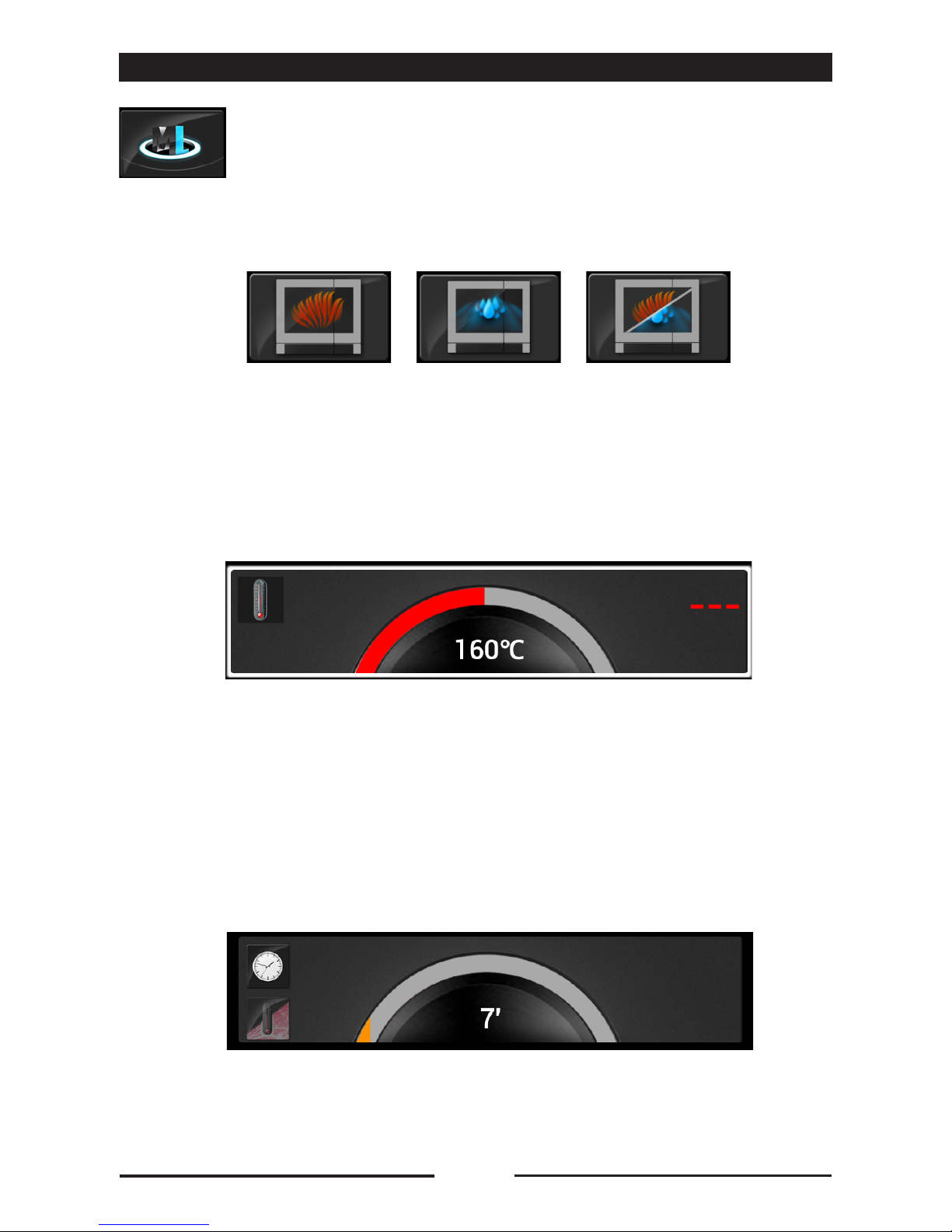
13
8 • SETTING UP MULTI-LEVEL MANUAL COOKING
Select a cooking mode.
The cooking modes are: Convection, Steam and Mixed.
Naboo starts with a default temperature based on the mode selected and infinite time.
Once the cooking mode has been set, the following cooking parameters can be customised:
• Temperature
This is set through the touchscreen. Scrolling to the right increases the value and scrolling to the
left decreases it.
The value shown in the centre is the set value; the value to the right is the actual value.
• Timed / Core probe
Timed cooking is set by default.
To switch to probe cooking, press the related key.
This is set through the touchscreen. Scrolling to the right increases the value and scrolling to the
left decreases it.
The value shown in the centre is the set value; the value to the right is the actual value.
Press the icon to set Multi-level Manual cooking.
90028011rev00
Page 14
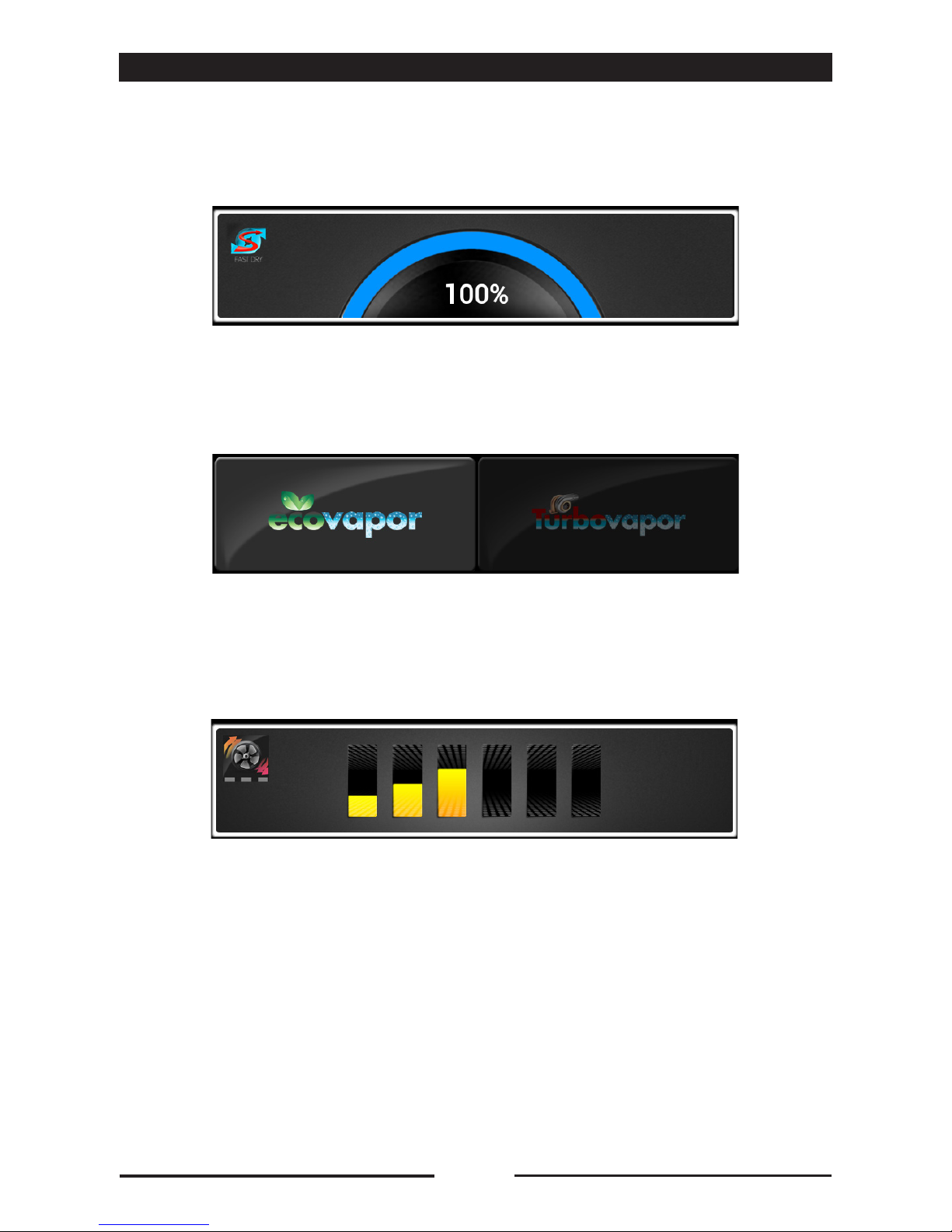
14
8 • SETTING UP MULTI-LEVEL MANUAL COOKING
• Fastdry/Autoclima
This is set through the touchscreen. Scrolling to the right increases the value and scrolling to the
left decreases it.
The value displayed in the centre is the set value.
NOTE:
In steam mode, the ECOVAPOR and TURBOVAPOR mode selection keys are displayed.
• Fan Speed.
This is set through the touchscreen. Scrolling to the right increases the value and scrolling to the
left decreases it.
90028011rev00
Page 15
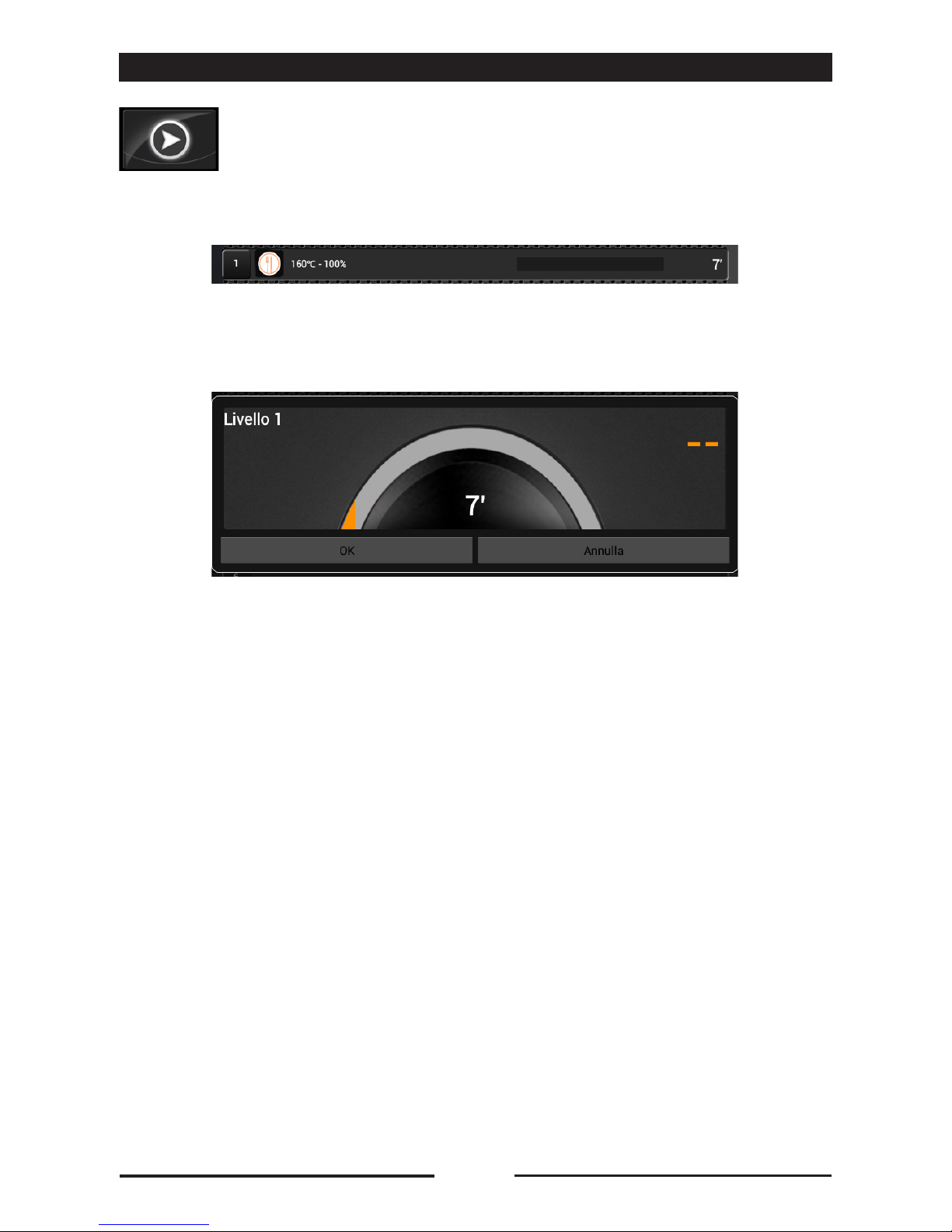
15
8 • SETTING UP MULTI-LEVEL MANUAL COOKING
Select the desired level directly on the screen.
• Level customisation:
Press once on the set level to modify the values and confirm with OK.
A popup appears each time indicating the completed level.
Pressing the "PLAY" button starts the cooking cycle and switches to the cooking
level settings screen.
90028011rev00
Page 16
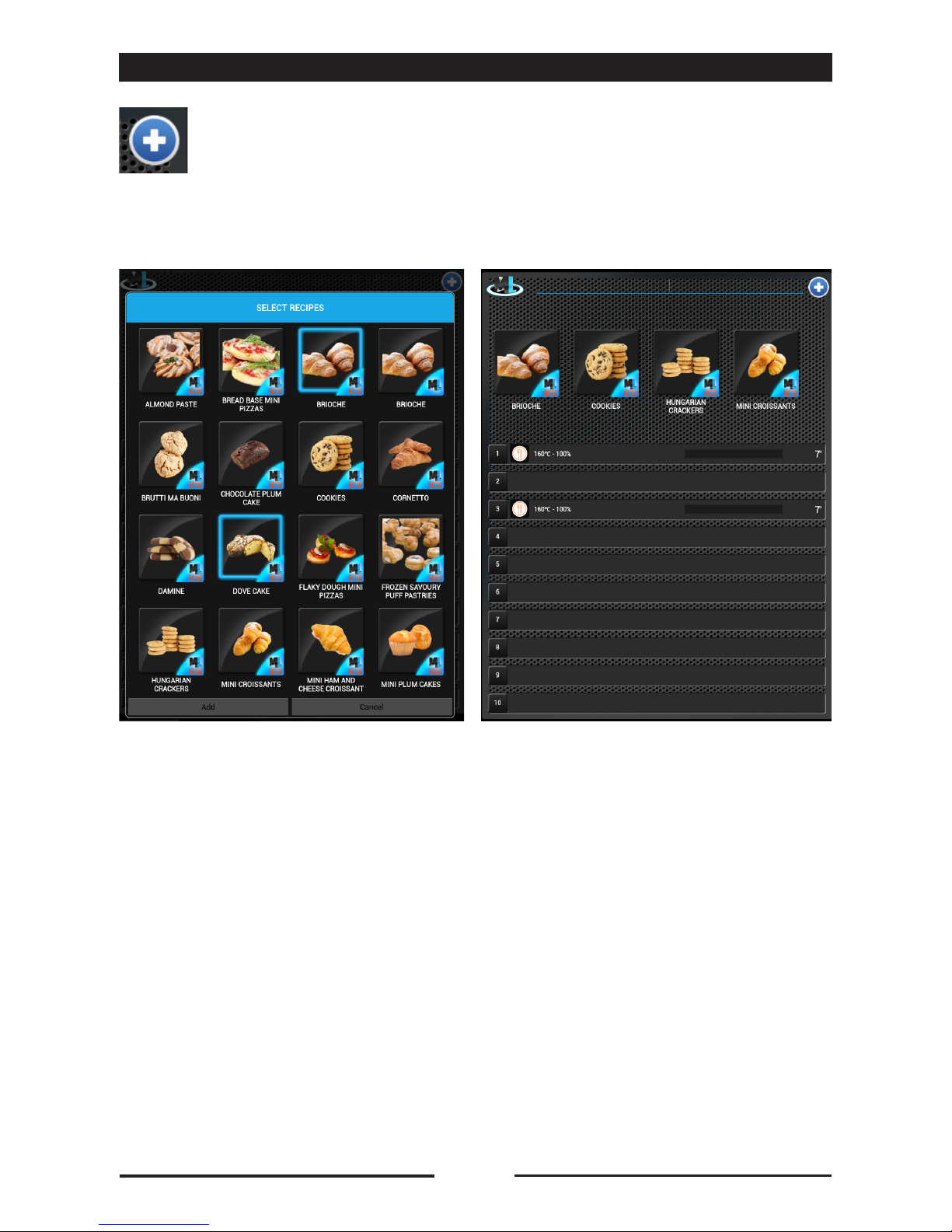
16
9 • INTELLIGENT MULTI-LEVEL RECOGNITION
Select the cooking cycles that are to be added and press the "ADD" icon.
Once added, they can be dragged to the levels desired.
When the "+" icon is pressed during multi-level cooking, Naboo verifies the
cooking compatibility of the various dishes and proposes those that can be
performed at the same time.
90028011rev00
Page 17

17
10 • RECALLING A MULTI-LEVEL FOLDER
Naboo starts. Drag the cooking cycles directly to the levels desired.
A popup appears each time indicating the completed level.
Select the icon for the desired multi-level folder.
90028011rev00
Page 18

18
11 • WASHING SYSTEM
Naboo is equipped with 5 washing programs:
• Manual (A simple procedure that allows thorough
cleaning in a short period of time with limited intervention
on the part of the operator).
• Rinse (Procedure for a quick rinse of the oven
without the operate intervening directly in the cleaning
operations).
• Soft (Washing procedure for removing daily soiling
without the operator directly intervening in the cleaning
operations).
• Hard (Washing procedure for removing normal soiling
without the operator directly intervening in the cleaning
operations).
• Hard Plus (Washing procedure for removing heavy
soiling without the operator directly intervening in the
cleaning operations).
• Hard Plus ECO (Washing procedure for removing
heavy soiling without the operator directly intervening in
the cleaning operations).
For considerable water and detergent savings with a
slightly longer wash time.
Press the icon to select the desired washing cycle.
When the desired wash is selected, the washing procedure starts.
If there are consistent residues deposited on the drain filter located in the bottom centre of the
cooking chamber, clean it to ensure the free flow of water and detergent.
The end of the washing program is signalled with a cyclic buzzer and an informative popup.
90028011rev00
Page 19

19
11 • WASHING SYSTEM
Before cleaning, always check the amount of detergent/descaler displayed
When the indicator turns RED, a popup will advise you to check the detergent level: open the oven door and the
hatch located under the oven’s cooking chamber and check the amount of detergent in the cartridge.
If the cartridge is empty, press “BACK” and replace it, otherwise press “CONTINUE” to proceed with the wash.
REPLACING THE DETERGENT/DESCALER CARTRIDGE
90028011rev00
Page 20

20
Unscrew the cap of the empty cartridge and remove it.
The “COMBICLEAN” detergent cartridge has a YELLOW coloured cap.
The “CALFREE” descaler cartridge has a GREEN coloured cap.
Position the new cartridge in its dedicated housing in the oven.
IMPORTANT: Wait for the liquid to stabilise before opening the cap.
Remove the cap from the new cartridge and insert the tube with the relevant coloured cap (YELLOW for the
COMBICLEAN detergent and GREEN for the CALFREE descaler), making sure that the tube is facing the front
part of the cartridge, and close the cap well.
Press the “SET MAX” button corresponding to the replaced COMBICLEAN or CALFREE cartridge.
11 • WASHING SYSTEM
The indicator now shows the light blue bar as completely full; select the desired wash to start the washing
procedure.
90028011rev00
Page 21

21
12 • CALOUT
Naboo can count the hours of operation for the steam generator and notify the operator when it is
necessary to run the limescale cleaning cycle on the steam generator using the special CALOUT
cycle.
PRIMARY WARNING MESSAGES
When the CALOUT process is needed, a
popup warning appears: “Perform CALOUT
by the end of the day”. Press “Start
CALOUT” (see next paragraph) to immediately
perform CALOUT or press “Ignore” to
perform the procedure later (example: at the
end of the day).
Pressing “Ignore” causes the popup to
disappear and a green icon to appear in the
upper left. Press the icon to make the popup
reappear (example: to perform CALOUT at the
end of the day).
Pressing “Ignore” causes the popup to
disappear and an orange icon to appear in the
upper left. Press the icon to make the popup
reappear (example: to perform CALOUT at the
end of the day).
If you do not perform CALOUT by the end
of the day, the next day the following popup
appears: “Boiler maintenance needed,
perform CALOUT as soon as possible.”
Press “Start CALOUT” (see next paragraph)
to immediately perform CALOUT or press
“Ignore” to perform the procedure later
(example: at the end of the day).
90028011rev00
Page 22

22
12 • CALOUT
If CALOUT is not performed, once the
maximum maintenance interval is reach,
the following popup appears: “Boiler
maintenance needed, perform CALOUT
immediately.”
Press “Start CALOUT” (see next paragraph)
to immediately perform CALOUT.
WARNING
Pressing “Ignore” when the maximum
maintenance interval has been exceeded
causes the following popup to appear every
day at startup: “Routine boiler cleaning
not performed within established time
frame. Extraordinary maintenance by an
authorized technician is required.”
Naboo will continue to operate normally, the
CALOUT function is disabled and a service
technician is required as soon as possible to
reset the CALOUT function.
Pressing “Ignore” causes the popup to
disappear and a red icon to appear in the
upper left. Press the icon to make the popup
reappear.
90028011rev00
Page 23

23
12 • CALOUT
PERFORMING THE CALOUT PROCEDURE
When the CALOUT process is needed, a
popup warning appears: “Perform CALOUT
by the end of the day”. Press “Start
CALOUT”.
Select CALOUT or the desired wash +
CALOUT and the washing procedure starts.
The end of the washing program is
signalled by a cyclic buzzer and an
informative popup.
If there are consistent residues deposited on
the drain filter located in the bottom centre of
the cooking chamber, clean it to ensure the
free flow of water and detergent.
90028011rev00
Page 24

24
SOLID CLEAN DETERGENT CREATION PROCEDURE
Select the desired wash. If there is not enough
detergent available for the wash, a popup
appears requiring the Solid Clean detergent
creation procedure.
Open the drawer and remove the cap from the
SOLID CLEAN drawer.
Unscrew the cap from the Solid Clean jar and
screw it onto the drawer.
Press OK.
13 • CREATION OF SOLID CLEAN DETERGENT
Along with the wash selection, if there is insufficient detergent for running the selected wash, the
Solid Clean detergent creation procedure is required.
90028011rev00
Page 25

25
13 • CREATION OF SOLID CLEAN DETERGENT
The detergent creation procedure and wash
begin.
Wait until the procedure is finished.
IMPORTANT
DO NOT REMOVE THE SOLID CLEAN JAR
Once the detergent creation process is
complete, remove the Solid Clean jar, clean
around the drawer cap and thoroughly rinse
the cap.
Screw the cap back on the detergent drawer.
Is the Solid Clean jar empty?
Press “YES” if the jar was properly emptied.
The detergent creation procedure is complete.
Press “NO” if the jar was not properly emptied.
90028011rev00
Page 26

26
13 • CREATION OF SOLID CLEAN DETERGENT
If the Solid Clean jar was not emptied, the
detergent creation procedure did not complete
correctly. Confirm the choice by pressing
“CONFIRM” or press the “BACK” button to
change the choice.
ATTENTION
IF THE CHOICE IS CONFIRMED, A SERVICE
TECHNICIAN IS NEEDED.
Once detergent creation is properly
completed, the level is reset to 100%.
90028011rev00
Page 27

27
SOLID CAL DESCALER CREATION PROCEDURE
Select CALOUT or the WASH+CALOUT
desired. If there is insufficient descaler to run
the wash, a popup appears requiring the Solid
Cal descaler generation procedure.
Open the drawer and remove the cap from the
SOLID CAL drawer.
Unscrew the cap from the Solid CAL descaler
jar and screw it onto the drawer.
Press OK.
14 • CREATION SOLID CAL DESCALER
Along with the CALOUT procedure, if there is insufficient descaler for running the selected
CALOUT, the Solid Cal descaler creation procedure is required.
90028011rev00
Page 28

28
14 • CREATION SOLID CAL DESCALER
The descaler creation procedure and wash
begin.
Wait until the procedure is finished.
IMPORTANT
DO NOT REMOVE THE SOLID CAL JAR
When the descaler creation procedure is
complete, remove the Solid Cal jar and screw
the cap back on the descaler drawer and
close it.
Is the Solid Cal jar empty?
Press “YES” if the jar was properly emptied.
The descaler creation procedure is completed.
Press “NO” if the jar was not properly emptied.
90028011rev00
Page 29

29
14 • CREATION SOLID CAL DESCALER
If the Solid Cal jar was not emptied, the
descaler creation procedure did not complete
correctly. Confirm the choice by pressing
“CONFIRM” or press the “BACK” button to
change the choice.
ATTENTION
IF THE CHOICE IS CONFIRMED, A SERVICE
TECHNICIAN IS NEEDED.
Once descaler creation is properly completed,
the level is reset to 100%.
90028011rev00
Page 30

30
15 • PROGRAMMING
Press the icon to create a new Manual Program, Multi-level program or
modify an existing program.
Press the icon to create a new Manual Program.
SETTING UP A MANUAL PROGRAM
SETTING UP A MULTI-LEVEL PROGRAM
MODIFYING AN EXISTING PROGRAM
Press the icon to create a new Multi-level Program
Press the icon to modify an existing program.
Proceed as if setting up Manual cooking.
Proceed as if setting up Manual Multi-level cooking.
Search for the program to be modifying by keying in at least part of the name of the program.
Select one of the results to proceed with the change.
To add a cycle, press "+" and set the subsequent cycles as with manual
cooking until the program is completed.
90028011rev00
Page 31

31
• Set the name of the program (minimum 3 characters)
• Set the program icon by pressing the icon and selecting one from among those
proposed.
15 • PROGRAMMING
SAVING A PROGRAM
Press the icon to access the screen to save the program.
• Set the additional information:
- Context: Information regarding the description of the recipe, season, origin and history of the
dish.
Ingredients: The ingredients and quantities listed in detail.
- Instructions: Detailed information on how to create the recipe, step by step.
- Accessories: Detailed information on how to create the recipe, step by step.
- Presentation: The image of the presentation of the finished dish.
• Press the "SAVE" icon to save the program.
90028011rev00
Page 32

32
16 • MY NABOO
Press the icon to access My Naboo.
My Naboo is the archive of all of the Naboo cooking programs.
From My Naboo you can manage all of the programs contained in Naboo.
By selecting a program you can see all of the information regarding the program and the related
cooking phases.
Type
ALL ALL ALL
Country Category
Find
Example:
PHASES
90028011rev00
Page 33

33
16 • MY NABOO
SEARCH PROGRAMS
PROGRAMS ADDED TO HOME
Type
ALL ALL ALL
Country Category
Find
In My Naboo I can look up programs by:
• Name: by keying the text to look for in the appropriate field.
• Type: by choosing from among the available values (for example: Pasta, Meat, Vegetables, Fish,
Smokegrill, Night Cooking, Pastries, etc.).
• Country: by choosing from among the available values (for example: International, Italy,
Germany, Austria, France, Russia, etc.).
• Category: by choosing from among the available values (for example: Quick cooking, Grill
cooking, Finger Food, Fast Food, Happy Hour, etc.).
• Multi-level: press the "ONLY ML" to display only the Multi-level programs.
To add a program to the Naboo home screen, drag the program to the "HOME"
icon.
The program will now be available in the Naboo home screen.
NOTE:
Deleting a program from the Naboo home screen does not remove it from My Naboo.
All of the programs in the Naboo home screen are Links to My Naboo programs.
90028011rev00
Page 34

34
17 • CLOUD ACCESS CONFIGURATION
INTRODUCTION:
The requirements to access the Naboo Cloud functionality are as follows:
Software version 3.01/27 or later
Wi-Fi connection with internet access
Account registration to access the Cloud.
VERIFY THE SOFTWARE VERSION
Press the icon to access the Naboo settings.
Check the software version shown in the lower left on the display.
If it is a version prior to 3.01/27, you must first update the Software using a USB drive (to be
requested from Technical Assistance).
90028011rev00
Page 35

35
17 • CLOUD ACCESS CONFIGURATION
ACTIVATION OF THE WI-FI CONNECTION
Press the icon to access the Naboo settings.
Press the icon “Wi-Fi Settings” to
check the activation and availability
of the Wi-Fi connection.
Press the icon (1) setting it to ON to
activate the Naboo Wi-Fi connection
Select a Wi-Fi network (2) displayed
on the screen.
When there are similar networks,
choose the one with the best signal.
Enter the Wi-Fi password if required.
Press the cone (3) to test the
connection and check the proper
operation.
After having selected the Wi-Fi
network, press the back icon (4).
1
2
4
3
90028011rev00
Page 36

36
17 • CLOUD ACCESS CONFIGURATION
REGISTERING THE CLOUD ACCOUNT
Press the icon to access the Naboo settings.
Press the icon “Cloud Settings” (1)
to access the Registration/Login to
the Naboo Cloud screen.
Select the “Registration” icon (2)
and enter the information required:
Name
Last Name
Username
Password
Re-enter Password
Email
Re-enter Email
Company
City
Country
Address
Postal Code
Telephone
Once all of the data has been
entered, press OK (3).
NOTES:
• First and last name must have at
least 2 characters.
• Username and password must
have at least 6 characters.
3
2
1
90028011rev00
Page 37

37
17 • CLOUD ACCESS CONFIGURATION
Read the Privacy terms and select
the icon “ACCEPT” (4) to continue
with the registration.
Wait a few seconds for this window
to appear.
A message will appear on the
display indicating that registration is
complete. Press OK (5).
You will receive an Email at the
address given during registration
including the link to complete the
registration.
4
5
90028011rev00
Page 38

38
17 • CLOUD ACCESS CONFIGURATION
Click on the link in the Email (6) to complete the registration.
Once activation of the account has been confirmed, the browser will open to the page shown in
the figure below.
6
90028011rev00
Page 39

39
17 • CLOUD ACCESS CONFIGURATION
LOGIN TO THE CLOUD ACCOUNT
Press the icon to access the Naboo settings.
Press the icon “Cloud Settings” to
access the Registration/Login to the
Naboo Cloud screen.
Enter the “Username” and
“Password” given during registration
and press OK.
After a few seconds the following
screen will appear indicating that
connection has been made to the
Naboo Cloud.
90028011rev00
Page 40

40
The display will show the recipes
available in the CLOUD.
The recipes marked in green are
already present in your Naboo.
The recipes with two blue arrows
that rotate are more up to date than
those in your Naboo.
Click on the recipe to display the
information regarding cooking
modes, times, etc.
DOWNLOAD RECIPES
18 • USING THE CLOUD
Make sure that the symbols for
the Wi-Fi and CLOUD connection
appear in the upper left.
Press the CLOUD key
90028011rev00
Page 41

41
18 • USING THE CLOUD
To import the recipes in Naboo,
select the recipe to download and
pull the recipe icon to the dedicated
area.
Press the icon “Download to
Naboo” to start the recipe
download.
90028011rev00
Page 42

42
SOFTWARE UPDATE
18 • USING THE CLOUD
Press the icon to access the Naboo settings.
Press the icon “Software Update”
to access the update screen.
If there is a Software update
available there will be an icon in the
notifications area in the top left.
Naboo can be constantly updated to the latest available Software version.
90028011rev00
Page 43

43
18 • USING THE CLOUD
Select “Verify updates”
Naboo will automatically look for
any updates in the Cloud.
If available, press the update icon.
If there is no update available, press
the “Back” icon to return to the
Home page.
Only for updates
with USB
90028011rev00
Page 44

44
19 • USEFUL TIPS
19.1 • PREHEATING THE OVEN
The oven preheating cycle is extremely
important and useful for successful
cooking.
As a general rule, always preheat the cavity
when empty, setting the temperature
between approximately 15% and 25%
higher than that to be utilized subsequently
in cooking.
In the case of steam cooking, preheat the
empty cavity using convection mode as
this will allow temperatures of over 130°C
to be selected.
19.2 • COOKING LOADS
The depth of the pan must be suitable for
the height of the food.
For even cooking, it is preferable to
distribute the load over several shallow
pans rather than loading just one extremely
deep pan.
Keep to the weights specified in the
following table.
19.3 • FROZEN/DEEP-FROZEN PRODUCTS
The oven must be preheated and loaded
respecting the quality and nature of these
foods. For example, frozen spinach must
not be hit with temperatures that are too
high as, due to its nature, it could dry out
on the outside and impair the result.
19.4 • TYPES OF CONTAINER
For optimum results, it is indispensable to
use the right pan for the different kinds
of food: aluminium or aluminium plate
pans for confectionery and baked foods,
perforated pans for steam cooking, mesh
pans for pre-fried foods such as potatoes.
19.5 • CLEARANCE BETWEEN
CONTAINERS
When loading the oven with the food to
cook, it is recommended to pay special
attention there is sufficient clearance
between containers. This makes it possible
for the heat and air to distribute evenly for
a more uniform result, which would not
be possible if the food in one pan were in
contact with the pan above.
19.6 • LESS SEASONING
By using this type of oven it is possible to
virtually eliminate the use of seasoning, oil,
butter, fat and flavouring. With a minimum
use of such ingredients in cooking, the
natural flavours of the food are highlighted
and the nutritional content remains intact;
this brings the benefits of a more dietconscious type of cuisine.
Notes: Obviously, when loading the oven
you should take account not only of
the weight of the food, but also its size,
consistency and thickness.
CAUTION
Do not insert pans/containers with liquids
deeper than 1.6 m.
• CAUTION
No cooking with alcohol added is
permitted!
!
Nr. pans
Maximum load
per pan
Maximum
over load
6 GN 2/3 2,6 Kg. 15,6 Kg.
6 GN 1/1 4 Kg. 24 Kg.
7 x GN 1/1 4 Kg. 28 Kg.
10 x GN 1/1 4 Kg. 40 Kg.
7 x GN 2/1
14 x GN 1/1
4 Kg. 56 Kg.
10 x GN 2/1
20 x GN 1/1
4 Kg. 80 Kg.
20 x GN 2/1
40 x GN 1/1
4 Kg. 160 Kg.
6 x 600x400 4 Kg. 24 Kg.
8 x 600x400 4 Kg. 32 Kg.
15 x 600x400 4 Kg. 60 Kg.
90028011rev00
Page 45

45
20 • FAQ
The CLOUD
With what software version will the Cloud be
active?
• The Cloud will be active officially with
Software version 3.0.
• Software version prior to 3.0 in all devices
already in use must be updated. This
operation can be performed by either
the user or the local service centre on
all devices that have SW version 2.02
installed. If a previous version is installed,
it will require a service technician from
the place of purchase. Our online service
will send all dealers and distributors the
instructions and software needed for the
update. The technicians will download
everything to a USB and they or the user
can then update the Device.
How do I create a profile and access the Cloud?
• Through a Wi-Fi internet connection
provided by a router or a simple hotspot
from a smartphone or tablet.
• Ethernet connection on request (optional).
• By registering the Naboo with username,
password and personal email that will be
chosen by the user.
When registration is complete in the area
on the Naboo screen, a link is sent to the
email indicated during registration. This
link must be confirmed and then after a few
minutes you can access the Cloud.
Does the Cloud have a cost?
• The service is free all you need is an
internet connection.
How can I save my recipes to the Cloud?
• With Cloud synchronisation, all the settings
and recipes saved in your Naboo are also
saved in your personal Cloud space so you
never lose anything.
Synchronisation for Restaurant Chains or mass
retailers.
• If a chain uses shared access to the Cloud,
the Device profile for the chain can be
replicated on all the Naboo devices owned.
If I change a recipe in my Naboo do I also
change it for everyone who accesses the Cloud
with my account?
• Yes. But a block can be activated that
makes it impossible for the user to make
any changes. It can be unblocked using a
password.
90028011rev00
Personal
space
CLOUD
CLOUD
Management
only by password
Page 46

46
20 • FAQ
So, I could change all of the recipes in all of the
Naboo devices connected to the same account
by mistake?
• It’s easy to avoid any errors, just activate
the user block and Naboo will not allow any
changes.
• The user block is activated voluntarily by
the user by entering a password.
If I don’t have an internet connection on my
Naboo, how can I update my device?
• Naboo can be updated to the latest
Software version available via USB (request
from Technical Assistance).
How do I find content in the Cloud?
• The search function will be exactly like “My
Naboo”. You can search by Type of product
or recipe nationality.
NABOO
What is My Naboo for?
• My Naboo gathers and lists in alphabetical
order all of the recipes inside the Device,
those already available in each Naboo as
well as those downloaded from the Cloud
and the user’s personal recipes. Searching
is made easier using selection filters.
• My Naboo lets you display all the
information for any cooking recipe like the
ingredients, history and suggestions even
during cooking so that you always have
everything under control.
Why does cooking not start when I touch a
recipe in My Naboo?
• My Naboo holds the recipes present in the
Device. To activate the recipe it must first
be selected, then it must be moved to the
“Homepage” using a box that will appear in
the bottom centre of the screen. Once the
box appears, drag the recipe to it. The box
will turn blue and then release the recipe,
which will then appear immediately in the
home page.
Why do I not have all of the recipes on the
Naboo home page?
• The Naboo home page shows the
favourites or those recipes that are used
often and earn a top spot for searching and
use. So, we can bring forward all of the
recipes we want to the desired position,
even organising them into standard or
multi-level recipe folders.
90028011rev00
Page 47

47
How do I get a recipe in both a custom folder
and on the Homepage?
• When you hold your finger on the recipe, 2
icons will appear up on the left and right,
use the blue one to duplicate the recipe
and move it to the file; or drag it to the My
Naboo desktop (creating another Link)
Once a recipe has been used can I delete it from
my home page or will I then lose it forever?
• The recipe stays in My Naboo and there are
links to access it in the desktop/folders so
you can delete it from the desktop and then
call it back up from My Naboo. The recipe
can be deleted from the Desktop and called
back up from My Naboo as many times as
you wish.
• Whenever it is cancelled from My Naboo it
can always be recalled from the Cloud.
Why does a recipe disappear when I move it to
a folder?
• The Naboo Homepage is designed to
be simple, quick and intuitive, just like
a Desktop. Recipes can be organised in
folders for maximum organisation.
So, whenever you wish to have the same
recipe in more than one location, just hold
down the icon for that recipe and as soon
as it starts to vibrate you have two choices,
delete it or copy it. Copy the recipe using
the blue selector, moving it where you wish.
This operation can be repeated as many
times as you wish.
(See previous point).
Does Manual cooking let me have the same
functionality as the recipes?
• Yes. The only limitation is that more cycles
cannot be added and it cannot be saved at
the end of cooking.
I deleted a recipe from my desktop and I
created a similar one with the same name but
Naboo says “Recipe already exists”. Why?
• Deleting the recipe from the Naboo desktop
does not completely delete it. To delete it it
must be deleted from My Naboo.
How many recipes can I create or have on my
Naboo?
• Practically an infinite number can be saved
on the Cloud before all of the available
space is full.
How many recipes are in Naboo by default?
• In “My Naboo” there are about 270 recipes
including pastries, vacuum cooking, night
cooking, reheating products and much
more. Some of these are already organised
in folders.
Can I download the HACCP data registration?
• Yes. You can access the HACCP data for
an entire year of work done with Naboo and
download the log for any day, up to 365
days prior, onto a USB.
20 • FAQ
90028011rev00
Page 48

48
20 • FAQ
What can be imported into Naboo?
• Recipes created by or for another Naboo
(only via USB).
• JPEG files (photographs or images) that
can be downloaded from a PC onto a USB
and then imported into Naboo.
Can videos be imported into Naboo?
• No. Videos are not saved in Naboo, only on
the Cloud.
How does temperature maintenance work in
Naboo.
• Maintenance with the probe is linked to
the last core temperature + a predefined
temperature delta to ensure the precision of
the maintenance temperature.
• Without using the core probe, maintenance
is linked to the temperature at which we
want to maintain the food.
What functionality can I find inside the
Maintenance function?
• “Dry” maintains the product in the closed
chamber without removing the humidity.
• “To Dry” maintains the product in the
chamber with fast dry open.
• “30” maintains the product with 30%
humidity in combi mode.
How many products can be inserted inside a
JIT?
• All of those possible by the number of trays
set at the time, as long as they are all timed
and without probe.
Can the probe be used in the multi-level setting?
• Yes it can.
SMOKEGRILL
Smokegrill is a Naboo option and it is for smokegrill
cooking and smoking.
Smokegrill works with SmokeEessence, a natural,
allergy-free and gluten-free product created for
Naboo.
SmokeEssence comes in 500 ml jars.
The customer is not required to use
SmokeEessence, but in the event of anomalies
caused by using other products, the repair warranty
is void.
The Smokegrill dose (soft/medium/hard) in any
recipe can be customised only during the cooking
chamber preheating phase and not while the recipe
is in progress.
SEASONING
Seasonings are a Naboo Smokegrill option and give
custom flavours to recipes.
The seasonings work using the aroma dispenser
and are all natural.
The seasonings are also supplied in 500 ml jars.
The customer is not required to use Naboo
seasonings, but in the event of anomalies caused
by using other products, the repair warranty is void.
The seasoning dose (soft/medium/hard) in any
recipe can be customised only during the cooking
chamber preheating phase and not while the recipe
is in progress.
90028011rev00
Page 49

49
How much SmokeEssence is used in a soft,
medium or hard smoking cycle.
• On ICS recipes with Smokegrill, Naboo
chefs have already determined the right
quantity of SmokeEssence.
• The SmokeEssence dose (soft/medium/
hard) in any recipe can be customised only
during the cooking chamber preheating
phase and not while the recipe is in
progress.
Can smoking, smokegrill and seasonings be
used manually during Manual cooking?
• Yes, currently only if programmed during
the pre-heating phase.
When creating a new recipe the smoking
level desired can be entered directly
through the cycles.
Are Seasonings and SmokeEssence provided
when a Naboo is purchased with the Smokegrill
option?
• No, there are no Seasonings or
SmokeEssence inside the Naboo.
These products are purchased separately
as needed.
Why are they not provided?
• Because they are food products and cannot
be shipped to any country as sanitary
authorisations are required for their import
and sale. The dealers must take care of
import and distribution.
WASHING
How long does it take to generate the liquid
detergent from the jar of Soliclean?
• No time is wasted as generation is
automatic and is done during the wash
phase.
After selecting the type of wash that you
wish to perform, Naboo recognises the
amount of detergent needed and lets you
know if generation is required.
CALOUT
When does Naboo notify me that Calout needs
to be performed?
• Naboo notifies you to perform Calout when
needed.
If Calout is not performed within the
anticipated time frame, Calout is disabled.
A service technician will be needed to
restore the Calout function.
We recommend performed Calout the
first time the message appears or at the
end of the work day.
20 • FAQ
90028011rev00
Page 50

50
21 • WARNINGS
• Always keep the area around the detergent
and calout caps clean. This is where the
cap or detergent/calout jar presence microswitches are found.
In the event of error messages regarding
drawer cap closure, make sure the areas
around the caps are cleaned.
If the error persists, contact technical
assistance.
• Detergent/calout generation is
performed as needed, at the same time
as the wash.
Follow the instructions on the display
to proceed with the generation of the
detergent/calout.
• WARNING:
Once open, the SOLID CLEAN detergent jar
has a solid surface that dissolves during the
liquid detergent creation process.
DO NOT TOUCH/BREAK THIS SOLID
SURFACE.
• WARNING:
Once open, the SOLID CAL jar has a solid
surface that dissolves during the liquid
calout creation process.
DO NOT TOUCH/BREAK THIS SOLID
SURFACE.
• Always keep the vent grille located in the
part under the control panel clean.
• DEVICE WITH AUTOMATIC DOOR.
If the automatic door blocks/malfunctions,
it can be manually unblocked by pulling the
ring located under the control panel.
You can continue to use the Naboo,
unblocking the door manually.
If the problem persists, contact Technical
Assistance.
90028011rev00
Page 51

51
22 • SETTINGS
Press the icon to access the Naboo settings.
• In this menu, the settings can be modified for the following:
Block
Brightness setting, flashing after
cooking and Energy saving
Volume setting and buzzer
configuration
Language setting and keypad
choice/configuration
HACCP Log download
Software update
SERVICE menu
Wi-Fi
Size
Home icon
Date and Time
Multi-level settings Wash / Calout
Cloud Settings
90028011rev00
Page 52

ALI S.p.A. - Via Schiaparelli 15 - Z.I. S. Giacomo di Veglia - 31029 Vittorio Veneto (TV) - Italy - Tel. (+39) 0438 9110 - Fax (+39) 0438 912300
*LA90028011*
LA90028011
GIUDA USO NABOO / COMPACT by NABOO / AROMA by NABOO - EN
