Laerdal Medical AS FST1908 Users Guide
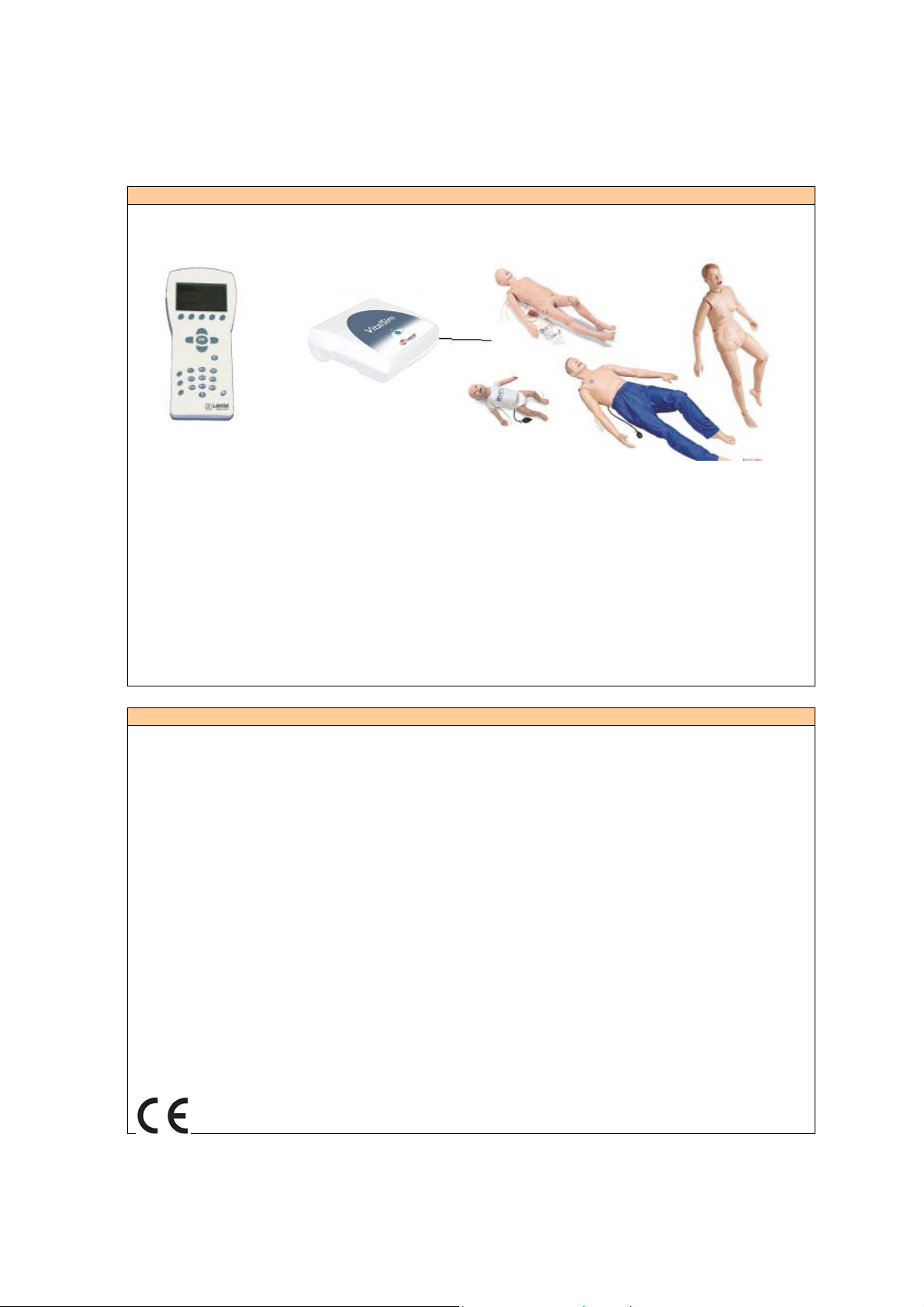
VitalSim
Directions for Use
Overview and Intended use.
The VitalSim Base Unit and Remote Control are intended to be used in conjunction with an approved
manikin to simulate vital signs on the manikin.
The system consists of a Base Unit, connecting to a manikin, and a radio controlled Remote Control for
device operation. Both the Base Unit and the Remote Control are battery operated. The Base Unit can also
be used with an AC wall adapter.
VitalSim System includes:
Carry Case
Base Unit including battery case and batteries (6 C-cell)
Remote Control including batteries (4 AA-cell)
Remote Control to Base Unit connection cable
USB cable for connection to PC
DC power supply
Direction for Use
Operating Software on CD-ROM
Important Information
This device complies with Part 15 of the FCC Rules. Operation is subject to the following two conditions:
(1) this device may not cause harmful interference, and (2) this device must accept any interference received,
including interference that may cause undesired operation.
NOTE: This equipment has been tested and found to comply with the limits for a Class B digital device,
pursuant to Part 15 of the FCC Rules. These limits are designed to provide reasonable protection against
harmful interference in a residential installation. This equipment generates, uses and can radiate radio
frequency energy and, if not installed and used in accordance with the instructions, may cause harmful
interference to radio communications. However, there is no guarantee that interference will not occur in a
particular installation. If this equipment does cause harmful interference to radio or television reception, which
can be determined by turning the equipment off and on, the user is encouraged to try to correct the interference
by one or more of the following measures:
-- Reorient or relocate the receiving antenna.
-- Consult the dealer or an experienced radio/TV technician for help.
-- Increase the separation between the equipment and receiver.
-- Connect the equipment into an outlet on a circuit different from that to which the receiver is connected.
-- Consult the dealer or an experienced radio/TV technician for help.
Caution:
operate this equipment.
Changes or modifications not expressly approved by Laerdal could void the user's authority to
Hereby, Laerdal Medical declares that when carrying the CE-mark, the VitalSim product is in
compliance with the essential requirements and other relevant provisions of Directive 1999/5/EC.
- 1 -
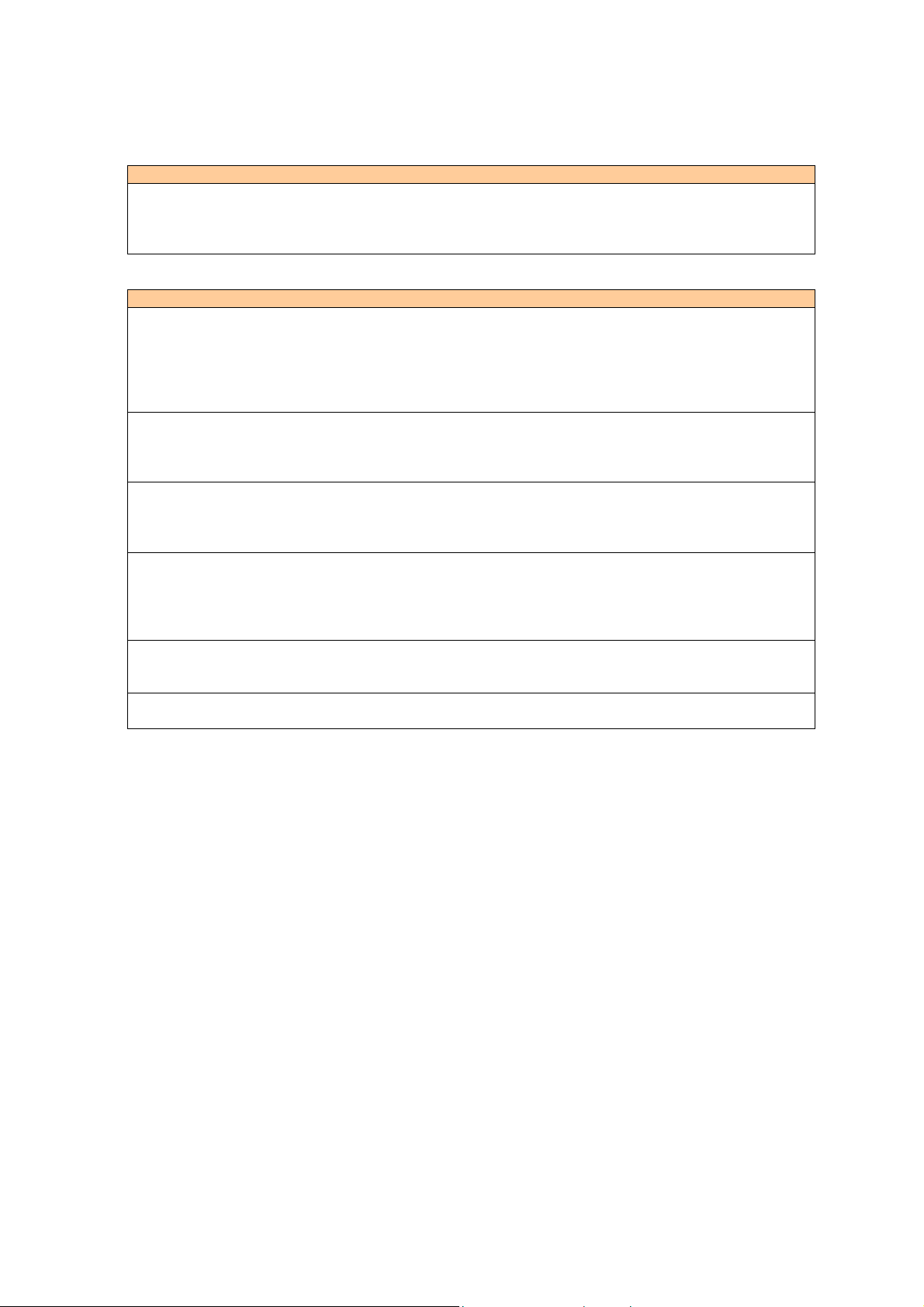
Use with Laerdal Manikins
The VitalSim is designed to work with a variety of manikins manufactured by Laerdal. The manikins range
from adult, child and infant advance life support manikins to nursing manikins. The VitalSim will detect
which type of manikin is connected and adjust physiological and menu functions accordingly.
Selection of manikin can be overridden from the Setup Menu.
Features
ECG/Defib/Pacing
Extensive ECG library. Running rhythm and a Waiting Rhythm that can be activated on command or after a
defibrillation
External pacing detection with settable pacing threshold 20 – 200 mA
External defibrillation (10-360 J), may affect preprogrammed scenario or lead to direct ECG rhythm change
Heart, Lung, Bowel and Spoken Sounds
Heart Sounds synchronized with ECG. Lung sounds synchronized with adjustable breathing rate, 0 – 60 BPM.
Individual lung or bilateral sound selection. Normal and abnormal bowel sounds.
Computer generated sounds, mixed with voice input via microphone.
Blood Pressure
Auscultated and palpated blood pressure simulator. Korotkoff sounds synchronized with ECG.
Systolic and diastolic pressure individually settable in steps of 2 mmHg up to 300 mmHg.
Auscultative Gap, On / Off feature. Calibration function.
Palpated Pulses
Controls Brachial, Radial, and Carotid pulses. Pulses synchronized with ECG and pulse strengths dependent
on BP.
Systolic BP can be palpated on radial pulse. Only 2 pulses active at a time, to save power. Brachial pulse
turned off when BP cuff inflated (to avoid sound interference).
Scenario Function
Possible to program, upload, and run scenarios on the VitalSim Base Unit. Using a PC Scenario editor.
Up to 10 programmable scenarios at one time.
Logging
Generate 25 logs for after action review. Log(s) can be retrieved by a PC through the USB connection
- 2 -
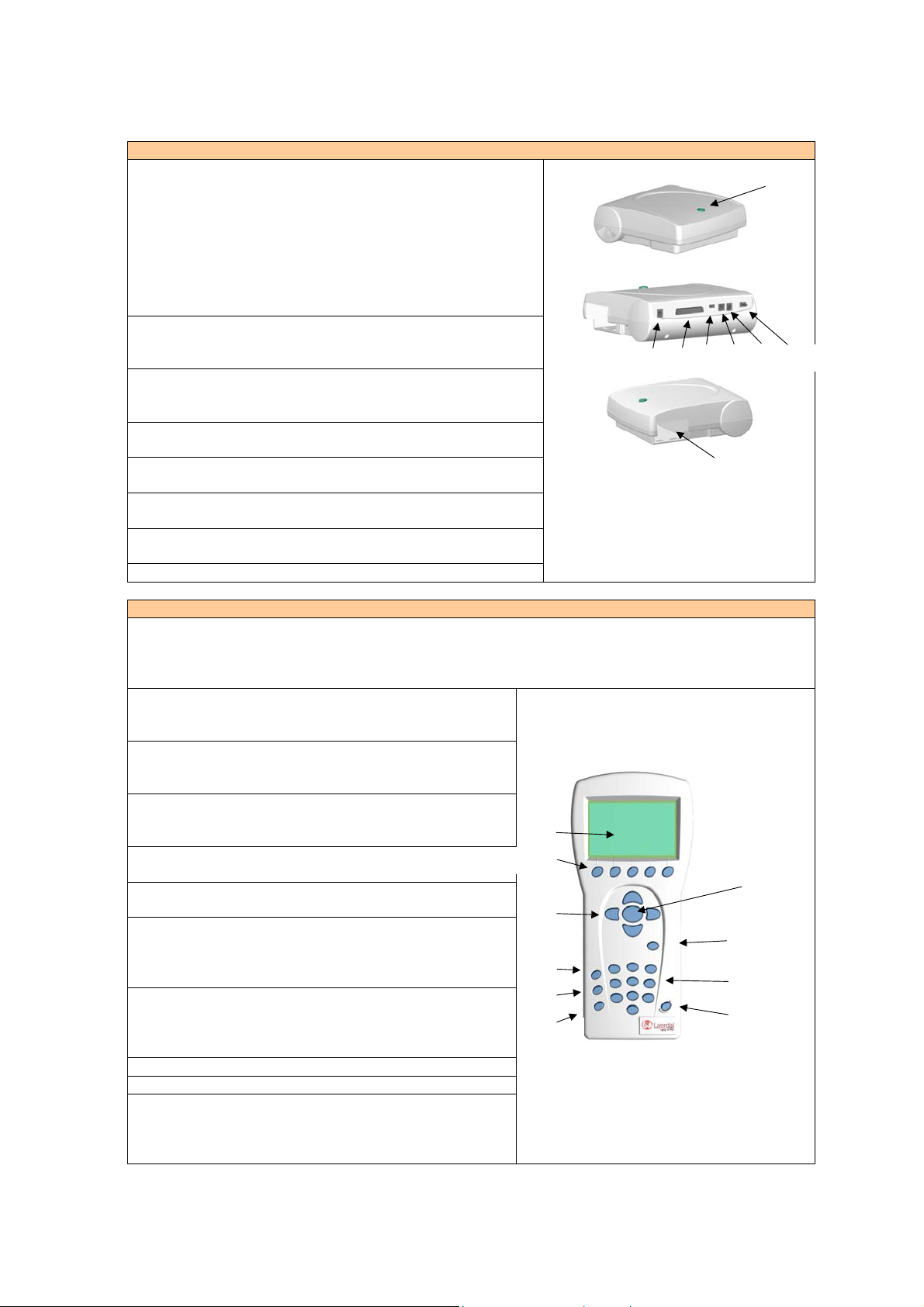
N
Overview VitalSim Base Unit
A. On/Off button and Indicator. The button turns the unit
on and initiates pre-set vital signs. Press once to turn the
A
unit on. Press again to turn the unit off.
The indicator is steady green if it has contact with the
Remote Control. If there is no contact with the Remote
Control the indicator will be blinking green.
If battery needs to be replaced, the indicator will blink,
alternating between green and orange.
B. DC power supply: Use this feature for stationary
training and to limit battery consumption. The DC power
supply is supplied with VitalSim
B G F E D C
C. Manikin Connector: Connects the Base Unit to the
manikin or peripheral accessories. Supplied with
manikins.
D.
Microphone:
External microphone attachment, sold
separately.
E. USB port: Used for downloading scenarios and up-
H
loading of log’s.
F. Remote connector: Used for direct communication with
the Remote Control.
G. Blood Pressure connector: Connects the blood pressure
hose from BP-cuff.
H. Battery: Holds (6) replaceable C-cell batteries.
Overview VitalSim Remote Control
The Remote Control communicates with the VitalSim Base Unit via a short-range radio link. Range from
Remote control is approximately 10m / 30 ft.
5 Different channels can be selected to improve immunity to interference and allowing for use of several units
within the same area.
I. LCD display: Displays vital information and
activated features such as ECG, Sounds, Blood
pressure, Scenarios, Logging, etc.
J. Function keys: Use these keys to implement quick
functions, i.e. set Rate, Volume, PEA, activate
waiting rhythm, etc.
K.
Navigation keys:
way through programming phases of operation and
to select various functions.
L.
OK / Select key:
Use these keys to navigate your
Use this key to activate specific
I
J
desired functions and to execute programming.
M. Cancel/Back key: Go back from sub menus
without any changes.
K
L
N. Numerical keys: Use these keys to program user
name for logging, or to select numerical entries.
Example: To set volume level to (9), simply touch
the number key (9) to initiate.
O. Menu/Setup: Use this key to set up your VitalSim
to specific manikins, i.e. adult, child and infant.
Also sets up user features such as backlight and
disables functions.
O
P
Q
M
R
P. Scenario key: Use this button to start scenarios.
Q. Shift key
R. On/Off key: Turns the unit. Press once to turn the
unit on. Press again to turn the unit off.
Remote Control can be turned off and back on
without affecting the
- 3 -
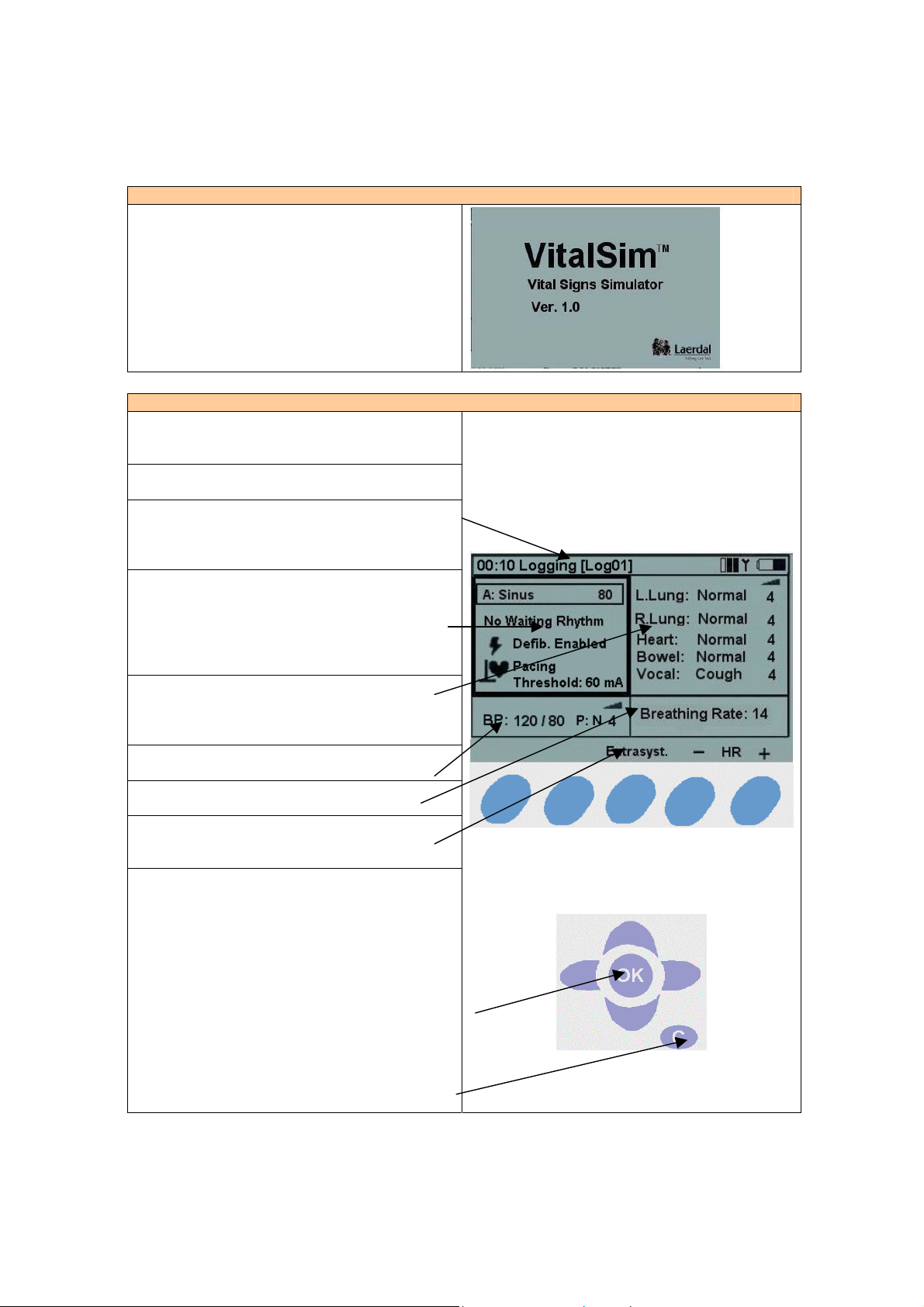
Start
Once your manikin has been connected to the
VitalSim, turn the Base Unit and Remote Control
on.
The VitalSim will automatically detect the
connected manikin and set the initial parameters
accordingly.
Main Display
The main presents the current status, and allows for
modifying some parameters directly using the
function keys.
The main display is divided into five functional
areas and a function key area.
The upper area is the Logging and Scenario status
area. The log status and clock is presented here
together with the Remote Control battery status and
a Radio reception indicator.
The ECG section is indicating Running Rhythm on
the first line, Waiting Rhythm on the second line.
“Defib. Enabled” allows change to Waiting rhythm
when a defibrillatory shock is given.
Pacing capture can be enabled / disabled and if
enabled the threshold for capture can be set.
The sounds section control the selected Lung,
Heart, Bowel and _Vocal (spoken) sounds.
Volume of each sound can be controlled
individually.
The BP Section shows the set BP, pulse strength
and the Korotkoff sound volume.
The breathing rate sections shows the set breathing
rate.
At the bottom of the display are the function keys
menus. The functions will change dependent on
which function area is selected.
Using left to right navigation keys, highlight the
desired functional area of the display.
Once the desired function area is highlighted, use
the up and down navigation keys to scroll through
to the desired selection.
Once the desired selection is highlighted, push the
OK key to edit the settings.
When the selection is complete, press the “OK”
button to implement the new selection and return to
the main display.
To cancel the selection, press “C” and return to the
main display with the previous setting unchanged.
- 4 -
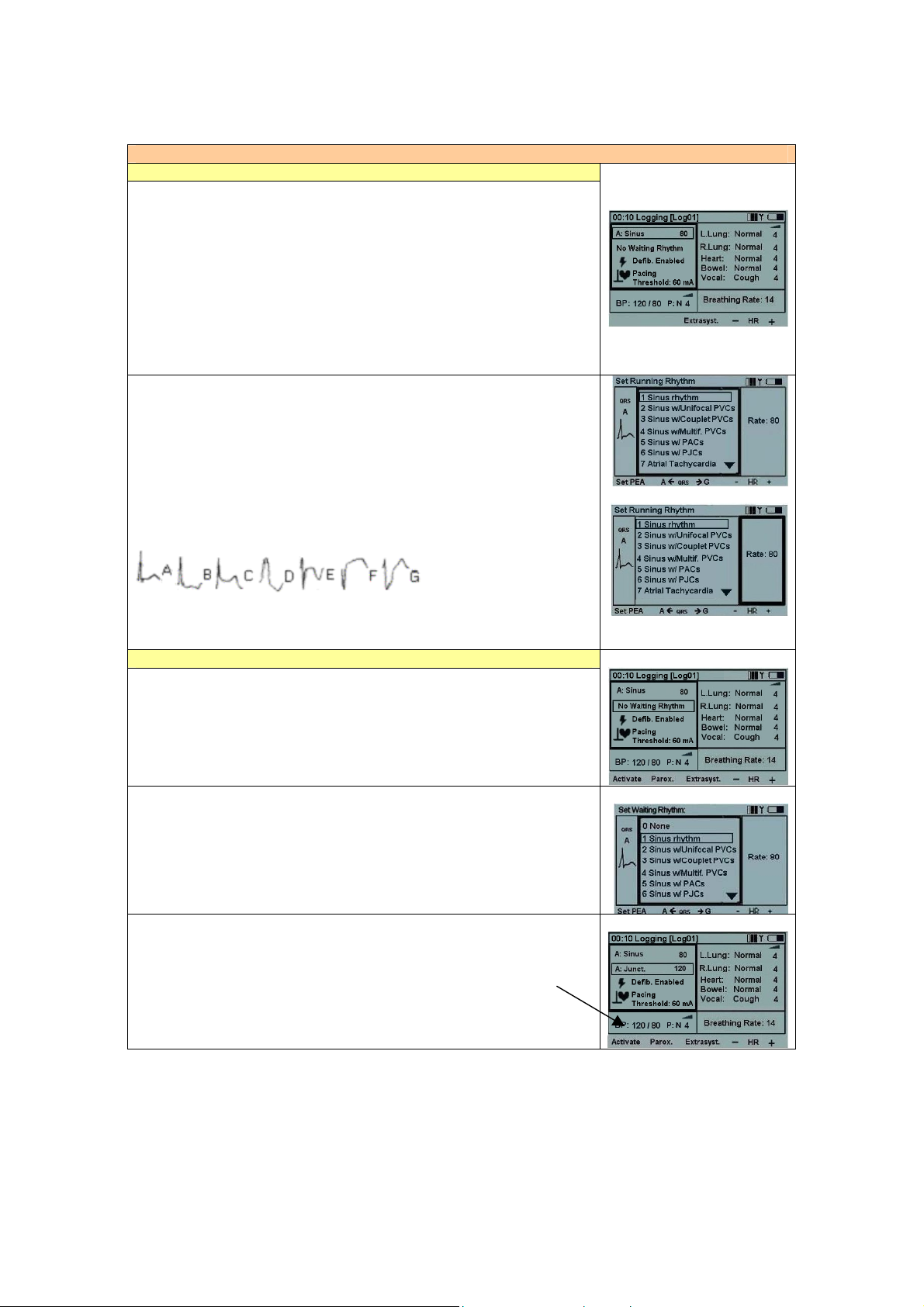
Programming ECG
Set Running Rhythm
On the main display; using the left / right navigation keys highlight the
ECG functional area and press the OK key to edit the rhythm.
Note: you are also able to change some functions using the function keys
instead of entering the functional area:
•
“HR+” and “HR–“ Changes the heart rate up and down.
• “Extrasyst.” generates an extrasystole of the selected kind (on
Sinus rhythms only), immediately after the button is pushed.
If no extrasystole is selected, a Unifocal PVC will be generated.
The ECG rhythm can be selected using the Up / Down keys or the
numerical keys. The arrow on the bottom right of the selection field
indicates that there are more selections than presented on the screen.
Rate and QRS type can be modified using the function keys,
OR
By highlighting the QRS or Rate area using the Left / Right keys and then
use the numeric pad or up/ down keys.
QRS types can be set to A through G:
Available rates are dependent on the selected rhythm.
Setting PEA sets the BP to 0.
Set Waiting Rhythm
On the main display; using the left to right navigation keys highlight the
ECG functional area and scroll down to
Waiting rhythm
; push the OK
key to edit the selection.
Select a Waiting rhythm in the same manner that the Running rhythm is
selected. Not that Waiting rhythm has “None” as an option.
When a Waiting rhythm is selected, 2 additional function keys appear on
the ECG menu:
• “Activate” Actives the Waiting rhythm, substituting the Running
with the waiting.
• “Parox.” Activates the Waiting rhythm, and exchanges the
Waiting rhythm with the running.
- 5 -
