Page 1
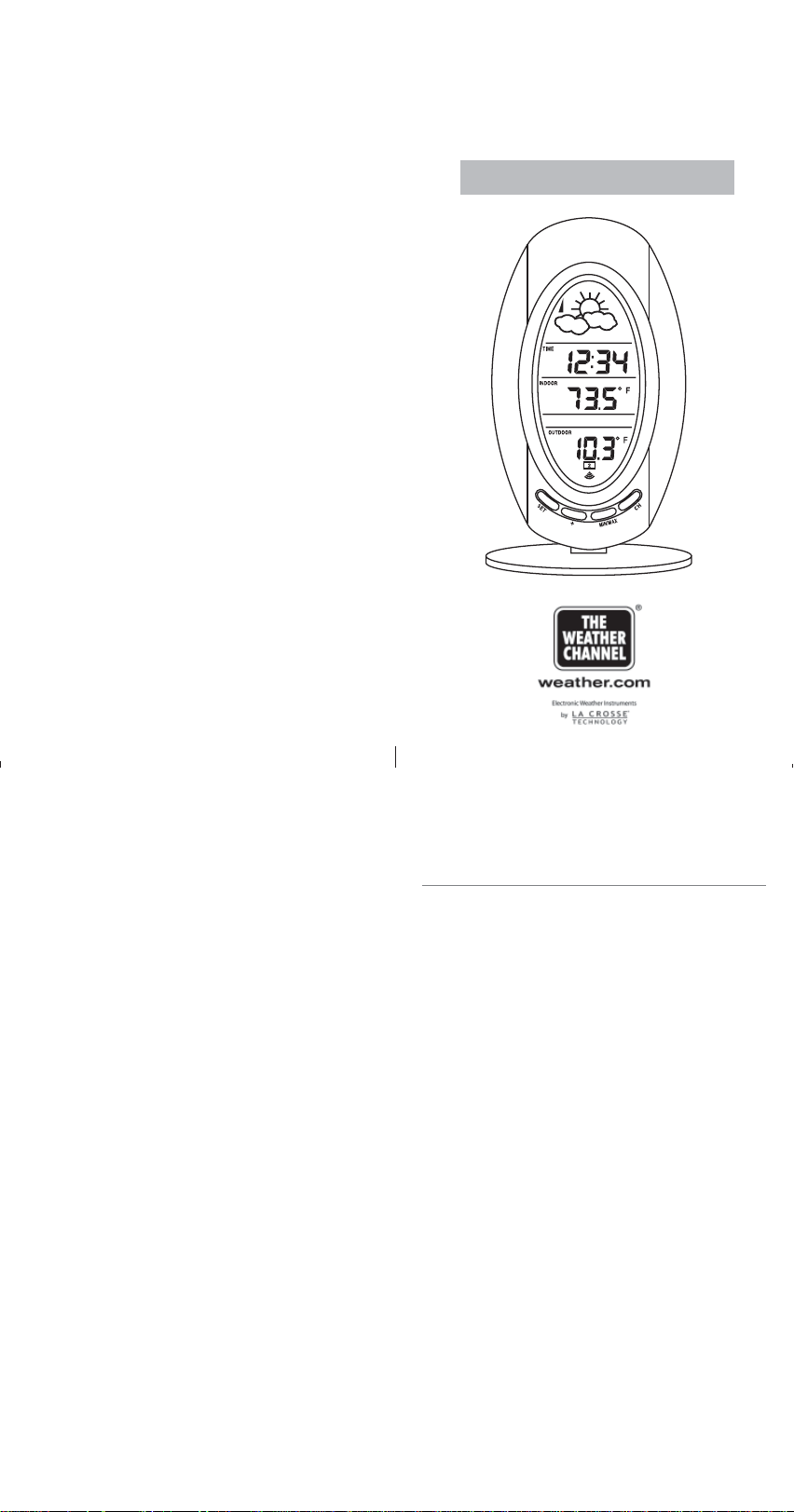
FCC DISCLAIMER
This device complies with part 15 of the FCC rules. Operation is subject to the following two conditions:
(1)This device may not cause harmful interference.
(2)This device must accept any interf erence received, includ-
ing interference that may cause undesired operation.
WS-9151U
Wireless 433 MHz
Weather Station
Instruction Manual
Contents
Language Page
English 2
French 14
Spanish 27
Page 2
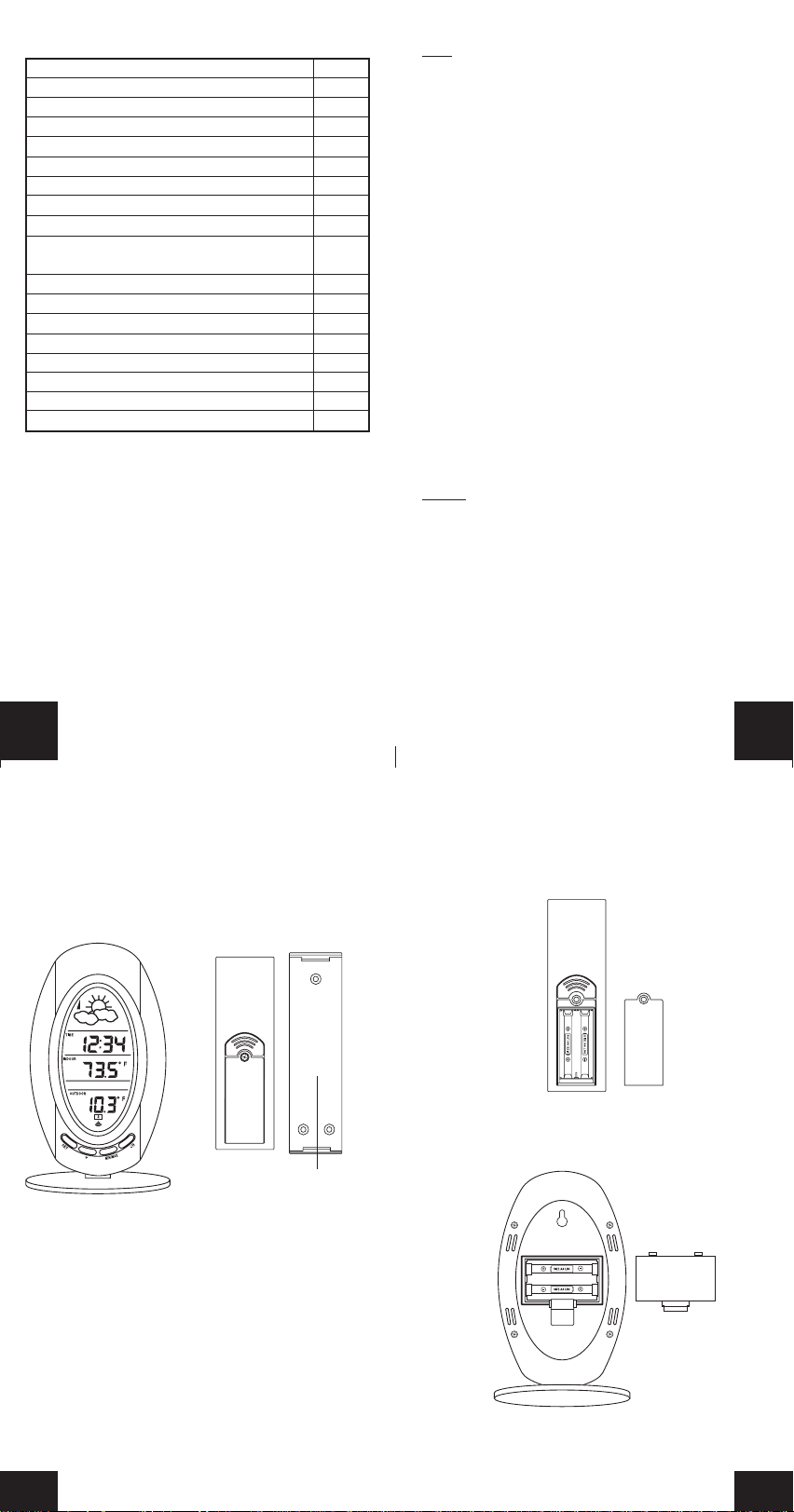
TABLE OF CONTENTS
Topic Page
Quick Setup 3
Inventory of Contents 4
Detailed Setup Guide
Battery Installation 5
Setting the Time 6
Features
Minimum and Maximum Temperatures 6
Resetting Minimum and Maximum Temperatures 6
Adding additional remote
temperature sensors (optional) 6
Weather Forecast 7
Weather Icons 7
Tendency Arrow 8
Mounting 9
Troubleshooting 9
Maintenance and Care 10
Specifications 11
Warranty Information 11
QUICK SETUP
Hint:
Use good quality Alkaline Batteries and avoid recharge-
able batteries.
1. Ha v e the indoor temperature station and remote temper ature sensor 3 to 5 feet apart.
2. Batteries should be out of both units for 10 minutes.
3. Place the batteries into the remote temperature sensor
first then into the indoor temperature station.
(All remote temperature sensors must be started before
the indoor temperature station)
4. DO NOT PRESS ANY BUTTONS FOR 10 MINUTES.
In this time the indoor temperature station and remote temperature sensor will start to talk to each other and the display
will show both the indoor temperature and an outdoor
temperature. If the indoor temperature station does not display both temperatures after the 10 minutes please retry the
set up as stated above. After both indoor and outdoor temperatures are displayed for 10 minutes you can place your
remote temperature sensor outdoors and set your time.
The remote temperature sensor should be placed in a dry,
shaded area. The remote temperature sensor has a range
of 80 feet. An y w alls that the signal will ha v e to pass through
will reduce distance. An outdoor wall or window will have 20
to 30 feet of resistance and an interior wall will have 10 to 20
feet of resistance. Your distance plus resistance should not
exceed 80 ft. in a straight line.
NOTE:
Fog and mist will not harm your remote temperature
sensor but direct rain must be avoided.
To complete the set up of your indoor temperature station
after the 10 minutes have passed please follow the steps in
the detailed set up guide on page 5-6.
GB
P.2
INVENTORY OF CONTENTS
1. The indoor weather station (Figure 1)
2. The remote temperature sensor (TX6U) and mounting
bracket. (Figure 2)
3. 3 each, 1/2" Philips screws.
4. One strip of double sided adhesive tape.
5. Instruction Manual and Warranty Card.
Figure 1
Figure 2
Holder
ADDITIONAL EQUIPMENT (not included)
1. 1 Philips screwdriver.
2. 2 Fresh AA Alkaline batteries.
3. 2 Fresh AA Alkaline batteries
GB
P.3
DETAILED SETUP GUIDE
Battery Installation
1. Install 2 AA batteries in the remote temperature sensor.
Make sure they do not spring free, or start-up problems
may occur.
2. Install 2 AA batteries in the indoor weather station. Do
not press any buttons for at least ten minutes.
GB
P.4
P.5
GB
Page 3
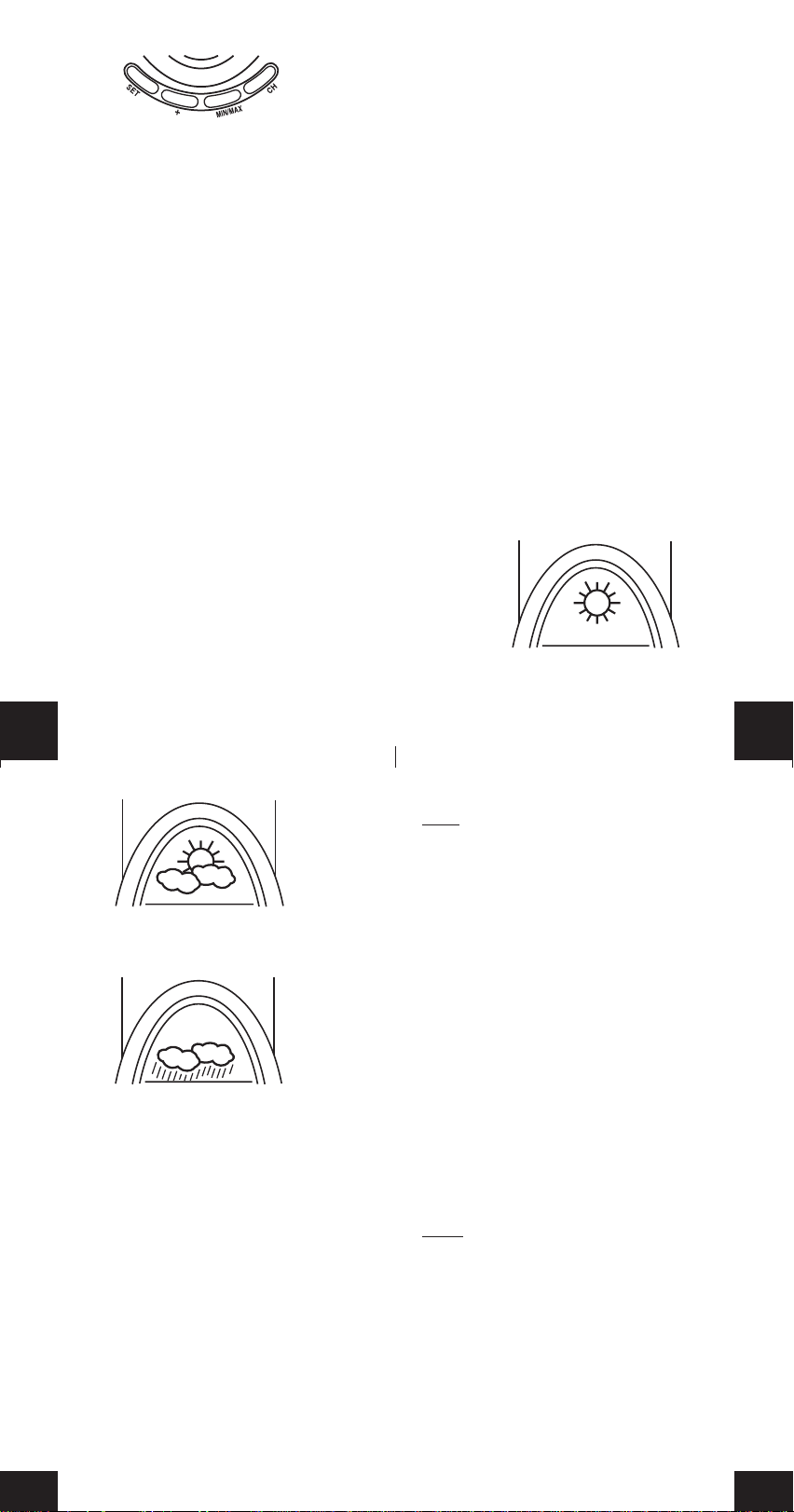
Setting the time
1. Press and hold the “SET” key for 4 seconds.
2. The hour will flash.
3. Press and release the “+” key to advance the hour.
4. Press and release the “SET” key.
5. The minute is flashing.
6. Press and release the “+” key to advance the minutes.
7. Press and release the “SET” key to exit programming.
FEATURES
Minimum and Maximum Temperatures
1. Press and release the “MIN/MAX” button, “MAX” appears
between the indoor and remote temperatures.
2. The recorded maximum indoor and remote temperature
is displayed.
3. Press and release the “MIN/MAX” button.
4. “MIN” appears between the indoor and remote
temperatures.
5. The recorded minimum temperature is displayed.
6. Press and release the “MIN/MAX” button to exit min/max
mode.
7. To vie w optional additional sensors , press and release the
“CH” button while viewing the minimum or maximum
temperatures.
Resetting Min and Max Temperatures
To reset both the minimum and maximum temperatures-press
and hold the “MIN/MAX” button for 5 seconds.
Adding Additional Remote Temperature Sensors
(optional)
The WS-9151U is able to receive signals from 3 different remote temperature sensors. Following are some brief instructions for the basic set-up of remote temperature sensor units
with the WS-9151U. These extra remote temperature sensors can be purchased through the same dealer as this unit,
or by contacting La Crosse Technology directly. A TX6U will
monitor temperature only, a TX3U will monitor temperature
and display the temperature on its LCD, and the TX3UP will
monitor the temperature of water or soil via a probe.
When setting up multiple remote temperature sensors, it is
important to remove the batteries from all existing units in
operation, then to insert batteries first into all the remote temperature sensors. Second install batteries into the indoor
weather station and do not press any buttons for ten min utes.
Transmission problems will arise if this is not done correctly.
To view the temperature of a different remote temperature
sensor unit, press and release the “CH” button. A shift from
one number to the next should be observed in the OUTDOOR
LCD.
Weather Forecast
The weather forecasting feature is estimated to be 75%
accurate. The weather forecast is based solely upon the
change of air pressure over time. The WS-9151U averages
past air-pressure readings to provide an accurate forecast,
creating a necessity to disregard all weather forecasting for
12-24 hours after the unit has been set-up, reset, or moved
from one altitude to another (i.e. from one floor of a building
to another floor). In areas where the weather is not affected
by the change of air pressure, this feature will be less accurate.
Weather Icons
There are 3 possible weather icons that will be displayed in
the FORECAST LCD:
Sunny-indicates that the weather is expected to improv e (not
that the weather will be sunny).
GB
P.6
Sun with Clouds-indicates that the weather is expected to
be fair (not that the weather will be sunny with clouds).
Clouds with Rain-indicates that the weather is expected to
get worse (not that the weather will be rainy).
The weather icons change when the unit detects a change in
air pressure. The icons change in order , from “sunny” to “partly
sunny” to “cloudy” or the reverse. It will not change from
“sunny” directly to “rain y”, although it is possible f or the change
to occur quickly . If the symbols do not change then the weather
has not changed, or the change has been slow and gradual.
Weather T endency Arrows
Other possible displays in the FORECAST LCD are 2 weather
tendency arrows, one that points up (on the left side of the
LCD) and one that points down (on the right side of the LCD).
These arrows reflect current changes in the air pressure. An
arrow pointing up indicates that the air pressure is increasing
and the weather is expected to improve or remain good. An
arrow pointing down indicates that the air pressure is decreasing and the weather is expected to become worse or remain
poor. No arrow means the pressure is stable.
GB
P.7
MOUNTING
Note:
To achieve a true temperature reading, avoid mounting in direct sunlight. We recommend that you mount the remote temperature sensor on a North-facing wall. The sending range is 80ft; obstacles such as walls, concrete , and large
metal objects will reduce the range. Place both units in their
desired location before permanently mounting.
Remote Temperature Sensor
Remove the mounting bracket from the remote temperature
sensor. Mount the bracket in the desired location with either
screws or adhesive tape. Insert remote temperature sensor
into mounting bracket.
Indoor Weather Station
The indoor weather station comes with the table stand already mounted. If you wish to use the table-stand all that is
required is to place the indoor weather station in an appropriate location.
To wall mount the indoor weather station first remove the table
stand. Next insert an appropriate screw in your desired
location. Using the integrated hanging hole on the back of
the unit, slip indoor weather station over the screw and pull
down to secure.
TROUBLESHOOTING
NOTE:
For problems not solved, please contact La Crosse
Technology via e-mail or phone, or visit our website, www.
lacrossetechnology.com
Problem: The LCD is faint
Solution: Replace batteries
Problem: No outdoor temperature is displayed.
Solution:
1. Remove all batteries, reinsert into remote temperature
sensor first, then into the indoor weather station.
2. Place remote temperature sensor closer to the indoor
weather station.
3. Be sure all batteries are fresh.
GB
P.8
P.9
GB
Page 4

4. Place remote temper ature sensor and indoor weather station in position so the straight-line signal is not passing
through more than two or three walls.
Problem:
Temperatures do not match if units are placed next to each
other.
Solution:
Each temperature sensor is manufactured to be accurate to
within 1 degree plus or minus and under normal conditions,
so two sensors could be as much as 2 degrees different.
However, the difference can be exaggerated further because
the sensors are designed for different working environments.
The indoor sensor is less responsive to ambient air currents
because of the shielding effect of the display’s case. In
addition, the case can act as a heat sink to absorb and store
heat from external sources (i.e. handling of the case or radiant heat). Also, the much greater range of the outdoor temperature sensor requires a different calibration curve than the
indoor range. Error is usually greater at the extreme ends of
a range, making it harder to compare different ranges with
different curves. Under non-laboratory conditions, it is difficult to compensate for the above f actors and obtain an accurate comparison.
MAINTENANCE AND CARE INSTRUCTIONS
• Extreme temperatures, vibration, and shock should be
avoided to prevent damage to the units.
• Clean displays and units with a soft, damp cloth. Do not
use solvents or scouring agents; they may mark the displays and casings.
• Do not submerge in water.
• Do not subject the units to unnecessary heat or cold by
placing them in the oven or freezer.
• Opening the casings invalidates the warranty. Do not try
to repair the unit. Contact La Crosse Technology repairs.
SPECIFICATIONS
Transmitting Frequency 433MHz
Measuring Temperatures
Indoor Weather Station 32˚F to 156.2˚F with 0.2˚F resolution
(0˚C to 69.0˚C with 0.1˚C resolution)
Remote T emperature Sensor
-21.8˚F to 156.2˚F with 0.2˚F resolution
(-29.9˚C to 69.0˚C with 0.1˚C resolution)
Temp accuracy +/- 1˚F (+/- .5˚C)
Transmitting range Maximum 80 feet (25m) open space
Temperature check
Indoor Every 10 seconds
Outdoor Twice in 10 minutes
Batteries-(Alkaline recommended)
Remote Temperature Sensor 2 x AA, 1.5V
Indoor Weather Station 2 x AA, 1.5V
Dimensions: (H x L x W)
Indoor Weather Station 6.3" x 3.26" x 1.21"
(160 x 92 x 30.7 mm)
Remote Temperature Sensor 5.04" x 1.57" x 0.9"
(128 x 40 x 23 mm)
Battery life Approximately 1 year
WARRANTY INFORMATION
La Crosse Technology, Ltd provides a 1-year limited warr anty
on this product against manufacturing defects in materials
and workmanship.
This limited warranty begins on the original date of purchase,
is valid only on products purchased and used in North America
and only to the original purchaser of this product. To receive
warranty service, the purchaser must contact La Crosse
Technology, Ltd for problem determination and service
procedures. Warranty service can only be performed by a
La Crosse Technology, Ltd authorized service center. The
original dated bill of sale must be presented upon request as
proof of purchase to La Crosse Technology, Ltd or La Crosse
Technology, Ltd’s authorized service center.
La Crosse Technology, Ltd will repair or replace this product,
at our option and at no charge as stipulated herein, with new
or reconditioned parts or products if found to be defective
GB
P.10
P.11
GB
Page 5

WARRANTY INFORMATION
La Crosse Technology, Ltd provides a 1-year limited warranty on this
product against manufacturing defects in materials and workmanship.
This limited warranty begins on the original date of purchase, is valid
only on products purchased and used in North America and only to
the original purchaser of this product. To receive warranty service,
the purchaser must contact La Crosse Technology, Ltd for problem
determination and service procedures. Warranty service can only be
performed by a La Crosse Technology, Ltd authorized service center.
The original dated bill of sale must be presented upon request as
proof of purchase to La Crosse Technology, Ltd or La Crosse
Technology, Ltd’s authorized service center.
La Crosse Technology, Ltd will repair or replace this product, at our
option and at no charge as stipulated herein, with new or
reconditioned parts or products if found to be defective during the
limited warranty period specified above. All replaced parts and
products become the property of La Crosse Technology, Ltd and
must be returned to La Crosse Technology, Ltd. Replacement parts
and products assume the remaining original warranty, or ninety (90)
days, whichever is longer. La Crosse Technology, Ltd will pay all
expenses for labor and materials for all repairs covered by this
warranty. If necessary repairs are not covered by this warranty, or if
a product is examined which is not in need or repair, you will be
charged for the repairs or examination. The owner must pay any
shipping charges incurred in getting your La Crosse Technology, Ltd
product to a La Crosse Technology, Ltd authorized service center.
La Crosse Technology, Ltd will pay ground return shipping charges to
the owner of the product to a USA address only.
Your La Crosse Technology, Ltd warranty covers all defects in
material and workmanship with the following specified exceptions: (1)
damage caused by accident, unreasonable use or neglect (including
the lack of reasonable and necessary maintenance); (2) damage
occurring during shipment (claims must be presented to the carrier);
(3) damage to, or deterioration of, any accessory or decorative
surface; (4) damage resulting from failure to follow instructions
contained in your owner’s manual; (5) damage resulting from the
performance of repairs or alterations by someone other than an
authorized La Crosse Technology, Ltd authorized service center; (6)
units used for other than home use (7) applications and uses that this
product was not intended or (8) the products inability to receive a
signal due to any source of interference.. This warranty covers only
actual defects within the product itself, and does not cover the cost of
installation or removal from a fixed installation, normal set-up or
1
Page 6

adjustments, claims based on misrepresentation by the seller or
performance variations resulting from installation-related
circumstances.
LA CROSSE TECHNOLOGY, LTD WILL NOT ASSUME LIABILITY
FOR INCIDENTAL, CONSEQUENTIAL, PUNITIVE, OR OTHER
SIMILAR DAMAGES ASSOCIATED WITH THE OPERATION OR
MALFUNCTION OF THIS PRODUCT. THIS PRODUCT IS NOT TO
BE USED FOR MEDICAL PURPOSES OR FOR PUBLIC
INFORMATION. THIS PRODUCT IS NOT A TOY. KEEP OUT OF
CHILDREN’S REACH.
This warranty gives you specific legal rights. You may also have
other rights specific to your State. Some States do no allow the
exclusion of consequential or incidental damages therefore the above
exclusion of limitation may not apply to you.
For warranty work, technical support, or information contact:
La Crosse Technology, Ltd
2809 Losey Blvd S.
La Crosse, WI 54601
Phone: 608.782.1610
Fax: 608.796.1020
e-mail:
support@lacrossetechnology.com
(warranty work)
sales@lacrossetechnology.com
(information on other products)
web:
www.lacrossetechnology.com
2
Page 7

FCC DISCLAIMER
This device complies with part 15 of the FCC rules. Operation is
subject to the following two conditions:
(1) This device may not cause harmful interference.
(2) This device must accept any interference received,
including interference that may cause undesired
All rights reserved. This handbook must not be reproduced in any
form, even in excerpts, or duplicated or processed using electronic,
mechanical or chemical procedures without written permission of the
publisher.
This handbook may contain mistakes and printing errors. The
information in this handbook is regularly checked and corrections
made in the next issue. We accept no liability for technical mistakes
or printing errors, or their consequences.
All trademarks and patents are acknowledged.
operation.
La Crosse Technology
Made in China
3
