LaCie 301558, 301556 User manual
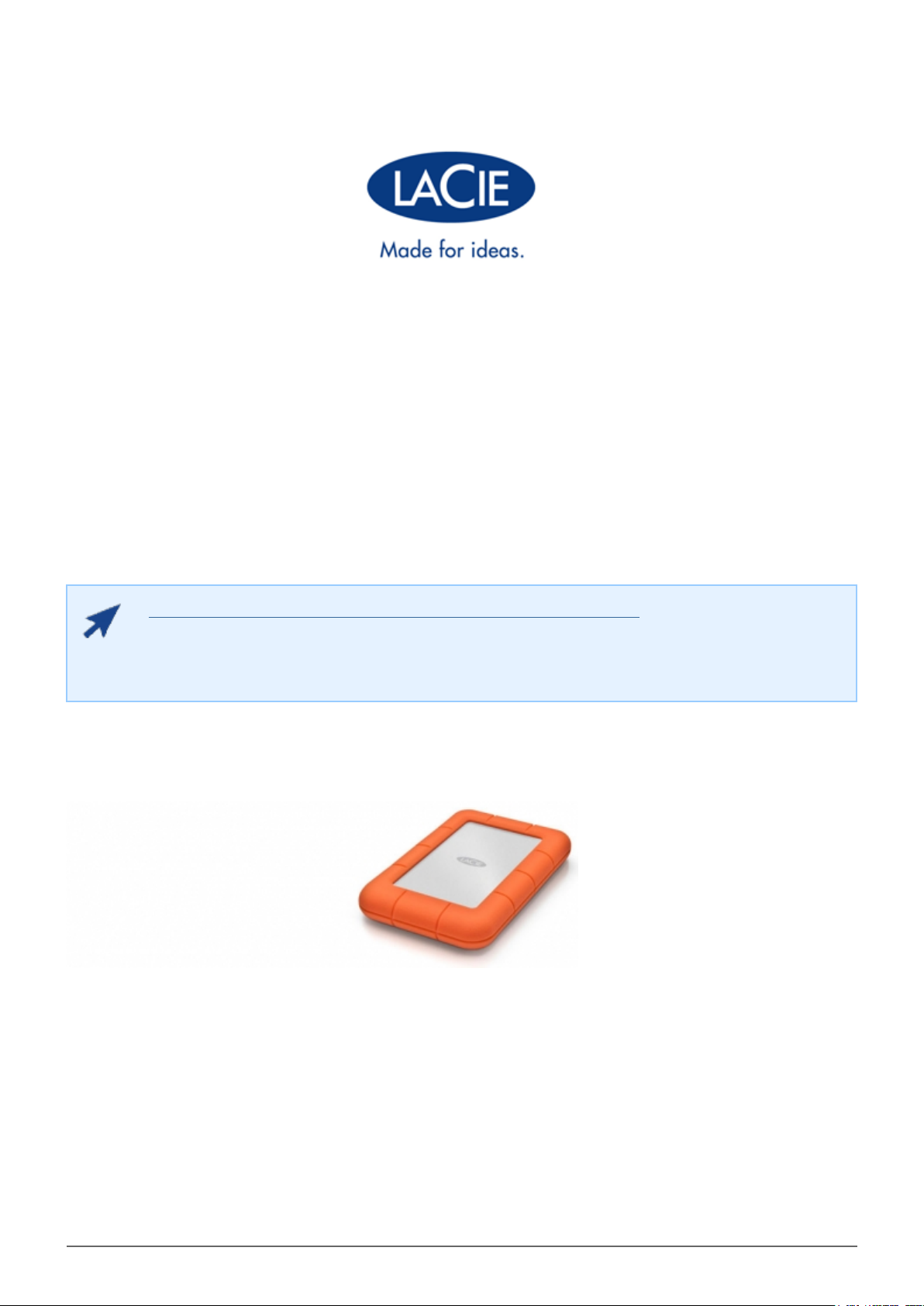
RUGGED MINI USER MANUAL
CLICK HERE TO ACCESS UP-TO-DATE ONLINE VERSION
of this document for the most recent content as well as for features such as expandable
illustrations, easier navigation, and search capability.
Rugged Mini User Manual 1
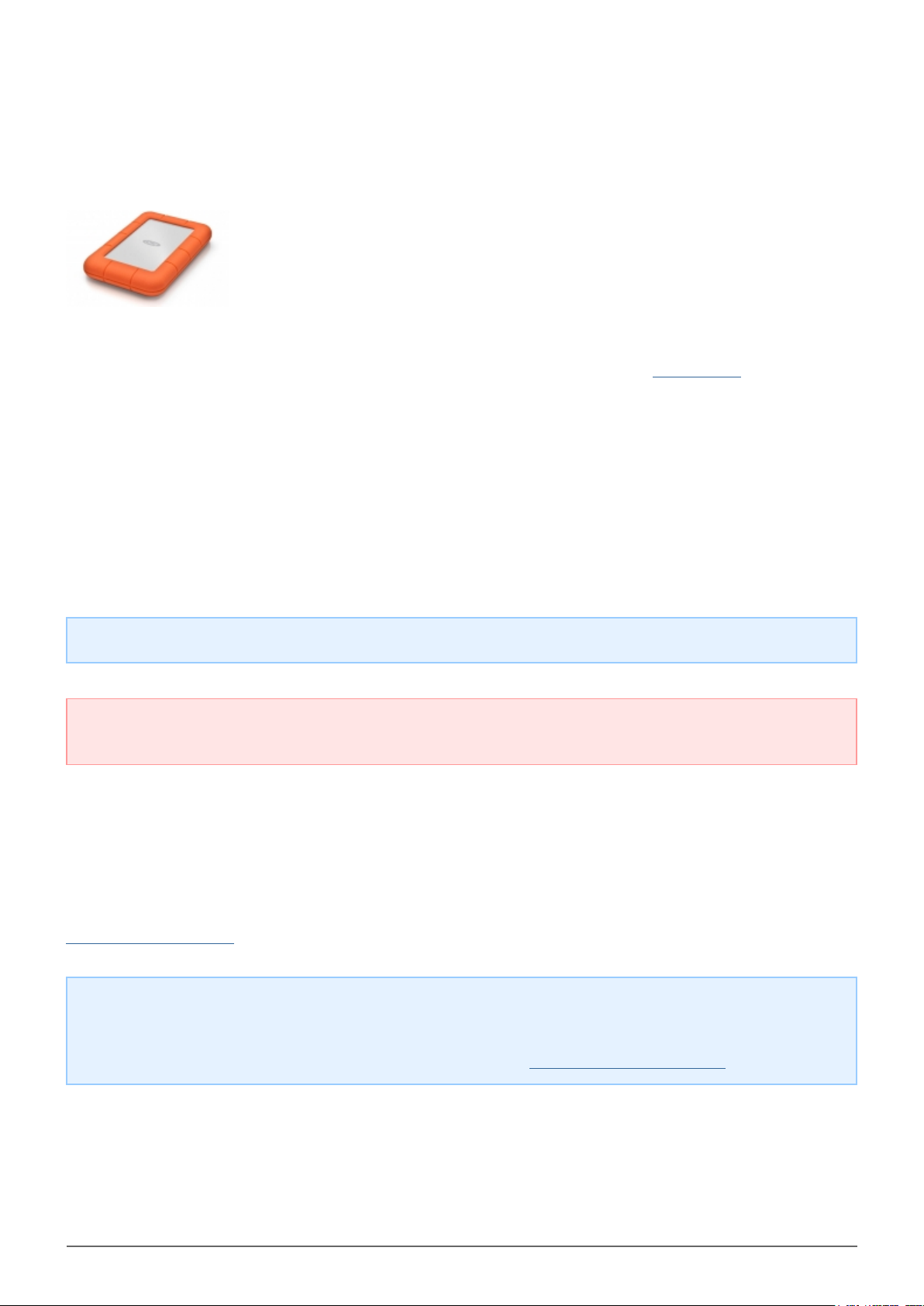
INTRODUCTION
Welcome to the User Manual for the Rugged Mini. The most portable of LaCie's
field-tested mobile hard drive range, the Rugged Mini is also enhanced with cutting
edge SuperSpeed USB 3.0 for lightning-fast transfer speeds. While its casing may be
small and lightweight for easy travel, it still withstands bumps and drops of up to 1.2
meters. No matter where you take it, plug the Rugged Mini into a USB 3.0 port to
transfer data with the fastest speeds on the market.
These pages will guide you through the process of connecting your LaCie product and will explain its features. If
this manual doesn't answer your questions or if you are having trouble, consult the Getting Help page.
BOX CONTENT
Your box contains the following:
■
LaCie Rugged Mini hard disk
■
USB 3.0 cable (USB 2.0 and 1.1 compatible)
■
Quick Install Guide (printed on packaging)
Note: A PDF of this User Manual and software utilities are pre-loaded on the drive.
Important info: Please save your packaging. In the event that the drive should need to be repaired or
serviced, it must be returned in its original packaging.
MINIMUM SYSTEM REQUIREMENTS
Your system must meet certain requirements in order for your LaCie product to function properly. For a list of
these requirements, please refer to the product packaging or consult the product support web page at
www.lacie.com/support/.
Note: For optimal performance, the drive must be connected to a USB 3.0 host port. Many laptops or
desktop computers do not feature USB 3.0 ports. You can purchase a USB 3.0 PCI Express Card (for desktop
computers) or a USB 3.0 ExpressCard 34 (for laptops) from LaCie that will permit the maximum transfer
speeds for which your LaCie USB 3.0 hard drive is capable. Visit www.lacie.com/accessories/.
Rugged Mini User Manual 2
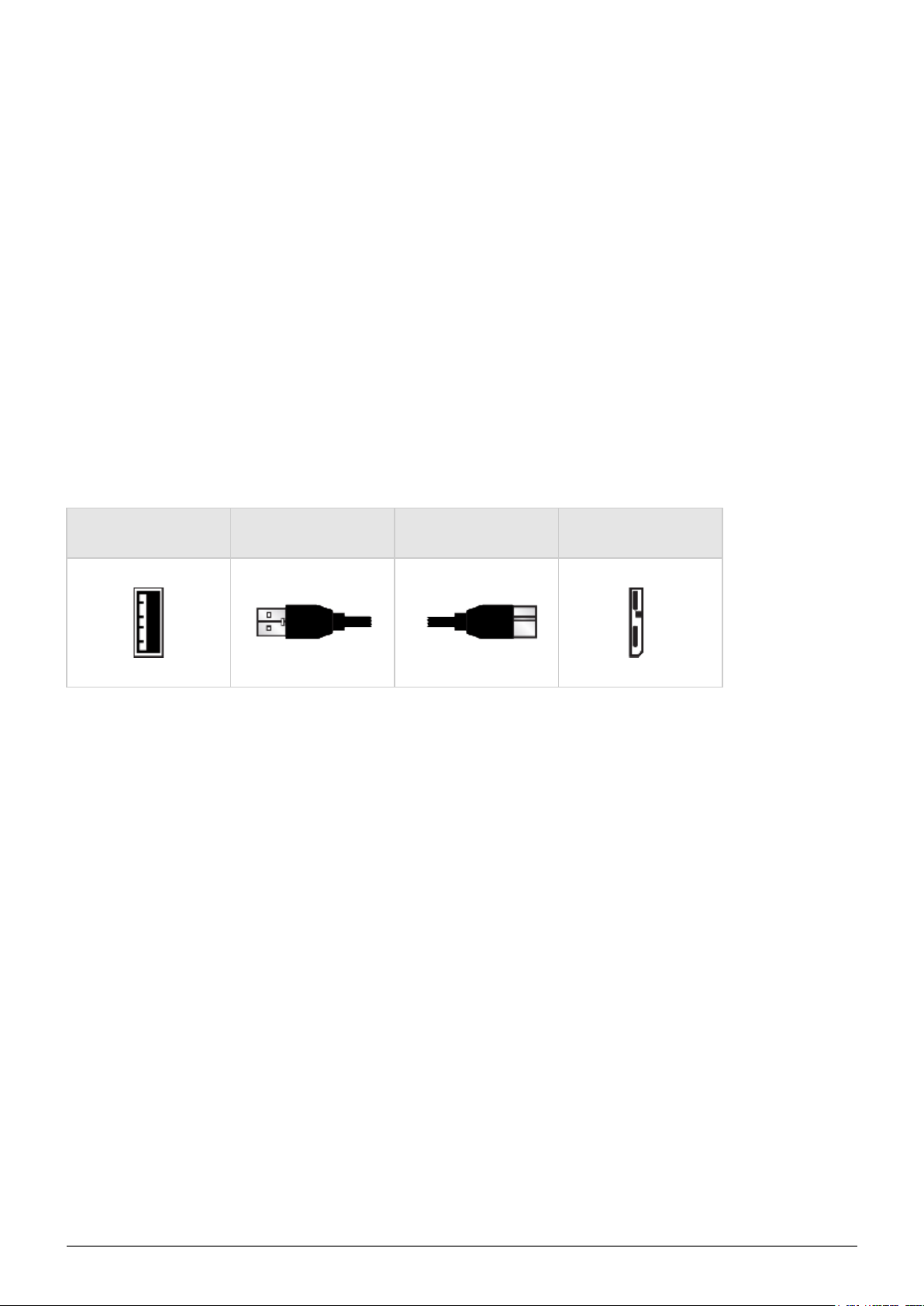
CABLES AND CONNECTORS
USB 3.0
USB is a serial input/output technology for connecting peripheral devices to a computer. SuperSpeed USB 3.0 is
the latest implementation of this standard, and it provides higher bandwidth and new power management
features.
Transfer rates can attain up to 5 Gbits/s as opposed to USB 2.0's 480 Mbits/s. This means USB 3.0 is
theoretically up to ten times faster than its predecessor.
Your LaCie drive is shipped with a SuperSpeed USB 3.0 cable to ensure maximum data transfer performance
when connected to a compatible USB 3.0 port. The cable will also work when connected to a USB 2.0 or 1.1 port,
but drive performance will be limited to their respective transfer rates.
Connector Face
(to Computer)
Cable End
(to Computer)
Cable End
(to Hard Drive)
Connector Face
(to Hard Drive)
Rugged Mini User Manual 3
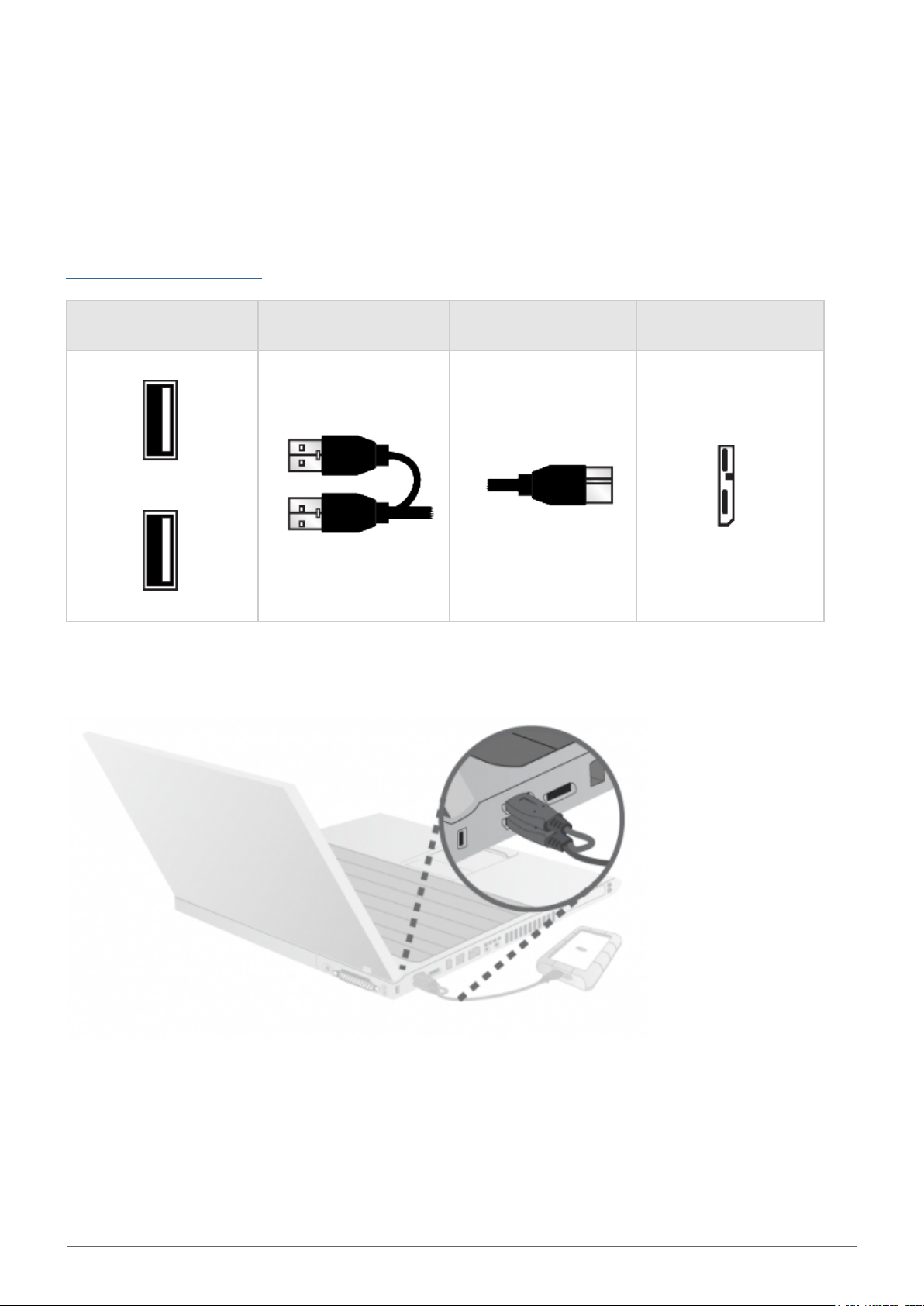
USB-Y CABLE
In the event that the USB bus on your computer does not provide the necessary power to operate your mobile
LaCie hard disk, you can connect a USB-Y cable to the drive and to your computer's USB 3.0 or USB 2.0 ports to
ensure adequate power. If a USB-Y cable is not included in the packaging, you can purchase one from
www.lacie.com/accessories/.
Connector Face
(to Computer)
Attach the single connector end of the USB-Y cable to the back of your LaCie drive.1.
Attach the double connector end of the USB-Y cable to two USB ports on your computer.2.
Cable End
(to Computer)
Power
Data
Cable End
(to Hard Drive)
Connector Face
(to Hard Drive)
Rugged Mini User Manual 4
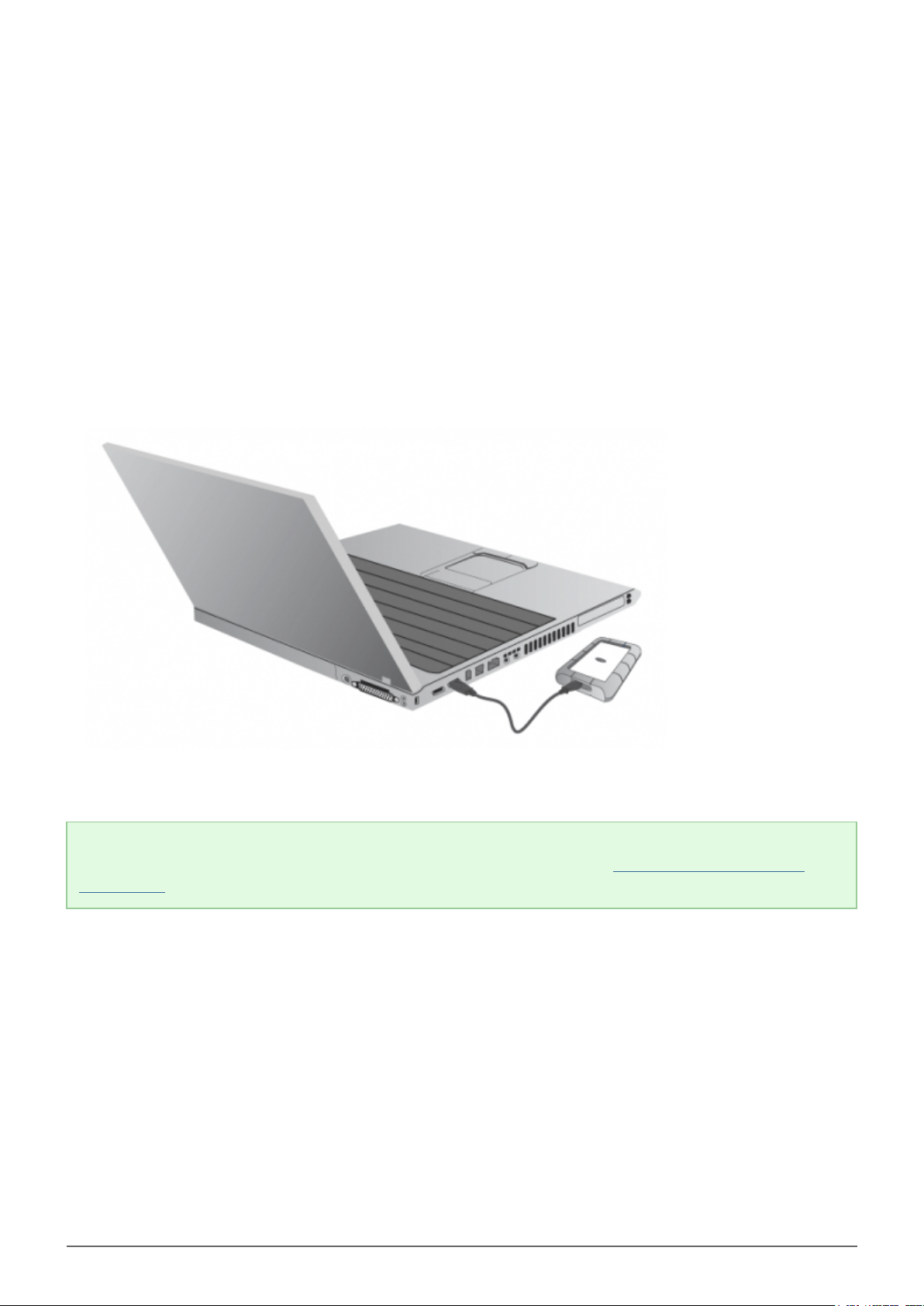
GETTING CONNECTED
Installing your LaCie hard drive is easy for all users thanks to LaCie Setup Assistant. Please follow the setup
steps in the order they are given to ensure that your LaCie hard drive's volume mounts correctly on your
computer.
STEP 1 - CONNECT THE USB CABLE
Connect the USB cable from the drive to the computer.1.
The drive will mount on your computer.2.
Technical note: If the USB bus on your computer does not provide the necessary power to operate your
LaCie device, you may require a USB-Y cable, which can be purchased from www.lacie.com/accessories. See
USB-Y Cable for details.
Rugged Mini User Manual 5
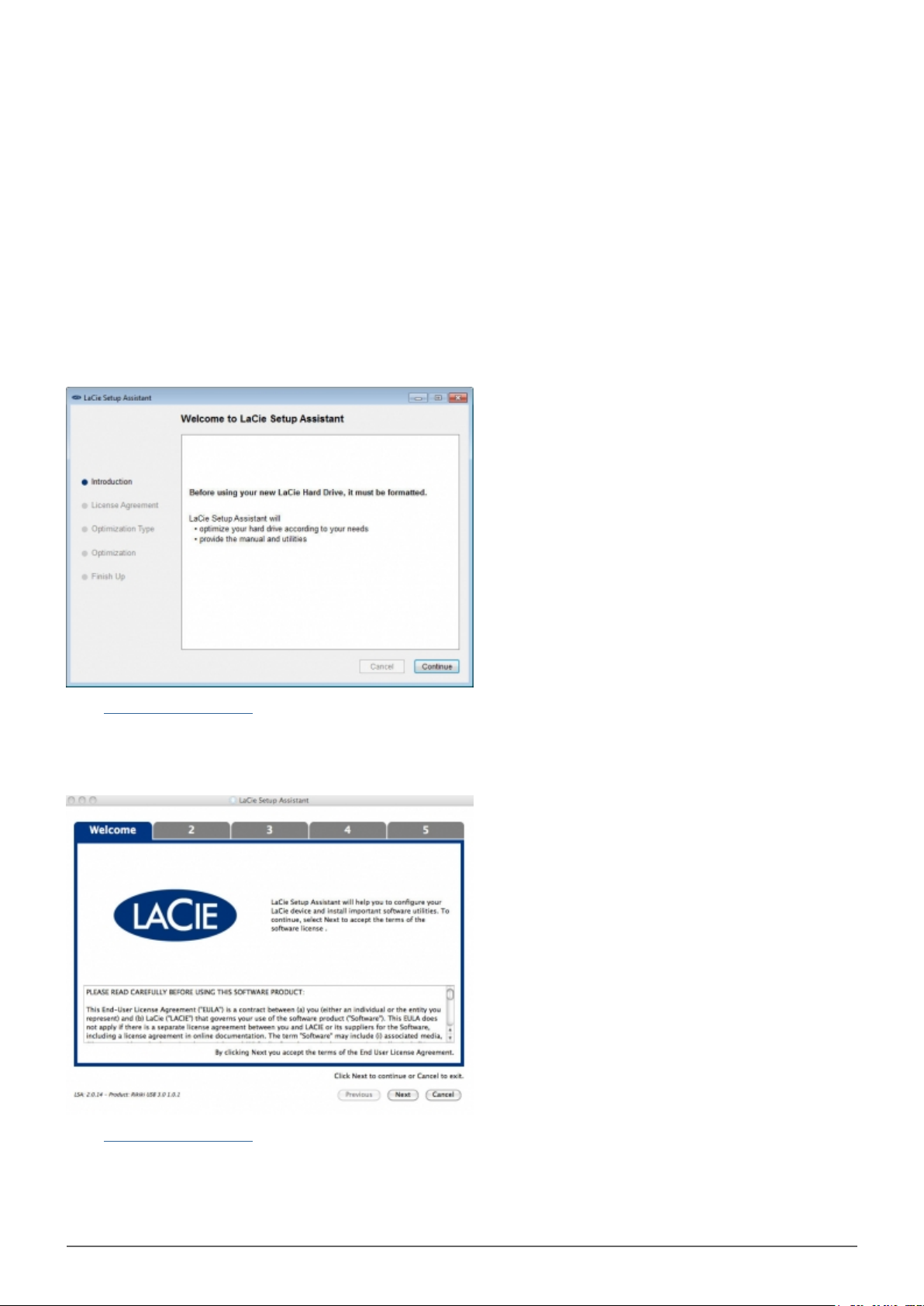
STEP 2 - LAUNCH LACIE SETUP ASSISTANT
LaCie Setup Assistant will help you format your new LaCie disk. The version of LaCie Setup Assistant is based
upon the disk that you are using. To verify your version, please launch LaCie Setup Assistant and compare the
Welcome window with the images below.
To launch LaCie Setup Assistant:
■
Windows: Open Computer/My Computer and click twice on the Start.exe / LaCie Setup icon
■
Mac: From your desktop, click twice on the LaCie Setup Assistant / LaCie Setup icon
Go to LaCie Setup Assistant A
Go to LaCie Setup Assistant B
Rugged Mini User Manual 6
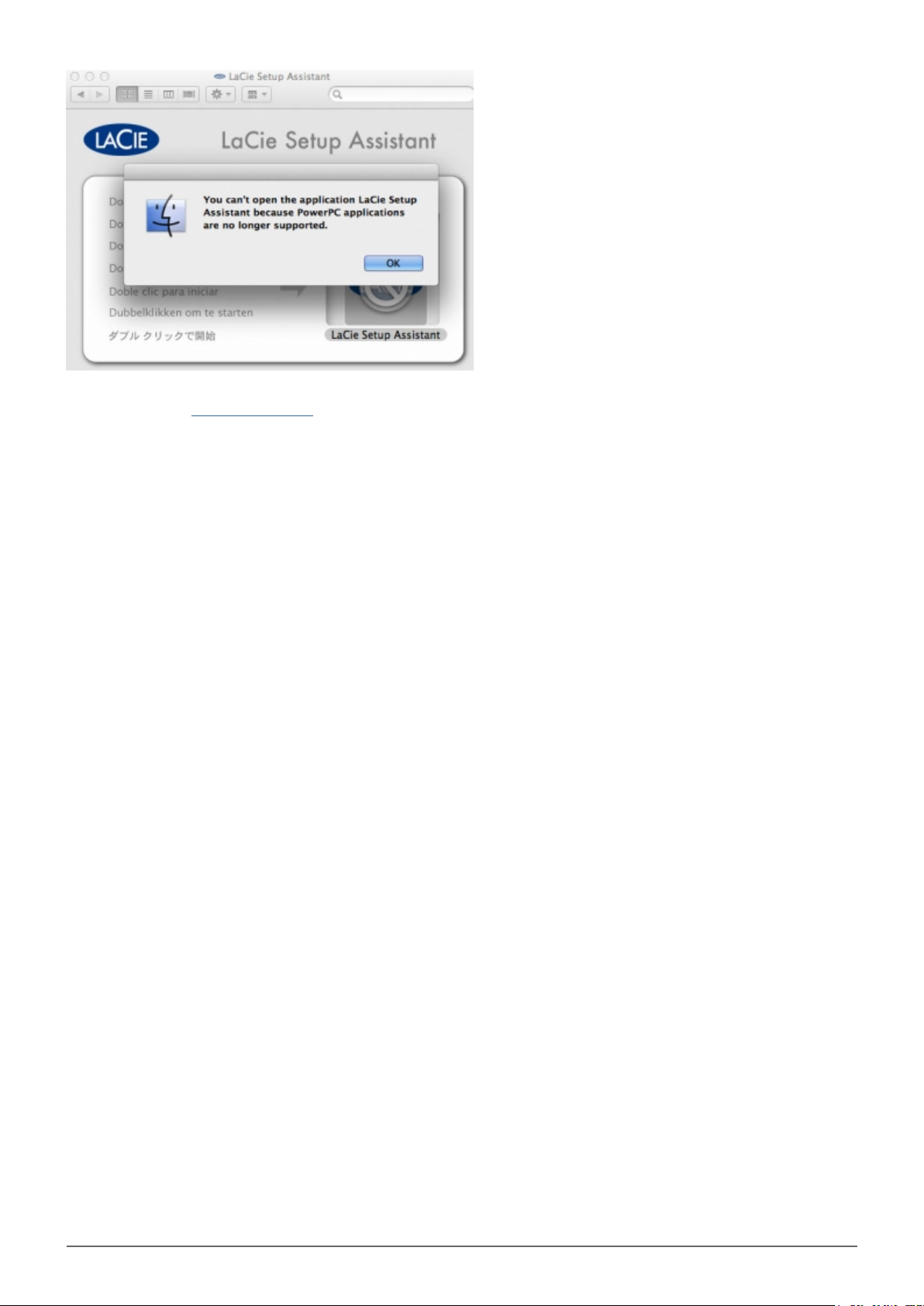
For further information on Mac OS X Lion and LaCie software
compatibility, go to www.lacie.com/lion.
Rugged Mini User Manual 7
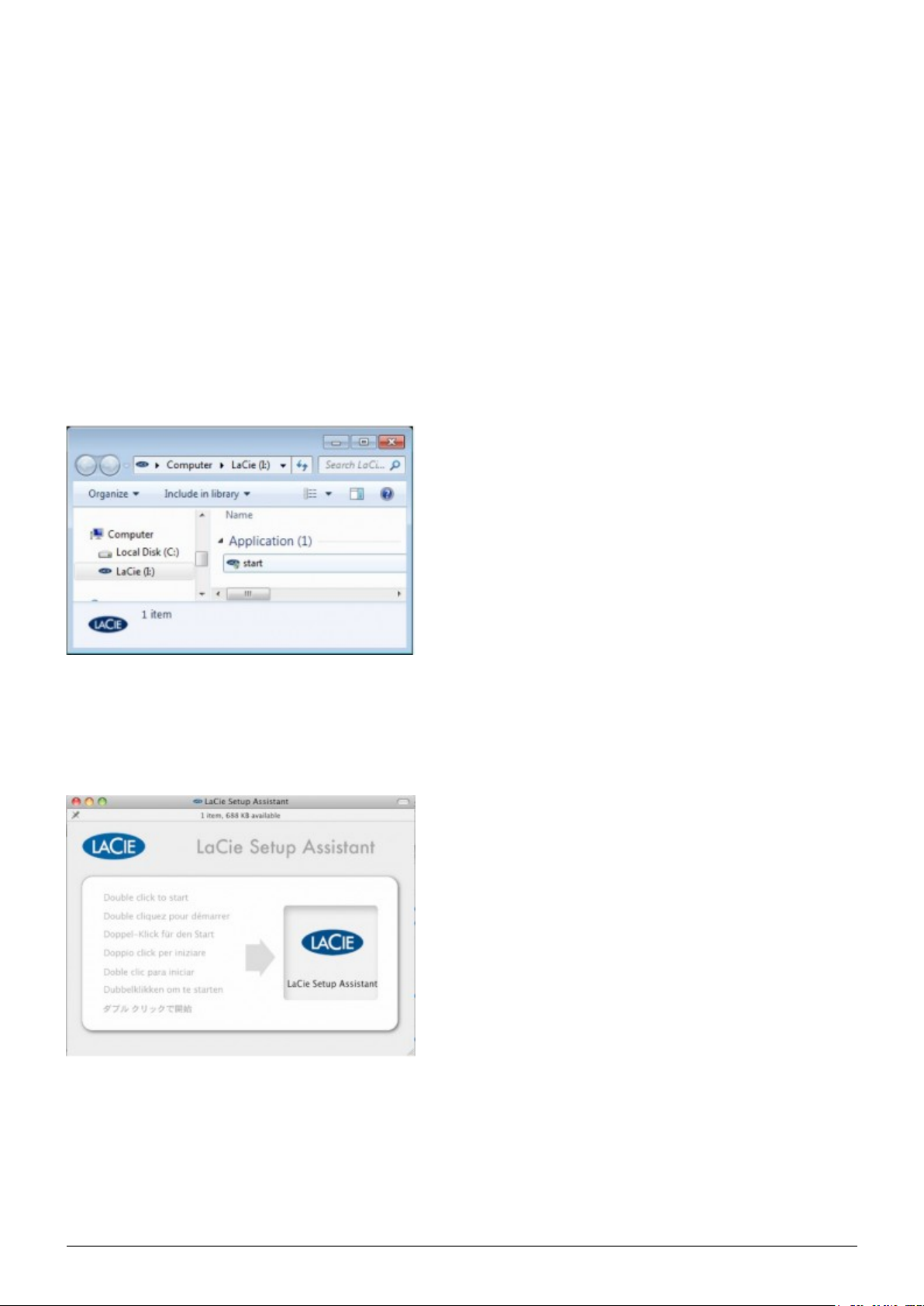
LaCie Setup Assistant A
Before using your drive, LaCie Setup Assistant software must be launched. It will allow you to:
■
Easily format your drive according to your needs
■
Copy the user manual and utilities onto the drive
■
Install software preloaded on the drive
Windows users
Double click on the LaCie icon in My Computer (or in “Computer” for Windows Vista and Windows 7 users) and
then double click start.exe.
Mac users
Double click on the LaCie Setup Assistant icon which will appear on your desktop.
Rugged Mini User Manual 8
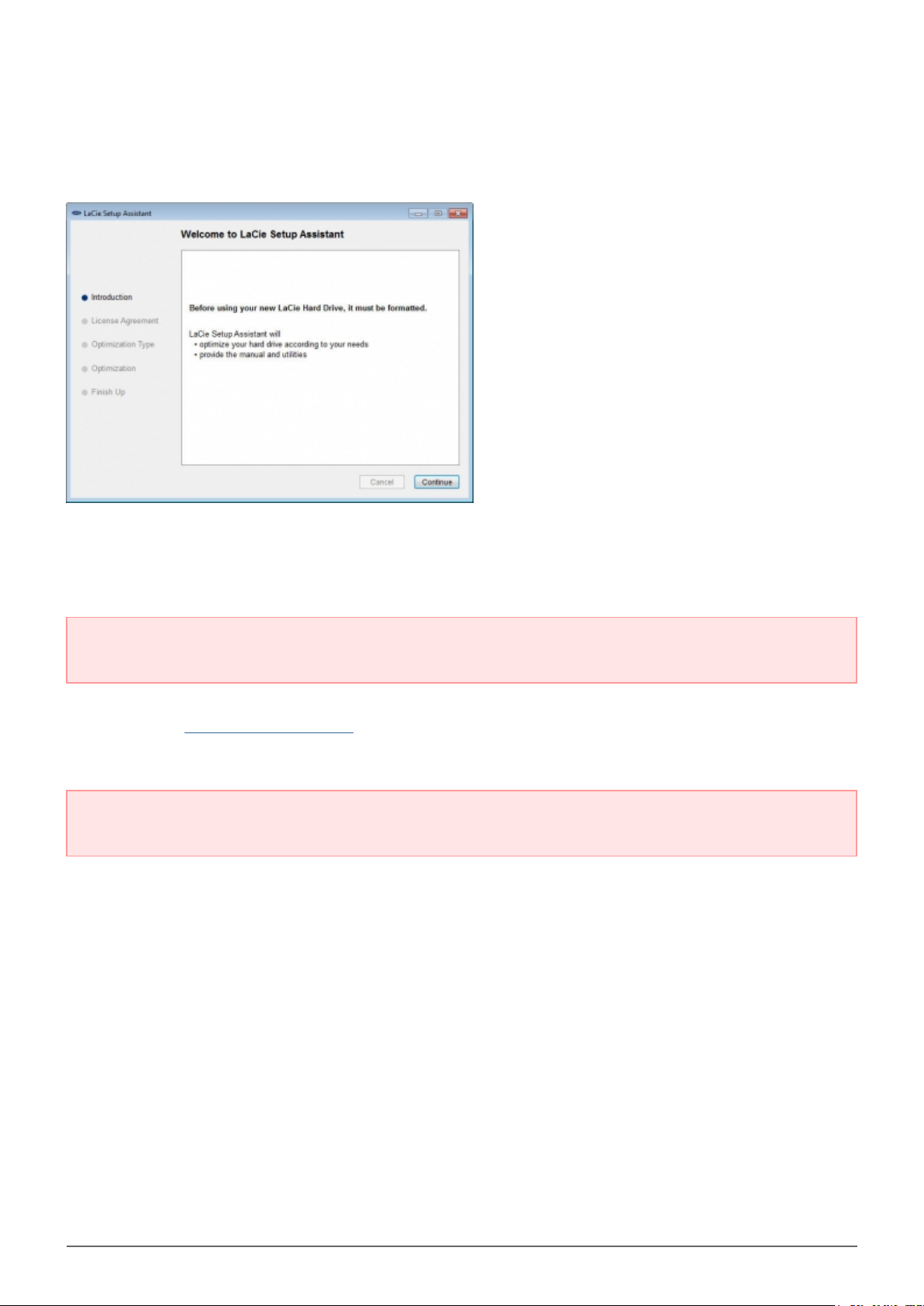
All users
Follow the on-screen instructions to format your drive and install preloaded software.
The LaCie Setup Assistant does not prevent you from using your computer's native disk utility program to
format or partition your LaCie drive. Simply follow the Setup Assistant through completion, then use your
computer's native disk utility (Disk Management for Windows or Disk Utility for Mac) to reformat your drive.
Important info: If you do not launch LaCie Setup Assistant or if you quit LaCie Setup Assistant after the
formatting has begun, your drive will not be ready to use and will require manual formatting.
The user manual and utilities will not be available on your drive and will have to be downloaded from the
LaCie website: www.lacie.com/support/.
Important info: LaCie recommends that you copy the user manual and utilities onto your computer's
internal hard drive or other medium when setup is complete.
Rugged Mini User Manual 9
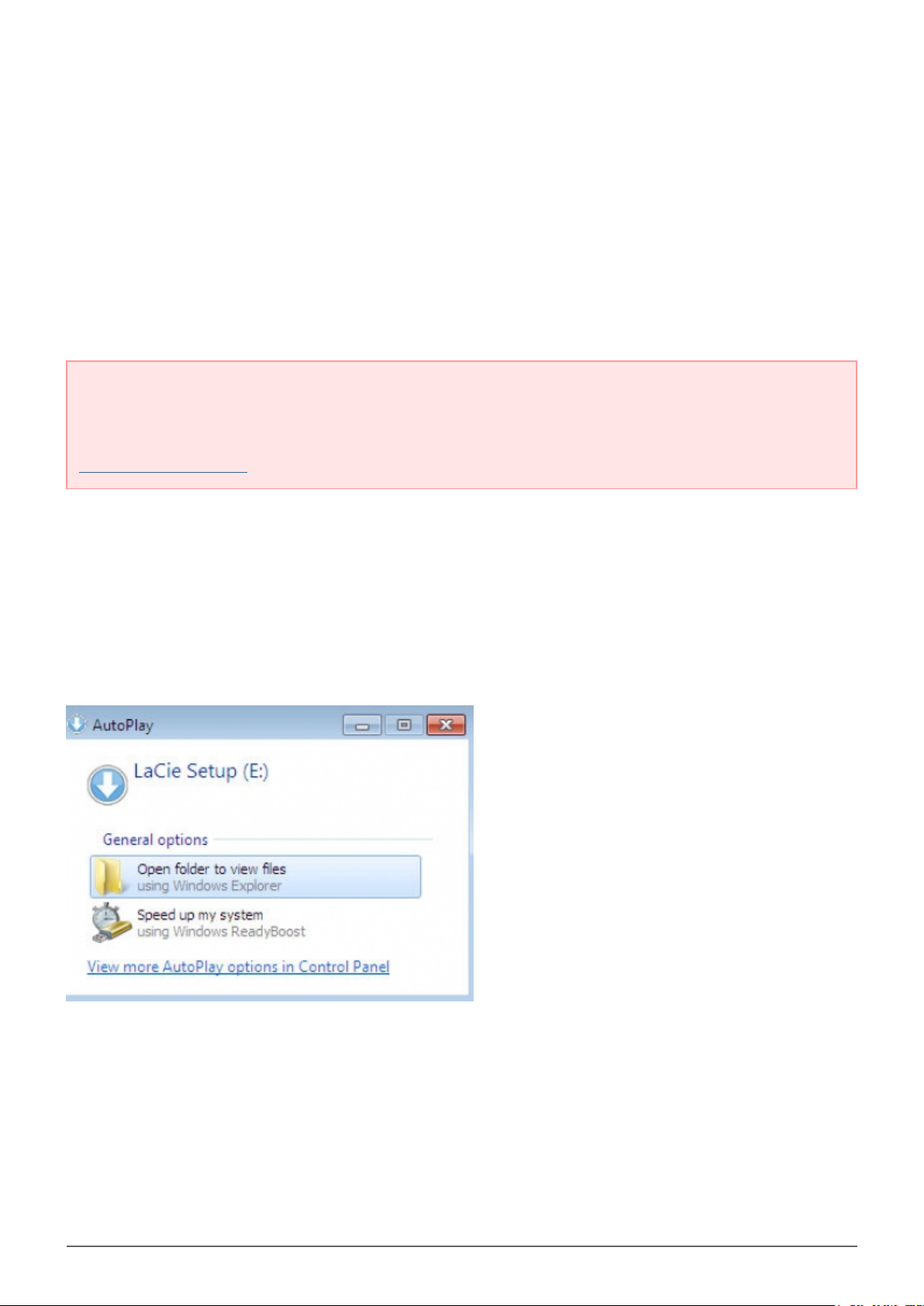
LaCie Setup Assistant B
Skip this section if you have already formatted your disk using LaCie Setup Assistant A.
LaCie Setup Assistant must be launched before using your drive. It will allow you to:
■
Easily format the hard drive according to your needs
■
Copy the User Manual to your computer
■
Register your LaCie device
■
Install software for added features
Important info: If you do not launch LaCie Setup Assistant or if you quit LaCie Setup Assistant after the
formatting has begun, your drive will not be ready to use and will require manual formatting.
The User Manual and utilities will not be available and will have to be downloaded from the LaCie website:
www.lacie.com/support/.
Launch LaCie Setup Assistant
Windows users
AutoPlay: Windows AutoPlay may detect your LaCie hard drive as soon as it is connected to your computer. If
the AutoPlay window appears, click on Open folder to view files using Windows Explorer and double click
LaCie Setup.
Manual access: Open the LACIE SETUP volume in Computer (My Computer for Windows XP) and double click
LaCie Setup.
Rugged Mini User Manual 10
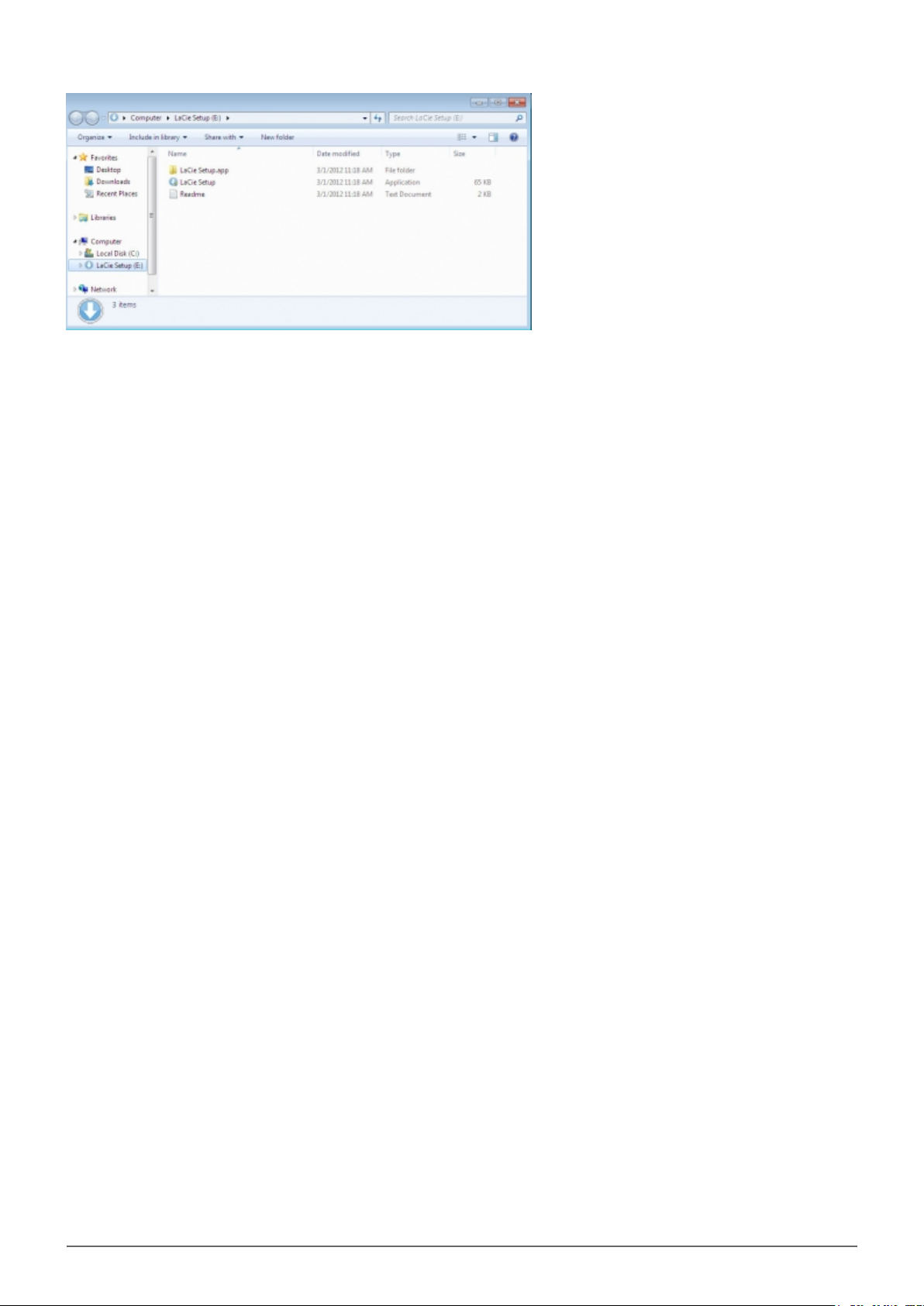
Rugged Mini User Manual 11
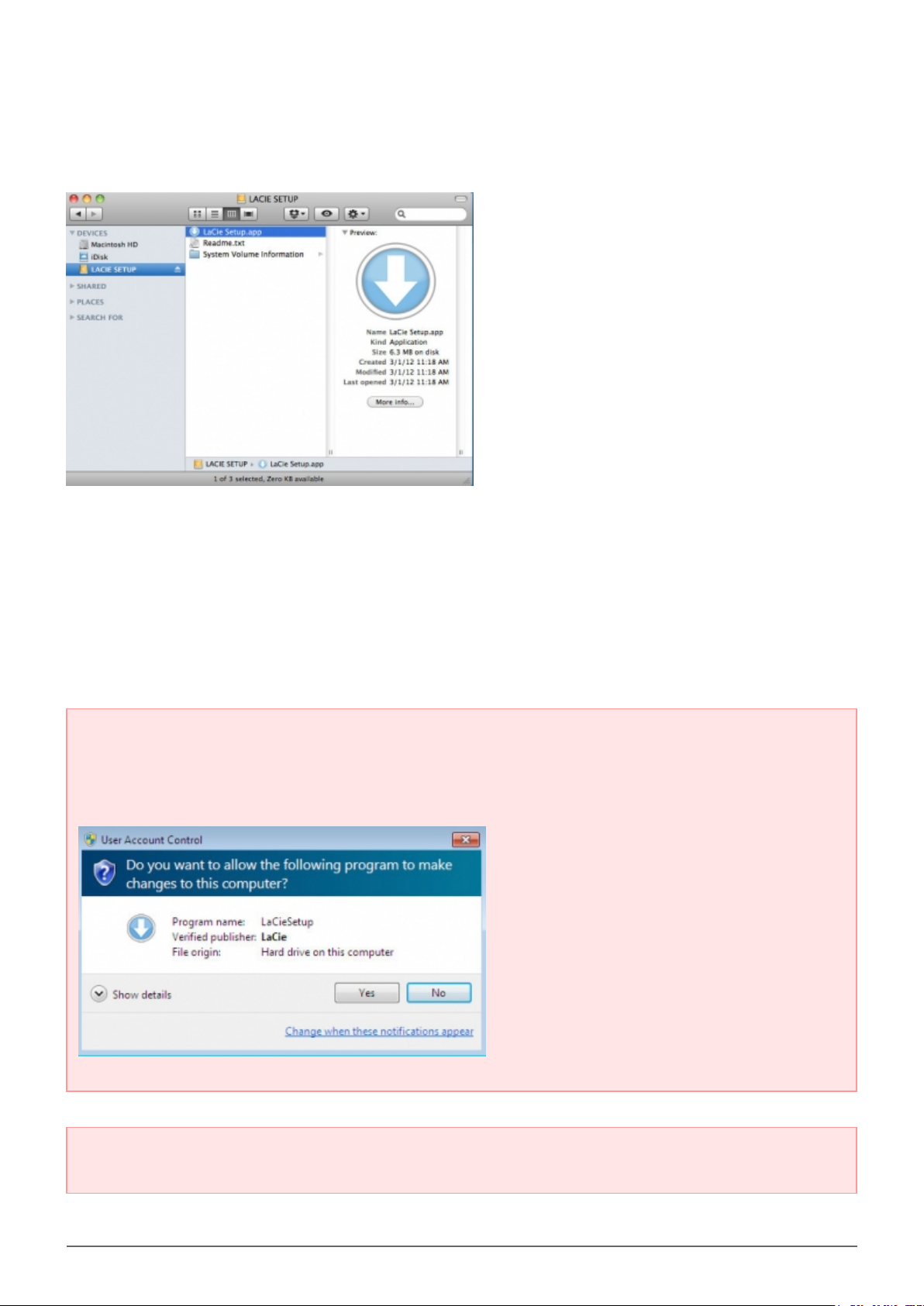
Mac users
Open the LACIE SETUP volume on your desktop and then double click LaCie Setup
Setup
LaCie Setup Assistant does not prevent you from using your computer's native disk utility program to format or
partition your LaCie drive. Simply follow the Setup Assistant through completion, then use Disk Management for
Windows or Disk Utility for Mac to reformat your drive.
Important info for Windows users: While running LaCie Setup Assistant, generic pop-up windows may
ask if you wish to change your computer's settings. This is a normal request when formatting a disk or
installing certain software, such as Genie Timeline. To successfully complete LaCie Setup Assistant, LaCie
recommends that you agree to change the settings.
Important info for Mac users: You may be prompted to enter your computer password to continue with
LaCie Setup Assistant.
Follow the on-screen instructions as listed below to format your drive and install software utilities:
Rugged Mini User Manual 12
