Labway A581 T8 User Manual
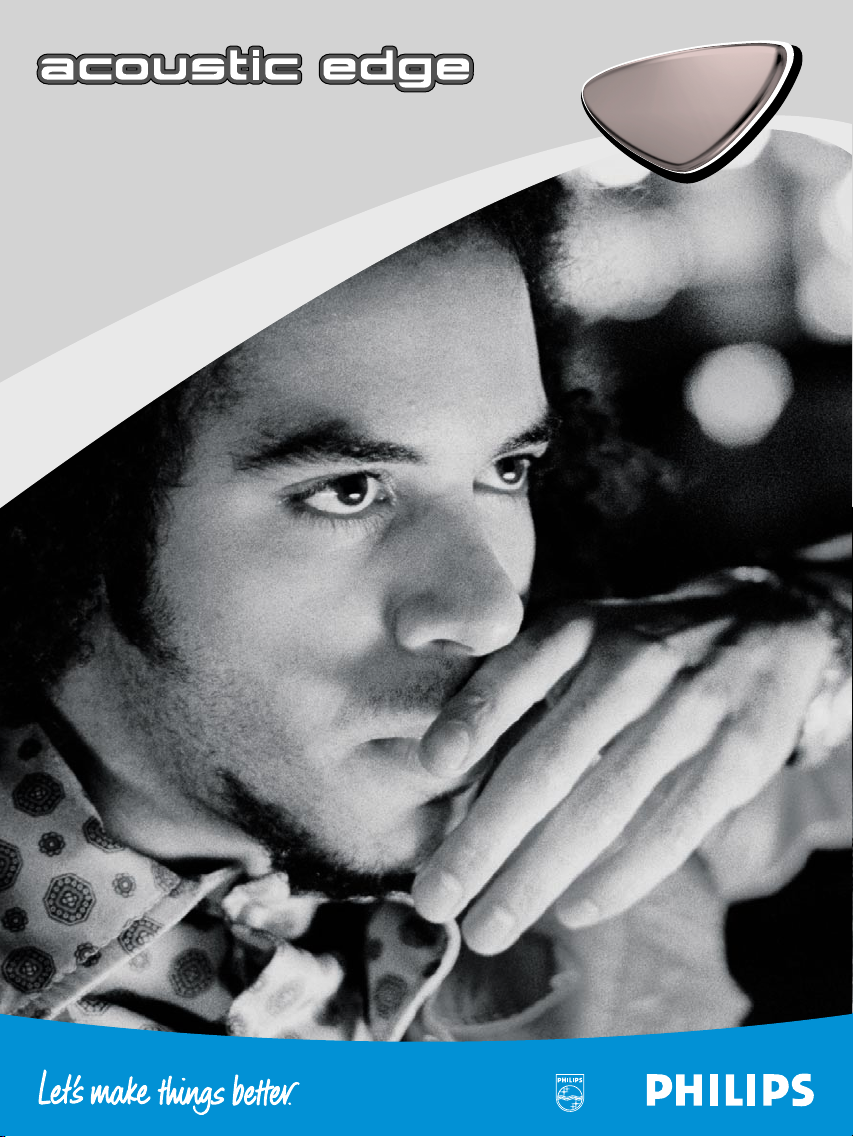
User’s Manual
PSC
PSC
706
706
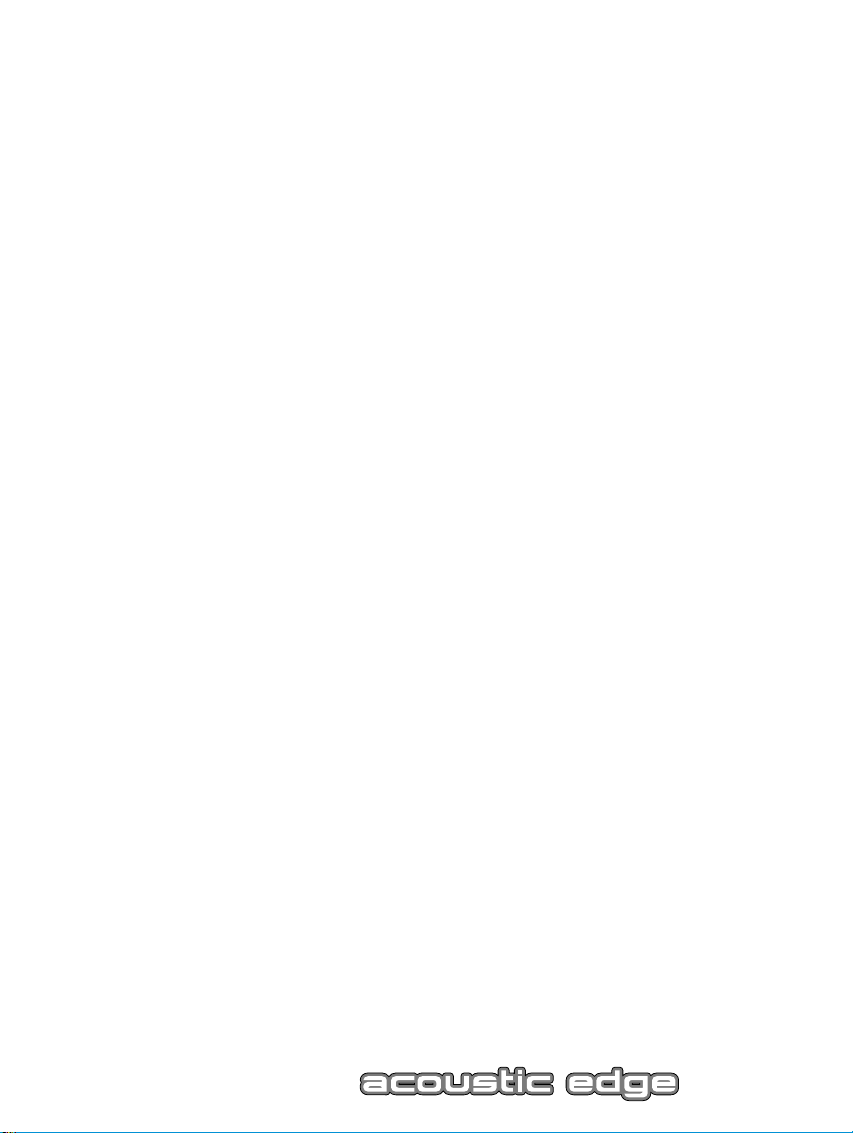
Philips Acoustic Edge™
5.1 Channel PCI Sound Card
A581-T8
____________________________
Philips Consumer Electronics Company
One Philips Drive
Knoxville,TN 37914
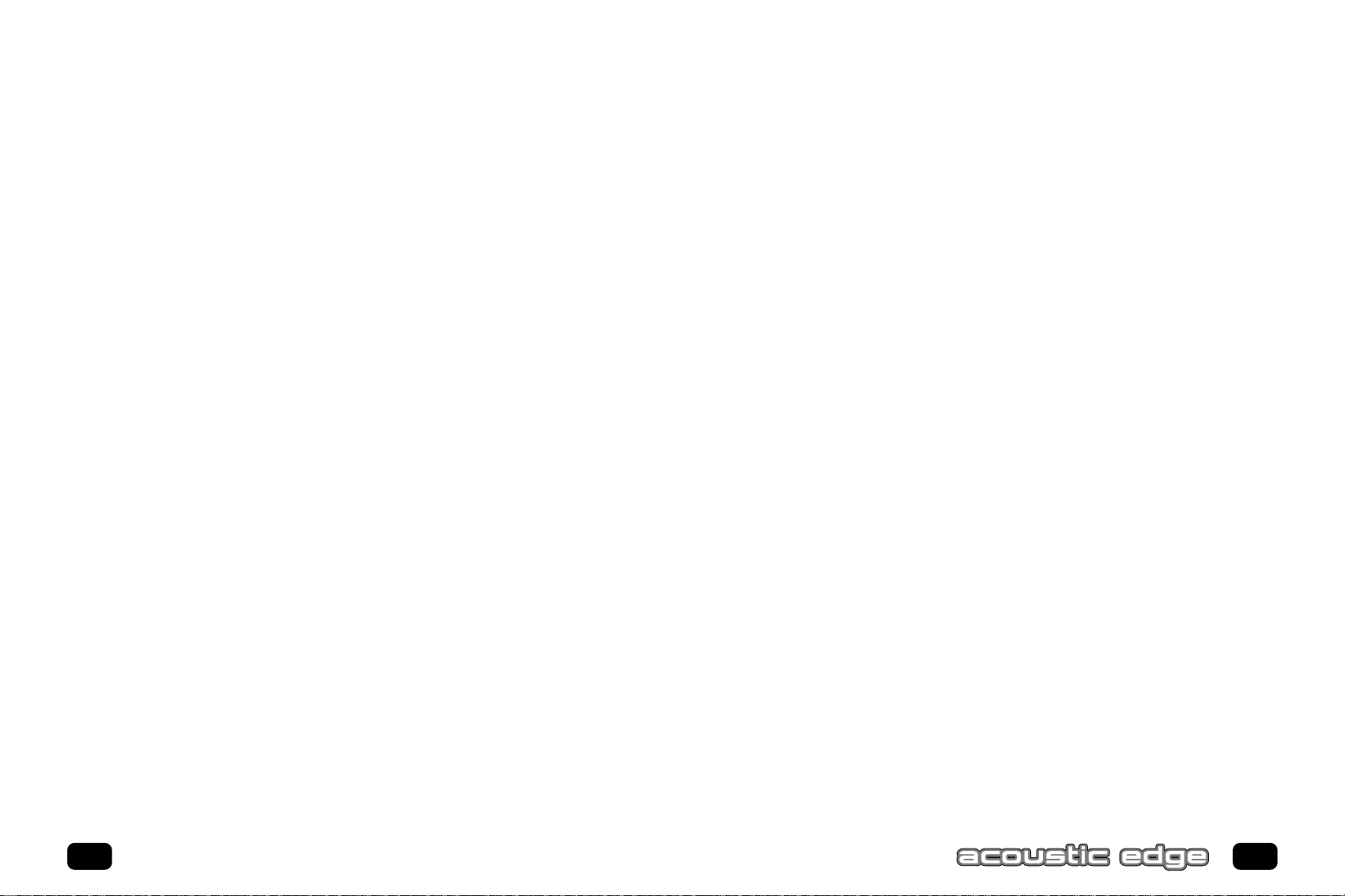
SOFTWARE END USER LICENSE AGREEMENT
PLEASE READ THE FOLLOWING TERMS AND CONDITIONS CAREFULLY. If you (end user, either an entity or an individual)
do not agree with these terms and conditions do not install the software.This End User License Agreement is a contract
between you and Philips Consumer Electronics B.V, including its suppliers and licensors (“Philips”) for this software program
(“Licensed Software”). By installing the Licensed Software or using the Licensed Software you agree to and accept the terms
and conditions of this End User License Agreement. YOU AGREE THAT YOUR USE OF THE LICENSED SOFTWARE
ACKNOWLEDGES THAT YOU HAVE READ THIS END USER LICENSE AGREEMENT, UNDERSTAND IT,AND AGREE TO BE
BOUND BY ITS TERMS AND CONDITIONS:
1. Copyright
The Licensed Software is a proprietary product of Philips, and is protected by copyright laws.Title, ownership rights and
intellectual property rights in and to the Licensed Software shall remain with Philips.
2. Right to use
Philips hereby grants you the personal, non-exclusive license to use the Licensed Software only on and in conjunction
with one (1) computer at one time.You may not sell, rent,redistribute, sublicense or lease the Licensed Software, or
otherwise transfer or assign the right to use it.You may not decompile, disassemble, reverse engineer, or in any way
modify program code, except where this restriction is expressly prohibited by applicable law. Except for one (1) copy
which may be made for backup purposes only, you may not copy the Licensed Software.You are not allowed to alter or
remove any proprietary notices, including copyright notices, in the Licensed Software.
3. Disclaimer of Warranty
THE LICENSED SOFTWARE IS PROVIDED AS IS WITHOUT WARRANTY OF ANY KIND.THE ENTIRE RISK OF USE
OF THE LICENSED SOFTWARE REMAINS WITH YOU.TO THE MAXIMUM EXTENT PERMITTED BY LAW, PHILIPS
MAKES NO FURTHER REPRESENTATIONS OR WARRANTIES EXPRESSLY OR IMPLIED SUCH AS BY WAY OF
EXAMPLE BUT NOT OF LIMITATION REGARDING MERCHANTABILITY OR FITNESS FOR ANY PARTICULAR
PURPOSE, OR THAT LICENSED SOFTWARE IS ERROR FREE, OR THAT THE USE OF THE LICENSED SOFTWARE
OR ANY COPIES THEREOF WILL NOT INFRINGE ANY PATENT, COPYRIGHT,TRADEMARK OR OTHER RIGHT OF
THIRD PARTIES.
4. Updated
This license does not grant you the right to any upgrades or updates of the Licensed Software. However, Philips will be
entitled to offer updates and/or modifications to the Licensed Software at its discretion.
5. Changes of the agreement
No changes of this Agreement are valid unless with Philips’ and your written approval.Any terms and conditions provided
by you are inapplicable, whether or not contained in order forms or otherwise, unless specifically accepted by Philips in
writing by means of a duly signed addition to this Agreement.
6. Limitations of liability
PHILIPS ACCEPTS NO LIABILITY FOR ANY DAMAGES, INCLUDING ANY LOSS OF PROFIT,LOSS SAVINGS, LOSS
OF DATA,BUSINESS INTERRUPTIONS,OR ANY DIRECT,INDIRECT, INCIDENTAL, CONSEQUENTIAL, SPECIAL OR
PUNITIVE DAMAGES ARISING OUT OF YOUR USE OR INABILITY TO USE THE LICENSED SOFTWARE, EVEN IF
PHILIPS OR ITS REPRESENTATIVES HAVE BEEN ADVISED OF THE POSSIBILITY OF SUCH DAMAGES, OR FOR ANY
CLAIM BY ANY OTHER PARTY. SINCE SOME JURISDICTIONS DO NOT ALLOW THIS LIMITATION OF LIABILITY,
THIS LIMITATION OF LIABILITY MAY NOT APPLY TO YOU.
7. Validity and Termination
The license granted hereunder shall terminate automatically and without notice if you do not comply with all the terms
and conditions of this End User License Agreement. In the event of termination,you shall immediately stop any use of the
Licensed Software and destroy all copies thereof. In addition, in the event of termination because of your failure to comply with your obligations, Philips reserves the right to invoke any and all other remedies available to it in law or contract
including the right to claim damages.
8. Applicable Law
This contract shall exclusively be governed by the laws of the Kingdom of The Netherlands without regard to its conflict
of law provisions.
9. Competent Court
The competent court for any dispute between you and Philips pursuant to this End User License Agreement is the court
of ‘s-Hertogenbosch, the Netherlands.
© Philips Consumer Electronics B.V., 1999,Eindhoven,The Netherlands
V-1 991214
Philips Acoustic Edge™
5.1 Channel PCI Sound Card
© Copyright 2000
Acoustic Edge™ is a trademark of Philips Consumer Electronics
ThunderBird Avenger™ is a trademark of Philips Semiconductors
QSound, QEM, QSound Environmental Modeling, QSound Multi-Speaker System,
QMSS, Q3D, QSound3DInteractive, Q3DI, QXpander, AudioPix and the Q logo are
trademarks of QSound Labs, Inc.
Siren is a trademark of Sonic Foundry, Incorporated
EAX and Environmental Audio Extensions are trademarks of Creative Technology
Ltd. in the United States and other countries.
Microsoft and Windows are registered trademarks of Microsoft Corporation. DirectX
and DirectSound are trademarks of Microsoft Corporation.
All other trademarks are the proper ty of their respective owners.
2
3
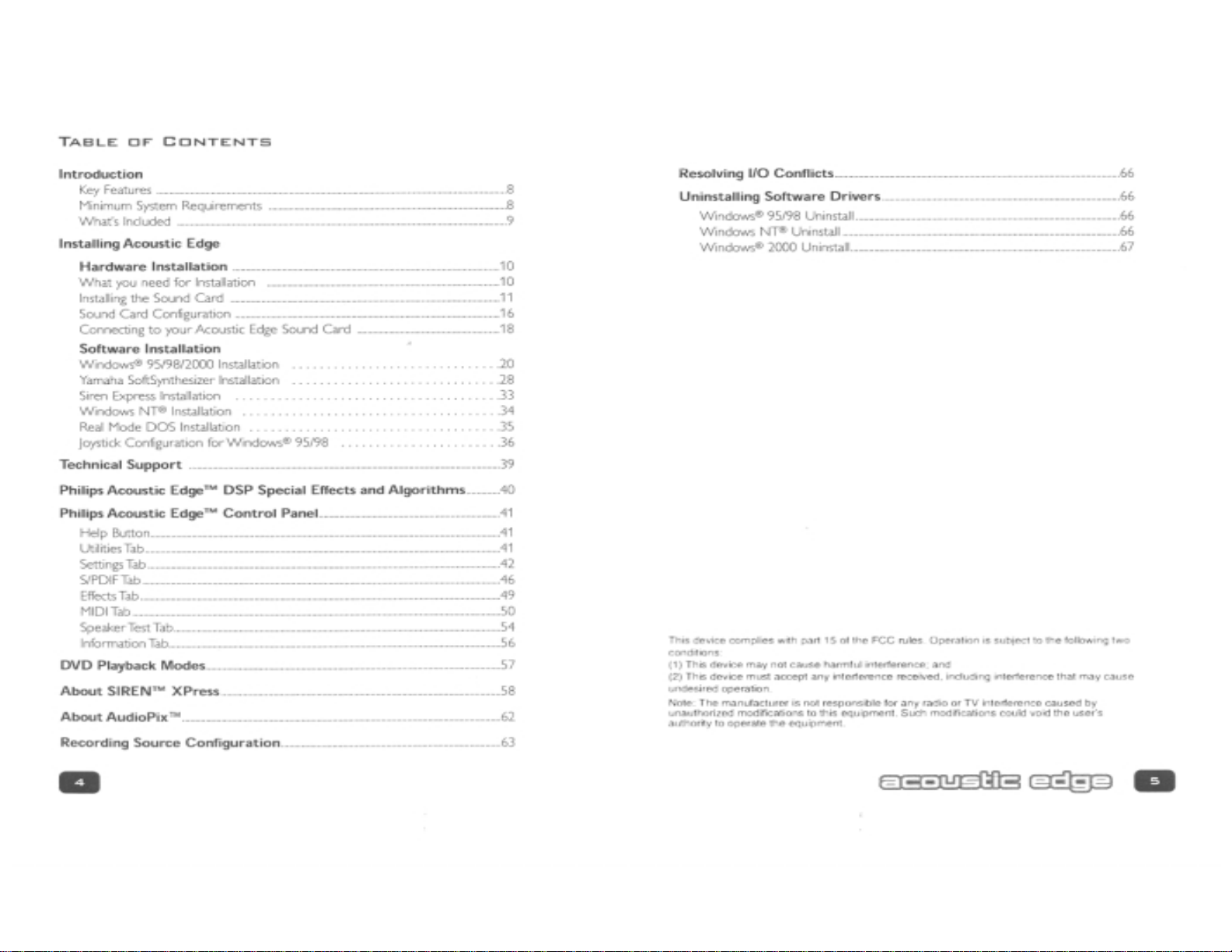
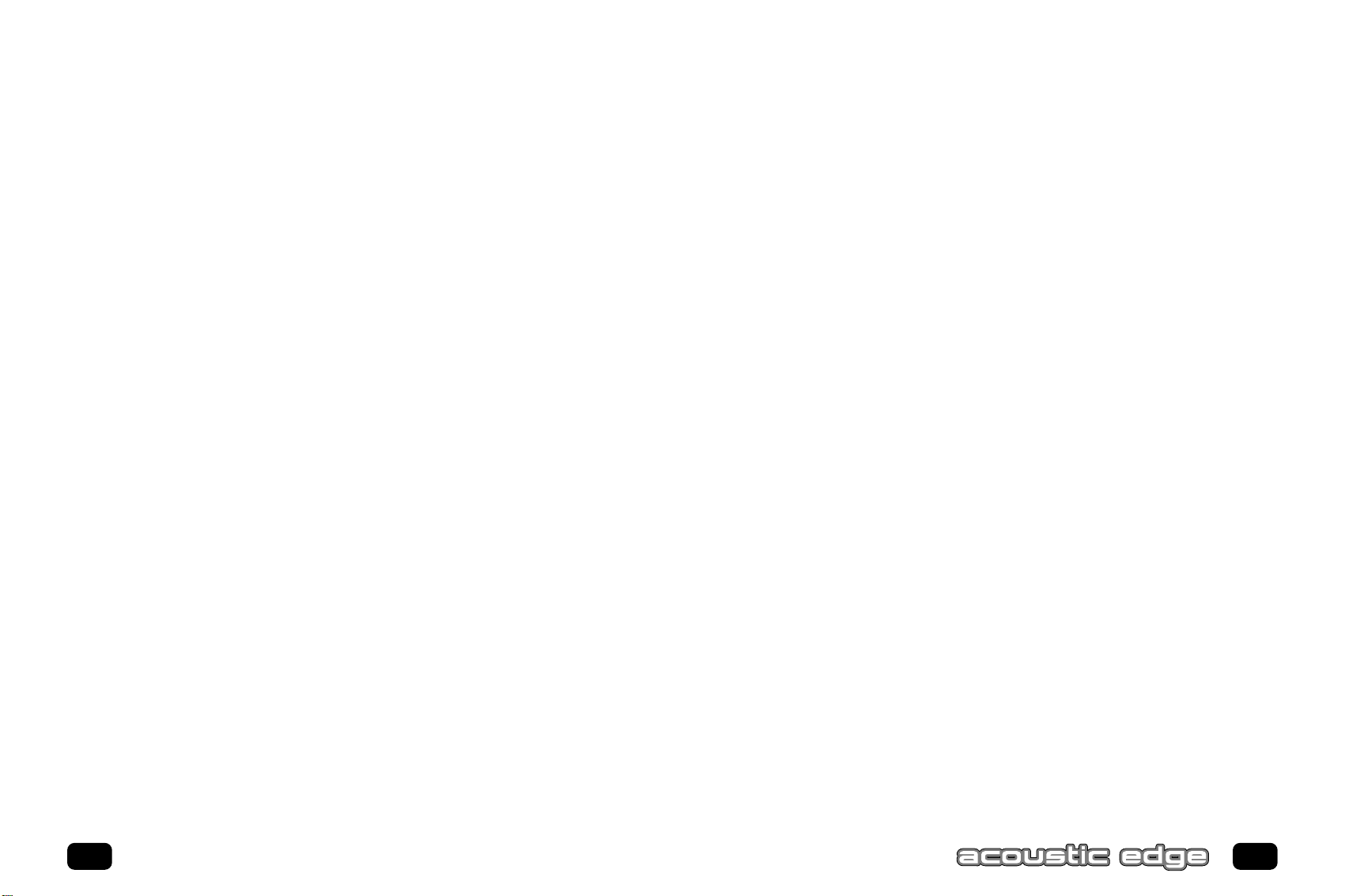
• Play the latest Hollywood DVD hit and be prepared for goosebumps as sound
effects sweep you away.
• Rediscover your favorite music in a whole new dimension – even those golden
oldies. You’ve never heard them like this before!
• Play a 3D audio-enabled game and experience what “virtual reality” can mean.
• Elevate your classic 2D games to a whole new level of audio realism.
• Compare enhanced QMSS to ordinary Dolby Digital on DVD and hear the
remarkable differences.
Thank you for enhancing your computer with the Philips Acoustic Edge™. We
know you’ll agree, once you give it the edge, that your PC will never sound the
same again.
C
ONGRATULATIONS ONYOUR PURCHASE OF THE
PHILIPS ACOUSTIC EDGE™ SOUND CARD!
Now get ready to ignite your imagination with the most immersive soundstage ever
created on a PC . . .
… a full-blown, digital surround-sound, discrete six-channel home theater experience,
through your new Philips Acoustic Edge Sound Card. Acoustic Edge is the first PC
card to deliver the impact of 6 distinct channels of sound, using advanced digital
signal processing algorithms and extreme hardware acceleration, extracting audiophile-quality sound from your PC with no added strain to your processor – not just
from DVD’s or 3D audio games but from all your games, music and movies.
Load your favorite music, games and movies and be prepared to hear every detail as
never before articulated through 96 distinct 3D voices, 256 distinct DirectSound
voices and 576 distinct synthesized Wavetable voices.
The heart of your sound card is Philips’ powerful new ThunderBird Avenger audio
processor, which relieves your computer of performing enormously complex audio
processing. The results are dramatically faster, more-responsive gaming effects and
more-convincing three-dimensional audio soundfields, all without placing new
demands on your computer.
Advanced DSP algorithms from QSound Labs provide rich three-dimensional sound
for every application. If you have headphones or only two speakers, Acoustic Edge’s
patented psycho-acoustic codes envelop you in a virtual soundfield created from up
to ninety-six independent 3D voices.
Add rear, center and subwoofer speakers, and Acoustic Edge will transform your PC
into your personal home theatre system, fully capable of playing the very latest
Hollywood DVD releases in full-blown digital glory. Take your music CDs, MP3s,
video files, cut scenes and stereo games to the max while you’re at it – rediscover
your existing collection while you add new favorites too!
Acoustic Edge truly revolutionizes PC sound. Install your sound card as directed,
connect a 5.1 speaker system (left & right front, left & right rear, center, and
subwoofer) and try these:
6
7
Introduction
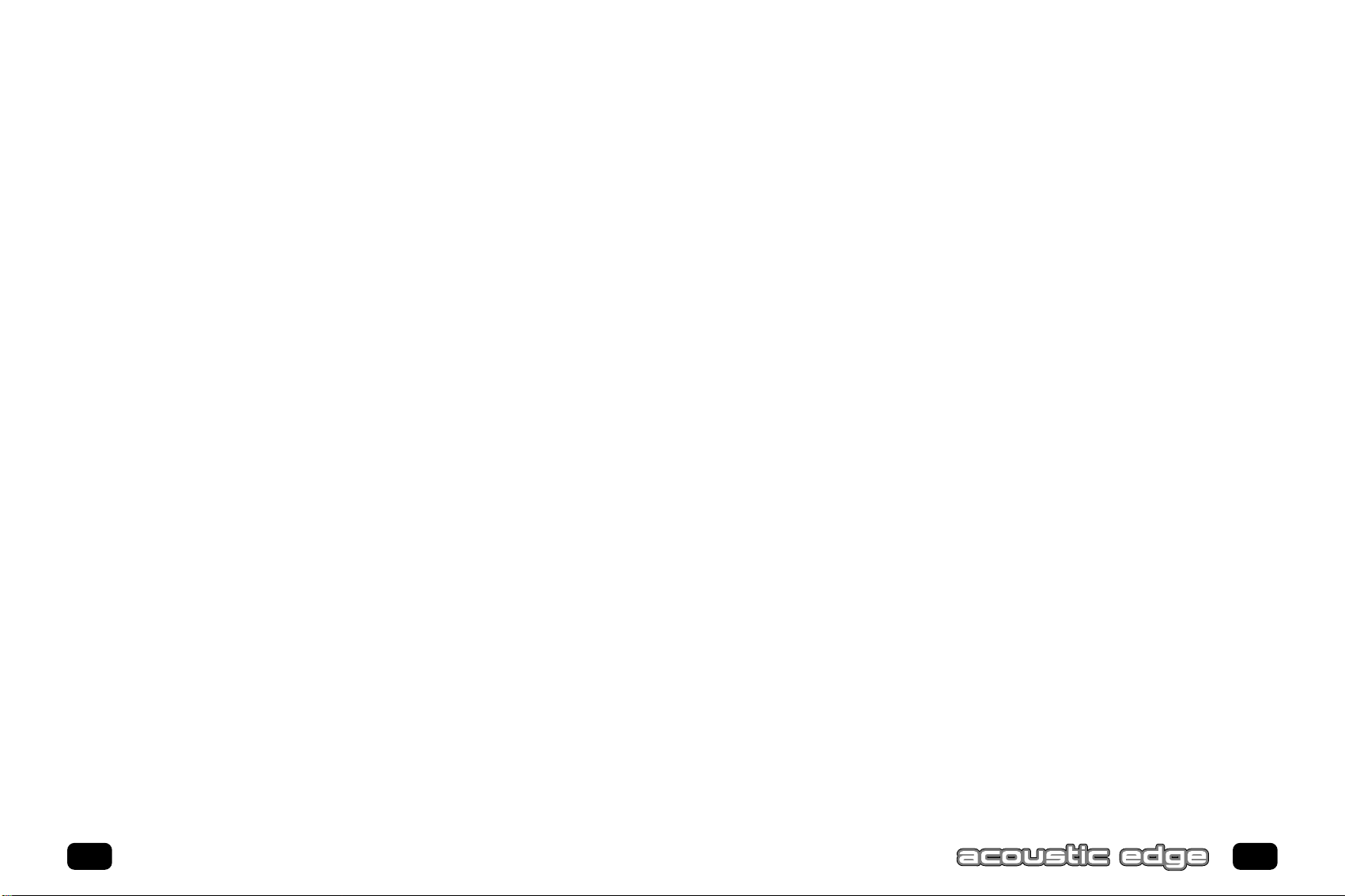
WHAT’S INCLUDED
You will find the following items in your Acoustic Edge™ package:
1 – Acoustic Edge™ sound card in a anti-static pouch
1 – Acoustic Edge™ installation CD
1 – Analog audio cable to connect CD/DVD drive to sound card
1 – Line Out cable
1 – S/PDIF cable
1 – Acoustic Edge™ user’s manual
1 – Product registration card
Bundled applications may be included on the installation CD or on separate media
depending on the Acoustic Edge™ model.
Please retain the Yamaha Certificate of Authenticity.The included serial number will
be needed during software installation.
* Not all product features supported using this operating system.
K
EY FEATURES
• 256 streams of DirectSound acceleration and digital mixing
• 96 streams of 3D audio acceleration including positional reverb, obstruction
and occlusion
• Full-duplex, 48khz digital recording and playback
• Philips ThunderBird Avenger™ high performance audio accelerator
• Hardware DSP accelerated QSound 3D algorithms including
QSound3DInteractive™ positional 3D
QSound Environmental Modeling for EAX™ and DS3D™ games
QSound Multi Speaker System™ for quad or 5.1 output of stereo sources
QXpander™ for 3D enhancement of stereo
DVD QSurround™ 5.1 speaker virtualization over stereo speakers
(compatible SoftDVD player required)
• 576 voice total wavetable synthesis music polyphony
512 Voice professional quality soft-synth with XG and GM compatibility
64 channel hardware wavetable synthesizer
• Dual gameport accelerator with legacy and digital joy-stick modes
• DirectSound™, DirectSound3D™, EAX™ 1.0 , EAX™2.0/I3D Level 2, and A3D™
1.0 compatibility
• Stereo, 4 channel surround , 5.1 speaker or headphone output
• QMSS™ enhanced DVD playback mode (compatible SoftDVD player required)
M
INIMUM SYSTEM REQUIREMENTS
Installation of your Philips Acoustic Edge™ requires the following minimum hardware
and operating system:
• One available PCI 2.1 compliant slot
• Intel Pentium
®
class or 100% compatible 133Mhz or faster processor
• Intel
®
or 100% compatible motherboard chip set
• 16MB system RAM
• CD ROM for driver installation
• Stereo, 4 channel surround powered speakers, 5.1 speakers or headphones
• Windows
®
95,Windows®98,Windows NT®4.0 (SP3)*,Windows®2000
8
9
Introduction
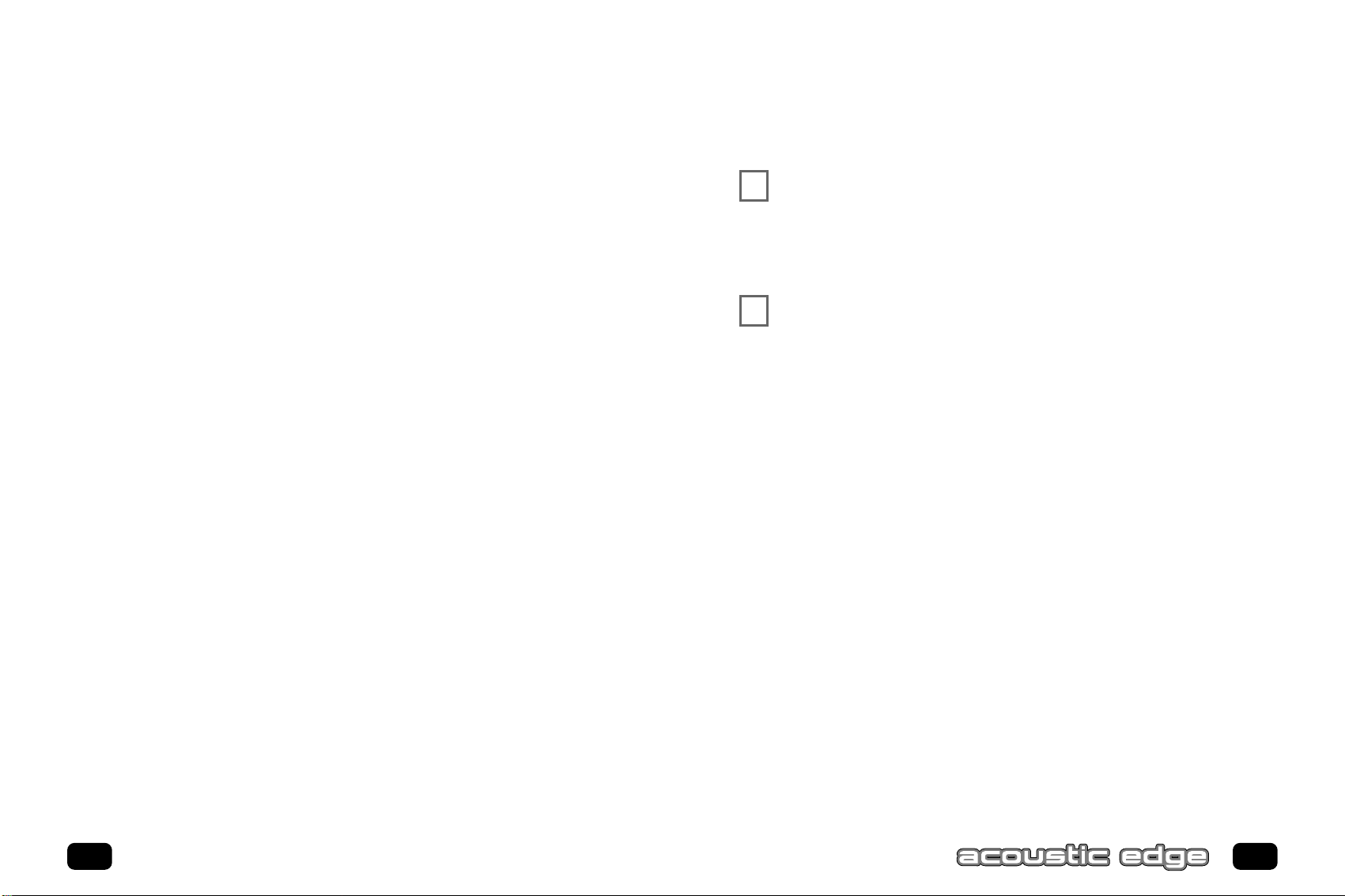
INSTALLING THE SOUND CARD
Uninstall the drivers for any previously installed sound cards.
Consult your previous sound card documentation for details.
Turn off computer and remove existing sound card.
If your computer has on-board sound, consult your PC
documentation to disable it.
STATIC
ELECTRICITY CAN CAUSE PERMANENT DAMAGE
TOYOUR SOUND CARD
To prevent damage please:
1. Always hold your sound card by its edges.Avoid touching any electronic
components on your sound card.
2. Use a grounding strap or touch any non -painted surface of your
computer chassis before you begin installation to discharge
static electricity.
WHAT YOU NEED FOR INSTALLATION
Computers come in different shapes and sizes.The installation procedures in this
manual apply generally and you should compare the illustrations here with your
computer before you start your sound card installation.
• Sound card
• Installation CD
• CD Analog Audio Cable
• Line out Cable
• S/PDIF Cable
• A Phillips screwdriver
Have your Windows
®
installation CD available as it may be needed to complete
installation of common software components.
10
11
Installing Acoustic Edge
✔
✔
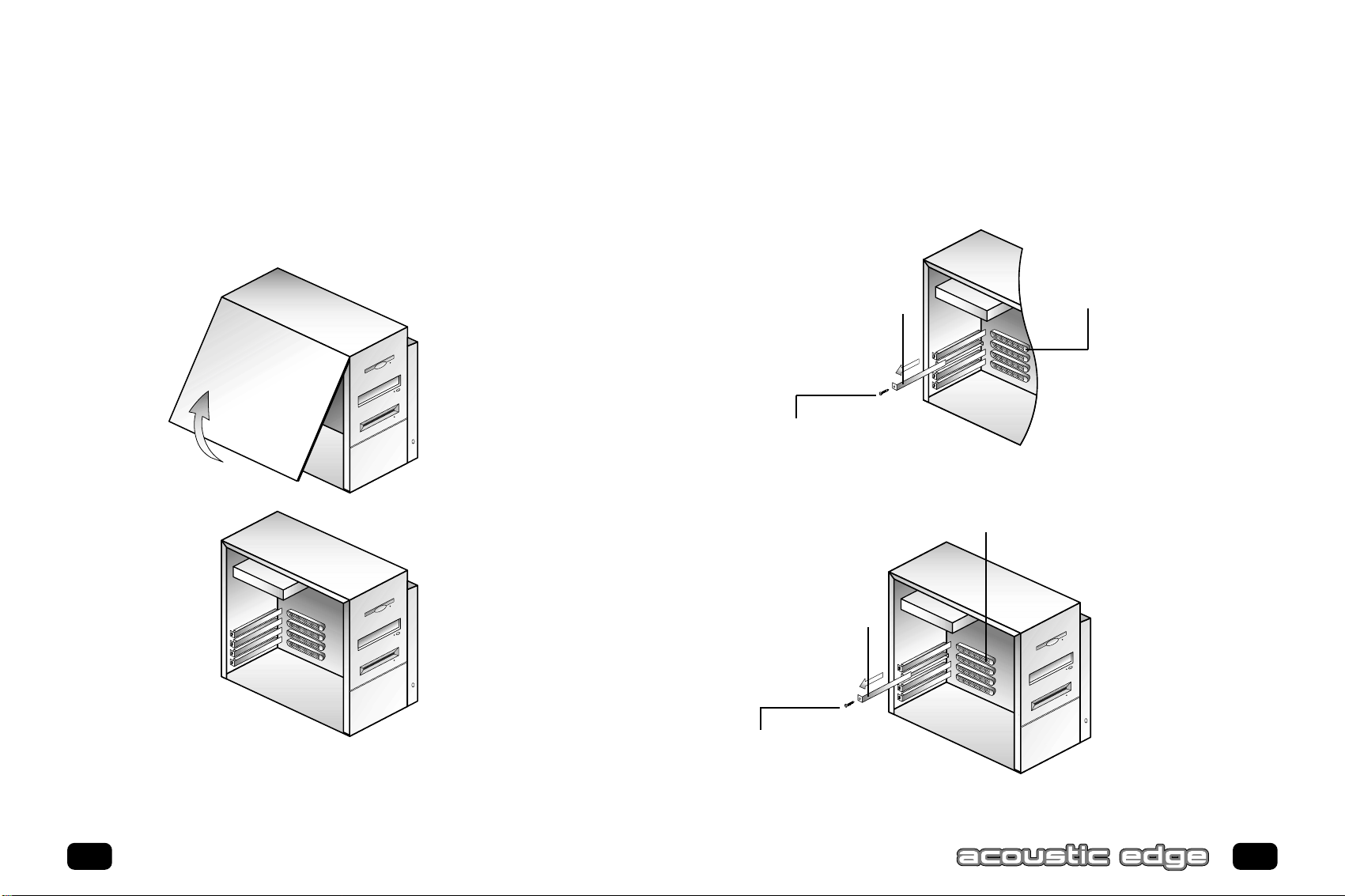
Select an available PCI slot and, if necessary, remove its cover plate.
Keep the mounting screw to secure your sound card later. Save the mounting plate
for possible use later.
TO INSTALL THE SOUND CARD:
Turn off your computer, and disconnect the power cable.
Disconnect all devices that are connected to the computer.
Remove the computer cover.
12
13
Installing Acoustic Edge
PCI Bus Slot
PCI Bus Slot
Cover Plate
Mounting Screw
Cover Plate
Mounting Screw
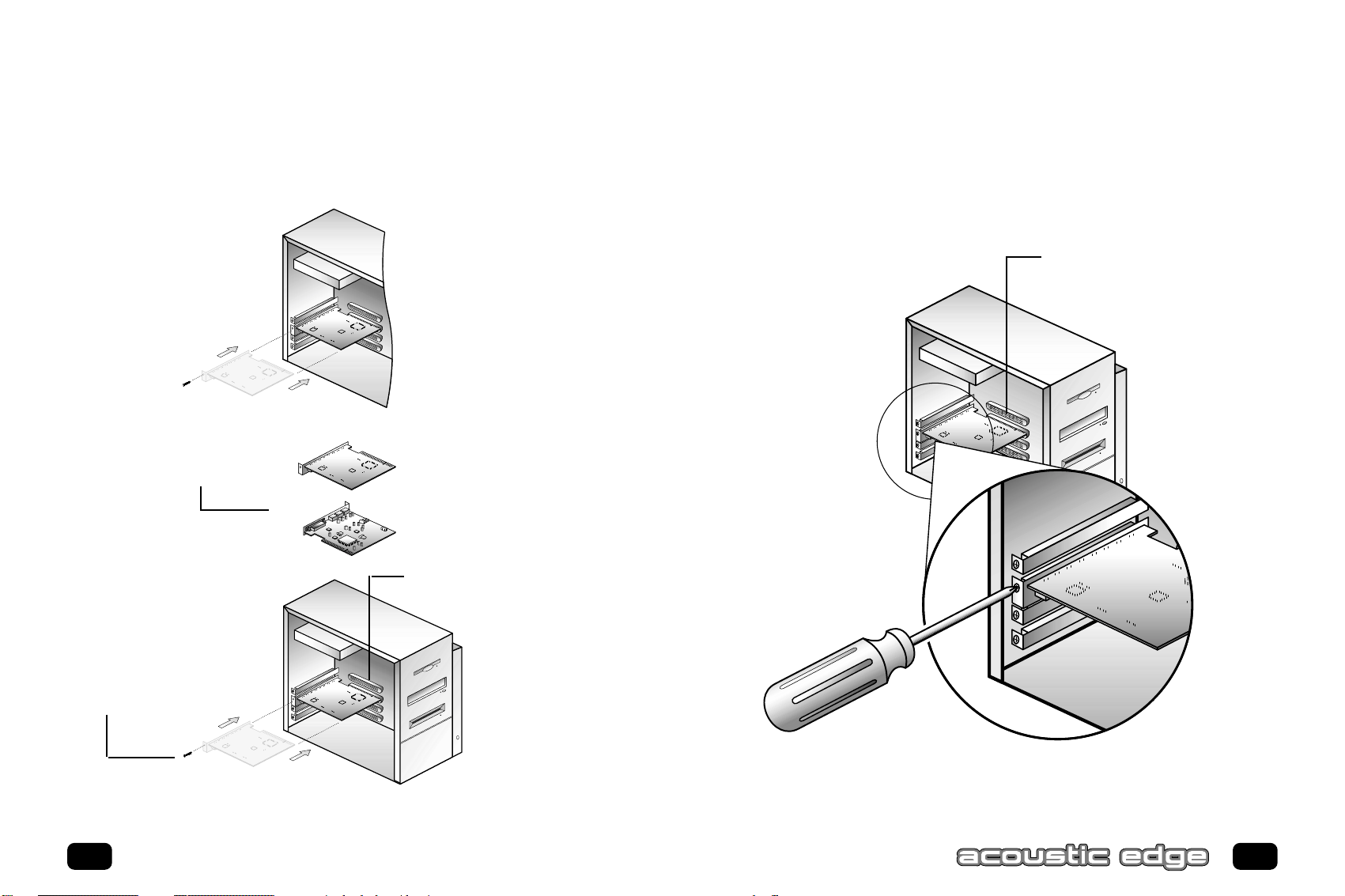
15
Use the screw from the slot cover to secure the sound card to the frame
of the computer chassis, but do not over-tighten. Securing the card assures
proper grounding.
Remove the Acoustic Edge™ Sound Card from the anti-static bag. Align your sound
card with the selected PCI Bus-Slot and firmly push it into the slot. Be sure the
sound card is aligned properly and fits snugly into the slot.
14
Installing Acoustic Edge
Align sound card and fit firmly in place
PCI Bus Slot
PCI Bus Slot
Mounting Screw
Sound Card
Top & Bottom
View
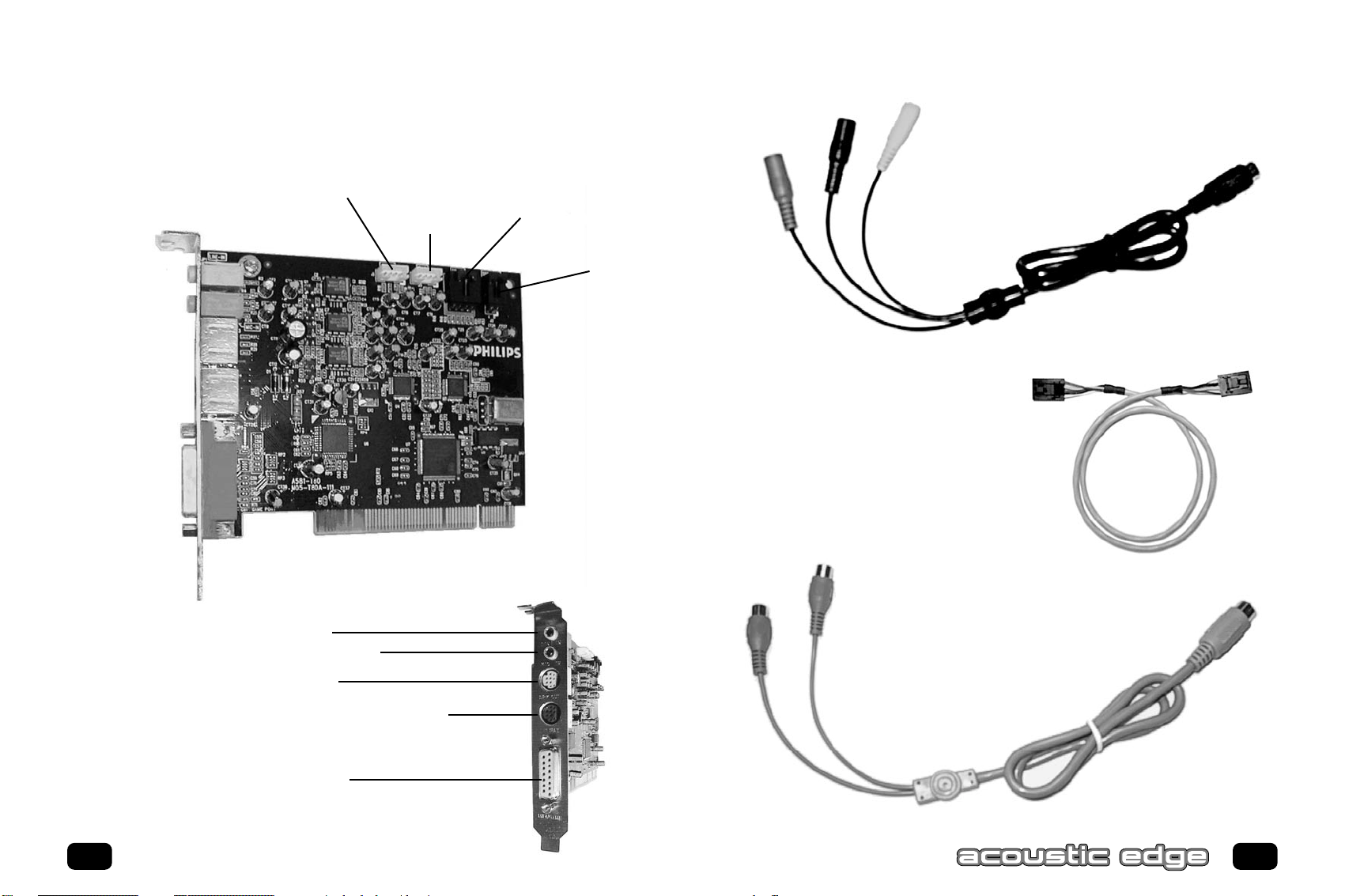
17
SOUND CARD CONFIGURATION
16
Installing Acoustic Edge
Line In
Line In
Mic In
Line Out
(Lime DIN)
S/PDIF
(Black DIN)
GAME/MIDI
PORT
Mic In
Line Out
(Lime)
S/PDIF
(Black)
Game/Midi
Port
TAD
AUX In
C/LFE
(Orange)
REAR
(Black)
FRONT
(Lime)
Lime DIN
Analog
CD IN
LINE OUT CABLE
S/PDIF OUT
(orange)
S/PDIF IN
(Brown)
Black DIN
S/PDIF CABLE
CD ANALOG
CABLE
Digital
CD In
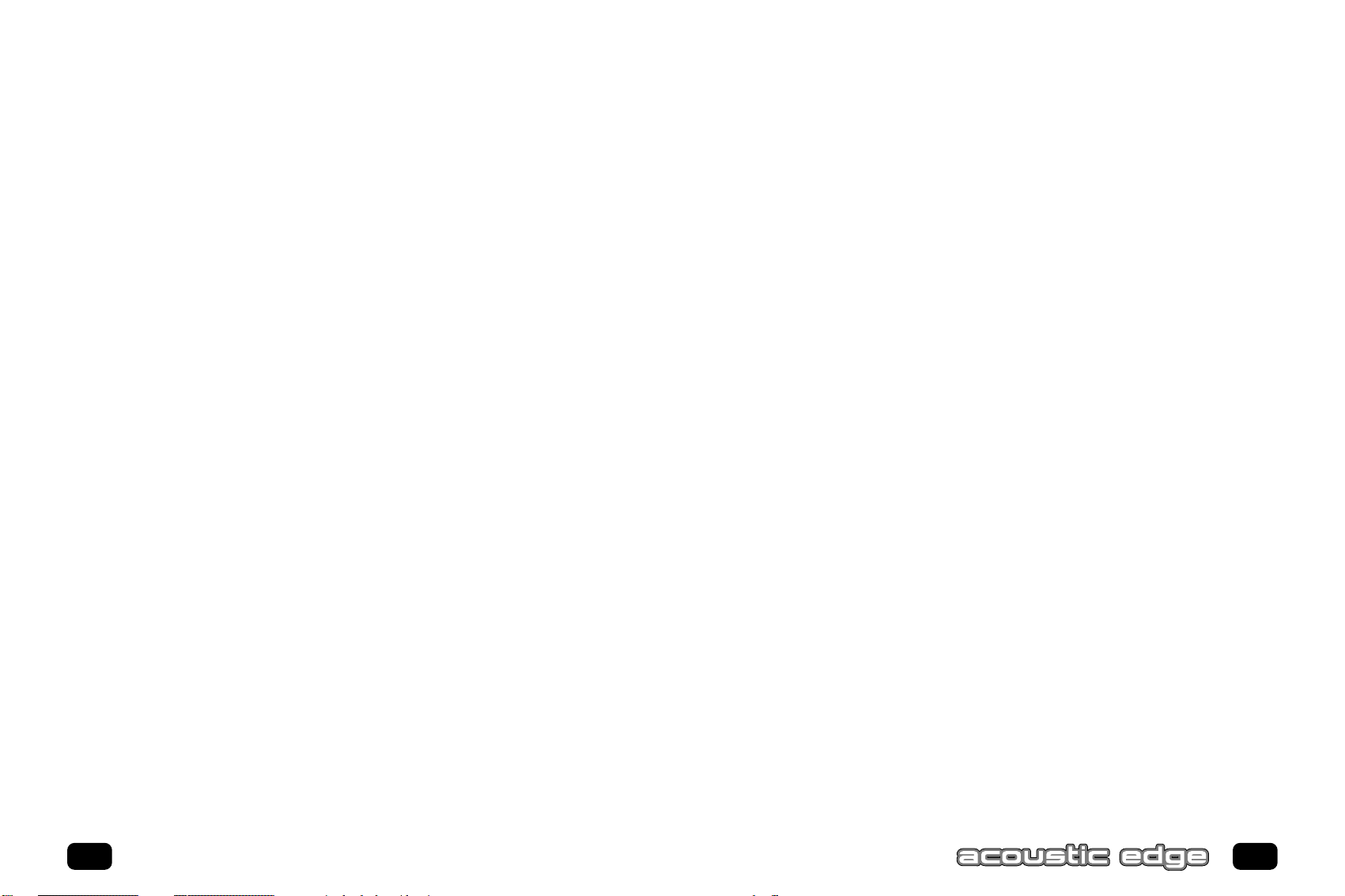
Internal Connections
Connectors for three line level analog inputs (Aux In,TAD,Analog CD In) and one
S/PDIF digital input (Digital CD In) are provided along the top of the sound card as
indicated in the picture on page 16. Use the 4 pin CD audio cable to connect the
analog audio output of your internal CD or DVD drive to the sound cards "Analog
CD In" connector.
The "Digital CD In" connector is not required for most applications because current
CD players and games typically use digital extraction (no cable required) or the
included "CD Analog Audio Cable" to bring CD audio into the sound card. If you
connect "Digital CD In" connector to your CD or DVD drive you will not be able to
use the external "S/PDIF In" jack on the "S/PDIF" cable which plugs into the rear of
the card.
Replace computer cover and reconnect the power cable, monitor and other devices.
S
OFTWARE INSTALLATION
W
INDOWS® 95/98/2000 INSTALLATION
Now that the hardware is installed, it is time to configure the drivers.
Plug and Play uses your system’s BIOS and the Plug and Play features of
Windows®95/98/2000 to allocate resources for Philips Acoustic Edge™.
Which version of Windows do you have?
Microsoft issued a maintenance release of Windows
®
95 referred to as OSR2.
This version shipped as the stock operating system on many PC’s. Newer and
recently upgraded PC’s will have the Windows®98 operating system. Other systems
will have the original Windows®95 or “Gold” version. The following procedure
describes installation using Windows®98/98SE. Windows®2000 screens are slightly
different but the procedure is the same as described. If you have older versions of
Windows®95 then the installation will be slightly different than described below.
19
18
C
ONNECTING TOYOUR ACOUSTIC EDGE SOUND CARD
Speakers
Carefully insert the “Line Out” cable into the top DIN socket on the sound card
bracket making sure the key is properly aligned. If the cable does not easily insert
into the socket DO NOT FORCE IT IN, instead verify the key alignment is correct
and gently reinsert. The DIN sockets are the large round sockets just below the two
smaller jacks for “Line In” and “Mic”.
Next plug your front speakers or headphone into the lime colored 3.5mm stereo
jack at the other end of the cable. If you have a quad surround or 5.1 channel
speakers then plug your rear/surround speakers into the black colored 3.5mm stereo
jack on the same cable. If you have a 5.1 channel speaker system then also plug the
center/LFE speakers into the orange colored 3.5mm stereo speaker jack on the same
cable. If you are using a pair of digital (S/PDIF) speakers for your front or rear speakers then plug them into the S/PDIF Out phono jack as indicated below.
S/PDIF
If you intend to use the external S/PDIF In or S/PDIF out connections then carefully
insert the “S/PDIF” cable into the bottom DIN socket on the sound card bracket
making sure the key is properly aligned. If the cable does not easily insert into the
socket DO NOT FORCE IT IN, instead verify the key alignment is correct and gently
reinsert. The DIN sockets are the large round sockets just below the two smaller
jacks for “Line In” and “Mic”.
To connect digital speakers, an AC3 or DTS decoder, receiver or other device with
an S/PDIF input to the S/PDIF Out of the sound card, plug it into the orange phono
jack on the end of this cable. To connect an external digital source with an S/PDIF
output to the sound cards S/PDIF In plug it into the brown phono jack on the end of
this cable. Do not simultaneously connect devices to both the brown external
S/PDIF In connection and the internal Digital/CD connector as they will interfere
with each other (see Internal Connections Below).
Line In, Mic In and MIDI/Joystick
External analog stereo sources with line level output can be connected to light blue
3.5mm stereo jack at the top of the sound card bracket. A microphone can be
connected to the pink 3.5mm mono jack. An analog or digital joystick and/or MIDI
devices can be connected to the large connector at the bottom of the bracket.
Installing Acoustic Edge
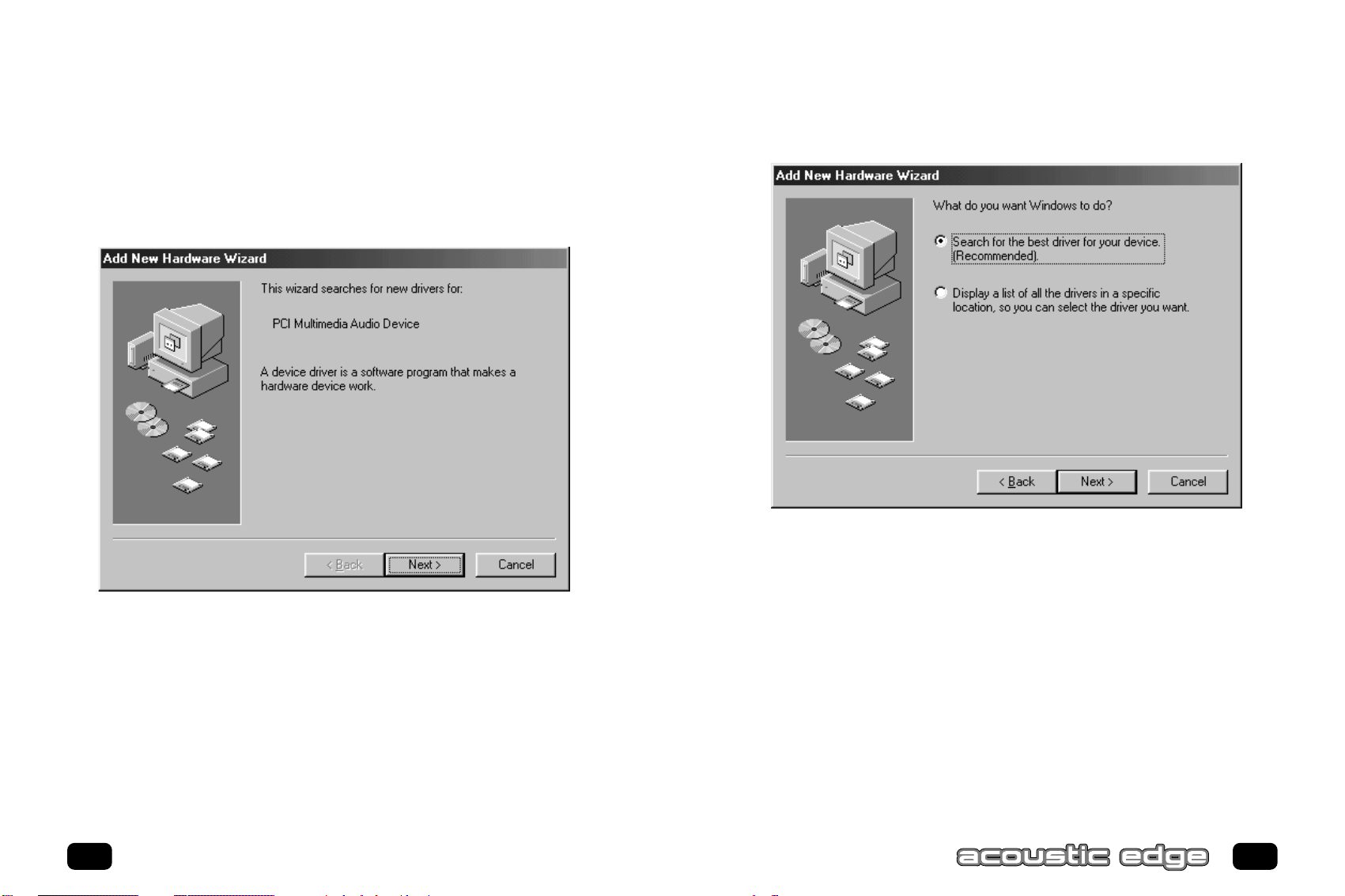
21
20
2. Select Search for the best driver for your device (Recommended).
Click
NEXT.
To install the drivers for Windows®95/98/2000
1. Turn on the computer and place the Philips Acoustic Edge™ CD in your
CD-ROM drive.
When the Add New Hardware Wizard dialog box reports that a new PCI
Multimedia Audio Device has been detected, click
NEXT.
Installing Acoustic Edge
