Page 1
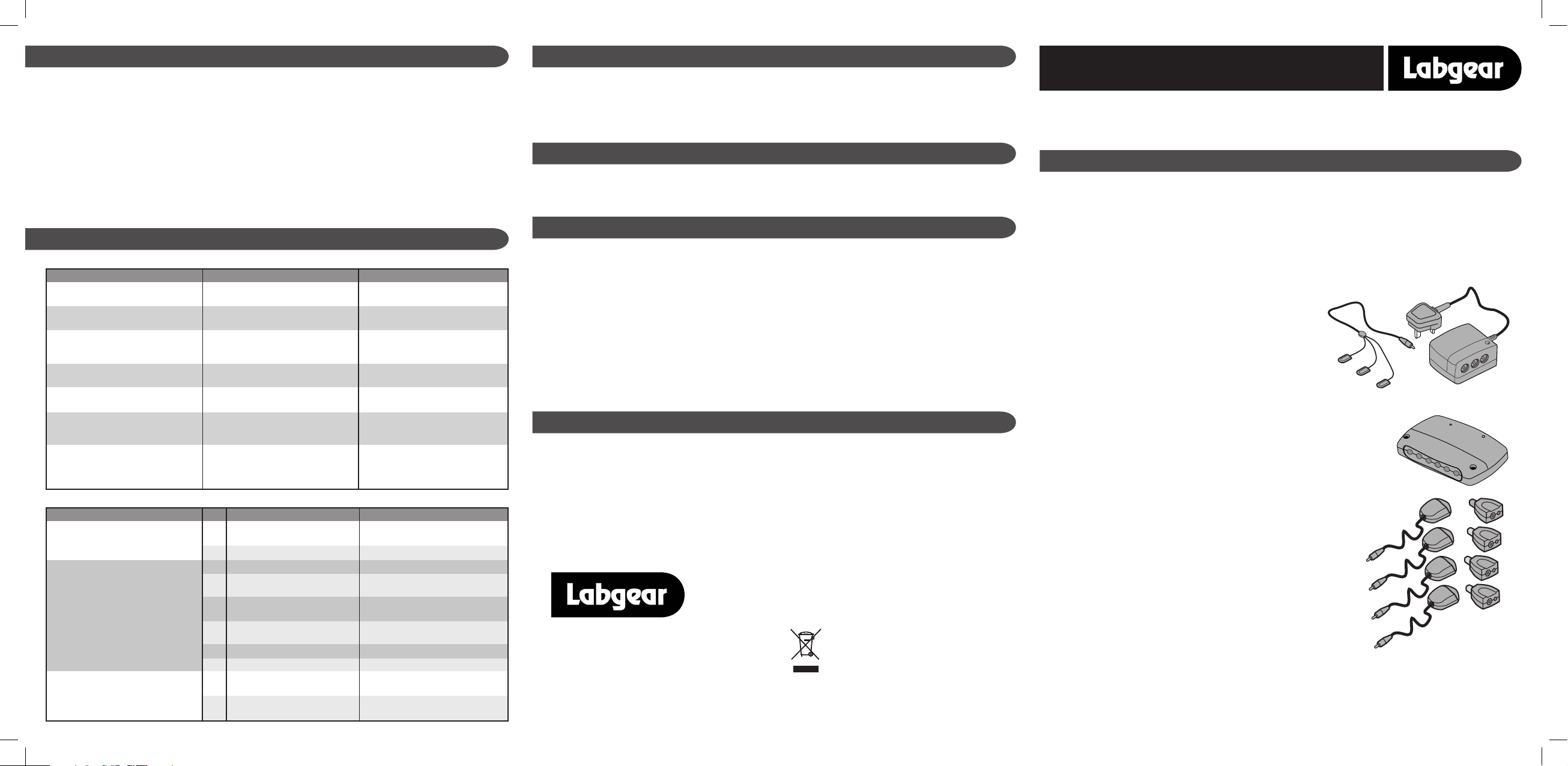
Before Starting Installation - please study this instruction manual.
Make sure that you understand where each part needs to be located
and how they are connected together. Stages of Installation:
•
1. Plan the system layout
•
2. Run the cables
•
3. Fix and connect the Distribution Unit
•
4. Complete remote room installations • 5. Fix and connect Base Unit • 6. Commission and test the system.
Tools - No special tools are required to install the Handylink PRO system, but you will need:
Screwdrivers (various sizes) • Drill and drill bit • Wire cutters and strippers (or knife for stripping)
•
Additional tools if cable is being run in walls or under floorboards, etc.
USER GUIDE
Introduction
Handylink Pro Kit - MRX270
4 + 1 distribution and remote control extender system
This MRX27O Handylink PRO kit contains the major parts that you need to install a professional TV and FM
radio distribution system in your home. The system is designed for distribution of DVD, VCR (‘video’) and
satellite receiver (‘Sky’) outputs as well as the usual TV channels. FM radio can also be distributed. Handylink
PRO is compatible with all UHF TV transmissions, including Channel 5 and digital terrestrial services, provided
that your aerial system is suitable. Handylink PRO replaces any TV distribution system already in place.
System Features
•
Up to four room outlets can be connected, in addition to the existing main TV (4+1).
•
Each of the additional outlets can be used for TV, FM or both.
•
All four outlets are enabled for remote control extension - This feature allows you to control your
VCR/DVD (or satellite receiver, etc.) from another room, using the normal remote handset.
•
Straightforward installation, fully explained in this manual.
•
Minimum ‘wiring clutter’ in the lounge.
•
Only one power point required.
HANDYLINK PRO Components - what’s in the box?
Base Unit and Senders
The Base Unit is located near the VCR and
main TV in the lounge (it can be hidden if desired). It contains a
signal booster amplifier and the central system power supply.
The 3 Sender Buttons are fixed to the front of your DVD, VCR and
satellite unit and relay the infra red remote control commands.
Distribution Unit
The central wiring point for the four outlets, this contains a second
signal amplifier and has provision for connection of an FM radio aerial.
The Distribution Unit may be installed in any convenient location (e.g.
in the roof space or in a cupboard). No mains supply required.
4x Remote control receivers and 4x Couplers
These components can be used together on any outlet from the
distribution unit. They allow remote control of the VCR etc. from a
remote location (e.g. a bedroom) using the distribution system wiring.
Accessories
A fly lead is included for connection between the base unit and main
TV. What’s Not Included?Because everyone’s requirements are
different, this kit does not include coaxial cable, outlet plates or fly
leads for the TV or FM sets in the additional rooms. A satisfactory TV
aerial is required. If you also wish to distribute FM radio to the outlets
you will need an FM aerial.
Sender Buttons Base Unit
Distribution
Unit
Remote
Control
Receivers
Couplers
Remote Control Extender Problems
Insert a recorded tape/DVD and select play to activate the VCR/DVD recorder. Set the main TV to the VCR/DVD
channel to display the ‘video’ picture. Get a helper to operate the VCR/DVD remote control handset in a remote
control equipped room (use play, pause, FF, etc.). The handset should be pointed toward the Infra-red Receiver and
your helper should see a green LED indicator flash on the Receiver when buttons are pressed. The green LED on the
Base Unit should also flash to show that the Sender is relaying commands from the remote room. You will probably
find that the VCR/DVD is already obeying the commands, but for continuing reliable operation the Sender button
should be attached to the front of the VCR using one of the sticky pads supplied. Before doing this, experiment with
the position of the Sender button to find the optimum position. (The buttons are transparent to infra-red and will
not interfere with normal operation of the VCR.) Repeat the test procedure and attach a Sender button for each
additional piece of equipment to be controlled. (In the remote room remember to set the TV to the appropriate
channel and use the correct handset!). Check that the remote control also works from any other rooms where you
have installed a receiver. If you later need to remove a Sender button, prise it gently away from the equipment.Your
Handylink PRO installation is now complete.
Installing the Handylink Pro System
Troubleshooting
Distribution System Problems
Symptom
Snowy’ pictures on all TV’s including the
main set/ or no digital Freeview™ signal
Snowy pictures on all TV’s including the
main set/ or no digital Freeview™ signal
’Snowy’ pictures/or no digital Freeview™
signal on one or more remote TV’s (but
others are OK)
Poor picture quality with faint image of
other channels in background
Patterning on satellite or ‘video’ pictures
Satellite or ‘video’ pictures not appearing
on remote TV’s
Off-air TV channels disappear (or ‘snowy’)
when VCR in playback mode
The problem may be
No power to Base Unit - Incorrect
connections to Base Unit
No power reaching Distribution unit (red
LED not alight)
Faulty cabling/connections to particular
room(s)
Very strong signals from aerial are overloading the amplifiers
Satellite and VCR tuned too close in
frequency (or close to off-air channel)
TV(s) not tuned-in to sat RF channels
VCR modulators disabled
(SCART connection used to main TV)
Some older VCRs do not pass off-air
channels whilst in play On some recent
models this feature is selectable in an
OSD menu
Solution
Check fuse, plug in and switch on! Check
your connections (see main diagram)
Check LINE connection between Base
Unit and Distribution Unit
Check connections between Distribution
Unit and room (s) in question
Fit a 12dB attenuator between aerial and
satellite receiver or VCR
Retune satellite and/or VCR (refer to
handbooks for (details)
Tune TV(s) in (refer to TV handbook)
Enable modulators - usually an OSD
menu option (refer to handbooks)
Old VCR: modify VCR (consult dealer) or
replace New VCR
Question
Is Receiver green light flickering even
when no remote control is being used?
Does Receiver green light flash when a
remote control handset is operated in
the remote room
Does base unit light also flash when a
remote control handset is operated?
The problem may be
Interference to the Receiver from
lights, e.g. compact fluorescents
On to next question
No mains connection to Base Unit
Faulty connections from
Distribution Unit to Coupler
Wrong type of TV wall socket in
remote room
Loose connection to Receiver
Direct sunlight falling on Receiver
On to next question
Sender is not plugged in correctly
/Sender wires cut or damaged
Sender buttons are not correctly
placed on controlled equipment
Solution
Move lamps and Receiver away from
each other
Check fuse, plug in and switch on!
Check wiring, see troubleshooting hints
Replace wall socket with non-isolated
type - see troubleshooting hints
Ensure Receiver is correctly plugged into
coupler
Move Receiver out of sunlight
Plug Sender into SENDER socket on Base
Unit Replace Sender (s)
Adjust position of Sender buttons
Ans.
Yes
No
No
Yes
No
Yes
Check Your Coaxial Plugs - Check that the coaxial plugs on the cable run to the remote room are correctly fitted, as
shown in the diagram on page ?. The inner wire of the coax cable must be firmly connected in the centre pin of the
plug. On plugs without a clamping screw, this wire must be soldered.
Outlet Plates - The Handylink PRO remote control extension facility will only work with non-isolated outlets. If you
have re-used wiring from an older distribution system, you will need to replace any isolated outlets.
This section is included mainly for professional installers wishing to comply with BS EN 50083-1. The Handylink PRO
system has provision for protective earth bonding. An earth terminal (capacity 6mm2) is provided at the
Distribution Unit since this is the central network star point’. For compliance with BS EN 50083-1 a minimum 4mm2
bonding conductor is required from the main earth terminal of the electrical installation.
Fitted mains plug - The Base Unit in this kit is supplied with a standard fused plug already fitted. If this is not
suitable, refer to the instructions below. In the unlikely event that you need to change the fuse in this plug, a 3 Amp
fuse to BS 1362 carrying the ASTA or BSI approval mark must be used. Always re-fit the plastic fuse carrier when
replacing the fuse.
Changing the plug - If the fitted mains plug is not suitable for the socket outlets in your home, it should be cut off
and an appropriate new plug fitted.
Wiring a new plug - Any instructions supplied with the new plug should be followed (these may state how much
insulation to remove from the wires in the mains cord). The brown wire must be connected to the live (L) terminal of
the plug and the blue wire to the neutral (N) terminal. Neither wire should be connected to the earth (E) terminal of
a 3-pin plug (this appliance does not require an earth connection). Ensure that the cord grip in the plug is correctly
used and clamps the sheath of the cord firmly. Fuse Rating: If the new plug is a fused type, the fuse fitted should be
rated at not more than 3 Amp.
CAUTION: The old plug should be destroyed promptly since it would be dangerous if plugged into a live socket.
Your Handylink PRO distribution and remote control extender system is guaranteed against faulty components or
poor workmanship for a period of two years from the date of purchase.This guarantee does not cover accidental or
malicious damage (including damage from natural causes such as lightning) and will be invalidated by installation or
use other than in accordance with these instructions, repair or attempted repair other than by the manufacturer, or
opening or removal of the case.This does not affect your statutory rights as a consumer.
Troubleshooting
Earthing the system
Important safety advice
2 Year Guarantee
Waste electrical products should not be
disposed of with household waste. Please
recycle where facilities exist. Check with your
Local Authority for recycling advice.
For further information or any queries please contact
Customer Careline: 08457 573 479
(Local rate – UK only)
Technical Support: http://technical.philex.com
Page 2
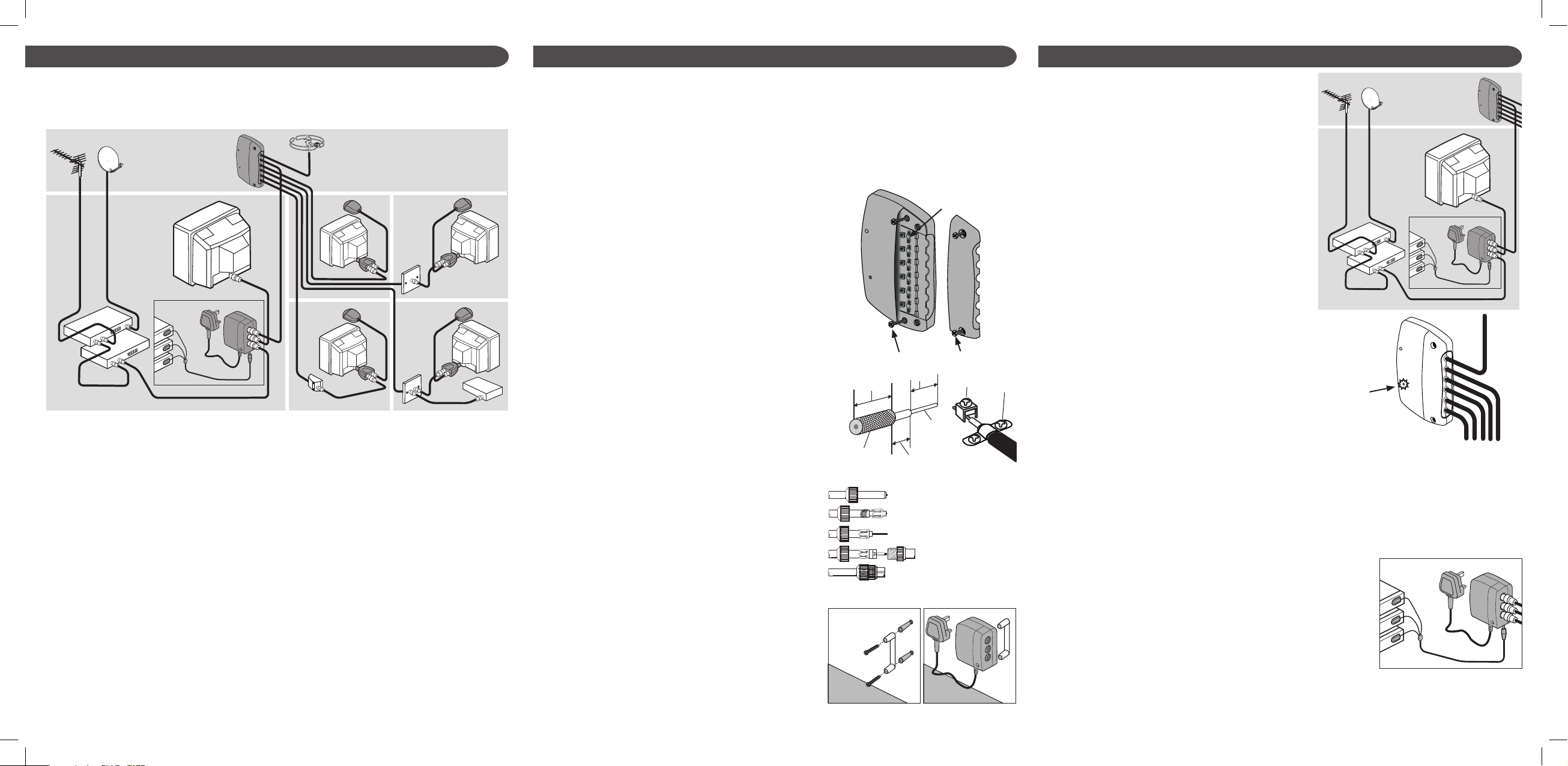
Installing the Handylink Pro System
Step 1 - Planning your System
To avoid wasting time and cable, don’t start work until you are sure about your system layout. Always try to minimize
the length of cable runs as the longer the run, the greater the signal loss. The Base Unit must be situated near to
the main VCR/DVD recorder/Sky+™ box (and satellite receiver, if used). This normally means in the lounge or living
room, on a wall or skirting board behind the main TV set. The Distribution Unit can be installed in any convenient
place, to suit the cabling, and is usually hidden from view. The roof space (loft or attic) is often a convenient location,
especially if you are installing outlet points in bedrooms. Other possibilities include the under-stairs cupboard, or
a cellar. An airing cupboard can also be used, if the temperature is less than 40C. (The Distribution Unit can also be
placed alongside the Base Unit, if desired.)
Up to four Room Outlets can be installed wherever required. Flush outlet plates or surface mounted outlet boxes
(not included) can be used for a more professional appearance (any aerial outlets used must be non-isolated). The
main system diagram shows outlet options. If you are using the FM radio distribution option, remember that FM is
not present at the MAIN TV outlet of the Base Unit. If you want a separate FM point in the lounge or living room, one
of the four outlets from the Distribution Unit should be used for the purpose.
Step 2 - Installing the Cables
All system wiring is carried out in coaxial cable. Good quality, well screened coaxial cable should be used throughout
the system. We recommend the use of type PF100 or CT100 cable (available from your local TV aerial or satellite TV
stockist). This is double screened cable approved for use with digital TV and Satellite systems. Use of inferior quality
may cause signal loss, especially on longer cable runs. The wiring of an older TV distribution system may be re-used,
if appropriate, provided that it is of good quality and in satisfactory condition.
Cable runs are required as follows:
TV aerial to satellite box/Freeview™ box/VCR/DVD recorder - this will usually be in place already.
FM aerial to Distribution Unit - this is only required if you wish to distribute FM radio signals on the system.
Base Unit to Distribution Unit - this run should not exceed 20m.
Distribution Unit to room outlets - each room outlet must have a separate cable run from the Distribution Unit. These
runs should be kept as short as possible and not exceed 30m.
Installation - Step by Step
See the system diagram below. To avoid risk of electric shock in the event that any of your TV equipment
has a safety fault, we strongly recommend that you do not connect your TV’s, VCR, DVD or satellite receiver
to the system until all installation work has been completed. If any appliances are connected they should be
unplugged from the mains whilst work is in progress.
ANT
TV
TV
ANT
LNB
FM
Remote
Receiver
TV Coupler
FM AerialDistribution
Unit
Satellite Dish
UHF Aerial
Main
TV
Base Unit
Satellite
Receiver
VCR/DVD
Recorder
FM Tuner
Sender
Buttons
Installing the Handylink Pro System
Any of the usual cable installation methods can be used, depending on your level of skill. Some methods are listed
below. Most installations will involve a mixture of some of these.Run on a surface and secured with cable clips. - Run
in ‘mini-trunking’ on the surface. - Plastered into walls (no special impact precautions are necessary). - Run under
floorboards and in building voids. - Run on the outside of the building.
It may be convenient to run cable on the surface initially, and to hide it at a later date - when a room is redecorated,
for instance.
Observe the following precautions: Handle coaxial cable with care to avoid crushing it. - Avoid sharp bends
wherever possible. - Always use a ‘drip loop’ at the bottom of an outdoor vertical run to reduce the risk of rainwater
entering the building. Keep the wiring of your Handylink PRO system at least 50mm (2 inches) away from mains
wiring.(This does not apply in a trunking system with rigidly divided compartments.)
Step 3 - Fixing and Connecting the Distribution Unit
The Distribution Unit should now be fixed to a suitable surface. It can
be mounted with the cables entering either horizontally from the left
or right, or vertically from below. Very little heat is generated in the
Distribution Unit and there are no mounting restrictions or ventilation
requirements. To secure the Unit proceed as follows: Loosen the two
securing screws from the polished cover strip and remove the cover.
Offer the Unit up to the fixing surface and mark through the two fixing
holes. If fixing to a masonry wall, drill 6mm for the wall plugs provided.
On a timber surface drill pilot holes or use a bradawl. Replace the unit
and fix with the screws provided.
The cables can now be connected. The Distribution Unit uses saddle
and clamp terminals. Strip the cables and connect as shown in the
diagrams. Take care that stray strands of braid wire do not cause
short-circuits.Take care to connect the cables to the correct
terminals - FM IN for the FM aerial (if used), LINE IN for the cable
from the Base Unit and OUT for the four room feeds. All four OUT’s
are the same and can be connected in any order, If you are installing
fewer than four remote outlets simply leave some of the OUT’s
unconnected.Replace the front cover strip.
Step 4 - Room Installations
At each room outlet the simplest option is to fit a coax plug to
the end of the cable running from the Distribution Unit. This is
then plugged directly into the TV (via the coupler if a remote
control extension is being used) or the FM receiver. Alternatively,
the use of screened wall outlet plates will enhance your system
and give a more professional appearance. You can also install
one or more diplexed outlets to enable one outlet to serve both
a TV and a FM receiver. Outlet plates and coax plugs are not
included in the Handylink PRO kit, make sure you use non
isolated plates for single connections to the remote eye coupler.
Step 5 - Fixing the Base Unit
Next secure the Base Unit to a wall or skirting board using the
mounting bracket provided. Choose a location where all the
cables will reach, including the Sender Buttons (see
Commissioning Remote Control Extension on page ?).
The Base Unit also needs to be within reach of a mains socket, but
don’t plug it in yet. Detach the mounting bracket from the bottom
of the base unit, position the bracket to the fixing surface and mark
positions of screw holes. Allow sufficient space under the unit for
the mains and Sender cables. If fixing to a masonry wall, drill 6mm
for the wall plugs provided. Take care to avoid cables or pipes in
the wall. On a timber surface drill pilot holes or use a bradawl. Use
the screws provided fix the bracket to the wall and firmly push the
Base Unit on to it. WARNING: do not leave the Base Unit resting
on a carpet, and do not cover it with curtains, etc. which could
restrict ventilation and cause overheating.
Unit fixing screws
Saddle Clamp
Connections
Unit fixing screws
central
terminal
braid
clamp
braid
centre
wire
5mm
10mm
8mm
1
2
3
4
5
1. Unscrew coax plug housing
and slide cap over cable.
2. Strip 23mm of outer sheath.
Gather braid, wrap around
outer sheath, slide claw over
braid and crimp.
3. Strip 18mm of inner insula tion to leave 5mm exposed.
4. Undo screw on plug/clamp,
slide clamp over inner wire
& tighten screw.
5. Reassemble plug and trim
inner wire flush with plug.
Wiring Coax Plugs
Commissioning the Remote Control Extension
Before testing the remote control extension facility The sender buttons need
to be positioned near your VCR/DVD/Sky+™, satellite receiver (and any other
equipment that you wish to control from a remote room). The sender has 3
small ‘’buttons” which re-emit infra-red commands coming from remote rooms.
Position the buttons near the IR sensors on the front of your VCR/DVD/Satellite
receiver or other AV equipment which you wish to control. Do not stick the
buttons in place yet, as you may need to move them around during the tests
which follow. Run the Sender wires discreetly back to the Base Unit. Running
the wires underneath the equipment will usually be best. Plug the jack plug
into either of the SENDER sockets on the Base Unit. If only one or two buttons are used (i.e. you are only controlling
one or two pieces of equipment), coil up the surplus wire and tuck the second and/or third button out of sight.
DO NOT CUT THE EXTRA BUTTONS OFF AS THIS WILL STOP THE SYSTEM WORKING!
Installing the Handylink Pro System
Step 6 - Connecting the Base Unit
Now make the signal connections to the Base Unit: Locate the
fly lead which currently runs from the output socket of your
AV equipment to the main TV. Unplug this from the TV and
plug it into the SAT/VCR in socket of the Base Unit. Use the fly
lead provided in the kit to connect the MAIN TV socket of the
Base Unit to the aerial socket of the main TV. Connect the line
cable (the one which goes off to the Distribution Unit) to the
LINE OUT socket of the Base Unit. You will need to fit a coax
plug (not supplied) to the end of the cable first.
Alternatively, for a neater installation, the line cable can be
wired to an outlet plate mounted near the Base Unit and a fly
lead (not supplied) used to link it
to the Base Unit LINE OUT socket.
Step 7 - Commissioning and testing your system
The majority of the installation work is now complete. It is
important to commission and test the system thoroughly to
make sure that it is working correctly.
Testing the Distribution System
The first step is to ensure that the signal distribution system
is working. Only then proceed to check the remote control
extension facility. When all connections have been made, plug
the Base Unit into the mains and switch on. Note that the
LED on the Base Unit is not a power-on indicator and will not
light up at this stage. Check that the red LED indicator on the
Distribution Unit is alight. Check that the main TV, and other
connected AV equipment are all working as before. Check that
good pictures are obtained on all the TVs in other rooms - the
remote TVs. These TVs should already be tuned-in to the off-air
channels (BBC, TV, C4 and C5 if receivable in your area) unless
they are new sets. If the system is working correctly, pictures
on the remote TVs will be just as good as on the main TV.
Base Unit
Sender
Buttons
TVs will need tuning to the VCR and satellite output channels. To do this, first activate the VCR/DVD recorder by
inserting a recorded tape/DVD and selecting play. Tune each remote TV in turn on a free channel position for best
picture and sound quality (refer to TV handbook for tuning instructions). (Note that some, mostly older, TVs need a
dedicated channel button to be used for the VCR channel.) Stop the tape/DVD when tuning is completed, and return
the VCR to standby mode. If you have a satellite receiver select a satellite channel and repeat the tuning process
on the remote TVs (after selecting a different free channel position). Now check that interference-free reception is
available with both VCR/DVD and satellite outputs present at the same time. If interference is experienced, retune
the VCR/DVD to a different channel (see VCR/DVD handbook) and try again, after retuning the VCR/DVD channel
position on all TVs. Ignore this step if you don’t have a satellite receiver. If you are using the FM facility, check that
good radio reception is obtained on all connected tuners or receivers.
Red LED on
Distribution
Unit
ANT
TV
TV
ANT
LNB
FM
Remote
Receiver
TV Coupler
FM AerialDistribution
Unit
Satellite Dish
UHF Aerial
Main
TV
Base Unit
Satellite
Receiver
VCR/DVD
Recorder
FM Tuner
Sender
Buttons
