Page 1
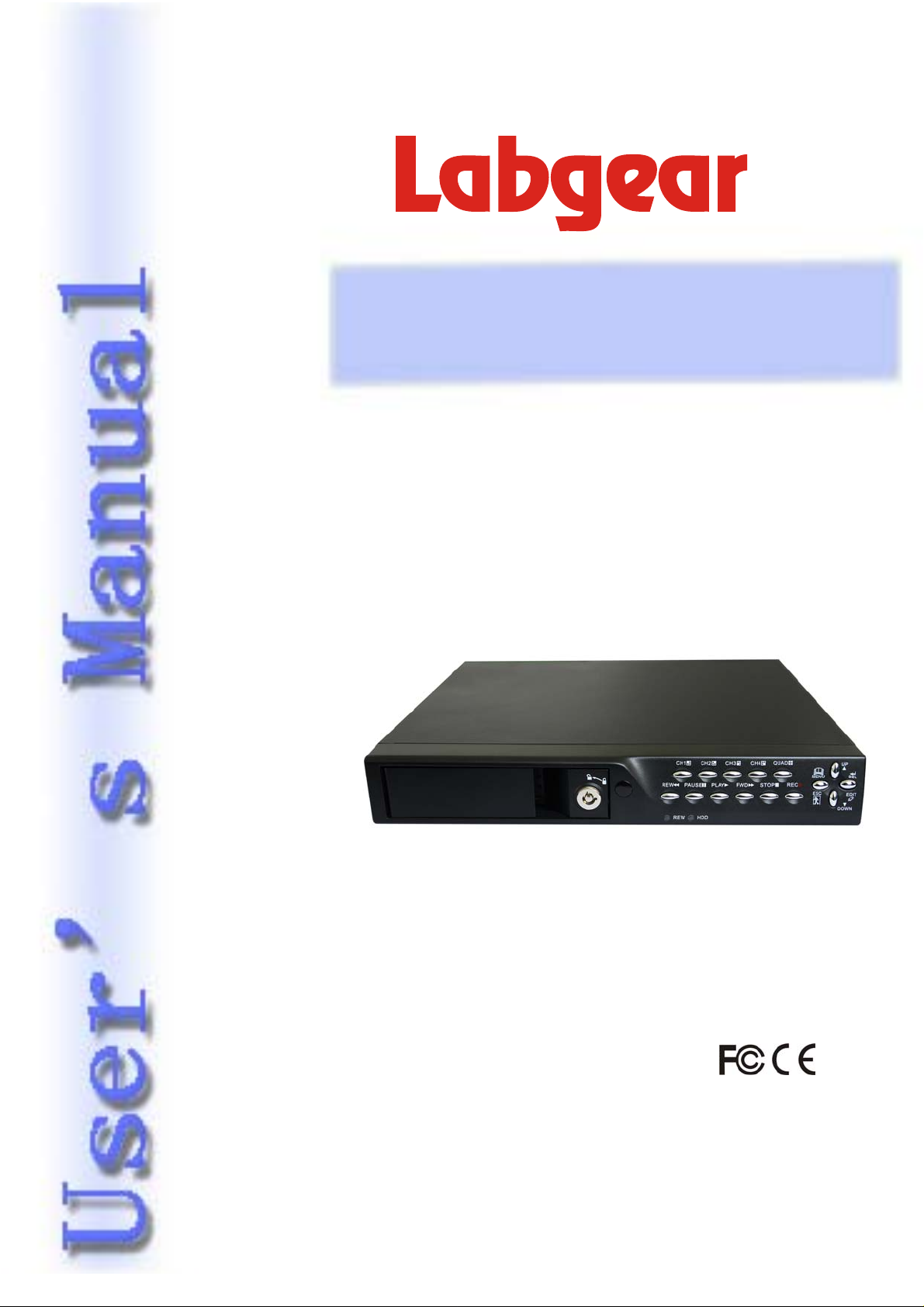
User’s Manual 4CH DVR
L
Installation Guide & User’s Manual
A
L
A
4-Channel Standalone DVR
B
B
3
3
5
5
2
2
2
2
Version 3.60
— 0 —
Page 2
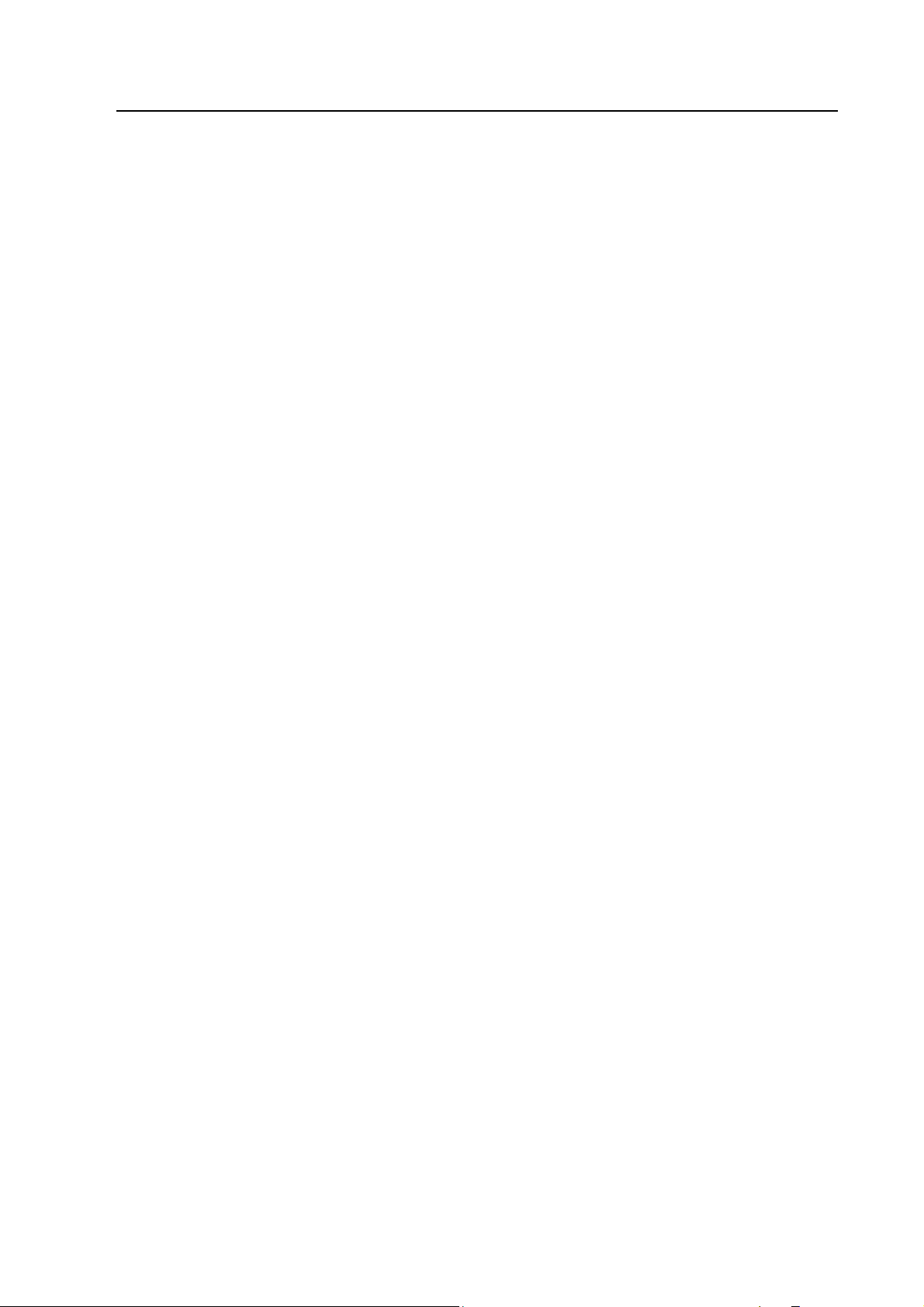
User’s Manual 4CH DVR
Directory
1. DVR Feature.............................................................................................................2
2. Outlook .....................................................................................................................2
2.1. Front Panel...........................................................................................................................2
2.2. Rear Panel ...........................................................................................................................2
2.3. Remote Controller................................................................................................................3
3. DVR Installation........................................................................................................3
3.1. Install Hard Disk...................................................................................................................3
3.2. Connect Camera and Monitor ..............................................................................................4
3.3. Connect Power Cord............................................................................................................ 4
4. DVR System Boot.....................................................................................................4
4.1. Detect Installed Hard Disk....................................................................................................4
4.2. Recover Lost Data................................................................................................................4
4.3. Restore Recording Process .................................................................................................5
4.4. Main Screen.........................................................................................................................5
5. DVR Setup................................................................................................................5
5.1. Setup Menu..........................................................................................................................5
5.2. Camera Select......................................................................................................................6
5.3. Record Select.......................................................................................................................6
5.4. Record Mode........................................................................................................................7
5.5. Record Frame Rate..............................................................................................................7
5.6. Record Quality......................................................................................................................7
5.7. Record Schedule..................................................................................................................8
5.8. Sub Menu-Auto Record .....................................................................................................8
5.9. Sub Menu-Password Setup ...............................................................................................8
5.10. Sub Menu-Password Change............................................................................................8
5.11. Sub Menu-Picture Setup....................................................................................................9
5.12. Sub Menu-Time Setup.......................................................................................................9
5.13. Sub Menu-Language Setup...............................................................................................9
5.14. Hard Disk Setup...................................................................................................................9
5.15. Motion Setup........................................................................................................................9
5.16. NTSC/PAL Output Select ...................................................................................................10
5.17. Restore Factory Default .....................................................................................................11
6. Record....................................................................................................................11
6.1. Start Recording...................................................................................................................11
6.2. Stop Recording...................................................................................................................12
6.3. Force Record mode............................................................................................................12
6.4. Recording Length...............................................................................................................12
7. Playback.................................................................................................................13
8. Specification .........................................................................................................14
9. Appendix ...............................................................................................................15
9.1. System Connect Sketch Map.............................................................................................15
9.2. Fittings Come Along With DVR...........................................................................................15
— 1 —
Page 3

1. DVR Feature
4 Channel BNC camera input.
1 Channel BNC monitor.
NTSC / PAL optional.
Video loss prompt.
Motion detection with area setting.
One ATA-100 Hard Disk interface, support over 300GByte.
Time Schedule record / Motion Triggered record.
IR Remote Controller.
2. Outlook
2.1 Front Panel
User’s Manual 4CH DVR
2.2 Rear Panel
— 2 —
Page 4
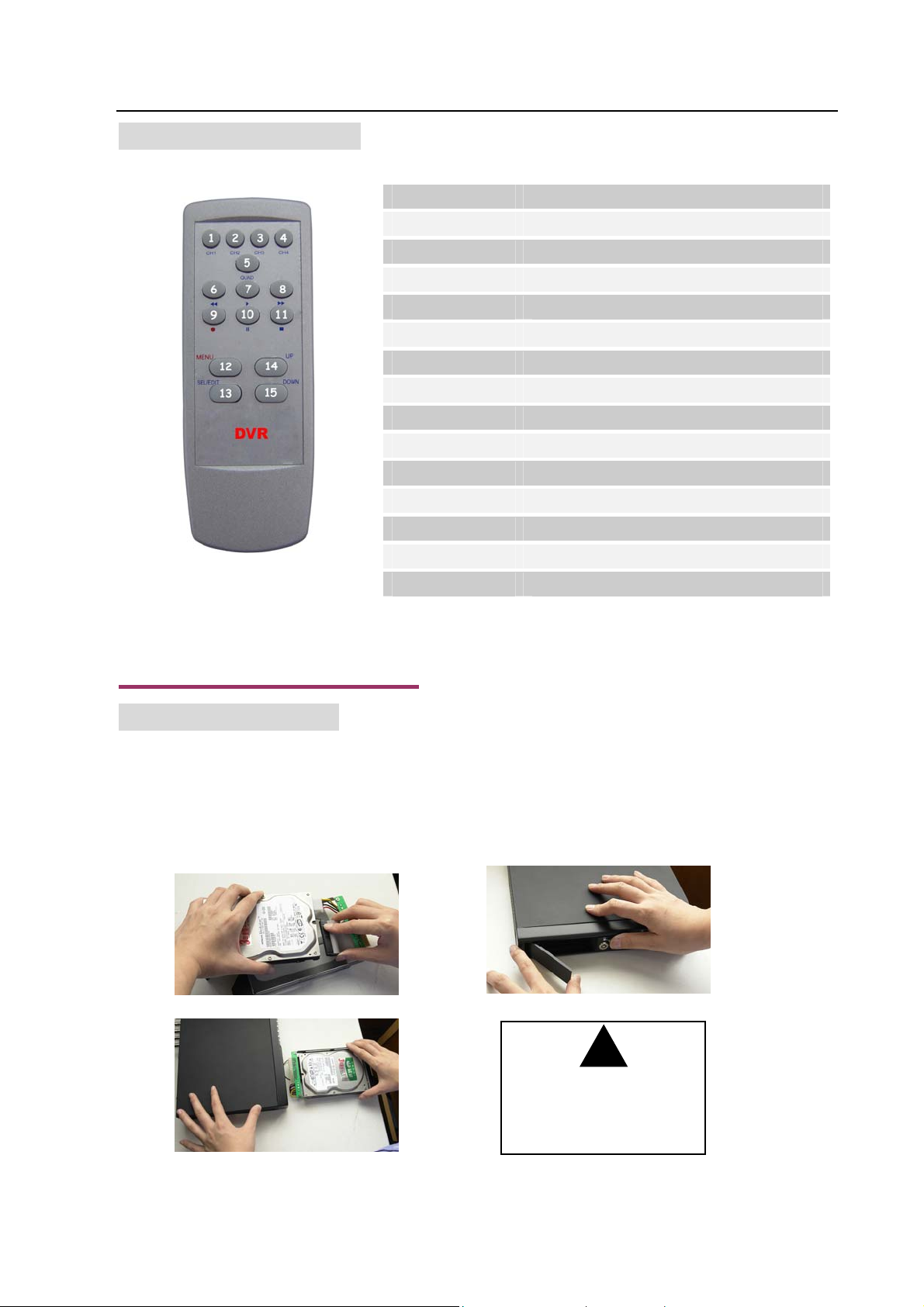
2.3 Remote Controller
r
User’s Manual 4CH DVR
1.CH1 Select or enlarge CH1
2.CH2 Select or enlarge CH2
3.CH3 Select or enlarge CH3
4.CH4 Select or enlarge CH4
5.QUAD Quad View
6. REW Rewind
7.PLAY Play record
8.FWD Forward
9.RECORD Record or Increase Value
10.PAUSE Pause
11.STOP Stop recording/playing or Reduce Value
12.MENU Enter or exit setup menu
13. Select/Edit Modify item
14. UP Move up prompt
15.DOWN Move down prompt
3. DVR Installation
3.1 Install Hard Disk
Connect power cord and data cable to hard disk, use screw to fix hard disk with the iron
of DVR housing.
(HDD is recommend to be provided by user)
— 3 —
Do not open the cove
when DVR running!
!
CAUTION
Page 5
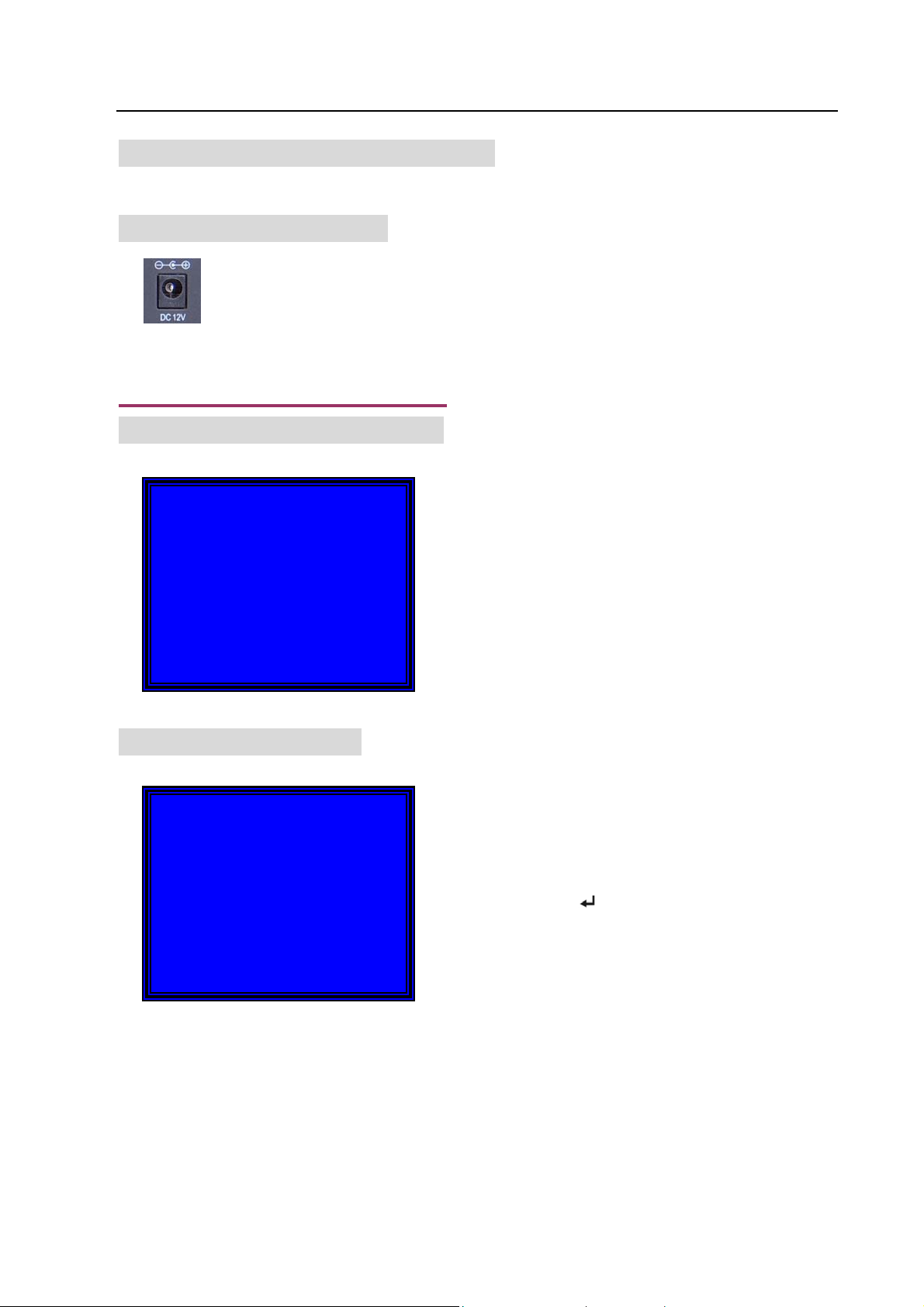
A
3.2 Connect Cameras and Monitor
There are 4 cameras input and 1 monitor output with BNC connector.
3.3 Connect Power Cord
Please use the power adapter supplied with DVR.
4. DVR System Boot
4.1 Detect Installed Hard Disk
HDD Checking………..
fter connecting the power, system will boot-up
and detect installed hard disk. Please make
reference to hard disk manual to configure hard
User’s Manual 4CH DVR
4.2 Recover Lost Data
RECOVER HDD?
04811-101735
(SELECT) YES/(MENU)NO
disk sequence. (Master or Slave)
Power-Error will cause data lost and system
will ask for ‘recover data’ at the next step,
please press “
Select” to proceed.
— 4 —
Page 6
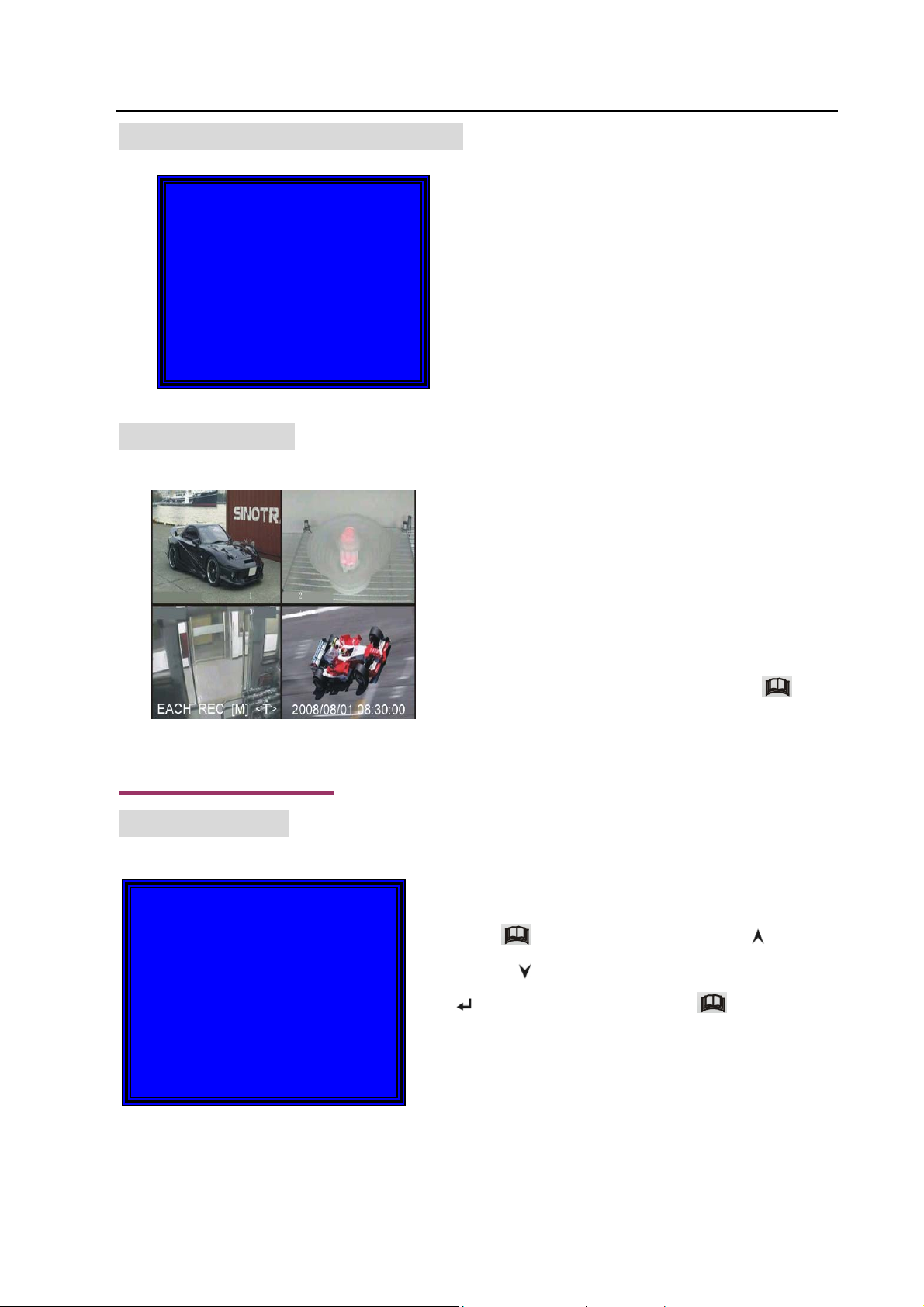
4.3 Restore Recording Process
(
User’s Manual 4CH DVR
POWER ERROR DETECTED
RESTORE HARD DISK OK
RESTORE REC MODE…………… OK
4.4 Main Screen
10%
When power-error happened during recording
process, system will automatically restore
recording process after power Re-connected.
First, start up the DVR. After system booting it
will be sense of four cameras shown on the mo
nitor.
Upper left ratio of hard disk space used.
Middle channel name (CH1~CH4).
Bottom rightdate and time show on there.
5. DVR Setup
5.1 Setup Menu
MAIN MENU
CAMERA SELECT 1234
>
RECORD SELECT 1234
RECORD MODE EACH
RECORD FRAMERATE 25
VIDEO QUALITY NORMAL
RECORD SCHEDULE
SUB MENU
HARD DISK SETUP
MOTION SETUP
RESTORE FACTORY DEFAULT
PRESS(UP,DOWN). THEN(SELECT)
PRESS
MENU) TO EXIT
DVR is waiting for key function, press“
into DVR setup process.
Press “ Menu” into setup menu, use “
Up” and “
“
Select” to modify setting and “ Menu”
to confirm and exit.
Down” to select item, then press
Menu”
— 5 —
Page 7

Menu Directory
Camera Select
Record Select
Record Mode
Record Frame Rate
User’s Manual 4CH DVR
Main Menu
5.2 Camera Select
Video Quality
Record Schedule
Sub Menu
Hard Disk Setup
Motion Setup
Restore Factory Default
DVR system can display 4 cameras and video
in one picture (Quad Mode). User can configure
which camera to display. Press “
modify setting and press “
“
CH3”,“ CH4” to set each channel
Auto Record
Password Setup
Password Change
Picture Setup
Time Setup
Language Setup
Select” to
CH1”, “ CH2”,
5.3 Record Select
Configure which channel is allowed to record.
— 6 —
separately. If no channel is open, System will
display “OFF” on monitor.
Page 8
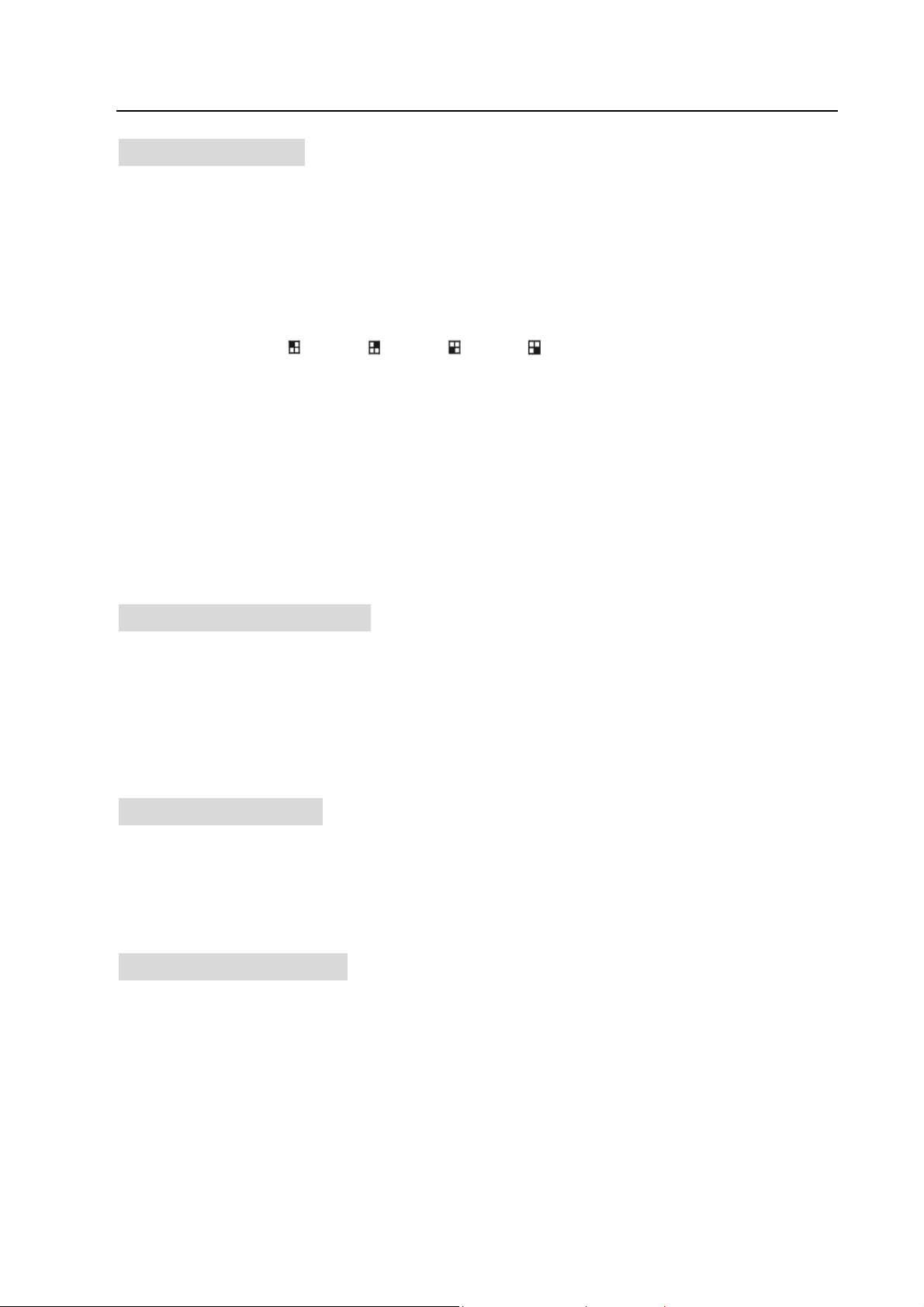
User’s Manual 4CH DVR
5.4 Record Mode
There are two modes for video recording,
Each Mode: Compress and record each channel video separately, therefore, user can enlarge
single channel video to full screen display. For example, user can turn off record
function of CH1 and CH2 and then system only record CH3 and CH4 video.
Press “
when playback recorded video. Only in this mode, when system is in watching
mode or recording mode, press “QUAD” button over 3 seconds to make each
channel video enlarge to full screen and then display in quad mode in sequence
again and again, DVR will not change its state until user press any key.
Quad Mode: Compress and record all 4channel video into one file, therefore user can’t enlarge
single channel to full screen. User can’t use the each mode record in this mode.
CH1”, “ CH2”, “ CH3”, “ CH4 ”to switch Channel to display
5.5 Record Frame Rate
Record frame rate will affect the movement of object in recorded video. More frames means more
smooth movement and cost more hard disk space. System default value is 25 frames per second,
that means system will record 25 frames per second. User can set frame rate as 25,12,8,6,4,3,2,1
frames per second.
5.6 Record Quality
There are three level of record quality, High, Normal and Low. Higher quality cost more hard disk
space.
Record frame rate, record quality and hard disk space will affect total record time of DVR system.
5.7 Record Schedule
User can setup video record method by time and Motion Triggered.
Notice: To start motion record, make sure the period that you intend to record is “A” in the “record
schedule” menu.
— 7 —
Page 9

User’s Manual 4CH DVR
A
λ “-” No Record.
λ “T” Continue (System Default).
λ “A” Motion Triggered.
Up」「 Down」: Move the prompt.
「
Select」: Select Method.
5.8 Sub Menu-Auto Record
When you choose “ON” DVR will be active to record automatically if DVR has not been operated in
five minutes.
When you choose “OFF” DVR will not record until you press “RECORD” button.
5.9 Sub Menu-Password Setup
When password set is “ON”, Stop recording or enter menu will need Password, if password set is
“OFF”, all password will be cancelled.
「
5.10 Sub Menu-Password Change
System default password: Press six times of “ CH1” button
CURRENT PASSWORD :……
NEW PASSWORD :……
CONFIRM PASSWORD :……
5.11 Sub Menu-Picture Setup
ll keys can be used as password key except
Menu” key, which is used for confirming
“
and exit.
“HUE”: 0-99
“SATURATION”: 0-99
“CONTRAST”: 0-99
“BRIGHTNESS”: 0-99
Button function:
「 Up」「 Down」:Move the prompt
「Stop」: Reduce Value
「Record」: Increase Value
— 8 —
「CH1-CH4,QUAD」:Select Channel
Menu」:Save and exit.
「
Page 10

5.12 Sub Menu-Time Setup
User’s Manual 4CH DVR
∨
TIME SETUP
2007/01/18 08:30:00
PRESS(UP,DOWN), THEN(SELECT)
PRESS(MENU) TO EXIT
Configure DVR system time. Press「 Up」and「
Down」to move prompt and press「 Select」
to modify. Press「
5.13 Sub Menu-Language Setup
Press 「 Select」to change language.
5.14 Hard Disk Setup
HARD DISK SETUP
>OVERWRITE ENABLED [YES]
HDD SIZE 120042MB
HDD USED 80865MB 67%
HDD FORMAT
PRESS(UP,DOWN), THEN(SELECT)
PRESS(MENU) TO EXIT
OVERWRITE ENABLED:
If you choose YES, record continues and overwrite
previous recording when hard disk drive space is full.
If you choose NO, the recording session stops when all
hard disk drive is full for recording.
Menu」to save and exit.
HDD SIZE:
It shows the size of the current hard disk drive installed in the DVR.
HDD USED:
It shows the space used on the hard disk drive for recording and the percent of the used hard disk.
HDD FORMAT:
If you format the hard drive, it will erase all the data recorded on the hard disk drive.
Notice: When you first use a HDD in the DVR, please use this function to format the HDD.
5.15 Motion Setup
— 9 —
Page 11

User’s Manual 4CH DVR
SC/PAL
MOTION RECORD DURATION 5
MOTION ALARM DURATION OFF
MOTION DETECTION SETUP
PRESS(UP,DOWN), THEN(SELECT)
PRESS(MENU) TO EXIT
MOTION SETUP
MOTION RECORD DURATION:
The number indicates how many seconds motioned
recording lasts after the movements in front of the camera.
MOTION ALARM DURATION:
The number indicates how many seconds motioned display
on the screen “ MOTION ”.
Motion Setup:
The first step, User need setup video record method by Motion Triggered. Please make Reference
to 5.7.
MOTION DETECTION SETUP
CHANNEL 1 SENSITIVITY 4
CHANNEL 2 SENSITIVITY 4
CHANNEL 3 SENSITIVITY 4
CHANNEL 4 SENSITIVITY 4
CHANNEL 1 AREA SET
CHANNEL 2 AREA SET
CHANNEL 3 AREA SET
CHANNEL 4 AREA SET
PRESS(UP,DOWN), THEN(SELECT)
PRESS(MENU) TO EXIT
CHANNEL 1- 4 SENSITIVITY:
User can press“
Select” to adjust sensitivity grade of
motion detection.
High (1----------9,OFF) Low
When it’s off, the channel can’t be triggered by movement .
CHANNEL 1- 4 AREA SET:
Press “
Select” to enter area setting state, the picture of selected channel is divided into 144
(12*12) blocks, and then press “REW” to move left, press “FWD” to move right, press “UP” to move
up, press “DOWN” to move down, press “
Select” to set the block is active or not. When the
block is transparent, it’s active to record; when the block is covered by shadow, it can’t be recorded.
After completed the “MOTION SET”, User can exit by「
Menu」, And press [ Record ]
to star Motion Record.
5.16 NTSC/PAL Output Select
Change jump JS1 to select NTSC or PAL video output format according to the silkscreen on
the PCB.
NT
— 10 —
Page 12

User’s Manual 4CH DVR
5.17 Restore Factory Default
Press “EDIT” Button to make the system load factory default.
6. Record
6.1 Start Recording
Press “ Record ” to start recording. System will display some information on Screen.
Only EACH MODE can enlarge single channel to full screen display
⑴ Hard Disk Usage Ration.
⑵ Recording Symbol.
10%
QUAD REC [M] (T) 2008/07/01 16:22:30
1
4
5
2
3
R
R
6
7
R
R
8
⑶ Channel Names.
⑷ Mode (QUAD or EACH).
⑸ Status (REC, Play, FF1, FF2, FF3, REW, PAUSE).
⑹ HDD Information. ([M] Master disk [S] Slave disk).
⑺ Record Schedule : (T) Continuous (A) Motion (-) No Record.
⑻ The time and date of the DVR.
Note:
While the data of HDD has been overwrite, there will
be a star sign at the end of the Date/Time.
— 11 —
Page 13

User’s Manual 4CH DVR
6.2 Stop Recording
Press “ Stop” and if the order of “password setup” is ON, system will prompt to input password.
Only correct password can stop recording process.
6.3 Force Record mode
When the time correspond to the record schedule is “-”, please press the “Record” button once, and
then hold the same button over 3 seconds, the DVR enter the force record mode,
If you want to exit the force record mode, please press the “Stop” button once, then you can return
to the record mode that is according to the record schedule.
6.4 Recording Length
Estimate record time based on 120G Byte HD (Quad Mode) Unit: Hour
Format Quality Frame Rate 25 12 6 1
HIGH 20 70 146 291 1748
PAL
NORMAL 15 93 194 388 2330
LOW 12 117 243 485 2913
Format Quality Frame Rate 30 15 7 1
NTSC
HIGH 20 58 117 251 1748
NORMAL 15 78 155 333 2330
LOW 12 97 194 416 2913
— 12 —
Page 14

User’s Manual 4CH DVR
1
User can calculate and estimate record hours by below formula
120G Byte @ 7 frames per second @ Normal quality
120 (G Byte) x 1024 (M Byte) x 1024 (K Byte)
15 (K Byte/frame) x 7 (frame/sec.) x 60 (sec.) x 60 (min.)
Estimate hours is 332 Hours
7. Playback
Press “ Play” then system will playback the last data that hasn’t been playback. Press
Menu」button, the system will list all recorded video clip from HD. Newest video will at top of
「
the list, press “
start play video to the end.
Move Up” and “ Move Down” to select start time and press “ Play” again to
50%
07/01/10 10:30:20 -07/01/10 15:30:25
3
01 TIME
02 TIME
>
03 MOTION
4
04 MOTION
05 MOTION
5
06 FORCE
07 FORCE
*
6
(UP,DOWN) MOVE (PLAY)PLAY (MENU) EXIT
(FF) SELECT MODE (SELECT) CHANGE
2007/01/10 15:30:19
SEARCH TIME
2007/01/10 15:30:20
2007/01/10 15:30:19
2007/01/10 15:29:55
2007/01/10 15:28:49
2007/01/10 15:28:35
2007/01/10 15:25:55
2007/01/10 15:19:25
2
1. Start Time
2. End Time
3. TIME: Continue record
4. MOTION: Motion Triggered
5. FORCE: Force record
6.﹡: the data haven’t been playback
Another way to search video is directly input time period. Press “ Forward” and then
press “
Up” and “ Down” to move prompt. Press “ Select” to edit time value and
press “
Play” to play video.
∨
2007 /0 1 / 10 08 : 30 : 3 2 --- 2007/0 1 / 10 16 : 00 : 05
— 13 —
Page 15

User’s Manual 4CH DVR
8. Specification
ITEM DESCRIPTION NOTE
Video Format NTSC / PAL
Operation System None STAND-ALONE
Camera Input Channel 4 channel Composite BNC
Video Output Channel 1channel Composite BNC
Display Frame Rate
(Quad)
Recording Frame Rate
(Each Mode)
Record Mode Continuous, Time Schedule, Motion Triggered.
Resolution
Video Compression Format
(Each Channel)
HDD Support Over 300G Byte ATA -100 Interface
Estimated Record Length
Search
Dimension (D x W x H) 250mm * 232mm * 38mm
NTSC 120 frames/second 4 x 30 frames/second
PAL 100 frames /second 4 x 25 frames/second
NTSC Max 30 fps (Quad) Quad Mode Recording Frame Rate
PAL Max.25 fps (Quad) Quad Mode
NTSC
PAL
Display
Record
Method
Full Screen YES
Each Channel =
30 ÷ Number of Source
Each Channel =
25 fps ÷ Number of Source
NTSC:720 x 480
PAL :720 x 576
NTSC:320 x 112, 640 x 224
PAL :320 x 136, 640 x 272
Modified Motion-JPEG
(12-20K bytes/frame)
120G Hard disk @ 7 fame per second @ Normal Quality
(120*1024*1024 K byte) ÷ (7*15*60*60 ) = 332 Hours
Time、Date、Event
Max. 30 frames/s
(Each Channel)
Max. 25 frames/s
(Each Channel)
Quad :640 x 224 (total)
Each :640 x 224
Low : 12K Byte
Normal : 15K Byte
High : 20K Byte
— 14 —
Page 16

9. Appendix
User’s Manual 4CH DVR
9.1 System Connect Sketch Map
9.2 Fittings Come Along With DVR
1. Power Adapter 1pcs
2. Power Cord 1pcs
3. Remote Control 1pcs
4. User Manual 1pcs
— 15 —
Page 17

User’s Manual 4CH DVR
— 16 —
