
Tempmaster PRO High Precision
Digital Thermometer / Logger
for Pt100 Sensors
User Manual
www.labfacility.co.uk
RoHS compliant
Certificate No. 4746

Contents
1. About the Tempmaster PRO. . . . . . . . . . . . . . . . . . . . . . . . . . . . . . . . . . . . . . . . . . 3
2. Installation . . . . . . . . . . . . . . . . . . . . . . . . . . . . . . . . . . . . . . . . . . . . . . . . . . . . . . . . . . 5
a. Supply Connection . . . . . . . . . . . . . . . . . . . . . . . . . . . . . . . . . . . . . . . . . . . . . . . . . . 5
b. Communication Interface . . . . . . . . . . . . . . . . . . . . . . . . . . . . . . . . . . . . . . . . . . . . . 5
c. Sensor Connection . . . . . . . . . . . . . . . . . . . . . . . . . . . . . . . . . . . . . . . . . . . . . . . . . . 6
3. Stand Alone Operation . . . . . . . . . . . . . . . . . . . . . . . . . . . . . . . . . . . . . . . . . . . . . . . 7
a. To read sensor temperature directly . . . . . . . . . . . . . . . . . . . . . . . . . . . . . . . . . . . . 9
b. To read differential temperature . . . . . . . . . . . . . . . . . . . . . . . . . . . . . . . . . . . . . . . 9
c. Matching Tempmaster PRO to calibrated sensors. . . . . . . . . . . . . . . . . . . . . . . . . 10
d. SMART probe operation. . . . . . . . . . . . . . . . . . . . . . . . . . . . . . . . . . . . . . . . . . . . . 11
e. Temperature measurement with calibrated sensor. . . . . . . . . . . . . . . . . . . . . . . . 11
f. Using Tempmaster PRO to obtain a secondary sensor calibration. . . . . . . . . . . . 12
g. On-board logging . . . . . . . . . . . . . . . . . . . . . . . . . . . . . . . . . . . . . . . . . . . . . . . . . . 13
h. Error indications . . . . . . . . . . . . . . . . . . . . . . . . . . . . . . . . . . . . . . . . . . . . . . . . . . . 13
i. 3 or 4 wire recognition (Pt100) . . . . . . . . . . . . . . . . . . . . . . . . . . . . . . . . . . . . . . . 14
j. Variable filter rate . . . . . . . . . . . . . . . . . . . . . . . . . . . . . . . . . . . . . . . . . . . . . . . . . . 14
4. Operation with a PC . . . . . . . . . . . . . . . . . . . . . . . . . . . . . . . . . . . . . . . . . . . . . . . . 15
a. Install the software . . . . . . . . . . . . . . . . . . . . . . . . . . . . . . . . . . . . . . . . . . . . . . . . . 15
b. Control panel . . . . . . . . . . . . . . . . . . . . . . . . . . . . . . . . . . . . . . . . . . . . . . . . . . . . . 15
c. Sensor selection . . . . . . . . . . . . . . . . . . . . . . . . . . . . . . . . . . . . . . . . . . . . . . . . . . . 16
d. Settings . . . . . . . . . . . . . . . . . . . . . . . . . . . . . . . . . . . . . . . . . . . . . . . . . . . . . . . . . . 16
e. Input channel . . . . . . . . . . . . . . . . . . . . . . . . . . . . . . . . . . . . . . . . . . . . . . . . . . . . . . 17
f. Units and resolution . . . . . . . . . . . . . . . . . . . . . . . . . . . . . . . . . . . . . . . . . . . . . . . . 17
g. Coefficients and corrections. . . . . . . . . . . . . . . . . . . . . . . . . . . . . . . . . . . . . . . . . . 17
h. Custom coefficients . . . . . . . . . . . . . . . . . . . . . . . . . . . . . . . . . . . . . . . . . . . . . . . . 18
i. SMART probe . . . . . . . . . . . . . . . . . . . . . . . . . . . . . . . . . . . . . . . . . . . . . . . . . . . . . 19
j. Log . . . . . . . . . . . . . . . . . . . . . . . . . . . . . . . . . . . . . . . . . . . . . . . . . . . . . . . . . . . . . . 19
k. Memory. . . . . . . . . . . . . . . . . . . . . . . . . . . . . . . . . . . . . . . . . . . . . . . . . . . . . . . . . . 20
5. Analogue D to A output . . . . . . . . . . . . . . . . . . . . . . . . . . . . . . . . . . . . . . . . . . . . . 20
6. Instrument Re-Calibration. . . . . . . . . . . . . . . . . . . . . . . . . . . . . . . . . . . . . . . . . . . 21
7. Specifications. . . . . . . . . . . . . . . . . . . . . . . . . . . . . . . . . . . . . . . . . . . . . . . . . . . . . . . 23
Information in this publication may be subject to change; the Tempmaster PRO is a microprocessor based, software driven instrument and may therefore be subject to software
and hardware changes in line with our policy of continuous product development.
2
Tempmaster PRO Thermometer

1. About the Tempmaster PRO
The Tempmaster PRO is a successor to the very successful Tempmaster-100
thermometer developed over a 25 year period. Like its predecessor, the Tempmaster
PRO provides laboratory standard temperature measurement with Pt100 sensors and
greater versatility to extend the scope of applications.
Displayed values and user information are indicated on a bright clear OLED screen
with diffused backlighting. Data can be displayed in °C,°F,K,Ω as required; nine front
panel push keys, the only user controls, are used in conjunction with the display
screen. It is this arrangement which makes for very simple and “friendly” operation.
Resolution is 0.01°C: all computations are performed digitally without drift. Overall
stability is optimised by utilising only the highest quality components including high
precision, expensive metal film resistor networks.
There are two input ports for 3 or 4 wire Pt100 sensors; the instrument automatically
recognises 3 or 4 wire configurations.The measured temperature can be displayed
directly from one of the inputs or differentially between the two inputs. Differential
temperature and the two individual channel temperatures are displayed simultaneously.
Individual calibrated sensors can have their appropriate calibration values programmed
into the Tempmaster PRO using either the keypad or the PC software supplied.The PC
software also allows corrections in the form of constants for individual Pt100 sensors
to be programmed in.The non-volatile memory ensures that the values are retained
(until such time as they are changed) even after switch-off.Where the calibration
certificate relating to a particular probe states specific Ω values at stated
temperatures, up to ten such values are entered into the Tempmaster PRO with their
relevant temperature points using the front panel keypad or the software.The
instrument then digitally
self-calibrates to the associated probe over the range embraced in the calibrated
values used; the temperature readout is “corrected” accordingly. Additional manual
procedures are not required to compute precise temperature readings since these are
displayed directly; miscalculation errors are thus eliminated.Very high system
accuracies, better than 40 milliKelvins can be achieved using probe matching.
Corrections which are “programmed in” can be displayed for confirmation. However,
initial input, adjustment, enabling and disabling of corrections are protected For by a
special key sequence to prevent accidental or unauthorised changes.Values can be
changed by an authorised user at any time.
3
Tempmaster PRO Thermometer

For the Pt100 inputs,SMART probes can be used which incorporate dedicated
‘correction values‘ within the connector of each probe.When a SMART probe is
connected to input A or B or both inputs, the corrections are automatically applied
without the need for user intervention.
A common application for the Tempmaster PRO is the comparison calibration of
“working” sensors against a calibrated reference standard or semi-standard sensor. For
example, the sensor under test in channel B is compared against the reference sensor
(with programmed corrections) in channel A.
When applied, the null function corrects the differential temperature readout between
two sensors to zero. For example, the apparent temperature difference between two
sensors known to be at the same actual temperature can be corrected to zero prior
to, for example, heat exchanger experiments.
Both inputs can be scanned and values logged according to parameters set up by the
user in the PC software;the instrument incorporates a real-time clock and on-board
memory.
The adjustable contrast OLED display screen provides data readout, user prompts and
mode annunciation.This very important feature ensures a high degree of user
friendliness and confidence. User prompts indicate which buttons to press in the
appropriate sequence when selecting parameters and functions and when setting
calibration values. Mode annunciation indicates which mode of operation is currently
selected.
A flash drive USB port is provided to allow data to be stored and/or exported.
Firmware update are also facilitated via this port.
PC software running in WINDOWS is provided as standard; it allows programming of
custom calibration, remote control & measure and logging functions.
4
Tempmaster PRO Thermometer

2. Installation
The instrument is for bench-top and portable use, folding ‘legs’ can be extended to
provide a convenient viewing angle.
All connections are made to the rear panel as indicated.
2a Supply Connection
Refer to the rear panel illustration. Primary power is provided by the internal
Lithium Ion battery which provides up to 12 hours of operation from a full
charge.The external 90 to 260V 50/60Hz power supply allows recharging and
continuous operation.The output lead with its fitted connector is plugged in to
the rear panel socket ‘DC in 5V IA’.
Pressing the front panel ‘POWER’ key switches the instrument on / off.
The battery charge indicator in the top right of the display indicates the state of
charge.The battery will charge whenever the instrument is connected to the
power adaptor.
5
Tempmaster PRO Thermometer
Pt100 input
Channel A
USB
Communications
Flash
Drive
Supply
Connection
Analogue output
Pt100 input
Channel B

2b Communications Interface
Connect the USB cable supplied between the instrument and the PC. Refer to
the rear panel illustration.
2c Input Connection – Sensors
Refer to the rear panel illustration.
Pt100 sensors
Platinum resistance thermometers must be fitted with a high quality D-plug and
connected to input PRT-A and/or PRT-B as required.A 3 or 4 wire configuration
can be used but they are connected differently as shown.The instrument will
automatically sense which configuration is employed.
Special care must be taken when connecting 3 wire Pt100 terminations
to the connector pins.A good crimp must be achieved to avoid Ohmic
contacts which would result in reading errors. Only use good quality
connectors with gold contact material; the Labfacility D type is
recommended.
Application note: Inputs are not isolated in the Tempmaster PRO which is
primarily designed for laboratory applications and site calibration of industrial
temperature sensors. Probes connected to the instrument must therefore be
isolated from high voltage pick-up.
The instrument should be disconnected from the mains adaptor and
operated from its internal batteries in such conditions.
6
Tempmaster PRO Thermometer
PRT - A
PRT - B
5
4
321
987
6
4 WIRE
V–
V+
I+
I+
5
4
321
987
6
3 WIRE
V–
V+
I+
I+

3. Operation
Ensure that the instrument is connected to a suitable supply and that the required
connections are made.
Switch on using the ‘POWER’ key.The display will show the programme (software)
designation followed by a short delay while the internal checks are carried out.The
instrument will then commence normal operation according to the selected mode prior
to switch-off, e.g. if channel B, PRT was in use when switched off, this will be the mode
when switched on.
OPERATION requires the selection of appropriate menus which are shown on the
display screen. Menu screens are obtained as shown in the following sections although
the procedure is described in the text in each case.
Display brightness can be adjusted as required in the ‘SETTINGS’ sub-menu described
later.
7
Tempmaster PRO Thermometer

8
Tempmaster PRO Thermometer
Main Menu
Logging
Main Menu
Settings
Main Menu
Brightness
Main Menu
D>A Setup
Main Menu
A–B Null
Next
Main Menu
Correct
Pt100
Corr
Enter
Corr
Chan
Next
Coeff
Chan
Next Next
View
Log
Enter
Write
Log
Next
Start
Log
Next Next
Erase
Log
Next
Smart
Probe
Enter
System
Next
Set
Time
Next Next
About
Next
D>A
Zero
Enter
D>A
Span
Next Next
Enter
New
Null
Next Next
Set
Bright
Enter
Escape
Escape
Escape
Escape
Escape
Escape
Use Null
ENTER to
toggle on
or off
ENTER to edit
then
INC/DEC to change
ENTER to accept
ENTER
Null is computed
then returns to main
menu screen

3a To read sensor temperature directly
Press ‘SENSOR’ key to select the required type of sensor if different to that
currently indicated
Brief repeated key presses will step through the various types or holding the key
depressed will auto-repeat (scroll through); this applies to other functions as well.
NOTE: If for any selected channel the sensor is either not connected
(including sensor open circuit) the display will show ‘BROKEN PROBE’.
Press ‘CHANNEL’ to select inputs A, B or A-B (differential)
Press UNITS to display the desired units °C, °F, K or Ω (dependent on the type of
sensor selected).
Press ‘RESOLUTION’ to display the desired resolution, either 0.01 or 0.001 for
°C, K and Ω only. Only 0.01 resolution can be used with °F.
3b To read differential temperature
The difference in temperature between two sensors can be obtained by displaying
channel A-B. Ensure that the required sensors are connected to the appropriate A
and B inputs.
Press ‘CHANNEL’ to select A-B after first setting up the individual channels A and
B with sensor type and corrections ON/OFF as required. Press ‘UNITS’ to display
the desired temperature units which must be appropriate to both types of sensor.
The value now displayed is the difference value between sensors A and B as
selected (i.e.A-B).
For calorimetry and certain other applications, to optimise the precision of such
differential measurements, the probe tolerances can be nulled as follows:
Nulling procedure requires the relevant probes A and B to be tagged for
repeatability. Ensure that both sensors are held at the same temperature
(say 0°C or other value) and measure A-B.
It is possible to null out differences between the two sensors measured
differentially as follows:
9
Tempmaster PRO Thermometer

Obtain the ‘NULL’ menu A-B Null by scrolling through the sub-menus until the
menu appears. Press ‘ENTER’.
The display screen shows: =USE NULL ON/OFF & VALUE=
i) Acquiring a new null
ii) Applying a measured null value
The last null value will be applied such that the display value used is (A-B) –
(Null value).
The display screen shows: ACQUIRE NEW A-B
NULL VALUE (DEG C)
VALUE =
3c Matching Tempmaster PRO to calibrated sensors
It is possible to automatically match the Tempmaster PRO to Pt100 sensors with
dedicated calibration values via the PC software (see p17). Such values published
in associated certificate indicate true Ω, °C and value corresponding to accurately
known reference temperatures.
Viewing corrections via the keypad
1. Obtain the required thermocouple (TC) or Pt100 (PRT) ‘CORRECTIONS’
menu; press ‘MENU’ and then ‘CORRECT’. Press ‘ENTER’.
The display screen shows:
VIEW CORRECTIONS or VIEW CORRECTIONS
FOR THERMOCOUPLES FOR Pt100 SENSORS
10
Tempmaster PRO Thermometer

3d SMART probe operation
In the main menu, scroll down to ‘SETTINGS’ and press ‘ENTER’.The smart probe
screen is shown. Press ‘ENTER’ to view the Smart Probe data (table of values or
coefficients).The probe tag and values are displayed when an appropriate probe is
connected to the instrument.
For custom coefficients
In the correction menu, scroll down to ‘COEFF’ screens and follow the prompts
to view values and to specify relevant channel (ie A / B / Both / off). Press ENTER
to select.
3e Temperature Measurement with Calibrated Sensor
To use the Tempmaster PRO with its associated calibrated sensor, ensure that;
1. The appropriate sensor(s) is/are connected to the relevant input(s) A or B.
2. Select the relevant channel to suit, ensure that the correct sensor type is
selected.
3. Then obtain ‘correct’ menu; press ‘MENU’; the ‘correct’ menu is obtained.
Scroll through options as required.
CORRECT OFF
CORRECT A
CORRECT B
CORRECT A+B
11
Tempmaster PRO Thermometer

Press ‘ENTER” to select.
Press ‘ESCAPE’ to return to the main display which will confirm the corrections
status (CORRECT OFF OR CORRECTED).
There are eight annunciations to indicate the status of corrections when taking
readings with the Tempmaster PRO:
Display screen
annunciation Status
1) OFF
2) N/A (i.e. when units are mV or Ohms)
3) OUTSIDE Tables either Local or Probe are selected but the
current electrical measurement is beyond the
electrical range defined in tables)
4) No Pts (Tables selected, but no table found)
5) Local T (Local tables i.e. in the instrument are applied)
6) Local C (Local coefficients i.e. in the instrument are applied)
7) Probe T (Probe tables i.e. in the Probe are applied)
8) Probe C (Probe coefficients i.e. in the Probe are applied)
3f Using Tempmaster PRO to obtain a secondary Calibration
There are two ways in which a non-calibrated sensor can be converted into a
secondary standard using a ‘sensor matched’ Tempmaster PRO.
By means of CHANNEL A-B measurement. Connect the certified sensor to
Channel A and the un-calibrated sensor to Channel B.The sensors can be of
similar or dissimilar type, e.g. Pt100 certified sensor on Channel A and type K
thermocouple on T/C B.
NOTE:A-B display values at various stable, isothermal calibration
temperatures and compute sensor B corrected values accordingly.
Connect the certified sensor to Channel A and the un-calibrated sensor to
Channel B.
Compare direct A and B readings in turn at various stable, isothermal calibration
temperatures and compute sensor B corrected values accordingly. On this basis, a
range of values can be obtained for use in ‘correct B’ matching (procedure as
section 3iii)
12
Tempmaster PRO Thermometer

3g On-Board Logging
Select ‘LOGGING’ in the MENU. Press ‘ENTER’ to view, write, start, erase log.
Select the required memory slot (1 to 15) and enter the logging parameters.
Follow the on-screen prompts. Press ‘ESCAPE’ to exit the logging menu.
3h Error indications
The Tempmaster PRO has several modes of error indication according to internal
or external problems as follows:
DISPLAY CAUSE
BROKEN PROBE Open circuit sensor or sensor not connected to input
OUT OF RANGE Thermocouple ranges only; input mV value outside
calibration range (below min.Value or above full span
value
ILLEGAL A-B MODE A-B mode will only operate with C, F or Kelvin units
CAL LOST All calibration values corrupted or lost.
Perform re-calibration or RETURN TO FACTORY
CPU ERROR Failure of the two microprocessors to communicate.
RETURN TO FACTORY
BATTERY FLAT Inadequate battery charge to sustain operation
PLEASE RE-CHARGE within specification
Note: During normal operation, if selected probe is disconnected from
the instrument the display will indicate BROKEN PROBE. If the same
probe is re-connected, normal operation will be resumed.
13
Tempmaster PRO Thermometer

3i 3 or 4 Wire Recognition (Pt100)
The Tempmaster PRO requires a minimum of 80 milliOhms lead resistance (e.g. 1
metre of 7 stranded 0.2mmΩ wire) to recognise a 4 wire probe. Otherwise the
instrument will default (perhaps correctly) to 3 wire mode.
If simulating a sensor input or calibrating the instrument, ensure 80mΩ lead
resistance between the resistance source and D plug (e.g. 1 metre of 7 x 0.2mm
Copper Cable).
3j Variable Filter Rate
In high resolution mode (Pt100 inputs only), the sampling rate can be varied
between 4 and 64 (i.e. the number of measurements averaged per display update).
The selection is made via the edit filter menu obtained as follows:
Press ‘MENU’ then ‘NEXT’.The edit filter menu is obtained.
The Display indicates: SELECT FILTER LENGTH 0.1 SECONDS
EACH VALUE =
Using the ‘Up/Down’ keys, enter the required value. Press ‘ENTER’ and the
resultant value will be stored until changed by the user. Press ‘ESCAPE’ to return
to the main display.
14
Tempmaster PRO Thermometer

4. Operation with a PC
4a Install the Software
For use with a PC the software supplied with the Tempmaster PRO must be
installed on the PC and communication established (on-line green indicator
showing) via the USB lead supplied. System requirements for installing the
software:Windows XP with at least one USB port.All Windows operating
systems prior to XP do not support USB natively and are not recommended.
4b Control Panel
In the PRO Software window, double click on the ‘PRO Control Panel’ icon.The
following window is opened:
Note:When the control panel is opened subsequently, the tab selected prior to closing
will be applicable.
The on-line indicator shows ‘green’ when communications between the PRO
instrument and the PC are established (see ‘settings’ on page 16). Local control of
the instrument is not possible (locked out) when communications between
instrument and PC are established and ‘Remote’ selected (remote control).The
front panel indicates ‘REM’.To revert to local control of the instrument (via the
front panel), click ‘LOCAL’; remote control via the PC is disabled.
15
Tempmaster PRO Thermometer
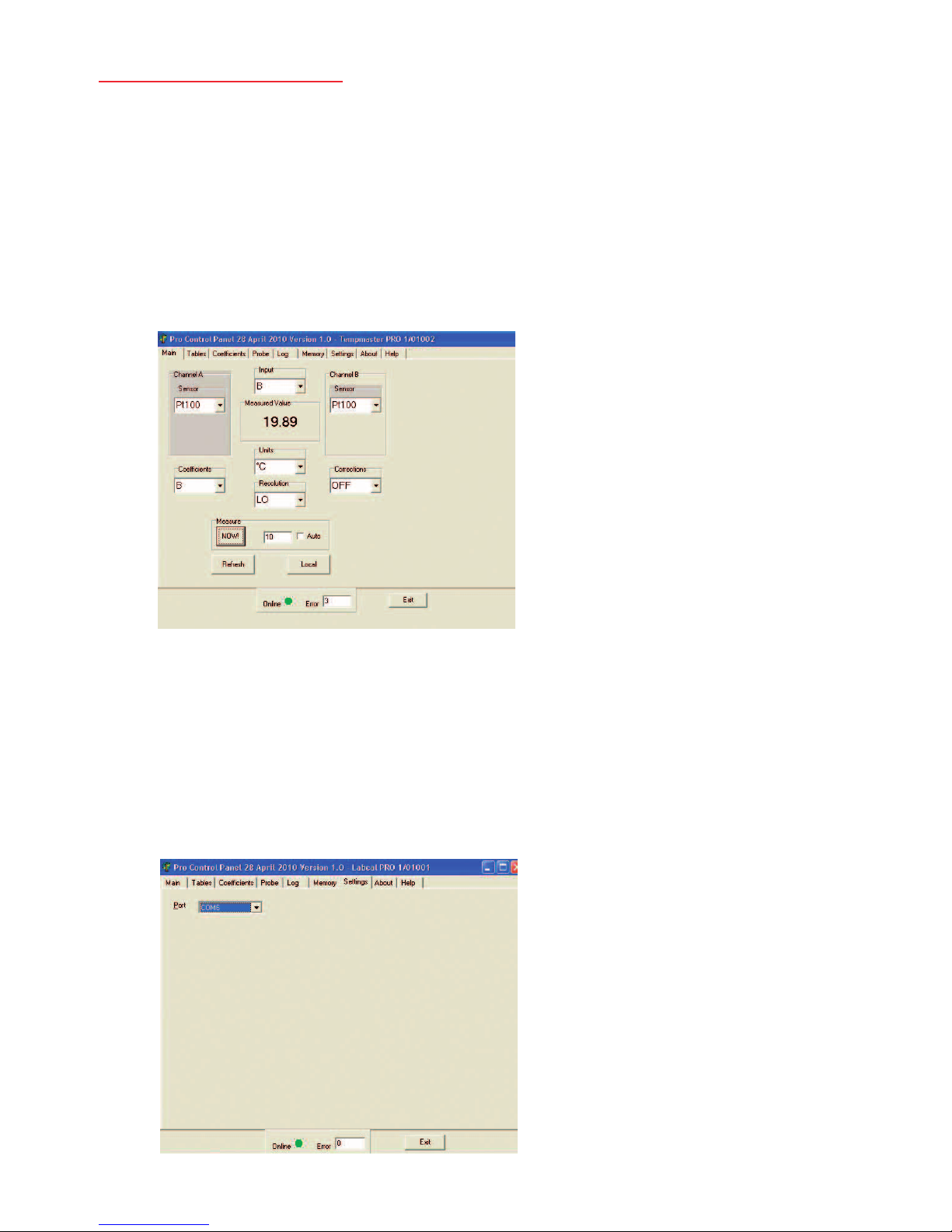
16
Tempmaster PRO Thermometer
4c Sensor Selection
In the ‘Main’ window, the sensors currently selected for channel A and B are
indicated in the relevant boxes.Alternative sensor types for each channel can be
selected by clicking the drop down arrow to the right of the indicated sensor and
clicking on the desired type.
Note: it is essential to ensure that the sensor type selected corresponds to the actual
sensor type connected to the instrument.
Note: Click ‘MEASURE’ after any changes or check ‘AUTO’ for the change to be displayed
automatically.
4d Settings
Click on the ‘SETTINGS’ tab for port selection if required. In many cases this may
not be required since communications may be established automatically. If not,
simply click on the appropriate port.

4e Input Channel
Select A or B from the ‘INPUT’ box in the top centre of the control panel; the
measured value is displayed below in the ‘MEASURED VALUE’ box when
‘MEASURE NOW’ button is clicked.
4f Units and Resolution
These are selected via the appropriate boxes in the ‘Control Panel’.
4g Coefficients and Corrections
These are selected as required for each channel, their values having been set (or
default settings) via screens obtained by selecting tables ‘coefficients’ and/or ‘Tables’.
Matching to calibrated sensors (Tables Tab):
i) Select the desired input A or B appropriate to the chosen calibrated probe.
ii) Click on the ‘TABLES’ Tab
17
Tempmaster PRO Thermometer

iii) Click on ‘INITIALISE’ to clear any existing values.
iv) Enter up to ten values of engineering units corresponding to the
temperature as stated on the calibration certificate for the ‘reference’ probe
and click ‘SEND’; this sends to table of values to the instrument.
v) Stored ‘correction’ values can be switched ON or OFF as required in the
‘Main’ window.
vi) Clicking ‘READ’ displays stored values.
vii) Clicking ‘CLEAR’ clears values entered in the table on the window (not from
the instrument).
viii) Click ‘LOAD’ to load a corrections table from file.
ix) Click ‘SAVE’ to save the corrections table to file.
x) Click ‘PRINT’ to print the corrections table.
4h Custom Coefficients
These can be used to effectively modify the transfer characteristic of a sensor if
required.The default coefficients are those for ITS 90; if IPTG 68 was required for
example, the appropriate values could be entered.
i) The required channel,A or B as appropriate to the sensor in question must
be selected in the ‘MAIN’ window.
ii) Click on the ‘COEFFICIENTS’ tab.
iii) Enter the required values for A, B, C and Rto as appropriate and click ‘SEND’
to send these values to the instrument; existing values will be overwritten.
iv) Click ‘READ’ to see stored values at any time.
v) Click ‘LOAD’ to load a set of coefficients from file.
vi) Click ‘SAVE’ to save file.
vii) Click ‘PRINT’ to print the coefficients.
18
Tempmaster PRO Thermometer

4i SMART Probe
Click on the ‘Probe ‘ tab to view the SMART probe window.This window is very
similar to the one in the ‘ Tables’ tab and the values stored in the probe can be
read, entered or edited.
The probe Serial No. is shown and can be modified to suit.
Click SAVE to save the values to the probe as required.
4j Log
This tab is used to control PC logging of measured values (i.e. readings are saved
to file on the PC and not on-board the instrument). Readings are saved in the
same folder as that in which the PRO software resides.
The selected channel (as configured in the ‘Main’ tab) is indicated and the selected
sensor type. Measured value and units are also displayed. In the ‘Logging to PC’
panel, the logging interval is selected (1 to 3600 seconds). Logging commences
when ‘START’ is clicked and stopped when ‘STOP’ is clicked.
19
Tempmaster PRO Thermometer

4k Memory
In this tab, readings stored on board the instrument can be retrieved and saved to
file (normally in the same folder which contains the PC software).
i) Click ‘READ’ to read the values.
ii) Click ‘SAVE’ to save the readings to file.
iii) Click ‘PRINT’ to print the readings.
5. Analogue (D to A) re-transmission output
In the main menu, scroll down to D>A Setup and press ‘ENTER’. Follow the on-screen
prompts to set up zero and span (degrees C) values. Press ‘ENTER’ to Edit Zero (value)
and press ‘NEXT’ to highlight the existing value; press ‘NEXT’ repeatedly to obtain the
desired value.Then press ‘ENTER’ to store the specified value. Press ‘ESCAPE’ and then
‘NEXT’; repeat the procedure for the span value.
20
Tempmaster PRO Thermometer

6. Instrument Re-Calibration
It is recommended that this procedure is carried out by Labfacility or by an
accredited laboratory facility.
Calibration must only be performed by an authorised person and in the
laboratory with a steady ambient temperature; access to the calibration level of
the software is via a 5 digit ‘engineer’ code; this must be entered at the prompt by
pressing ‘INC/DEC’ sequentially for the first digit.Then press ‘UNITS+SENSOR’ to move
to the next digit.
Re-calibration of the Tempmaster PRO is unlikely to be required routinely since its
design provides very good short and long term stability.
Item required for calibration:
i) A highly accurate resistance source providing 100.000Ω and 250.000Ω (No lead
resistance).
ii) Suitable connectors for the rear panel sockets as appropriate.
CAUTION – Do not proceed unless all specified items are available.
Failure to do so may invalidate the warranty.
21
Tempmaster PRO Thermometer

Connect a 100 Ohm resistance to the PRT-A input port.The instrument displays the
value of the 100 Ohm input according to its previous calibration.The instrument now
measures the precise resistance and displays the value. Press ‘ENTER’ and the value is
sampled and entered. Press ‘ESCAPE’ if calibration of the channel is not required.
a) The display screen now shows; CALIBRATION
CH A PRT 100 OHMS
Connect a 250 Ohm resistance to the PRT-A port.The instrument now measures
the precise resistance and displays the value. Press ‘ENTER’ and the value is
sampled and entered.
b) The display screen now shows; CALIBRATION
CH B PRT 100 OHMS
Repeat the procedure as in c) above but using the PRT-B input port.
c) The display screen now shows; CALIBRATION
CH B PRT 250 OHMS
Repeat the procedure as in d) above but using the PRT-B input port.
22
Tempmaster PRO Thermometer
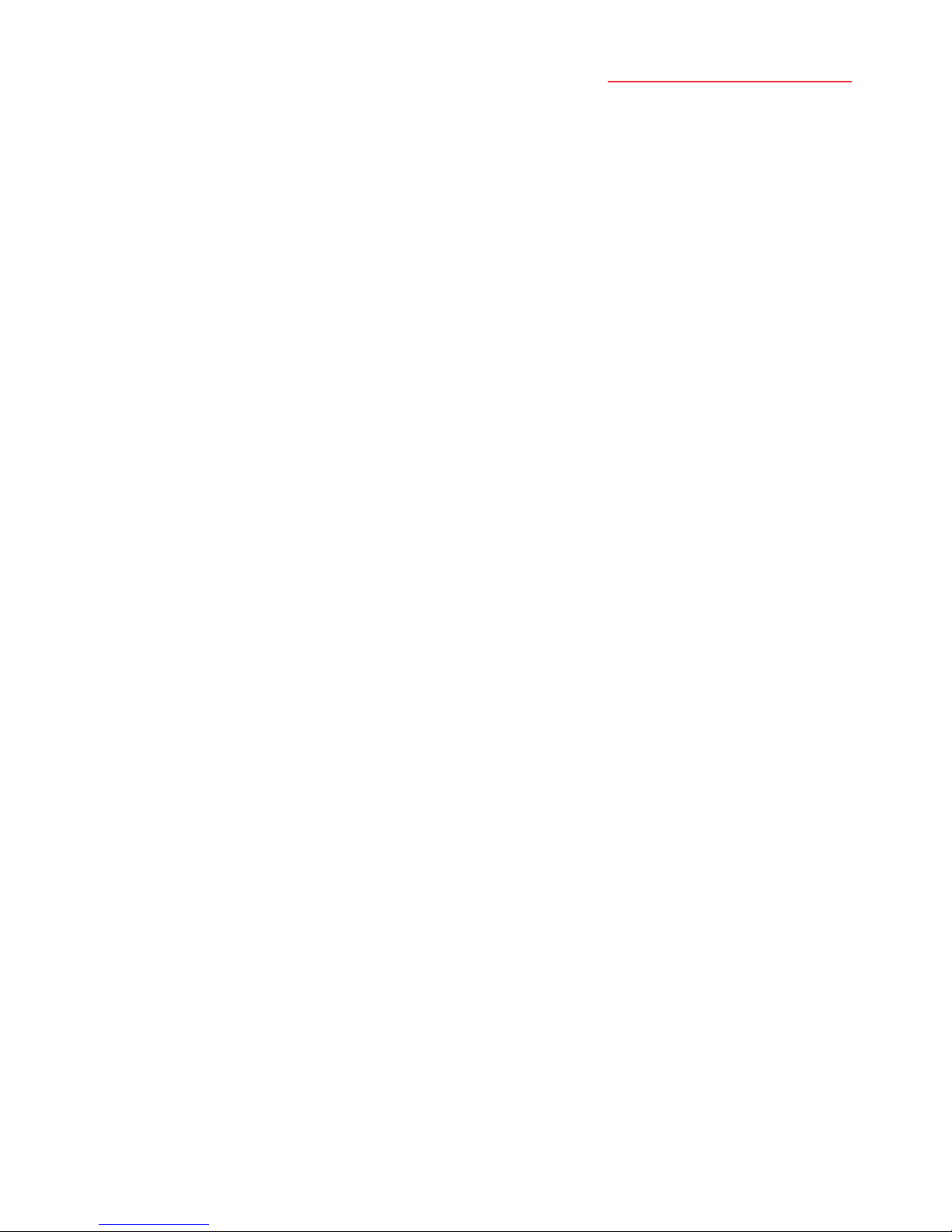
7. Specifications
General
Inputs/Ranges/Sensors
Type Pt100 to IEC 751 (ITS 90 refers).
-200ºC to +850ºC
Ro = 100Ω
3 or 4 wire connection with automatic recognition (with
manual override)
Overall Accuracy ± 0.01ºC ± 0.0005% of span
Linearisation Conformity Better than ± 0.01ºC
Stability (vs ambient temperature)
Better than 0.0025ºC per 1ºC ambient change
Warm-up Negligible under normal ambient conditions.
Allow 5-10 minutes for full stability unless stored
at low temperature, then 30 minutes minimum.
Pt100 Sensor Current 0.5mA
Resolution of data display 0.01
Variable filter Sampling rate selectable between 4 and 64
(measurements averaged per reading).
Measurement Units °C, °F, K, Ω
Measurement Modes A, B or A-B.
Custom Calibration Up to 10 calibration values can be allocated to Pt100
input A & B and to thermocouples input A & B.Values
are retained in non-volatile memory until replaced by
user. ITS 90 or IPTS 68 coefficients can be used for
custom calibration.
Smart Sensor Connection Correction values stored in connector
Null Function Corrects differential temperature readout between two
sensors to zero.
Sensor Lead Resistance 5Ω each lead maximum
Logging 8000 readings
Supply Internal Lithium Ion rechargeable batteries.
Mains 90-260V 50/60Hz universal adaptor included.
Battery charge life up to 12 hours with full charge.
23
Tempmaster PRO Thermometer

Series Mode Rejection 60dB @ 50Hz (50mV RMS applied)
Common Mode Rejection 30V RMS applied between input and earth produces no
measurable effect.
Display 128 x 64 pixel character OLED screen with diffused
backlighting.
Wide viewing angle, high contrast (adjustable).
Front Panel Controls 9 membrane push-keys to control all instrument
functions
Mechanical/Case Metal bench top case / adjustable tilt
Dimensions Overall 190mm(W) x 70mm(H) x 250mm(D)
Weight 3.0kg approx.
Input Connections 2 x Pt100 via D type connectors
USB Serial Isolated, 9600 Baud, 8 data, no parity, 1 stop bit.
Communications Remote control and measure.
PC Software (standard) Supplied as standard on CD-ROM. Remote control and
measure: Log readings to file/Download to
PC/Programming corrections
Analogue Output (standard) User programmable, 0 to 5V
Application Note:
Inputs are not isolated in the instrument, which is primarily designed for laboratory applications and
site calibration of industrial temperature sensors. Probes connected to the instrument must therefore
be isolated from high voltage pick-up.
24
Tempmaster PRO Thermometer

Assessories and Order Codes
Tempmaster PRO is supplied complete with switch mode power supply (90-260V, 50/60Hz),
two Pt100 “D” connectors, operating manual and PC software.
Precision Pt100 Probes
Stainless steel probes, 6mm diameter with 2m screened PTFE lead Pt100 Probes and
connector
LP - L250: 250mm long, maximum 250ºC
LP - H450: 350mm long, maximum 450ºC
UKAS Calibration
LP - UKAS: UKAS calibration for instrument alone.
LP - SYS.CAL: UKAS calibration of instrument and sensor together at five points.
LP - COR.CAL: UKAS calibration of instrument and sensor together at five points, after
initial calibration of sensor only and programming of corrections.
Accessories
LP - TBLK3: Terminal Block for connection of 3 wire Pt100s
LP - TBLK4: Terminal Block for connection of 4 wire Pt100s
25
Tempmaster PRO Thermometer

SOUTHERN UK & EXPORT DIVISION: Units 5,6 & 7, Block K, Southern Cross
Industrial Estate, Shripney Road, Bognor Regis, West Sussex PO22 9SE
Export Sales: tel: +44(0)1243 871287 fax: +44(0)1243 871281
email: exportsales@labfacility.co.uk
Southern UK Sales: tel: +44(0)1243 871280 fax: +44(0)1243 871281
email: southernsales@labfacility.co.uk
NORTHERN UK DIVISION: Eden Place, Unit 3b Outgang Lane, Dinnington, Sheffield S25 3QT
Northern UK Sales: tel: +44(0)1909 569446 fax: +44(0)1909 550632
email: northernsales@labfacility.co.uk
To receive our regular email newsletter, please register your details on our website
www.labfacility.co.uk
Certificate No. 4746
Data ref:
