Page 1

LabelTac® 9 Reference Guide
Page 2

powered by Creative Safety Supply
phone 1-877-356-6584
web labeltac.com
email info@labeltac.com
Page 3

Contents
Unboxing
What’s in the box
Your printer
Setup & Install
Before you continue...
Connecting LabelTac®
Installing LabelTac® drivers
Installing templates & symbols
Using LabelTac
®
Loading print ribbon
Loading tape supply
How to make labels
LED & button functions
Ribbon tension
Troubleshooting
When using die-cut labels...
Cleaning your printer
Warranty & Support
3
4
6
7
10
11
12
14
16
20
21
22
24
25
26
Contents 1
Page 4

LabelTac® Printers are professional thermal transfer
printing systems, designed for creating custom vinyl labels
and signs, in-house, for a variety of applications including:
Pipe Marking, Safety, Arc Flash, OSHA, Racks/Warehouses,
Tool Identification, Lean & 5S, Kaizen, Kanban, Hazmat,
ANSI/ASME & more.
We’re here to help!
Please give us a call or email if you need any help with
installing or operating your LabelTac® Printer:
phone 1-877-356-6584
web www.labeltac.com
email info@labeltac.com
2
Page 5

What’s in the box
Unboxing What’s in the box 3
Included
• LabelTac 9 Printer
• USB Cable
• Power Cable
* Print ribbon ships pre-installed for convenience
• Install CD
• Setup Guide & Lit
• 1 Black Print Ribbon*
Page 6

Unboxing Your Printer4
Your Printer
Ribbon Rewind
Spindle
Parallel Port SD Card Slot
Ethernet Port
PS/2 Port
Power Switch
USB 2.0 Port
RS-232C Port
Power Jack Socket
Ribbon Supply
Spindle
Ribbon Guide Bar
Print Head Pressure
Adjustment Knobs
Print Head Release
Lever
Media Guide Bar
Media Caps
Media Supply
Spindle
Label Guide
Ribbon Sensor (black fork), Media Sensor (green fork),
Gap Sensor (green square), Platen Roller (black roller)
Not Pictured / Not Visible:
Rear Panel
Page 7

Unboxing Your Printer 5
Your Printer (cont’d)
ERRORPOWER ON-LINE
MENU
UP
DOWN
SELECT
PAUSE
FEED
LCD Display and
Control Panel
Printer Cover
Power LED Up Button
On-line LED Down Button
Error LED Select Button
LCD Screen
Menu Button
Pause Button
Feed Button
Mouth and Cutter
Mechanism
1
1 8
2 9
3
4
5
6
7
2 3
4
5 8
6 9
7
10
10
LCD Display / Control Panel
Page 8

Setup & Install Before you continue...6
BEFORE INSTALLING DRIVERS...
Please connect your LabelTac® Printer to both
your computer and to power, and make sure
the printer is turned on.
See pages 7-9 for connection instructions.
IMPORTANT
Let us install LabelTac® for you, for free!
We offer a quick 5-minute remote installation- Go ahead, let us do the work while
you grab a cup of coffee! Call us at 1-877-356-6584. Mon-Fri, 6am-3:30pm (PST)
. . .
Before you continue...
Page 9

Setup & Install Connecting LabelTac
®
7
Connecting LabelTac
®
Step 1: Connect to PC
Connect one end of the USB cable to an available USB 2.0
port on the back of your computer.
Connect the other end of the cable to the USB port on your
LabelTac 9 printer.
1
2
USB 2.0
Page 10

8
Connecting LabelTac
®
Step 2: Connect to Power
Connect one end of the power cord to the power port on the
back of the LabelTac®.
Connect the other end of the cable to a power outlet.
1
2
Setup & Install Connecting LabelTac
®
Page 11
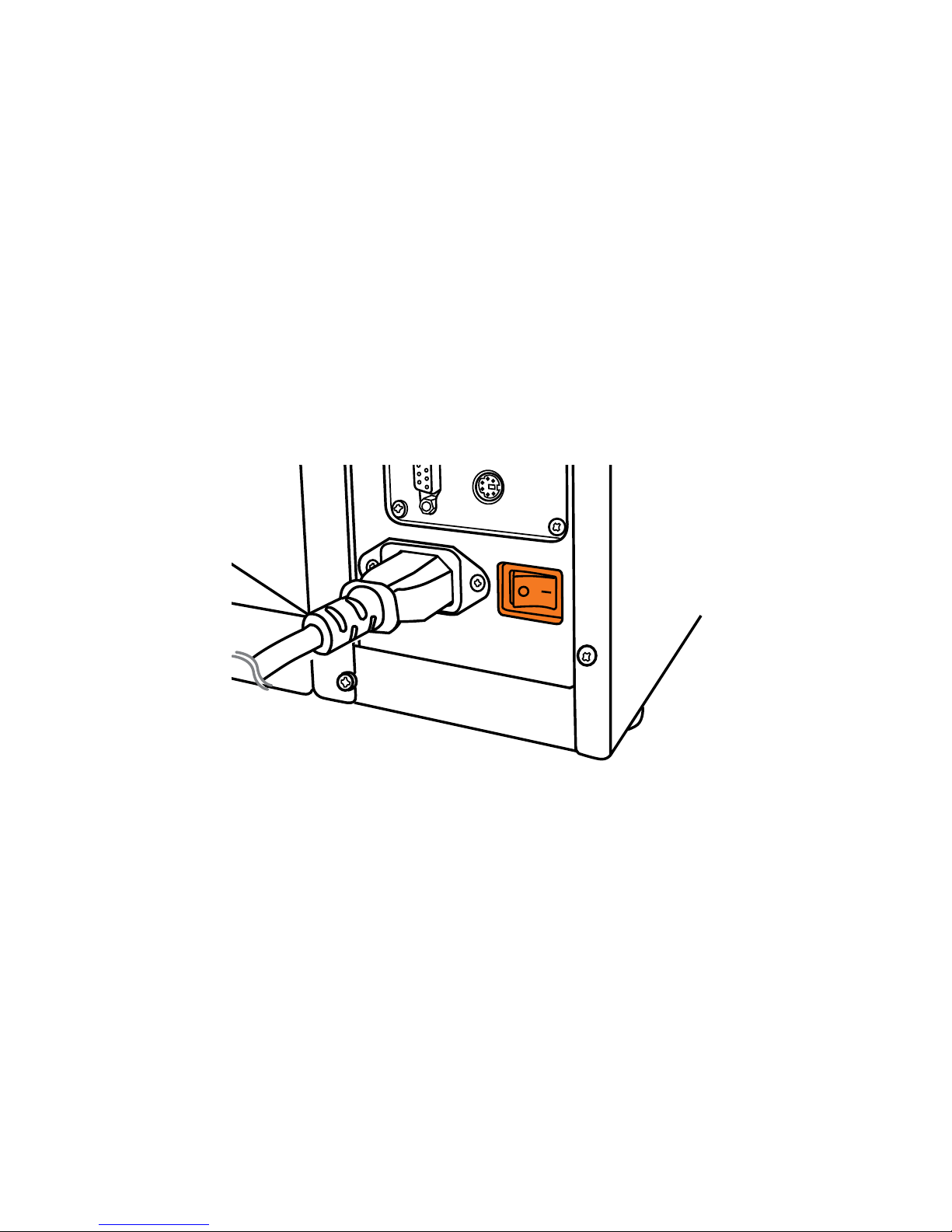
9
Connecting LabelTac® (cont’d)
Step 3: Turn on your printer
Flip power switch from ‘off’ position (O) to ‘on’ position ( I ).
The LCD screen and Power LED will come on, indicating that
the LabelTac® is powered on and ready.
1
Setup & Install Connecting LabelTac
®
Page 12

10
Installing LabelTac® drivers
Setup & Install Installing LabelTac® drivers
Insert LabelTac® Install CD. The install menu should autoload. If it doesn’t, open the CD and run setup.exe manually.
Select ‘Install LabelTac 9’. (If a pop-up appears about making
changes to your computer, select ‘Yes’ and continue)
Click ‘Install printer drivers’, and then click ‘Next’.
Select ‘Install a driver for a Plug and Play printer’ (this should
be already selected by default) and click ‘Next’.
In the Printer name field, change the name to LabelTac 9.
Leave everything else as-is, and click ‘Next’.
Click ‘Finish’ to start the installation. (If a pop-up appears
about driver software publishers, select ‘Install this driver
software anyways’ and continue) Click ‘Close’ when
complete.
1
2
3
4
5
6
Need a hand with installation?
Our representatives are available Mon-Fri, 6am-3:30pm (PST) to assist in a
variety of ways with installing your printer. Call us toll free at 1-877-356-6584.
Page 13

11
Installing templates and symbols
Setup & Install Installing templates and symbols
From the LabelTac® Install CD menu, select ‘Install Templates
& Symbols’.
Choose the folder you would like to install the templates and
symbols, and then click ‘Install’. (We recommend installing to
your desktop for easy access when creating signs and labels)
Click ‘Close’ when complete.
1
2
LabelTac® Printers include hundreds of templates and symbols to help you make
professional signs and labels quickly and easily.
Once installed, you will see two folders named ‘Templates’ and ‘Symbols’.
The Templates folder contains customizable industrial templates in MS Word and
OpenOffice formats, and is divided into subfolders based on application as well
as by size/width.
The Symbols folder contains useful symbols often found on industrial labels in a
resizable PNG format. The folder is also divided into subfolders by application,
and all also appear together in an ‘(ALL SYMBOLS)’ folder.
. . .
Page 14
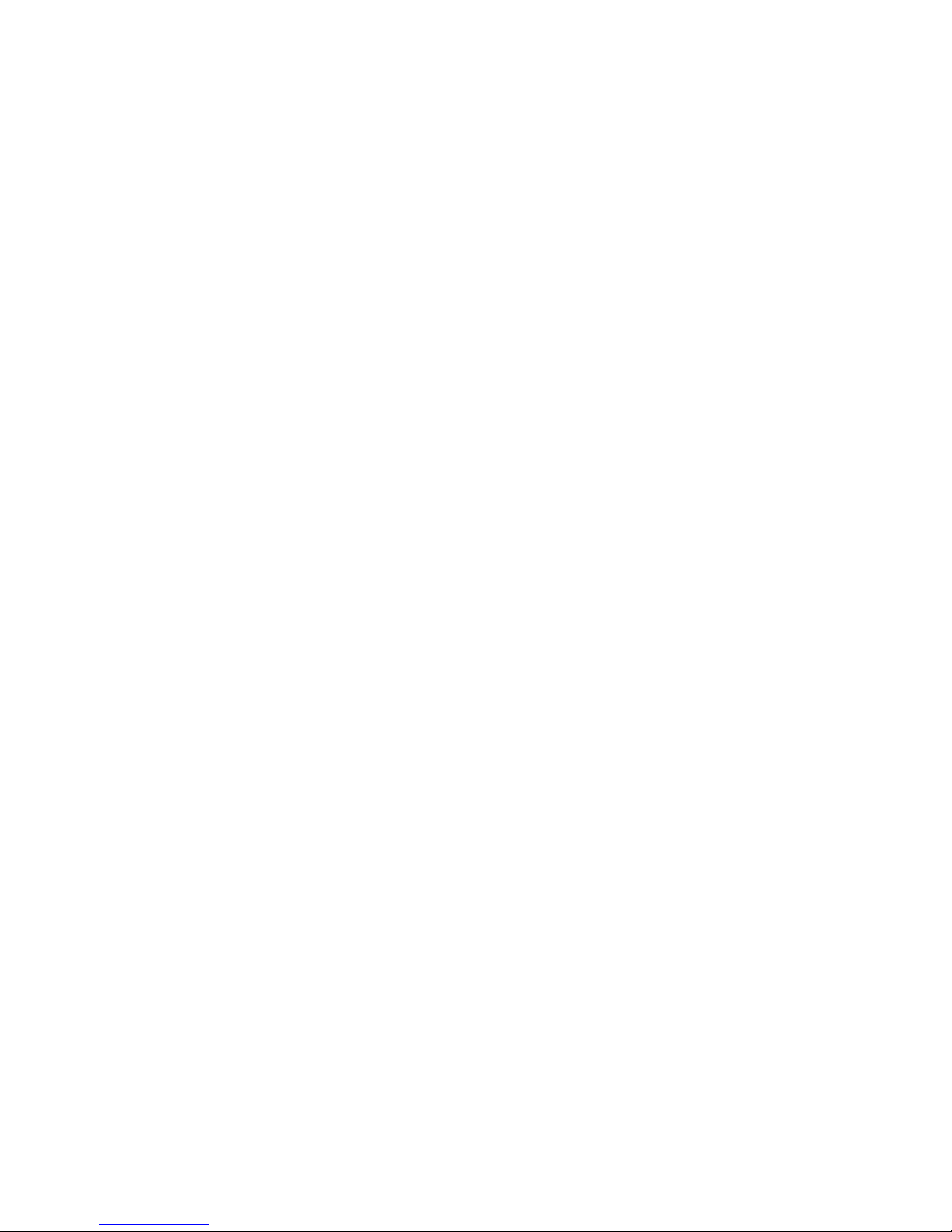
12
Loading print ribbon
Using LabelTac® Loading print ribbon
Lift printer cover open. Push print head release lever to open
print head mechanism. (a)
Insert the ribbon onto the ribbon supply spindle (rear), and the
blank cardboard core onto the ribbon rewind spindle (front). (b)
There should be small cardboard spacers already on the
spindles that will align the rolls to the center of the printing path.
If these are not there, call us at 866-777-1360 for replacements.
Thread ribbon through the ribbon sensor slot and up and
over the print head. (c) Stick the ribbon onto the ribbon rewind
cardboard core with tape or a piece of LabelTac® supply, being
sure to keep the ribbon as flat and wrinkle-free as possible.
Wind the ribbon rewind spindle by hand ~3-5 turns until
ribbon is smooth, properly stretched and wrinkle-free.
Close the print head mechanism, making sure the latches are
engaged properly. Close printer cover.
1
2
3
4
5
Page 15
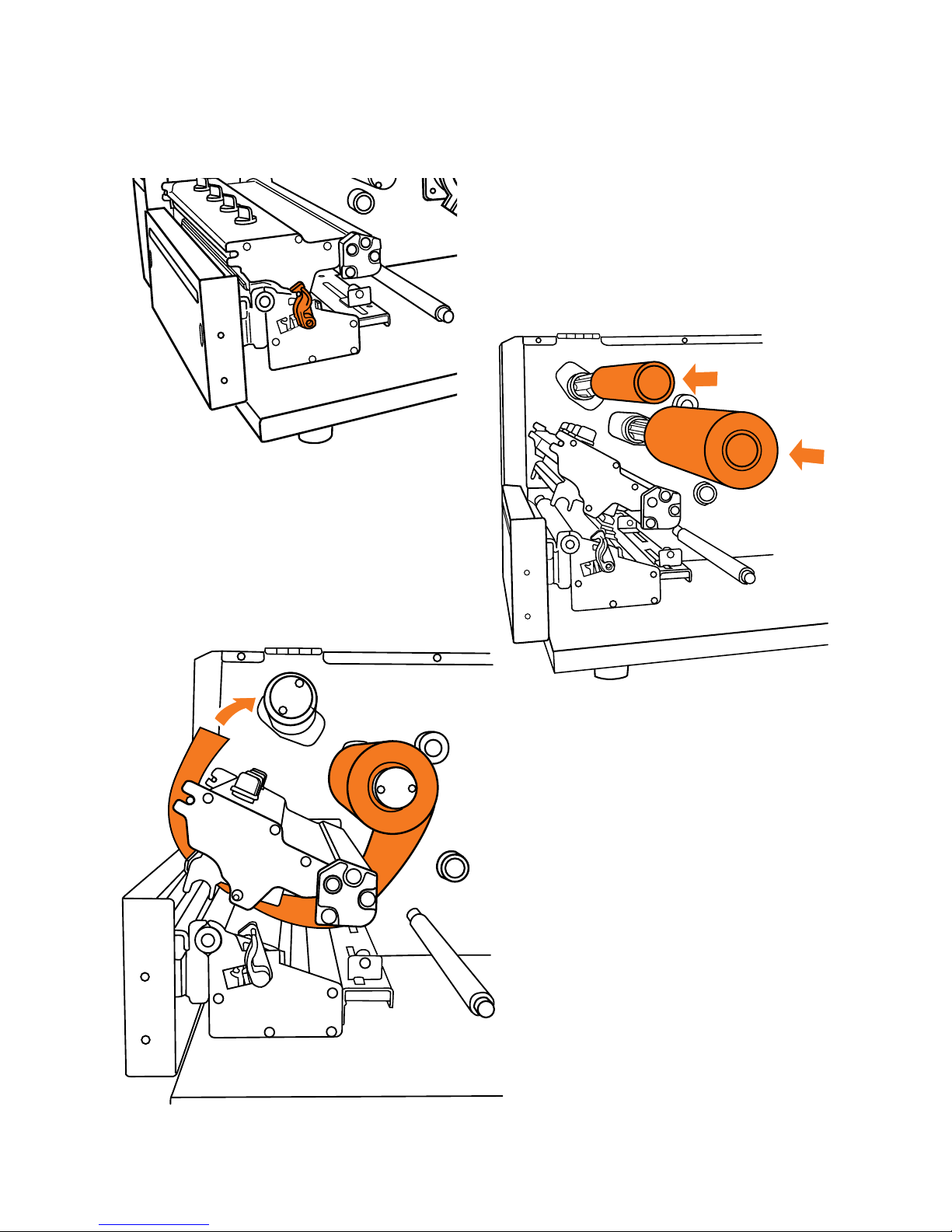
13
Loading print ribbon (cont’d)
Using LabelTac® Loading print ribbon
(a)
(b)
(c)
Page 16

14
Loading tape supply
Using LabelTac® Loading tape supply
Lift printer cover open. Remove one media cap from the
media supply spindle.
Place a roll of supply on the spindle with the flap coming
up and over the top from the right hand side of the roll. (a)
When the supply is running through the printer, you want the
‘backing’ side face-down. Replace the media cap and center
the roll and caps in the middle of the media supply spindle.
Push print head release lever to open print head mechanism. (b)
Guide the leading edge of the supply under the media guide
bar, between the label guides, through the (green) media
sensor and out through the mouth of the printer. (c)
Adjust the label guides to fit the width of the supply.
Close print head mechanism, making sure the latches are
engaged properly. Close the printer cover.
1
2
3
4
5
6
Page 17
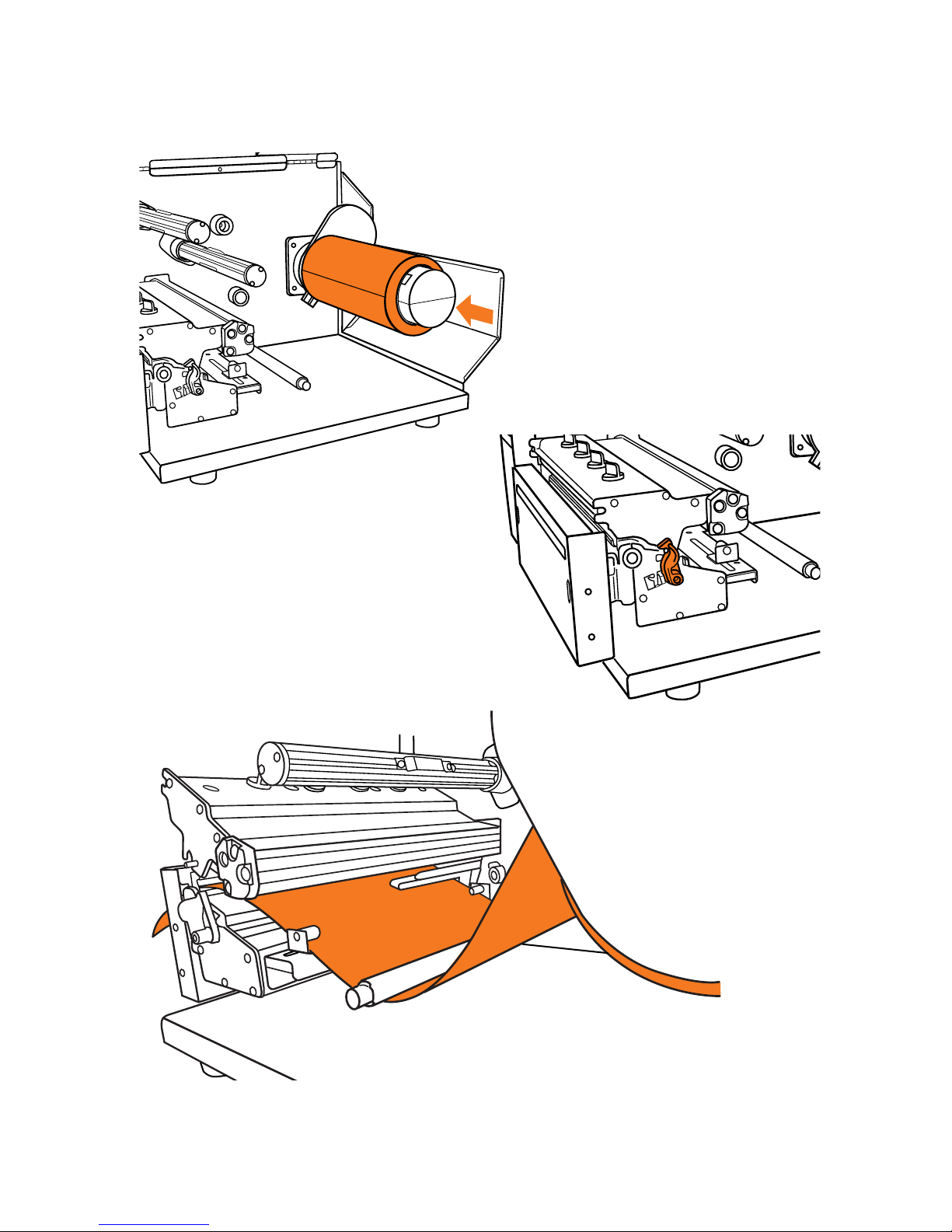
15
Loading tape supply (cont’d)
Using LabelTac® Loading tape supply
(a)
(b)
(c)
Page 18

16
How to make labels
Using LabelTac® How to make labels
How LabelTac® works
Getting started
LabelTac® Printers are designed to work with PC’s running
Microsoft Windows XP or later.
The printer interfaces into your system like a normal printer,
allowing virtually any program to print to it, including:
We find Microsoft Word to be the easiest program to design
labels and signs, but if you don’t have access to Word on
your computer, we include LabelDirect software on the install
CD. OpenOffice or Bartender are also great free alternatives.
The majority of the templates that we include with your
LabelTac® are in Word format.
Creating labels and signs with LabelTac® is easy-
• Microsoft Word (preferred)
• LabelDirect
• Apache OpenOffice
• Seagull Bartender
• Adobe Creative Suite
• Google Docs
Start with one of our pre-made templates (see page 11 for
information on installing templates) and customize to fit your
needs & application...
Start from scratch in any word or image processing program.
1
2
OR
. . .
Page 19

17
How to make labels (cont’d)
Using LabelTac® How to make labels
Setting up your document (label size)
Designing your label
The size of the label or sign that will print is determined by the
page size in your word/image processing program.
For example- if you want to print a 9”x12” sign, simply set
your page size in the program’s settings to 9” height and to
12” width.
Once you’ve set your document to the size you want to print your
label, you can start placing whatever you want into the label- text,
images/logos, borders- and what you see on your screen is what will
print on your label.
The LabelTac 9 is a monochrome thermal transfer printer, so when
you print your label, the areas of your label that are black (or dark) onscreen will print to the ribbon, while the areas that are white (or light)
will not print, allowing the color of the tape you use to remain visible.
For example- if you have yellow vinyl material loaded, and a blue print
ribbon- the elements on screen that are black will print to the blue
ribbon, and the elements that are white will not print- resulting in a
blue on yellow final label.
Be sure to load appropriate width material for your job- for the above example,
you would want to load 9” wide material.
Designing your label in black and white or grayscale will produce the best results.
Page 20

18
How to make labels
Adding: Text
Adding: Images & logos
Adding: Borders
Adding: Industrial symbols
Adding: Arrows
The ideal way to add text in labels designed in word processing
programs is through the use of “text boxes”. Text boxes are
easily resizable and are able to be moved independently of other
elements in your label.
You can add images and logos to your labels by “inserting” them
(typically done through your program’s menu bar:
Insert > Image > From File) or by copying and pasting them in.
We find that using PNG images produces the highest quality
results, though most image file types are supported.
Text boxes can also be used to create borders. In the text box
options you can usually add a “stroke” or border to the text box and
adjust the thickness, style, etc.
You can add industrial symbols (hazard pictograms, warning
symbols, NFPA symbols, etc.) to your labels the same way as you
would add other images. We include hundreds of free symbols
in the LabelTac® ‘Symbols’ folder. (See page 11 for installation
instructions for LabelTac® templates & symbols)
Arrows for marking directions or for use with pipe marking labels
can also be found in the LabelTac® ‘Symbols’ folder in the ‘Arrows’
sub-folder. You can also insert or paste your own arrows in most
image formats into your label.
Using LabelTac® How to make labels
Page 21
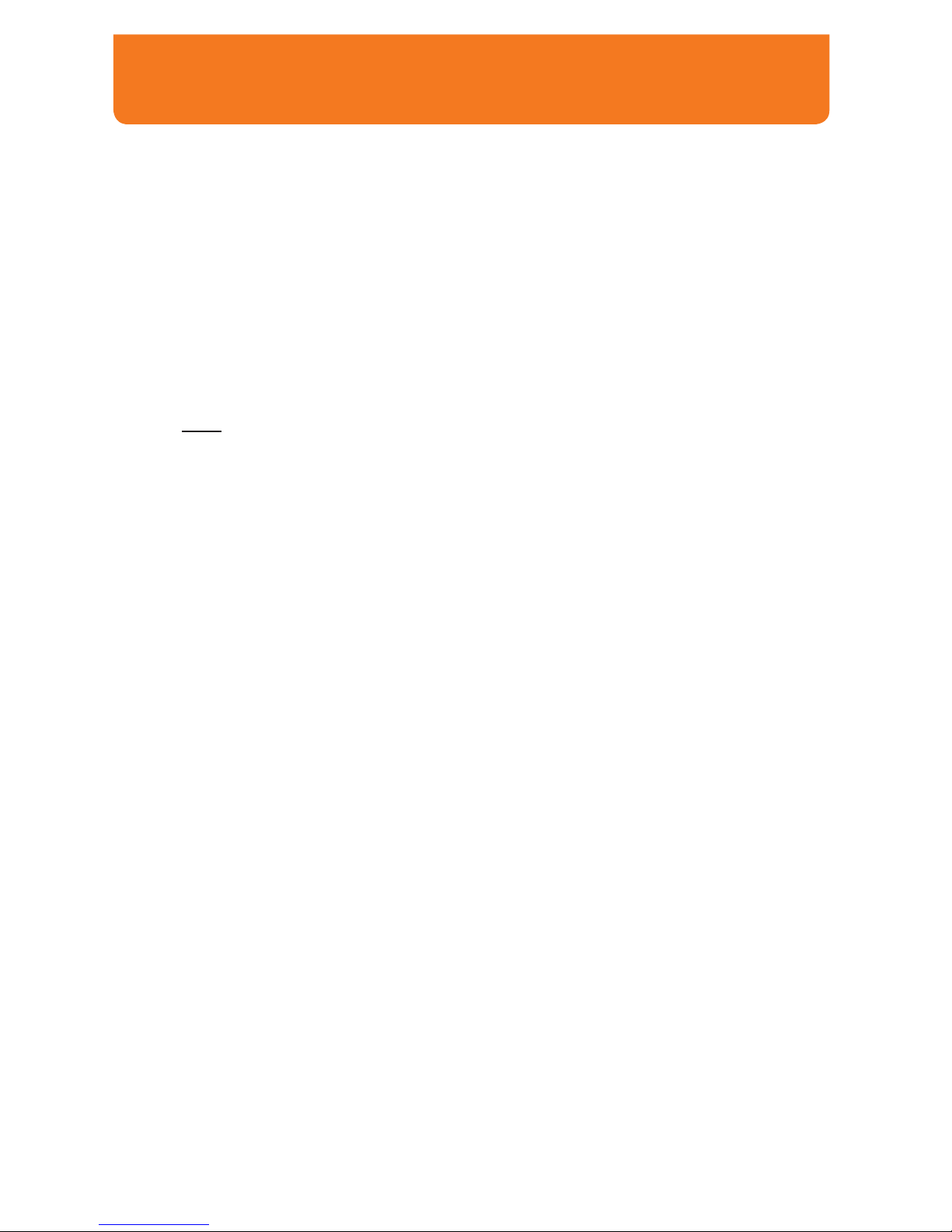
19
We’re here to help!
Stuck on a label design, or new to LabelTac® and need a
label ASAP?
Let us design your label or sign for you, for free!
We can create labels to your specifications and then email
them to you... for free, for as long as you own the printer.
All you have to do is open the files, and print them. You can
even keep the files for later printing or editing/customization.
Give us a call at 1-877-356-6584
or email us at info@labeltac.com
(or call/email your rep directly)
Page 22

20
LED & button functions
Using LabelTac® LED and button functions
LED indicators
Buttons
The LabelTac 9 has three LED indicators and six buttons.
LED Status Description
POWER
Off Printer power off
On Printer power on
ON-LINE
On Printer is ready
Blinking
Printer is paused
Printer is downloading data
ERROR
Off Printing is ready
On Carriage open OR cutter error
Blinking No paper, paper jam, or no ribbon
Button Description
MENU Enter menu system / Back / Exit menu
PAUSE Pause printing / Resume printing
FEED Advance material (length of last printed label)
UP Scroll up in menu options
DOWN Scroll down in menu options
SELECT Select the currently highlighted option
Page 23

21
Ribbon tension
Using LabelTac® Ribbon tension
Print head pressure adjustment knobs are located
on the top of the LabelTac 9’s print heads.
They have 5 levels of pressure- higher numbers
increase the print head pressure.
Your LabelTac 9 printer has been fully tested before delivery.
There should be no issues with ribbon “wrinkle”- but in case
you do experience ribbon wrinkle, follow the instructions
below to resolve.
Ribbon wrinkle displays as diagonal lines of missing print
across your label, either from top-left to bottom-right, or from
top-right to bottom-left.
Wrinkle direction Solution
Top-Left to Bottom-Right
Decrease the left side print head pressure
knobs by 1, then print label/sign again to see if
the problem is resolved.
If the left side knobs are already at 1, increase
the right side print head pressure instead.
Top-Right to Bottom-Left
Decrease the right side print head pressure
knobs by 1, then print label/sign again to see if
the problem is resolved.
If the right side knobs are already at 1,
increase the left side print head pressure
instead.
1
2
3
4
5
Page 24

22
Troubleshooting
Using LabelTac® Troubleshooting
First steps
LabelTac® printing preferences
• Ensure LabelTac® is connected to both AC power and to your
computer with USB, and that cables are pushed all the way in.
• Did you install the printer drivers before connecting the printer?
This can sometimes cause a problem with your computer not
being able to recognize the printer at first. Try uninstalling and
re-installing the drivers, or call us at 1-877-356-6584.
• Check the LCD display for error messages. Typically in the
case of an error, a message will display on the LCD indicating
the source of the error.
LabelTac® printing preferences is accessed by navigating to...
Start Menu > Devices and Printers > LabelTac 9 > Printing Preferences
(...or through your program’s print dialog when printing*.)
From this menu you can control many things, including: print
speed, “darkness” (print density), graphics rendering, etc.
* Changing settings this way only changes them for the current session. Once you
close the document, your printer preferences will revert to their previous settings. If
you navigate to printer preferences through Start Menu > Devices and Printers, the
settings will be retained.
. . .
Page 25

23
Troubleshooting (cont’d)
Using LabelTac® Troubleshooting
Common issues
Symptom Causes/Suggested action
Speckling/spotting, rough
edges, inconsistent print
Heat (speed/density) settings are too low. In
Printing Preferences > Options, try lowering the
print speed and/or raising the density. (We find
a speed of 2 and density of 10 yields the best
results in most cases)
Half-moon arches in print
Heat (speed/density) settings are too high. In
Printing Preferences > Options, try raising the
print speed and/or lowering the density.
Diagonal lines through print
Ribbon may have an alignment issue. Try
re-installing the print ribbon or adjusting the
ribbon tension (page 21).
To re-install print ribbon:
1 Open printer cover, cut ribbon from rewind hub
and remove used print ribbon from cardboard
rewind core.
2 Using a piece of scotch tape or LabelTac® material,
re-attach print ribbon to the bare cardboard rewind
core.
Continuous void through
print
This can be a sign of an obstructed or dirty
print head. Try cleaning print head with
supplied alcohol swabs.
Error LED blinking red
This can indicate: ribbon or supply is missing/
incorrectly loaded/depleted, cutter or paper is
jammed, incorrect supply mode (continuous vs
die-cut), or a communication/memory error.
Page 26
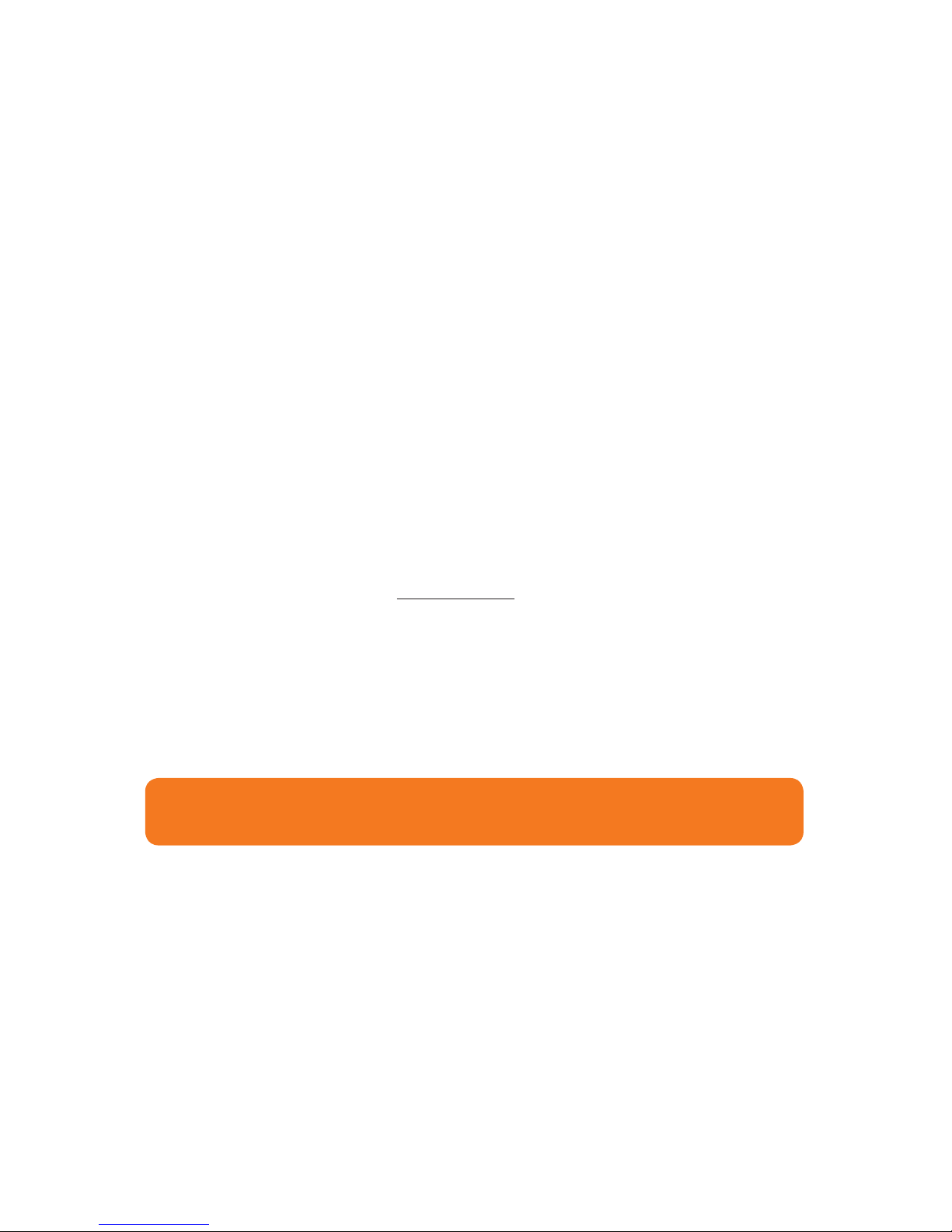
24 Using LabelTac® When using die-cut labels...
When using die-cut labels...
Load the die-cut material in the printer, leaving a small
amount of the first label leading out of the mouth of the
printer.
When ready to print your label, first go to ‘Printing
Preferences’ for your LabelTac® (see page 22). In the tabs at
the top of the window, click ‘Stock’.
Under ‘Type’ in the ‘Media Settings’ section, change from
‘Continuous’ to ‘Labels with Gaps’. Click OK.
Change the number of copies to print to ‘1’, (if it isn’t set to
that already) and click Print/OK to begin printing.
The printer will print this first label off-center, and the print will overlap
into part of the second label. This is normal. (The printer self-calibrates itself
by reading the gaps between the labels, and once it reaches the end of the
second label, it will be fully calibrated and aligned.)
Go back and print the rest of the labels as normal.
1
2
3
4
5
**
To switch back to using standard continuous vinyl, simply return to the ‘Printing
Preferences’ window and change the Media Type back to ‘Continuous’.
Page 27

25Using LabelTac® Cleaning your printer
Visit labeltac.com/support
or our YouTube channel
at youtube.com/labeltac
for helpful videos covering
installation, supply loading,
cleaning, how to create
labels and more.
Cleaning your printer
Lift printer cover open.
Take one of the included cleaning swabs and squeeze the
clear handle until it ‘cracks’ and alcohol is released into the
scrubbing pad.
Scrub the printhead firmly from side to side, but not too hard,
as vigorous scrubbing can damage the print head. (Removing
surface debris will eliminate blank strips in your printing)
Clean the mouth of the printer, and the cutter assembly.
Clean the platen roller by wiping laterally, turning the roller
slightly and wiping again. Repeat until 1 full rotation is made.
Additional cleaning swabs are available at labeltac.com
1
2
3
4
5
. . .
Note: You should clean your LabelTac® printer after every 10 rolls of label supply
Page 28

26 Warranty and support
Warranty
We offer an industry-leading,
LIFETIME full warranty to our
LabelTac® customers. This is a lifetime
warranty on parts, manufacturer defects and even the
thermal print head. Our warranty is the label printer
equivalent of a “bumper-to-bumper” warranty. If anything
goes wrong, we’ve got your back!
For full warranty details, please visit labeltac.com/labeltac-warranty/
1-877-356-6584
labeltac.com/support
Contact us
info@labeltac.com
Monday - Friday, 6am - 3:30pm PST (International Suppor t: +1-330-754-0160 (14:00 - 23:30 GMT ))
Live chat, how-to videos, frequently asked questions, driver and software downloads + more
Send us an email- we’ll respond to you as quick as we can!
Page 29
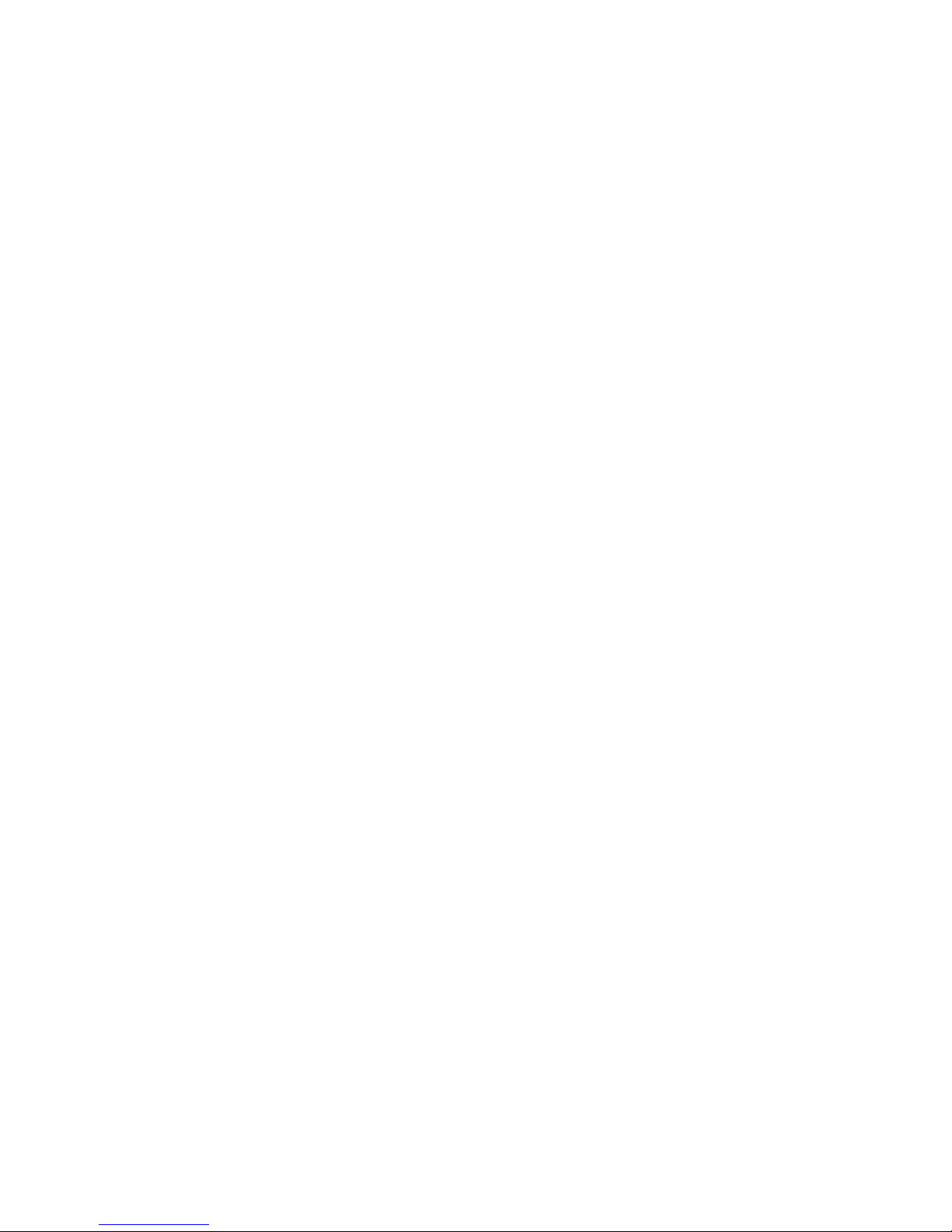
Page 30
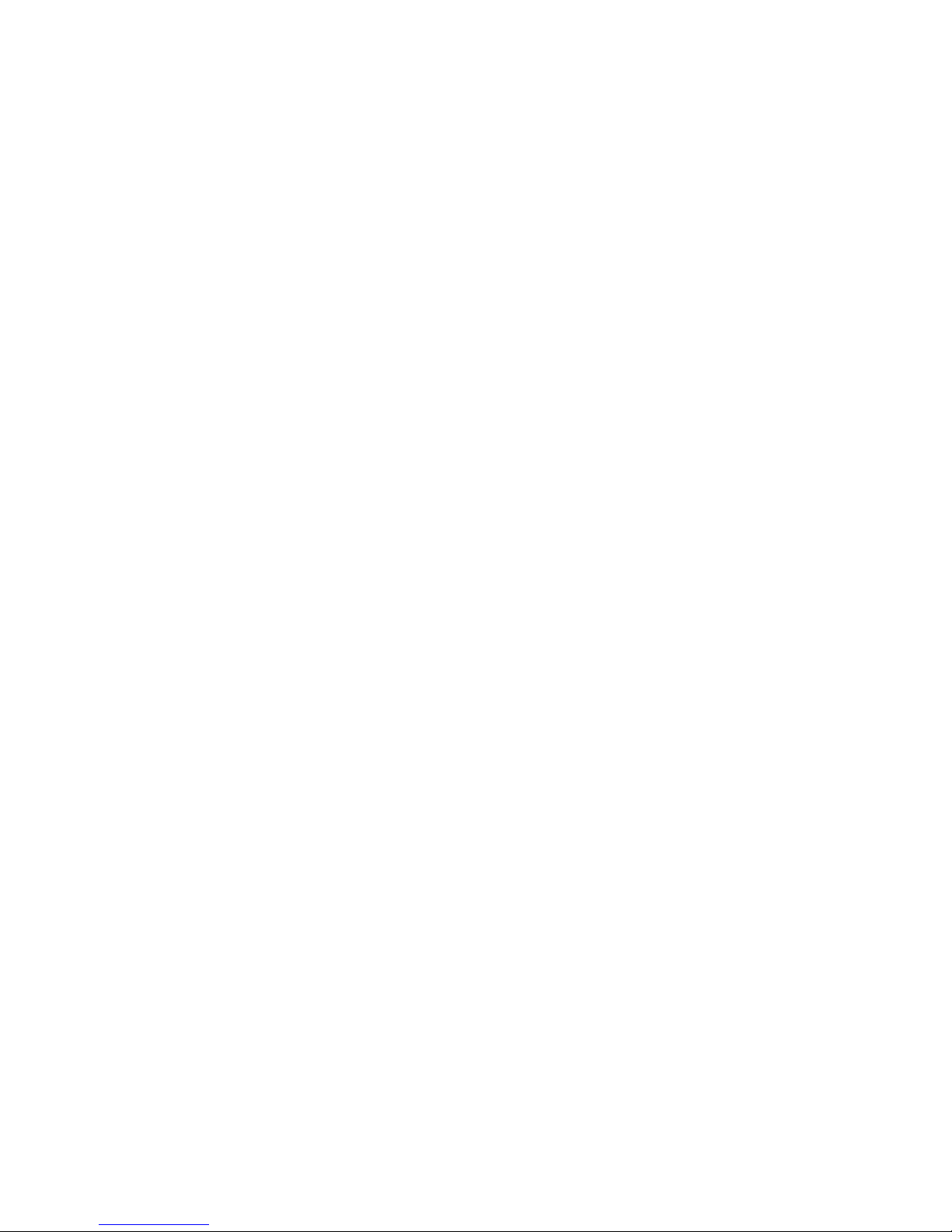
Page 31
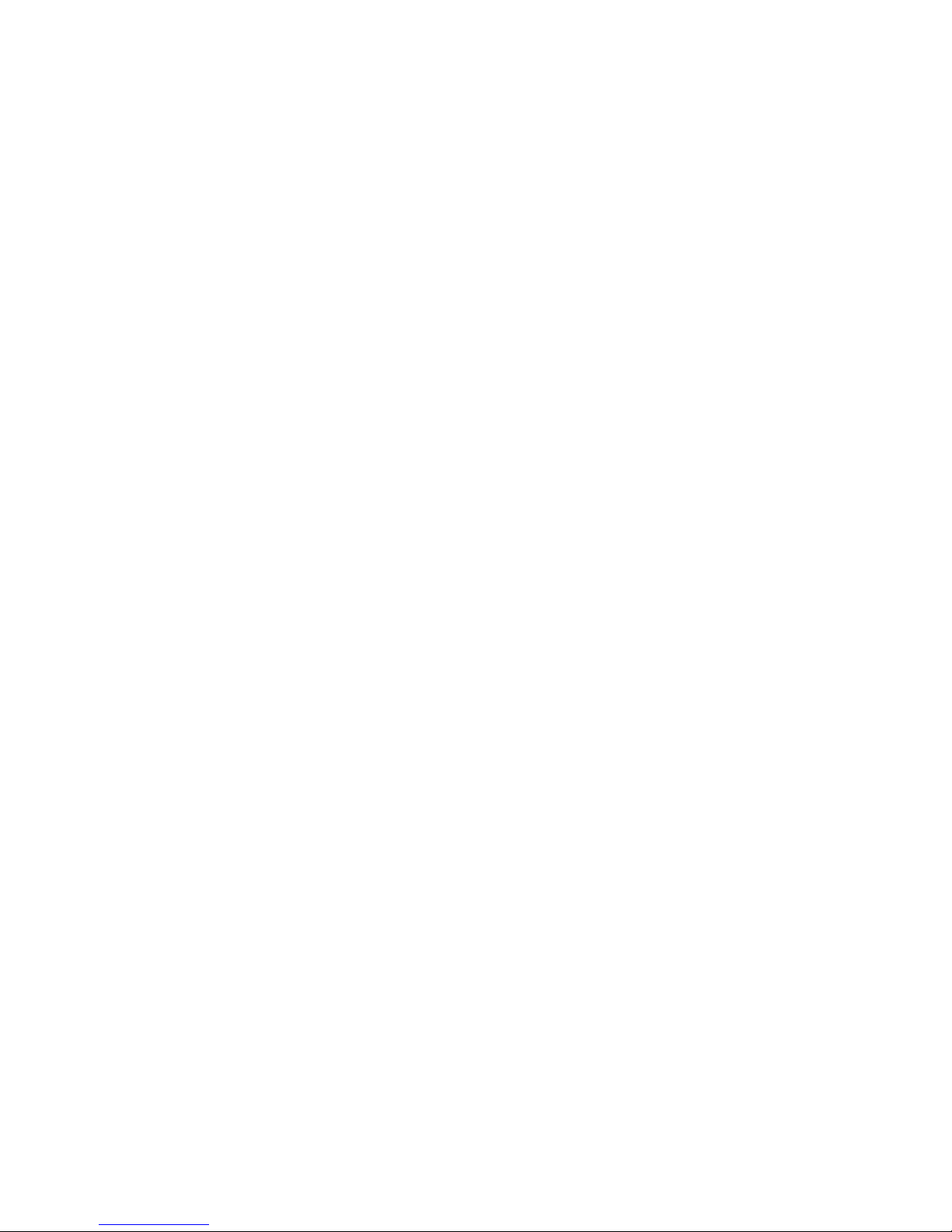
Page 32

labeltac.com Revised 12/14
